Page 1

ExtremeWireless™ V10.41.06
User Guide
9035198-03-REV01
Published April 2018
Page 2
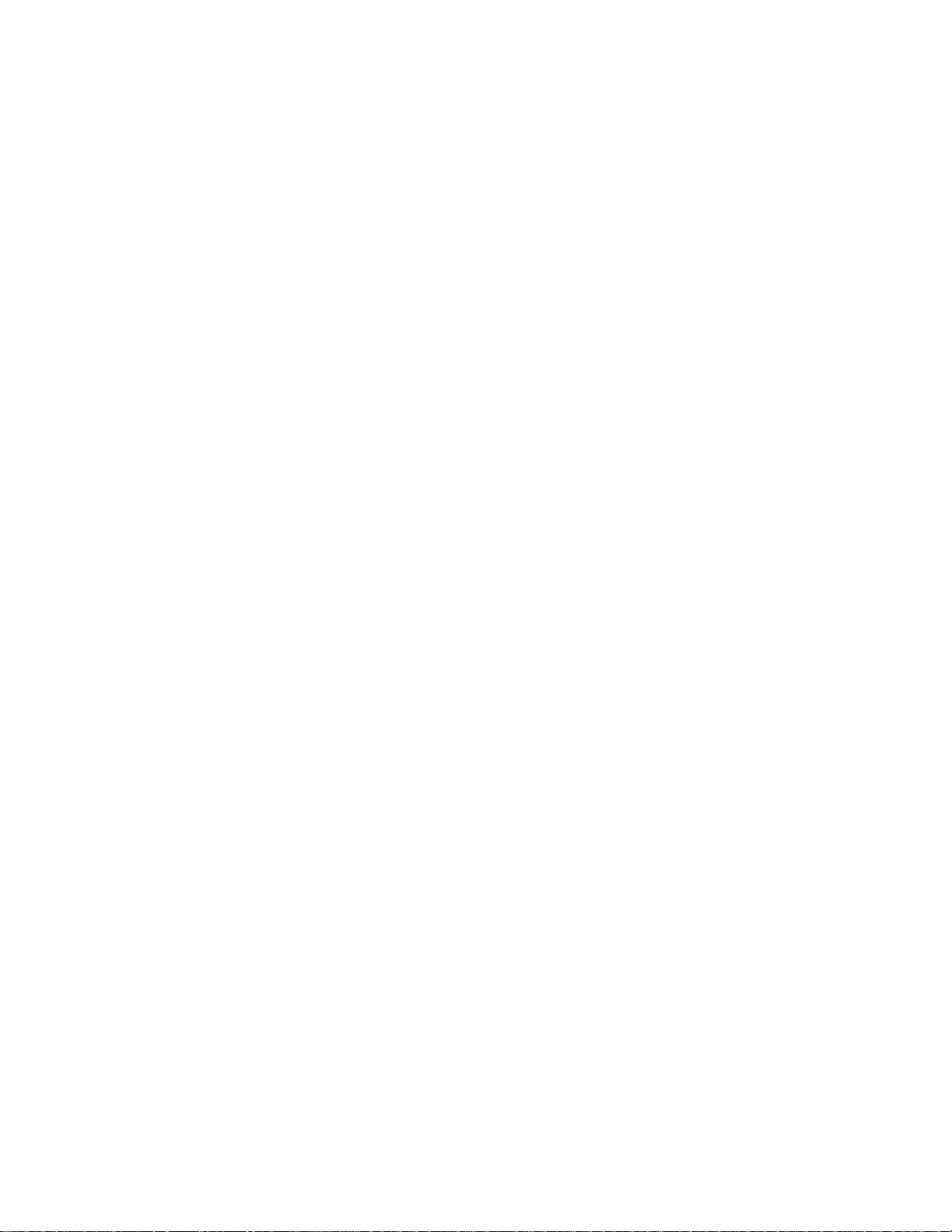
Copyright © 2018 Extreme Networks, Inc. All rights reserved.
Legal Notice
Trademarks
Software Licensing
Support
L
Extreme Networks, Inc. reserves the right to make changes in specifications and other information
contained in this document and its website without prior notice. The reader should in all cases
consult representatives of Extreme Networks to determine whether any such changes have been
made.
The hardware, firmware, software or any specifications described or referred to in this document
are subject to change without notice.
Extreme Networks and the Extreme Networks logo are trademarks or registered trademarks of
Extreme Networks, Inc. in the United States and/or other countries.
All other names (including any product names) mentioned in this document are the property of
their respective owners and may be trademarks or registered trademarks of their respective
companies/owners.
For additional information on Extreme Networks trademarks, please see:
www.extremenetworks.com/company/legal/trademarks
Some software files have been licensed under certain open source or third-party licenses. Enduser license agreements and open source declarations can be found at:
www.extremenetworks.com/support/policies/software-licensing
For product support, phone the Global Technical Assistance Center (GTAC) at 1-800-998-2408
(toll-free in U.S. and Canada) or +1-408-579-2826. For the support phone number in other
countries, visit: http://www.extremenetworks.com/support/contact/
For product documentation online, visit: https://www.extremenetworks.com/documentation/
Page 3

Table of Contents
3
Preface......................................................................................................................................... 7
Text Conventions...................................................................................................................................................................7
Safety Information................................................................................................................................................................7
Sicherheitshinweise..............................................................................................................................................................8
Consignes De Sécurité....................................................................................................................................................... 9
Providing Feedback to Us...............................................................................................................................................10
Getting Help............................................................................................................................................................................ 11
Extreme Networks Documentation.............................................................................................................................11
Chapter 1: About This Guide................................................................................................... 12
Who Should Use This Guide...........................................................................................................................................12
How to Use This Guide......................................................................................................................................................12
Chapter 2: Overview of the ExtremeWireless Solution......................................................14
Introduction............................................................................................................................................................................14
Conventional Wireless LANs..........................................................................................................................................15
Elements of the ExtremeWireless Solution.............................................................................................................15
ExtremeWireless and Your Network.......................................................................................................................... 19
ExtremeWireless Appliance Product Family.........................................................................................................29
Chapter 3: Configuring the ExtremeWireless Appliance....................................................31
System Configuration Overview...................................................................................................................................31
Logging on to the ExtremeWireless Appliance...................................................................................................33
Wireless Assistant Home Screen................................................................................................................................ 34
Working with the Basic Installation Wizard.......................................................................................................... 39
Configuring the ExtremeWireless Appliance for the First Time................................................................. 45
Using a Third-party Location-based Solution......................................................................................................95
Additional Ongoing Operations of the System...................................................................................................99
Chapter 4: Configuring the ExtremeWireless APs.............................................................101
Wireless AP Overview..................................................................................................................................................... 101
Discovery and Registration..........................................................................................................................................120
Viewing a List of All APs................................................................................................................................................125
Wireless AP Default Configuration...........................................................................................................................134
Configuring Wireless AP Properties........................................................................................................................ 156
Outdoor Access Point Installation............................................................................................................................ 167
Assigning Wireless AP Radios to a VNS............................................................................................................... 168
Configuring Wireless AP Radio Properties...........................................................................................................174
Configuring IoT Applications...................................................................................................................................... 189
Setting Up the Wireless AP Using Static Configuration................................................................................199
Setting Up 802.1x Authentication for a Wireless AP......................................................................................203
Configuring Co-Located APs in Load Balance Groups.................................................................................. 213
Configuring an AP Cluster...........................................................................................................................................220
Configuring an AP as a Guardian..............................................................................................................................221
Configuring a Captive Portal on an AP.................................................................................................................222
AP3916ic Integrated Camera Deployment.......................................................................................................... 226
Performing AP Software Maintenance.................................................................................................................. 235
Understanding the ExtremeWireless LED Status............................................................................................ 242
ExtremeWireless™ V10.41.06 User Guide
3
Page 4

Table of Contents
4
Chapter 5: Configuring Topologies.....................................................................................262
Topology Overview.........................................................................................................................................................262
Configuring the Admin Port.......................................................................................................................................263
Configuring a Basic Data Port Topology..............................................................................................................266
Creating a Topology Group........................................................................................................................................ 270
Edit or Delete a Topology Group...............................................................................................................................271
Enabling Management Trac.................................................................................................................................... 272
Layer 3 Configuration.................................................................................................................................................... 272
Exception Filtering..........................................................................................................................................................278
Multicast Filtering..............................................................................................................................................................281
Chapter 6: Configuring Roles.............................................................................................. 284
Roles Overview.................................................................................................................................................................284
Configuring Default VLAN and Class of Service for a Role........................................................................284
Policy Rules.........................................................................................................................................................................288
Chapter 7: Configuring WLAN Services..............................................................................318
WLAN Services Overview.............................................................................................................................................318
Third-party AP WLAN Service Type....................................................................................................................... 319
Configuring a Basic WLAN Service......................................................................................................................... 319
Configuring Privacy.........................................................................................................................................................327
Configuring Accounting and Authentication.....................................................................................................334
Configuring QoS Modes...............................................................................................................................................370
Configuring Hotspots.................................................................................................................................................... 376
Chapter 8: Configuring a VNS............................................................................................. 390
Configuring a VNS.......................................................................................................................................................... 390
VNS Global Settings.......................................................................................................................................................392
Methods for Configuring a VNS............................................................................................................................... 423
Manually Creating a VNS............................................................................................................................................. 423
Creating a VNS Using the Wizard...........................................................................................................................426
Enabling and Disabling a VNS...................................................................................................................................485
Renaming a VNS..............................................................................................................................................................486
Deleting a VNS................................................................................................................................................................. 486
Chapter 9: Configuring Classes of Service........................................................................ 487
Classes of Service Overview...................................................................................................................................... 487
Configuring Classes of Service................................................................................................................................. 487
CoS Rule Classification.................................................................................................................................................490
Priority and ToS/DSCP Marking................................................................................................................................ 491
Rate Limiting......................................................................................................................................................................492
Chapter 10: Configuring Sites............................................................................................. 494
VNS Sites Overview.......................................................................................................................................................494
Configuring Sites.............................................................................................................................................................494
Recommended Deployment Guidelines...............................................................................................................495
Radius Configuration.....................................................................................................................................................499
Selecting AP Assignments......................................................................................................................................... 500
Selecting WLAN Assignments...................................................................................................................................501
Chapter 11: Working with a Mesh Network........................................................................ 502
About Mesh........................................................................................................................................................................ 502
ExtremeWireless™ V10.41.06 User Guide 4
Page 5

Table of Contents
5
Simple Mesh Configuration.........................................................................................................................................502
Wireless Repeater Configuration.............................................................................................................................503
Wireless Bridge Configuration..................................................................................................................................504
Examples of Deployment............................................................................................................................................ 505
Mesh WLAN Services.................................................................................................................................................... 505
Key Features of Mesh.................................................................................................................................................... 509
Deploying the Mesh System......................................................................................................................................... 511
Changing the Pre-shared Key in a Mesh WLAN Service............................................................................... 517
Chapter 12: Working with a Wireless Distribution System...............................................518
About WDS..........................................................................................................................................................................518
Simple WDS Configuration.......................................................................................................................................... 518
Wireless Repeater Configuration.............................................................................................................................. 519
Wireless Bridge Configuration.................................................................................................................................. 520
Examples of Deployment..............................................................................................................................................521
WDS WLAN Services......................................................................................................................................................521
Key Features of WDS..................................................................................................................................................... 525
Deploying the WDS System....................................................................................................................................... 528
Changing the Pre-shared Key in a WDS WLAN Service..............................................................................536
Chapter 13: Availability and Session Availability.............................................................. 537
Availability........................................................................................................................................................................... 537
Session Availability..........................................................................................................................................................545
Viewing SLP Activity......................................................................................................................................................553
Chapter 14: Configuring Mobility........................................................................................ 555
Mobility Overview............................................................................................................................................................555
Mobility Domain Topologies....................................................................................................................................... 556
Configuring a Mobility Domain................................................................................................................................. 558
Chapter 15: Working with Third-party APs.........................................................................561
Defining Authentication by Captive Portal for the Third-party AP WLAN Service.........................561
Defining the Third-party APs List.............................................................................................................................561
Defining Policy Rules for the Third-party APs....................................................................................................561
Chapter 16: Working with ExtremeWireless Radar.......................................................... 563
Radar Overview................................................................................................................................................................563
Radar Components.........................................................................................................................................................564
Radar License Requirements.....................................................................................................................................565
Enabling the Analysis Engine.....................................................................................................................................565
Radar Scan Profiles.........................................................................................................................................................566
AirDefense Profile............................................................................................................................................................567
Viewing Existing Radar Profiles................................................................................................................................. 571
Adding a New Radar Profile....................................................................................................................................... 573
Configuring an In-Service Scan Profile..................................................................................................................574
Configuring a Guardian Scan Profile...................................................................................................................... 577
Assigning an AP to a Profile........................................................................................................................................581
Viewing the List of Assigned APs.............................................................................................................................581
Maintaining the Radar List of APs........................................................................................................................... 582
Working with Radar Reports..................................................................................................................................... 593
Chapter 17: Working with Location Engine.......................................................................605
Location Engine Overview..........................................................................................................................................605
ExtremeWireless™ V10.41.06 User Guide 5
Page 6

Table of Contents
6
Location Engine on the Controller..........................................................................................................................607
Deploying APs for Location Aware Services.....................................................................................................608
Configuring the Location Engine............................................................................................................................ 609
ExtremeLocation Support............................................................................................................................................619
Chapter 18: Working with Reports and Statistics..............................................................621
Application Visibility and Device ID.........................................................................................................................621
Viewing AP Reports and Statistics..........................................................................................................................627
Available Client Reports...............................................................................................................................................642
Viewing Role Filter Statistics..................................................................................................................................... 646
Viewing Topology Reports......................................................................................................................................... 648
Viewing Mobility Reports............................................................................................................................................ 650
Viewing Controller Status Information..................................................................................................................654
Viewing Routing Protocol Reports..........................................................................................................................657
Viewing RADIUS Reports............................................................................................................................................660
Call Detail Records (CDRs).........................................................................................................................................663
Chapter 19: Performing System Administration................................................................669
Performing Wireless AP Client Management.................................................................................................... 669
Defining Wireless Assistant Administrators and Login Groups................................................................ 673
Chapter 20: Logs, Traces, Audits and DHCP Messages................................................... 676
ExtremeWireless Appliance Messages..................................................................................................................676
Working with Logs..........................................................................................................................................................676
Viewing Wireless AP Traces....................................................................................................................................... 684
Viewing Audit Messages..............................................................................................................................................684
Viewing the DHCP Messages.....................................................................................................................................685
Viewing the NTP Messages........................................................................................................................................ 686
Viewing Software Upgrade Messages................................................................................................................... 687
Viewing Configuration Restore/Import Messages..........................................................................................689
Chapter 21: Working with GuestPortal Administration................................................... 690
About GuestPortals........................................................................................................................................................690
Adding New Guest Accounts....................................................................................................................................690
Enabling or Disabling Guest Accounts................................................................................................................. 693
Editing Guest Accounts................................................................................................................................................693
Removing Guest Accounts.........................................................................................................................................694
Importing and Exporting a Guest File...................................................................................................................695
Viewing and Printing a GuestPortal Account Ticket...................................................................................... 698
Working with the Guest Portal Ticket Page.......................................................................................................700
Configuring Guest Password Patterns................................................................................................................... 701
Configuring Web Session Timeouts.......................................................................................................................704
Appendix A: Regulatory Information................................................................................. 705
ExtremeWireless APs 37XX , 38XX, and 39XX................................................................................................. 705
Appendix B: Default GuestPortal Ticket Page.................................................................. 706
Example Ticket Page..................................................................................................................................................... 706
Glossary.........................................................................................................................................709
ExtremeWireless™ V10.41.06 User Guide 6
Page 7

Preface
Icon Notice Type Alerts you to...
Convention Description
enter
type
7
This section discusses the conventions used in this guide, ways to provide feedback, additional help, and
other Extreme Networks publications.
Text Conventions
The following tables list text conventions that are used throughout this guide.
Table 1: Notice Icons
I
General Notice Helpful tips and notices for using the product.
Note Important features or instructions.
Caution Risk of personal injury, system damage, or loss of data.
Warning Risk of severe personal injury.
New!
Table 2: Text Conventions
Screen displays
The words e
[Key] names Key names are written with brackets, such as [Return] or [Esc]. If you must press two
Words in italicized type Italics emphasize a point or denote new terms at the place where they are defined in
and
Safety Information
Dangers
Replace the power cable immediately if it shows any sign of damage.
•
Replace any damaged safety equipment (covers, labels and protective cables) immediately.
•
New Content Displayed next to new content. This is searchable text within the PDF.
This typeface indicates command syntax, or represents information as it appears on the
screen.
When you see the word “enter” in this guide, you must type something, and then press
the Return or Enter key. Do not press the Return or Enter key when an instruction
simply says “type.”
or more keys simultaneously, the key names are linked with a plus sign (+). Example:
Press [Ctrl]+[Alt]+[Del]
the text. Italics are also used when referring to publication titles.
ExtremeWireless™ V10.41.06 User Guide
Page 8

Use only original accessories or components approved for the system. Failure to observe these
8
•
instructions may damage the equipment or even violate safety and EMC regulations.
Only authorized Extreme Networks service personnel are permitted to service the system.
•
Warnings
This device must not be connected to a LAN segment with outdoor wiring.
•
Ensure that all cables are run correctly to avoid strain.
•
Replace the power supply adapter immediately if it shows any sign of damage.
•
Disconnect all power before working near power supplies unless otherwise instructed by a
•
maintenance procedure.
Exercise caution when servicing hot swappable components: power supplies or fans. Rotating fans
•
can cause serious personal injury.
This unit may have more than one power supply cord. To avoid electrical shock, disconnect all power
•
supply cords before servicing. In the case of unit failure of one of the power supply modules, the
module can be replaced without interruption of power to the ExtremeWireless Appliance. However,
this procedure must be carried out with caution. Wear gloves to avoid contact with the module,
which will be extremely hot.
There is a risk of explosion if a lithium battery is not correctly replaced. The lithium battery must be
•
replaced only by an identical battery or one recommended by the manufacturer.
Always dispose of lithium batteries properly.
•
Do not attempt to lift objects that you think are too heavy for you.
•
Preface
Cautions
Check the nominal voltage set for the equipment (operating instructions and type plate). High
•
voltages capable of causing shock are used in this equipment. Exercise caution when measuring
high voltages and when servicing cards, panels, and boards while the system is powered on.
Only use tools and equipment that are in perfect condition. Do not use equipment with visible
•
damage.
To protect electrostatic sensitive devices (ESD), wear a wristband before carrying out any work on
•
hardware.
Lay cables so as to prevent any risk of them being damaged or causing accidents, such as tripping.
•
Sicherheitshinweise
Gefahrenhinweise
Sollte das Netzkabel Anzeichen von Beschädigungen aufweisen, tauschen Sie es sofort aus.
•
Tauschen Sie beschädigte Sicherheitsausrüstungen (Abdeckungen, Typenschilder und Schutzkabel)
•
sofort aus.
Verwenden Sie ausschließlich Originalzubehör oder systemspezifisch zugelassene Komponenten.
•
Die Nichtbeachtung dieser Hinweise kann zur Beschädigung der Ausrüstung oder zur Verletzung
von Sicherheits- und EMV-Vorschriften führen.
Das System darf nur von autorisiertem Extreme Networks-Servicepersonal gewartet werden.
•
ExtremeWireless™ V10.41.06 User Guide 8
Page 9

Warnhinweise
9
Dieses Gerät darf nicht über Außenverdrahtung an ein LAN-Segment angeschlossen werden.
•
Stellen Sie sicher, dass alle Kabel korrekt geführt werden, um Zugbelastung zu vermeiden.
•
Sollte das Netzteil Anzeichen von Beschädigung aufweisen, tauschen Sie es sofort aus.
•
Trennen Sie alle Stromverbindungen, bevor Sie Arbeiten im Bereich der Stromversorgung
•
vornehmen, sofern dies nicht für eine Wartungsprozedur anders verlangt wird.
Gehen Sie vorsichtig vor, wenn Sie an Hotswap-fähigen Wireless Controller-Komponenten
•
(Stromversorgungen oder Lüftern) Servicearbeiten durchführen. Rotierende Lüfter können
ernsthafte Verletzungen verursachen.
Dieses Gerät ist möglicherweise über mehr als ein Netzkabel angeschlossen. Um die Gefahr eines
•
elektrischen Schlages zu vermeiden, sollten Sie vor Durchführung von Servicearbeiten alle Netzkabel
trennen. Falls eines der Stromversorgungsmodule ausfällt, kann es ausgetauscht werden, ohne die
Stromversorgung zum Wireless Controller zu unterbrechen. Bei dieser Prozedur ist jedoch mit
Vorsicht vorzugehen. Das Modul kann extrem heiß sein. Tragen Sie Handschuhe, um Verbrennungen
zu vermeiden.
Bei unsachgemäßem Austausch der Lithium-Batterie besteht Explosionsgefahr. Die Lithium-Batterie
•
darf nur durch identische oder vom Händler empfohlene Typen ersetzt werden.
Achten Sie bei Lithium-Batterien auf die ordnungsgemäße Entsorgung.
•
Versuchen Sie niemals, ohne Hilfe schwere Gegenstände zu heben.
•
Preface
Vorsichtshinweise
Überprüfen Sie die für die Ausrüstung festgelegte Nennspannung (Bedienungsanleitung und
•
Typenschild). Diese Ausrüstung arbeitet mit Hochspannung, die mit der Gefahr eines elektrischen
Schlages verbunden ist. Gehen Sie mit großer Vorsicht vor, wenn Sie bei eingeschaltetem System
Hochspannungen messen oder Karten, Schalttafeln und Baugruppen warten.
Verwenden Sie nur Werkzeuge und Ausrüstung in einwandfreiem Zustand. Verwenden Sie keine
•
Ausrüstung mit sichtbaren Beschädigungen.
Tragen Sie bei Arbeiten an Hardwarekomponenten ein Armband, um elektrostatisch gefährdete
•
Bauelemente (EGB) vor Beschädigungen zu schützen.
Verlegen Sie Leitungen so, dass sie keine Unfallquelle (Stolpergefahr) bilden und nicht beschädigt
•
werden.
Consignes De Sécurité
Dangers
Si le cordon de raccordement au secteur est endommagé, remplacez-le immédiatement.
•
Remplacez sans délai les équipements de sécurité endommagés (caches, étiquettes et conducteurs
•
de protection).
Utilisez uniquement les accessoires d'origine ou les modules agréés spécifiques au système. Dans le
•
cas contraire, vous risquez d'endommager l'installation ou d'enfreindre les consignes en matière de
sécurité et de compatibilité électromagnétique.
Seul le personnel de service Extreme Networks est autorisé à maintenir/réparer le système.
•
ExtremeWireless™ V10.41.06 User Guide 9
Page 10

Avertissements
10
Cet appareil ne doit pas être connecté à un segment de LAN à l'aide d'un câblage extérieur.
•
Vérifiez que tous les câbles fonctionnent correctement pour éviter une contrainte excessive.
•
Si l'adaptateur d'alimentation présente des dommages, remplacez-le immédiatement.
•
Coupez toujours l'alimentation avant de travailler sur les alimentations électriques, sauf si la
•
procédure de maintenance mentionne le contraire.
Prenez toutes les précautions nécessaires lors de l'entretien/réparations des modules du Wireless
•
Controller pouvant être branchés à chaud : alimentations électriques ou ventilateurs.Les ventilateurs
rotatifs peuvent provoquer des blessures graves.
Cette unité peut avoir plusieurs cordons d'alimentation.Pour éviter tout choc électrique, débranchez
•
tous les cordons d'alimentation avant de procéder à la maintenance.En cas de panne d'un des
modules d'alimentation, le module défectueux peut être changé sans éteindre le Wireless Controller.
Toutefois, ce remplacement doit être eectué avec précautions. Portez des gants pour éviter de
toucher le module qui peut être très chaud.
Le remplacement non conforme de la batterie au lithium peut provoquer une explosion. Remplacez
•
la batterie au lithium par un modèle identique ou par un modèle recommandé par le revendeur.
Sa mise au rebut doit être conforme aux prescriptions en vigueur.
•
N'essayez jamais de soulever des objets qui risquent d'être trop lourds pour vous.
•
Preface
Précautions
Contrôlez la tension nominale paramétrée sur l'installation (voir le mode d'emploi et la plaque
•
signalétique). Des tensions élevées pouvant entraîner des chocs électriques sont utilisées dans cet
équipement. Lorsque le système est sous tension, prenez toutes les précautions nécessaires lors de
la mesure des hautes tensions et de l'entretien/réparation des cartes, des panneaux, des plaques.
N'utilisez que des appareils et des outils en parfait état. Ne mettez jamais en service des appareils
•
présentant des dommages visibles.
Pour protéger les dispositifs sensibles à l'électricité statique, portez un bracelet antistatique lors du
•
travail sur le matériel.
Acheminez les câbles de manière à ce qu'ils ne puissent pas être endommagés et qu'ils ne
•
constituent pas une source de danger (par exemple, en provoquant la chute de personnes).
Providing Feedback to Us
We are always striving to improve our documentation and help you work better, so we want to hear
from you! We welcome all feedback but especially want to know about:
Content errors or confusing or conflicting information.
•
Ideas for improvements to our documentation so you can find the information you need faster.
•
Broken links or usability issues.
•
If you would like to provide feedback to the Extreme Networks Information Development team about
this document, please contact us using our short online feedback form. You can also email us directly at
internalinfodev@extremenetworks.com.
ExtremeWireless™ V10.41.06 User Guide 1
Page 11

Getting Help
GTAC (Global Technical Assistance Center) for Immediate Support
Phone:
Email:
Extreme Portal
The Hub
11
If you require assistance, contact Extreme Networks using one of the following methods:
G
•
1-800-998-2408 (toll-free in U.S. and Canada) or +1 408-579-2826. For the support
•
phone number in your country, visit: www.extremenetworks.com/support/contact
support@extremenetworks.com. To expedite your message, enter the product name or
•
model number in the subject line.
•
download software, and obtain product licensing, training, and certifications.
•
share ideas and feedback. This community is monitored by Extreme Networks employees, but is not
intended to replace specific guidance from GTAC.
Before contacting Extreme Networks for technical support, have the following information ready:
Your Extreme Networks service contract number and/or serial numbers for all involved Extreme
•
Networks products
A description of the failure
•
A description of any action(s) already taken to resolve the problem
•
A description of your network environment (such as layout, cable type, other relevant environmental
•
information)
Network load at the time of trouble (if known)
•
The device history (for example, if you have returned the device before, or if this is a recurring
•
problem)
Any related RMA (Return Material Authorization) numbers
•
— Search the GTAC knowledge base, manage support cases and service contracts,
— A forum for Extreme customers to connect with one another, answer questions, and
Preface
Extreme Networks Documentation
To find Extreme Networks product guides, visit our documentation pages at:
Current Product Documentation www.extremenetworks.com/documentation/
Archived Documentation (for earlier
versions and legacy products)
Release Notes www.extremenetworks.com/support/release-notes
Open Source Declarations
Some software files have been licensed under certain open source licenses. More information is
available at: www.extremenetworks.com/support/policies/software-licensing.
www.extremenetworks.com/support/documentation-archives/
ExtremeWireless™ V10.41.06 User Guide
Page 12

1 About This Guide
Who Should Use This Guide
How to Use This Guide
For... Refer to...
12
W
This guide describes how to install, configure, and manage the Extreme Networks ExtremeWireless
software. This guide is also available as an online help system.
To access the online help, click Help in the ExtremeWireless Assistant top menu bar.
Who Should Use This Guide
This guide is a reference for system administrators who install and manage the ExtremeWireless system.
Any administrator performing tasks described in this guide must have an account with administrative
privileges.
How to Use This Guide
To locate information about various subjects in this guide, refer to the following table.
An overview of the product, its features and functionality. Overview of the ExtremeWireless Solution on
page 14
Information about how to perform the installation, first time setup
and configuration of the controller, as well as configuring the data
ports and defining routing.
Information on how to install the ExtremeWireless AP, how it
discovers and registers with the controller, and how to view and
modify radio configuration.
An overview of topologies and provides detailed information
about how to configure them.
An overview of roles and provides detailed information about
how to configure them.
An overview of WLAN (Wireless Local Area Network)
and provides detailed information about how to configure them.
An overview of Virtual Network Services (VNS), provides detailed
instructions in how to configure a VNS, either using the Wizards
or by manually creating the component parts of a VNS.
Information about configuring CoS (Class of Service)
configuration entity containing QoS Marking (802.1p and ToS/
DSCP), Inbound/Outbound Rate Limiting and Transmit Queue
Assignments.
services
which are a
Configuring the ExtremeWireless Appliance on
page 31
Configuring the ExtremeWireless APs on page
101
Configuring Topologies on page 262
Configuring Roles on page 284
Configuring WLAN Services on page 318
Configuring a VNS on page 390
Configuring Classes of Service on page 487
ExtremeWireless™ V10.41.06 User Guide
Page 13
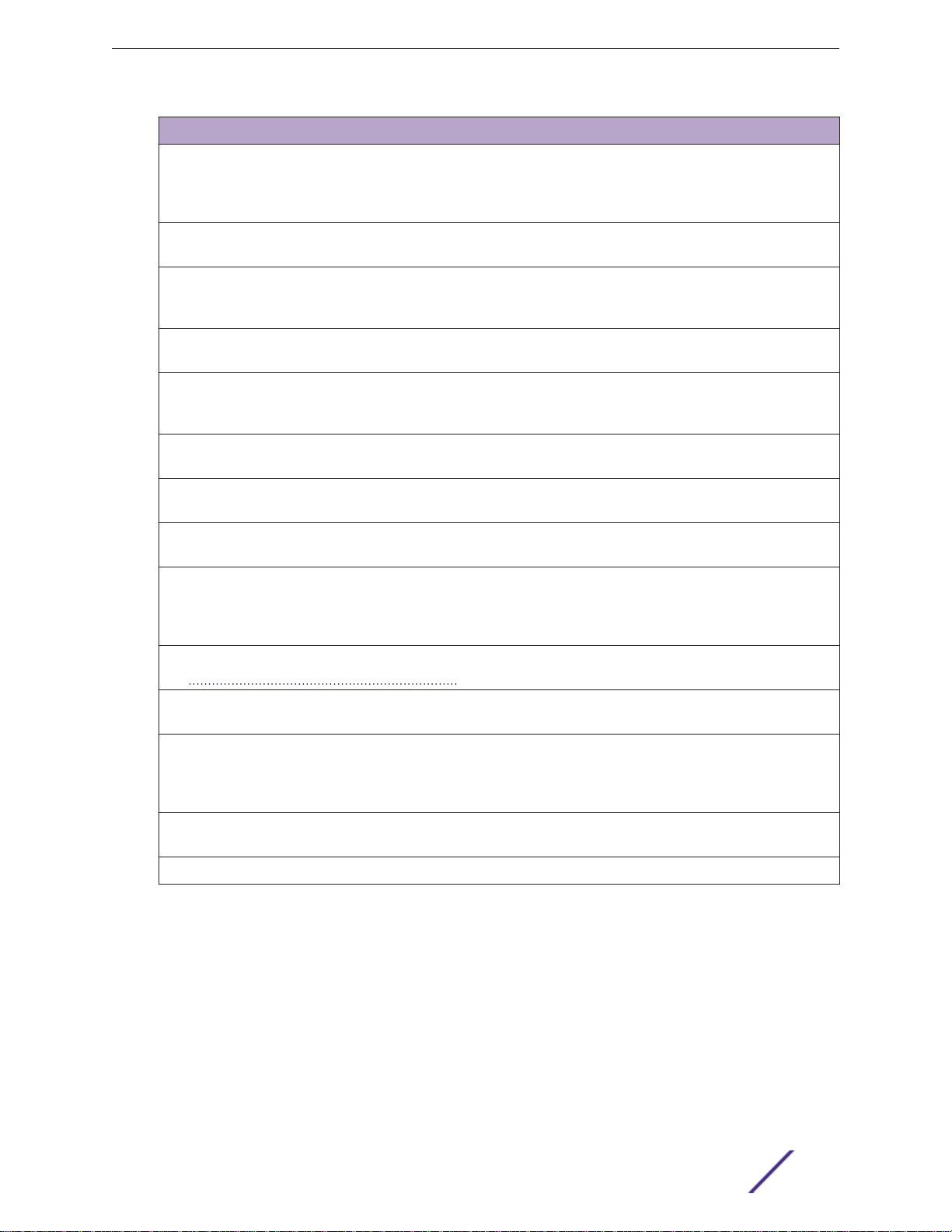
F
For... Refer to...
13
About This Guide
Information about configuring Sites which is a mechanism for
grouping APs and refers to specific Roles, Classes of Service
(CoS) and RADIUS servers that are grouped to form a single
configuration.
An overview of Mesh networks and provides detailed information
about how to create a Mesh network.
An overview of a Wireless Distribution System (WDS) network
configuration and provides detailed information about how to
create a Mesh network.
Information on how to set up the features that maintain service
availability in the event of a controller failover.
Information on how to set up the mobility domain that provides
mobility for a wireless device user when the user roams from one
ExtremeWireless AP to another in the mobility domain.
Information on how to use the ExtremeWireless AP features with
third-party wireless access points.
Information on the security tool that scans for, detects, provides
countermeasures, and reports on rogue APs.
Information on the various reports and displays available in the
system.
Information on system administration activities, such as
performing ExtremeWireless AP client management, defining
management users, configuring the network time, and
configuring Web session timeouts.
Configuring Sites on page 494
Working with a Mesh Network on page 502
Working with a Wireless Distribution System
on page 518
Availability and Session Availability on page
537
Configuring Mobility on page 555
Working with Third-party APs on page 561
Working with ExtremeWireless Radar on page
563
Working with Reports and Statistics on page
621
Performing System Administration on page
669
Information on how to view and interpret the logs, traces, audits
and DHCP (Dynamic Host Configuration Protocol)
Information on how to configure GuestPortal accounts. Working with GuestPortal Administration on
A list of terms and definitions for the ExtremeWireless Appliance
and the ExtremeWireless AP as well as standard industry terms
used in this guide.
Regulatory information for the ExtremeWireless Appliances and
the ExtremeWireless APs.
The default GuestPortal ticket page source code. Default GuestPortal Ticket Page on page 706
messages.
Logs, Traces, Audits and DHCP Messages on
page 676
page 690
Glossary terms are displayed as links in the
text. Hover over a glossary term to display the
definition, or click the link to go to the
Glossary.
Regulatory Information on page 705
ExtremeWireless™ V10.41.06 User Guide
Page 14

2 Overview of the ExtremeWireless
Introduction
Conventional Wireless LANs
Elements of the ExtremeWireless Solution
ExtremeWireless and Your Network
ExtremeWireless Appliance Product Family
14
Solution
I
Introduction
The next generation of wireless networking devices provides a truly scalable WLAN (Wireless Local Area
Network) solution. ExtremeWireless Access Points (APs, wireless APs) are fit access points controlled
through a sophisticated network device, the controller. This solution provides the security and
manageability required by enterprises and service providers for huge industrial wireless networks.
The ExtremeWireless system is a highly scalable Wireless Local Area Network (WLAN) solution. Based
on a third generation WLAN topology, the ExtremeWireless system makes wireless practical for service
providers as well as medium and large-scale enterprises.
The ExtremeWireless controller provides a secure, highly scalable, cost-eective solution based on the
IEEE 802.11 standard. The system is intended for enterprise networks operating on multiple floors in
more than one building, and is ideal for public environments, such as airports and convention centers
that require multiple access points.
This chapter provides an overview of the fundamental principles of the ExtremeWireless System.
The ExtremeWireless Appliance
The ExtremeWireless Appliance is a network device designed to integrate with an existing wired Local
Area Network (LAN). The rack-mountable controller provides centralized management, network access,
and routing to wireless devices that use Wireless APs to access the network. It can also be configured to
handle data trac from third-party access points.
The controller provides the following functionality:
Controls and configures Wireless APs, providing centralized management.
•
Authenticates wireless devices that contact a Wireless AP.
•
Assigns each wireless device to a VNS when it connects.
•
Routes trac from wireless devices, using VNS, to the wired network.
•
Applies filtering roles to the wireless device session.
•
Provides session logging and accounting capability.
•
ExtremeWireless™ V10.41.06 User Guide
Page 15

Overview of the ExtremeWireless Solution
15
Conventional Wireless LANs
Wireless communication between multiple computers requires that each computer be equipped with a
receiver/transmitter—a WLAN Network Interface Card (NIC)—capable of exchanging digital information
over a common radio frequency. This is called an ad hoc network configuration. An ad hoc network
configuration allows wireless devices to communicate together. This setup is defined as an independent
basic service set (IBSS).
An alternative to the ad hoc configuration is the use of an access point. This may be a dedicated
hardware bridge or a computer running special software. Computers and other wireless devices
communicate with each other through this access point. The 802.11 standard defines access point
communications as devices that allow wireless devices to communicate with a distribution system. This
setup is defined as a basic service set (BSS) or infrastructure network.
To allow the wireless devices to communicate with computers on a wired network, the access points
must be connected to the wired network providing access to the networked computers. This topology is
called bridging. With bridging, security and management scalability is often a concern.
Figure 1: Standard Wireless Network Solution Example
The wireless devices and the wired networks communicate with each other using standard networking
protocols and addressing schemes. Most commonly, Internet Protocol (IP) addressing is used.
Elements of the ExtremeWireless Solution
The ExtremeWireless solution consists of two devices:
ExtremeWireless™ V10.41.06 User Guide
Page 16

Overview of the ExtremeWireless Solution
16
ExtremeWireless Appliance
•
ExtremeWireless AP
•
This architecture allows a single controller to control many APs, making the administration and
management of large networks much easier.
There can be several controllers in the network, each with a set of registered APs. The controllers can
also act as backups to each other, providing stable network availability.
In addition to the controllers and APs, the solution requires three other components, all of which are
standard for enterprise and service provider networks:
RADIUS Server (Remote Access Dial-In User Service) or other authentication server
•
DHCP (Dynamic Host Configuration Protocol) Server (Dynamic Host Configuration Protocol). If you
•
do not have a DHCP Server on your network, you can enable the local DHCP Server on the controller.
The local DHCP Server is useful as a general purpose DHCP Server for small subnets. For more
information, see Setting Up the Data Ports on page 51.
SLP (Service Location Protocol)
•
Figure 2: ExtremeWireless Appliance Solution
As illustrated in ExtremeWireless Appliance Solution, the ExtremeWireless Appliance appears to the
existing network as if it were an access point, but in fact one controller controls many APs. The
controller has built-in capabilities to recognize and manage the APs. The controller:
ExtremeWireless™ V10.41.06 User Guide
Page 17

Overview of the ExtremeWireless Solution
17
Activates the APs
•
Enables APs to receive wireless trac from wireless devices
•
Processes the data trac from the APs
•
Forwards or routes the processed data trac out to the network
•
Authenticates requests and applies access roles
•
Simplifying the APs makes them cost-eective, easy to manage, and easy to deploy. Putting control on
an intelligent centralized controller enables:
Centralized configuration, management, reporting, and maintenance
•
High security
•
Flexibility to suit enterprise
•
Scalable and resilient deployments with a few controllers controlling hundreds of APs
•
The ExtremeWireless system:
Scales up to Enterprise capacity — ExtremeWireless Appliances are scalable:
•
C5215 — Up to 1000 APs, 2000 APs in Controller availability mode
•
C5210 — Up to 1000 APs, 2000 APs in Controller availability mode
•
C5110 — Up to 525 APs, 1050 APs in Controller availability mode
•
C4110 — Up to 250 APs, 500 APs in Controller availability mode
•
C25 — Up to 50 APs, 100 APs in Controller availability mode
•
C35 — Up to 125 APs, 250 APs in Controller availability mode
•
V2110 (Small Profile) — Up to 50 APs, 100 APs in Controller availability mode
•
V2110 (Medium Profile) — Up to 250 APs, 500 APs in Controller availability mode
•
V2110 (Large Profile) — Up to 525 APs, 1050 APs in Controller availability mode
•
In turn, each wireless AP can handle a mixture of secure and non-secure clients. AP per radio
•
support is up to 200 clients, of which 127 are clients with security. With additional controllers, the
number of wireless devices the solution can support can reach into the thousands.
Integrates with existing network — A controller can be added to an existing enterprise network as a
•
new network device, greatly enhancing its capability without interfering with existing functionality.
Integration of the controllers and APs does not require any re-configuration of the existing
infrastructure (for example, VLAN (Virtual LAN)
Integrates with the Extreme Networks Extreme Management Center Suite of products. For more
•
information, see Extreme Networks Extreme Management Center Integration on page 18.
s).
Plug-in applications include:
Automated Security Manager
•
Inventory Manager
•
NAC Manager
•
Role Control Console
•
Policy Manager
•
Oers centralized management and control — An administrator accesses the controller in its
•
centralized location to monitor and administer the entire wireless network. From the controller the
administrator can recognize, configure, and manage the APs and distribute new software releases.
Provides easy deployment of APs — The initial configuration of the APs on the centralized controller
•
can be done with an automatic “discovery” technique.
ExtremeWireless™ V10.41.06 User Guide
Page 18

Overview of the ExtremeWireless Solution
18
Provides security via user authentication — Uses existing authentication (AAA) servers to
•
authenticate and authorize users.
Provides security via filters and privileges — Uses virtual networking techniques to create separate
•
virtual networks with defined authentication and billing services, access roles, and privileges.
Supports seamless mobility and roaming — Supports seamless roaming of a wireless device from
•
one wireless AP to another on the same controller or on a dierent controller.
Integrates third-party access points — Uses a combination of network routing and authentication
•
techniques.
Prevents rogue devices — Unauthorized access points are detected and identified as either harmless
•
or dangerous rogue APs.
Provides accounting services — Logs wireless user sessions, user group activity, and other activity
•
reporting, enabling the generation of consolidated billing records.
Oers troubleshooting capability — Logs system and session activity and provides reports to aid in
•
troubleshooting analysis.
Oers dynamic RF management — Automatically selects channels and adjusts Radio Frequency
•
(RF) signal propagation and power levels without user intervention.
Extreme Networks Extreme Management Center Integration
The ExtremeWireless solution now integrates with the Extreme Management Center suite of products, a
collection of tools to help you manage networks. Its client/server architecture lets you manage your
network from a single workstation or, for networks of greater complexity, from one or more client
workstations. It is designed to facilitate specific network management tasks while sharing data and
providing common controls and a consistent user interface.
The Extreme Management Center is a family of products comprising the Extreme Management Center
Console and a suite of plug-in applications, including:
Automated Security Manager — Automated Security Manager is a unique threat response solution
•
that translates security intelligence into security enforcement. It provides sophisticated identification
and management of threats and vulnerabilities. For information on how the ExtremeWireless
solution integrates with the Automated Security Manager application, see the Maintenance Guide.
Inventory Manager — Inventory Manager is a tool for eciently documenting and updating the
•
details of the ever-changing network. For information on how the ExtremeWireless solution
integrates with the Automated Security Manager application, see the Maintenance Guide .
NAC Manager — NAC Manager is a leading-edge NAC solution to ensure only the right users have
•
access to the right information from the right place at the right time. The Extreme Networks NAC
solution performs multi-user, multi-method authentication, vulnerability assessment and assisted
remediation. For information on how the ExtremeWireless solution integrates with the Extreme
Networks NAC solution, see NAC Integration with the Wireless WLAN on page 24.
Policy Manager — Policy Manager recognizes the ExtremeWireless suite as role capable devices that
•
accept partial configuration from Policy Manager. Currently this integration is partial in the sense
that Extreme Management Center is unable to create WLAN
need to be directly provisioned on the controller and are represented to Policy Manager as logical
ports.
services directly; The WLAN services
The ExtremeWireless Appliance allows Policy Manager to:
ExtremeWireless™ V10.41.06 User Guide
Page 19

Note
Overview of the ExtremeWireless Solution
19
Attach Topologies (assign VLAN to port) to the ExtremeWireless Appliance physical ports
•
(Console).
Attach role to the logical ports (WLAN Service/SSID),
•
Assign a Default Role/Role to a WLAN Service, thus creating the VNS.
•
Perform authentication operations which can then reference defined roles for station-specific
•
role enforcement.
This can be seen as a three-step process:
1 Deploy the controller and perform local configuration
The ExtremeWireless Appliance ships with a default SSID, attached by default to all AP radios,
•
when enabled.
Use the basic installation wizard to complete the ExtremeWireless Appliance configuration.
•
2 Use Policy Manager to:
Push the VLAN list to the ExtremeWireless Appliance (Topologies)
•
Attach VLANs to ExtremeWireless Appliance physical ports (Console - Complete Topology
•
definition)
Push RADIUS server configuration to the ExtremeWireless Appliance
•
Push role definitions to the ExtremeWireless Appliance
•
Attach the default role to create a VNS
•
3 Fine tune controller settings. For example, configuring filtering at APs and ExtremeWireless
Appliance for a bridged at controller or routed topologies and associated VNSs.
Complete information about integration with Policy Manager is outside the scope of this
document.
ExtremeWireless and Your Network
This section is a summary of the components of the ExtremeWireless solution on your enterprise
network. The following are described in detail in this guide, unless otherwise stated:
ExtremeWireless Appliance — A rack-mountable network device or virtual appliance that provides
•
centralized control over all access points and manages the network assignment of wireless device
clients associating through access points.
Wireless AP — A wireless LAN fit access point that communicates with a controller.
•
RADIUS Server (Remote Access Dial-In User Service) (RFC2865), or other authentication server —
•
An authentication server that assigns and manages ID and Password protection throughout the
network. Used for authentication of the wireless users in either 802.1x or Captive Portal security
modes. The RADIUS Server system can be set up for certain standard attributes, such as filter ID, and
for the Vendor Specific Attributes (VSAs). In addition, RADIUS Disconnect (RFC3576) which permits
dynamic adjustment of user role (user disconnect) is supported.
DHCP Server (Dynamic Host Configuration Protocol) (RFC2131) — A server that assigns dynamically
•
IP addresses, gateways, and subnet masks. IP address assignment for clients can be done by the
DHCP server internal to the controller, or by existing servers using DHCP relay. It is also used by the
APs to discover the location of the controller during the initial registration process using Options 43,
60, and Option 78. Options 43 and 60 specify the vendor class identifier (VCI) and vendor specific
ExtremeWireless™ V10.41.06 User Guide
Page 20

Overview of the ExtremeWireless Solution
20
information. Option 78 specifies the location of one or more SLP Directory Agents. For SLP, DHCP
should have Option 78 enabled.
Service Location Protocol (SLP) (SLP RFC2608) — Client applications are User Agents and services
•
that are advertised by a Service Agent. In larger installations, a Directory Agent collects information
from Service Agents and creates a central repository. The Extreme Networks solution relies on
registering “Extreme Networks” as an SLP Service Agent.
Domain Name Server (DNS) — A server used as an alternate mechanism (if present on the
•
enterprise network) for the automatic discovery process. Controller, Access Points and Convergence
Software relies on the DNS for Layer 3 deployments and for static configuration of the APs. The
controller can be registered in DNS, to provide DNS assisted AP discovery. In addition, DNS can also
be used for resolving RADIUS server hostnames.
Web Authentication Server — A server that can be used for external Captive Portal and external
•
authentication. The controller has an internal Captive portal presentation page, which allows web
authentication (web redirection) to take place without the need for an external Captive Portal server.
RADIUS Accounting Server (Remote Access Dial-In User Service) (RFC2866) — A server that is
•
required if RADIUS Accounting is enabled.
SNMP (Simple Network Management Protocol) — A Manager Server that is required if forwarding
•
SNMP messages is enabled.
Network Infrastructure — The Ethernet switches and routers must be configured to allow routing
•
between the various services noted above. Routing must also be enabled between multiple
controllers for the following features to operate successfully:
Availability
•
Mobility
•
ExtremeWireless Radar for detection of rogue access points
•
Some features also require the definition of static routes.
Web Browser — A browser provides access to the controller Management user interface to configure
•
the ExtremeWireless system.
SSH Enabled Device — A device that supports Secure Shell (SSH) is used for remote (IP) shell access
•
to the system.
Zone Integrity — The Zone integrity server enhances network security by ensuring clients accessing
•
your network are compliant with your security roles before gaining access. Zone Integrity Release 5
is supported.
(Optional) Online Signup Server — For use with Hotspot Networks.
•
Network Trac Flow
Figure 3 illustrates a simple configuration with a single controller and two APs, each supporting a
wireless device. A RADIUS server on the network provides authentication, and a DHCP
the APs to discover the location of the controller during the initial registration process. Network interconnectivity is provided by the infrastructure routing and switching devices.
server is used by
ExtremeWireless™ V10.41.06 User Guide
Page 21

Overview of the ExtremeWireless Solution
21
Figure 3: Trac Flow Diagram
Each wireless device sends IP packets in the 802.11 standard to the AP. The AP uses a UDP (User
Datagram Protocol) based tunnelling protocol. In tunneled mode of operation, it encapsulates the
packets and forwards them to the controller. The controller decapsulates the packets and routes these
to destinations on the network. In a typical configuration, access points can be configured to locally
bridge trac (to a configured VLAN
The controller functions like a standard L3 router or L2 switch. It is configured to route the network
trac associated with wireless connected users. The controller can also be configured to simply forward
trac to a default or static route if dynamic routing is not preferred or available.
) directly at their network point of attachment.
Network Security
The Extreme Networks ExtremeWireless system provides features and functionality to control network
access. These are based on standard wireless network security practices.
Current wireless network security methods provide protection. These methods include:
Shared Key authentication that relies on Wired Equivalent Privacy (WEP) keys
•
Open System that relies on Service Set Identifiers (SSIDs)
•
802.1x that is compliant with Wi-Fi Protected Access (WPA)
•
Captive Portal based on Secure Sockets Layer (SSL) protocol
•
The Extreme Networks ExtremeWireless system provides the centralized mechanism by which the
corresponding security parameters are configured for a group of users.
Wired Equivalent Privacy (WEP) is a security protocol for wireless local area networks defined in the
•
802.11b standard
ExtremeWireless™ V10.41.06 User Guide
Page 22

Overview of the ExtremeWireless Solution
22
Wi-Fi Protected Access version 1 (WPA1™) with Temporal Key Integrity Protocol (TKIP)
•
Wi-Fi Protected Access version 2 (WPA2™) with Advanced Encryption Standard (AES) and Counter
•
Mode with Cipher Block Chaining Message Authentication Code (CCMP)
Authentication
The controller relies on a RADIUS server, or authentication server, on the enterprise network to provide
the authentication information (whether the user is to be allowed or denied access to the network). A
RADIUS client is implemented to interact with infrastructure RADIUS servers.
The controller provides authentication using:
Captive Portal — a browser-based mechanism that forces users to a Web page
•
RADIUS (using IEEE 802.1x)
•
The 802.1x mechanism is a standard for authentication developed within the 802.11 standard. This
mechanism is implemented at the wireless port, blocking all data trac between the wireless device
and the network until authentication is complete. Authentication by 802.1x standard uses Extensible
Authentication Protocol (EAP) for the message exchange between the controller and the RADIUS
server.
When 802.1x is used for authentication, the controller provides the capability to dynamically assign perwireless-device WEP keys (called per session WEP keys in 802.11). In the case of WPA, the controller is
not involved in key assignment. Instead, the controller is involved in the information exchange between
RADIUS server and the user’s wireless device to negotiate the appropriate set of keys. With WPA2 the
material exchange produces a Pairwise Master Key which is used by the AP and the user to derive their
temporal keys. (The keys change over time.)
The Extreme Networks ExtremeWireless solution provide a RADIUS redundancy feature that enables
you to define a failover RADIUS server in the event that the active RADIUS server becomes
unresponsive.
Privacy
Privacy is a mechanism that protects data over wireless and wired networks, usually by encryption
techniques.
Extreme Networks ExtremeWireless supports the Wired Equivalent Privacy (WEP) standard common to
conventional access points.
It also provides Wi-Fi Protected Access version 1 (WPA v.1) encryption, based on Pairwise Master Key
(PMK) and Temporal Key Integrity Protocol (TKIP). The most secure encryption mechanism is WPA
version 2, using Advanced Encryption Standard (AES).
Virtual Network Services
Virtual Network Services (VNS) provide a versatile method of mapping wireless networks to the
topology of an existing wired network.
In releases prior to V7.0, a VNS was a collection of operational entities. Starting with Release V7.0, a
VNS becomes the binding of reusable components:
ExtremeWireless™ V10.41.06 User Guide 2
Page 23

Overview of the ExtremeWireless Solution
23
WLAN Service components that define the radio attributes, privacy and authentication settings, and
•
QoS attributes of the VNS
Role components that define the topology (typically a VLAN), policy rules, and Class of Service
•
applied to the trac of a station.
Figure 4 illustrates the transition of the concept of a VNS to a binding of reusable components.
Figure 4: VNS as a Binding of Reusable Components
WLAN Service components and Role components can be configured separately and associated with a
VNS when the VNS is created or modified. Alternatively, they can be configured during the process of
creating a VNS.
Additionally, Roles can be created using the Extreme Networks Extreme Management Center Policy
Manager or Extreme Management Center Wireless Manager and pushed to the ExtremeWireless
Appliance. Role assignment ensures that the correct topology and trac behavior are applied to a user
regardless of WLAN service used or VNS assignment.
When VNS components are set up on the controller, among other things, a range of IP addresses is set
aside for the controller’s DHCP
If the OSPF (Open Shortest Path First) routing protocol is enabled, the controller advertises the routed
topologies as reachable segments to the wired network infrastructure. The controller routes trac
between the wireless devices and the wired network.
The controller also supports VLAN-bridged assignment for VNSs. This allows the controller to directly
bridge the set of wireless devices associated with a WLAN service directly to a specified core VLAN.
ExtremeWireless™ V10.41.06 User Guide
server to assign to wireless devices.
Page 24

Controller Model Max Number of Defined
VNS
Max Number of Defined
WLAN Services
Max Number of Active
WLAN Services
Overview of the ExtremeWireless Solution
24
Each controller model can support a definable number and an active number of VNSs. See Table 3.
Table 3: VNS and WLAN
Service Capacity
C
C5110 256 256 128
C4110 128 128 64
C25 32 32 16
V2110 Small 32 32 16
V2110 Medium
V2110-HyperV
V2110 Large 256 256 128
C5215 256 256 128
C5210 256 256 128
C35 32 16 32
128 128 64
The AP radios can be assigned to each of the configured WLAN services and, therefore, VNSs in a
system. Each AP can be the subject of 16 service assignments—eight assignments per radio—which
corresponds to the number of SSIDs it can support. Once a radio has all eight slots assigned, it is no
longer eligible for further assignment.
The AP3912 has three additional client ports that can be assigned to a single WLAN Service. For more
information, see Assigning WLAN Services to Client Ports on page 170.
NAC Integration with the Wireless WLAN
The Extreme Networks Wireless WLAN
supports integration with a NAC (Network Admission Control)
Gateway. The NAC Gateway can provide your network with authentication, registration, assessment,
remediation, and access control for mobile users.
NAC Gateway integration with Wireless WLAN supports SSID VNSs when used in conjunction with
MAC-based external captive portal authentication.
Figure 5 depicts the topology and workflow relationship between Wireless WLAN that is configured for
external captive portal and a NAC Gateway. With this configuration, the NAC Gateway acts like a
RADIUS proxy server. An alternative is to configure the NAC Gateway to perform MAC-based
authentication itself, using its own database of MAC addresses and permissions. For more information,
see Creating a NAC VNS Using the VNS Wizard on page 426.
ExtremeWireless™ V10.41.06 User Guide
Page 25

2
3
Note
4
5
6
Overview of the ExtremeWireless Solution
25
Figure 5: WLAN and NAC Integration with External Captive Portal Authentication
11The client laptop connects to the AP.
The AP determines that authentication is required, and sends an association request to the
appliance.
The appliance forwards to the NAC Gateway an access-request message for the client laptop, which is
identified by its MAC address.
The NAC Gateway forwards the access-request to the RADIUS server. The NAC Gateway acts like a
RADIUS proxy server.
The RADIUS server evaluates the access-request and sends an AccessAccept message back to the NAC.
RADIUS servers with captive portal and EAP authentication can be tested for connectivity using the
radtest command. For more information, see the ExtremeWireless CLI Guide.
The NAC receives the access-accept packet. Using its local database, the NAC determines the
correct role to apply to this client laptop and updates the access-accept packet with the role
assignment. The updated AccessAccept message is forwarded to the appliance and AP.
The appliance and the AP apply role against the client laptop accordingly. The appliance assigns a set of filters
to the client laptop’s session and the AP allows the client laptop access to the network.
The client laptop interacts with a DHCP server to obtain an IP address.
Eventually the client laptop uses its web browser to access a website.
The appliance determines that the target website is blocked and that the client laptop still requires
•
authentication.
ExtremeWireless™ V10.41.06 User Guide
Page 26

7
Overview of the ExtremeWireless Solution
26
The appliance sends an HTTP redirect to the client laptop’s browser. The redirect sends the browser to the
•
web server on the NAC Gateway.
The NAC displays an appropriate web page in the client laptop’s browser. The contents of the page depend
•
on the current role assignment (enterprise, remediation, assessing, quarantine, or unregistered) for the MAC
address.
7
When the NAC determines that the client laptop is ready for a dierent role assignment, it sends a ‘disconnect
message’ (RFC 3576) to the appliance.
When the appliance receives the ‘disconnect message’ sent by the NAC, the appliance terminates
the session for the client laptop.
The appliance forwards the command to terminate the client laptop’s session to the AP, which
disconnects the client laptop.
VNS Components
The distinct constituent high-level configurable umbrella elements of a VNS are:
Topology
•
Role
•
Classes of Service
•
WLAN Service
•
Topology
Topologies represent the networks with which the controller and its APs interact. The main configurable
attributes of a topology are:
Name - a string of alphanumeric characters designated by the administrator.
•
VLAN ID - the VLAN identifier as specified in the IEEE 802.1Q definition.
•
VLAN tagging options.
•
Port of presence for the topology on the controller. (This attribute is not required for Routed and
•
Bridged at AP topologies.)
Interface. This attribute is the IP (L3) address assigned to the controller on the network described by
•
the topology. (Optional.)
Type. This attribute describes how trac is forwarded on the topology. Options are:
•
“Physical” - the topology is the native topology of a data plane and it represents the actual
•
Ethernet ports
“Management” - the native topology of the controller management port
•
“Routed” - the controller is the routing gateway for the routed topology.
•
“Bridged at Controller” - the user trac is bridged (in the L2 sense) between wireless clients and
•
the core network infrastructure.
“Bridged at AP” - the user trac is bridged locally at the AP without being redirected to the
•
controller
Exception Filters. Specifies which trac has access to the controller from the wireless clients or the
•
infrastructure network.
Certificates.
•
ExtremeWireless™ V10.41.06 User Guide
Page 27

Overview of the ExtremeWireless Solution
27
Multicast filters. Defines the multicast groups that are allowed on a specific topology segment.
•
For information about Topology groups, see Creating a Topology Group on page 270.
•
Role
A Role is a collection of attributes and rules that determine actions taken user trac accesses the wired
network through the WLAN
a VNS can have between one and three Authorization Roles associated with it:
1 Default non-authorized role — This is a mandatory role that covers all trac from stations that have
not authenticated. At the administrator's discretion the default non-authorized role can be applied
to the trac of authenticated stations as well.
2 Default authorized role — This is a mandatory role that applies to the trac of authenticated stations
for which no other role was explicitly specified. It can be the same as the default non-authorized
role.
3 Third-party AP role — This role applies to the list of MAC addresses corresponding to the wired
interfaces of third party APs specifically defined by the administrator to be providing the RF access
as an AP WLAN Service. This role is only relevant when applied to third party AP WLAN Services.
service (associated to the WLAN Service's SSID). Depending upon its type,
Classes of Service
In general, CoS (Class of Service)
it is forwarded through the network relative to other packets, and to the maximum throughput per time
unit that a station or port assigned to a specific role is permitted. The CoS defines actions to be taken
when rate limits are exceeded.
All incoming packets may follow these steps to determine a CoS:
Classification - identifies the first matching rule that defines a CoS.
•
Marking - modifies the L2 802.1p and/or L3 ToS based on CoS definition.
•
Rate limiting (drop) is set.
•
The system limit for the number of CoS profiles on a controller is identical to the number of roles. For
example, the maximum number of CoS profiles on a C4110 is 512.
WLAN Services
A WLAN
oered by the controller and its APs. A WLAN Service can be one of the following types:
•
•
•
Service represents all the RF, authentication and QoS attributes of a wireless access service
Standard — A conventional service. Only APs running ExtremeWireless software can be part of this
WLAN Service. This type of service can be used as a Bridged at Controller, Bridged at AP, or Routed
Topology. This type of service provides access for mobile stations. Roles can be associated with this
type of WLAN service to create a VNS. Hotspot can be enabled for standard WLAN services.
Third Party AP — A Wireless Service oered by third party APs. This type of service provides access
for mobile stations. Roles can be assigned to this type of WLAN service to create a VNS.
Dynamic Mesh and WDS (Static Mesh)— This is to configure a group of APs organized into a
hierarchy for purposes of providing a Wireless Distribution Service. This type of service is in essence
refers to a set of attributes that define the importance of a frame while
ExtremeWireless™ V10.41.06 User Guide
Page 28

Overview of the ExtremeWireless Solution
28
a wireless trunking service rather than a service that provides access for stations. As such, this
service cannot have roles attached to it.
Remote — A service that resides on the edge (foreign) controller. Pairing a remote service with a
•
remoteable service on the designated home controller allows you to provision centralized WLAN
Services in the mobility domain. This is known as centralized mobility.
The components of a WLAN Service map to the corresponding components of a VNS in previous
releases. The administrator makes an explicit choice of the type of authentication to use on the WLAN
Service. If the choice of authentication option conflicts with any other authentication or privacy choices,
the WLAN Service cannot be enabled.
Routing
Routing can be used on the controller to support the VNS definitions. Through the user interface you
can configure routing on the controller to use one of the following routing techniques:
Static routes — Use static routes to set the default route of a controller so that legitimate wireless
•
device trac can be forwarded to the default gateway.
OSPF (version 2) (RFC2328) — Use OSPF to allow the controller to participate in dynamic route
•
selection. OSPF is a protocol designed for medium and large IP networks with the ability to segment
routes into dierent areas by routing information summarization and propagation. Static Route
definition and OSPF dynamic learning can be combined, and the precedence of a static route
definition over dynamic rules can be configured by selecting or clearing the Override dynamic
routes option check box.
Next-hop routing — Use next-hop routing to specify a unique gateway to which trac on a VNS is
•
forwarded. Defining a next-hop for a VNS forces all the trac in the VNS to be forwarded to the
indicated network device, bypassing any routing definitions of the controller's route table.
Mobility and Roaming
In typical simple configurations, APs are set up as bridges that bridge wireless trac to the local subnet.
In bridging configurations, the user obtains an IP address from the same subnet as the AP, assuming no
VLAN trunking functionality. If the user roams between APs on the same subnet, it is able to keep using
the same IP address. However, if the user roams to another AP outside of that subnet, its IP address is
no longer valid. The user's client device must recognize that the IP address it has is no longer valid and
re-negotiate a new one on the new subnet. This mechanism does not mandate any action on the user.
The recovery procedure is entirely client device dependent. Some clients automatically attempt to
obtain a new address on roam (which aects roaming latency), while others will hold on to their IP
address. This loss of IP address continuity seriously aects the client's experience in the network,
because in some cases it can take minutes for a new address to be negotiated.
The Extreme Networks ExtremeWireless solution centralizes the user's network point of presence,
therefore abstracting and decoupling the user's IP address assignment from that of the APs location
subnet. That means that the user is able to roam across any AP without losing its own IP address,
regardless of the subnet on which the serving APs are deployed.
In addition, a controller can learn about other controllers on the network and then exchange client
session information. This enables a wireless device user to roam seamlessly between dierent APs on
dierent controllers.
ExtremeWireless™ V10.41.06 User Guide
Page 29

Overview of the ExtremeWireless Solution
29
Network Availability
The Extreme Networks ExtremeWireless solution provides availability against AP outages, controller
outages, and even network outages. The controller in a VLAN bridged topology can potentially allow
the user to retain the IP address in a failover scenario, if the VNS/VLAN is common to both controllers.
For example, availability is provided by defining a paired controller configuration by which each peer
can act as the backup controller for the other's APs. APs in one controller are allowed to fail over and
register with the alternate controller.
If the primary controller fails, all of its associated APs can automatically switch over to another
controller that has been defined as the secondary or backup controller. If an AP reboots, the primary
controller is restored if it is active. However, active APs will continue to be connected to the backup
controller until the administrator releases them back to the primary home controller.
Quality of Service (QoS)
Extreme Networks ExtremeWireless solution provides advanced Quality of Service (QoS) management
to provide better network trac flow. Such techniques include:
WMM (Wi-Fi Multimedia) — WMM is enabled per WLAN service. The controller provides centralized
•
management of the AP features. For devices with WMM enabled, the standard provides multimedia
enhancements for audio, video, and voice applications. WMM shortens the time between
transmitting packets for higher priority trac. WMM is part of the 802.11e standard for QoS. In the
context of the ExtremeWireless Solution, the ToS/DSCP field is used for classification and proper
class of service mapping, output queue selection, and priority tagging.
IP ToS (Type of Service) or DSCP (Diserv Codepoint) — The ToS/DSCP field in the IP header of a
•
frame indicates the priority and class of service for each frame. Adaptive QoS ensures correct
priority handling of client payload packets tunneled between the controller and AP by copying the
IP ToS/DSCP setting from client packet to the header of the encapsulating tunnel packet.
Rate Control — Rate Control for user trac can also be considered as an aspect of QoS. As part of
•
Role definition, the user can specify (default) role that includes Ingress and Egress rate control.
Ingress rate control applies to trac generated by wireless clients and Egress rate control applies to
trac targeting specific wireless clients. The bit-rates can be configured as part of globally available
profiles which can be used by any particular configuration. A global default is also defined.
Quality of Service (QoS) management is also provided by:
Assigning high priority to a WLAN service
•
Adaptive QoS (automatic and all time feature)
•
Support for legacy devices that use SpectraLink Voice Protocol (SVP) for prioritizing voice trac
•
(configurable)
ExtremeWireless Appliance Product Family
The ExtremeWireless Appliance is available in the following product families:
ExtremeWireless™ V10.41.06 User Guide
Page 30

Table 4: ExtremeWireless Product Families
ExtremeWireless Appliance Model
Number
Specifications
30
E
Overview of the ExtremeWireless Solution
C5110
C5210/C5215
C4110
Three data ports supporting up to 525 APs
•
2 fiber optic SR (10Gbps)
•
1 Ethernet port GigE
•
One management port (Ethernet) GigE
•
One console port (DB9 serial)
•
Four USB ports — two on each front and back panel (only one
•
port active at a time)
Redundant dual power supply unit
•
Four data ports supporting up to 1000 APs
•
2 SFP+ (10Gbps)
•
2 Ethernet port GigE
•
One management port (Ethernet) GigE
•
One console port (RJ-45 serial)
•
Five USB ports — two on front and three on back panel (only one
•
port active at a time)
Redundant dual power supply unit
•
Four GigE ports supporting up to 250 APs
•
One management port (Ethernet) GigE
•
One console port (DB9 serial)
•
Four USB ports (only one active at a time)
•
Redundant dual power supply unit
•
C25
V2110
C35
Two GigE ports supporting up to 50 APs
•
One management port GigE
•
One console port (DB9 serial)
•
Two USB ports
•
Two GigE ports or 10G fiber ports supporting up to 525 APs
•
One management port GigE
•
USB ports (only one active at a time)
•
Four GigE ports supporting up to 125 APs
•
One management port GigE
•
One console port
•
Two USB ports
•
ExtremeWireless™ V10.41.06 User Guide
Page 31

3 Configuring the ExtremeWireless
System Configuration Overview
Logging on to the ExtremeWireless Appliance
Wireless Assistant Home Screen
Working with the Basic Installation Wizard
Configuring the ExtremeWireless Appliance for the First Time
Using a Third-party Location-based Solution
Additional Ongoing Operations of the System
Interfaces
31
Appliance
S
System Configuration Overview
The following section provides a high-level overview of the steps involved in the initial configuration of
ExtremeWireless:
1 Before you begin the configuration process, research the type of WLAN (Wireless Local Area
Network) deployment that is required. For example, topology and VLAN (Virtual LAN) IDs, SSIDs,
security requirements, and filter roles.
2 Prepare the network servers. Ensure that the external servers, such as DHCP (Dynamic Host
Configuration Protocol) and RADIUS servers (if applicable) are available and appropriately
configured.
3 Install the controller. For more information, see the documentation for your controller.
4 Perform the first time setup of the controller on the physical network, which includes configuring the
IP addresses of the interfaces on the controller.
a Create a new physical topology and provide the IP address to be the relevant subnet point of
attachment to the existing network.
b To manage the controller through the interface configured above, select the Mgmt check box on
the I
c Configure the data port interfaces to be on separate VLANs, matching the VLANs configured in
step 3 above. Ensure also that the tagged vs. untagged state is consistent with the switch port
configuration.
d Configure the time zone. Because changing the time zone requires restarting the controller, it is
recommended that you configure the time zone during the initial installation and configuration of
ExtremeWireless™ V10.41.06 User Guide
tab.
Page 32

Caution
Configuring the ExtremeWireless Appliance
32
the controller to avoid network interruptions. For more information, see Configuring Network
Time on page 89.
e Apply an activation key file. If an activation key is not applied, the controller functions with some
features enabled in demonstration mode. Not all features are enabled in demonstration mode.
For example, mobility is not enabled and cannot be used.
C
Whenever the licensed region changes on the ExtremeWireless Appliance, all APs are
changed to Auto Channel Select to prevent possible infractions to local RF regulatory
requirements. If this occurs, all manually configured radio channel settings will be
lost.Installing the new license key before upgrading will prevent the ExtremeWireless
Appliance from changing the licensed region, and in addition, manually configured
channel settings will be maintained. For more information, see the ExtremeWireless
Maintenance Guide.
5 Configure the controller for remote access:
a Set up an administration station (laptop) on subnet 192.168.10.0/24. By default, the controller's
Management interface is configured with the static IP address 192.168.10.1.
b Configure the controller’s management interface.
c Configure the data interfaces.
d Set up the controller on the network by configuring the physical data ports.
e Configure the routing table.
f Configure static routes or OSPF (Open Shortest Path First)
network.
parameters, if appropriate to the
For more information, see Configuring the ExtremeWireless Appliance for the First Time on page
45.
6 Configure the trac topologies your network must support. Topologies represent the controller’s
points of network attachment, and therefore VLANs and port assignments need to be coordinated
with the corresponding network switch ports. For more information, see Configuring a Basic Data
Port Topology on page 266.
7 Configure roles. Roles are typically bound to topologies. Role application assigns user trac to the
corresponding network point.
Roles define user access rights (filtering or ACL (Access Control List))
•
Polices reference user's rate control profile.
•
For more information, see Configuring Roles on page 284.
8 Configure WLAN services.
Define SSID and privacy settings for the wireless link.
•
Select the set of APs/Radios on which the service is present.
•
Configure the method of credential authentication for wireless users (None, Internal CP, External
•
CP, GuestPortal, 802.1x[EAP])
For more information, see Configuring WLAN Services on page 318.
9 Create the VNSs.
A VNS binds a WLAN Service to a Role that will be used for default assignment upon a user’s
network attachment.
ExtremeWireless™ V10.41.06 User Guide
Page 33

AP Registration
Configuring the ExtremeWireless Appliance
33
You can create topologies, roles, and WLAN services first, before configuring a VNS, or you can
select one of the wizards (such as the VNS wizard), or you can simply select to create new VNS.
The VNS page then allows for in-place creation and definition of any dependency it may require,
such as:
Creating a new WLAN Service
•
Creating a new role
•
Creating a new class of service (within a role)
•
Creating a new topology (within a role)
•
Creating new rate controls, and other Class of Service parameters
•
The default shipping configuration does not ship any pre-configured WLAN Services, VNSs, or
Roles.
10 Install, register, and assign APs to the VNS.
Confirm the latest firmware version is loaded. For more information, see Performing AP Software
•
Maintenance on page 235.
Deploy APs to their corresponding network locations.
•
If applicable, configure a default AP template for common radio assignment, whereby APs
•
automatically receive complete configuration. For typical deployments where all APs are to have
the same configuration, this feature will expedite deployment, as an AP will automatically receive
full configuration (including VNS-related assignments) upon initial registration with the
controller. If applicable, modify the properties or settings of the APs. For more information, see
Configuring the ExtremeWireless APs on page 101.
Connect the APs to the controller.
•
Once the APs are powered on, they automatically begin the Discovery process of the controller,
•
based on factors that include:
Their Registration mode (on the A
•
The enterprise network services that will support the discovery process
•
screen)
Logging on to the ExtremeWireless Appliance
1 Start your Web browser (Internet Explorer version 11 or later, FireFox, or Chrome).
See the Release Notes for the supported web browsers.
ExtremeWireless™ V10.41.06 User Guide
Page 34

Wireless Assistant Home
Note
Wireless Assistant Home
Configuring the ExtremeWireless Appliance
34
2 In the browser address bar, type the following, using the IP address of your controller:
https://192.168.10.1:5825
This launches the Wireless Assistant. The login screen displays.
3 Type your user name and password and click Login . The W
The default User Name is "admin". The default Password is "abc123".
screen displays.
Wireless Assistant Home Screen
The W
wireless network. Information is grouped under multiple functional areas, and the Wireless Assistant
Home Screen provides a graphical representation of information related to the active APs (such as the
number of wired packets, stations, and total APs). Navigate the Wireless Assistant using the top menu
bar tabs.
Figure 6: Wireless Assistant Top Menu Bar
The bottom status bar displays the type and description of the current wireless controller, user and
admin login status, flash status, software version and the number of admin users currently logged into
the controller.
screen provides real-time status information on the current state of the
ExtremeWireless™ V10.41.06 User Guide
Page 35

raft
Wireless Assistant Home
Configuring the ExtremeWireless Appliance
35
Figure 7: Wireless Assistant Home Screen
Table 5 describes the panes on the W
Screen.
ExtremeWireless™ V10.41.06 User Guide
Page 36

Home Screen Heading Description
Configuring the ExtremeWireless Appliance
36
Table 5: Wireless Assistant Home Screen
H
Network Status Includes real-time totals for the following components. Click the number
displayed to display additional information, such as name, serial number, and IP
address.
Local APs - total number of active or inactive local configured APs.
•
Foreign APs - total number of active or inactive foreign configured APs.
•
Availability pair must be configured to display additional information.
Pending APs - total APs pending verification.
•
Load Groups - total active load groups. Click to display the Active Wireless
•
Load Groups report.
Local Stations - total number of active mobile stations. Click to display the All
•
Active Client report.
Local & Foreign - total number of active and foreign stations. Click to display
•
the All Active Client report.
VNS - total defined VNSs (enabled and disabled). Click to display the total
•
number of enabled and disabled VNS assignments, respectively, configured
on the system.
Availability - status of the controller availability. Click to display controller
•
settings (Stand-alone, Paired, Fast Failover FFO).
Mobility Tunnels - status of the mobility tunnel. Click to display controller
•
settings.
Admin Sessions Displays information on the total number of recent administrative activities
including:
Read/Write sessions - total number of currently active GUI and CLI (either
•
SSH or serial console ones) Read/Write sessions.
Read-only sessions - total number of currently active GUI and CLI (either SSH
•
or serial console ones) Read only sessions.
Guest Access sessions - total number of currently active GuestPortal Manager
•
sessions that can only be achieved through the GUI.
Auth Type - lists the presently configured login mode.
•
Click each heading to access the Wireless Controller > Login Management
screen. For more information, see Configuring the Login Authentication Mode on
page 75.
Stations by Protocol Displays a graphical representation of the total number of active stations
grouped by protocol.
Click the Stations by Protocol heading to access the All Active Clients Report.
For more information, see Viewing Statistics for APs on page 627.
APs by Channel Displays a graphical representation of the total number of active stations and the
number of APs.
Click the APs by Channel heading to access the Active Wireless AP Report. For
more information, see Viewing Statistics for APs on page 627.
Stations by AP Displays a graphical representation of the total number of active APs grouped by
channel.
Click the Status by AP heading to access the Active Clients by Wireless APs
Report. For more information, see Viewing Statistics for APs on page 627.
ExtremeWireless™ V10.41.06 User Guide
Page 37

Home Screen Heading Description
WLAN Configuration
Configuring the ExtremeWireless Appliance
37
Table 5: Wireless Assistant Home Screen (continued)
H
Applications by WLAN If Application Visibility is enabled on the W
displaying the top five applications on that WLAN displays. If Application
Visibility is not enabled, click Enable Application Visibility to display the Apps,
operating systems, and devices used by clients.
The Application Visibility option displays the following information for clients
associated with a selected WLAN:
IPv4 and IPv6 Addresses
•
Host Name
•
Operating System
•
Device Type
•
Top 5 Application Groups by Throughput (2-minute interval)
•
Top 5 current Application Groups by Bytes, from session start.
•
Throughput chart for an application group.
•
Average TCP Round Trip Time.
•
Average DNS Round Trip Time.
•
For more information, see Enabling Application Visibility with Device
Identification on page 626 and Device Identification on page 625.
screen, a pie chart
ExtremeWireless™ V10.41.06 User Guide
Page 38

Home Screen Heading Description
Configuring the ExtremeWireless Appliance
38
Table 5: Wireless Assistant Home Screen (continued)
H
Licensing Displays licensing information including:
License mode: License Manager can operate in Lone or Paired mode.
•
Lone (standalone) - Only local APs are counted against locally
installed capacity keys. ALL Radar In-Service and Guardian APs are
counted against locally installed Radar keys. This is the default license
mode. License Manager switches to Paired mode on the following
conditions: Availability is enabled while License Manager is running
and it receives a license request or Availability is enabled before the
License Manger starts up and the database has counters for the peers
capacity and Radar keys.
Paired - Both local and foreign APs are counted against sum of locally
installed capacity keys and capacity keys, pooled from the peer
controller. ALL Radar In-Service and Guardian APs are counted
against sum or locally installed Radar keys, installed on the peer
controller. License Manager switches to Lone (standalone) mode if
Availability is disabled or if the peer IP address is changed.
Unused AP Licenses: total number of unassigned AP licenses (for more
•
information, see Applying Product License Keys on page 47).
Local AP Licenses: total number of AP licenses local to the primary controller.
•
Foreign AP Licenses: total number of AP licenses local to the secondary
•
(backup) controller.
Local Radar Licenses: total number of Radar licenses local to the primary
•
controller.
Foreign Radar Licenses: total number of Radar licenses local to the secondary
•
(backup) controller.
Unused Radar Licenses: total number of unassigned licenses for Radar (for
•
more information, see Radar License Requirements on page 565).
Days Remaining: number of days remaining on this license key.
•
Regulatory Domain: Domain information for this license period.
•
Click the Licensing heading to access the Wireless Controller > Software
Maintenance screen. For more information, see Installing the License Keys on
page 49.
Health Displays network health statistics including:
•
•
•
•
Click each heading to access the Active Wireless APs Report. For more
information, see Viewing Statistics for APs on page 627.
ExtremeWireless™ V10.41.06 User Guide
Local AP Uptime (min)
APs with > 30 clients
APs in low power mode
This feature is for AP39xx only. This option displays when there is one
or more AP39xx in low power mode. Click to display details of the AP.
Failed VNS RADIUS Txs
Page 39

Home Screen Heading Description
Configuration
Wireless Controller Configuration
Configuring the ExtremeWireless Appliance
39
Table 5: Wireless Assistant Home Screen (continued)
H
Radar Displays totals for the following security related statistics:
AP Remote Access - click to access the APs > AP Registration page
•
Unsecured WLANs - click to access the WLAN Security Report
•
Uncategorized APs - click to access the list of Uncategorized APs
•
Active Threats - click to access the Active Threats Report
•
Active Countermeasures - click to access the Active Countermeasures Report
•
APs denied by license - click to access the list of APs denied by license
•
constraints.
For more information, see Wireless AP Registration on page 123, and Working
with Radar Reports on page 593.
Events Displays major events that impact network performance and eciency. Each
event listed includes a timestamp of the event, the type or classification of the
event, which component is impacted by the event, and a log message providing
specific information for the event.
Click the Events heading to access the Log > Logs & Traces page. For more
information, see Working with Reports and Statistics on page 621.
Working with the Basic Installation Wizard
The Extreme Networks ExtremeWireless system provides a basic installation wizard that can help
administrators configure the minimum controller settings that are necessary to deploy a functioning
ExtremeWireless system solution on a network.
Use the Basic Installation Wizard to quickly configure the controller for deployment, and later to revise
the controller configuration as needed.
The Basic Installation Wizard launches when you log on to the controller for the first time and when the
system has been reset to the factory default settings. You can also launch the wizard from the left pane
of the controller C
To configure the controller using the Basic Installation Wizard:
1 Log on to the controller. For more information, see Logging on to the ExtremeWireless Appliance on
page 33.
2 From the top menu, click Controller. The W
screen anytime.
screen displays.
ExtremeWireless™ V10.41.06 User Guide
Page 40

Basic Installation Wizard
Note
Configuring the ExtremeWireless Appliance
40
3 In the left pane, click Administration > Installation Wizard.
The B
screen displays.
4 In the Time Settings section, configure the controller timezone:
Continent or Ocean — Select the continent for the time zone.
•
Time Zone Region — Select the appropriate time zone region for the selected continent.
•
5 To configure the controller’s time, do one of the following:
To manually set the controller time, click Set time. The Year, Month, Day, HR, and Min. fields
•
display, where you can use the drop-down lists to specify the time values.
To use the controller as the NTP time server, select the Run local NTP Server option. In the
•
Server field, enter the IP address or Domain Name for the NTP server.
To use NTP to set the controller time, select the Use NTP option, and then type the IP address of
•
an NTP time server that is accessible on the enterprise network.
The Network Time Protocol is a protocol for synchronizing the clocks of computer systems over
packet-switched data networks.
6 In the Server field, enter the IP address or Domain Name for the NTP server.
The Server Address field supports both IPv4 and IPv6 addresses.
ExtremeWireless™ V10.41.06 User Guide
Page 41

Management
Note
Configuring the ExtremeWireless Appliance
41
7 In the Topology Configuration section, the physical interface of the controller data port, the IP
Address and Netmask values for the data port, and the VLAN ID display as read-only values.
For information on how to obtain a temporary IP address from the network, click How to obtain a
temporary IP address.
8 Click Next. The Management screen displays
Basic Installation Wizard - Management Screen
The M
screen displays:
1 In the AP Password section, enter a password for the AP. Click Unmask to display the password
characters as you type. Access Points are shipped with default passwords. You must create a new
SSH Access Password here.
Passwords can include the following characters: A-Z a-z 0-9 ~!@#$%^&*()_+|-=\{}[];<>?,.
Password cannot include the following characters: / ` ' " : or a space.
ExtremeWireless™ V10.41.06 User Guide
Page 42

Note
Note
Configuring the ExtremeWireless Appliance
42
2 In the Management Port section, confirm the port configuration values that were defined when the
controller was physically deployed on the network. If applicable, edit these values:
Static IP Address — Displays the IPv4 address for the controller’s management port. Revise this
•
as appropriate for the enterprise network.
Netmask — Displays the appropriate subnet mask for the IP address to separate the network
•
portion from the host portion of the address.
Gateway — Displays the default gateway of the network.
•
Static IPv6 Address — Displays the IPv6 address for the controller’s management port. Revise
•
this as appropriate for the enterprise network.
Prefix Length — Length of the IPv6 prefix. Maximum is 64 bits.
•
Gateway — Displays the default gateway of the network.
•
3 In the SNMP section, click V2c or V3 in the Mode drop-down list to enable SNMP (Simple Network
Management Protocol), if applicable.
If you selected V2c, the Community options display:
Read Community — Type the password that is used for read-only SNMP communication.
•
Write Community — Type the password that is used for write SNMP communication.
•
Trap Destination — Type the IP address of the server used as the network manager that will
•
receive SNMP messages.
The Trap Destination Address field supports both IPv4 and IPv6 addresses.
If you selected V3, the Syslog Server options display:
Enable — Click to enable Syslog Server.
•
IP Address — Enter the IP address for the Syslog Server.
•
4 In the OSPF section, select the Enable check box to enable OSPF, if applicable. Use OSPF to allow
the controller to participate in dynamic route selection. OSPF is a protocol designed for medium and
large IP networks with the ability to segment routes into dierent areas by routing information
summarization and propagation.
Do the following:
Area ID — Type the desired area. Area 0.0.0.0 is the main area in OSPF.
•
5 In the Syslog Server section, select the Enable check box to enable the syslog protocol for the
controller, if applicable. Syslog is a protocol used for the transmission of event notification messages
across networks.
In the IP Address field, type the IP address of the syslog server.
The Syslog Server IP Address field supports both IPv4 and IPv6 addresses.
6 Click Next. The Services screen displays.
ExtremeWireless™ V10.41.06 User Guide
Page 43

Basic Installation Wizard - Services Screen
43
Configuring the ExtremeWireless Appliance
1 In the RADIUS section, select the Enable check box to enable RADIUS login authentication, if
applicable.
RADIUS login authentication uses a RADIUS server to authenticate user login attempts. RADIUS is a
client/server authentication and authorization access protocol used by a network access server
(NAS) to authenticate users attempting to connect to a network device.
Do the following:
Server Alias — Type a name that you want to assign to the RADIUS server. You can type a name
•
or IP address of the server.
IP Address — Type the RADIUS server's hostname or IP address.
•
Shared Secret — Type the password that will be used to validate the connection between the
•
controller and the RADIUS server.
ExtremeWireless™ V10.41.06 User Guide 4
Page 44

Note
Note
Configuring the ExtremeWireless Appliance
44
2 In the Mobility section, select the Enable check box to enable the controller mobility feature, if
applicable. Mobility allows a wireless device user to roam seamlessly between dierent APs on the
same or dierent controllers.
A dialog informs you that NTP is required for the mobility feature and prompts you to confirm you
want to enable mobility.
N
If the ExtremeWireless Appliance is configured as a mobility agent, it will act as an NTP
client and use the mobility manager as the NTP server. If the appliance is configured as a
mobility manager, its local NTP will be enabled for the mobility domain.
3 Click OK to continue, and then do the following:
Role — Select the role for the controller, Manager or Agent. One controller on the network is
•
designated as the mobility manager and all other controllers are designated as mobility agents.
Port — Click the interface on the controller to be used for communication between mobility
•
manager and mobility agent. Ensure that the selected interface is routable on the network. For
more information, see Configuring Mobility on page 555.
Manager IP — Type the IP address of the mobility manager port if the controller is configured as
•
the mobility agent.
4 In the Default VNS section, select the Enable check box to enable a default VNS for the controller.
Refer to Virtual Network Services on page 22 for more information about the default VNS.
The default VNS parameters display.
5 Click Finish.
The Success screen displays.
Basic Installation Wizard - Success Screen
ExtremeWireless™ V10.41.06 User Guide
Page 45

Note
Wireless Assistant
Configuring the ExtremeWireless Appliance
45
1 We recommend that you change the factory default administrator password.
2 To change the administrator password:
a Type a new administrator password in the New Password.
b Confirm the new password in the Confirm Password field.
c Click Save. Your new password is saved.
3 Click OK, and then click Close.
N
The ExtremeWireless Appliance reboots after you click Save if the time zone is changed
during the Basic Install Wizard. If the IP address of the management port is changed
during the configuration with the Basic Install Wizard, the ExtremeWireless Assistant
session is terminated and you will need to log back in with the new IP address.
The W
home screen displays.
Configuring the ExtremeWireless Appliance for the First Time
After the ExtremeWireless Appliance is deployed, perform the following configuration tasks:
ExtremeWireless™ V10.41.06 User Guide
Page 46

Note
Configuring the ExtremeWireless Appliance
46
Changing the Administrator Password on page 46
•
Applying Product License Keys on page 47
•
Setting Up the Data Ports on page 51
•
Setting Up Internal VLAN ID and Multicast Support on page 58
•
Setting Up Static Routes on page 59
•
Setting Up OSPF Routing on page 61
•
Configuring Filtering at the Interface Level on page 65
•
Protecting Controller Interfaces and the Internal Captive Portal Page on page 69
•
Configuring the Login Authentication Mode on page 75
•
Configuring SNMP on page 85
•
Configuring Network Time on page 89
•
Configuring DNS Servers for Resolving Host Names of NTP and RADIUS Servers on page 94
•
The basic installation wizard automatically configures aspects of the controller deployment. You can
modify that configuration according to your network specifications.
Changing the Administrator Password
Extreme Networks recommends that you change your default administrator password once your
system is deployed. The ExtremeWireless Appliance default password is abc123. When the controller is
installed and you elect to change the default password, the new password must be a minimum of eight
characters.
The minimum eight character password length is not applied to existing passwords. For example, if a six
character password is already being used and an upgrade of the software is performed, the software
does not require the password to be changed to a minimum of eight characters. However, once the
upgrade is completed and a new account is created, or the password of an existing account is changed,
the new password length minimum will be enforced.
To Change the Administrator Password:
1 From the top menu, click Controller.
2 In the left pane, click Login Management.
3 In the Full Administrator table, click the administrator user name.
4 In the Password field, type the new administrator password.
5 In the Confirm Password field, type the new administrator password again.
6 Click Change Password.
N
The ExtremeWireless Controller provides you with local login authentication mode, the
RADIUS-based login authentication mode, and combinations of the two authentication
modes. The local login authentication is enabled by default. For more information, see
Configuring the Login Authentication Mode on page 75.
ExtremeWireless™ V10.41.06 User Guide
Page 47

Note
Note
Configuring the ExtremeWireless Appliance
47
Applying Product License Keys
The controller’s license system works on simple software-based key strings. A key string consists of a
series of numbers and/or letters. Using these key strings, you can license the software, and enhance the
capacity of the controller to manage additional APs.
The key strings can be classified into the following variants:
Activation Key — Activates the software. This key is further classified into sub-variants:
•
Temporary Activation Key — Activates the software for a trial period of 90 days.
•
Permanent Activation Key — Activates the software for an infinite period.
•
Cloud provider license.
•
Subscription license.
•
N
You must obtain a specific activation key to run release v10.01 or later. Once installed, the
number of available Radar licenses increments by 2.
Option Key — Activates the optional feature:
•
Capacity Enhancement Key Format — For AP:
•
Enhances the capacity of the controller to manage additional APs.
You may have to add multiple capacity enhancement keys to reach the ExtremeWireless's limit.
Depending on the appliance model, a capacity enhancement key adds the following APs:
C5110 — Adds 25 wireless APs
C5210 — Adds 25 or 100 wireless APs
C5215 — Adds 25 or 100 wireless APs
C4110 — Adds 25 wireless APs
C25 — Adds 1 or 16 wireless APs
C35 — Adds 1 or 16 wireless APs
V2110 — Adds 1 or 16 wireless APs
If you connect additional wireless APs to an ExtremeWireless controller that has a
permanent activation key without installing a capacity enhancement key, a grace
period of seven days will start. You must install the correct key during the grace period.
If you do not install the key, the controller will start generating event logs every 15
minutes, indicating that the key is required. In addition, you will not be able to edit the
Virtual Network Services (VNS) parameters.
Capacity Enhancement Key Format — For Radar:
•
Enhances the capacity of the controller to manage Radar licenses for multiple APs. Radar
capacity licenses are only required for In-Service Scan Profiles (for more information, see Radar
License Requirements on page 565). The capacity enhancement key includes a capacity
increment which determines the number of APs supported as follows:
License format: RADCAP<nnn> (where <nnn> is the capacity increment):
RADCAP001 — Adds 1 wireless AP
RADCAP016 — Adds 16 wireless APs
ExtremeWireless™ V10.41.06 User Guide
Page 48

Note
Platform Wireless APs permitted by
permanent activation key
Platform’s optimum
limit
Number of capacity enhancement
keys to reach the optimum limit
Configuring the ExtremeWireless Appliance
48
RADCAP025 — Adds 25 wireless APs
RADCAP100 — Adds 100 wireless APs
N
Any AP assigned to an In-Service scan profile counts as 1 against the licensed Radar
capacity.
The controller can be in the following licensing modes:
Unlicensed — When the controller is not licensed, it operates in ‘demo mode.’ In ‘demo mode,’ the
•
controller allows you to operate as many APs as you want, subject to the maximum limit of the
platform type. In demo mode, you can use only the b/g radio, with channels 6, 11, and auto. 11n
support and Mobility are disabled in demo mode.
Licensed with a temporary activation key — A temporary activation key comes with a regulatory
•
domain. With the temporary activation key, you can select a country from the domain and operate
the APs on any channel permitted by the country. A temporary activation key allows you to use all
software features. You can operate as many APs as you want, subject to the maximum limit of the
platform type.
A temporary activation key is valid for 90 days. Once the 90 days are up, the temporary key expires.
You must get a permanent activation key and install it on the controller. If you do not install a
permanent activation key, the controller will start generating event logs every 15 minutes, indicating
that an appropriate license is required for the current software version. In addition, you will not be
able to edit the Virtual Network Services (VNS) parameters.
Cloud Provider — A Cloud Provider license is valid for a period of 5 years. License pooling is not
•
supported because the values are set at the platform limits. Cloud Provider licenses enable local APs
with the system limit of the platform, while the radar licenses are set at twice the system limits. e.g.
for V2110 medium, local AP licenses available are 250 and Local radar licenses available are 500.
Subscription — A subscription license can be generated for a period between 1 to 255 days. License
•
pooling is not supported because the values are set at the platform limits. A Subscription license
enables local APs with the system limit of the platform, while the radar licenses are set at twice the
system limits. e.g. for V2110 medium, local AP licenses available are 250 and Local radar licenses
available are 500.
Licensed with permanent activation key — A permanent activation key is valid for an infinite
•
period. In addition, unlike the temporary activation key, the permanent activation key allows you to
operate a stipulated number of the APs, depending upon the platform type. If you want to connect
additional APs, you have to install a capacity enhancement key. You may even have to install multiple
capacity enhancement keys to reach the controller’s limit.
The Table 6 lists the platform type and the corresponding number of the APs allowed by the
permanent activation key.
Table 6: Platform Type / Wireless APs Allowed by Permanent Activation Key
C25 16 50 4 to 34 (depending on the
C35 50 125 15 to 75 (depending on the
ExtremeWireless™ V10.41.06 User Guide
enhancement license type used)
enhancement license type used)
Page 49

Platform Wireless APs permitted by
permanent activation key
Platform’s optimum
limit
Number of capacity enhancement
keys to reach the optimum limit
Configuring the ExtremeWireless Appliance
49
Table 6: Platform Type / Wireless APs Allowed by Permanent Activation Key
(continued)
P
C4110 50 250 8
C5110 150 525 15
C5210 100 1000 9 to 36 (depending on the
C5215 100 1000 9 to 36 (depending on the
V2110 (Small) 8 50 17 to 42 (depending on the
enhancement license type used)
enhancement license type used)
enhancement license type used)
V2110
(Medium)
V2110 (Large) 8 525 37 to 517 (depending on the
8 250 12 to 242 (depending on the
enhancement license type used)
enhancement license type used)
If the controller detects multiple license violations, such as capacity enhancement, a grace period
counter starts from the moment the first violation occurred. The controller generates event logs for
every violation. To leave the grace period, clear all outstanding license violations.
The controller can be in an unlicensed state for an infinite period. However, if you install a temporary
activation key, the unlicensed state is terminated. After the validity of a temporary activation key and
the related grace period expire, the controller generates event logs every 15 minutes, indicating that an
appropriate license is required for the current software version. In addition, you will not be able to edit
the Virtual Network Services (VNS) parameters.
License Pooling
If the controller is paired with an availability partner, you can redistribute licenses when a Capacity
Enhancement Key (AP or Radar) is installed. Both controllers must be running at least v9.01 and both
members must have a permanent license key. Separate pools will be introduced for each type of license,
and licenses installed on either member of an availability pair are shared across the pair automatically.
License pooling is supported in fast failover and legacy availability setups. The limit of distribution is set
by the license key; therefore if a controller has two keys of 25 APs each, then you will be allowed to
transfer 25 or 50 APs to the former peer controller (for more information, see Availability on page 537).
License pooling is not supported for Cloud Provider and Subscription license types since the values are
already set at the platform system limits.
Installing the License Keys
This section describes how to install the license key on the controller. It does not explain how to
generate the license key. For information on how to generate the license key, see the ExtremeWireless
License Certificate, which is sent to you via traditional mail.
For more information on licensing, see Licensing Considerations on page 108.
ExtremeWireless™ V10.41.06 User Guide
Page 50

Configuring the ExtremeWireless Appliance
50
You have to type the license keys on the Wireless Assistant GUI.
To install the license keys:
1 From the top menu, click Controller.
2 In the left pane, click Administration > Software Maintenance.
3 Click the EWC Product Keys tab.
The bottom pane displays the license summary.
Figure 8: Product Keys Tab
4 If you are installing a temporary or permanent activation license key, type the key in the Activation
Key field, and then click the Apply Activation Key button.
5 If you are installing a capacity enhancement, type the key in the Option Key field, and then click the
Apply Option Key button.
ExtremeWireless™ V10.41.06 User Guide 5
Page 51

Installed Licensed Keys
Note
Configuring the ExtremeWireless Appliance
51
6 To view installed keys, click View Installed Keys. The I
dialog displays.
Figure 9: Installed License Keys
Setting Up the Data Ports
A new controller is shipped from the factory with all its data ports set up. Support of management
trac is disabled on all data ports. By default, data interface states are enabled. A disabled interface
does not allow data to flow (receive/transmit).
Physical ports are represented by the L2 (Ethernet) Ports. The L2 port can be accessed from L2 Ports
tabs under ExtremeWireless Controller Configuration. The L2 Ports cannot be removed from the system
but their operational status can be changed. Refer to Viewing and Changing the L2 Ports Information
on page 52.
Link Aggregation ports are represented by the L2 (peer-to-peer) LAG (Link Aggregation Group)
The L2 port and Topology information can be accessed from L2 Ports and Topology tabs under
ExtremeWireless Controller Configuration. The LAG L2 Ports cannot be removed from the system but
their operational status can be changed. Refer to Viewing and Changing the L2 Ports Information on
page 52.
You can redefine a data port to function as a Third-Party AP Port. Refer to Viewing and
Changing the Physical Topologies on page 54 for more information.
Ports.
ExtremeWireless™ V10.41.06 User Guide
Page 52

Viewing and Changing the L2 Ports Information
L2 Ports
52
To view and change the l2 port information:
1 From the top menu, click Controller.
2 In the left pane, click Network > L2 Ports. The L
Configuring the ExtremeWireless Appliance
tab is displayed.
3 The L2 Ports tab presents the Physical (that is, Ethernet) and LAG (peer to peer) data ports that
exist on the controller. These ports cannot be deleted and new ones cannot be created.
LAG ports are statically configured by adding/removing physical ports from the LAG. Physical port
belong to at most one LAG at one time. L2 port attached to a LAG port does not have any properties
and could not be attached to any topology. The L2 ports attached to LAG ports can be enabled or
disabled. Optional, if changes occur to the port physical parameters (speed, half or full duplex), a
warning will be displayed to indicate that the L2 port does not meet LAG conditions.
Considerations for attaching/detaching regular L2 ports to LAG ports:
Regular L2 port should not have any bridged and physical topologies associated with the port.
•
Regular L2 port should not be disabled.
•
L2 ports can be detached from LAG ports regardless of any topologies attached to the LAG port.
•
If the L2 port is the last remaining in LAG, a warning will be issued. If last port of the LAG has
•
been detached, the LAG should be in operational DOWN state.
After detaching the L2 port, it could be attached to any bridged or physical topology or points
•
via a routing table to the port any Routed topology.
Jumbo Frames support is a feature that allows the configuration of physical Maximum
•
Transmission Unit (MTU) sizes larger than the standard 1500 bytes on the AP and controller.
When Jumbo Frames is enabled, the maximum MTU is 1800 bytes.
ExtremeWireless™ V10.41.06 User Guide
Page 53

Note
Configuring the ExtremeWireless Appliance
53
4 Assigning any bridged or physical topology without specifying an L2 port is not supported.
However, you can move any bridged and physical topology to either a physical or LAG L2 port.
Physical:
C5110 — Three data ports, displayed as esa0, esa1, and esa2.
•
C5210 — Four data ports, displayed as esa0, esa1, esa2, and esa3.
•
C5215 — Four data ports, displayed as esa0, esa1, esa2, and esa3.
•
C4110 — Four data ports, displayed as Port1, Port2, Port3, and Port4.
•
C25 — Two data ports, displayed as esa0 and esa1.
•
C35 — Four data ports, displayed as esa0, esa1, esa2, and esa3.
•
V2110 — Two data ports, displayed as esa0 and esa1.
•
Link Aggregation:
C5110 — One data port, displayed as lag1
•
C5210 — Two data ports, displayed as lag1 and lag2.
•
C5215 — Two data ports, displayed as lag1 and lag2.
•
C4110 — Two data ports, displayed as lag1 and lag2.
•
C35 — Two data ports, displayed as lag1 and lag2.
•
C25 — One data port, displayed as lag1.
•
5 An “Admin” port is created by default. This represents a physical port, separate from the other data
ports, being used for management connectivity. For more information, see Configuring the Admin
Port on page 263.
Parameters displayed for the L2 Ports are:
Operational status, represented graphically with a green checkmark (UP) or red X (DOWN). This
•
is the only configurable parameter.
Port name, as described above.
•
MAC address, as per Ethernet standard.
•
Untagged VLAN, displays the associated untagged VLAN ID. This ID is unique among topologies.
•
Tagged VLAN, displays the associated tagged VLAN ID.
•
Attached Physical L2 Ports (Link Aggregation L2 Ports only) select the physical L2 ports
•
associated with the link aggregation L2 Ports.
Refer to Viewing and Changing the Physical Topologies on page 54 for more information
about L2 port topologies.
6 If desired, change the operational status by clicking the Enable check box.
You can change the operational state for each port. By default, data interface states are enabled. If
they are not enabled, you can enable them individually. A disabled interface does not allow data to
flow (receive/transmit).
7 If support of MTU sizes above 1500 bytes is required, click Enable Jumbo Frames support. This will
extend the MTU size to 1800 bytes on the data link layer.
Enabling Jumbo Frames support requires that port speed to be 1Gbps or higher on the controller
and the APs which support Jumbo Frames. Jumbo Frames are not supported on 10 or 100 Mbps
speeds.
ExtremeWireless™ V10.41.06 User Guide
Page 54

Viewing and Changing the Physical Topologies
Topologies
54
To view and change the L2 Port topologies:
1 From the top menu, click Controller.
2 In the left pane, click Network > Topologies.
An associated topology entry is created by default for each L2 Port with the same name.
The T
tab is displayed.
Configuring the ExtremeWireless Appliance
ExtremeWireless™ V10.41.06 User Guide
Page 55

3 To make changes, select a specific topology.
Edit Topology
55
The E
dialog appears.
Configuring the ExtremeWireless Appliance
For the data ports predefined in the system, Name and Mode are not configurable.
4 Optionally, configure one of the physical topologies for Third Party AP connectivity by clicking the
3rd Party AP Topology check box.
You must configure a topology to which you will be connecting third-party APs by checking this
box. Only one topology can be configured for third-party APs.
Third-party APs must be deployed within a segregated network for which the controller becomes
the single point of access (i.e., routing gateway). When you define a third-party AP topology, the
interface segregates the third-party AP from the remaining network.
5 To configure an interface for VLAN
assignment, configure the VLAN Settings in the Layer 2 box.
When you configure a controller port to be a member of a VLAN, you must ensure that the VLAN
configuration (VLAN ID, tagged or untagged attribute, and Port ID) is matched with the correct
configuration on the network switch.
6 To replicate topology settings, click Synchronize in the Status field.
7 If the desired IP configuration is dierent from the one displayed, change the Interface IP and Mask
accordingly in the Layer 3 box.
For this type of data interface, the Layer 3 check box is selected automatically. This allows for IP
Interface and subnet configuration together with other networking services.
ExtremeWireless™ V10.41.06 User Guide
Page 56

Note
Note
DHCP configuration
Note
Configuring the ExtremeWireless Appliance
56
8 The MTU value specifies the Maximum Transmission Unit or maximum packet size for this topology.
The fixed value is 1500 bytes for physical topologies.
If you are using OSPF, be sure that the MTU of all the interfaces in the OSPF link match.
If the routed connection to an AP traverses a link that imposes a lower MTU than the
default 1500 bytes, the controller and AP participate in automatic MTU discovery and
adjust their settings accordingly. At the controller, MTU adjustments are tracked on a per
AP basis. If the ExtremeWireless software cannot discover the MTU size, it enforces the
static MTU size.
9 To enable AP registration through this interface, select the AP Registration check box.
Wireless APs use this port for discovery and registration. Other controllers can use this port to
enable inter-controller device mobility if this port is configured to use SLP or the controller is
running as a manager and SLP is the discovery protocol used by the agents.
10 To enable management trac, select the Management Trac check box. Enabling management
provides access to SNMP
(v1/v2c, v3), SSH, and HTTPs management interfaces.
This option does not override the built-in protection filters on the port. The built-in
protection filters for the port, which are restrictive in the types of packets that are allowed
to reach the management plane, are extended with a set of definitions that allow for
access to system management services through that interface (SSH, SNMP, HTTPS:5825).
11 To enable the local DHCP Server on the controller, in the DHCPfield, select Local Server. Then, click
on the Configure button to open the D
pop-up window.
The local DHCP Server is useful as a general-purpose DHCP Server for small subnets.
ExtremeWireless™ V10.41.06 User Guide
Page 57

Note
Note
Configuring the ExtremeWireless Appliance
57
a In the Domain Name field, type the name of the domain that you want the APs to use for DNS
Server’s discovery.
b In the Lease (seconds) default field, type the time period for which the IP address will be
allocated to the APs (or any other device requesting it).
c In the Lease (seconds) max field, type the maximum time period in seconds for which the IP
address will be allocated to the APs.
d In the DNS Servers field, type the DNS Server’s IP address if you have a DNS Server.
e In the WINS field, type the WINS Server’s IP address if you have a WINS Server.
N
You can type multiple entries in the DNS Servers and WINS fields. Each entry must be
separate by a comma. These two fields are not mandatory to enable the local DHCP
feature.
f In the Gateway field, type the IP address of the default gateway.
Since the controller is not allowed to be the gateway for the segment, including APs,
you cannot use the Interface IP address as the gateway address for physical and
Bridged at Controller topology. For Routed topology, the controller IP address must be
the gateway.
g Configure the address range from which the local DHCP Server will allocate IP addresses to the
APs.
In the Address Range: from field, type the starting IP address of the IP address range.
•
In the Address Range: to field, type the ending IP address of the IP address range.
•
h Click the Exclusion(s) button to exclude IP addresses from allocation by the DHCP Server. The
DHCP Address Exclusion window opens.
The controller automatically adds the IP addresses of the Interfaces (Ports), and the default gateway
to the exclusion list. You cannot remove these IP addresses from the exclusion list.
ExtremeWireless™ V10.41.06 User Guide
Page 58

Note
Configuring the ExtremeWireless Appliance
58
Select Range. In the From field, type the starting IP address of the IP address range that you
•
want to exclude from the DHCP allocation.
In the To field, type the ending IP address of the IP address range that you want to exclude from
•
the DHCP allocation.
To exclude a single address, select the Single Address radio button and type the IP address in the
•
adjacent field.
In the Comment field, type any relevant comment. For example, you can type the reason for
•
which a certain IP address is excluded from the DHCP allocation.
Click Add. The excluded IP addresses are displayed in the IP Address(es) to exclude from DHCP
•
Address Range field.
To delete a IP Address from the exclusion list, select it in the IP Address(es) to exclude from
•
DHCP Range field, and then click Delete.
To save your changes, click OK.
•
N
The Broadcast (B’cast) Address field is view only. This field is computed from the mask
and the IP addresses.
Setting Up Internal VLAN ID and Multicast Support
You can configure the Internal VLAN ID, and enable multicast support. The internal VLAN used only
internally and is not visible on the external trac. The physical topology used for multicast is
represented by a physical topology to/from which the multicast trac is forwarded in conjunction with
ExtremeWireless™ V10.41.06 User Guide
Page 59

Topologies
Configuring the ExtremeWireless Appliance
59
the virtual routed topologies (and VNSs) configured on the controller. Please note that no multicast
routing is available at this time.
To configure the Internal VLAN ID and enable multicast support:
1 From the top menu, click Controller.
2 In the left pane, click Network > Topologies.
The T
tab is displayed.
3 In the Internal VLAN ID field, type the internal VLAN ID.
4 From the Multicast Support drop-down list, select the desired physical topology.
5 To save your changes, click Save.
Setting Up Static Routes
When setting up a controller routing protocol, you must define a default route to your enterprise
network, either with a static route or by using the OSPF protocol. A default route enables the controller
to forward packets to destinations that do not match a more specific route definition.
To Set a Static Route on the controller:
ExtremeWireless™ V10.41.06 User Guide
Page 60

1 From the top menu, click Controller.
Wireless Controller Configuration
Static Routes
Edit route
Note
60
The W
2 In the left pane, click Network > Routing Protocols.
The S
tab is displayed.
screen displays.
Configuring the ExtremeWireless Appliance
3 To add a new route, click New, and in the E
In the Destination Address field, type the IP address of the destination controller.
•
To define a default static route for any unknown address not in the routing table, type 0.0.0.0.
In the Subnet Mask field, type the appropriate subnet mask to separate the network portion from
•
the host portion of the IP address (typically 255.255.255.0). To define the default static route for
any unknown address, type 0.0.0.0.
In the Gateway field, type the IP address of the adjacent router port or gateway on the same
•
subnet as the controller to which to forward these packets. This is the IP address of the next hop
between the controller and the packet’s ultimate destination.
Select the Override dynamic routes check box to give priority over the OSPF learned routes,
•
including the default route, which the controller uses for routing. This option is enabled by
default.
To remove this priority for static routes, so that routing is controlled dynamically at all times, clear
•
the Override dynamic routes check box.
If you enable dynamic routing (OSPF), the dynamic routes will normally have priority
for outgoing routing. For internal routing on the controller, the static routes normally
have priority.
dialog, enter the following information:
ExtremeWireless™ V10.41.06 User Guide
Page 61

Available AP Reports
Forwarding Table
Related Links
Configuring the ExtremeWireless Appliance
61
4 To save your changes, click Save.
Viewing the Forwarding Table
You can view the defined routes, whether static or OSPF, and their current status in the forwarding
table.
To view the forwarding table on the controller:
1 From the Routing Protocols Static Routes tab, click View Forwarding Table. The Forwarding Table
is displayed.
2 Alternatively, from the top menu, click Reports. The A
screen displays.
3 In the left pane, click Routing Protocols, then click Forwarding Table.
The F
is displayed.
This report displays all defined routes, whether static or OSPF, and their current status.
4 To update the display, click Refresh.
Setting Up OSPF Routing
Open Shortest Path First (OSPF) is a robust link-state routing protocol. OSPF forms adjacencies with
neighbors and shares information via the Designated Router (DR) and Backup DR using link state
advertisements. Areas in OSPF are used to limit LSAs and summarize routes. Everyone connects to area
zero, the backbone.
Enabling OSPF Routing on page 62
Setting OSPF Routing Settings on page 62
ExtremeWireless™ V10.41.06 User Guide
Page 62

Related Links
Static Routes
Configuring the ExtremeWireless Appliance
62
Confirming OSPF Ports on page 65
Enabling OSPF Routing
To enable OSPF (OSPF RFC2328) routing, you must:
1 Specify at least one topology on which OSPF is enabled on the Port Settings option of the OSPF tab.
This is the interface on which you can establish OSPF adjacency.
2 Enable OSPF globally on the controller.
3 Define the global OSPF parameters.
4 Ensure that the OSPF parameters defined here for the controller are consistent with the adjacent
routers in the OSPF area. This consistency includes the following:
If the peer router has dierent timer settings, the protocol timer settings in the controller must
•
be changed to match to achieve OSPF adjacency.
The MTU of the ports on either end of an OSPF link must match. The MTU for ports on the
•
controller is fixed at 1500. This matches the default MTU in standard routers. The maximum MTU
can be increased to 1800 bytes by enabling Jumbo Frames support (for more information, see
Setting Up the Data Ports on page 51).
It is important to ensure that the MTU of the ports on either end of an OSPF link match. If there is a
mismatch in the MTU, then the OSPF adjacency between the controller and the neighboring router
might not get established.
Setting Up OSPF Routing on page 61
Setting OSPF Routing Settings on page 62
Confirming OSPF Ports on page 65
Setting OSPF Routing Settings
To set OSPF routing global settings on the controller:
1 From the top menu, click Controller.
2 In the left pane, click Network > Routing Protocols. The S
tab is displayed by default.
ExtremeWireless™ V10.41.06 User Guide
Page 63

raft
OSPF
Configuring the ExtremeWireless Appliance
63
3 Click the O
tab.
4 From the OSPF Status drop-down list, click On to enable OSPF.
In the Router ID field, type the IP address of the controller. This ID must be unique across the OSPF
area. If left blank, the OSPF daemon automatically picks a router ID from one of the controller’s
interface IP addresses.
5 In the Area ID field, type the area. 0.0.0.0 is the main area in OSPF.
6 In the Area Type drop-down list, click one of the following:
Default — The default acts as the backbone area (also known as area zero). It forms the core of
•
an OSPF network. All other areas are connected to it, and inter-area routing happens via a router
connected to the backbone area.
Stub — The stub area does not receive external routes. External routes are defined as routes
•
which were distributed in OSPF via another routing protocol. Therefore, stub areas typically rely
on a default route to send trac routes outside the present domain.
Not-so-stubby — The not-so-stubby area is a type of stub area that can import autonomous
•
system (AS) external routes and send them to the default/backbone area, but cannot receive AS
external routes from the backbone or other areas.
7 To save your changes, click Save.
ExtremeWireless™ V10.41.06 User Guide
Page 64

Edit Port
Note
Related Links
Configuring the ExtremeWireless Appliance
64
8 To add a new OSPF interface, click New or select a port to configure by clicking on the desired port
in the Port Settings table.
The E
9 In the Link Cost field, type the OSPF standard value for your network for this port. This is the cost of
sending a data packet on the interface. The lower the cost, the more likely the interface is to be used
to forward data trac.
10 In the Authentication drop-down list, click the authentication type for OSPF on your network: None
or Password. The default setting is None.
11 If Password is selected as the authentication type, in the Password field, type the password.
If None is selected as the Authentication type, leave this field empty. This password must match on
either end of the OSPF connection.
12 Type the following:
dialog displays.
If more than one port is enabled for OSPF, it is important to prevent the controller from
serving as a router for other network trac (other than the trac from wireless device
users on routed topologies controlled by the controller). For more information, see Policy
Rules on page 288.
Hello-Interval — Specifies the time in seconds (displays OSPF default).The default setting is 10
•
seconds.
Dead-Interval — Specifies the time in seconds (displays OSPF default). The default setting is 40
•
seconds.
Retransmit-Interval — Specifies the time in seconds (displays OSPF default). The default setting
•
is 5 seconds.
Transmit Delay— Specifies the time in seconds (displays OSPF default). The default setting is 1
•
second.
13 To save your changes, click Save.
Setting Up OSPF Routing on page 61
Enabling OSPF Routing on page 62
Confirming OSPF Ports on page 65
ExtremeWireless™ V10.41.06 User Guide
Page 65

Forwarding Table
Related Links
Configuring the ExtremeWireless Appliance
65
Confirming OSPF Ports
To confirm that the ports are set up for OSPF, and that advertised routes from the upstream router are
recognized:
1 Click View Forwarding Table. The F
The following additional reports display OSPF information when the protocol is in operation:
OSPF Neighbor — Displays the current neighbors for OSPF (routers that have interfaces to a
•
common network)
OSPF Linkstate — Displays the Link State Advertisements (LSAs) received by the currently
•
running OSPF process. The LSAs describe the local state of a router or network, including the
state of the router’s interfaces and adjacencies.
2 To update the display, click Refresh.
Setting Up OSPF Routing on page 61
Enabling OSPF Routing on page 62
Setting OSPF Routing Settings on page 62
is displayed.
Configuring Filtering at the Interface Level
The ExtremeWireless solution has a number of built-in filters that protect the system from unauthorized
trac. These filters are specific only to the controller. These filters are applied at the network interface
level and are automatically invoked. By default, these filters provide stringent-level rules to allow only
access to the system's externally visible services. In addition to these built-in filters, the administrator
can define specific exception filters at the interface-level to customize network access. These filters
depend on Topology Modes and the configuration of an L3 interface for the topology.
For Bridged at Controller topologies, exception filters are defined only if L3 (IP) interfaces are specified.
For Physical, Routed, and 3rd Party AP topologies, exception filtering is always configured since they all
have an L3 interface presence.
Built-in Interface-based Exception Filters
On the controller, various interface-based exception filters are built in and invoked automatically. These
filters protect the controller from unauthorized access to system management functions and services
via the interfaces. Access to system management functions is granted if the administrator selects the
allow management trac option in a specific topology.
Allow management trac is possible on the topologies that have L3 IP interface definitions. For
example, if management trac is allowed on a physical topology (esa0), only users connected through
ESA0 will be able to get access to the system. Users connecting on any other topology, such as Routed
or Bridged Locally at Controller, will no longer be able to target ESA0 to gain management access to
the system. To allow access for users connected on such a topology, the given topology configuration
itself must have allow management trac enabled and users will only be able to target the topology
interface specifically.
On the controller’s L3 interfaces (associated with either physical, Routed, or Bridged Locally at
Controller topologies), the built-in exception filter prohibits invoking SSH, HTTPS, or SNMP
such trac is allowed, by default, on the management port.
. However,
ExtremeWireless™ V10.41.06 User Guide
Page 66

Topologies
Edit Topology
Configuring the ExtremeWireless Appliance
66
If management trac is explicitly enabled for any interface, access is implicitly extended to that
interface through any of the other interfaces (VNS). Only trac specifically allowed by the interface’s
exception filter is allowed to reach the controller itself. All other trac is dropped. Exception filters are
dynamically configured and regenerated whenever the system's interface topology changes (for
example, a change of IP address for any interface).
Enabling management trac on an interface adds additional rules to the exception filter, which opens
up the well-known IP(TCP/UDP) ports, corresponding to the HTTPS, SSH, and SNMP applications.
The interface-based built-in exception policy rules, in the case of trac from wireless users, are
applicable to trac targeted directly for the topology L3 interface. For example, a filter specified by a
Role may be generic enough to allow trac access to the controller's management (for example, Allow
All [*.*.*.*]). Exception policy rules are evaluated after the user's assigned filter role, as such, it is
possible that the role allows the access to management functions that the exception filter denies. These
packets are dropped.
To enable SSH, HTTPS, or SNMP access through a physical data interface:
1 From the top menu, click Controller.
2 In the left pane, click Network > Topologies. The T
tab is displayed.
3 On the Topologies tab, click the appropriate data port topology. The E
ExtremeWireless™ V10.41.06 User Guide
window displays.
Page 67

Warning
Topologies
Edit Topology
Configuring the ExtremeWireless Appliance
67
4 Select the Management Trac check box if the topology has specified an L3 IP interface presence.
5 To save your changes, click Save.
Working with Administrator-defined Interface-based Exception Filters
You can add specific policy rules at the interface level in addition to the built-in rules. Such rules give
you the capability of restricting access to a port, for specific reasons, such as a Denial of Service (DoS)
attack.
The policy rules are set up in the same manner as policy rules defined for a Role — specify an IP
address, select a protocol if applicable, and then either allow or deny trac to that address. For more
information, see Policy Rules on page 288.
The rules defined for port exception filters are prepended to the normal set of restrictive exception
filters and have precedence over the system's normal protection enforcement (that is, they are
evaluated first).
W
If defined improperly, user exception rules may seriously compromise the system’s normal
security enforcement rules. They may also disrupt the system's normal operation and even
prevent system functionality altogether. It is advised to only augment the exception-filtering
mechanism if absolutely necessary.
To define interface exception filters:
1 From the top menu, click Controller.
2 In the left pane, click Network > Topologies. The T
3 Select a topology to be configured. The E
screen displays.
window is displayed.
ExtremeWireless™ V10.41.06 User Guide
Page 68

Exception Filters
Configuring the ExtremeWireless Appliance
68
4 If the topology has an L3 interface defined, an E
The Exception Filter rules are displayed.
tab is available. Select this tab.
ExtremeWireless™ V10.41.06 User Guide
Page 69

Configuring the ExtremeWireless Appliance
69
5 Add rules by either:
Click Add Predefined , select a filter from the drop down list, and click Add.
•
Click Add, configure the following parameters, then click OK:
•
In the IP / subnet:port field, type the destination IP address. You can also specify an IP range, a
port designation, or a port range on that IP address.
In the Protocol drop-down list, click the protocol you want to specify for the filter. This list may
include UDP, TCP, GRE, IPsec-ESP, IPsec-AH, ICMP (Internet Control Message Protocol)
default is N/A.
6 The new filter is displayed in the upper section of the screen.
7 Click the new filter entry.
8 To allow trac, select the Allow check box.
9 To adjust the order of the policy rules, click Up or Down to position the rule. The policy rules are
executed in the order defined here.
10 To save your changes, click Save.
Protecting Controller Interfaces and the Internal Captive Portal Page
By default, the controller is shipped with a self-signed certificate used to perform the following tasks:
Protect all interfaces that provide administrative access to the controller
•
Protect the internal Captive Portal page
•
. The
This certificate is associated with topologies that have a configured L3 (IP) interface.
If you continue to use the default certificate to secure the controller and internal Captive Portal page,
your web browser will likely produce security warnings regarding the security risks of trusting self-
ExtremeWireless™ V10.41.06 User Guide
Page 70

Note
Certificate Format Description
Note
Topologies
Configuring the ExtremeWireless Appliance
70
signed certificates. To avoid the certificate-related web browser security warnings, you can install
customized certificates on the controller.
N
To avoid the certificate-related web browser security warnings when accessing the controller,
you must also import the customized certificates into your web browser application.
Before Installing a Certificate
Before you create and install a certificate:
1 Select a certificate format to install. The controller supports several types of certificates, as shown in
Table 7.
Table 7: Supported Certificate and CA Formats
PKCS#12 The PKCS#12 certificate (.pfx) file contains both a certificate and the
corresponding private key.
The controller will accept the PKCS#12 file as long as the format of
the private key and certificate are valid.
PEM/DER The PEM/DER certificate (.crt) file requires a separate PEM/DER
private key (.key) file. The controller uses OpenSSL PKCS12
command to convert the .crt and .key files into a single .pfx PKCS#12
certificate file.
The controller will accept the PEM/DER file as long as the format of
the private key and certificate are valid.
PEM-formatted CA public certificate file If you choose to install this optional certificate, you must do so when
specifying the PCKCS#12 or PEM/DER certificates.
When generating the PKCS#12 certificate file or PEM/DER certificate and key files, you
must ensure that the interface identified in the certificate corresponds to the controller’s
interface for which the certificate is being installed.
2 Understand how the controller monitors the expiration date of installed certificates.
The controller generates an entry in the events information log as the certificate expiry date
approaches, based on the following schedule: 15, 8, 4, 2, and 1 day prior to expiration. The log
messages cease when the certificate expires. For more information, refer to the Extreme Networks
ExtremeWireless Maintenance Guide.
3 Understand how the controller manages certificates during upgrades and migrations.
Installed certificates will be backed up and restored with the controller configuration data. Installed
certificates will also be migrated during an upgrade and during a migration.
Installing a Certificate for a Controller Interface
To install a certificate for a Controller Data Interface:
1 From the top menu, click Controller.
2 In the left pane, click Network > Topologies. The T
ExtremeWireless™ V10.41.06 User Guide
tab is displayed.
Page 71

Certificates
Configuration for Topologies
Note
Note
Field/Button Description
Configuring the ExtremeWireless Appliance
71
3 Click the C
tab. Topologies with an L3 interface will be listed.
4 In the Interface Certificates table, click to select the topology for which you want to install a
certificate.
The C
section displays.
There are separate certificates if IPv4 and IPv6 is configured for Admin topology.
The Configuration for Topologies section and the Generate Signing Request button become
available. Use the field and button descriptions in Table 8 to create and install certificates.
The certificate Common Name (CN) must match the interface IP or DNS addresses (Admin
only).
Table 8: Topologies Page: Certificates Tab Fields and Buttons
Interface Certificates
Topology Topology name
Expiry Date Date when the certificate expires
ExtremeWireless™ V10.41.06 User Guide
Page 72

Field/Button Description
Note:
Note:
Configuring the ExtremeWireless Appliance
72
Table 8: Topologies Page: Certificates Tab Fields and Buttons (continued)
F
CA Cert. Identifies whether or not a CA certificate has been installed on the
topology.
Name (CN) The IP address of DNS address associated with the topology that
the certificate applies to.
The Name field supports both IPv4 or IPv6 addresses.
Org Unit (OU) Name of the organization’s unit.
Organization Name of the organization
Configuration for Topology
Replace/Install selected Topology’s
certificate
To replace/install the existing port’s certificate and key using this
option, do the following:
1 From the click the Generate Signing Request button to create
the certificate and key.
2 Download the CSR when prompted.
3 Use a 3rd party certificate service to sign the CSR and create a
certificate and a Certificate Authority (CA) file.
4 Save the certificate on your computer.
5 Return to the Certificates tab on the ExtremeWireless UI.
6 Select the topology for which you created the certificate and
select Replace/Install selected Topologies certificate.
7 Click Browse next to the Signed certificate to install field.
8 Navigate to the certificate file you want to install for this port,
and then click Open. The certificate file name is displayed in the
Certificate file to install field.
9 (Optional) Click Browse next to the Optional:Enter PEM-
encoded CA public certificates file field. The Choose file dialog
is displayed.
10 (Optional) Navigate to the certificate file you want to install for
this port, and then click Open. The certificate file name is
displayed in the Optional:Enter PEM-encoded CA public
certificates file field.
If you choose to install a CA public certificate, you must install
it when you install the PEM/DER certificate and key.
ExtremeWireless™ V10.41.06 User Guide
Page 73

Field/Button Description
Choose file
Choose file
Note:
Choose file
Choose file
Choose file
Note:
Configuring the ExtremeWireless Appliance
73
Table 8: Topologies Page: Certificates Tab Fields and Buttons (continued)
F
Replace/Install selected Topology’s
certificate and key from a single file
Replace/Install selected Topology’s
certificate and key from separate files
To replace the existing port’s certificate and key using this option,
do the following:
1 Click Browse next to the PKCS #12 file to install field. The
2 Navigate to the certificate file you want to install for this port,
and then click Open. The certificate file name is displayed in the
PKCS #12 file to install field.
3 In the Private key password box, type the password for the key
file. The key file is password protected.
4 (Optional) Click Browse next to the Optional:Enter PEM-
encoded CA public certificates file field. The C
is displayed.
5 (Optional) Navigate to the certificate file you want to install for
this port, and then click Open. The certificate file name is
displayed in the Optional:Enter PEM-encoded CA public
certificates file field.
If you choose to install a CA public certificate, you must install
it when you install the PEM/DER certificate and key.
To replace the existing port’s certificate and key using this option,
do the following:
1 Click Browse next to the PKCS #12 file to install field. The
2 Navigate to the certificate file you want to install for this port,
and then click Open. The certificate file name is displayed in the
PKCS #12 file to install field.
3 Click Browse next to the Private key file to install field. The
4 Navigate to the key file you want to install for this port, and then
click Open. The key file name is displayed in the Private key file
to install field.
5 In the Private key password box, type the password for the key
file. The key file is password protected.
6 (Optional) Click Browse next to the Optional:Enter PEM-
encoded CA public certificates file field. The C
is displayed.
7 (Optional) Navigate to the certificate file you want to install for
this port, and then click Open. The certificate file name is
displayed in the Optional:Enter PEM-encoded CA public
certificates file field.
dialog is displayed.
dialog is displayed.
dialog is displayed.
dialog
dialog
Reset selected Topology to the factory
default certificate and key
No change No change.
ExtremeWireless™ V10.41.06 User Guide
If you choose to install a CA public certificate, you must install
it when you install the PEM/DER certificate and key.
Remove custom certificate that user installed.
Page 74

Field/Button Description
Generate Certificate Signing Request
Note
Field/Button Description
Configuring the ExtremeWireless Appliance
74
Table 8: Topologies Page: Certificates Tab Fields and Buttons (continued)
F
Generate Signing Request To generate a CSR for the controller, click Generate Signing Request.
The G
10).
Save Click to save the changes to this Topology.
window displays (Figure
To avoid the certificate-related web browser security warnings when accessing the
Wireless Assistant, you must also import the customized certificates into your web
browser application.
Figure 10: Generate Certificate Signing Request Window
Table 9: Generate Certificate Signing Request Page - Fields and Buttons
Country name The two-letter ISO abbreviation of the name of the country
State or Province name The name of the State/Province
Locality name (city) The name of the city.
Organization name The name of the organization
Organizational Unit name The name of the unit within the organization.
Common Name Set the common name to be one of the following:
ExtremeWireless™ V10.41.06 User Guide
the IP address of the interface that the CSR applies to.
a DNS address associated with the IP address of the interface that
the CSR applies to.
Page 75

Field/Button Description
File Download
Note
Configuring the ExtremeWireless Appliance
75
Table 9: Generate Certificate Signing Request Page - Fields and Buttons
(continued)
F
Email address The email address of the organization
Generate Signing Request Click to generate a signing request. A certificate request file is
generated (.csr file extension). The name of the file is the IP address
of the topology you created the CSR for. The F
displayed.
Configuring the Login Authentication Mode
You can configure the following login authentication modes to authenticate administrator login
attempts:
Local authentication — The controller uses locally configured login credentials and passwords. See
•
Configuring the Local Login Authentication Mode and Adding New Users on page 75.
RADIUS authentication — The controller uses login credentials and passwords configured on a
•
RADIUS server. See Configuring the RADIUS Login Authentication Mode on page 78.
Local authentication first, then RADIUS authentication — The controller first uses locally configured
•
login credentials and passwords. If this login fails, the controller attempts to validate login
credentials and passwords configured on a RADIUS server. See Configuring the Local, RADIUS Login
Authentication Mode on page 82.
RADIUS authentication first, then local authentication — The controller first uses login credentials
•
and passwords configured on a RADIUS server. If this login fails, the controller attempts to validate
login credentials and passwords configured locally. See Configuring the RADIUS, Local Login
Authentication Mode on page 84.
dialog is
The ExtremeWireless Appliance enables you to recover the controller via the Rescue mode
if you have lost its login password. For more information, see the ExtremeWireless
Maintenance Guide.
Configuring the Local Login Authentication Mode and Adding New Users
Local login authentication mode is enabled by default. If the login authentication was previously set to
another authentication mode, you can change it to the local authentication. You can also add new users
and assign them to a login group — as full administrators, read-only administrators, or as a GuestPortal
managers. For more information, see Defining Wireless Assistant Administrators and Login Groups on
page 673.
To configure the local login authentication mode:
1 From the top menu, click Controller.
ExtremeWireless™ V10.41.06 User Guide
Page 76

Login Management
Login Authentication Mode Configuration
Configuring the ExtremeWireless Appliance
76
2 In the left pane, click Administration > Login Management.
The L
screen displays.
3 In the Authentication mode section, click Configure.
The L
ExtremeWireless™ V10.41.06 User Guide
window is displayed.
Page 77

Note
Administrator Password Confirmation
Configuring the ExtremeWireless Appliance
77
4 Select the Local check box.
If the RADIUS check box is selected, deselect it.
5 Click OK.
6 In the Add User section, select one of the following from the Group drop-down list:
Full Administrator — Grants the administrator’s access rights to the administrator.
•
Read-only Administrator — Grants read-only access right to the administrator.
•
GuestPortal Manager — Grants the user GuestPortal manager rights.
•
7 In the User ID box, type the user’s ID.
8 In the Password box, type the user’s password.
N
UNICODE characters are not supported in passwords for local and remote RADIUS/
TACACS+ authentication. All passwords must be 8 to 24 characters long.
9 In the Confirm Password box, re-type the password.
10 To add the user, click Add User. The new user is added.
11 Click Save.
The A
window is displayed.
12 Select the appropriate option.
Yes — Change authentication mode to local. Use the administrator password currently defined on
•
the controller.
Yes, but I want to change administrator’s password first — Change authentication mode to
•
local and change the administrator password currently defined on the controller.
No — Do not change the authentication mode to local.
•
13 Click Submit.
14 If you chose Yes, but I want to change administrator’s password first, you are prompted to change
the administrator’s password.
ExtremeWireless™ V10.41.06 User Guide
Page 78

Note
Global Settings
Note
Login Management
Configuring the ExtremeWireless Appliance
78
Configuring the RADIUS Login Authentication Mode
The local login authentication mode is enabled by default. You can change the local login authentication
mode to RADIUS-based authentication.
N
Before you change the default local login authentication to RADIUS-based authentication,
you must configure the RADIUS Server on the G
see VNS Global Settings on page 392.
RADIUS is a client/server authentication and authorization access protocol used by a network access
server (NAS) to authenticate users attempting to connect to a network device. The NAS functions as a
client, passing user information to one or more RADIUS servers. The NAS permits or denies network
access to a user based on the response it receives from one or more RADIUS servers. RADIUS uses User
Datagram Protocol (UDP) for sending the packets between the RADIUS client and server.
You can configure a RADIUS key on the client and server. If you configure a key on the client, it must be
the same as the one configured on the RADIUS servers. The RADIUS clients and servers use the key to
encrypt all RADIUS packets transmitted. If you do not configure a RADIUS key, packets are not
encrypted. The key itself is never transmitted over the network.
screen. For more information,
Before you configure the system to use RADIUS-based login authentication, you must
configure the Service-Type RADIUS attribute on the RADIUS server.
EWC uses the standard RADIUS attribute Service-Type to put the user into the
appropriate groups:
Administrator Service-Type = 6
•
Read-Only Service-Type = 7
•
GuestPortal Manager Service-Type = 8
•
To configure the RADIUS login authentication mode:
1 From the top menu, click Controller.
2 In the left pane, click Administration > Login Management. The L
screen displays.
ExtremeWireless™ V10.41.06 User Guide
Page 79

3 Click the RADIUS Authentication tab.
Login Authentication Mode Configuration
79
Configuring the ExtremeWireless Appliance
4 In the Authentication mode section, click Configure.
The L
ExtremeWireless™ V10.41.06 User Guide
window is displayed.
Page 80

Note
Global Settings
Note
Configuring the ExtremeWireless Appliance
80
5 Deselect Local and select the RADIUS check box.
6 Click OK.
7 From the drop-down list, located next to the Use button, select the RADIUS Server that you want to
use for the RADIUS login authentication, and then click Use. The RADIUS Server’s name is displayed
in the Configured Servers box, and in the Auth section, and the following default values of the
RADIUS Server are displayed.
N
The RADIUS Servers displayed in the list located against the Use button are defined on
The following values can be edited:
NAS IP address — The IP address of Network Access Server (NAS).
•
NAS Identifier — The Network Access Server (NAS) identifier. The NAS identifier is a RADIUS
•
attribute that identifies the server responsible for passing information to designated RADIUS
servers, and then acting on the response returned.
Auth Type — The authentication protocol type (PAP, CHAP, MS-CHAP, or MS-CHAP2).
•
Set as Primary Server — Specifies the primary RADIUS server when there are multiple RADIUS
•
servers.
8 To add additional RADIUS servers, repeat step 7.
You can add up to three RADIUS servers to the list of login authentication servers. When
you add two or more RADIUS servers to the list, you must designate one of them as the
Primary server. The controller first attempts to connect to the Primary server. If the
Primary Server is not available, it tries to connect to the second and third server according
to their order in the Configured Servers box. You can change the order of RADIUS servers
in the Configured Servers box by clicking on the Up and Down buttons.
screen. For more information, see VNS Global Settings on page 392.
ExtremeWireless™ V10.41.06 User Guide
Page 81

9 Click Te st to test connectivity to the RADIUS server.
Note
Note
81
N
You can also test the connectivity to the RADIUS server after you save the configuration. If
you do not test the RADIUS server connectivity, and you have made an error in configuring
the RADIUS-based login authentication mode, you will be locked out of the controller
when you switch the login mode to the RADIUS login authentication mode. If you are
locked out, access Rescue mode via the console port to reset the authentication method
to local.
The following window is displayed.
Configuring the ExtremeWireless Appliance
10 In the User ID and the Password fields, type the user’s ID and the password, which were configured
on the RADIUS Server, and then click Te st .
The RADIUS connectivity result is displayed.
To learn how to configure the User ID and the Password on the RADIUS server, refer to your
RADIUS server’s user guide.
If the test is not successful, the following message will be displayed:
ExtremeWireless™ V10.41.06 User Guide
Page 82

RADIUS Authentication
Configuring the ExtremeWireless Appliance
82
11 If the RADIUS connectivity test displays “Successful” result, click Save on the R
screen to save your configuration.
The following window is displayed:
12 If you tested the RADIUS server connectivity earlier in this procedure, click No. If you click Yes , you
will be asked to enter the RADIUS server user ID and password.
13 To change the authentication mode to RADIUS authentication, click OK.
You will be logged out of the controller immediately. You must use the RADIUS login user name and
password to log on the controller.
To cancel the authentication mode changes, click Cancel.
Configuring the Local, RADIUS Login Authentication Mode
To configure the Local, RADIUS login authentication mode:
1 From the top menu, click Controller.
ExtremeWireless™ V10.41.06 User Guide
Page 83

Login Management
Configuring the ExtremeWireless Appliance
83
2 In the left pane, click Administration > Login Management. The L
screen displays.
3 In the Authentication mode section, click Configure.
4 Select the Local and RADIUS check box.
ExtremeWireless™ V10.41.06 User Guide
Page 84

Login Management
Login Management
Login Authentication Mode Configuration
Configuring the ExtremeWireless Appliance
84
5 If necessary, select Local and use the Move Up button to move Local to the top of the list.
6 Click OK.
7 On the L
screen, click Save.
For information on setting local login authentication settings, see Configuring the Local Login
Authentication Mode and Adding New Users on page 75.
For information on setting RADIUS login authentication settings, see Configuring the RADIUS Login
Authentication Mode on page 78.
Configuring the RADIUS, Local Login Authentication Mode
To configure the RADIUS, Local login authentication mode:
1 From the top menu, click Controller.
2 In the left pane, click Administration > Login Management. The L
screen displays.
3 In the Authentication mode section, click Configure.
The L
4 Select the Local and RADIUS check box.
ExtremeWireless™ V10.41.06 User Guide
window is displayed.
Page 85

Login Management
Wireless Controller Configuration
Configuring the ExtremeWireless Appliance
85
5 If necessary, select the RADIUS field and use the Move Up button to move RADIUS to the top of the
list.
6 Click OK.
7 On the L
screen, click Save.
For information on setting RADIUS login authentication settings, see Configuring the RADIUS Login
Authentication Mode on page 78.
For information on setting local login authentication settings, see Configuring the Local Login
Authentication Mode and Adding New Users on page 75.
Configuring SNMP
The controller supports the SNMP for retrieving statistics and configuration information. If you enable
SNMP on the controller, you can choose either SNMPv3 or SNMPv1/v2 mode. If you configure the
controller to use SNMPv3, then any request other than SNMPv3 request is rejected. The same is true if
you configure the controller to use SNMPv1/v2.
To configure SNMP:
1 From the top menu, click Controller. The W
screen displays.
ExtremeWireless™ V10.41.06 User Guide
Page 86

2 In the left pane, click Network > SNMP.
SNMP
86
The S
screen displays.
Configuring the ExtremeWireless Appliance
3 In the SNMP Common Settings section, configure the following:
Mode — Select SNMPv1/v2c or SNMPv3 to enable SNMP.
•
Contact Name — The name of the SNMP administrator.
•
Location — The physical location of the controller running the SNMP agent.
•
SNMP Port — The destination port for the SNMP traps. Possible ports are 0–65555.
•
Forward Traps — The lowest severity level of SNMP trap that you want to forward.
•
Publish AP as interface of controller — Enable or disable SNMP publishing of the access point as
•
an interface to the controller.
4 Select the tab for the SNMP version you are configuring. For more information, see:
Configuring SNMPv1/v2c-specific Parameters on page 87
•
Configuring SNMPv3-specific Parameters on page 87
•
ExtremeWireless™ V10.41.06 User Guide
Page 87

Configuring SNMPv1/v2c-specific Parameters
SNMPv1/v2c
Note
SNMPv3
Add SNMPv3 User Account
Note
Add SNMPv3 User Account
87
Configuring the ExtremeWireless Appliance
1 Configure the following parameters on the S
Read Community Name — The password that is used for read-only SNMP communication.
•
Read/Write Community Name — The password that is used for write SNMP communication.
•
Manager A — The IP address of the server used as the primary network manager that will receive
•
SNMP messages.
Manager B — The IP address of the server used as the secondary network manager that will
•
receive SNMP messages.
Manager A and Manager B address fields support both IPv4 or IPv6 addresses.
2 Click Save.
Configuring SNMPv3-specific Parameters
1 Configure the parameters following on the S
Context String — A description of the SNMP context.
•
Engine ID — The SNMPv3 engine ID for the controller running the SNMP agent. The engine ID
•
must be from 5 to 32 characters long.
RFC3411 Compliant — The engine ID will be formatted as defined by SnmpEngineID textual
•
convention (that is, the engine ID will be prepended with SNMP agents' private enterprise
number assigned by IANA as a formatted HEX text string).
2 Click Add User Account. The A
3 Configure the following parameters:
tab:
tab:
window displays.
User — Enter the name of the user account.
•
Security Level — Select the security level for this user account. Choices are: authPriv, authNoPriv,
•
noAuthnoPriv.
Auth Protocol — If you have selected a security level of authPriv or authNoPriv, select the
•
authentication protocol. Choices are: MD5 (Message-Digest algorithm 5)
Auth Password — If you have selected a security level of authPriv or authNoPriv, enter an
•
authentication password.
Privacy Protocol — If you have selected the security level of authPriv, select the privacy protocol.
•
Choices are: DES, None
Privacy Password — If you have selected the security level of authPriv, enter a privacy password.
•
Engine ID — If desired, enter an engine ID. The ID can be between 5 and 32 bytes long, with no
•
spaces, control characters, or tabs.
Destination IP — If desired, enter the IP address of a trap destination.
•
The Destination IP address field supports both IPv4 or IPv6 addresses.
4 Click OK. The A
5 Repeat steps 2 through 4 to add additional users.
window closes.
, SHA, None.
ExtremeWireless™ V10.41.06 User Guide
Page 88

6 In the Trap 1 and Trap 2 sections, configure the following parameters:
Note
SNMP
Edit SNMPv3 User Account
Edit SNMPv3 User Account
88
Destination IP — The IP address of the machine monitoring SNMPv3 traps
•
N
The Destination IP address field supports both IPv4 or IPv6 addresses.
User Name — The SNMPv3 user to configure for use with SNMPv3 traps
•
7 Click Save.
Editing an SNMPv3 User
To edit an SNMPv3 user:
1 From the top menu, click Controller.
2 In the left pane, click SNMP. The S
3 Click the SNMPv3 tab.
4 Select an SNMP
5 Click Edit Selected User. The E
6 Edit the user configuration as desired.
7 Click OK. The E
8 Click Save.
user.
screen displays.
window closes.
Configuring the ExtremeWireless Appliance
window displays.
Deleting an SNMPv3 User
To delete an SNMPv3 user:
1 From the top menu, click Controller.
2 In the left pane, click SNMP. The SNMP screen displays.
3 Click the SNMPv3 tab.
4 Select an SNMP
5 Click Delete Selected User. You are prompted to confirm that you want to delete the selected user.
6 Click OK.
SNMP Trap Types
The SNMP
component failures, and disconnection of Access Points. Administrators can configure the Agent and
the Controller, defining the level of trap to receive. The following trap types are supported by
ExtremeWireless Controllers:
•
•
•
•
agent generates traps to notify the administrator of events such as configuration changes,
Interfaces MIB (IF-MIB) linkDown (.1.3.6.1.6.3.1.1.5.3)
Interfaces MIB (IF-MIB) linkUp (.1.3.6.1.6.3.1.1.5.4)
HIPATH-WIRELESS-HWC-MIB apTunnelAlarm (.1.3.6.1.4.1.4329.15.3.19.4)
Sent by the controller when it detects that it has lost the connection to an AP. The trap identifies
•
the AP that the controller can no longer contact.
HIPATH-WIRELESS-HWC-MIB hiPathWirelessLogAlarm (.1.3.6.1.4.1.4329.15.3.9.6)
user.
ExtremeWireless™ V10.41.06 User Guide
Page 89

Network Time Synchronization
Configuring the ExtremeWireless Appliance
89
A generic trap that contains specific information relevant to the event. The information is carried
•
in the trap, and the information varies from event to event.
The trap contains the trap severity, the component on the controller that raised the event, and
•
the text string associated with the event, as it appears in the controller GUI.
A trap containing one event that also is displayed in the controller’s Event / Log report page. The
•
trap is sent when the event is raised and recorded on the controller.
This trap accounts for the vast majority of traps messages sent by the controller at most sites.
•
Configuring Network Time
You should synchronize the clocks of the controller and the APs to ensure that the logs and reports
reflect accurate time stamps. For more information, see Working with Reports and Statistics on page
621.
The normal operation of the controller will not be aected if you do not synchronize the clock. The clock
synchronization is necessary to ensure that the logs display accurate time stamps. In addition, clock
synchronization of network elements is a prerequisite for the following configuration:
Mobility Manager
•
Session Availability
•
N
Network time is synchronized in one of two ways:
Using the system’s time — The system’s time is the controller’s time.
•
Using Network Time Protocol (NTP) — The Network Time Protocol is a protocol for synchronizing
•
the clocks of computer systems over packet-switched data networks.
The controller automatically adjusts for any time change due to Daylight Savings time.
Configuring the Network Time Using the System’s Time
1 From the top menu, click Controller.
ExtremeWireless™ V10.41.06 User Guide
Page 90

Network Time
Configuring the ExtremeWireless Appliance
90
2 In the left pane, click Network > Network Time. The N
screen displays.
3 From the Continent or Ocean drop-down list, click the appropriate large-scale geographic grouping
for the time zone.
4 From the Time Zone Region drop-down list, click the appropriate time zone region for the selected
country.
5 Click Apply Time Zone.
6 In the System Time field, type the system time.
7 Click Set Clock. The WLAN
network time is synchronized in accordance with the controller’s time.
Configuring the Network Time Using an NTP Server
1 From the top menu, click Controller.
ExtremeWireless™ V10.41.06 User Guide
Page 91

Network Time
Note
Note
Configuring the ExtremeWireless Appliance
91
2 In the left pane, click Network > Network Time. The N
screen displays.
3 From the Continent or Ocean drop-down list, click the appropriate large-scale geographic grouping
for the time zone.
4 From the Time Zone Region drop-down list, click the appropriate time zone region for the selected
country.
5 Click Apply Time Zone.
6 In the System Time box, type the system time.
7 Select the Use NTP check box.
If you want to use the controller as the NTP Server, select the Run local NTP Server check
box, and click Apply.
8 In the Time Server 1 text box, type the IP address or FQDN (Full Qualified Domain Name) of an NTP
time server that is accessible on the enterprise network.
The Time Server fields supports both IPv4 and IPv6 addresses.
9 Repeat for Time Server2 and Time Server3 text boxes.
If the system is not able to connect to the Time Server 1, it will attempt to connect to the additional
servers that have been specified in Time Server 2 and Time Server 3 text boxes.
ExtremeWireless™ V10.41.06 User Guide
Page 92

Configuring the ExtremeWireless Appliance
92
10 Click Apply. The WLAN network time is synchronized in accordance with the specified time server.
Configuring Secure Connections
The controllers communicate amongst themselves using a secure protocol. Among other things, this
protocol is used to share between controllers the data required for high availability. They also use this
protocol to communicate with NMS Wireless Manager. The protocol requires the use of a shared secret
for mutual authentication of the end points.
By default the controllers and NMS Wireless Manager use a well known factory default shared secret.
This makes it easy to get up and running but is not as secure as some sites require.
The controllers and NMS Wireless Manager allow the administrator to change the shared secret used by
the secure protocol. In fact the controllers and Wireless Manager can use a dierent shared secret for
each individual end point to which they connect with the protocol.
To configure the shared secret for a connection on the controller:
1 From the top menu, click Controller.
ExtremeWireless™ V10.41.06 User Guide
Page 93

2 In the left pane, click Network > Secure Connections.
Secure Connections
Note
93
The S
screen displays.
Configuring the ExtremeWireless Appliance
3 Select Enable Weak Ciphers to enable weak ciphers for the remote connections. Disabling weak
ciphers prevents users from accessing various web pages on the controller using less secure
methods.
4 Enter the Server IP address of the other end of the secure protocol tunnel and the shared secret to
use.
5 Click Add/Update.
6 Click Save.
Configure the same shared secret onto the devices at each end of the connection.
Otherwise, the two controllers or controller and NMS Wireless Manager will not be able to
communicate.
ExtremeWireless™ V10.41.06 User Guide
Page 94

Global Settings
Note
Configuring the ExtremeWireless Appliance
94
Configuring DNS Servers for Resolving Host Names of NTP and RADIUS
Servers
Because the G
names, you have to configure your DNS servers to resolve the host names of NTP and RADIUS servers
to the corresponding IP addresses. Go to VNS > Global Settings.
You can configure up to three DNS servers to resolve NTP and RADIUS server host names to their
corresponding IP addresses.
The controller sends the host name query to the first DNS server in the stack of three configured DNS
servers. The DNS server resolves the queried domain name to an IP address and sends the result back
to the controller.
If for some reason, the first DNS server in the stack of configured DNS servers is not reachable, the
controller sends the host name query to the second DNS server in the stack. If the second DNS server is
also not reachable, the query is sent to the third DNS server in the stack.
To configure DNS servers for resolving host names of NTP and RADIUS servers:
1 From the top menu, click Controller.
For more information on RADIUS server configuration, see Defining RADIUS Servers and MAC
Address Format on page 394.
screen allows you to set up NTP and RADIUS servers by defining their host
ExtremeWireless™ V10.41.06 User Guide
Page 95

2 In the left pane, click Administration > Host Attributes.
Host Attributes
Note
95
The H
screen displays.
Configuring the ExtremeWireless Appliance
3 In the DNS box, type the DNS server’s IP address in the Server Address field and then click Add
Server. The new server is displayed in the DNS servers’ list.
You can configure up to three DNS servers. The Server Address field supports both IPv4
and IPv6 addresses.
4 Int the Default Gateway IP box, enter the IP address of the Default Gateway.
5 To save your changes, click Save.
Using a Third-party Location-based Solution
ExtremeWireless supports the following location-based solutions:
AeroScout
•
Ekahau
•
Centrak
•
On the controller, configure the AeroScout/Ekahau/Centrak server IP address and enable the locationbased service. When using AeroScout or Ekahau, the location-based server is aware of the controller IP
address. And if using AeroScout, the controller notifies the AeroScout server of the operational APs.
ExtremeWireless™ V10.41.06 User Guide
Page 96

Note
Note
Related Links
Configuring the ExtremeWireless Appliance
96
Enable the location-based service on the APs that you want to participate.
N
Participating APs must use the 2.4 GHz band and the radio that receives location-based
service tags must have at least one WLAN service associated with it.
Once you have enabled the location-based service on the controller and the participating APs, at least
one of the participating APs will receive reports from a location-based service Wi-Fi RFID tag in the 2.4
GHz band. The tag reports are collected by the AP and forwarded to the location-based server by
encapsulating the tag reports in a WASSP tunnel and routing them as IP packets through the controller.
When using Ekahau or Centrak, the controller does not converse directly with the location-based
service server.
Tag reports are marked with UP=CS5, and DSCP = 0xA0. On the wireless controller, tag
reports are marked with UP=CS5 to the core (if 802.1p exists).
An AP’s tag report collection status is reported in the AP Inventory report. For more information, see
Viewing Routing Protocol Reports on page 657.
If availability is enabled, tag report transmission pauses on failed over APs until they are configured and
notified by the location-based server. With an availability pair, it is good practice to configure both
controllers with the same location-based service.
When location-based service support is disabled on the controller, the controller does not communicate
with the location-based server and the APs do not perform any location-based functionality.
Ensure that your location-based service tags are configured to transmit on all non-overlapping channels
(1, 6 and 11) and also on channels above 11 for countries where channels above 11 are allowed. For
information about proper deployment of the location-based solution, refer to the third-party
documentation (AeroScout/Ekahau/Centrak).
Configuring Location-Based Services on page 96
AP Multi-Edit Properties on page 111
AP Properties Tab - Advanced Settings on page 164
Configuring Location-Based Services
To configure a controller for use with an AeroScout/Ekahau/Centrak solution:
1 From the top menu, click Controller.
ExtremeWireless™ V10.41.06 User Guide
Page 97

Configuring the ExtremeWireless Appliance
97
2 In the left pane, click Services > Location-based Service.
3 Select the desired location-based service for the controller.
Enter the IP address of the location based service server.
•
Centrak and Ekahau configuration oer a default port number and multicast address, but you
•
can modify the default values if necessary.
4 Click Save.
Now assign APs to participate in the location-based service.
ExtremeWireless™ V10.41.06 User Guide 9
Page 98

5 From the top menu, click AP. In the left pane, click APs.
Note
AP Multi-edit
Advanced
AP Default Settings
AP Status
Configuration
98
N
You can enable location-based service on APs using the Location-based service field on
the A
screen and the A
window of the A
following procedure shows you how to enable location-based services on one AP at a
time.
Configuring the ExtremeWireless Appliance
screen. The
6 Click on an AP row.
The A
dashboard displays.
7 Click Configure to display the C
ExtremeWireless™ V10.41.06 User Guide
dialog.
Page 99

8 Click Advanced.
Advanced
Related Links
99
The A
Configuring the ExtremeWireless Appliance
dialog displays.
9 Select Enable location-based service and close the dialog.
10 Enable Location-based services on each additional AP that you want to participate.
11 Click Save.
Using a Third-party Location-based Solution on page 95
AP Multi-Edit Properties on page 111
AP Properties Tab - Advanced Settings on page 164
Additional Ongoing Operations of the System
Ongoing operations of the Extreme Networks ExtremeWireless system can include the following:
Controller System Maintenance
•
Client Disassociate
•
Logs and Traces
•
Reports and Displays
•
ExtremeWireless™ V10.41.06 User Guide
Page 100

Configuring the ExtremeWireless Appliance
100
For more information, see Performing System Administration on page 669 or the Extreme Networks
ExtremeWireless Maintenance Guide.
ExtremeWireless™ V10.41.06 User Guide 1
