Extreme Networks ALT300 2 NA User Manual

™
Altitude 300-2
Getting Started Guide
Extreme Networks, Inc.
3585 Monroe Street
Santa Clara, California 95051
(888) 257-3000
http://www.extremenetworks.com
Published: September 2003
Part number: 120175 Rev. 01
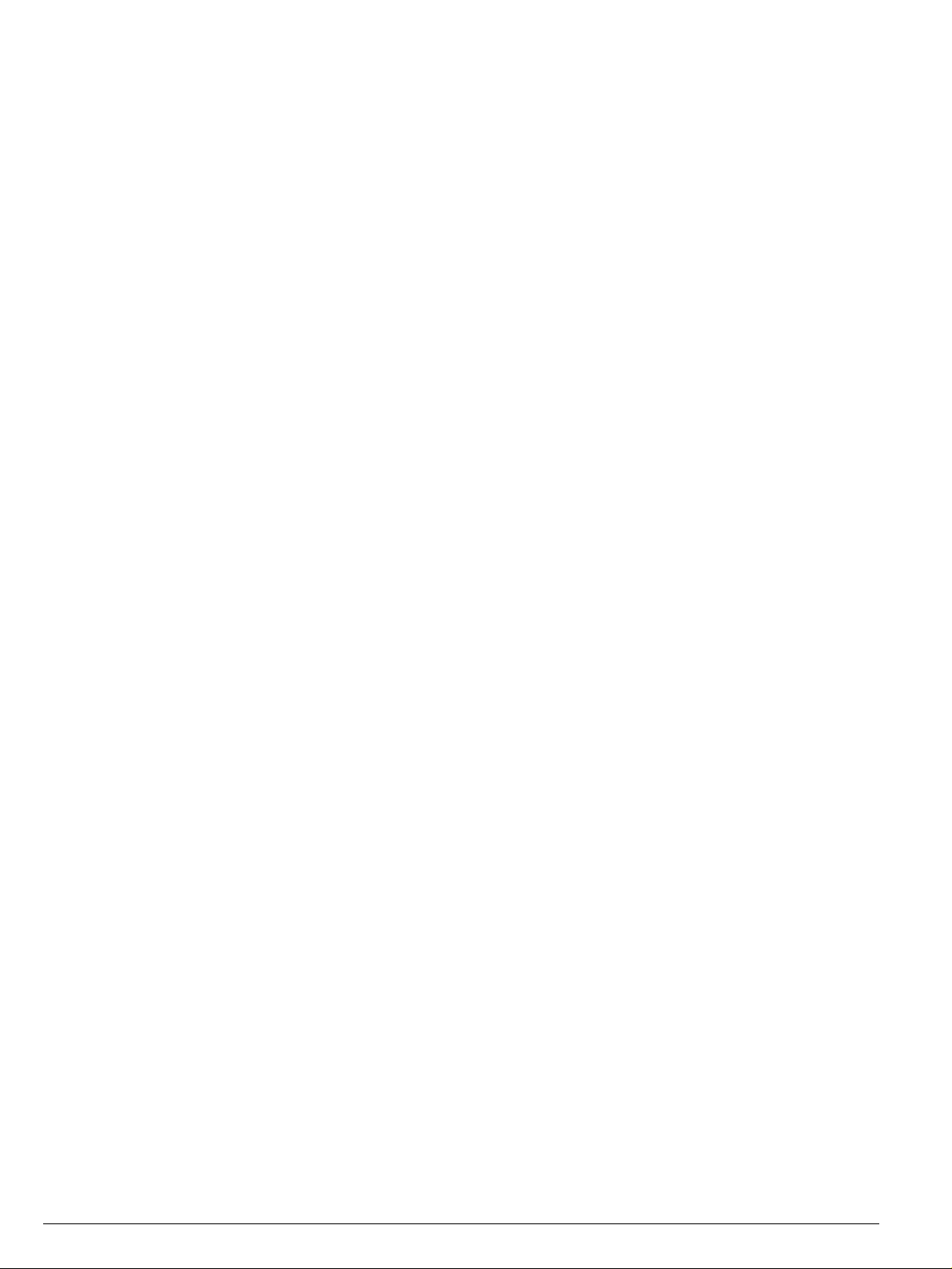
©2003 Extreme Networks, Inc. All rights reserved. Extreme Networks and BlackDiamond are
registered trademarks of Extreme Networks, Inc. in the United States and certain other
jurisdictions. ExtremeWare, ExtremeWare Vista, ExtremeWorks, ExtremeAssist,
ExtremeAssist1, ExtremeAssist2, PartnerAssist, Extreme Standby Router Protocol, ESRP,
SmartTraps, Alpine, Summit, Summit1, Summit4, Summit4/FX, Summit7i, Summit24,
Summit48, Summit300, Summit Virtual Chassis, Altitude 300-2
TM
, SummitLink, SummitGbX,
SummitRPS and the Extreme Networks logo are trademarks of Extreme Networks, Inc.,
which may be registered or pending registration in certain jurisdictions. The Extreme
Turbodrive logo is a service mark of Extreme Networks, which may be registered or pending
registration in certain jurisdictions. Specifications are subject to change without notice.
All other registered trademarks, trademarks and service marks are property of their
respective owners.
2
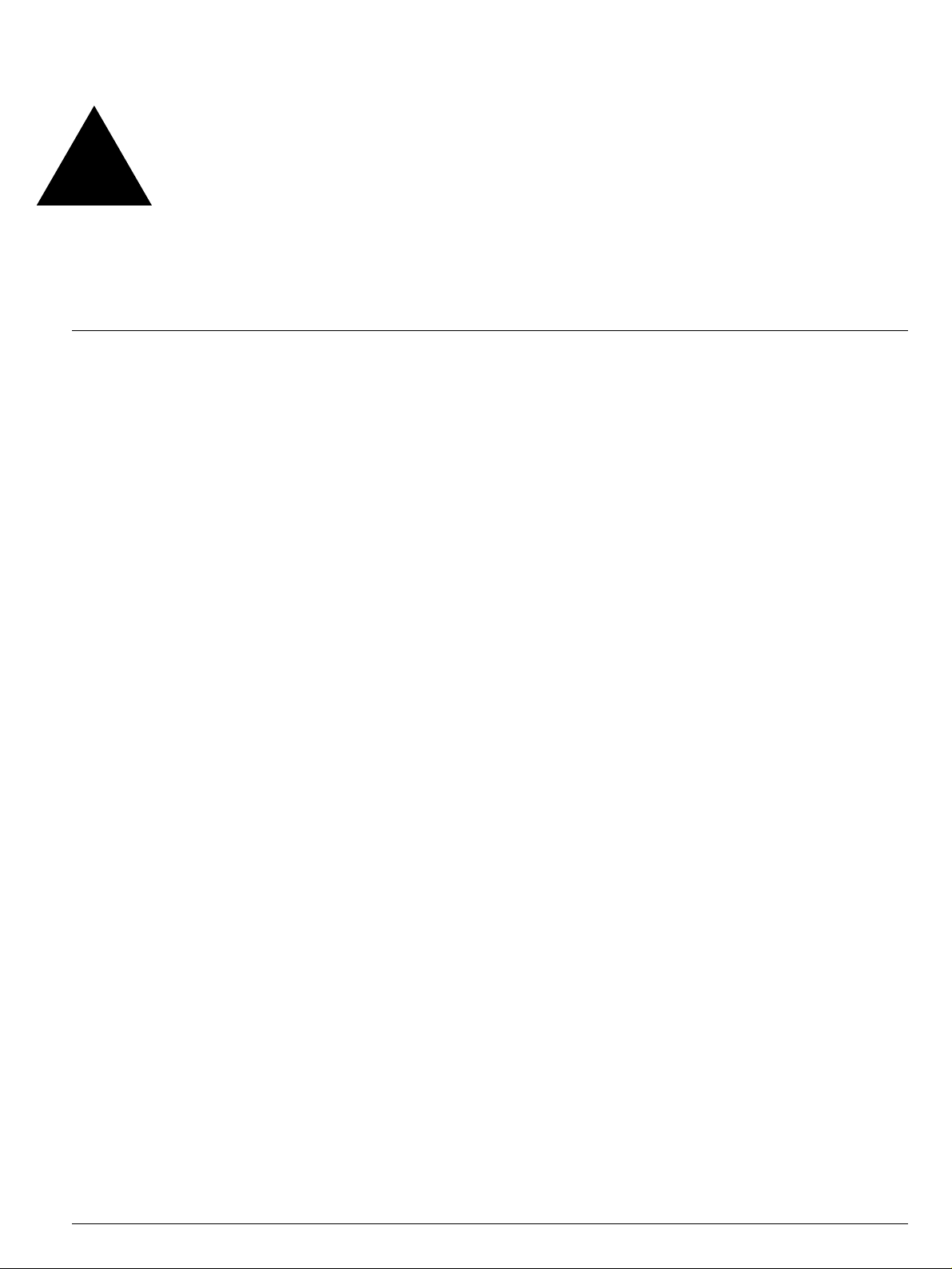
Contents
Introduction 5
Related Publications 6
Conventions 6
Overview 9
Hardware Description 10
Altitude 300-2™ Models And Connections 10
Radio Characteristics 11
LED Indicators 12
Package Checklist 13
Optional Equipment Not Supplied 13
Software Description 14
Installation Steps 15
Altitude 300-2™ and Mounting Hardware 17
Universal Mounting Bracket 17
T-Bar Fasteners and Spacers 20
Optional Antenna Shrouds 22
Optional Plastic Cover 23
Painting The Plastic Cover 24
Ordering The Plastic Cover Kit 24
External Antennas 24
Placement of the Wireless Port 25
Mounting Locations 25
Mounting Below A Hard Ceiling 25
Mounting Below A Hanging Ceiling 26
Mounting Above The Hanging Ceiling 27
Mounting On A Wall 28
Altitude 300-2™ Getting Started Guide 3
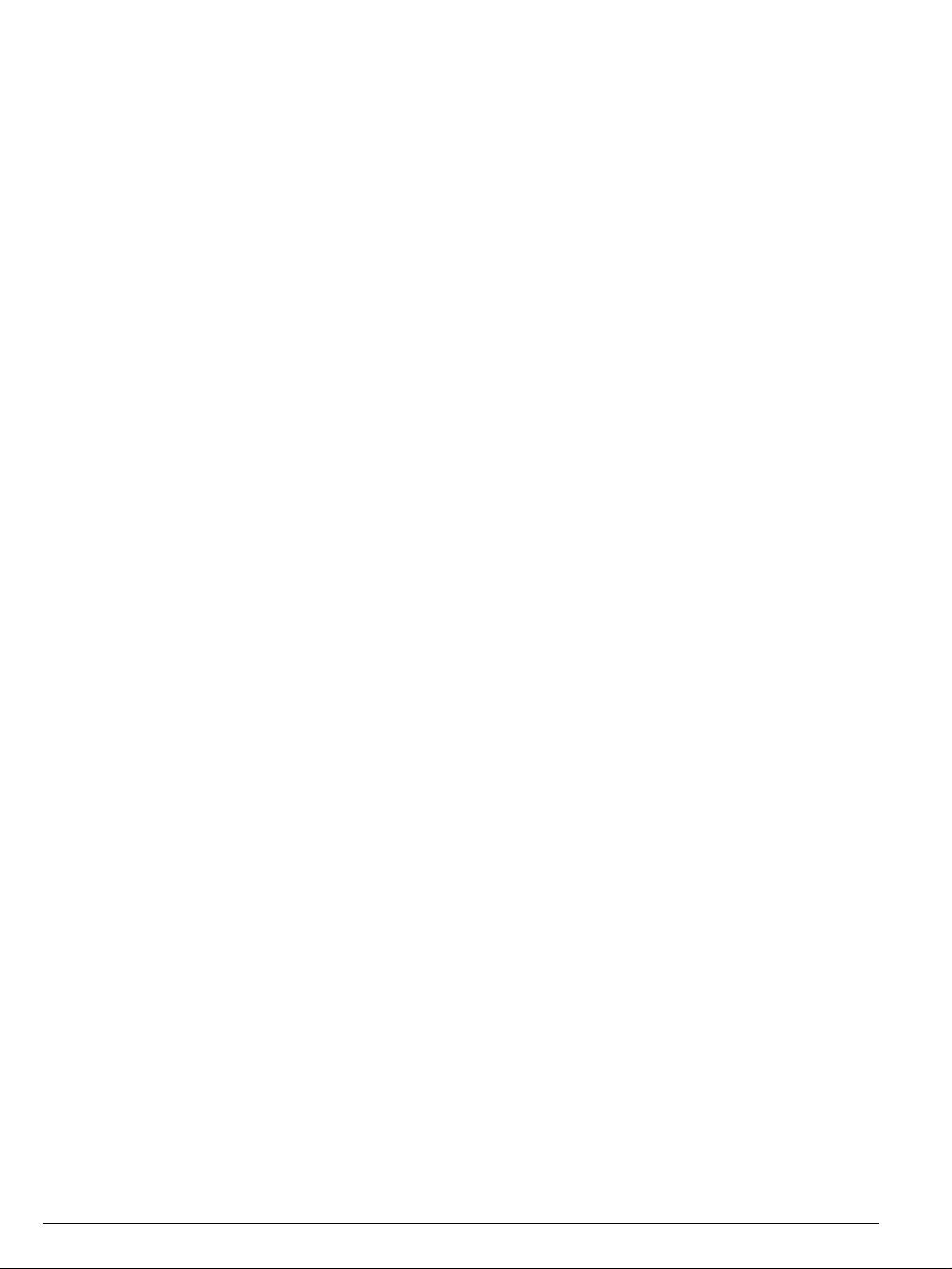
Contents
Mounting On A Table Or Shelf 29
Appendix A: Specifications 31
General Specifications 31
Maximum Number Of Tunable Channels 31
Appendix B: Maximum Distance Table 35
Appendix C: Integrated Dual Band Antenna Pattern 37
Appendix D: Reglatory Compliances 39
Overview 39
General Compliance Design Guidelines 40
North America 42
United States - FCC Declaration of Conformity Statement 42
Department of Communications Canada Compliance Statement 44
European Community & Other Countries 45
Declaration of Conformity with regard to R&TTE Directive of the
European Union 1999/5/EC 45
Conditions of Use in the European Community 47
Other Country Specific Compliance Standards, Approvals and
Declarations 49
Japan 49
Appendix E: Power Over Ethernet Connector Pin Assignments 51
Appendix F: Terminology 53
4 Altitude 300-2™ Getting Started Guide
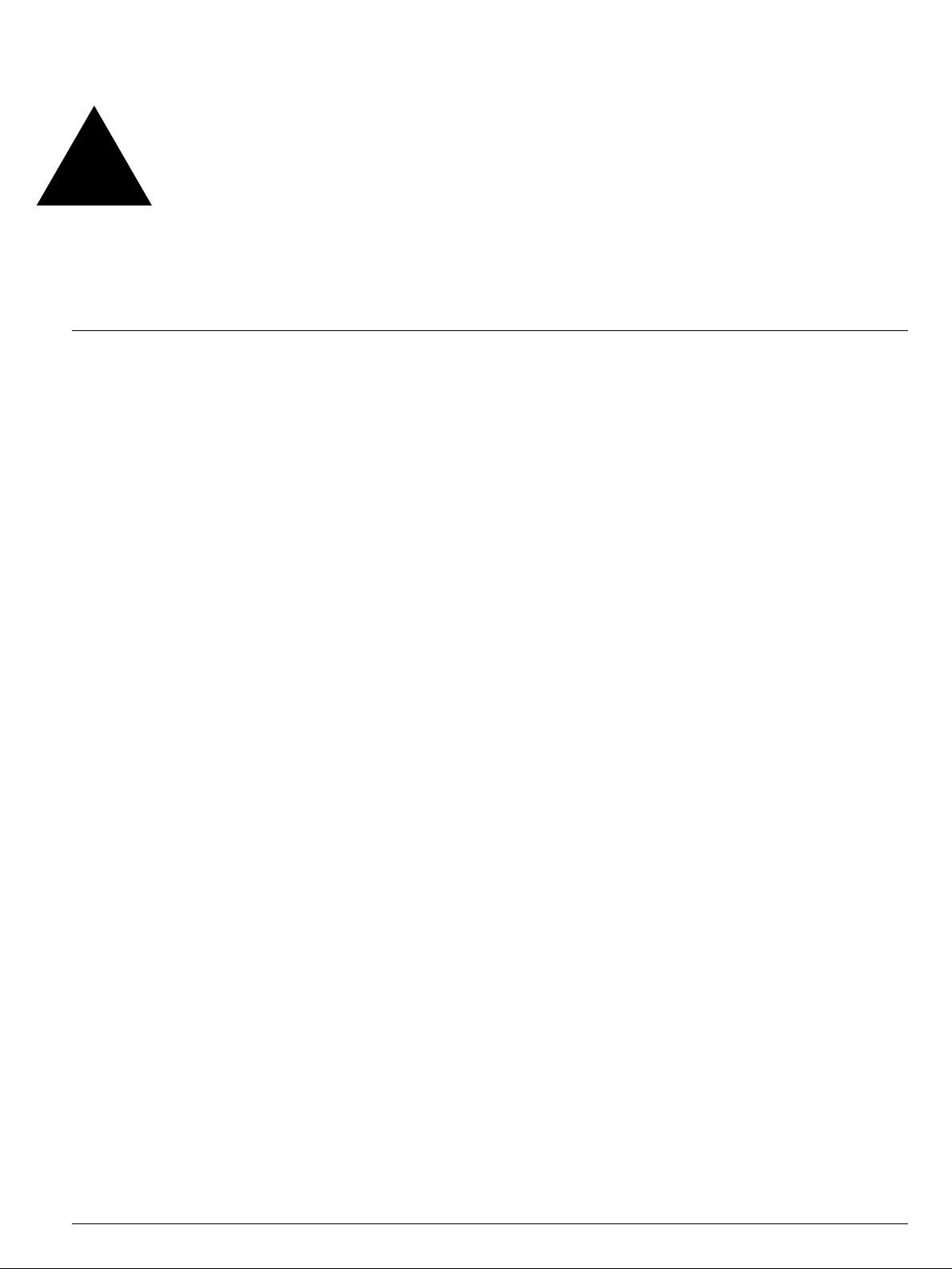
Figures
1 Rear View Of Altitude 300-2i
2 Rear View Of Altitude 300-2d
3 Altitude 300-2TM LED Indicators, Without Plastic Cover 12
4 Universal Mounting Bracket 18
5 Mounting The Wireless Port On The Universal Mounting Bracket 19
6 Installation On A Hanging Ceiling 20
7 Installation Of Optional Spacer 21
8 Antenna Shroud 22
9 Antenna Shroud Installation 22
10 Plastic Cover Installation 23
11 Above The Ceiling Box Hanger Mount 28
12 Antenna Radiation Patterns 37
13 Antenna Radiation Pattern Reference Diagram 38
14 Ethernet Connector Pin Number Assignment 51
TM
TM
10
10
Altitude 300-2™ Getting Started Guide 5
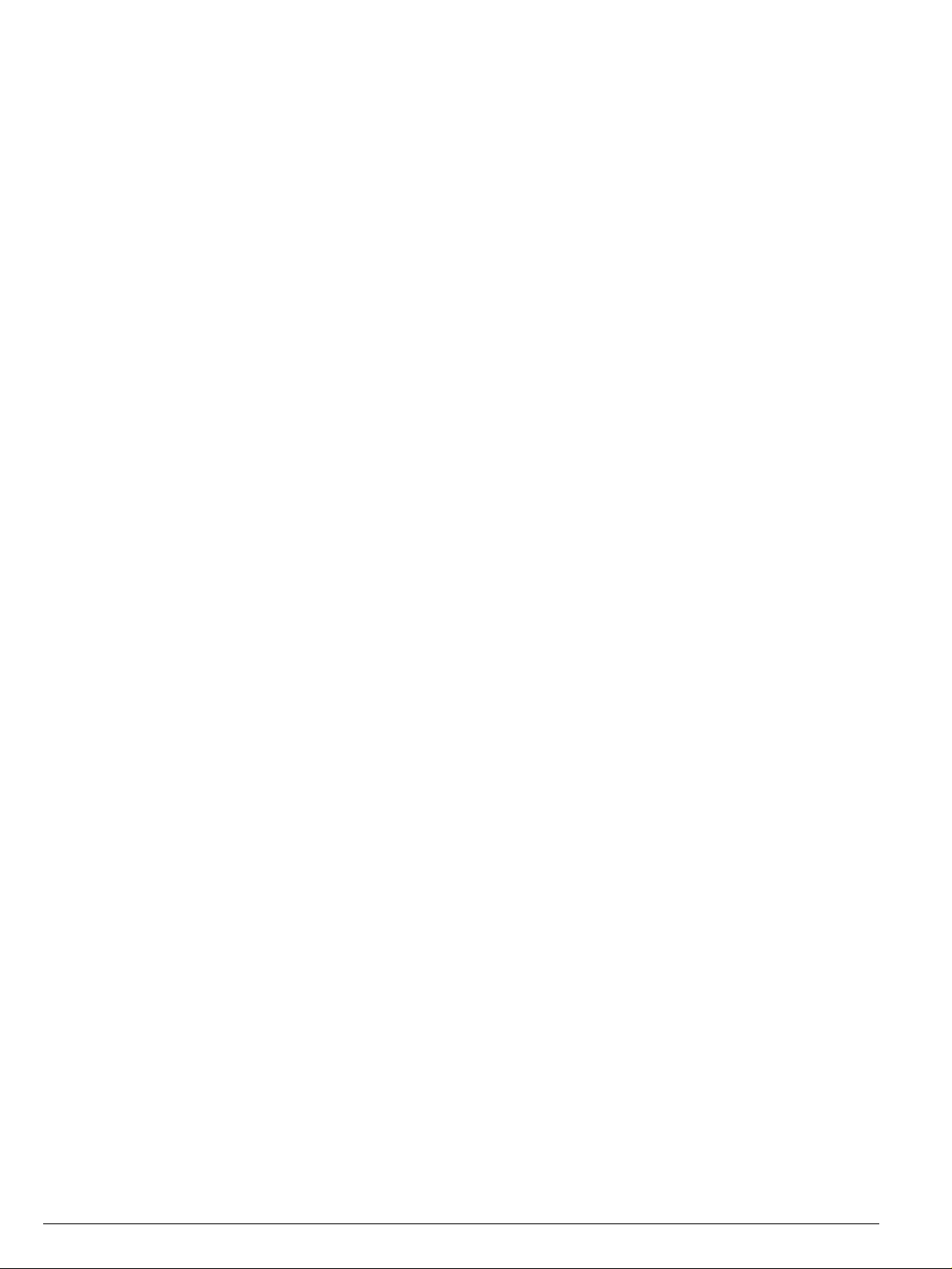
Figures
6 Altitude 300-2™ Getting Started Guide
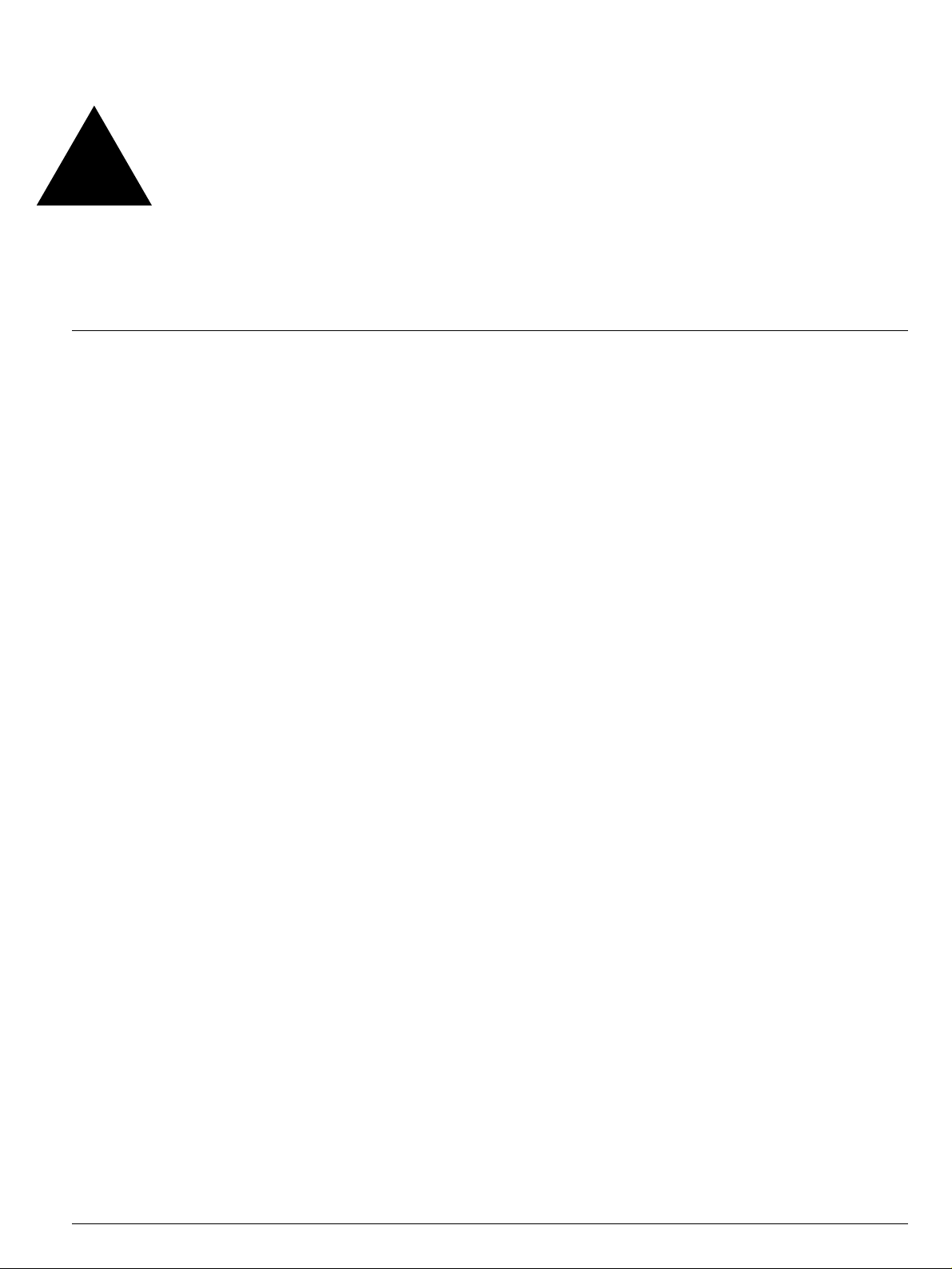
Tabl es
1 Notice Icons 6
2 LED Indicator Functions 12
3 802.11a Radio 34
4 802.11b/g Radio 34
5 802.11a Maximum Distances 35
6 802.11b Maximum Distances 35
7 802.11g Maximum Distances 36
8 Integrated Antenna Electrical Specification 37
9 Regulator Domain Product Listing 40
10 FCC Conformance Standards 43
11 Canada Conformance Standards 44
12 European Conformance Standards 45
13 Declaration of Conformity in Languages of the European Community 46
14 Other Country Specific Compliance Standards, Approvals and Declarations 49
15 Operation Using 5 GHz Channels in the Japan Community 49
16 Altitude 300-2TM Power Over Ethernet RJ-45 Pin Assignments 51
Altitude 300-2™ Getting Started Guide 7
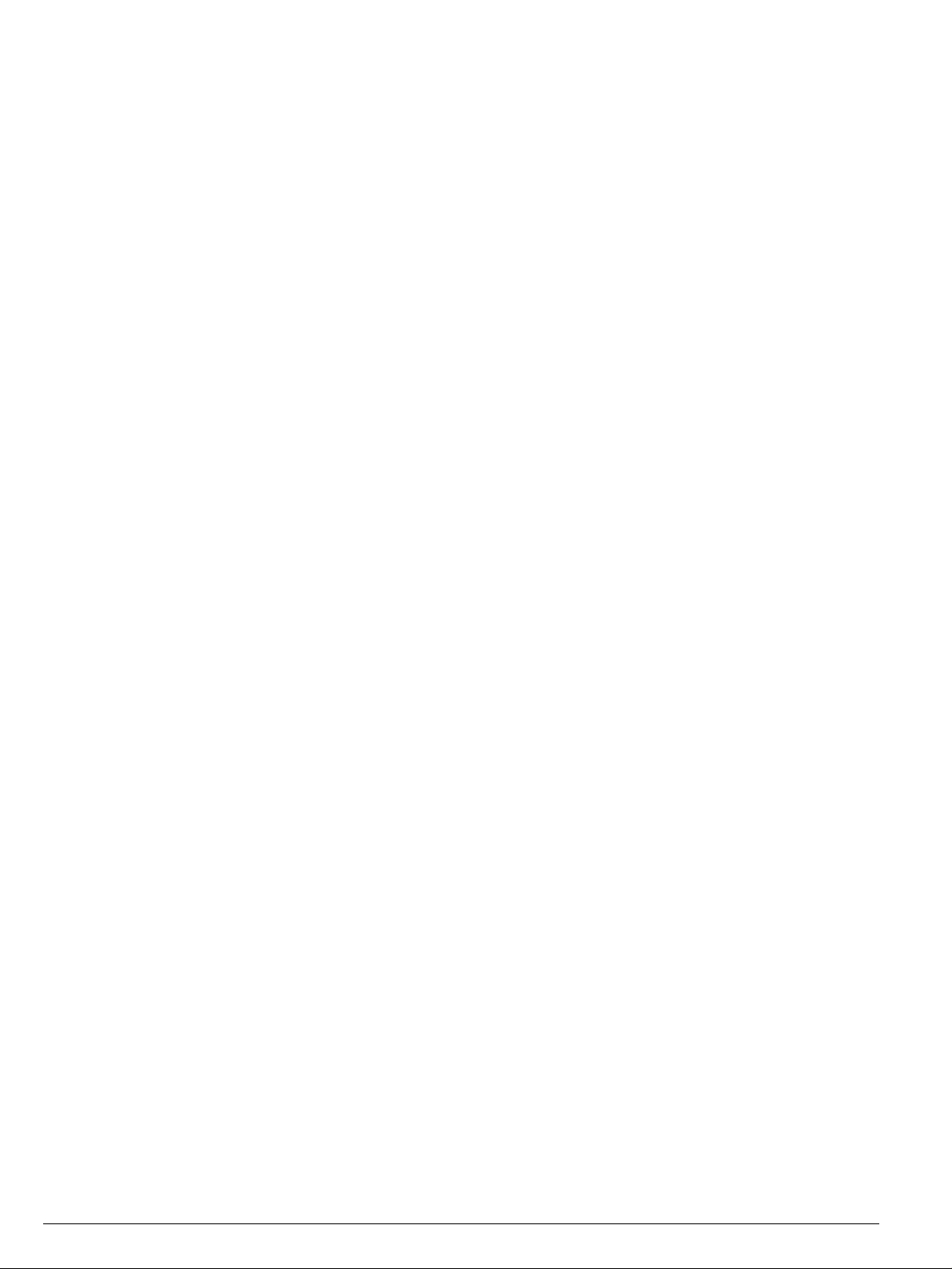
Ta bl e s
8 Altitude 300-2™ Getting Started Guide
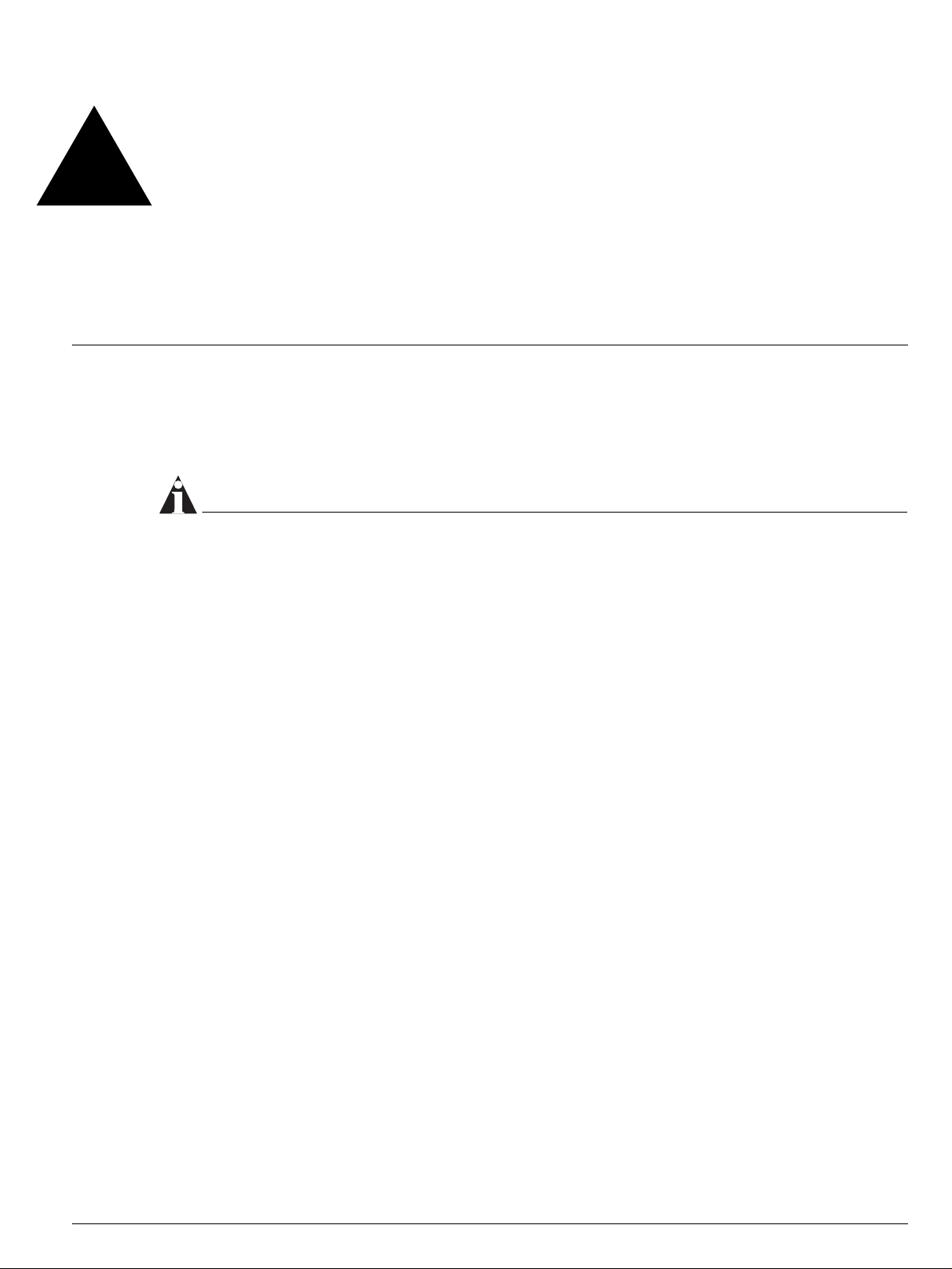
Preface
This preface provides an overview of this guide, describes guide conventions,
and lists other publications that might be useful.
NOTE
To ensure proper operation of your Extreme Networks equipment, read this
guide before you install any Extreme Networks equipment.
Introduction
This guide provides the required information to install the Altitude 300-2™
wireless port. It also contains general product information about the
Altitude 300-2
This guide is intended for use by network administrators who are responsible
for installing and setting up network equipment. It assumes a basic working
knowledge of:
• Local Area Networks (LANs)
• Ethernet concepts
• Simple 802.11 wireless LAN concepts.
See the ExtremeWare Software User Guide for information about configuring an
Extreme Networks device.
™
.
Altitude 300-2 Getting Started Guide 5
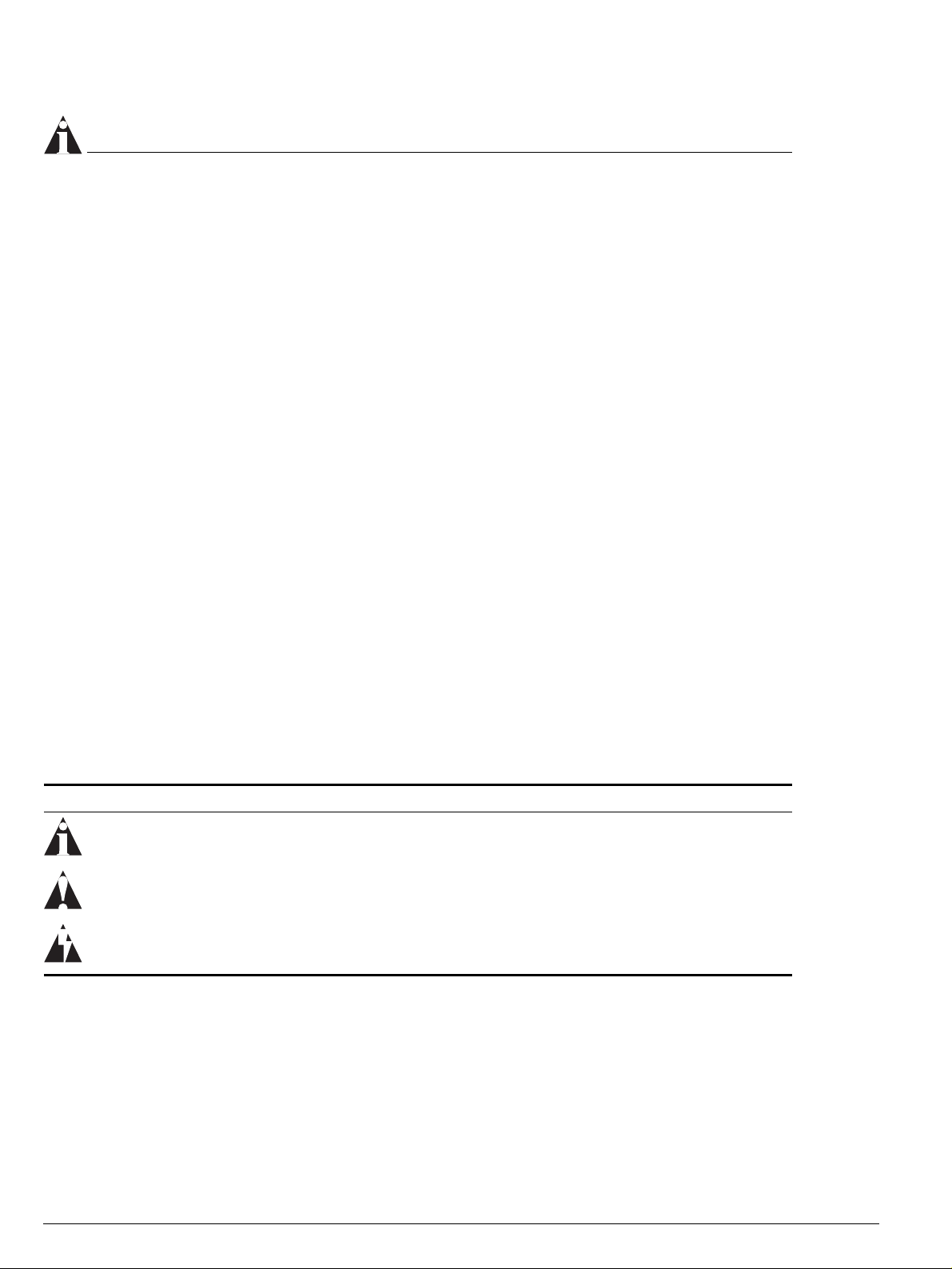
Preface
NOTE
If the information in the Release Notes that shipped with your switch differs from
the information in this guide, follow the Release Notes.
Related Publications
The Extreme Networks wireless port documentation set includes:
• Altitude 300-2
™
Getting Started Guide (this guide)
• Unified Access Deployment Guide.
• ExtremeWare Software User Guide
Documentation for Extreme Networks products is available on the World Wide
Web at the following location:
http://www.extremenetworks.com/
Conventions
Table 1 lists conventions that are used throughout this guide.
Table 1: Notice Icons
Icon Notice Type Alerts you to...
Note Important features or instructions.
Caution Risk of personal injury, system damage, or loss of data.
Warning Risk of severe personal injury.
Documentation for Extreme Networks products is available from the Extreme
Networks website at the following location:
http://www.extremenetworks.com/services/documentation/
You can select and download the following Extreme Networks documentation
from the Documentation section of the Services page:
6 Altitude 300-2 Getting Started Guide
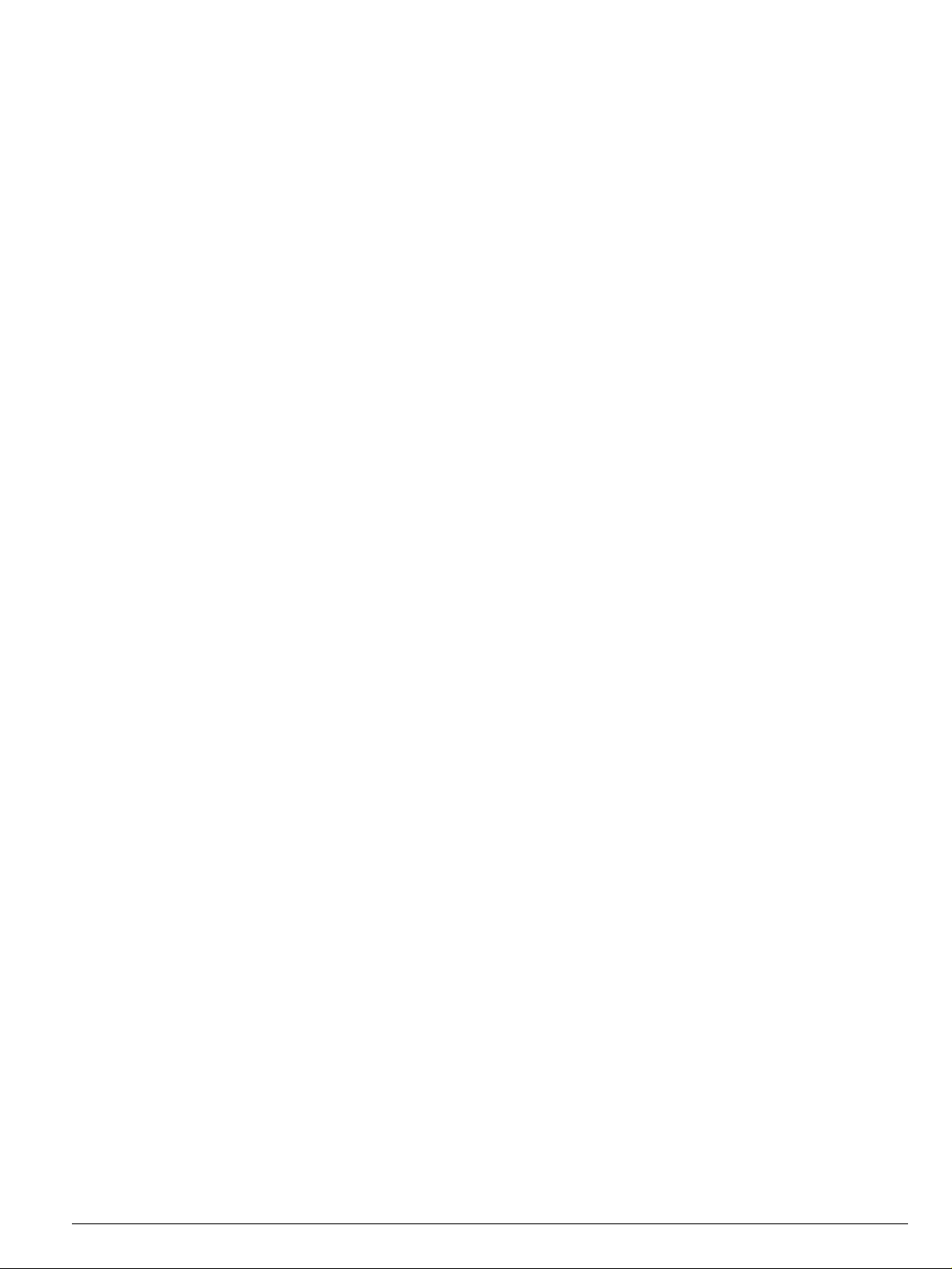
Conventions
• Release Notes
• Software
• Hardware
• Reports
• White Papers
• Troubleshooting Tools
• Preventative Maintenance
• Instructional Videos
• Archives
You can also purchase Extreme Networks documentation from the Extreme
Networks website.
Altitude 300-2 Getting Started Guide 7
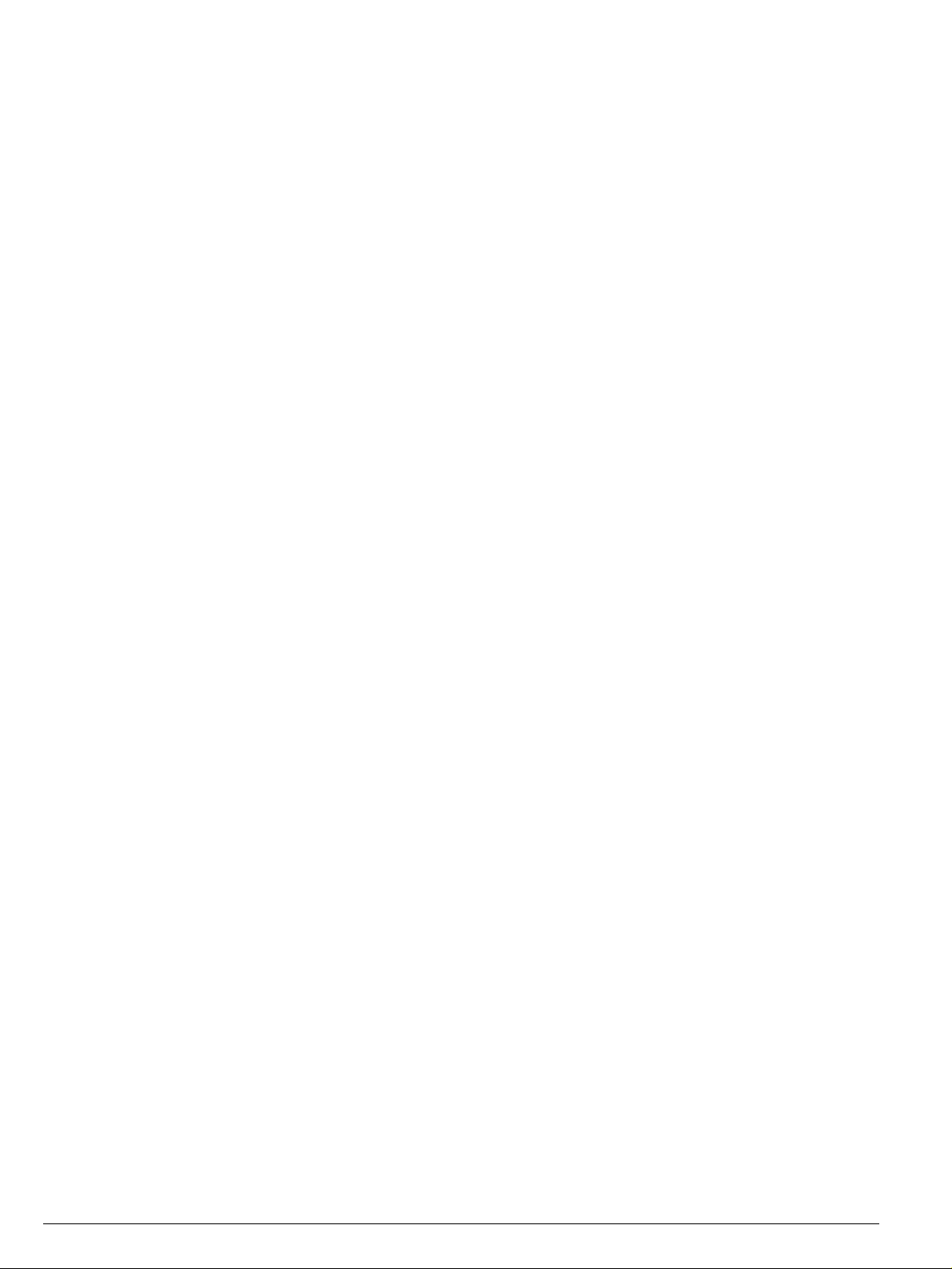
Preface
8 Altitude 300-2 Getting Started Guide
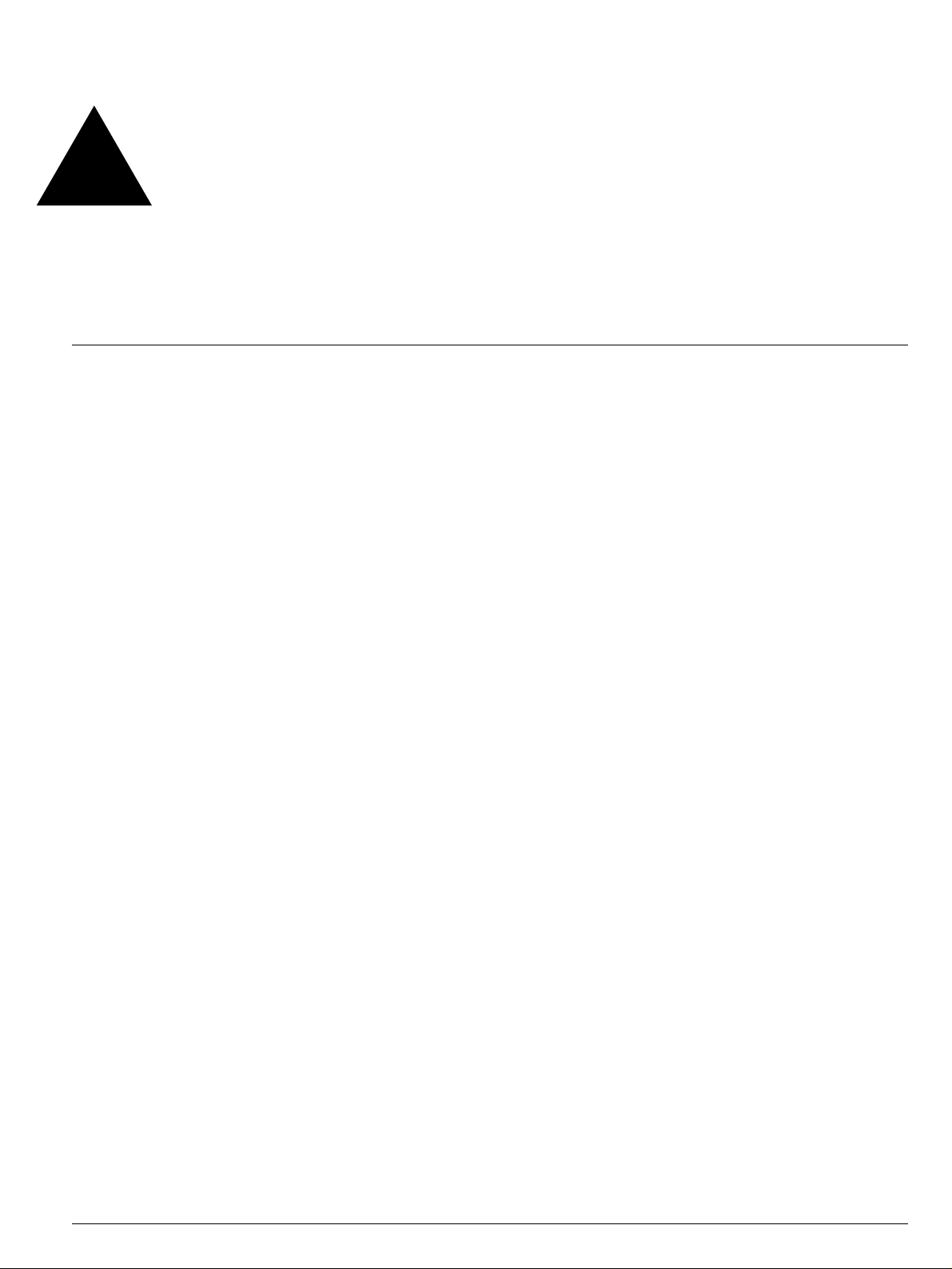
1 Altitude 300-2
Introduction
Overview
The Altitude 300-2™ dual-band wireless port provides transparent, high-speed
data communications between the Summit 300
and wireless fixed, portable or mobile devices equipped with 802.11a, and
802.11b/g adapters.
TM
Wireless Port
™
family of wired LAN products
The Altitude 300-2
When connected to the Summit 300-48
completely integrated into the enterprise network. As part of the Unified Access
Architecture, the management of Altitude 300-2
seamless extension of Extreme Networks' centralized management system,
EPICenter
manageability.
™
. This integrated network provides unified security, scalability and
™
is part of Extreme Network's Unified Access Architecture.
™
it provides a wireless network that is
™
and Summit 300-48™ is a
Altitude 300-2™ Getting Started Guide 9
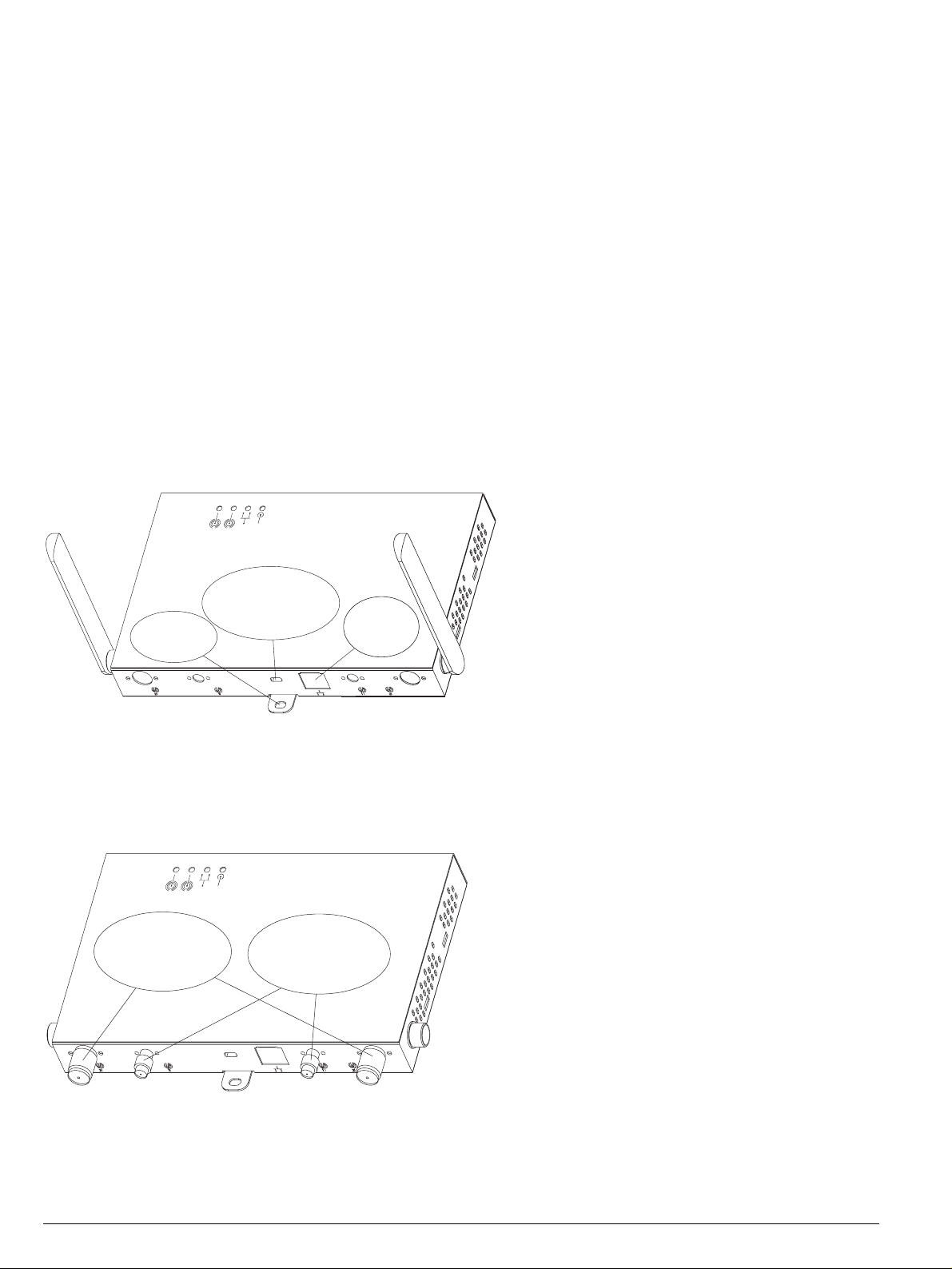
Altitude 300-2™ Wireless Port Introduction
Hardware Description
Altitude 300-2™ Models And Connections
The Altitude 300-2™ wireless port box comes in two models. The first, the
Altitude-2i
Altitude-2d
same radios and overall feature set. Altitude-2i
Altitude-2d
configured as indoor use where both the Altitude-2d
are deployed indoor, or as outdoor use where the Altitude-2dTM is installed
indoor and the external antenna is placed outdoor.
Figure 1: Rear View Of Altitude 300-2i
™
, is a unit with integrated, dual band antennas and the second, the
™
, is a unit with external antenna connectors. Both models have the
™
is for indoor deployment only.
™
, together with an Extreme Networks external antenna, may be
™
and the external antenna
Figure 1 shows the rear side of
the integrated antenna model
1
2
of the Altitude 300-2i
Ethernet cable is plugged into
the RJ45 jack. It supplies both
network connectivity and
power to the unit. The
™
Altitude 300-2i
can be locked
Padlock
Hole
Computer Cable
Lock Hole
Ethernet
Jack
by either a standard computer
cable lock inserted in to hole
or a padlock in hole.
TM
Figure 2 shows the back of the
external antenna model of the
Altitude 300-2d
™
. Like the other
model there is an Ethernet RJ45
1
2
jack, a standard computer cable
lock hole and padlock hole.
802.11b/g
RP-TNC
Connectors
802.11a
RP-SMA
Connectors
Connectors for external antennas
are on the back of the unit. The
two RP-TNC connectors attach to
802.11b/g antennas and the two
RP-SMA connectors attach to
802.11a antennas. Two connections
are provided for each radio to
support signal diversity.
™
. The
Figure 2: Rear View Of Altitude 300-2d
10 Altitude 300-2™ Getting Started Guide
TM
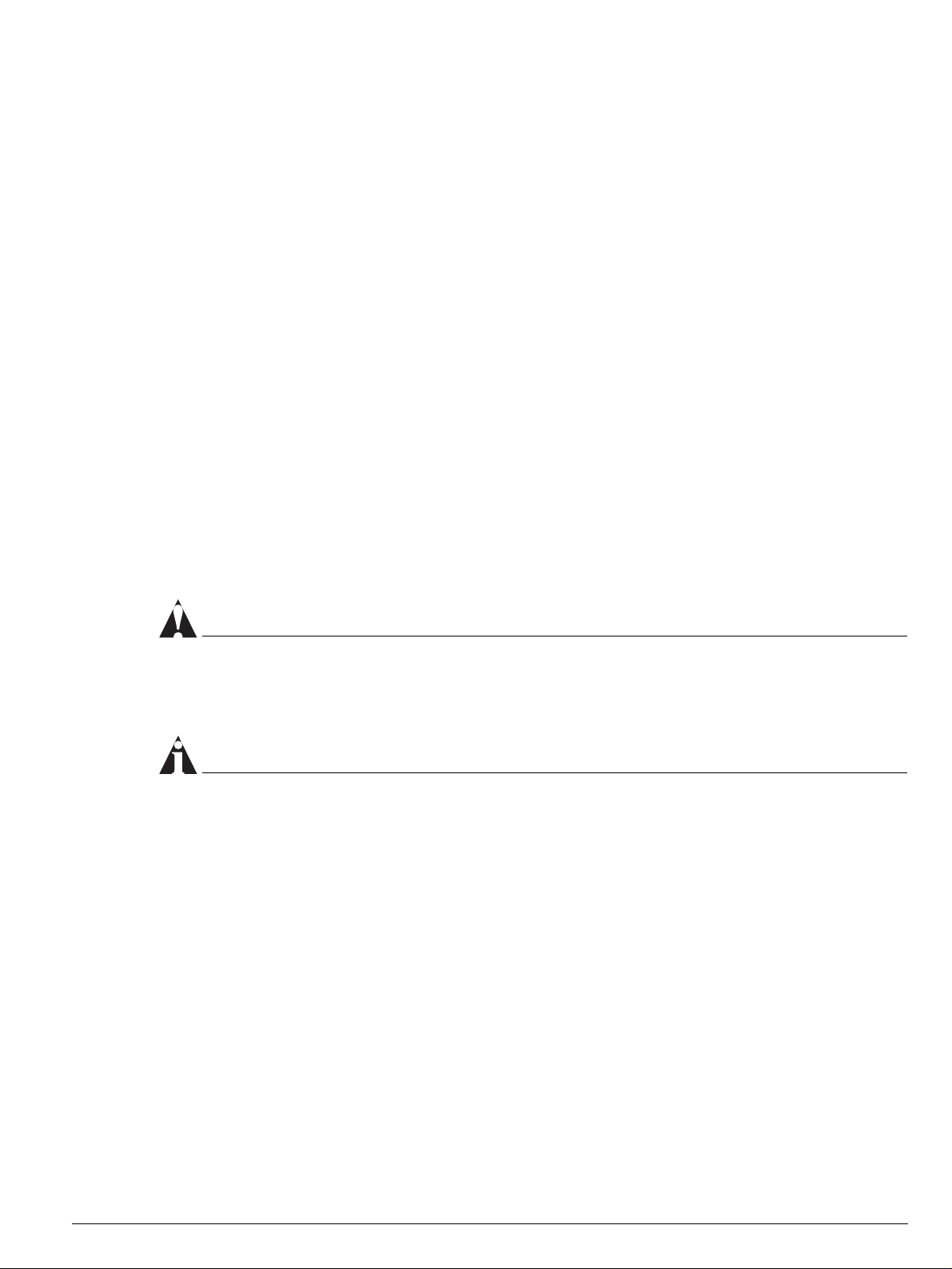
Hardware Description
Radio Characteristics
The Altitude 300-2™ has two radios. The first supports IEEE 802.11a standard
that uses a radio modulation technique known as Orthogonal Frequency
Division Multiplexing (OFDM). It operates in the 5 GHz region. Data is
transmitted over a half-duplex radio channel operating at up to 54 Megabits per
sec.
The second radio has two modulation modes both using half-duplex access. The
first modulation mode, Direct Sequence Spread Spectrum (DSSS), is used with
IEEE 802.11b clients. It operates up to 11 Mbps. The second modulation, OFDM,
is used with IEEE 802.11g clients. Like 802.11a it operates up to 54 Mbps. These
™
modulations use the 2.4 GHz band. In this band the Altitude 300-2
what clients are present and selects the modulation mode.
Radios for both bands support antenna diversity. The Altitude 300-2i
integrated antennas. These antennas are dual band, operating simultaneously in
™
the 2.4 GHz and 5 GHz bands. The Altitude 300-2d
has external antenna
connectors that support attachable antennas that operate in the 2.4 GHz and
5 GHz bands.
detects
™
has two
CAUTION
External antennas must be certified by Extreme Networks or selected by a
professional installer to insure they meet all regulatory requirements.
NOTE
The Altitude 300-2dTM is designed for diversity with two antenna connectors for
each radio. It is import for the proper operation of the wireless port that
antennas be installed on each connector.
Altitude 300-2™ Getting Started Guide 11
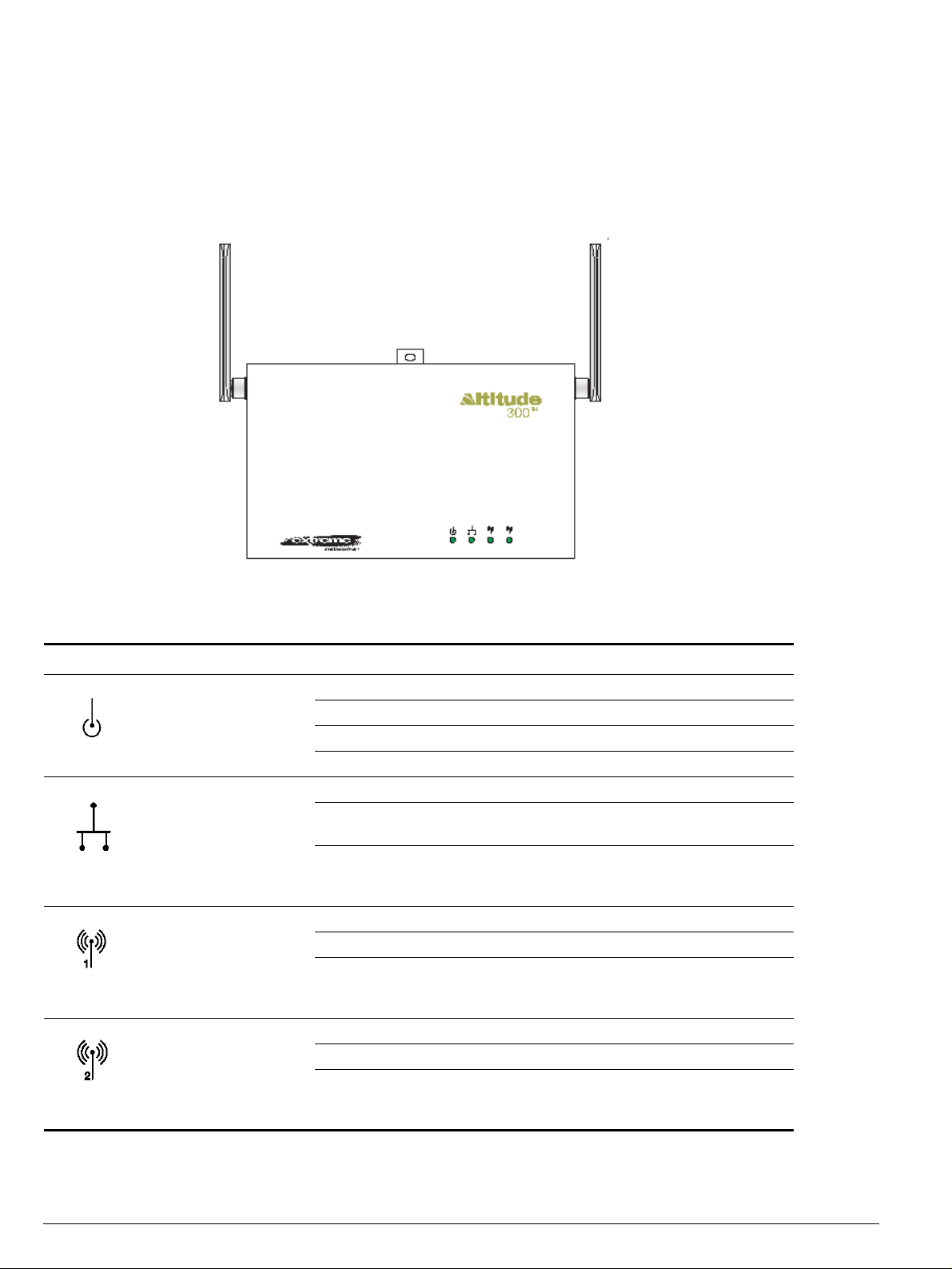
Altitude 300-2™ Wireless Port Introduction
LED Indicators
The Altitude 300-2™ includes four status LED indicators visible on the basic box
or through the light pipes of the plastic cover. They are depicted and described
in the Figure 3 and Table 1.
Figure 3: Altitude 300-2
TM
LED Indicators, Without Plastic Cover
Table 2: LED Indicator Functions
LED Symbol LED Name
Power Amber
LAN Green Off No Ethernet link or the link is disabled
Radio 1 Green Off Disabled or no BSS constructed
Radio 2 Green Off 802.11b/g Disabled or no BSS constructed
Color
&
Green
Status Description
Off No power
Amber On Self test fault found
Green Flashing Indicates loading software program
Green On The unit is operational.
On Indicates a valid 10/100 Mbps Ethernet cable
Flashing Indicates that the wireless port is transmitting or
On 802.11a BSS constructed and no activity
Flashing Indicates that the wireless port is transmitting or
On 802.11b/g BSS constructed and no activity
Flashing Indicates that the wireless port is transmitting or
link.
receiving data on a 10/100 Mbps Ethernet LAN.
Flashing rate is proportional to the link's activity.
receiving data through the 802.11a radio.
Flashing rate is proportional to network activity.
receiving data through the 802.11b/g radio.
Flashing rate is proportional to network activity.
12 Altitude 300-2™ Getting Started Guide
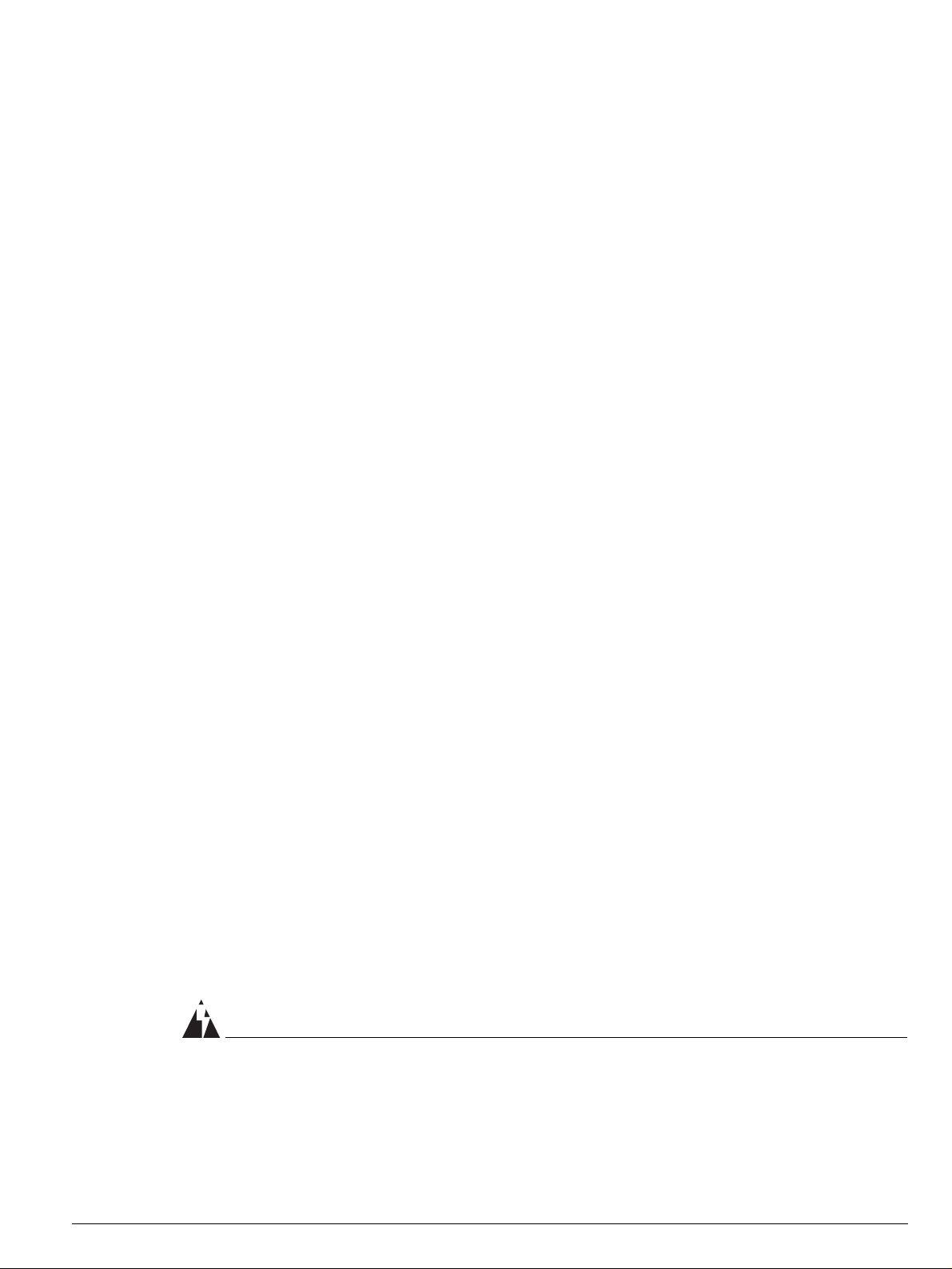
Package Checklist
The Altitude 300-2™ wireless port package includes:
Hardware Description
• One Altitude 300-2
™
wireless port (Altitude 300-2i™ or Altitude 300-2d™)
• One short Ethernet straight cable
• Altitude 300-2
™
Getting Started Manual (this document)
• One universal mounting bracket
• Two T-Bar ceiling fasteners and fastener nuts
• Two T-Bar fastener spacers
• Four #8x1 inch (25.4 mm) mounting screws and plastic anchors
• Four stick-on feet
• Two cable ties to secure the Altitude 300-2
™
to the universal mounting
bracket
• One 10-24 nut
The optional plastic cover kit not included here contains:
• Five Altitude 300-2
™
plastic covers (15482- translucent, 15483- cool gray,
15484- cream).
• Ten antenna shrouds for use with the Altitude 300-2i
™
.
• An installation guide sheet.
If possible, retain the carton, including the original packing materials. Use them
again to repack the product in case there is a need to return it.
Optional Equipment Not Supplied.
• One padlock for securing the Altitude 300-2
™
to the universal mounting
bracket. The lock hasp is compatible with a Master Lock 120T lock or a like
model.
WAR N ING!
The Altitude 300-2™ is not secured to the bracket unless a padlock is used. If
a padlock is not used the unit should be secured to the bracket by a cable tie
through the lock hasp to keep it from falling. Failure to secure the unit is
hazardous.
Altitude 300-2™ Getting Started Guide 13
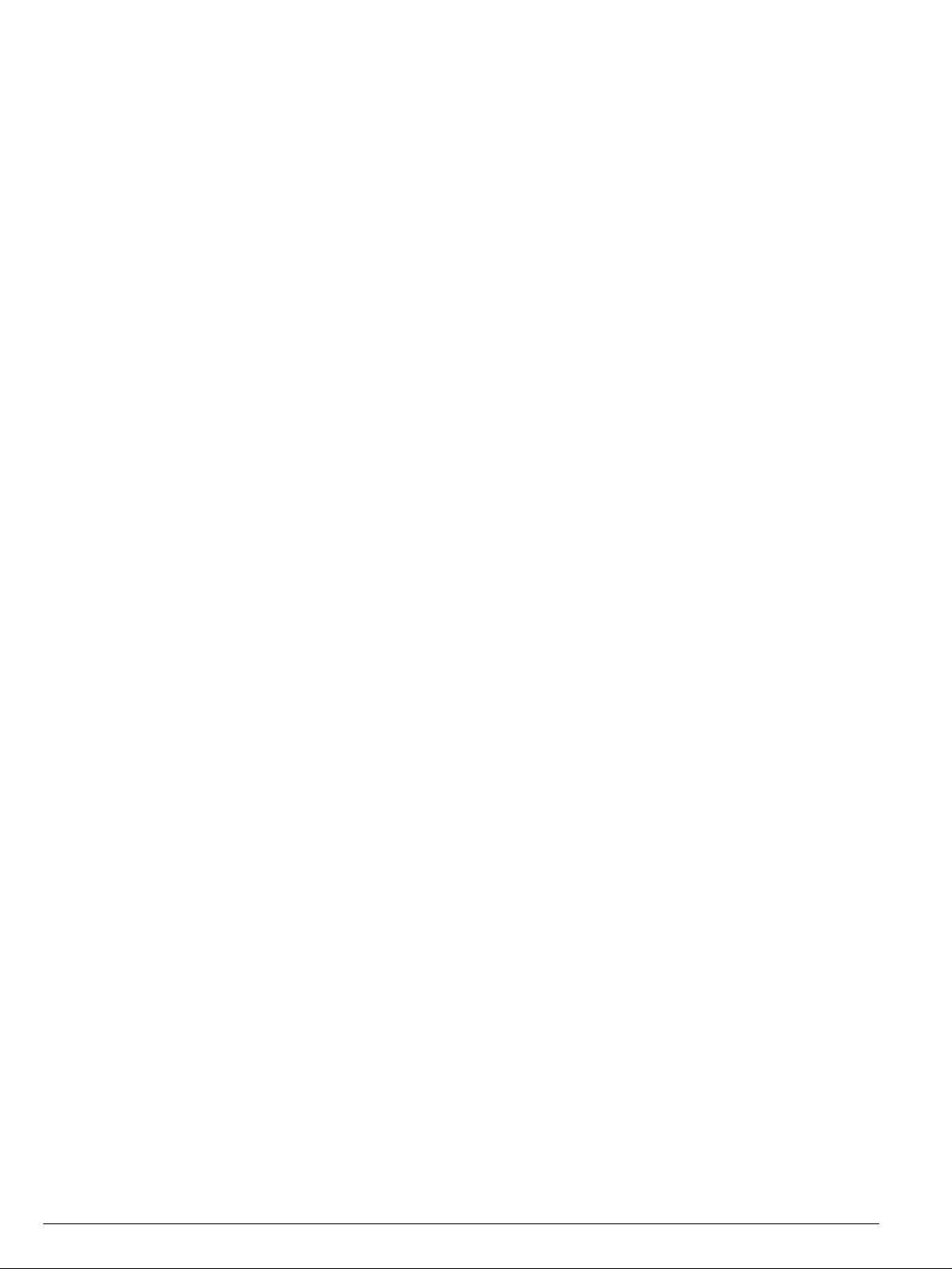
Altitude 300-2™ Wireless Port Introduction
• One computer lock cable for securing the Altitude 300-2™ when the
universal mounting bracket is not used.
• Box hanger for installing the Altitude 300-2
™
above the tiles of a
suspended ceiling.
• External antenna(s) for the Altitude 300-2d
™
. Extreme Networks' external
antennas can be ordered separately.
Software Description
The Altitude 300-2™ receives its software and configuration from the Summit
™
300
switch. A description of the software and the wireless port's configuration
™
is in the Summit 300
manual.
14 Altitude 300-2™ Getting Started Guide
