Page 1
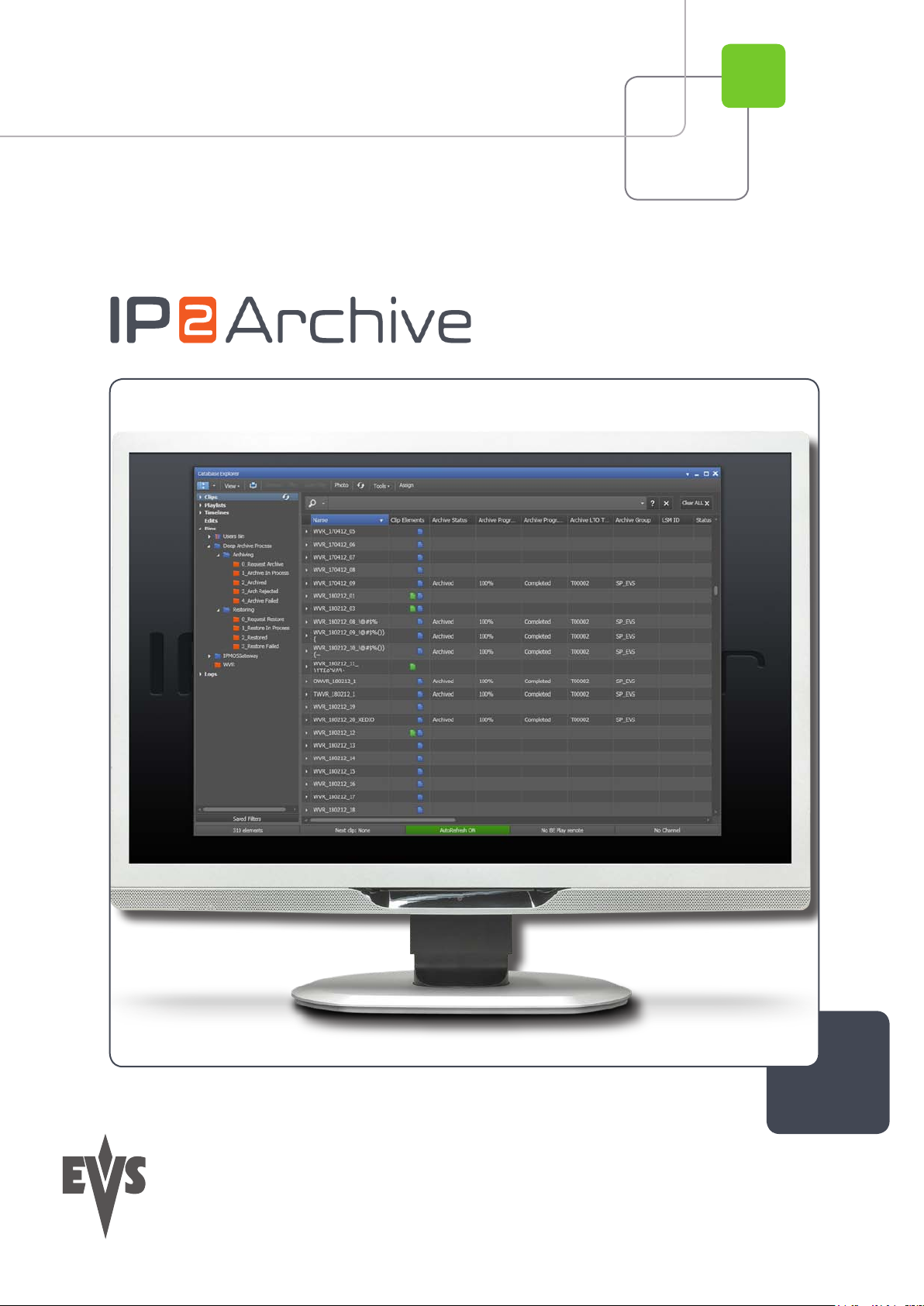
User Manual
Version 1.2 - October 2012
IP2Archive
Archive Digitization & Exploitation
Page 2
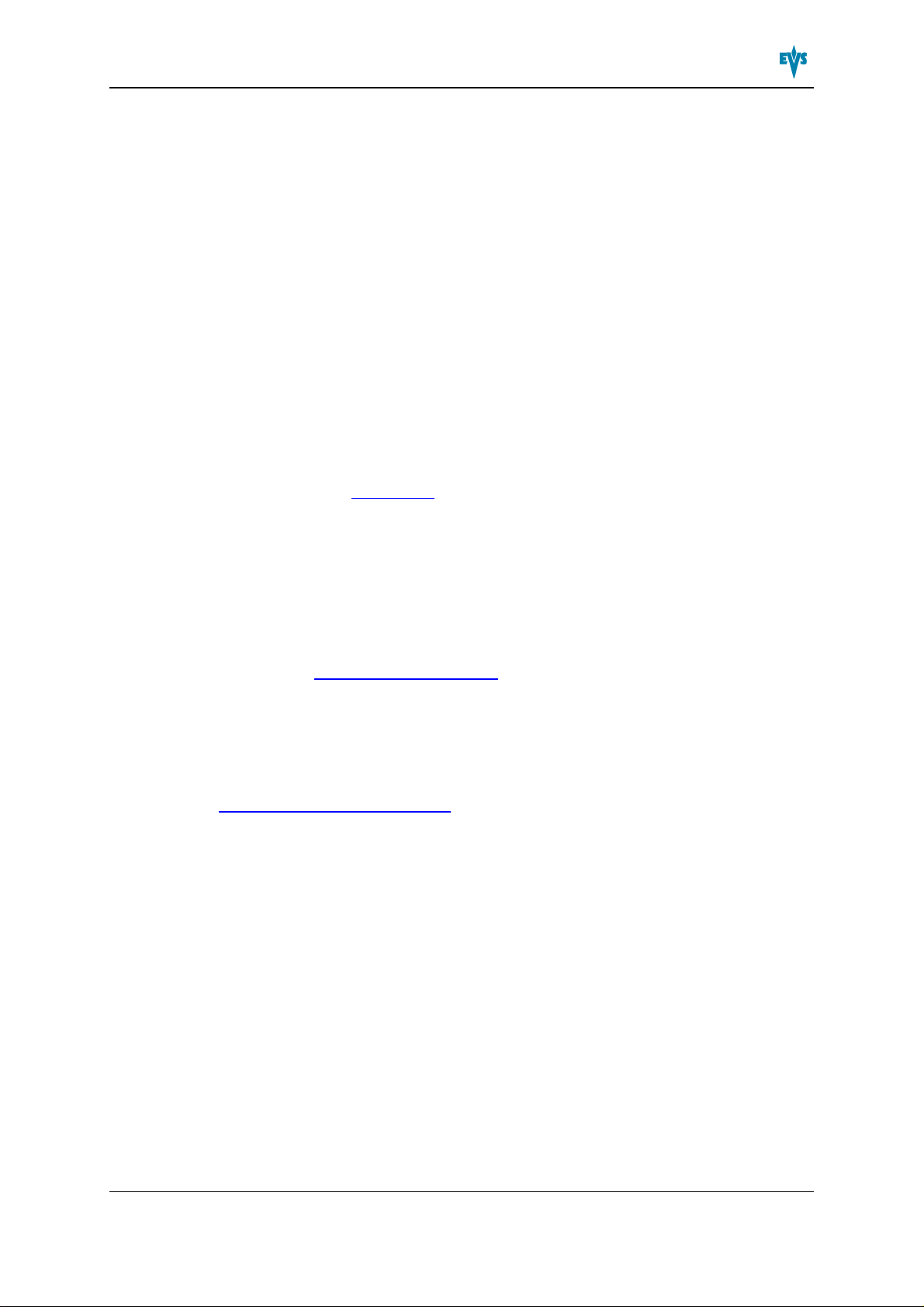
IP2Archive- User Manual- IP2Archive Version 1.2
Copyright
EVS Broadcast Equipment S.A.– Copyright © 2003-2012. All rights reserved.
Disclaimer
The information in this manual is furnished for informational use only and subject to
change without notice. While every effort has been made to ensure that the information
contained in this user manual is accurate, up-to-date and reliable, EVS Broadcast
Equipment cannot be held responsible for inaccuracies or errors that may appear in this
publication.
Improvement Requests
Your comments will help us improve the quality of the user documentation. Do not
hesitate to send improvement requests, or report any error or inaccuracy on this user
manual by e-mail to doc@evs.tv.
Regional Contacts
The address and phone number of the EVS headquarters are usually mentioned in the
Help > About menu in the user interface.
You will find the full list of addresses and phone numbers of local offices either at the end
of this user manual (for manuals on hardware products) or at the following page on the
EVS website: http://www.evs.tv/contacts.
User Manuals on EVS Website
The latest version of the user manual, if any, and other user manuals on EVS products
can be found on the EVS download center, on the following webpage:
http://www.evs.tv/downloadcenter.
I
Page 3
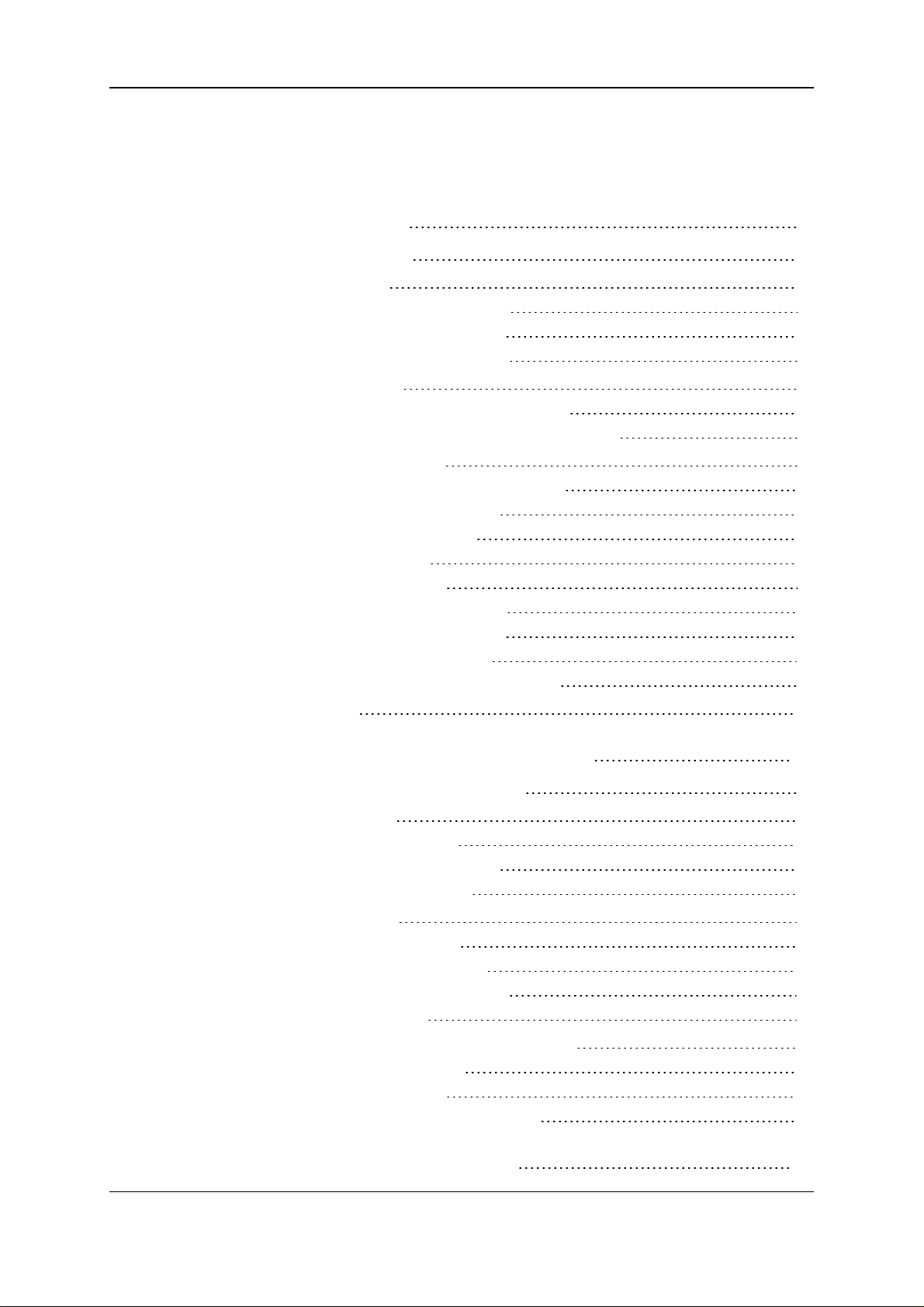
EVS BroadcastEquipment S.A. - October 2012 Issue 1.2.D
Table of Contents
INTRODUCTION 1
1.
1.1. About IP2Archive 1
1.2. Requirements 1
1.2.1. Hardware Requirements 1
1.2.2. Software Requirements 1
1.2.3. Workflow Requirements 2
1.3. Hardware Setup 2
1.3.1. Overview Hardware Components 2
1.3.2. Description and Technical Specifications 2
1.4. Software Components 5
1.4.1. Overview Software Components 5
1.4.2. Deep Archive Manager 5
1.4.3. Deep Archive Sync 6
1.4.4. MAD Config 7
1.4.5. Communicator 8
1.4.6. Deep Archive Controller 9
1.4.7. Tape Storage Controller 10
1.4.8. File Transfer Daemon 11
1.4.9. IP2Archive Software Interaction 12
1.5. Workflow 14
ARCHIVING AND RESTORING CLIPS 15
2.
2.1. Archive and Restore Bin Hierarchy 15
2.2. Archiving Clips 15
2.2.1. Before Archiving 15
2.2.2. Archiving Source Clips 16
2.2.3. Archiving Subclips 17
2.3. Restoring Clips 17
2.3.1. Before Restoring 17
2.3.2. Fully Restoring Clips 17
2.3.3. Partially Restoring Clips 19
2.3.4. Offline Files 19
2.4. Tracking the Archive and Restore Process 19
2.4.1. Archive Metadata 19
2.4.2. Archive Status 20
2.4.3. Moving Clips From Bin to Bin 21
CONFIGURING IP2ARCHIVE 22
3.
II
Page 4

IP2Archive- User Manual- IP2Archive Version 1.2
3.1. Configuring the IPDirector API Connection 22
3.2. Creating an Archive and Restore Bin Hierarchy 23
3.3. Creating User Fields 23
3.4. Configuring IP2Archive Applications 24
III
Page 5
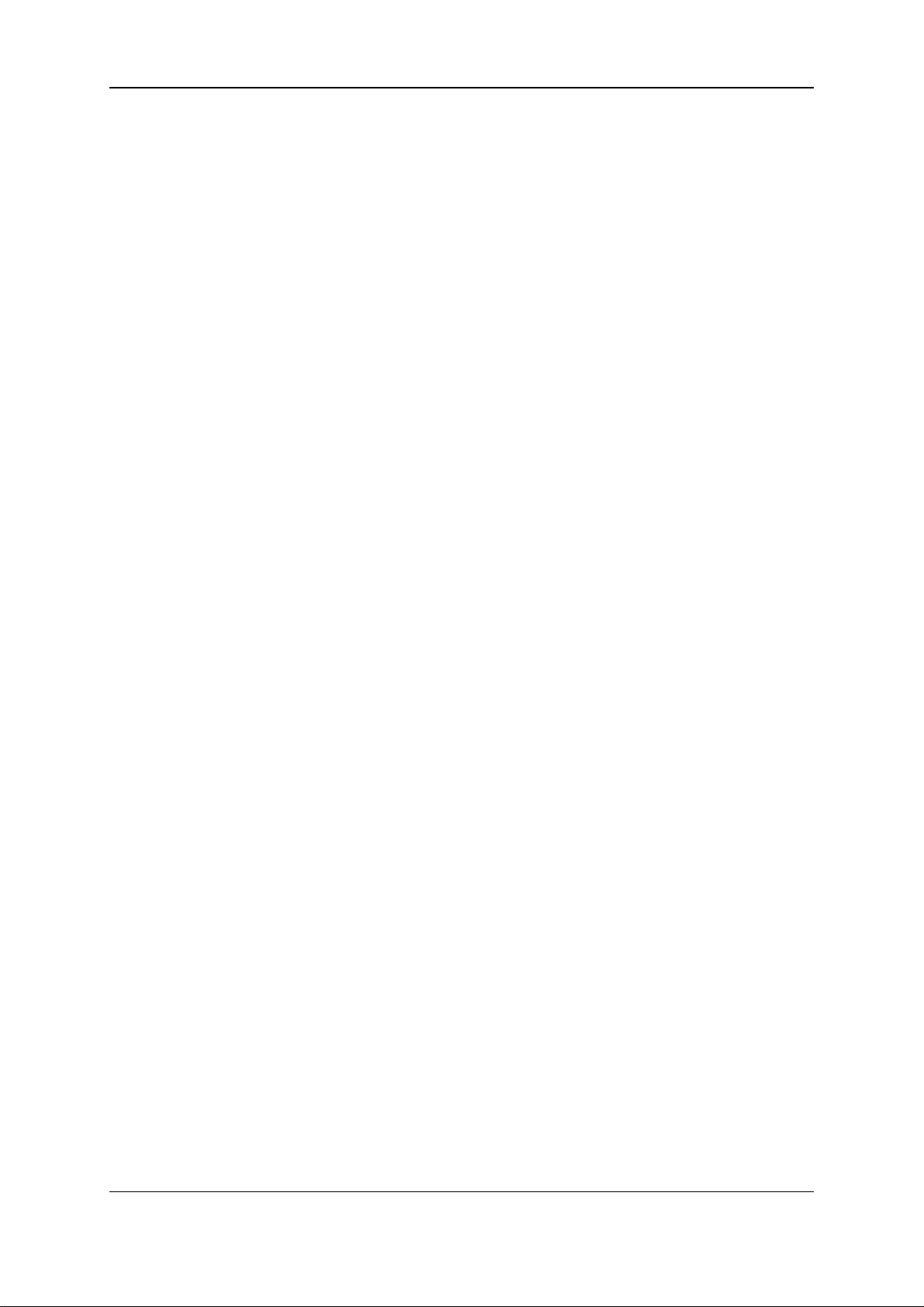
EVS BroadcastEquipment S.A. - October 2012 Issue 1.2.D
IV
Page 6
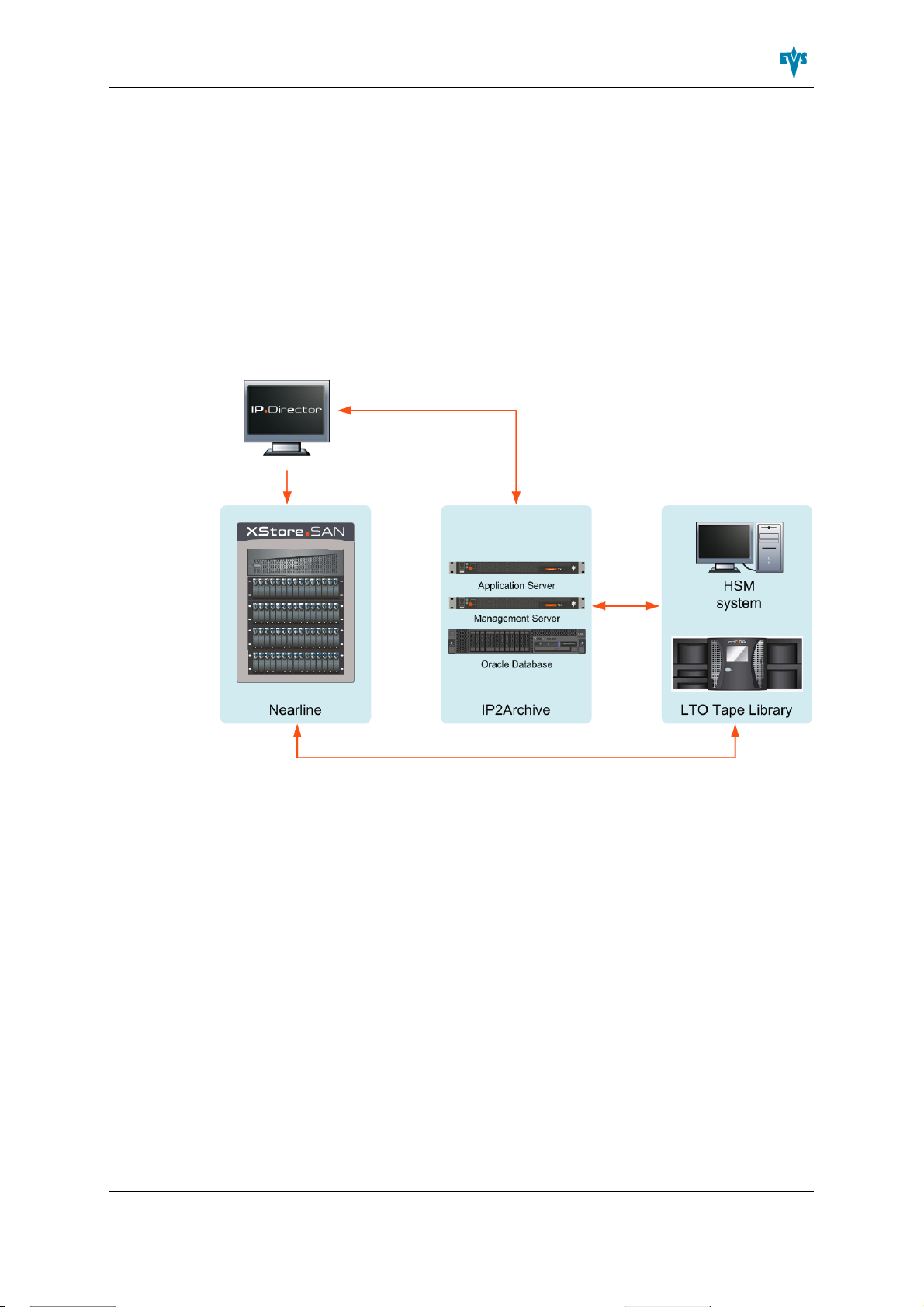
IP2Archive- User Manual- IP2Archive Version 1.2
1. Introduction
1.1. About IP2Archive
IP2Archive is an add-on for IPDirector that facilitates the connectivity between IPDirector
and a third party hierarchical storage management system (HSM) and LTO tape library. It
allows easy archiving and (partial) restoring of video clips and makes it possible to keep
track of the archive and restore progress and status (in cache, online, offline, on tape) of
each video clip.
1.2. Requirements
1.2.1. Hardware Requirements
• A nearline storage should be present.
• An XTAccess server containing XTAccess should be present.
1.2.2. Software Requirements
• At least IPDirector 5.99.30 and 6.07.90 (API version).
• In IPDirector XTAccess must be configured for creation of low-resolution files.
• Remote access to the IP2Archive setup for EVS support and maintenance.
1. Introduction 1
Page 7
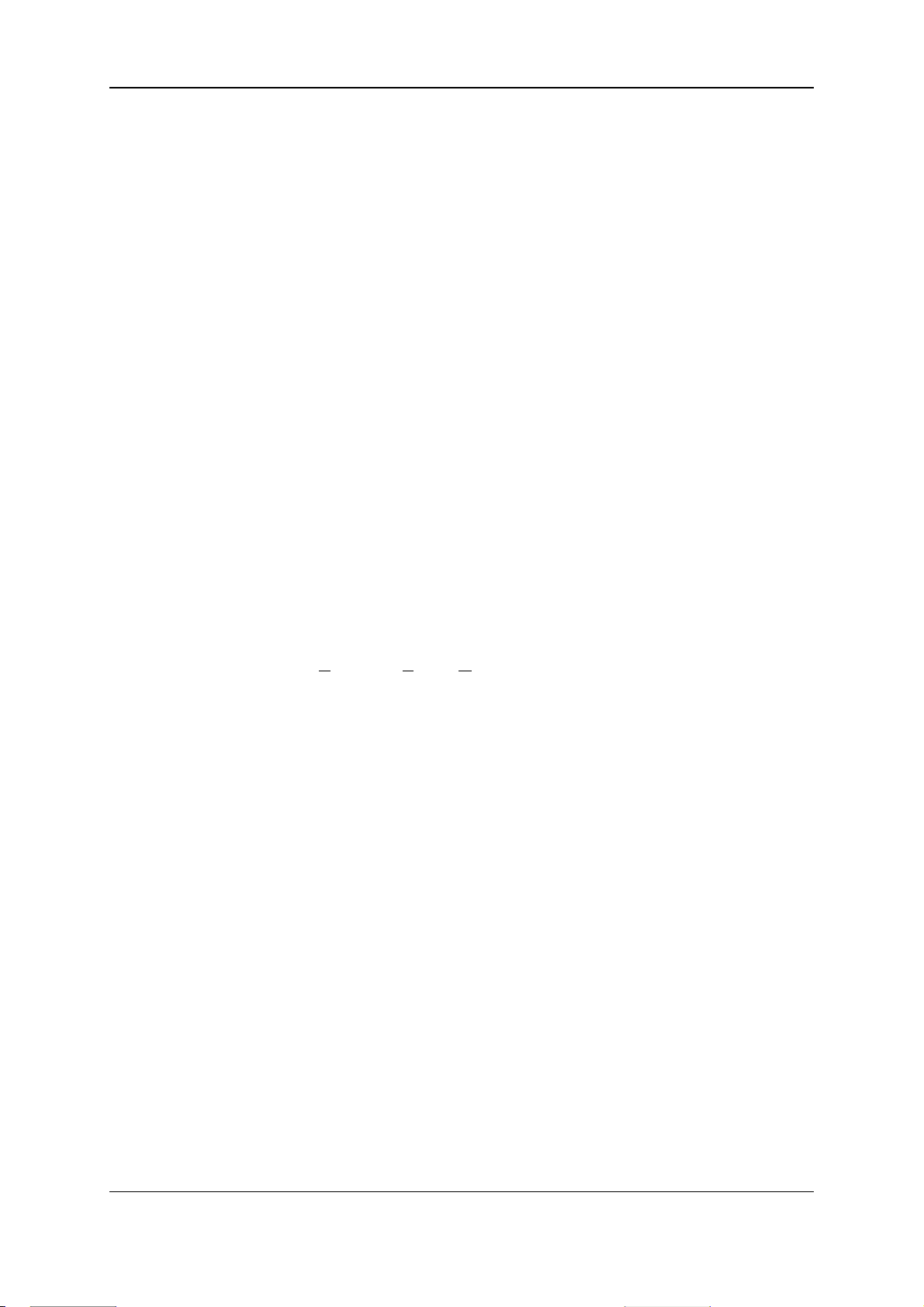
EVS BroadcastEquipment S.A. - October 2012 Issue 1.2.D
1.2.3. Workflow Requirements
• The high-resolution and low-resolution video files should be stored on a nearline
storage.
• The low-resolution video files and their metadata XML file must be available.
However, if deleted by accident, they can be restored using the Deep Archive Sync
application.
• The VarID must be unique for a media asset.
• The VarID of the low-resolution and high-resolution video file must be the same.
1.3. Hardware Setup
1.3.1. Overview Hardware Components
By default, the IP2Archive system consists of the following hardware components:
• Oracle database server
• Application server
• Managment server
• Third party network switch (Cisco)
• Third party Hierarchical Storage Management system (HSM): DIVArchive (DIVA)
from Front Porch Digital and XenData from XenData
• Third party LTO tape library (Spectralogic) We support any hardware here because
this should be supported by the HSM system.
The following hardware components can be added for failover and performance:
• Oracle failover database server
• Additional application servers
1.3.2. Description and Technical Specifications
Oracle Database Server
The Oracle database server has redundant power supplies and redundant memory. The
system drives containing the operating system (Linux 5.4 x64) and Oracle software are
configured in RAID 1 (mirror). The data drives are configured in RAID 5.
2 1. Introduction
Page 8
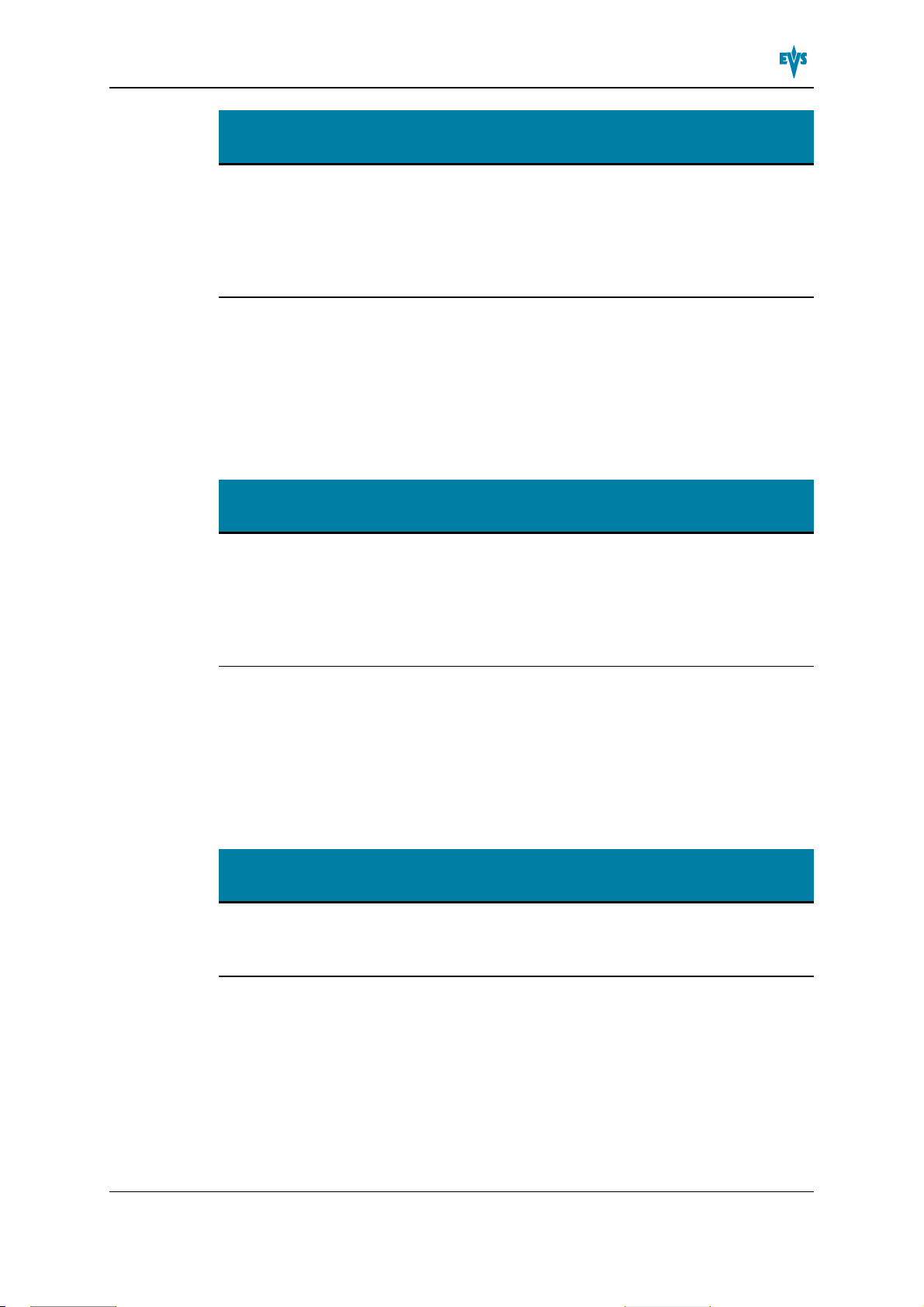
IP2Archive- User Manual- IP2Archive Version 1.2
Weight Power BTU
16 kg 675
Watts
2260
BTU/h
# power
sockets
2 IBM System
Hardware CPU RAM Hard Disk
X3650 M3
2x Intel
Xeon
E5620
24GB 2x 73GB
SAS
(RAID1) +
6x 300GB
SAS
(RAID5)
Oracle Failover Database Server
The failover database server runs Oracle Data Guard. Oracle Data Guard ensures high
availability, data protection and disaster recovery and synchronizes with the main Oracle
database server. It has redundant power supplies and redundant memory. The system
drives containing the operating system (Linux 5.4 x64) and Oracle software are configured
in RAID 1 (mirror). The data drives are configured in RAID 5.
Weight Power BTU
16 kg 675
Watts
2260
BTU/h
# power
sockets
2 IBM System
Hardware CPU RAM Hard Disk
X3650 M3
2x Intel
Xeon
E5620
24GB 2x 73GB
SAS
(RAID1) +
6x 300GB
SAS
(RAID5)
Application Server
The application server is the central server containing all the applications necessary to run
the solution. It runs Windows 2008 R2x64. The application server runs all background
applications needed for archiving and restoring. It has redundant power supply and two
drives in RAID 1 (mirror). Multiple application servers can be used for performance
reasons.
Weight Power BTU
11 kg 320
Watts
1093
BTU/h
# power
sockets
2 XT Access
Hardware CPU RAM Hard Disk
I7 HP
2x Intel
Xeon
E5620
4GB 2x 250GB
(RAID1)
Management Server
The management server runs Windows 7. It is the server on which the applications are
running used to manage and monitor the IP2Archive system. This server must allow
remote access for EVS support and maintenance purposes.
1. Introduction 3
Page 9
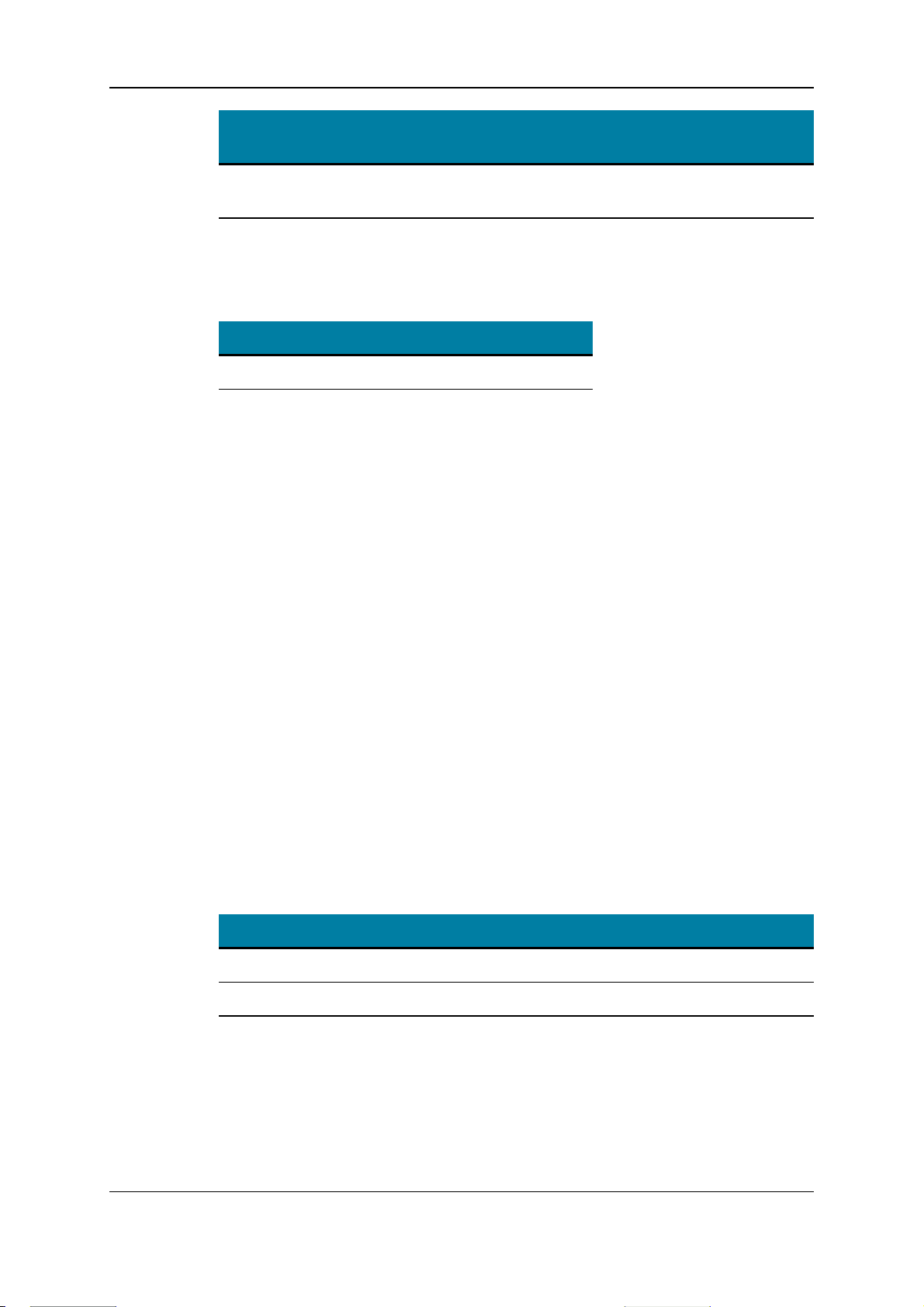
EVS BroadcastEquipment S.A. - October 2012 Issue 1.2.D
Weight Power BTU
11 kg 320
Watts
1093
BTU/h
# power
sockets
2 XT Access
Hardware CPU RAM Hard Disk
I7 HP
Intel I7
950
4GB 2x 250GB
(RAID1)
Cisco Catalyst Ethernet Switch
Connects the various network devices. Series: 3750-E or 3750-X.
Weight Power BTU # power sockets
10 kg 212 Watts 1023 BTU/h 2
Third Party HSM System
IP2Archive can be used in combination with the following HSM systems:
• Front Porch Digital DIVArchive
• XenData Digital Archive
See the websites of the manufacturers for the functional and technical specifications.
Third Party LTO Tape Library
If EVS may supply the LTO tape library, then it will be a tape library by Spectralogic. If the
LTO tape library is not supplied by EVS, then only the HSM software is supported. The
following Spectralogic LTO tape libraries are supported:
• T50e
• T120
• T200
T50e
• Technical specifications: see www.spectralogic.com.
• Capacity and throughput
Media Max Drives Max Slots/Tapes Max Capacity Max Throughput
LTO-6 4 50 400 TB 7.5 TB/h
LTO-5 4 50 150 TB 4.0 TB/h
T120
• Technical specifications: see www.spectralogic.com.
• Capacity and throughput
4 1. Introduction
Page 10

IP2Archive- User Manual- IP2Archive Version 1.2
Media Max Drives Max Slots/Tapes Max Capacity Max Throughput
LTO-6 10 120 960 TB 19 TB/h
LTO-5 10 120 360 TB 10.1 TB/h
T200
• Technical specifications: see www.spectralogic.com
• Capacity and throughput
Media Max Drives Max Slots/Tapes Max Capacity Max Throughput
LTO-6 8 200 1.6 PB 15.1 TB/h
LTO-5 8 200 600 TB 8.1 TB/h
1.4. Software Components
1.4.1. Overview Software Components
IP2Archive is a modular system. It consists of several software components each with a
specific function, running on the application server connected to the IP2Archive database.
The following software components can be distinguished:
• Deep Archive Manager
• Deep Archive Sync
• MAD Config
• Communicator
• Deep Archive Controller
• Tape Storage Controller
• File Transfer Daemon
The Tape Storage Controller is only used when IP2Archive interfaces with the hierarchical
storage management system DIVArchive by Front Porch Digital. The File Transfer
Daemon is only used when IP2Archive interfaces with the hierarchical storage
management system by XenData.
1.4.2. Deep Archive Manager
The Deep Archive Manager can be considered as the portal to the deep archive system. It
gathers the clips that have been requested in IPDirector to be archived or restored, but it
can also display clips that originate from other sources (e.g. non-linear editing or playout
systems) and that also need to be archived. It allows a user to decide which clips will be
archived and restored and which clips will be excluded from the archive. Once clips have
been archived, Deep Archive Manager allows you to manually initiate the removal of the
1. Introduction 5
Page 11

EVS BroadcastEquipment S.A. - October 2012 Issue 1.2.D
high-resolution video file from the nearline storage and also the removal of archived clips
from LTO. The progress of the archive, restore, purge and high-resolution removal process
can be monitored and the status of each clip can be seen.
This application is installed on the management server. See the Deep Archive Manager
user manual for more information.
1.4.3. Deep Archive Sync
IP2Archive Deep Archive Sync is an application that allows a user to synchronize or
remove clip archive metadata.
The clip archive metadata can be synchronized between the IP2Archive and IPDirector
database or between the IP2Archive and DIVA database.
The clip archive metadata can be removed from the IPDirector database.
6 1. Introduction
Page 12

IP2Archive- User Manual- IP2Archive Version 1.2
This application is installed on the management server. See the Deep Archive Sync user
manual for more information.
1.4.4. MAD Config
MAD Config is an application that is used by the system administrator to create users for
Deep Archive Manager and Deep Archive Sync, and to assign rights to these users.
These user rights will allow the users to start the applications and to perform certain tasks
in them.
1. Introduction 7
Page 13

EVS BroadcastEquipment S.A. - October 2012 Issue 1.2.D
MADConfig is installed on the management server. See the MAD Config user manual for
more information.
1.4.5. Communicator
The Communicator is an automated application or robot that is used to interact with
IPDirector using the SOAP protocol. It exchanges archive and restore information
between the IP2Archive database and IPDirector.
8 1. Introduction
Page 14

IP2Archive- User Manual- IP2Archive Version 1.2
This application is installed on the application server. See the Communicator
configuration manual for more information.
1.4.6. Deep Archive Controller
IP2Archive Deep Archive Controller is an automated application or robot that picks up the
archive, restore and purge requests originating from Deep Archive Manager. It will assign
these requests to an available hierarchical storage management system and request to
initiate the archive, restore and purge process. It will check the progress and status of the
archive, restore and purge processes and also synchronize the status of the highresolution video files in the IPDirector database with the status in the IP2Archive
database. Once a high-resolution video file has been archived, and the operator has
requested in the Deep Archive Manager to remove it from the nearline storage, the Deep
Archive Controller will remove the corresponding entry from the IPDirector database and
delete the high-resolution video file from the nearline storage.
1. Introduction 9
Page 15

EVS BroadcastEquipment S.A. - October 2012 Issue 1.2.D
One or more instances of this application are installed on the application server. See the
Deep Archive Controller configuration manual for more information.
1.4.7. Tape Storage Controller
IP2Archive Tape Storage Controller is an automated application or robot that can interact
with hierarchical storage management systems to drive all the archive, restore and purge
requests.
One or more instances of this application are installed on the application server. See the
Tape Storage Controller configuration manual for more information.
10 1. Introduction
Page 16

IP2Archive- User Manual- IP2Archive Version 1.2
1.4.8. File Transfer Daemon
File Transfer Daemon is an automated application that copies files (video files, metadata
XMLs) from one location to another. The transfer of each file can be monitored.
This application is installed on the application server. See the File Transfer Daemon
configuration manual for more information.
1. Introduction 11
Page 17

EVS BroadcastEquipment S.A. - October 2012 Issue 1.2.D
1.4.9. IP2Archive Software Interaction
Interfacing with Front Porch Digital DIVArchive
The following diagram shows the interactions between IPDirector and the various
IP2Archive software components, and between the various IP2Archive components and
the FrontPorch Digital DIVArchive.
Interfacing with XenData Digital Archive
The following diagram shows the interactions between IPDirector and the various
IP2Archive software components, and between the various IP2Archive components and
the XenData archive system.
12 1. Introduction
Page 18

IP2Archive- User Manual- IP2Archive Version 1.2
1. Introduction 13
Page 19

EVS BroadcastEquipment S.A. - October 2012 Issue 1.2.D
1.5. Workflow
14 1. Introduction
Page 20

IP2Archive- User Manual- IP2Archive Version 1.2
2. Archiving and Restoring Clips
2.1. Archive and Restore Bin Hierarchy
When installing IP2Archive, an Archive and Restore bin hierarchy has to be created in the
Database Explorer of IPDirector. See See section "Creating an Archive and Restore Bin
Hierarchy" on page 23 for more information.
This bin hierarchy allows you to easily archive clips to LTO, (partially) restore clips to the
nearline storage and to search for archived clips. It also allows you to keep track of the
archive and restore progress and status of each clip.
In the example below 6 bins have been created for the archive process and 5 for the
restore process. An additional bin has been created for generating subclips (see below).
The IP2Archive Communicator will scan these bins, pick up the archive and restore
requests and insert them in the IP2Archive database.
2.2. Archiving Clips
2.2.1. Before Archiving
Before archiving a clip, always verify if the clip is not already archived. If you try to archive
a clip that is already archived, the clip will be moved to the Archive Rejected bin.
Also check if the clip has a high-resolution and low-resolution video file on the nearline
storage. If not, ask IPDirector to send the clip to the nearline storage. XTAccess will then
create a high-resolution and a low-resolution file.
2. Archiving and Restoring Clips 15
Page 21

EVS BroadcastEquipment S.A. - October 2012 Issue 1.2.D
2.2.2. Archiving Source Clips
IPDirector Side
To archive a particular clip, search for it using the IPDirector Database Explorer and
simply drag-and-drop the clip in the Request Archive bin.
If the Request Archive bin has been defined as the user default bin, you can also rightclick on the clip you want to archive and choose Send to > Default Bin. See part 3 of the
IPDirector user manual for more information about setting a particular bin as default bin.
As soon as the clip is detected by the IP2Archive Communicator, the clip is moved to the
Archive in Progress bin. If the clip is not moved, then check if the IP2Archive
Communicator is running.
The clip will be moved to the Archived bin as soon as the clip has been archived on LTO.
IP2Archive Side
The IP2Archive Communicator is notified (through the IPDirector API) when a clip is
moved in the Request Archive bin. The archive requests are picked up and entered in the
IP2Archive database by the IP2Archive Communicator.
Depending on the settings of Deep Archive Manager, the clip to be archived will either
appear in the Archive Candidates tab or in the Archive Queue tab of the Deep Archive
Manager.
In the first case, the librarian has to manually decide if the clip can be archived or not. If
the librarian accepts the clip, the high-resolution video file of the clip will be archived to
LTO.
In the second case, the clip has been automatically accepted by Deep Archive Manager.
The archive requests are picked up by the IP2Archive automated applications: Deep
Archive Controller and Tape Storage Controller or File Transfer Daemon to pass the
request to the HSM system.
16 2. Archiving and Restoring Clips
Page 22

IP2Archive- User Manual- IP2Archive Version 1.2
2.2.3. Archiving Subclips
If you create a subclip of an existing clip in IPDirector and drag-and-drop this subclip in the
Request Archive bin, this subclip will still refer to the high-resolution and low-resolution
video file of the source clip. To avoid that the original high-resolution video file gets
archived, IP2Archive Communicator will copy this subclip first to the Subclip
Generation bin. An XML job is sent to XTAccess to create a high-resolution and lowresolution file of this subclip on the nearline storage. Once the high-resolution and lowresolution file are created, this will be picked up by the IP2Archive Communicator and the
clip will be requested for archiving.
2.3. Restoring Clips
Before restoring a clip, verify if the clip has been tagged as archived and only contains a
low-resolution video file on the nearline storage. If you try to restore a clip of which the
high-resolution video file is still online, the clip will be moved to the Restore Rejected bin.
2.3.1. Before Restoring
Before restoring a clip, verify if the clip has been tagged as archived and only contains a
low-resolution video file on the nearline storage. If you try to restore a clip the highresolution video file of which is still online, the clip will be moved to the Restore Rejected
bin.
2.3.2. Fully Restoring Clips
Introduction
Clips can be fully restored by dragging them into the Request Restore bin in IPDirector,
or by selecting the clip in the Deep Archive Manager and clicking the Restore button.
Workflow 1: Restoring Clips Using IPDirector
To request to fully restore the high-resolution video file of a particular clip, search for it
using the IPDirector Database Explorer and simply drag-and-drop the clip in the Request
Restore bin.
If the Request Restore bin has been defined as the user default bin, you can also rightclick on the clip you want to archive and choose Send to > Default Bin. See part 3 of the
IPDirector user manual for more information about setting a particular bin as default bin.
As soon as the clip is detected by the IP2Archive Communicator, the clip is moved to the
Restore in Progress bin. If the clip isn’t moved, then check if the IP2Archive
Communicator is running.
In Deep Archive Manager the clip will appear in the Restore Queue tab.
2. Archiving and Restoring Clips 17
Page 23

EVS BroadcastEquipment S.A. - October 2012 Issue 1.2.D
When the restore is finished, the clip will be moved to the final bin: Restored. If anything
goes wrong, the clip will be placed in the error bin: Restore Failed.
File Transfer Daemon is used instead of Tape Storage Controller when interfacing with
XenData.
Workflow 2: Restoring Clips Using Deep Archive Manager
The clips that are archived appear in the Archived tab of the IP2Archive Deep Archive
Manager. The librarian selects the clips to be restored and manually initiates the restore
process. The IP2Archive Deep Archive Controller picks up the requests and initiates the
restore process. It first checks if a hierarchical storage management system is available.
If this is the case, it assigns the restore requests to it.
File Transfer Daemon is used instead of Tape Storage Controller when interfacing with
XenData.
18 2. Archiving and Restoring Clips
Page 24

IP2Archive- User Manual- IP2Archive Version 1.2
2.3.3. Partially Restoring Clips
Note
This action is only possible if IP2Archive interfaces with the Front Porch Digital
DIVArchive and if the low-resolution video file of the source clip is available.
To partially restore a clip, search in IPDirector for the low-resolution video file of this clip
using the Database Explorer and create a subclip of this clip. Drag-and-drop the subclip in
the Request Restore bin.
As soon as the clip is detected by the IP2Archive Communicator, the clip is moved to the
Restore in Progress bin. If the clip isn’t moved, then check if the IP2Archive
Communicator is running.
The clip to be restored, will also appear in the Restore Queue tab of the Deep Archive
Manager. In IPDirector, the clip will be moved to the Restored bin as soon as the highresolution video file of the clip has been partially restored to the nearline storage.
2.3.4. Offline Files
If you try to archive a clip that has two or more master high-resolution master video files,
and one or more of these files are offline ( ), IP2Archive will ignore the files that are
offline. These offline files will not appear in the Archive Candidates tab of the Deep
Archive Manager.
If you try to archive a clip that has only high-resolution video files that are offline, the clip
will immediately be moved to the Archive Rejected bin.
If you try to archive a subclip and the master high-resolution video file is offline, the
subclip will immediately be moved to the Archive Rejected bin.
2.4. Tracking the Archive and Restore Process
2.4.1. Archive Metadata
Archive metadata is added to the clips by means of specific IPDirector user fields. They
will allow you to monitor their archive progress and status.
The following user fields have to be defined in IPDirector:
• Archive Status
• Archive Progress
• Archive Progress Message
• Archive LTO Tape
• Archive Group
• Archive Date
• Archive Status Message
2. Archiving and Restoring Clips 19
Page 25

EVS BroadcastEquipment S.A. - October 2012 Issue 1.2.D
During the archive process, the IP2Archive Communicator will update these user fields
with archive metadata.
When installing IP2Archive these user fields have to be created and assigned to a
metadata profile. See section "Creating User Fields" on page 23.
2.4.2. Archive Status
A clip can have the following archive statuses:
Status Description
Request
Archive
Archive
Storage
Assigned
Archive
Candidate
Refused The clip has been refused.
Archive
Requested
Archiving The clip is being archived by the deep archive system.
Archived The clip has been archived.
Archive
Error
A request to archive the clip has been performed in Deep Archive
Manager or in IPDirector. A deep archive system has not yet been
assigned.
A deep archive system has been found ready to perform the archive
request.
The clip has been added to the Archive Candidates tab of the Deep
Archive Manager.
The request to archive the clip has been submitted to the deep archive
system.
An error occurred during the archive process.
Request
Restore
Restore
Storage
Assigned
20 2. Archiving and Restoring Clips
A request to restore the clip has been performed in Deep Archive
Manager or in IPDirector. A deep archive system has not yet been
assigned.
A deep archive system has been found ready to perform the restore
request.
Page 26

IP2Archive- User Manual- IP2Archive Version 1.2
Status Description
Restore
Requested
Restoring The clip is being restored.
Purge
Requested
Purging The clip is being removed from LTO tape.
Purged The clip has been removed from LTO tape.
Partially
Restored
Purge Error An error occurred during the purge process.
Restore
Error
The archive status is displayed in the Archive Status user field. It is automatically
updated by the IP2Archive Communicator.
The request to restore the clip has been submitted to the deep archive
system.
A request to remove the clip from LTO tape has been performed in
Deep Archive Manager.
The clip has been partially restored from LTO tape.
An error occurred during the restore process.
2.4.3. Moving Clips From Bin to Bin
The IP2Archive Communicator also provides archive and restore feedback to IPDirector
by placing the clips in the Archive In Progress or the Restore in Progress bin.
When the archive or restore job is finished, the clip will be moved to the final bin: Archived
or Restored.
If anything goes wrong, the clip will be placed in the Archive Failed or Restore Failed
bin. If you try to archive a clip that has already been archived, the clip will be moved to the
Archive Rejected bin. If you try to restore a clip that has been purged from LTO, the clip
will be moved to the Restore Rejected bin.
2. Archiving and Restoring Clips 21
Page 27

EVS BroadcastEquipment S.A. - October 2012 Issue 1.2.D
3. Configuring IP2Archive
3.1. Configuring the IPDirector API Connection
Before installing IP2Archive, the IPDirector API has to be activated and configured. For
more information, see the technical reference manual of IPDirector.
The IP address of the server that hosts the IPDirector API and the username and
password necessary to log into the IPDirector API have to be entered in the settings of the
following IP2Archive applications:
• Deep Archive Manager
• Deep Archive Sync
• Deep Archive Controller
• Communicator
For more information, see the configuration manual of these applications.
22 3. Configuring IP2Archive
Page 28

IP2Archive- User Manual- IP2Archive Version 1.2
3.2. Creating an Archive and Restore Bin Hierarchy
When installing IP2Archive, an Archive and Restore bin hierarchy has to be manually
created in the Database Explorer of IPDirector. The bin names and the bin order can be
freely determined, but the language has to be English. Not all bins displayed in the
example below are mandatory. At least one bin is necessary to request the archiving of
clips and at least one bin is necessary to request the restoring. Rights on bins can be
configured. Depending on his user rights, the operator will be able to access and drop clips
in certain bins or not.
For more information about creating bins in IPDirector, see part 3 of the IPDirector user
manual. For more information about user rights, see part 2 of the technical reference
manual of IPDirector.
3.3. Creating User Fields
To be able to monitor the archive and restore progress and status specific archive
metadata user fields have to be created and assigned to a metadata profile.
Userfield Type
Archive Date Date
Archive LTO Text (64 characters)
Archive Group Text (64 characters)
Archive Progress Message Text (64 characters)
3. Configuring IP2Archive 23
Page 29

EVS BroadcastEquipment S.A. - October 2012 Issue 1.2.D
Userfield Type
Archive Progress Text (64 characters)
Archive Status Predefined Text Values (64 characters)
Archive Status Message Text (64 characters)
For the user field Archive Status the following values have to be created in IPDirector:
• Request Archive
• Archive Storage Assigned
• Archive Candidate
• Refused
• Archive Requested
• Archiving
• Archived
• Archive Error
• Request Restore
• Restore Storage Assigned
• Restore Requested
• Restoring
• Purge Requested
• Purging
• Purged
• Partially Restored
• Purge Error
• Restore Error
For more information about creating user fields and assigning them to metadata profiles,
see part 1 of the IPDirector user manual.
3.4. Configuring IP2Archive Applications
For more information about configuring the IP2Archive applications, see their manual.
24 3. Configuring IP2Archive
Page 30

EVS Broadcast Equipment
Liège Science Park
16, rue Bois St Jean
B-4102 Ougrée
Belgium
Corporate
Headquarters
+32 4 361 7000
North & Latin America
Headquarters
+1 973 575 7811
To learn more about EVS go to www.evs.tv
Asia & Pacific
Headquarters
+852 2914 2501
Other regional offices
available on
www.evs.tv/contact
