Page 1

VS-61 IP Audio Device
Installation Guide
99 AAuussttiinn DDrriivvee,, MMaarrllbboorroouugghh,, CCTT 0066444477
TTHHEE PPOOSSSSIIBBIILLIITTIIEESS AARREE
EENNDDLLEESSSS..
((886600)) 229955--88110000 wwwwww..eesssseennttiiaalltteell..ccoomm ssaalleess
@@eesssseennttiiaalltteell..ccoom
m
Page 2
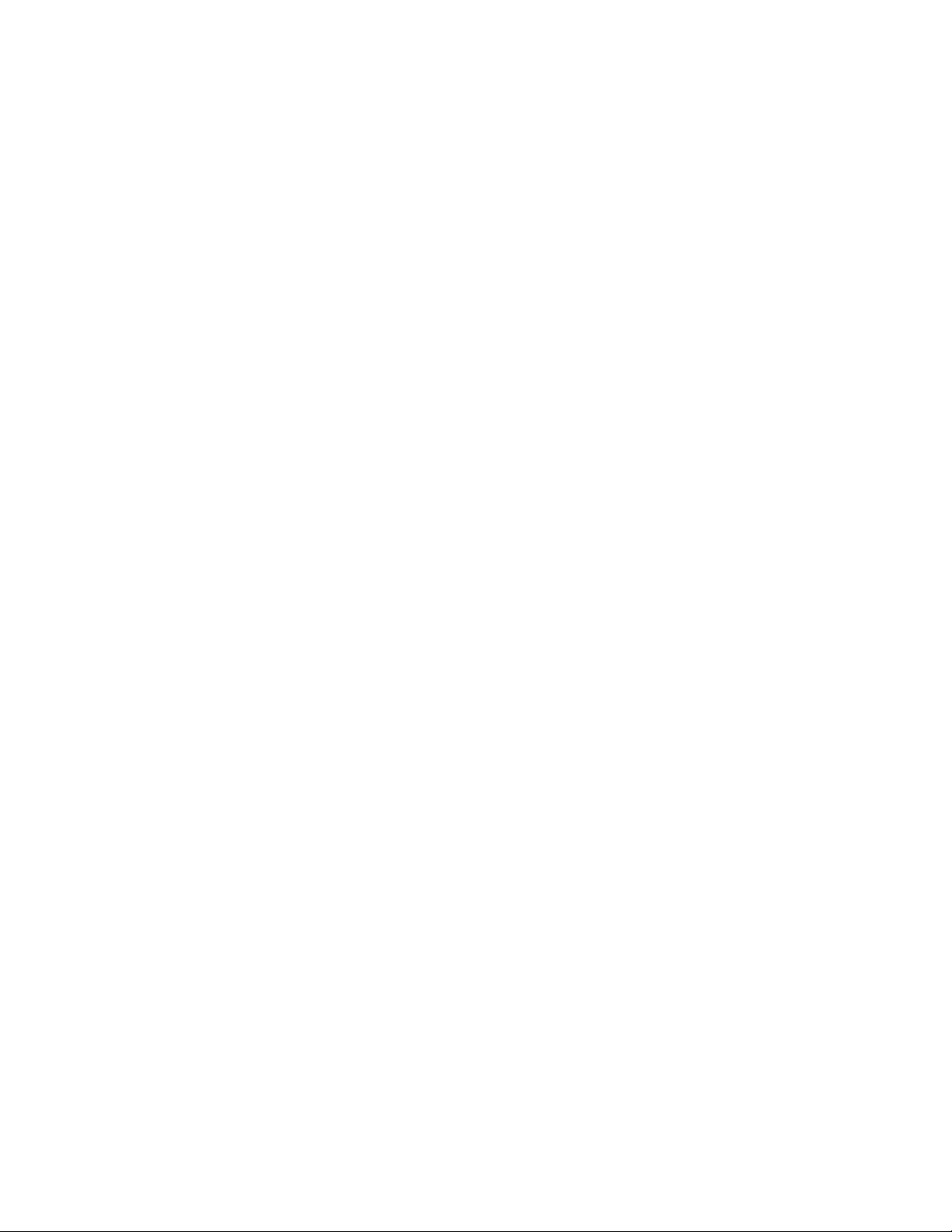
Table Of Contents
Overview .................................................................................................................... 3
Parts List .................................................................................................................... 3
Hardware Connections............................................................................................... 4
Method One: Accessing the VS-61 with the ETC Discovery Utility............................. 5
Method Two: Accessing the VS-61 with a Web Browser............................................ 8
VS-61 Configuration ................................................................................................... 9
Appendix .................................................................................................................. 14
VS-61 Firmware Upgrade.......................................................................................14
VS-61 Advanced Configuration ..............................................................................15
Specifications ........................................................................................................... 16
Support Protocols..................................................................................................... 16
VS-61 Hardware Product Limited Warranty.............................................................. 17
VS-61 Installation Guide Rev 05.12 Page 2 of 17 Essential Trading Systems Corp
Page 3
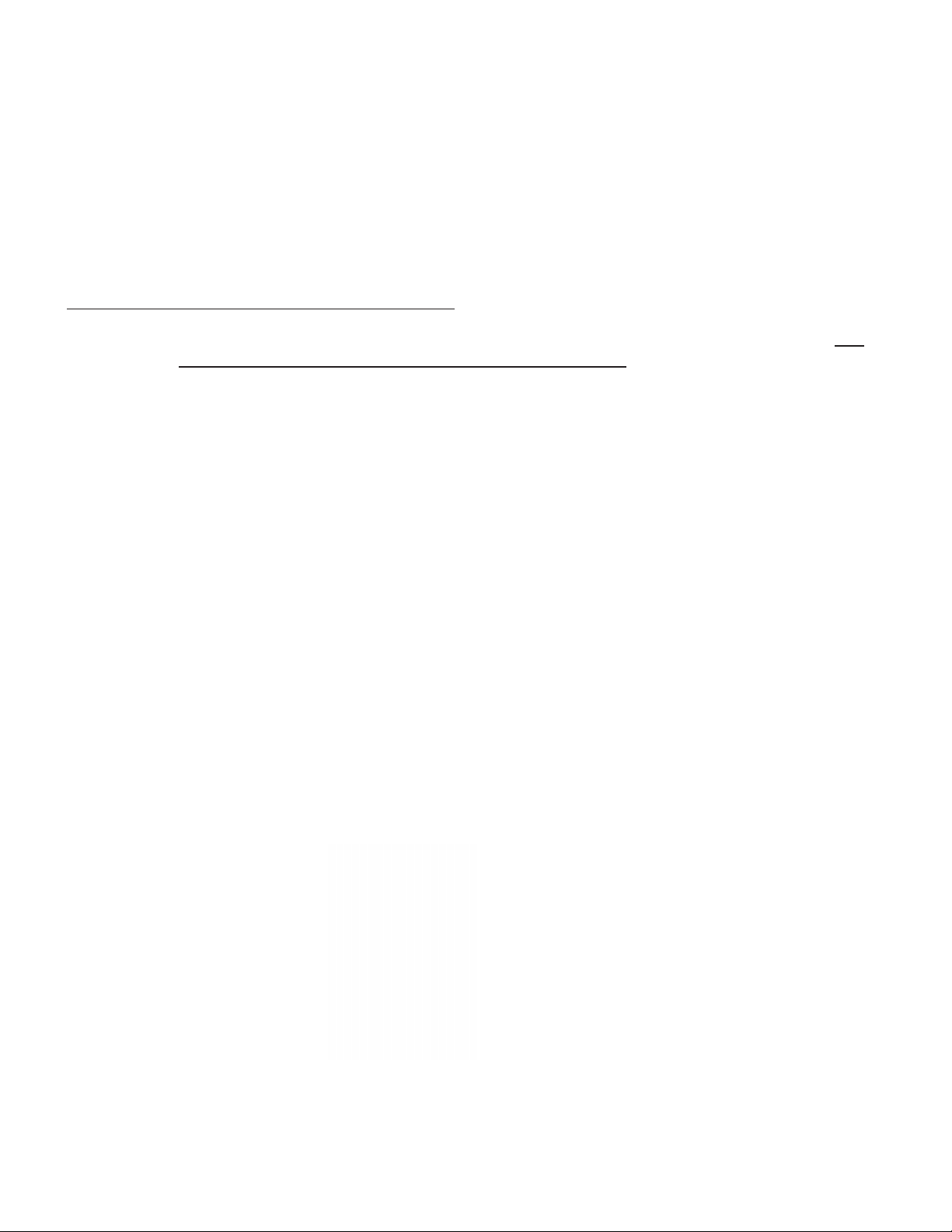
Overview
ETC’s VS-61 is a desktop VoIP device capable of transmitting on one channel and receiving on
one channel of audio. It is designed to provide continuous, multi-cast, RTP audio to users for use
in virtually any multi-cast audio application. The exclusive design enables the VS-61 to be virtually
“dropped in” to any standards based multicast IP environment with no specialized or proprietary
peripherals. The VS-61 device is configured via standard web browser or a management &
discovery utility. The VS-61 is designed to be powered via standard ethernet connection. If power
is not provided by the ethernet connection, an optional 5VDC local power supply may be used.
ETC’s VS-61 can be accessed by two methods:
• Method One: The ETC Discovery Utility Setup file, located on the Utility disc, can
be used on networks where broadcasting is allowed. Using the ETC Discovery
Utility is preferable, as it simplifies installation and troubleshooting (if needed).
• Method Two: A standard web browser (Internet Explorer 7 or higher) can be used
Both of these access methods will be outlined separately to the point where you sign into the IP
address 198.162.0.206 (default address). The rest of the manual will guide you through
configuring the VS-61 settings within its internal browser. The VS-61 must be installed on the same
network as the computer you are configuring it from.
The application software versions used in this guide are Windows XP Pro, Internet Explorer 8, ETC
Discovery Utility version 2.3.0, and VS-61 firmware version 3.4.9 If you are using any other
versions of these products your windows may look different. Linux is noted in this manual,
although the VS-61 has not been tested with it.
to enter an IP address directly without broadcasting onto the network.
Parts List
The VS-61 (Figure A) comes equipped with a 10’ Patch Cable (Figure B) and a Utility Disc (Figure
C). If needed, a 5 VDC Power Supply can be shipped (Figure D)
Figure A Figure B Figure C Figure D
VS-61 Installation Guide Rev 05.12 Page 3 of 17 Essential Trading Systems Corp
Page 4
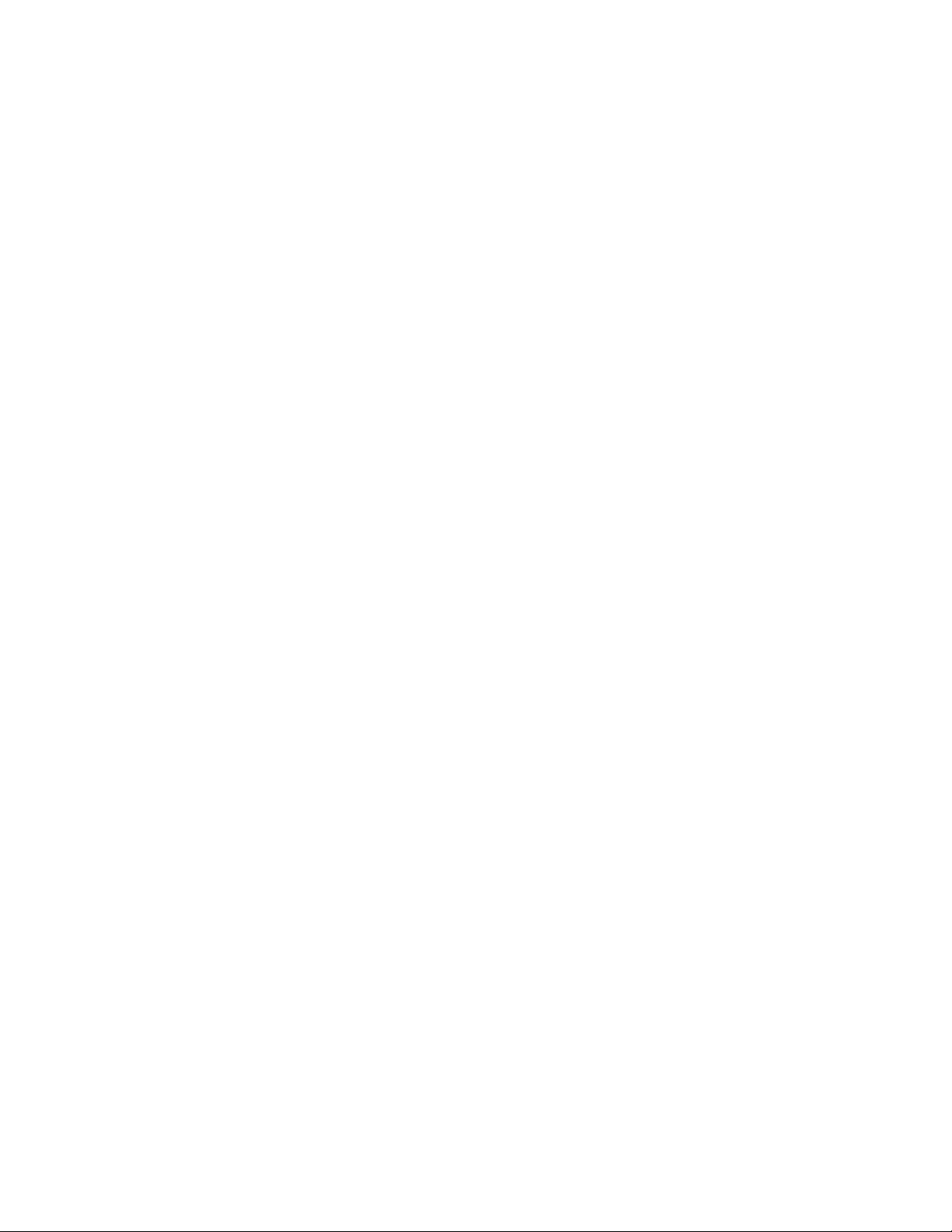
Hardware Connections
Plug the Ethernet Patch Cable into the back of the VS-61 and into your network. If needed, plug
the power supply into the back of the VS-61 (Figure E).
Figure E
Verify the VS-61 is correctly connected to the network by observing the Status LEDs (Figure F).
• The green Status LED illuminates after approximately five seconds to indicate the start of
the firmware verification and load process.
• The yellow Link LED is illuminated when the network link to the speaker is established. The
Link LED blinks to indicate network traffic.
Figure F
VS-61 Installation Guide Rev 05.12 Page 4 of 17 Essential Trading Systems Corp
Page 5
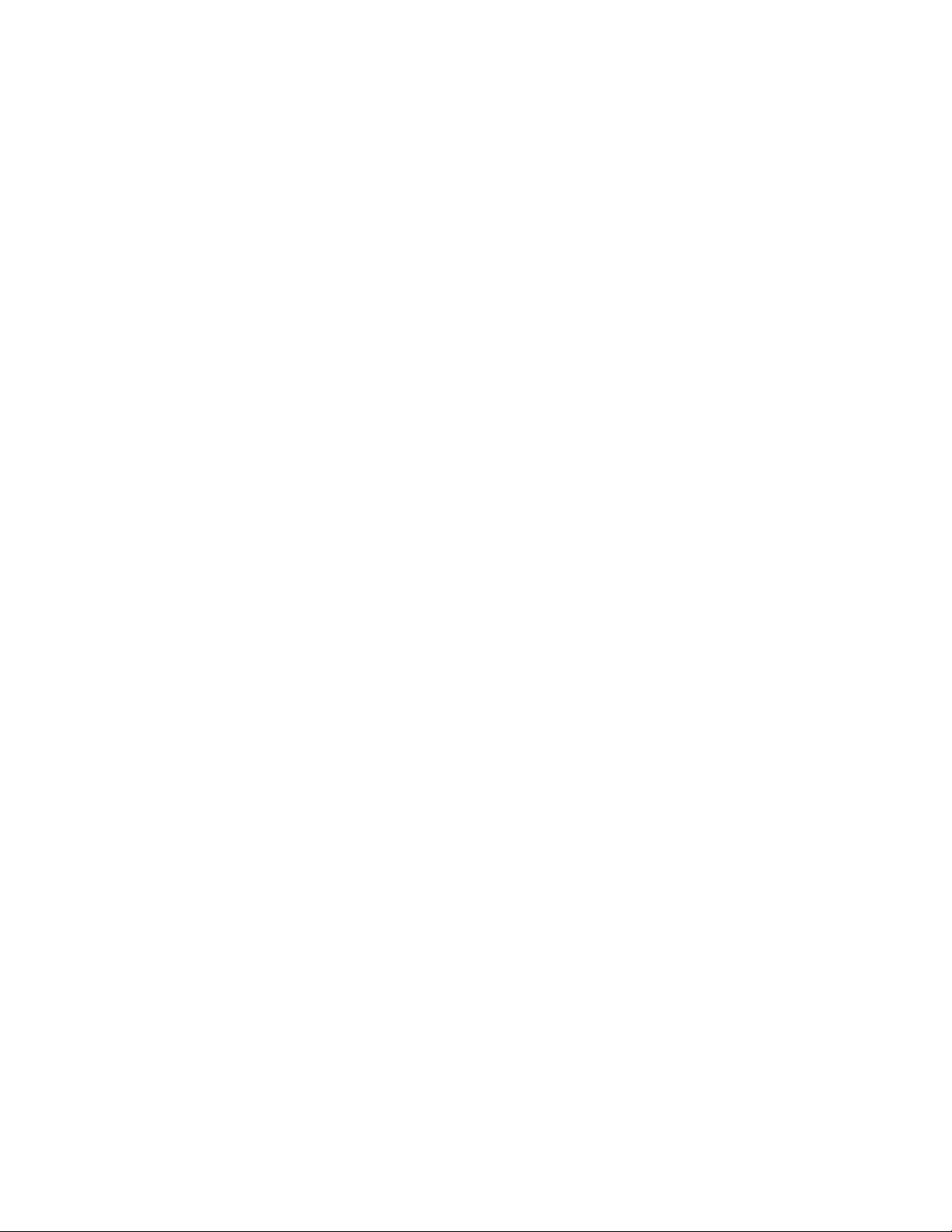
Method One: Accessing the VS-61 with the ETC Discovery Utility
The ETC Discovery Utility is a stand-alone application used for discovering ETC Desktop Devices
on a network. The utility allows the user to view and change the devices configuration or to view
the devices internal web pages. In order for the utility to discover a device, both the host PC
running the utility and the device need to be on the same physical network and cannot be
separated by a router.
Technical Note: Discovery Protocol
The ETC Discovery Protocol is a UDP based protocol that allows for a server to send a
query and receive responses from all Viper Series devices attached to the physical
network. The ETC Discovery Utility sends a broadcast message – a UDP packet
addressed to 255.255.255.255 on port 10004 - to discover any ETC speakers attached
to the same physical network
All ETC Viper Series devices listen for a UDP message on port 10004. When a UDP
message is received on this port, the device verifies the formatting of the packet and
responds with its configuration.
When the ETC Discovery Utility receives responses from the devices, it queues all
responses and sorts them by the user's preference (either by the device's serial number
or name) and displays them to the administrator using the utility.
If the administrator chooses to change the configuration of a device via the Utility, a
description of the ETC Discovery Utility and Protocol Rev A another broadcast message
will be sent. When received by a device, the device verifies that the message with the
new configuration is intended for that device (by verifying the serial number), applies the
new configuration and reboots itself.
Insert the Utility disc (Figure C) in the disc drive and open the IIPP PPrroodduuccttss folder (Figure 01)..
Click on the ETC Discovery Util v2.3.0 zipped folder icon (Figure 1). Click on the ETC
Discovery Util icon (Figure 2).
Figure 01 Figure 1 Figure 2
VS-61 Installation Guide Rev 05.12 Page 5 of 17 Essential Trading Systems Corp
Page 6
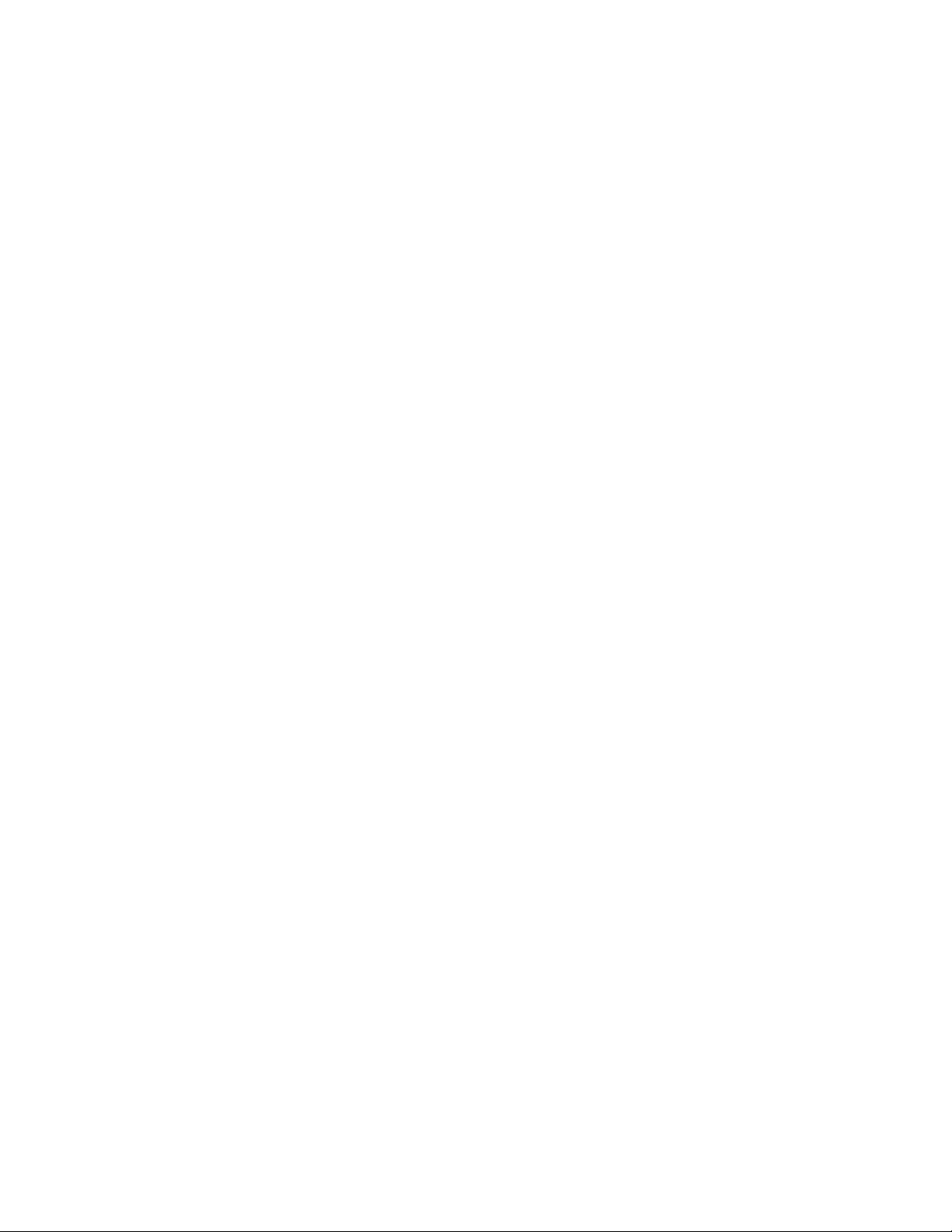
The EETTCC SSppeeaakkeerr DDiissccoovveerryy UUttiilliittyy window will open. Click the SSccaann button (Figure 3) and the
utility will scan the network and return a list of all ETC Desktop Speakers found.
Figure 3
Highlight the ETC Speaker device that you wish to open (Figure 4). Note: To change the scan
order, click the right mouse button anywhere in the window.
Figure 4
VS-61 Installation Guide Rev 05.12 Page 6 of 17 Essential Trading Systems Corp
Page 7

Click on the LLaauunncchh BBrroowwsseerr button to open the sign in page for the highlighted device (Figure 5).
Figure 5
For initial sign in, the UUsseerr nnaammee:: is “admin” and the PPaasssswwoorrdd:: is “admin”. Check “RReemmeemmbbeerr mmyy
ppaasssswwoorrd
d” if security is not an issue. Click OOKK button (Figure 6) to open the VS-61 internal web
browser (see Figure 9 Pg. 9)
Figure 6
VS-61 Installation Guide Rev 05.12 Page 7 of 17 Essential Trading Systems Corp
Page 8

Method Two: Accessing the VS-61 with a Web Browser
For the initial configuration of the VS-61, open your web browser and type in the unit’s default IP
address 192.168.0.206 (Figure 7).
Figure 7
For initial sign in, the UUsseerr nnaammee:: is “admin” and the PPaasssswwoorrdd:: is “admin”. Click OK button (Figure
8) to open the VS-61 internal web browser (see Figure 9 Pg 9).
Figure 8
VS-61 Installation Guide Rev 05.12 Page 8 of 17 Essential Trading Systems Corp
Page 9

VS-61 Configuration
The VS-61 HHoommee ppaaggee will open (Figure 9). If you need to change your username and/or
password, type in the new values and click the SSaavvee button.
Figure 9
VS-61 Installation Guide Rev 05.12 Page 9 of 17 Essential Trading Systems Corp
Page 10

Click the DDeevviiccee CCoonnffiigg button to open the DDeevviiccee CCoonnffiigguurraattiioonn page. To do an initial audio test,
click the TTeesstt AAuuddiioo button to play a prerecorded message from the device. This page allows you
to configure VVooll
(Figure 10).
uummee SSeettttiinnggs
s and OOppeerraattiioonn SSeettttiinnggss. Click the SSaavvee button to save any changes
Figure 10
VS-61 Installation Guide Rev 05.12 Page 10 of 17 Essential Trading Systems Corp
Page 11

Click the NNeettwwoorrkkiinngg button to open the NNeettwwoorrkk CCoonnffiigguurraattiioonn page (Figure 11). The NNeettwwoorrkk
i
CCoonnffiigguurraatti
n page allows you to choose Static or DHCP IP (Dynamic Host Configuration Protocol)
oon
Addressing. If you choose DHCP, there are no values to fill in. If you choose Static you will need to
fill in the appropriate values for your device and network.
•
IIPP AAddddrreesss
•
SSuubbnneett MMaassk
•
DDeeffaauulltt GGaatteewwaay
•
DDNNSS SSeerrvveerr 1
•
DDNNSS SSeerrvveerr 2
s: Enter the Static IP Address
k: Enter the Subnet Mask Address
y: Enter the Default Gateway Address
1: Enter the DNS Server 1 Address
2: Enter the DNS Server 2 Address
Click the SSaavvee button after you have made any changes (Figure 11).
Figure 11
VS-61 Installation Guide Rev 05.12 Page 11 of 17 Essential Trading Systems Corp
Page 12

Click on the MMuullttiiccaasstt CCoonnffiigg button to open the MMuullttiiccaasstt CCoonnffiigguurraattiioonn page (Figure 12).
Note: An MGROUP (or Multicast Group) is a way of assigning multicast addresses and port
numbers for audio channels when configuring multicast devices. This page allows you to configure
the broadcast receive/transmit settings.
•
•
•
•
•
G--EEmmeerrggeennccyy: Use MG-Emergency for the MGROUP with the Highest Priority
MMG
MMGG--PPrriimmaarry
MMGG--BBaacckkggrroouunnd
AAddddrreesss
: Enter specific port. Using even number ports between 20000 and
PPoorrtt:
y : Use MG-Primary for the Main MGROUP
d: Use MG-Background for the MGROUP with the Lowest Priority
s: Enter the multicast IP Address of an MGROUP
65535 ensure compatibility with 3rd party VoIP applications.
•
MMuullttiiccaasstt GGrroouupp NNaamme
•
TTrraannssmmiitt CCooddeec
c: The VS-61 will automatically decode inbound RTP stream whether it
e: Assign an identifier to the MGROUP
is using the G.711 u-law (PCMU), A-law (PCMA), or G.729
•
TTrraannssmmiitt DDSSCCPP ((00--6633)
): Enter the number of the DSCP (Differentiated Services
Code Point)
•
TTrraannssmmiitt TTTTLL ((11--225555))::
Enter the number of the TTL (Time-To-Live)
After changing the parameters, click SSaavvee then click RReebboooott to allow the VS-61 to load new
settings (Figure 12).
.
Figure 12
VS-61 Installation Guide Rev 05.12 Page 12 of 17 Essential Trading Systems Corp
Page 13

Click on the SSIIPP CCoonnffiigg button to open the SSIIPP CCoonnffiigguurraattiioonn page (Figure13). You will only
configure this page if you chose the SIP option in the DDeevviiccee CCoonnffiigguurraattiioonn window (see Figure 10
Pg 10)
•
SSIIPP SSeerrvveerr:
•
RReemmoottee SSIIPP PPoorrtt:
: Enter IP Address of the appropriate SIP Server
: Enter SIP port used by remote device or SIP Server; typically
5060
•
LLooccaall SSIIPP PPoorrtt:
•
OOuuttbboouunndd PPrrooxxyy:
•
OOuuttbboouunndd PPrrooxxyy PPoorrt
•
SSIIPP UUsseerr IID
•
AAuutthheennttiiccaattee IID
•
AAuutthheennttiiccaattee PPaasssswwoorrdd:
•
RReeggiisstteerr wwiitthh aa SSIIPP SSeerrvveer
•
RRee--rreeggiissttrraattiioonn IInntteerrvvaal
•
UUnnrreeggiisstteerr oonn RReebboooot
•
AAuuttoo--CCaalll
•
DDiiaall OOuutt EExxtteennssiioon
•
•
EExxtteennssiioonn IIDD::
•
TToonnee bbaacckk oonn ccoonnnneecctt::
: 5060 is the default
: Enter IP Address of proxy if applicable
t: Enter Outbound Proxy Port number if applicable
D: Enter SIP User ID
D: Enter SIP authentication ID if applicable
: Enter SIP authentication Password if applicable
r: Check for the VG-100 to register with the SIP server
l: The time (in seconds) to re-register with the SIP server, min.= 120
t: Check for the VS-61 to un-register from the SIP server on reboot
l: Check VG-100 to Auto-Call SIP extension or Conference
n: Enter desired SIP extension to call
Enter Dial Out Extension ID if applicable (PBX dependant)
Check for tone back on connect – Sends tone to distant end to
confirm connection.
Figure 13
VS-61 Installation Guide Rev 05.12 Page 13 of 17 Essential Trading Systems Corp
Page 14

Appendix
VS-61 Firmware Upgrade
Upgrading the VS-61 firmware requires a TFTP server on which you access the Web interface
where you can upload the firmware files.Set up a TFTP server. Request the latest VS-61 firmware
from ETC at support@essentialtel.com. Copy the firmware files to be upgraded to the appropriate
TFTP server directory: Windows: C:\tftp-root\ or Linux: /tftpboot/
Log in to the VS-61 home page using Method One or Method Two (see pages 5-8). Click the
UUppddaattee FFiirrmmwwaarre
server into the TTFFTTPP SSeerrvveerr IIPP field. Enter the firmware filename to be uploaded (IE: 349-uImagevs61). into the NNee
e button to open the UUppggrraaddee FFiirrmmwwaarree page. Enter the IP address of your TFTP
w FFiilleennaammee field. Click the SSuubbmmiitt button (Figure 14)
w
Figure 14
Note: This starts the upload process. Once the speaker has uploaded the file, the speaker will
automatically reboot (Figure 15). When the countdown finishes, the VS-61 defaults back to the
e page. The upgraded firmware filename will appear in CCuurrrreenntt SSeettttiinnggss,, FFiirrmmwwaarree VVeerrssiioonn::
HHoomme
(see Figure 9 pg 9).
Figure 15
VS-61 Installation Guide Rev 05.12 Page 14 of 17 Essential Trading Systems Corp
Page 15

VS-61 Advanced Configuration
To view more details about a particular device, highlight the desired unit and click the DDeettaaiillss
button (Figure 16).
Figure 16
To access the Advanced Configuration window click on the Adv. Config button (Figure 17).
Figure 17
VS-61 Installation Guide Rev 05.12 Page 15 of 17 Essential Trading Systems Corp
Page 16

The Advanced Configuration window will allow you to enter new values for:
• IP Address
• Subnet Mask
• Default Gateway
After making any changes in the Advanced Configuration window click the OK button (Figure 18).
Figure 18
Specifications
• Ethernet Port w/Link & Activity LED
• Headset volume adjustable
• Size: 4” W x 5.5” H x 5.5” D
• Weight: 1 LB
• Static IP or DHCP
• 200Hz-7Hz Frequency Response
• 1 Watt, THD (nominal) .05%
• Frequency Response: 200 - 7Hz
• PoE (802.3af) or 5V local pwr.
• Distortion .05% at max output
• Standard Codecs –.26Kbps to 83Kbps bandwidth
consumption per channel depending on selection.
Support Protocols
• HTTP - Web-Based Configuration
• DHCP - Dynamically assigns IP addresses in addition to the option to use static addressing.
• TFTP - Facilitates web-based firmware upgrades of the latest speaker capabilities.
• DSCP – Used for traffic classification type ‘Quality of Service’ (QoS)
• RTP/AVP – Audio Profile
• Audio Codecs (G.711 µ-law, A-law, G.729)
• Multicast Support
• Dual Speeds of 10 Mbps and 100 Mbps
• SIP
VS-61 Installation Guide Rev 05.12 Page 16 of 17 Essential Trading Systems Corp
Page 17

VS-61 Hardware Product Limited Warranty
ETC warrants that your ETC hardware product shall be free from defects in material and workmanship for the length of
time specified in the Warranty Periods below, beginning from the date of purchase. Except where prohibited by
applicable law, this warranty is nontransferable and is limited to the original purchaser. This warranty gives you
specific legal rights, and you may also have other rights that vary under local laws
Remedies
ETC’s entire liability and your exclusive remedy for any breach of warranty shall be, at ETC’s option, (1) to repair or
replace the hardware, or (2) to refund the price paid, provided that the hardware is returned to the point of purchase or
such other place as ETC may direct with a copy of the sales receipt or dated itemized receipt. Shipping and handling
charges may apply except where prohibited by applicable law. ETC may, at its option, use new or refurbished or used
parts in good working condition to repair or replace any hardware product. Any replacement hardware product will be
warranted for the remainder of the original warranty period or thirty (30) days, whichever is longer or for any additional
period of time that may be applicable in your jurisdiction. This warranty does not cover problems or damage resulting
from (1) accident, abuse, misapplication, or any unauthorized repair, modification or disassembly; (2) improper
operation or maintenance, usage not in accordance with product instructions or connection to improper voltage supply;
or (3) use of consumables, such as replacement batteries, not supplied by ETC except where such restriction is
prohibited by applicable law.
How to Obtain Warranty Support
Before submitting a warranty claim, we recommend you contact ETC support at support@essentialtel.com for technical
assistance. Valid warranty claims are generally processed through the point of purchase during the first thirty (30)
days after purchase; however, this period of time may vary depending on where you purchased your product – please
check with ETC for details. Warranty claims or other product related questions should be addressed directly to ETC.
The addresses and customer service contact information for ETC can be found in the documentation accompanying
your product and on the web at www.essentialtel.com.
Limitation of Liability
ETC SHALL NOT BE LIABLE FOR ANY SPECIAL, INDIRECT, INCIDENTAL OR CONSEQUENTIAL DAMAGES
WHATSOEVER, INCLUDING BUT NOT LIMITED TO LOSS OF PROFITS, REVENUE OR DATA (WHETHER
DIRECT OR INDIRECT) OR COMMERCIAL LOSS FOR BREACH OF ANY EXPRESS OR IMPLIED WARRANTY ON
YOUR PRODUCT EVEN IF ETC HAS BEEN ADVISED OF THE POSSIBILITY OF SUCH DAMAGES. Some
jurisdictions do not allow the exclusion or limitation of special, indirect, incidental or consequential damages, so the
above limitation or exclusion may not apply to you.
©
Essential Trading Systems Corps. All intellectual property rights in this publication are owned by Essential Trading
Systems Corps. and are protected by United States copyright laws, other applicable copyright laws and international
treaty provisions. Essential Trading Systems Corps. Retains all rights not expressly granted. No part of this publication
may be reproduced in any form whatsoever or used to make any derivative work without prior written approval by
Essential Trading Systems Corps. No representation of warranties for fitness for any purpose other than what is
specifically mentioned in this guide is made either by Essential Trading Systems Corps. or its agents. Essential Trading
Systems Corp. reserves the right to revise this publication and make changes without obligation to notify any person of
such revisions or changes. Essential Trading Systems Corps. may make improvements or changes in the product(s)
and/or the program(s) described in this documentation at any time. All rights reserved.
Endorsement of ETC or ETC’s products is not implied by use of other companies product names.
To ensure highest quality, ETC reserves the right to change product specifications at any time.
Windows® is a registered trademark of Microsoft Corporation in the United States and other countries
Linux® is a registered trademark of Linus Torvalds.
SolarWinds® is a registered trademark of SolarWinds in the United States and other countries
VS-61 Installation Guide Rev 05.12 Page 17 of 17 Essential Trading Systems Corp
