Page 1
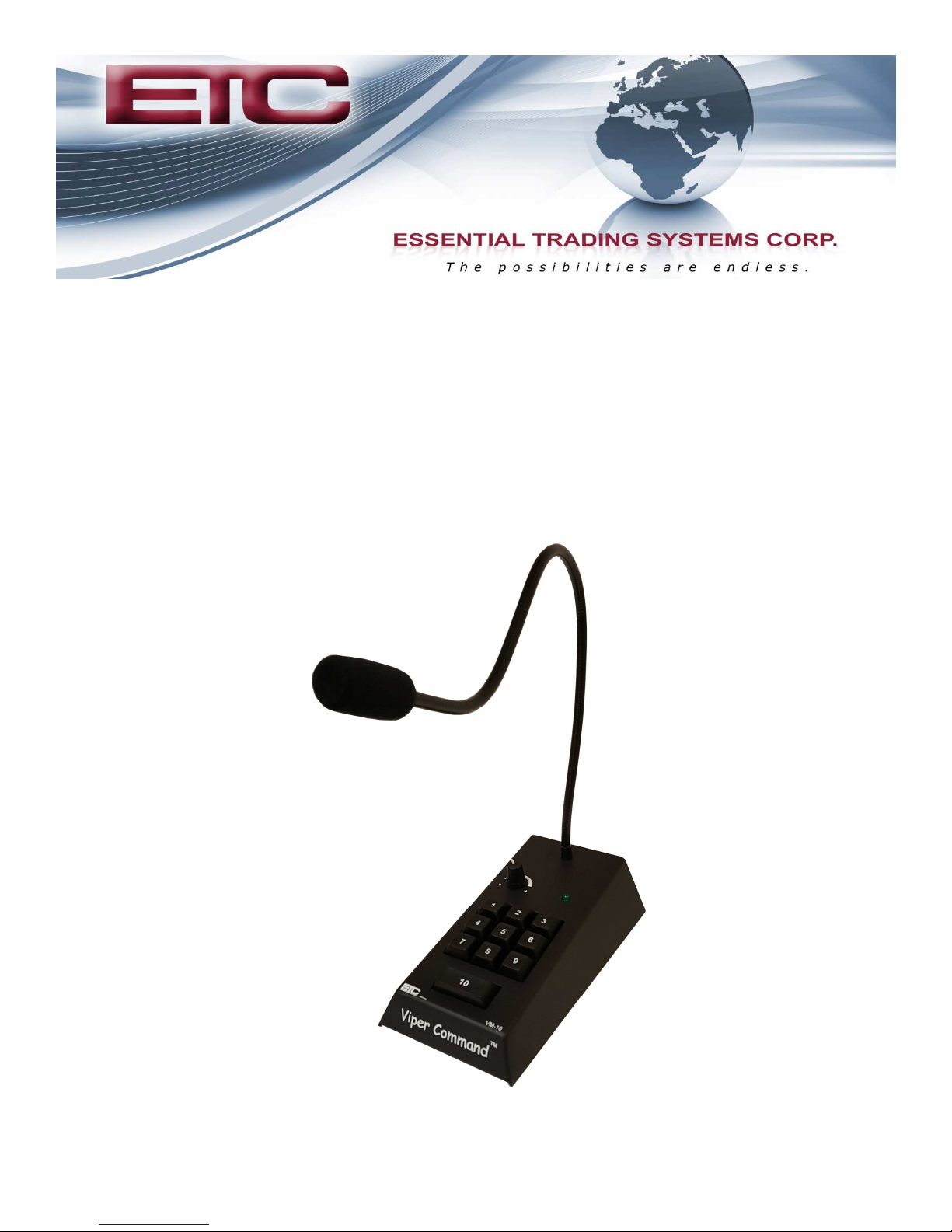
VM-10
USB Desktop Audio Device
Installation Guide
THE POSSIBILITIES ARE
9 Austin Drive, Marlborough, CT 06447 (860) 295--
9 Austin Drive, Marlborough, CT 06447 (860) 295
THE POSSIBILITIES ARE
ENDLESS.
ENDLESS.
8100 www.essentialtel.com sales@essentialtel.com
8100 www.essentialtel.com sales@essentialtel.com
Page 2
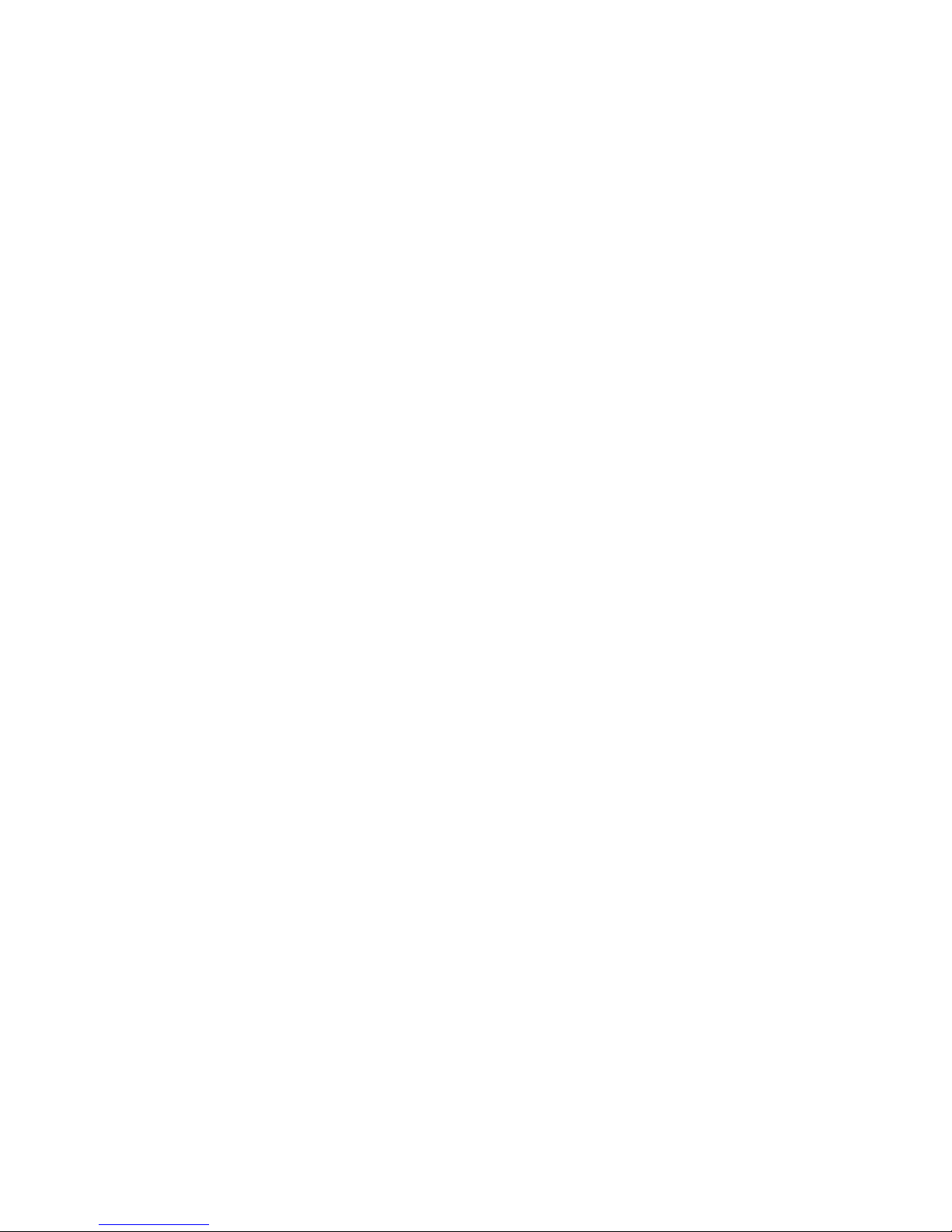
Table of Contents
Introduction……………………………………………………………………………………………………………………….3
Parts List…………………………………………………………………………………………………………………………...4
Physical Description……………………………………………………………………………………………………..5
Device Configuration…………………………………………………………………………………………………...7
Specifications…………………………………………………………………………………………………………………..9
Quick Setup Examples……………………………………………………………………………………………...10
Warranty Info…………………………………………………………………………………………………………………..11
Publication Revision Date: October 18, 2016
Page 2 of 11
Page 3

Introduction
ETC’s VM-10 programmable microphone is designed to integrate with virtually any 3rd party
desktop VoIP (Voice Over Internet Protocol) applications. The VM-10 is ideal for situations where a
multi-channel, plug-n-play, desktop audio interface is needed. With virtually any USB (Universal
Serial Bus) compliant PC and VoIP desktop application software, the VM-10 enables “mouse free”
interaction on up to 10 channels of audio without the need to ‘point-and-click’ on the software application itself. This allows the user to speak on the channels while performing other tasks on
the PC. The VM-10 has the ability to utilize your computer’s internal speakers, or use an
external set from the 3/8” jack on the back.
• Speaker Out Jack
• Foot Switch Input Jack
• USB 2.0 compliant port
• Gooseneck Microphone
• Volume Control Knob
• Audio Activity Indicator LED
• 10 “Hotkeys” PTT buttons
Page 3 of 11
Page 4

Parts List
The VM-10 has numerous features & functions and to compliment these features & functions are several
standard and optional components shown below.
Standard Accessories:
USB Cable
P/N—UO23-006
Optional Accessories:
Foot Switch
P/N: FP115
Speakers
P/N: A150
Page 4 of 11
Page 5

Physical Descriptions
Back View
FOOT PEDAL
PTT button to the PTT button on the device. Pressing the foot switch will send the same ‘hot key’
sequence as the device’s normal PTT button once a channel is latched.
SPEAKER
USB
connecting the VM-10 to your PC, it will automatically install using native Windows/Linux drivers.
Please note, it can take several minutes for the OS to recognize new hardware and install drivers.
Do not disconnect the VM-10 during this time. The message “New Hardware Installed” will be displayed when the installation is complete.
: A USB cable is plugged into this jack to connect the VM-10 to a computer. Upon properly
: This port allow connection of a foot switch. The foot switch acts as an alternate
: This port allows connection of powered, stereo PC style speakers
Page 5 of 11
Page 6

Top View
Speaker Volume
: The VM-10 is only capable of processing mono audio streams. This controls
both the left and right speaker audio level.
Speaker Activity
Push to Talk
: LED is provided as a visual indication to the user of audio activity.
: When this button is pressed the VM-10 sends a hotkey sequence to the operating
system. Which channel the PTT button activates is configured via the software application. The hot
key sequence scheme:
1 — Ctrl+Alt+Shift+A
2 — Ctrl+Alt+Shift+B
3 — Ctrl+Alt+Shift+C
4 — Ctrl+Alt+Shift+D
5 — Ctrl+Alt+Shift+E
6 — Ctrl+Alt+Shift+F
7 — Ctrl+Alt+Shift+G
8 — Ctrl+Alt+Shift+H
9 — Ctrl+Alt+Shift+I
10 — Ctrl+Alt+Shift+X
Page 6 of 11
Page 7

Windows 7 Audio Device Hardware Configuration
Click on the
Sounds icon located in the
Sounds
Control Panel (Figure 1) or right click the speaker icon in
Control Panel
your system tray then click Playback Devices.
Figure 1
In the
Sound window, choose the
Sound
2) and click the
tab. Adjust the
Playback tab, select
Playback
Properties button. In the
Properties
Speakers level to 75, the
Speakers
Speakers ETC VM--
Speakers ETC VM
Speakers Properties window (Figure 3) , choose the
Speakers Properties
Microphone level to 0 (zero), and
Microphone
10 Default Device (Figure
10 Default Device
MUTE the Microphone.
MUTE the Microphone.
Levels
Levels
Figure 2
Figure 3
Page 7 of 11
Page 8

Click the OKOK button to return to the
(Figure 4) , select
Microphone ETC VM--
Microphone ETC VM
Sound window . In the
Sound
10 and click the
10
Sound window, choose the
Sound
Properties button (Figure 5). Adjust Micro-
Properties
Recording tab
Recording
phone level to 75, then click OK to return to Sound window. Click Ok to close the sound window.
Figure 4 Figure 5
Page 8 of 11
Page 9

Specifications
• Frequency Response: 200Hz– 19kHz
• Distortion: .05% At Max Output
• Analog output range: -40 dB to +8 dB
• 75 mA Nom, 375 mA Max current
• 1.5 BTU’s/Hr
• USB ‘B’ style connector
• USB powered
• 3.5 mm jacks for PC speaker & foot pedal
connectivity
• Size: 4.00” W x 2.00” H x 7.00” D
• Weight: 1.75 lbs
• 1.5 BTUs Per Hour Output
Page 9 of 11
Page 10

Quick Setup Examples
Page 10 of 11
Page 11

VM-10 Hardware Product Limited Warranty
ETC warrants that your ETC hardware product shall be free from defects in material and workmanship for the
length of time specified in the Warranty Periods below, beginning from the date of purchase. Except where
prohibited by applicable law, this warranty is nontransferable and is limited to the original purchaser. This
warranty gives you specific legal rights, you may also have other rights that vary under local laws
Remedies
ETC’s entire liability and your exclusive remedy for any breach of warranty shall be, at ETC’s option, (1) to
repair or replace the hardware, or (2) to refund the price paid, provided that the hardware is returned to the
point of purchase or such other place as ETC may direct with a copy of the sales receipt or dated itemized receipt. Shipping and handling charges may apply except where prohibited by applicable law. ETC may, at its
option, use new or refurbished or used parts in good working condition to repair or replace any hardware
product. Any replacement hardware product will be warranted for the remainder of the original warranty period or thirty (30) days, whichever is longer or for any additional period of time that may be applicable in your
jurisdiction. This warranty does not cover problems or damage resulting from (1) accident, abuse, misapplication, or any unauthorized repair, modification or disassembly; (2) improper operation or maintenance, usage
not in accordance with product instructions or connection to improper voltage supply; or (3) use of consumables, such as replacement batteries, not supplied by ETC except where such restriction is prohibited by applicable law.
How to Obtain Warranty Support
Before submitting a warranty claim, we recommend you contact ETC support at support@essentialtel.com for
technical assistance. Valid warranty claims are generally processed through the point of purchase during the
first thirty (30) days after purchase; however, this period of time may vary depending on where you purchased
your product – please check with ETC for details. Warranty claims or other product related questions should
be addressed directly to ETC. at support@essentialtel.com or call (860) 295-8100 option 3 between the hours
of 8:30 AM and 5:00 PM.
Limitation of Liability
ETC SHALL NOT BE LIABLE FOR ANY SPECIAL, INDIRECT, INCIDENTAL OR CONSEQUENTIAL DAMAGES WHATSOEVER, INCLUDING BUT NOT LIMITED TO LOSS OF PROFITS, REVENUE OR DATA
(WHETHER DIRECT OR INDIRECT) OR COMMERCIAL LOSS FOR BREACH OF ANY EXPRESS OR IMPLIED WARRANTY ON YOUR PRODUCT EVEN IF ETC HAS BEEN ADVISED OF THE POSSIBILITY OF
SUCH DAMAGES. Some jurisdictions do not allow the exclusion or limitation of special, indirect, incidental or
consequential damages, so the above limitation or exclusion may not apply to you.
©
Essential Trading Systems Corps. All intellectual property rights in this publication are owned by Essential
Trading Systems Corps. and are protected by United States copyright laws, other applicable copyright laws
and international treaty provisions. Essential Trading Systems Corps. Retains all rights not expressly granted.
No part of this publication may be reproduced in any form whatsoever or used to make any derivative work
without prior written approval by Essential Trading Systems Corps. No representation of warranties for fitness
for any purpose other than what is specifically mentioned in this guide is made either by Essential Trading
Systems Corps. or its agents. Essential Trading Systems Corp. reserves the right to revise this publication
and make changes without obligation to notify any person of such revisions or changes. Essential Trading
Systems Corps. may make improvements or changes in the product(s) and/or the program(s) described in this
documentation at any time. All rights reserved.
Page 11 of 11
