Page 1
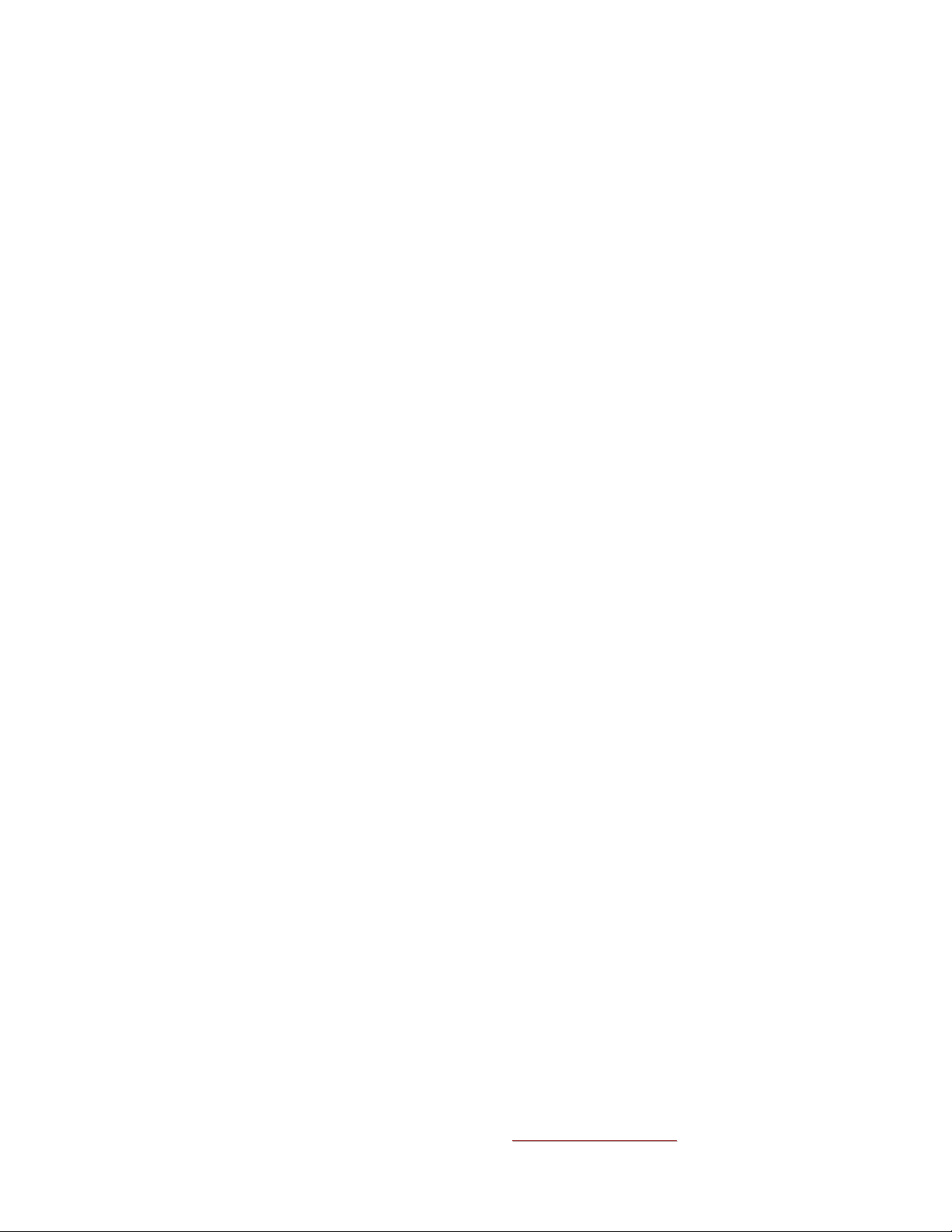
VG-5000
Multimedia Gateway
Administration & Setup Guide
TTHHEE PPOOSSSSIIBBIILLIITTIIEESS AARREE
99 AAuussttiinn DDrriivvee,, MMaarrllbboorroouugghh,, CCTT 0066444477 ((886600)) 229955-
EENNDDLLEESSSS..
-88110000 wwwwww..eesssseennttiiaalltteell..ccoomm
ssaalleess@@eesssseennttiiaalltteell..ccoom
m
Page 2
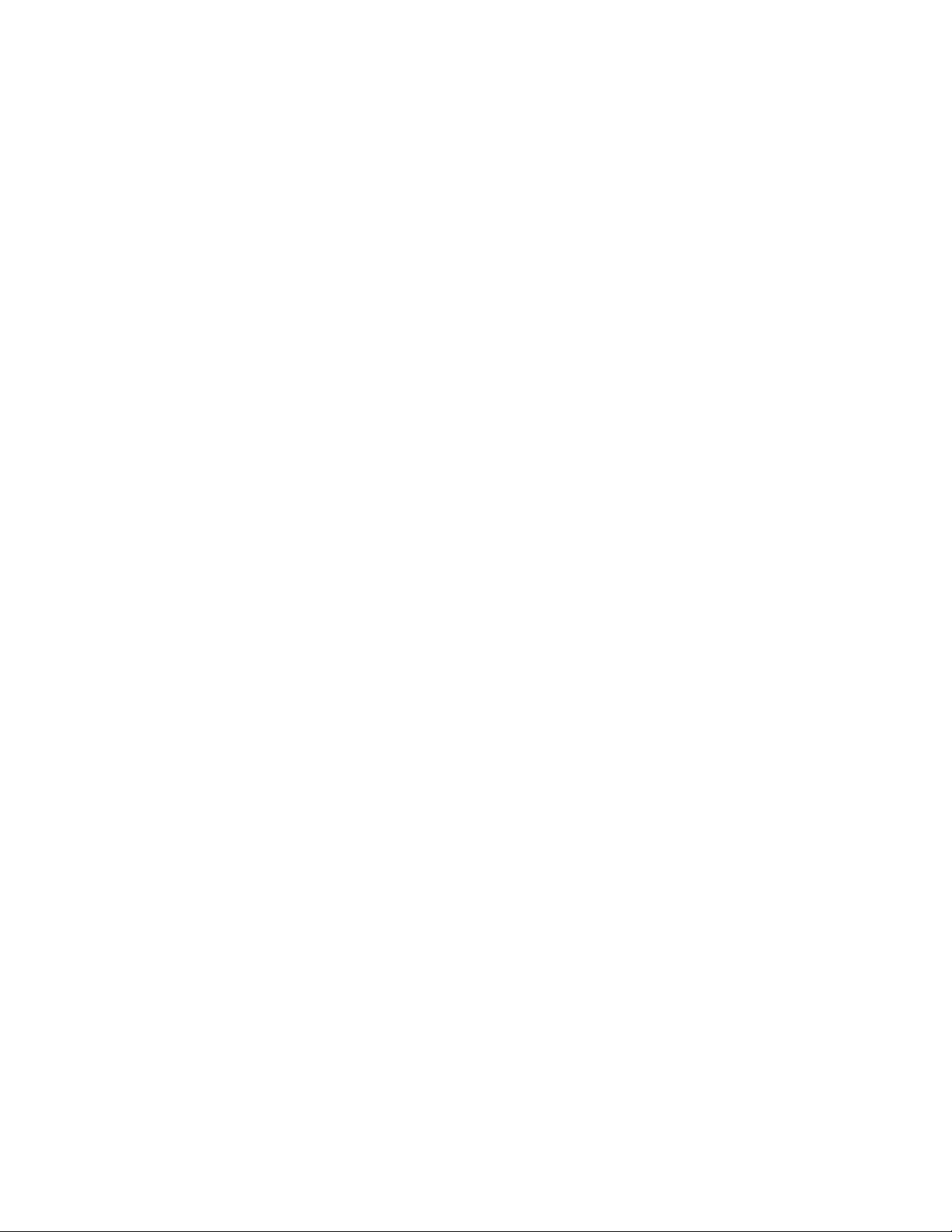
TableofContents
1.0
Product Overview ................................................................................................................................3
1.1 Product Description .........................................................................................................................3
1.2 Product features ..............................................................................................................................3
2.0 Administration......................................................................................................................................4
2.1 Login.................................................................................................................................................4
2.2 Home Page ......................................................................................................................................5
2.3 Menu Options...................................................................................................................................6
2.4 Local Account Settings - Gateway Settings Page.........................................................................7
2.5 Network Settings Page...................................................................................................................8
2.6 Channels Page ...............................................................................................................................9
2.6.1 Local Channels Page ........................................................................................................................ 9
2.6.2 Local Channel Edit Page ................................................................................................................ 10
2.6.3 Remote Channels Page..................................................................................................................11
2.6.4 Remote Channel Edit Page............................................................................................................12
2.7 Telephony Interfaces Page ..........................................................................................................13
2.7.1 T-1 Configuration Page...................................................................................................................14
2.7.2 T1/E1 Configuration Page ..............................................................................................................15
2.7.3 Analog Interface Configuration Page............................................................................................17
2.7.4 Analog Interface Configuration Page............................................................................................18
2.8 Port Settings Page........................................................................................................................ 19
2.9 User Accounts Page......................................................................................................................20
2.10 Application Services Page ............................................................................................................21
2.11 Commit Changes Page .................................................................................................................22
2.12 Upgrade Page...............................................................................................................................22
3.0 Sample Configurations...................................................................................................................... 23
3.1 Multicast channels to E&M ports ..................................................................................................23
3.2 Mapping T1/E1 DS0’s to Hoot Channels......................................................................................24
3.3 Mapping T1/E1 DS0’s to T1/E1 DS0’s on another VG-5000.......................................................25
3.4 Configuring & mapping Analog Telephony Ports.........................................................................26
4.0 Appendix ........................................................................................................................................... 27
4.1 Specifications................................................................................................................................. 27
VG-5000 Hardware Product Limited Warranty ............................................................................ 28
VG-5000 Administration and Set Up Guide Rev 01 Page 2 Essential Trading Systems Corp.
Page 3
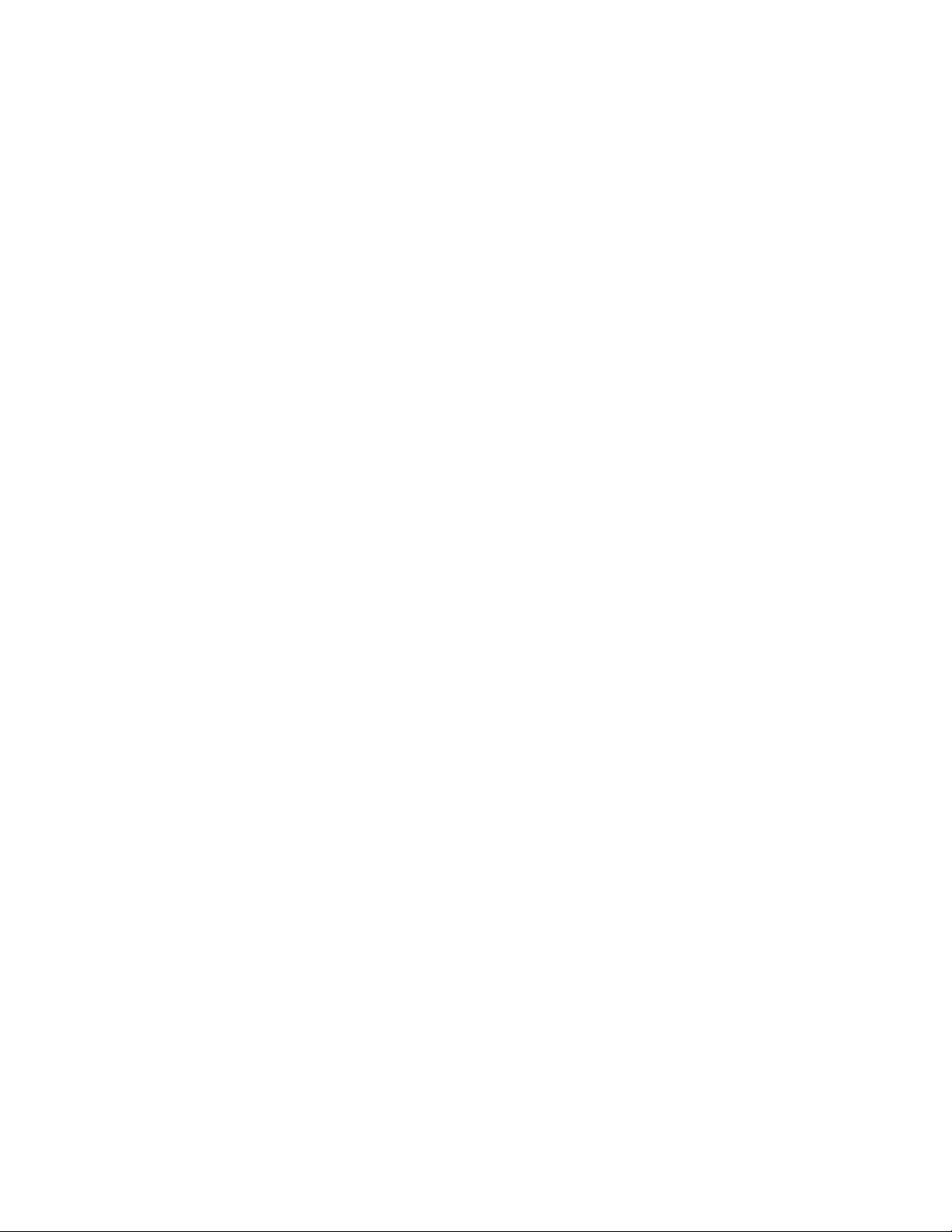
1.0
Product Overview
1.1 Product Description
The VG-5000 Gateway is a robust multi-function media gateway with options for T1, E1, Multicast,
FXS/FXO, Analog 4-wire and SIP. The VG-5000 utilizes the WAVE Engine technology created by
Twisted Pair Solutions and a customized Asterisk PBX. The combination of these technologies
allows ETC to provide a one box solution to meet virtually any application environment. The VG5000 has a Linux based OS customized for its hardware options and unique application. The VG5000 is managed over a customer LAN/WAN environment via Internet Explorer.
1.2 Product features
• T1/E1 – VG5000 can be provisioned to support a single T1 or E1 connection to 3
communication systems. Each DS0 can be configured to support: 4-wire E&M, FXS/FXO
and ring downs. The T1/E1 option supports most common protocols.
• Analog 4-wire – The VG-5000 can be provisioned to support up to four 4-wire E&M
connections. These ports are transformer balanced, 600Ω connections. Each port has
Tx/Rx level adjustment via the browser interface.
• FXS/FXO – The VG-5000 can be provisioned to support up to eight ports of telephony
connections in the following combinations: eight FXS ports, eight FXO port or four FXS/FXO
ports.
rd
party
• Multicast – The VG-5000 utilizing the WAVE Engine technology is at it’s core a multicast
capable gateway. It can be optioned to stand alone interfacing one of the previously
mentioned options with multicast, or it can be optioned to work with COTS WAVE for
customers already utilizing this platform.
• Unicast – The VG-5000, in conjunction with COTS WAVE, can provide unicast connection
capability to traverse WAN environments which are not multicast enabled.
• SIP – The VG-5000 also has running at its core an Asterisk PBX. Asterisk has been scaled
to provide the functionality necessary to allow SIP connections to:
Configured Multicast groups
Configured T1/E1 channels
Gateway to Gateway over WAN
• RAID – The VG-5000 can be provisioned to support redundant hard drives to ensure
reliability in the event of hard drive failure. The hard drives in RAID configured gateways
are secured in easily accessible housings which permit quick replacement if necessary.
VG-5000 Administration and Set Up Guide Rev 01 Page 3 Essential Trading Systems Corp.
Page 4
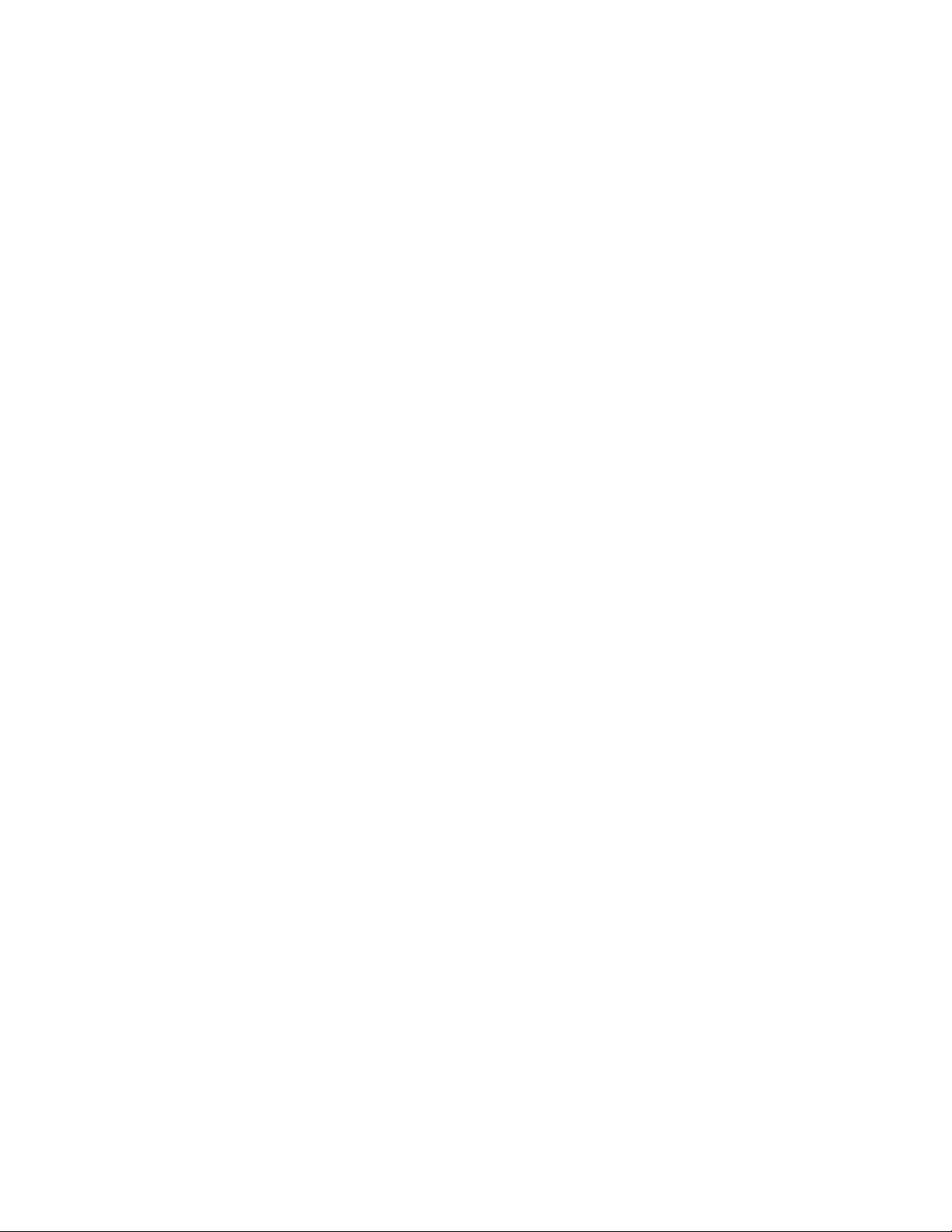
2.0
Administration
2.1 Login
The VG-5000 is managed and configured via browser interface. The VG-5000 will automatically
acquire an IP address via DHCP. This address will be displayed on the local console after logging
in. The default local login credentials are:
Username: root
Password: Passw0rd
Once the IP address has been determined, open Internet Explorer from a PC that is networked
with this machine. Type the IP address into the URL bar of the browser and press enter. The VG5000 Login screen is shown in Figure 1.
Figure 1
VG-5000 Administration and Set Up Guide Rev 01 Page 4 Essential Trading Systems Corp.
Page 5
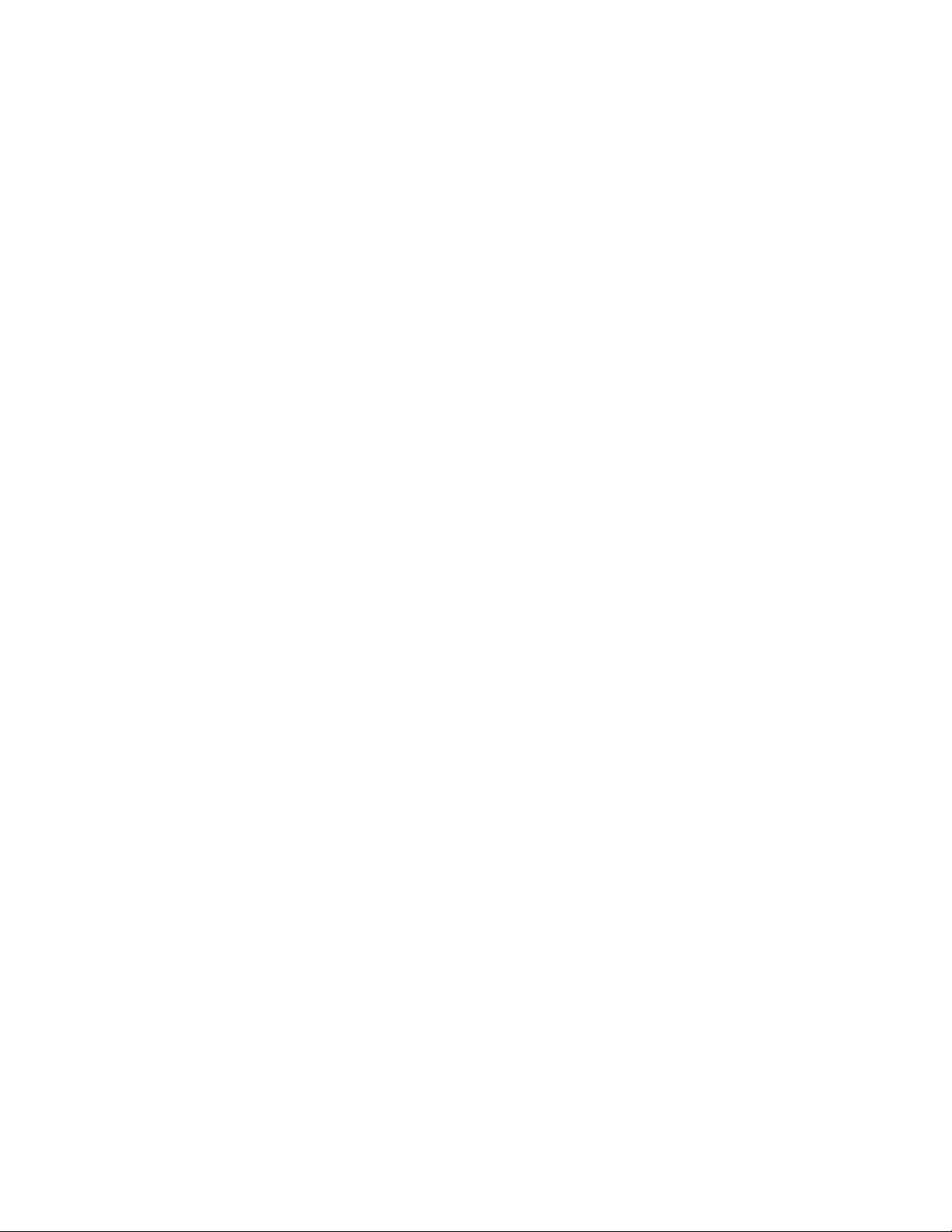
2.2 Home Page
After logging in, you are brought to the Home Page where access to all administrative functions of
the VG-5000 are presented. See Figure 2.
Figure 2
VG-5000 Administration and Set Up Guide Rev 01 Page 5 Essential Trading Systems Corp.
Page 6
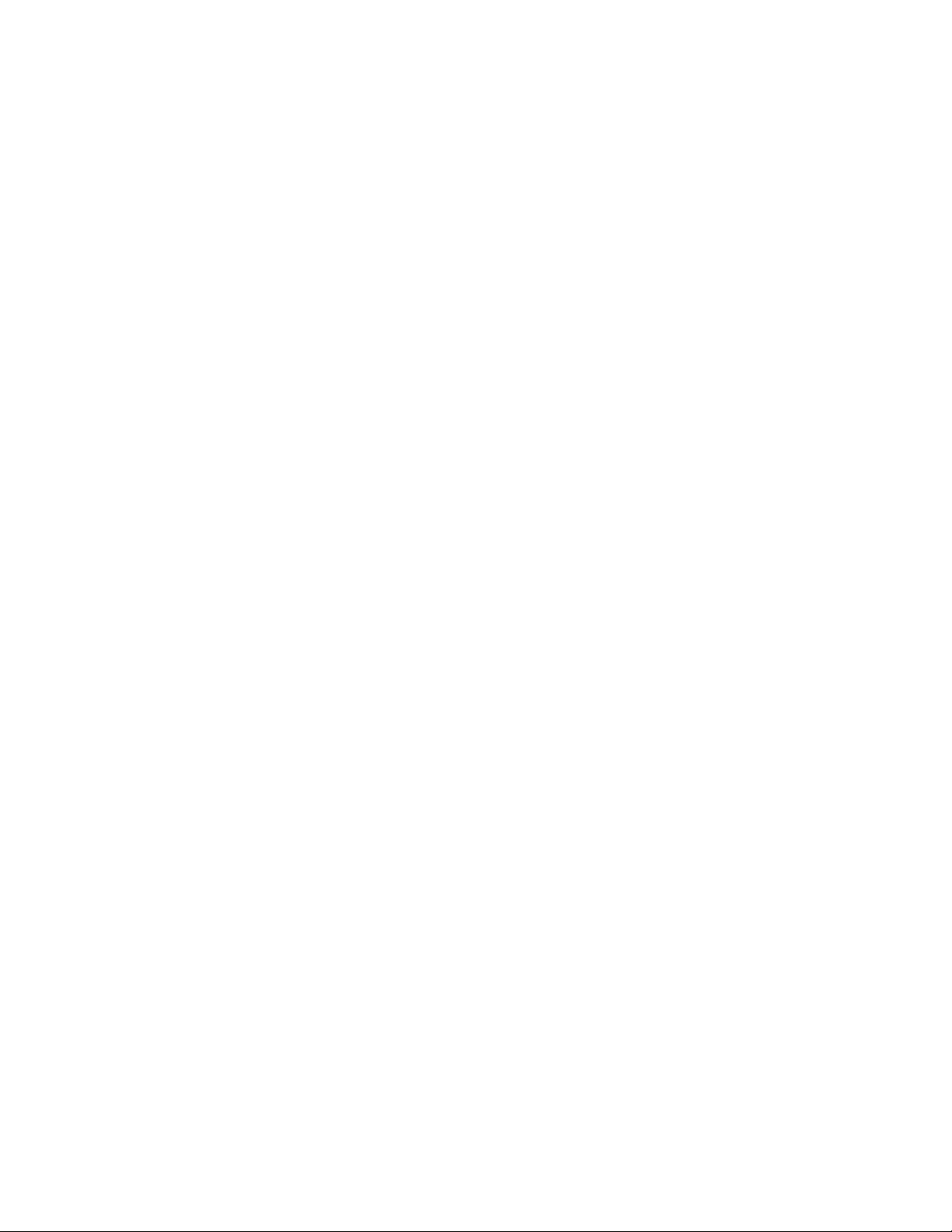
2.3 Menu Options
The menu selections are displayed as headings across the top of the web page. Each section will
be explained in more detail farther along in the guide. Figure 3 shows the options available.
Figure 3
• HOME – This is the home page, there is pretty much nothing to do here.
• GATEWAY SETTINGS – This page allows the administrator to configure the gateway to
fetch configuration information from a WAVE management server.
• NETWORK SETTINGS – This page allows the administrator to change the gateway’s IP
address, Subnet Mask and Gateway information. Provisions for DNS are also available if
desired.
• CHANNELS – This page presents two options: Local Channels and Remote Channels.
Local Channels – This page presents multicast channels as fetched from a WAVE
management server and also permits editing of displayed channels. If the gateway is
optioned for 4-wire analog ports, this is where the 4-wire ports are assigned to
channels.
Remote Channels – This page is used to configure channels the gateway will connect
to via Auto Ring Down connections on other gateways.
• TELEPHONY SETTINGS – This page presents three options: T1/E1, Analog Interface and
Call Status
T1/E1 – This page allows the administrator to configure and assign channels to DS0’s
of the digital interface.
Analog Interface – This page permits the administrator to configure FXS or FXO ports
for dial in/dial out connections to Local or Remote channels. This setting is valid only
if the gateway has been outfitted with this option.
Call Status – The page allows the administrator to monitor and change the call status
of respective channels.
• PORT SETTINGS –
• USER ACCOUNTS – This page allows the administrator to Add, Edit and Delete additional
user accounts.
• SERVICES – This page allows the administrator to Stop and Start the services running on
the gateway.
• COMMIT CHANGES – This tab must be used anytime changes to the gateway
configuration have been made. When changes are committed, the configuration files are
updated and read by the Gateway. Some changes require restart of services.
• UPGRADE – This page is used to upload new version releases of the software running on
the gateway.
VG-5000 Administration and Set Up Guide Rev 01 Page 6 Essential Trading Systems Corp.
Page 7
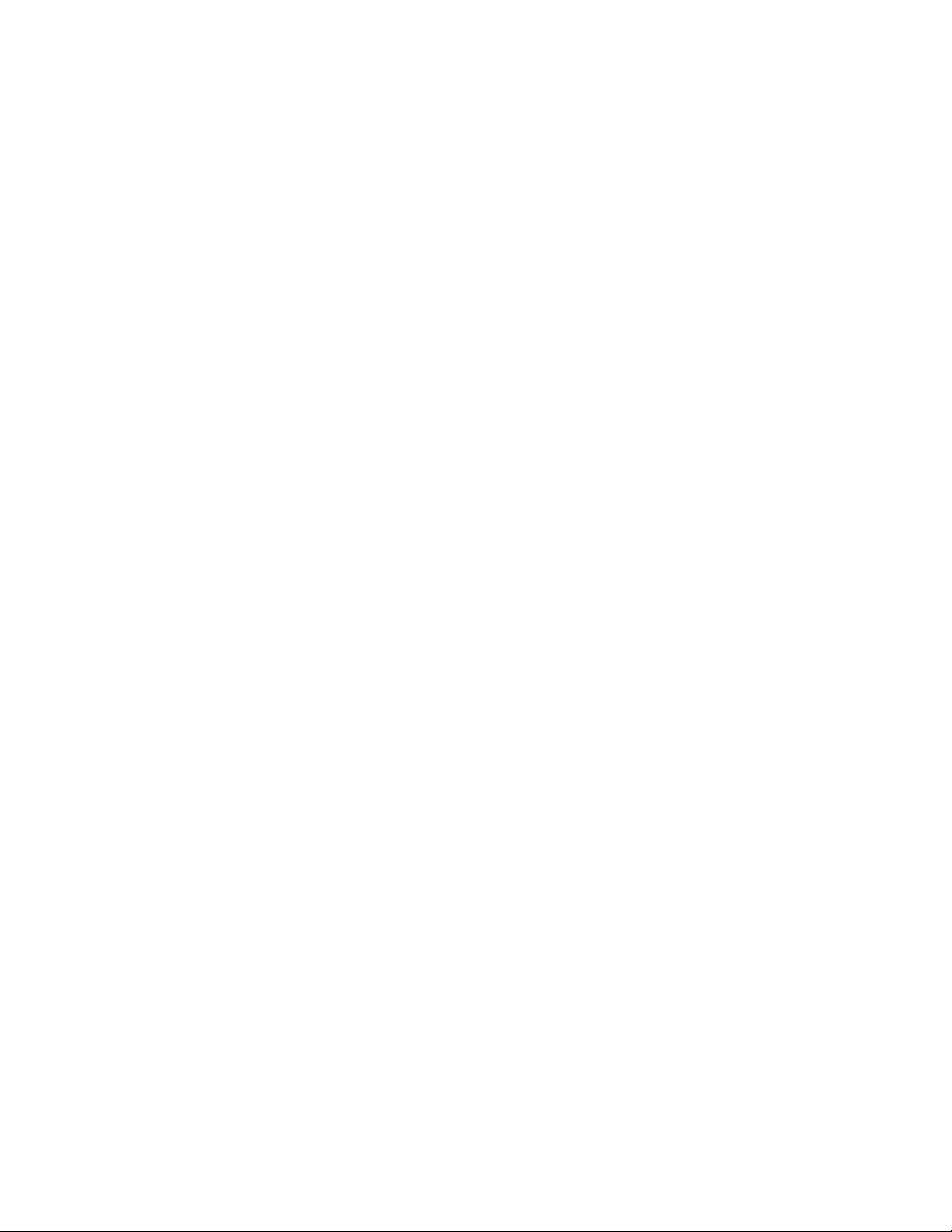
2.4 Local Account Settings - Gateway Settings Page
If you are deploying the VG-5000 in a WAVE environment, the Gateway Settings page is where
the administrator inputs authentication information as previously setup in the WAVE management
server.
Figure 4
• Gateway Description – Enter machine name or some other descriptor used to identify the
gateway
• Gateway Username – Enter the user name setup in your WAVE management server for this
gateway.
• Gateway Password – Enter the password setup in your WAVE management server for this
gateway.
• Management Server IP Address – Enter the IP address of the WAVE management server.
• Get Profile & Zone – Click this button after entering above information to connect, authenticate
and fetch configuration information from the WAVE Management Server.
• Gateway Profile – This will be fetched from the WAVE management server.
• Gateway Zone – The Gateway will fetch the default zone, click the down arrow to select the
appropriate zone for your setup.
• SIP Registrar Server IP Address – Enter the IP address of this gateway here.
• SIP Registrar Server Port – Enter 5070 here.
• SIP Registrar Server Expiration – Enter time in seconds, 120 is acceptable time period.
VG-5000 Administration and Set Up Guide Rev 01 Page 7 Essential Trading Systems Corp.
Page 8
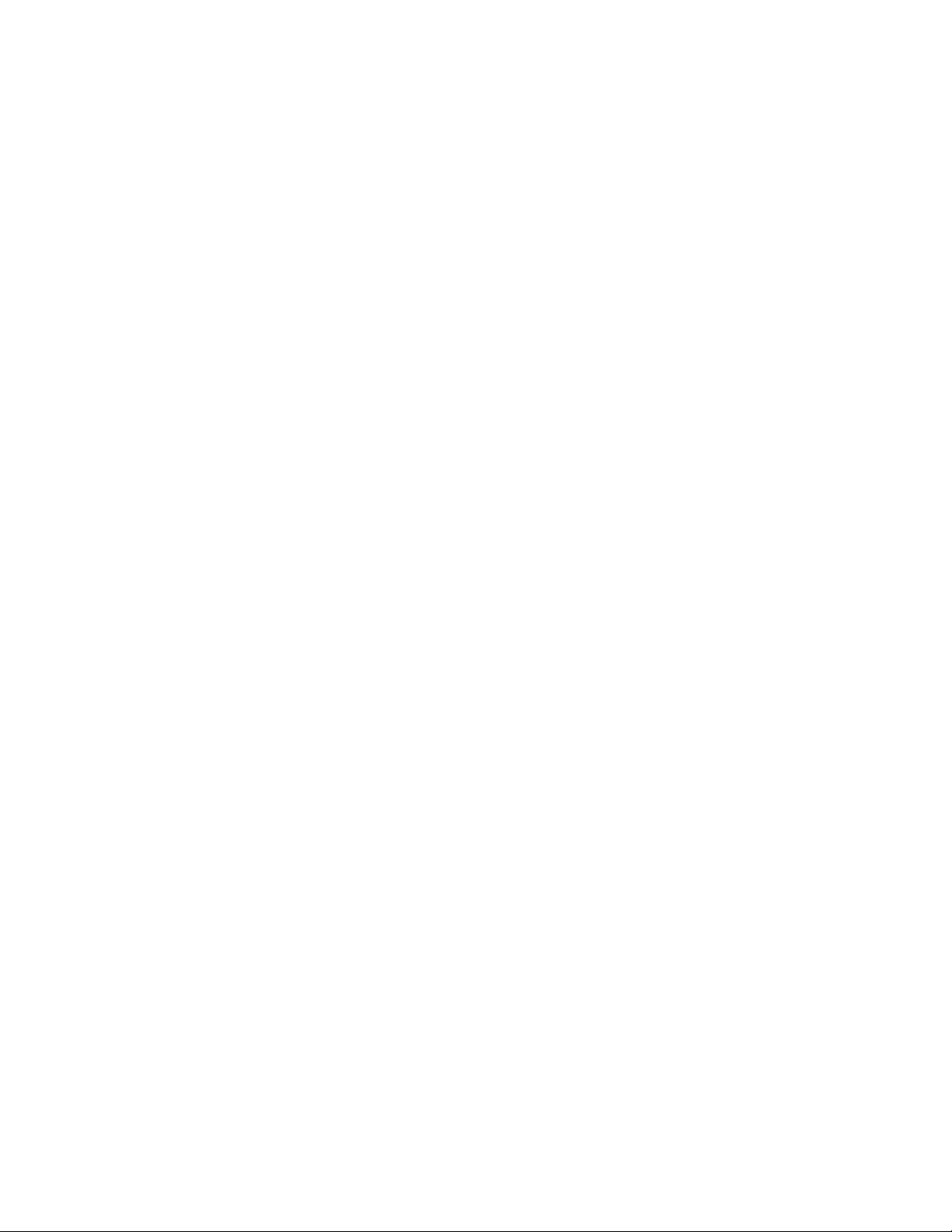
2.5
The Network Settings page allows the administrator to configure the gateway with a static IP
address or configure to utilize DNS.
Figure 5
Network Settings Page
• Hostname – If using DNS enter domain name information here. If not, leave the default setting:
localhost.localdomain.
• IP Address – Enter static IP address for the gateway.
• Subnet Mask – Enter the Subnet Mask for the gateway.
• Default Gateway – Enter the default gateway for the gateway.
• DNS Server 1 – Enter the IP address of the primary DNS server if DNS will be utilized.
• DNS Server 2 – Enter the IP address of the secondary DNS server if DNS will be utilized.
VG-5000 Administration and Set Up Guide Rev 01 Page 8 Essential Trading Systems Corp.
Page 9
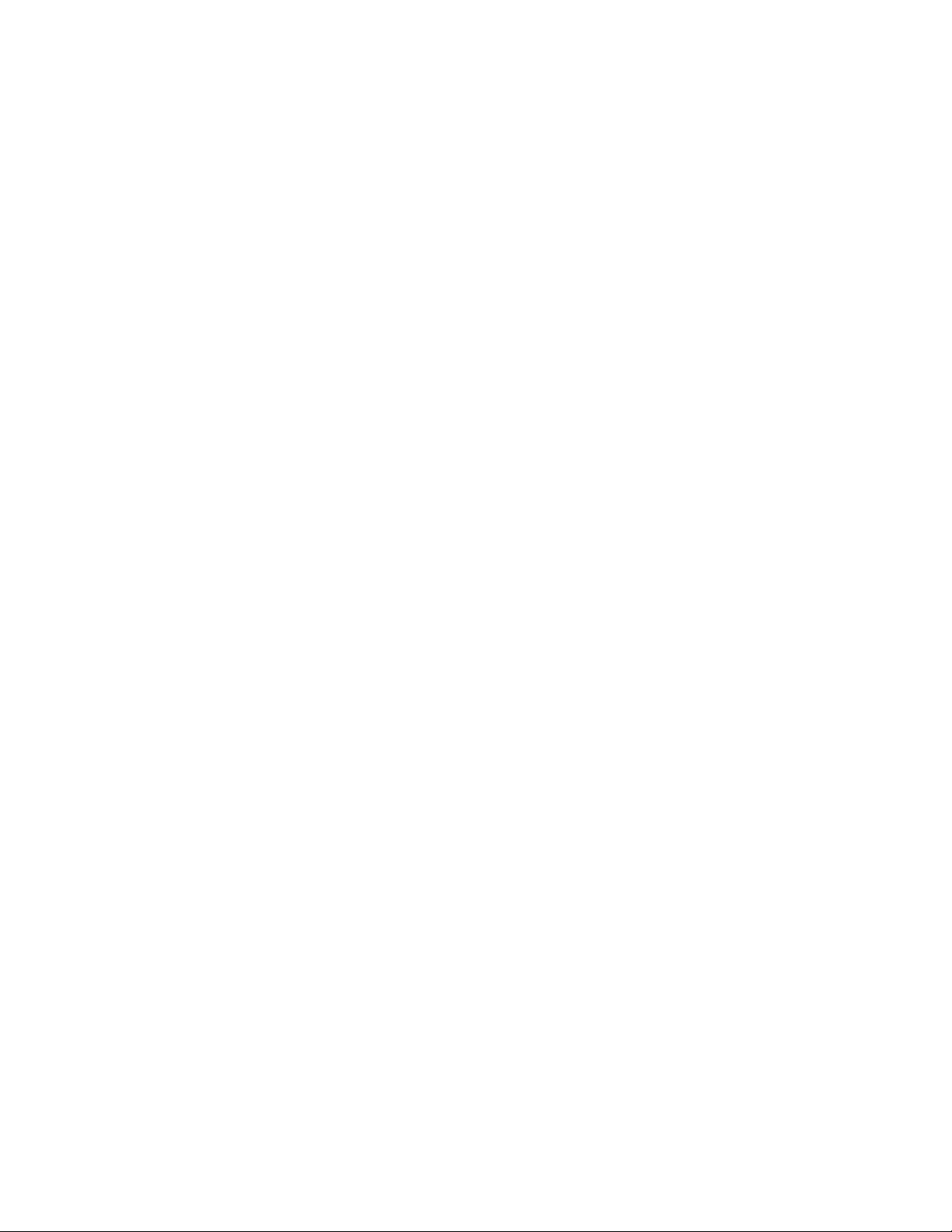
2.6 Channels Page
The Channels page has two submenus, Local Channels & Remote Channels. These pages allow
the administrator to Add, Edit and Delete respective channels.
2.6.1 Local Channels Page
The Local Channel page displays the multicast channels fetched from the management server
based on the username and profile assigned to this gateway. Additionally, if the gateway is
optioned with the E&M option the respective ports will be displayed. The Local Channel page
allows the administrator to edit configuration details for each of the multicast channels as well as
assign E&M ports to respective channels. See Figure 6.
Figure 6
• Gateway Interfaces – Ports 1-4 correspond to 4-wire E&M analog interfaces if your gateway
has been configured with this option. Clicking the arrow button next to each port will reveal a
drop down menu where the administrator may assign Hoot & Holler channels to specific E&M
ports on the gateway.
• Channels List – This list populates after clicking the “Get Profile & Zone” displayed on the
Gateway Settings Page (see Figure 4). The list of channels displayed is pulled from your
WAVE management server based on the Username and Profile assigned to this gateway.
Click on one of the Hoot channels displayed to edit its properties.
VG-5000 Administration and Set Up Guide Rev 01 Page 9 Essential Trading Systems Corp.
Page 10

2.6.2 Local Channel Edit Page
The local Channel edit page allows the administrator to edit properties of the multicast channel.
Dial in and dial out numbers are added to the respective channels to allow other systems to
connect to the Hoot channels such as channels of a T1/E1, SIP end points, etc. See Figure 7.
Figure 7
• Channel information – Allows the administrator to edit the name, multicast address and port of
a Hoot channel. The information in this section is retrieved from the WAVE management
server when the “Get Profile & Zone” button is clicked in the Gateway Settings page (Figure 4).
• Dial In & Out Number – Allows the administrator to assign a dial in number to allow channels of
a local T1 to connect to the respective hoot group. This also allows SIP endpoints to connect
to the hoot group as well as T1 channels or analog phone calls from another VG-5000 connect
to the hoot group.
• Auto Ring Down Trunk – This must be checked in order for local T1 channels to connect to the
respective hoot group. T1 channels are assigned by choosing the TELEPHONY SETTINGS
heading.
• Voice Activity Detection – If your VG-5000 is optioned with the E&M card, the “Enable VAD on
TX” must be checked to prevent constant generation of multicast packets from the respective
VG-5000. The VAD options are also used for LMR (Land Mobile Radio) applications to
prevent mobile radios from being keyed up accidentally.
VG-5000 Administration and Set Up Guide Rev 01 Page 10 Essential Trading Systems Corp.
Page 11

• Save – Click the “Save” button to store your changes. NOTE: Once changes have been saved
you must click COMMIT CHANGES at the top of the page for changes to take effect.
2.6.3 Remote Channels Page
The Remote Channels page allows an administrator create and edit remote channels. Remote
Channels must be created to map local T1 channels to T1 channels on another VG-5000 installed
on a different subnet, location, etc. T1 channels and extensions are configured on the
TELEPHONY SETTINGS page. See Figure 8.
Figure 8
• Remote Channels List – Allows the administrator to Add or Edit remote channels as needed. If
Remote Channels have been configured, their details will be displayed in a table. If no
channels are displayed, click the “Add Remote Channel” button to add a new channel.
VG-5000 Administration and Set Up Guide Rev 01 Page 11 Essential Trading Systems Corp.
Page 12

2.6.4 Remote Channel Edit Page
The Remote Channel Edit page allows the administrator to Add or Edit remote channels for
mapping local T1 channels to T1 channels of another VG-5000. Remote channels are used to
create “Ring Down” functionality between two VG-5000’s optioned with T1 cards connecting to
Turret communication systems. See Figure 9.
Figure 9
• Remote Channel Information – Add or Edit properties for remote channel.
• Name – Enter or Edit the name of the remote channel
• Remote Host IP Address – Enter the IP address of the remote VG-5000 this unit will be calling.
• Extension – Enter the remote extension this VG-5000 will be calling. Extensions are assigned
to specific T1 channels in the T1 Configuration page.
• Save – Click the “Save” button to store your changes. NOTE: Once changes have been saved
you must click COMMIT CHANGES at the top of the page for changes to take effect.
VG-5000 Administration and Set Up Guide Rev 01 Page 12 Essential Trading Systems Corp.
Page 13

2.7 Telephony Interfaces Page
The Telephony Interfaces page allows the administrator to Add or Edit T1/E1 settings and
channels, configure FXS/FXO Analog Interface settings, if optioned with this hardware, and view
status of active calls. See Figure 10.
Figure 10
• Interface – Depending on hardware options purchased with the VG-5000, the respective
devices will display here. Click on the hardware component to configure its properties.
• Check/Change Status of Extensions - Click on Call Status to see status of configured
connections.
VG-5000 Administration and Set Up Guide Rev 01 Page 13 Essential Trading Systems Corp.
Page 14

2.7.1 T-1 Configuration Page
The T-1 Configuration page allows an administrator to assign T1/E1
connection options such as E&M, FXS, FXO. Each T1/E1
DS0 can be uniquely configured for the
given application and system termination. See Figure 11.
Figure 11
channels to provide various
• Configure this Digital Interface – Allows the administrator to set the T1/E1
framing, coding,
clocking and line distance. Several options are available to accommodate most common T1
connections.
• Add or Select a group for this T-1 – Allows the administrator to create a group of T1/E1
channels depending on the application. A group must be defined to permit mapping of the T1/E1 channels to another resource. A first channel & last channel must also be defined as well
as signaling protocol for the group.
o Example – If you wish to assign the first four DS0’s of the T1/E1 to Hoots, enter a group
number, then enter the first DS0 you wish to assign, then enter the last DS0 you wish to
assign, then select the signaling needed in this E&M, then click the Add button. You
will see the new group added to the DS0 group table at the end of the page. If FXS
type ringdown is required, then select that option from the Signaling drop down menu.
NOTE: If your VG-5000 is optioned with an analog telephone interface the first channel of the
T1/E1 DS0 starts at nine and ends with 32/38 respectively. The analog telephone interface grabs
the first eight DS0’s as shown in Figure 11 above.
• DS0 Groups – Displays basic DS0 group information. Click on a DS0 group to Edit.
VG-5000 Administration and Set Up Guide Rev 01 Page 14 Essential Trading Systems Corp.
Page 15

2.7.2 T1/E1 Configuration Page
The T1/E1 Configuration page allows the administrator to edit the properties of a DS0 Group.
Resources such as Hoots, dial extensions etc. are assigned to respective DS0’s based on the
system termination requirements. Figure 12 displays DS0’s assigned to Hoot groups.
Figure 12
• Group Number – Displays the group number being edited.
• First channel – Displays the first DS0 channel assigned to this group in this case DSO 9 since
this VG-5000 has been optioned with an analog telephone interface.
• Last Channel – Displays the last channel of the group. Enter a different number if more or less
channels are required. Note: you cannot assign channels which have already been assigned
to another group. Edit that group before editing this group.
• Signaling – Displays the signaling selected for this group. In this case since these channels are
being assigned to hoot groups, E&M has been selected. If different signaling is required,
select it from the drop down menu.
• Map Multicast Channel to a DS0 / Assign a DID to DSO – Displays the Hoot group each DS0 of
this group is assigned to. Click the button next to each DS0 to select a resource to assign to
each channel. Note: If the group being edited is setup for E&M signaling select only Hoot
groups. Resources with an extension will not work in a group configured for E&M signaling.
• Save – Click the “Save” button to store your changes. NOTE: Once changes have been saved
you must click COMMIT CHANGES at the top of the page for changes to take effect.
VG-5000 Administration and Set Up Guide Rev 01 Page 15 Essential Trading Systems Corp.
Page 16

Figure 13 shows DS0’s assigned with extensions and mapped to another VG-5000 to simulate
ringdowns.
Figure 13
• Group Number – Displays group number being edited.
• First Channel – Displays the first DS0 channel assigned to this group in this case DSO 29.
• Last Channel – Displays the last DS0 channel assigned to this group, in this case DSO 32.
• Signaling – Displays the signaling selected for this group. In this case FXO_KS has been
selected to allow these channels to function as a “ring down”
• Map Multicast Channel to a DS0 / Assign a DID to DSO – Displays the remote channel
assigned to each DS0. To select a channel click the arrow button next to each DS0 and select
a channel from the resources displayed. By selecting a remote channel you are mapping the
respective DS0 to a DS0 configured on another VG-5000. When an “Off Hook” condition is
triggered on one of these DS0’s a call is automatically initiated to the selected remote
extension.
o In the small box under each DS0 displayed, the administrator may assign an extension.
In Figure 13 above 1001-1004 was used, but any arbitrary extension numbers may be
used. These extensions are necessary to allow 2-way “ring down” capability between
two or more VG-5000’s.
• Save – Click the “Save” button to store your changes. NOTE: Once changes have been saved
you must click COMMIT CHANGES at the top of the page for changes to take effect.
VG-5000 Administration and Set Up Guide Rev 01 Page 16 Essential Trading Systems Corp.
Page 17

2.7.3 Analog Interface Configuration Page
The Analog Interface Configuration page allows the administrator to edit properties of the analog
telephone interface (FSX/FXO) if provisioned with this option. See Figure 14.
Figure 14
• Analog Interface Groups – Displays basic group information for the analog telephone
interface, if provisioned with this hardware. Click one of the groups to edit its properties.
NOTE: If the VG-5000 is provisioned with both the T1/E1 and Analog Telephony hardware
options, the Analog Telephony card will utilize the first eight DS0’s in the system. T1/E1
ports will start at nine.
VG-5000 Administration and Set Up Guide Rev 01 Page 17 Essential Trading Systems Corp.
Page 18

2.7.4 Analog Interface Configuration Page
The Analog Interface Configuration page allows the administrator to edit the properties and call
mapping for FXS/FXO ports installed on the system. These ports can be mapped to Hoots or
T1/E1 channels of another VG-5000. See Figure 15.
Figure 15
• Map Multicast Channels to Analog Interfaces – To map a Multicast or Remote channel for a
port, click the arrow button for each port and select a channel from the resources displayed.
The example above shows Ports 5-7 are assigned to “Ring Down” channel extensions on
another VG-5000, and Port 8 is assigned to a local multicast Hoot channel.
• Analog Groups – Displays the group currently being edited.
• Save – Click the “Save” button to store your changes. NOTE: Once changes have been
saved you must click COMMIT CHANGES at the top of the page for changes to take effect.
VG-5000 Administration and Set Up Guide Rev 01 Page 18 Essential Trading Systems Corp.
Page 19

2.8 Port Settings Page
The Port Settings page allows the administrator to manually adjust the Transmit (TX) and Receive
(RX) levels of the analog E&M ports. Click the arrow button next to the setting to be adjusted and
select from the options displayed. The settings displayed are actual dB increments from +5 dB to 6dB. The E&M ports are defaulted to “unity gain,” 0 dB signal in produces 0dB signal out.
In addition to level adjustment, a test tone can be generated from the respective E&M port to
respective channels which have been mapped to this port. The level of tone generated is -0dB.
See Figure 16.
Figure 16
VG-5000 Administration and Set Up Guide Rev 01 Page 19 Essential Trading Systems Corp.
Page 20

2.9 User Accounts Page
The User Accounts Settings page allows the administrator to setup additional administrator
accounts to access the VG-5000 gateway. See Figure 17
Figure 17
• Name – Enter name of new user to add.
• Username – Enter login username for new user being added.
• Password – Enter login password for new user being added.
• Save – Click the “Save” button to store your changes. NOTE: Once changes have been
saved you must click COMMIT CHANGES at the top of the page for changes to take effect.
• Users – Displays list of users/administrators currently configured.
VG-5000 Administration and Set Up Guide Rev 01 Page 20 Essential Trading Systems Corp.
Page 21

2.10 Application Services Page
The Application Services page allows the administrator to stop and start the respective services
running on the VG-5000. The VG-5000 utilizes Twisted Pair Solutions’ WAVE Engine technology,
a compact Asterisk SIP PBX, and a system application. The option for the administrator to “reboot”
the server is also displayed. See Figure 18.
Figure 18
• Application Service – Click this button to stop or start the main application service.
• Voice Service – Click this button to stop or start the Asterisk SIP service.
• WAVE Engine – Click this button to stop or start the WAVE Engine service.
• Reboot System – Click this button to reboot the VG-5000 gateway.
NOTE: Should the administrator need to stop the services, stop them in the following order:
1. Application Service
2. Voice Service
3. WAVE Engine
4. Restart in the reverse order.
VG-5000 Administration and Set Up Guide Rev 01 Page 21 Essential Trading Systems Corp.
Page 22

2.11 Commit Changes Page
The COMMIT CHANGES tab must be clicked every time configuration changes have been made to
the VG-5000 for those changes to take effect. The web page is intentionally left blank. Simply click
on another heading to navigate to another page. See figure 19.
Figure 19
2.12 Upgrade Page
The upgrade page allows the administrator to download and install software updates to the VG-
5000 gateway. This feature is not fully implemented at this time.
VG-5000 Administration and Set Up Guide Rev 01 Page 22 Essential Trading Systems Corp.
Page 23

3.0 Sample Configurations
3.1 Multicast channels to E&M ports
1. This procedure assumes, as the administrator of the VG-5000 system, you have
knowledge of the WAVE solution and have made the necessary configuration changes in
the WAVE Management server to accommodate support of the VG-5000 to be configured.
2. Using Internet Explorer, browse to the address of the VG-5000. After logging into the VG5000 and setting a static IP address, if applicable, click on the GATEWAY SETTINGS
heading (see Figure 4 Page 7).
3. Enter a Gateway Description. This is more for internal use and can be anything which
makes it easier to manage.
4. Enter Gateway Username. This must match the Username created in the WAVE
management server for this gateway.
5. Enter Gateway Password. This must match the Password created for the Username
created in step 4. Password is case sensitive.
6 Enter the IP address of your WAVE Management server. This is necessary so the gateway
knows where to fetch its core configuration from.
7. Click the “Get Profile & Zone” button.
8. Based on the Profile and Zone configured in the WAVE Management Server, the
respective information will populate in the respective windows below the button. If an
alternate zone and profile is desired, click the arrow button next to the respective category
and select from the available zone or profile presented.
NOTE: The VG-5000 is a SIP based product and therefore requires SIP configuration data
to be entered.
9. Enter the SIP Registrar Server IP Address. This address must match the IP address
assigned to the VG-5000 or calls will not be routed correctly.
10 Enter the SIP Registrar Server IP port. Default is 5070. This is for internal use and should
not be changed.
11. Enter SIP Registrar Server Expiration. Default is 30. This is for internal use and should
not be changed.
12. Click the “Submit Settings” button at bottom of page then click the COMMIT CHANGES
heading at the top of the webpage to activate the changes.
13 Next, hover your mouse over the CHANNELS heading at the top of webpage and select
LOCAL CHANNELS from the drop down menu (see Figure 6 Page 9). You should see a
list of the Hoot channels fetched from the management server during step 7. above.
14. Under “Gateway Interfaces” note the ports listed, Ports 1-4 represent the four 4-wire E&M
ports on the back of the gateway. Click the button next to each port and select the Hoot
channel you wish to assign to that E&M port.
15. Click the “Update Port Assignments” button when finished assigning Hoot channels to E&M
ports.
16 Next click on a Hoot from the Channel List to edit its properties.
17. Enter a dial in number and a dial out number. These can be any arbitrary numbers much
like a PBX extension. These allow hoot channels to be accessed from other SIP endpoints
and for automatic connection to T1/E1 channels. If additional VG-5000’s will be deployed
across your network be sure assign different dial in/dial out extensions to each gateway.
18. Check the Auto Ring Down Trunk option if the respective Hoot channel will be
automatically connecting to an E&M channel of a T1/E1. If not applicable, leave the box
unchecked.
VG-5000 Administration and Set Up Guide Rev 01 Page 23 Essential Trading Systems Corp.
Page 24

19. Check “Enable VAD on TX” under Voice Activity Detection. This must be checked if the
VG-5000 is optioned with the 4-wire E&M option and the Hoot channel is assigned to an
E&M port.
20. Click the Save button at bottom of page and repeat steps 16-19 for the additional channels
listed.
21. When finished editing channels, click the “Update Channel” button at bottom of page then
click the COMMIT CHANGES heading at top of page to activate the changes.
22. This completes configuration of the VG-5000 for connecting multicast channels to E&M
ports. Please refer to the specific sections in this manual for screen shots of the pages
indicated in the procedure above.
3.2 Mapping T1/E1 DS0’s to Hoot Channels (see Figure 10 Page 13)
1. This procedure assumes Hoot channels have already been fetched and mapped to E&M
ports on the VG-5000 gateway.
2. Using Internet explorer browse to the VG-5000, Login, hover your mouse over the
TELEPHONY SETTINGS heading and select T1/E1 (see Figure 11 Page 14).
3. Configure the T1/E1 interface by selecting the appropriate, Framing, Coding, Line Distance
(LBO) and Clocking for your particular T1/E1 termination. Click the Save button
immediately below the Framing to store the setting.
4. Create a group by entering a Group Number (can be any number), the first channel of the
T1/E1 to used for this grouping, the last channel of the T1/E1 to be used for this grouping
and the signaling required for this group, typically E&M. Click the Add button after entering
group information.
NOTE: If your VG-5000 is optioned with an analog telephony card, the first channel of the
T1/E1 starts at 9.
5. After creating the group, the new group number will appear in the table of DS0 Groups.
Click on the newly created group to edit its properties.
6. Click the button next to each of the DS0’s displayed and select a Multicast Hoot Channel
from the menu displayed.
7. When finished assigning Hoot channels to DS0’s click the Save button. This will bring you
back to the main T1/E1 page.
8. Click the COMMIT CHANGES heading at the top of the web page to activate the new
T1/E1 group.
NOTE: If you are editing a previously configured group to reassign Hoot channels you must
click on the SERVICES heading and stop and start the services displayed for changes to
completely take effect. Stop the services in descending order, and restart in ascending
order.
9. This completes configuration of the VG-5000 for connecting multicast channels to T1/E1
DS0’s. Please refer to the specific sections in this manual for screen shots of the pages
indicated in the procedure above.
VG-5000 Administration and Set Up Guide Rev 01 Page 24 Essential Trading Systems Corp.
Page 25

3.3 Mapping T1/E1 DS0’s to T1/E1 DS0’s on another VG-5000
1. This procedure assumes you have two or more VG-5000’s optioned with T1/E1 hardware
on your network and you wish to establish an “Automatic Ring Down” (ARD) between two
or more VG-5000’s for connection to a “Turret” communication system.
2. Using Internet explorer browse, locate the VG-5000, Login, hover your mouse over the
TELEPHONY SETTINGS heading and select T1/E1 (see Figure 11 Page 14).
3. If not previously configured, set the T1/E1 interface by selecting the appropriate, Framing,
Coding, Line Distance (LBO) and Clocking for your particular T1/E1 termination. Click the
Save button immediately below the Framing to store the setting.
NOTE: Step 3 above need only be completed once per VG-5000.
4. Create a group by entering a Group Number (can be any number), the first channel of the
T1/E1 to used for this grouping, the last channel of the T1/E1 to be used for this grouping
and the signaling required for this group, typically FXO_KS. Click the Add button after
entering group information.
NOTE: If your VG-5000 is optioned with an analog telephony card, the first channel of the
T1/E1 starts at 9.
5. After creating the group, the new group number will appear in the table of DS0 Groups.
Click on the newly created group to edit its properties.
6. In the small boxes under each DS0 displayed, enter an extension number to be assigned
to the respective DS0. These ‘phantom’ extensions should be unique to this VG-5000 and
not duplicated on other VG-5000’s on the network.
7. Repeat steps 2-6 on the other VG-5000’s which ARD’s connections are desired.
8. Hover your mouse over the CHANNELS heading at the top of the webpage and click
REMOTE CHANNELS (see Figure 6 Page 9).
9. Click the Add Remote Channel button.
10. Enter a name for the Remote channel being configured. This can be anything to help the
administrator quickly identify its purpose.
11. Enter the IP address of the Remote Host. This will be the IP address of another VG-5000
on the network you wish to establish an ARD connection with.
12. Enter the extension from the other VG-5000, as created in step 6 above, you wish to
establish an ARD connection with.
13. Repeat steps 8-12 on the other VG-5000’s these ARD connections are being configured
for.
14. After configuring Remote Channels on all associated VG-5000’s, hover your mouse over
the TELEPHONY SETTINGS header and click T1/E1.
15. Click on the respective group recently created for purpose of ARD connections to edit its
properties.
16. Click the button next to each DS0 displayed and select from the menu the respective
Remote Channel to assign to the respective DS0.
17. Repeat steps 14-16 on the VG-5000’s connecting to.
NOTE: Step 14-16 above maps a DS0 of 1 VG-5000 to the DS0 of another VG-5000 for the
purposes of establishing an ARD connection between 2 VG-5000’s on the network. When
either end of the configured T1/E1 channel experiences an “off hook” condition the system
will ring the other end of the respective T1/E1 channel.
VG-5000 Administration and Set Up Guide Rev 01 Page 25 Essential Trading Systems Corp.
Page 26

18. Click the Save button when finished editing DS0 channels, then click the COMMIT
CHANGES heading at the top of the web page to activate the changes.
NOTE: If editing previously assigned ARD DS0’s it is recommended to Stop & Start services.
Click on the SERVICES heading at the top of web page. Stop the services in descending
order, restart in ascending order.
19. This completes configuration of the VG-5000 for T1/E1 DS0’s on a VG-5000 to T1/E1
channels on another VG-5000. Please refer to the specific sections in this manual for
screen shots of the pages indicated in the procedure above.
3.4 Configuring & mapping Analog Telephony Ports
1. Hover your mouse over the TELEPHONY SETTINGS heading and click Analog Interface
(see Figure 14 Page 17).
2. Click on a group to edit it properties.
NOTE: The Analog Telephony hardware is available in 3 different configurations: 8 FXS, 8
FXO or 4 FXS 4 FXO. Groups displayed will depend on your hardware configuration.
3. Click the button next to the respective ports displayed and select a resource to map the
analog telephony port to. The selections available will be dependent on the number of hoot
channels configured in your system and Remote Channels which have been configured.
4. Once finished mapping resources to analog telephony ports, click the Save button, then
click the COMMIT CHANGES heading at top of web page to activate the changes.
NOTE: If editing previously assigned analog telephony ports it is recommended to Stop & Start
services. Click on the Service Tab at the top of web page. Stop the services in
descending order, restart in ascending order.
VG-5000 Administration and Set Up Guide Rev 01 Page 26 Essential Trading Systems Corp.
Page 27

4.0 Appendix
4.1 Specifications
T1/E1 Supports single span T1/E1, b8zs-ESF, ami-D4, hdb3, CAS & CCS
NOTE: The acronyms “T1/E1” and “T-1” are used interchangeably
E&M Supports (4) analog 4-wire ports, 600 Ohm, transformer isolated. Each port
Telephony Supports 8 FXS, 8 FXO or a combination of 4 FXS & 4 FXO ports
CPU & MoBo Intel Core 2 Duo processor, SuperMicro, server grade motherboard, 2 GB
Power 100-240 VAC, 8A, 50/60 Hz. 450 Watts max output, 1535 Btu.
Dimensions 19.00"Wx3.50"Hx20.80"D (482.6 mm x 88.9 mm x 528.3 mm)
has Tx/Rx level adjustment, -6dB - +5dB
RAM.
VG-5000 Administration and Set Up Guide Rev 01 Page 27 Essential Trading Systems Corp.
Page 28

VG-5000 Hardware Product Limited Warranty
ETC warrants that your ETC hardware product shall be free from defects in material and workmanship for
One Year, beginning from the date of purchase. Except where prohibited by applicable law, this warranty
is nontransferable and is limited to the original purchaser. This warranty gives you specific legal rights,
and you may also have other rights that vary under local laws
ETC’s entire liability and your exclusive remedy for any breach of warranty shall be, at ETC’s option, (1) to
repair or replace the hardware, or (2) to refund the price paid, provided that the hardware is returned to
the point of purchase or such other place as ETC may direct with a copy of the sales receipt or dated
itemized receipt. Shipping and handling charges may apply except where prohibited by applicable law.
ETC may, at its option, use new or refurbished or used parts in good working condition to repair or replace
any hardware product. Any replacement hardware product will be warranted for the remainder of the
original warranty period or thirty (30) days, whichever is longer or for any additional period of time that
may be applicable in your jurisdiction. This warranty does not cover problems or damage resulting from
(1) accident, abuse, misapplication, or any unauthorized repair, modification or disassembly; (2) improper
operation or maintenance, usage not in accordance with product instructions or connection to improper
voltage supply; or (3) use of consumables, such as replacement batteries, not supplied by ETC except
where such restriction is prohibited by applicable law.
Before submitting a warranty claim, we recommend you contact ETC support at
support@essentialtel.com for technical assistance. Valid warranty claims are generally processed
through the point of purchase during the first thirty (30) days after purchase; however, this period of time
may vary depending on where you purchased your product – please check with ETC for details. Warranty
claims or other product related questions should be addressed directly to ETC. The addresses and
customer service contact information for ETC can be found in the documentation accompanying your
product and on the web at www.essentialtel.com.
ETC SHALL NOT BE LIABLE FOR ANY SPECIAL, INDIRECT, INCIDENTAL OR CONSEQUENTIAL
DAMAGES WHATSOEVER, INCLUDING BUT NOT LIMITED TO LOSS OF PROFITS, REVENUE OR
DATA (WHETHER DIRECT OR INDIRECT) OR COMMERCIAL LOSS FOR BREACH OF ANY
EXPRESS OR IMPLIED WARRANTY ON YOUR PRODUCT EVEN IF ETC HAS BEEN ADVISED OF
THE POSSIBILITY OF SUCH DAMAGES. Some jurisdictions do not allow the exclusion or limitation of
special, indirect, incidental or consequential damages, so the above limitation or exclusion may not apply
to you.
©
Essential Trading Systems Corps. All intellectual property rights in this publication are owned by
Essential Trading Systems Corps. and are protected by United States copyright laws, other applicable
copyright laws and international treaty provisions. Essential Trading Systems Corps. Retains all rights not
expressly granted. No part of this publication may be reproduced in any form whatsoever or used to make
any derivative work without prior written approval by Essential Trading Systems Corps. No representation
of warranties for fitness for any purpose other than what is specifically mentioned in this guide is made
either by Essential Trading Systems Corps. or its agents. Essential Trading Systems Corp. reserves the
right to revise this publication and make changes without obligation to notify any person of such revisions
or changes. Essential Trading Systems Corps. may make improvements or changes in the product(s)
and/or the program(s) described in this documentation at any time. All rights reserved.
Endorsement of ETC or ETC’s products is not implied by use of other companies product names
Windows® is a registered trademark of Microsoft Corporation in the United States and other countries
WAVE® is a registered trademark of Twisted Pair Solutions, Inc.
Linux® is a registered trademark of Linus Torvalds
Asterisk® is a registered trademark of Digium Inc.
VG-5000 Administration and Set Up Guide Rev 01 Page 28 Essential Trading Systems Corp.
