Page 1
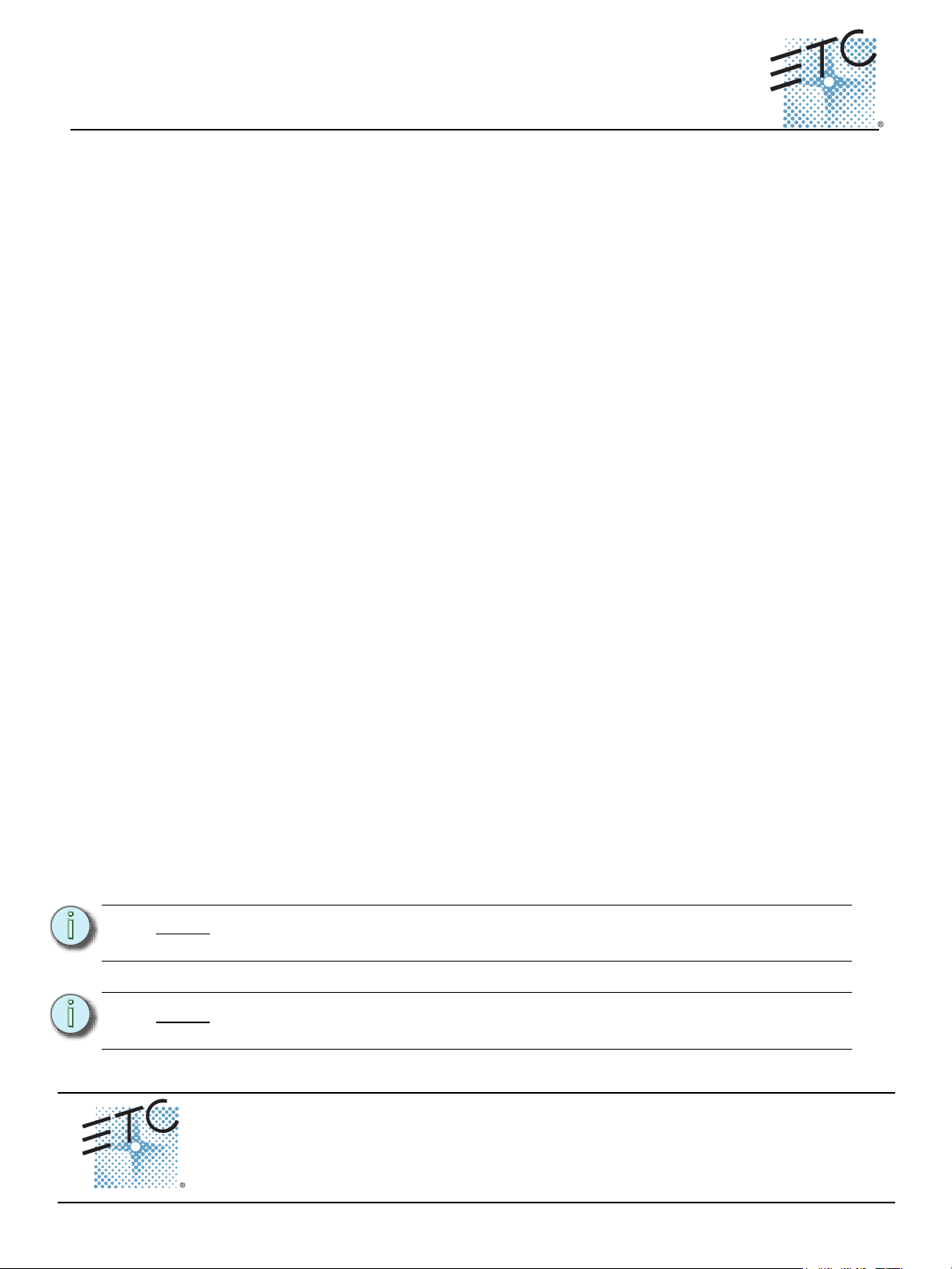
ETC® Quick Guide
UpdaterAtor Software
Overview
This Quick Guide will guide you through the setup and operation of the UpdaterAtor Software.
UpdaterAtor allows the remote update of a variety of ETC products over the network. The
supported products include:
•Sensor
•Sensor
•Matrix
•Net3
• Net3 Show Control Gateways
• Net3 I/O Gateways
•Net2
The following products can be updated by UpdaterAtor using the ETC USB-RS485 dongle, ETC
part number 5000A1039:
®
CEM3
®
CEM+
®
Mk2 Processors
™
DMX Gateways
™
Two Port Nodes
• Source Four LED
• Selador
®
Desire
• Source Four Revolution
• SmartPack
• SmartBar® 2
• SmartModule
• SmartSwitch
The following products can be updated by UpdatorAtor using a Net3 Two port or Four port
gateway:
• Source Four LED
• Selador® Desire
Computer Setup
In order to update Net3 Gateway products running in Net3 mode, Gateway Configuration Editor
(GCE) must also be installed. For all other products, UpdaterAtor can download the latest
software, transfer software to removable drives, and update devices.
It may be necessary to change the IP settings in the network adapter properties in order to
connect to an ETC lighting network. In a standard ETC network the following default settings
should be used for your computer:
• IP Address: 10.101.1.101
• Subnet Mask: 255.255.0.0
• Default Gateway: 10.101.1.1
™
®
®
®
2
™
™
™
Note:
For information on configuration of your computer’s IP settings, please reference
the help documents for your operating system.
Note:
UpdaterAtor needs access through any firewalls. When installing on a computer
running Windows 7, make sure to select all three options as shown below.
Corporate Headquarters
London, UK
Rome, IT
Holzkirchen, DE
Hong Kong Rm 1801, 18/F, Tower 1 Phase 1 Enterprise Square, 9 Sheung Yuet Road, Kowloon Bay, Kowloon, Hong Kong Tel +852 2799 1220 Fax +852 2799 9325
Service:
Web:
5000M1310-3.0.0
UpdaterAtor Software Page 1 of 8 Electronic Theatre Controls, Inc.
Unit 26-28, Victoria Industrial Estate, Victoria Road, London W3 6UU, UK Tel +44 (0)20 8896 1000 Fax +44 (0)20 8896 2000
Via Pieve Torina, 48, 00156 Rome, Italy Tel +39 (06) 32 111 683 Fax +44 (0) 20 8752 8486
(Americas) service@etcconnect.com
www.etcconnect.com
3031 Pleasant View Road, P.O. Box 620979, Middleton, Wisconsin 53562-0979 USA Tel +608 831 4116 Fax +608 836 1736
Ohmstrasse 3, 83607 Holzkirchen, Germany Tel +49 (80 24) 47 00-0 Fax +49 (80 24) 47 00-3 00
Rev A Released 2012-07 ETC intends this document to be provided in its entirety.
Copyright © 2012 ETC. All Rights Reserved. Product information and specifications subject to change.
(UK) service@etceurope.com (DE) techserv-hoki@etcetcconnect.com
(Asia) service@etcasia.com
Page 2
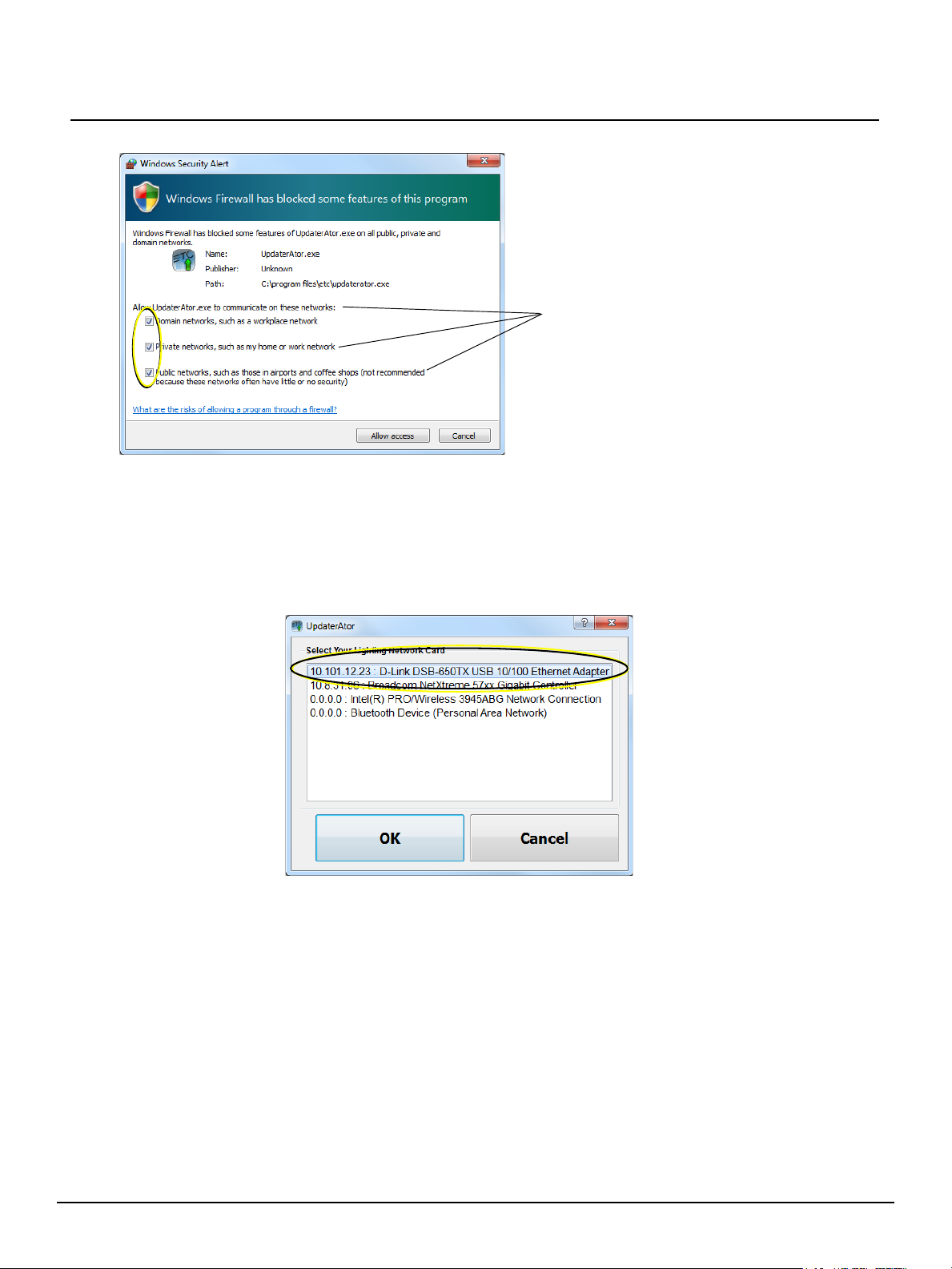
ETC Quick Guide:
The three options need to be checked when
running UpdaterAtor on a Windows 7 PC.
Launching UpdaterAtor
After installation, an UpdaterAtor icon will appear on the desktop or you may navigate to My
Computer>Local Disk (C:)>Program Files>ETC>UpdaterAtor>UpdaterAtor.exe. Double Click
on the UpdaterAtor icon to launch the application. Then, select the network adapter connected to
the ETC network and click {OK}. Most often this adapter will have an IP address of 10.101.x.x.
UpdaterAtor Software
The Main Window display will now open and show connected devices that UpdaterAtor can
update.
UpdaterAtor Software Page 2 of 8 Electronic Theatre Controls, Inc.
Page 3
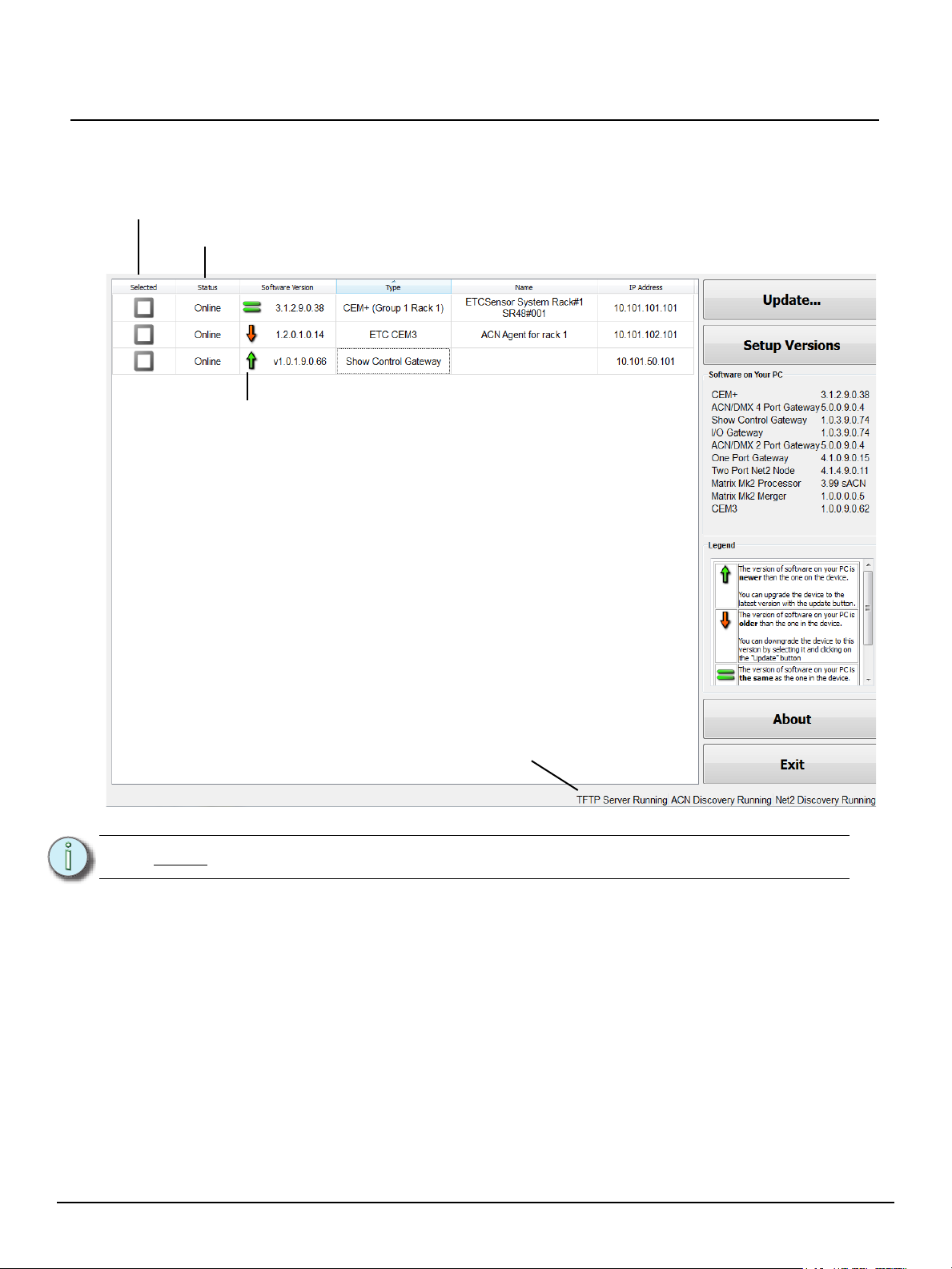
ETC Quick Guide:
Click a box to select that device for software update.
Current status of the device
Displays icons to compare the software version on the device to
the version on the PC. See “Legend” for more information.
A diagnostic tool for troubleshooting. For UpdaterAtor to properly
function, all these services must be running.
Main Window Display
Discovered devices that UpdaterAtor can update will appear in the main window.
UpdaterAtor Software
Note:
• {Update...} - pushes software to all devices, which are at a lower version than what is currently
• {Setup Versions} - is used to change versions of software stored on the PC running
• “Software on your PC”- lists all the versions that are stored on the computer running
• “Legend”- identifies the meaning of the version icons in the “Software Version” Column.
• {About} - displays information regarding the UpdaterAtor software application. The “About
• {Exit} - closes UpdaterAtor.
Click on the column headers to sort by that field.
on the computer, if it is pressed with no devices selected. If devices have been selected,
software will be pushed to them regardless of their current version.
UpdaterAtor. See “Setup Versions Display” on page 4.
UpdaterAtor. These are the versions that will be sent to the devices. “Not Found” indicates that
there is no software for that device type stored. “Unknown” indicates that software for the
device has been detected but a version could not be identified.
Window” also displays the number of devices detected by UpdaterAtor.
UpdaterAtor Software Page 3 of 8 Electronic Theatre Controls, Inc.
Page 4

ETC Quick Guide:
Setup Versions Display
UpdaterAtor Software
• {Download Latest Software} - automatically downloads current software for all supported
devices. (Recommended)
• {Select a File} - allows the user to browse for a specific file. A device from the list must be
selected to associate the device and the software file.
• {Download a Different Version} - allows the user to choose from a list of available software
versions. A device from the list must be selected to associate the device and the software
file.
• {Copy Software to Removable Drive} - places all the software that appears in the
“Software on Your PC” section of the main screen in the “ETC Software” folder on the
detected removable drive.
• {Copy Software from Removable Drive} - imports the software that was placed on a
removable drive from a different computer running UpdaterAtor and adds it to the
“Software on Your PC” Section.
• {Done} - closes the “Setup Versions” screen after downloads are complete.
Note:
Only the buttons that are available for use will be visible. If the computer that is
running UpdaterAtor does not have a valid internet connection, the {Download
Latest Software} and {Download a Different Version} buttons will not appear.
If there are no removable drives connected to the computer, {Copy Software to
Removable Drive} and {Copy Software from Removable Drive} will not
appear.
UpdaterAtor Software Page 4 of 8 Electronic Theatre Controls, Inc.
Page 5

ETC Quick Guide:
Updating USB/DMX Devices
To update devices without a network port, you will need to use the ETC USB-RS485 dongle, which
is available from your local ETC dealer.
UpdaterAtor Software
Note:
When the dongle is connected to your computer via USB, an
additional button, {USB/DMX Devices} will display on the
main window display.
Click {USB/DMX Devices} to update. The USB Update wizard will open. The wizard will guide you
through the steps for updating.
For a list of devices that require the use of the ETC USB-RS485 dongle, please
see Overview on page 1.
Make sure the 5 pin XLR connector on the dongle is connected to the device you wish to update,
and that the device is powered on. Some products can be updated with more than one device on
the DMX line. Once the cable is connected and the device is on, click {Next}.
UpdaterAtor Software Page 5 of 8 Electronic Theatre Controls, Inc.
Page 6

ETC Quick Guide:
If the software for the device is not
found on your computer, this warning
will be displayed.
A display will open with all of the devices that can be updated via the dongle.
UpdaterAtor Software
The software for the devices can be downloaded from the Setup Versions display, see Setup
Versions Display on page 4.
Click on the device you wish to update, then click {Next}.
The screen you will see next will depend upon which device you are updating. There are slightly
different update processes for each device. Each screen will guide you through the steps for
updating. Once complete, click {Finish} to return to the Main Window display.
Updating Supported RDM Devices Using a Net3 Gateway
If UpdaterAtor discovers Net3 Two Port or Four Port
Gateways, that are running version 5.1 or later, an additional
button, {RDM Devices} will display on the main window
display.
Click {RDM Devices} to update. The RDM wizard will open. The wizard will guide you through the
UpdaterAtor Software Page 6 of 8 Electronic Theatre Controls, Inc.
Page 7

ETC Quick Guide:
steps for updating.
UpdaterAtor Software
The first screen of the RDM wizard will display all Net3 Two Port and Four Port Gateways in a
selection tree.
Note:
Under each Gateway’s name there will be checkboxes for each of the Gateway’s ports. The
checkboxes are labeled by port number and show the current mode. Ports in output or download
modes will be checked by default, and ports in input or disabled modes will be unchecked by
default.
To select all ports on all gateways, you can use the {Check All} button. To clear your selection,
use {UnCheck All}.
Press {Begin Update} at the bottom of the page to start the update process for devices connected
to the selected ports.
The RDM Wizard will display an update progress screen, which shows progress bars for each port
Only Gateways that are running version 5.1 or later will be displayed in the
selection tree.
UpdaterAtor Software Page 7 of 8 Electronic Theatre Controls, Inc.
Page 8

ETC Quick Guide:
of the current gateway as well as a progress bar for all of the gateways.
UpdaterAtor Software
Note:
UpdaterAtor Software Page 8 of 8 Electronic Theatre Controls, Inc.
If a Gateways goes offline during the upgrade process, UpdaterAtor will stop that
Gateway’s update process.
