Page 1
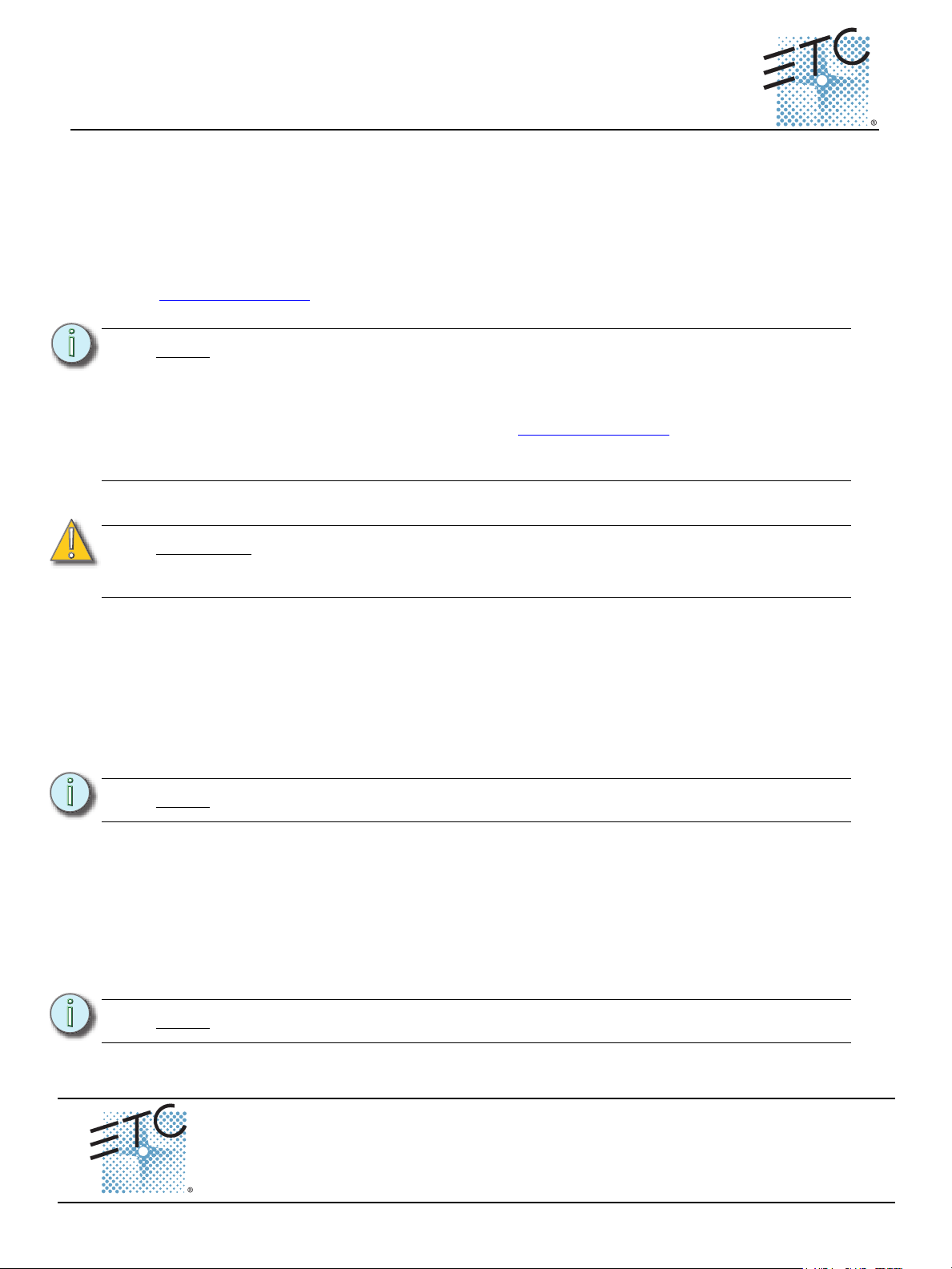
ETC® Setup Guide
Universal Fader Wing Installation
Introduction
The Universal Fader Wings are peripheral devices that can expand the functionality of your ETC
®
Eos
, Eos Ti™, Gio®, Ion®, Cobalt®, Congo®, or Congo jr™ lighting control system. Fader wings are
available in two different sizes: 2 x 10 (20 faders) and 2 x 20 (40 faders). Fader wings can be
physically attached to a console or they can stand alone and attach using a USB cable and an
external power supply. For information about the 1x20 fader wing, please see the Universal Fader
Wing - 1x20 Setup Guide, which is available for download from the ETC website at
www.etcconnect.com
.
Note:
The 2 x 10 and 2 x 20 Universal Fader Wings are compatible with Eos v1.3.1 or
higher (running on Eos, Eos Ti, Gio, Ion, Net3 RVI,
Family Client or Offline Software in Eos, Gio, or Ion Mode, running on a PC. The
Mac OS is not supported).
Congo jr consoles with version 6.x.x software and above. The software is
available from the ETC website at www.etcconnect.com
and/or release notes of those control systems to determine the level of
compatibility and complete functionality of the wings within those systems.
Rules of Connection
CAUTION:
.
Disconnect power from your console before connecting or removing fader wings.
“Hot swapping” (connecting or disconnecting with a powered, running console) is
not advised and may cause data loss or other unexpected results.
Universal Fader Wings may be connected together and then connected to Eos, Eos Ti, Gio, Ion,
Cobalt, Congo, or Congo jr consoles using a USB cable. They may also be physically attached to
both Ion and Congo jr consoles. When attaching fader wings with a USB cable, one external power
supply must also be used.
Rule One
Eos Family
Your entire system is limited to a total of 300 faders per processor (Eos, Eos Ti, Gio, Ion, RPU, RVI).
Note:
Element™ does not support external fader wings.
Eos RPU, or Nomad/Eos
Fader Wings are supported on Cobalt, Congo, and
. Consult the user manual
Cobalt/Congo Family
Cobalt and Congo consoles support up to 80 Master Playback faders, 40 of which are built into the
console itself. Congo can support the connection of additional faders (up to two 2x10, or 1 2x20
wing, or the Master Playback Wing) via USB cable. The wing requires an external power supply
when used via USB cable.
Congo jr consoles can support up to a total of 80 Master Playback faders (console + wings), in any
combination of wings, as long as the total fader count is 80 or fewer.
Note:
Corporate Headquarters
London, UK
Rome, IT
Holzkirchen, DE
Hong Kong Room 1801, 18/F, Tower 1 Phase 1, Enterprise Square, 9 Sheung Yuet Road, Kowloon Bay, Kowloon, Hong Kong
Service:
Web:
www.etcconnect.com
4310M2110
Universal Fader Wing Setup Guide Page 1 of 6 Electronic Theatre Controls, Inc.
Congo Kid® does not support external wings.
Unit 26-28, Victoria Industrial Estate, Victoria Road, London W3 6UU, UK Tel +44 (0)20 8896 1000 Fax +44 (0)20 8896 2000
Via Pieve Torina, 48, 00156 Rome, Italy Tel +39 (06) 32 111 683 Fax +44 (0) 20 8752 8486
(Americas) service@etcconnect.com
Rev F Released 2014-07 ETC intends this document to be provided in its entirety.
3031 Pleasant View Road, P.O. Box 620979, Middleton, Wisconsin 53562-0979 USA Tel +608 831 4116 Fax +608 836 1736
Ohmstrasse 3, 83607 Holzkirchen, Germany Tel +49 (80 24) 47 00-0 Fax +49 (80 24) 47 00-3 00
Copyright © 2014 ETC. All Rights Reserved. Product information and specifications subject to change.
(UK) service@etceurope.com (DE) techserv-hoki@etcconnect.com
Tel +852 2799 1220 Fax +852 2799 9325
(Asia) service@etcasia.com
Page 2
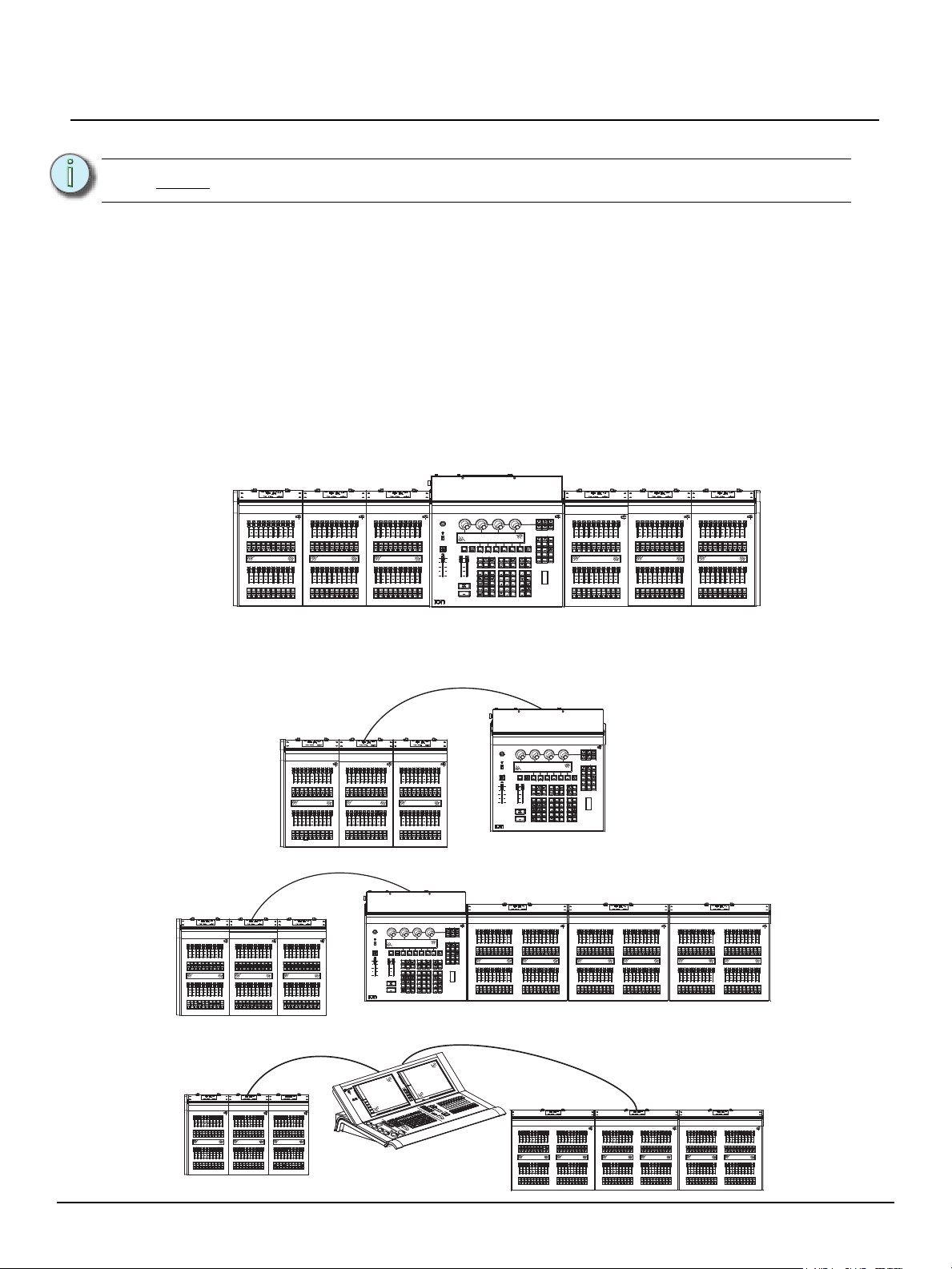
ETC Setup Guide
Universal Fader Wing Setup Guide
USB 2.0 Consoles
Note:
Each fader wing can connect using a USB cable to the console, but must be powered separately.
Fader wings with an orange USB connector can be used with no additional modification. You can
use a USB cable or physically attach them directly to the console.
Fader wings without an orange USB connecter cannot be physically attached directly to the
console without upgrading the hardware. These fader wings can be daisy chained together, but
first, they must be plugged into a USB 1.1 hub and then connected using a USB cable to the
console. There is a limit of three wings per port.
This section only applies to consoles with two network adapters or Nomad Puck.
Rule Two
No more than three fader wings may be physically attached to each other. This means:
• An arrangement of three fader wings may be directly attached to either side of a
console. For example:
• An arrangement of three fader wings may be connected using a USB cable to
form a single external array using an external power supply. For example:
Universal Fader Wing Setup Guide Page 2 of 6 Electronic Theatre Controls, Inc.
Page 3

ETC Setup Guide
OR
Universal Fader Wing Setup Guide
Note:
Note:
Note:
Since v1.7.0, Eos and Ion can support multiple banks of wings connected via USB
cables.
Eos, Eos Ti, Gio, Ion, Cobalt, Congo, and Congo Jr will automatically configure
the fader wings from left to right. Manual configuration of the wings can be done
from the Setup menu of Eos, Gio, and Ion.
Only one wing (2 x 10 or 2 x 20) may be used with a personal computer that is
running Nomad/Eos Family Client or Offline software in Eos, Eos Ti, Gio, or Ion
mode, Congo Offline, or Congo Client. The Mac OS is not supported.
Attach Universal Fader Wings To Each Other
Step 1: Using a #1 Phillips head screwdriver, remove the two screws (ETC Part number -
HW117) securing the bumpers that will be removed from the appropriate side or sides
of the wings. The bumpers will be removed in a later step.
a: Carefully turn the wing over and place it faders-down on a clear, flat work
surface.
CAUTION:
Universal Fader Wing Setup Guide Page 3 of 6 Electronic Theatre Controls, Inc.
Do not set the console on the connector side (rear panel). Instead, place it face
down on the faders.
Page 4

ETC Setup Guide
1
1
2
3
bumpers on
either side
ETC Part number
HW117
Universal Fader Wing Setup Guide
b: Remove and save the two screws securing the bumper to the side of the wing.
Step 2: Return the wing to its upright position.
Step 3: Remove the bumper(s) from the wing.
a: Gently pull the bumper on the right side of the wing up until it is flush with the
facepanel. Gently push the bumper on the left side of the wing down until it
loosens from the facepanel.
b: Pull the bumper away from the facepanel until it is free from the wing.
Step 4: Repeat steps 2 and 3 for each side of each wing that needs to be exposed.
Step 5: Align the two wings. Lift the wing on the right and place it gently on the hooks provided
on the wing on the left. Check that the two wings are aligned properly front and back,
then press down gently on the wing on the right until it is fully seated. This should be
a smooth connection but may require a little force.
Step 6: Repeat above procedure to connect another wing to the right end of the pair, if
desired.
Step 7: Re-insert screws to secure wings together and secure the bumpers to the sides of the
Universal Fader Wing Setup Guide Page 4 of 6 Electronic Theatre Controls, Inc.
wings.
Page 5

ETC Setup Guide
Universal Fader Wing Setup Guide
Attach Universal Fader Wing(s) directly to Console
Ion or Congo jr
Console
CAUTION:
Step 1: Using a #1 Phillips head screwdriver, remove the two screws securing the bumpers
Step 2: Return the wing to its upright position.
Step 3: Remove the bumper(s) from the wing.
Step 4: Repeat steps 2 and 3 for each side of each wing that needs to be exposed.
Step 5: Align the wing and the console. Lift the wing and place it gently on the hooks provided
Step 6: Repeat above procedure to connect another wing to the other side of the console, if
Step 7: Re-insert screws to secure wings and console together and secure the bumpers to
No USB cables or external power supplies should be used when connecting
Universal Fader Wings directly to a console.
that will be removed from the appropriate side or sides of the wings. The bumpers
will be removed in a later step.
a: Carefully turn the wing over and place it faders-down on a clear, flat work
surface.
b: Remove and save the two screws securing the bumper to the side of the wing.
a: Gently pull the bumper on the right side of the wing up until it is flush with the
facepanel. Gently push the bumper on the left side of the wing down until it
loosens from the facepanel.
b: Pull the bumper away from the facepanel until it is free from the wing.
on the console. Check that the wing and the console are aligned properly front and
back, then press down gently on the wing until it is fully seated. This should be a
smooth connection but may require a little force.
desired. If multiple wings are to be used, attach them to one another first and then to
the console itself.
the sides of the wings.
Universal Fader Wing Setup Guide Page 5 of 6 Electronic Theatre Controls, Inc.
Page 6

ETC Setup Guide
Universal Fader Wing Setup Guide
Connect Universal Fader Wing(s) to Console with USB Cable
connect PS372
12VDC power supply
cable
(included)
connect
USB cable
(included)
Step 1: With the console power off, attach the USB cable (provided) between the console and
one wing as shown above. If multiple wings are joined, only one power and one USB
connection may be used for all joined wings.
Step 2: Using the power supply adaptor kit, connect the fader wing to a power source.
Step 3: It is recommended that you run the power and USB cables through the strain relief
included on the back of the wings.
Step 4: Turn the console on.
connect to USB
on the console
CAUTION:
Wings connected using a USB cable require an external power connection. An
external power supply was included with your Universal Fader Wing. This
connection remains active even after the console has been shut down. ETC
recommends unplugging the power connection after shutting down the console.
Universal Fader Wing Setup Guide Page 6 of 6 Electronic Theatre Controls, Inc.
