Page 1
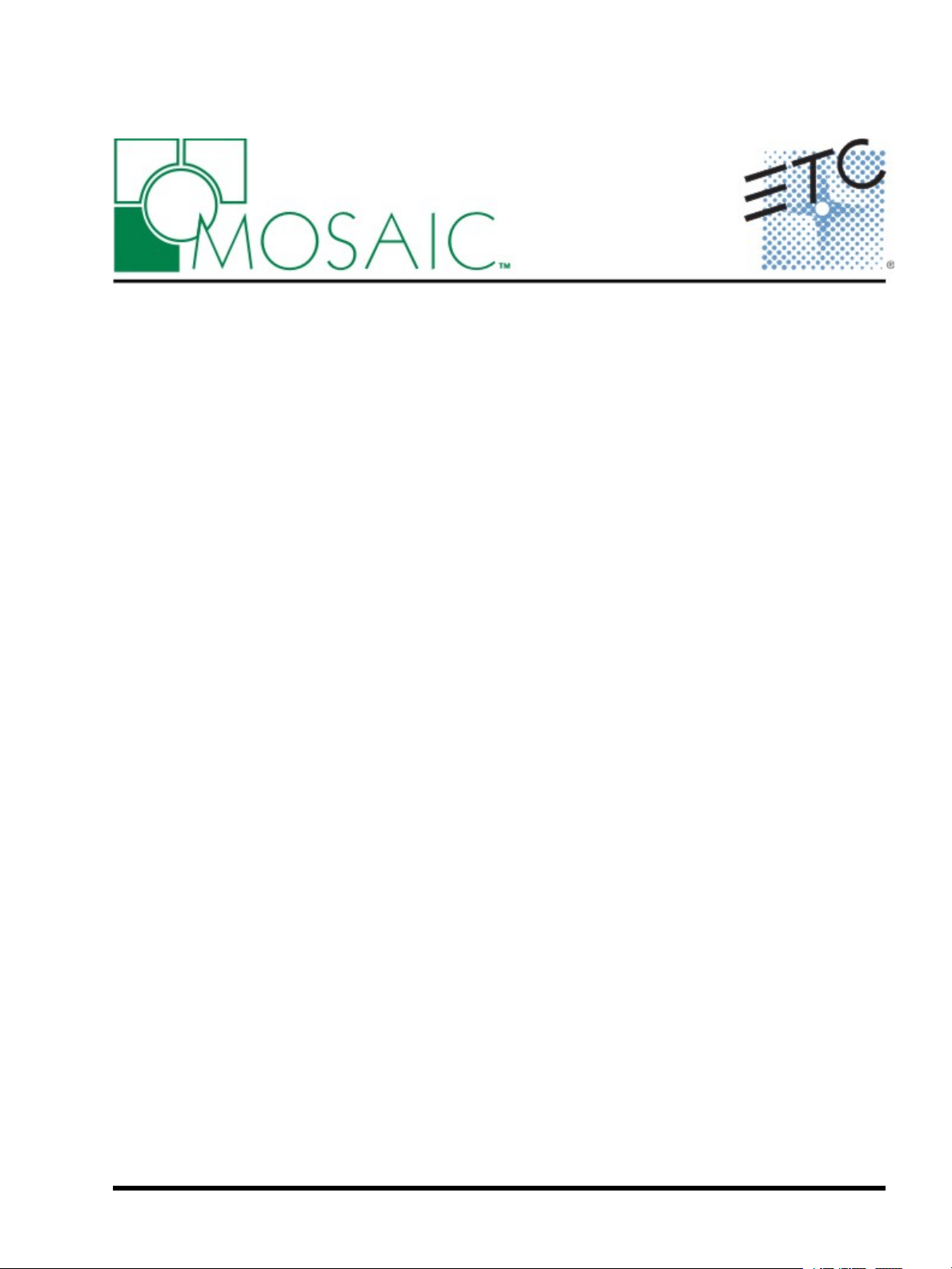
Unison Mosaic RemoteManager
User Manual
v1.0
Copyright © 2010-2011 Electronic Theatre Controls, Inc..
All rights reserved.
Production information and specifications subject to change.
Part Number: 7180M1241-1.0 Rev A.
Released 2011-02.
v1.0 18-02-2011 Custom
Page 2
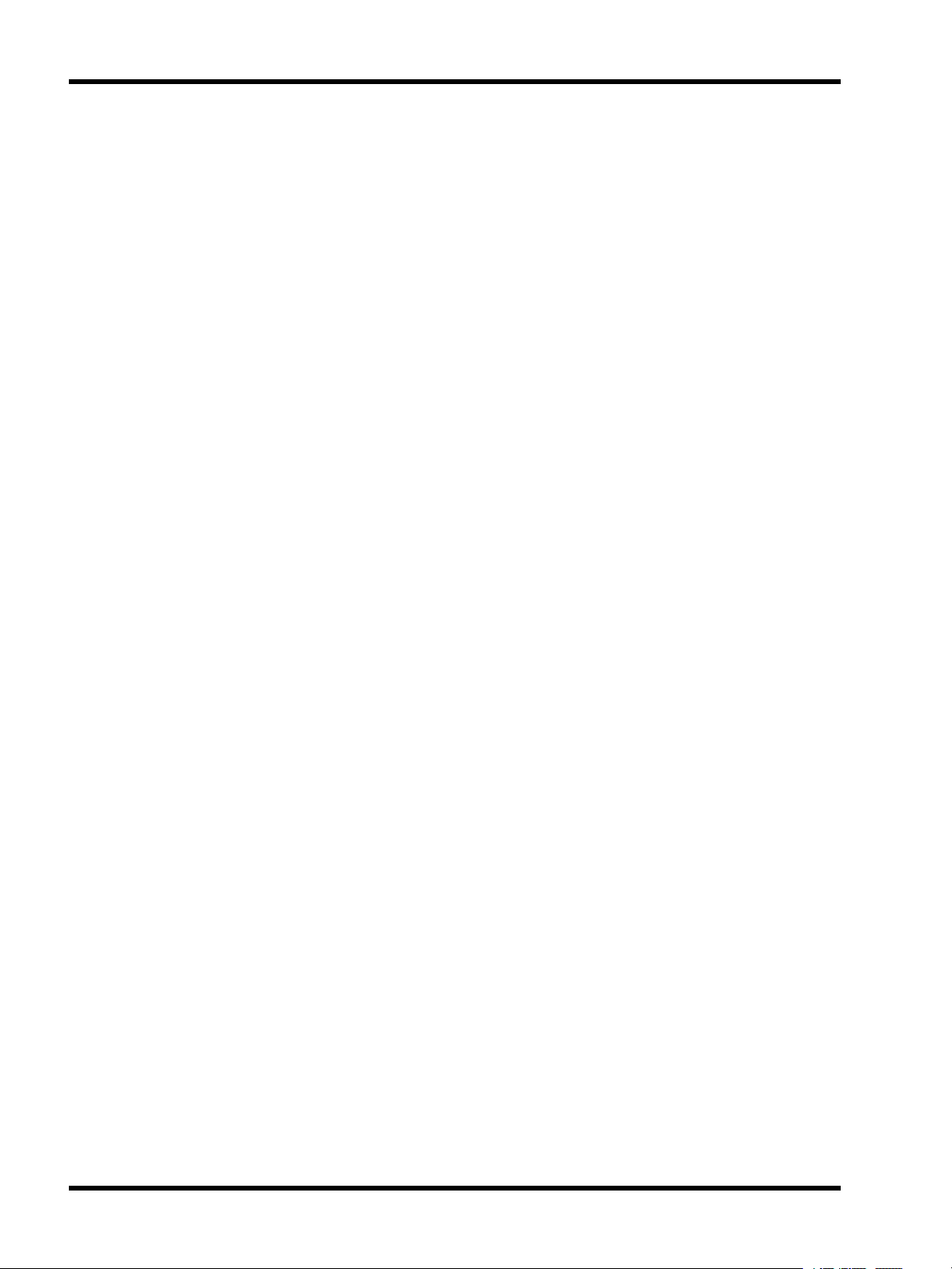
Unison Mosaic RemoteManagerUser Manual
ETC permits the reproduction of materials in this manual only for non-commercial purposes. All other rights are
reserved by ETC.
- 2 -
Page 3
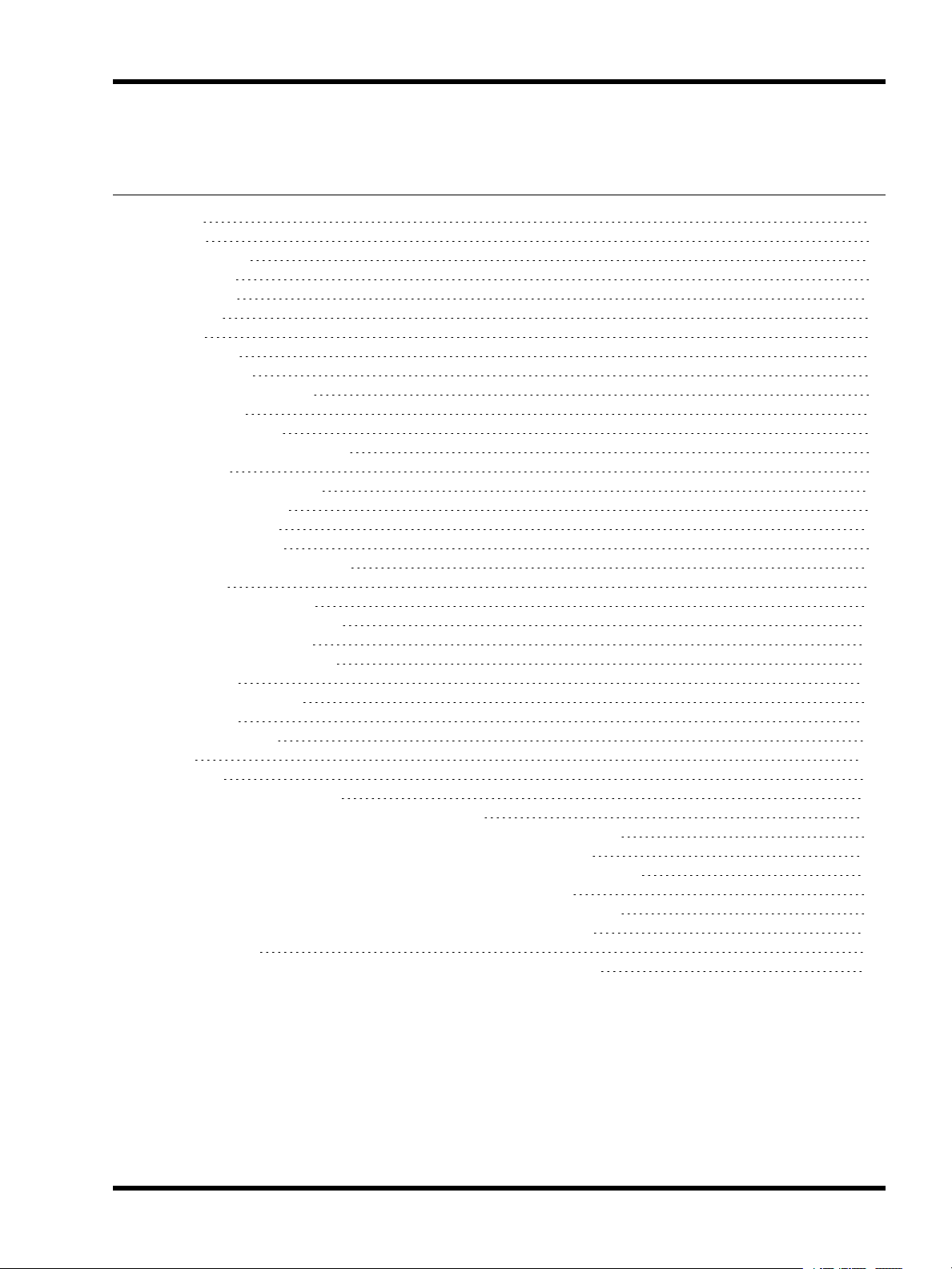
Contents
Contents
Contents 3
Welcome 4
Introduction 4
Platforms 4
Help Help 4
Support 4
Overview 5
User Interface 6
Main toolbar 6
Installations Browser 6
Log Viewer 6
Keyboard shortcuts 7
Notes for Macintosh users 7
Project Files 8
Creating a new project 8
Opening a project 8
Saving a project 8
Closing a project 8
Running in the background 8
Installations 9
Adding an installation 9
Editing a project template 10
Deleting installations 10
Uploading and Scheduling 11
Uploading 11
Scheduling uploads 11
Web Interface 13
Password Manager 14
Reports 16
Preferences 17
Frequently asked questions 18
Is the free software a cut-down demo version? 18
Does the RemoteManager software support the Apple Macintosh? 18
What are the PC minimum requirements for RemoteManager? 18
What are the minimum Macintosh requirements for RemoteManager? 18
Are project files compatible across versions and platforms? 18
Can I have multiple versions of RemoteManager on my computer? 18
What are the Unison Mosaic RemoteManager file extensions? 18
Troubleshooting 19
I have checked the FAQ and troubleshooting but I'm still stuck? 19
- 3 -
Page 4
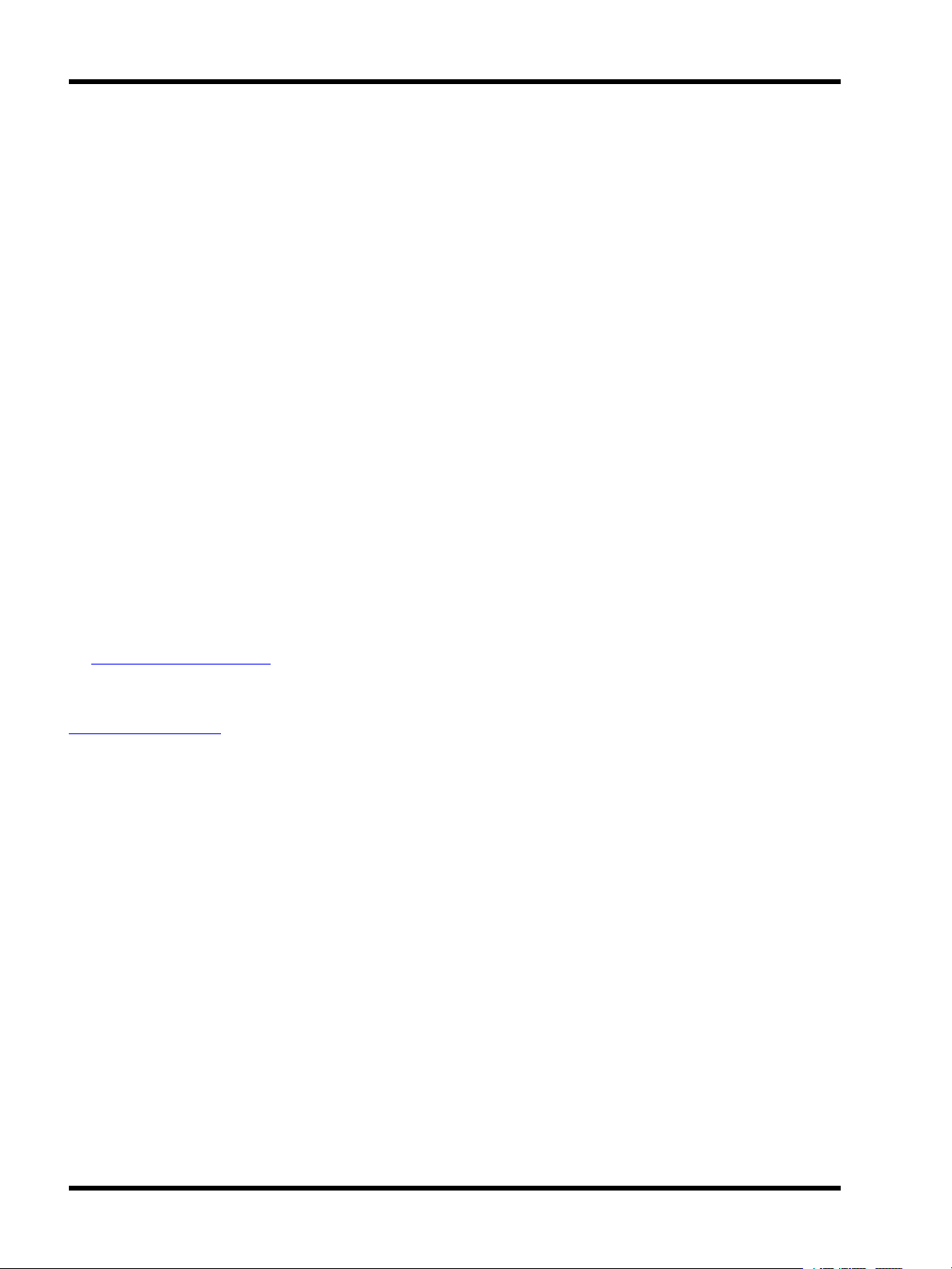
Unison Mosaic RemoteManagerUser Manual
Welcome
Introduction
Welcome and thank you for using version v1.0 of the Unison Mosaic RemoteManager software. This is the first
public release of this software.
Platforms
Unison Mosaic RemoteManager is designed to run on a PC running Microsoft Windows 7, Vista or XP (SP2+) or
an Apple Mac running OS X (10.5.x or later - Intel only).
Help Help
This is the PDF version of the online Help and it is available in various formats for printing. The online version,
which has the advantage of being fully searchable, can be opened from within RemoteManager by clicking the
help button on the main toolbar.
Support
As with all successful control products, support is crucial and the team at ETC will do everything possible to
ensure that your project is a success. Please do not hesitate to contact us with your questions, bug reports and
suggestions at:
T: (800) 688-4116
E: service@etcconnect.com
Please also visit our website to keep up to date with the latest product news and software releases:
www.etcconnect.com.
- 4 -
Page 5
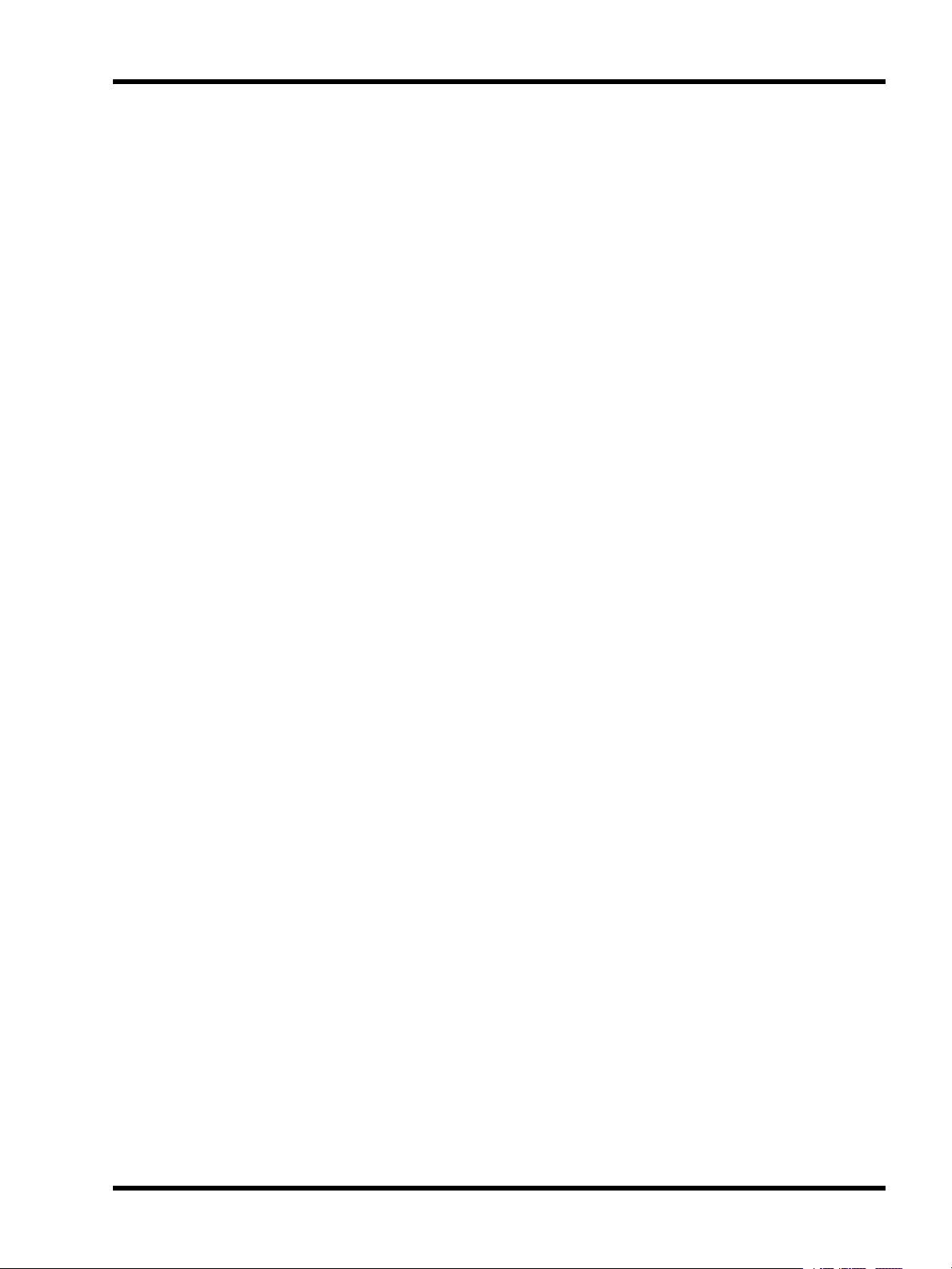
Overview
Overview
Unison Mosaic RemoteManager is a tool for managing installations across multiple sites using standard network
protocols over the Internet.
Its simple user interface allows quick changes to AVC audio & video content and LPC media slots (using Unison
Mosaic MediaManager), avoiding the need for technicians to spend time and money travelling to sites to carry
out programming or content changes.
Uploads can happen immediately or installations can be scheduled to receive automatic updates outside of opening hours. The advanced upload mechanism retries in the event of a connection failure, resuming from where the
connection was lost. The existing controller programming is retained and restored if an upload is unsuccessful,
ensuring installations are always operational.
RemoteManager projects typically contain one or more Project Templates. Each project template describes the
controllers in a Pharos Designer project and the files to upload to them. Multiple installations can be added to
each project template, as long as they all conform to the same Pharos Designer project. This makes it easy to
manage systems replicated over many sites, such as international retail chains.
- 5 -
Page 6
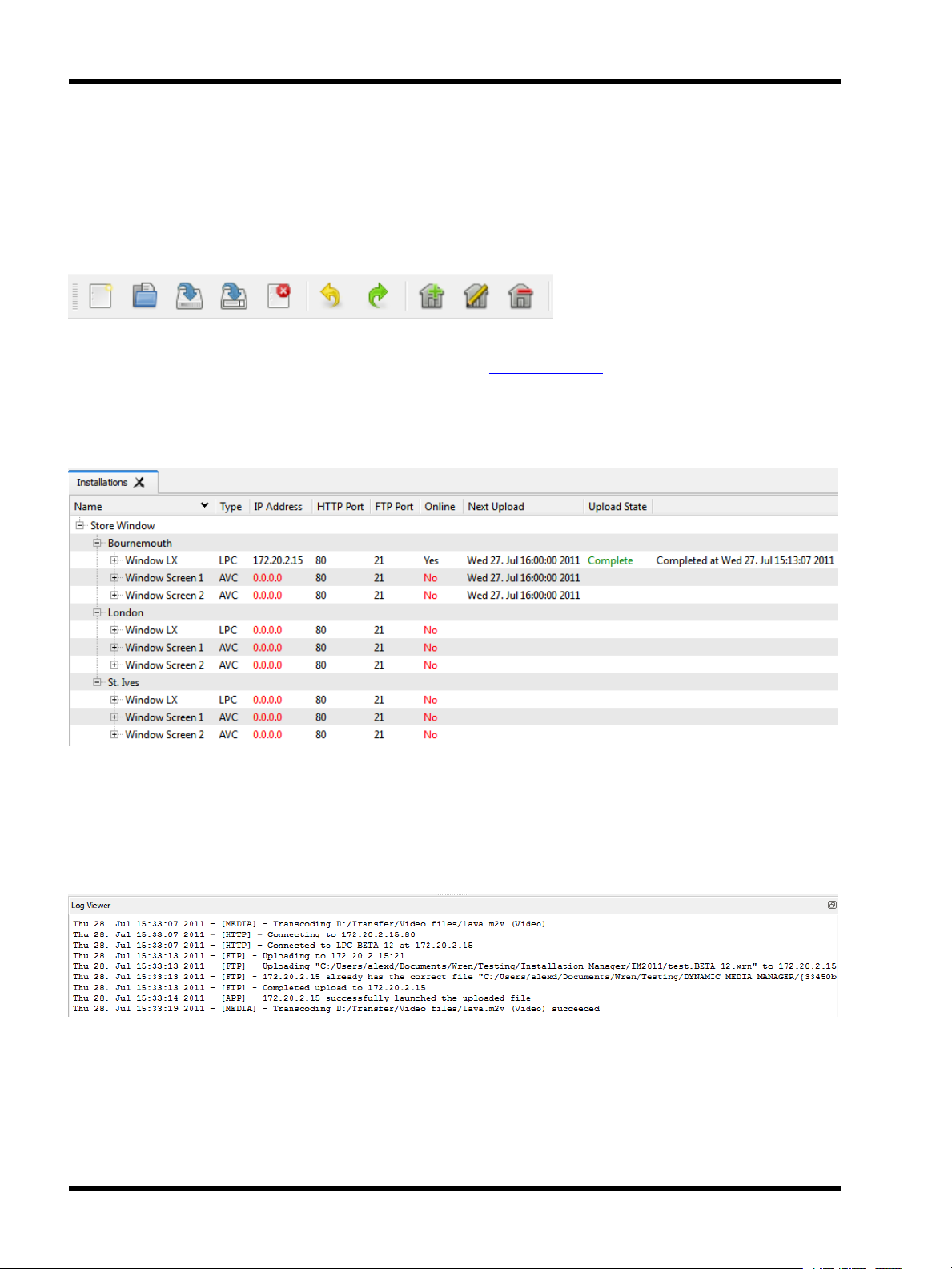
Unison Mosaic RemoteManagerUser Manual
User Interface
The software has been designed to present a consistent graphical user interface and so it is worth familiarising
yourself with the layout of the main window before proceeding further:
Main toolbar
The buttons on the left of the main toolbar provide overall control of your RemoteManager project. Create new
projects, open existing projects and save your work using the file management buttons. Use the Undo/Redo but-
tons to step backwards and forwards through operations that affect your project. Installations can be added,
edited or removed by using the installation buttons.
Installations Browser
Any installations that have been added to your RemoteManager project are listed here. Project templates occupy
the highest level, installations occupy the second tier and individual controllers occupy the third tier. The type of
controller is displayed, along with IP address, HTTP Port, FTP Port, Online Status, Next Upload, Upload State
and Upload Comments.
Log Viewer
The log viewer at the base of the screen displays actions by the time and date they were completed. These confirm whether an upload to a controller has been successful or unsuccessful, whether a controller has gone offline
or become connected, and whether media or media slots have been successfully transferred to the controller.
- 6 -
Page 7

Keyboard shortcuts
Keyboard shortcuts
For ease and speed of use various keyboard keys map to application commands:
F1 Launch the online help.
Ctrl + N New project.
Ctrl + O Open project.
Ctrl + S Save project.
Ctrl + Z Undo the last operation.
Ctrl + Shift + Z or Ctrl + Y Redo the last operation to be undone.
Notes for Macintosh users
Unison Mosaic RemoteManager makes a good deal of use of the two button mouse with right-click being used to
invoke context-sensitive menus. As the majority of Mac users have only a single button mouse they must hold
Ctrl while clicking to get this functionality. Furthermore Macs have a Command key that serves as the alternative
to the Windows Ctrl key. Shift and Alt work as described for Windows.
- 7 -
Page 8

Unison Mosaic RemoteManagerUser Manual
Project Files
Unison Mosaic RemoteManager projects are saved with the file extension ".msm".
Creating a new project
Click or press Ctrl+N. You will be prompted to choose a location to save your new project and then a blank
project will be created.
Opening a project
Click or press Ctrl+O. You will be prompted to choose an existing .msm file to load.
Saving a project
Click or press Ctrl+S.
To save to a different file, click . You will be prompted to choose a new location to save to. Subsequent saves
will go to the new file.
Closing a project
Click .
If there are any uploads in progress, you will be given the opportunity to allow them to complete before closing the
file.
Running in the background
If you minimise RemoteManager, it will continue to run. You can restore it by clicking on the Unison Mosaic icon
in the system tray. Right-clicking on the icon will offer options to restore or quit RemoteManager, or to cancel any
active uploads.
- 8 -
Page 9

Installations
Installations
Adding an installation
To add an installation to the file, you must first define the installation's project template. Click .
If the file already contains installations, you will be offered a list of existing project templates that the new installation can join. If one of the existing project templates fits the new installation, select it and click OK. You can
specify a number of installations to add to create more than one at once.
To start a new template, click Create New Project Template.
The Project Template dialog allows you to define the controllers that exist in the installation, and to select files to
upload to those controllers.
To add a new controller, click .
To reorder the existing controllers in the template, select a controller to move and click or .
To remove one or more controllers, select them and click .
You can change the type and name of the controller in the Controllers table.
To select a file to upload to the controller, enter the file path in the File column of the table or click and select
a file. If the selected file is unsuitable for the controller, a warning will be displayed.
If the selected file for a controller references other files, for example, audio and video media, selecting the controller will show these references in the Media table. In this table, you can select media files to upload to the controller. If you select multiple controllers at once, you can set the media files on all of those controllers at the same
time.
Once the template is complete, click Ok. A new installation is created using that template.
- 9 -
Page 10

Unison Mosaic RemoteManagerUser Manual
Editing a project template
Select a project template and click .
If you change any of the files that are referenced by a project template, then when you close the dialog you will be
prompted to perform and upload to the affected controllers. The upload can either happen immediately or be
scheduled for a future time (see scheduled uploads).
Note: you cannot add or remove controllers from a project template once it has been created, but you can change
the name and type of existing controllers, and associate different files to upload to those controllers.
Deleting installations
Select one or more installations or project template groups and click or press Delete.
- 10 -
Page 11

Uploading and Scheduling
Uploading and Scheduling
Uploading
To upload files to a controller, you need to enter the IP address or domain name (e.g. mydomain.com) of the controllers. This is done in the Installations browser as described in the User Interface section. Any controller without
an IP address or domain name is shown in red. Double-click on the IP address or domain to edit it. You can also
edit the HTTP and FTP ports of the controller if these have been changed from the defaults.
If a controller is discovered on the network, the Online column will be set to Yes. If the discovered controller is not
the same type as specified in the installation template the online column will show Error.
To upload to an online controller, select it and click .
To upload to all online controllers at once, click .
If a controller is password protected, you will be prompted to enter the password for that controller. Any passwords that have been entered will be remembered for future uploads. For greater control of how passwords are
stored, see Password Manager.
To terminate an upload that is in progress, select one or more controllers and click .
To terminate all uploads that are in progress, click .
If an upload fails, you can configure Unison MosaicRemoteManager to retry the upload in the Preferences. The
interval between uploads and the number of attempts to make before giving up can be altered.
Scheduling uploads
To upload to a controller, or multiple controllers, at a future time, select the controllers and click . You will be
prompted to specify when the upload should happen.
- 11 -
Page 12

Unison Mosaic RemoteManagerUser Manual
If uploads have already been scheduled, you can choose to add the selected controllers to that upload, or you can
choose a new time and date. Select Next Occurrence to upload when the chosen time next occurs. For example,
if you set the date to Next Occurrence and the time to midday, it will upload today if the current time is before midday, and tomorrow if the current time is after midday.
Note: that you can schedule whole installations by selecting the installation and clicking .
You can reschedule a controller to upload at a different time by reselecting it and repeating the process to set the
time that you want.
To unschedule a controller's upload, select the controller and click .
To cancel all scheduled uploads, click .
Note: If a controller requires a password that has not already been entered, scheduled uploads to that controller
will fail.
- 12 -
Page 13

Web Interface
Web Interface
To view the web interface for a controller, select it and click . This will open a new tab showing the web interface for the selected controller.
- 13 -
Page 14

Unison Mosaic RemoteManagerUser Manual
Password Manager
To open the Password Manager, click .
Controller passwords are stored hierarchically. If all controllers in an installation or an installation group have the
same password, you can enter that password at the relevant point in the hierarchy. If a controller has a password,
that password will take precedence over a password set for the installation; an installation password will take
precedence over a password set for the project template.
If a controller asks for a password when you are uploading, RemoteManager will first check if a password is set
for the controller, then if a password is set for the installation, and finally if one is set for the installation group. If
no password is found, or if the specified password is not accepted by the controller, you will be prompted to enter
a new password. Passwords entered at this prompt will be associated with the controller in the Password Manager's hierarchy.
You can set a master password for the whole RemoteManager project file. If a master password is set, you will
be prompted for this the next time the file is opened. To set a master password for the whole file, enter the same
password in Master Password and Confirm Master Password. To change the master password after it has
already been set, press Edit. You will be prompted to enter the old password first.
Note: If you fail to enter the master password when the file is opened, you will still be able to open the file, but any
stored controller passwords will be erased and uploads to those controllers will only be possible by reentering the
passwords.
Press Show All to show the actual passwords. If a master password has been set, you will be prompted to enter
it before you can see the unobscured passwords.
- 14 -
Page 15

Press Clear All to remove all stored passwords.
To discard any changes made in the Password Manager, click Cancel.
Password Manager
- 15 -
Page 16

Unison Mosaic RemoteManagerUser Manual
Reports
A report detailing the outcome of an upload can be generated and emailed to a number of recipients. To configure
this, click .
To enable emails, select Send Email Alerts.
By default, emails are only sent for scheduled uploads. To send emails for manual uploads as well, select Send
for manual uploads.
Enter the SMTP server name and port and a username and password if required, and enter the email addresses to
send the report to.
- 16 -
Page 17

Preferences
Preferences
To access the preferences, click .
Maximum number of upload attempts - the number of times that a failed upload will be attempted before giving
up.
Interval between upload retries - the time to wait before retrying a failed upload.
Stop upload on first permanent error - if a file is missing, stop the upload to that controller, rather than upload-
ing any other files that are not missing.
Always upload all files - all files will be uploaded, even files that have not changed since the last upload.
Run RemoteManager at startup - automatically start RemoteManager in the background when Windows starts.
- 17 -
Page 18

Unison Mosaic RemoteManagerUser Manual
Frequently asked questions
Is the free software a cut-down demo version?
No. The free RemoteManager software is the full software package. Downloads and updates can be found on our
website.
Does the RemoteManager software support the Apple Macintosh?
Yes, from v1.0 we have full support for Intel Macs running Apple OS X 10.5 and later. Project files will be compatible, regardless of the operating system on which they are created.
What are the PC minimum requirements for RemoteManager?
l Microsoft Windows XP (SP2+ 32bit only), Vista (32/64bit) & 7 (32/64bit)
l Intel processor at 1 GHz or above
l 256MB RAM
l 100MB free hard disk space
l 800x600 minimum screen resolution (higher is better)
What are the minimum Macintosh requirements for RemoteManager?
l Apple Mac OS X 10.5.x or later (32bit only)
l Intel processor at 1 GHz or above
l 256MB RAM
l 100MB free hard disk space
l 800x600 minimum screen resolution (higher is better)
Are project files compatible across versions and platforms?
Any project file saved in an earlier version of RemoteManager can be loaded by a later version. Project files are
compatible between the PC and Mac versions of the software. However, projects saved in a later version of
RemoteManager may not be backwards compatible with an earlier version as we reserve the right to make structural changes to improve the product.
Can I have multiple versions of RemoteManager on my computer?
Yes, as long as you install the software to a different location each time. However, this could lead to confusion
and a reinstall takes just seconds, so we would recommend keeping the installers on hand and only having one
version installed at a time.
What are the Unison Mosaic RemoteManager file extensions?
*.msm Unison Mosaic RemoteManager project file.
*.avc *.wrn Generated by Unison Mosaic Designer from the File menu, these contain designer project infor-
mation for importing into RemoteManager.
- 18 -
Page 19

Troubleshooting
The following section lists common problems and their solutions.
I have checked the FAQ and troubleshooting but I'm still stuck?
Contact support, please be prepared to send in your project files.
Troubleshooting
- 19 -
Page 20

