Page 1

Lighting Control System
Operations Manual
Version 2.0
TM
Copyright © 2013 Electronic Theatre Controls, Inc.
All Rights reserved.
Product information and specifications subject to change.
Part Number: 4250M1210-2.0.0 Rev A
Released: 2013-03
Page 2
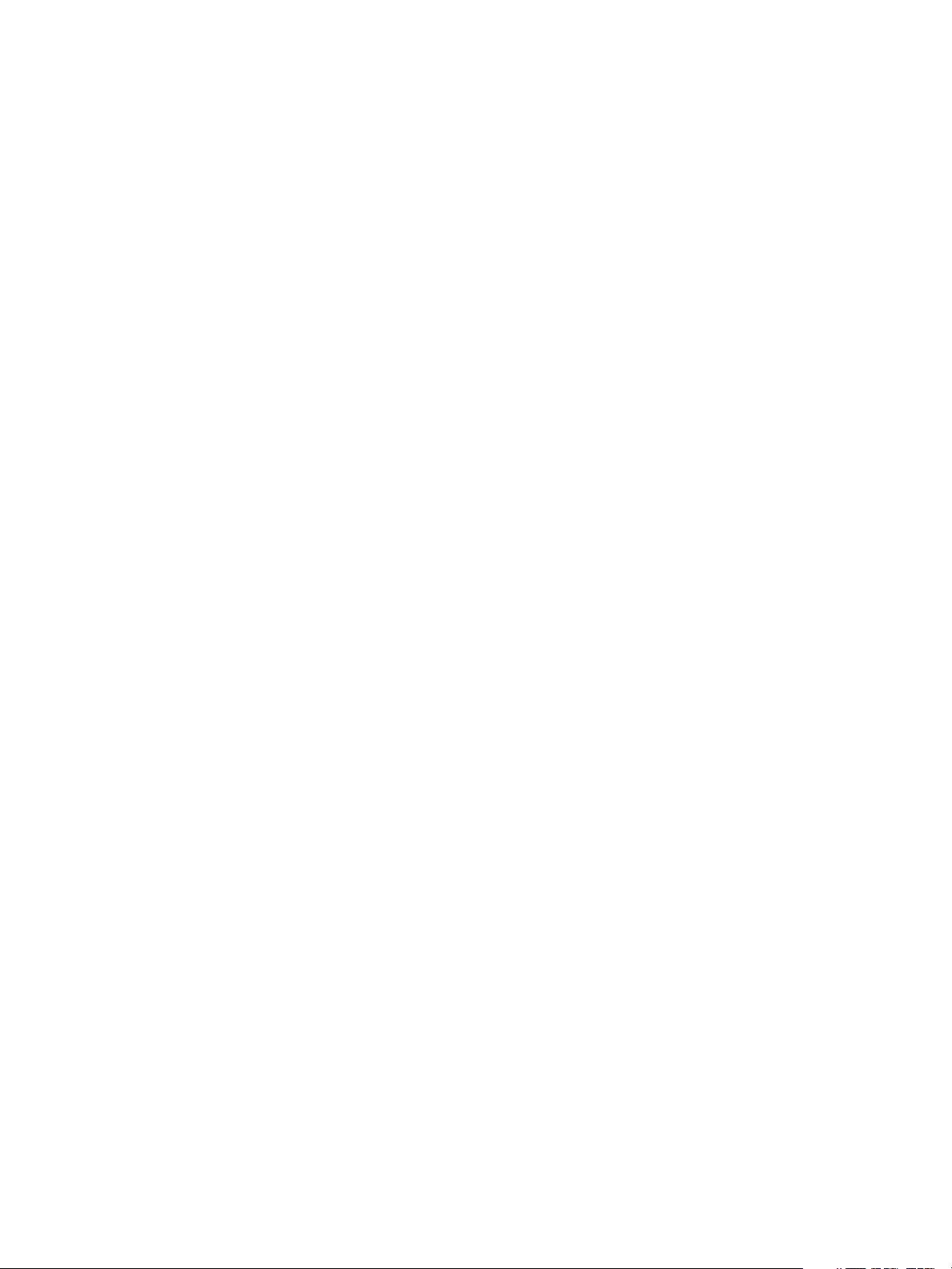
ETC®, Eos™,Eos Ti™, Gio®,Ion®, Element™, Emphasis®, Expression®, Insight™, Imagine™,
Focus™, Express™, Unison
®
, Obsession® II, ETCNet2™, EDMX™, Revolution® and Sensor+®,
are either registered trademarks or trademarks of Electronic Theatre Controls, Inc. in the
United States and other countries.
ETC permits the reproduction of materials in this manual only for non-commercial purposes.
All other rights are reserved by ETC.
ETC intends this document, whether printed or electronic, to be provided in its entirety.
Page 3
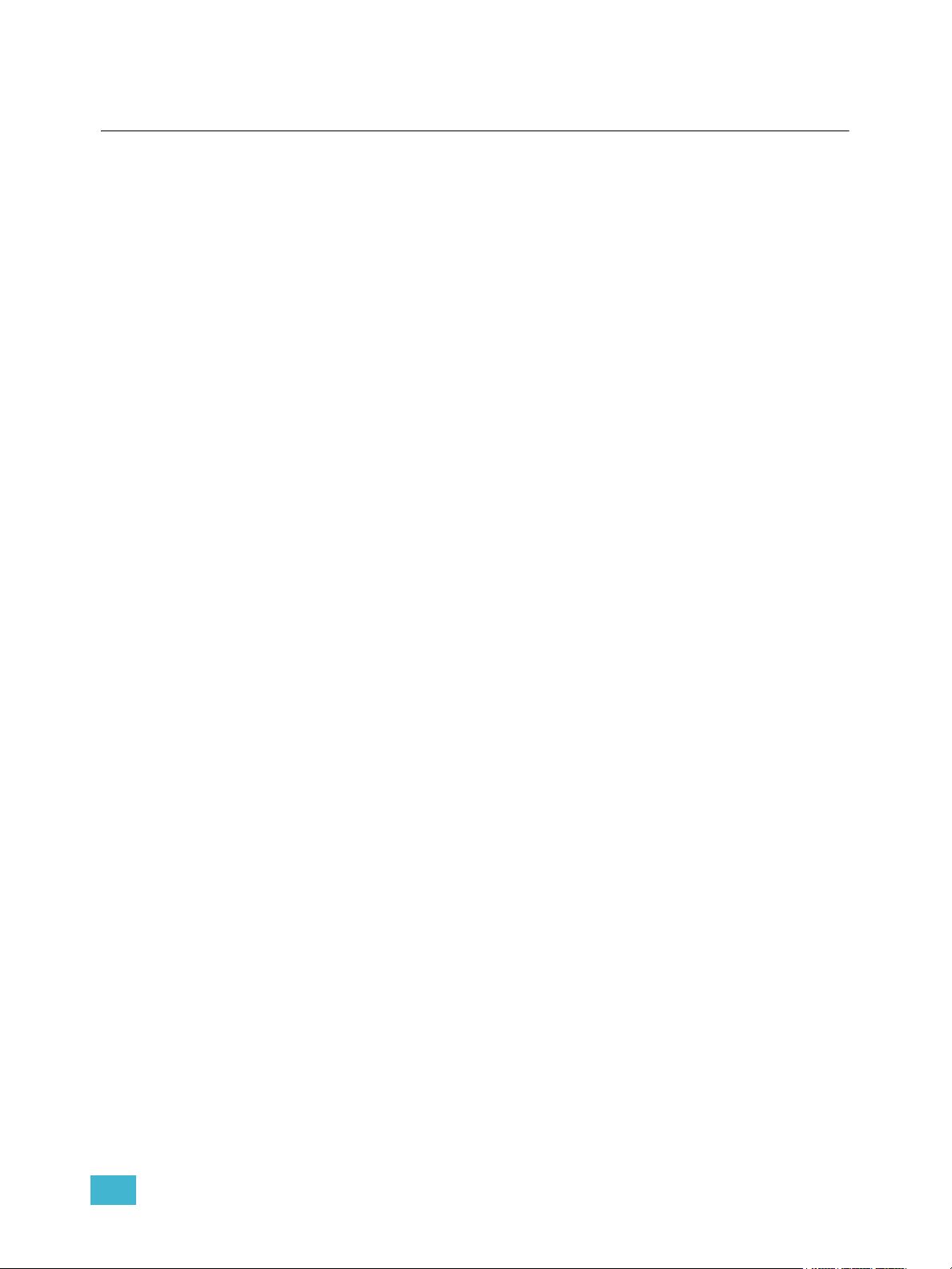
Table of Contents
Introduction . . . . . . . . . . . . . . . . . . . . . . . . . . 1
Using this Manual. . . . . . . . . . . . . . . . . . . . . . . . . . . . . . . . . . . . . . . .2
Register Your Console . . . . . . . . . . . . . . . . . . . . . . . . . . . . . . . . . . . .3
Help from ETC Technical Services . . . . . . . . . . . . . . . . . . . . . . . . . .3
Important Concepts . . . . . . . . . . . . . . . . . . . . . . . . . . . . . . . . . . . . . .4
Channel = Fixture . . . . . . . . . . . . . . . . . . . . . . . . . . . . . . . . . . . .4
Syntax Structure . . . . . . . . . . . . . . . . . . . . . . . . . . . . . . . . . . . . .4
Parameters and Parameter Categories. . . . . . . . . . . . . . . . . . . .5
Tracking vs. Cue Only . . . . . . . . . . . . . . . . . . . . . . . . . . . . . . . . .5
Move Instruction . . . . . . . . . . . . . . . . . . . . . . . . . . . . . . . . . . . . .5
Manual Data . . . . . . . . . . . . . . . . . . . . . . . . . . . . . . . . . . . . . . . .5
Move Fade. . . . . . . . . . . . . . . . . . . . . . . . . . . . . . . . . . . . . . . . . .6
Block vs. Assert . . . . . . . . . . . . . . . . . . . . . . . . . . . . . . . . . . . . . .6
Live and Blind . . . . . . . . . . . . . . . . . . . . . . . . . . . . . . . . . . . . . . .7
HTP vs. LTP . . . . . . . . . . . . . . . . . . . . . . . . . . . . . . . . . . . . . . . .7
Other Reference Materials . . . . . . . . . . . . . . . . . . . . . . . . . . . . . . . . .8
Help System . . . . . . . . . . . . . . . . . . . . . . . . . . . . . . . . . . . . . . . .8
Online Eos Family (Eos Ti, Eos, Gio and Ion) User Forums . . . .8
Chapter 1
Eos System Overview. . . . . . . . . . . . . . . . . .9
System Components . . . . . . . . . . . . . . . . . . . . . . . . . . . . . . . . . . . .10
Desk. . . . . . . . . . . . . . . . . . . . . . . . . . . . . . . . . . . . . . . . . . . . . .10
Button Modules . . . . . . . . . . . . . . . . . . . . . . . . . . . . . . . . . . . . .11
Remote Processor Unit (RPU). . . . . . . . . . . . . . . . . . . . . . . . . .11
RPU3 . . . . . . . . . . . . . . . . . . . . . . . . . . . . . . . . . . . . . . . . . . . . .11
Remote Video Interface (RVI) . . . . . . . . . . . . . . . . . . . . . . . . . .11
RVI3. . . . . . . . . . . . . . . . . . . . . . . . . . . . . . . . . . . . . . . . . . . . . .11
Radio Focus Remote (RFR) . . . . . . . . . . . . . . . . . . . . . . . . . . .12
iRFR and aRFR . . . . . . . . . . . . . . . . . . . . . . . . . . . . . . . . . . . . .12
Gateways. . . . . . . . . . . . . . . . . . . . . . . . . . . . . . . . . . . . . . . . . .12
Console Geography . . . . . . . . . . . . . . . . . . . . . . . . . . . . . . . . . . . . .13
Terminology . . . . . . . . . . . . . . . . . . . . . . . . . . . . . . . . . . . . . . . .13
Littlites
Cleaning Eos . . . . . . . . . . . . . . . . . . . . . . . . . . . . . . . . . . . . . . .16
Outputting DMX . . . . . . . . . . . . . . . . . . . . . . . . . . . . . . . . . . . . .16
Console Capacities . . . . . . . . . . . . . . . . . . . . . . . . . . . . . . . . . . . . .17
Output Parameters . . . . . . . . . . . . . . . . . . . . . . . . . . . . . . . . . .17
Channel Counts . . . . . . . . . . . . . . . . . . . . . . . . . . . . . . . . . . . . .17
Cues and Cue Lists . . . . . . . . . . . . . . . . . . . . . . . . . . . . . . . . . .17
Record Targets . . . . . . . . . . . . . . . . . . . . . . . . . . . . . . . . . . . . .17
Faders . . . . . . . . . . . . . . . . . . . . . . . . . . . . . . . . . . . . . . . . . . . .17
® . . . . . . . . . . . . . . . . . . . . . . . . . . . . . . . . . . . . . . . . . . . . . . . . . . . . . 15
Table of Contents 1
Page 4
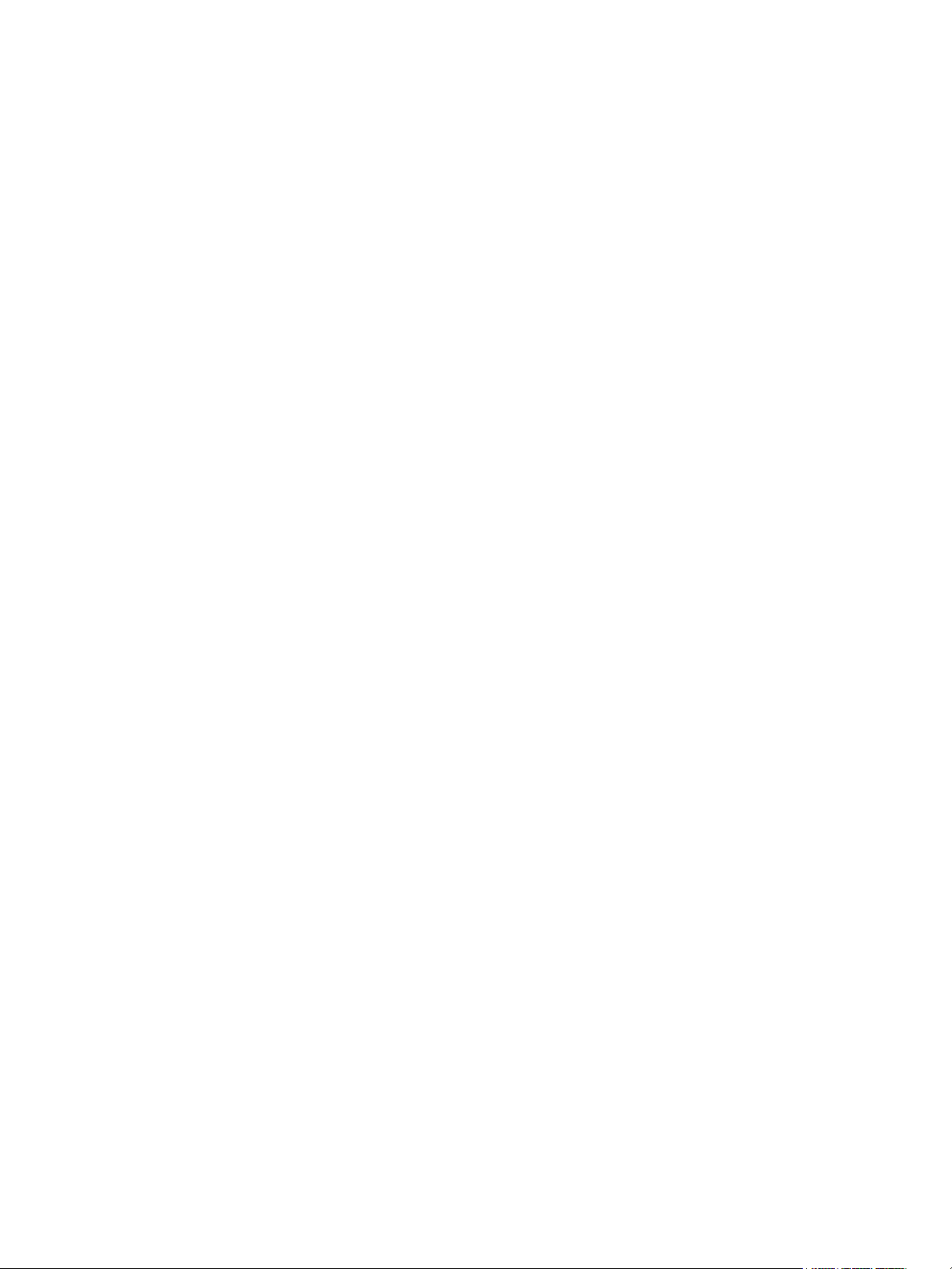
Chapter 2
Gio System Overview . . . . . . . . . . . . . . . . . 19
System Components . . . . . . . . . . . . . . . . . . . . . . . . . . . . . . . . . . . .20
Desk. . . . . . . . . . . . . . . . . . . . . . . . . . . . . . . . . . . . . . . . . . . . . .20
Console Geography. . . . . . . . . . . . . . . . . . . . . . . . . . . . . . . . . .21
Terminology . . . . . . . . . . . . . . . . . . . . . . . . . . . . . . . . . . . . . . . .22
Littlites
Cleaning Gio . . . . . . . . . . . . . . . . . . . . . . . . . . . . . . . . . . . . . . .24
Outputting DMX . . . . . . . . . . . . . . . . . . . . . . . . . . . . . . . . . . . . .25
Console Capacities . . . . . . . . . . . . . . . . . . . . . . . . . . . . . . . . . . . . .26
Output Parameters . . . . . . . . . . . . . . . . . . . . . . . . . . . . . . . . . .26
Channel Counts . . . . . . . . . . . . . . . . . . . . . . . . . . . . . . . . . . . . .26
Cues and Cue Lists . . . . . . . . . . . . . . . . . . . . . . . . . . . . . . . . . .26
Record Targets . . . . . . . . . . . . . . . . . . . . . . . . . . . . . . . . . . . . .26
Faders . . . . . . . . . . . . . . . . . . . . . . . . . . . . . . . . . . . . . . . . . . . .26
® . . . . . . . . . . . . . . . . . . . . . . . . . . . . . . . . . . . . . . . . . . . . . . . . . . . . . 24
Chapter 3
Chapter 4
Eos Titanium System Overview . . . . . . . . . 27
System Components . . . . . . . . . . . . . . . . . . . . . . . . . . . . . . . . . . . .28
Desk. . . . . . . . . . . . . . . . . . . . . . . . . . . . . . . . . . . . . . . . . . . . . .28
Console Geography. . . . . . . . . . . . . . . . . . . . . . . . . . . . . . . . . .29
Terminology . . . . . . . . . . . . . . . . . . . . . . . . . . . . . . . . . . . . . . . .30
Littlites
Cleaning Eos Ti . . . . . . . . . . . . . . . . . . . . . . . . . . . . . . . . . . . . .32
Outputting DMX . . . . . . . . . . . . . . . . . . . . . . . . . . . . . . . . . . . . .33
Console Capacities . . . . . . . . . . . . . . . . . . . . . . . . . . . . . . . . . . . . .34
Output Parameters . . . . . . . . . . . . . . . . . . . . . . . . . . . . . . . . . .34
Channel Counts . . . . . . . . . . . . . . . . . . . . . . . . . . . . . . . . . . . . .34
Cues and Cue Lists . . . . . . . . . . . . . . . . . . . . . . . . . . . . . . . . . .34
Record Targets . . . . . . . . . . . . . . . . . . . . . . . . . . . . . . . . . . . . .34
Faders . . . . . . . . . . . . . . . . . . . . . . . . . . . . . . . . . . . . . . . . . . . .34
® . . . . . . . . . . . . . . . . . . . . . . . . . . . . . . . . . . . . . . . . . . . . . . . . . . . . . 32
System Basics . . . . . . . . . . . . . . . . . . . . . . 35
Power . . . . . . . . . . . . . . . . . . . . . . . . . . . . . . . . . . . . . . . . . . . . . . . .36
Power Up the Console. . . . . . . . . . . . . . . . . . . . . . . . . . . . . . . .36
Power Down the Console . . . . . . . . . . . . . . . . . . . . . . . . . . . . .36
The Central Information Area (CIA) . . . . . . . . . . . . . . . . . . . . . . . . .37
The Command Line . . . . . . . . . . . . . . . . . . . . . . . . . . . . . . . . . .39
Parameter Display . . . . . . . . . . . . . . . . . . . . . . . . . . . . . . . . . . .39
Browser . . . . . . . . . . . . . . . . . . . . . . . . . . . . . . . . . . . . . . . . . . .39
Collapse/Expand the CIA. . . . . . . . . . . . . . . . . . . . . . . . . . . . . .39
Lock the CIA . . . . . . . . . . . . . . . . . . . . . . . . . . . . . . . . . . . . . . .40
Favorite CIA Display . . . . . . . . . . . . . . . . . . . . . . . . . . . . . . . . .40
Locking the Facepanel. . . . . . . . . . . . . . . . . . . . . . . . . . . . . . . .40
Using the Browser . . . . . . . . . . . . . . . . . . . . . . . . . . . . . . . . . . . . . .41
Virtual Keypad . . . . . . . . . . . . . . . . . . . . . . . . . . . . . . . . . . . . . .41
Clear Functions . . . . . . . . . . . . . . . . . . . . . . . . . . . . . . . . . . . . .42
Setting Up the Internal Touchscreens . . . . . . . . . . . . . . . . . . . . . . .43
Clearing the Touchscreens . . . . . . . . . . . . . . . . . . . . . . . . . . . .43
2 Eos Titanium, Eos, and Gio Operations Manual
Page 5
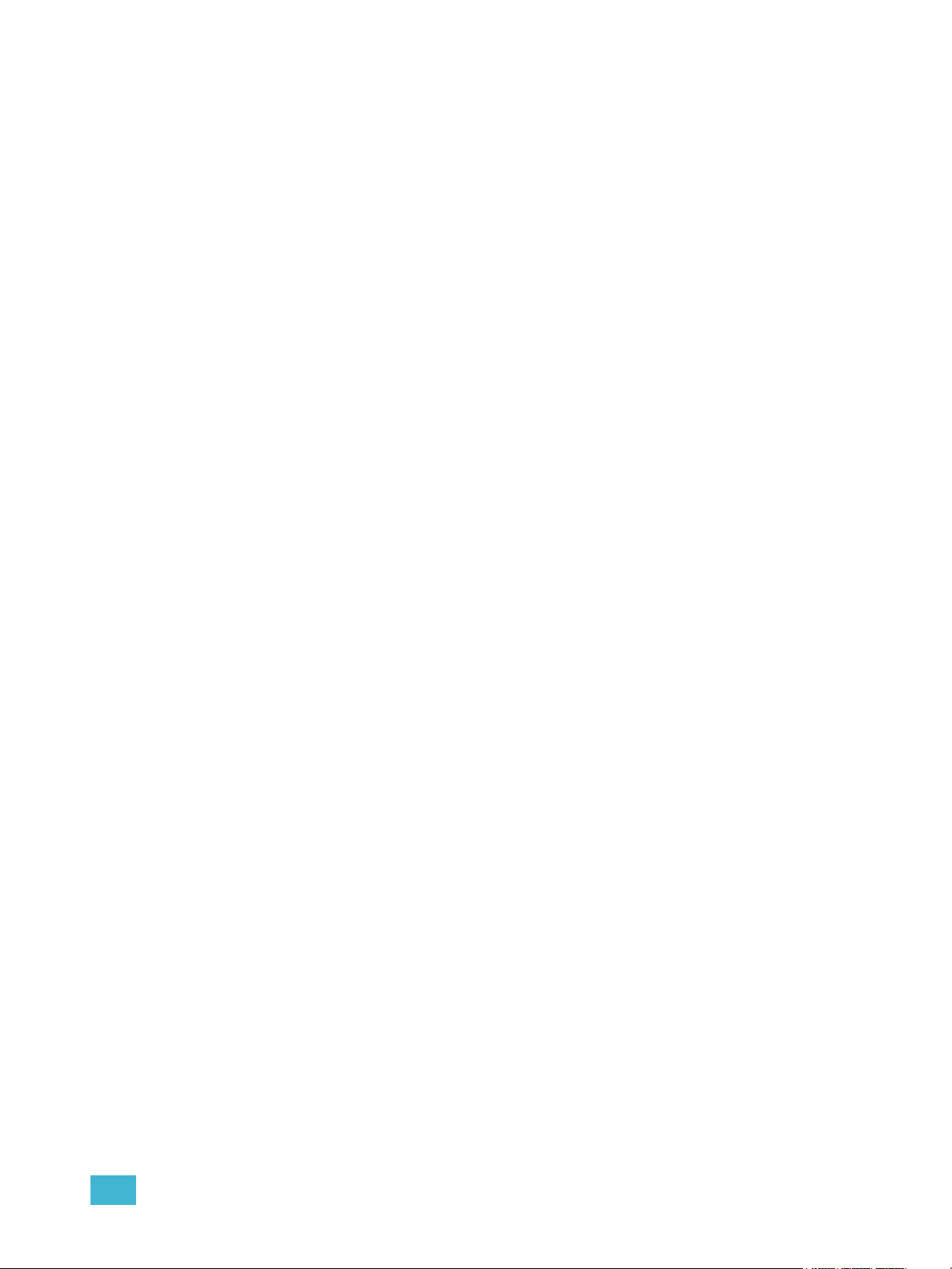
Populating the Touchscreens . . . . . . . . . . . . . . . . . . . . . . . . . .43
Organizing the Direct Selects . . . . . . . . . . . . . . . . . . . . . . . . . .44
Direct Selects in Flexi Mode . . . . . . . . . . . . . . . . . . . . . . . . . . .45
Using Direct Selects . . . . . . . . . . . . . . . . . . . . . . . . . . . . . . . . .45
Display Control and Navigation . . . . . . . . . . . . . . . . . . . . . . . . . . . .47
Opening and Closing Displays. . . . . . . . . . . . . . . . . . . . . . . . . .47
Selecting Displays . . . . . . . . . . . . . . . . . . . . . . . . . . . . . . . . . . .48
Moving Displays. . . . . . . . . . . . . . . . . . . . . . . . . . . . . . . . . . . . .48
Scrolling within a Display . . . . . . . . . . . . . . . . . . . . . . . . . . . . . .48
Expanding Displays . . . . . . . . . . . . . . . . . . . . . . . . . . . . . . . . . .49
Zooming Displays . . . . . . . . . . . . . . . . . . . . . . . . . . . . . . . . . . .49
Graphical User Interface (GUI) Display Conventions. . . . . . . . . . . .50
Indicators in the Live/Blind Display . . . . . . . . . . . . . . . . . . . . . .50
[Data] Key . . . . . . . . . . . . . . . . . . . . . . . . . . . . . . . . . . . . . . . . .54
[Time] Key . . . . . . . . . . . . . . . . . . . . . . . . . . . . . . . . . . . . . . . . .54
[Label] Key. . . . . . . . . . . . . . . . . . . . . . . . . . . . . . . . . . . . . . . . .54
Using Flexichannel . . . . . . . . . . . . . . . . . . . . . . . . . . . . . . . . . .55
Indicators in the Playback Status Display . . . . . . . . . . . . . . . . .56
Using [Format] . . . . . . . . . . . . . . . . . . . . . . . . . . . . . . . . . . . . . . . . .58
Encoders On Eos . . . . . . . . . . . . . . . . . . . . . . . . . . . . . . . . . . . . . . .64
Encoder Navigation . . . . . . . . . . . . . . . . . . . . . . . . . . . . . . . . . .64
Encoder Touchscreen . . . . . . . . . . . . . . . . . . . . . . . . . . . . . . . .64
Flexi Encoders . . . . . . . . . . . . . . . . . . . . . . . . . . . . . . . . . . . . . .64
Locking the Encoders . . . . . . . . . . . . . . . . . . . . . . . . . . . . . . . .65
Encoders in Blind. . . . . . . . . . . . . . . . . . . . . . . . . . . . . . . . . . . .65
Chapter 5
Encoders on Eos Ti . . . . . . . . . . . . . . . . . . . . . . . . . . . . . . . . . . . . .66
Encoder Touchscreen . . . . . . . . . . . . . . . . . . . . . . . . . . . . . . . .66
Locking the Encoders . . . . . . . . . . . . . . . . . . . . . . . . . . . . . . . .67
Encoders in Blind. . . . . . . . . . . . . . . . . . . . . . . . . . . . . . . . . . . .67
Flexi Encoders . . . . . . . . . . . . . . . . . . . . . . . . . . . . . . . . . . . . . .67
Encoders on Gio. . . . . . . . . . . . . . . . . . . . . . . . . . . . . . . . . . . . . . . .68
Encoder Controls Display. . . . . . . . . . . . . . . . . . . . . . . . . . . . . .68
Mini Encoder Display . . . . . . . . . . . . . . . . . . . . . . . . . . . . . . . . .69
Locking the Encoders . . . . . . . . . . . . . . . . . . . . . . . . . . . . . . . .69
Encoders in Blind. . . . . . . . . . . . . . . . . . . . . . . . . . . . . . . . . . . .69
Flexi Encoders . . . . . . . . . . . . . . . . . . . . . . . . . . . . . . . . . . . . . .69
Moving Light Controls. . . . . . . . . . . . . . . . . . . . . . . . . . . . . . . . . . . .70
ML Controls . . . . . . . . . . . . . . . . . . . . . . . . . . . . . . . . . . . . . . . .70
Using Softkeys . . . . . . . . . . . . . . . . . . . . . . . . . . . . . . . . . . . . . . . . .71
Context Sensitive Softkeys . . . . . . . . . . . . . . . . . . . . . . . . . . . .71
Changing Softkey Pages . . . . . . . . . . . . . . . . . . . . . . . . . . . . . .71
Managing Show Files . . . . . . . . . . . . . . . . . 73
Create a New Show File. . . . . . . . . . . . . . . . . . . . . . . . . . . . . . . . . .74
Open an Existing Show File . . . . . . . . . . . . . . . . . . . . . . . . . . . . . . .74
Table of Contents 3
Page 6
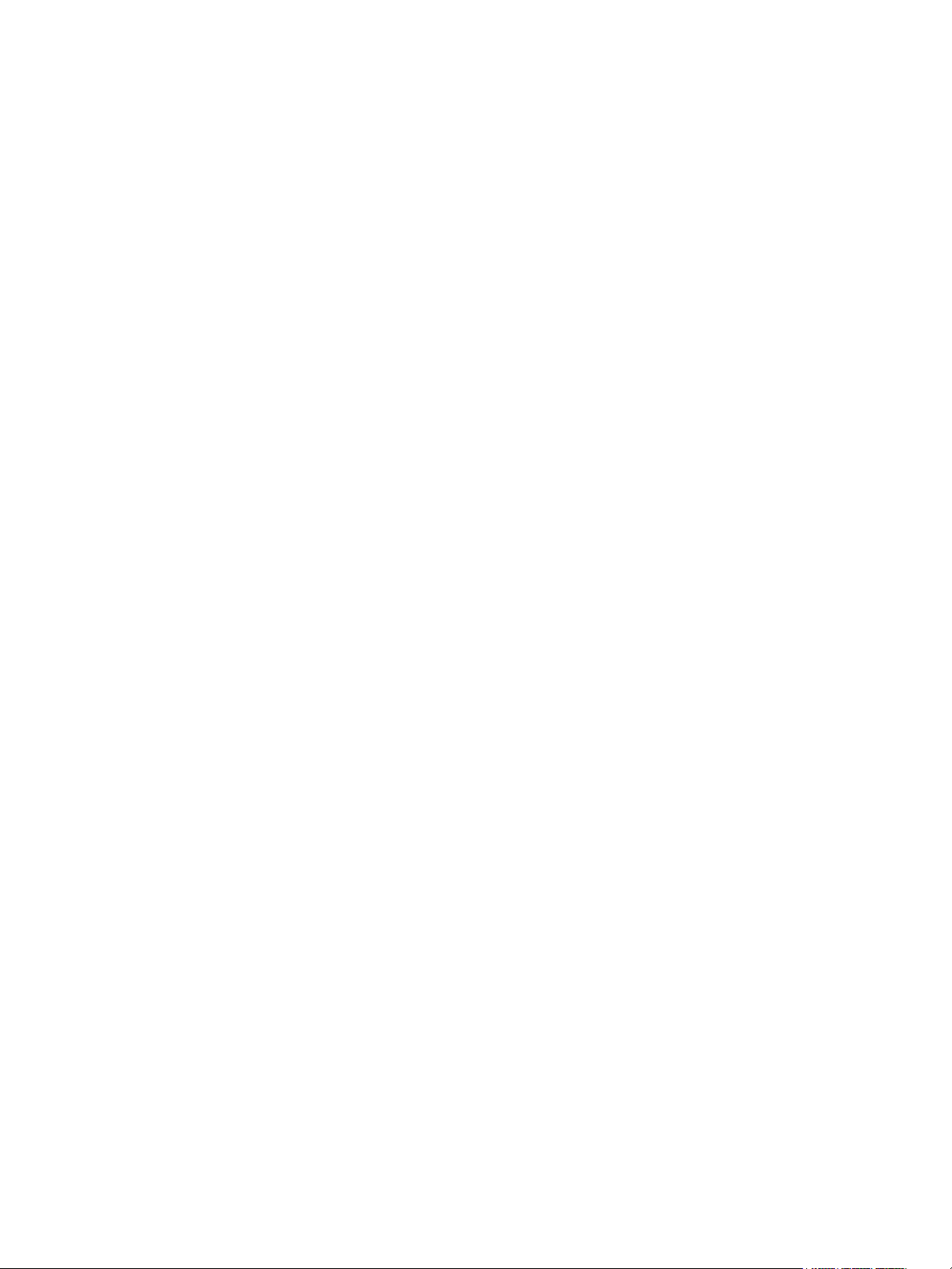
Selective Partial Show Opening . . . . . . . . . . . . . . . . . . . . . . . .75
Merging Show Files . . . . . . . . . . . . . . . . . . . . . . . . . . . . . . . . . . . . .77
Printing a Show File . . . . . . . . . . . . . . . . . . . . . . . . . . . . . . . . . . . . .79
Saving the Current Show File. . . . . . . . . . . . . . . . . . . . . . . . . . . . . .80
Using Quick Save . . . . . . . . . . . . . . . . . . . . . . . . . . . . . . . . . . . . . . .80
Using Save As . . . . . . . . . . . . . . . . . . . . . . . . . . . . . . . . . . . . . . . . .81
Importing Show Files . . . . . . . . . . . . . . . . . . . . . . . . . . . . . . . . . . . .81
Exporting a Show File . . . . . . . . . . . . . . . . . . . . . . . . . . . . . . . . . . .82
Deleting a File . . . . . . . . . . . . . . . . . . . . . . . . . . . . . . . . . . . . . . . . .82
File Manager . . . . . . . . . . . . . . . . . . . . . . . . . . . . . . . . . . . . . . . . . .82
Chapter 6
Patch. . . . . . . . . . . . . . . . . . . . . . . . . . . . . .83
About Patch . . . . . . . . . . . . . . . . . . . . . . . . . . . . . . . . . . . . . . . . . . .84
Displays . . . . . . . . . . . . . . . . . . . . . . . . . . . . . . . . . . . . . . . . . . . . . .85
Flexichannel Views in Patch . . . . . . . . . . . . . . . . . . . . . . . . . . .86
Labeling . . . . . . . . . . . . . . . . . . . . . . . . . . . . . . . . . . . . . . . . . . .86
Patching Conventional Fixtures . . . . . . . . . . . . . . . . . . . . . . . . . . . .87
Patching By Channel . . . . . . . . . . . . . . . . . . . . . . . . . . . . . . . . .87
Range Patching . . . . . . . . . . . . . . . . . . . . . . . . . . . . . . . . . . . . .87
Patching By Address . . . . . . . . . . . . . . . . . . . . . . . . . . . . . . . . .87
Using Output Address vs Port/Offset . . . . . . . . . . . . . . . . . . . . .88
Replace . . . . . . . . . . . . . . . . . . . . . . . . . . . . . . . . . . . . . . . . . . .88
Helpful Hints . . . . . . . . . . . . . . . . . . . . . . . . . . . . . . . . . . . . . . .88
[Address/Patch] [n] [/] . . . . . . . . . . . . . . . . . . . . . . . . . . . . . . . .88
Dimmer Doubling . . . . . . . . . . . . . . . . . . . . . . . . . . . . . . . . . . . .89
Moving and Copying Channels . . . . . . . . . . . . . . . . . . . . . . . . .89
Swapping Channels. . . . . . . . . . . . . . . . . . . . . . . . . . . . . . . . . .90
Unpatch a Channel . . . . . . . . . . . . . . . . . . . . . . . . . . . . . . . . . .90
Deleting Channels . . . . . . . . . . . . . . . . . . . . . . . . . . . . . . . . . . .90
Using {Offset} in Patch. . . . . . . . . . . . . . . . . . . . . . . . . . . . . . . .90
Creating multi-part and compound channels . . . . . . . . . . . . . . .91
Using the Scroller/Wheel Picker and Editor . . . . . . . . . . . . . . . . . . .92
Using the Picker. . . . . . . . . . . . . . . . . . . . . . . . . . . . . . . . . . . . .92
Using the Editor . . . . . . . . . . . . . . . . . . . . . . . . . . . . . . . . . . . . .93
Calibrating a Scroller Using the Encoders . . . . . . . . . . . . . . . . .96
Calibrating a Scroller Using the ML Display . . . . . . . . . . . . . . .98
Patching Moving Lights, LEDs, and Accessories . . . . . . . . . . . . . . .99
Display Pages in Patch . . . . . . . . . . . . . . . . . . . . . . . . . . . . . . . . .100
{Patch} Display and Settings . . . . . . . . . . . . . . . . . . . . . . . . . .100
{Attribute} Display and Settings . . . . . . . . . . . . . . . . . . . . . . . .102
{Database} Display and Settings . . . . . . . . . . . . . . . . . . . . . . .104
Using Device List . . . . . . . . . . . . . . . . . . . . . . . . . . . . . . . . . . . . . .106
Dimmer List for CEM+, CEM3, and FDX 2000 . . . . . . . . . . . .106
RDM Device List . . . . . . . . . . . . . . . . . . . . . . . . . . . . . . . . . . .108
Patching Discovered Dimmers and RDM Devices . . . . . . . . .110
4 Eos Titanium, Eos, and Gio Operations Manual
Page 7
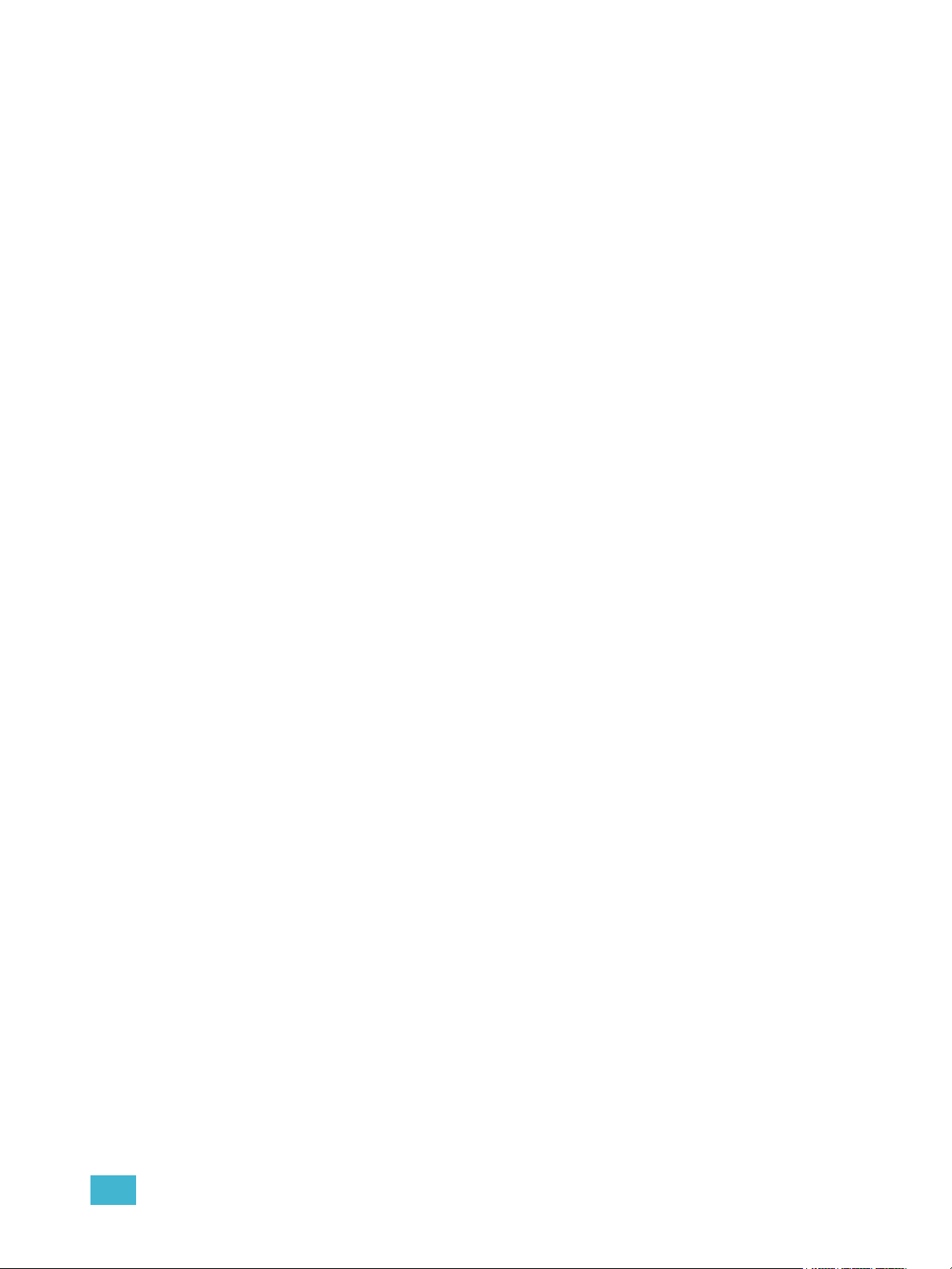
Errors and Warnings . . . . . . . . . . . . . . . . . . . . . . . . . . . . . . . .110
Detaching Devices. . . . . . . . . . . . . . . . . . . . . . . . . . . . . . . . . .111
Clearing the Patch . . . . . . . . . . . . . . . . . . . . . . . . . . . . . . . . . . . . .111
Reset Patch . . . . . . . . . . . . . . . . . . . . . . . . . . . . . . . . . . . . . . .111
Fixture Creator . . . . . . . . . . . . . . . . . . . . . . . . . . . . . . . . . . . . . . . .112
Creating a New Fixture . . . . . . . . . . . . . . . . . . . . . . . . . . . . . .112
Copying a Fixture. . . . . . . . . . . . . . . . . . . . . . . . . . . . . . . . . . .116
Merging Custom Fixtures into a New Show File . . . . . . . . . . .116
Importing a Custom Fixture . . . . . . . . . . . . . . . . . . . . . . . . . . .116
Update Library . . . . . . . . . . . . . . . . . . . . . . . . . . . . . . . . . . . . .116
Snap Parameters. . . . . . . . . . . . . . . . . . . . . . . . . . . . . . . . . . .117
Chapter 7
Chapter 8
Setup . . . . . . . . . . . . . . . . . . . . . . . . . . . . 119
Opening Setup . . . . . . . . . . . . . . . . . . . . . . . . . . . . . . . . . . . . . . . .120
Show . . . . . . . . . . . . . . . . . . . . . . . . . . . . . . . . . . . . . . . . . . . .120
Desk. . . . . . . . . . . . . . . . . . . . . . . . . . . . . . . . . . . . . . . . . . . . .127
Basic Manual Control . . . . . . . . . . . . . . . .135
Selecting Channels . . . . . . . . . . . . . . . . . . . . . . . . . . . . . . . . . . . .136
Select Channels From the Keypad . . . . . . . . . . . . . . . . . . . . .136
Using Groups as a Channel Collector . . . . . . . . . . . . . . . . . . .136
Select Channels From the Direct Selects . . . . . . . . . . . . . . . .138
Century Mode . . . . . . . . . . . . . . . . . . . . . . . . . . . . . . . . . . . . .139
Offset . . . . . . . . . . . . . . . . . . . . . . . . . . . . . . . . . . . . . . . . . . . .139
Setting Intensity . . . . . . . . . . . . . . . . . . . . . . . . . . . . . . . . . . . . . . .140
Level Wheel . . . . . . . . . . . . . . . . . . . . . . . . . . . . . . . . . . . . . . .140
Manual Control of Non-intensity Parameters (NPs) . . . . . . . . . . . .141
Parameter Display . . . . . . . . . . . . . . . . . . . . . . . . . . . . . . . . . .141
Setting Parameters with the Keypad . . . . . . . . . . . . . . . . . . . .142
Adjusting Parameters Using + and - . . . . . . . . . . . . . . . . . . . .142
Setting Non-intensity Parameters with the Encoders . . . . . . .143
Using the Color Picker . . . . . . . . . . . . . . . . . . . . . . . . . . . . . . .149
Home . . . . . . . . . . . . . . . . . . . . . . . . . . . . . . . . . . . . . . . . . . . . . . .150
Multiple Intensity Channels . . . . . . . . . . . . . . . . . . . . . . . . . . . . . .151
Lamp Controls . . . . . . . . . . . . . . . . . . . . . . . . . . . . . . . . . . . . . . . .152
Using [+%] and [-%] . . . . . . . . . . . . . . . . . . . . . . . . . . . . . . . . . . . .153
Channel Intensity . . . . . . . . . . . . . . . . . . . . . . . . . . . . . . . . . . .153
Non-intensity Parameters . . . . . . . . . . . . . . . . . . . . . . . . . . . .153
Remainder Dim . . . . . . . . . . . . . . . . . . . . . . . . . . . . . . . . . . . . . . .154
Highlight and Lowlight . . . . . . . . . . . . . . . . . . . . . . . . . . . . . . . . . .155
Lowlight Preset . . . . . . . . . . . . . . . . . . . . . . . . . . . . . . . . . . . .155
Temporary Highlight Level. . . . . . . . . . . . . . . . . . . . . . . . . . . .156
Table of Contents 5
Page 8
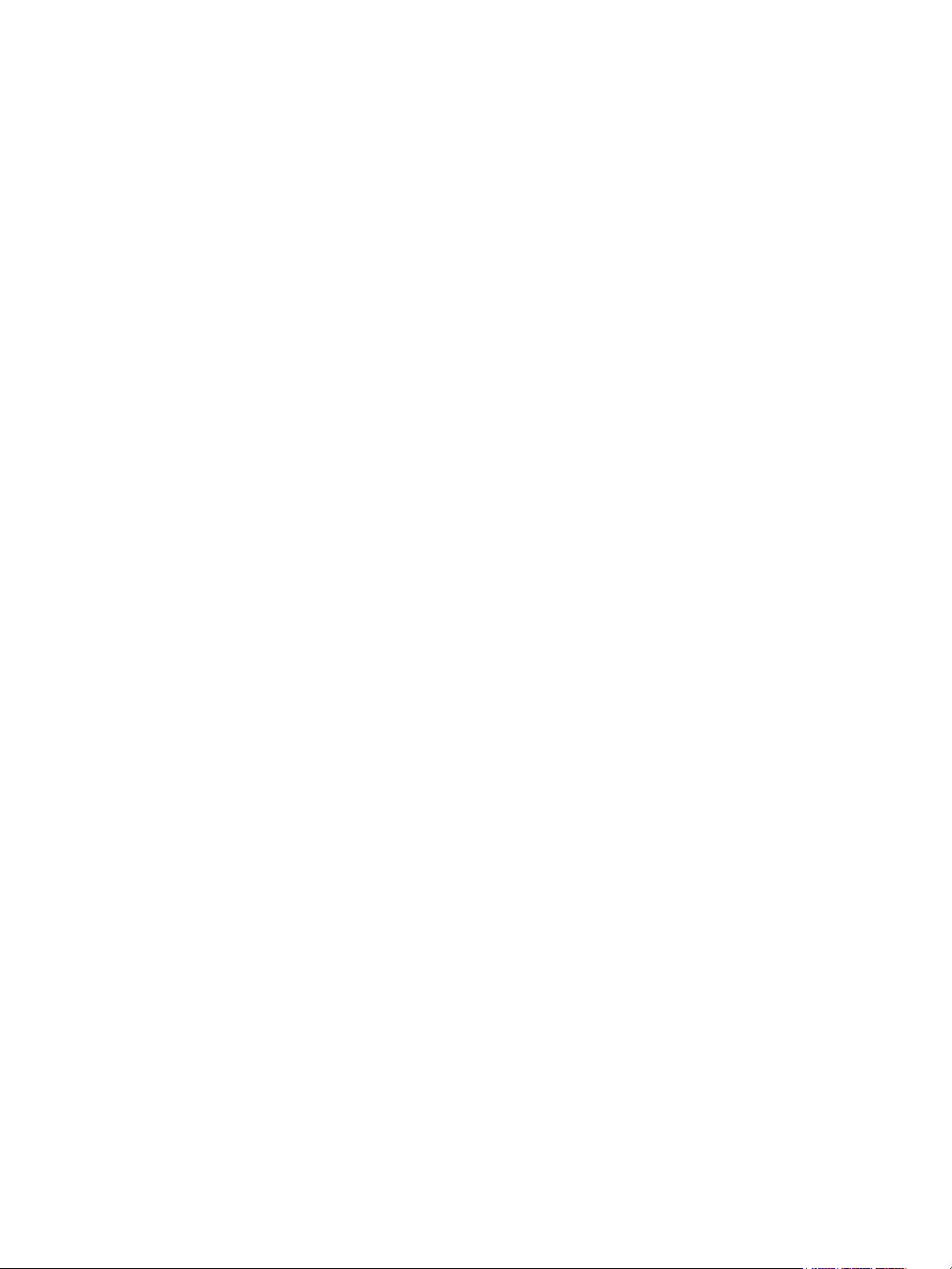
Highlight/Lowlight Rem Dim. . . . . . . . . . . . . . . . . . . . . . . . . . .156
Sneak . . . . . . . . . . . . . . . . . . . . . . . . . . . . . . . . . . . . . . . . . . . . . . .156
Flip . . . . . . . . . . . . . . . . . . . . . . . . . . . . . . . . . . . . . . . . . . . . . . . . .157
“Select” Keys . . . . . . . . . . . . . . . . . . . . . . . . . . . . . . . . . . . . . . . . .157
Select Last . . . . . . . . . . . . . . . . . . . . . . . . . . . . . . . . . . . . . . . .157
Select Manual . . . . . . . . . . . . . . . . . . . . . . . . . . . . . . . . . . . . .158
Select Active . . . . . . . . . . . . . . . . . . . . . . . . . . . . . . . . . . . . . .158
Select All . . . . . . . . . . . . . . . . . . . . . . . . . . . . . . . . . . . . . . . . .158
Channel Check. . . . . . . . . . . . . . . . . . . . . . . . . . . . . . . . . . . . . . . .159
Address at Level. . . . . . . . . . . . . . . . . . . . . . . . . . . . . . . . . . . . . . .159
Address Check . . . . . . . . . . . . . . . . . . . . . . . . . . . . . . . . . . . . . . . .159
Flash. . . . . . . . . . . . . . . . . . . . . . . . . . . . . . . . . . . . . . . . . . . . . . . .160
Flash On & Flash Off . . . . . . . . . . . . . . . . . . . . . . . . . . . . . . . .160
Using {Move To}. . . . . . . . . . . . . . . . . . . . . . . . . . . . . . . . . . . . . . .160
Chapter 9
Chapter 10
Using Groups . . . . . . . . . . . . . . . . . . . . . . 161
Recording Groups Live. . . . . . . . . . . . . . . . . . . . . . . . . . . . . . . . . .162
Ordered Channels . . . . . . . . . . . . . . . . . . . . . . . . . . . . . . . . . .162
Offset . . . . . . . . . . . . . . . . . . . . . . . . . . . . . . . . . . . . . . . . . . . .163
Editing and Updating Groups in Live . . . . . . . . . . . . . . . . . . . .163
Selecting Groups . . . . . . . . . . . . . . . . . . . . . . . . . . . . . . . . . . . . . .163
Deleting Groups. . . . . . . . . . . . . . . . . . . . . . . . . . . . . . . . . . . .163
Group List. . . . . . . . . . . . . . . . . . . . . . . . . . . . . . . . . . . . . . . . . . . .164
Open the Group List . . . . . . . . . . . . . . . . . . . . . . . . . . . . . . . .164
Ordered View and Numeric View. . . . . . . . . . . . . . . . . . . . . . .164
Editing Groups from the Group List . . . . . . . . . . . . . . . . . . . . .164
Using Groups as a Channel Collector . . . . . . . . . . . . . . . . . . .165
Storing and Using Palettes . . . . . . . . . . . . 167
About Palettes . . . . . . . . . . . . . . . . . . . . . . . . . . . . . . . . . . . . . . . .168
Palette Types . . . . . . . . . . . . . . . . . . . . . . . . . . . . . . . . . . . . . . . . .168
Intensity Palettes . . . . . . . . . . . . . . . . . . . . . . . . . . . . . . . . . . .168
Focus Palettes . . . . . . . . . . . . . . . . . . . . . . . . . . . . . . . . . . . . .168
Color Palettes . . . . . . . . . . . . . . . . . . . . . . . . . . . . . . . . . . . . .168
Beam Palettes . . . . . . . . . . . . . . . . . . . . . . . . . . . . . . . . . . . . .168
Palette Options. . . . . . . . . . . . . . . . . . . . . . . . . . . . . . . . . . . . . . . .168
{By Type} . . . . . . . . . . . . . . . . . . . . . . . . . . . . . . . . . . . . . . . . .168
{Absolute} . . . . . . . . . . . . . . . . . . . . . . . . . . . . . . . . . . . . . . . .168
{Locked}. . . . . . . . . . . . . . . . . . . . . . . . . . . . . . . . . . . . . . . . . .169
Storing Palettes Live . . . . . . . . . . . . . . . . . . . . . . . . . . . . . . . . . . .170
Storing Palettes with [Record] . . . . . . . . . . . . . . . . . . . . . . . . .170
Storing Palettes with [Record Only] . . . . . . . . . . . . . . . . . . . . .171
Storing Palettes to Direct Selects . . . . . . . . . . . . . . . . . . . . . .172
6 Eos Titanium, Eos, and Gio Operations Manual
Page 9
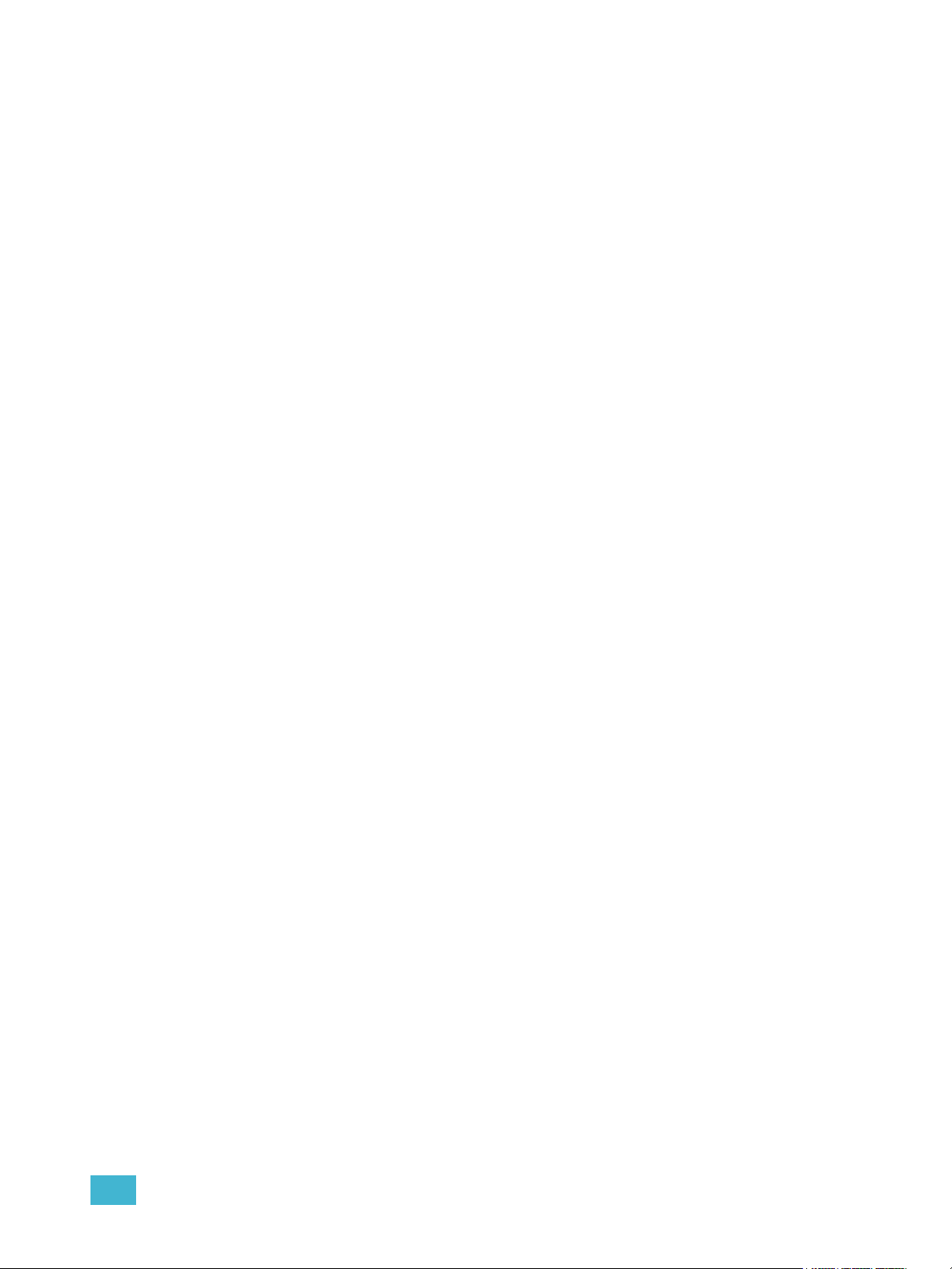
Using Filters with Palettes . . . . . . . . . . . . . . . . . . . . . . . . . . . .172
Recalling Palettes. . . . . . . . . . . . . . . . . . . . . . . . . . . . . . . . . . . . . .173
Editing Palettes Live. . . . . . . . . . . . . . . . . . . . . . . . . . . . . . . . . . . .174
Rerecord . . . . . . . . . . . . . . . . . . . . . . . . . . . . . . . . . . . . . . . . .174
Update . . . . . . . . . . . . . . . . . . . . . . . . . . . . . . . . . . . . . . . . . . .174
Editing Palettes in Blind . . . . . . . . . . . . . . . . . . . . . . . . . . . . . . . . .175
Entering Blind Palette from Live . . . . . . . . . . . . . . . . . . . . . . .175
Editing in Blind . . . . . . . . . . . . . . . . . . . . . . . . . . . . . . . . . . . . .175
Editing Palettes in Spreadsheet View . . . . . . . . . . . . . . . . . . .176
Editing Palettes in List View. . . . . . . . . . . . . . . . . . . . . . . . . . .176
Deleting Palettes . . . . . . . . . . . . . . . . . . . . . . . . . . . . . . . . . . .177
Removing Channels from a Palette . . . . . . . . . . . . . . . . . . . . .177
Using By Type Palettes . . . . . . . . . . . . . . . . . . . . . . . . . . . . . . . . .178
Storing a By Type Palette . . . . . . . . . . . . . . . . . . . . . . . . . . . .178
Editing By Type Palettes in Blind. . . . . . . . . . . . . . . . . . . . . . .178
Updating By Type Palettes . . . . . . . . . . . . . . . . . . . . . . . . . . .178
Chapter 11
Chapter 12
Storing and Using Presets . . . . . . . . . . . . 179
Storing Presets Live . . . . . . . . . . . . . . . . . . . . . . . . . . . . . . . . . . . .180
Storing Presets Using [Record] . . . . . . . . . . . . . . . . . . . . . . . .180
Storing Presets Using [Record Only] . . . . . . . . . . . . . . . . . . . .181
Preset Options . . . . . . . . . . . . . . . . . . . . . . . . . . . . . . . . . . . . .181
Recalling Presets . . . . . . . . . . . . . . . . . . . . . . . . . . . . . . . . . . . . . .182
Editing Presets Live . . . . . . . . . . . . . . . . . . . . . . . . . . . . . . . . . . . .183
Rerecord . . . . . . . . . . . . . . . . . . . . . . . . . . . . . . . . . . . . . . . . .183
Update . . . . . . . . . . . . . . . . . . . . . . . . . . . . . . . . . . . . . . . . . . .183
Using the Preset List . . . . . . . . . . . . . . . . . . . . . . . . . . . . . . . . . . .184
Opening the Preset List . . . . . . . . . . . . . . . . . . . . . . . . . . . . . .184
Editing Presets in Blind . . . . . . . . . . . . . . . . . . . . . . . . . . . . . . . . .185
Editing in Table View . . . . . . . . . . . . . . . . . . . . . . . . . . . . . . . .185
Editing in Spreadsheet View . . . . . . . . . . . . . . . . . . . . . . . . . .186
Deleting Presets . . . . . . . . . . . . . . . . . . . . . . . . . . . . . . . . . . .186
Removing Channels From a Preset. . . . . . . . . . . . . . . . . . . . .186
Using Fan . . . . . . . . . . . . . . . . . . . . . . . . . 187
About Fan. . . . . . . . . . . . . . . . . . . . . . . . . . . . . . . . . . . . . . . . . . . .188
Fanning Parameter Data . . . . . . . . . . . . . . . . . . . . . . . . . . . . .188
Fan From the Command Line . . . . . . . . . . . . . . . . . . . . . . . . .188
Fanning References . . . . . . . . . . . . . . . . . . . . . . . . . . . . . . . .189
Fanning Timing and Delays . . . . . . . . . . . . . . . . . . . . . . . . . . .189
Chapter 13
Table of Contents 7
Using Mark . . . . . . . . . . . . . . . . . . . . . . . .191
AutoMark . . . . . . . . . . . . . . . . . . . . . . . . . . . . . . . . . . . . . . . . . . . .192
Conditions Triggering an AutoMark . . . . . . . . . . . . . . . . . . . . .192
Allowing a Live Move . . . . . . . . . . . . . . . . . . . . . . . . . . . . . . . .192
Page 10
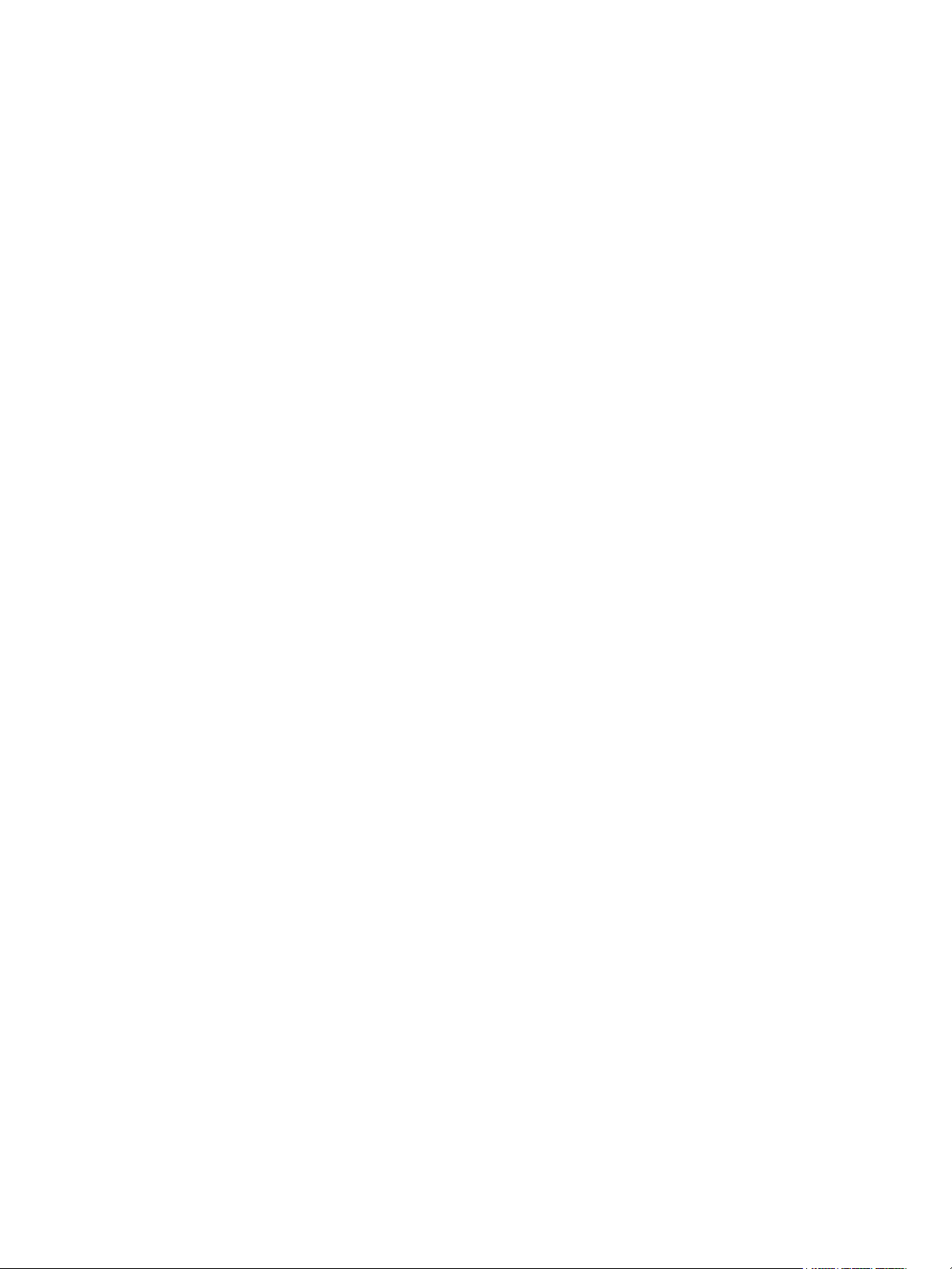
AutoMark and Timing. . . . . . . . . . . . . . . . . . . . . . . . . . . . . . . .192
Referenced Marks . . . . . . . . . . . . . . . . . . . . . . . . . . . . . . . . . . . . .193
Setting Referenced Mark Flags . . . . . . . . . . . . . . . . . . . . . . . .193
Applying Flags as Channels are Marked . . . . . . . . . . . . . . . . .194
Reference Marks and Timing. . . . . . . . . . . . . . . . . . . . . . . . . .197
Mark Time . . . . . . . . . . . . . . . . . . . . . . . . . . . . . . . . . . . . . . . .197
Chapter 14
Working with a Single Cue List . . . . . . . . . 199
Basic Cueing . . . . . . . . . . . . . . . . . . . . . . . . . . . . . . . . . . . . . . . . .200
Cue Numbering . . . . . . . . . . . . . . . . . . . . . . . . . . . . . . . . . . . .200
Recording Cues in Live . . . . . . . . . . . . . . . . . . . . . . . . . . . . . . . . .201
Using Record . . . . . . . . . . . . . . . . . . . . . . . . . . . . . . . . . . . . . .201
Using Record Only. . . . . . . . . . . . . . . . . . . . . . . . . . . . . . . . . .202
Using Selective Store . . . . . . . . . . . . . . . . . . . . . . . . . . . . . . .203
Using [Cue Only / Track] . . . . . . . . . . . . . . . . . . . . . . . . . . . . .204
Timing. . . . . . . . . . . . . . . . . . . . . . . . . . . . . . . . . . . . . . . . . . . . . . .205
Setting Cue Level Timing. . . . . . . . . . . . . . . . . . . . . . . . . . . . .205
Non-intensity Parameter Category Timing. . . . . . . . . . . . . . . .206
Delay Time. . . . . . . . . . . . . . . . . . . . . . . . . . . . . . . . . . . . . . . .207
[Time][/] . . . . . . . . . . . . . . . . . . . . . . . . . . . . . . . . . . . . . . . . . .207
Discrete Channel/Parameter Timing . . . . . . . . . . . . . . . . . . . .208
Assigning Cue Attributes . . . . . . . . . . . . . . . . . . . . . . . . . . . . .209
Clearing Cue Attributes . . . . . . . . . . . . . . . . . . . . . . . . . . . . . .211
Flags. . . . . . . . . . . . . . . . . . . . . . . . . . . . . . . . . . . . . . . . . . . . . . . .212
Block . . . . . . . . . . . . . . . . . . . . . . . . . . . . . . . . . . . . . . . . . . . .212
Assert. . . . . . . . . . . . . . . . . . . . . . . . . . . . . . . . . . . . . . . . . . . .213
AllFade. . . . . . . . . . . . . . . . . . . . . . . . . . . . . . . . . . . . . . . . . . .213
Mark. . . . . . . . . . . . . . . . . . . . . . . . . . . . . . . . . . . . . . . . . . . . .213
Preheat . . . . . . . . . . . . . . . . . . . . . . . . . . . . . . . . . . . . . . . . . .213
Using External Links . . . . . . . . . . . . . . . . . . . . . . . . . . . . . . . .214
Modifying Cues Live . . . . . . . . . . . . . . . . . . . . . . . . . . . . . . . . . . . .215
Using [At] [Enter] . . . . . . . . . . . . . . . . . . . . . . . . . . . . . . . . . . .215
Using Record . . . . . . . . . . . . . . . . . . . . . . . . . . . . . . . . . . . . . .215
Using Record Only. . . . . . . . . . . . . . . . . . . . . . . . . . . . . . . . . .216
Record and Record Only [+] . . . . . . . . . . . . . . . . . . . . . . . . . .216
Move To. . . . . . . . . . . . . . . . . . . . . . . . . . . . . . . . . . . . . . . . . .216
[Update] . . . . . . . . . . . . . . . . . . . . . . . . . . . . . . . . . . . . . . . . . .217
Recording and Editing Cues from Blind . . . . . . . . . . . . . . . . . . . . .222
From Summary or Table Views . . . . . . . . . . . . . . . . . . . . . . . .223
From the Cue Spreadsheet . . . . . . . . . . . . . . . . . . . . . . . . . . .223
Using Encoders in Blind. . . . . . . . . . . . . . . . . . . . . . . . . . . . . .224
Deleting Cues. . . . . . . . . . . . . . . . . . . . . . . . . . . . . . . . . . . . . . . . .225
In Track Mode . . . . . . . . . . . . . . . . . . . . . . . . . . . . . . . . . . . . .225
In Cue Only Mode . . . . . . . . . . . . . . . . . . . . . . . . . . . . . . . . . .225
Chapter 15
8 Eos Titanium, Eos, and Gio Operations Manual
Using Filters . . . . . . . . . . . . . . . . . . . . . . . 227
Record Filters . . . . . . . . . . . . . . . . . . . . . . . . . . . . . . . . . . . . . . . . .228
Page 11
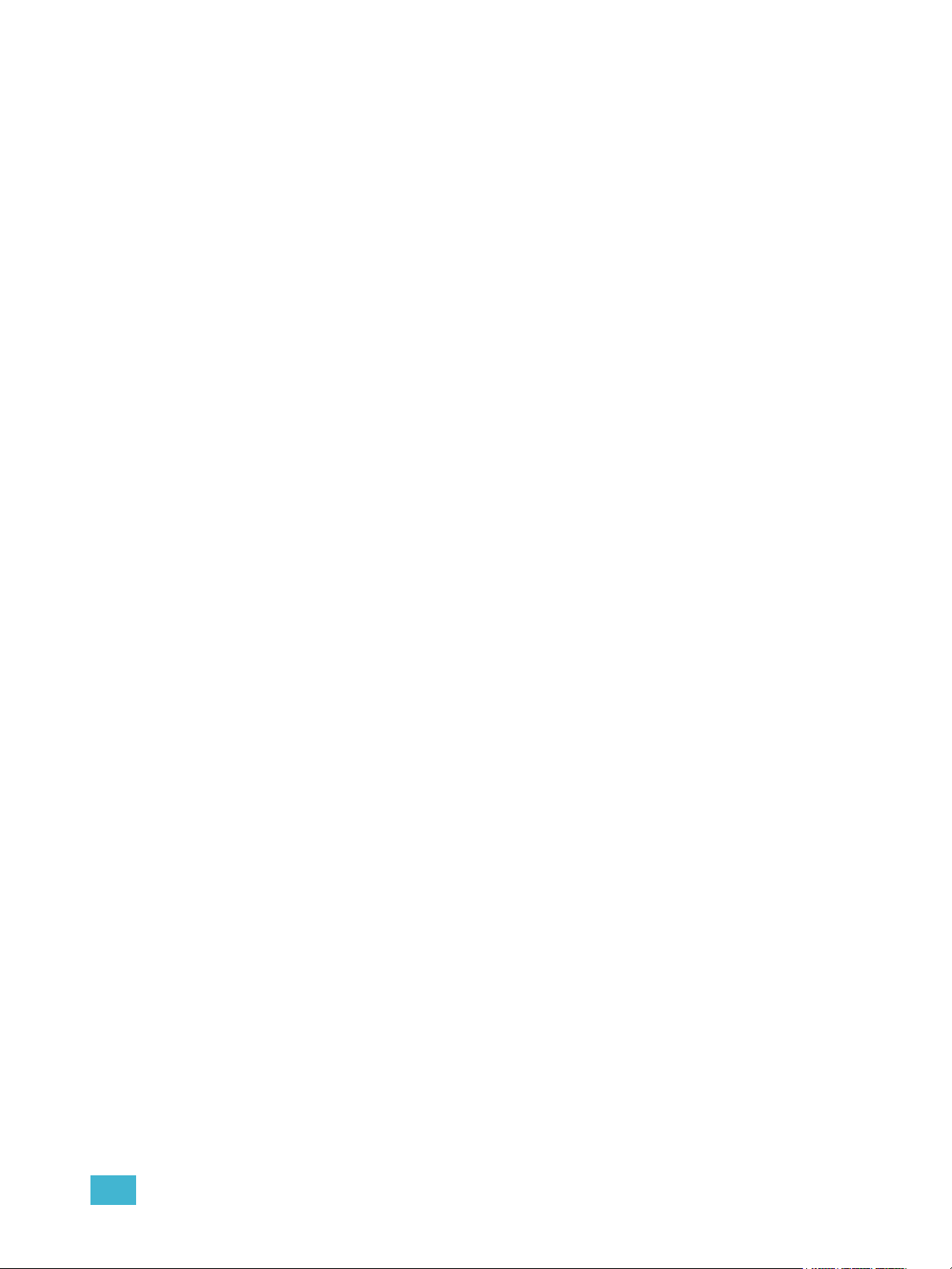
Partial Filters . . . . . . . . . . . . . . . . . . . . . . . . . . . . . . . . . . . . . .228
Removing Filters . . . . . . . . . . . . . . . . . . . . . . . . . . . . . . . . . . .229
Storing Data with Record Filters . . . . . . . . . . . . . . . . . . . . . . .229
Chapter 16
Chapter 17
Working with Multiple Cue Lists . . . . . . . . 231
Recording to a New Cue List . . . . . . . . . . . . . . . . . . . . . . . . . . . . .232
Using Record . . . . . . . . . . . . . . . . . . . . . . . . . . . . . . . . . . . . . .232
Using Record Only. . . . . . . . . . . . . . . . . . . . . . . . . . . . . . . . . .232
Using Assert . . . . . . . . . . . . . . . . . . . . . . . . . . . . . . . . . . . . . .232
Using AllFade . . . . . . . . . . . . . . . . . . . . . . . . . . . . . . . . . . . . .234
Changing the Active Cue List . . . . . . . . . . . . . . . . . . . . . . . . .234
Using [Go To Cue] with Multiple Cue Lists . . . . . . . . . . . . . . . . . . .235
Using Go To Cue 0 . . . . . . . . . . . . . . . . . . . . . . . . . . . . . . . . .235
Using Go To Cue Out . . . . . . . . . . . . . . . . . . . . . . . . . . . . . . .235
Using the Cue List Index . . . . . . . . . . . . . . . . . . . . . . . . . . . . . . . .236
Open the Cue List Index . . . . . . . . . . . . . . . . . . . . . . . . . . . . .236
Cue Playback . . . . . . . . . . . . . . . . . . . . . .239
Introduction to Playback . . . . . . . . . . . . . . . . . . . . . . . . . . . . . . . . .240
Playback Controls . . . . . . . . . . . . . . . . . . . . . . . . . . . . . . . . . .241
Selected Cue . . . . . . . . . . . . . . . . . . . . . . . . . . . . . . . . . . . . . . . . .242
Live / Blind . . . . . . . . . . . . . . . . . . . . . . . . . . . . . . . . . . . . . . . .242
Out-of-Sequence Cues. . . . . . . . . . . . . . . . . . . . . . . . . . . . . . . . . .243
Go To Cue . . . . . . . . . . . . . . . . . . . . . . . . . . . . . . . . . . . . . . . .243
Chapter 18
Assigning Faders . . . . . . . . . . . . . . . . . . . . . . . . . . . . . . . . . . . . . .245
With Auto Playback Enabled . . . . . . . . . . . . . . . . . . . . . . . . . .245
Assigning Playback Faders Manually . . . . . . . . . . . . . . . . . . .245
Changing Fader Pages . . . . . . . . . . . . . . . . . . . . . . . . . . . . . . . . .245
Playback Fader Controls . . . . . . . . . . . . . . . . . . . . . . . . . . . . . . . .246
Go and Stop/Back . . . . . . . . . . . . . . . . . . . . . . . . . . . . . . . . . .246
Using Blackout. . . . . . . . . . . . . . . . . . . . . . . . . . . . . . . . . . . . .246
[GoTo Q0] on Eos [Go To Cue 0] on Eos Ti and Gio . . . . . . .246
Using Assert (Playback Button) . . . . . . . . . . . . . . . . . . . . . . . .248
Using Timing Disable. . . . . . . . . . . . . . . . . . . . . . . . . . . . . . . .249
Using Freeze . . . . . . . . . . . . . . . . . . . . . . . . . . . . . . . . . . . . . .249
Using Stop Effect . . . . . . . . . . . . . . . . . . . . . . . . . . . . . . . . . . .249
Releasing Content From a Fader . . . . . . . . . . . . . . . . . . . . . .250
Using Rate Override . . . . . . . . . . . . . . . . . . . . . . . . . . . . . . . .250
Manual Master Cue Lists . . . . . . . . . . . . . . . . . . . . . . . . . . . . . . . .251
Advanced Manual Control. . . . . . . . . . . . . 253
Using [Copy To] . . . . . . . . . . . . . . . . . . . . . . . . . . . . . . . . . . . . . . .254
Using [Recall From] . . . . . . . . . . . . . . . . . . . . . . . . . . . . . . . . . . . .255
Using {Make Null}. . . . . . . . . . . . . . . . . . . . . . . . . . . . . . . . . . . . . .256
Table of Contents 9
Page 12
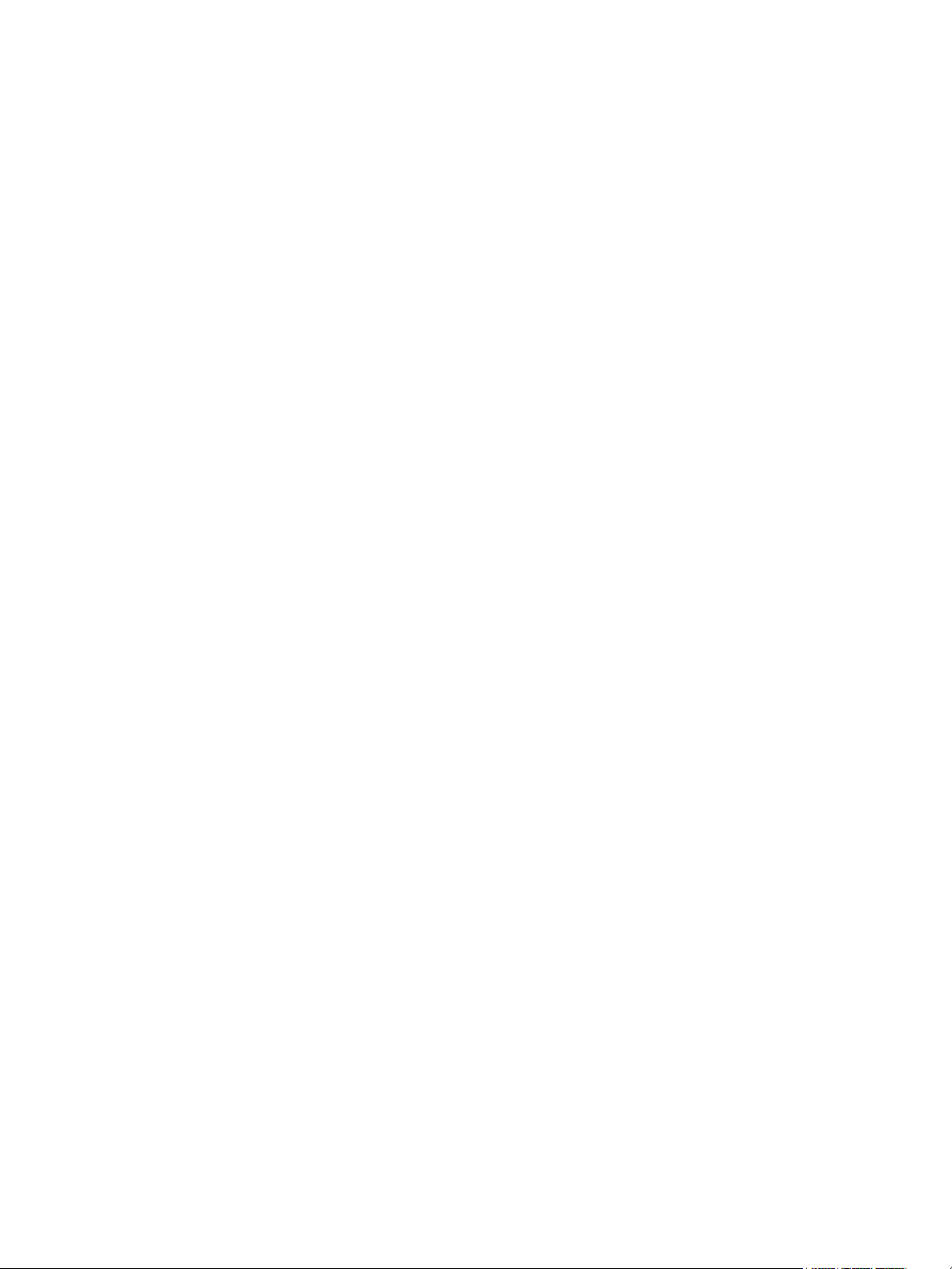
In Live . . . . . . . . . . . . . . . . . . . . . . . . . . . . . . . . . . . . . . . . . . .256
In Blind. . . . . . . . . . . . . . . . . . . . . . . . . . . . . . . . . . . . . . . . . . .256
Using {Make Manual} . . . . . . . . . . . . . . . . . . . . . . . . . . . . . . . . . . .257
Using {Make Absolute} . . . . . . . . . . . . . . . . . . . . . . . . . . . . . . . . . .257
Using [Query] . . . . . . . . . . . . . . . . . . . . . . . . . . . . . . . . . . . . . . . . .258
Using [Capture] . . . . . . . . . . . . . . . . . . . . . . . . . . . . . . . . . . . . . . .259
Using [Undo]. . . . . . . . . . . . . . . . . . . . . . . . . . . . . . . . . . . . . . . . . .260
Command History . . . . . . . . . . . . . . . . . . . . . . . . . . . . . . . . . .260
Chapter 19
Chapter 20
Multipart Cues. . . . . . . . . . . . . . . . . . . . . .261
About Multipart Cues . . . . . . . . . . . . . . . . . . . . . . . . . . . . . . . . . . .262
Record a Multipart Cue in Live . . . . . . . . . . . . . . . . . . . . . . . . . . . .262
Creating a New Multipart Cue in Live . . . . . . . . . . . . . . . . . . .262
Setting Multipart Cue Attributes . . . . . . . . . . . . . . . . . . . . . . . .263
Using Update in Live . . . . . . . . . . . . . . . . . . . . . . . . . . . . . . . .263
Storing a Multipart Cue in Blind . . . . . . . . . . . . . . . . . . . . . . . . . . .264
Changing a Single Part Cue to a Multipart Cue. . . . . . . . . . . .264
Changing a Multipart Cue to a Standard Cue . . . . . . . . . . . . .264
Deleting a Part from a Multipart Cue . . . . . . . . . . . . . . . . . . . .264
Creating and Using Effects . . . . . . . . . . . . 265
About Effects . . . . . . . . . . . . . . . . . . . . . . . . . . . . . . . . . . . . . . . . .266
The Effect List . . . . . . . . . . . . . . . . . . . . . . . . . . . . . . . . . . . . .266
Effects Editor . . . . . . . . . . . . . . . . . . . . . . . . . . . . . . . . . . . . . .267
Effect Status Display . . . . . . . . . . . . . . . . . . . . . . . . . . . . . . . .270
Step Effects . . . . . . . . . . . . . . . . . . . . . . . . . . . . . . . . . . . . . . . . . .271
Program a Step Effect . . . . . . . . . . . . . . . . . . . . . . . . . . . . . . .272
Absolute Effects . . . . . . . . . . . . . . . . . . . . . . . . . . . . . . . . . . . . . . .274
Program an Absolute Effect. . . . . . . . . . . . . . . . . . . . . . . . . . .275
Multiple Intensity HTP Effects . . . . . . . . . . . . . . . . . . . . . . . . . . . .276
Relative Effects . . . . . . . . . . . . . . . . . . . . . . . . . . . . . . . . . . . . . . .276
Focus Effects . . . . . . . . . . . . . . . . . . . . . . . . . . . . . . . . . . . . . .276
Color Effects . . . . . . . . . . . . . . . . . . . . . . . . . . . . . . . . . . . . . .277
Linear Effects. . . . . . . . . . . . . . . . . . . . . . . . . . . . . . . . . . . . . .277
Define a Pattern Shape . . . . . . . . . . . . . . . . . . . . . . . . . . . . . .278
Program a New Relative Effect . . . . . . . . . . . . . . . . . . . . . . . .278
Apply an Existing Effect . . . . . . . . . . . . . . . . . . . . . . . . . . . . . . . . .279
Recording an Effect in a Cue. . . . . . . . . . . . . . . . . . . . . . . . . .279
Editing Effects Live . . . . . . . . . . . . . . . . . . . . . . . . . . . . . . . . .279
Stop an Effect . . . . . . . . . . . . . . . . . . . . . . . . . . . . . . . . . . . . .279
Deleting an Effect . . . . . . . . . . . . . . . . . . . . . . . . . . . . . . . . . .279
Effects on Submasters . . . . . . . . . . . . . . . . . . . . . . . . . . . . . . . . . .280
Configuring an Effect Submaster. . . . . . . . . . . . . . . . . . . . . . .280
Recording an Effect to a Submaster . . . . . . . . . . . . . . . . . . . .280
10 Eos Titanium, Eos, and Gio Operations Manual
Page 13
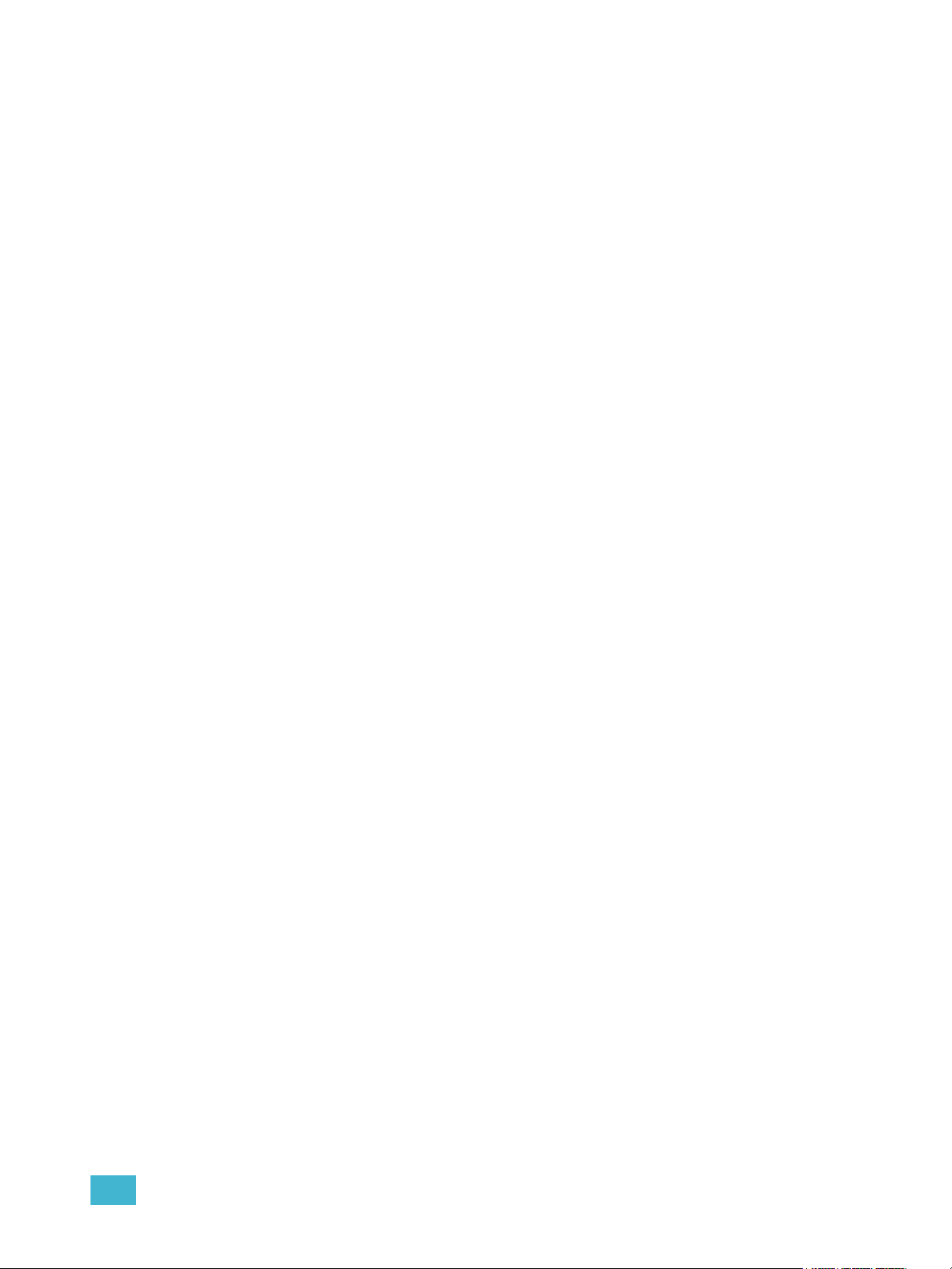
Running an Effect from a Submaster. . . . . . . . . . . . . . . . . . . .280
Delaying Effects . . . . . . . . . . . . . . . . . . . . . . . . . . . . . . . . . . . . . . .281
Chapter 21
Chapter 22
Using Park . . . . . . . . . . . . . . . . . . . . . . . . 283
Using Park . . . . . . . . . . . . . . . . . . . . . . . . . . . . . . . . . . . . . . . . . . .284
Park Display. . . . . . . . . . . . . . . . . . . . . . . . . . . . . . . . . . . . . . .284
Parked Values in Live . . . . . . . . . . . . . . . . . . . . . . . . . . . . . . .284
Scaled Parked Values in Live . . . . . . . . . . . . . . . . . . . . . . . . .285
Parked Addresses in Live . . . . . . . . . . . . . . . . . . . . . . . . . . . .285
Park Values from the Park Display . . . . . . . . . . . . . . . . . . . . .286
Storing and Using Submasters . . . . . . . . . 287
About Submasters . . . . . . . . . . . . . . . . . . . . . . . . . . . . . . . . . . . . .288
Recording a Submaster . . . . . . . . . . . . . . . . . . . . . . . . . . . . . .288
Submaster Information . . . . . . . . . . . . . . . . . . . . . . . . . . . . . .289
Additive, Inhibitive, or Effectsub. . . . . . . . . . . . . . . . . . . . . . . .289
Proportional vs. Intensity Master . . . . . . . . . . . . . . . . . . . . . . .289
HTP vs. LTP . . . . . . . . . . . . . . . . . . . . . . . . . . . . . . . . . . . . . .290
Exclusive Submasters . . . . . . . . . . . . . . . . . . . . . . . . . . . . . . .290
Priority . . . . . . . . . . . . . . . . . . . . . . . . . . . . . . . . . . . . . . . . . . .290
Restore . . . . . . . . . . . . . . . . . . . . . . . . . . . . . . . . . . . . . . . . . .291
Submaster Background State . . . . . . . . . . . . . . . . . . . . . . . . .291
Loading Submasters . . . . . . . . . . . . . . . . . . . . . . . . . . . . . . . . . . .292
Updating a Submaster . . . . . . . . . . . . . . . . . . . . . . . . . . . . . . .292
Releasing Content From a Submaster . . . . . . . . . . . . . . . . . .293
Deleting a Submaster . . . . . . . . . . . . . . . . . . . . . . . . . . . . . . .293
Chapter 23
Using Bump Button Timing With Submasters . . . . . . . . . . . . . . . .294
Controlling Subfades Manually . . . . . . . . . . . . . . . . . . . . . . . .294
Submaster List . . . . . . . . . . . . . . . . . . . . . . . . . . . . . . . . . . . . . . . .295
Editing Submasters . . . . . . . . . . . . . . . . . . . . . . . . . . . . . . . . .295
Using About . . . . . . . . . . . . . . . . . . . . . . . 297
About [About] . . . . . . . . . . . . . . . . . . . . . . . . . . . . . . . . . . . . . . . . .298
[About] . . . . . . . . . . . . . . . . . . . . . . . . . . . . . . . . . . . . . . . . . . .299
About System . . . . . . . . . . . . . . . . . . . . . . . . . . . . . . . . . . . . .299
About Channel . . . . . . . . . . . . . . . . . . . . . . . . . . . . . . . . . . . . .300
About Address . . . . . . . . . . . . . . . . . . . . . . . . . . . . . . . . . . . . .302
About Cue . . . . . . . . . . . . . . . . . . . . . . . . . . . . . . . . . . . . . . . .305
About IFCB Palettes . . . . . . . . . . . . . . . . . . . . . . . . . . . . . . . .305
About Presets . . . . . . . . . . . . . . . . . . . . . . . . . . . . . . . . . . . . .305
About Groups. . . . . . . . . . . . . . . . . . . . . . . . . . . . . . . . . . . . . .305
About Curves . . . . . . . . . . . . . . . . . . . . . . . . . . . . . . . . . . . . . .306
About Effects . . . . . . . . . . . . . . . . . . . . . . . . . . . . . . . . . . . . . .306
Table of Contents 11
Page 14
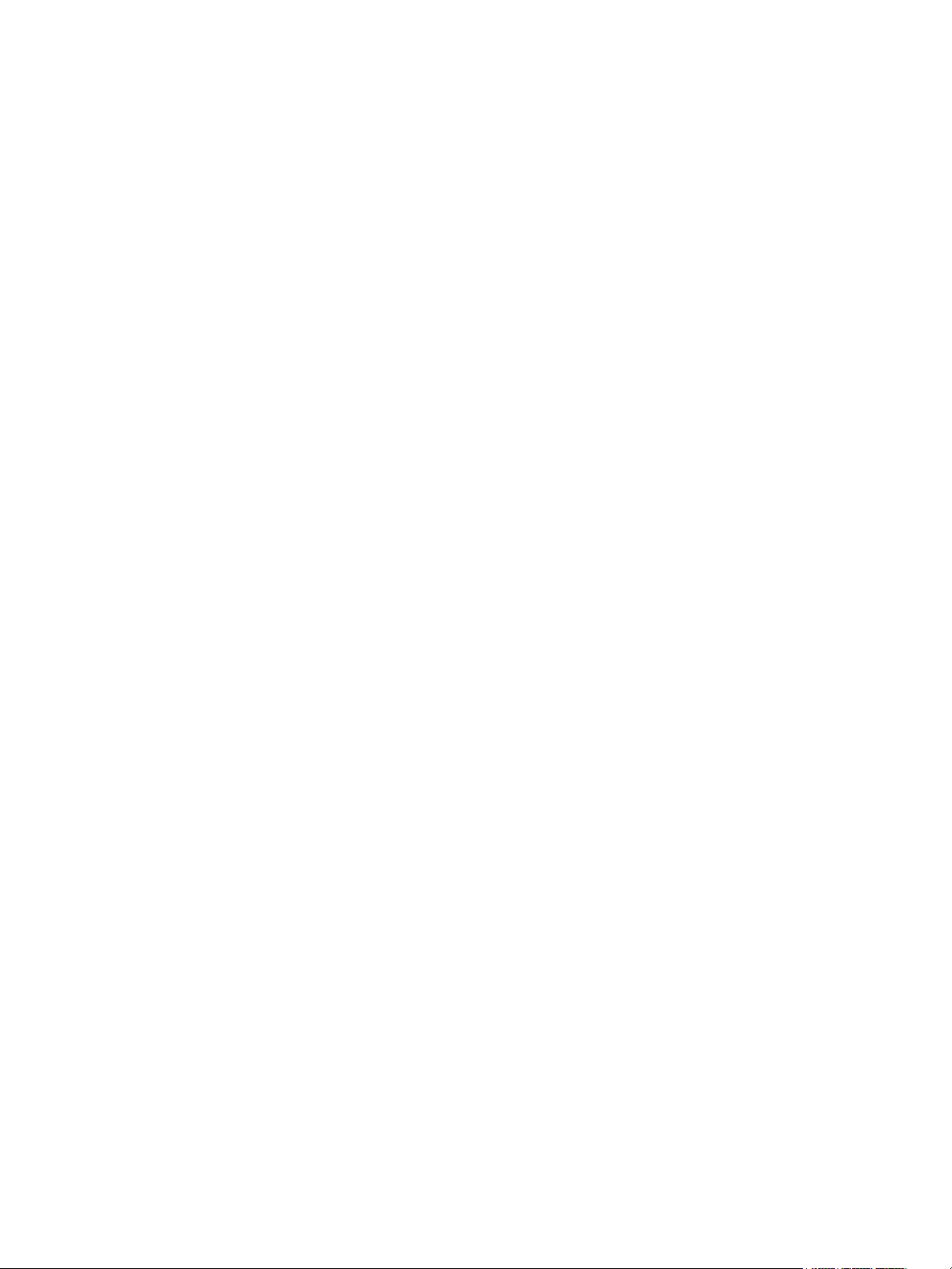
Chapter 24
Storing and Using Curves. . . . . . . . . . . . .307
About Curves . . . . . . . . . . . . . . . . . . . . . . . . . . . . . . . . . . . . . . . . .308
Creating and Editing Curves . . . . . . . . . . . . . . . . . . . . . . . . . . . . .309
Creating a Curve . . . . . . . . . . . . . . . . . . . . . . . . . . . . . . . . . . .309
Editing Curves . . . . . . . . . . . . . . . . . . . . . . . . . . . . . . . . . . . . .310
Applying a Curve . . . . . . . . . . . . . . . . . . . . . . . . . . . . . . . . . . . . . .311
To Channels In Patch . . . . . . . . . . . . . . . . . . . . . . . . . . . . . . .311
To Cues . . . . . . . . . . . . . . . . . . . . . . . . . . . . . . . . . . . . . . . . . .311
To Scroller Fans . . . . . . . . . . . . . . . . . . . . . . . . . . . . . . . . . . .311
Delete a Curve . . . . . . . . . . . . . . . . . . . . . . . . . . . . . . . . . . . . . . . .311
Chapter 25
Chapter 26
Storing and Using Snapshots . . . . . . . . . . 313
About Snapshots . . . . . . . . . . . . . . . . . . . . . . . . . . . . . . . . . . . . . .314
Recording Snapshots . . . . . . . . . . . . . . . . . . . . . . . . . . . . . . . . . . .314
Recalling Snapshots. . . . . . . . . . . . . . . . . . . . . . . . . . . . . . . . . . . .315
Editing Snapshots . . . . . . . . . . . . . . . . . . . . . . . . . . . . . . . . . . . . .315
Deleting Snapshots . . . . . . . . . . . . . . . . . . . . . . . . . . . . . . . . .315
Storing and Using Macros. . . . . . . . . . . . . 317
About Macros . . . . . . . . . . . . . . . . . . . . . . . . . . . . . . . . . . . . . . . . .318
Store a Macro from Live . . . . . . . . . . . . . . . . . . . . . . . . . . . . . . . . .318
Using the [Learn] key. . . . . . . . . . . . . . . . . . . . . . . . . . . . . . . .318
Macro Editor Display . . . . . . . . . . . . . . . . . . . . . . . . . . . . . . . . . . .320
Create a New Macro from the Display . . . . . . . . . . . . . . . . . . .322
Edit an Existing Macro . . . . . . . . . . . . . . . . . . . . . . . . . . . . . . .323
Play a Macro . . . . . . . . . . . . . . . . . . . . . . . . . . . . . . . . . . . . . . . . .324
Stop a Macro . . . . . . . . . . . . . . . . . . . . . . . . . . . . . . . . . . . . . .324
Delete a Macro . . . . . . . . . . . . . . . . . . . . . . . . . . . . . . . . . . . . . . . .324
Chapter 27
12 Eos Titanium, Eos, and Gio Operations Manual
Using Magic Sheets . . . . . . . . . . . . . . . . . 325
About Magic Sheets . . . . . . . . . . . . . . . . . . . . . . . . . . . . . . . . . . . .326
Magic Sheet Display. . . . . . . . . . . . . . . . . . . . . . . . . . . . . . . . . . . .327
Magic Sheet List . . . . . . . . . . . . . . . . . . . . . . . . . . . . . . . . . . .328
Display Tools . . . . . . . . . . . . . . . . . . . . . . . . . . . . . . . . . . . . . .328
Navigating a Magic Sheet . . . . . . . . . . . . . . . . . . . . . . . . . . . . . . .329
Creating and Editing Magic Sheets . . . . . . . . . . . . . . . . . . . . . . . .330
Quick Save . . . . . . . . . . . . . . . . . . . . . . . . . . . . . . . . . . . . . . .330
Layout Tools . . . . . . . . . . . . . . . . . . . . . . . . . . . . . . . . . . . . . .331
Magic Sheet Object Library . . . . . . . . . . . . . . . . . . . . . . . . . . .333
MS Object Properties. . . . . . . . . . . . . . . . . . . . . . . . . . . . . . . .337
Page 15
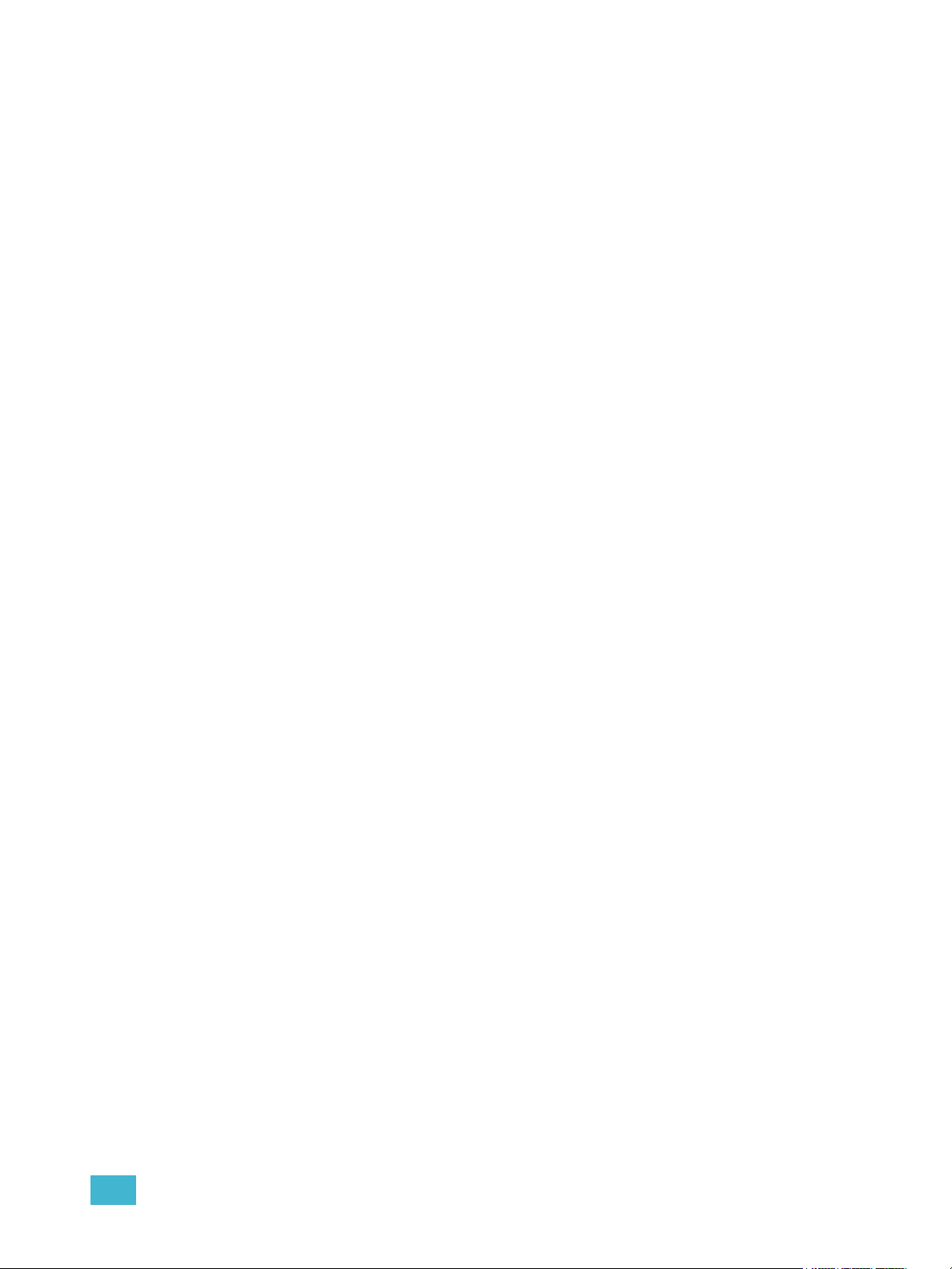
Editing Objects on the Magic Sheet. . . . . . . . . . . . . . . . . . . . .338
Examples of Magic Sheets. . . . . . . . . . . . . . . . . . . . . . . . . . . . . . .339
Chapter 28
Chapter 29
Chapter 30
Virtual Media Server . . . . . . . . . . . . . . . . . 341
About Virtual Media Server . . . . . . . . . . . . . . . . . . . . . . . . . . . . . .342
Media Content . . . . . . . . . . . . . . . . . . . . . . . . . . . . . . . . . . . . .342
Patching the Virtual Media Server and Layers . . . . . . . . . . . .344
Creating a Pixel Map . . . . . . . . . . . . . . . . . . . . . . . . . . . . . . . .345
Working with the Virtual Media Server. . . . . . . . . . . . . . . . . . .347
Effect Layers . . . . . . . . . . . . . . . . . . . . . . . . . . . . . . . . . . . . . .352
Pixel Mapping in a Multi-Console System . . . . . . . . . . . . . . . . . . .354
Steps for Configuring a Multi-Console System . . . . . . . . . . . .354
Synchronizing Media Archives. . . . . . . . . . . . . . . . . . . . . . . . .355
Multiple Users . . . . . . . . . . . . . . . . . . . . . . 357
About User ID. . . . . . . . . . . . . . . . . . . . . . . . . . . . . . . . . . . . . . . . .358
Assigning User ID . . . . . . . . . . . . . . . . . . . . . . . . . . . . . . . . . .358
Using Partitioned Control . . . . . . . . . . . . . 359
About Partitioned Control . . . . . . . . . . . . . . . . . . . . . . . . . . . . . . . .360
How to Use Partitions . . . . . . . . . . . . . . . . . . . . . . . . . . . . . . .360
Setting Up Partitioned Control . . . . . . . . . . . . . . . . . . . . . . . . .360
Partition List . . . . . . . . . . . . . . . . . . . . . . . . . . . . . . . . . . . . . . .360
Creating New Partitions . . . . . . . . . . . . . . . . . . . . . . . . . . . . . .361
Deleting Partitions . . . . . . . . . . . . . . . . . . . . . . . . . . . . . . . . . .361
Appendix A
Table of Contents 13
Using Partitions . . . . . . . . . . . . . . . . . . . . . . . . . . . . . . . . . . . . . . .362
Partitions in Playback . . . . . . . . . . . . . . . . . . . . . . . . . . . . . . .362
Flexichannel in Partitioned Control . . . . . . . . . . . . . . . . . . . . .362
Eos Configuration Utility . . . . . . . . . . . . . . 363
Overview . . . . . . . . . . . . . . . . . . . . . . . . . . . . . . . . . . . . . . . . . . . 363
What the Utility Does . . . . . . . . . . . . . . . . . . . . . . . . . . . . . . . . . . 363
Eos Configuration Utility Reference . . . . . . . . . . . . . . . . . . . . . . . 364
General Settings. . . . . . . . . . . . . . . . . . . . . . . . . . . . . . . . . . . . . . 366
Network Settings . . . . . . . . . . . . . . . . . . . . . . . . . . . . . . . . . . . . . 370
Maintenance and Diagnostics . . . . . . . . . . . . . . . . . . . . . . . . . . . 376
Buttons . . . . . . . . . . . . . . . . . . . . . . . . . . . . . . . . . . . . . . . . . . . . . 381
Local I/O (Eos Ti and Gio Only) . . . . . . . . . . . . . . . . . . . . . . . . . . 382
RFR . . . . . . . . . . . . . . . . . . . . . . . . . . . . . . . . . . . . . . . . . . . . . . . 383
Page 16
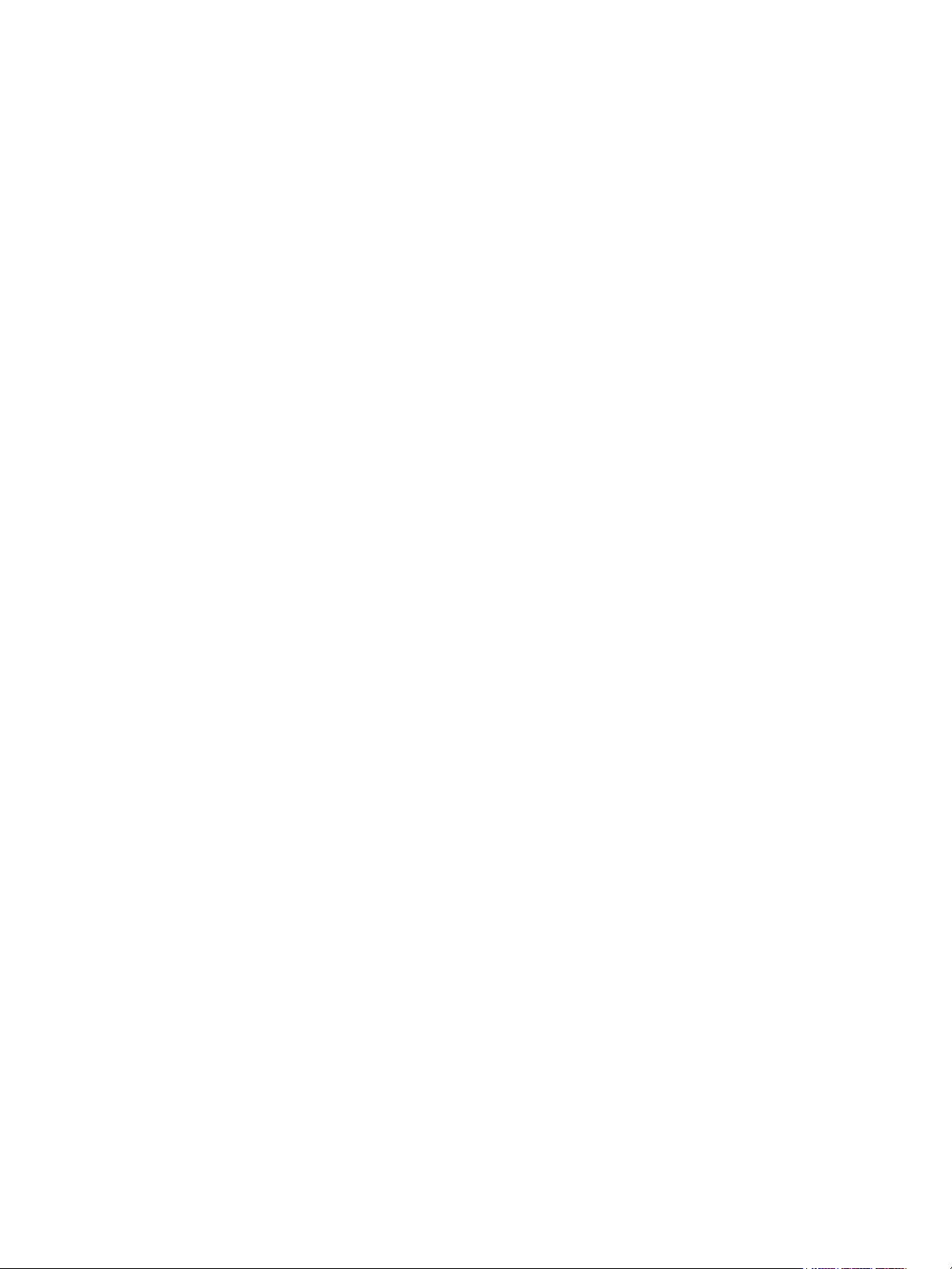
Appendix B
Facepanel Shortcuts. . . . . . . . . . . . . . . . . 385
Overview . . . . . . . . . . . . . . . . . . . . . . . . . . . . . . . . . . . . . . . . . . . 385
Facepanel and Displays . . . . . . . . . . . . . . . . . . . . . . . . . . . . . . . . 385
Operations . . . . . . . . . . . . . . . . . . . . . . . . . . . . . . . . . . . . . . . . . . 386
Appendix C
Appendix D
Multi-console and Synchronized Backup . 389
Overview . . . . . . . . . . . . . . . . . . . . . . . . . . . . . . . . . . . . . . . . . . . 389
Multi-console setup . . . . . . . . . . . . . . . . . . . . . . . . . . . . . . . . . . . 390
Synchronized Backup. . . . . . . . . . . . . . . . . . . . . . . . . . . . . . . . . . 393
Mirror Mode . . . . . . . . . . . . . . . . . . . . . . . . . . . . . . . . . . . . . . . . . 397
Using the RPU and RVI . . . . . . . . . . . . . . 399
RPU3 and RPU Overview . . . . . . . . . . . . . . . . . . . . . . . . . . . . . . 399
Remote Processor Unit 3 (RPU3) . . . . . . . . . . . . . . . . . . . . . . . . 400
Remote Processor Unit (RPU) . . . . . . . . . . . . . . . . . . . . . . . . . . . 402
RPU3 and RPU Start Up . . . . . . . . . . . . . . . . . . . . . . . . . . . . . . . 403
Software Configuration. . . . . . . . . . . . . . . . . . . . . . . . . . . . . . . . . 403
Basic Use Guidelines . . . . . . . . . . . . . . . . . . . . . . . . . . . . . . . . . . 404
Net3 Services . . . . . . . . . . . . . . . . . . . . . . . . . . . . . . . . . . . . .404
RVI3 and RVI Overview . . . . . . . . . . . . . . . . . . . . . . . . . . . . . . . . 405
Remote Video Interface 3 (RVI3) . . . . . . . . . . . . . . . . . . . . . . . . . 405
Remote Video Interface (RVI) . . . . . . . . . . . . . . . . . . . . . . . . . . . 406
Basic Use Guidelines for RVI3 and RVI . . . . . . . . . . . . . . . . . . . . 408
Appendix E
14 Eos Titanium, Eos, and Gio Operations Manual
Radio Focus Remote (RFR) . . . . . . . . . . . 411
Overview . . . . . . . . . . . . . . . . . . . . . . . . . . . . . . . . . . . . . . . . . . . 411
Console Section Mode . . . . . . . . . . . . . . . . . . . . . . . . . . . . . . . . . .412
Basic Use Guidelines . . . . . . . . . . . . . . . . . . . . . . . . . . . . . . . . . . 415
LCD General Layout . . . . . . . . . . . . . . . . . . . . . . . . . . . . . . . .415
RFR Operation Modes . . . . . . . . . . . . . . . . . . . . . . . . . . . . . . . . . 417
Technical Specifications . . . . . . . . . . . . . . . . . . . . . . . . . . . . . . . . 421
iRFR . . . . . . . . . . . . . . . . . . . . . . . . . . . . . . . . . . . . . . . . . . . . . . . 422
aRFR . . . . . . . . . . . . . . . . . . . . . . . . . . . . . . . . . . . . . . . . . . . . . . 422
Phone Remote on Eos Ti and Gio . . . . . . . . . . . . . . . . . . . . . . . . 422
Page 17
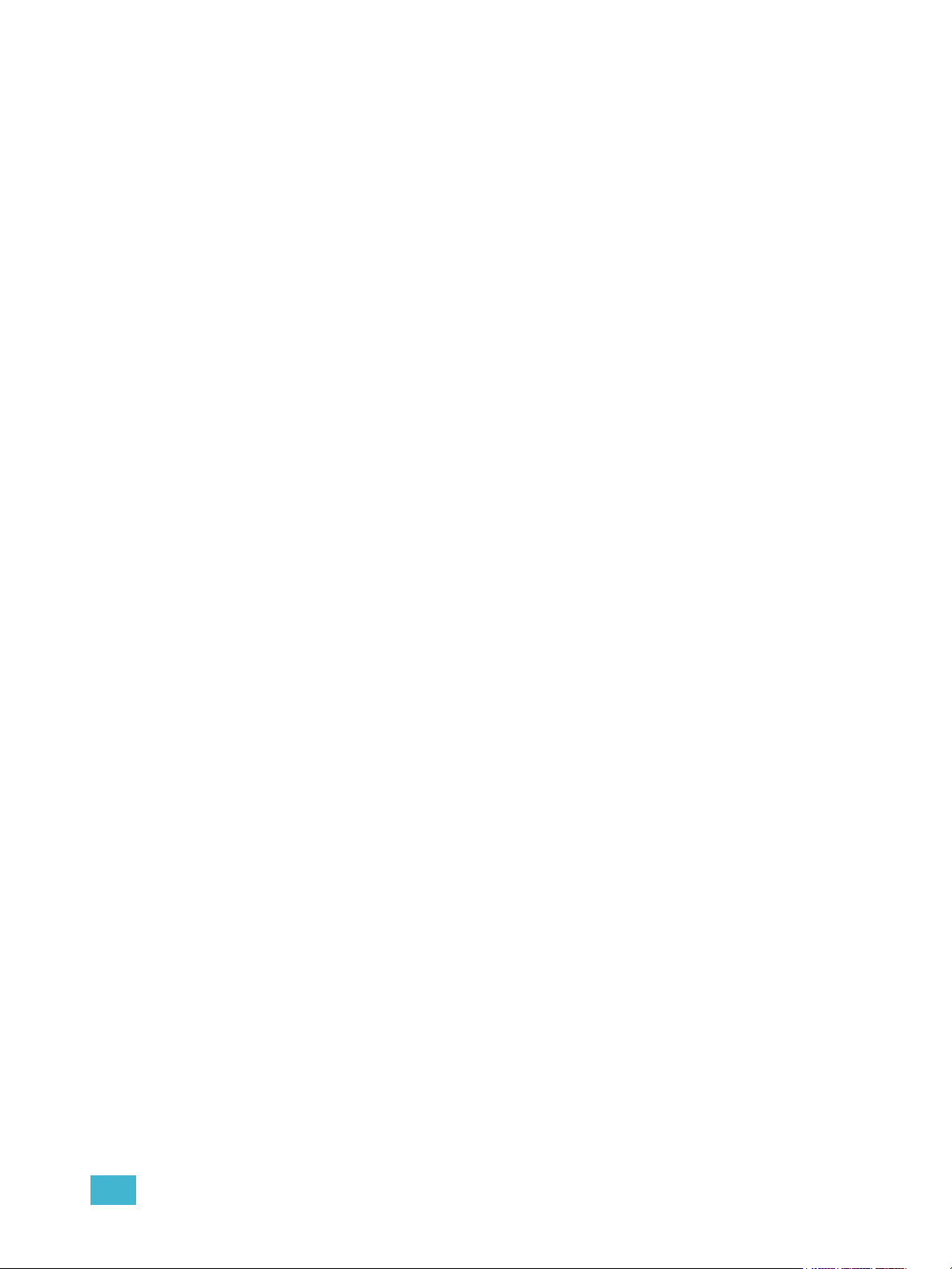
Appendix F
Universal Fader Wings . . . . . . . . . . . . . . . 423
Overview . . . . . . . . . . . . . . . . . . . . . . . . . . . . . . . . . . . . . . . . . . . 423
Connecting Wings . . . . . . . . . . . . . . . . . . . . . . . . . . . . . . . . . . . . 424
User Guidelines . . . . . . . . . . . . . . . . . . . . . . . . . . . . . . . . . . . . . . 426
Table of Contents 15
Page 18
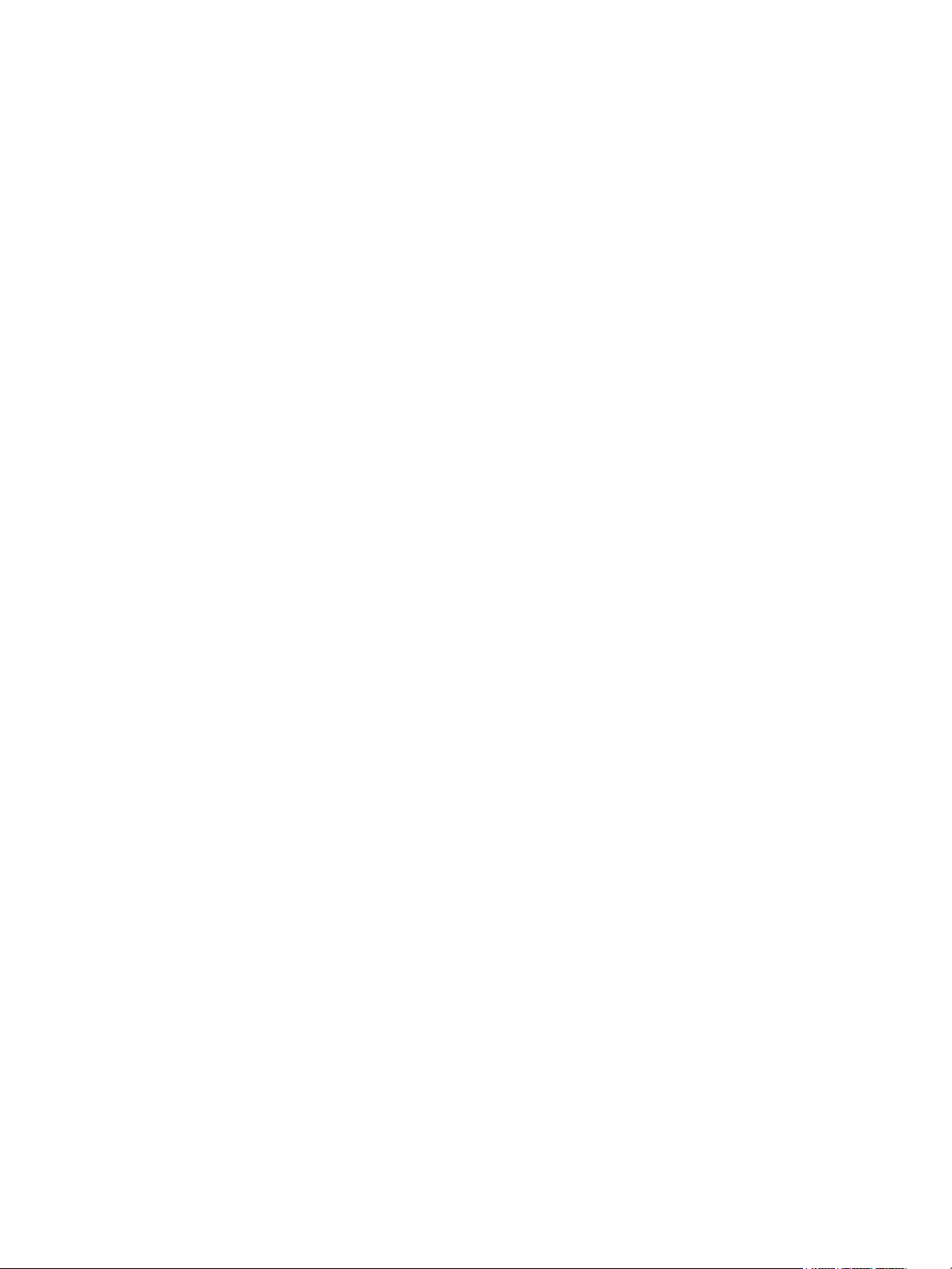
16 Eos Titanium, Eos, and Gio Operations Manual
Page 19
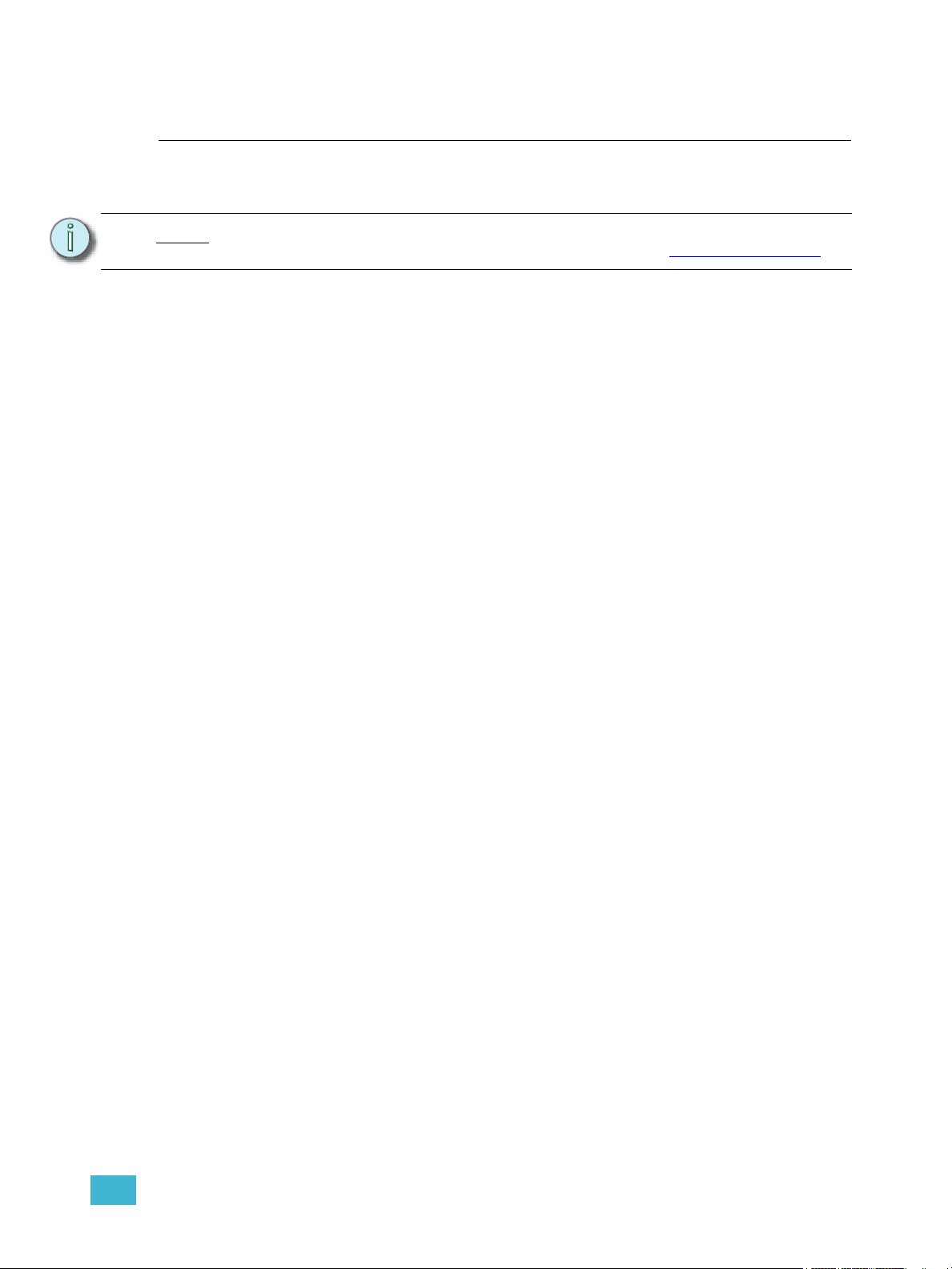
Introduction
Welcome to the Eos Titanium (Ti), Eos, and Gio Operations Manual. This manual is a
comprehensive resource for users of the Eos Ti, Eos, and Gio control systems.
Note:
For information on using show control with your system, see the Eos Family Show
Control User Guide, which is available for download at www.etcconnect.com
This chapter contains the following sections:
• Using this Manual . . . . . . . . . . . . . . . . . . . . . . . . . . . . . . . . . . .2
• Register Your Console . . . . . . . . . . . . . . . . . . . . . . . . . . . . . . .3
• Help from ETC Technical Services. . . . . . . . . . . . . . . . . . . . . .3
• Important Concepts. . . . . . . . . . . . . . . . . . . . . . . . . . . . . . . . . .4
• Other Reference Materials . . . . . . . . . . . . . . . . . . . . . . . . . . . .8
• Online Eos Family (Eos Ti, Eos, Gio and Ion) User Forums .8
.
Introduction 1
Page 20
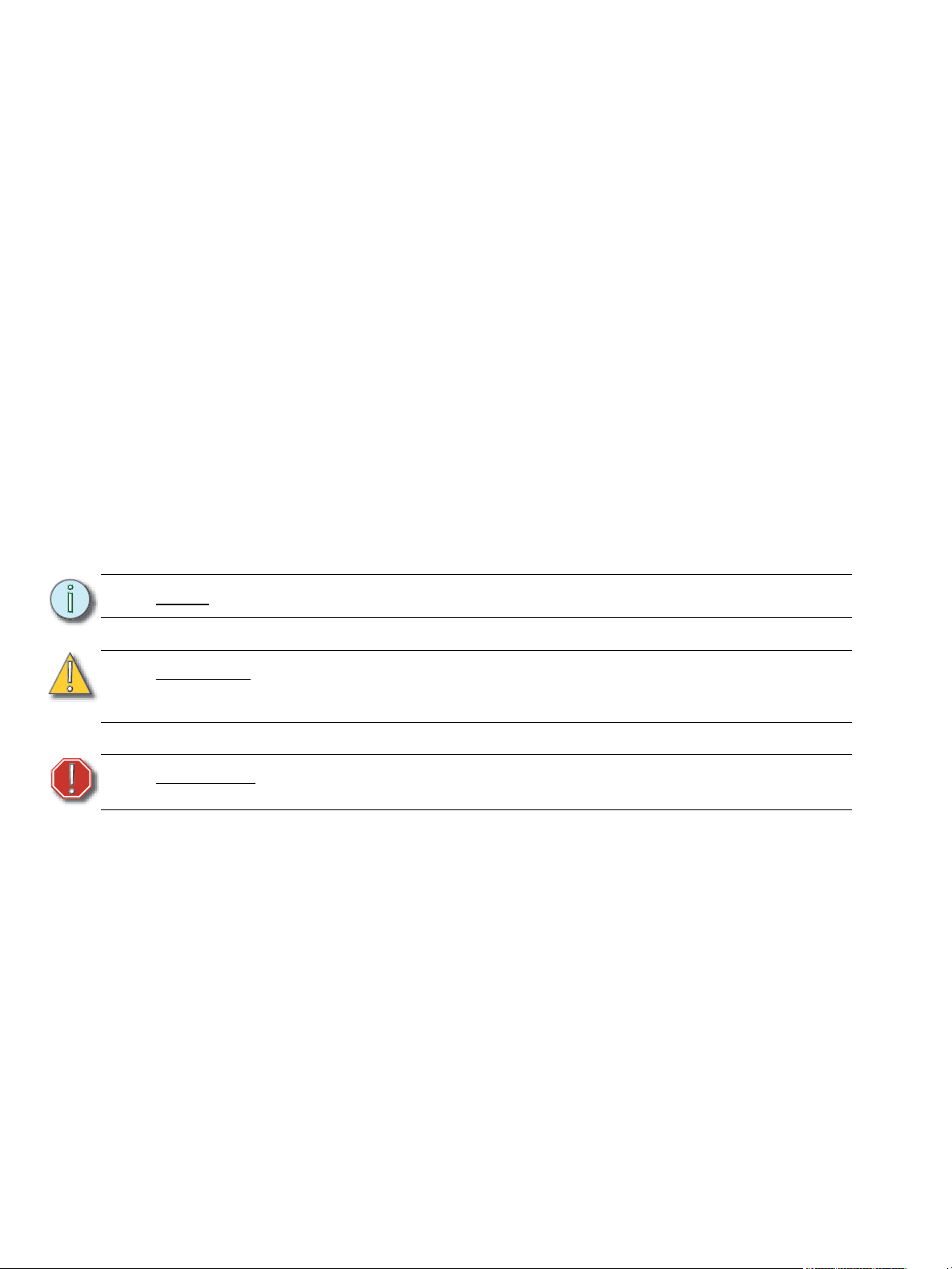
Using this Manual
This manual is for use with the Eos Titanium, Eos, and Gio control systems. For topics that apply to
each of the three platforms, Eos will be used. When a topic pertains to specific desks, their names
will be used.
In order to be specific about where features and commands are found, the following naming and
text conventions will be used:
• Browser menus and commands are indicated in bold text. For example: In the File
menu, click Open.
• Alphanumeric keyboard buttons are indicated in all CAPS. For example, ALT or CTRL.
• Facepanel buttons are indicated in bold [brackets]. For example, [LIVE] or [Enter].
Optional keys are indicated in <angle brackets>, for example, <Cue> or <Sub>.
• Keys which are intended to be pressed or held simultaneously are indicated with the
“and” symbol. For example, [Load] & [Timing Disable].
• Softkeys and direct selects are indicated in bold {braces}. A note about <More SK>
(more softkeys): this command is always indicated as optional, and is only indicated
once in an instruction regardless of how many pages of softkeys exist. This is because
there is no way to predict what softkey page you are on at any given time. Press <More
Softkeys> until you find the required command.
• References to other parts of the manual are indicated in italics. When viewing this
manual electronically, click on the reference to jump to that section of the manual.
Note:
CAUTION:
WARNING:
Please email comments about this manual to: TechComm@etcconnect.com
Notes are helpful hints and information that is supplemental to the main text.
A Caution statement indicates situations where there may be undefined or
unwanted consequences of an action, potential for data loss or an equipment
problem.
A Warning statement indicates situations where damage may occur, people may
be harmed, or there are serious or dangerous consequences of an action.
2 Eos Titanium, Eos, and Gio Operations Manual
Page 21
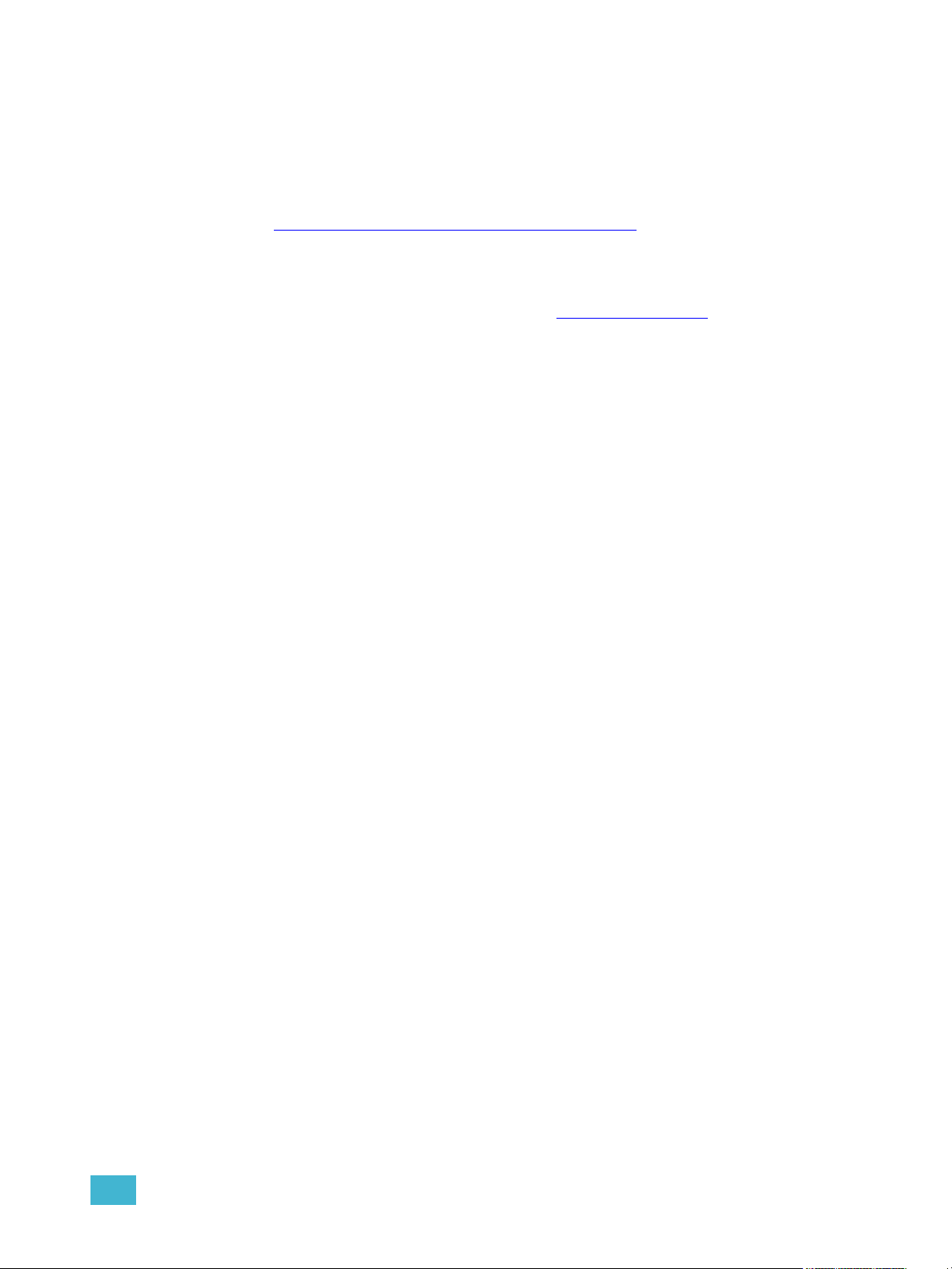
Register Your Console
Registering your Eos Ti, Eos, or Gio system with ETC ensures that you will be notified of software
and library updates, as well as any product advisories.
To register your console, you will need to enroll in “My ETC,” a personalized ETC Web site that
provides a more direct path of communication between you and ETC.
Register now at http://www.etcconnect.com/product.registration.asp
.
Help from ETC Technical Services
If you are having difficulties, your most convenient resources are the references given in this user
manual. To search more widely, try the ETC Web site at www.etcconnect.com
resources is sufficient, contact ETC Technical Services directly at one of the offices identified below.
Emergency service is available from all ETC offices outside of normal business hours.
When calling for assistance, please have the following information handy:
• Console model and serial number (located on back panel)
• Dimmer manufacturer and installation type
• Other components in your system (Unison
®
, other control devices, etc.)
Americas United Kingdom
Electronic Theatre Controls Inc. Electronic Theatre Controls Ltd.
Technical Services Department Technical Services Department
3031 Pleasant View Road 26-28 Victoria Industrial Estate
Middleton, WI 53562 Victoria Road,
800-775-4382 (USA, toll-free) London W3 6UU England
+1-608 831-4116 +44 (0)20 8896 1000
service@etcconnect.com service@etceurope.com
. If none of these
Asia Germany
Electronic Theatre Controls Asia, Ltd. Electronic Theatre Controls GmbH
Technical Services Department Technical Services Department
Room 1801, 18/F Ohmstrasse 3
Tower 1, Phase 1 Enterprise Square 83607 Holzkirchen, Germany
9 Sheung Yuet Road +49 (80 24) 47 00-0
Kowloon Bay, Kowloon, Hong Kong techserv-hoki@etcconnect.com
+852 2799 1220
service@etcasia.com
Introduction 3
Page 22
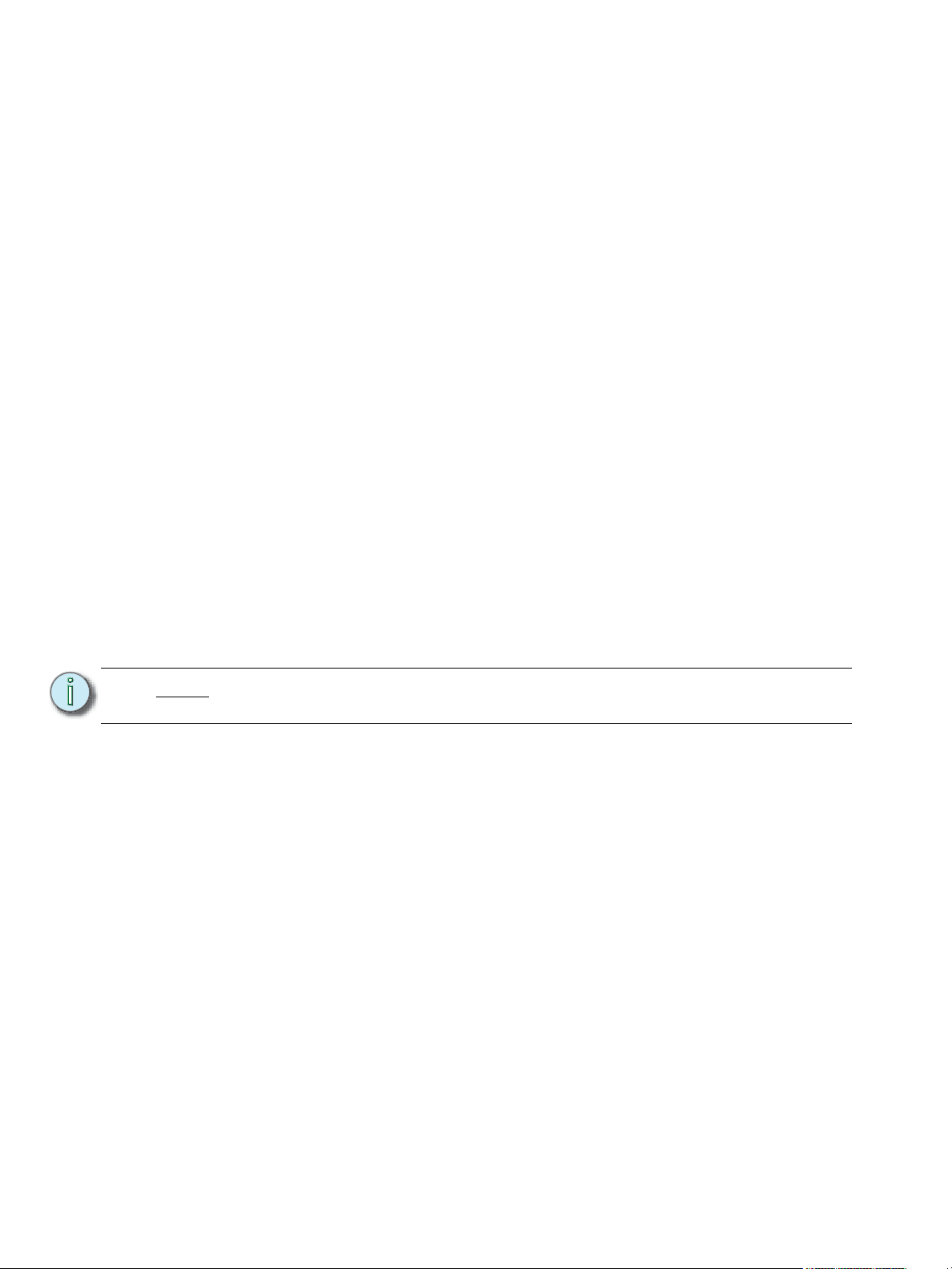
Important Concepts
Before using your console, you should read and familiarize yourself with the concepts defined
below. These concepts are important for understanding both how Eos functions as well as how you,
as a programmer, will interact with your system to produce a successful show.
Channel = Fixture
A fixture is defined as a group of related addresses that together control a device. An
examples of a fixture would be an ETC Revolution. This moving light contains 31
parameters that together allow you to perform various functions such as pan and tilt. Each
of these attributes is addressed by a different output.
Eos treats fixtures and channels as one and the same. Unlike former ETC consoles where
a fixture occupied one channel for each parameter, Eos assigns each fixture a single
channel number. Individual parameters are then associated with that channel as additional
lines of channel information.
Syntax Structure
Most instructions can be entered into Eos through the command line. The command line
expects instructions to be entered in a specific structure, or syntax.
Generally speaking, the order of syntax can be described as:
• What are you trying to affect? (Channel, group)
• What do you want it to do? (Change intensity, focus, pan/tilt)
• What value do you want? (Intensity at full, Iris at 50)
Naturally other commands will be used in the course of programming your show, but most
other functions are modifiers of these three basic steps: modifying the channel(s) you are
working with, determining what parameters of those channels you are impacting, and what
value you want them to assume. When working with record targets, the syntax is similar.
Note:
Enter
Not all actions must be entered from the command line, although many will result
in a command line instruction. Other actions bypass the command line entirely.
Since the command line can receive multiple edits and instructions at once, it is necessary
to let Eos know when you have completed your instruction in the command line. This is
done with the [Enter] key.
There are some commands which are self-terminating, and therefore do not require [Enter]
to be pressed. Some (but not all) of these commands are:
•Out
•+%
•-%
• Level
• Actions from the direct selects
4 Eos Titanium, Eos, and Gio Operations Manual
Page 23
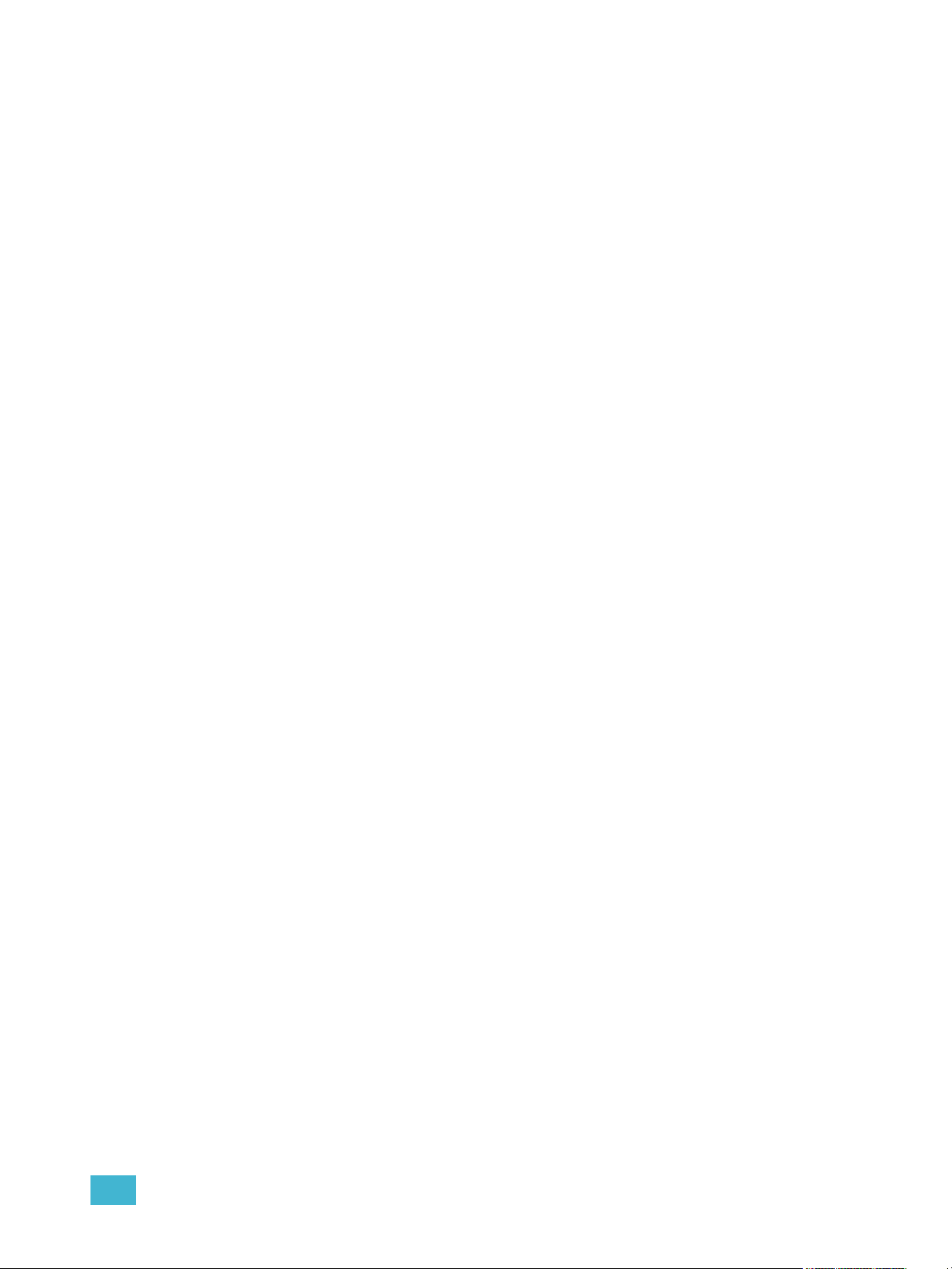
Parameters and Parameter Categories
Eos divides fixture parameters into four major parameter categories: Intensity, Focus,
Color, and Beam. These are the parameters in each category:
• Intensity . . . . . . . . . . Intensity
• Focus . . . . . . . . . . . . Pan and Tilt
• Color. . . . . . . . . . . . . All color parameters (such as color wheel, CMY, scrollers, and
so on).
• Beam . . . . . . . . . . . . Any parameter not covered in the other categories.
Tracking vs. Cue Only
Eos is, by default, a tracking console. This means two things. First, tracking relates to how
cue lists are created. Once data is in a cue list, it will remain a part of that cue list, at its
original setting, until a new instruction is provided or until it is removed from the cue list
using filters or null commands.
Secondly, tracking relates to how changes to cue data are handled. Unless otherwise
instructed by a Cue Only command, changes to a parameter in a cue will track forward
through the cue list until a move instruction (or block command) is encountered.
It is possible to change the default setting of Eos to “Cue Only”. This prevents changes from
tracking forward into subsequent cues, unless overridden with a track instruction.
Eos also has a [Cue Only/Track] button that allows you to record or update a cue as an
exception to the default setting. Therefore, if the console is set to Tracking, the button acts
as Cue Only. If console is set to Cue Only, it behaves as a Track button.
Move Instruction
A move instruction is any change to a parameter from its previous stored value. A change
to a channel’s intensity is a move instruction. A change to a channel’s pan or tilt is a move
instruction. A change to a channel’s color mixing is a move instruction, and so on.
Manual Data
Manual data is any value set for a channel via the command line. Manual data will remain
at its value until a move instruction is provided for it.
Introduction 5
Page 24
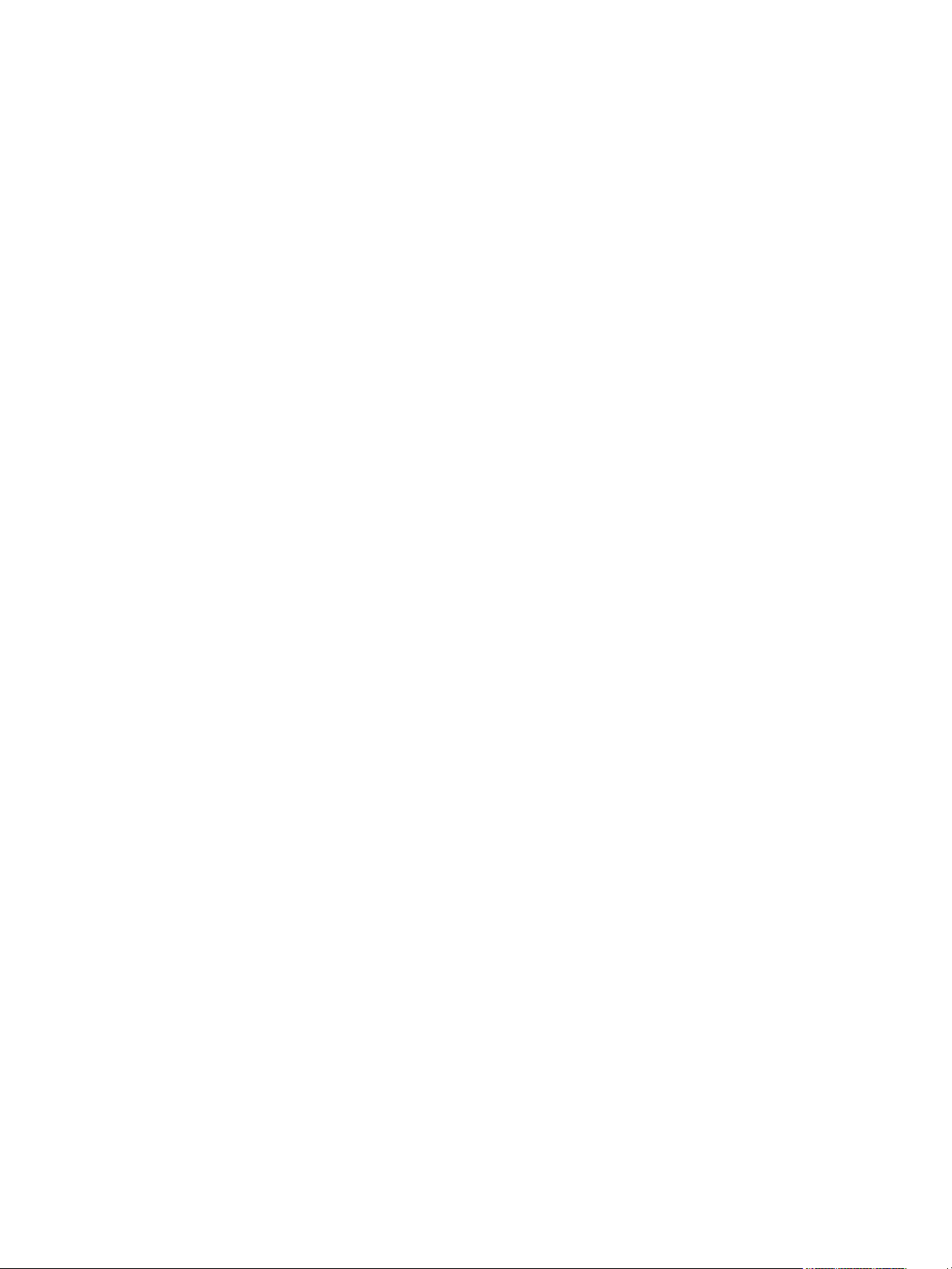
Move Fade
Move Fade is a lighting control philosophy which determines how cues are played back.
Eos adheres to this philosophy.
In a Move Fade system, parameters do not change from their current setting until they are
provided a move instruction in a cue or are given a new instruction manually.
For example, in cue 1, channel 1 has been given an intensity value of 50%. This value does
not change until cue 20, where channel 1 is moved to 100%. Therefore, channel 1 has a
tracked intensity value of 50% in cues 2-19. If the user applies a manual intensity value of
25% while sitting in cue 5 (for example), that channel will stay at 25% until Cue 20 is
recalled - because 20 is the next cue in which channel 1 has a move instruction.
Cue List Ownership
Eos is capable of running multiple cue lists. Cue list ownership is determined by the cue
from which a channel is currently receiving its value. In Live, a parameter is considered to
be “owned” by a cue list when it is receiving its current value from that cue list.
When alternating between cue lists in sequential playback, an active cue list does not
necessarily own a channel unless that list has provided the last move instruction for that
channel. For example, assume a channel is owned by cue list 1 and is at a tracked value.
If a cue from another cue list is executed and provides a move instruction for the channel
in the new cue, the channel is now owned by the second cue list. It will not return to cue list
1 until that cue list provides a move instruction for the channel.
Assert may be used to override this default behavior, allowing a cue list’s control over a
channel to resume, even when the channel’s data is tracked.
This rule is not followed when executing an out-of-sequence cue. An out-of-sequence cue
is any cue that is recalled via [Go To Cue], a Link instruction, or manually changing the
pending cue. In general applications, the entire contents of the cue (both moves and
tracks) will be asserted on an out-of-sequence cue.
Block vs. Assert
In previous ETC consoles, placing a block instruction on a channel was a way to treat a
tracked value as a move instruction, both in editing and playback. In Eos, this behavior is
now split up. Blocked channel data is an editing convention only, and it prohibits tracked
instructions from modifying the associated data. Blocked data has no impact on playback;
the channels will continue to play back as though they were tracks. Assert is used to force
playback of a tracked/blocked value.
6 Eos Titanium, Eos, and Gio Operations Manual
Page 25
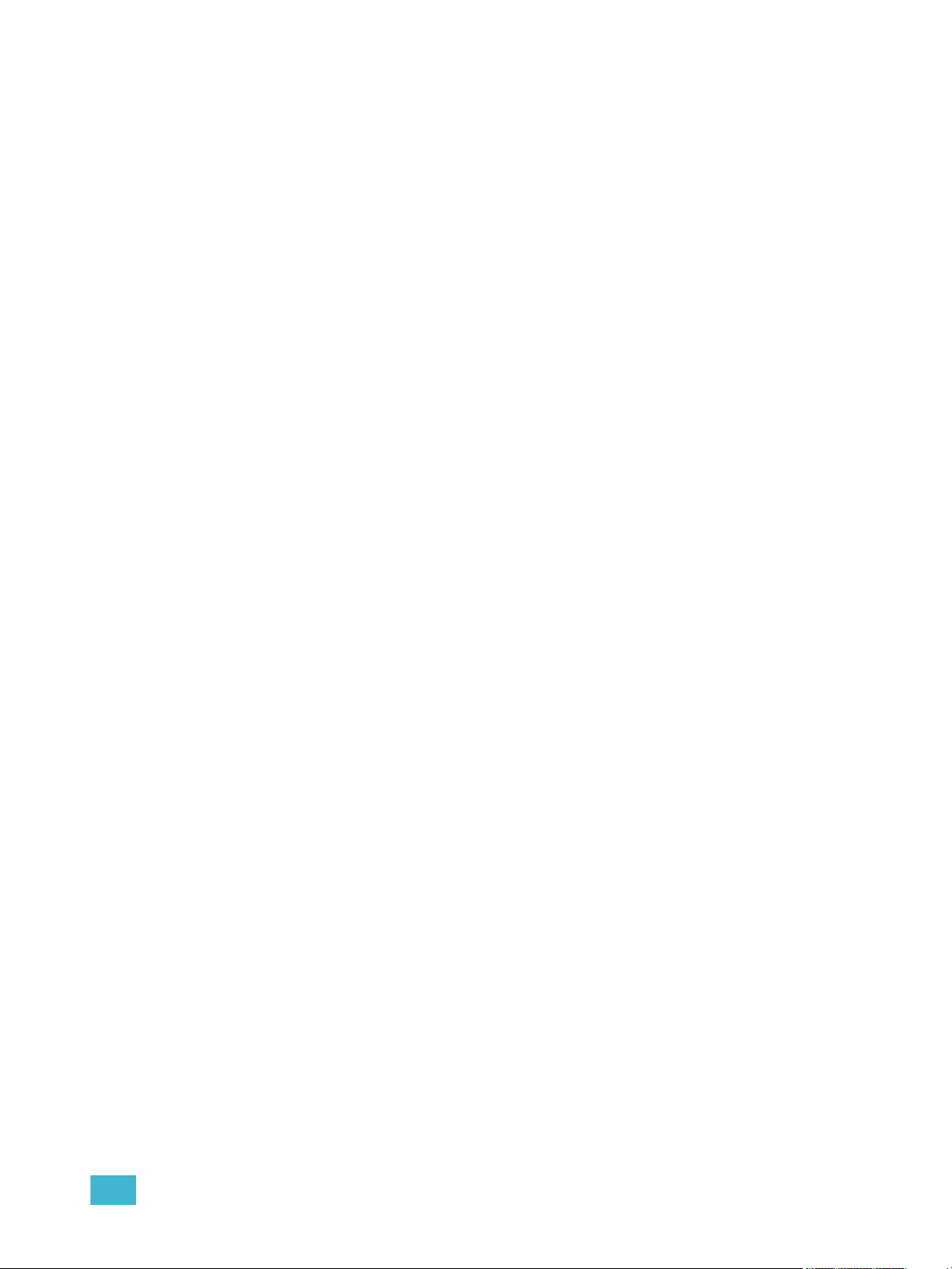
Live and Blind
Live and Blind are methods to view and edit data in your show files. When you press the
[Live] key, the screen will show you the live display. When you press [Blind], you will see
the blind display. In either case, you may use the [Format] key to alter how the data is
displayed (seeUsing [Format], page 58).
When in Live, the data displayed represents the data being sent from the console at that
moment. In other words, the parameter data that is “live” on stage. When you edit data in
live, those changes will become active and visible on stage as soon as the command line
is terminated.
When in Blind, the data displayed represents data from the record target you choose to
view (cues, presets, palettes, and so on). When you edit data in Blind, changes will not
automatically appear on stage, since the data you are modifying is not live. This is true even
if the record target you are modifying is active on stage. It is possible to play a cue in Live,
then switch to Blind and edit that cue in blind without affecting levels on stage. Edits in Blind
do not require a [Record] command to be stored. They are considered stored when the
command line is terminated. Any display that is not the Live display is considered Blind, and
the Blind LED will be illuminated. For example, if you open patch, the blue LED on [Blind]
will be lit to show that you are in a Blind display.
HTP vs. LTP
HTP (Highest-Takes-Precedence) and LTP (Latest-Takes-Precedence) are terms used to
define the output of a channel parameter that is receiving data from multiple sources. In
HTP, the highest level of all sources will be executed. In LTP, the most recent level received
will be executed. Cue lists can operate as HTP or LTP for intensity parameters only. Nonintensity parameters (NPs) are always LTP. Submasters can operate as HTP or LTP for
intensity. The default is HTP. Eos’s default cue list setting for intensity is LTP (see HTP/
LTP, page 237).
HTP
LTP
HTP is only applicable to the intensity of a channel. HTP channels will output the level that
is the highest of all inputs. HTP channels are also referred to as “pile-on”, because as
control inputs are added (for example - you may bring up cues and multiple submasters that
all have the same channel recorded at various levels), the system calculates which input
has the highest level for that channel and outputs that level for the channel. As control
inputs are removed (you pull some of the submasters down to zero), the console will adjust
the channel level, if required, to the highest remaining level.
LTP is applicable to any parameter of any channel. LTP output is based on the most recent
move instruction issued to the channel parameter. Any new values sent to the channel will
supersede any previous values, regardless of the level supplied.
Eos determines the LTP value for a channel, which is overridden by any HTP input values
that are higher than the LTP instruction. This is then finally modified by manual control.
Introduction 7
Page 26
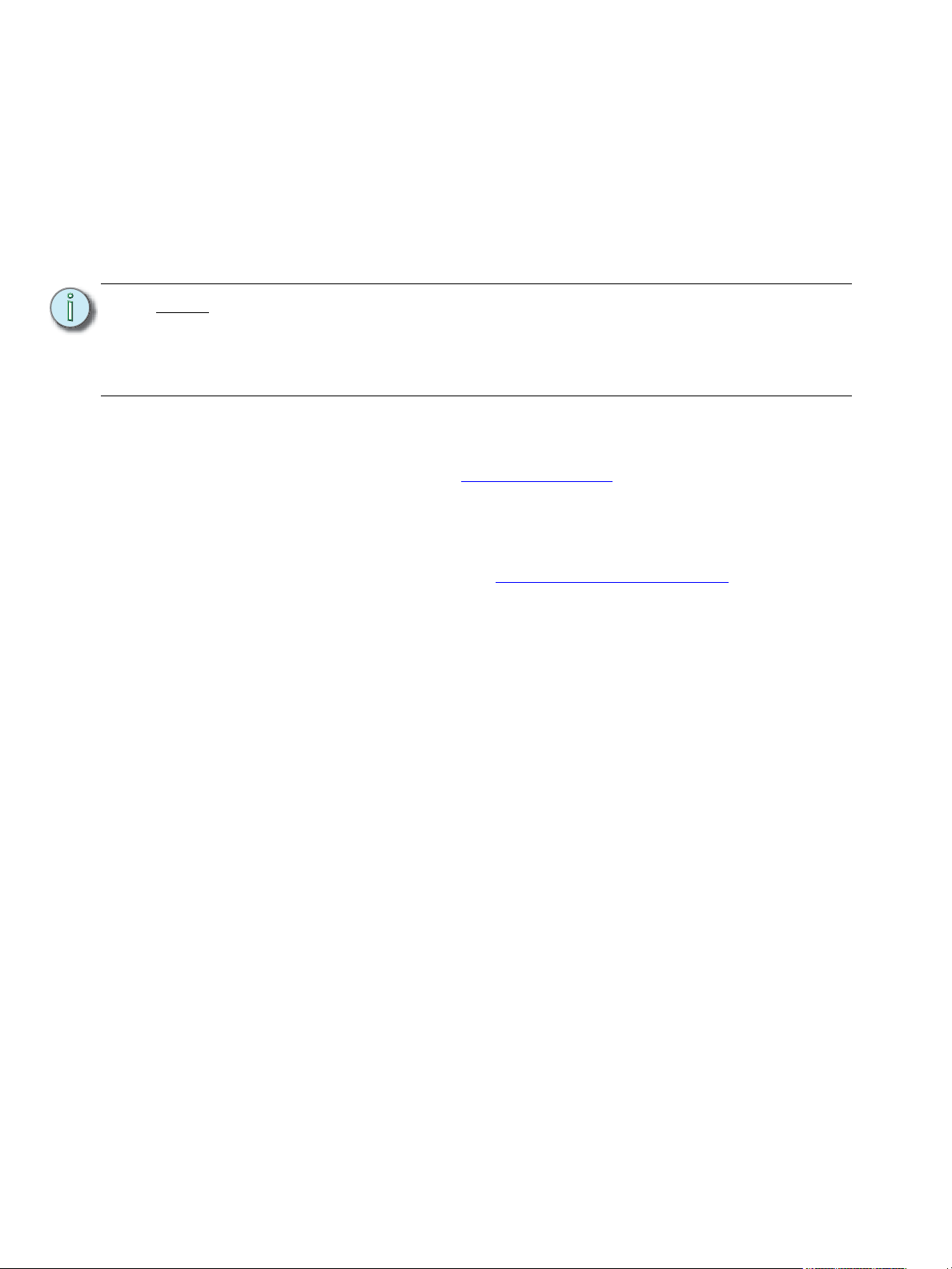
Other Reference Materials
Help System
A keyhelp system is contained within your system. To access help, press and hold [Help] and press
any key to see:
• the name of the key
• a description of what the key enables you to do
• syntax examples for using the key (if applicable)
Note:
Keyhelp is included on most tangible action buttons on your Eos console. This
includes most softkeys and touchbuttons as well as the traditional keys on the
keypad.
As with hard keys, the “press and hold [Help]” action can be used with softkeys
and touchbuttons as well.
Online Eos Family (Eos Ti, Eos, Gio and Ion) User Forums
You are encouraged to visit and participate in the ETC Eos Family (Eos Ti, Eos, Gio and Ion) User
Forum, accessible from the ETC web site (www.etcconnect.com
online community of Eos users where you can read about other users’ experiences, suggestions,
and questions regarding the product as well as submit your own.
To register for the ETC Family (Eos Ti, Eos, Gio and Ion) User Forum:
Step 1: Go to ETC’s community web site (www.etcconnect.com/community
page to the online community will open.
Step 2: You may register for the forum using the “register” link in the introduction or by
clicking the “join” link in the upper right corner of the page.
Step 3: Follow the registration instructions provided by the community page.
). This gives you access to an
). An introduction
8 Eos Titanium, Eos, and Gio Operations Manual
Page 27
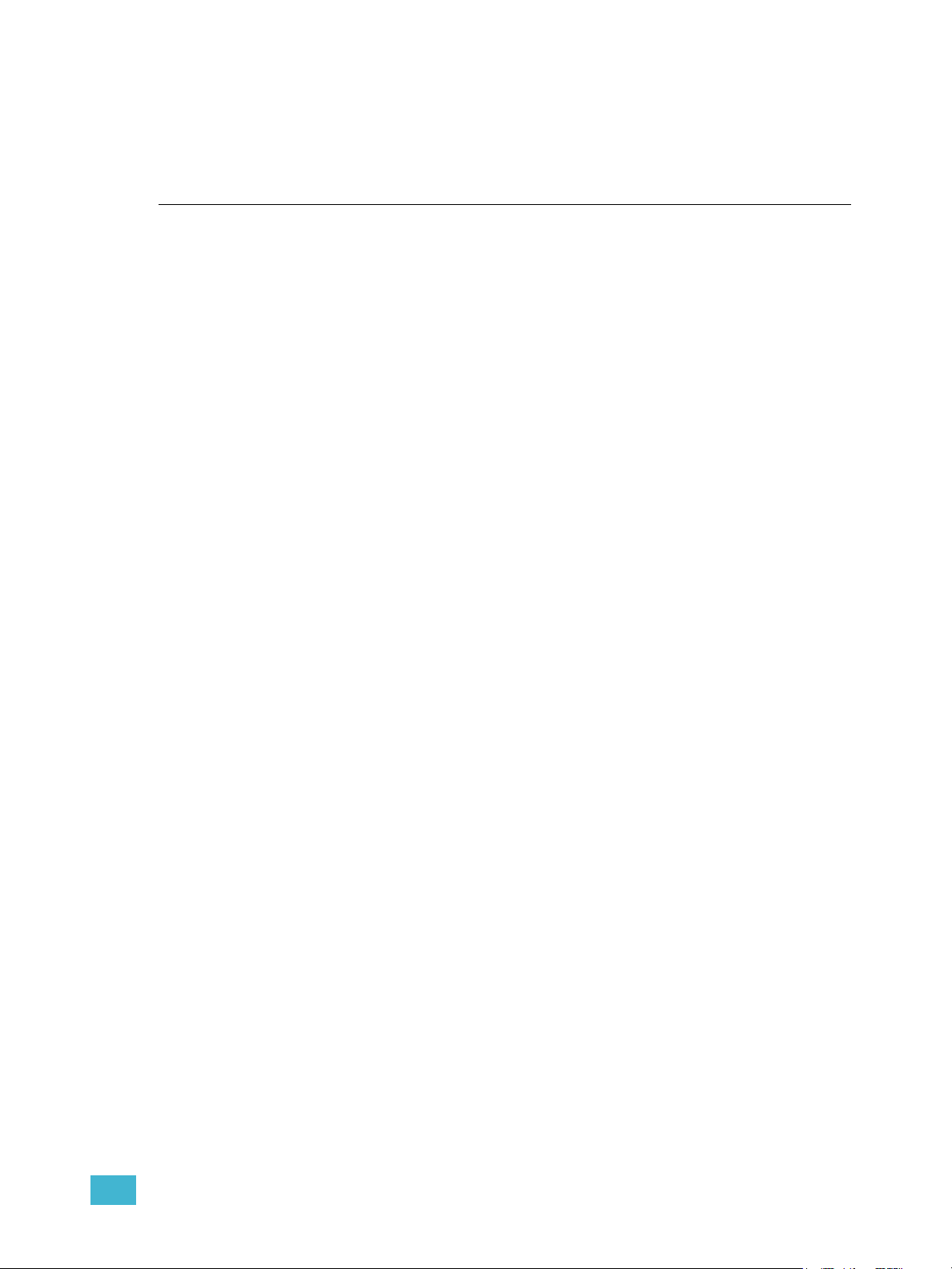
Chapter 1
Eos System Overview
Inside this chapter you will find general descriptions of your Eos control system and the various
areas of user interface. For a system overview of Eos Ti, see Eos Titanium System Overview, page
27, and for a system overview of Gio, see Gio System Overview, page 19.
This chapter contains the following sections:
• System Components . . . . . . . . . . . . . . . . . . . . . . . . . . . . . . . .10
• Console Geography. . . . . . . . . . . . . . . . . . . . . . . . . . . . . . . . .13
• Cleaning Eos . . . . . . . . . . . . . . . . . . . . . . . . . . . . . . . . . . . . . .16
• Outputting DMX . . . . . . . . . . . . . . . . . . . . . . . . . . . . . . . . . . . .16
• Console Capacities . . . . . . . . . . . . . . . . . . . . . . . . . . . . . . . . .17
1 Eos System Overview 9
Page 28
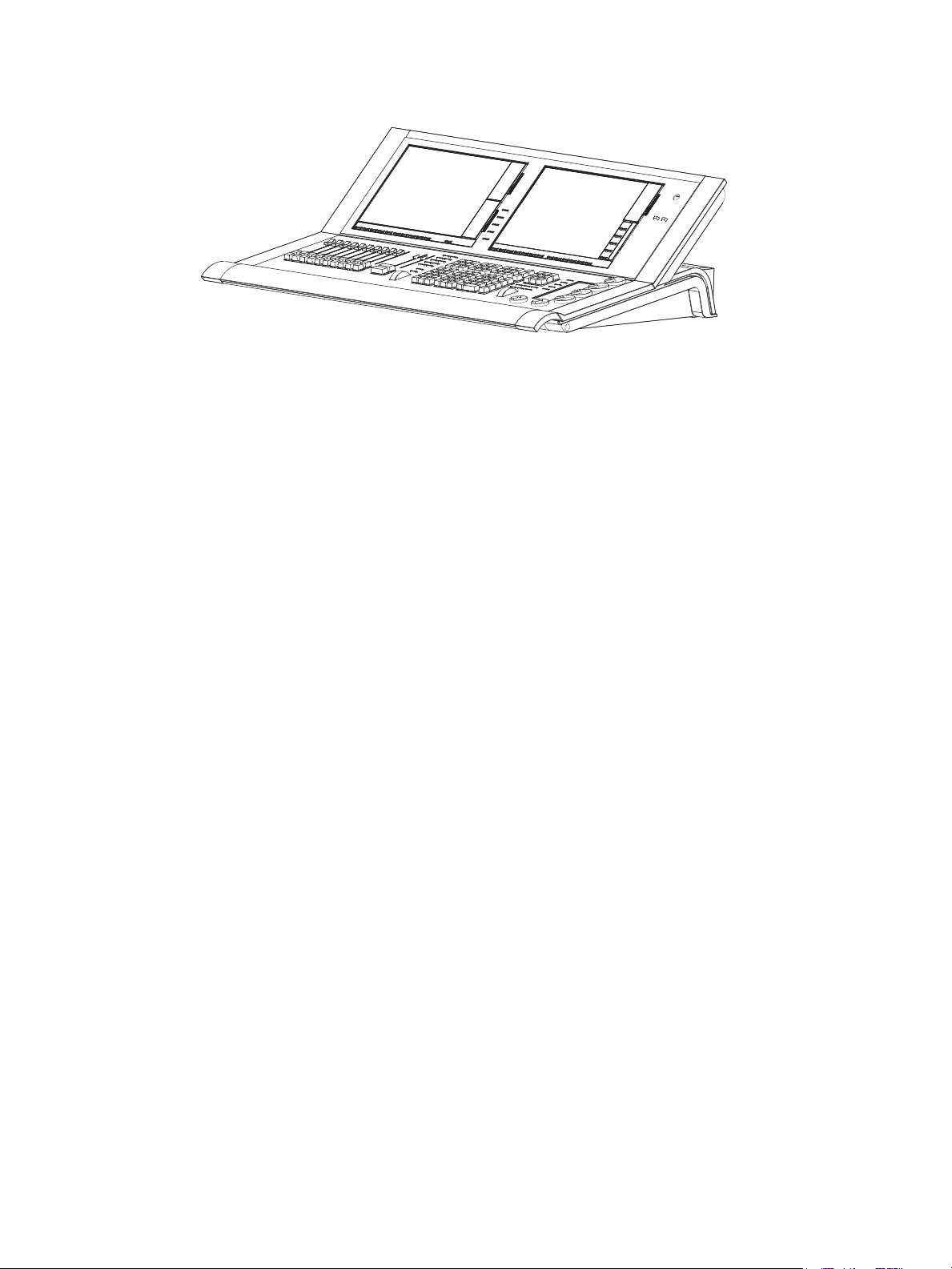
System Components
Desk
Eos is designed from conception as a fully integrated controller for conventional lights and multiparameter devices (for example: moving lights, LEDs, color scrollers, gobo wheels) Attention to
detail across all areas of the system design and architecture allows you the utmost flexibility and
customization of use.
Eos allows designers and programmers to develop a mutual vocabulary for control. This
implementation of simple and uniform syntax for control provides a solid foundation for both
experienced and inexperienced users.
Integrated LCD touchscreens are customizable to each user’s preference. Optional button modules
overlay the LCD touchscreens and provide tactile feedback of direct selects.
10 Eos Titanium, Eos, and Gio Operations Manual
Page 29
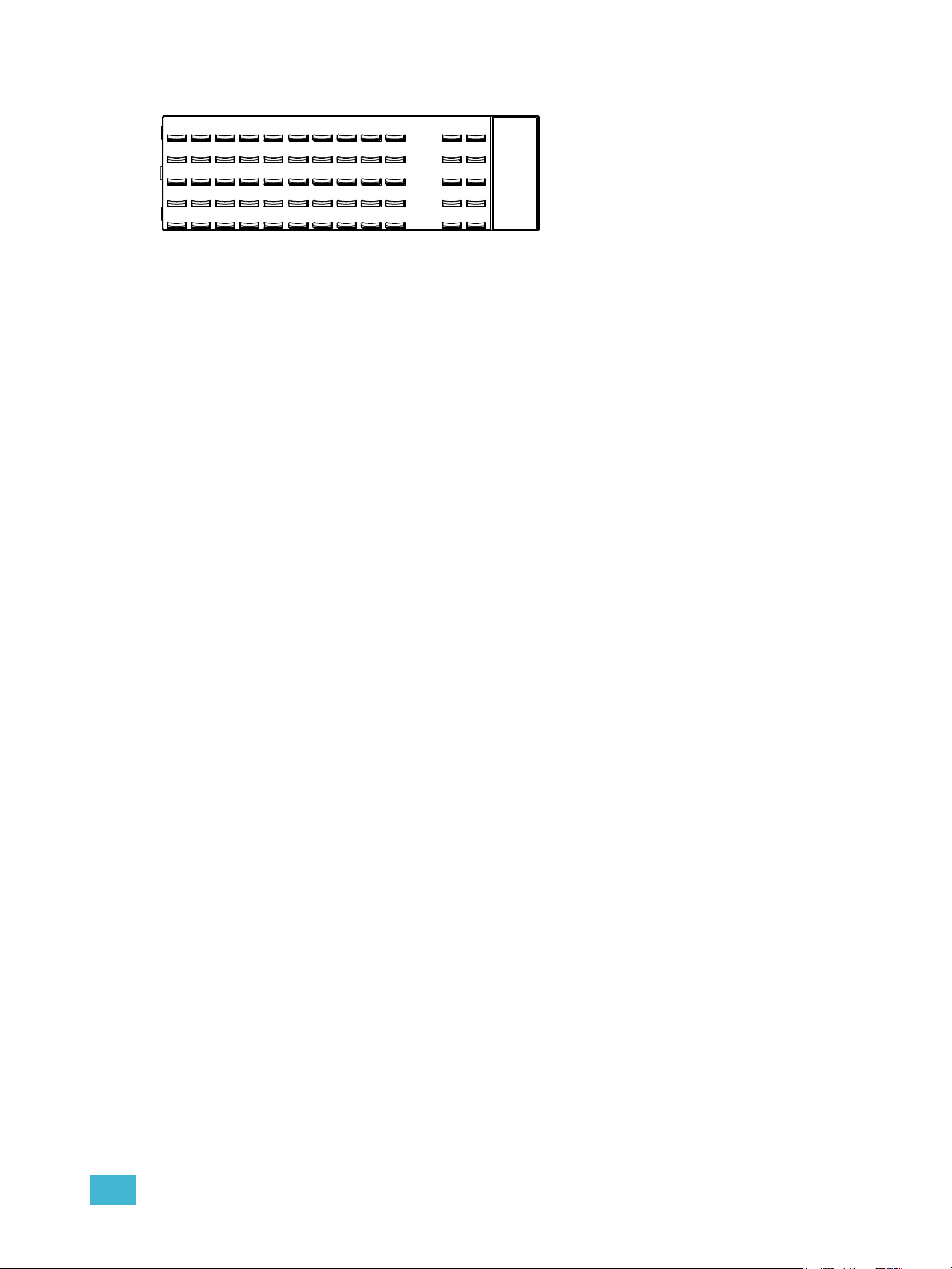
Button Modules
The Eos button modules provide the ability for multiple simultaneous button presses with tactile
feedback. The displays and text above each button change to reflect the current mapping of the
button.
LCD 1 (see Console Geography, page 13) may be split into numerous sections using Eos button
modules and customized views. The top portion of LCD 2 is also user-configurable while the bottom
portion is reserved for the Central Information Area (CIA).
Button modules are optional and therefore not required for operation.
Installing Button Modules
Should you desire to use the button modules over your direct selects, follow the instructions below
to install them. It is recommended that you install the button modules with the console power off.
Step 1: Place the left end of a button module in place over touchscreen area 1, 2, or 3. Align
the corner of the button module with the corner of the recessed touchscreen area.
Step 2: Lay the right end of the button module in place and gently press until it is flush with
the front of the console. The direct selects will automatically appear once it is installed
and the console is powered up.
Step 3: To remove the module, slide the release latch (located to the right of the respective
module) upwards and pull the module out from right to left.
Remote Processor Unit (RPU)
The RPU can be used as the primary, backup processor for the system, a client, or for primary
playback in installations that do not require a facepanel after initial programming is completed. With
a mouse and alphanumeric keyboard attached, the RPU can be used as a remote programming
station. The RPU provides support for a maximum of two DVI or SVGA monitors, 1280x1024
minimum resolution.
For more information, see the appendix Using the RPU and RVI, page 399.
RPU3
The RPU3 is like the RPU except that it supports up to three monitors.
Remote Video Interface (RVI)
The remote video interface allows remote interaction with the lighting control system. This can be
for display purposes only. Additionally, with a mouse and alphanumeric keyboard attached, the RVI
can be used as a remote programming station. The RVI provides supports for a maximum of two
DVI or SVGA monitors, 1280x1024 minimum resolution.
For more information, see the appendix Using the RPU and RVI, page 399.
RVI3
The RVI3 is like the RVI except that it supports up to three monitors.
1 Eos System Overview 11
Page 30

Radio Focus Remote (RFR)
The RFR provides wireless control of key front panel functions.The base station for the RFR can be
networked into the system, or can connect to a console or remote device using the USB interface.
For more information, see the appendix Radio Focus Remote (RFR), page 411.
iRFR and aRFR
The iRFR and aRFR provide wireless control of key front panel functions.See “iRFR” on
page 422.See “aRFR” on page 422.
Gateways
Eos is a fully networked system capable of direct output of both ETCNet2 and Net3. Gateways can
be configured to listen to either ETCNet2 or Net3 and provide interface to devices in the lighting rig
that do not accept network communication directly. Gateways are provided for DMX/RDM output,
show control input and output, and analog input and output.
• Net3 to DMX/RDM gateways are provided with a maximum of four outputs, which can be
male, female, or terminal strip.
Note:
• Show Control Gateway supports MIDI In/Thru and Out and SMPTE In.
• I/O Gateway supports 24 analog inputs, 16 SPDT contact closure outputs, and RS-232 serial
protocol.
Net3 Gateways only support RDM when in Net3 mode.
12 Eos Titanium, Eos, and Gio Operations Manual
Page 31

Console Geography
LCD 1
Direct Selects with
Button Modules
Load buttons
LCD 2
Direct Selects with
Button Module
CIA- Central
Information Area
Parameter Category
Buttons / Softkeys
Power Button
(2) USB ports
Level
wheel
Navigation keys
Paged encoders and
LCD touch screen
Control
keypad
Rate / Fader
page controls
Fader
Control
buttons
Motorized
playback
faders
(4) USB
Ports
(3) video
connectors support
DVI or SVGA
Hard Power Switch
IEC receptacle
(4) IEEE 802.3af
powered Ethernet
ports
Audio Line In/
Line Out
CD-RW with
status LED and
ejector switch
Below is a diagram of Eos with references made to specific areas of use. The terms and names for
each area and interface are used throughout this manual.
PUSH
PUSH
Terminology
Central Information Area (CIA)
The Central Information Area (CIA) is the central place to configure, setup, and access contextual
controls from the console. The CIA is a context-sensitive extension of the command keypad, used
for access to non-intensity parameter controls, the browser, the color picker, and a variety of other
tools. The command line, selected cue, and status information are also displayed here.
The message and status line displays the show name and function, network status, current user,
time stamp, and more. The browser menu is provided for access to file functions, setup, patch,
utilities, printing, and display of record target lists.
1 Eos System Overview 13
Page 32

Direct Selects
These are “soft buttons” that can be displayed on LCD 1 and 2, or on tab views. Direct selects
provide touch screen access to channels, groups, and most record targets. The direct selects may
be configured to access 50 of any selected target, or two groups of 20. LCD1 also has a 100 button
display mode. Paging controls are provided.
Button Module
Button modules are available in a 50 button array for use with the direct selects. Button modules
provide you with tactile feedback of each button press. The module is transparent allowing the text
and graphics from the LCD to repaint each button. Up to three button modules may be installed on
the console, two on LCD 1 and one on the top of LCD 2, above the CIA.
Power Button
The power button on the front of the console is used to power up or power down. A separate power
switch, located in the rear panel, can be used to disconnect power from the console’s internal
components.
WARNING:
Before servicing Eos, you must switch off the power on the rear panel and
disconnect the power cord completely.
USB Ports
Two USB ports are provided on the front of the console to connect any USB storage device. An
additional four USB ports on the rear panel of the console connect peripherals such as an
alphanumeric keyboard, pointing device, or touchscreen control for external monitors.
.
CAUTION:
The USB ports cannot be used for charging devices such as cell phones.
Touch Screen LCDs
Eos is designed with two internal 15” LCD touch screen displays. Each LCD may be used to display
show data (with touchscreen interface), or they may be used as direct selects, with or without the
button modules (see Setting Up the Internal Touchscreens, page 43). A variety of other virtual
controls and any display may be placed on the internal touchscreens.
Motorized Faders
One dedicated main playback and ten motorized faders are provided. The faders may be
configured as playbacks, submasters, or grandmasters. Thirty pages of 10 faders each are
provided. The bottom of LCD 1 shows fader status information and provides a load button for each
fader.
Encoders and Parameter LCD
Encoders and an associated touch screen for control of non-intensity parameters are provided on
the lower right of the console. The two larger encoders at the bottom are dedicated for pan and tilt
control. The remaining four encoders on the right are pageable controls, which are populated on the
LCD with the parameters used in your show.
14 Eos Titanium, Eos, and Gio Operations Manual
Page 33

Fader Control Buttons
Fader control buttons are provided for easy local control of fader behavior. Control buttons include:
Manual Override, Spread, Release, Off, Assert, Go to Cue 0, Stop Effect, Freeze, Filter and Timing
Disable. Individual faders are provided with immediate controls including: Go, Stop and Back (for
playbacks), bump and assert/group control (when submasters), or blackout and blackout enable
when configured as grandmasters.
Rate and Fader Page
Rate and Fader Page buttons are provided for use with the faders.
Load
Load buttons are located above the faders at the bottom of LCD 1 and are used to load the
specified cue or submaster to the associated fader or place special conditions on that fader.
Control Keypad
The control keypad area is divided into four general sections including record
targets, numeric keypad, modifiers, and special function controls.
Level Wheel
Adjusts intensity for selected channels. It also provides scrolling/zoom functions in
various modes.
Navigation Keypad
Used for quick access to the Live and Blind displays, tab selection, location, paging and navigation
within displays.
Parameter / Category Buttons
Parameter buttons are posted in the Central Information Area (CIA). When certain functions need
to be accessed, a group of related parameters will populate in the parameter category display.
IEEE Ethernet 802.3af Ethernet Ports
Ethernet ports (including Power-Over-Ethernet) for connection to a network switch, network
gateways, and accessory devices. All four ports share the same NIC. See “Local Area Connection/
Port 1 and Port 2” on page 370.
Littlites
You may connect Littlites to the back of your Eos console.
®
Littlite XLR 3-Pin Female Connector
2
3
1
1 Eos System Overview 15
Page 34

Dimming Littlites
Desk lamps, such as Littlites, can be dimmed from within the software application.
Desk lamp controls are found in Setup> Desk> Brightness Settings. The {Desk Lamp} slider has
a range of 0% (dimmest) to 100% (brightest). The default setting is 0%. The console will set the
desk lamp to this setting on startup of the application. See “{Brightness Settings}” on page 131.
The desk lamps can also be controlled by holding down [Displays] and rolling the level wheel.
Cleaning Eos
Should the exterior of your Eos require cleaning, you may gently wipe it with a dampened (not
dripping), non-abrasive paper towel or soft cloth.
If this does not clean the console sufficiently, you may apply some window cleaner (containing
ammonia is fine) to the cloth and repeat the process until clean.
Outputting DMX
In order to output levels from your console, you must connect a Net3 gateway or Net2 node. If your
device receives Net3 or ETCNet2 directly, no gateway or node is required.
Nodes and gateways will function with Eos out of the box without previous configuration. However
if custom configuration is required, you will need to use either NCE (Network Configuration Editor)
or GCE (Gateway Configuration Editor). GCE is installed on Eos by default and can be accessed in
ECU>Settings>Maintenance>Gateway Configuration Editor (GCE). NCE can be installed on
the console or a Windows
®
PC for configuration.
For more information on Net3 gateways or Net2 nodes, see the product literature that accompanied
the hardware or download it from our website at www.etcconnect.com.
16 Eos Titanium, Eos, and Gio Operations Manual
Page 35

Console Capacities
Output Parameters
• 4,096 outputs / DMX channels
-or-
• 8,192 outputs / DMX channels
-or-
• 12,288 outputs / DMX channels
-or-
• 16,384 outputs / DMX channels
Channel Counts
• 10,000 channels (any number from 1 to 99,999)
Cues and Cue Lists
• Up to 999 cue lists
• Up to 10,000 cues
Record Targets
• 1,000 Groups
• 1,000 x 4 Palettes (Intensity, Focus, Color and Beam)
• 1,000 Presets
• 1,000 Effects
• 1,000 Macros
• 1,000 Snapshots
Faders
• 1 dedicated Master Playback, with Go and Stop/Back
• 10 paged motorized faders x 30 pages of control
• a maximum of 200 configurable playbacks, with Go and Stop/Back
• a maximum of 300 configurable submasters, with Bump and Assert/channel select
• One configurable grandmaster, with Blackout and Blackout Enable
1 Eos System Overview 17
Page 36

18 Eos Titanium, Eos, and Gio Operations Manual
Page 37

Chapter 2
Gio System Overview
Inside this chapter you will find general descriptions of your Gio control system and the various
areas of user interface.
This chapter contains the following sections:
• System Components . . . . . . . . . . . . . . . . . . . . . . . . . . . . . . . .20
• Console Geography. . . . . . . . . . . . . . . . . . . . . . . . . . . . . . . . .21
• Cleaning Gio. . . . . . . . . . . . . . . . . . . . . . . . . . . . . . . . . . . . . . .24
• Outputting DMX . . . . . . . . . . . . . . . . . . . . . . . . . . . . . . . . . . . .25
• Console Capacities . . . . . . . . . . . . . . . . . . . . . . . . . . . . . . . . .26
2 Gio System Overview 19
Page 38

System Components
Desk
Gio is designed from conception as a fully integrated controller for modern lighting rigs. Attention to
detail across all areas of the system design and architecture allows you the utmost flexibility and
customization of use.
Gio allows designers and programmers to develop a mutual vocabulary for control. This
implementation of simple and uniform syntax for control provides a solid foundation for both
experienced and inexperienced users. Gio supports up to 3 external DVI-I displays (1280x1024
minimum resolution), which can also be single or multi-touch touchscreens.
Gio is available in four output configurations, Gio 2K, 4K, 6K and 8K.
20 Eos Titanium, Eos, and Gio Operations Manual
Page 39

Console Geography
LCD
Touchscreen A
Load buttons
Power Button
USB port
Level
wheel
Navigation keys
Encoders
Control
keypad
Rate / Fader
page controls
Fader
Control
buttons
Motorized
playback
faders
LCD
Touchscreen B
Push button to
adjust displays.
Customizable Hardkeys
USB
Ports
(3) video connectors
support DVI-I
Ethernet ports
1 and 2
Audio Line In/
Line Out
(Reserved for
Future
Implementation)
MIDI Out and In
Remote Trigger Port
Hard Power Switch IEC
receptacle
Phone Remote Port
DMX Out Ports 1 and 2
Desk Lamp
Desk Lamp
Desk Lamp
Control
Below is a diagram of Gio with references made to specific areas of use. The terms and names for
each area and interface are used throughout this manual.
2 Gio System Overview 21
Page 40

Terminology
Central Information Area (CIA)
The Central Information Area (CIA) is the central place to configure, setup, and access contextual
controls from the console. The CIA is a context-sensitive extension of the command keypad, used
for access to non-intensity parameter controls, the browser, the color picker, and a variety of other
tools. The command line, selected cue, and status information are also displayed here.
The message and status line displays the show name and function, network status, current user,
time stamp, and more. The browser menu is provided for access to file functions, setup, patch,
utilities, printing, and display of record target lists.
Direct Selects
These are “soft buttons” that can be displayed on LCD A and B, or on tab views. Direct selects
provide touch screen access to channels, groups, and most record targets.
Power Button
The power button on the front of the console is used to power up or power down. A separate power
switch, located in the rear panel, can be used to disconnect power from the console’s internal
components.
WARNING:
Before servicing Gio, you must switch off the power on the rear panel and
disconnect the power cord completely.
USB Ports
One USB port is provided on the front of the console to connect an USB storage device. An
additional six USB ports on the rear panel connect peripherals such as an alphanumeric keyboard,
pointing device, or touchscreen control for external monitors.
CAUTION:
The USB ports cannot be used for charging devices such as cell phones.
Touchscreen LCDs
Gio is designed with two internal LCD touchscreen displays. Each LCD touchscreen may be used
to display show data (with touchscreen interface), or they may be used as direct selects or a variety
of other virtual controls and displays.
The touchscreen angle can be adjusted by pushing the button in the center top of the display and
moving the panel up or down.
The brightness level for the LCD touchscreens can be adjusted. This is done in Setup> Desk
Settings> Brightness Settings> LCD.The range for the brightness level is 5-100%, with 100%
being the default setting. See “{Brightness Settings}” on page 131.
You can control the brightness by using a Live Master. See “Live Master” on page 132.
Motorized Faders
One dedicated main playback and ten motorized faders are provided. The faders may be
configured as playbacks, submasters, or grandmasters. Thirty pages of 10 faders each are
provided. The bottom of LCD A shows fader status information for the current fader page.
Encoders
Encoders are provided above the control keypad, below LCD touchscreen B. The four encoders are
pageable controls, which are populated with the parameters used in your show. Current encoder
22 Eos Titanium, Eos, and Gio Operations Manual
Page 41

mapping is indicated at all times, and the [Encoder Control] button opens full control on LCD
touchscreen B.
Directly under the middle two encoders are six hardkeys for encoder control. From left to right,
these encoder paging keys control intensity, focus, color, shutter, image, and form. Pressing any of
these will change the parameters controlled by the encoders. To view other available encoder
pages, simply press the encoder paging keys to advance the pages.
[Encoder Paging Keys] + [#] will take you directly to a page. [Flexi] + [Encoder Paging Keys] will
toggle the flexi encoder states.See “Flexi Encoders” on page 69. To post a parameter category to
the command line, use the parameter category buttons located in the CIA above the Mini Encoder
display. To post beam to the command line, double press the shutter, image, or form parameter
category buttons.
Backlit Keys
Backlit keys are provided on Gio’s facepanel. The brightness level for those keys can be adjusted
in Setup> Desk Settings> Brightness Settings> Backlight. See “{Brightness Settings}” on
page 131.
You can control the brightness by using a Live Master. See “Live Master” on page 132.
When Gio has been idle for 10 minutes, the backlit keys will fade their intensity down by 10%. Any
key press on either the facepanel keypad, an external keyboard, move of the mouse, or touch of a
touchscreen will return the keys to their set intensity level.
Fader Control Buttons
Fader control buttons are provided for easy local control of fader behavior. Control buttons include:
[Manual Override], [Spread], [Release], [Off], [Assert], [Go to Cue 0], [Stop Effect], [Freeze],
[Filter], and [Timing Disable]. Individual faders are provided with immediate controls including:
Go, Stop and Back (for playbacks), bump and assert/group control (when submasters), or blackout
and blackout enable when configured as grandmasters.
Customizable Hardkeys
Gio has nine customizable hardkeys. Eight are located between the two touchscreens and one is
between [Label/Note] and [About] on the facepanel. The eight between the touchscreens will
default to being macros 801-808. The ninth key defaults to macro 821.
Functionality for the hardkeys can be defined in ECU> Buttons> Gio Face Panel Buttons.See
“Gio Face Panel Buttons” on page 381.
Rate and Fader Page
[Rate] and [Fader Page] buttons are provided for use with the faders.
Load
Load buttons are located above the faders and are used to load the specified cue or submaster to
the associated fader or place special conditions on that fader.
Control Keypad
The control keypad area is divided into four general sections including record
targets, numeric keypad, modifiers, and special function controls.
Level Wheel
Adjusts intensity for selected channels. It also provides scrolling/zoom functions in
various modes.
2 Gio System Overview 23
Page 42

Navigation Keypad
Used for quick access to the Live and Blind displays, tab selection, location, paging and navigation
within displays.
Parameter / Category Buttons
Parameter buttons are posted in the Central Information Area (CIA). When certain functions need
to be accessed, a group of related parameters will populate in the parameter category display.
Ethernet Ports
Ethernet port 1 and 2 are for connection to a network switch, network gateways, and accessory
devices. Each port is on a separate NIC. See “Local Area Connection/ Port 1 and Port 2” on
page 370.
Littlites
®
You may connect two Littlites to the back of your Gio console.
Littlite XLR 3-Pin Female Connector
2
1
3
Dimming Littlites
Attached desk lamps can be dimmed either with the desk lamp control knob on the rear panel, or
from the software.
Desk lamp controls are found in Setup> Desk> Brightness Settings. The {Desk Lamp} slider has
a range of 0% (dimmest) to 100% (brightest). The default setting is 0%. The console will set the
desk lamp to this setting on startup of the application. See “{Brightness Settings}” on page 131.
The desk lamps can also be controlled by holding down [Displays] and rolling the level wheel if
controlled by the live master.
Cleaning Gio
Should the exterior of your Gio require cleaning, you may gently wipe it with a dampened (not
dripping), non-abrasive paper towel or soft cloth.
If this does not clean the console sufficiently, you may apply some window cleaner (containing
ammonia is fine) to the cloth and repeat the process until clean.
24 Eos Titanium, Eos, and Gio Operations Manual
Page 43

Outputting DMX
In order to output levels from Gio, you can either use the DMX ports on the back of the console or
you may connect a Net3 gateway or Net2 Node. If your device receives Net3 or ETCNet2 directly,
no gateway or node is required.
Gio has two DMX ports. To output, connect one 5 pin XLR cable per port. The first port will default
to outputting the first universe of DMX, addresses 1-512, and the second port to the second
universe, outputting addresses 513-1024. Configuring DMX ports to something other than the
defaults is done in ECU> Local I/O> Local DMX Outputs.
Nodes and gateways will function with Gio out of the box without previous configuration. However
if custom configuration is required, you will need to use either NCE (Network Configuration Editor)
or GCE (Gateway Configuration Editor). GCE is installed on Gio by default and can be accessed in
ECU> Settings> Maintenance> Gateway Configuration Editor (GCE). NCE can be installed on
the console or a Windows
The NCE or GCE Software CD and related user manuals and setup guides were packaged with
your gateway or node. For more information on Net3 gateways or Net2 nodes, see the product
literature that accompanied the hardware or download it from our website, www.etcconnect.com
NCE and GCE software can also be downloaded from the ETC website.
®
PC for configuration.
.
2 Gio System Overview 25
Page 44

Console Capacities
Output Parameters
• 2,048 outputs
-or-
• 4,096 outputs
-or-
• 6,144 outputs
-or-
• 8,192 outputs
Channel Counts
• 10,000 channels (can be any number from 1 to 99,999)
Cues and Cue Lists
• Up to 999 cue lists
• Up to 10,000 cues
Record Targets
• 1,000 Groups
• 1,000 x 4 Palettes (Intensity, Focus, Color and Beam)
• 1,000 Presets
• 1,000 Effects
• 1,000 Macros
• 1,000 Snapshots
Faders
• 1 dedicated Motorized Master Playback pair, with Go and Stop/Back
• 10 paged motorized faders x 30 pages of control
• a maximum of 200 configurable playbacks, with Go and Stop/Back
• a maximum of 300 configurable submasters, with Bump and Assert/channel select
• One configurable Grandmaster, with Blackout and Blackout Enable
26 Eos Titanium, Eos, and Gio Operations Manual
Page 45

Chapter 3
Eos Titanium System Overview
Inside this chapter you will find general descriptions of your Eos Titanium control system and the
various areas of user interface.
This chapter contains the following sections:
• System Components . . . . . . . . . . . . . . . . . . . . . . . . . . . . . . . .28
• Console Geography. . . . . . . . . . . . . . . . . . . . . . . . . . . . . . . . .29
• Cleaning Eos Ti . . . . . . . . . . . . . . . . . . . . . . . . . . . . . . . . . . . .32
• Outputting DMX . . . . . . . . . . . . . . . . . . . . . . . . . . . . . . . . . . . .33
• Console Capacities . . . . . . . . . . . . . . . . . . . . . . . . . . . . . . . . .34
3 Eos Titanium System Overview 27
Page 46

System Components
Desk
Eos Titanium (Ti) is designed from conception as a fully integrated controller for modern lighting
rigs. Attention to detail across all areas of the system design and architecture allows you the utmost
flexibility and customization.
Eos Ti allows designers and programmers to develop a mutual vocabulary for control. This
implementation of simple and uniform syntax for control provides a solid foundation for both
experienced and inexperienced users. Eos Ti supports up to 3 external DVI-I displays (1280x1024
minimum resolution), which can also be touchscreens single or multi-touch.
Eos Ti is available in four output configurations, Eos Ti 4K, 8K, 12K and 16K.
28 Eos Titanium, Eos, and Gio Operations Manual
Page 47

Console Geography
LCD
Touchscreen A
Load buttons
Power Button
USB port
Level
wheel
Navigation keys
Encoders
Control
keypad
Rate / Fader
page controls
Fader
Control
buttons
Motorized
playback
faders
LCD
Touchscreen B
Push button to
adjust displays.
Encoder LCD
Touchscreen
USB
Ports
(3) video connectors
support DVI-I
Ethernet ports
1 and 2
Audio Line In/
Line Out
(Reserved for
Future
Implementation)
MIDI Out and In
Remote Trigger Port
Hard Power Switch
IEC receptacle
Phone Remote Port
DMX Out Ports
1 and 2
Desk Lamp
Desk Lamp
Desk Lamp
Control
Outlets
Fuse
Below is a diagram of Eos Ti with references made to specific areas of use. The terms and names
for each area and interface are used throughout this manual.
3 Eos Titanium System Overview 29
Page 48

Terminology
Central Information Area (CIA)
The Central Information Area (CIA) is the central place to configure, setup, and access contextual
controls from the console. The CIA is a context-sensitive extension of the command keypad, used
for access to non-intensity parameter controls, the browser, the color picker, and a variety of other
tools. The command line, selected cue, and status information are also displayed here.
The message and status line displays the show name and function, network status, current user,
time stamp, and more. The browser menu is provided for access to file functions, setup, patch,
utilities, printing, and display of record target lists.
Direct Selects
These are “soft buttons” that can be displayed on LCD A and B, or on tab views. Direct selects
provide touch screen access to channels, groups, and most record targets.
Power Button
The power button on the front of the console is used to power up or power down. A separate power
switch, located in the rear panel, can be used to disconnect power from the console’s internal
components.
WARNING:
Before servicing Eos Ti, you must switch off the power on the rear panel and
disconnect the power cord completely.
USB Ports
One USB port is provided on the front of the console to connect an USB storage device. An
additional six USB ports on the rear panel connect peripherals such as an alphanumeric keyboard,
pointing device, or touchscreen control for external monitors.
CAUTION:
The USB ports cannot be used for charging devices such as cell phones.
Touchscreen LCDs
Eos Ti is designed with three internal LCD touchscreen displays. LCD touchscreens A & B may be
used to display show data (with touchscreen interface), or they may be used as direct selects or a
variety of other virtual controls and displays.
The touchscreen angle can be adjusted by pushing the button in the center top of the display and
moving the panel up or down.
Motorized Faders
One dedicated main playback and ten motorized faders are provided. The faders may be
configured as playbacks, submasters, or grandmasters. Thirty pages of 10 faders each are
provided. The bottom of LCD A shows fader status information for the current fader page.
Encoders
Encoders and an associated multi-touch screen for control of non-intensity parameters are
provided on the lower right of the console. The two larger encoders at the bottom are dedicated for
pan and tilt control. The remaining four encoders on the right are pageable controls, which are
populated on the LCD with the parameters used in your show.
30 Eos Titanium, Eos, and Gio Operations Manual
Page 49

Fader Control Buttons
Fader control buttons are provided for easy local control of fader behavior. Control buttons include:
[Manual Override], [Spread], [Release], [Off], [Assert], [Go to Cue 0], [Stop Effect], [Freeze],
[Filter], and [Timing Disable]. Individual faders are provided with immediate controls including:
Go, Stop and Back (for playbacks), bump and assert/group control (when submasters), or blackout
and blackout enable when configured as grandmasters.
Customizable Hardkeys
Eos Ti has twenty customizable hardkeys.They are located between the two main touchscreens.
They will default to being macros 801-820.
Functionality for the hardkeys can be defined in ECU> Buttons> Ti Face Panel Buttons. See “Ti
Face Panel Buttons” on page 381.
Rate and Fader Page
[Rate] and [Fader Page] buttons are provided for use with the faders.
Load
Load buttons are located above the faders and are used to load the specified cue or submaster to
the associated fader or place special conditions on that fader.
Control Keypad
The control keypad area is divided into four general sections including record
targets, numeric keypad, modifiers, and special function controls.
Level Wheel
Adjusts intensity for selected channels. It also provides scrolling/zoom functions in
various modes.
Navigation Keypad
Used for quick access to the Live and Blind displays, tab selection, location, paging and navigation
within displays.
Parameter / Category Buttons
Parameter buttons are posted in the Central Information Area (CIA). When certain functions need
to be accessed, a group of related parameters will populate in the parameter category display.
Ethernet Ports
Ethernet port 1 and 2 are for connection to a network switch, network gateways, and accessory
devices. Each port is on a separate NIC. See “Local Area Connection/ Port 1 and Port 2” on
page 370.
3 Eos Titanium System Overview 31
Page 50

Fuse Replacement
Fuse replacement information
and additional electrical ratings
can be found on this label
located on Eos Ti’s rear panel.
Littlite XLR 3-Pin Female Connector
1
2
3
CAUTION:
For continued protection against risk of fire, replace only with same type and rating
of fuse.
ATTENTION:
Pour ne pas compromettre la protection contre les risques d’incendie, remplacer
par un fusible de même type et de mêmes caractéristiques nominales.
Littlites
®
You may connect two Littlites to the back of your Eos Titanium console.
Dimming Littlites
Attached desk lamps can be dimmed either with the desk lamp control knob on the rear panel, or
from the software.
Desk lamp controls are found in Setup>Desk>Brightness Settings. The {Desk Lamp} slider has
a range of 0% (dimmest) to 100% (brightest). The default setting is 0%. The console will set the
desk lamp to this setting on startup of the application. See “{Brightness Settings}” on page 131.
The desk lamps can also be controlled by holding down [Displays] and rolling the level wheel if
controlled by the live master.
Cleaning Eos Ti
Should the exterior of your Eos Ti require cleaning, you may gently wipe it with a dampened (not
dripping), non-abrasive paper towel or soft cloth.
If this does not clean the console sufficiently, you may apply some window cleaner (containing
ammonia is fine) to the cloth and repeat the process until clean.
32 Eos Titanium, Eos, and Gio Operations Manual
Page 51

Outputting DMX
In order to output levels from Eos Ti, you can either use the DMX ports on the back of the console
or you may connect a Net3 gateway or Net2 Node. If your device receives Net3 or ETCNet2
directly, no gateway or node is required.
Eos Ti has two DMX ports. To output, connect one 5 pin XLR cable per port. The first port will default
to outputting the first universe of DMX, addresses 1-512, and the second port to the second
universe, outputting addresses 513-1024. Configuring DMX ports to something other than the
defaults is done in ECU>Local I/O>Local DMX Outputs.
Nodes and gateways will function with Eos Titanium out of the box without previous configuration.
However if custom configuration is required, you will need to use either NCE (Network
Configuration Editor) or GCE (Gateway Configuration Editor). GCE is installed on Eos Ti by default
and can be accessed in ECU>Settings>Maintenance>Gateway Configuration Editor (GCE).
NCE can be installed on the console or a Windows
The NCE or GCE Software CD and related user manuals and setup guides were packaged with
your gateway or node. For more information on Net3 gateways or Net2 nodes, see the product
literature that accompanied the hardware or download it from our website, www.etcconnect.com
NCE and GCE software can also be downloaded from the ETC website.
®
PC for configuration.
.
3 Eos Titanium System Overview 33
Page 52

Console Capacities
Output Parameters
• 4,096 outputs / DMX channels
-or-
• 8,192 outputs / DMX channels
-or-
• 12,288 outputs / DMX channels
-or-
• 16,384 outputs / DMX channels
Channel Counts
• 10,000 channels (can be any number from 1 to 99,999)
Cues and Cue Lists
• Up to 999 cue lists
• Up to 10,000 cues
Record Targets
• 1,000 Groups
• 1,000 x 4 Palettes (Intensity, Focus, Color and Beam)
• 1,000 Presets
• 1,000 Effects
• 1,000 Macros
• 1,000 Snapshots
Faders
• 1 dedicated Motorized Master Playback pair, with Go and Stop/Back
• 10 paged motorized faders x 30 pages of control
• a maximum of 200 configurable playbacks, with Go and Stop/Back
• a maximum of 300 configurable submasters, with Bump and Assert/channel select
• One configurable Grandmaster, with Blackout and Blackout Enable
34 Eos Titanium, Eos, and Gio Operations Manual
Page 53

Chapter 4
System Basics
This chapter explains the base level procedures for setting up, navigating, and understanding how
to operate the desks.
This chapter contains the following sections:
• Power . . . . . . . . . . . . . . . . . . . . . . . . . . . . . . . . . . . . . . . . . . . .36
• The Central Information Area (CIA) . . . . . . . . . . . . . . . . . . . .37
• Using the Browser . . . . . . . . . . . . . . . . . . . . . . . . . . . . . . . . . .41
• Setting Up the Internal Touchscreens . . . . . . . . . . . . . . . . . .43
• Using Direct Selects . . . . . . . . . . . . . . . . . . . . . . . . . . . . . . . .45
• Display Control and Navigation . . . . . . . . . . . . . . . . . . . . . . .47
• Graphical User Interface (GUI) Display Conventions. . . . . .50
• Using [Format] . . . . . . . . . . . . . . . . . . . . . . . . . . . . . . . . . . . . .58
• Using Flexichannel . . . . . . . . . . . . . . . . . . . . . . . . . . . . . . . . .55
• Encoders On Eos. . . . . . . . . . . . . . . . . . . . . . . . . . . . . . . . . . .64
• Encoders on Eos Ti . . . . . . . . . . . . . . . . . . . . . . . . . . . . . . . . .66
• Encoders on Gio . . . . . . . . . . . . . . . . . . . . . . . . . . . . . . . . . . .68
• Moving Light Controls. . . . . . . . . . . . . . . . . . . . . . . . . . . . . . .70
• Using Softkeys. . . . . . . . . . . . . . . . . . . . . . . . . . . . . . . . . . . . .71
4 System Basics 35
Page 54

Power
Power Up the Console
Step 1: Attach the appropriate power cable to the IEC connector on the rear of the console.
Step 2: Press the I/O switch (I is “on”) next to the IEC connector on the rear of the console to
turn power on. This will provide power to all internal electronics.
Step 3: Press the power button, located on the face panel. The button LED will illuminate blue
to indicate the console is running. The console will boot up into the Eos environment.
The system is now ready for use.
Note:
In the future, you may go straight to the welcome screen by adjusting a setting in
the ECU. See Open in Shell, page 367 in the ECU appendix.
Power Down the Console
Step 1: After saving your show (see below), in the browser menu select Power Off Device.
A dialogue box opens asking you to confirm.
Step 2: Confirm this command by pressing {OK} in the dialog box. The console will power
down.
-Or-
Step 1: Press the power button, located on the face panel. A dialogue box opens asking you
to confirm.
Step 2: Confirm this command by pressing {OK} in the dialog box or by pressing the power
button again. The console will power down.
Note:
Note:
These are persistent storage systems. Therefore if you shut down your system
without saving the show file, you will return to the same place in your show when
you reboot.
The console will display an improper shutdown message on the next power up if
the console was not powered down from the browser menu or welcome screen.
36 Eos Titanium, Eos, and Gio Operations Manual
Page 55

The Central Information Area (CIA)
Navigation
Keys
CIA
Parameter
category buttons
and softkeys
Eos
Gio
Navigation
Keys
CIA and softkeys
Parameter
category buttons
Eos Ti
CIA and softkeys
Parameter
category buttons
Navigation
Keys
The Central Information Area (CIA) is the lower portion of the central LCD. By default, the CIA
consists of three primary areas: the command line, the parameter display, and the browser.
Softkeys are also contained within the CIA.
4 System Basics 37
Page 56

Parameter Category Button Labels Softkey Labels
Browser
Parameter
Display
Command Line
CIA on Eos
CIA on Gio
Command Line
Parameter Category Button Labels
Softkey labels
Parameter
Display
Browser
CIA on Eos Ti
Parameter Category Button Labels
Softkey Labels
Browser
Command Line
Parameter
Display
38 Eos Titanium, Eos, and Gio Operations Manual
Page 57

The Command Line
This is the area in the central LCD where commands appear when entered. When in live, this line
is bordered in gold. The command line will display in blue when in blind.
Parameter Display
This display shows the parameters available for patched channels. It is also where you can select
which parameters to view in the Live and/or Blind displays, or select parameters for command line
control. The parameter display will dynamically change depending on the channel (fixture) selected
and its applicable parameters.
Parameter Category Button Labels
These labels correspond to the windowed buttons directly beneath them. They indicate the four
categories of parameters (Intensity, Color, Focus, and Beam - IFCB).
Browser
The browser is the interface for numerous functions including saving a show, loading a show,
opening displays, and many other functions.
Softkey Labels
The labels are context sensitive, therefore they repaint to display softkeys relevant to the display or
command you are working with. The white labels on the bottom row indicate the active softkeys.
The gray labels in the top row indicate the second page of available softkeys, available by pressing
the [More SK] button to the right of the CIA on Eos, and on the facepanel on Eos Ti and Gio.
Collapse/Expand the CIA
It is possible to collapse the CIA from view. To do this, you can click the double arrow icon centered
above the CIA. The CIA will collapse from view, exposing a larger viewing area of whatever display
is visible above the CIA. The double arrows will move to the bottom of the screen.
To expand the CIA into view again, click the double arrow at the bottom of the screen. The CIA will
reopen.
4 System Basics 39
Page 58

Lock the CIA
You can lock the CIA in place to prevent it from being collapsed or viewed.
To lock the CIA, click on the lock above the browser. The double arrow above the CIA will
disappear and the lock will “lock”.
To unlock the CIA, click the sunken lock again and the double arrows will reappear.
Favorite CIA Display
You can select a favorite default display for the CIA that will
show when [Displays] is pressed. The standard default display for the CIA is the Browser.
The favorite display will show a gold star icon at the top of the CIA by the double arrows & lock.
Displays that can be selected as a favorite, but are currently not, will show a gray star at the top of
the CIA. Click on the gray star to make that display your favorite. That display will now be the new
default display for the CIA. Displays that show up in the CIA but can not be the default display will
not show the star icon.
The following displays can be set as the favorite CIA default:
• About
• Browser (default)
• Color Picker
• Direct Selects
• Virtual Sliders
•Virtual Keypad
• ML Controls
• Encoder Information Screen
• Effects Status
Locking the Facepanel
It is possible to lock out the facepanel, which prevents any actions from the command line or CIA.
To lock out the facepanel, press [Shift] & [Escape]. To unlock the facepanel, press [Shift] &
[Escape] again.
.
Note:
This will also lock any fader wings or USB connected peripherals.
40 Eos Titanium, Eos, and Gio Operations Manual
Page 59

Using the Browser
Menu Arrows
Opened Menu
Sub Menus
Scroll Bar
Selection
Bar
To use the browser, you must first draw focus to it by touching anywhere in the browser area of the
CIA. If the browser is not visible, pressing [Displays]>Browser to bring up the browser.
When focus is on the browser, the window border highlights in gold. The scroll lock LED illuminates
red and the paging keys will now control selection in the browser.
• Use the page arrow keys to move the selection bar up and down the list. You may also use
the level wheel to scroll through the list.
• When the bar highlights the desired menu, press [Page
• Continue pressing [Page
• Scroll to the item you wish to open using [Page
may also touch the item you wish to open and then press [Select].
• If you wish to close a submenu scroll to that item and press [Page
• Additional presses of [Displays] will minimize or restore the CIA.
• To draw focus to the browser at any time, press any area within it or press the [Displays]
button.
Note:
The [Select] key can be used to confirm a choice in the browser.
] to open submenus.
] or [Page ] and then press [Select]. You
] to open the menu.
].
Virtual Keypad
It is possible to open a touch keypad in the CIA which mimics the hard keys found on the actual Eos
keypad. The keypad will not match the facepanel on Eos Ti or Gio. This virtual keypad is accessible
from the browser.
To open the Virtual Keyboard on an internal touchscreen monitor:
Step 1: Go to Browser>Virtual Controls>Virtual Keyboard. A window will open in the CIA
displaying your monitor placement options for the keyboard.
Step 2: Click the placement option in which you want the keyboard to appear.
To close the Virtual Keyboard on an internal touchscreen monitor:
Step 1: Go to Browser>Virtual Controls> Close Module. The placement screen will appear
again in the CIA.
Step 2: Click the placement of the module you wish to close. The module will be removed.
4 System Basics 41
Page 60

Clear Functions
You can access the various clear options from the browser by selecting {Clear} from the main
browser menu. The clear functions window will open in the CIA.
From this menu you can select one of the available clear options by clicking on the desired button
in the CIA. Eos will ask you for a confirmation before performing the selected clear. For {Clear
Targets}, Eos will allow you to choose which record targets you want to clear.
From the {Clear Targets} screen you can select which record targets you wish to clear. The buttons
at the center of the CIA represent all of the record targets that you can choose to clear. By default
all components are selected (gray) and will be cleared. To withhold any targets from being cleared,
simply deselect them in the CIA by clicking the respective button.
To reselect all targets, click the {Reset} button and all buttons will return to gray (selected). To stop
the process, click the {Cancel} button.
When you have selected or deselected all of the record targets you require, click {OK}.
After clearing, the CIA will return to the browser. If you want to perform additional clear functions,
you must select {Clear} from the browser again.
To exit the clear functions screen without clearing, press the [Displays] key at any time or select a
clear button and then select {Cancel} from the confirmation screen.
Reset System vs Clear Show
Using {Reset System} will open a new show file and reset the Setup options to their defaults. Using
{Clear Show} will only open a new show file.
Reset Patch vs Clear Patch
Using {Reset Patch} will clear your patch and set it to a 1-to-1 patch. Using {Clear Patch} will only
clear out the patch.
42 Eos Titanium, Eos, and Gio Operations Manual
Page 61

Setting Up the Internal Touchscreens
When you first power up your Eos, the direct selects may not be open on the touchscreens. It may
also have other displays visible on the touchscreens. This section describes how to populate and
arrange displays, direct selects, and virtual faders on the touchscreen monitors of your Eos.
Clearing the Touchscreens
Before opening direct selects or other virtual controls, touchscreens must be blank. Therefore you
must move any displays onto external monitors. Likewise, to move displays onto the touchscreens
you must first clear any direct selects or other virtual controls.
To remove a display from a touchscreen:
Step 1: Select the display by pressing [Tab] & [display number] together. Display number is
indicated at the bottom left corner of the display (for example, “1. Live Channel”).
When selected, it is highlighted in gold.
Step 2: Move the selected display by pressing [Tab] & [Page
display will move to the next available screen. You may have to do this more than
once to move it entirely off of the touchscreens. You can also close Tabs 3 and higher
by pressing [Escape].
For more information on moving displays, see Display Control and Navigation, page 47.
Populating the Touchscreens
To open a display an internal touchscreen monitor:
Step 1: Go to Browser>Virtual Controls to see a list of the virtual controls
Step 2: Select a control or display. A window will open in the CIA displaying your monitor
placement options for the keyboard.
Step 3: Click the placement you would like and that area of the touchscreens will populate
with the selected controls.
] or [Page ] together. The
To close a display on an internal touchscreen monitor:
Step 1: Go to Browser>Virtual Controls> Close Module. The placement screen will appear
again in the CIA.
Step 2: Click the placement of the module you wish to close. The module will be removed.
4 System Basics 43
Page 62

Organizing the Direct Selects
You have considerable flexibility in how you organize the direct selects. They may be arranged to
display one of several different types of data.
To choose which information to view:
Step 1: Press the {Select} button for any block of direct selects. You will be offered the
following choices to view: Channels, Groups, Intensity Palettes, Focus Palettes,
Color Palettes, Beam Palettes, Presets, Macros, Snapshots, and Effects.
Step 2: Press the button for the data you wish to view and the associated direct selects will
populate with any recorded information of that type. If there is no recorded information
of that type the block of buttons will remain empty but will populate with data of that
type as associated record targets are stored.
Step 3: You may also press {Select} again, without choosing any option, to return to the
previous state.
You can increase/decrease the size of any set of direct selects by pressing the {20/50} button,
which will change the display between one set of 50 buttons and two sets of 20 buttons. Or you may
press the {100} button to expand LCD1 on Eos and LCDA on Eos Ti and Gio to a full set of 100
buttons. Press {100} again to switch back to the previous view.
You may also press the {Expand} button (located beneath the {Select} button) to expand a set of
direct selects to full screen. Press {Expand} again to return the set to its previous size and
mapping. Century and Millennium buttons will display when direct selects are in expand mode.
When the direct selects are opened on a tab, two sets of direct selects will be displayed.
Adjusting the Direct Select View
When using button modules on Eos, you may need to adjust the horizontal or vertical alignment of
the direct select arrays, depending on your viewing angle. You can adjust these settings in {Desk
Settings} in Setup.
To adjust the horizontal or vertical alignment of direct selects:
Step 1: Press [Displays]. The bottom of the CIA repaints to show the display options.
Step 2: Press {Setup}. The CIA repaints to show the setup touchbuttons.
Step 3: Press {Desk} at the bottom of the CIA.
Step 4: Press {Displays} on the left side of the CIA. Four virtual sliders appear; two for the
Primary (central) LCD and two for the Slider (left) LCD.
Step 5: Adjust the virtual sliders using the gold arrows at top and bottom or by touching the
slider bar and dragging it to the desired level. As it moves, you will see the direct
selects adjust accordingly.
You can return the sliders to their default position at any time by touching the {Reset} touchbutton,
located just beneath the adjustment sliders.
44 Eos Titanium, Eos, and Gio Operations Manual
Page 63

Direct Selects in Flexi Mode
On
Off
Show Flexi is off
Show Flexi is on
Direct selects can be placed into a flexi mode, which will remove
empty tiles. When {Select} is pressed, the {Show Flexi} button
will display.
Note:
A single empty direct select tile may remain if the adjacent direct select tiles are
not sequential. This is to allow an easy way to insert a new direct select between
the existing ones.
.
Using Direct Selects
Direct selects allow access to a number of controls, including a channel select display. If there are
more items than can be viewed at once, you may view subsequent pages by using the page
touchbuttons ({Page
When storing to direct selects (groups, palettes, presets, and so on), you may store directly to them
by pressing [Record] {Direct Select Key}. Direct selects are anchored to whole numbers, so targets
will be recorded to the specific location of the direct select. Direct select buttons with no data stored
show a light gray number in the lower right corner. This number indicates the whole number slot of
that button.
}, {Page }) by the direct selects.
You can record decimal inserts to a direct select ({Group 7.1}, {Color Palette 15.5}, {Preset 6.94},
and so on). Doing so will fill un-stored slots in the bank of direct selects, but will not eliminate the
whole numbers those slots represent.
For Example:
Assume you have stored color palette 1 (button 1), color palette 1.1 (button 2), and color
palette 3 (button 3). If you record color palette 2, it will appear in the slot just after color
palette 1.1 and color palette 3 will be bumped one slot to the right. This will continue until
an open slot can absorb the displaced target.
4 System Basics 45
Page 64

Selecting Channels with Direct Selects
Channel direct selects are highlighted when selected. Channel selection from the direct selects is
an additive process, if channels 1-5 are selected, pressing {Channel 6} adds channel 6 to the
selection, leaving channels 1-5 also selected. Pressing {Channel 6} again will deselect the
channel.
If you have labeled channels in patch, those labels will be displayed above the channel number
when viewing channels in the direct selects.
It is possible to double hit a channel button. This selects that channel and deselects any previously
selected channels.
When using the button module, pressing and holding a channel button while pressing another
channel button selects those two channels and all channels in between. This behavior is not
supported when channel selects are used on the touch screens without the module.
• {Channel 1} - adds channel 1 to currently selected channels, if not currently selected.
• {Channel 1} {Channel 10} - adds channels 1 and 10 to currently selected channels.
• {Channel 1} & {Channel 10} - adds channels 1 thru 10 to currently selected channels (if
button modules are used (Eos Only)).
• {Channel 1} {Channel 1} - selects channel 1, deselects all other channels.
• {Page
• {Page
} - pages direct selects down by one page.
} - pages direct selects up by one page.
46 Eos Titanium, Eos, and Gio Operations Manual
Page 65

Display Control and Navigation
Opening and Closing Displays
The Live/Blind display is open as tab 1. The playback status display is always open as tab 2.
Neither of these displays can be closed.
Note:
Other displays are numbered as they are opened. Tab numbering is useful for navigating to views.
Displays can be opened and closed in different ways, depending on the display. Many displays are
accessible from the browser, while other displays are accessible from the softkeys. The blind
displays of record targets (also called “lists”) can be quickly accessed by double pressing the record
target button (for example, [Preset] [Preset] opens the preset list).
It is possible to open up additional Live/Blind displays. From the browser, go to
Displays> Live/Blind> New, which will open up a new Live/Blind tab.
From the Browser
Open and navigate the browser as described in Using the Browser, page 41. When you open a new
display (such as the cue list index, group list, or patch) and it is posted in a tab view, it will open on
monitor 2. If the display does not open as a tab view (such as “setup” or the browser) it will open in
the CIA.
Again, any time you wish to return to the browser, simply press [Displays] and then {Browser} and
it will be made available.
From the Hardkeys
You can open list views of any record target by double-pressing the key for the desired record
target.
From the Softkeys
To open any displays accessible from the softkeys, press [Displays]. The softkeys will repaint to
display:
• Effect Status
• Color Picker
•Patch
• Setup
•Browser
•Magic Sheet
• Command History
•Curves
•Pixel Maps
• Show Control
•Mirror
Any of these softkeys will open the associated display with a single press.
Closing Displays
To close any tab display, select the display by using the [Tab] key or other means of navigation.
When the desired display is active, press [Escape] to close it.
To close a display in the CIA, press the [Display] key and the browser will reappear.
To close all displays except for the live/blind display and the playback status display (tabs 1 and 2),
press [Shift] & [Tab].
4 System Basics 47
Page 66

Selecting Displays
When a display is selected, the screen is highlighted in a gold border and the display name (such
as “1. Live Channel”) will be in gold as well. When a display is not selected, there is no border and
the tab name is gray.
If a display is already open, it can be selected in the following ways:
•Press [Tab] to change focus from the currently selected tab to the tab immediately to the right.
If no tabs are to the right, the selection moves to the first tab on the left of all available monitors.
• Press [Tab] & [n], where “n” represents the tab number of the desired tab.
• Press [Live] or [Blind] to automatically bring live/blind into focus. If there are multiple
instances of live/blind, pressing [Shift] + [Live] / [Blind] brings the next live/blind tab into
focus.
• Double press a record target button (such as [Preset] or [Submaster]) to either open the
associated display or select it if it is already open.
Moving Displays
To move the active display from one monitor to another, press and hold the [Tab] key and use the
page arrow keys to move the display in the direction of the desired screen. One press of the left or
right page keys will move the display to the next screen in that direction. To move it back, press the
opposite arrow key.
Scrolling within a Display
By default the page keys will advance/retreat a display by one page per press. However, to scroll
through displays you may press the [Scroll Lock] key on the keypad. The LED on the button
illuminates red when in scroll lock mode.
Scroll lock is a toggle state. When scroll lock is first pressed:
• [Page
• [Page
• [Page
• [Page
] - scrolls table, spreadsheet and channel views down,
] - scrolls table, spreadsheet and channel views up,
] - scrolls table and spreadsheet views right,
] - scrolls table and spreadsheet views left.
48 Eos Titanium, Eos, and Gio Operations Manual
Page 67

Expanding Displays
[Expand] allows a tab to be viewed across multiple external monitors.
To expand a display to an adjacent monitor, press [Expand] & [Page
[Expand] & [Page
To collapse an expanded view, press [Expand] & [Page
] if in either view.
] if in table views or [Expand] & [Page
] if in table views or
] if in summary views.
Note:
Please note that you must have a minimum of two (2) external monitors attached
to Eos to use the [Expand] feature.
If the display you are expanding is at the right most position, the display will
expand onto the first (or left most) monitor.
Zooming Displays
You may zoom in and out on displays. To do this, press and hold the [Format] button and scroll the
Level Wheel to alter the display. Scrolling the wheel up zooms in. Scrolling the wheel down zooms
out. Zooming the channel summary display when it is in 100 channel mode is not supported. You
can also zoom by holding down the left mouse button and rolling the scroll wheel on a mouse.
4 System Basics 49
Page 68

Graphical User Interface (GUI) Display Conventions
Channel Number
Straight line under
channel heading
Intensity data (I)
No other parameter
categories
Effect data
Wavy line under
channel heading
Intensity data (I)
Focus data (F)
Color data (C)
Beam data (B)
F, C, B icons
when collapsed
Eos relies on many traditional ETC indicators which you may be familiar with, as well as some new
ones. This section identifies the graphical and colorful conventions used in Eos to indicate
conditions to you.
Indicators in the Live/Blind Display
This is the live/blind summary view.
Note:
The color and text conventions described below apply regardless of the format of
live/blind being used (see Using [Format], page 58).
Conventionals
Most of the channels in the above image are conventional
channels (intensity is the only available parameter).
Conventionals have a straight line beneath the channel
number. They also display only the top field, intensity, as
no other parameters are available on a conventional
channel.
Moving Lights or Multi-parameter Devices
Several channels in the image are moving lights
(possessing more parameters than just intensity).
Moving light channels have a wavy line beneath the
channel number as well as parameter category indicators
at the bottom of the channel.
This view also has additional data fields beneath intensity
(F, C, B). This information can be suppressed by pressing
[Params] and any parameter category (Focus, Color, or
Beam) in the CIA. Doing so will leave only the intensity
field and FCB indicators at the bottom of the channel.
50 Eos Titanium, Eos, and Gio Operations Manual
Page 69

Color Indicators
UnselectedSelected
Unpatched Deleted
Different
User ID
Eos uses color to indicate the selection state and information about channel/parameter levels.
Channel numbers/channel headers
• Gray number . . . . . . . . . Unpatched channel number.
• White number . . . . . . . .Selected channel number.
• Bright White number . .Channel is parked.
• Gold number . . . . . . . . .Channel is captured.
• Gold outline . . . . . . . . .Selected channel.
• Number with no graphicDeleted channel.
Channel/parameter levels
• Bright Red . . . . . . . . . . .Manual Data (any data that has been set but not yet stored to
an active cue or submaster) on all consoles using the same
user ID.
Note:
• Dark Red . . . . . . . . . . . .Manual Data (any data
that has been set but not
yet stored to an active cue
or submaster) from other
consoles that are using
different user IDs.
• Blue . . . . . . . . . . . . . . . .The intensity value is higher than in the previous cue.
Non-intensity parameters (NPs) are in blue when any move
instruction has occurred. Unmarked.
• Green . . . . . . . . . . . . . . .The intensity value is lower than in the previous cue.
Also used in reference marking to indicate a channel is
marked.
• Magenta. . . . . . . . . . . . .Value is unchanged from the previous cue (tracked).
• White . . . . . . . . . . . . . . .The value is blocked.
• White with an underscoreValue is auto-blocked.
• Gray . . . . . . . . . . . . . . . . Default or the value is a null value (from either {Make Null}
or a filter). When nulled, a gray “n” appears next to the value.
• Yellow . . . . . . . . . . . . . .Data set from a submaster.
When data is in transition (moving), it will appear in a lighter version of its color.
This includes up/down fades for intensity, non-intensity moves from cues,
submaster, and timed manual changes.
4 System Basics 51
Page 70

Text Indicators in Live/Blind
“B”
“N”
“_” (underscore)
“t”
“A”
“+”“R” “CP2”“Q 10/4”
“C”
“I”
“Ph” “P”
“MK”
“Pr”
“M”
Please note examples of text indicators in the following graphic:
Color conventions listed above apply to text indicators as well. Therefore red indicates a manual
value that must be stored.
• _ . . . . . . . . . . . . . . . . . . . Underlined value (white) indicates a system-applied block
(also called an auto-block).
• A. . . . . . . . . . . . . . . . . . . Indicates the channel or parameter is asserted.
• B. . . . . . . . . . . . . . . . . . .Indicates the channel or parameter is manually blocked. This
• C. . . . . . . . . . . . . . . . . . . Captured Channel
• I . . . . . . . . . . . . . . . . . . . Channel is controlled by an inhibitive submaster or
• IP, CP, FP, BP . . . . . . . .Indicates that the value is referenced to a palette (Intensity,
• MK . . . . . . . . . . . . . . . . .Indicates the channel is marked for a later cue. The cue
• N. . . . . . . . . . . . . . . . . . . Indicates the value is null (from either {Make Null} or a filter).
block must be stored.
grandmaster. When displayed in the Block flag, “I” indicates
a cue level intensity block.
Color, Focus, or Beam). This text is followed by a number,
indicating which palette is being referenced. This can be
substituted with the palette label if the “Show Reference
Label” setting is activated (see Show Reference Labels, page
130). Holding down [Shift] & [Label] will toggle between the
palette label and palette number.
number is indicated in the other categories (see “Q” below).
52 Eos Titanium, Eos, and Gio Operations Manual
Page 71

• P . . . . . . . . . . . . . . . . . . .Indicates the channel is parked.
• Ph. . . . . . . . . . . . . . . . . .Indicates the channel is at a preheat level.
• Pr . . . . . . . . . . . . . . . . . .Indicates that the value is referenced to a preset. This text is
followed by a number, indicating which preset is being
referenced. The preset label may also be shown if this setting
is enabled (see Show Reference Labels, page 130). Holding
down [Shift] & [Label] will toggle between the preset label
and preset number.
• Q. . . . . . . . . . . . . . . . . . .Found in the non-intensity categories of a marked channel.
The “Q” is followed by a number indicating which cue the
mark is in preparation for.
• t . . . . . . . . . . . . . . . . . . .The channel has discrete (parameter/category-specific)
timing.
• + . . . . . . . . . . . . . . . . . . .Found in place of parameter data in summary view. Indicates
that not all parameters in that category are at the same value.
This indicator is found only in the summary view or in table
views when the parameters are collapsed into a category
view.
• ! . . . . . . . . . . . . . . . . . . .Indicates an ACN, RDM, or dimmer error.
• ND . . . . . . . . . . . . . . . . .Indicates that a channel has been patched as a non-dim
fixture type.
• S . . . . . . . . . . . . . . . . . . .Indicates that a channel is stored to a shielded submaster.
• R. . . . . . . . . . . . . . . . . . . Indicates a manual reference override. Manual changes have
been made that override a previously stored reference (such
as to a palette or preset). Once recorded, the reference will
be broken. If updated, the referenced target will be updated
as well, unless otherwise instructed.
• M . . . . . . . . . . . . . . . . . . Indicates a mark is placed, but manual, and must be stored.
Is blue when stored.”m” indicates cue is not marking.
4 System Basics 53
Page 72

[Data] Key
Pressing and holding [Data] allows you to view the values behind any referenced or marked data.
[Data] exposes the next lower reference level. So if you view a palette reference and press [Data],
the absolute data will be displayed instead. If you are viewing a preset, absolute or palette data will
be displayed, depending on what is contained in the preset.
On Eos Ti and Gio, you can lock this mode by double pressing [Data]. When in display reference
values mode, the [Data] key will be lit in green. To exit this mode, press and release [Data].
The [Data] key can also be used (rather than [Params]) in combination with the parameter
category keys to change the level of detail in summary and views, and to select parameters to view
in spreadsheet modes.
[Time] Key
Pressing and holding the [Time] (the one by [Delay]) allows you to view discrete timing data behind
any channel parameter. [Time] exposes channel or parameter specific timing for any channels in
the current cue. The first value is the delay time. If “--” is displayed, there is no delay. The value to
the right of the / is the transition time.
On Eos Ti and Gio, you can lock this mode by double pressing [Time]. When in display time mode,
the [Time] key will be lit in green. To exit this mode, press and release [Time].
When the [Time] button is pressed on a terminated command line, the selected cue is always
displayed for time modification. To add discrete timing to channels on a terminated command line,
those channels must be reselected. The [Select Last] command can be helpful. See ““Select”
Keys” on page 157.
[Label] Key
Pressing and holding [Shift] & [Label] toggles the view to show reference labels or numbers
depending on what display setting is being used. See “Show Reference Labels” on page 130.
54 Eos Titanium, Eos, and Gio Operations Manual
Page 73

Using Flexichannel
Flexichannel (use of the [Flexi] key) allows you to view only channels meeting a certain criteria in
the live/blind display, therefore removing unwanted data from view. Flexichannel has several
available states which include allowing you to view only:
• All channels
• All patched channels
• Manual channels
• All show channels (any channels that have data stored in a cue or submaster)
• Active channels (channels with intensity above zero or a move instruction)
• Selected channels
In flexi mode, any selected channels (including the last channel selection) are always included in
the view. Gaps in channel numbers are indicated by a vertical line between the channels where a
gap in numbering occurs.
To change flexi modes in the live/blind display, press [Flexi] to cycle through the views listed above.
When [Flexi] is held down, the softkeys change to represent all of the available flexi states. You can
select the desired flexi view from those keys.
[Next/Last] can be used to select the next or last channel in the current flexi mode.
[Thru] can be used to view only channels in the current flexi mode (except for selected channels
mode) as long as either the first or last channel in the [Thru] range is included in the current flexi
mode. To include channels not in the current flexi mode, [Thru] [Thru] can be used.
View Channels
You may select specific channels to appear in another flexichannel state called “View Channels”.
This state does not exist until you select channels to view. After view channels is activated, it will
appear in the rotation of flexichannel states when [Flexi] is pressed.
To select channels to view:
Step 1: Select channels on the command line (do not press [Enter]).
Step 2: Press and hold [Flexi].
Step 3: Press {View Chans}. The “View Channels” flexi state will be created and the
channels you selected will be visible in it.
The channels you selected will be visible in this flexi state until you select other channels and press
{View Chans} again. At any time, you can access the last channels you defined for this state by
pressing [Flexi] until this state is visible.
To redefine the selected channels in the state, simply follow the steps above again.
Flexichannel with Timing
You may also engage a “Channels with Timing” flexichannel state by pressing [Flexi] & [Time].
This will display all channels that have discrete timing in the current cue and will remove channels
without discrete timing from view.
You may still hold [Time] on Eos or double press [Time] on Eos Ti and Gio to view the discrete time
behind any parameter or category.
The display will remain in this state until you disengage it by pressing [Flexi] again.
4 System Basics 55
Page 74

Indicators in the Playback Status Display
Cue Display
Fader Display
Fader Pages 1-10
Faders 1-10
Indicates the timing for a
category.
Indicates that timing has
been applied but there is
no move instruction.
If blank, default time is
used and there is no move
instruction
Sneak Counter
Color indicators
• Gold . . . . . . . . . . . . . . . .Any item (cue, list, page) highlighted in gold indicates
“current”.
Outlined in gold indicates “selected”.
• Green . . . . . . . . . . . . . . .Submaster is an additive submaster.
• Red. . . . . . . . . . . . . . . . .Cue fade is in progress (cue list area)
-orSubmaster is an inhibitive submaster or grandmaster (fader
display area).
Text indicators
• + (see cue 6) . . . . . . . . .Indicates that there is discrete timing within the associated
56 Eos Titanium, Eos, and Gio Operations Manual
cue. Found in the cue display “Timing” area.
Page 75

• * (see cue 4) . . . . . . . . . .Indicates the cue has an allfade command. Found in the cue
display “Flags” area.
• - . . . . . . . . . . . . . . . . . . .Indicates a dark move, a cue that has any non-intensity
parameters moving on channels whose intensity is at 0.
•x . . . . . . . . . . . . . . . . . . .Indicates that a mark has been placed, but the mark is
broken.
• A or a (see cues 3&4). . .Indicates an asserted cue. “A” indicates the entire cue is
asserted. “a” indicates a channel or parameter assert only.
Found in the cue display “Flags” area.
• B or b (see cues 2 & 5). .Indicates a blocked cue. “B” indicates the entire cue is
blocked. “b” indicates a channel/parameter block only. Found
in the cue display “Flags” area.
• D. . . . . . . . . . . . . . . . . . . AutoMark is disabled.
• F1 - F10 . . . . . . . . . . . . . Indicate faders numbered 1-10 on the console. Found at the
bottom of the fader display.
• F9 (see in cue 8) . . . . . . Indicates a follow time associated with the cue (in this case,
9 seconds). Found in the cue display.
• GM (on fader pg. 1) . . . .Indicates a grandmaster. Found in the fader display.
• H4 (see cue 6) . . . . . . . .Indicates a hang time associated with the cue (in this case 4
seconds). Found in the cue display.
• I . . . . . . . . . . . . . . . . . . . Indicates an intensity blocked cue. Found in the cue display
“Flags” area.
• L3 (on fader pg. 1) . . . . .Indicates a cue list number (in this case, list 3) in the fader
display.
• M or m (see cue 6) . . . . .Indicates a marked cue. “M” indicates an AutoMark or a
reference mark that is used by a subsequent cue. “m”
indicates a reference mark that is currently unused by any
subsequent cue (see Using Mark, page 191). Found in the
“Flags” area.
• P (see cue 3) . . . . . . . . .Indicates the cue will preheat. Found in the cue display
“Flags” area.
• R (see cue 8) . . . . . . . . .Indicates the source cue which refers back to an earlier mark
(see Referenced Marks, page 193). Found in the cue display
“Flags” area.
• S2 (on fader pg. 1) . . . . .Indicates submaster number (in this case, sub 1). Found in
the fader display.
• E 1*(see in cue 2.5) . . . .Indicates a cue level effects override.
• M1 (see in cue 3) . . . . . .Indicates a linked macro.
• Q2/1 (see in cue 6). . . . .Indicates a linked cue.
• S1 (see in cue 1) . . . . . .Indicates a linked string.
• Relay 1/1 (see in cue 8) .Indicates a linked relay.
Note:
For more details on information contained in the playback status display, see
Playback Status Display, page 61.
4 System Basics 57
Page 76

Using [Format]
Channel numbers
Intensity data
F, C, B data
Summary View Collapsed
Some displays have multiple formats. When the display is first opened, it opens in its default view.
The default view for Live/Blind is table view, with all parameter categories displayed. When the
default format has been changed, those new settings will be used whenever the display is changed
back to that format.
Live and Blind share formatting. When you change from one format to another format, you are
always working with the same format until you change it. The exception to this is spreadsheet,
which is only available in blind. If you are working in blind spreadsheet, when you return to live you
will be working with the table or summary view, based on which one you were last using.
Summary View
The summary view displays the largest number of channels of any of the formats. Below you can
see channels 1-60 are shown. This format is best used to see large numbers of channels’ intensity
data and/or parameter category data. Individual parameters are not visible in this view.
FCB icons will appear at the bottom of the channel area for channels that have those parameters
patched to them.
To collapse the summary view, hold down the [Params] key and press any parameter category key.
When the summary view has been collapsed to show only intensity data, you may include focus,
color, or beam data in the summary view by holding down the [Params] key and pressing any
parameter category key. This displays all categories again.
58 Eos Titanium, Eos, and Gio Operations Manual
Page 77

Table View
Fixture types
Fixtures with only
type-specific
parameters displayed
Suppressed category
Expanded category
Parameter data
Live Table View
Table view is available in live or blind. Unlike summary view, table view displays the fixture type
associated with channels and details about each channel’s category
In live, table view displays all active channel data being output from Eos. In blind, it will display all
data for a single record target (cue, preset, palette) depending on what is viewed. In table view,
focus, color, and beam information can be viewed in either a summary of these three categories or
an expanded view to show all parameter data.
To expand a category to show detail, press the [Data] or [Params] key and the associated
parameter key. For example, [Data] [Color] will change the color category from a summary view to
a detailed one. To collapse a category. press the [Data] or [Params] key and the associated
parameter key. You cannot hide a category from view.
When a category has been expanded, to hide or reveal only certain parameters, press and hold
[Data] or [Params] and then select the parameter buttons of the appropriate parameters in the CIA.
The parameters will be displayed or suppressed depending on the current view.
Notice that when you hold down the [Data] or [Params] button, the buttons of parameters that are
currently selected for viewing will be highlighted in the CIA.
In the table, a slight space is provided between fixture types, giving a clear delineation between
them. The name of the fixture type is displayed at the top of the section for that fixture.
Channels with only intensity parameters will display the same as in summary view.
or
parameter levels.
4 System Basics 59
Page 78

Spreadsheet (Blind Only)
Channel number
Cue numbers
Parameters
Spreadsheet format is available only in blind mode. It is useful for viewing channel data and trends
for multiple cues, submasters, palettes, or presets at one time. Cues/record targets are displayed
on the vertical axis and channel/parameter data is visible on the horizontal axis.
Since this is a blind-only view, changes made in this view are immediate and do not require a record
or update.
As with table view, spreadsheet format allows you to choose exactly which parameters you want to
view. Parameters can be expanded/suppressed by holding [Params] or [Data] and pressing the
desired parameter buttons in the CIA. Category data is not available in spreadsheet, but you may
hide all parameters of a specific category by holding [Params] or [Data] and pressing the desired
parameter category button. By default, the spreadsheet view displays just intensity.
60 Eos Titanium, Eos, and Gio Operations Manual
Page 79

Playback Status Display
Fader page
number
Fader numbers
Sneak Counter
The playback status display allows you to view a range of cues in the current cue list, all cue
attributes for those cues, and a view of the fader configurations for 10 pages of 10 faders each (for
a total of 100 visible faders.
Holding down [Time] (the one by [Delay]), while a cue is fading, will display the cue category times
counting down in the cue list display area. The default action is to show the total time not the
countdown. To always show the countdown, a {PSD Time Countdown} option is available in
Setup, see {Displays}, page 130. When the {PSD Time Countdown} is enabled, the cue category
times will countdown as a cue is fading. To see the total time, hold down the [Time] key. {PSD Time
Countdown} is “disabled” by default.
When focus is on the playback status display, you can use the paging keys to navigate in the
display. An optional command line for the playback status display is available. The optional
command line must be enabled to use. See “{Displays}” on page 130.
There are three formats for the playback status display. By default, it will be an expanded cue list
format. When the focus is on the playback status display, press [Format] to toggle between the
formats.
Expanded Cue List Format
Pressing [Format] with the playback status display active will access this format. In expanded cue
list, the view of the active cue list increases to the full size of the display. The current fader page is
still visible at the bottom of the screen.
4 System Basics 61
Page 80

Split Playback Status Display
Optional
Command Line
Locked cue list
Unlocked cue list
Pressing [Format] with the playback status display active will access this format. With the playback
status display split, two different cue lists can be displayed at the same time by locking. If both cue
lists are unlocked, they will display the same list.
Note:
The first time you access the split playback status display, you may need to adjust
the splitter bar between the two lists to see the second list.
62 Eos Titanium, Eos, and Gio Operations Manual
Page 81

Fader Display Format
Current cue list
cues
Timing data
Cue flags
Cue attributes
Fader Pages
1-10
Faders1-10
Master cue list timeline
Other cue list
Submasters
Pressing [Format] with the playback status display active will access this format.
4 System Basics 63
Page 82

Encoders On Eos
The encoders are one of the ways to control the non-intensity parameters (NPs) of multiple
parameter devices. The bottom two encoders are always in control of pan and tilt respectively from
left to right. For more information on using the encoders, see Setting Non-intensity Parameters with
the Encoders, page 143.
The top four encoders are identified by the encoder LCD window, just to the left of the encoders.
Encoder Navigation
Use the encoder page buttons (located to the left of the encoder LCD) to choose which parameters
are currently available on the encoders. There are five usable buttons: Color, Custom, Shutter,
Image, and Form. Pressing any of these will change the parameters controlled.
Some fixtures have more parameters than can be displayed on one encoder page. The number of
pages for each category is displayed at the top of the encoder touchscreen. To view the other
pages, simply press the [Color], [Custom], [Shutter], [Image], or [Form] button to advance the
pages or press the button with a number key to go directly to the page you want to access.
Encoder Touchscreen
Each encoder’s touchscreen area will display the name of the parameter it controls, display
stepped limits (if any) and also a {Home} button which allows you to set that parameter to its default
position.
You can also home any parameter. Some buttons that may be available on the touchscreen are:
•Min
•Max
•Next
•Last
•Home
•Mode
Buttons like {Next} and {Last} are used to step through ranges (such as colors in a color scroller)
one step at a time. {Min} and {Max} allow you to send a parameter to its minimum or maximum limit
with one press.
{Mode} allows you to switch between modes of a parameter (if any exist); for example, a rotating
gobo wheel. The top mode accesses the index controls for the wheel. Press {Mode} to access
clockwise rotation (encoder controls the speed of rotation); press it again to access counterclockwise rotation.
Encoders can be switched from course mode into fine by holding down [Shift] while using an
encoder will put it in fine mode for as long as [Shift] is held down. Once [Shift] is released, the
encoder will return to course mode. See {Face Panel}, page 129 for encoder options.
An “E” indicates expand. Press this to see all of the information about any device with a frame table.
Press again to collapse to the normal view. You may make selections from the Expand screen. The
colors/images in the device are established in patch (see Using the Scroller/Wheel Picker and
Editor, page 92).
Flexi Encoders
Holding down [Flexi] and an [Encoder Page Keys], for example [Image], will put the encoders into
Flexi mode. In Flexi mode, any empty locations for parameters not applicable for selected channels
will be suppressed.
64 Eos Titanium, Eos, and Gio Operations Manual
Page 83

Locking the Encoders
It is possible to lock out the encoders. To lock out the encoders, press [Escape] & [Encoder Page
Keys]. To unlock, press any of the [Encoder Page Keys].
Encoders in Blind
The encoders are disabled by default when in the blind display. Pressing an [Encoder Page Keys],
for example [Color], will enable the encoders. When the encoders are disabled, trackball
functionality for pan and tilt will also be disabled.
4 System Basics 65
Page 84

Encoders on Eos Ti
The encoder touchscreen area will display the
name of the parameter it controls, display
stepped limits (if any) and also a {Home} button
which allows you to set that parameter to its
default position. You can also home any
parameter.
Some buttons that may be available on the
touchscreen are:
•Min
•Max
•Next
•Last
•Home
•Mode
Buttons like {Next} and {Last} are used to step
through ranges (such as colors in a color
scroller) one step at a time. {Min} and {Max}
allow you to send a parameter to its minimum or
maximum limit with one press.
{Mode} allows you to switch between modes of
a parameter (if any exist); for example, a
rotating gobo wheel.
The encoders are one of the ways to control the non-intensity parameters (NPs) of multiple
parameter devices. The bottom two encoders are always in control of pan and tilt respectively from
left to right. The top four encoders are identified by the encoder touchscreen, just to the left of the
encoders. For more information on using the encoders, see Setting Non-intensity Parameters with
the Encoders, page 143.
Encoder Touchscreen
66 Eos Titanium, Eos, and Gio Operations Manual
The top mode accesses the index controls for the wheel. Press {Mode} to access clockwise
rotation (encoder controls the speed of rotation); press it again to access counter-clockwise
rotation.
Encoders can be switched from course mode into fine by holding down [Shift] while using an
encoder will put it in fine mode for as long as [Shift] is held down. Once [Shift] is released, the
encoder will return to course mode.
Press {Expand} to see all of the information about any device with a frame table. Press again to
collapse to the normal view. You may make selections from the Expand screen. The colors/images
in the device are established in patch (see Using the Scroller/Wheel Picker and Editor, page 92).
Page 85

To the left of the encoder touchscreen are six hardkeys
Encoder Paging Keys
Parameter Category Buttons
that are for encoder control. From top to bottom, these
encoder paging keys control intensity, focus, color, shutter,
image, and form. Pressing any of these will change the
parameters controlled by the encoders.
To view other available encoder pages, simply press the
encoder paging keys to advance the pages.
[Encoder Paging Keys] + [#] will take you directly to a
page. [Flexi] + [Encoder Paging Keys] will toggle the flexi
encoder states.
To post a parameter category to the command line, use the
parameter category buttons.
To post beam to the command line, double press the
shutter, image, or form parameter category buttons.
Some fixtures have more parameters than can be displayed on one
encoder page. The number of. pages for each category is displayed at
the top of the encoder touchscreen. To view the other pages, simply press the encoder paging
button to advance the pages or hold the button and press a number key to go directly to the page
you want to access.
Locking the Encoders
It is possible to lock out the encoders. To lock out the encoders, press [Escape] & [Encoder Page
Keys]. To unlock, press any of the [Encoder Page Keys].
Encoders in Blind
The encoders and level wheel are disabled by default when in the blind display. Pressing an
[Encoder Page Keys], for example [Color], will enable the encoders and level wheel. When the
encoders are disabled, trackball functionality for pan and tilt will also be disabled.
Flexi Encoders
Holding down [Flexi] and an [Encoder Page Keys], for example [Image], will put the encoders into
Flexi mode. In Flexi mode, any empty locations for parameters not applicable for selected channels
will be suppressed.
4 System Basics 67
Page 86

Encoders on Gio
Mini Encoder Display
Encoder Controls Display
Parameter Category Buttons
Encoder Paging Keys
The encoders are one of the ways to control the non-intensity parameters (NPs) of multiple
parameter devices. The four encoders are identified in two ways, by the encoder controls display
and the mini encoder status display. For more information on using the encoders, see Setting Non-
intensity Parameters with the Encoders, page 143.
Encoder Controls Display.
Pressing the [Encoder Display] hardkey, will open the encoder controls display.
Directly under the middle two encoders are six hardkeys
that are for encoder control. From left to right, these
encoder paging keys control intensity, focus, color, shutter,
image, and form. Pressing any of these will change the
parameters controlled by the encoders.
To view other available encoder pages, simply press the
encoder paging keys to advance the pages.
[Encoder Paging Keys] + [#] will take you directly to a
page. [Flexi] + [Encoder Paging Keys] will toggle the flexi
encoder states.
To post a parameter category to the command line, use the parameter category buttons located in
the CIA above the Mini Encoder display.
To post beam to the command line, double press the shutter, image, or form parameter category
buttons.
Each encoder’s area will display the name of the parameter it controls, display stepped limits (if
any) and also a {Home} button which allows you to set that parameter to its default position.
The encoder controls display allows you to cycle through parameter steps (if available). You can
also home any parameter. Some buttons that may be available on the touchscreen are:
•Min
•Max
•Next
•Last
•Mode
• Expand
Buttons like {Next} and {Last} are used to step through ranges (such as colors in a color scroller)
one step at a time. {Min} and {Max} allow you to send a parameter to its minimum or maximum limit
with one press.
{Mode} allows you to switch between modes of a parameter (if any exist); for example, a rotating
gobo wheel. The top mode accesses the index controls for the wheel. Press {Mode} to access
68 Eos Titanium, Eos, and Gio Operations Manual
Page 87

clockwise rotation (encoder controls the speed of rotation); press it again to access counter-
Parameter Category Softkeys
Mini Encoder Display
clockwise rotation.
Encoders can be switched from course mode into fine by holding down [Shift] while using an
encoder will put it in fine mode for as long as [Shift] is held down. Once [Shift] is released, the
encoder will return to course mode.
Press {Expand} to see all of the information about any device with a frame table. Press again to
collapse to the normal view. You may make selections from the Expand screen. The colors/images
in the device are established in patch (see Using the Scroller/Wheel Picker and Editor, page 92).
Mini Encoder Display
.
Information on what the encoders are currently controlling can always be found in the mini encoder
status display, even when the encoder controls display is closed. This display is found in the lower
left side of the CIA. Use the Parameter Category hardkeys to choose which parameters are
currently available on the encoders.
Some fixtures have more parameters than can be displayed on one encoder
page. The number of. pages for each category is displayed at the bottom of the
Parameter Category softkey. To view the other pages, simply press the button to
advance the pages or hold the button and press a number key to go directly to
the page you want to access.
Locking the Encoders
It is possible to lock out the encoders. To lock out the encoders, press [Escape] & [Encoder Page
Keys]. To unlock, press any of the [Encoder Page Keys].
Encoders in Blind
The encoders and level wheel are disabled by default when in the blind display. Pressing an
[Encoder Page Keys], for example [Color], will enable the encoders and level wheel. When the
encoders are disabled, trackball functionality for pan and tilt will also be disabled.
Flexi Encoders
Holding down [Flexi] and an [Encoder Page Keys], for example [Image], will put the encoders into
Flexi mode. In Flexi mode, any empty locations for parameters not applicable for selected channels
will be suppressed.
4 System Basics 69
Page 88

Moving Light Controls
1
2
3
4
5
7
6
8
9
10
11
12
An additional tool for controlling the non-intensity parameters (NPs) of multiple parameter devices
is the ML Controls. The ML Controls is found with the other virtual controls in the browser. Navigate
to Browser>Virtual Controls>ML Controls.
You will need to have a multi-parameter device selected to properly view this display. The display
will change based on the device selected. If you have a device that only has intensity and color
parameters, the ML Control display will only show intensity and color parameters.
ML Controls
Controls available in this display will change based on the fixture selected.
• 1 . . . . . . . . . . . . . . . . . . .Category button (Clicking this button will show or collapse the
encoder wheel, see #12)
• 2 . . . . . . . . . . . . . . . . . . .Parameter button (Clicking the button will put the parameter
on the command line.)
• 3 . . . . . . . . . . . . . . . . . . . Home button allows you to home a specific parameter or
attribute of a parameter.
• 4 . . . . . . . . . . . . . . . . . . .Parameter attributes
• 5 . . . . . . . . . . . . . . . . . . .Arrow to scroll through a fixture’s available categories.
• 6 . . . . . . . . . . . . . . . . . . .Palette button (Clicking the button will put the palette on the
• 7 . . . . . . . . . . . . . . . . . . .Palette Select buttons. Will display number or label.
• 8 . . . . . . . . . . . . . . . . . . .Gives pan and tilt functionality to a mouse or trackball.
• 9 . . . . . . . . . . . . . . . . . . . Opens the gel picker.
• 10 . . . . . . . . . . . . . . . . . .Collapses or expands categories.
• 11 . . . . . . . . . . . . . . . . . . Toggles the color format from Hue/Saturation to absolute
• 12 . . . . . . . . . . . . . . . . . .Virtual encoder (Click and hold close to the center line for
command line.)
parameter data and back.
slow movement, further away for faster movement.)
70 Eos Titanium, Eos, and Gio Operations Manual
Page 89

Using Softkeys
Some of the features and displays in Eos are accessible from the softkeys, which are located in the
bottom right area of the CIA.
Pressing the [Displays] button accesses the following softkeys:
• Effect Status
• Color Picker
•Patch
• Setup
•Browser
•Magic Sheets
• Command History
•Curves
•Pixel Maps
• Show Control
•Mirror
Context Sensitive Softkeys
Softkeys are context sensitive and will change depending on the active display, the current
command in the command line, the active record target and so on.
Changing Softkey Pages
When there are more relative softkeys than the six available buttons, both gray and white softkey
labels will be visible. The white labels on the bottom row of the label window indicate the active
softkeys. The gray labels in the top row indicate the second page of softkeys.
To access the second page of softkeys, press the [More SK] button. To access the previous
softkeys, press [More SK] again.
4 System Basics 71
Page 90

72 Eos Titanium, Eos, and Gio Operations Manual
Page 91

Chapter 5
Managing Show Files
This chapter explains how to create, open, and save your show files. Each of these operations are
accomplished through the Browser area in the CIA.
This chapter contains the following sections:
• Create a New Show File. . . . . . . . . . . . . . . . . . . . . . . . . . . . . .74
• Open an Existing Show File . . . . . . . . . . . . . . . . . . . . . . . . . .74
• Merging Show Files . . . . . . . . . . . . . . . . . . . . . . . . . . . . . . . . .77
• Printing a Show File. . . . . . . . . . . . . . . . . . . . . . . . . . . . . . . . .79
• Saving the Current Show File . . . . . . . . . . . . . . . . . . . . . . . . .80
• Using Quick Save. . . . . . . . . . . . . . . . . . . . . . . . . . . . . . . . . . .80
• Using Save As . . . . . . . . . . . . . . . . . . . . . . . . . . . . . . . . . . . . .81
• Importing Show Files. . . . . . . . . . . . . . . . . . . . . . . . . . . . . . . .81
• Exporting a Show File . . . . . . . . . . . . . . . . . . . . . . . . . . . . . . .82
• Deleting a File. . . . . . . . . . . . . . . . . . . . . . . . . . . . . . . . . . . . . .82
• File Manager. . . . . . . . . . . . . . . . . . . . . . . . . . . . . . . . . . . . . . .82
5 Managing Show Files 73
Page 92

Create a New Show File
To create a new show file, navigate within the browser to: File> New> and press [Select].
You will be prompted for confirmation that you want to create a new show. Press {OK} to confirm or
{Cancel} to discontinue the operation.
Open an Existing Show File
Names of show files may appear in the browser list in normal text or in bold text. Files in normal
text indicate that there is only one show file stored by that name.
Bold show names indicate that there are several versions of the show file stored under that name,
the bold one being the most recent. To access the most recent show file, simply select the bold
name. You may right arrow [Page
beneath it in the browser. Select the desired show from the expanded list.
To open an existing Eos show file, navigate within the browser to: File> Open> and press [Select].
] from the bold name to expand a list of previous versions
Eos provides you with multiple locations to retrieve an Eos show file (.esf) including:
• Show File Archive - This is the default storage location for show files when a show file is
created and saved. Older versions of the show file will be listed under the most current
version.This allows you the ability to open the latest version or an earlier version of a show file
if desired.
• File server - if one is connected. When there is no file server connected, it will not display in
the Browser.
• USB device - When a USB device is connected and an Eos show file (.esf) is available on the
device, you will notice the USB is displayed in white text and is expandable.
Open the desired location:
• To open a show file from the Show File Archive, navigate within the Browser to: File> Open>
Show File Archive and press [Select].
• To open a show file from the file server, navigate within the Browser to: File > Open> File
Server> and press [Select].
• To open a show file from a USB device, navigate within the Browser to: File> Open> Name
of Drive and press [Select].
74 Eos Titanium, Eos, and Gio Operations Manual
Page 93

Select the specific show file
• Navigate within the specified storage location and select the show file you wish to open, press
[Select].
• If the selected show has multiple time stamps and you wish to load an older version, navigate
to the desired revision and press [Select].
This will open the partial show loading screen in the CIA.
From this screen you can select which components of the show file you wish to load. The
touchbuttons at the center of the CIA represent all of the show components that you can choose to
load. By default all components are selected (gray) and will be loaded. To withhold any show
components from loading, simply deselect them in the CIA by touching the respective button.
To reselect all show components, press the {Reset} touchbutton and all buttons will return to gray
(selected). To stop the show load process, press the {Cancel} button.
When you have selected/deselected all of the show components you require, press the {OK}
touchbutton.
Eos loads the selected show to the console.
CAUTION:
On a partial show open, if any record targets are not opened, any existing data of
that type will be cleared from the console.To merge show data, merge should be
used. See “Merging Show Files” on page 77.
Selective Partial Show Opening
If you select the {Advanced} button in the partial show opening screen, you will have the
opportunity to load partial components from the show file and be able to specify the desired location
of those partial components in the new show file.
CAUTION:
For example, you could specify only cues 5-10 from cue list 2 and load them as cues 20-25 in cue
list 7 in the new show. You could also specify only specific palettes, presets, effects, and so on. To
On a partial show open, if any record targets are not opened, any existing data of
that type will be cleared from the console.To merge show data, merge should be
used. See “Merging Show Files” on page 77.
5 Managing Show Files 75
Page 94

see the complete list of show components, press the {Advanced} key in the partial show loading
Selected Show Components
screen.
As you specify components, they are added to a table in the CIA. In the table, fields with a dark
background may be edited, fields with a light gray background do not apply to that component. For
each component in the list, you can specify the desired range by pressing the proper area in the
table and entering numbers from the keypad. The columns in the table are:
• List - The list you are taking data from (such as a cue list).
• List Target - The list you are adding the data to.
• Start - The first in a range of components (such as a range of cues).
• End - The last in a range of components.
• Target - The desired location of the components in the new show file (for ranges, this
will be the location in the new show of the first component in the range, the others will
follow in order).
To open only partial components from a show file:
Step 1: From the browser, navigate to the desired show file (see Open the desired location:,
page 74).
Step 2: When the partial show load screen appears, press the {Advanced} button. The
partial components selection screen will appear in the CIA.
Step 3: Select the show components that you wish to load by pressing on their respective
buttons on the left side of the CIA. The components will appear in the list to the right
as you select them.
Step 4: Press any fields for which you want to enter specific numbers. The field (if editable)
will highlight in gold.
Step 5: Enter the numbers using the keypad to specify the desired cues/groups/effects and so
on.
Step 6: Press {OK} to load the components to the new show.
You may exit the partial show load screen at any time by pressing the {Cancel} button. This will
return you to the browser.
You may clear all selected components from the table at any time by pressing the {Reset} button.
You may exit the advanced loading screen at any time by pressing the {Advanced} button. This will
return you to the general partial show load screen.
Partial Patch Opening
You have the option to selectively open partial patch information or fixtures into a show file by
selecting the {Advanced} button in the partial show opening screen. Select {Patch} or {Fixtures}.
76 Eos Titanium, Eos, and Gio Operations Manual
Page 95

Note:
Selected Show Components
You can specify the desired range by selecting the proper area in the table and entering numbers
from the keypad. The columns in the table that relate to patch are:
• Start - The first in a range of components.
• End - The last in a range of components.
• Target - The desired location of the components in the new show file (for ranges, this
It is important to remember that on a partial patch open, if any record targets are
not opened, any existing data of that type will be cleared from the console. To
keep that data, merge should be used.
will be the location in the new show of the first component in the range, the others will
follow in order).
Merging Show Files
Eos supports the merging of .esf show files.
Note:
You have the option of merging .esf show files from the Show File Archive, a File Server (if
connected), or a USB device.
To merge a show file, navigate within the Browser to: File> Merge>. Navigate to the desired
storage location and press [Select]. When using merge, Eos displays only the available files.
Navigate to the specific file and press [Select].
This will open the merge screen in the CIA. From this screen you can choose which aspects of the
show file you want to merge. By default all aspects are unselected (black). Selected show aspects
will appear in gray.
If you select the {Advanced} button in the merge show loading screen, you will have the
opportunity to load partial components from the show file and be able to specify the desired location
of those partial components in the current show file.
For example, you could specify only cues 5-10 from cue list 8 and load them as cues 20-25 in cue
list 7 in the current show. You could also specify only specific palettes, presets, effects, and so on.
To see the complete list of show components, press the {Advanced} key in the merge show
loading screen.
Merging show files is different from opening show files. When you do a partial
open of show components, untouched record targets are cleared. When you do a
merge, those record targets remain.
As you specify components, they are added to a table in the CIA. In the table, fields with a dark
background may be edited, fields with a light gray background do not apply to that component. For
5 Managing Show Files 77
Page 96

each component in the list, you can specify the desired range by pressing the proper area in the
table and entering numbers from the keypad. The columns in the table are:
• List - The list you are taking data from (such as a cue list).
• List Target - The list you are adding the data to.
• Start - The first in a range of components (such as a range of cues).
• End - The last in a range of components.
• Target - The desired location of the components in the new show file (for ranges, this
will be the location in the new show of the first component in the range, the others will
follow in order).
To merge only partial components:
Step 1: From the browser, navigate to the desired show file (see Open the desired location:,
page 74).
Step 2: When the merge show load screen appears, press the {Advanced} button. The
partial components selection screen will appear in the CIA.
Step 3: Select the show components that you wish to merge by pressing on their respective
buttons on the left side of the CIA. The components will appear in the list to the right
as you select them.
Step 4: Press any fields for which you want to enter specific numbers. The field (if editable)
will highlight in gold.
Step 5: Enter the numbers using the keypad to specify the desired cues/groups/effects and so
on.
Step 6: Press {OK} to load the components to the current show
Partial Patch Merging
You have the option to selectively merge partial patch information or fixtures into a show file by
selecting the {Advanced} button in the partial show merge screen. Select {Patch} or {Fixtures}.
You can specify the desired range by selecting the proper area in the table and entering numbers
from the keypad. The columns in the table that relate to patch are:
• Start - The first in a range of components.
• End - The last in a range of components.
• Target - The desired location of the components in the new show file (for ranges, this
will be the location in the new show of the first component in the range, the others will
follow in order).
78 Eos Titanium, Eos, and Gio Operations Manual
Page 97

Printing a Show File
Eos provides you with the ability to save a show file or aspects from a show file to a PDF file for
printing. Eos has three locations to save the PDF files including the Show File Archive, the File
Server (if connected), or a USB device (if connected). Saving the PDF file to a USB (F:) device,
allows you to then print the PDF from a personal computer. Printing directly from Eos is not
supported. To save a PDF of an Eos show file, navigate within the browser to: File> Print> and
press [Select].
This will open the printing screen in the CIA. From this screen you can choose which aspects of the
show file you want to save to PDF. By default all aspects are selected (gray) and will be saved. To
withhold any show aspects from printing, simply deselect them in the CIA by touching the
respective button. Deselected show aspects will appear in black.
To reselect all show aspects, press the {Reset} touchbutton and all buttons will return to gray
(selected). To stop the show file from being saved to a PDF and return to the browser, press the
{Cancel} button. When you have selected/deselected all of the show aspects you require, press
the {Ok} touchbutton to create the PDF file.
5 Managing Show Files 79
Page 98

You can also choose to print specific portions of show aspects. To select this information, press the
Selected Show Component
{Advanced} button. The touchbuttons at the center of the CIA will again represent all of the show
aspects that you can choose. By default all aspects will be deselected (black).
As you select aspects, they will be added to the table in the CIA. For each component in the list, you
can specify the desired range by pressing the proper area in the table and entering numbers from
the keypad. The columns in the table are:
• List - The list you are taking data from (such as a cue list).
• Start - The first in a range of components (such as a range of cues).
• End - The last in a range of components.
To deselect all show aspects, press the {Reset} touchbutton and all buttons will return to black
(deselected).
To return to the main print screen, press the {Advanced} button. To stop the show file from being
saved to a PDF file and return to the browser, press the {Cancel} button. If you are ready to save
the file, press the {Ok} button. You will be prompted to name the file.
The PDF will have the show name, date and time it was created, and date and times for when the
show file was last saved. It also gives the Eos software version information. If multiple aspects were
selected to save to the file, there will be hyperlinks at the top of the PDF so you can quickly jump to
a section.
Saving the Current Show File
To save the current show data, navigate within the browser to: File>Save> and press [Select].
The Show File Archive is the default storage location for show files when they are saved. The new
time stamp located beneath the show file name on the CIA indicates that the show file has been
saved.
All previous saves are stored in the Show File Archive with the time stamp following the file name.
Using Quick Save
To save the current show data to the hard drive without having to navigate to the browser, hold
down [Shift] & [Update].
80 Eos Titanium, Eos, and Gio Operations Manual
Page 99

Using Save As
To save an existing Eos show file to a different location or with a different name, navigate within the
Browser to: File> Save As> and press [Select].
Eos provides you with three locations to save an Eos show file (.esf) including the Show File
Archive, the File Server (if connected) or a USB device (if connected).
Navigate to the desired storage location and press [Select]. When using “Save As” to save the
show file to a specific location, the alphanumeric keypad will display on the CIA. Name the show file
and press [Enter]. The show file will be saved in the specified location with the show file name you
entered with a time stamp suffix.
By default, the current show file name will be used. Pressing [Label] or [Delete] on the console, or
DELETE on an alphanumeric keyboard will remove the default show label when doing a Save As.
Importing Show Files
Eos supports the import of standard USITT ASCII and Lightwright® text files.
Note:
CAUTION:
You have the option of importing standard USITT ASCII (.asc) or Lightwright (.txt or .asc) from the
Show File Archive, a File Server (if connected), or a USB device.
To import a show file, navigate within the Browser to: File> Import> (Type of file to import) and
press [Select]. If you are importing an USITT ASCII file, you will have two options, Import as Library
Fixtures or Import As Custom Fixtures. Import as Library Fixtures will allow Eos to try to match the
fixtures in the file with fixtures in the Eos library. Import as Custom Fixtures will bring the fixtures in
as they are in the file. It is recommended to use Import as Custom Fixtures.
Eos supports ASCII show file import from a number of other control consoles,
including the Congo, Obsession, Expression and Emphasis product lines, as well
as the Strand 500 Series. Please note that all show files must be saved in an
ASCII format prior to importing them into Eos.
The way data is stored and used is often different between different desks.
Imported data may not playback exactly the same between desks. Not all data
(such as effects and macros) may be imported. This varies by product.
Navigate to the desired storage location and press [Select]. When using import, Eos displays only
the available files. Navigate to the specific file and press [Select].
5 Managing Show Files 81
Page 100

Exporting a Show File
Export your Eos show file to a standard USITT ASCII, .csv, Focus Track, or Fast Focus Pro show
file using the export feature.
To export your Eos show file in ASCII format, navigate within the Browser to: File> Export> and
press [Select].
You have the option of exporting your show file in ASCII format to the Show File Archive, to a File
Server (if connected) or to a USB device.
Navigate to the desired storage location and press [Select]. The alphanumeric keypad will display
on the CIA. Name the show file and press [Enter]. The file will be saved in the specified location
with the file name you entered with a “.asc” file extension.
You can export Eos show files as a .csv format by navigating within the browser to: File> Export>
CSV and select the location for the export, the Show File Archive, a File Server (if connected), or to
a USB device.
Files can also be exported as in a Focus Track or Fast Focus Pro format by going to File> Export>
Fast Focus Pro or Focus Track and select the location for the export, the Show File Archive, a File
Server (if connected), or to a USB device.
Deleting a File
Eos provides you with the ability to delete show files from the Show File Archive and the File Server
from within the Browser.
To Delete a Show File
Navigate within the Browser to: File> Open and press [Select]. Navigate to the desired show file
and press [Delete]. Press [Enter] to confirm or any other key to abort the deletion process.
To Delete a Folder
The folder must first be empty.
Navigate within the Browser to: File> Open and press [Select]. Navigate to the desired folder and
press [Delete]. Press [Enter] to confirm or any other key to abort the deletion process.
File Manager
Eos has a file manager, which also provides a way to manage show files. See “File Manager” on
page 377.
82 Eos Titanium, Eos, and Gio Operations Manual
