
Owner’s Manual
Designed in the USA
Escort Incorporated
5440 West Chester Road
West Chester OH 45069
Sales 888-8-ESCORT
(888-837-2678)
Service 800-543-1608
www.escortradar.com
©2004 Escort Inc. Escort®, Passport®, AFR®, SmartShield®, AutoSensitivity™, ExpertMeter™and
SpecDisplay™are trademarks of Escort Inc.
Features, specifications and prices subject to change without notice.
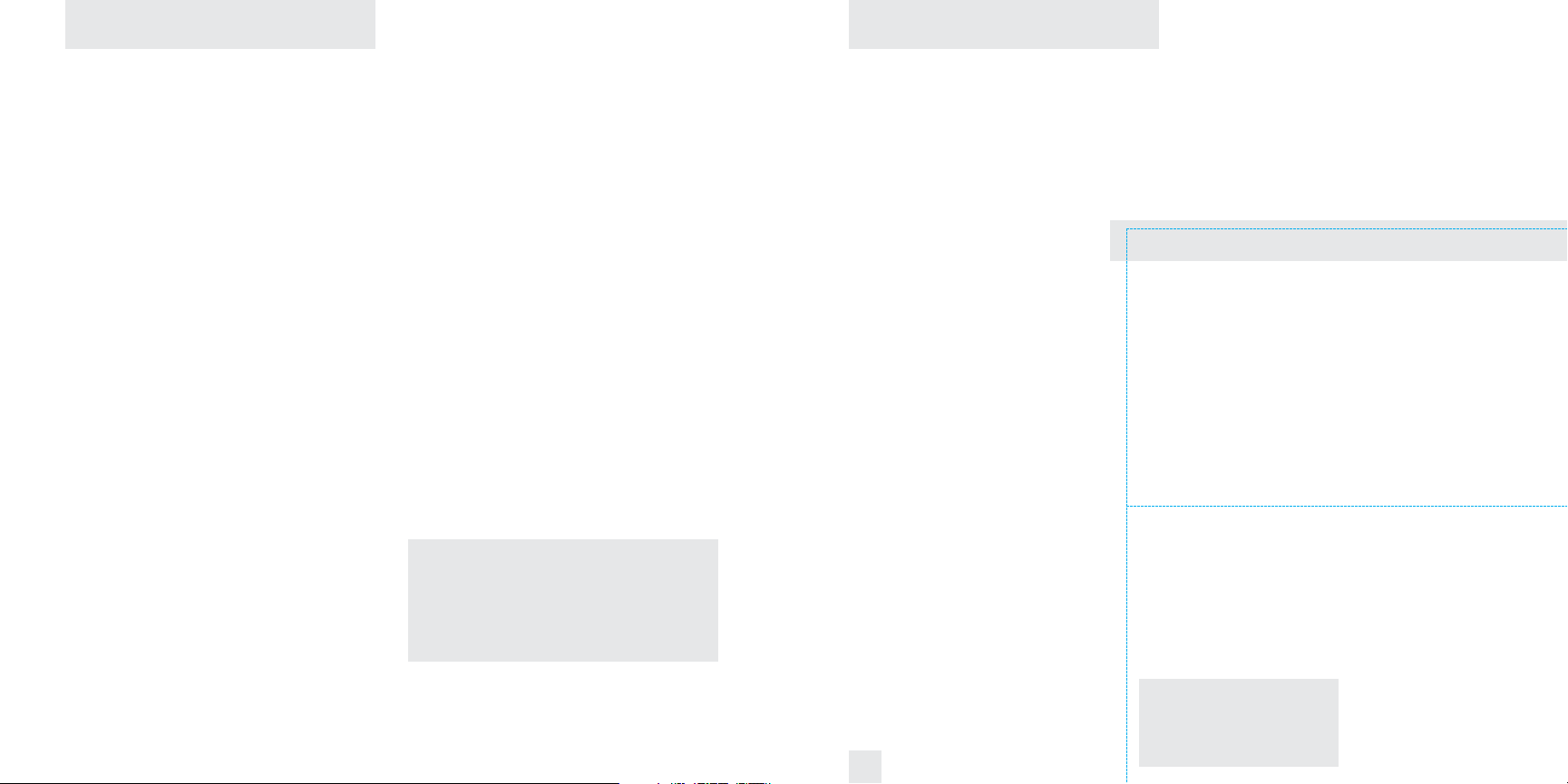
You’ve purchased the Passport 8500 X50,
which is the most advanced highperformance radar and laser detector on
the market.
The 8500 X50 provides extreme longrange warning on all radar bands including
X, K, superwide Ka, and instant-on POP
mode. Multiple front and rear laser sensors
provide 360 degree laser protection,
including the widest field of view. For the
ultimate in laser protection, the Passport
8500 X50 is ZR3 ready. Ask your retailer, or
call us at 1-800-543-1608 for details.
Our patented Digital Signal Processing
(DSP) provides extreme radar range with
minimal false alarms. Patented Mute and
AutoMute circuits keep the Passport 8500
X50 quiet in even the most populated areas.
In addition, the Passport 8500 X50
introduces the following state-of-the-art
performance and features:
• Extreme long-range K and Ka-band
radar performance, including instanton POP mode
• Advanced EZ-Programming lets you
customize up to 9 features
• Exclusive AutoSensitivity intelligently
filters out annoying false alarms, plus
Highway and City settings
• Ultra-bright alphanumeric display
with 280 LED’s
• Exclusive ExpertMeter tracks and
displays up to 8 radar signals
simultaneously
• Exclusive SpecDisplay provides
actual numeric frequency for any
radar signal
• Programmable bands (on/off) allow
you to customize which bands are
monitored
• Includes exclusive SmartCord for
easy access to remote mute button
If you’ve used a radar detector before, a
review of the Quick Reference Guide on
pages 4 and 5, and the EZ-Programming
information on pages 12 and 13 will briefly
explain the new features.
If this is your first detector, please read
the manual in detail to get the most out of
your Passport’s outstanding performance
and innovative features.
Please drive safely.
Quick Reference Card
1
EZ-Programming Details
Factory Default Settings
To reset Passport to its original factory
settings, press and hold the “CITY,” “DIM,”
and “MUTE” buttons while turning the
power on. Passport’s display will provide
a “Reset” message, accompanied by an
audible alert, acknowledging the reset.
Passport 8500 X50 Quick Reference Card
Remove card along perforations
Remove card along perforations
Congratulations
FCC Note:
Modifications not expressly
approved by the manufacturer
could void the user’s FCC granted
authority to operate the equipment.
There are 9 user-selectable options so you
can customize your 8500 X50 for your own
preferences.
The buttons labeled CITY and DIM are
also used to enter the Program Mode,
REVIEW your current program settings, and
to CHANGE any settings as desired. The
words PROGRAM, REVIEW, and CHANGE
are located on the top of the detector, and
are highlighted in blue graphics.
How to use EZ-Programming
1 To enter Program Mode, press and
hold both top buttons down for 2
seconds. (The unit will beep twice, and
will display the word “Program”).
2 Then press the REVIEW button to
review the current settings. (You can
either tap the button to change from item
to item, or hold the button to scroll through
the items).
3 Press the CHANGE button to change
any setting. (You can either tap the button
to change from setting to setting, or hold
the button to scroll through all the options).
4 To leave Program Mode, simply wait
8 seconds without pressing any button.
(The unit will display Complete, beep 4
times, and return to normal operation).
An example
For example, here is how you would turn
Passport’s AutoMute feature off.
1 Enter the Program Mode by holding
both the city and dim buttons down for
2 seconds. Passport will beep twice and
display Program.
2 Then hold the REVIEW button down.
Passport will scroll through the categories,
starting with Pilot Light (Pilot), then
Power-on sequence (PwrOn), then Signal
strength meter (Meter), and then
AutoMute (aMute).
3 Release the REVIEW button when
Passport shows the AutoMute item. Since
the factory setting is for AutoMute to be
on, Passport will display aMute ON.
(If you accidentally don't release the
Review button in time, and Passport goes
to the next category, hold the Review
button down again, and after Passport
scrolls through all categories, it will begin
again at the top of the list.)
4 Press the CHANGE button to change
from aMute ON to aMute OFF.
5 To complete the Programming, simply
wait 8 seconds without pressing any button.
Passport will display Complete, beep 4
times, and return to normal operation.
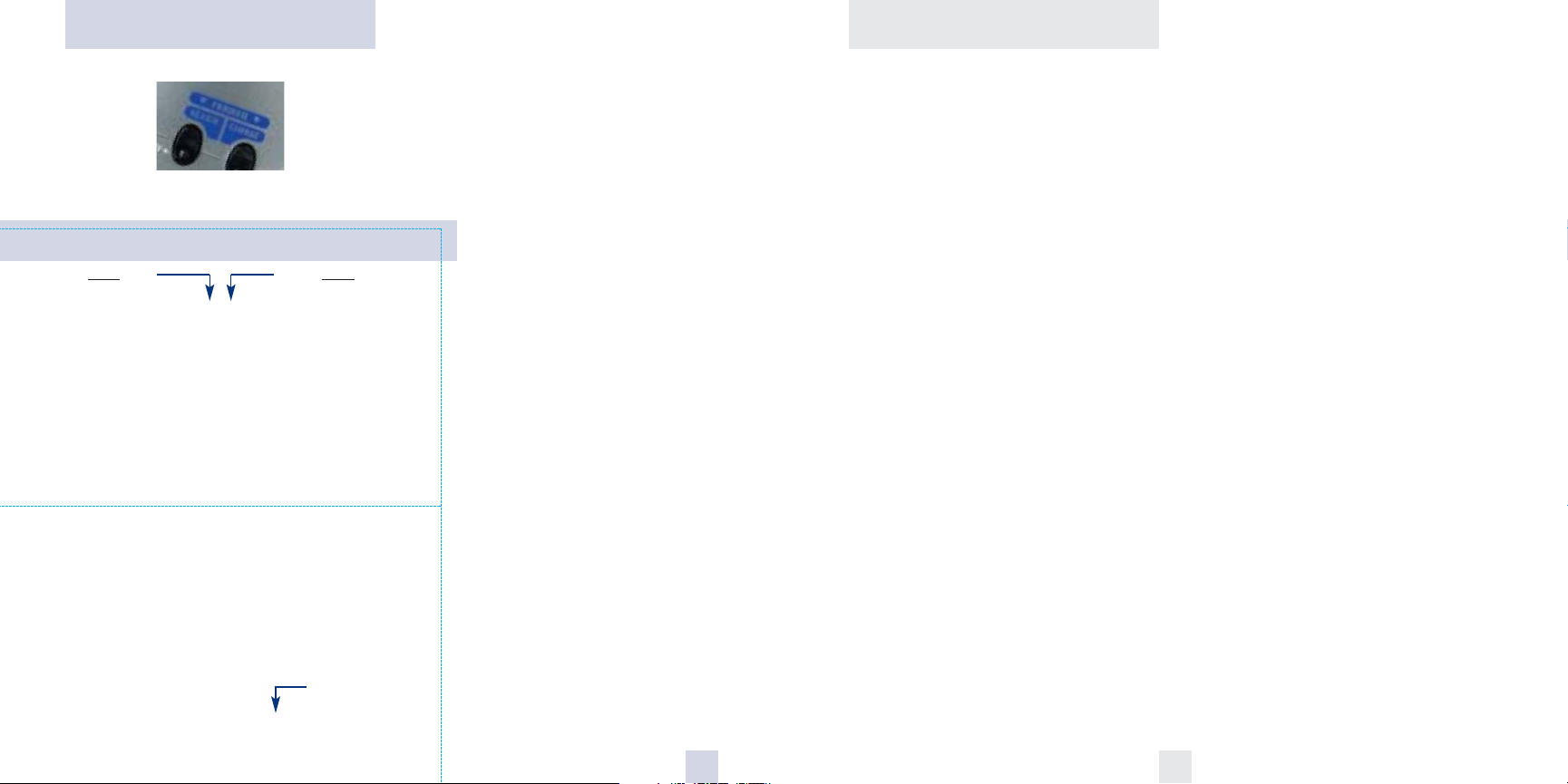
Table of Contents
Quick Reference Guide 4-5
Installation 6-7
• Power Connection 6
• Mounting Location 6
• Windshield Mount 7
Controls and Features 8-11
• Power and volume control 8
• Power-on indication 8
• AutoMute 8
• Mute 8
• Auto / Highway / City Switch 8
• Dim / Dark Switch 9
• Dark Mode 9
• Audible Alerts 9
• Signal Strength Meter 10
• ExpertMeter 10-11
• SpecDisplay 11
EZ-Programming 12-16
• How to use EZ-Programming 12
• Example of Programming 12
• Overview of Programming 13
• Details of Programming 14-16
Technical Details 17-22
• Specifications 17
• Interpreting Alerts 18-19
• How Radar Works 20
• How POP Mode Works 21
• How Laser Works 22
Service 23-28
• Service 23
• Troubleshooting 24-25
• Warranty 26
• Accessories 26
32
Quick Reference Card
Passport 8500 X50 Quick Reference Card
* Factory Default Settings
Remove card along perforations
Remove card along perforations
Press the REVIEW button
to go from one category
to the next
PILOT LIGHT
(Power-on indication)
POWER-ON SEQUENCE
SIGNAL STRENGTH METER
AUTOMUTE
AUDIOTONES
CITY MODE SENSITIVITY
BRIGHTNESS
DARK MODE
BANDS
Pilot HWY
Pilot H
Pilot H.>
Pilot +
Pilot +.>
Pilot +>
Pilot V
PwrOn STD
PwrOn FST
Meter STD
Meter EXP
Meter SPC
aMute ON
aMute OFF
Tone STD
Tone LOUD
City STD
City LoX
City NoX
Brt LAST
Brt MIN
Brt MED
Brt MAX
Brt DARK
DARK STD
DARK ALL
Bands DFT
Bands MOD
XON
or OFF (default is on)
KONor OFF (default is on)
Ka ON or OFF (default is on)
POP ON or OFF (default is off)
LSR ON or OFF (default is on)
Press the CHANGE button
to change your setting
within a category
* Full word: Highway or Auto or City
Letter: H or A or C
Letter, with scanning dot
Symbol: + or •or -Symbol, with scanning dot
Scanning symbol
Vehicle voltage
* Standard power-on sequence
Fast power-on sequence
* Standard signal strength meter
Expert Meter
SpecDisplay
* AutoMute on
AutoMute off
* Standard tones
Loud tones
* Standard City mode sensitivity
Low X band sensitivity in City Mode
No X band sensitivity in City Mode
* Last brightness used
Minimum brightness when turned on
Medium brightness when turned on
Maximum brightness when turned on
Dark Mode when Passport turned on
* Standard Dark: shows HD, AD, CD
All Dark, no display
* Factory default settings
Factory default settings modified
Turn bands “ON” or “OFF” by
pressing the mute button
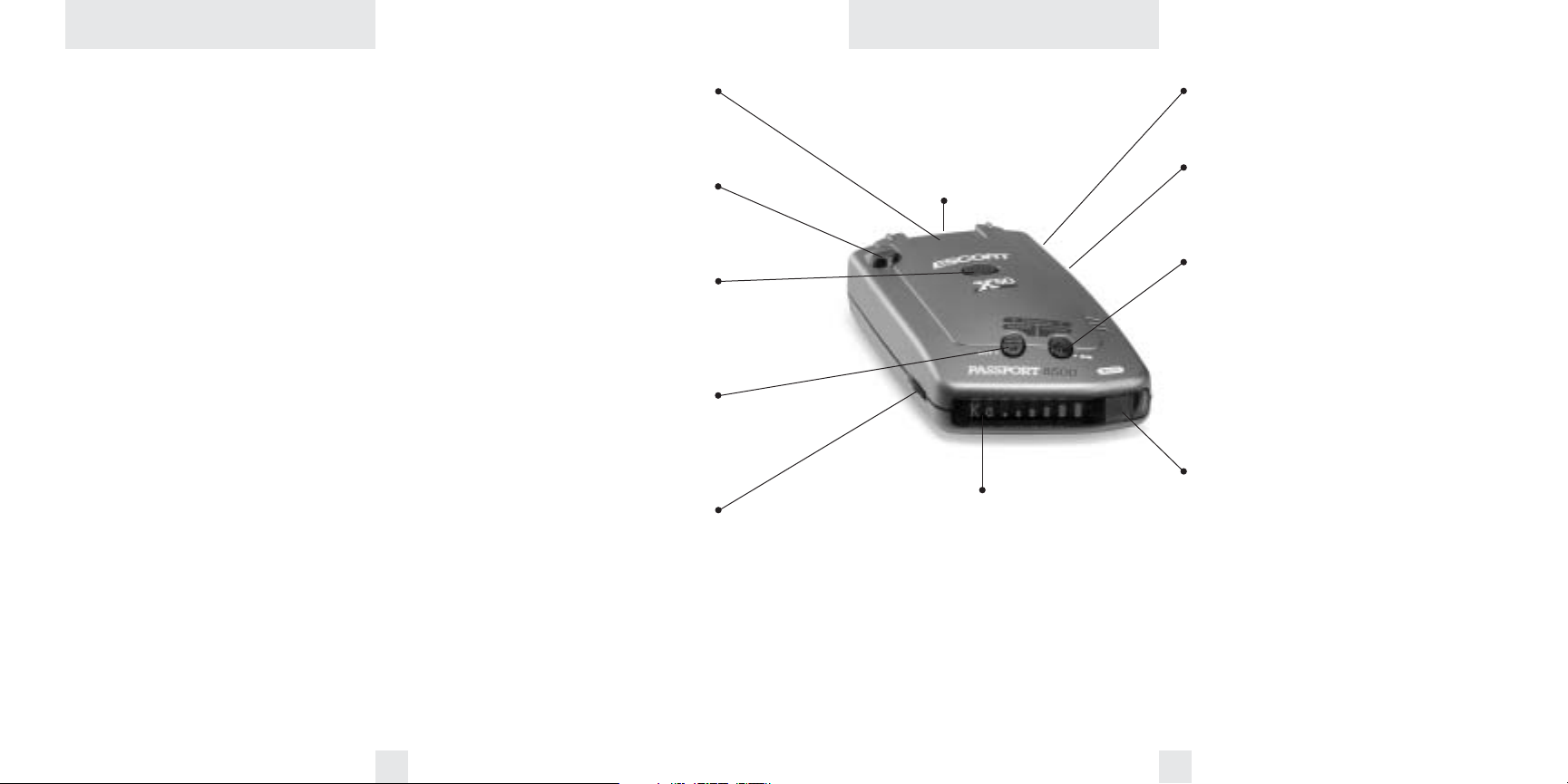
Quick Reference Guide
To begin using your Passport,
just follow these simple steps
1 Plug the small end of the power cord
into the side jack of the detector, and
plug the large end of the power cord
into your car’s lighter socket.
2 Mount your Passport on the windshield
using the supplied windshield mount.
3 Rotate the volume thumbwheel on
Passport’s left side to turn Passport on
and adjust the volume.
Please read the manual to fully understand
Passport’s operation and features.
EasyMount Slot
Insert Passport’s adjustable Windshield
mount into this slot. Page 7
Rear Laser Port
Receives laser signals from behind the
vehicle.
EasyMount Button
Press the button, and slide the Windshield
mount into one of its four locking positions.
Page 7
City Button
Switches between AutoSensitivity, City, and
Highway settings. In general, we
recommend the Auto mode. Page 8
Power/Volume Control
Rotate the thumbwheel to turn Passport on
and set the volume. Page 8
AutoMute
Passport’s patented AutoMute automatically
reduces the volume level of the audio alert
after a brief period. If you prefer, you can
turn AutoMute off. Page 8
Radar Antenna and Laser Lens
The rear panel of your Passport should have
a clear view of the road ahead. For best
performance, do not mount Passport
directly behind windshield wipers
or tinted areas. Page 6
Alphanumeric Display
Passport’s display will show Highway, Auto,
or City as its power-on indication. If you
prefer, you can choose other power-on
indications. Page 12-14
During an alert, the display will indicate
radar band, and a precise bar graph of signal
strength. Page 10
Note: In the Dark Mode the display will
not light during an alert. Page 9
Earphone Jack
Accepts standard 3.5mm earphone.
Power Jack
Plug the SmartCord into this connector.
Page 6
Dim Button
Press to adjust display brightness. There are
three brightness settings, plus Dark Mode.
In the Dark Mode, the power-on
indication will be changed to a dim “AD,”
“HD,” or “CD” (indicating Auto, Highway,
or City Dark). In the Dark Mode, Passport’s
meter will not display during an alert, only
the audio will alert you. Page 9
Mute Button
Briefly press this button (next to the
display) to silence the audio for a specific
alert. (The audio will alert you to the next
encounter.) Page 8
EZ-Programming
Passport is ready to go, just plug it in and
turn it on. But you can also easily change 9
features for your preferences. Page 12-16
4 5
Quick Reference Guide
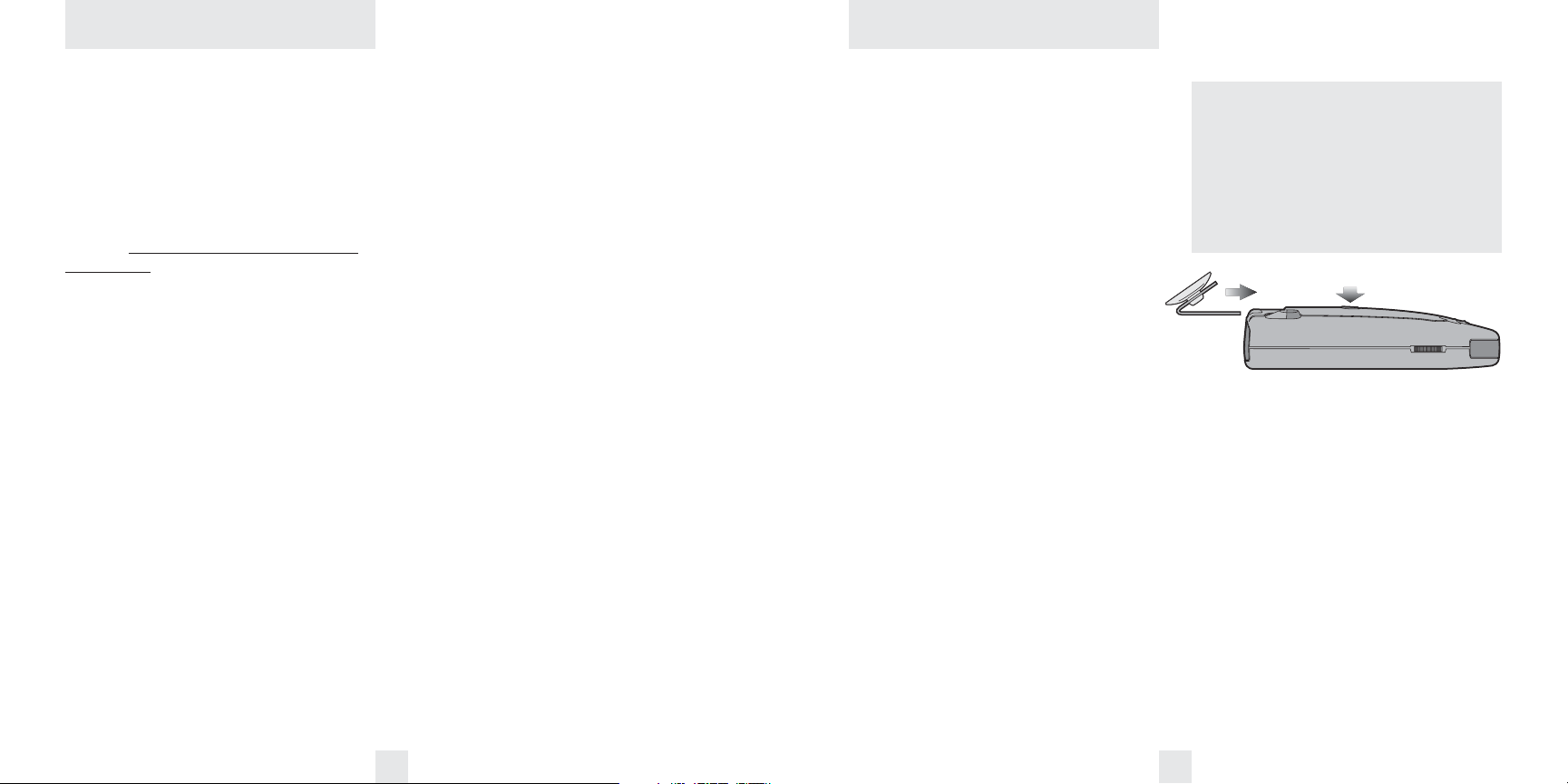
Power Connection
To power Passport, plug the small end of
the SmartCord, (telephone-type
connector) into the modular jack on
Passport’s right side, and plug the lighter
plug adapter into your vehicle’s lighter
socket or accessory socket.
Passport operates on
12 volts DC negative
ground only. The lighter plug provided is a
standard size and will work in most vehicles.
However, some vehicles may require the
enclosed sleeve to ensure a snug fit. If so,
simply slide the sleeve over the SmartCord’s
lighter plug adapter. Of course, your lighter
socket must be clean and properly
connected for proper operation.
Note: depending on your vehicle, the lighter
socket power may either be continuously
on, or it may be switched on and off with
your ignition switch.
Optional power cords
See the Accessories section for details on
our optional Direct-wire SmartCord.
Windshield Mount
Passport’s EasyMount windshield bracket is
designed for unobtrusive and hassle-free
mounting.
1 Depress the adjustment button on the
top of Passport (by the word ESCORT) and
slide the EasyMount bracket into the slot
until it is locked into the position which
best fits the angle of your windshield (there
are four settings available). For extremely
horizontal or extremely sloped windshields,
the EasyMount bracket can be bent.
To ensure that the suction cups adhere to
the windshield firmly, be sure to keep both
your windshield and the suction cups clean.
2 To adjust Passport on your windshield,
use the EasyMount adjustment button
located on the top of the Passport, and slide
Passport forward or backward to obtain a
level horizontal position.
When installed and adjusted properly, the
back top edge of Passport should rest
solidly against your windshield.
Caution!
A few vehicles (including some Porsches)
have windshields with a soft anti-lacerative
coating on the inside surface. Use of
suction cups will permanently mar this
coating. Consult your dealership or the
vehicle owner’s manual to determine if
your windshield has this coating.
User’s Tip
You can leave the EasyMount bracket in
place on your windshield, and easily remove
Passport by pressing the adjustment button
and sliding Passport off the mount. Again,
be sure to position the bracket where it
won’t present a hazard in the event of an
accident. Additional mounts are available.
Mounting Location
WARNING: ESCORT cannot anticipate the
many ways Passport can be mounted. It is
important that you mount Passport where it
will not impair your view nor present
a hazard in case of an accident.
Where to mount Passport
For optimum detection performance, we
recommend the following:
• Using the Windshield Mount, mount your
Passport level, and high enough on your
front windshield to provide a clear view of
the road from the front and rear.
• Mount Passport away from windshield
wipers, other solid objects, and heavily
tinted areas that might obstruct the radar
antenna or laser lens.
6 7
Installation Windshield Mount

Controls and Features
Power and volume control
To turn Passport on and adjust the alert
tone volume level, rotate the thumbwheel
on Passport’s left side. Turn the control
away from you to increase the audio
volume. When you turn Passport on, it goes
through a sequence of alerts.
If you prefer, you may program your
Passport for a shorter power-on sequence.
See the EZ-Programming section for details.
Power-on indication
After Passport’s start-up sequence is
complete, the alphanumeric display will
show Highway, City, or Auto to indicate
which sensitivity mode is selected.
If you prefer, you can select alternate
power-on displays. See the EZ-Programming
section for details.
AutoMute
Your Passport has our patented AutoMute
feature. After Passport alerts you to a radar
encounter at the volume you have selected,
the AutoMute feature will automatically
reduce the volume to a lower level. This
keeps you informed without the annoyance
of a continuous full-volume alert.
If you prefer, you can turn the AutoMute
feature off. See the EZ-Programming section
for details.
Dim / Dark Switch
Passport’s Dim button selects the brightness
of Passport's display. There are four settings:
Maximum, Medium, Minimum, and Dark.
Press the Dim button to select your
preferred brightness.
If you prefer, you can have Passport
always turn on at a specific brightness. See
the EZ-Programming section for details.
Dark Mode
When you select the Dark mode with the
Dim switch, Passport changes to a very
inconspicuous power-on indication: a very
dim AD, HD, or CD. (In this display, the A,
H, or C indicates Auto, Highway, or City,
and the D indicates Dark.)
When Passport is in the Dark mode,
the display will not show visual alerts when
Passport detects signals. Only the audible
alert will tell you of detected signals.
If you prefer, you can have Passport’s
display totally dark, (see the EZ-Programming
section) and use the visual alerts on the
SmartCord.
Audible Alerts
For Radar signals:
Passport uses a Geiger-counter-like
sound to indicate the signal strength and
type of radar signal being encountered.
When you encounter radar, a distinct
audible alert will sound and occur faster as
the signal gets stronger. When the signal is
very strong, the audible alerts will blend
into a solid tone. This allows you to judge
the distance from the signal source without
taking your eyes from the road.
Each band has a distinct tone for easy
identification.
X-band = beep tone
K-band = raspy brap tone
Ka-band = double-brap tone
POP = solid brap tone
For Laser and POP signals:
Since laser and POP signals are a
possible threat no matter how weak,
Passport alerts you to these signals with a
full alert.
Mute
The Mute button, located on Passport’s
front panel and SmartCord, allows you to
silence the audio alert during a radar
encounter.
To mute the audio for a single specific
signal, briefly press the Mute button. After
that radar encounter has passed, the mute
will automatically reset and the audio will
alert you to the next encounter.
Auto / Highway / City Switch
The City button selects Passport’s sensitivity
mode. We recommend the Auto
(AutoSensitivity) mode for most driving.
Passport’s AutoSensitivity mode
provides long-range warning, with
minimum false alarms. In this mode,
Passport’s internal computer continuously
analyzes all incoming signals and
intelligently adjusts the sensitivity circuits.
You can also select conventional
Highway and City modes. When driving in
urban areas where annoying X-band
intrusion alarms and door openers are
common, City mode can be engaged to
lower X-band sensitivity and reduce X-band
alerts. Full sensitivity is maintained on all
other bands. You can customize Passport’s
City mode sensitivity. See the EZProgramming section for details.
8 9

10 11
Power Connector
Passport’s power jack uses a telephone-type
connector. This 4-conductor connector
only works with the included coiled
SmartCord, or the optional Direct-wire
SmartCord.
The coiled SmartCord is a special
power cord that has a power-on indicator
(which only lights up when the 8500 is
turned on), a bright alert light that warns of
radar or laser, and a convenient mute
button right on the plug. It’s perfect for any
car where reaching the detector’s mute
button on the windshield is a stretch.
For discreet night driving, put Passport in
the Dark mode, and use the SmartCord for
your visual alerts. Other drivers won’t know
you have a detector.
An optional Direct-wire SmartCord is
also available. This version includes a small
display module, which can be wired directly
into your electrical system, with a 10 foot
straight cord to route to your Passport.
For more information or to order, call
us toll-free at 1-800-433-3487.
Signal Strength Meter
Passport’s alphanumeric display consists of
280 individual LEDs, to provide an intuitive
ultra-bright display of signal strength and
text messages.
Passport’s standard bar-graph signal
strength meter only displays information on
a single radar signal. If there are multiple
The ExpertMeter is actually a miniature
spectrum analyzer. It shows what band
each signal is and its signal strength.
KA
||K||X||||
Above is the ExpertMeter Display if
Passport was detecting 2 strong Ka-band,
2 strong K-band, and 4 strong X-band
signals.
As you can see, there are vertical lines
after each band designator. Each line shows
a signal being detected. The height of each
line shows the relative signal strength of
that signal.
NOTE: If you use ExpertMeter, the
brief signal shown in the power-on
sequence when you turn on your Passport
will also be in ExpertMeter: an X with a
single vertical line.
A few more examples will help you
better see how the ExpertMeter works.
K|X
|||
Here ExpertMeter shows 1 strong K-band
signal, and three X-band signals, two
strong and one weak.
KA
|
X
|||
Here ExpertMeter shows 1 weak Ka-band
signal, and three weak X-band signals.
X
On very weak signals, there will not be a
vertical line at all. This shows a very weak
X-band signal.
ExpertMeter Details
The band designators (X, K, Ka) will
stay on the display for a few seconds after
the signal has passed. This allows you to see
what the unit detected, even on very brief
signals.
However, the vertical lines representing individual signals continuously
change (several times a second) to give you
a continuous instantaneous view of all radar
signals present.
SpecDisplay
8500 X50’s new SpecDisplay option is also
for the experienced detector user. In this
mode, Passport will display the actual
numeric frequency of the radar signal being
received.
K 24.150
SpecDisplay shows one K-band signal at
24.150 gigahertz.
Note: Even long-time detector users will
require a significant amount of time to
get familiar with this new level of
information about detected signals.
signals present, Passport’s internal computer
determines which is the most important
threat to show on the bar-graph meter.
When Passport detects radar, it displays
the band (X, K, or Ka), and a precise bar
graph of the signal strength. When Passport
detects a laser signal, the display will show
“LASER.”
NOTE: If you are operating Passport in
the Dark mode, the display will not light
when a signal is detected – only the audio,
and the flashing alert lamp on the
SmartCord.
ExpertMeter
Passport’s ExpertMeter option is an
advanced display for experienced detector
users. Please use Passport for a few weeks
to get familiar with its other features before
using ExpertMeter.
To use the ExpertMeter instead of the
bar graph signal strength meter, you must
select ExpertMeter in Passport’s EZProgramming (see page 12-15).
Passport’s ExpertMeter simultaneously
tracks up to 8 radar signals. It shows you
detailed information on up to 2 Ka-band, 2
K-band, and 4 X-band signals.
ExpertMeter can help you spot a
change in your normal driving environment;
for example, a traffic radar unit being operated in an area where there are normally
other signals present.
Controls and Features

How to use EZ-Programming Overview of EZ-Programming
12 13
There are 9 user-selectable options so you
can customize your 8500 X50 for your own
preferences. The buttons labeled CITY and
DIM are also used to enter the Program
Mode, REVIEW your current program
settings, and to CHANGE any settings as
desired. The words PROGRAM, REVIEW,
and CHANGE are located on the top of the
detector, and are highlighted in dark blue
graphics. Pages 14-16 explain each option in
more detail.
How to use EZ-Programming
To enter Program Mode, press and hold
both top buttons down for 2 seconds.
(The unit will beep twice, and will display
the word “Program”).
Then press the REVIEW button to review
the current settings. (You can either tap
the button to change from item to item, or
hold the button to scroll through the items).
Press the CHANGE button to change
any setting. (You can either tap the button
to change from setting to setting, or hold
the button to scroll through all the options).
To leave the Program Mode, simply wait
8 seconds without pressing any button.
(The unit will display Complete, beep 4
times, and return to normal operation).
Press the REVIEW
button
to go from one category
to the next
PILOT LIGHT
(Power-on indication)
POWER-ON SEQUENCE
SIGNAL STRENGTH METER
AUTOMUTE
AUDIOTONES
CITY MODE SENSITIVITY
BRIGHTNESS
DARK MODE
BANDS
*Factory Default Settings
To reset Passport to its original
factory settings, press and hold
the “CITY,” “DIM,” and “MUTE”
buttons while turning the power
on. Passport’s display will
provide a “Reset” message,
accompanied by an audible alert,
acknowledging the reset.
1
2
3
4
An example
For example, here is how you would turn
Passport’s AutoMute feature off.
1 Enter the Program Mode by holding
both the city and dim buttons down for
2 seconds. Passport will beep twice and
display Program.
2 Then hold the REVIEW button down.
Passport will scroll through the categories,
starting with Pilot Light (Pilot), then
Power-on sequence (PwrOn), then Signal
strength meter (Meter), and then
AutoMute (aMute).
3 Release the REVIEW button when
Passport shows the AutoMute item. Since
the factory setting is for AutoMute to be
on, Passport will display aMute ON .
(If you accidentally don't release the
Review button in time, and Passport goes
to the next category, hold the Review
button down again, and after Passport
scrolls through all categories, it will begin
again at the top of the list.)
4 Press the CHANGE button to change
from aMute ON to aMute OFF.
5 To complete the Programming, simply
wait 8 seconds without pressing any button.
Passport will display Complete, beep 4
times, and return to normal operation.
Pilot HWY
Pilot H
Pilot H.>
Pilot +
Pilot +.>
Pilot +>
Pilot V
PwrOn STD
PwrOn FST
Meter STD
Meter EXP
Meter SPC
aMute ON
aMute OFF
Tone STD
Tone LOUD
City STD
City LoX
City NoX
Brt LAST
Brt MIN
Brt MED
Brt MAX
Brt DARK
DARK STD
DARK ALL
Bands DFT
Bands MOD
XON
or OFF (default is on)
KONor OFF (default is on)
Ka ON or OFF (default is on)
POP ON or OFF (default is off)
LSR ON or OFF (default is on)
Press the CHANGE button
to change your setting
within a category
*Full word: Highway or Auto or City
Letter: H or A or C
Letter, with scanning dot
Symbol: + or •or -Symbol, with scanning dot
Scanning symbol
Vehicle voltage
*Standard power-on sequence
Fast power-on sequence
*Standard signal strength meter
Expert Meter
SpecDisplay
*AutoMute on
AutoMute off
*Standard tones
Loud tones
*Standard City mode sensitivity
Low X band sensitivity in City Mode
No X band sensitivity in City Mode
*Last brightness used
Minimum brightness when turned on
Medium brightness when turned on
Maximum brightness when turned on
Dark Mode when Passport turned on
*Standard Dark: shows HD, AD, CD
All Dark, no display
*Factory default settings
Factory default settings modified
Turn bands “ON” or “OFF” by
pressing the Mute button

Details of EZ-Programming
14 15
Pilot Light (Power-on indication)
Note: When you are using the Dark mode,
the display will only show HD, AD, or CD,
(Highway-Dark, Auto-Dark, or City-Dark).
PilotHWY (Full description)
In this setting, Passport will display
“Highway,” “City,” or “Auto” as its poweron indication. (factory default)
Pilot H (Letter)
In this setting, Passport will display “H” for
Highway, “C” for City, and “A” for Auto.
Pilot H.> (Letter with scanning dot)
In this setting, Passport will display “H” for
Highway, “C” for City, and “A” for Auto.
Also, a single dot will continuously scroll
across the display.
Pilot+ (Symbol)
In this setting, Passport will display “+” for
Highway, “.” for Auto, and “–” for City.
Pilot+.> (Symbol with scanning dot)
In this setting, Passport will display “+” for
Highway, “.” for Auto, and “–” for City. Also,
a single dot will continuously scroll across
the display.
Pilot+> (Scanning symbol)
In this setting, Passport will display “+” for
Highway, “.” for Auto, and “–” for City. Each
will continuously scroll across the display.
MeterEXP (ExpertMeter)
In this setting, the meter simultaneously
tracks multiple radar signals. It can display
up to 2 Ka band, 2 K band, and 4 X band
signals at the same time.
Note: The ExpertMeter feature is
explained in more detail on pages 10-11.
MeterSPC (SpecDisplay meter)
In this setting, the meter displays the actual
numeric frequency of the radar signal
received.
Note: The SpecDisplay feature is
explained in more detail on page 11.
AutoMute
aMute ON (AutoMute on)
In this setting, Passport’s audio alerts will
initially be at the volume you set, but after a
few seconds, Passport will automatically
reduce the volume level, to keep you
informed, but not annoyed. (factory default)
aMuteOFF (AutoMute off)
With AutoMute off, Passport’s audio alerts
will remain at the volume you set for
the duration of the radar encounter.
Audio Tones
Tone STD (Standard tones)
This setting uses more pleasing tones.
(factory default)
ToneLOUD (Loud tones)
This setting uses tones that are more
piercing. This setting is recommended for
louder vehicles.
City Mode Sensitivity
City STD (Standard)
In this setting, when you put Passport in the
City mode, X-band sensitivity is significantly
reduced, to reduce annoyance from X-band
intrusion alarms and motion sensors.
(factory default)
City LoX (Low X band sensitivity)
In this setting, when you put Passport in the
City mode, X-band sensitivity is reduced
more than the standard setting. This will
reduce X band alarms from other sources
even further, but also significantly reduces
range to X band traffic radar.
City NoX (No X band sensitivity)
In this setting, when you put Passport in the
City mode, Passport will not respond to any
X band signals. WARNING: Only choose
this setting if you are absolutely certain
that there are no X band traffic radar
units where you drive.
Note: These settings only apply when
Passport is operated in City mode. X-band
sensitivity is not affected when used in
“Auto,” or “Highway” modes.
Pilot V (Vehicle voltage)
In this setting, Passport will continually
display “H” for Highway, “C” for City, and
“A” for Auto, and the vehicle’s voltage. If
the vehicle’s voltage drops below 10.5 volts,
a low voltage warning is displayed, followed
by an audible alert. A high voltage warning
is also given if the voltage goes above 16.5
volts. The high-voltage warning is also
followed by an audible alert.
Power-on Sequence
PwrOnSTD (Standard)
In this setting, each time you turn Passport
on it will display “Passport,” “8500 X50,”
“LASER,” “Ka-band,” “K-band,” “X-band,”
followed by a brief X-band alert. (factory
default) If any bands have been disabled, a
double X-band tone and corresponding
message (i.e. “X OFF”), will alert you that
one or more bands have been turned off.
PwrOnFST (Fast power-on)
In this setting, Passport will provide a single
X-band tone if all bands are enabled. If any
bands have been disabled, a double X-band
tone and corresponding message (i.e. “X
OFF”), will alert you that one or more bands
have been turned off.
Signal Strength Meter
MeterSTD (Standard meter)
In this setting, the meter displays the band
of the received signal, and a bar graph shows
the relative signal strength. (factory default)

Brightness
Brt LAST (last)
In this setting, when you turn on Passport,
the display will be the last brightness you
had selected during operation with the dim
button. (factory default)
Brt MIN (minimum)
In this setting, each time you turn on
Passport, the display will be at the lowest
brightness.
Brt MED (medium)
In this setting, each time you turn on
Passport, the display will be at the medium
brightness.
Brt MAX (maximum)
In this setting, each time you turn on
Passport, the display will be at the
maximum brightness.
Brt DARK (dark)
In this setting, each time you turn on
Passport, the display will be in the dark
mode. This is recommended only when
using Passport’s SmartCord so you have a
visual indication to confirm that Passport is
operational.
Dark Mode
Dark STD (standard)
In this setting, when you select the dark
mode, the only display will be a very dim
HD, AD, or CD, indicating Highway-Dark,
Auto-Dark, or City-Dark). (factory default)
Dark ALL (all)
In this setting, when you select the dark
mode using the dim button, Passport’s
display will be totally dark, without even
displaying any power-on indication. In this
setting, Passport’s SmartCord will provide
the only visual indication to confirm that
Passport is operational.
Bands
BandsDFT
In this setting all radar and laser frequencies,
(with the exception of POP mode) are
monitored. This is the factory setting, and it
is recommended that you use your Passport
in this mode.
BandsMOD
In this setting, Passport will warn you with
an audible alert, and associated text
message stating which band has been
modified (i.e. “X OFF”). This warning is
displayed during the start up sequence
(standard or fast).
WARNING: Only modify bands if you
are absolutely certain that there are no
traffic radar units using that specific
band in your area.
Features and Specifications
Operating Bands
• X-band 10.525 GHz ± 25 MHz
• K-band 24.150 GHz ± 100 MHz
• Ka-band 34.700 GHz ± 1300 MHz
• Laser 904nm, 33 MHz bandwidth
Radar Receiver / Detector Type
• Superheterodyne VTO
• Scanning Frequency Discriminator
• Digital Signal Processing (DSP)
Laser Detection
• Quantum Limited Video Receiver
• Multiple Laser Sensor Diodes
Display Type
• 280 LED Alphanumeric
• Bar Graph, ExpertMeter, or SpecDisplay
• 3-Level Dimming, plus Dark Mode
Power Requirement
• 12VDC, Negative Ground
• SmartCord (included)
Programmable Features
• Power-On Indication
• Power-On Sequence
• Signal Strength Meter
• AutoMute
• Audio Tones
• City Mode Sensitivity
• Display Brightness
• Dark Mode
• Radar / Laser Bands
Sensitivity Control
• AutoSensitivity, Highway and City
Auto Calibration Circuitry
SmartShield VG2 Immunity
Dimensions (Inches)
• 1.25 H x 2.85 W x 5.32 L
Patented Technology
Passport is covered by one or more of the
following U.S. patents:
6,693,578 6,614,385 6,587,068 6,400,305
6,249,218 6,069,580 5,668,554 5,600,132
5,559,508 5,587,916 5,446,923 5,402,087
5,365,055 5,347,120 5,305,007 5,206,500
5,164,729 5,134,406 5,111,207 5,079,553
5,049,885 5,049,884 4,961,074 4,954,828
4,952,937 4,952,936 4,939,521 4,896,855
4,887,753 4,862,175 4,750,215 4,686,499
4,631,542 4,630,054 4,625,210 4,613,989
4,604,529 4,583,057 4,581,769 4,571,593
4,313,216 D314,178 D313,365 D310,167
D308,837 D296,771 D288,418 D253,752
Passport is also covered by one or more of
the following Canadian patents:
2,330,964 1,295,715 1,295,714 1,187,602
1,187,586
Additional patents may be listed inside the
product. Other Patents Pending.
16 17
SpecificationsDetails of EZ-Programming

Interpreting Alerts
18 19
Although Passport has a comprehensive
warning system and this handbook is as
complete as we can make it, only experience will teach you what to expect from
your Passport and how to interpret what it
tells you. The specific type of radar being
used, the type of transmission (continuous
or instant-on) and the location of the radar
source affect the radar alerts you receive.
The following examples will give you
an introduction to understanding Passport’s
warning system for radar and laser alerts.
Explanation
You are approaching a continuous radar
source aimed in your direction.
An instant-on radar source is being used ahead
of you and out of your view.
An instant-on radar source or laser source is
being used nearby. This kind of alert requires
immediate attention!
Laser is being used in the area. Because laser is
inherently difficult to detect, any laser alert
may indicate a source very close by.
A moving patrol car with continuous radar is
overtaking you from behind. Because these
signals are reflected (reflections are increased
by large objects), they may or may not eventually melt into a solid point even when the
patrol car is directly behind you.
You are approaching a radar unit concealed by
a hill or an obstructed curve.
Explanation
A patrol car is travelling in front of you with a
radar source aimed forward. Because signals
are sometimes reflected off of large objects and
sometimes not, the alerts may seem inconsistent.
A patrol car is approaching from the other
direction, sampling traffic with instant-on
radar. Such alerts should be taken seriously.
You are driving through an area populated
with radar motion sensors (door openers,
burglar alarms, etc.). Since these transmitters
are usually contained inside buildings or aimed
toward OR away from you, they are typically
not as strong or lasting as a real radar encounter.
CAUTION: Since the characteristics of these
alerts may be similar to some of the preceding
examples, over confidence in an unfamiliar
area can be dangerous. Likewise, if an alert
in a commonly traveled area is suddenly
stronger or on a different band than usual,
speed radar may be set up nearby.
Alert
Passport begins to sound slowly, then the rate
of alert increases until the alert becomes a
solid tone. The Signal Meter ramps accordingly.
Passport emits short alerts for a few seconds
and then falls silent only to briefly alert and fall
silent again.
Passport suddenly sounds a continuous tone
for the appropriate band received. All
segments in the Signal Strength Meter are lit.
A brief laser alert.
Passport receives weak signals. These signals
may be a little stronger as you
pass large, roadside objects. The signals
increase in frequency.
Passport alerts slowly for awhile and then
abruptly jumps to a strong alert.
Alert
Passport alerts intermittently. Rate and
strength of alerts may be consistent or vary
wildly.
Passport alerts intermittently. Rate and
strength of signal increases with each alert.
Passport gives an X-band alert intermittently.

How Radar Works
20 21
How Radar Works
Traffic radar, which consists of microwaves,
travels in straight lines and is easily reflected
by objects such as cars, trucks, even
guardrails and overpasses. Radar works by
directing its microwave beam down the
road. As your vehicle travels into range, the
microwave beam bounces off your car, and
the radar antenna looks for the reflections.
Using the Doppler Principle, the radar
equipment then calculates your speed by
comparing the frequency of the reflection
of your car to the original frequency of the
beam sent out.
Traffic radar has limitations, the most
significant of these being that it typically
can monitor only one target at a time. If
there is more than one vehicle within range,
it is up to the radar operator to decide
which target is producing the strongest
reflection. Since the strength of the reflection is affected by both the size of the
vehicle and its proximity to the antenna, it
is difficult for the radar operator to determine if the signal is from a sports car nearby
or a semi-truck several hundred feet away.
How “POP” Works
“POP” mode is a relatively new feature for
radar gun manufacturers. It works by
transmitting an extremely short burst,
within the allocated band, to identify
speeding vehicles in traffic. Once the target
is identified, or “POPPED,” the gun is then
turned to its normal operating mode to
provide a vehicle tracking history, (required
by law).
Note: According to the operator’s manual
from the radar gun manufacturer, tickets
should not be issued in this mode.
Radar range also depends on the power
of the radar equipment itself. The strength
of the radar unit's beam diminishes with
distance. The farther the radar has to travel,
the less energy it has for speed detection.
Because intrusion alarms and motion
sensors often operate on the same
frequency as X-Band radar, your Passport
will occasionally receive non-police radar
signals. Since these X-Band transmitters are
usually contained inside of a building, or
aimed toward the ground, they will generally produce much weaker readings than
will a true radar encounter. As you become
familiar with the sources of these pseudo
alarms in your daily driving, they will serve
as confirmation that your Passport’s radar
detection abilities are fully operational.
How POP Works

22 23
How Laser (Lidar) Works
Laser speed detection is actually LIDAR
(Light Detection and Ranging). LIDAR guns
project a beam of invisible infrared light.
The signal is a series of very short infrared
light energy pulses, which move, in a
straight line, reflecting off your car and
returning to the gun. LIDAR uses these light
pulses to measure the distance to a vehicle.
Speed is then calculated by measuring how
quickly these pulses are reflected given the
known speed of light.
LIDAR (or laser) is a newer technology
and is not as widespread as conventional
radar, therefore, you may not encounter
laser on a daily basis. And unlike radar
detection, laser detection is not prone to
false alarms. Because LIDAR transmits a
much narrower beam than does radar, it is
much more accurate in its ability to
distinguish between targets and is also more
difficult to detect. AS A RESULT, EVEN
THE BRIEFEST LASER ALERT SHOULD
BE TAKEN SERIOUSLY.
There are limitations to LIDAR
equipment. LIDAR is much more sensitive
to weather conditions than RADAR, and a
LIDAR gun’s range will be decreased by
anything affecting visibility such as rain, fog,
or smoke. A LIDAR gun cannot operate
through glass and it must be stationary in
order to get an accurate reading. Because
LIDAR must have a clear line of sight and is
subject to cosine error (an inaccuracy,
which increases as the angle between the
gun and the vehicle, increases) police
typically use LIDAR equipment parallel to
the road or from an overpass. LIDAR can be
used day or night.
How Laser Works Service
Service Procedure
If Your Passport ever needs service,
please follow these simple steps:
1 Check the troubleshooting section of
this manual. It may have a solution to your
problem.
2 Call us at 1-800-543-1608. We may be
able to solve your problem over the phone.
If the problem requires that you send your
Passport to the factory for repair, we will
provide you with a Service Order Number,
which must be included on the outside of
your shipping box.
Enclose The Following Information
With Your Passport :
• Your Service Order Number
• Your name and return address
• Your daytime telephone number
•A description of the problem you are
experiencing.
Out Of Warranty Repairs
For out of warranty repairs, include prepayment in the amount you were quoted by
the Escort Customer Service Representative.
If the detector has been damaged, abused or
modified, the repair cost will be calculated
on a parts and labor basis. If it exceeds the
basic repair charge, you will be contacted
with a quotation. If the additional payment
is not received within 30 days (or if you
notify us that you choose not to have your
Passport repaired at the price quoted), your
Passport will be returned, without repair.
Payment can be made by check, money
order, or credit card.
Mail Passport and
Power Cord To:
ESCORT
Customer Service Department
Service Order Number ______________
5440 West Chester Road
West Chester, Ohio 45069
For your own protection, we recommend
that you ship your Passport postpaid and
insured. Insist on a proof of delivery, and
keep the receipt until the return of
your Passport.

Troubleshooting
24 25
Problem
Passport beeps briefly at the same
location every day, but no radar
source is in sight.
Passport does not seem sensitive to
radar or laser.
Passport did not alert when a police
car was in view.
Passport’s display is not working.
Passport’s audible alerts are less
loud after the first few alerts.
Passport bounces or sags on windshield.
Passport’s power-on sequence reoccurs while you are driving.
Your 14-year old son has changed all
9 of the EZ-Programming options.
Solution
• An X-band motion sensor or intrusion alarm is located within
range of your route. With time, you will learn predictable
patterns of these signals.
• Make sure that windshield wipers do not block Passport’s
radar antenna and that the laser lens is not behind tinted areas.
• Determine if your vehicle has an Instaclear
®
, ElectriClear®or
solar reflective windshield which may deflect radar or laser
signals.
• Passport may be in City Mode.
• VASCAR (Visual Average Speed Computer and Recorder) a
stopwatch method of speed detection, may be in use.
• Officer may not have radar or laser unit turned on.
• Press the Dim button to deactivate Dark Mode.
• Passport is in AutoMute Mode. See page 8 for details.
• Passport is not making contact with the windshield to
provide stability. While holding down Passport’s EasyMount
button, slide Passport further back toward the windshield so
that the back top edge makes firm contact.
• A loose power connection or dirty lighter socket can cause
Passport to be briefly disconnected.
You can return all of the programming options to the factory
defaults by holding down the City, Dim, and Mute buttons
while you turn Passport on.
Problem
Passport will not turn on.
Passport feels very warm.
Solution
• Check that volume control is ON.
• Check that vehicle ignition is ON.
• Check that vehicle lighter socket is functional.
• Try Passport in another vehicle.
• It is normal for Passport to feel warm.
Explanation of Displays
AD Sensitivity control is in Auto mode, display is in Dark mode (page 9)
HD Sensitivity control is in Highway mode, display is in Dark mode (page 9)
CD Sensitivity control is in City mode, display is in Dark mode (page 9)
No display Passport is in the Dark mode, and is programmed for Dark All (page 9, 16)
PilotHWY One of the many programming messages (pages12-16)
X
|
, or K|, Passport has been programmed in the ExpertMeter Mode (page 10-11)
or
KA
|
etc.
Self Cal Passport is running a self-calibration test.
Service Passport has failed the calibration test. Contact Escort for repair.
Required

2726
Register
online:
@
www
escortradar.com
Remove card along perforations
Warranty
ESCORT One Year Limited Warranty
ESCORT warrants your Passport against all
defects in materials and workmanship for a
period of one (1) year from the date of the
original purchase, subject to the following
terms and conditions:
The sole responsibility of ESCORT
under this Warranty is limited to either repair
or, at the option of ESCORT, replacement of
the Passport detector. There are no
expressed or implied warranties, including
those of fitness for a particular purpose or
merchantability, which extend beyond the
face hereof. Some states do not allow limitations on how long an implied warranty lasts,
so the above limitations may not apply to you.
ESCORT is not liable for any incidental
or consequential damages arising from the
use, misuse, or mounting of the Passport.
Some states do not allow the exclusion or
limitation of incidental or consequential
damages, so the above limitation or exclusion
may not apply to you.
This Warranty gives you specific rights.
You may have other legal rights, which
vary, from state to state. This Warranty does
not apply if the serial number on the
housing of the Passport has been removed,
or if your Passport has been subjected to
physical abuse, improper installation, or
modification.
Escort Extended Service Plan
Escort offers an optional extended service
plan. Contact Escort for details.
Accessories
The following accessories and replacement
parts are available for Passport 8500 X50.
Standard Coiled SmartCord...........$29.95
Available in red or blue
Direct-wire SmartCord.....................$29.95
Accessory Kit ........................................$19.95
Visor Clip ..................................................$4.00
8500 X50 Travel Case........................$19.95
Accessories
ESCORT PRODUCT REGISTRATION CARD
If you purchased your detector directly from Escort, you do not need to fill this out.
If you did not purchase your detector directly from Escort, please fill out this section and return to us, or
register online at our web address: www.escortradar.com
1. First Name:___________________ Middle Initial____ Last Name__________________________
Address______________________________________________________________________
City_______________________________________ State_____________ Zip______________
E-mail (In case we have a question)___________________________________________________
2. Product Purchased________________________ Model___________ Serial Number___________
3. Place of Purchase__________________________________ Date_________ Price____________
4. Primary reason for purchasing this ESCORT product_______________________________________
____________________________________________________________________________
____________________________________________________________________________
5. Would you like to be added to our mailing list? Yes No
6. Would you like us to e-mail you with updates? Yes No

28
Remove card along perforations
