Page 1
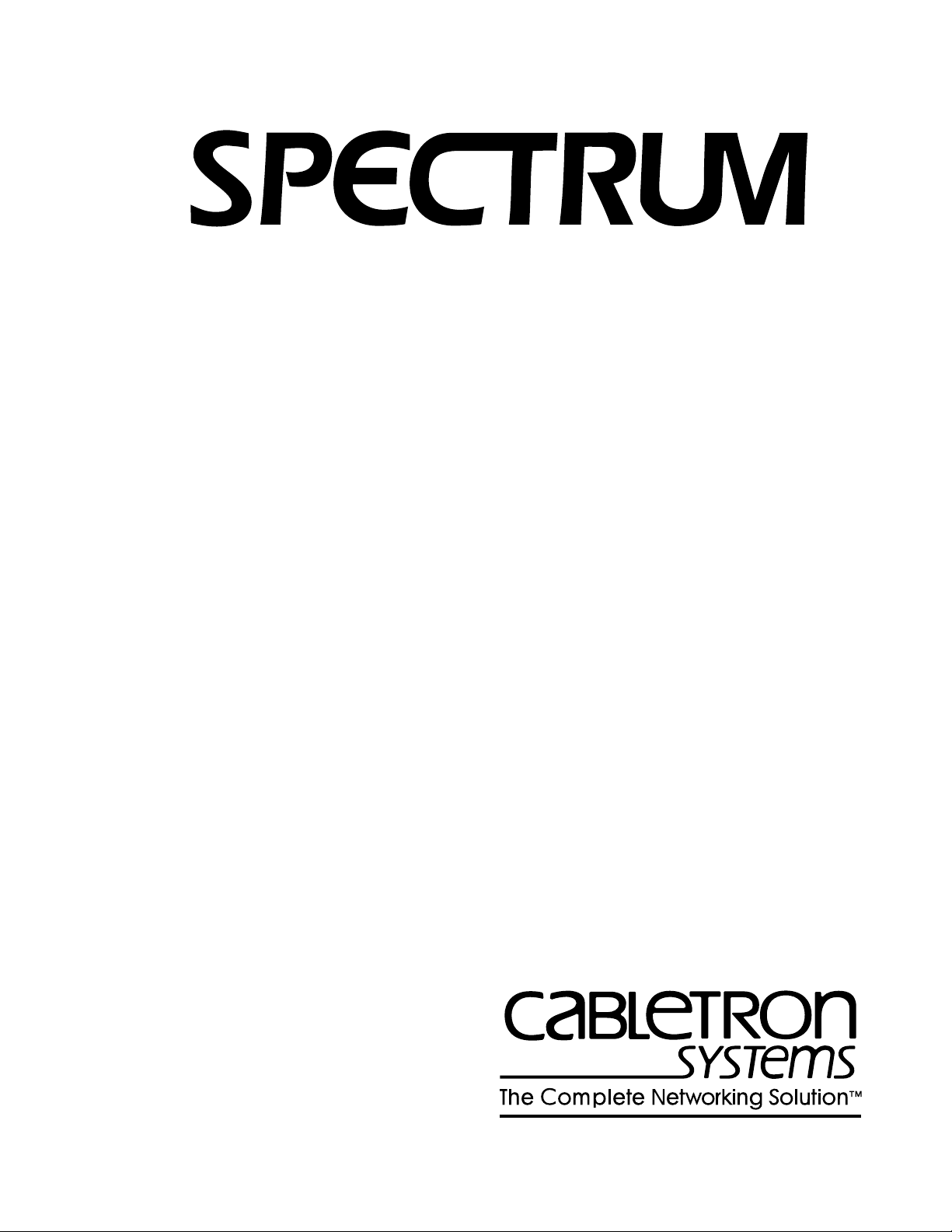
®
Ericsson Consono MD110 PBX
Management Module Guide
Page 2
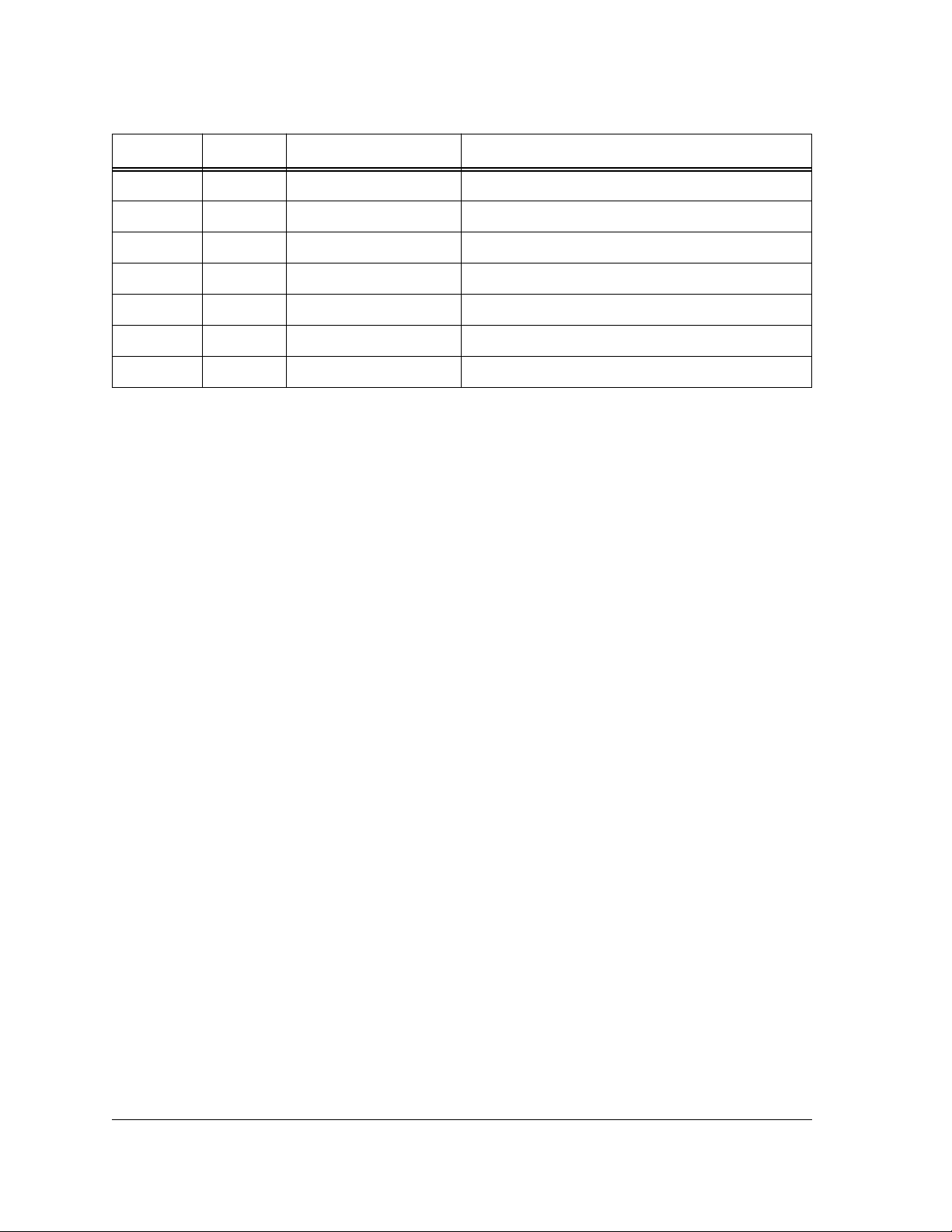
Summary of Changes
Version Date Reason/Rational Nature of Changes
Edition 1 9/97 New product New Book for 4.0 rev3
Ericsson Consono MD110 PBX
Management Module Guide
Page 3
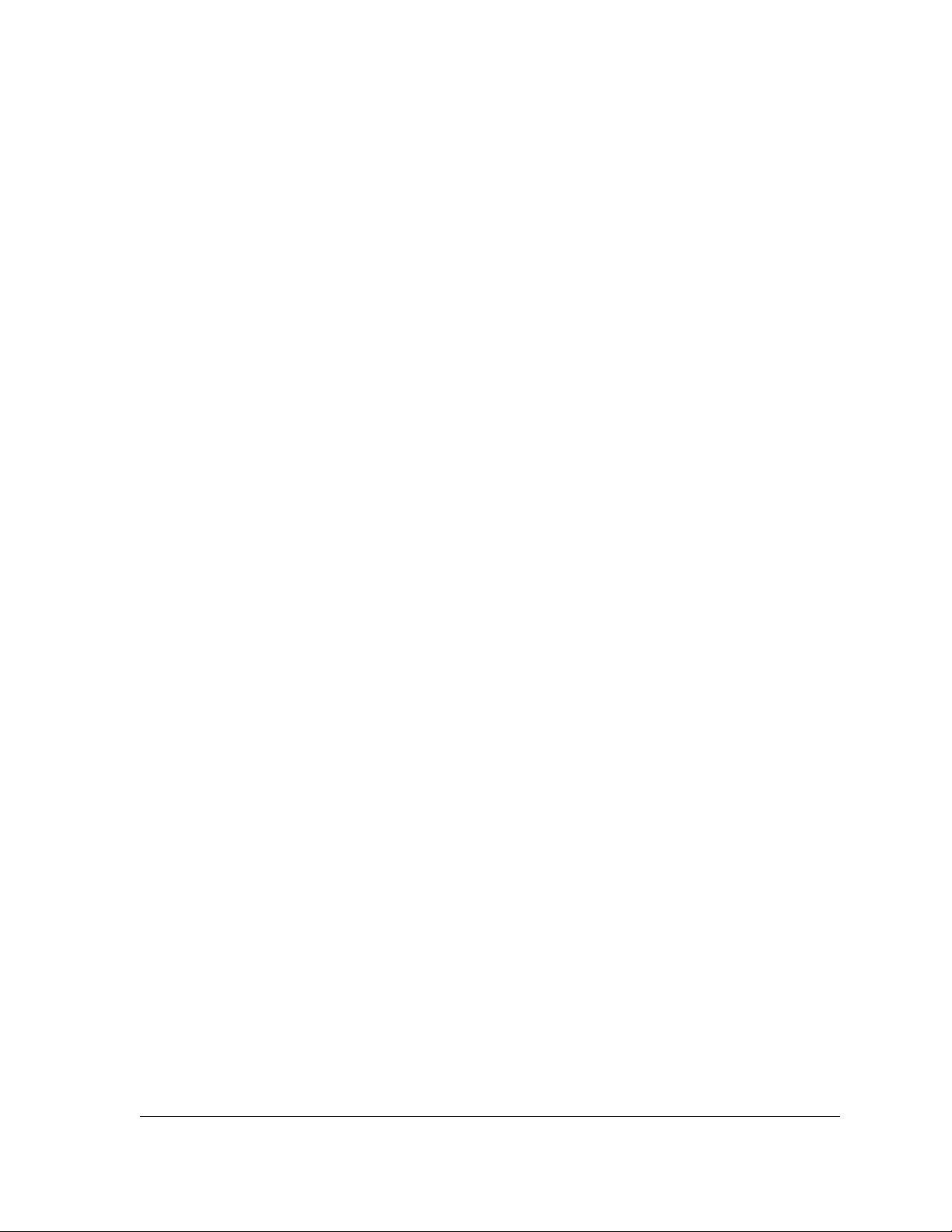
Notice
Cabletron Systems reserves the right to make changes in specifications and other information
contained in this document without prior notice. The reader should in all cases consult Cabletron
Systems to determine whether any such changes have been made.
The hardware, firmware, or software described in this manual is subject to change without notice.
IN NO EVENT SHALL CABLETRON SYSTEMS BE LIABLE FOR ANY INCIDENTAL,
INDIRECT, SPECIAL, OR CONSEQUENTIAL DAMAGES WHATSOEVER (INCLUDING BUT
NOT LIMITED TO LOST PROFITS) ARISING OUT OF OR RELATED TO THIS MANUAL OR
THE INFORMATION CONTAINED IN IT, EVEN IF CABLETRON SYSTEMS HAS BEEN
ADVISED OF, KNOWN, OR SHOULD HAVE KNOWN, THE POSSIBILITY OF SUCH
DAMAGES.
Cabletron Systems makes no representations or warranties to the effect that the Licensed
Software is virus-free.
Copyright © September 1997, by Cabletron Systems, Inc. All rights reserved.
Printed in the United States of America.
Order Number: 9032382 E1
Cabletron Systems, Inc.
P.O. Box 5005
Rochester, NH 03866-5005
SPECTRUM , the SPECTRUM IMT/VNM logo, DCM , IMT , and VNM are registered
trademarks, and SpectroGRAPH , SpectroSERVER , Inductive Modeling Technology ,
Device Communications Manager , and Virtual Network Machine are trademarks of
Cabletron Systems, Inc.
C++ is a trademark of American Telephone and Telegraph, Inc.
Ethernet is a trademark of Xerox Corporation.
9032382 E1
i
Page 4
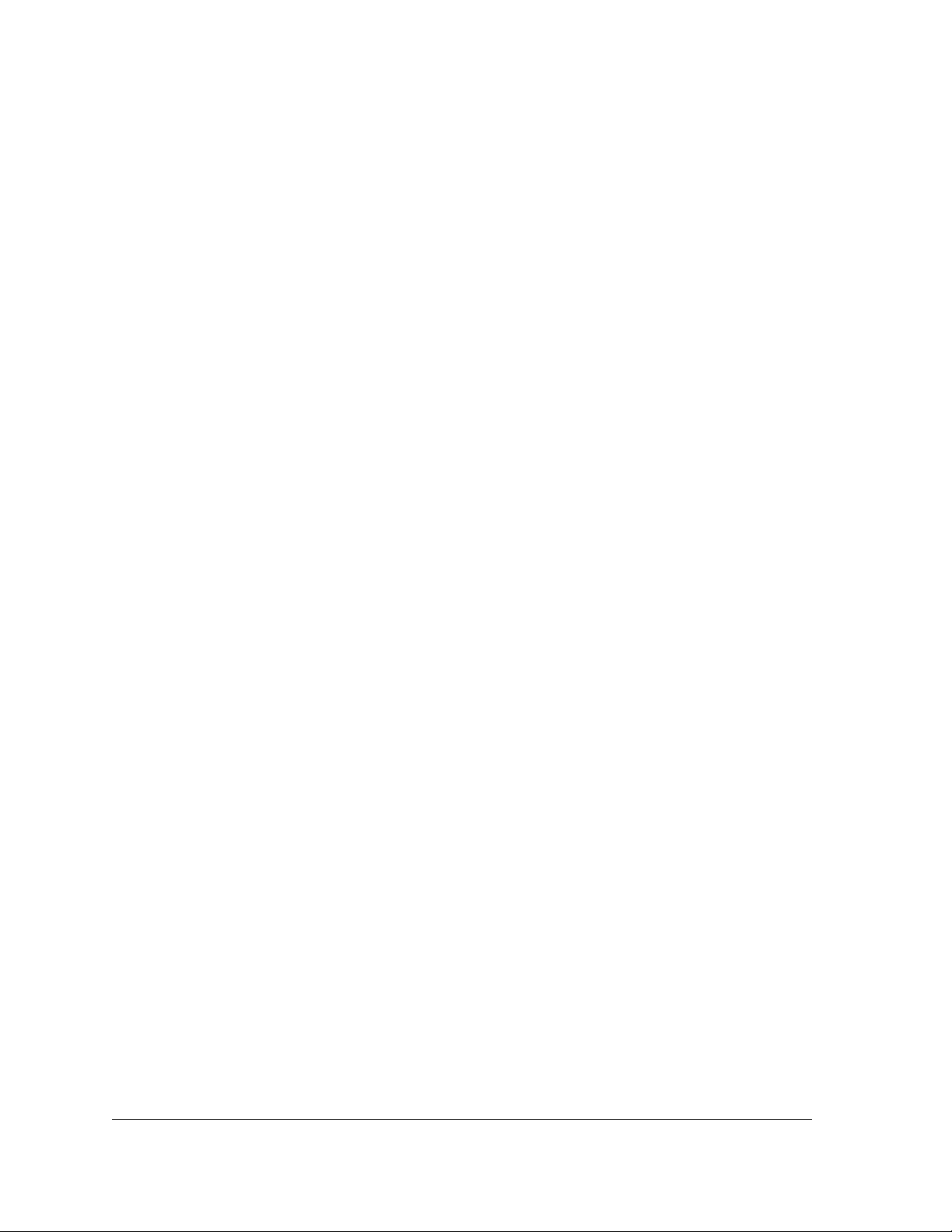
Virus Disclaimer
Cabletron has tested its software with current virus checking technologies. However, because no
anti-virus system is 100% reliable, we strongly caution you to write protect and then verify that
the Licensed Software, prior to installing it, is virus-free with an anti-virus system in which you
have confidence.
Restricted Rights Notice
(Applicable to licenses to the United States Government only.)
1. Use, duplication, or disclosure by the Government is subject to restrictions as set forth in
subparagraph (c) (1) (ii) of the Rights in Technical Data and Computer Software clause at
DFARS 252.227-7013.
Cabletron Systems, Inc., 35 Industrial Way, Rochester, New Hampshire 03866-5005.
2. (a) This computer software is submitted with restricted rights. It may not be used,
reproduced, or disclosed by the Government except as provided in paragraph (b) of this
Notice or as otherwise expressly stated in the contract.
(b) This computer software may be:
(1) Used or copied for use in or with the computer or computers for which it was
acquired, including use at any Government installation to which such computer or
computers may be transferred;
(2) Used or copied for use in a backup computer if any computer for which it was
acquired is inoperative;
(3) Reproduced for safekeeping (archives) or backup purposes;
(4) Modified, adapted, or combined with other computer software, provided that the
modified, combined, or adapted portions of the derivative software incorporating
restricted computer software are made subject to the same restricted rights;
(5) Disclosed to and reproduced for use by support service contractors in accordance with
subparagraphs (b) (1) through (4) of this clause, provided the Government makes
such disclosure or reproduction subject to these restricted rights; and
(6) Used or copied for use in or transferred to a replacement computer.
(c) Notwithstanding the foregoing, if this computer software is published copyrighted
computer software, it is licensed to the Government, without disclosure prohibitions, with
the minimum rights set forth in paragraph (b) of this clause.
(d) Any other rights or limitations regarding the use, duplication, or disclosure of this
computer software are to be expressly stated in, or incorporated in, the contract.
(e) This Notice shall be marked on any reproduction of this computer software, in whole or in part.
Ericsson Consono MD110 PBX
ii Management Module Guide
Page 5
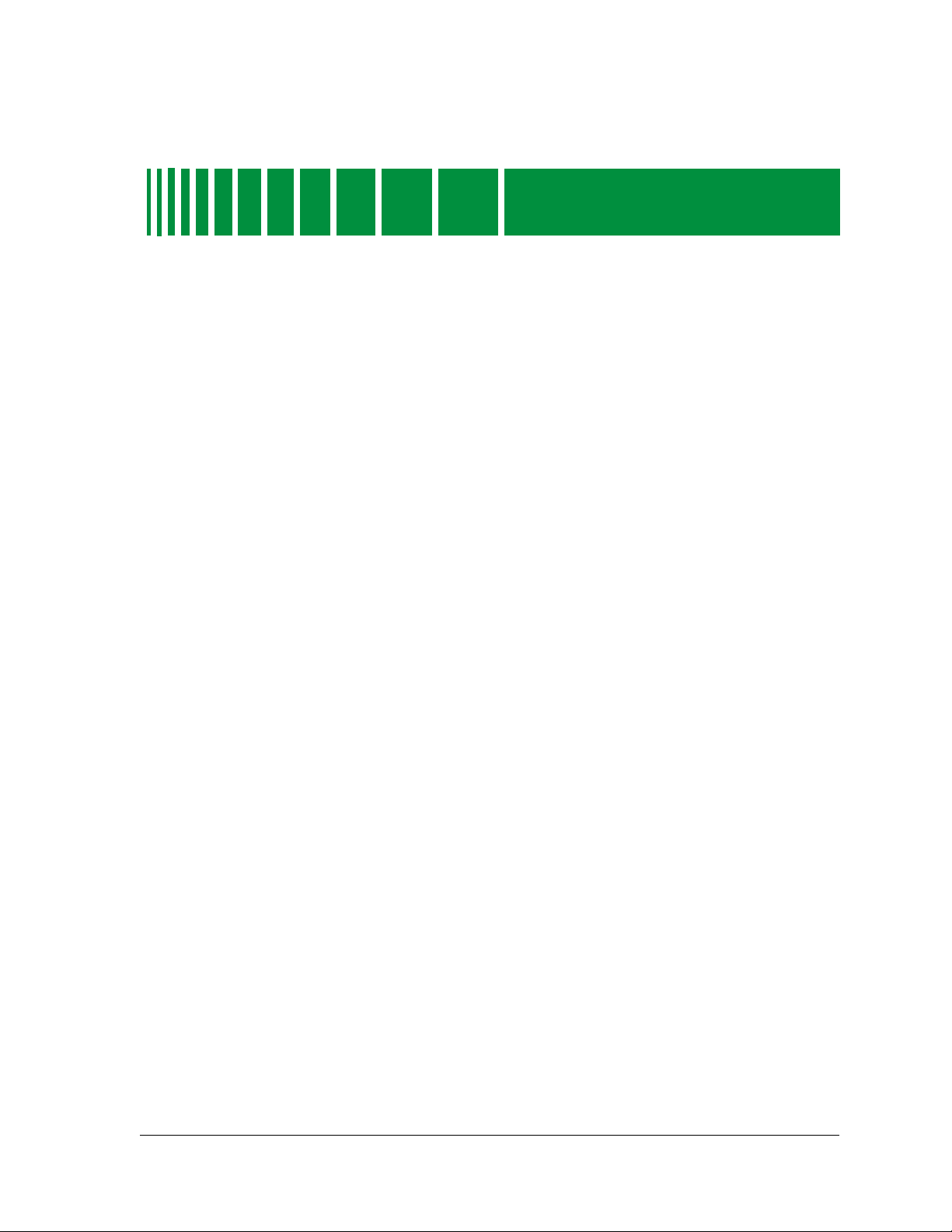
Preface
What Is in This Guide.......................................................................................................... ix
Conventions .......................................................................................................................... ix
Related SPECTRUM Documentation....................................................................................x
Other Related Documentation...............................................................................................x
Contents
Chapter 1 Introduction
What Is in This Chapter.....................................................................................................1-1
MD110.................................................................................................................................1-1
SPECTRUM Support.......................................................................................................... 1-2
Accessing SPECTRUM Views from the Device Icon..................................................1-2
Accessing Device-Specific Subviews............................................................................1-5
SPECTRUM Views Roadmap ............................................................................................ 1-5
Chapter 2 Device View
What Is in This Chapter.....................................................................................................2-1
Chassis Module Icon .................................................................................................... 2-2
Chassis Module Icon Subviews Menu ..................................................................2-3
Chassis Module Icon Details ....................................................................................... 2-4
Logical Module Menu Selections ..........................................................................2-4
9032382 E1
iii
Page 6
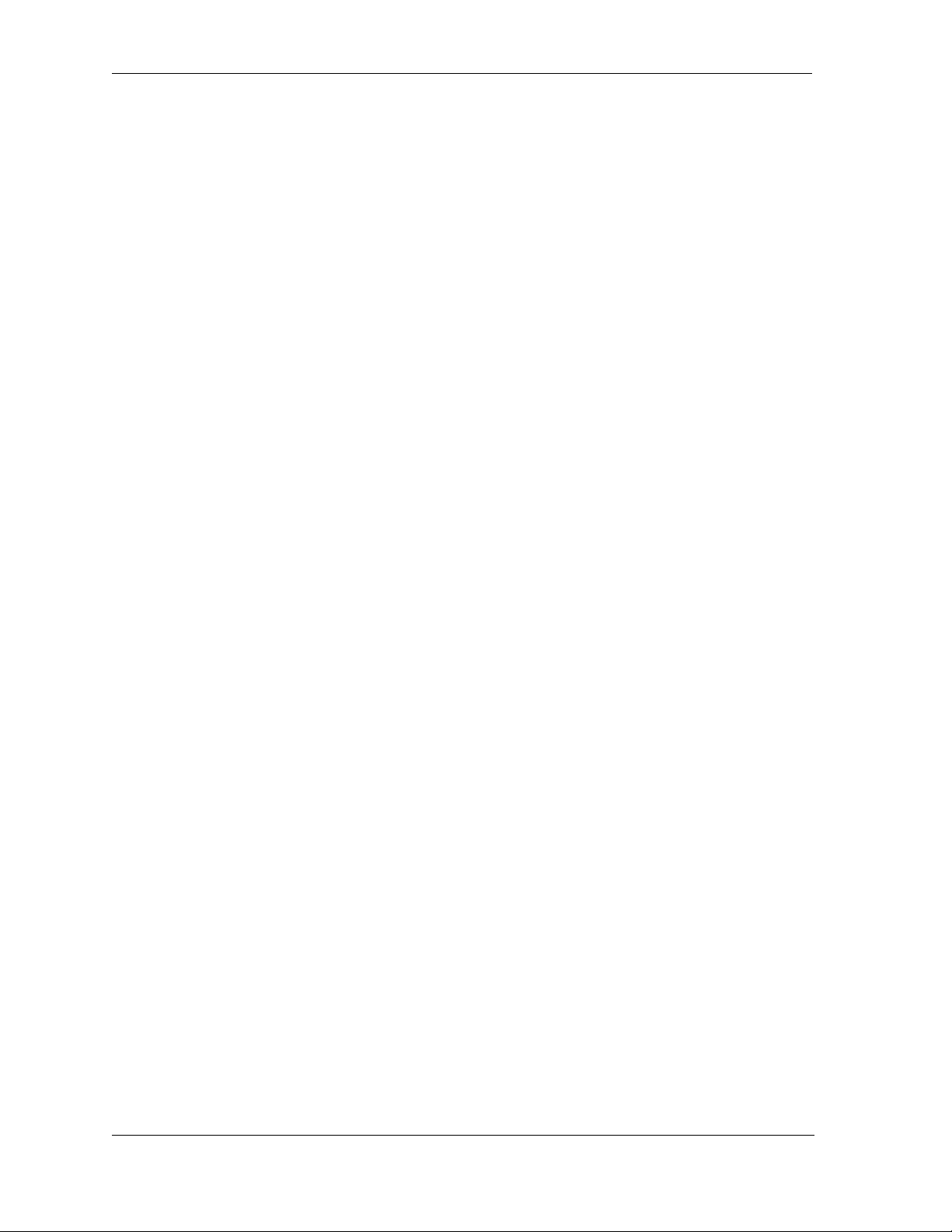
Chapter 3 Configuration Views
What Is in This Chapter.....................................................................................................3-1
MD110 Configuration View................................................................................................3-1
Interfaces Information View........................................................................................3-3
Interfaces Information Detail Views.....................................................................3-5
ICU Interfaces Table..............................................................................................3-6
OPI Information Table...........................................................................................3-6
Call Information Logging Table ............................................................................3-7
Computer Telephony Interfaces T able..................................................................3-7
ISDN Basic Rate Extensions Table.......................................................................3-7
VCU Interfaces Table View....................................................................................3-8
Server (E1/T1 ELU-7) Table..................................................................................3-8
Data Extensions Table View..................................................................................3-8
DNA Interconnections Table .................................................................................3-9
Alarm Information View ..............................................................................................3-9
PIN Alarm Information View ..............................................................................3-10
DNA Trap Destination Table View......................................................................3-11
Route and Trunk Information View....................................................................3-11
LIM Table V iew...........................................................................................................3-13
Group Switch Information View................................................................................3-13
MD Agent Information View......................................................................................3-14
Interface Configuration View...........................................................................................3-15
Model Redundancy Configuration View....................................................................3-17
Interface Address Translation Table V iew................................................................3-17
Address Translation Table Information View.....................................................3-17
Interface Address Translation Table V iew..........................................................3-17
Chapter 4 Event and Alarm Messages
What Is in This Chapter.....................................................................................................4-1
Ericsson Consono MD110 Switch Events and Alarms......................................................4-1
Chapter 5 Application View
What Is in This Chapter.....................................................................................................5-1
Common Applications.........................................................................................................5-1
MD110 Application.......................................................................................................5-4
Index
Ericsson Consono MD110 PBX
iv Management Module Guide
Page 7
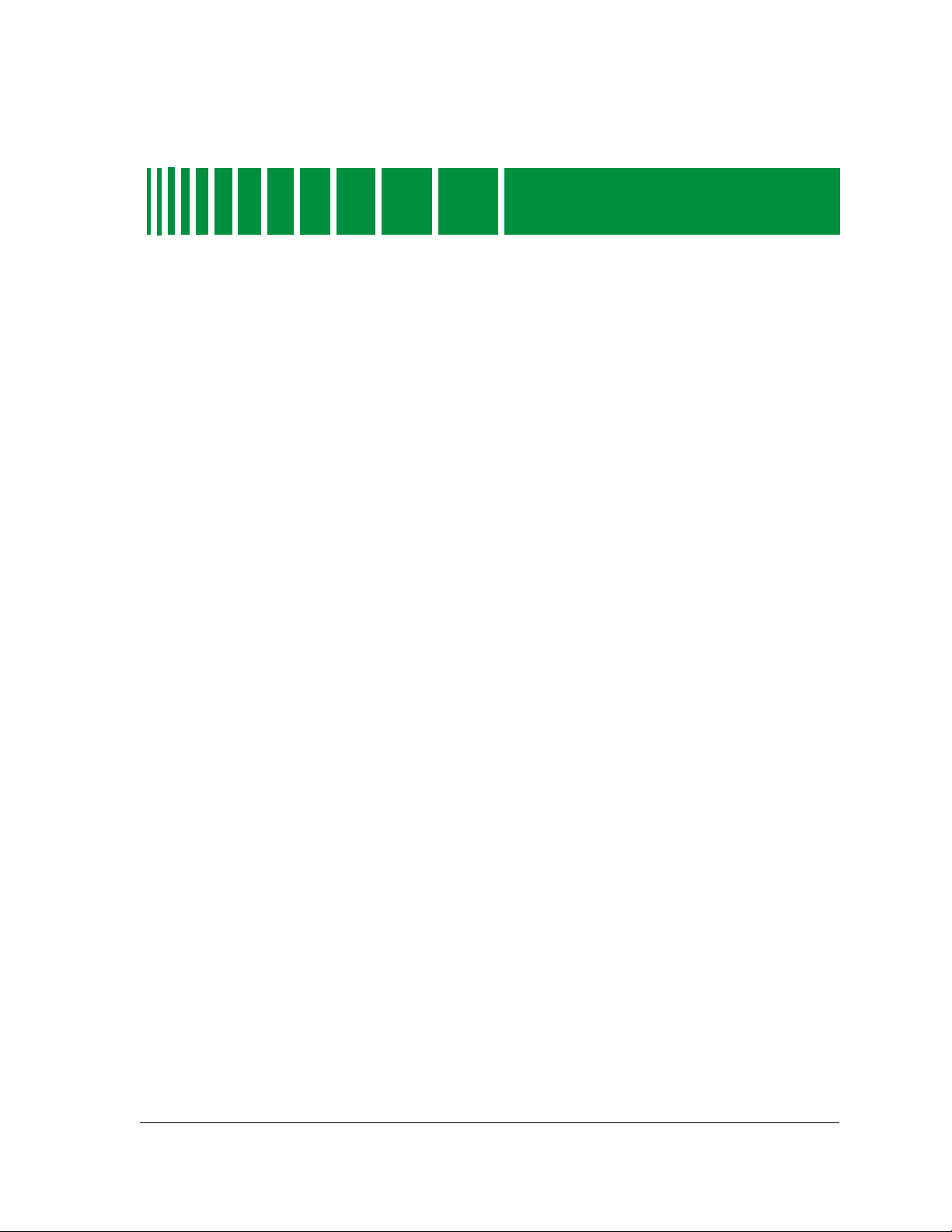
Figures
Chapter 1 Introduction
Figure 1-1. Using Double-Click Zones to Access SPECTRUM Views ...................................1-3
Figure 1-2. Using the Icon Subviews Menu to Access SPECTRUM Views .......................... 1-4
Figure 1-3. Roadmap of SPECTRUM Device Views .............................................................. 1-6
Chapter 2 Device View
Figure 2-1. MD110 Device View .............................................................................................. 2-2
Figure 2-2. Chassis Module Icon Detail .................................................................................. 2-3
Chapter 5 Application View
Figure 5-1. MD110 Application View (in Icon Mode) ............................................................. 5-2
Figure 5-2. MD110 Application View (in List Mode) .............................................................5-3
9032382 E1
v
Page 8
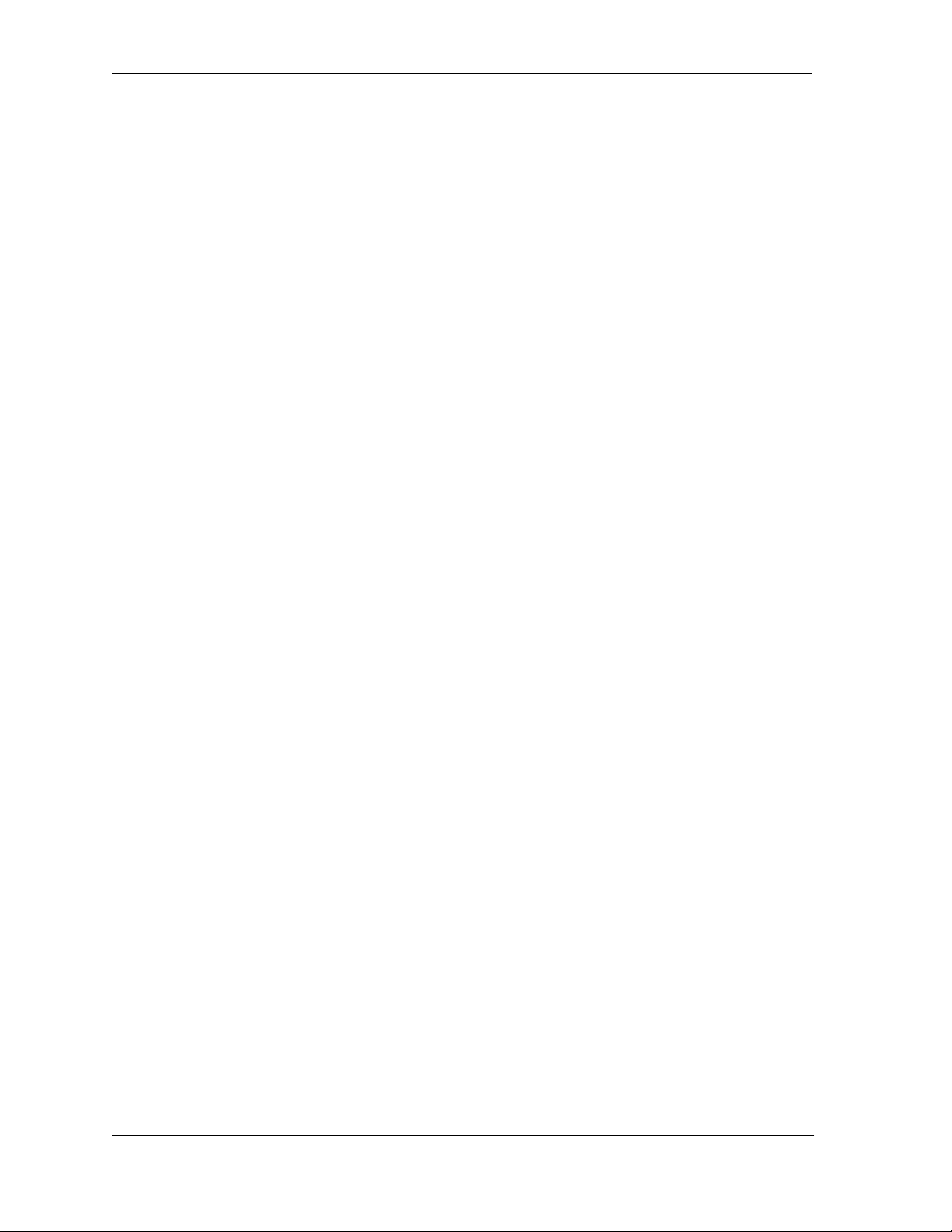
Ericsson Consono MD110 PBX
vi Management Module Guide
Page 9
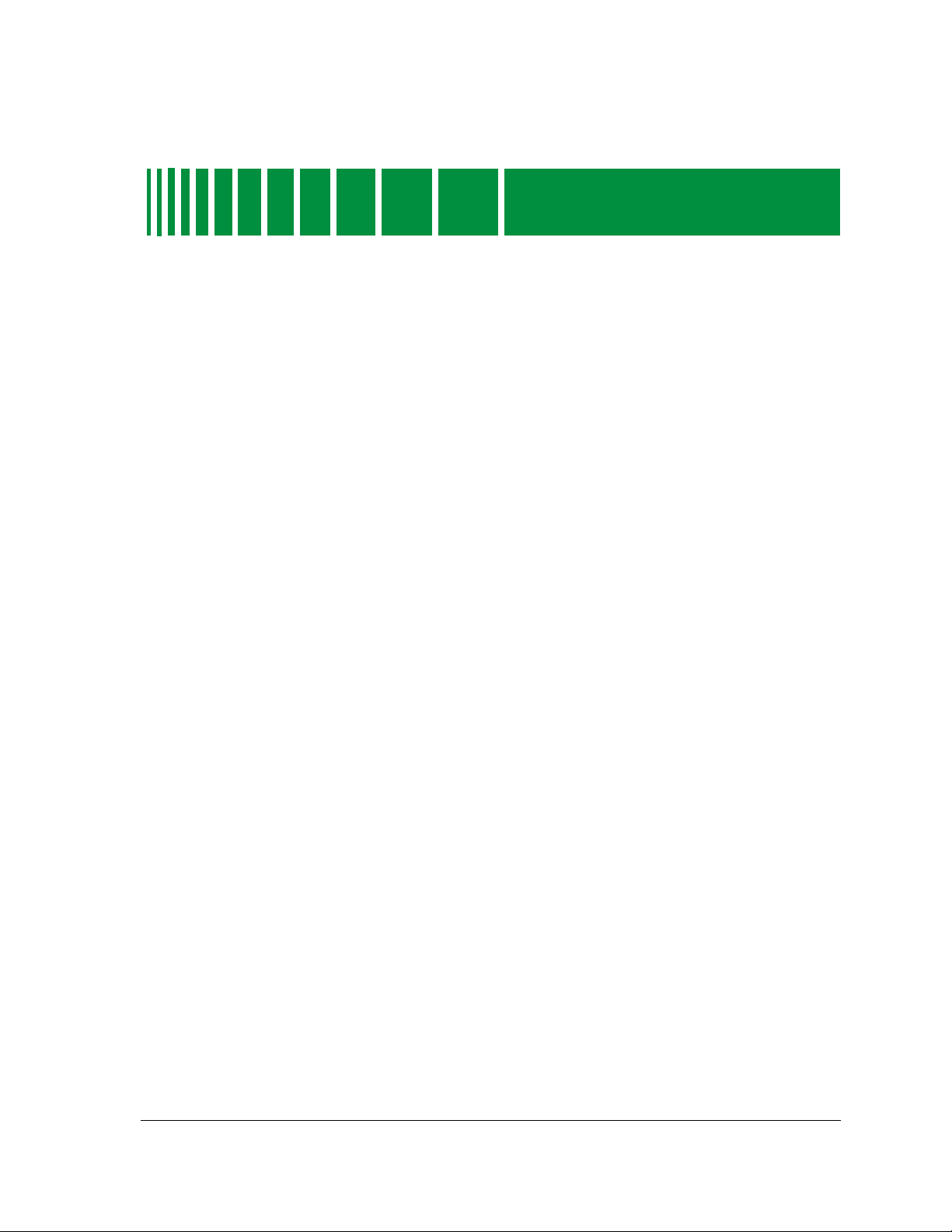
Tables
Chapter 2 Device View
Table 2-1. Module Icon Subviews Menu ................................................................................ 2-4
Chapter 3 Configuration Views
Table 3-1. Agent Connection States.......................................................................................3-2
Table 3-2. MD110 Alarm States............................................................................................. 3-2
Table 3-3. Common Interface States...................................................................................... 3-4
Table 3-4. Agent State Values.............................................................................................. 3-14
Table 3-5. Ericsson Consono MD110 Switch Interface Types ............................................ 3-16
Chapter 4 Event and Alarm Messages
Table 4-1. Ericsson Consono MD110 PBX Events and Alarms............................................4-2
9032382 E1
vii
Page 10
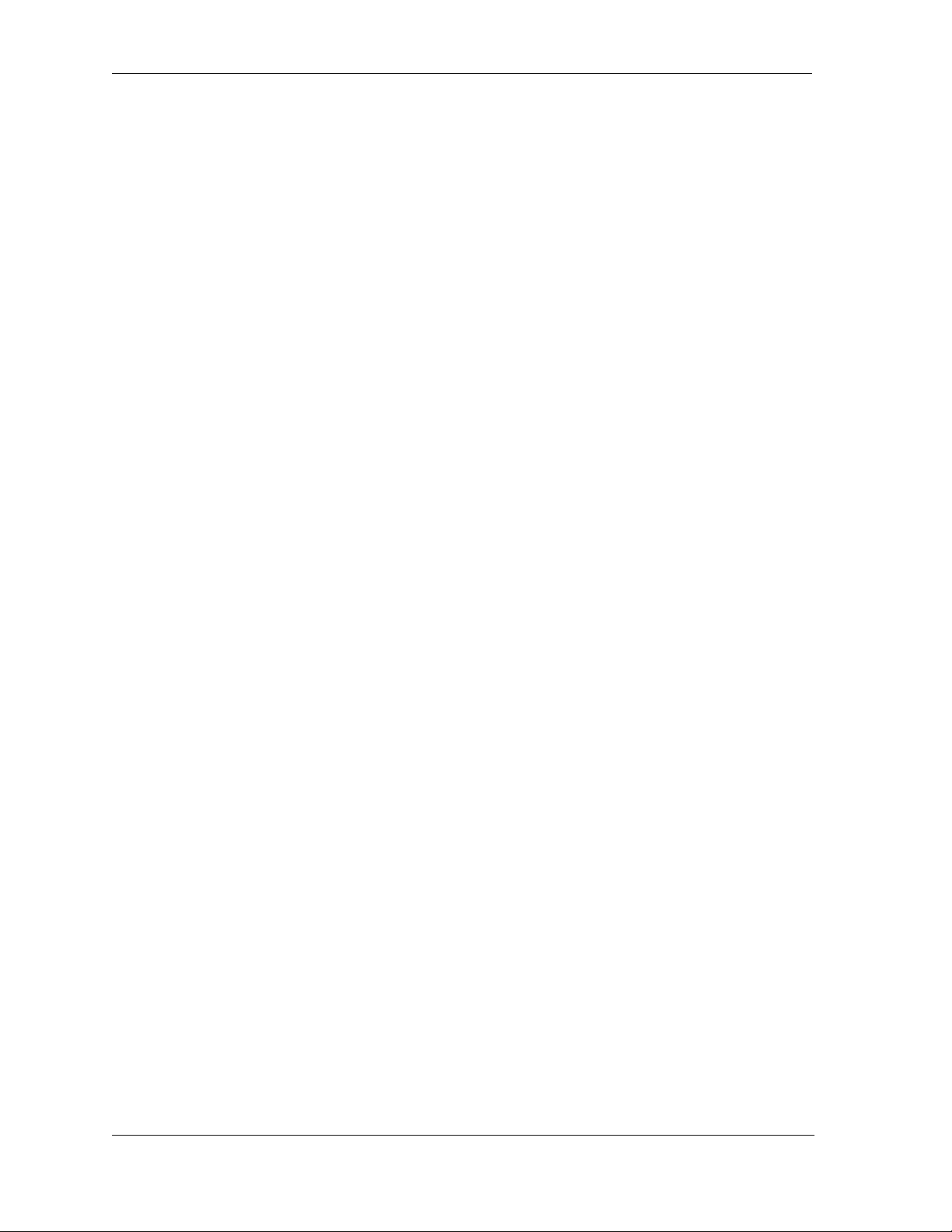
Ericsson Consono MD110 PBX
viii Management Module Guide
Page 11
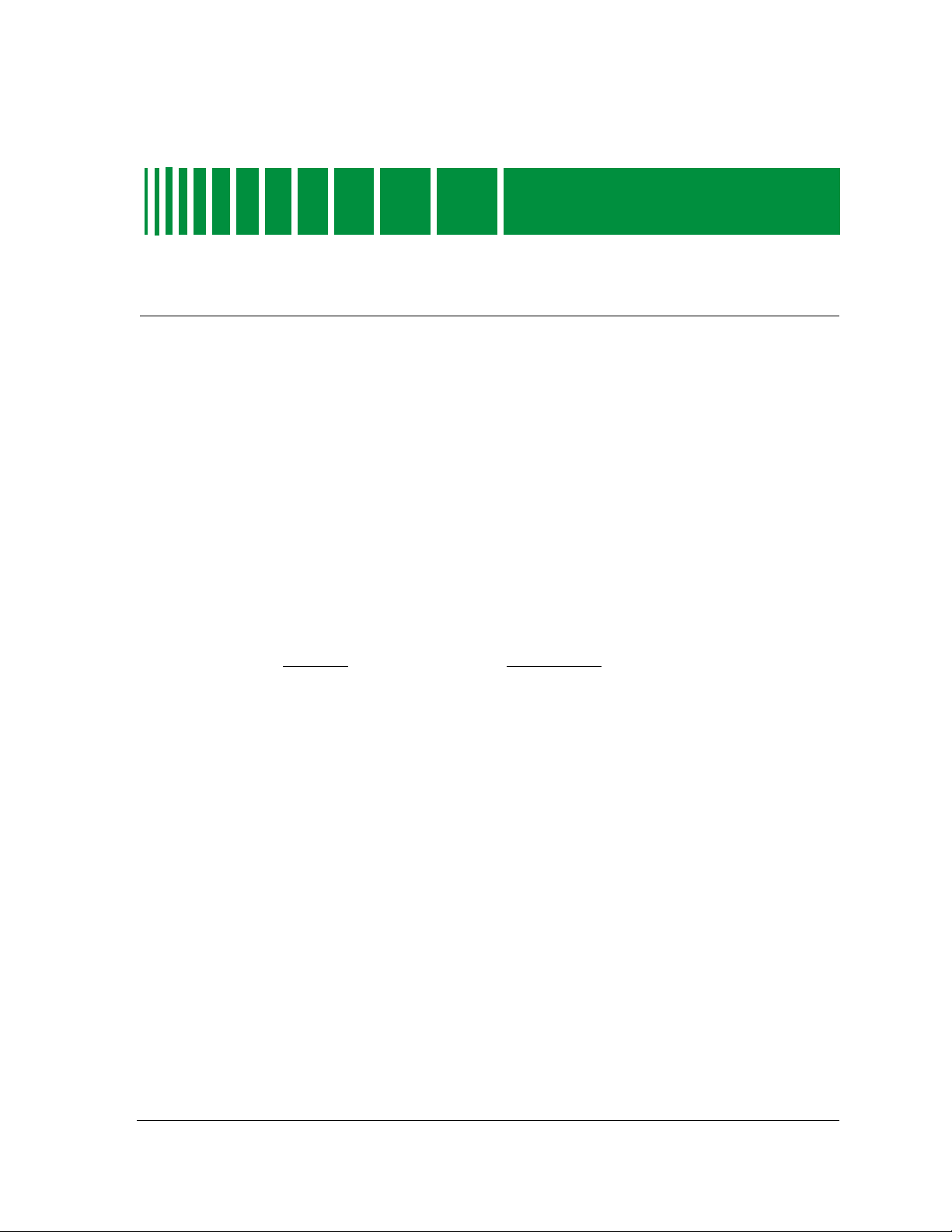
Chapter Description
Preface
Use this guide as a reference for the Ericsson Consono MD110 PBX.
Before using this guide, you should be familiar with SPECTRUM’s
functions as described in the Operator’s Reference , and the
Administrator’s Reference . You should also be familiar with any
network management and hardware requirements described in the
related hardware documentation.
For the purposes of this guide, the Ericsson Consono MD110 PBX is
referred to as “MD110”.
What Is in This Guide
The following chapter descriptions outline the organization of the
Ericsson Consono MD110 PBX Management Module Guide .
Chapter 1
Introduction
Chapter 2
Device Views
Chapter 3
Configuration Views
Chapter 4
Event and Alarm Messages
Chapter 5
Application View
Describes the device, the management module and
model types.
Describes the Device views representing the device.
Describes the Configuration views for the device and the
network management information provided by views.
Lists and explains event and alarm messages generated
in the Event Log or Alarm Manager for the device.
Describes the Application view and application-specific
information for the device.
Conventions
This guide uses the following conventions:
• Menu selections and buttons referenced in text are printed in
bold ; for example, Configuration or Detail .
9032382 E1
ix
Page 12
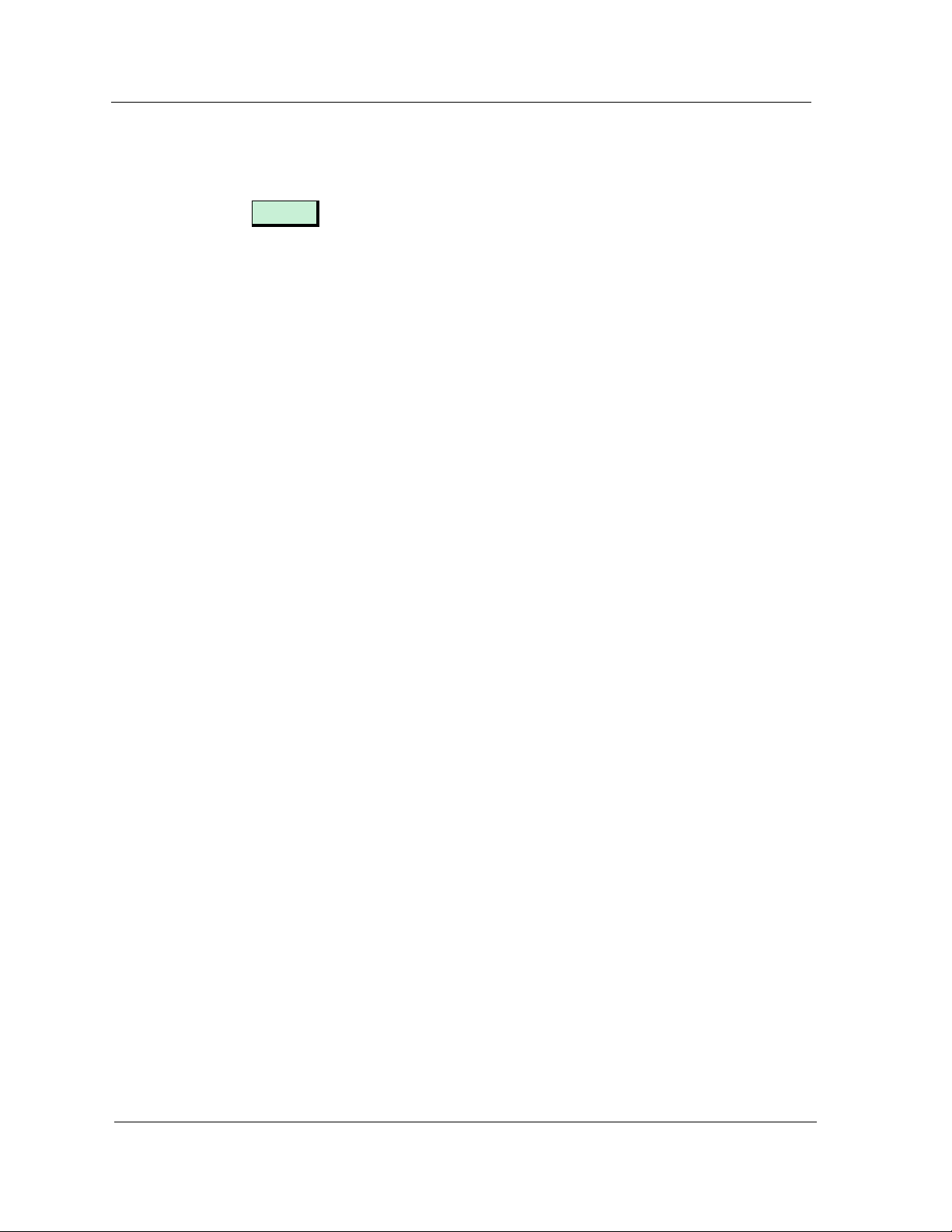
Related SPECTRUM Documentation
• Button names appear in shadowed boxes when introducing paragraphs
describing their use; for example,
Help
• Menu navigation is displayed in order of selection; for example, Icon
Subviews -> Utilities -> Application .
• Chapter titles appear in italics .
• Referenced documents appear in bold italics .
• Ericsson consono MD110 PBX is referred to as “MD110”.
Related SPECTRUM Documentation
Refer to the following documentation for more information on using
SPECTRUM:
Operator’s Reference
Administrator’s Reference
Report Generator User’s Guide
Application View Reference
Getting Started with SPECTRUM for 4.0 for Operators
Getting Started with SPECTRUM for 4.0 for Administators
How to Manage Your Network with SPECTRUM
Other Related Documentation
Refer to the following documentation for more information on managing
TCP/IP-based networks:
LAN Troubleshooting Handbook , Mark Miller (1989,
M&T Publishing, Inc.)
The Simple Book — An Introduction to Management of TCP/IP-based
Internets , Marshall T. Rose, Performance Systems International, Inc.
Computer Networks , Andrew S. Tanenbaum, Prentice-Hall, Inc.
Local Area Networks, Architectures and Implementations , James
Martin & Kathleen K. Chapman for the Arben Group, Inc. (1989,
Prentice-Hall, Inc.)
Preface Ericsson Consono MD110 PBX
x Management Module Guide
Page 13
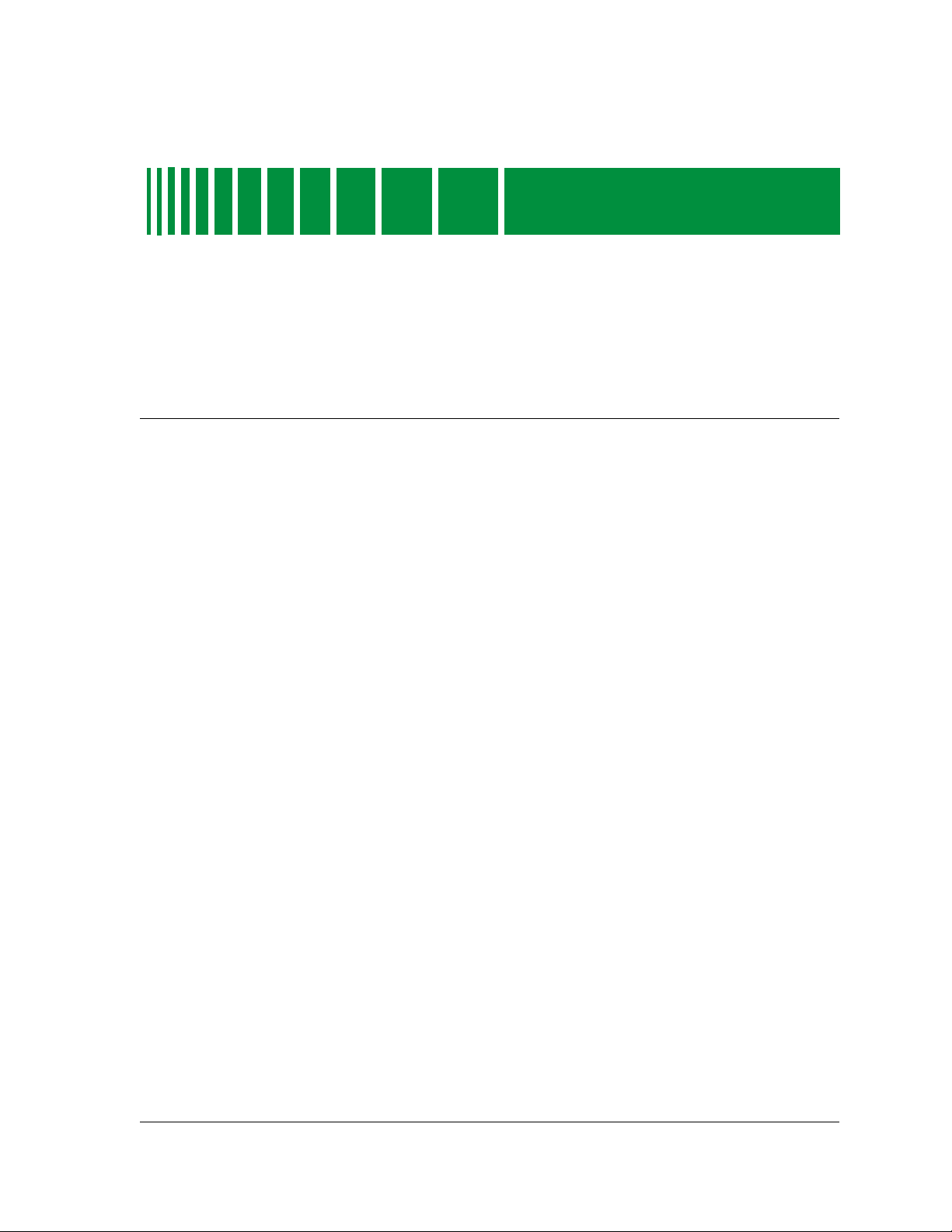
Introduction
Chapter 1
What Is in This Chapter
This chapter introduces the SPECTRUM Management Module for the
Ericsson Consono MD110 PBX. It describes the following:
• Ericsson Consono MD110 PBX
• SPECTRUM support
- Accessing SPECTRUM views from the device icon
- Accessing Device-Specific Subviews
• SPECTRUM Views Roadmap
MD110
The intelligent MD110 functions as a high-capacity digital voice-data PBX,
carrying digital voice, data, and video transparently throughout the same
networked system. The network can consist of on-premise hard-wired,
wireless nodes, or wide area networked links. The MD110 operates in a
coherent “single system” mode and offers customizable capabilities.
The NT-based MD110 allows full computer telephony internetworking with
computer-supported telephony systems. The MD110 contains LIMs (Line
Interface Modules) that can be distributed throughout a site, and is managed
from a terminal using the MD110 proprietary interface.
9032382 E1
Ericsson’s SNMP Agent serves as an interface between the MD110 and a TCP/
IP LAN. This agent populates the agent mib by interrogating the MD110 over
the proprietary interface. Connection to the TCP/IP network can exist via
Ethernet, V.24, or Token Ring. The SNMP Agent can exist as a stand-alone
unit for a single MD110, or in a chassis package including up to eight agents.
1-1
Page 14
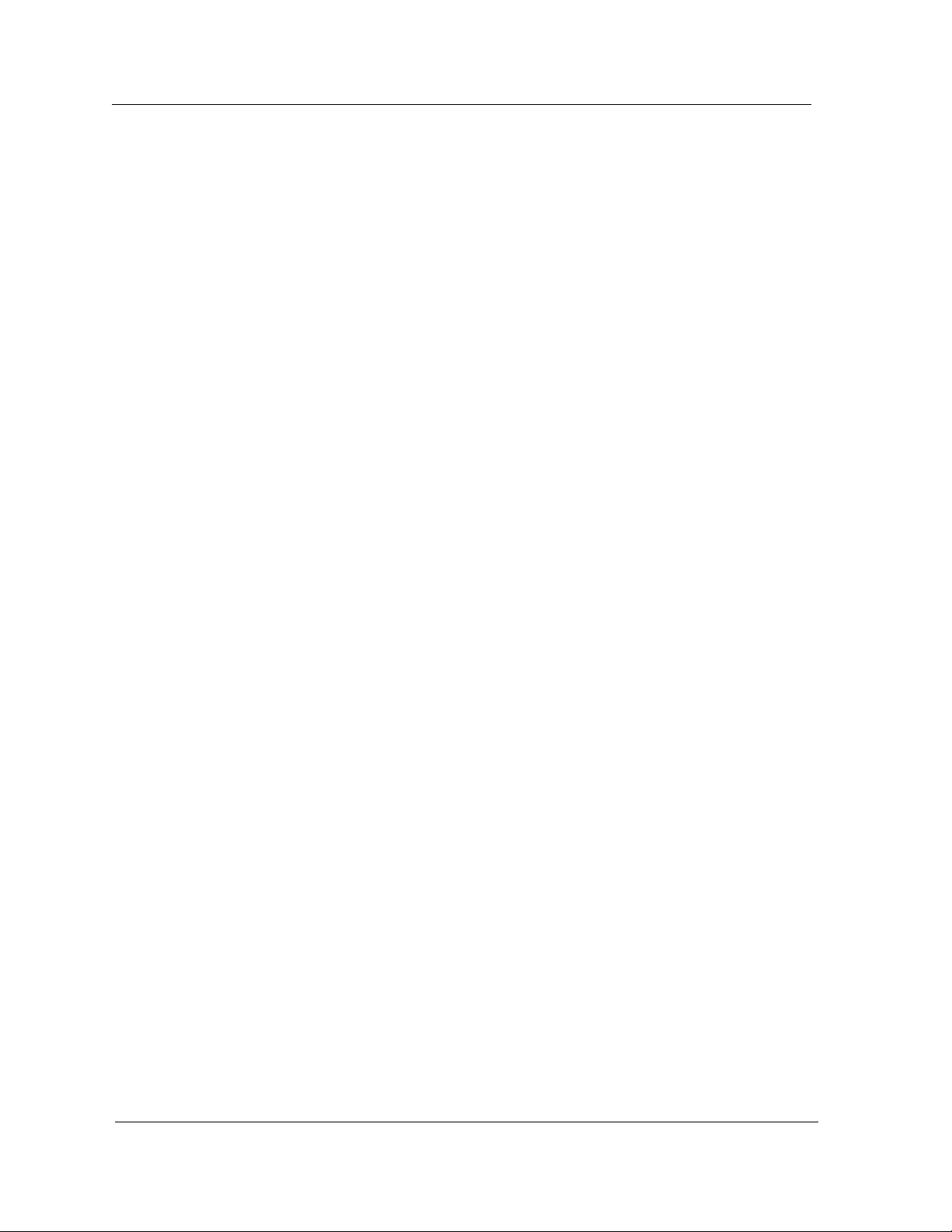
SPECTRUM Support
SPECTRUM Support
The Ericsson Consono MD1 10 PBX Management Module Guide provides
information necessary to manage the MD110 with Ericsson’s SNMP agent and
the Management Information Bases (MIBs) included with the management
module.
A SPECTRUM Management Module is a software emulation of a physical
device or application (represented by icons in the user interface.) These icons
provide status “at a glance” through the use of a color code, and access to
in-depth information on the device’s configuration and operating activity.
The model type name refers to the models used to specify attributes, actions,
and associations for the device in SPECTRUM. The MD110 Management
Module supports one model type, MD110_PBX. Refer to the
Reference for modeling instructions.
Administrator’s
Accessing SPECTRUM Views from the Device Icon
The Device icon provides access to SPECTRUM views that display
device-specific information. Access SPECTRUM views using double-click
zones (Figure 1-1) and Icon Subviews menus (Figure 1-2).
Introduction Ericsson Consono MD110 PBX
1-2 Management Module Guide
Page 15
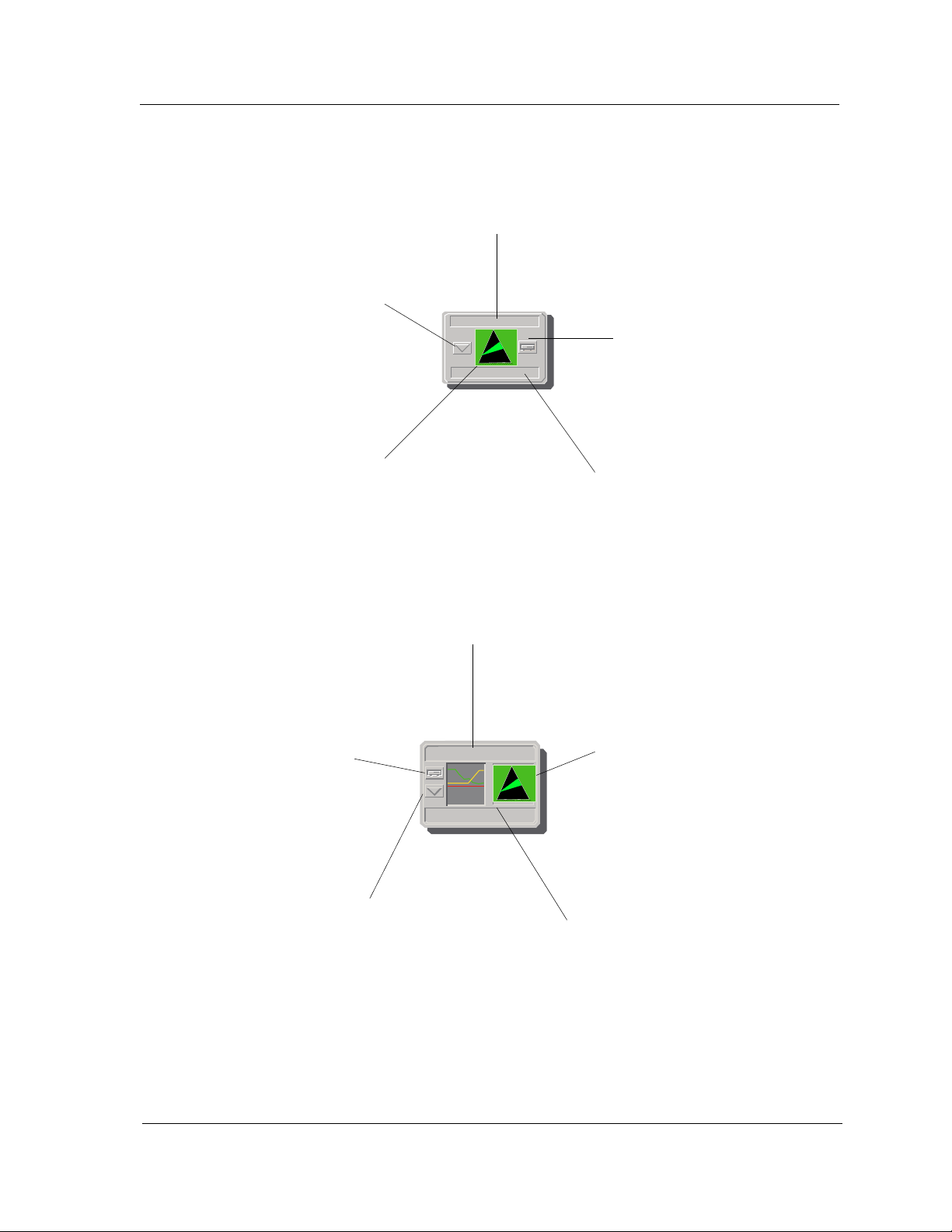
SPECTRUM Support
Accessing SPECTRUM Views from the Device Icon
Figure 1-1. Using Double-Click Zones to Access SPECTRUM Views
Accesses the Interface Configuration
view, refer to Chapter 3,
Configuration Views .
Accesses the Device Topology view,
refer to the SPECTRUM
Operator’s Reference.
Model Name
SNMP
Ericsson DV
Accesses the Device view, refer to
Chapter 2, Device V iew.
Accesses the Performance view:
refer to the SPECTRUM
Operator’s Reference.
Interface Configuration view, refer to
Chapter 3, Configuration V iews .
Accesses the Device view, refer
to Chapter 2, Device View.
Accesses the Device Topology view,
refer to the Operator’s Reference.
Model Name
Ericsson DV
Accesses the Application view, refer
to Chapter 5, Application View.
Accesses the Performance view,
refer to the SPECTRUM
Operator’s Reference.
SNMP
Accesses the Application view, refer
to Chapter 5, Application Views .
9032382 E1 Introduction
1-3
Page 16
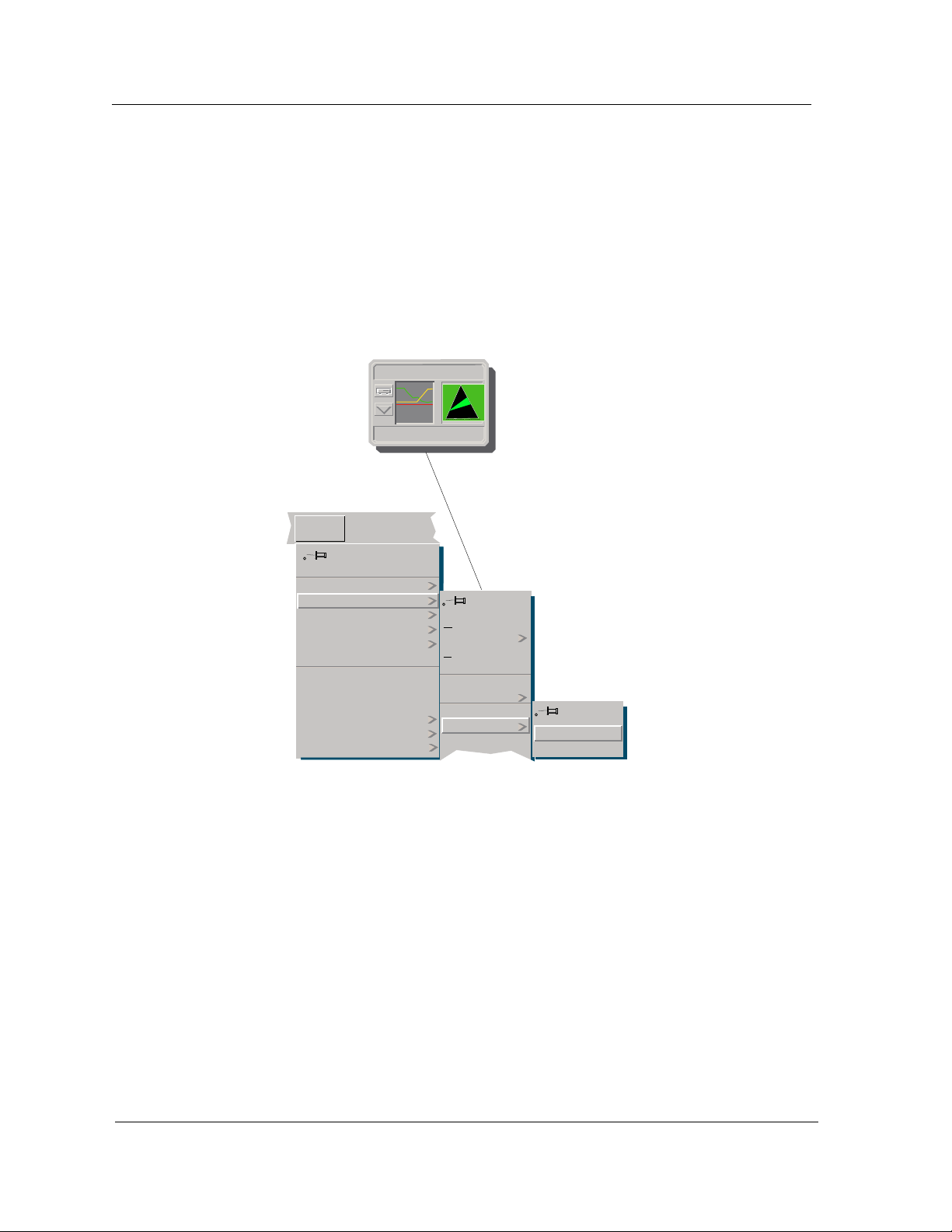
SPECTRUM Support
Accessing SPECTRUM Views from the Device Icon
To access the Icon Subviews menu as shown in Figure 1-2, do the following:
1. Highlight the icon.
2. Select View -> Icon Subviews , or press and hold the applicable mouse
button (middle or right). Refer to the Operator’s Reference for
information on configuring your mouse.
Figure 1-2. Using the Icon Subviews Menu to Access SPECTRUM Views
Model Name
SNMP
Ericsson DV
View
Go Back
Go Up
Icon Subviews
View Path
New View
Bookmarks
View History
Current View Info...
Notes...
Jump by name...
Zoom
Map Hierarchy
Page
Ctrl + b
Close
Navigate
A
Performance
Notes...
Utilities
Zoom
Device
DevTop
Ctrl + c
larms
Chassis
Interface
Introduction Ericsson Consono MD110 PBX
1-4 Management Module Guide
Page 17
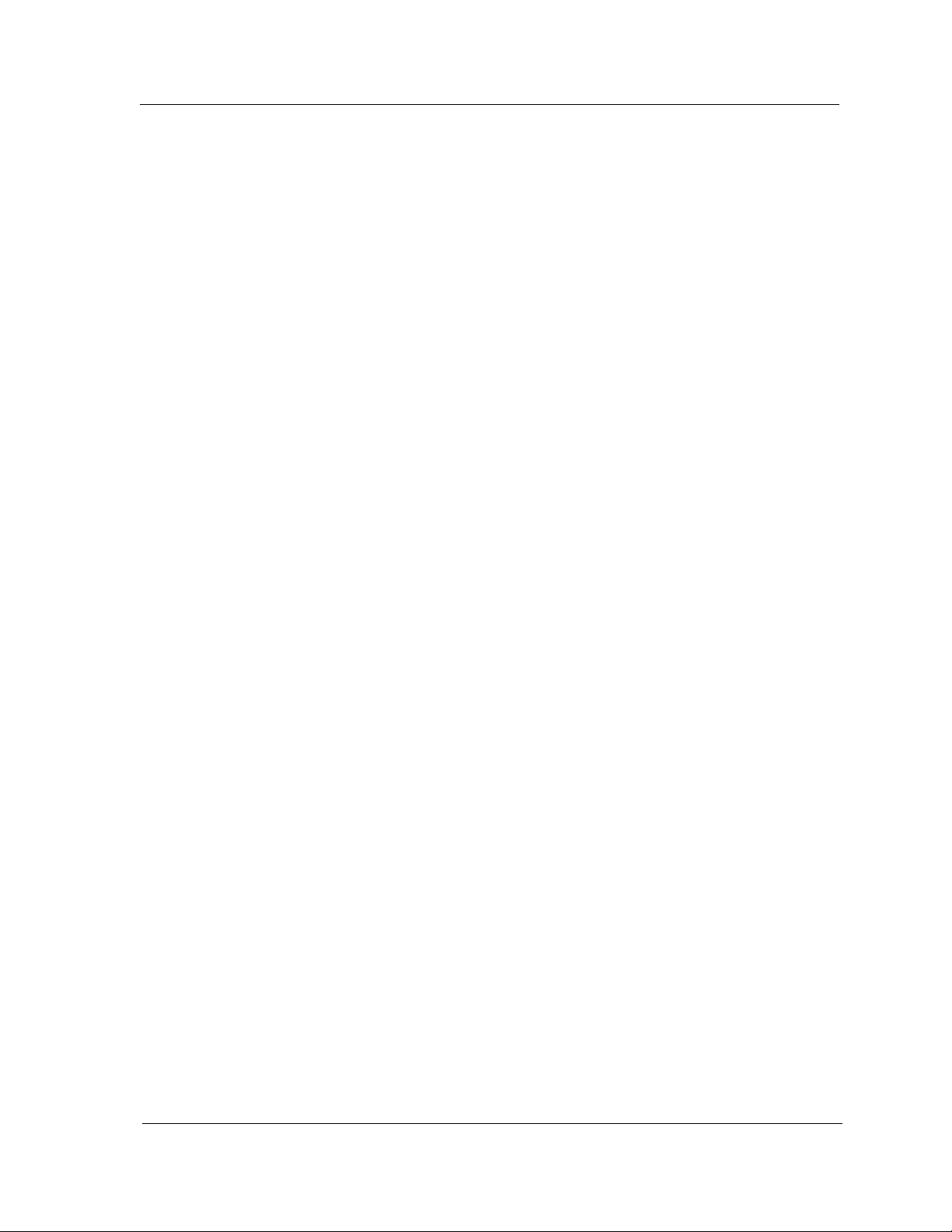
Accessing Device-Specific Subviews
Icon subviews menus provide access to other views which display devicespecific information. The icon-specific Icon Subviews menu selections are
described under the applicable section within this guide. The menu selections
that are common to all devices are described in the SPECTRUM
Administrator’s Reference and the SPECTRUM Operator’s Reference.
To access the Icon Subviews menu using the View menu, do the following:
1. Highlight the icon.
2. Select View -> Icon Subviews.
To access the Icon Subviews menu using the mouse button, do the following:
1. Position the mouse pointer on the icon.
2. Click the applicable mouse button (middle or right). Refer to the
SPECTRUM Operator’s Reference for information on configuring your
mouse.
SPECTRUM V iews Roadmap
Accessing Device-Specific Subviews
SPECTRUM Views Roadmap
Figure 1-3 shows a “roadmap” of the SPECTRUM views for this device. These
views are accessible from double-click zones (Figure 1-1) and Icon Subviews
menus (Figure 1-2).
9032382 E1 Introduction
1-5
Page 18
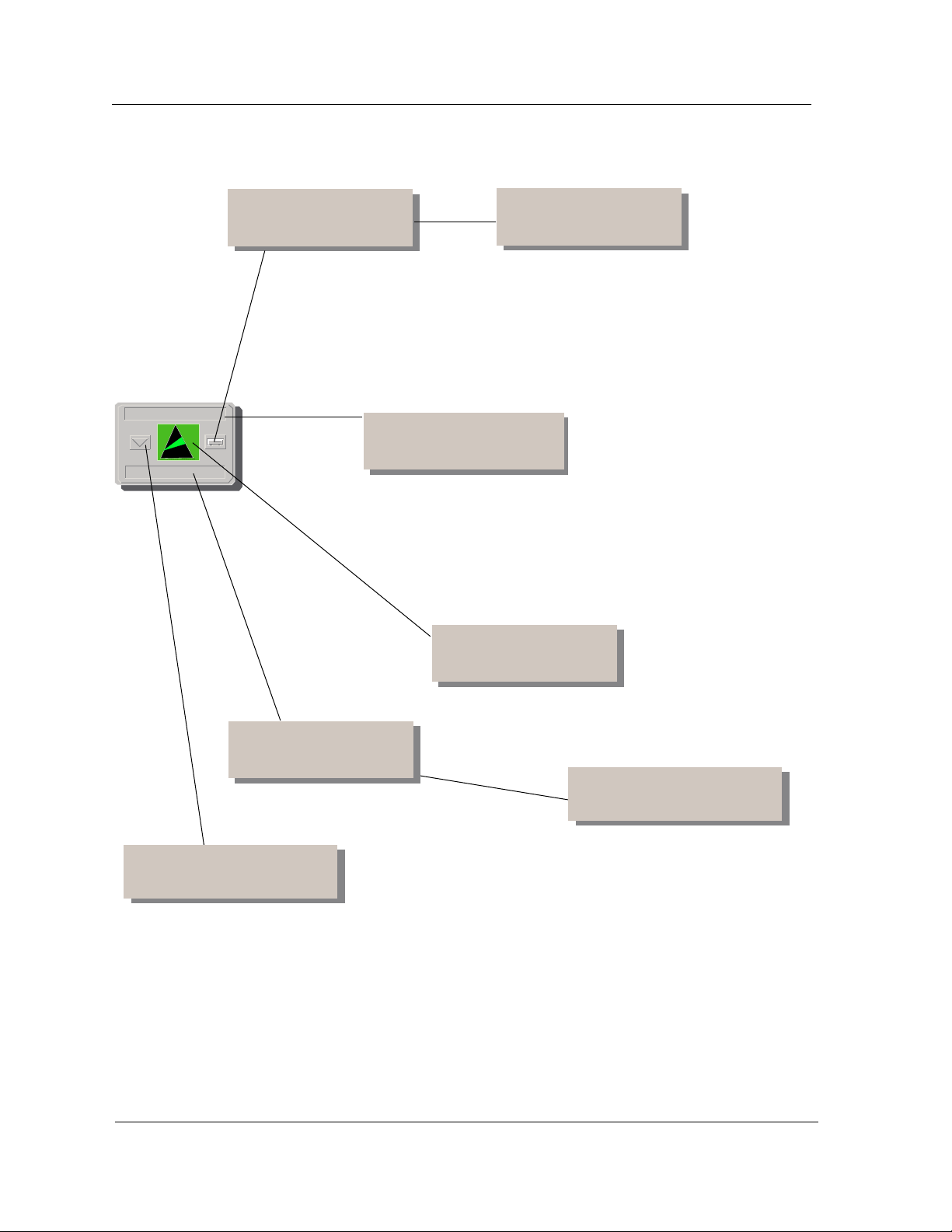
SPECTRUM V iews Roadmap
Figure 1-3. Roadmap of SPECTRUM Device Views
Model Name
Device view; refer to
Chapter 2, Device V iew
view; refer to Chapter 2,
MD110 Configuration
view; refer to
Chapter 2, Device V iew
Interface Configuration
view; refer to Chapter 3,
Configuration Views
MD110 Configuration
Device View
.
Application view; refer
to Chapter 5,
Application View
.
MD110 Configuration; refer to
Chapter 2, Device V iew
.
DevTop view; refer to the
Operator’s Reference
.
Introduction Ericsson Consono MD110 PBX
1-6 Management Module Guide
Page 19
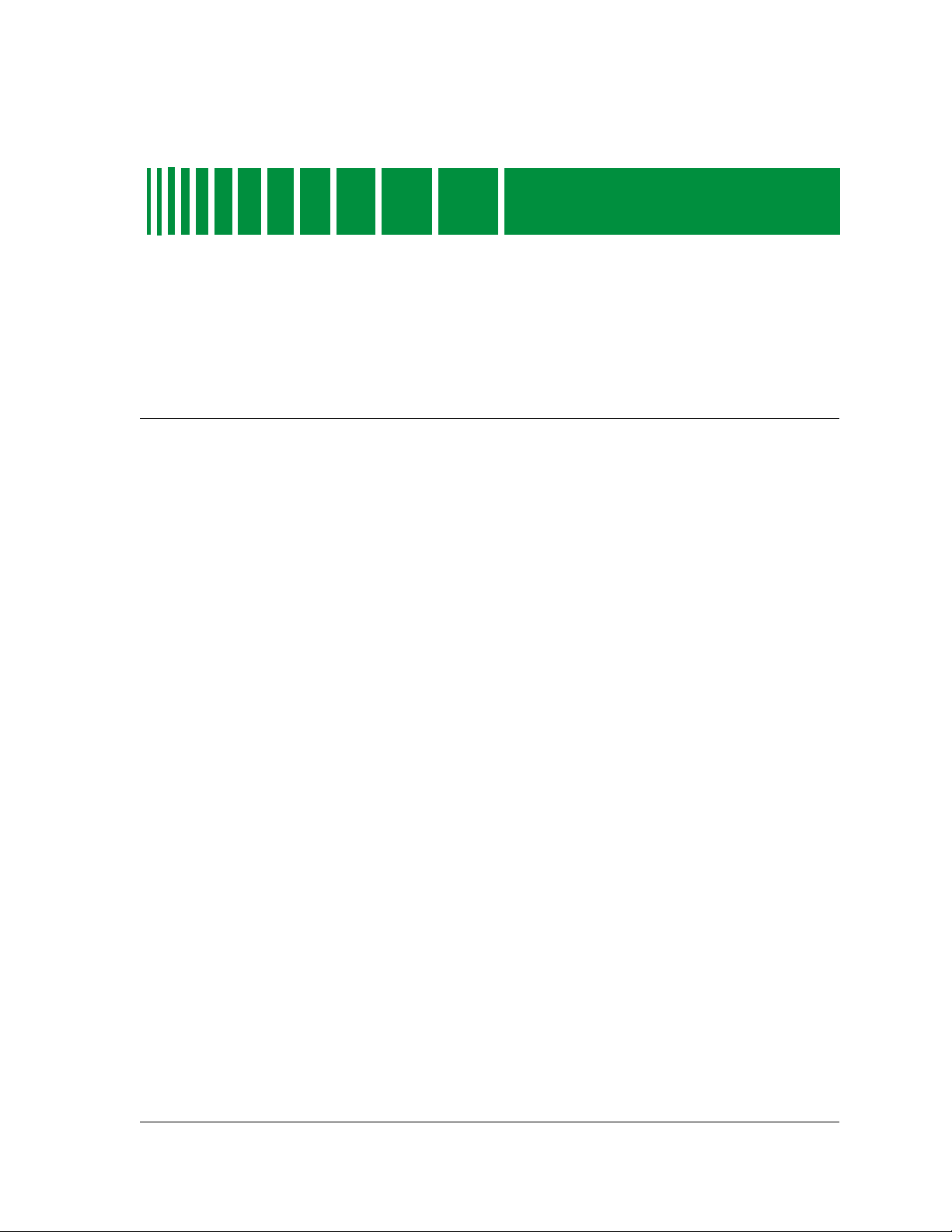
Device View
What Is in This Chapter
This chapter describes the MD110 Device view, which includes
representations of the modules, ports, and interfaces. It also describes
any subviews available from the MD110 Device view.
Chapter 2
9032382 E1
2-1
Page 20

What Is in This Chapter
Chassis Module Icon
Figure 2-1. MD110 Device View
Type MD110_PBX of Landscape machine:Primary
* File View Help?
Model Name
Contact
Description
Location
Ericsson
Ericsson
MD110
MD110
OK
indeterm
OK
1
1
The only LIMUP
56
UP
56
UP
111
111
UP
D1
D1
D2
D2
Repeaters
Repeaters
A
UNLOCKED
A
B
UNLOCKED
B
C
UNLOCKED
C
FDDI
FDDI
1
A
1
2
B
2
indeterm
The only LIMUP
THIS VIEW PRESENTS A -56
FWD
LIM-56
FWD
FWD
UP
LIM-111
FWD
LIM-111
STDBY
STDBY
FWD
FWD
UNLOCKED
UNLOCKED
UNLOCKED
ACT
A
ACT
ACT
B
ACT
Net Addr
Prime-App
Chassis Module Icon
Sys Up Time
Manufacturer
Device T ype
Serial Number
Chassis Module Icon
Figure 2-2 displays the areas of a Chassis Module Icon as seen in the
Chassis Device View.
Device View Ericsson Consono MD110 PBX
2-2 Management Module Guide
Page 21

Figure 2-2. Chassis Module Icon Detail
Module
Identification
Labels
Interface/
Configuration
Information
Port
Information
Product Name/
Route and Trunk Information View
Interface Information/
MD110 Interfaces Information View
Interface Status Label/
MD110 Configuration View
Interface Number/Port Notes
Port State/LIM Detail View
LIM (Line Interface Module)
Descriptor
Ericsson
MD110
indeterm
OK
1
The only LIMUP
56
LIM-56
FWD
UP
111
D1
D2
UP
FWD
LIM-111
STDBY
FWD
Repeaters
UNLOCKED
A
UNLOCKED
B
UNLOCKED
C
What Is in This Chapter
Chassis Module Icon
Module Icon Subviews Menu
Close
Menu Selections
Navigate
Alarms
Performance
Notes...
Utilities
Zoom
Route/Trunk
Route/Trunk Information
Interfaces Information
Interfaces Information
Configuration
Configuration
LIM Information
LIM Information
Port Icon Subviews Menu
Close
Navigate
Alarms
Performance
Notes...
Utilities
Zoom
Port Notes
LIM Detail
Chassis Module Icon Subviews Menu
Table 2-1 describes each of the device-specific Icon Subviews menu selections
available for this device. See Chapter 1, Introduction, for information on
Accessing Device-Specific Subviews.
FDDI
1
2
ACT
A
ACT
B
9032382 E1 Device View
2-3
Page 22

What Is in This Chapter
Chassis Module Icon Details
Table 2-1. Module Icon Subviews Menu
Menu Selection Description
Device Opens the Device view described in this chapter.
DevTop Opens the Device Topology view described in the
Operator’s Reference.
Application Opens the Application view described in Chapter 5,
Application View.
MD110 Configuration Opens the MD110 Configuration view described in
Chapter 3, Configuration V iews.
Configuration Opens the Interface Configuration view described in
Chapter 3, Configuration V iew s
Model Information Opens the Model Information view described in the
Operator’s Reference.
Chassis Module Icon Details
The Chassis Module icon consists of two block rows of information pertaining
to this device. These double-click zones are as follows:
Manufacturer
The module’s manufacturer. This double-click zone accesses the Route and
Trunk Information view, described later in this chapter.
Interface Information
The device name. This double-click zone accesses the Interfaces Configuration
view, described later in this chapter.
Logical Module Menu Selections
You can access the module menu by pressing and holding the right mouse
button on any logical module icon (refer to Figure 2-2). You can select a menu
option by pressing the middle or right mouse button on the appropriate block.
You can also access the module menu by highlighting the logical module icon
and selecting Icon Subviews from the View menu.
Module/Port Status Information
The Module/Port Icon provides link information for this MD110 port. The
ports shown correspond to entries in the LIM table. The port icon click zones
are described below.
Device View Ericsson Consono MD110 PBX
2-4 Management Module Guide
Page 23

What Is in This Chapter
Chassis Module Icon Details
Port Notes
Double-clicking this zone accesses the Port Notes view, which provides a work
space to record information for this LIM.
LIM Descriptor/LIM Detail View
Double-clicking this zone accesses the LIM Detail view, which provides the
text value for the LIM (Line Interface Module) location, and the MD110
internal topology information for this module port. For more information,
refer to the section later in this chapter on the LIM Detail view. The status
and color for each module port display as follows:
OK Green
DOWN Red
LIM (Line Interface Module) Descriptor
This icon zone shows the LIM chassis slot location.
9032382 E1 Device View
2-5
Page 24

What Is in This Chapter
Chassis Module Icon Details
Device View Ericsson Consono MD110 PBX
2-6 Management Module Guide
Page 25

Configuration Views
What Is in This Chapter
This chapter describes the MD110 Configuration view, which provides
configuration information on the device, and the Interface Configuration view,
which provides information on each interface’s configuration, including traffic
flow and error rates. Both views, and the sub-views accessed from each view,
are described in this chapter.
Chapter 3
MD110 Configuration View
The MD110 Configuration view provides device information on the MD110’s
network, host, port, and model configuration, and provides access to the
following views:
• Interfaces Information
• Alarm Information
• Route and Trunk Information
• LIM Table
• Group Switch Information
• Agent Information
These views and tables are described in this chapter. The MD110
Configuration view and its fields are described below.
MD110 Release
The manager-defined release number (2, 3, or 4). This field is not
automatically updated by the MD110 Agent.
9032382 E1
3-1
Page 26

MD110 Configuration View
Agent State
The state of the connection between the MD110 and the agent. The default
value is OK. The default values are described in Table 3-1.
Table 3-1. Agent Connection States
Connection State Definition
OK The agent has established a connection to the attached
MD110 and all MIB objects are instrumented.
linkdown The connection between the agent and MD110 is down.
updating MIB The communication between the agent and MD110 is
working and the agent is updating the information base.
The agent can not yet provide its services to any manager.
agentFault The agent is out of operation due to internal fault.
Alarm Status
The current alarm status of the MD 110 node. The alarm states and
definitions are listed in Table 3-2.
Table 3-2. MD110 Alarm States
Alarm State Definitions
Critical Any Active A4 alarms.
Major Any active A3 alarms but no active higher alarms.or Agent
Minor Any active A2 alarms but no active higher alarms.
Warning Any active A1 alarms but no active higher alarms.
Indeterminate Status unknown.
Normal Any active A0 or no active alarm but no active higher
Interfaces Information
Accesses the Interfaces Information view which provides Interface Names and
Common Interface Tables described later in this chapter.
Alarm Information
Accesses the Alarm Information view described later in this chapter.
is not operational. AgentState is not 1.
alarms.
Route + Trunk Information
Accesses the Route and Trunk Information view which provides active and
external alarm tables described later in this chapter.
Configuration Views Ericsson Consono MD110 PBX
3-2 Management Module Guide
Page 27

LIM Information
Accesses the LIM Table described later in this chapter.
Group Switch Information
Accesses the Group Switch Information Tables described later in this chapter.
Agent Information
Accesses the Agent Information Tables described later in this chapter.
Interfaces Information View
The Interfaces Information view provides two interface tables. Clic king on any
column entry in these tables, or in any table entries within other MD110 table
views, accesses information detail views, described below.
MD110 Configuration View
Interfaces Information View
Interface Names Table
This table provides identification information for the interfaces. The table is
described below.
Index
A unique value for each interface. Its value ranges between 1 and the highest
interface value. The value 0 for each interface must remain constant at least
from one reinitialization of the entity’s network management system to the
next reinitialization.
Interface Name
A textual string containing information about the interface.
Common Interface Table
This table provides descriptive and status information on the interfaces. The
table is described below.
Index
A unique value for each interface. Its value ranges between 10 and the
maximum interface value.
Description
A textual string containing information about the interface.
9032382 E1 Configuration Views
3-3
Page 28

MD110 Configuration View
Interfaces Information View
Status
The operational state of the interface. These states are described in Table 3-3.
Table 3-3. Common Interface States
States Description
Up The interface is in an Up state.
Down The interface is in the Down state.
Unknown The agent cannot obtain the status of the interface.
The Interfaces Information view also shows nine buttons, which access
interface information table views. Each view shows a common field subset;
double-click any entry in the view tables accesses detail views allowing you
write privileges. Common fields appear in all information detail views; these
common fields are described later in this chapter.
The information views accessed from the Interface Information view buttons
are described below.
ICU Information
Accesses the ICU Interfaces Table view, which provides ICU interface
information. Double-click any entry in the ICU Interface Table view to access
the ICU Interface Detail view, described later in this chapter.
OPI Information
Accesses the Off Page Interface Table view, which provides OPI Interface
information. Double-click any entry in the OPI Interface Table view to access
the OPI Interface Detail view, described later in this chapter.
CIL Information
Accesses the Call Information Logging Table view, which provides Call
Information Logging Interface statistics. Double-c lick any entry in the Call in
this table to access the Call Information Logging Interface Detail view,
described later in this chapter.
CTI Information
Accesses the Computer Telephony Interfaces Table view, which provides
Computer T elephony Interface statistics . Double-click any entry in the view to
access the Computer Telephony Interface Detail view, described later in this
chapter.
Configuration Views Ericsson Consono MD110 PBX
3-4 Management Module Guide
Page 29

MD110 Configuration View
Interfaces Information View
ISDN SO Information
Accesses the ISDN Basic Rate Extensions Table view. Double-click any entry
in the view to access the ISDN Basic Rate Extensions Detail view, described
later in this chapter.
VCU Information
Accesses the VCU Interfaces Table view, which provides VCU Interface
information. Double-click any entry in the VCU Interface Table view to access
the VCU Interface Detail view, described later in this chapter.
Server Information
Accesses the Server (E1/T1 ELU-7) Table view. Double-click any entry in this
view’s Server Table to access the Server Detail view, described later in this
chapter.
Data Extns Information
Accesses the Data Extensions Table view. Double-click any entry in the Data
Extensions Table to access the Data Extention Information Detail view,
described later in this chapter.
Connections Information
Accesses the DNA Interconnections view. Double-click any entry in the view’s
table to access the Connections Information Detail view, described later in this
chapter .
Interfaces Information Detail Views
The detail views provide varying subsets of information for each interface
table. These common fields are described below.
IF Index
A unique value for each interface. Its value ranges between 1 and the highest
interface value.
Name
The name of this interface.
9032382 E1 Configuration Views
3-5
Page 30

MD110 Configuration View
Interfaces Information View
Description
A textual description of this interface.
Status
The current operational status of this interface.
Port ID
The port identity for this interface type.
EquPos
The equipment position for the port interface, within the chassis or device.
Application
The application using this port. Some views, including the ICP and Server E1/
T1 ELU7 interface information views, display this field.
ICU Interfaces Table
This view’s table shows port information for the ICU interfaces. The fields are
described below.
IF Index
A unique value for each network port.
Port ID
Port identity for this interface type.
Equip Position
The equipment position for this port.
Application
The application using the ICU port.
OPI Information Table
This view’s table shows data for each switch board attendant. The fields are
described below.
IF Index
A unique value for each OPI port.
Port ID
Port identity for this interface type.
Equip Position
The equipment position for this port.
Configuration Views Ericsson Consono MD110 PBX
3-6 Management Module Guide
Page 31

Call Information Logging Table
This view’s table shows Call Logging Interface data. The fields are described
below.
IF Index
A unique value for each network interface of a Call Logging Interface.
Port ID
The port identity, for this interface type CIL id (SI-x).
Equip Position
The equipment position for this port.
Computer Telephony Interfaces T able
The Computer T elephony Interfaces functionality is only supported for MD110
BC 8 firmware and later. The fields are described below.
IF Index
A unique value for each network interface of a Computer Telephony Interface.
MD110 Configuration View
Interfaces Information View
Port ID
The port identity for this interface type.
Equip Position
The equipment position for this port.
ISDN Basic Rate Extensions Table
The ISDN Basic Rate Extensions Table functionality is only supported for
MD110 BC 8 firmware and later. The table provides data for ISDN basic rate
extensions; the table fields are described below.
IF Index
A unique value for each network interface of an ISDN S0 port.
Port ID
The port identity for this interface type directory number for the ISDN S0
port.
Equip Position
The equipment position for this port.
9032382 E1 Configuration Views
3-7
Page 32

MD110 Configuration View
Interfaces Information View
VCU Interfaces T able V iew
The VCU Interfaces Table view provides a table with data for the MD110’s
VCU board. The unique table fields are described below.
IF Index
A unique value for each network interface of a VCU board.
Port ID
The port identity for this interface type directory number for the VCU board.
Equip Position
The equipment position for this board.
Config
The configuration of this board.
Mode
The compression mode used for this VCU board.
Server (E1/T1 ELU-7) Table
The Server (E1/T1 ELU-7) Table view presents data for the Server interfaces
connected via E1/T1 ELU-7 interface.
IF Index
A unique value for each network interface of a Server Interface.
Port ID
The port identity for this interface type directory number for a Server
Interface.
Equip Position
The equipment position for this port.
Application
The application using the Server port.
Data Extensions T able V iew
The fields for the Data Extension Interfaces Table are described below.
IF Index
A unique value for each interface.
Port ID
Identity for this interface type.
Equip Position
The equipment position for this interface.
Configuration Views Ericsson Consono MD110 PBX
3-8 Management Module Guide
Page 33

DNA Interconnections Table
The Interconnections Table fields are described below.
IF Name
The name of this interface.
Neighbor Address
The IP address of the nearest neighbor.
Neighbor Name
The product name for the nearest neighbor.
Alarm Information View
In the MD110 Configuration view, click the Alarm Information button to
access the MD110 Alarm Information view. Two alarm tables and buttons,
which access other views, are described below.
Agent State
The current alarm state of the MD 110 node. Refer to Table 3-1 for a list of
alarm states.
MD110 Configuration View
Alarm Information View
Alarm Status
The current alarm status of the MD 110 node. Refer to Table 3-2 for a list of
alarm conditions.
Active Alarms Table
The active alarms for the MD110 are described below.
Error Code
The error specific code for this MD110 alarm.
Number Active
The number of active alarms for the MD110.
Alarm Class
Provides an indication of the severity of the trap notification in a network
element-specific notation.
External Alarms Table
The external alarms for the MD110 are described below.
Error Code
The error code associated with the external alarm, which corresponds to the
CODE parameter within the ALEXP printout.
9032382 E1 Configuration Views
3-9
Page 34

MD110 Configuration View
Alarm Information View
Alarm State
Indicates if the external alarm is active or passive.
Alarm T ext
The textual description associated with the external alarm code.
PIN Alarm Information
Accesses the table with data for each pin in the agent alarm port. This
information is described later in the chapter.
Trap Destination
Accesses the DNA Trap Destination Table view, which shows trap destination
information. This information is described later in the chapter.
PIN Alarm Information View
This view shows one table with pin alarm configuration data for each pin in
the agent alarm port, and another table showing pin alarm information. The
fields for each table are described below.
PIN Polling Interval
Indicates interval in seconds between readings of pin state at agent alarm
port.
PIN Alarm Configuration T able
Pin alarm configuration information is described below.
Code
Shows the agent alarm port pin number.
Polarity
Interprets the pin signal as active or passive alarm or else unused.
Class A
Indication of the severity of the trap notification in a network element specific
notation.
Descr-Active
Indicates alarm source and recommendation of action.
Descr-Passive
Indicates ceasing alarm.
Configuration Views Ericsson Consono MD110 PBX
3-10 Management Module Guide
Page 35

PIN Alarms
The pin alarms are described below.
Index
Index of the pin in the alarm port.
Alarm T ext
Textual description associated with the pin alarm.
Alarm State
Indicates if the pin alarm is active, passive or else the pin is not configured
Alarm Class
Indicates alarm class for this pin.
DNA Trap Destination Table View
This view shows trap destination information. The fields are described below.
IP Address
The IP address to which this trap is being sent.
MD110 Configuration View
Alarm Information View
Sequence
The sequential order in which this trap is being sent.
Route and Trunk Information View
This view includes three tables, and is also accessed from the Device view’s
Chassis Module Icon zone labeled Ericsson. Bit #’s and corresponding
definitions are provided in the view. The fields for the tables are described
below.
Trunk Endpoints
The Trunk Endpoints Table shows trunk endpoint information and is
described below.
IF Index
A unique value for each network interface of a trunk endpoint having the
same value as mdIfIndex.
T1 Block Type
The type of TL-block in MD110 controlling the trunk endpoint, corresponds to
the MML parameter RO TYPE.
9032382 E1 Configuration Views
3-11
Page 36

MD110 Configuration View
Alarm Information View
Equip Position
The equipment position for the port, which corresponds to the MML
parameter EQU.
Route Endpoints
The Route Endpoints Table shows router endpoints. The endpoint provides
information for each route in the node. The view fields are described below.
Number
The identification number for the route. Corresponds to the MML parameter.
Type
This route-type corresponds to the MML parameter RO SERV-D3.
Signalling
The type of signalling diagram for the route Corresponds to the MML
parameter RO SIG-D11.
Route-Trunk Table
The Route -Trunk Table data links the route endpoints to the trunk
endpoints and also contains the number of channels for a route endpoint on
each trunk. The table fields are described below.
Route.IF
The trunk endpoint If index.
Endpoints
The number of bearer channels for a route endpoint or a trunk endpoint.
Configuration Views Ericsson Consono MD110 PBX
3-12 Management Module Guide
Page 37

LIM Table View
This view presents a table with LIM information, described below.
Number
If this I/O (input/output) LIM shows a value of 1, the value reflects “the only
LIM present”.
Location
The physical location of the LIM.
Status
Shows the operational status of the LIM. The status values are up or down.
Group Switch Information View
This view shows tables with statistics on each group switch and the group
switch link.The Group Switch Link Table will not be instantiated if there is no
group switch in the MD110. The view fields are described below.
Group Switch Operational Status
The operational state of the group switch. Values are up, down, unknown, or
notPresent.
MD110 Configuration View
LIM T able V iew
GS Active Side
The active side of a group Switch. Values, depending upon the current active
side, are side0 or side1.
Group Switch Table
This table presents information on each Group Switch; the fields are described
below.
Index
The index to the Group Switch table. The values start at 1.
Status-Side0
The operational state of the group Switch, side0.
Status-Side1
The operational state of the group Switch, side1.
Group Switch Link
This table presents information on each Group Switch Link; the fields are
described below.
Index
Shows the sequence number for the group switch links.
Equip Position
The equipment position in the LIM for the group switch link.
9032382 E1 Configuration Views
3-13
Page 38

MD110 Configuration View
MD Agent Information View
Multi Position
If multiple group switch links exist, the total number of links will appear in
this column.
MD Agent Information View
The Agent Information view provides identification information for the
MD110 agent. The view fields are described below.
Agent Board Hardware Version
Indicates MD110 release e.g. R2/4. This data must be set by a manager, it is
not automatically generated by MD110/agent.
Serial Number
The agent board serial number programmed at manufacturing time.
Base System Version
The agent board hardware version programmed at manufacturing time.
Application V ersion
The application version stored in flash memory.
Agent State
Contains the state of the connection between the agent and MD110. Values
are listed in Table 3-4.
Table 3-4. Agent State Values
Connection State Description
OK The agent has established a connection to the attached
linkDown The connection between the agent and MD110 is down.
updatingMIB The communication between the agent and MD110 is
agentFault The agent is not operational due to an internal fault.
Alarm Status
Lists the alarm state of this agent.
Cold Start Initiate
Shows the value 1 during coldStart of the agent. A manager initiates a
coldstart of the agent by setting the value to 1, under the condition that the
value was 0. Attempts to set the value to 0 or to 1 if it already is 1 will not
initiate any action by the agent. Values are Option: and Start Now.
MD110 and all MIB objects are
instrumented.
working and the agent is updating the
information base. The agent can not yet provide its services
to any manager.
Configuration Views Ericsson Consono MD110 PBX
3-14 Management Module Guide
Page 39

Interface Configuration View
The Interface Configuration view for the MD110 provides detailed
information on the device’s interfaces, model redundancy configuration, and
access buttons to two additional views. The interfaces listed in the tables are
the agent’s own interfaces. The fields and buttons for the Interface
Configuration view are described below.
Contact Status
If contact is made, this text block reads Established.
Number of Interfaces
The number of interfaces for the MD110.
Model Redundancy Configuration
This button opens the Redundancy and Model Reconfiguration Options view,
described later in this chapter.
Interface Address Translation
This button accesses the Interface Address Translation Table view, described
later in this chapter.
Interface Configuration View
Interface Configuration Table
The Interface Configuration view read-only fields are described below. Doubleclicking any column entry accesses another Interface Configuration view in
which you can write to these fields.
Index
The interface number for the MD110. Values range from 1 to n, with n being
the highest number of interfaces.
Description
A textual description of the interface. This description may include the name
of the manufacturer, the product name, and the version number of the
hardware interface.
Type
The type of interface. Possible interface types and a brief description of each
type are listed in Table 3-5.
9032382 E1 Configuration Views
3-15
Page 40

Interface Configuration View
Table 3-5. Ericsson Consono MD110 Switch Interface Types
Interface Type Description
Other None of the following
ETHERNET Ethernet CSMA/CD
ISO88023 ISO CSMA/CD
ISO88024 ISO token bus
ISO88025 ISO token ring
FDDI Fiber Distributed Data Interface
PPP Point to Point Protocol
SLIP Generic Serial Line IP
Admin Status
The administrative state of the interface.
Bandwidth
The estimated bandwidth of the interface measured in bits per second. For
interfaces that do not vary in bandwidth or for which no accurate estimate can
be made, a nominal bandwidth is provided.
Physical Address
The MAC address for this interface.
Operation Status
The operational state of the interface. The unknown state indicates that the
agent cannot get the status of the interface; other states are On, Off, or
Testing.
Admin Status
The desired operational state of the interface (On, Off, or Testing).
Last Change
The System UpTime value when the port entered its current operational
state.
Queue Length
The length of the outbound queue of packets.
Packet Size
The largest Maximum Transmission Unit (MTU) that can be transmitted or
received by the port, measured in octets.
Configuration Views Ericsson Consono MD110 PBX
3-16 Management Module Guide
Page 41

Model Redundancy Configuration View
Model Redundancy Configuration View
This view provides Configuration Buttons and a Buttons Explanations
section, which allow you to perform reconfiguration functions.
Interface Address Translation Table View
This view provides interface index, physical address, and network address
information for each interface. Double-clicking on any entry in the table
provides access to the Address Translation Table Information View, described
below.
Address Translation Table Information View
The Address Translation Table Information View allows you to write to the
Interface Address Translation Table fields. The fields are described below.
Interface Configuration View
Interface Index
The interface number for the MD110. Values range from 1 to n, with n being
the highest number of interfaces.
Physical Address
The MAC address for this interface.
Network Address
The IP address for this MD110.
Interface Address Translation Table View
The Interface Address Translation Table view allows you to identify each
interface. The column headings for this table are described below.
Interface Index
A unique value for each interface. Its value ranges between 1 and the value of
ifnumber. The value 0 for each interface must remain constant at least from
one reinitialization of the entity’s network management system to the next
reinitialization.
Physical Address
The interface’s address at the protocol layer immediately below IP in the
protocol stack. The Ethernet address of the bridge is returned, for both
channels of the bridge.
9032382 E1 Configuration Views
3-17
Page 42

Interface Configuration View
Interface Address Translation Table View
Network Address
The network address for the interface.
Reconfigure
This button allows you to reconfigure the device. When the reconfiguration is
complete, the “Action Successful” dialog box appears.
Configuration Views Ericsson Consono MD110 PBX
3-18 Management Module Guide
Page 43

Chapter 4
Event and Alarm Messages
What Is in This Chapter
This chapter describes the types of events and alarms generated by the
Ericsson Consono MD110 Switch.
Ericsson Consono MD110 Switch Events and Alarms
Table 4-1 describes the event messages appearing in the Event Log, and any
corresponding probable cause messages that may be displayed in the
Enterprise Alarm Manager view for the Ericsson Consono MD110 Switch.
9032382 E1
4-1
Page 44

Ericsson Consono MD110 Switch Events and Alarms
Table 4-1. Ericsson Consono MD110 PBX Events and Alarms
Message in the Event Log
Event01100001
{d “%w- %d %m-, %Y - %T”} A(n) {t}
device, named {m}, has detected the
creation of an interface. ifIndex = {I 1}.
ifDescr = {S 3}. objectId = {I 2}.
(event [{e}])
Event01100002
{d “%w- %d %m-, %Y - %T”} A(n) {t}
device, named {m}, has detected the
deletion of an interface.
ifIndex = {I 1}. if Descr = {S 3}.
objectId = {I 2}. (event [{e}])
Alarm View Probable Cause
Message
Prob01100001
INTERFACE CREATE TRAP
SYMPTOMS:
A dnaInterfaceCreate trap was
received from the device.
PROBABLE CAUSES:
This enterprise specific trap is
sent upon creation of an interface
in the network element.
RECOMMENDED ACTIONS:
Read the corresponding Event to
determine trap variables.
Prob01100002
INTERFACE DELETE TRAP
SYMPTOMS:
A dnaInterfaceDelete trap was
received from the device.
PROBABLE CAUSES:
This enterprise specific trap is
sent upon deletion of an interface
in the network element.
RECOMMENDED ACTIONS:
Read the corresponding Event to
determine trap variables.
Event and Alarm Messages Ericsson Consono MD110 PBX
4-2 Management Module Guide
Page 45

Ericsson Consono MD110 Switch Events and Alarms
Table 4-1. Ericsson Consono MD110 PBX Events and Alarms (Continued)
Message in the Event Log
Event01100003
{d “%w- %d %m-, %Y - %T”} A(n) {t}
device, named {m}, has detected a
change in dnaInterfaceConfTable.
ifIndex = {I 1}. neighbor
Address = {S 2}. neighborIfName =
{S 3}. (event [{e}])
Event01100004
{d “%w- %d %m-, %Y - %T”} A(n) {t}
device, named {m}, has detected a
deleted row in the
dnaInterfaceConfTable.
ifIndex = {I 1}. neighborAddress = {S
2}. neighborIfName = {S 3}. (event
[{e}])
Alarm View Probable Cause
Message
Prob01100003
CONNECTION CREATE TRAP/
SYMPTOMS:
A dnaConnectionCreate trap was
received from the device.
PROBABLE CAUSES:
This trap shall be used to inform
the manager(s) that a change has
been made in the dnaInterface
ConfTable, a row has either been
added or its information changed.
RECOMMENDED ACTIONS:
Read the corresponding Event to
determine trap variables.
Prob01100004
CONNECTION DELETE TRAP/
SYMPTOMS:
A dnaConnectionDelete trap was
received from the device.
PROBABLE CAUSES:
This trap shall be used to inform
the manager(s) that a row has
been deleted in the
dnaInterfaceConfTable.
RECOMMENDED ACTIONS:
Read the corresponding Event to
determine trap variables.
9032382 E1 Event and Alarm Messages
4-3
Page 46

Ericsson Consono MD110 Switch Events and Alarms
Table 4-1. Ericsson Consono MD110 PBX Events and Alarms (Continued)
Message in the Event Log
Event01100011
{d “%w- %d %m-, %Y - %T”} A(n) {t}
device, named {m}, has detected an
alarm of class A4 - CRITICAL.
mdIfIndex = {I 1}. cause = {S 3}.
equipPosition = {S 4}.
errorCode = {I 5}. (event [{e}])
Event01100012
{d “%w- %d %m-, %Y - %T”} A(n) {t}
device, named {m}, has detected an
alarm of class A3 - MAJOR.
mdIfIndex = {I 1}. cause = {S 3}.
equipPosition = {S 4}.
errorCode = {I 5}. (event [{e}])
Alarm View Probable Cause
Message
Prob01100011CRITICAL
ALARM TRAP
SYMPTOMS:
A mdAlarmCritical trap was
received from the device.
PROBABLE CAUSES:
This trap is sent when an MD110
alarm with alarm class A4 is
detected.
RECOMMENDED ACTIONS:
Read the corresponding Event to
determine trap variables.
Prob01100012
MAJOR ALARM TRAP
SYMPTOMS:
A mdAlarmMajor trap was
received from the device.
PROBABLE CAUSES:
This trap is sent when an MD110
alarm with alarm class A3 is
detected.
RECOMMENDED ACTIONS:
Read the corresponding Event to
determine trap variables.
Event and Alarm Messages Ericsson Consono MD110 PBX
4-4 Management Module Guide
Page 47

Ericsson Consono MD110 Switch Events and Alarms
Table 4-1. Ericsson Consono MD110 PBX Events and Alarms (Continued)
Message in the Event Log
Event01100013
{d “%w- %d %m-, %Y - %T”} A(n) {t}
device, named {m}, has detected an
alarm of class A2 - MINOR.
mdIfIndex = {I 1}. cause = {S 3}.
equipPosition = {S 4}.
errorCode = {I 5}. (event [{e}])
Event01100014
{d “%w- %d %m-, %Y - %T”} A(n) {t}
device, named {m}, has detected an
alarm of class A1 - WARNING.
mdIfIndex = {I 1}. cause = {S 3}.
equipPosition = {S 4}.
errorCode = {I 5}. (event [{e}])
Alarm View Probable Cause
Message
Prob01100013
MINOR ALARM TRAP
SYMPTOMS:
A mdAlarmMinor trap was
received from the device.
PROBABLE CAUSES:
This trap is sent when an MD110
alarm with alarm class A2 is
detected.
RECOMMENDED ACTIONS:
Read the corresponding Event to
determine trap variables.
Prob01100014
WARNING ALARM TRAP
SYMPTOMS:
A mdAlarmWarning trap was
received from the device.
PROBABLE CAUSES:
This trap is sent when an MD110
alarm with alarm class A1 is
detected.
RECOMMENDED ACTIONS:
Read the corresponding Event to
determine trap variables.
9032382 E1 Event and Alarm Messages
4-5
Page 48

Ericsson Consono MD110 Switch Events and Alarms
Table 4-1. Ericsson Consono MD110 PBX Events and Alarms (Continued)
Message in the Event Log
Event01100015
{d “%w- %d %m-, %Y - %T”} A(n) {t}
device, named {m}, has detected an
alarm of class A0 - CEASED.
mdIfIndex = {I 1}. ca
use = {S 3}. equipPosition = {S 4}.
errorCode = {I 5}. (event [{e}])
Event01102000
{d “%w- %d %m-, %Y - %T”} A(n) {t}
device, named {m}, has detected an
alarm status change.
mdAlarmStatus = {I 1}.
(1-indeterminate,2-normal,
3-minor,4-critical,6-warning,
7-major). (event [{e}])
Alarm View Probable Cause
Message
Prob01100015
ALARM CEASE TRAP
SYMPTOMS:
A mdAlarmCease trap was
received from the device.
PROBABLE CAUSES:
This trap is sent when an MD110
alarm with alarm class A0 is
detected.
RECOMMENDED ACTIONS:
Read the corresponding Event to
determine trap variables.
Prob01102000
STATUS CHANGE TRAP
SYMPTOMS:
A mdAlarmStatusChange trap
was received from the device.
PROBABLE CAUSES:
This enterprise specific trap is
sent when the network element
changes its alarmStatus.
RECOMMENDED ACTIONS:
Read the corresponding Event to
determine trap variables.
Event and Alarm Messages Ericsson Consono MD110 PBX
4-6 Management Module Guide
Page 49

Ericsson Consono MD110 Switch Events and Alarms
Table 4-1. Ericsson Consono MD110 PBX Events and Alarms (Continued)
Message in the Event Log
Event01102001
{d “%w- %d %m-, %Y - %T”} A(n) {t}
device, named {m}, has detected a
change in the agentState variable.
agentState = {I 1}. (1-OK,
2-linkDown,3-updatingMIB,
4-agentFault). (event [{e}])
Event01103000
{d “%w- %d %m-, %Y - %T”} A(n) {t}
device, named {m}, has detected a
change in the operational status of
an interface. mdIfIndex = {I 1}.
mdIfOperStatus = {I 2}.
(1-up, 2-down, 3-unknown).
(event [{e}])
Alarm View Probable Cause
Message
Prob01102001
AGENT STATE CHANGE TRAP/
SYMPTOMS:
A mdAgentStateChange trap was
received from the device.
PROBABLE CAUSES:
This trap is sent when a change
occurs in the agentState variable,
forexample: the MD110 is
disconnected from the agent.
RECOMMENDED ACTIONS:
Read the corresponding Event to
determine trap variables.
Prob01103000
OPER STATUS UP TRAP /
SYMPTOMS:
A mdOperStatusUp trap was
received from the device.
PROBABLE CAUSES:
This trap is sent when an MD110
internal component has changed
its operational status from down
to up:
RECOMMENDED ACTIONS:
Read the corresponding Event to
determine trap variables.
9032382 E1 Event and Alarm Messages
4-7
Page 50

Ericsson Consono MD110 Switch Events and Alarms
Table 4-1. Ericsson Consono MD110 PBX Events and Alarms (Continued)
Message in the Event Log
Event01105000
{d “%w- %d %m-, %Y - %T”} A(n) {t}
device, named {m}, has detected a
change in the operational status of
an internal component from UP to
DOWN. objectId = {O 1}. (event [{e}])
Event01105001
{d “%w- %d %m-, %Y - %T”} A(n) {t}
device, named {m}, has detected a
change in the operational status of
an internal component from UP to
DOWN. objectId = {O 1}. (event [{e}])
Alarm View Probable Cause
Message
Prob01105000
OPER STATUS UP TRAP/
SYMPTOMS:
A mdOperStatusUp trap was
received from the device.
PROBABLE CAUSES:
This trap is sent when an MD110
internal component has changed
its operational status from down
to up.
RECOMMENDED ACTIONS:
Read the corresponding Event to
determine trap variables.
Prob01105001
OPER STATUS DOWN TRAP /
SYMPTOMS:
A mdOperStatusDown trap was
received from the device.
PROBABLE CAUSES:
This trap is sent when an MD110
internal component has changed
its operational status from up to
down.
RECOMMENDED ACTIONS:
Read the corresponding Event to
determine trap variables.
Event and Alarm Messages Ericsson Consono MD110 PBX
4-8 Management Module Guide
Page 51

Ericsson Consono MD110 Switch Events and Alarms
Table 4-1. Ericsson Consono MD110 PBX Events and Alarms (Continued)
Message in the Event Log
Event01105002
{d “%w- %d %m-, %Y - %T”} A(n) {t}
device, named {m}, has detected a
change in the operational status of
an internal component to
UNKNOWN. objectId = {O 1}.
(event [{e}])
Event01106000
{d “%w- %d %m-, %Y - %T”} A(n) {t}
device, named {m}, has detected an
active external alarm .
externalAlarmErrorCode = {I 1}.
(event [{e}])
Alarm View Probable Cause
Message
Prob01105002
OPER STATUS UNKNOWN
TRAP
SYMPTOMS:
A mdOperStatusUnknown trap
was received from the device.
PROBABLE CAUSES:
This trap is sent when an MD110
internal component has an
unknown operational status.
RECOMMENDED ACTIONS:
Read the corresponding Event to
determine trap variables.
Prob01106000
EXTERNAL ALARM ACTIVE
TRAP
SYMPTOMS:
A mdExtAlarmActive trap was
received from the device.
PROBABLE CAUSES:
This trap is sent when an external
alarm becomes active.
RECOMMENDED ACTIONS:
Read the corresponding Event to
determine trap variables.
9032382 E1 Event and Alarm Messages
4-9
Page 52

Ericsson Consono MD110 Switch Events and Alarms
Table 4-1. Ericsson Consono MD110 PBX Events and Alarms (Continued)
Message in the Event Log
Event01106001
{d “%w- %d %m-, %Y - %T”} A(n) {t}
device, named {m}, has detected a
passive external alarm .
externalAlarmErrorCode = {I 1}.
(event [{e}])
Event01106002
{d “%w- %d %m-, %Y - %T”} A(n) {t}
device, named {m}, has detected an
unknown external alarm .
externalAlarmErrorCode = {I 1}.
(event [{e}])
Alarm View Probable Cause
Message
Prob01106001
EXTERNAL ALARM PASSIVE
TRAP
SYMPTOMS:
A mdExtAlarmPassive trap was
received from the device.
PROBABLE CAUSES:
This trap is sent when an external
alarm becomes passive.
RECOMMENDED ACTIONS:
Read the corresponding Event to
determine trap variables.
Prob01106002
EXTERNAL ALARM UNKNOWN
TRAP
SYMPTOMS:
A mdExtAlarmUnknown trap was
received from the device.
PROBABLE CAUSES:
This trap is sent when an external
alarm is unknown.
RECOMMENDED ACTIONS:
Read the corresponding Event to
determine trap variables.
Event and Alarm Messages Ericsson Consono MD110 PBX
4-10 Management Module Guide
Page 53

Ericsson Consono MD110 Switch Events and Alarms
Table 4-1. Ericsson Consono MD110 PBX Events and Alarms (Continued)
Message in the Event Log
Event01106050
{d “%w- %d %m-, %Y - %T”} A(n) {t}
device, named {m}, has detected an
active pin in the agent alarm port.
pinIndex = {I1}, alarmClassA = {S 2},
pinAlarmText = {S 3}. (event [{e}])
Event01106051
{d “%w- %d %m-, %Y - %T”} A(n) {t}
device, named {m}, has detected a
passive pin in the agent alarm port.
pinIndex = {I 1},
alarmClassA = {S 2} ,
pinAlarmText = {S 3}. (event [{e}])
Alarm View Probable Cause
Message
Prob01106050
AGENT ACTIVE TRAP
SYMPTOMS:
A mdAgentActiveAlarm trap was
received from the device.
PROBABLE CAUSES:
This trap is sent when a pin in the
agent alarm port gets active.
RECOMMENDED ACTIONS:
Read the corresponding Event to
determine trap variables.
Prob01106051
AGENT PASSIVE TRAP
SYMPTOMS:
A mdAgentPassiveAlarm trap was
received from the device.
PROBABLE CAUSES:
This trap is sent when a pin in the
agent alarm port gets passive.
RECOMMENDED ACTIONS:
Read the corresponding Event to
determine trap variables.
9032382 E1 Event and Alarm Messages
4-11
Page 54

Ericsson Consono MD110 Switch Events and Alarms
Table 4-1. Ericsson Consono MD110 PBX Events and Alarms (Continued)
Message in the Event Log
Event01106052
{d “%w- %d %m-, %Y - %T”} A(n) {t}
device, named {m}, has detected a
signal on an unconfigured pin in the
agent alarm port. pinIndex = {I 1},
pinAlarmText = {S 3}. (event [{e}])
Alarm View Probable Cause
Message
Prob01106052
AGENT UNKNOWN TRAP
SYMPTOMS:
A mdAgentUnknownAlarm trap
was received from the device.
PROBABLE CAUSES:
This trap is sent when an
unconfigured pin in the agent
alarm port presents signal.
RECOMMENDED ACTIONS:
Read the corresponding Event to
determine trap variables.
Event and Alarm Messages Ericsson Consono MD110 PBX
4-12 Management Module Guide
Page 55

Ericsson Consono MD110 Switch Events and Alarms
Table 4-1. Ericsson Consono MD110 PBX Events and Alarms (Continued)
Message in the Event Log
Event01107000
{d “%w- %d %m-, %Y - %T”} A(n) {t}
device, named {m}, has detected a
specified level in the Call Account
Buffer has been reached.
cabStorageLimit = {I 1}. (event [{e}])
Event01107001
{d “%w- %d %m-, %Y - %T”} A(n) {t}
device, named {m}, has detected a
specified level in the Call Account
Buffer has been cleared.
cabStorageLimit = {I 1}. (event [{e}])
Alarm View Probable Cause
Message
Prob01107000
CAB LIMIT TRAP
SYMPTOMS:
A mdCABLimit trap was received
from the device.
PROBABLE CAUSES:
This trap is sent when a specified
level in the Call Account Buffer
has been reached.
RECOMMENDED ACTIONS:
Read the corresponding Event to
determine trap variables.
Prob01107001
CAB LIMIT CLEARED TRAP
SYMPTOMS:
A mdCABFreeMemoryOK trap
was received from the device.
PROBABLE CAUSES:
This trap is sent when a specified
level in the Call Account Buffer
has been cleared.
RECOMMENDED ACTIONS:
Read the corresponding Event to
determine trap variables.
9032382 E1 Event and Alarm Messages
4-13
Page 56

Ericsson Consono MD110 Switch Events and Alarms
Event and Alarm Messages Ericsson Consono MD110 PBX
4-14 Management Module Guide
Page 57

Application View
What Is in This Chapter
This chapter provides information about the MD110 Management Module
Application view. The Application view allows the user to view information for
the applications supported by the MD110. Each application appears as an icon
in the Application view; each icon provides access to sub-views with detailed
network information.
Chapter 5
Common Applications
SPECTRUM management of the MD110 is based on common and devicespecific applications and sub-applications. The common applications are
described in the SPECTRUM Application View Reference and are listed
below.
• MIB-II (SNMP2_Agent)
- System (System2_App)
- ICMP (ICMP_App)
- IP Routing (IP2RtrApp)
- TCP (TCP2_App)
- UDP (UDP2_App)
The following major applications are available if you purchase the associated
services. These applications are described in their management module
guides.
• Routing Services (CtRouter)
• DLM (DLM_Agent)
• Standard RMON (RMONApp)
9032382 E1
5-1
Page 58

Common Applications
The MD110 supports the MD110 (MD110_App) device-specific application,
described in this chapter. Refer to Figure 5-1 for an example of the Application
view in Icon Mode.
Figure 5-1. MD110 Application View (in Icon Mode)
(IP Address) of type MD110_PBX of Landscape machine:Primary
* File View Help?
Model Name
Contact
Description
Location
Network Address
PrimaryApplication
MIB-III
SNMP2_Agent
SNMP2_Agent
ICMP_App
ICMP_App
IP_App
IP2_App
SystemUp Time
Manufacturer
Device T ype
Serial Number
MD110_
MD110_App
md110App
md110App
ICMP
IP2_App
System2_App
System2_App
System2_App
UDP_2App
UDP_2App
UDP_2App
Application View Ericsson Consono MD110 PBX
5-2 Management Module Guide
Page 59

Figure 5-2 provides an example of an Application view (shown in List Mode).
For more information on accessing the List Mode, refer to the
SPECTRUM Operator’s Reference.
Figure 5-2. MD110 Application View (in List Mode)
(IP Address) of type MD110_PBX of Landscape machine:Primary
*File View Help?
Common Applications
Model Name
Contact
Description
Location
MD110_PB
MD110App
SNMP2_Agent
ICMP_App
IP2_App
System2_App
UDP2_App
Network Address
PrimaryApplication
Sys Up Time
Manufacturer
Device T ype
Serial Number
9032382 E1 Application View
5-3
Page 60

Common Applications
MD110 Application
MD110 Application
The MD110 Application provides one application-specific view: the MD110
Configuration view. To access this view, select MD110 Configuration from
the Icon Subviews menu, or highlight the device icon and select MD110
Configuration from the icon subviews menu. For more information on the
MD110 Configuration view, refer to Chapter 3, Configuration V iew.
Application View Ericsson Consono MD110 PBX
5-4 Management Module Guide
Page 61

Index
A
Action Successful 3-18
Active Alarms Table 3-9
active and external alarm tables 3-2
Admin Status 3-16
agent alarm port 3-10
Agent Board Hardware Vs 3-14
agent board serial number 3-14
Agent Information 3-1
Agent State 3-9
agentFault 3-2
Alarm Messages 4-1
Alarm Class 3-9
alarm class 3-11
Alarm Information 3-1
alarm states 3-2
Application 2-4
Application View (Icon Mode) 5-2
Application View (List Mode) 5-3
Application View Reference Guide 5-1
Application Views 5-1
B
D
Descr-Active 3-10
Description 3-15
Descr-P assive 3-10
Device Configuration View
Contact Status 3-2
Number of Interfaces 3-2
Device Configuration view 3-1
device-specific applications 5-1
DevTop 2-4
DNA Interconnections 3-5
E
E1/T1 ELU-7 3-5
E1/T1 ELU-7 interface 3-8
Equip Position 3-6
EquPos 3-6
Error Code 3-9
error rate 3-1
estimated bandwidth 3-16
Event
Messages 4-1
Bandwidth 3-16
bearer channels 3-12
Bit #’s 3-11
C
Call Information Logging Table 3-4
Call Logging Interface data 3-7
ceasing alarm 3-10
Class A 3-10
Cold Start Initiate 3-14
common applications 5-1
compression mode 3-8
Computer Telephony Interface statistics 3-4
Computer Telephony Interfaces T able 3-4
Configuration 2-4
Conventions ix
Critical 3-2
9032382 E1
F
flash memory 3-14
G
Generic Serial Line IP 3-16
Getting Help x
Green 2-5
Group Switch Information 3-1
group switch link 3-13
GS Active Side 3-13
5
Page 62

I
ICMP_App 5-1
icon access 5-1
ifnumber 3-17
Indeterminate 3-2
Interface Adddress Translation Table 3-2,
3-17
Interface Index 3-17
interface index 3-17
Interface Names Table 3-3
Interfaces Information 3-1
internal fault 3-2
IP Application 5-1
IP2_App 5-1
ISDN basic rate extensions 3-7
ISDN Basic Rate Extensions Table 3-5
ISDN S0 port 3-7
ISO88023 3-16
ISO88024 3-16
ISO88025 3-16
L
M
MAC address 3-16
Major 3-2
manager-defined release number 3-1
Maximum Transmission Unit 3-16
MD110 BC 8 firmware 3-7
MD110 Device view 2-1
MIB-II 5-1
Minor 3-2
MML parameter EQU 3-12
MML parameter RO TYPE 3-11
Mode 3-8
Model
Information 2-4
model configuration 3-1, 3-15
Model Reconfiguration Options 3-15
model redundancy configuration 3-15
Module
Type 2-4
Module/Port Icon 2-4
MTU 3-16
multiple group switch links 3-14
Last
Change 3-16
LIM chassis slot location 2-5
LIM Detail view 2-5
LIM information 3-13
LIM Table 3-1, 3-3
Line Interface Module 2-5
linkdown 3-2
List Mode 5-3
Logical
Module 2-2
Repeater
Menu Selections 3-14
Module
Details 3-14
N
Neighbor Address 3-9
Neighbor Name 3-9
Normal 3-2
Notice i
notPresent 3-13
Number Active 3-9
number of channels 3-12
O
Off Page Interface Table 3-4
OPI Information Table 3-6
outbound queue of packets 3-16
Index Ericsson Consono MD110 PBX
6 Management Module Guide
Page 63

P
U
Packet Size 3-16
Physical Address 3-16
pin alarm 3-11
PIN Alarm Information 3-10
PIN Polling Interval 3-10
Polarity 3-10
Port ID 3-6
Port Notes view 2-5
PPP 3-16
protocol stack 3-17
Q
Queue Length 3-16
R
reconfigure the device 3-18
Related Reading x
Restricted Rights Notice ii
Route and Trunk Information 3-1
Route Information 3-2
UDP
Application 5-1
UDP2_App 5-1
updating MIB 3-2
V
VCU Interfaces Table 3-5
Virus Disclaimer ii
W
Warning 3-2
S
Server port 3-8
SLIP 3-16
SNMP2_Agent 5-1
state of the connection 3-2
Status-Side0 3-13
Status-Side1 3-13
switch board attendant 3-6
System2_App 5-1
T
T1 Block Type 3-11
TCP/IP Based Networks x
Terminology ix
Trademarks i
traffic flow 3-1
Trap Destination 3-10
Trunk Endpoints Table 3-11
Trunk Information 3-2
Type 3-15
9032382 E1 Index
7
