
Hotel – Receptionist and Service Staff
BusinessPhone Communication Platform
User Guide
Cover Page Graphic
Place the graphic directly on the page, do not care about
putting it in the text flow. Select Graphics > Properties
and make the following settings:
• Width: 15,4 cm (Important!)
• Height: 11,2 cm (May be smaller)
• Top: 5,3 cm (Important!)
• Left: -0,3 cm (Important!)
This text should then be hidden.
?
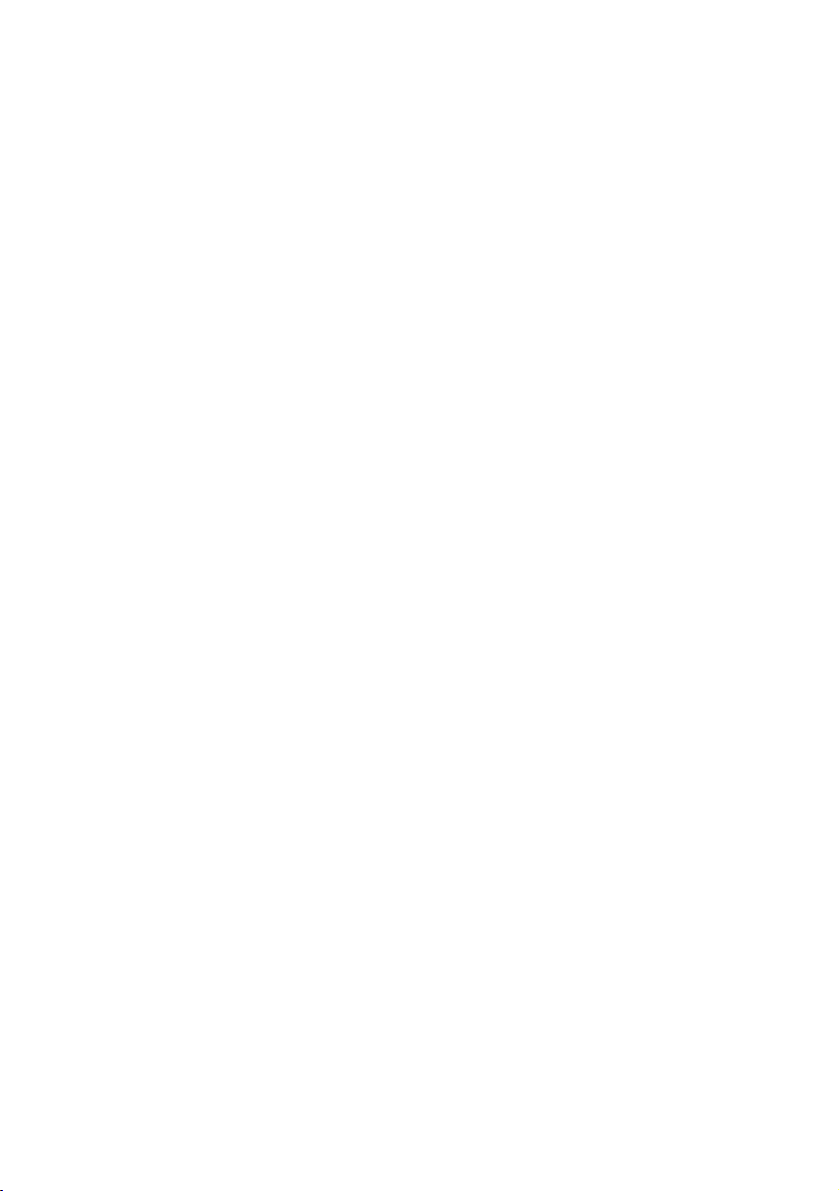
EN/LZTBS 160 385 R1A
© Ericsson Enterprise AB 2003
BusinessPhone – Hotel2
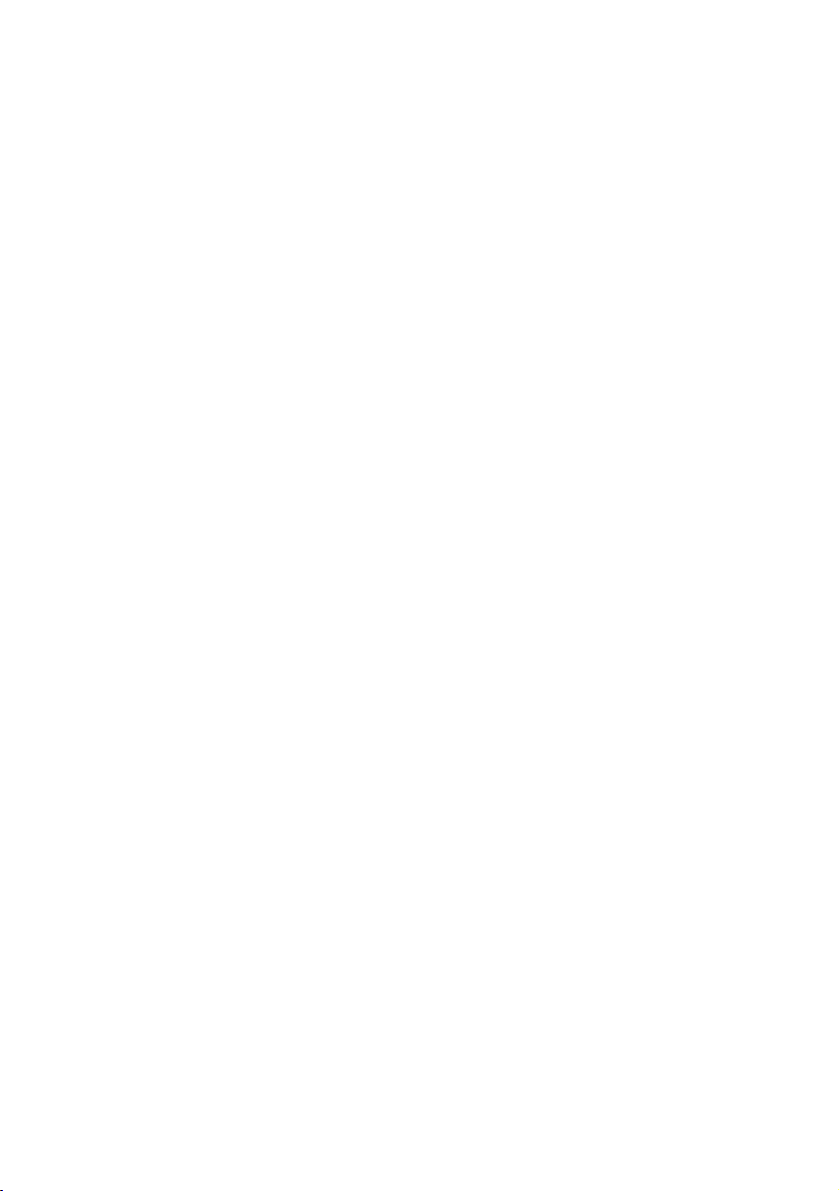
Table of Contents
page
Welcome ..........................................................4
Description ....................................................... 6
Reception/General ......................................... 14
Reception/Answer and Make Calls ................. 18
Reception/Room Status ................................. 20
Reception/Check-In ....................................... 22
Reception/Check-Out ....................................27
Reception/Alarm ............................................29
Reception/Wake-up Calls ............................... 31
Reception/Blocking of Room-to-Room Calls .. 34
Reception/Call Charging Status ...................... 35
Reception/Messages ..................................... 36
Service Telephones ........................................ 46
Cleaning ......................................................... 48
Settings ..........................................................51
Installation - Reception Telephone .................. 54
Glossary ......................................................... 65
Index .............................................................. 67
Quick Reference Guide - Receptionist ............ 71
Tab le of Co nt en ts
3BusinessPhone – Hotel
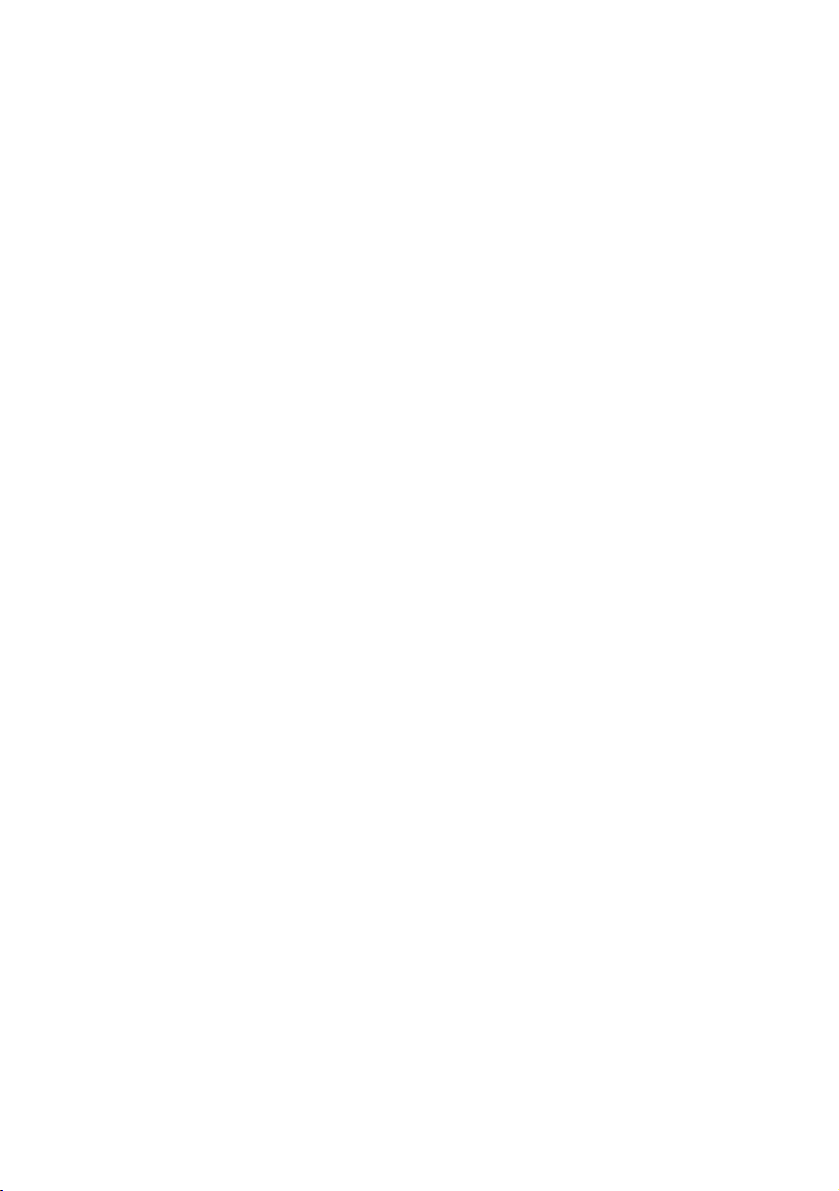
Welcome
Welcome
Welcome to the User Guide for BusinessPhone Hotel in the
BusinessPhone Communication Platform from Ericsson. The
BusinessPhone Communication Platform consists of
BusinessPhone 50, BusinessPhone 128i and BusinessPhone 250.
Your phone is equipped with programmable keys for single-key
access to frequently used functions and numbers. The features
described in this User Guide are related to version 5.1 or higher of
the BusinessPhone Communication Platform. Some might not
work in earlier versions of the system and/or might be protected by
a hardware dongle that has to be bought separately.
Note: This system telephone can only be used for an
Ericsson private branch exchange that supports this type of
telephone.
Function descriptions that do not include speaking in the handset,
are described as off-hook, if nothing else is stated. Instead of
pressing the Clear key, you can always replace the handset. You
may find more information on further services of your telephone in
the User Guides for the Executive telephone or Operator’s console.
The latest version of this User Guide can also be downloaded from:
http://www.ericsson.com/enterprise/
BusinessPhone – Hotel4
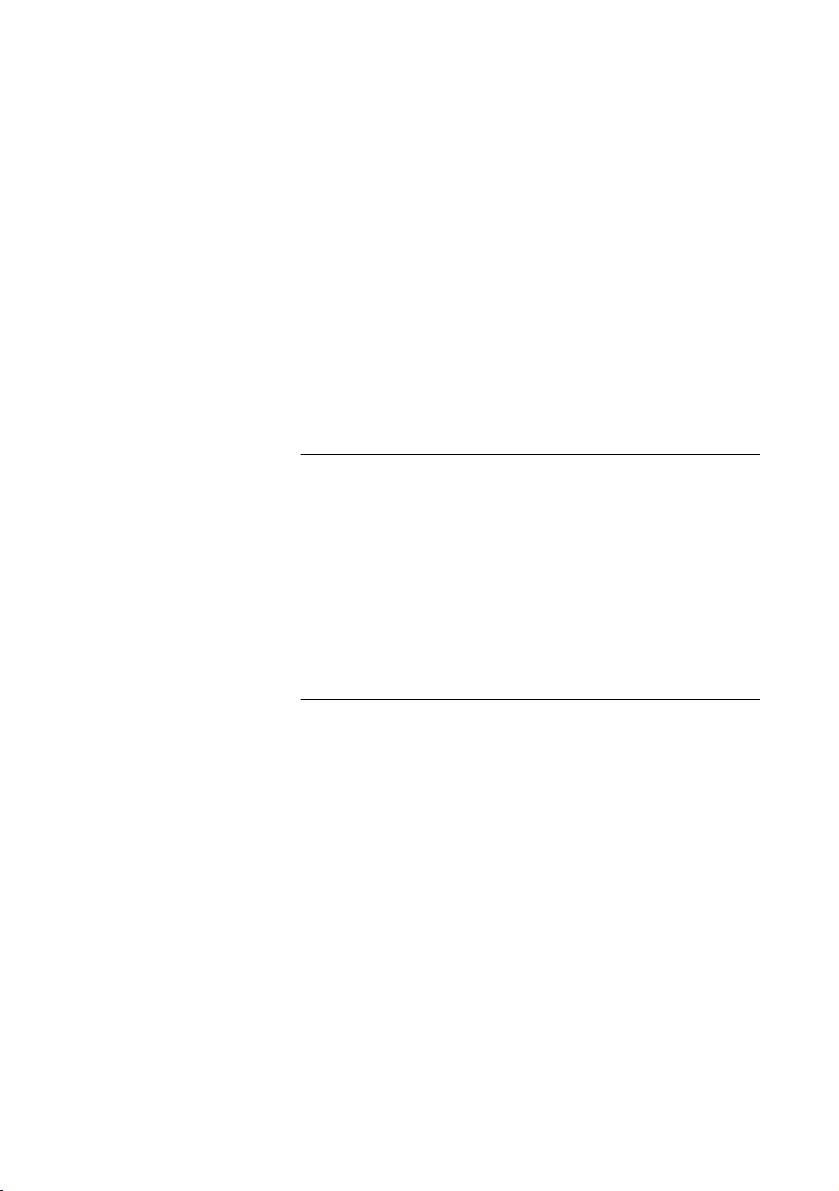
Welcome
Copyright
All rights reserved. No parts of this publication may be reproduced,
stored in retrieval systems, or transmitted in any form or by any
means, electronic, mechanical, photocopying, recording or
otherwise, without prior written permission of the publisher except
in accordance with the following terms.
If this publication is made available on Ericsson media, Ericsson
gives its consent to downloading and printing copies of the content
provided in this file only for private use and not for redistribution. No
parts of this publication may be subject to alteration, modification
or commercial use. Ericsson will not be liable for any damages
arising from use of an illegal modified or altered publication.
Warranty
ERICSSON MAKES NO WARRANTY OF ANY KIND WITH
REGARD TO THIS MATERIAL, INCLUDING, BUT NOT LIMITED
TO, THE IMPLIED WARRANTIES OF MERCHANTABILITY AND
FITNESS FOR A PARTICULAR PURPOSE. Ericsson shall not be
liable for errors contained herein nor for incidental or consequential
damages in connection with the furnishing, performance or use of
this material.
Declaration of Conformity
Hereby, Ericsson Enterprise AB, S-131 89 Stockholm, declares
that this telephone is in conformity with the essential requirements
and other relevant provisions of the R&TTE directive 1999/5/EC.
Details to be found at:
http://www.ericsson.com/sdoc
5BusinessPhone – Hotel

Description
Description
Reception telephone Dialog 4223 Professional
18
1
2
17
10
11
13
14
12
Note: Some functions are not used for the hotel
environment. This section describes the way the telephone
is programmed as default. For more information, see the
User Guide for the Dialog 4223 Professional telephone.
15
3
4
5
6
7
8
9
16
16
16
BusinessPhone – Hotel6
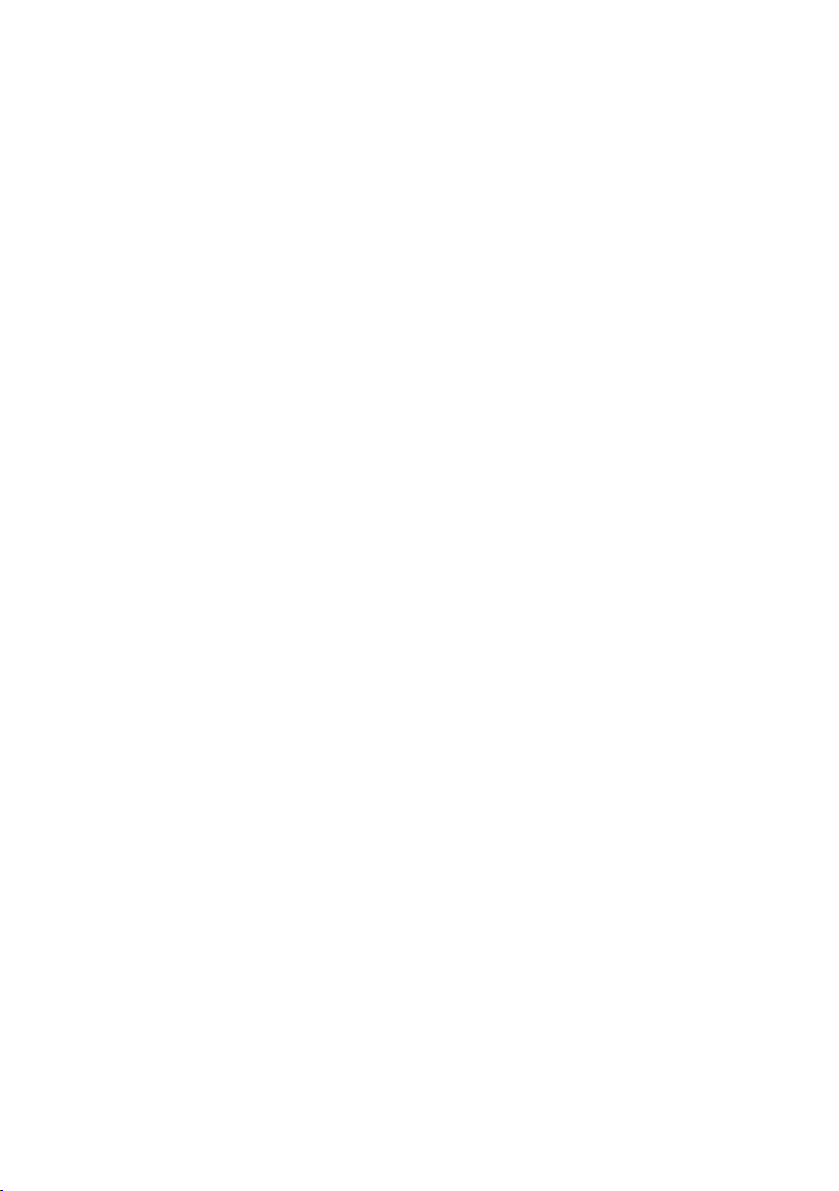
1Display
3x40 characters.
2 Menu Function keys
The functions depend on the traffic state and will be shown on the
last line of the display. When you are requested to (see display),
press the required key to access the function.
3 2nd
Key for access to secondary key functions (these functions are
stated on the second line of the corresponding key).
4 Message / Info
a. To send and receive messages. See section “Reception/
Messages” on page 36.
b. To enter information.
5 Dual-Function programmable keys
Storing numbers, program functions.
6 Transfer / Diversion
a. Transfer an ongoing call.
b. Activate/Deactivate diversion.
7 Inquiry / Conference
a. To make an inquiry to an internal or external party.
b. To establish a telephone conference.
Description
8Line2 / Read&
a. Line key 2 for in and outgoing calls.
b. Read information.
9 Line 1 / Save/Redial
a. Line key 1 for in and outgoing calls.
b. Save or redial an external number.
10 Mute
To switch the microphone on or off.
11 Loudspeaker on/off
To switch the loudspeaker on or off.
12 Headset
13 Volume control
To adjust the volume. Also space/backspace in writing mode.
14 Clear
To disconnect calls or to clear the display in programming.
7BusinessPhone – Hotel
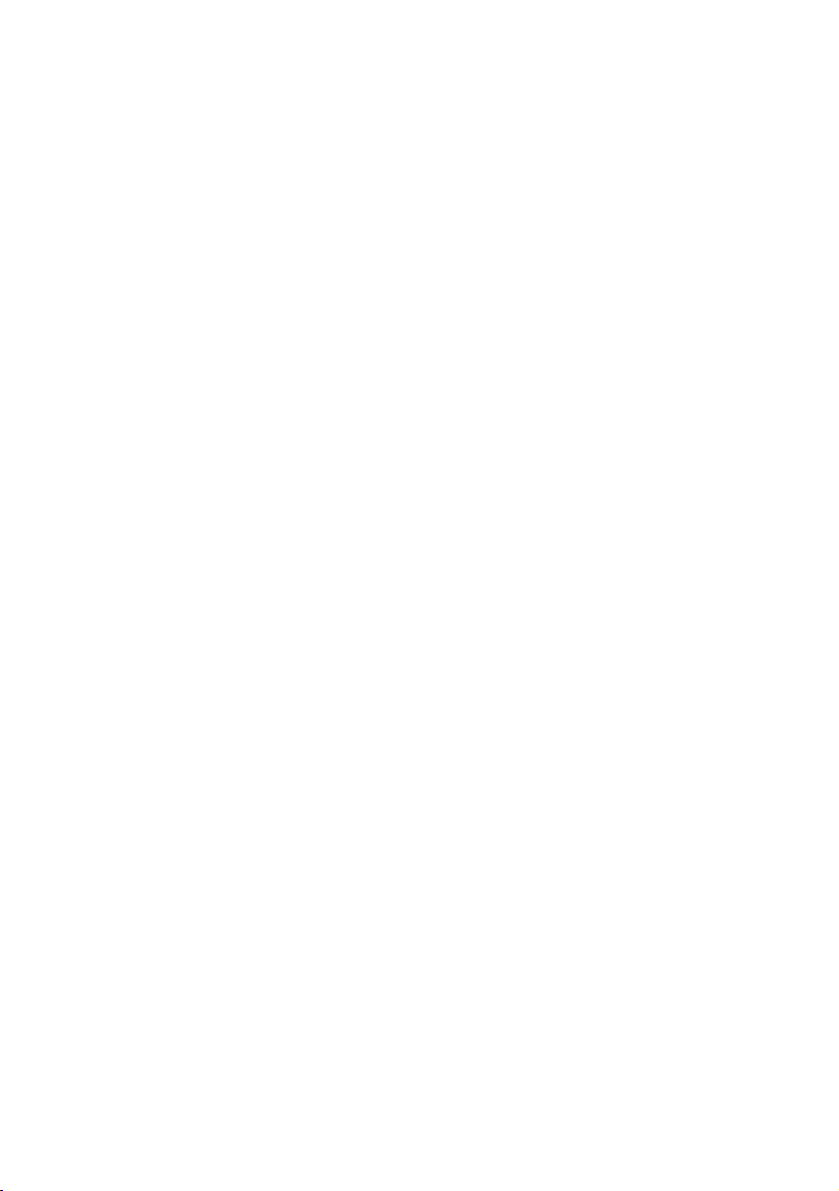
Description
15 Microphone
16 Optional key panel
17 Dual-Function programmable keys per key panel. Four panels
can be connected.
Note: Use only optional key panels of type DBY 419 01.
17 Loudspeaker
18 Handset with hearing aid function
Please note: The handset may attract and retain small
metal objects in the earcap region.
BusinessPhone – Hotel8
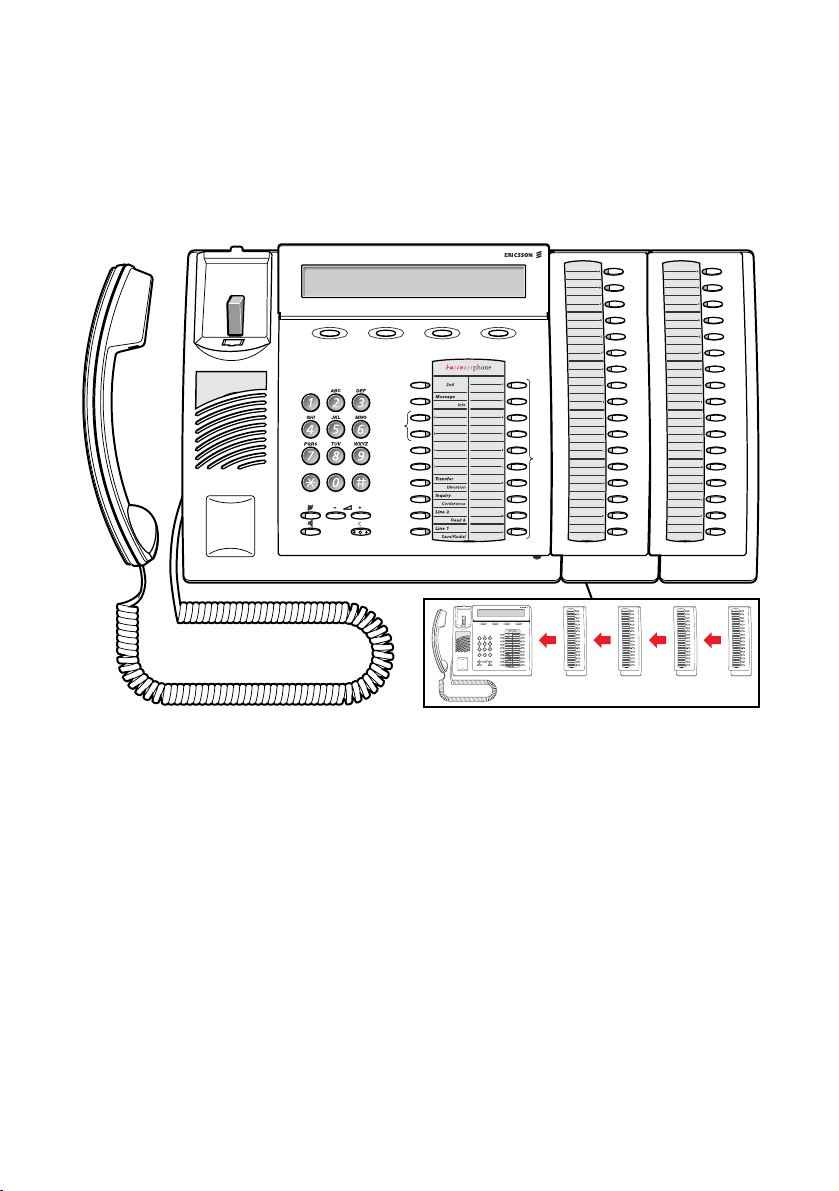
Reception telephone Dialog 3213 Executive Telephone
1
Description
18
17
12
13 14
2
3
4
5
6
5
7
11
8
9
10
Note: Some functions are not used for the hotel
environment. This section describes the way the telephone
is programmed as default. For more information, see the
User Guide for the Dialog 3213 Executive telephone.
5
16
1615
9BusinessPhone – Hotel
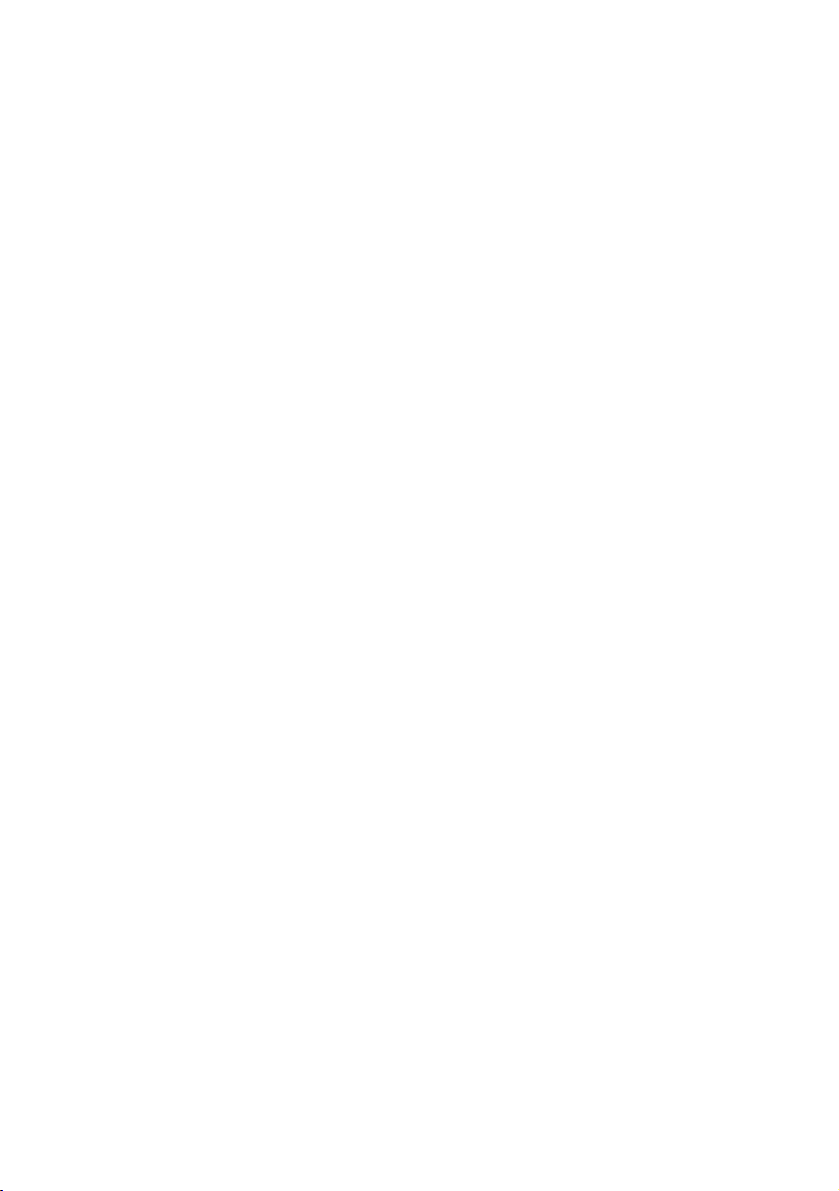
Description
1 Display
3x40 characters.
2 Menu Function keys
The functions depend on the traffic state and will be shown on the
last line of the display. When you are requested to (see display),
press the required key to access the function.
3 2nd
Key for access to secondary key functions (these functions are
stated on the second line of the corresponding key).
4 Message / Info
a. To send and receive messages. See section “Reception/
Messages” on page 36.
b. To enter information.
5 Dual-Function programmable keys (A-N)
Storing numbers, program functions.
6 Dual-Function programmable key (C) / Headset key
a. Storing numbers and program functions.
b. The Headset function is only available with option unit
(DBY 410 02) installed. The Headset key is programmed by the
system administrator.
7 Transfer / Diversion
a. Transfer an ongoing call.
b. Activate/Deactivate diversion.
8 Inquiry / Conference
a. To make an inquiry to an internal or external party.
b. To establish a telephone conference.
9 Line 2 / Read &
a. Line key 2 for in and outgoing calls.
b. Read information.
10 Line 1 / Save/Redial
a. Line key 1 for in and outgoing calls.
b. Save or redial an external number.
11 Volume control
To adjust the volume. Also space/backspace in writing mode.
12 Mute
To switch the microphone on or off.
13 Loudspeaker on/off
To switch the loudspeaker on or off.
BusinessPhone – Hotel10
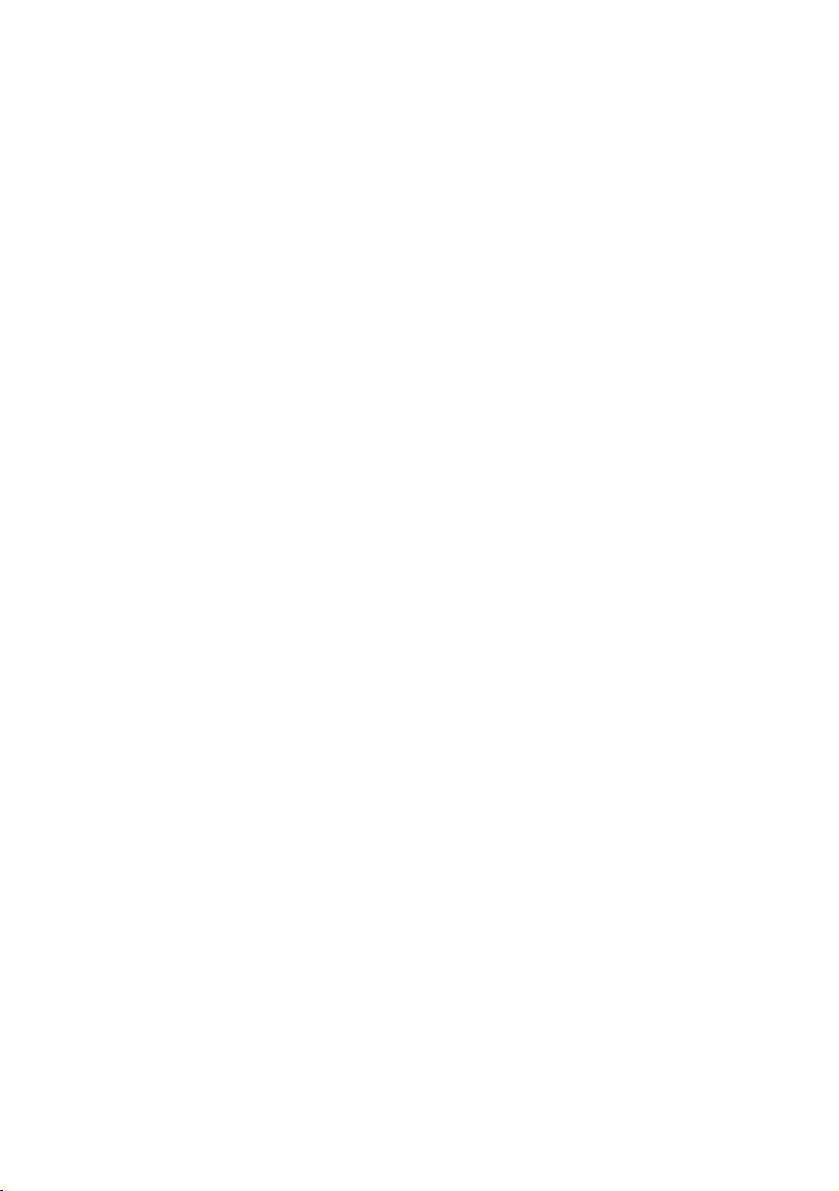
14 Clear
To disconnect calls or to clear the display in programming.
15 Microphone
16 Optional key panel (A-Q)
17 Dual-Function programmable keys per key panel.
Four panels can be connected.
Note: If one or two key panels are used, the optional key
panel DBY 409 01 may be used. However, if three or four
key panels are used, all optional key panels must be of type
DBY 409 02.
17 Loudspeaker
18 Handset with hearing aid function
Please note: The handset may attract and retain small
metal objects in the earcap region.
Description
11BusinessPhone – Hotel
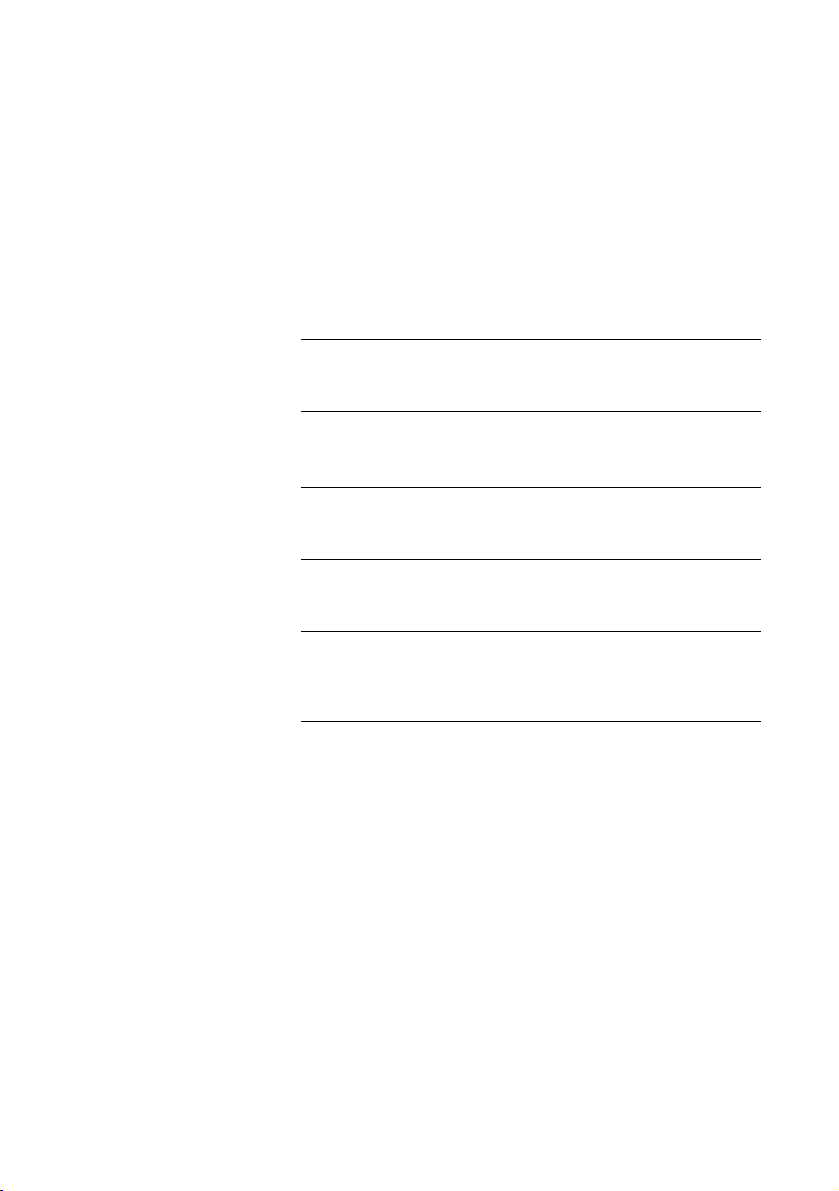
Description
Phone keys Dialog 4223 / Dialog 3213
This table gives you an overview of the different key design of the
Dialog 4223 Professional and the Dialog 3213 Executive. In this
user guide you will only find illustrations of the Dialog 4223 keys.
If you are using the Dialog 3213 Executive, please refer to the table
below to find out the appropriate key combination.
Key Dialog 4223 Dialog 3213
Clear
í X
Headset
Í Headset h
Loudspeaker
 s
Mute
É m
Programmable
Function key
Vol ume
Ôg
ì V
BusinessPhone – Hotel12
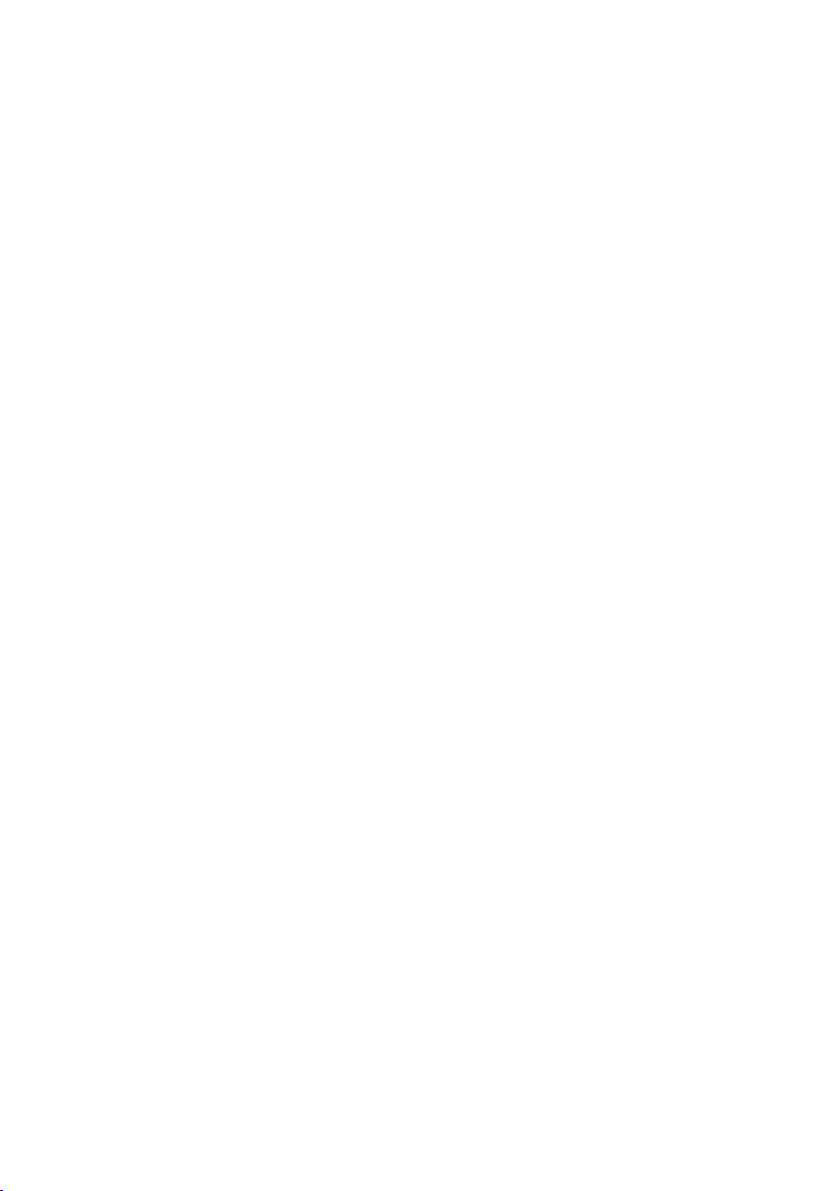
Description
Lamp indications
The key lamps on your telephone indicate with different signals the
traffic state of the ongoing call or function.
Ô
ÕÔ
ÖÔ
ÖÔ
ÕÔ
Extinguished lamp The function is not active.
Steady light The function is active.
Slowly flashing lamp The line (or function) is put on hold.
Rapidly flashing lamp An incoming call or message waiting.
Light with short breaks Ongoing call.
13BusinessPhone – Hotel
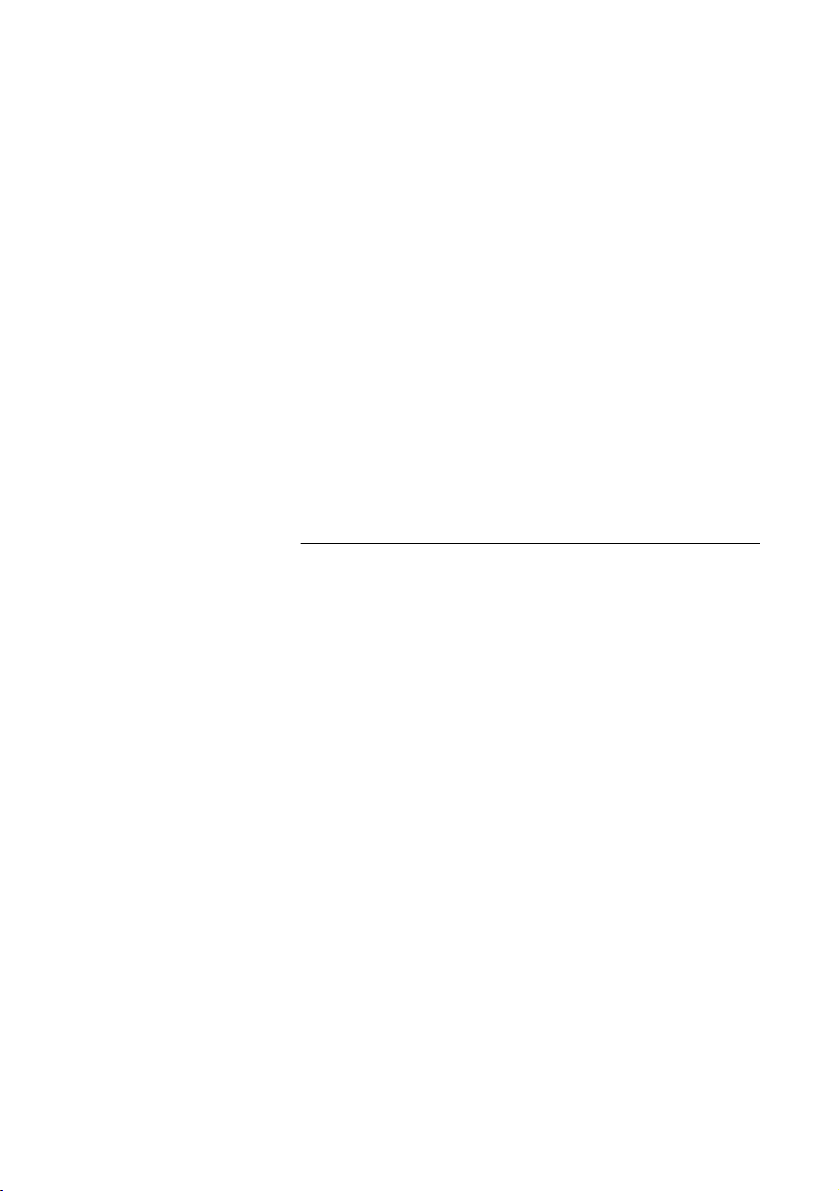
Reception/General
Reception/General
The reception is a hotel’s organisation centre. This section informs
you on how you may use your Reception Dialog 4223
Professional / Dialog 3213 Executive for special hotel features.
Note: The use of the Dialog 4224 Operator / Dialog 3214
as a reception telephone is not described separately since
the procedures are equivalent.
Hotel accounting system
The BusinessPhone Communication Platform may work together
with a hotel accounting system. The following tips are very
important if you have a hotel accounting system at your disposal.
It is recommended to use the hotel accounting system for the
following reasons:
• Using keyboard and screen makes operation easier.
• The data have to be exchanged between the two systems –
BusinessPhone and hotel accounting system – so both
systems are to work with the same information. Operating the
functions by means of the hotel accounting system guarantees
that both systems have the same information status.
Operation by means of the hotel accounting system shall be made
especially for the following functions (if these functions are
supported by the hotel accounting system):
•Check-in
• Check-out
• Display call charging status
• Input or change of guest data
BusinessPhone – Hotel14
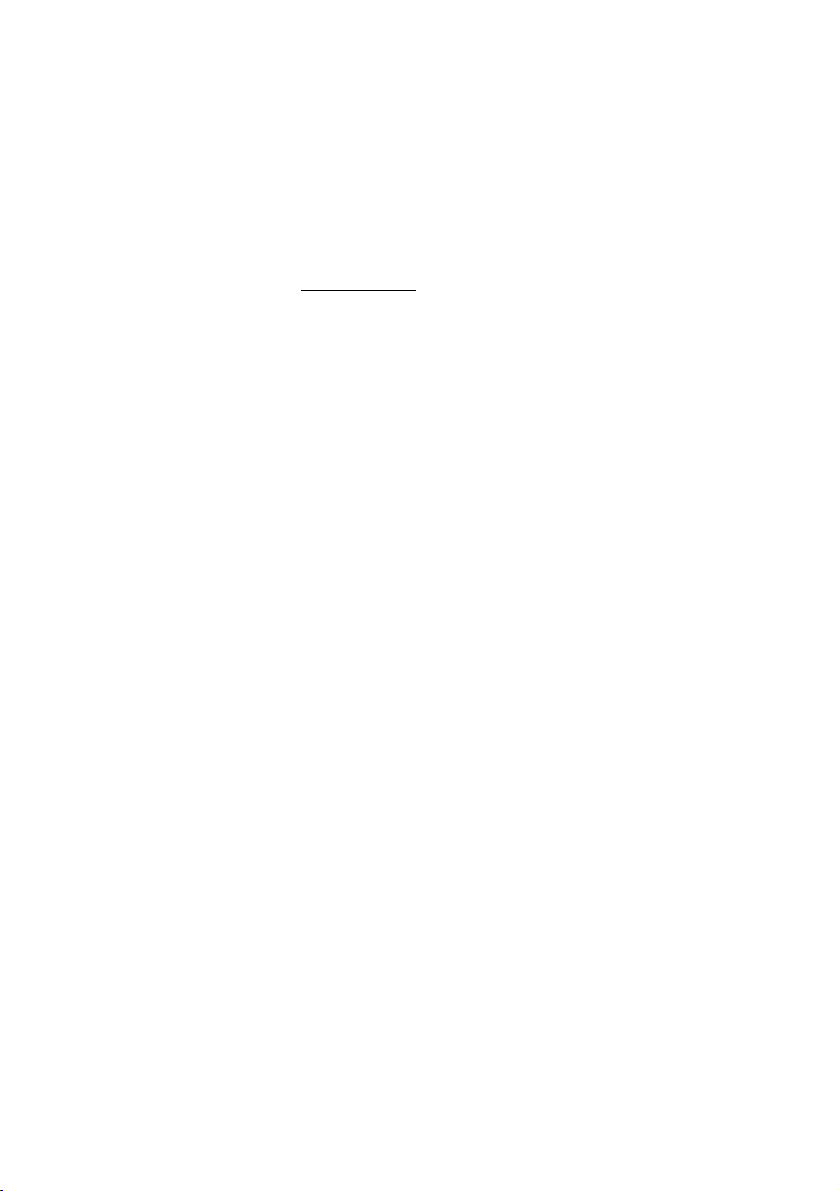
Reception/General
Common procedures
This section describes common procedures for the reception.
Function keys
Your system administrator may program the most commonly used
functions on the Dual-Function keys available on the telephone and
the key panel. When you want to use the function, just press the
key.
Check-in/out
Wake up
Block In-house Ô Press to block room-to-room calls (pre-programmed).
Ô Press to check-in/out (pre-programmed).
This key initiates the following functions:
• Display and update room status
•Check-in
• Display and change guest data
• Check-out
• Display call charging status
Ô Press for a Wake-up call (pre-programmed).
This key serves for:
• Input of Wake-up time
• Change of Wake-up time
• Cancelling of Wake-up call
This function blocks calls between guest rooms.
Enter Ô Press to confirm the input (pre-programmed).
This key has the same function as the # key. Use the # key if the
enter key is not programmed on your telephone.
Alarm ÖÔ Press to read an alarm indication (pre-programmed).
This key indicates directory numbers for which an alarm occurred.
2nd Ô Press to access a secondary function.
Read & Ô Press and hold to read information.
í Press to finish an ongoing procedure.
15BusinessPhone – Hotel
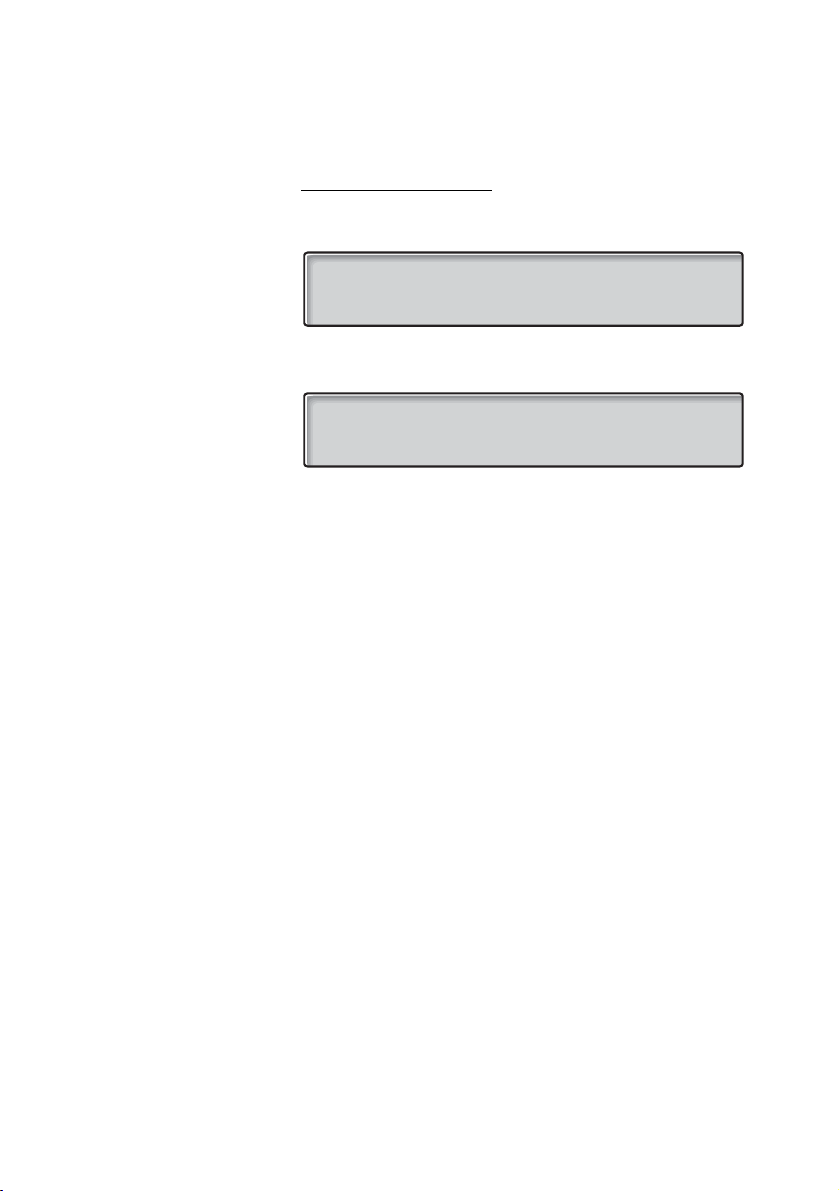
Reception/General
Display and Menu keys
The display on your telephone guides you by means of questions
and indications.
12 May 10:35 +15°
GUEST ROOM NUMBER?
clear
The bottom line of the display shows the functions according to the
respective operational status.
12 May 10:35 +15°
vacant barred cleaned return
214
î Select an option by pressing one of the four Menu keys below
the display.
Among other things, the Menu keys offer the following possibilities
during operation:
back Abandon with change (see display).
clear Abandon without change (see display).
return Return to previous input (see display).
next Next guest room (see display).
change Correct (see display).
Saves all data you have confirmed with Enter (or #) and abandons
the procedure.
You abandon the procedure without saving the entered data.
Brings you back to the previous step without saving the previous
input.
You may continue with the input for another guest room.
Press this key if you want to modify the data.
BusinessPhone – Hotel16
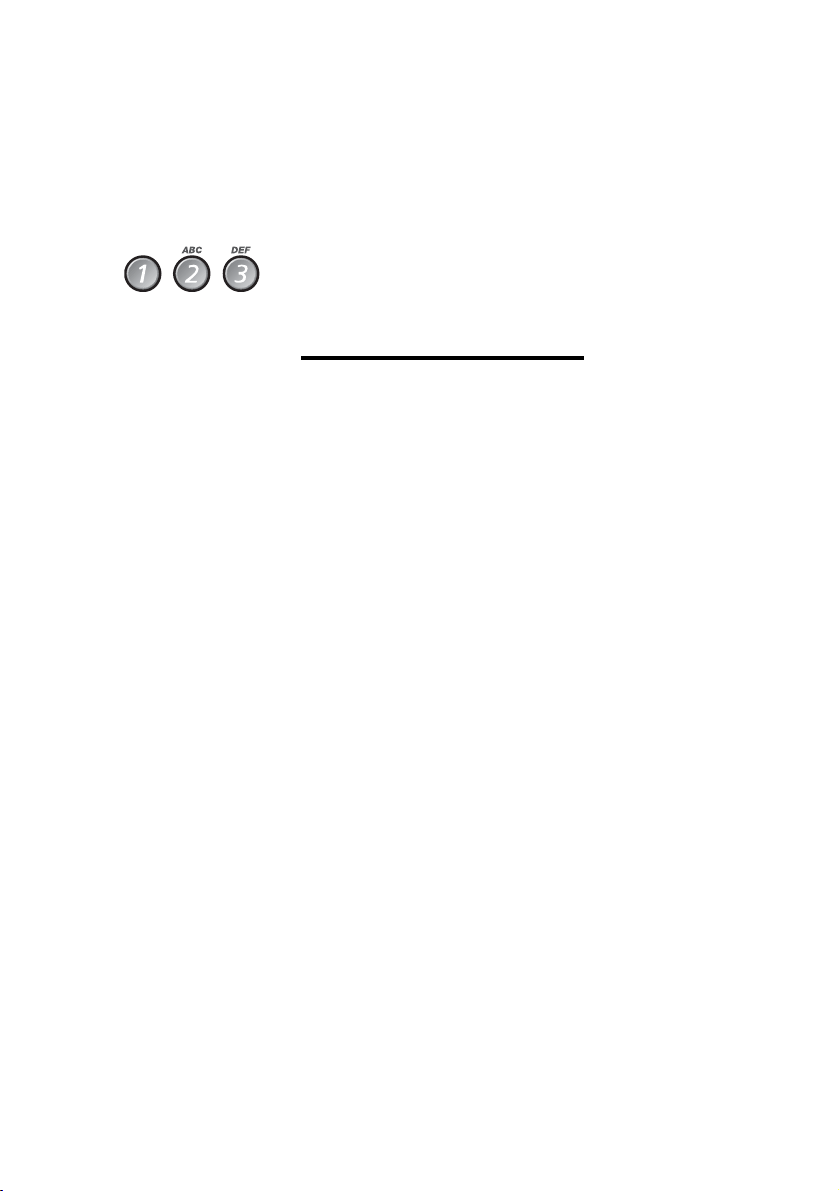
Reception/General
Write text
Use the keypad to write text, e.g. when you are sending a Text
message or entering guest data. You have selected text mode.
Select characters by pressing digits repeatedly.
Number of key presses
Key 1 2 3 4 5
1
1
A B C 2
2
D E F 3
3
G H I 4
4
J K L 5
5
M N O 6
6
P Q R S 7
7
T U V 8
8
W X Y Z 9
9
0
0
? - . ! :
*
Note: Key
1 is reserved for national characters.
ì Press the Volume Up key to enter the character.
Moves cursor to next position. Use also for space.
ì In case of a typing error, press the Volume Down key to delete
the latest entered digit.
# Press to confirm the input.
If you have the Enter key programmed on your telephone, you may
press Enter instead of #. For the action described both keys have
the same function.
17BusinessPhone – Hotel
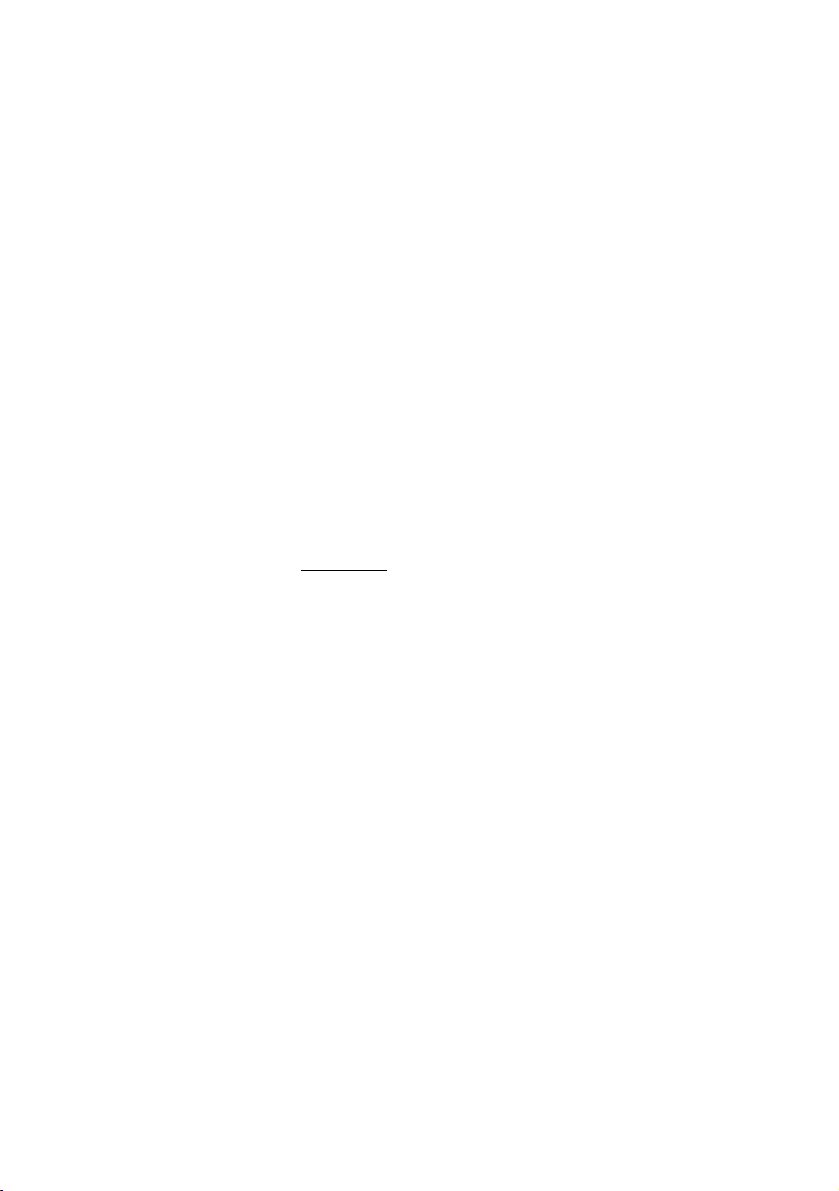
Reception/Answer and Make Calls
u Lift the handset.
Line 1 ÖÔ Press without lifting handset.
Reception/Answer and Make Calls
Answer calls
A ringing signal and a flashing lamp indicate an incoming call. The
display shows the number and the name of the caller.
Handsfree
Or:
 Press without lifting handset.
You are connected to the caller via the loudspeaker and
microphone.
í Press to terminate a handsfree call.
BusinessPhone – Hotel18
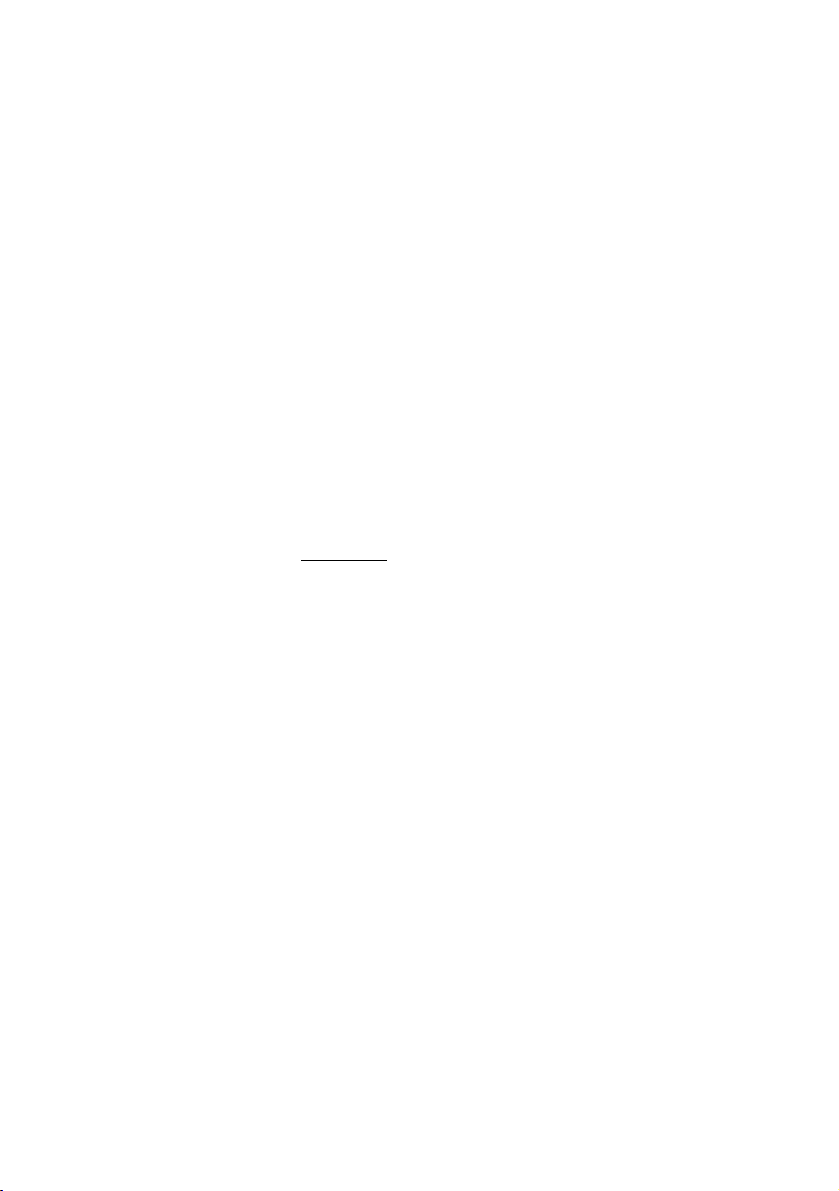
Make calls
How to make internal and external calls.
u Lift the handset and dial either:
z An extension number to make an internal call.
Or:
0z The digit(s) for external call access and the external number.
Note: Which digit to press for external call access,
depends on the configuration of the system.
d or í To end the call.
Handsfree
Without lifting the handset, just press a Line key, or the
Loudspeaker. The call is in handsfree mode, via the loudspeaker
and microphone.
Reception/Answer and Make Calls
19BusinessPhone – Hotel
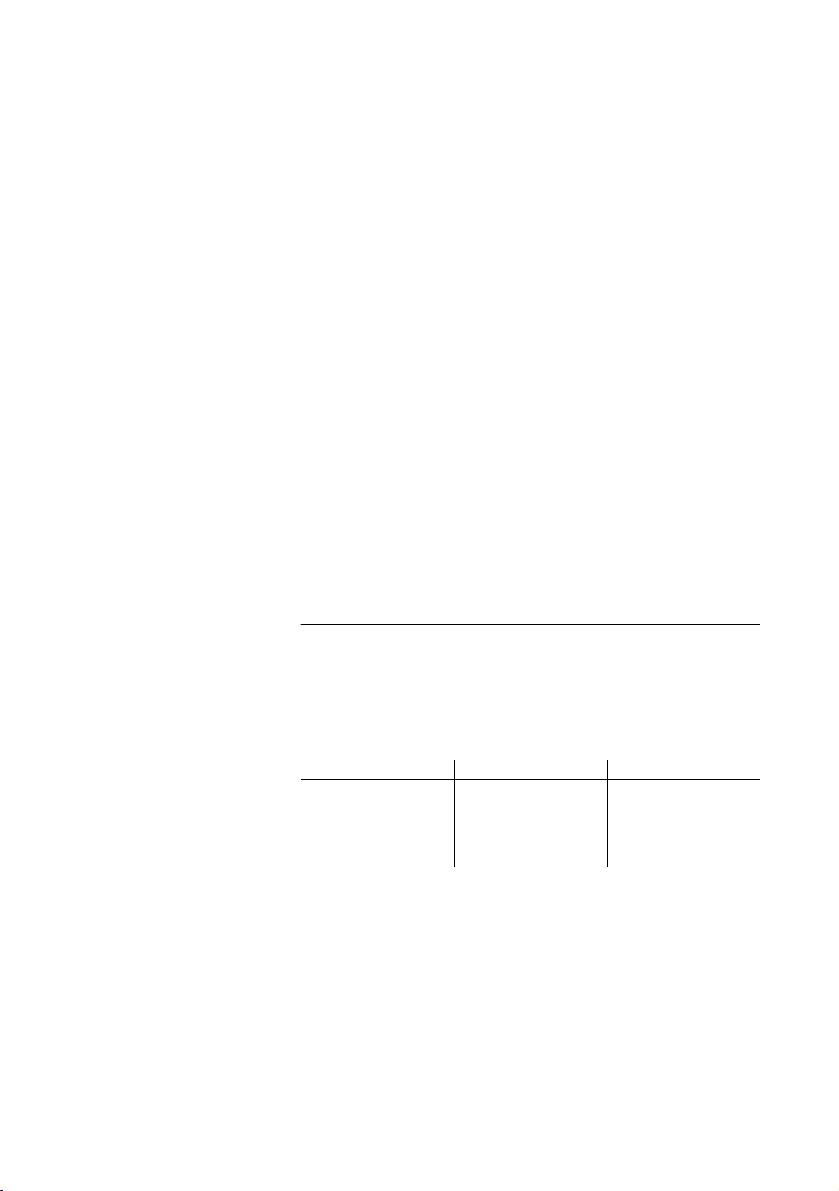
Reception/Room Status
Reception/Room Status
Informs you about the status of the rooms. The display gives an
answer to the following questions:
• Is the room occupied or vacant?
• Is the guest telephone open or barred?
• What is the room’s status (uncleaned, cleaned, checked,
unavailable)?
Note: The room status is entered on the guest telephone
after cleaning and check of the room. During night the room
status is changed to
uncleaned (programmable).
Room status indication
The indication of the room status contains the following
information:
Check-in/out Guest telephone Room
vacant barred uncleaned
occupied open checked
unavail
cleaned
BusinessPhone – Hotel20
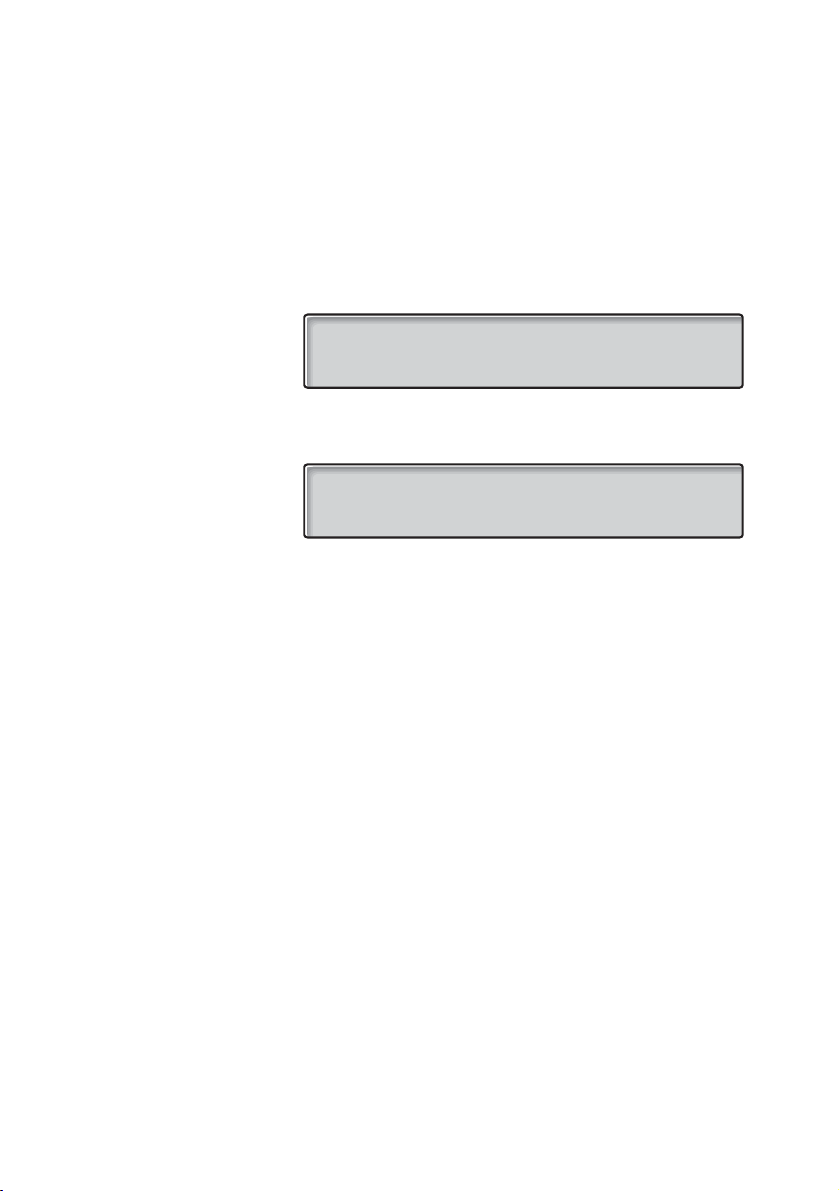
Reception/Room Status
Display and change room status
Proceed according to the following method to display the room
status.
Check-in/out Ô Press (pre-programmed).
The display asks for the room number.
12 May 10:35 +15°
GUEST ROOM NUMBER?
clear
z Enter Ô Dial the desired room number and press (pre-programmed).
The display indicates the room status (e.g. for room 214).
12 May 10:35 +15°
214
vacant barred uncleaned return
î Press the related Menu keys to change to the desired room
status.
See section “Room status indication” on page 20.
Or:
return Press to leave the indication without change (see display).
Enter Ô Press to confirm (pre-programmed).
The room status is still activated.
21BusinessPhone – Hotel
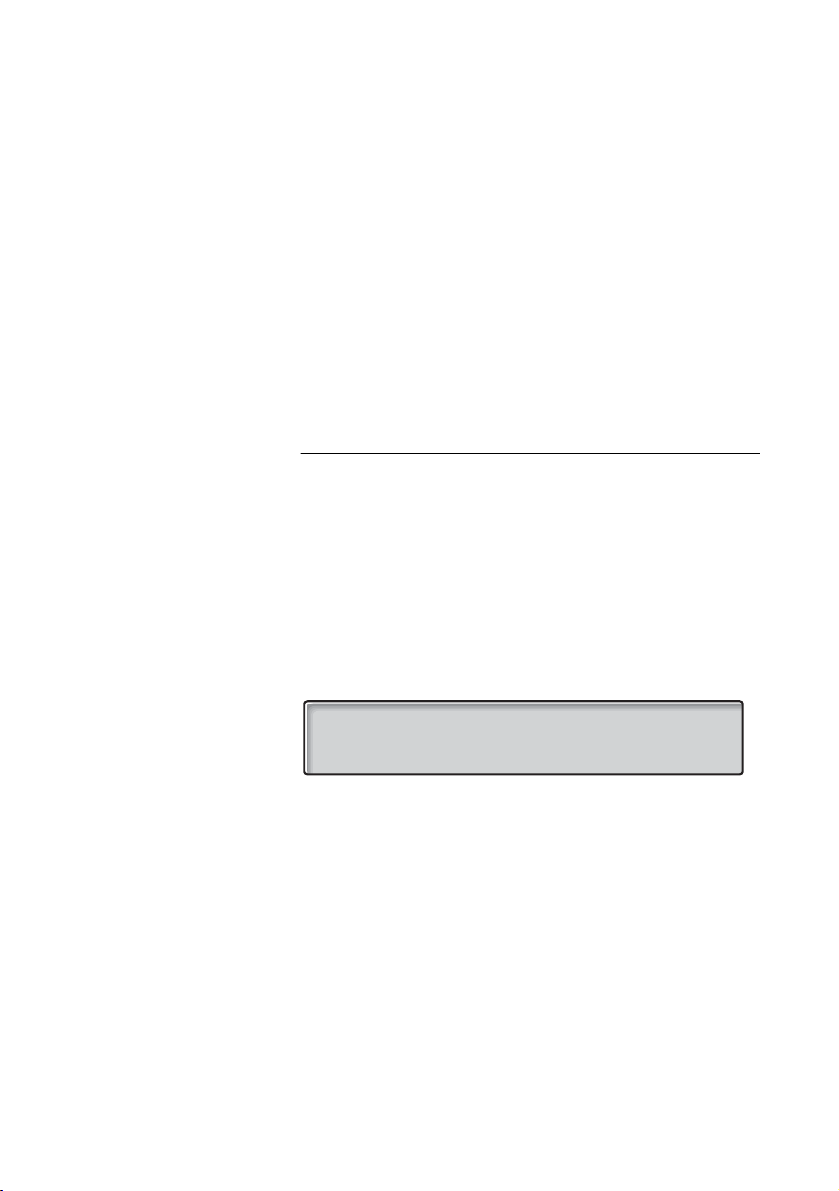
Reception/Check-In
Reception/Check-In
For operation of this function the room has to be marked as
vacant.
Check-in guests
Note: If you have a hotel accounting system, initiate this
function from your hotel accounting system.
Check-in/out Ô Press (pre-programmed).
The display asks for the room number.
z Enter Ô Dial the desired room number and press (pre-programmed).
The display indicates the room status (e.g. for room 214).
12 May 10:35 +15°
214
vacant barred cleaned return
The room has to be vacant if a new guest is to occupy it. Notice the
indication above the first Menu key from the left.
vacant The room is vacant.
occupied The room is already occupied. Search for another room.
vacant Press to change from vacant to occupied (see display).
Enter Ô Press to confirm (pre-programmed).
The guest telephone is automatically opened for external calls.
Enter the guest data now or later.
See sections “Skip all following entries” on page 23 or “Enter guest
data” on page 23.
BusinessPhone – Hotel22
