Ericsson DIALOG 3214, BUSINESSPHONE 250, BUSINESSPHONE 50 User Manual
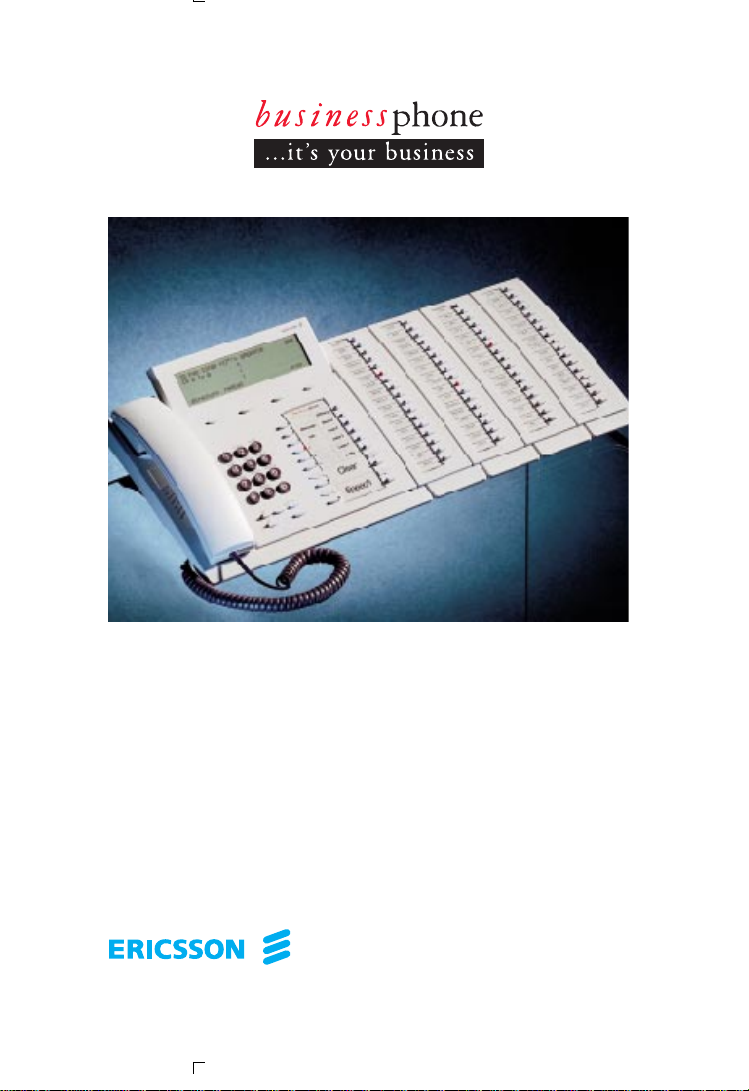
User´s Guide
BUSINESSPHONE 250
BUSINESSPHONE 50
Operator´s Console
FORVH
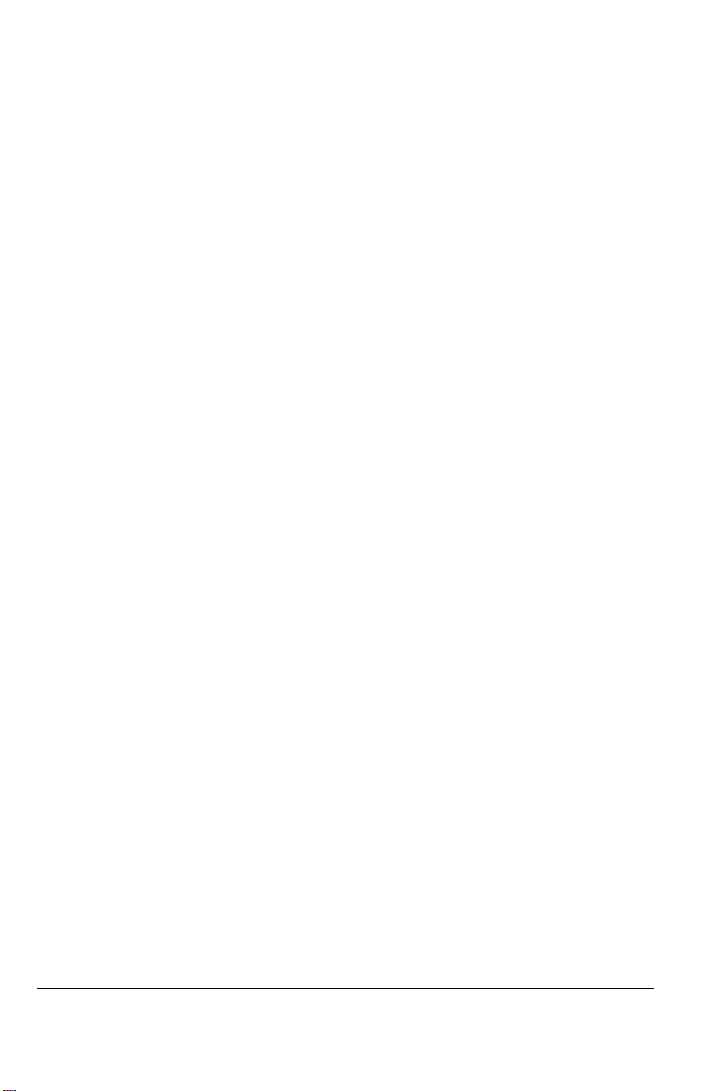
2
BusinessPhone 250 - Operator´s Console
BusinessPhone 50 - Operator´s Console
BUSINESSPHONE 250 / BUSINESSPHONE 50
OPERATOR´S CONSOLE, DIALOG 3214
USER’S GUIDE EN/LZTBS 102 197 R2A
Copyright © 1998. Ericsson Austria AG. All rights reserved.
This document contains proprietary information which is protected by copyright. No
part of this document may be reproduced or transmitted in any form or by any means,
electronic or mechanical, including photocopying, recording, or by any
information storage and retrieval system, or translated into another language, without
prior written consent of Ericsson Austria AG, Vienna, Austria.
The information in this document is subject to alteration without prior notice.
ERICSSON MAKES NO WARRANTY OF ANY KIND WITH REGARD TO
THIS MATERIAL, INCLUDING, BUT NOT LIMITED TO, THE IMPLIED
WARRANTIES OF MERCHANTABILITY AND FITNESS FOR A
PARTICULAR PURPOSE. Ericsson shall not be liable for errors contained herein nor
for incidental or consequential damages in connection with the furnishing,
performance or use of this material.
Ericsson Austria AG
Business Group BusinessPhone
Pottendorfer Strasse 25-27
A-1121 Vienna, Austria
Telephone: +43-1-81 100-0
Telefax: +43-1-81 100-699
214C_R2A 98-04-08 19.32 Sidan 2 (1,1)
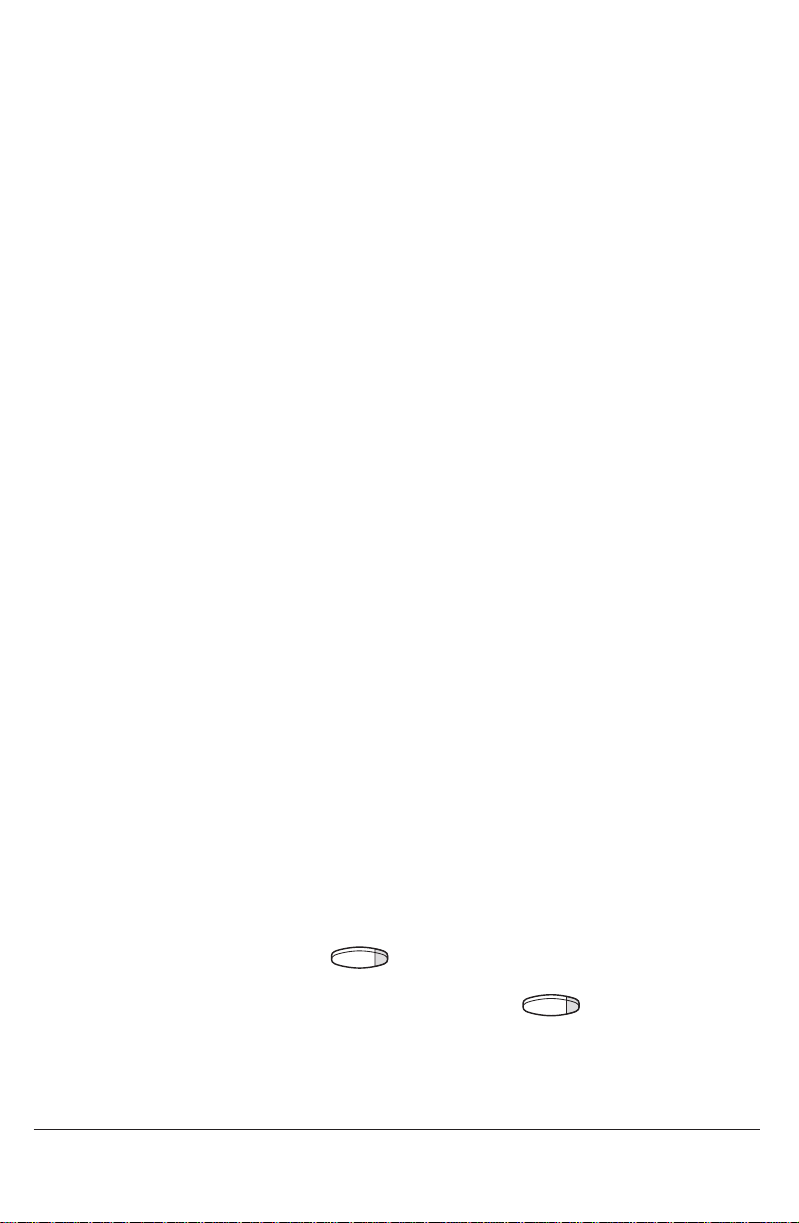
Welcome to the User´s Guide for the Operator´s Console in the
BusinessPhone 250 / BusinessPhone 50 system from Ericsson.
It is a state-of-the-art business communications system. Its alliance of features
and facilities effectively improves communications for virtually any kind of
organization.
The Operator’s Console is specially designed to fulfil the needs of
operators. Making it easy to use, there are several features that can be accessed
with a code or, if programmed, with a single key.
This guide will demonstrate how the Operator’s Console helps operators
handle the functions of the BusinessPhone 250 / BusinessPhone 50 system.
First you will find a top view layout of the Operator’s Console, followed by a
section describing the basic operator functions (how to answer, how to place
calls ...) and traffic situations.
The mid section of the guide describes various Operator functions of the
BusinessPhone 250 / BusinessPhone 50 system and how to program for easy
access of these functions.
Last, but not least, you will find a reference section with personal settings, a
vocabulary, a description of audible and visible signals, display information
and, in addition, an index to the User´s Guide.
The dual-functions keys allow two functions to be combined on the same
keys, the primary shown above and the secondary shown below the line.
To access the secondary function, you just press the key 2nd and then the
function key.
Example:
To dial an abbreviated number:
Press the key 2nd
then press the combined key Michael P.
Dialog 3214
BusinessPhone 250 / BusinessPhone 50
3
BusinessPhone 250 - Operator´s Console
BusinessPhone 50 - Operator´s Console
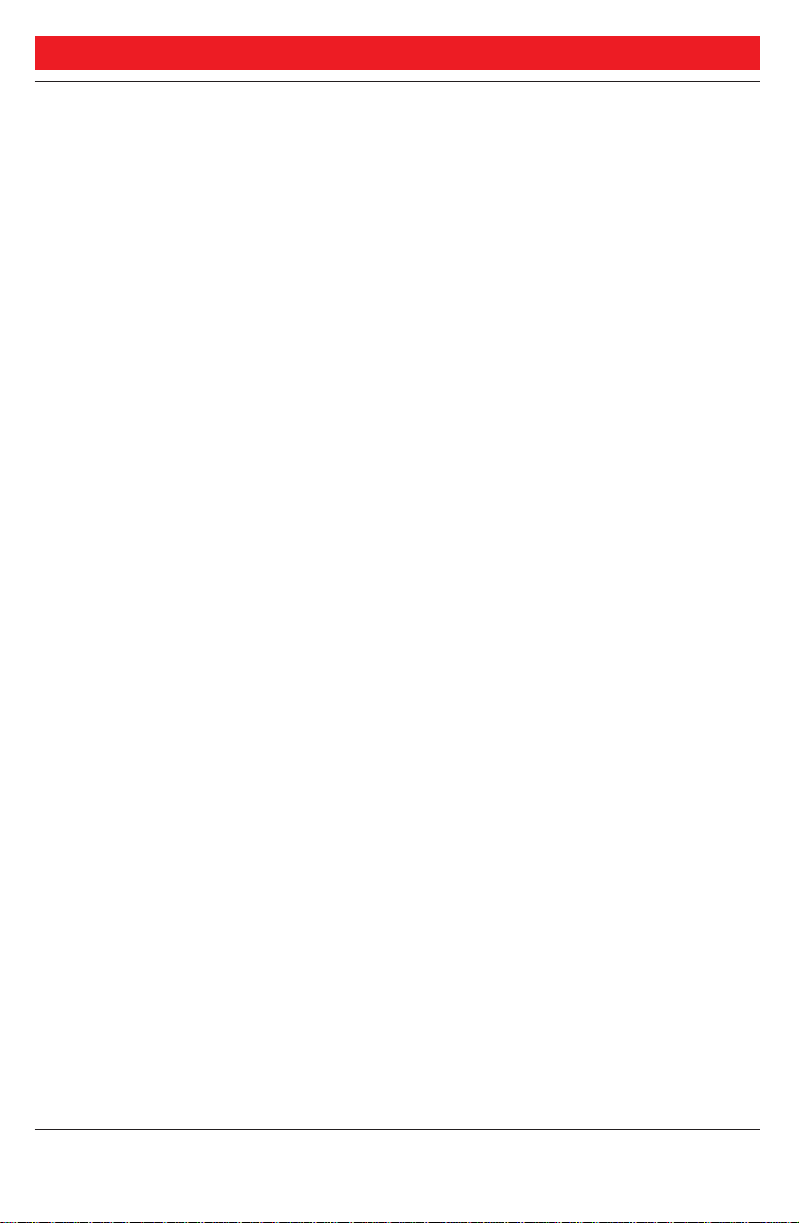
TABLE OF CONTENTS
Description ..............................................................................5
Attendance................................................................................8
Incoming calls ........................................................................10
Outgoing calls ........................................................................11
During calls............................................................................17
Call ordering ..........................................................................23
Diversion................................................................................25
Information............................................................................27
Internal messages....................................................................31
Mailbox system ......................................................................36
Abbreviated numbers..............................................................39
Call Metering..........................................................................43
Group facilities ......................................................................53
Other useful facilities..............................................................56
Security ..................................................................................60
Least Cost Routing ................................................................63
ISDN facilities........................................................................64
Optional equipment ..............................................................69
Programming..........................................................................72
Display info............................................................................77
Visible signals..........................................................................80
Audible adjustments ..............................................................81
Tones and signals....................................................................86
Write text................................................................................87
Glossary..................................................................................88
Installation ..............................................................................91
Useful hints ..........................................................................94
Index ......................................................................................95
Quick reference guide ............................................................99
Table of Contents
page
4
BusinessPhone 250 - Operator´s Console
BusinessPhone 50 - Operator´s Console
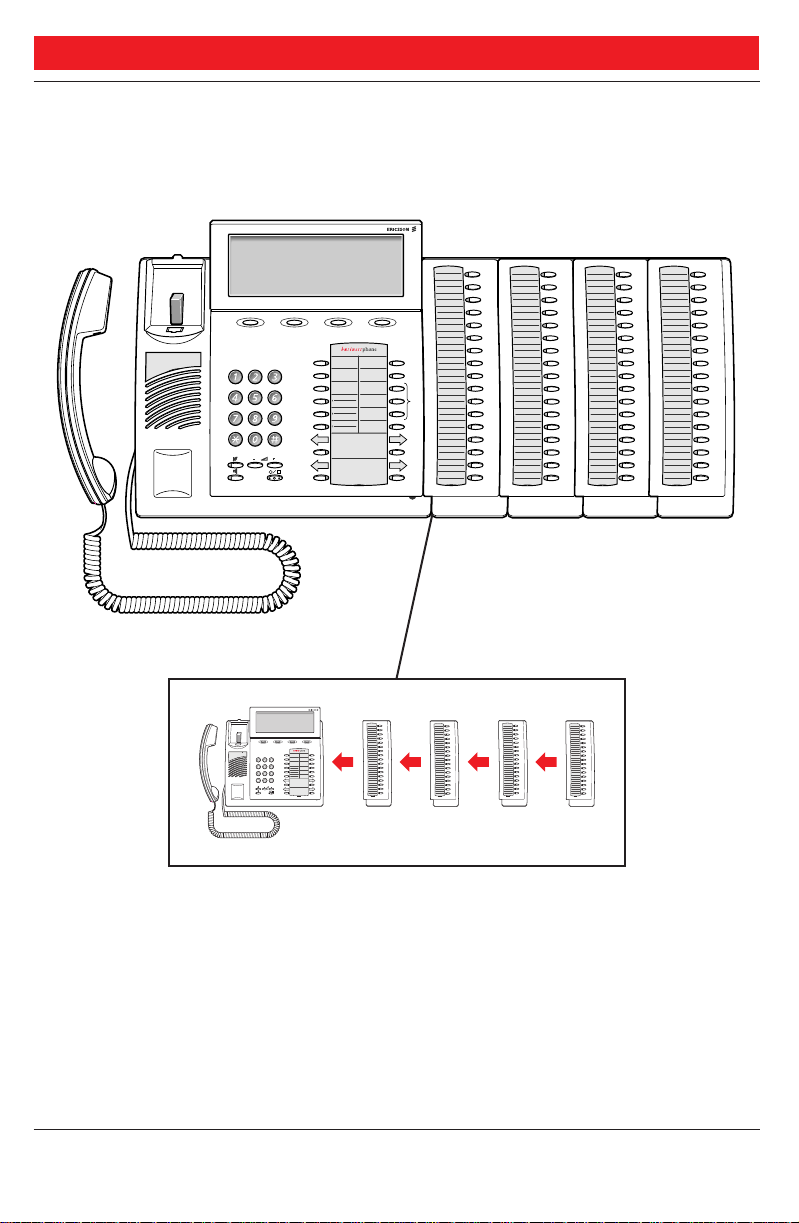
ABC DEF
JKL MNOGHI
TUV WXYZPQRS
2nd
Message
Info
Monitor
Loop 3
Off duty
Loop 2
Loop 1
Notify
Clear
Speech
ABC DEF
JKL MNOGHI
TUV WXYZPQRS
2nd
Message
Info
Monitor
Loop 3
Off duty
Loop 2
Loop 1
Notify
Clear
Speech
DESCRIPTION
DESCRIPTION
1
21
3
4
5
6
7
20
15
16
6
8
14
9
17
2
10
11
12
13
8
9
19 19 19 19
18
(continued)
5
BusinessPhone 250 - Operator´s Console
BusinessPhone 50 - Operator´s Console
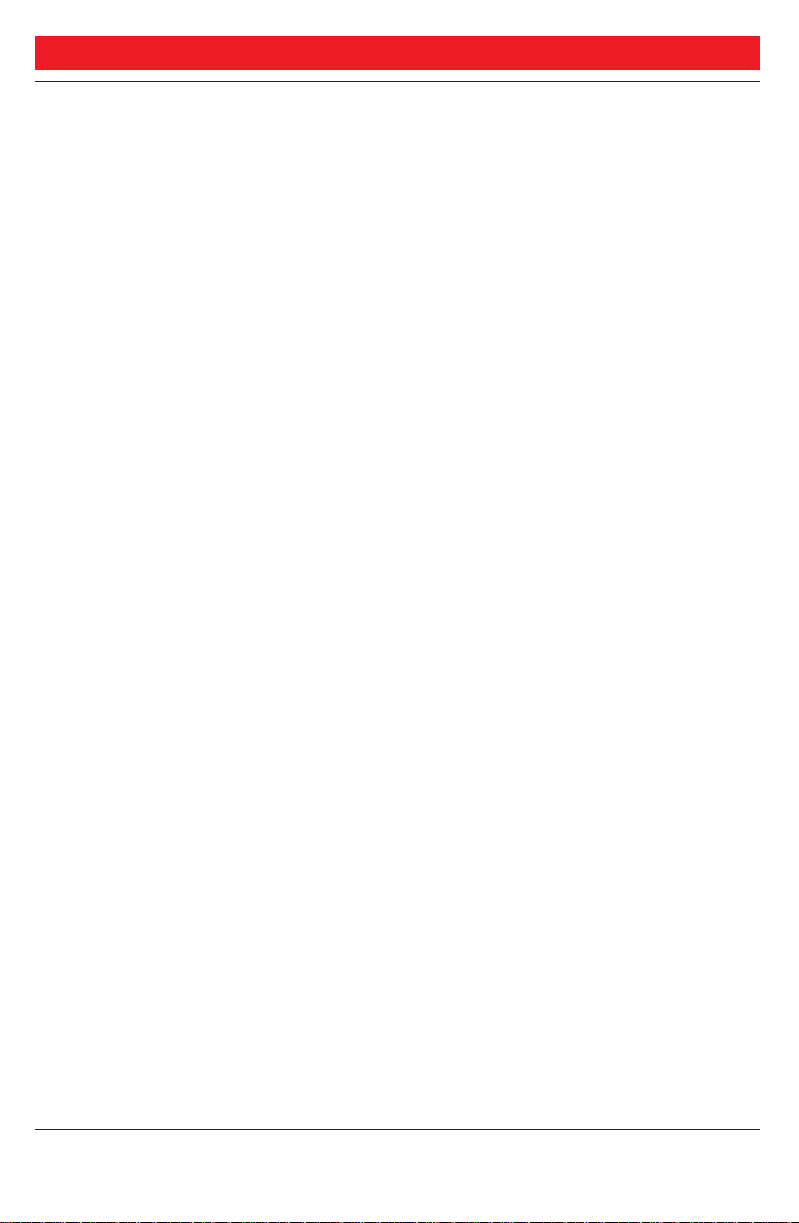
DESCRIPTION
DESCRIPTION
(continued)
1 Display
5x40 characters. See section ”Display info”.
2 Menu function keys
The functions depend on the traffic state and will be shown on
the last line of the display. When you are requested to
”(see display)”, press the required key to access the function.
3 2nd
Key for access to secondary key functions (These functions
are stated on the second line of the corresponding key).
4 Message
To send and receive messages. See section ”Internal messages”.
5 Info
Enter information. See section ”Information”.
6 Dual-function programmable keys (A-C)
Storing numbers and program functions. See section
”Programming”.
7 Dual-function programmable key (B) / Headset key
a. Storing numbers and program functions.
b. The headset function is only available with option unit
(DBY 410 02) installed. The headset key is programmed by
the system administrator. See section ”Other useful facilities Optional equipment”.
8 Clear left / Clear right
To disconnect the left or right call, see section ”Incoming
calls”.
9 Speech left / Speech right
To have speech connection with the left or right displayed
caller. Also used to intrude on a busy extension. See sections
”Incoming calls” and ”Outgoing calls”.
10 Off duty
Sets the console in off duty state. See section ”Attendance”.
6
BusinessPhone 250 - Operator´s Console
BusinessPhone 50 - Operator´s Console
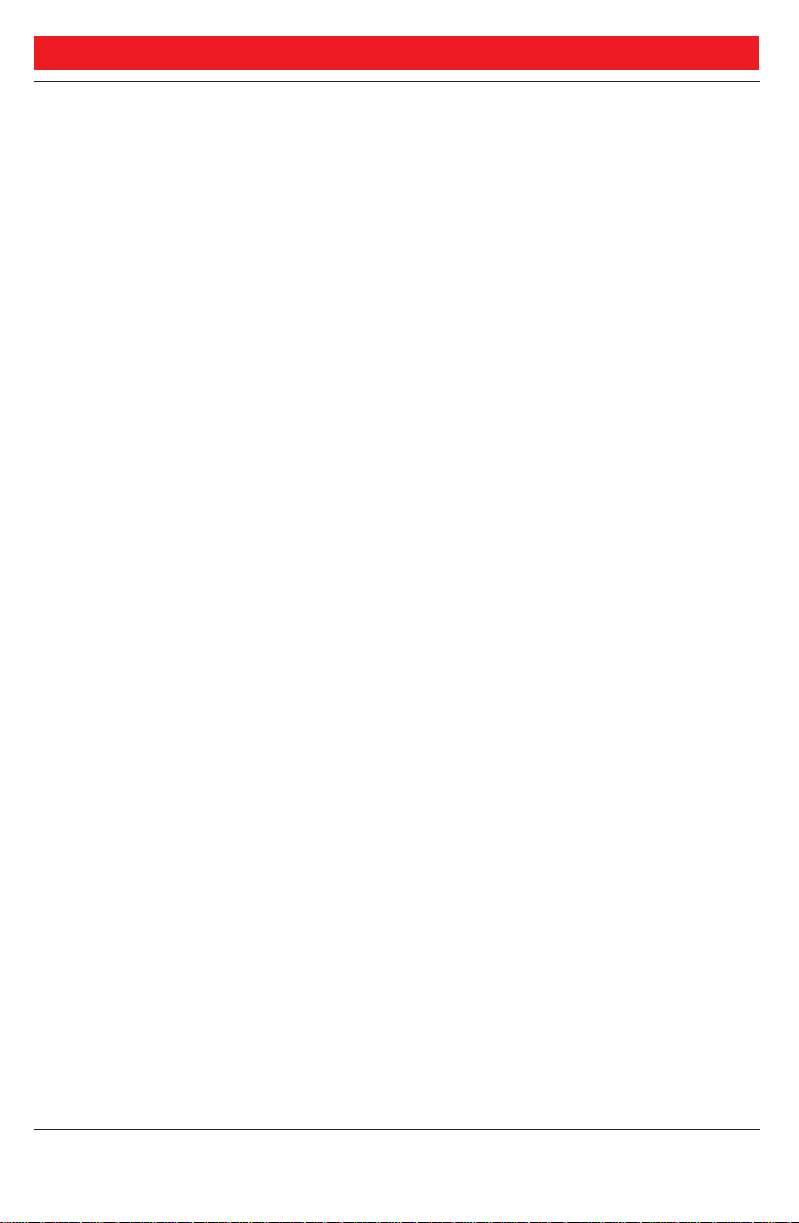
DESCRIPTION
11 Monitor
To monitor a call on hold. See sections ”Outgoing calls Supervise long distance calls” and ”During calls - Individual
hold and monitor”.
12 Loop 1 / 2 / 3
To put calls on hold or camp on calls. See sections ”Outgoing
calls” and ”During calls”.
13 Notify
To reserve an extension or external line when you receive busy
extension or external line. See section ”Outgoing calls”.
14 Volume control
To adjust the volume. Also space/backspace in writing mode.
See sections ”Audible adjustments” and ”Write text”.
15 Mute
To switch the microphone on or off. See section ”During calls”.
16 Loudspeaker on/off
To switch the loudspeaker on or off. See section ”During calls”.
17 Answer/Extend / Enter
a. To answer/extend calls. See sections ”Incoming calls”,
”Outgoing calls”, ”Call metering”, ”Group facilities” and
”Other facilities”.
b. Enter/select information. See sections ”Attendance” and
”Mailbox system”.
18 Microphone
19 Optional key panel
17 dual-function programmable keys per key panel.
Four panels can be connected.
Note: If one or two key panels are used, the optional key panel
DBY 409 01 may be used. However, if three or four key panels
are used, all optional key panels must be of type DBY 409 02.
20 Loudspeaker
21 Handset with hearing aid function
Please note: The handset may retain small metal objects in the
earcap region.
7
BusinessPhone 250 - Operator´s Console
BusinessPhone 50 - Operator´s Console
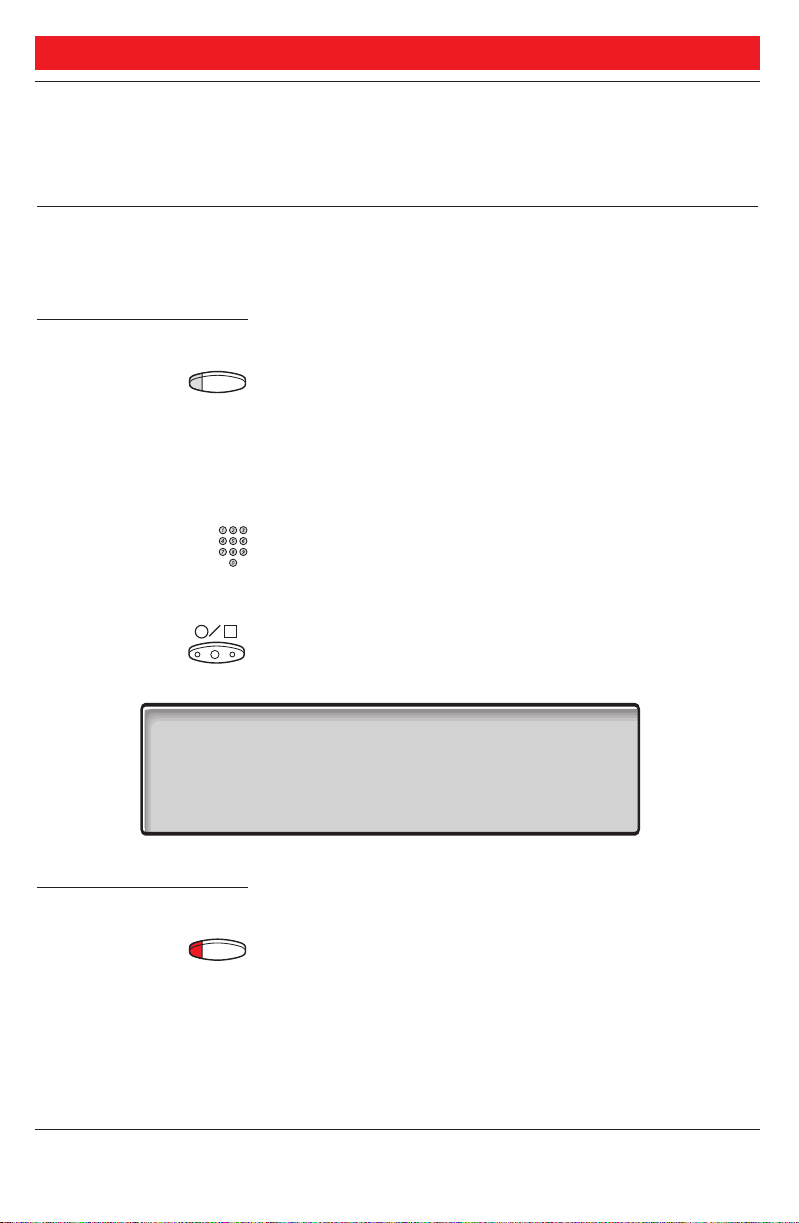
ATTENDANCE
ATTENDANCE
GENERAL These facilities are for re-routing your incoming external calls
to an alternative answering position.
OFF DUTY When you activate off duty, all incoming external calls to the
operator queue will be routed to an alternative answering position.
Activate
Off duty Press to activate
The lamp lights. Console is off duty.
Temporary change of alternative answering position is possible:
temp Press (see display)
Type in the new alternative answering position
Note:This procedure can only be performed by the last
active operator.
Deactivate
Off duty Press again to deactivate
Press to confirm
11 Nov 10:35 +15°^|| OFFDUTY ACTIVATED
C= 0 I= 0 || ANSW.ADDR: 1210
||
||
directory redial temp prog
The lamp extinguishes. Console attended.
8
BusinessPhone 250 - Operator´s Console
BusinessPhone 50 - Operator´s Console
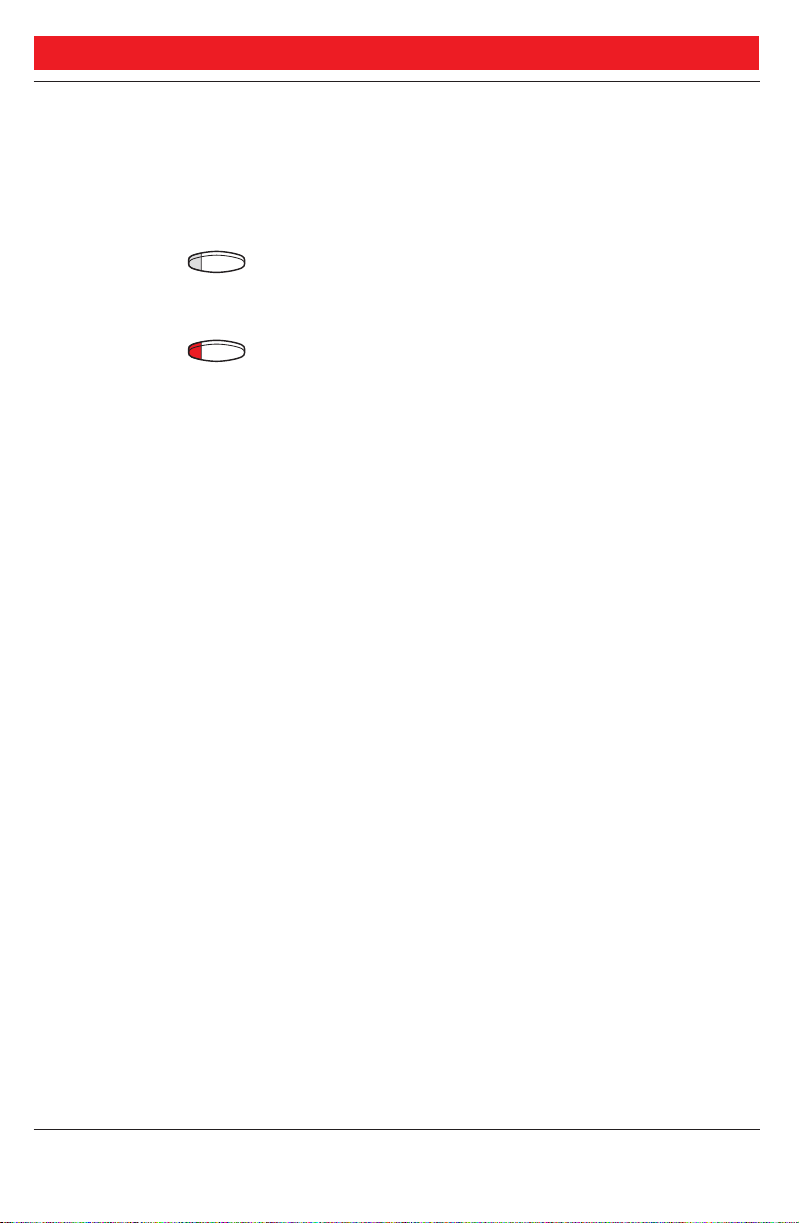
ATTENDANCE
NIGHT SWITCH This function switches the whole system to the night
switch mode. The night switch mode routes all incoming
external calls to a defined night answering position
e.g. an answering machine.
Night Press to activate (pre-programmed)
The lamp lights. Night switch active.
Night Press again to deactivate (pre-programmed)
The light extinguishes. Night switch passive.
9
BusinessPhone 250 - Operator´s Console
BusinessPhone 50 - Operator´s Console
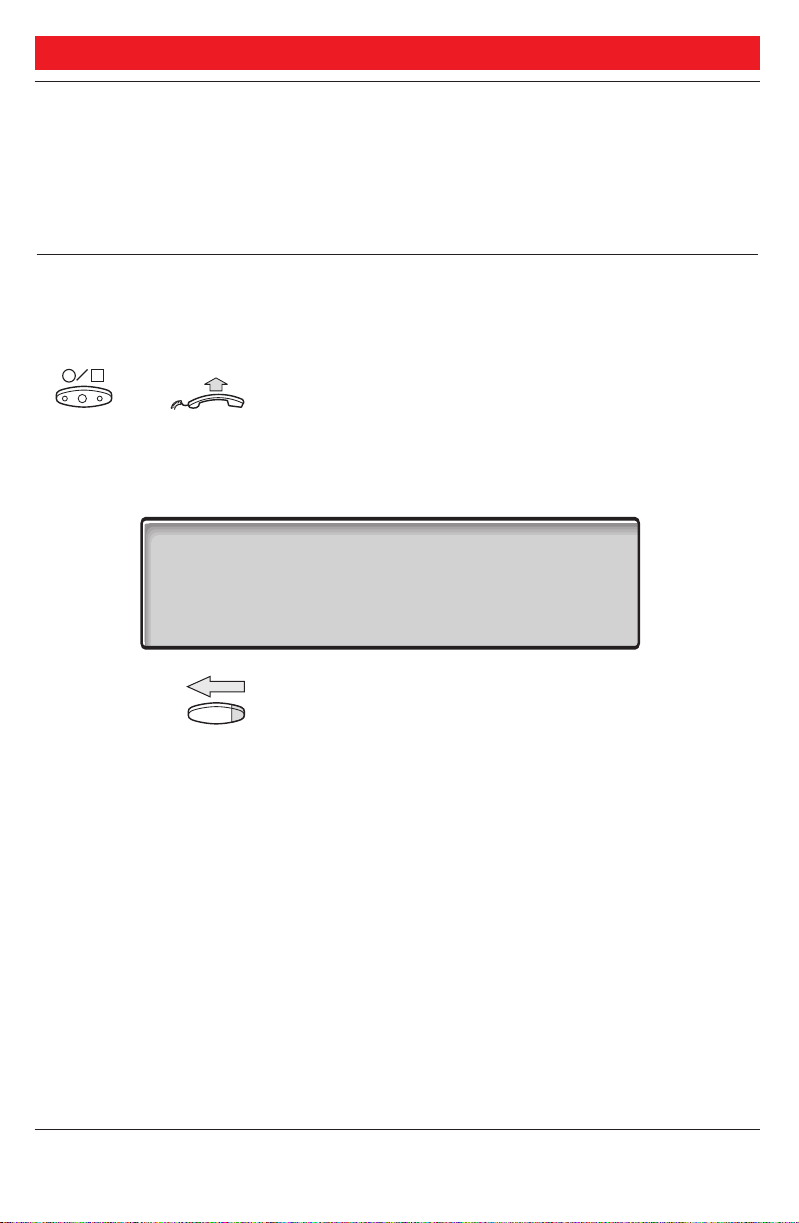
INCOMING CALLS
INCOMING CALLS
GENERAL A ringing signal indicates an incoming call. Either a new call
(external or internal) or a recall (recall from hold, from no
answer, from camp on or a serial call). The left side of the
display shows the type of call.
ANSWER CALLS Either a new call (external or internal) or a recall (recall from
hold, from no answer, from camp on or a serial call). The left
side of the display shows the type of call.
or
Press or lift the handset to have speech
connection with the caller
If you don´t lift the handset the call is in handsfree mode,
via the loudspeaker and microphone, or connected directly
to your headset (if installed).
11 Nov 10:35 +15°^||
C= 0 I= 0 ||
> 701 SPEECH<||
>123456 NEW<||
directory redial serial
Clear Press to end the call
How to transfer an incoming call, see section ”During calls Transfer”.
10
BusinessPhone 250 - Operator´s Console
BusinessPhone 50 - Operator´s Console
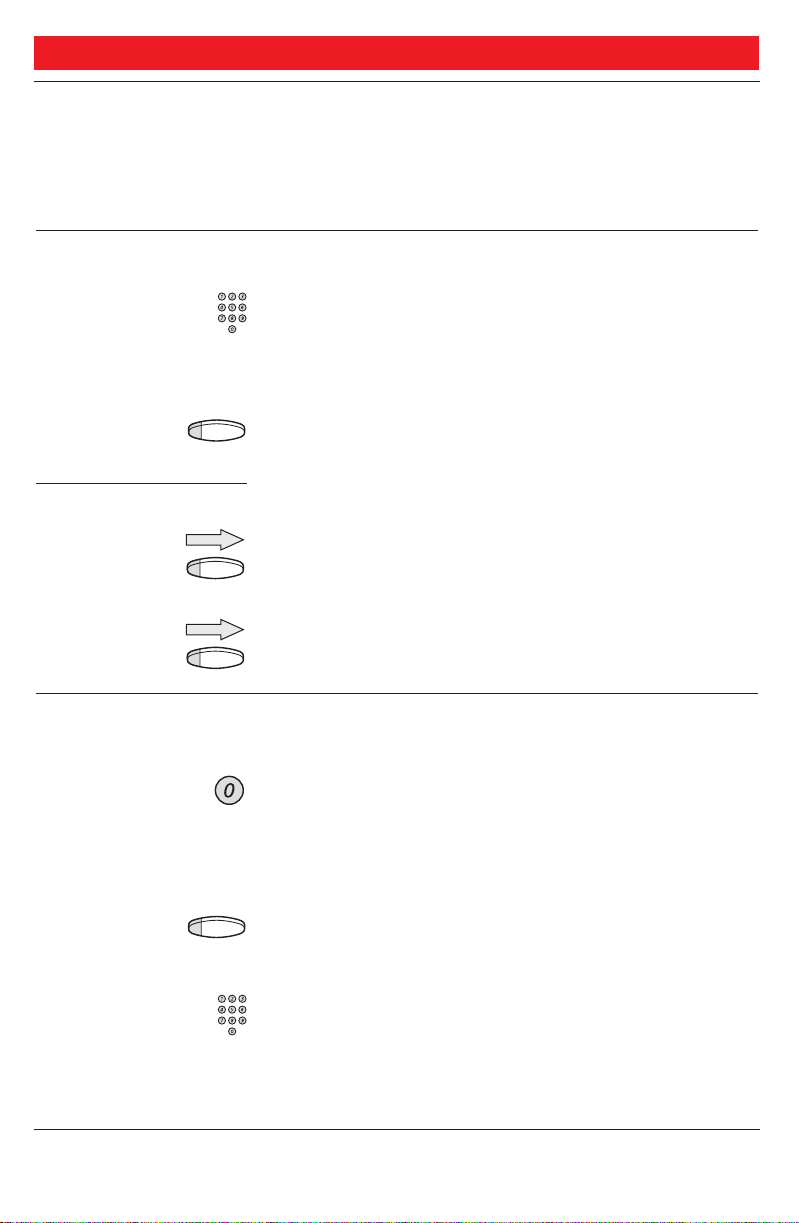
OUTGOING CALLS
OUTGOING CALLS
GENERAL Sometimes you make a call but the person is not available.
These functions will help you in your attempts to establish
contact with the called party.
INTERNAL CALLS How to make internal calls.
Dial an extension number or internal group number
The status of the extension is displayed.
or
Thomas P Press a pre-programmed key
The status of the extension is displayed.
General handling:
Speech Press to call an extension
Clear Press to end a call
EXTERNAL CALLS How to make external calls.
Press the digit(s) for external calls
External dial tone.
Note:Which digit to press for external calls, depends on the
configuration of the system.
or
Line out Press a pre-programmed line key
External dial tone.
Dial the external number
Note: You can make your calls faster, using common abbreviated
numbers and by programming your own abbreviated numbers.
11
BusinessPhone 250 - Operator´s Console
BusinessPhone 50 - Operator´s Console
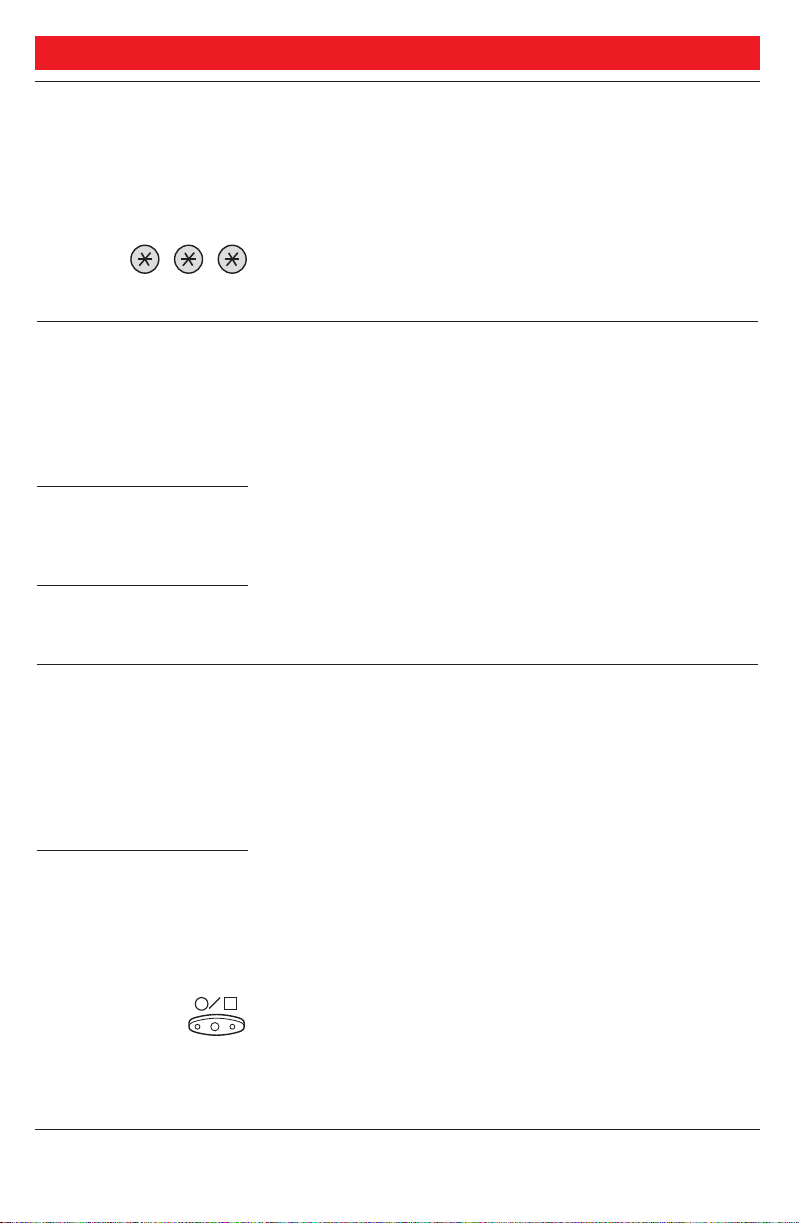
OUTGOING CALLS
LAST EXTERNAL
NUMBER REDIAL When you initiate an external call the system automatically
stores all the dialled digits, irrespective of whether the call
was successful or not.
Press to redial the last dialled external number
The display will show the dialled number.
SAVE EXTERNAL
NUMBER When you make an external call, you can save the number in
order to redial it easily. Previously saved number is erased.
The number may consist of up to 24 digits.
Save number
save Press before you finish the call (see display)
Redial number
redial Press to redial the saved number (see display)
BUSY EXTENSION An incoming call would like to be transferred to a specific
extension, but the called extension is busy. You have several
options:
Note:You can intrude on a busy extension, see section ”Outgoing
calls - Intrusion and forced release”.
Option 1 To transfer the call to the busy extension:
info Press and hold (see display)
The conversation partner of the busy extension, is shown in
the display.
Press to place the call
The call will be placed automatically when the extension
becomes free. The extension will hear a call waiting signal.
12
BusinessPhone 250 - Operator´s Console
BusinessPhone 50 - Operator´s Console

Option 2 To camp on the call:
Notify Press
Loop 1 Press any free loop key
The key lamp shows steady light. The call is now in camped
on state, with notification of free extension. You can answer
new incoming calls.
Note: Calls cannot be camped on to internal group numbers.
A ringing signal and the loop key lamp flashing indicates that the
extension is free. Answer within eight seconds by pressing the loop
key, otherwise the call will be placed automatically .
Loop 1 Press
The loop key light extinguishes.
Speech Press to call the extension
OUTGOING CALLS
Loop 1 Press
Clear Press
(continued)
Press to place the call
or
If the caller wants another extension:
Call the new extension and place the call in the normal way.
13
BusinessPhone 250 - Operator´s Console
BusinessPhone 50 - Operator´s Console
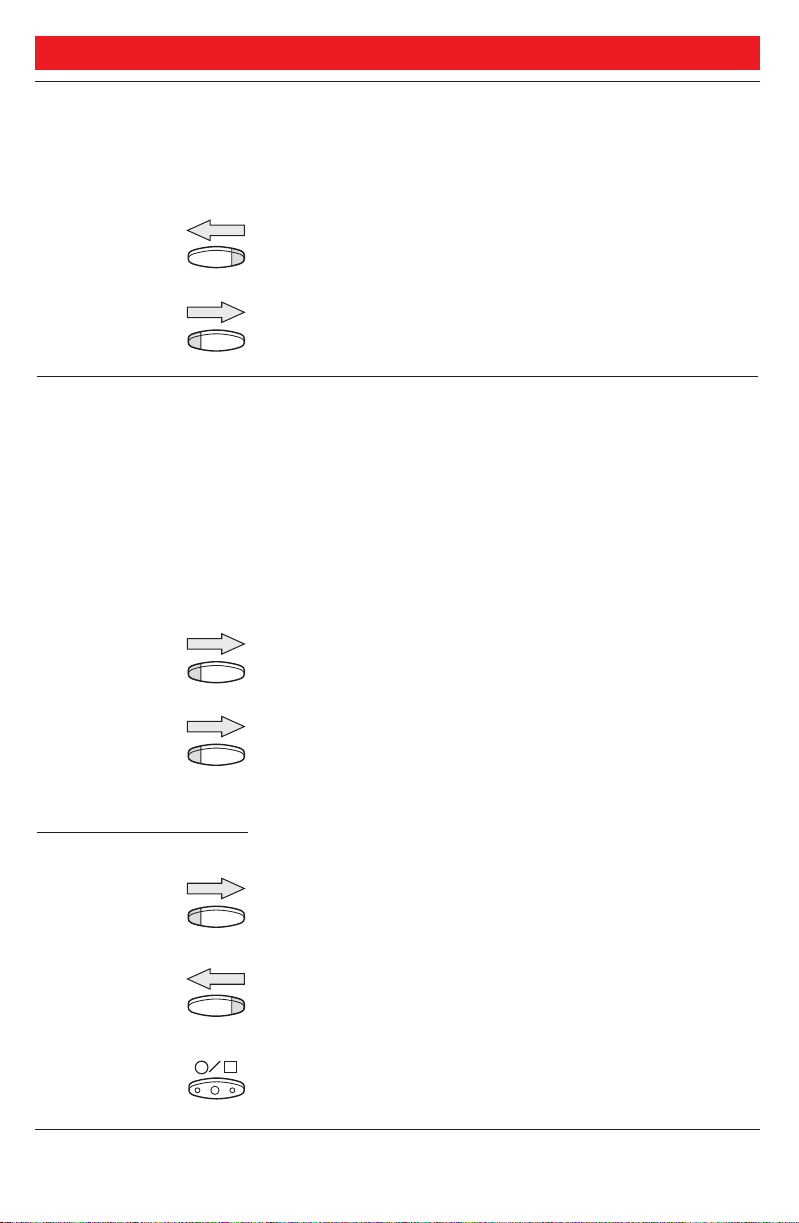
OUTGOING CALLS
BUSY EXTENSION
(continued)
Option 3 The caller prefers to call again later:
Clear Press to disconnect
Clear Press to disconnect
INTRUSION AND
FORCED RELEASE If a called extension is busy , y ou can br eak into ongoing calls and
give new calls priority.
If you want to intrude on the busy extension:
info Press and hold (see display)
The conversation partner of the busy extension, is shown in
the display.
Speech Press
Speech Press to intrude
A warning tone is heard. Inform the extension of the new call.
Select option 1 or 2.
Option 1 The extension accepts the call:
Speech Press again
The person talking to the extension is disconnected.
Speech Press
Speech connection with the caller. Inform the caller.
Press to place the call
14
BusinessPhone 250 - Operator´s Console
BusinessPhone 50 - Operator´s Console
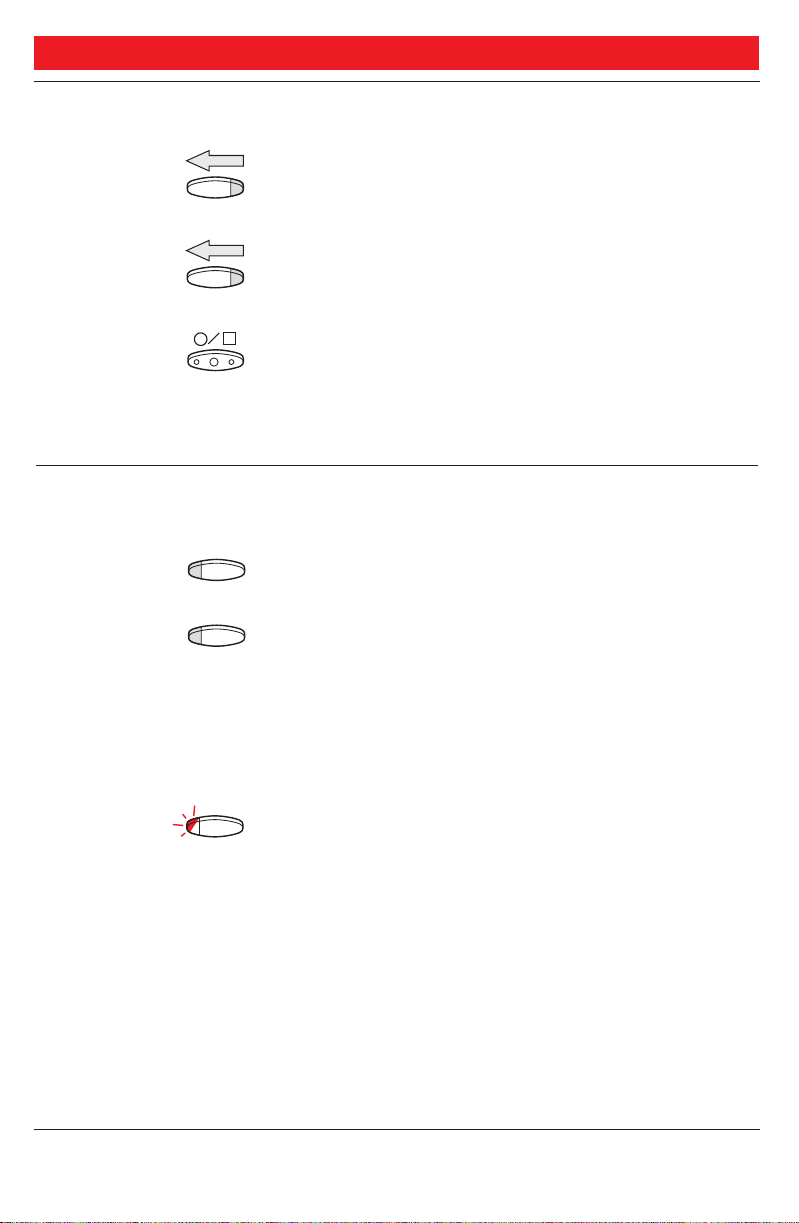
OUTGOING CALLS
Option 2 The extension asks the caller to wait:
Speech Press
Speech Press again
Speech connection with the caller. Inform the caller.
Press to place the call
The call will be placed automatically when it becomes free.
Note: If the intrusion isn´t allowed, ask the caller to call back.
BUSY EXTERNAL
LINE If no external line is available for your call:
Notify Press
Loop 1 Press any free loop key
Loop 1 Press again
(continued)
The key lamp shows steady light. You can answer new
incoming calls.
A ringing signal and the loop key lamp flashing indicates
that an external line is available.
The loop key light extinguishes. External dialtone.
Continue making the external call.
15
BusinessPhone 250 - Operator´s Console
BusinessPhone 50 - Operator´s Console
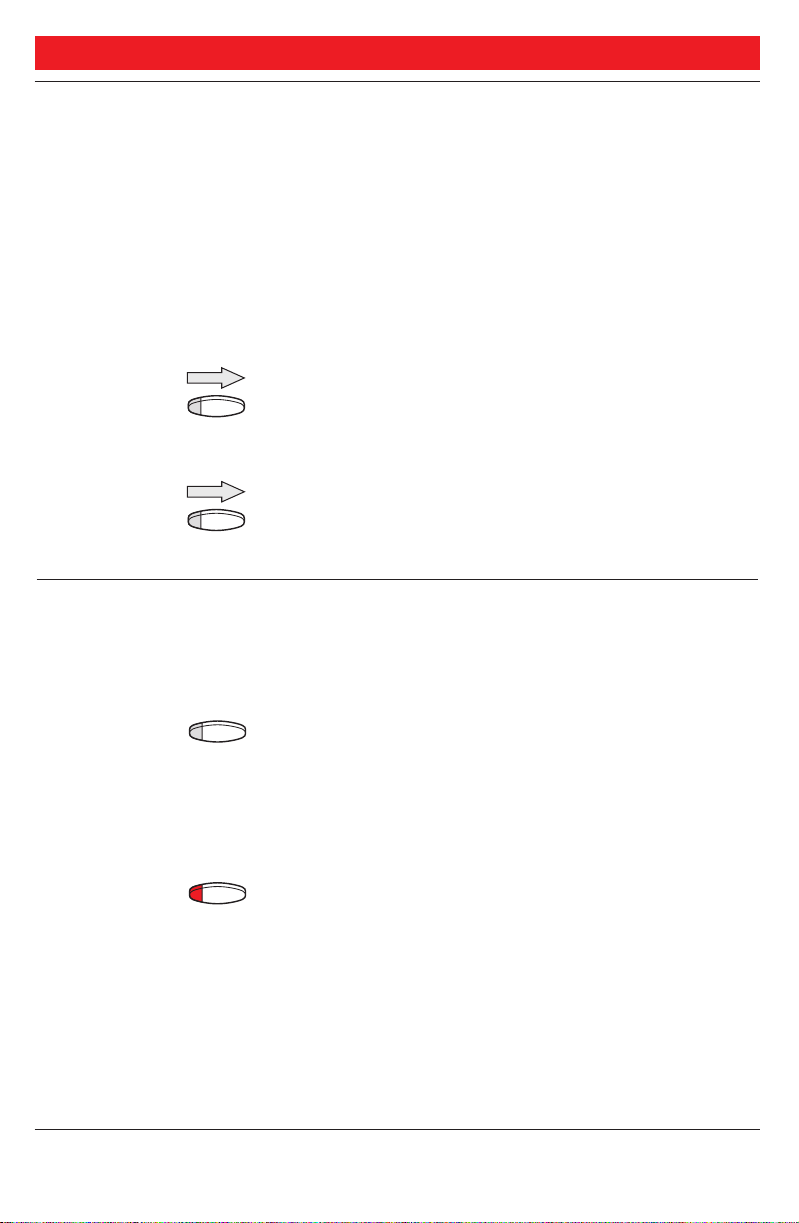
OUTGOING CALLS
BUSY EXTERNAL
LINE
(continued)
Intrusion on a busy
external line You can break into a busy external line.
info Press and hold (see display)
The conversation partner of the busy external line, is shown
in the display.
Speech Press to intrude
A warning tone is heard. Inform the external line of the new
call.
Speech Press again
The person talking on the external line is disconnected.
SUPERVISE LONG
DISTANCE CALLS You have dialled an external number and want to handle
new calls while you wait for it to be answered.
Monitor Press
The key lamp shows steady light. The call is supervised.
You can answer new incoming calls.
When the long distance call is answered:
Monitor Press again
The monitor key lamp extinguishes. You have speech
connection.
Note: If you have an ongoing call, it must first be transferred,
camped on or finished, before you can press ”Monitor”.
16
BusinessPhone 250 - Operator´s Console
BusinessPhone 50 - Operator´s Console
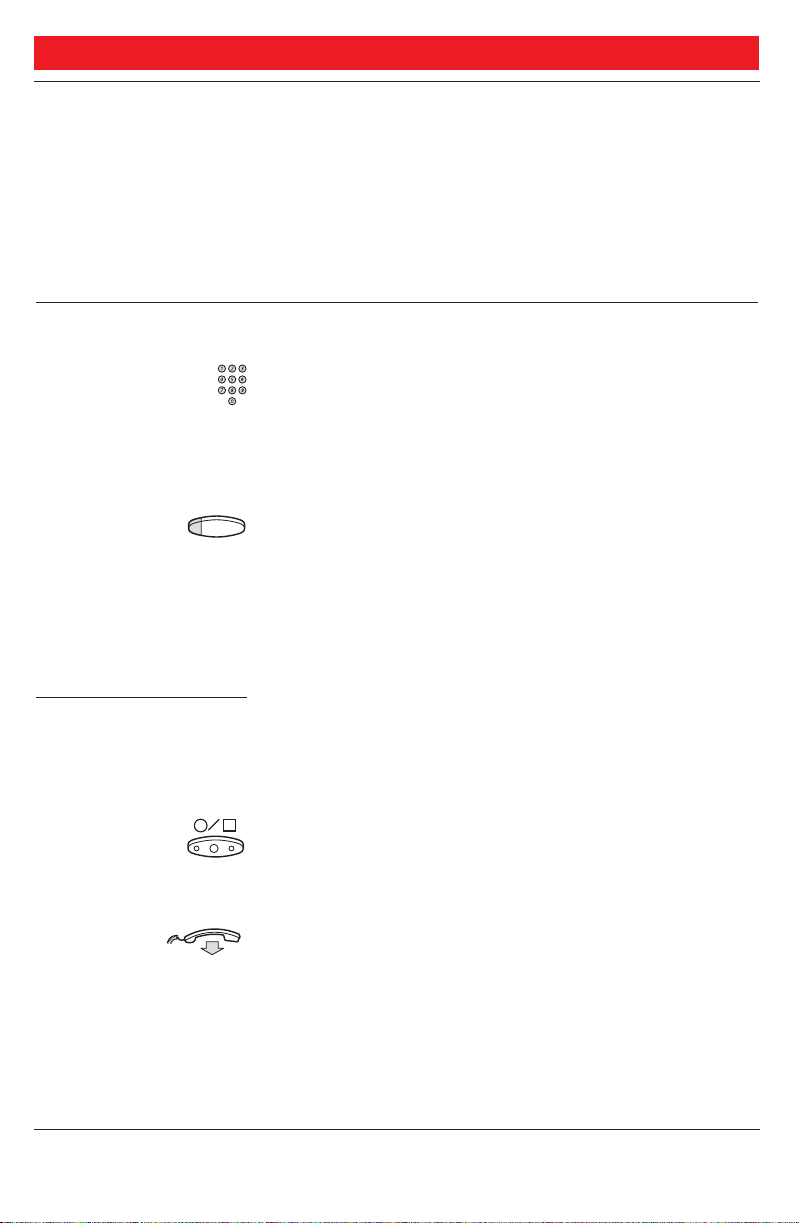
DURING CALLS
DURING CALLS
GENERAL The BusinessPhone 250 / BusinessPhone 50 system allows
you to handle calls in many different ways. You can switch
between handset and handsfree/group conversation, mute the
microphones, make an inquiry, transfer the call, create a
conference or put several calls on hold to perform other
tasks.
TRANSFER You want to transfer an incoming call to an extension.
Dial the extension number or an internal group
number
The status of the extension is displayed.
or
Thomas P Press a pre-programmed key
The status of the extension is displayed.
Continue by selecting an option below
Note: If the extension is busy, see section ”Outgoing calls - Busy
extension”.
Option 1 Transfer right away:
Note: Make sure, that you are connected to the desired party.
Please read the notes and warnings in section ”Useful hints”.
Press
or
Replace the handset to place the call
The call is transferred. External calls might only be
transferred with the transfer-key, if this state of connection is
allowed by the system-programming.
17
BusinessPhone 250 - Operator´s Console
BusinessPhone 50 - Operator´s Console
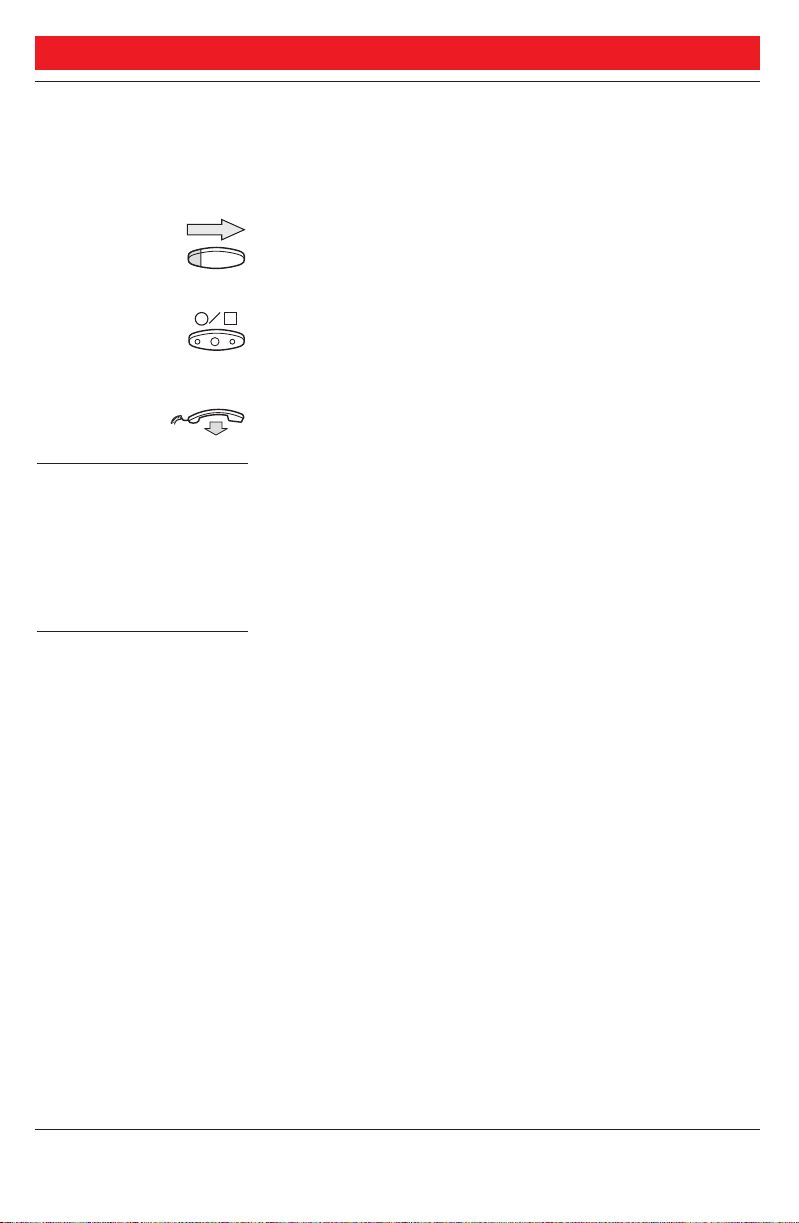
DURING CALLS
TRANSFER
(continued)
Option 2 Announce the call first:
Speech Press to call the extension
Announce the call when the extension is answered.
Press
or
Replace the handset to place the call
Transfer to a busy
extension You can even transfer calls to busy extensions. The other party
will hear a muted signal (camp-on), and the call will be
extended, as soon as the ongoing call is terminated (if camp-on
is allowed).
Call-back You are called back, if you have transferred an external call
and the other extension has not answered the call within a
certain time. Your telephone will ring again.
18
BusinessPhone 250 - Operator´s Console
BusinessPhone 50 - Operator´s Console
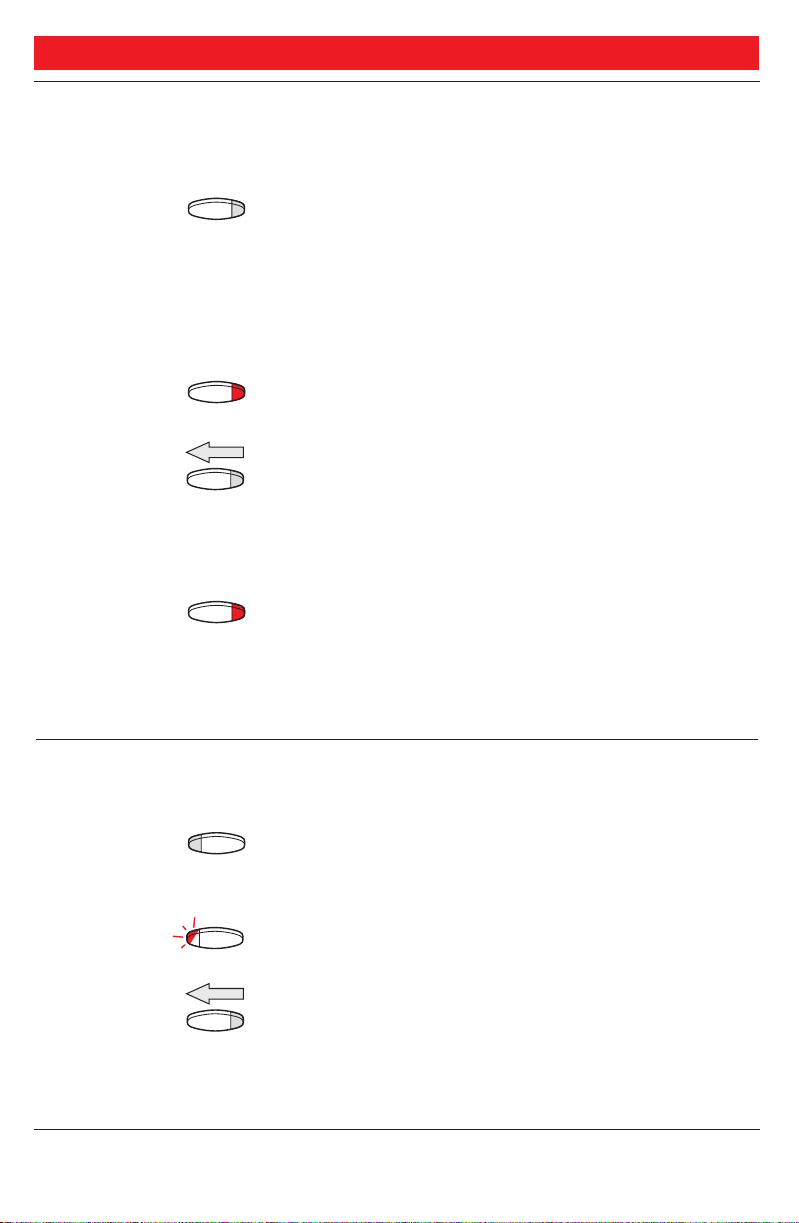
DURING CALLS
OPERATOR HOLD Several incoming calls can be put on hold using this function.
You have speech connection with the caller.
Hold Press (pre-programmed)
The call is put on hold. The key lamp shows a steady light.
You can answer new incoming calls and also put calls on
hold by pressing the key again during an ongoing call.
When you want to retake one of the calls on hold, you
must be free from ongoing calls:
Hold Press (pre-programmed)
The oldest call on hold is shown in the display.
Speech Press to retake
The call is retaken. The ”Hold”-key lamp remains lit if more
calls are still on hold.
or
Hold Press (pre-programmed)
The call is put on hold again. The next call on hold is
shown. Repeat until the required call is shown.
When all calls are retaken the key lamp extinguishes.
INDIVIDUAL HOLD Incoming calls can be put on hold for retake.
You have speech connection with the caller.
Loop 1 Press any free loop key
The key lamp shows steady light. The call is put on hold.
You can answer new incoming calls or put new calls on hold.
Loop 1 Press again
The loop key light extinguishes.
Speech Press
The call is retaken.
19
BusinessPhone 250 - Operator´s Console
BusinessPhone 50 - Operator´s Console
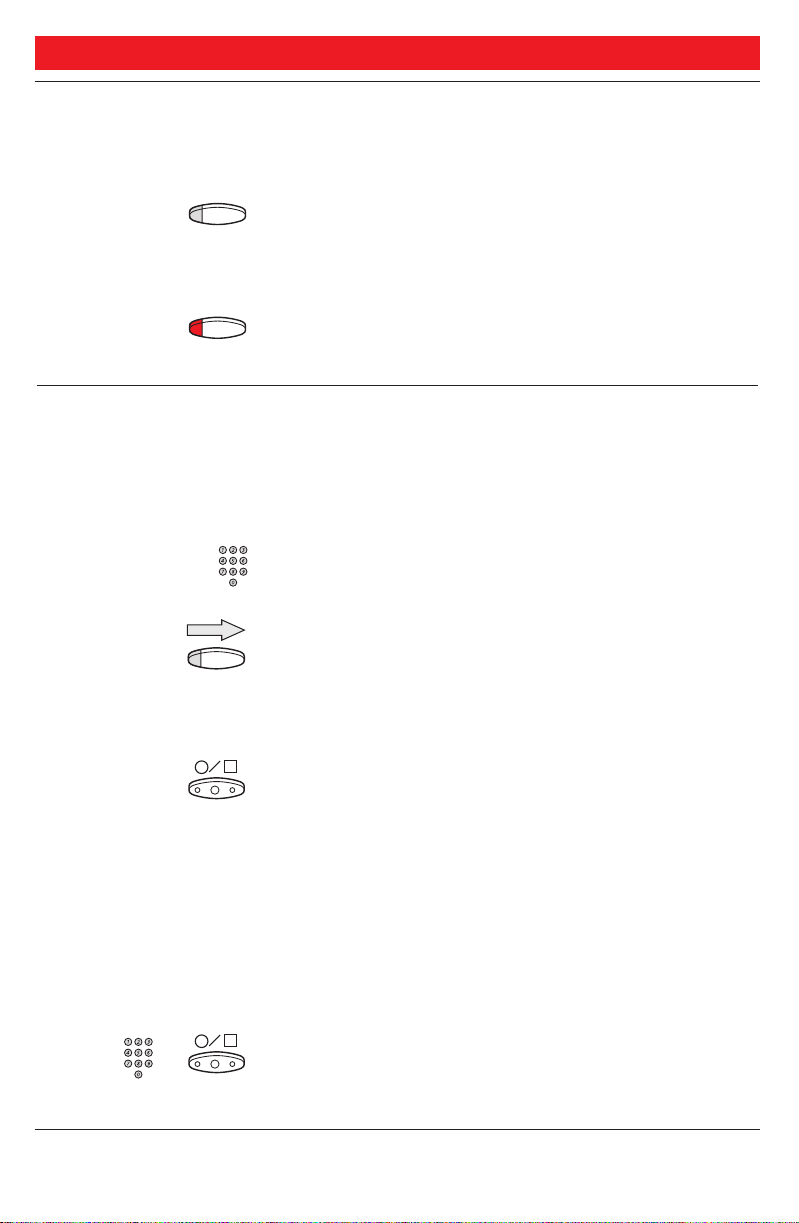
DURING CALLS
INDIVIDUAL HOLD
AND MONITOR Incoming calls can be put on hold for monitoring.
You are able to listen to the call on hold.
Monitor Press
The key lamp shows steady light. The call is put on hold.
You can answer new incoming calls.
Monitor Press again
The monitor key light extinguishes. The call is retaken.
SERIAL CALLS The external caller wants to speak to several extensions in
a certain order:
serial Press (see display)
Call the first extension
Speech Press
Inform the extension that he/she will be connected with a
serial call which cannot be transferred and the call is rerouted
back to the operator if you go on-hook.
Press to place the call
Recall after the first conversation:
Place the call with the next extension in the normal way.
Repeat until one requested extension remains.
Before the last call in the serial call:
serial Press (see display)
Call the last extension and press to place the call
After the last conversation, the serial call is terminated.
20
BusinessPhone 250 - Operator´s Console
BusinessPhone 50 - Operator´s Console
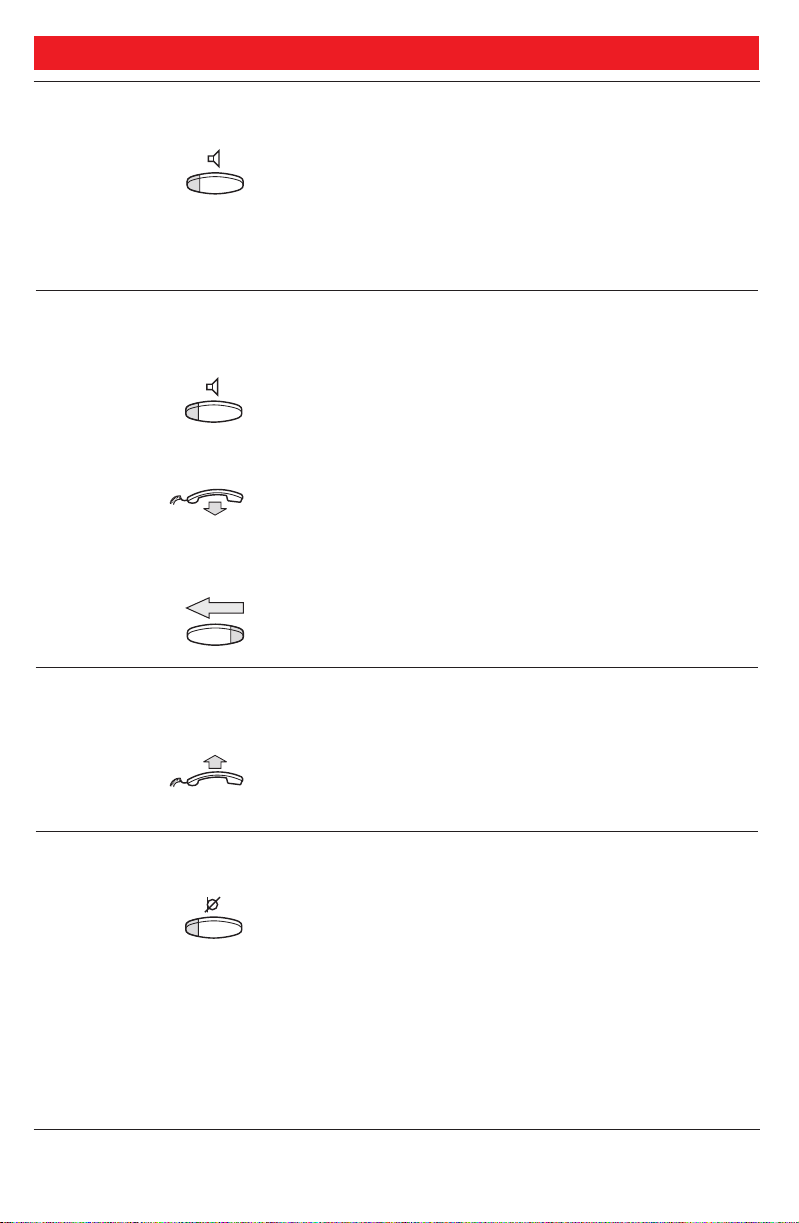
DURING CALLS
GROUP LISTENING You have an ongoing conversation via the handset.
Press to switch the loudspeaker on or off
When the lamp lights, the loudspeaker monitors the call.
Note:You can adjust the volume, see section ”Audible
adjustments”.
FROM HANDSET
TO HANDSFREE You have an ongoing conversation via the handset.
Press to switch the loudspeaker on
You are now in the group listening mode.
Replace the handset
Handsfree conversation.
Note:You can adjust the volume, see section ”Audible
adjustments”.
Clear Press to end the call
FROM HANDSFREE
TO HANDSET You have an ongoing handsfree conversation.
Lift the handset
Conversation via the handset.
MUTE You have an ongoing conversation.
Press to switch the microphone on or off
When the lamp lights, the caller will not be able to hear
the conversation in your room.
21
BusinessPhone 250 - Operator´s Console
BusinessPhone 50 - Operator´s Console
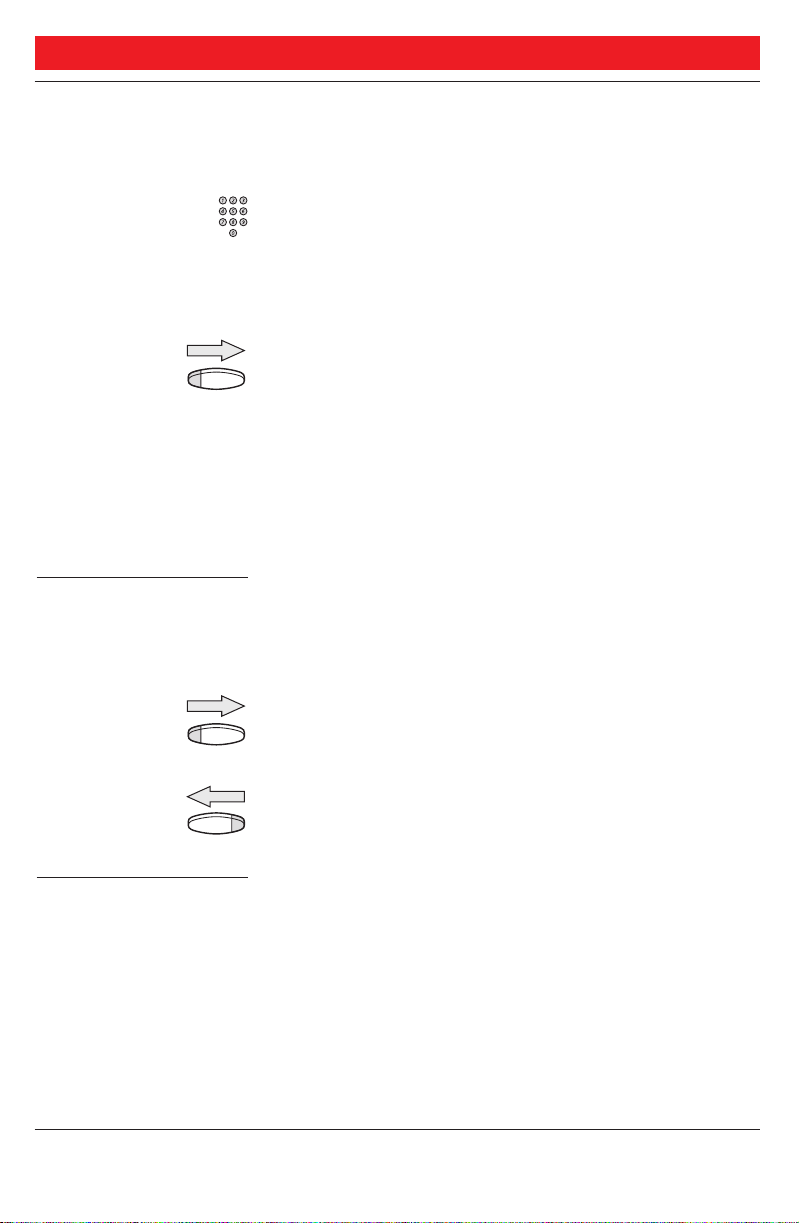
DURING CALLS
CONFERENCE You have an ongoing conversation and you want to
establish a telephone conference.
Dial the extension number of the third party
Note: Is the ongoing conversation partner shown on the right
display, then you have to press left Speech before you can call the
third party.
Speech Press to call the third party
When the third party answers:
conf Press to establish a three party conference
(see display)
Conference tone will be sent.
Option 1 Finish the conference:
Depending on which partner you want to disconnect from
the conference, you can press the left or right clear button.
Clear Press to finish conference
or
Clear Press to finish conference
Option 2 If you want to connect your conference partners:
extend Press to connect (see display)
Note: Make sure, that you are connected to the desired party.
Please read the notes and warnings in section ”Useful hints”.
22
BusinessPhone 250 - Operator´s Console
BusinessPhone 50 - Operator´s Console
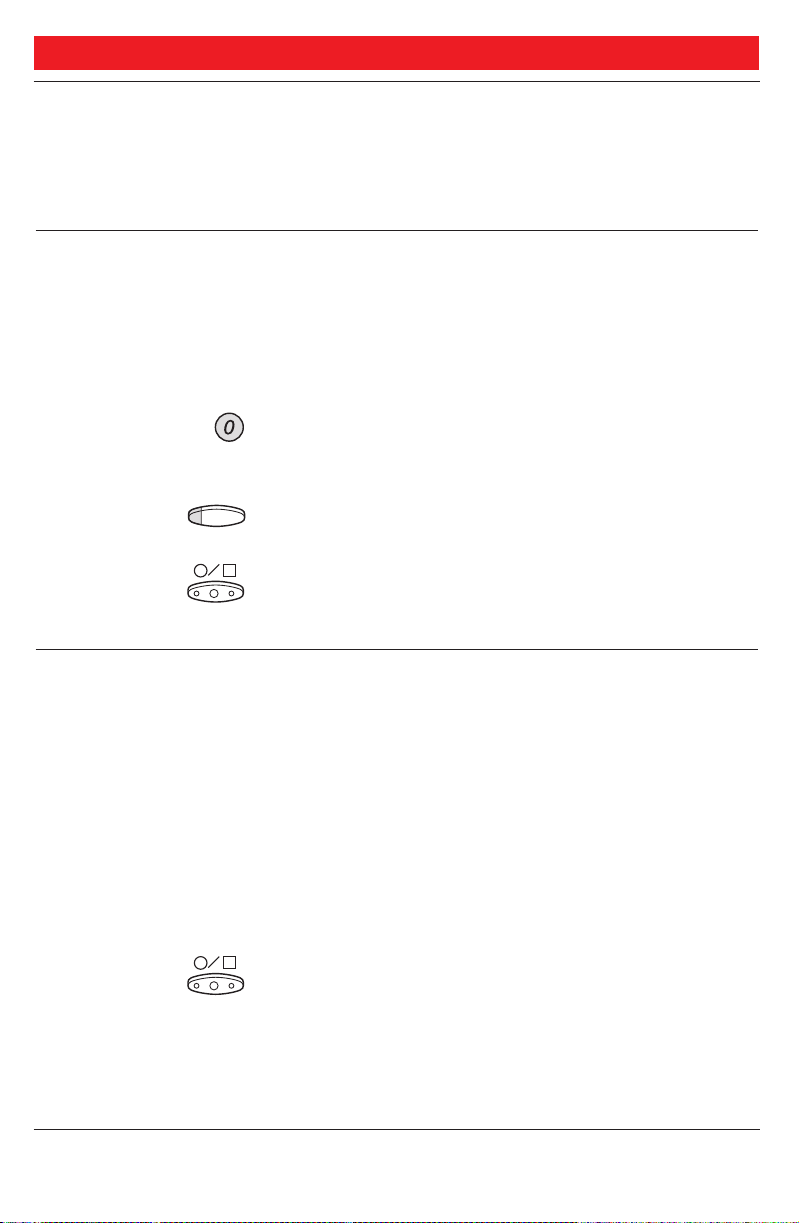
CALL ORDERING
CALL ORDERING
GENERAL These functions allows you to order internal calls, external
calls or an external line for other extensions. The ordering
extension may or may not remain on line.
DIAL TONE
ORDERING An extension calls and orders an external line with dial tone.
The caller remains on the line.
Ask the caller to wait
Press the digit(s) for external calls
External dial tone.
or
Line out Press a pre-programmed line key
External dial tone.
Press
The ordering extension receives the external line with dial tone.
CALL ORDERING
ON LINE An extension calls and orders a call to an external or
internal party. The caller remains on the line.
Ask the caller to wait
Call the requested party
The normal way of making an internal or external call.
See sections ”Outgoing calls - Internal or external calls”.
Inform the called party
Press to place the call
23
BusinessPhone 250 - Operator´s Console
BusinessPhone 50 - Operator´s Console
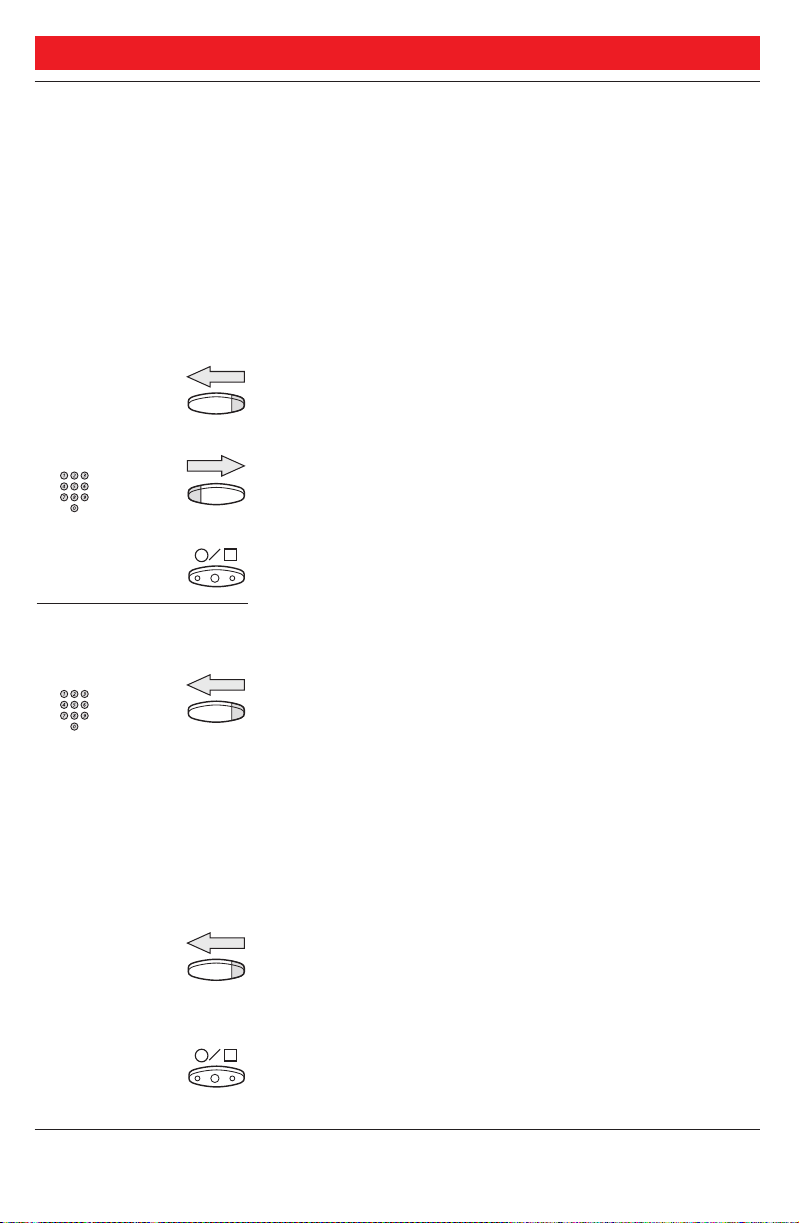
CALL ORDERING
CALL ORDERING
OFF LINE An extension calls and orders a call to an external or internal
party. The caller does not remain on the line after ordering.
Call the requested party
The normal way of making an internal or external call.
See sections ”Outgoing calls - Internal or external calls”.
You can reserve a line for the call, see below.
Ask the called party to wait
Speech Press
Speech Call the extension that ordered the call and press
Announce the call when the extension is answered.
Press to place the call
Reserve a line You can key the caller’s extension number first and then the
requested number in order to reserve one of the caller’s lines.
Speech Call the extension that ordered the call and press
The extension will be transferred to the left display and one
of the caller’s line will be blocked.
Call the requested party
The normal way of making an internal or external call.
See sections ”Outgoing calls - Internal or external calls”.
Ask the called party to wait
Speech Press
The ordering extension is called. Announce the call when the
extension is answered.
Press to place the call
24
BusinessPhone 250 - Operator´s Console
BusinessPhone 50 - Operator´s Console
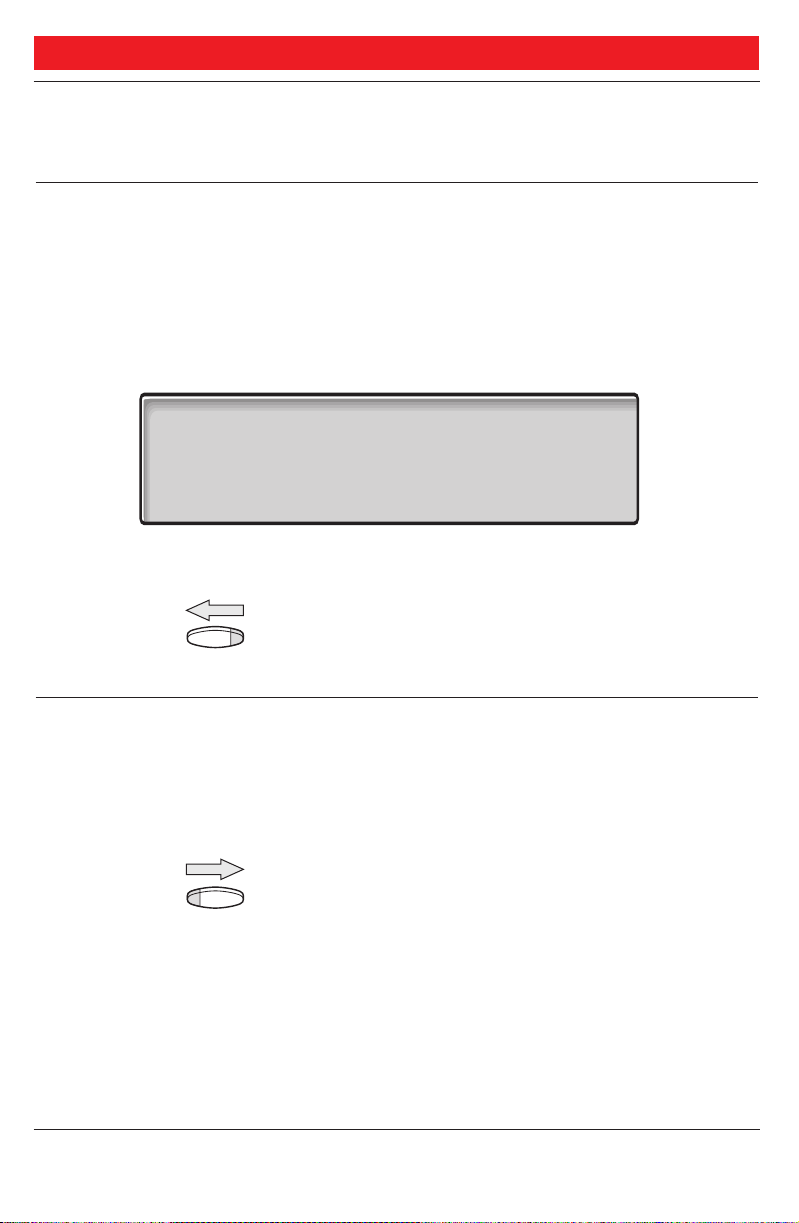
DIVERSION
DIVERSION GENERAL You may be the answering position for calls that are diverted
from the extensions in the office.
RECEIVE
INFORMATION FOR
DIVERTED CALLS You have answered a call that is diverted to you.
Information is registered on the extension.
div-info Press (see display)
The information is shown. Inform the calling party.
11 Nov 10:35 +15°^|| 1 TIME OF RETURN
C= 0 I= 0 || BACK 17:30
> 207 SPEECH<||
>CHAMBERS DIV<||
directory bypass div-info
If there is voice information, you will hear it.
Speech Press
Inform the caller. You can place or disconnect the call.
BYPASS DIVERSION This is useful if you have to place an urgent call with or
contact an extension that is diverted.
You have called an extension with diversion:
bypass Press (see display)
Speech Press
You bypass the diversion and call the extension.
25
BusinessPhone 250 - Operator´s Console
BusinessPhone 50 - Operator´s Console
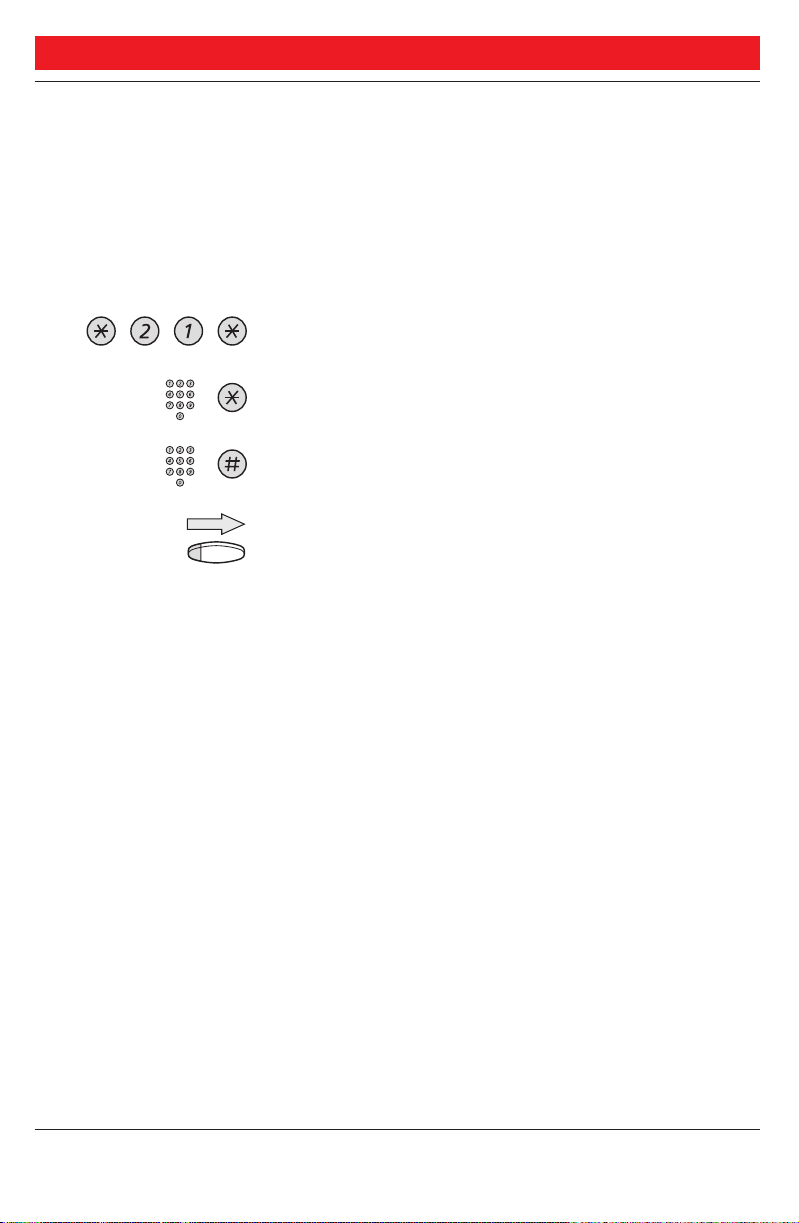
DIVERSION
CHANGE DIVERSION
ADDRESS FOR
ANOTHER
EXTENSION As an operator you have the possibility to change the
diversion address for another extension, for example when
someone is ill and wants his calls to be answered by another
person.
Dial
Dial the extension number and press
Dial the new diversion number and press
Special dial tone.
Clear Press to finish the procedure
26
BusinessPhone 250 - Operator´s Console
BusinessPhone 50 - Operator´s Console
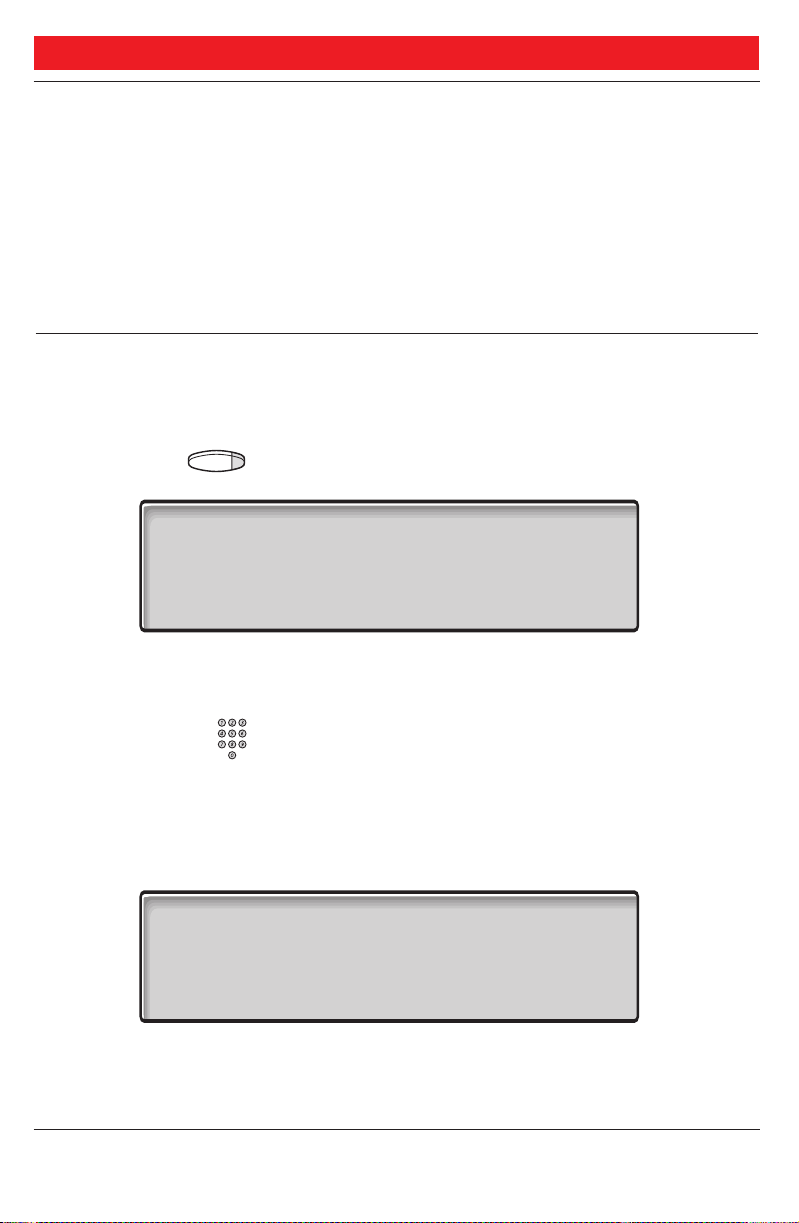
INFORMATION
INFORMATION
GENERAL You can insert text or voice information for any extension in
the system. This is useful for keeping the stored information
up-to-date for colleagues who are out of their offices.
Information can be of three kinds:
1. Pre-defined text information.
2. Voice information.
3. Individual free text information (only to display phones).
ENTER
INFORMATION In order to enter information, you first have to select the
extension.
Info Press
11 Nov 10:35 +15°^||
C= 0 I= 0 ||
||
ABSENCE INFORMATION FOR: 200
leave chnge-no
chnge-no Press (see display)
The info lamp lights.
Dial the extension number
activate Press (see display)
leave Press to activate (see display)
Now you can register information on the extension.
11 Nov 10:35 +15°^||
C= 0 I= 0 ||
||
ABSENCE INFORMATION FOR: 207
pre-text voice free-text
Select ÓPre-defined textÓ, ÓVoiceÓ or
ÓFree text informationÓ(continued)
27
BusinessPhone 250 - Operator´s Console
BusinessPhone 50 - Operator´s Console
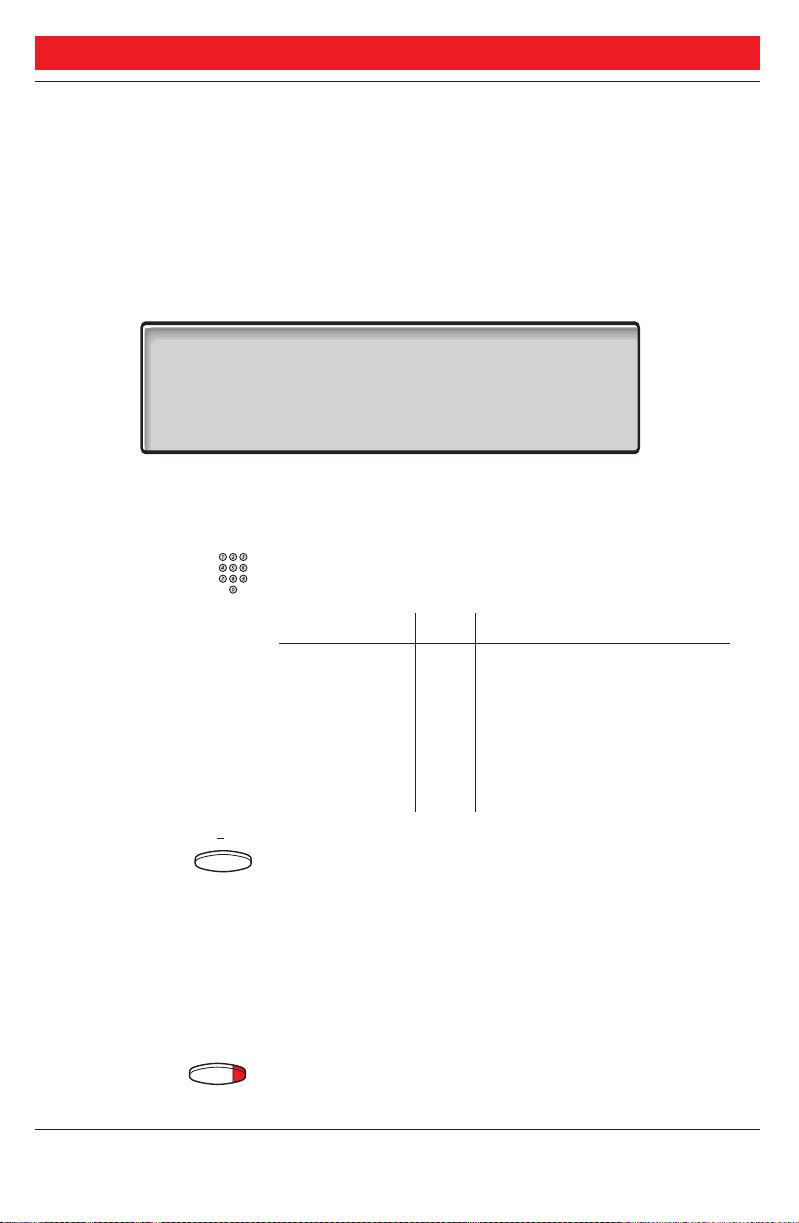
INFORMATION
ENTER
INFORMATION
(continued)
Pre-defined texts
(option 1) You have selected the address. From the table below:
pre-text Press (see display)
11 Nov 10:35 +15°^||
C= 0 I= 0 ||
||
1 TIME OF RETURN BACK HHMM
activate next-info return
next-info Select appropriate info using next-info (see display)
Enter ”Completing info”
Code Completing info
Time of return 1 hour (00-23) minute (00-59)
Date of return 2 month (01-12) day (01-31)
Lunch 3 back at, hour minute
Meeting 4 back at, hour minute
Vacation 5 back, month day
Illness 6 back, month day
Press to delete the latest entered digit
activate Press (see display)
The programmed absence info will be shown in the display.
Internal callers receive the information on the display
(or as spoken information to callers without display phone).
Info Press to finish the procedure
28
BusinessPhone 250 - Operator´s Console
BusinessPhone 50 - Operator´s Console
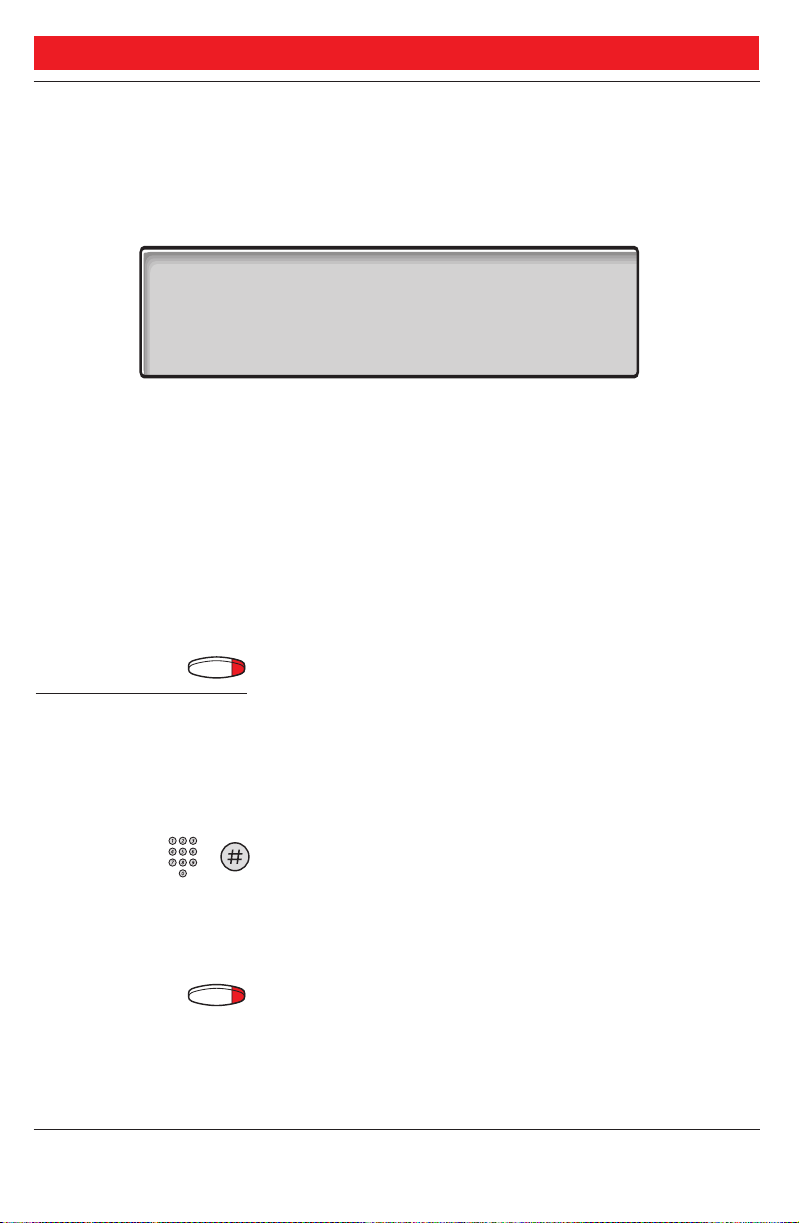
Voice information
(option 2) You have selected the address.
voice Press (see display)
After a short tone the voice recorder starts.
11 Nov 10:35 +15°^||
C= 0 I= 0 ||
||
RECORDING 020
record play-back pause activate
record Press and speak (see display)
play-back Press to play-back and listen to your recording
(see display)
pause Press to pause the recording (see display)
activate Press to activate the recording (see display)
Internal callers will hear the information via the handset or
the loudspeaker.
INFORMATION
Info Press to finish the procedure
Free text
(option 3) You have selected the address.
Note: Free text is only possible to display phones.
free-text Press (see display)
Enter the text and press to store the information
Note: How to write text is described in section ”Write text”.
Information stored. The complete information is shown
constantly on the extension. Internal callers receive the
information in the display.
Info Press to finish the procedure
29
BusinessPhone 250 - Operator´s Console
BusinessPhone 50 - Operator´s Console
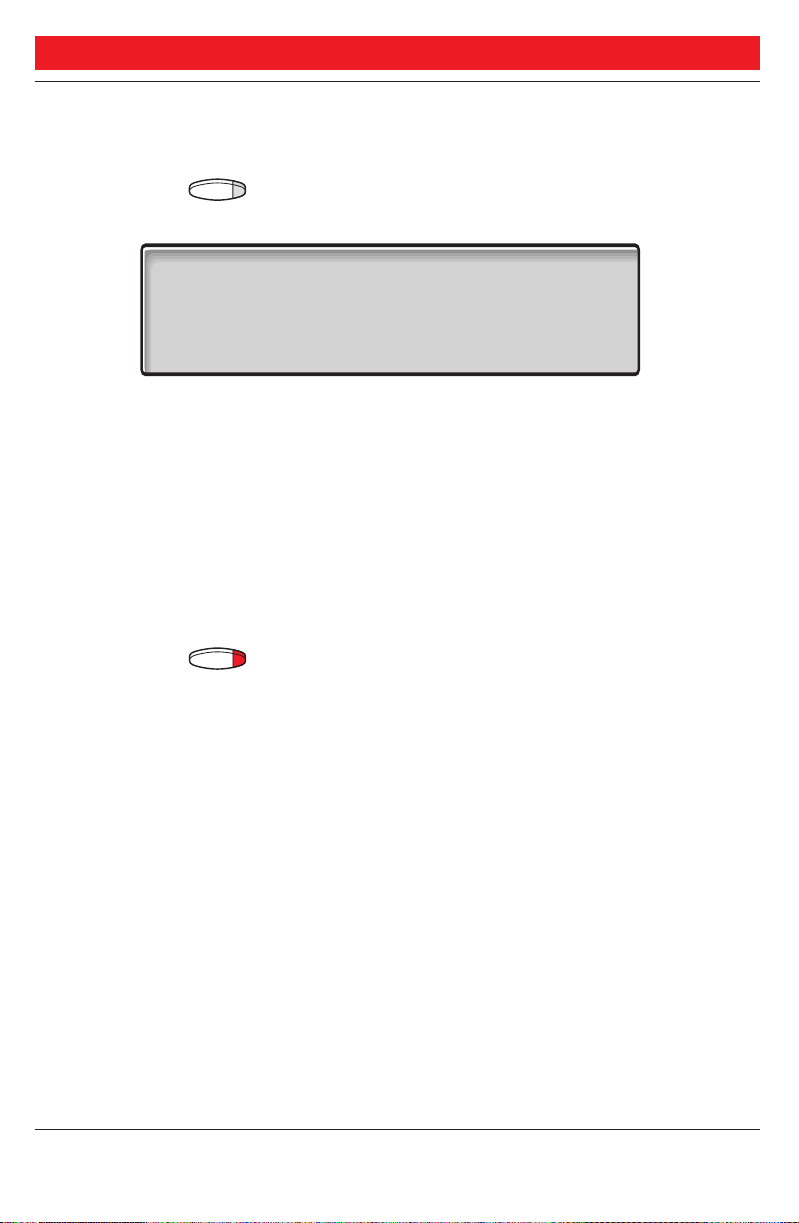
INFORMATION
ERASE INFORMATION,
CHANGE INFORMATION
Info Press
11 Nov 10:35 +15°^||
C= 0 I= 0 ||
ABSENCE INFORMATION FOR: 207
erase leave off chnge-no.
erase Press to erase the information (see display)
leave Press to leave another information (see display)
on/off Press to activate/deactivate information (see display)
chnge-no Press to leave a second message (see display)
||
This function may not be allowed, ask system administrator.
Info Press to finish the procedure
30
BusinessPhone 250 - Operator´s Console
BusinessPhone 50 - Operator´s Console
