Page 1

Page 2
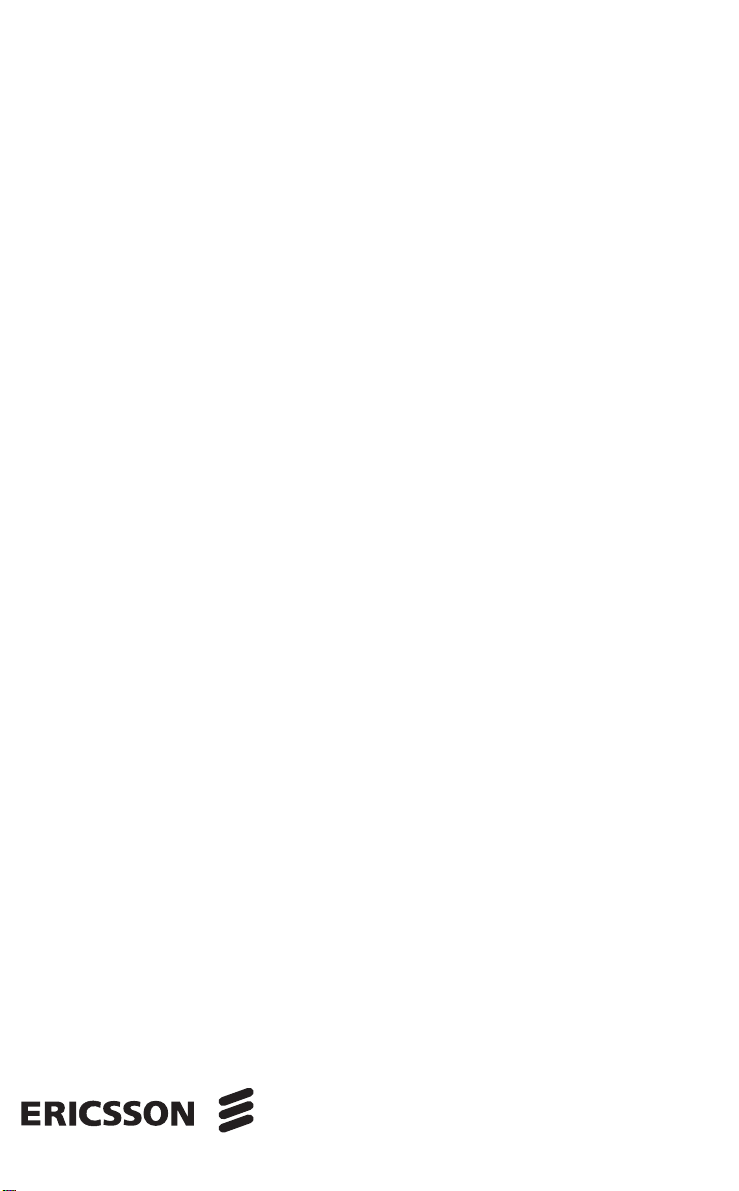
Cordless Phone 260
DT200 Handset BS260 Base Station
DECT/GAP Digital
User’s Guide
Use
l
ia
c
r
unic
e
m
Com
B
ons A
i
t
a
or Comm
f
Not
WITH DIGITAL ANSWERING MACHINE
ricsson Mobile
E
Page 3
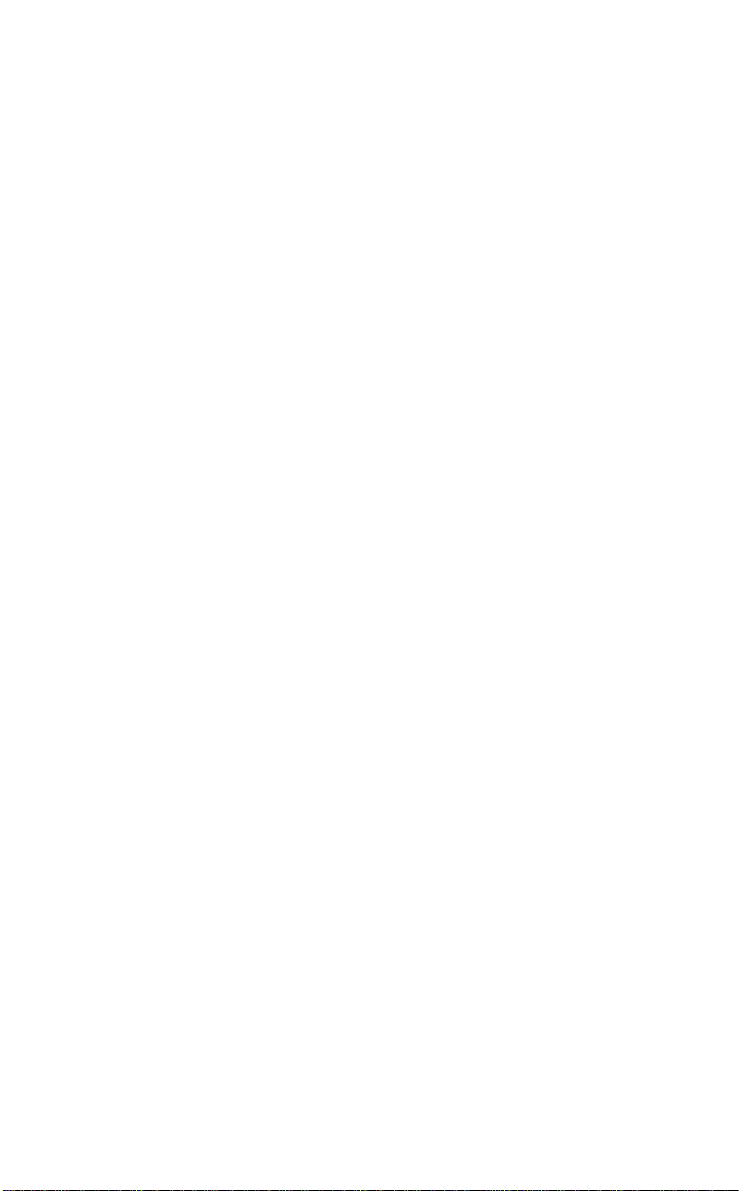
What to read first
This user’s guide consists of several sections and topics which can be read individually. You will
find each section and to pic listed in the table of contents. In addition, th e “Index” at the back of
this guide shows where to find help on each topic. If you are already familiar with this type of
product, the “Quick start ” se ct ion helps you get the phone up and running quickly. However, for
basic use of the phone, you sho uld read the “Getting sta rt ed” section and “Using the menus” on
page 19 in particular. Other parts can be read when needed.
About this user’s guide
This user’s guide is published by Ericsson Mobile Comm unications AB, without any warranty.
Improvements and changes to this user’s guide necessitated by typographical errors, inaccuracies
of current informati on, or changes to programs and/or equipment, may be made by Ericsson
Mobile Communicati ons AB at any time and without notice. Such cha nges will, however, be
incorporated into new editions of this user’s guide. All rights reserved.
U
l
se
ions
t
a
AB
Cordless phone features
• Built-in digital answering machine
• Calling lin e identificatio n
• Full duplex handsfree calli ng
• Phone book for 100 names and numbers
• Advanced calling costs manage ment
• Baby phone integrated
• Expandable from 1 to 8 handsets
omme
C
Not for
c
r
omm
e C
l
ia
unic
sson Mobi
c
Eri
Page 4

HANDSET
Volume up key
Volume down key
BASE STATION
Play button
Delete button
Handset
compartment
Antenna
Off hook key
Up key
Number keys
Microphone
omme
C
e C
l
Warning light
Earpiece
Display
On Hook/On/Off key
U
Clear/Mute key
l
Down key
ia
c
Battery compartment (back)
r
Internal call key
R key
Accessory contacts
omm
se
ions
t
a
unic
Volume up
button
Volume down
button
Page button
Answering
machine/
External line
light
AB
Loudspeaker
Charging light
Eri
Not for
sson Mobi
c
Desk stand
(back)
Cable
connection
(back)
Microphone
Page 5
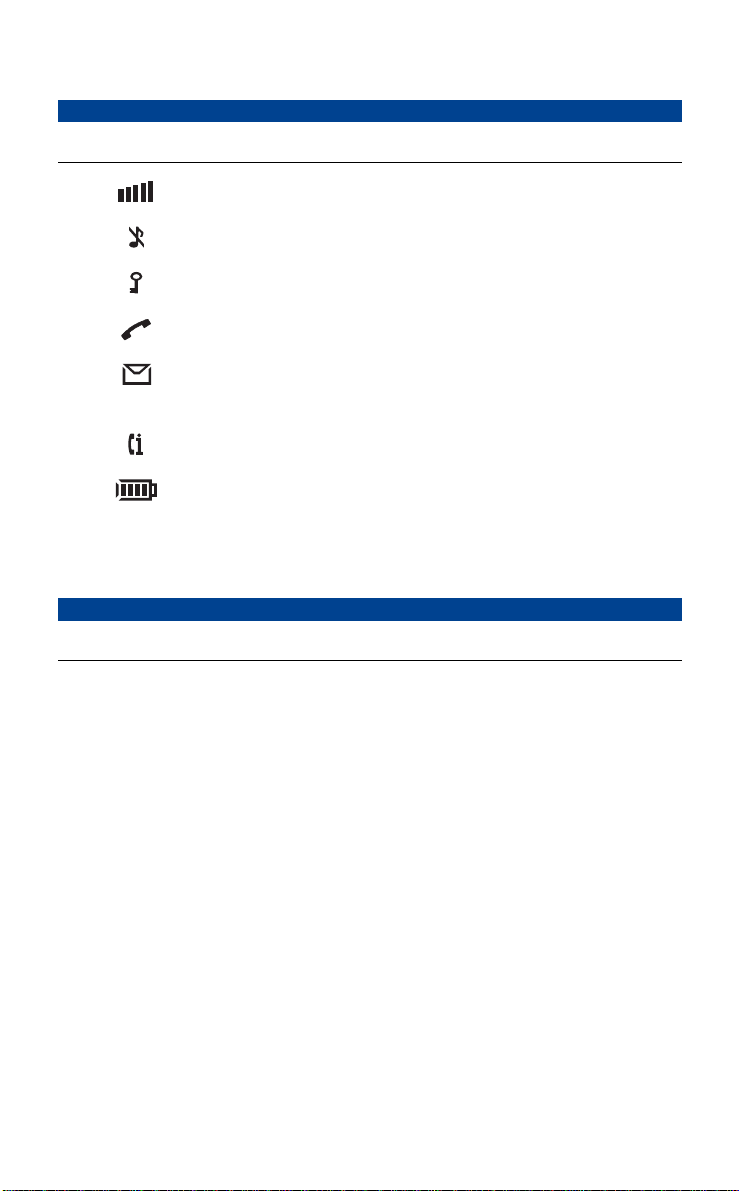
HANDSET DISPLAY ICONS AND INDICATORS
On Flashing Flashing quickly
Signal strength Visible when con-
Ring off Ring signal muted or
Key Keys locked
Hook Handset off hook Connection being made Handset is ringing
nected to a base station
microphone off
ons A
i
Message Answering machine on Messages on the
Call Info New unanswered entry
Battery Battery status (4 blocks
in the who called list
is fully charged)
answering machine
Use
l
ia
Battery casing flashes;
c
battery almost empty
r
unic
e
Warning light Baby phone call
BASE STATIONS INDICATORS
Green top light Answering machine on Messages on the
Red top light External line occupied Incoming external call No external line
Green bottom light Handset battery is
interrupted
On Flashing Flashing quickly
being charged
or Comm
Warning (battery low/no
connection)
Com
answering machine
m
t
New message received
by the answering
a
machine or by the v oic e
mailbox
Blocks flash successively; battery is being
charged (steady blocks
indicate the battery
level)
Incoming call
Message waiting
New message received
by the answering
machine
connection
f
For further details, please see section “Reference” on page 107 of the user’s guide.
B
Not
ricsson Mobile
E
Page 6
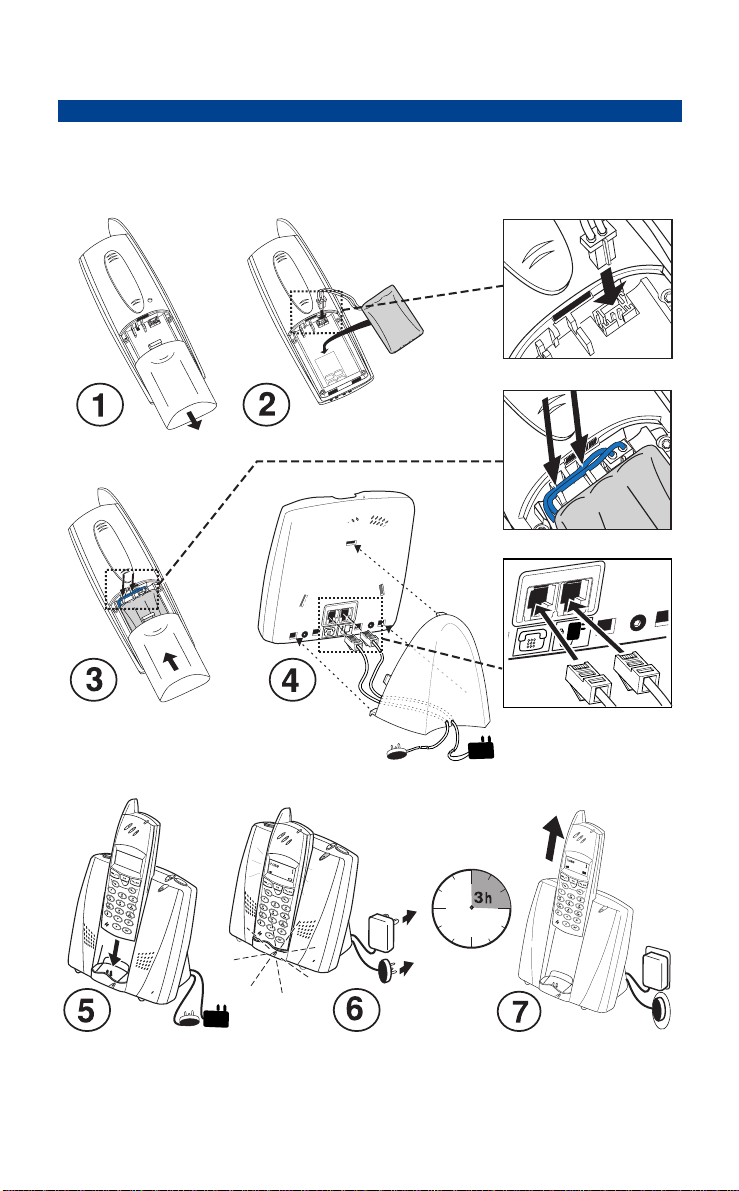
QUICK START
This page helps you to get t he cordless phone up and running quic kly. For a more detailed instal-
lation procedure, see “Preparing for use” on page 9. You should read the “Getting started” section
afterwards.
B
ons A
i
t
Use
l
a
ia
c
r
unic
e
m
Com
or Comm
f
Not
ricsson Mobile
E
Page 7
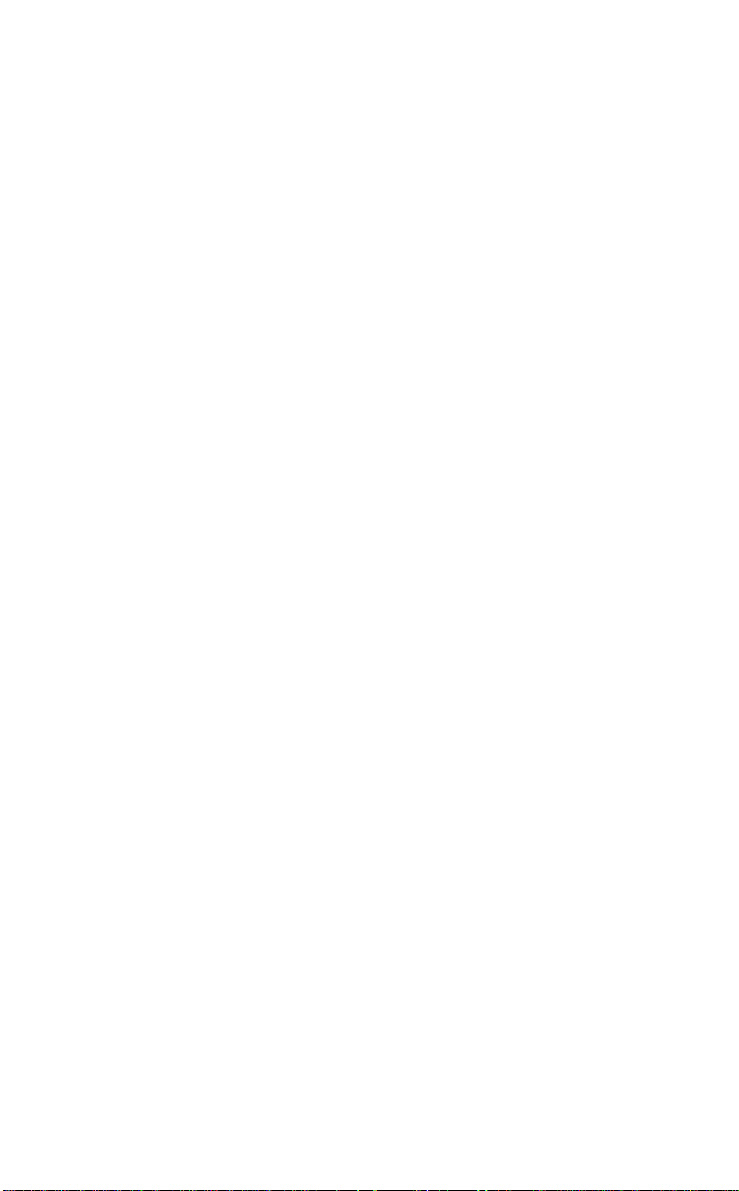
Contents
B
Getting started 9
What is in the box9
Preparing for use 9
Battery 12
Switching the handset on and off 15
Attaching and removing the clip 15
A brief guide 16
Information on display 18
Using the menus 19
Changing the menu language 21
Setting the time and date 22
Telephoning 23
Making a call 23
Call using the phone book 23
Redialling 25
Returning a call 26
Receiving a call 27
Turning off the microphone 27
T urning off the ringer and warning sound 27
Paging a handset from the base station 28
Advanced
telephoning 29
or Comm
f
When using more than one handset 29
Making and receiving an internal call 29
Receiving a second call 30
Searching for handsets or people 31
Consulting with another handset or
transferring a call 31
Making a three-party call 32
Setting the handset to tone dialling 32
Setting the handset to long tones 32
Sending a dial tone pause 33
Not
Phone book 35
Phone book use 35
Adding name and number 36
Adding last dialled numbers 36
Adding caller’s number 37
Editing names and numbers 38
Use
l
Deleting names and numbers 39
ia
Answering machine 41
c
Answering machine use 41
Control structure 42
r
Answering machine access 42
e
Playing back new messages 44
Playing back all messages 46
Deleting messages 48
Switching on/off 50
Recording a memo 51
Recording announcements 51
Selecting an announcement 53
Recording time left 54
Com
unic
m
i
t
a
Personalizing the
handset 55
Language 55
Earpiece volume 55
Ring volume 56
Ringer tones or melodies 56
Discreet ringing 57
Automatic answering 57
Key click57
Display light 58
Display contrast 58
Clearing all handset settings 58
ons A
ricsson Mobile
E
Page 8
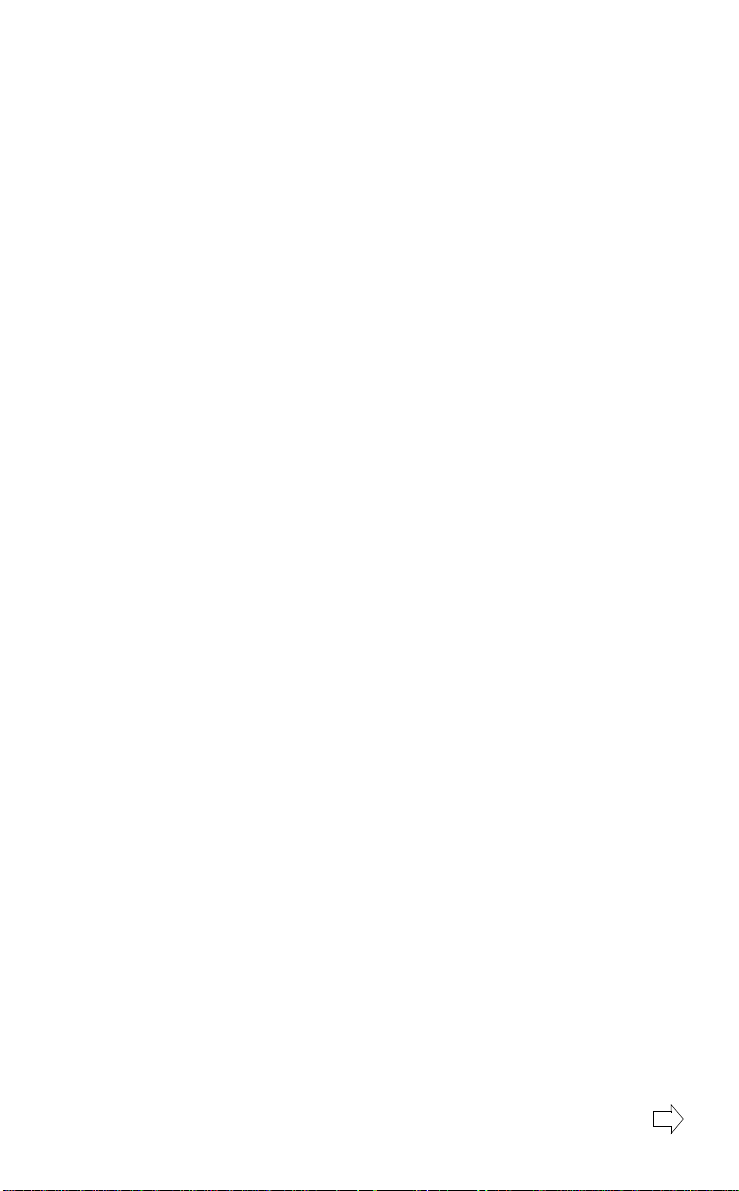
Personalizing the base
station 59
Changing settings (PIN code) 59
Language 59
Time and date 60
Ring volume 60
Ringing order 61
Call waiting notification 62
Priority phone 62
Automatic answering64
Least cost routing 65
Dial tone pause 66
Clearing all base station settings 66
Personalizing the
answering machine 67
Number of rings before answering 67
Playing through the base station
loudspeaker 68
Loudspeaker volume 69
Maximum recording time 69
Time stamp 70
Voice guidance71
Blocking keys and extra
security 73
Blocking handset keys73
Setting handset locks 73
Changing the handset PIN code 74
Unblocking the handset 75
Changing the base station PIN code 76
Resetting the base station PIN code 77
Showing the IPEI code 77
Overview PIN and other codes 78
or Comm
f
Not
Extra features 79
Emergency call 79
Baby phone 79
Direct call 81
Handsfree calling 82
Intercom 83
Call barring 83
Exempt numbers 84
Call tariff 85
Call budget 86
Call statistics handset 88
Call statistics base station 88
Voice mail89
Subscribing handsets 91
Use
l
Using multiple base stations 93
Single or multi-cell mode 93
Using a switchboard 94
ia
Pulse or tone dialling 94
c
Signalling methods 96
Transferring calls 97
r
unic
i
t
a
e
Using base stations 99
m
Connecting to base stations 99
Subscribing to a base station 100
Re-subscribing to a base station 101
Selecting another base station 102
Editing base station name 103
Deleting subscription 104
Com
Tips and tricks 105
Reference 107
Safety instructions 107
Troubleshooting 107
Buttons and keys 111
Display icons and terminology 112
Signals 113
Menu structure 114
Maintenance 115
Technical specifications 116
Spare parts and accessories 118
Warranty 119
B
ons A
ricsson Mobile
E
Page 9

Index 121
Handset quick
reference (inside back
cover)
Use
l
ia
c
r
unic
e
m
Com
B
ons A
i
t
a
or Comm
f
Not
ricsson Mobile
E
Page 10
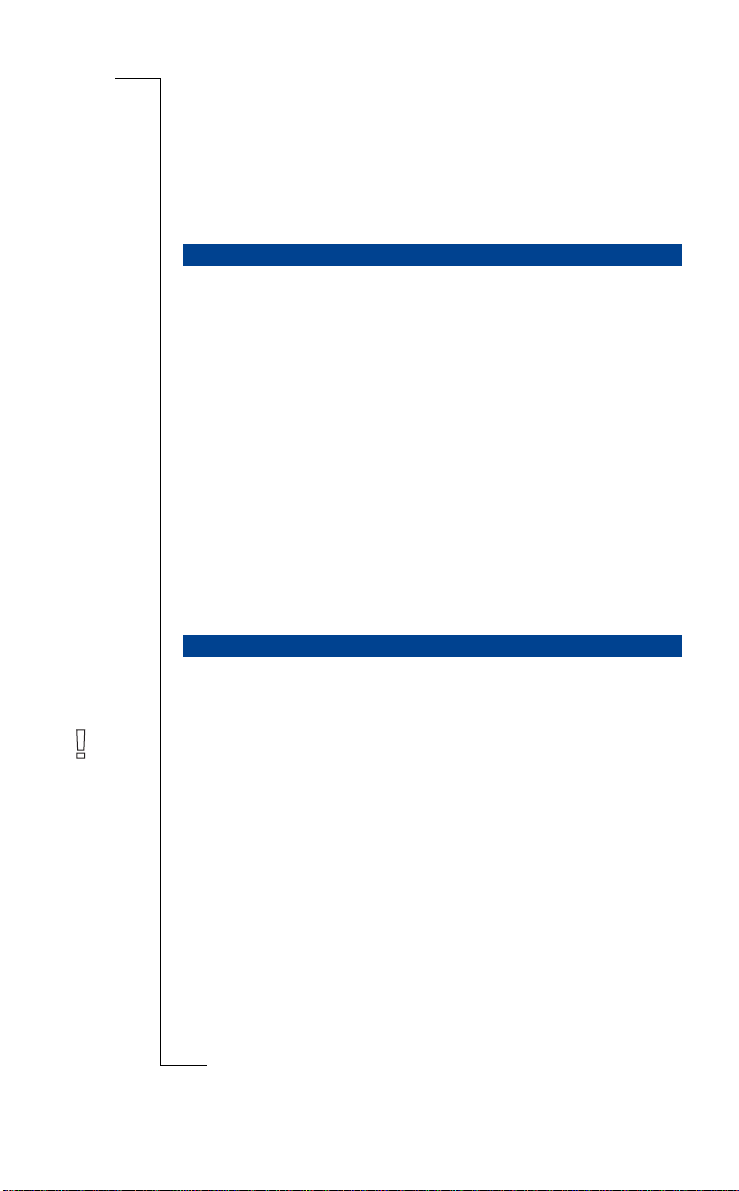
Getting started
WHAT IS IN THE BOX
Make sure that all the parts are in the box. If anything is missing, please contact your dealer.
The box should contai n:
1. Base station
2. Desk stand for the base station
3. Wall mounter for the base station
4. Screws and plugs for the wall mounter
5. Handset
6. Battery
7. Clip
8. Power adaptor with cable
9. Telephone line cable
10.User’s guide
11.Warranty card
PREPARING FOR USE
To install the set, follow the steps below. The cordless phone will then be
ready for use.
r
e
Com
Use
l
ia
c
m
unic
ons A
i
t
a
B
Warnings Make sure the local mains voltage corresponds to the voltage on
the power adaptor.
Only use the power adaptor that comes with the set.
or Comm
f
Not
ricsson Mobile
E
Getting started 9
Page 11
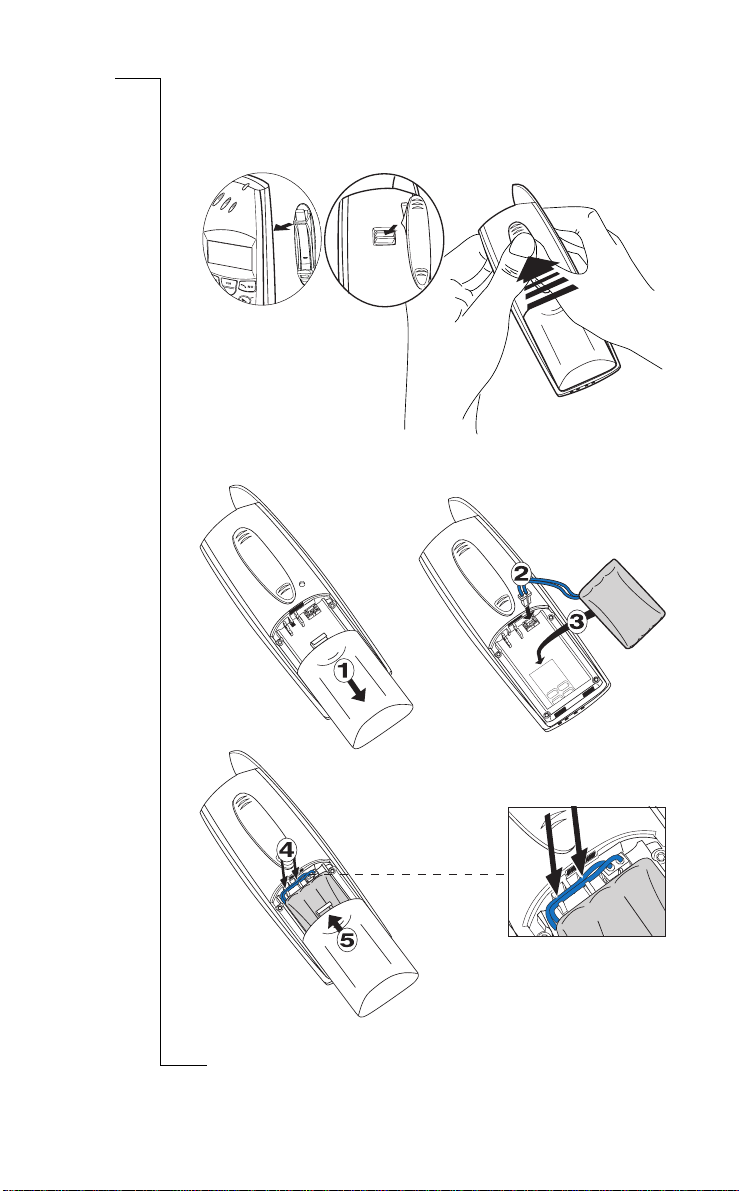
When installi ng t h e c o rdless phone, it is importan t that you closely follow
the procedure belo w:
1. Attach the clip to the handset.
ons A
i
t
Use
l
a
B
2. Insert the battery in the handset.
or Comm
f
Not
ia
c
r
unic
e
m
Com
10 Getting started
ricsson Mobile
E
Page 12
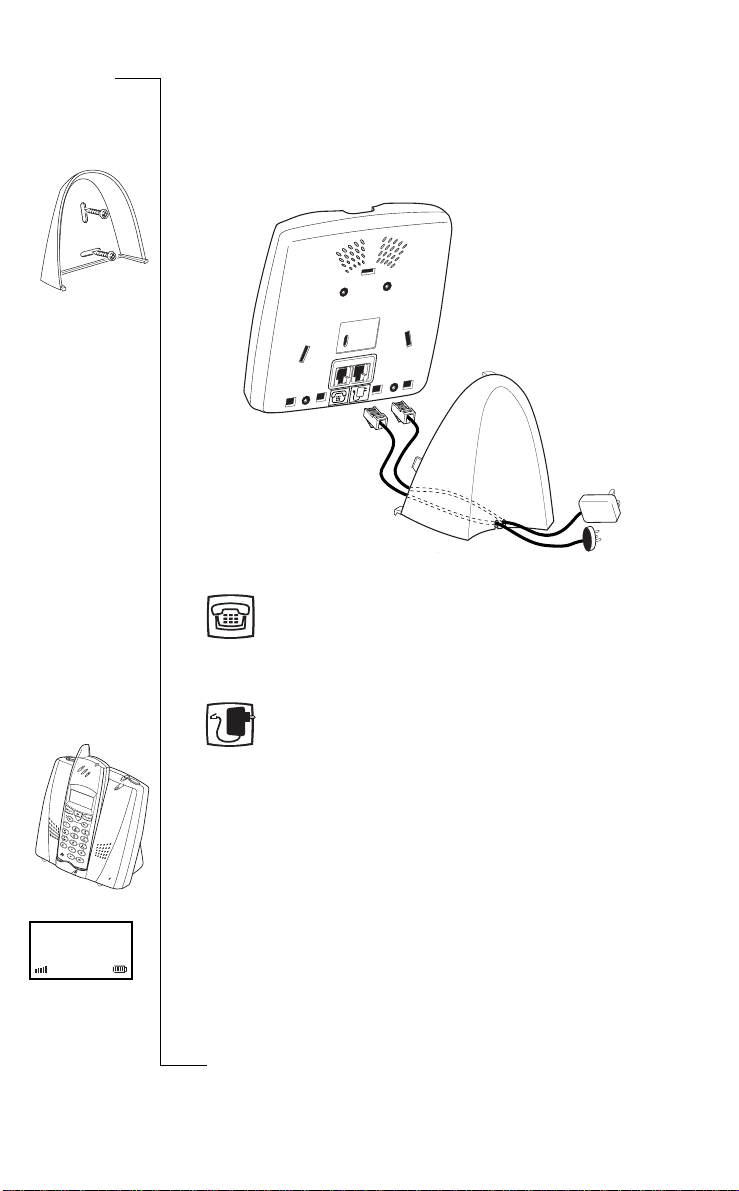
3. Find a suitable location for the base station. To make the best use of its
operating range, put your base station in a central positi on. You can place
it on a table using the desk stand or mount it on the wall using the wa ll
mounter.
4. If you place the ba s e station on a wall, sc rew th e wall mounter to th e wall.
ons A
i
t
Use
l
a
ia
c
r
unic
e
m
5. Connect the tel ep hone line to the telephone socket in the base station.
Telephone socket identifier
B
Home 1
6. Connect the tel ephone line to the analogue telephone wa ll socket.
7. Connect the power cord to t he power plug soc ket i n the base station.
Com
Power plug socket identifier
8. Connect the desk stand to the base station or connect the base station to the
or Comm
wall mounter. Put the lower hooks in first.
f
For the desk stand, route the c ables through the slots at the back.
9. Put the handset into the base station as shown in the picture. The hand set
must be off.
10.Put the power adaptor plug into the wall so cket.
If you see a red, flashing light on the top of the base station, there is a fault
Not
with the telephone l ine connection.
After a few minutes the handset will subscribe itself to the base station and
turn on automatically.
11.Leave the handset in the base station for at least 3 hour s to charge the bat-
tery for the first time.
ricsson Mobile
E
Getting started 11
Page 13
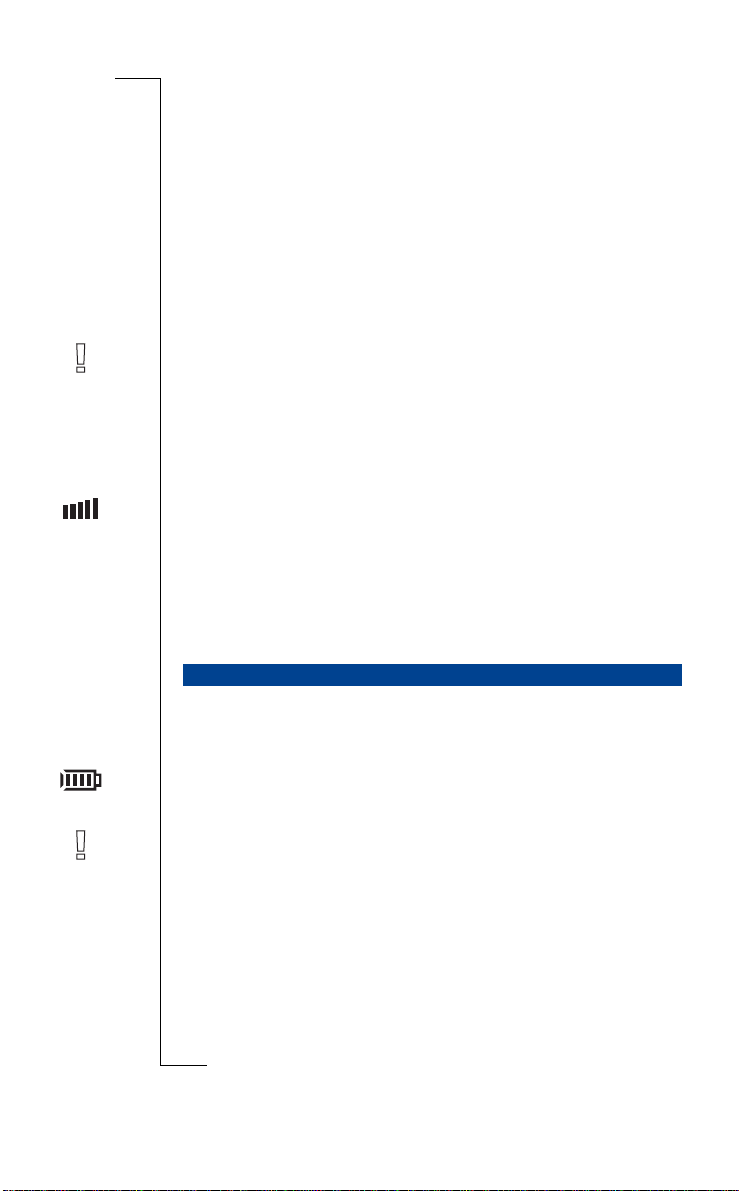
If the handset does not turn on automatically, remove the power adapter plug
from the wall socket and repeat from step 9. If that does not help, please refer
to “Subscribing handsets” on pa ge 9 1.
B
When the battery is charged, the handset is ready for use. For more inform a tion about charging the bat te r y, please refer to “ Battery” below.
Important
It is important to make a note of the IPEI code. You may need it to reset the
handset’s PIN code. Please refer to “Showing the IPEI code” on pa ge 7 7 for
further details.
Note We also recommend that you change the pin code of the base station
directly after installing the cordless phone. See “Changing the base stat ion
PIN code” on page 76 for more information. See also “Overv iew P IN and
other codes” on page 78 for the PIN code of the handset and of the base
station.
Operating range
You can use your handset in the area that is covered by the base station. Outside this area, you lose contact with the ba s e sta tion and the signal strength
indicator on the display disappears. The warning light flashes and you hear
short, fast, warning beeps.
To make best use of the operating range, plac e your base station in a centra l
position.
r
e
Use
l
ia
c
m
unic
ons A
i
t
a
BATTERY
The handset is powered by a rechargea bl e battery. You can fully charge a flat
battery by placing the handset in the base station for 3 hours. A fully charged
battery gives you up to 15 hours of callin g time or up to 100 hours of standby
time. The handset has a battery meter, which indicates you how much power is
or Comm
left in the battery.
f
Note The handset is powered by a Nickel Metal Hydride (NiMH) battery. It
can be recharged at any time. To keep the battery fully charged, you can put or
leave the handse t in the base station wit hout any problem.
Not
12 Getting started
ricsson Mobile
E
Com
Page 14
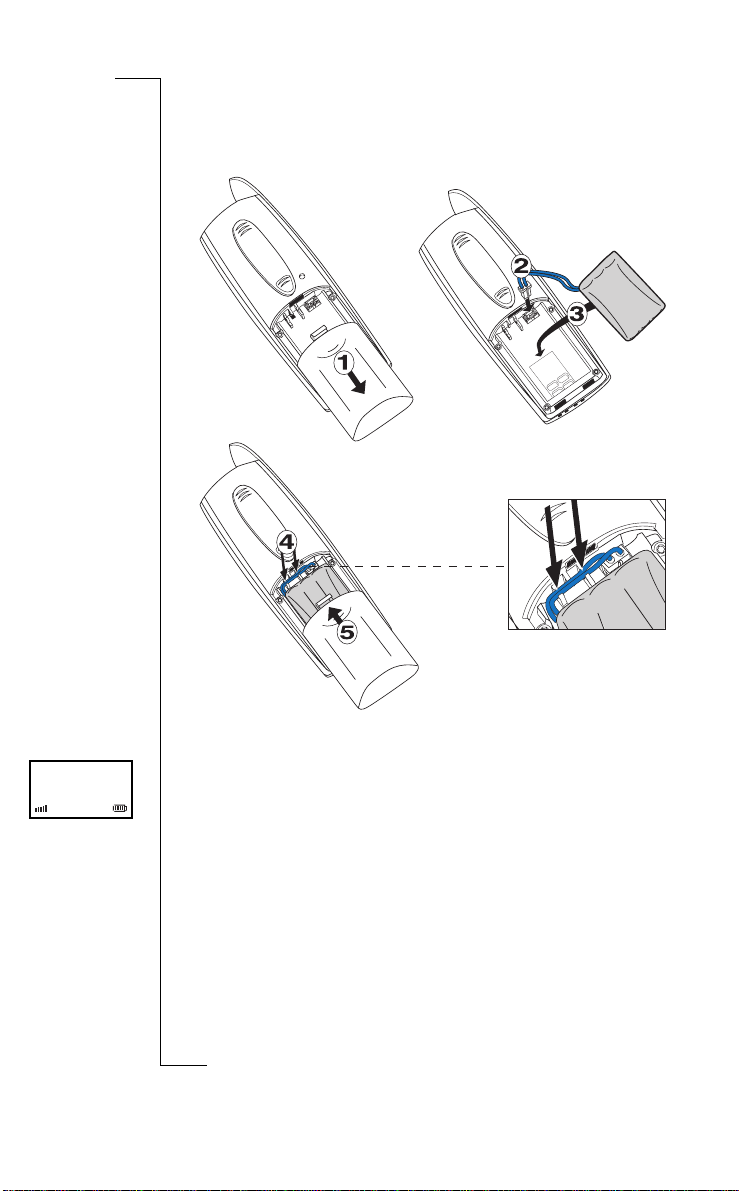
Placing the battery
Place the battery as shown below. Make sure that the batter y w ire s are put
through the notches as shown.
ons A
i
t
Use
l
a
ia
c
r
unic
e
m
B
Home 1
Com
Reading the battery meter
When the battery is fully charged, the battery meter on the handset display
or Comm
consists of four blocks. The num ber of blocks decreases as the battery dis-
f
charges. If the battery is almost flat, the battery meter and the red light on the
handset flash. An al arm sounds if there is les s than 15 minutes’ calling time
left in the battery.
Not
ricsson Mobile
E
Getting started 13
Page 15
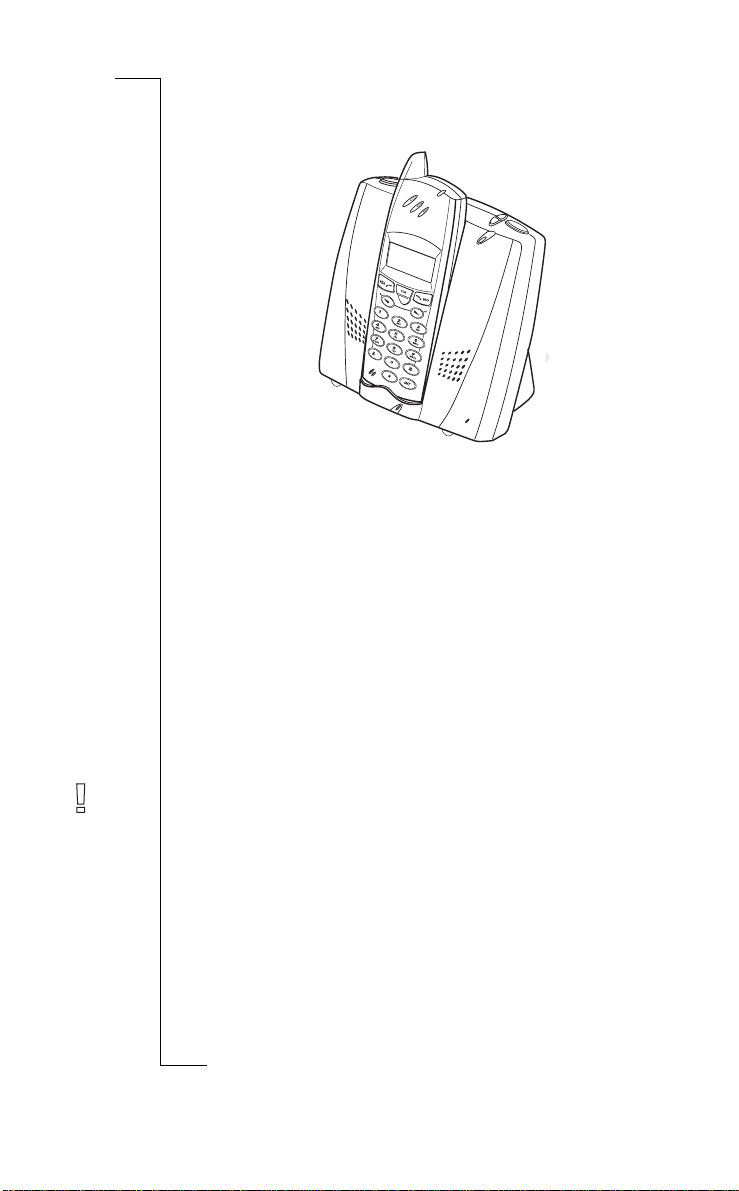
Charging the battery
Place the handset in the base station as shown in the picture below.
ons A
i
t
Use
l
a
ia
If the lower green light on the base station is on (and the battery meter on the
display flashes), the battery is being charged. As soon as the battery is fully
charged, the lower green ligh t i s t urne d off an d the battery meter on the handset stops flashing.
If the battery is co mpletely flat it can take a few minutes before the lower
green light on the base station comes on.
Changing the battery
Rechargeable batterie s have a limited lifespan. Under normal co nditions, the
handset battery will la st for at least a year.
If the standby time for the handset becomes too low, you should replace the
battery. Please contact your dealer for more information.
or Comm
Warning Only use batteries as specified in “Technical specifications” on
f
page 116.
The battery does not contain cadmium and is therefore more environmentallyfriendly than other rechargeabl e ba t te rie s. However, all batteries should be
treated as chemical waste.
c
r
unic
e
m
Com
Not
B
14 Getting started
ricsson Mobile
E
Page 16
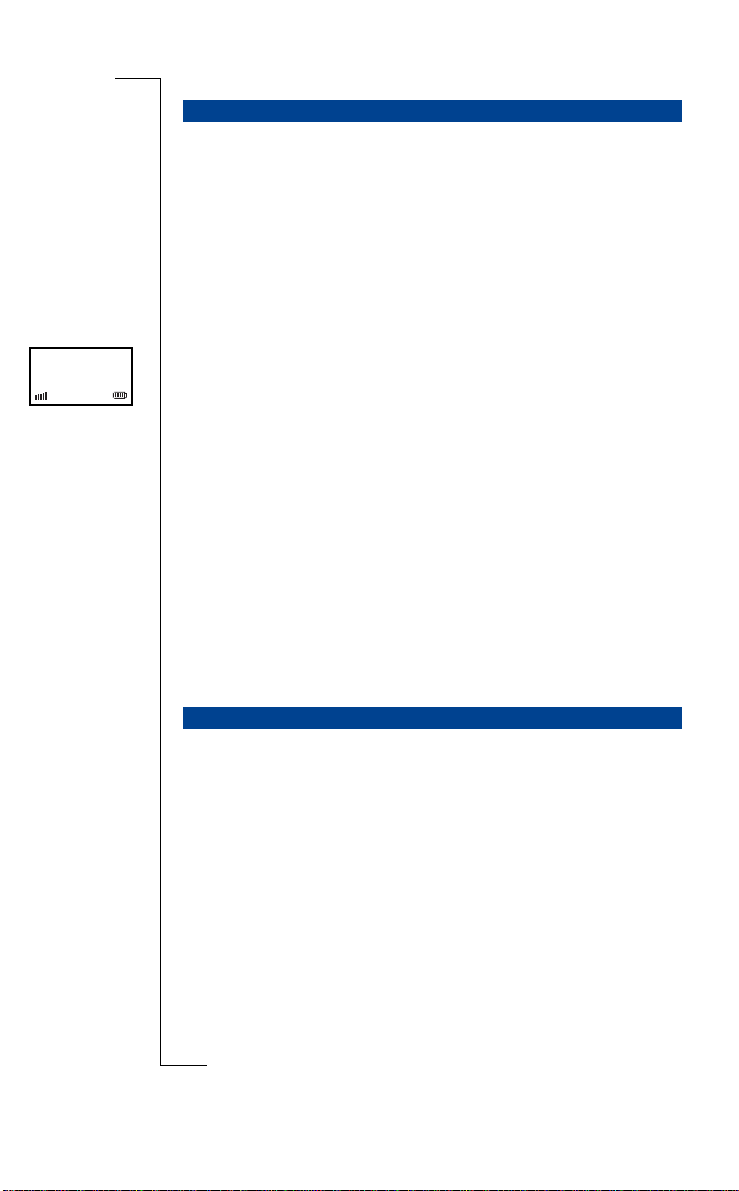
SWITCHING THE HANDSET ON AND OFF
While the handset is switch ed on, it is in standby mode. In standby mode , the
handset is ready to make or receive calls but consumes less ene rgy. With a
fully charged battery, the handset can operate for about 100 hours in standby
mode. If you are not using the ha ndse t to ma ke or re ce ive calls, you can put
the handset in the base stati on t o keep it fully charged.
Switching the handset on
B
Home 1
Before you can use the handset you must switch it on:
• Press
After switching on, informa tion i s displayed. For more details see “Inform ation on display” on page 18.
Switching the handset off
If you do not want to make or receive calls, you ca n switch the handset off.
• Press and hold
You cannot turn the hand set off durin g a c al l.
If the handset is off and you receive an external call, the ring signal on the
base station still works. Press
then
NO for at least one second to switc h the handset on.
The standby display appears. The number on the right-hand side is the
internal number of th e ha ndset on the base station.
Use
l
ia
c
To switch the handset off:
NO until the display turns blank.
YES to receive the call.
r
e
NO for one second to switch on the handset,
Com
unic
m
ons A
i
t
a
ATTACHING AND REMOVING THE CLIP
The handset has a clip which you can use to attach the handset to your clothes.
• Attach the clip to the handset. Do not press on the display!
or Comm
Your handset is now ready for use.
f
T o minimize wear and tear, we recommend that you do not remove the clip
from the handset too ofte n. See a lso t he drawings below.
Not
ricsson Mobile
E
Getting started 15
Page 17
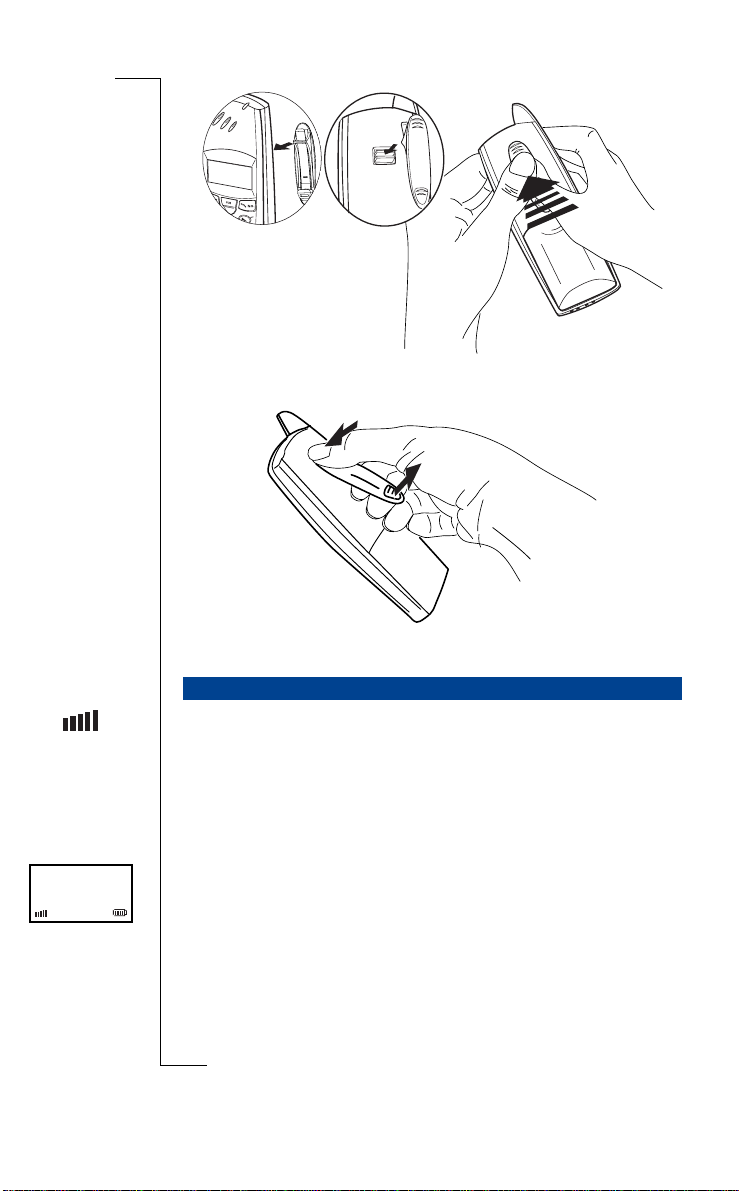
Attaching the clip
Removing the clip
r
e
Use
l
ia
c
m
B
ons A
i
t
a
unic
A BRIEF GUIDE
After installing the co rdl ess phone you can now make and receive calls. For
initial use, it is as s umed that you are near the base station and that the signal
strength indicator is vi sible.
Using the base station
The base station covers an area in which the handset can ma ke and receive
calls via a radio connection. To establish a radio connection, your handset
Home 1
requires a subscription to the base station. The name of the base station is displayed on the handset.
Not
If your handset is connec te d to a base stat i on, thi s is sh own by the sig nal
strength indicator. If the indicator is visible, you can make and receive telephone calls.
16 Getting started
ricsson Mobile
E
Com
or Comm
f
Page 18
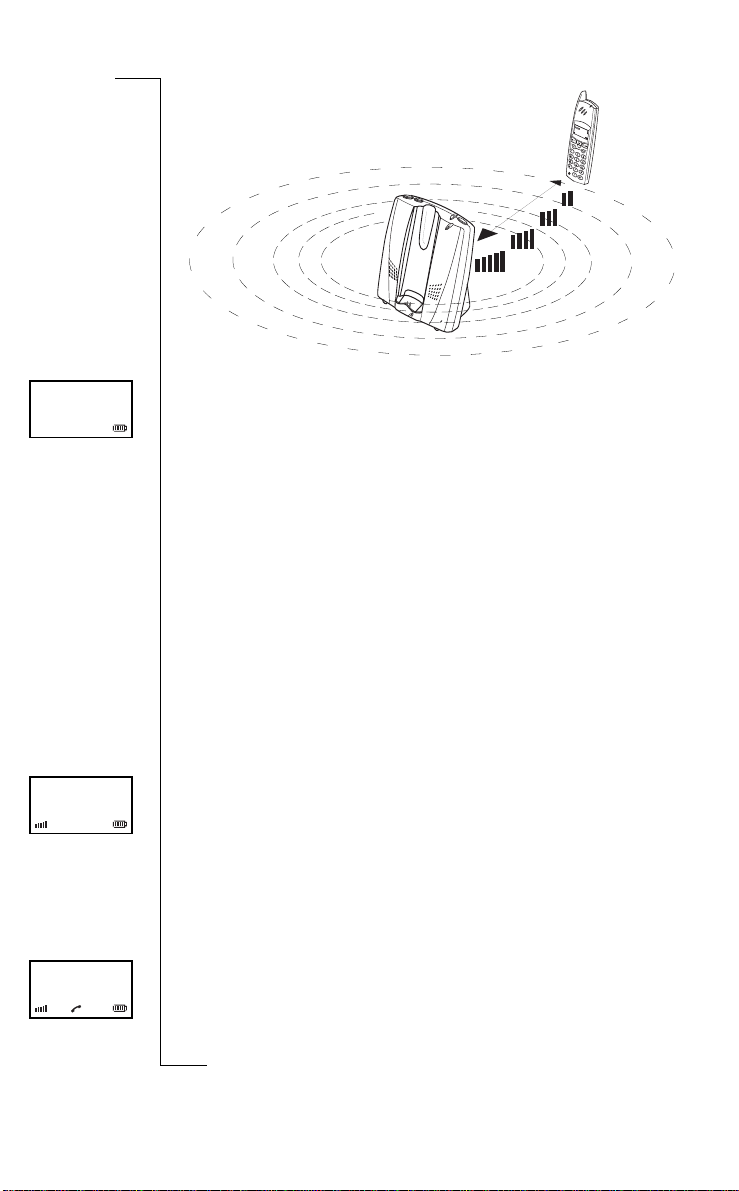
No Network
Home 1
ons A
i
t
If the indicator is not visi ble, then the handset is not co nne cted to a base station. This may me an:
• You are out of range.
Check that the base station is on and that you are within range.
• There is no access to the base s tation.
The handset is not able to conne ct or its access rights may have changed.
Set the handset to automatic base station selection and i f that does not
help, subscribe the handset to the base station again.
• There is no subscription to the base station.
Subscribe the handset to the base station.
Please refer to section “Using base stations” on page 99 for further
information.
r
e
Use
l
ia
c
m
unic
a
Com
Switching on
Before you can use the handset you must switch it on:
• Press
Making a first call
Check that the set is installed correctly by dialling a person you know.
NO for at least one second to switc h the handset on.
or Comm
The standby display appears. The number on the right-hand side is the
f
internal number of th e ha ndset on the base station.
B
0:00:06
0201482571
Not
To make a call:
1. Press
2. Dial the number you want to call using the number keys.
3. Wait for an answer and, on completing your call, ask the person to call you
YES and you can hear the dia l tone.
A red light appears on the top of the base station.
You hear the ringi ng tone.
back.
ricsson Mobile
E
Getting started 17
Page 19
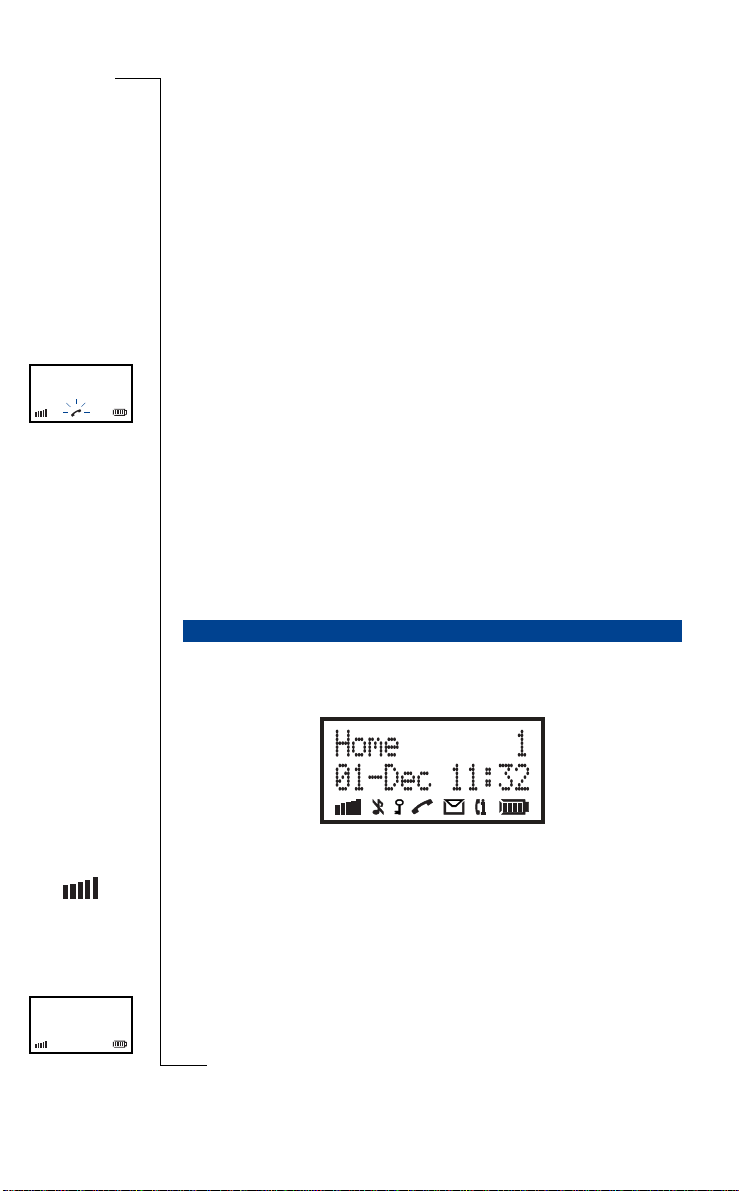
ExternalCall
0201482571
4. Press NO to end the call.
The duration of the call is displayed. If a vailable, the costs of the call are
also displayed.
For more information about displaying call costs, see “Call tariff” on page 85.
If you dial a number but can still hear the dial tone, you probably have to set
the base station to an other dialling method. See “Pulse or tone dial li ng” on
page 94 for more details.
Receiving a call
If someone calls you, the handset an d the base station ring.
To receive a call:
1. Press
2. Have a conversation.
3. Press
Switching off
If you do not want to make or receive calls you can switch the handset off.
• Press and hold
After switching on the handset , the di splay may show several icons and other
information.
YES to answer the call.
NO to end the call.
The duration of the call is displayed. If a vailable, the costs of the call are
also displayed.
Use
l
ia
c
r
To switch the handset off:
base station continues to work even if you switch off the handset .
INFORMATION ON DISPLAY
e
NO until the display turns blank. The ring signal on th e
unic
m
Com
ons A
i
t
a
B
Signal strength
A signal strength indicator is shown on the le ft-hand side of the display when
the handset is connected to a base station. It is a meas ure of reception quality.
Not
Five vertical bars means good reception quality and no bars means no connection. In areas where the reception quality is poor, you risk losing calls.
Home 1
18 Getting started
ricsson Mobile
Base station name
The name of the currently-connected base station i s displ ay ed when the handset is on standby. The default base station name is
E
or Comm
f
Home
but you can set the
Page 20
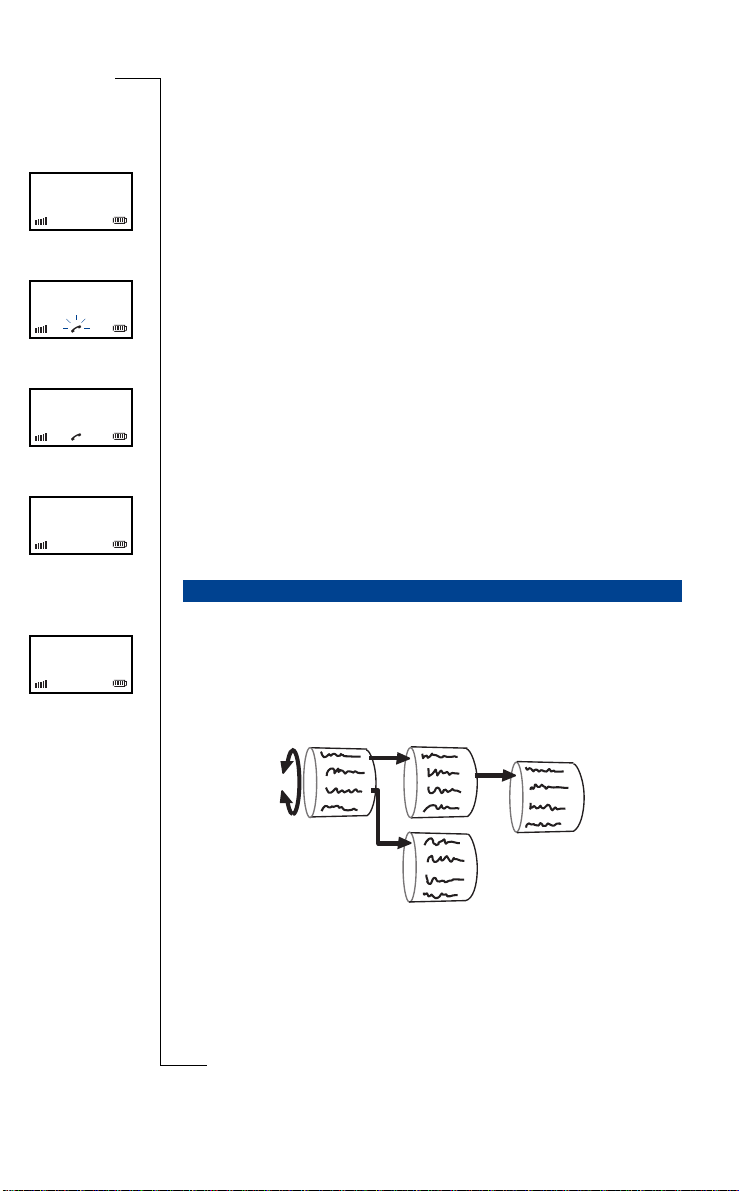
base station name yourself. This is described in “Edi ti ng base station name”
on page 103.
Home 1
ExternalCall
Anna
0:12:53
Anna
Home 1
01–Dec 11:32
>PhoneBook
Handset
Extension number
Your internal number is shown on the right-hand side of the display when the
handset is on standby. The internal number ma y not be shown when the handset is connected to another type of base station.
Call information
When the handse t rings, the type of cal l and, if available, the calle r’s name or
number, is displayed. The name is displ ay ed i f the number of the caller is in
your phone book.
ons A
i
B
t
Call costs or duration
During a call, the handset displays the duration of the call. The display also
shows call costs at the end of the call, if a call tariff and metering puls es are
available. For more details, see “Cal l tariff” on page 85.
Time and date
The handset displays the current date and time when it is on standby. The time
and date are provided to the handset by the base station if s et . S ee “Time and
date” on page 60 for more details.
USING THE MENUS
The handset can be operated via menus . For ins t ance, you can enter the main
menu option
UP or DOWN key again to scroll through other options. Press YES to confirm
an option. Some options take you into a new menu. Press
previous menu.
PhoneBook
r
e
by pressing either th e UP or th e DOWN key. Press the
Com
Use
l
ia
c
m
a
unic
NO to return to the
or Comm
f
Not
When scrolling through the menu you can return to the standby display or previous menu by pressing
If you do not press any key for a minute, the hand set aut omatically reverts to
the standby display.
NO once or repeatedly, at any time.
ricsson Mobile
E
Getting started 19
Page 21
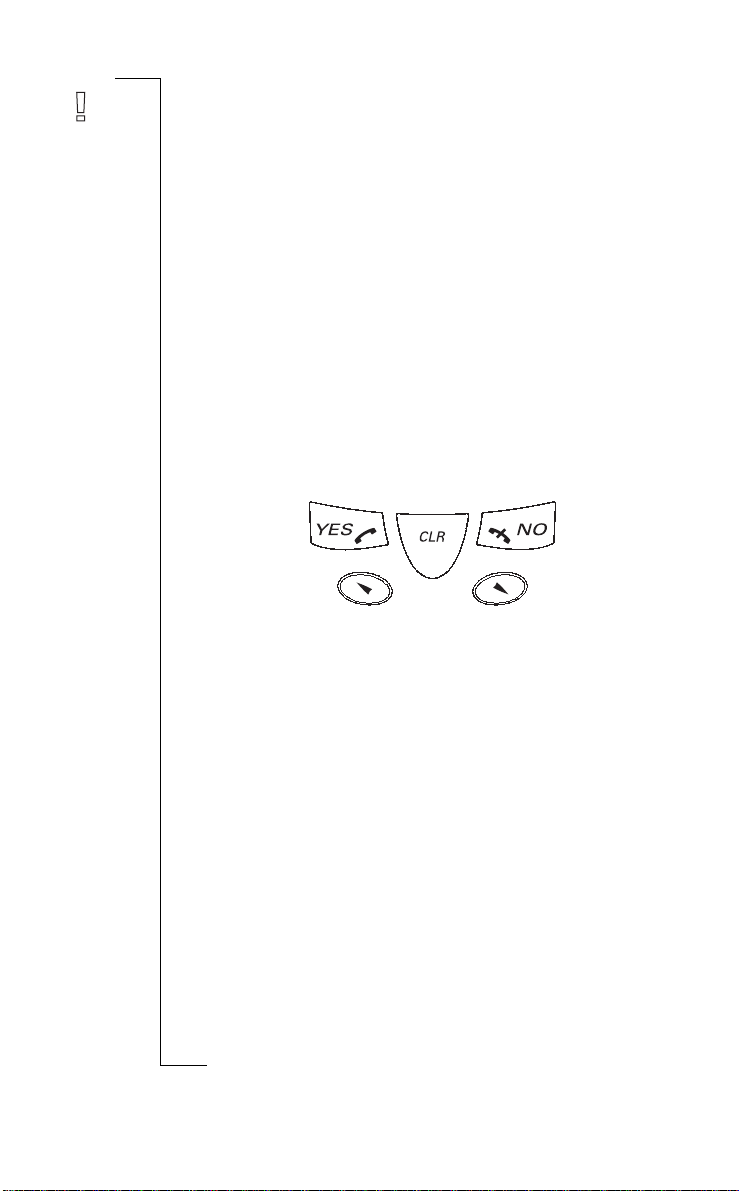
Note The handset makes use of “dynamic” menus, which means that some
menu options are only visible where applica ble.
The topics that follow (setting the menu language and the time and date) show
you how the menus work. For setting the menu language, every step of the
procedure is given in detail. For all other pro ce dures (including setting the
time and date), it is assumed that you know your way around the menus. Thi s
guide only tells you where to enter a PIN code and what menu item to select
for a specific function. To help you locate the me nu items that are not in the
main menu, a path through the menus is given at the beginning of each proce-
dure. These paths are indicated by the word “Route:” followed by menu items
you have to select in sequence in order to get to a specific function. In most
cases, the next me nu item is n ot immedia tely visible so you ha ve to use the
DOWN key to locate it. See also “Menu structure” on page 114 for an
or
overview.
Navigation keys
Use
l
ia
ons A
i
t
a
B
UP
c
Cancel
r
e
unic
BackConfirm
m
Up Down
Cancel
You can cancel any operatio n:
• Press
CLR shortly.
The handset returns to standby.
Com
or Comm
f
Not
20 Getting started
ricsson Mobile
E
Page 22

CHANGING THE MENU LANGUAGE
Handset menus
The default menu language is English. To select another language, use the
Language
option. Please note that t he me nu options stay in English until you
confirm your language c hoice.
To change the handset lan guage:
Handset » Language
Route:
1. Press UP or DOWN to enter the main menu.
Option
PhoneBook
2. Scroll to
3. Scroll to
The current la nguage is displayed.
4. Scroll through the list of languages until you find the languag e you want.
5. Press
Base station menus
The base station menus form a part of the handset me nus. They are normally
in the same language as the handset menus. If the handset language is not
available, the base station chooses English by default. To select another
default language, us e the
note that the menu options stay in English until you confirm your languag e
choice.
1. Press UP or DOWN to enter the main menu.
2. Scroll to
3. Scroll to
4. Scroll to
5. Enter the PIN code for the base station (see page 78) and press
6. Scroll to
7. Scroll through the list of langua ges until the desired language is selec t ed.
8. Press
Not
YES to confirm your choic e.
The language has now been changed.
To change the base station’s default la nguage:
BaseStation » Settings » Basic » Language
Route:
PhoneBook
Option
or Comm
PIN:
is displayed.
f
The current la nguage is displayed.
YES to confirm your choic e.
The base station language ha s now been ch anged.
is displayed.
Handset
and press YES.
Language
and press YES.
is displayed.
BaseStation
Settings
and press YES.
Basic
and press YES.
Language
and press YES.
ia
c
r
e
Language
option in the base station men us. Plea se
Com
and press YES.
Use
l
a
unic
m
i
t
B
ons A
YES.
ricsson Mobile
E
Getting started 21
Page 23
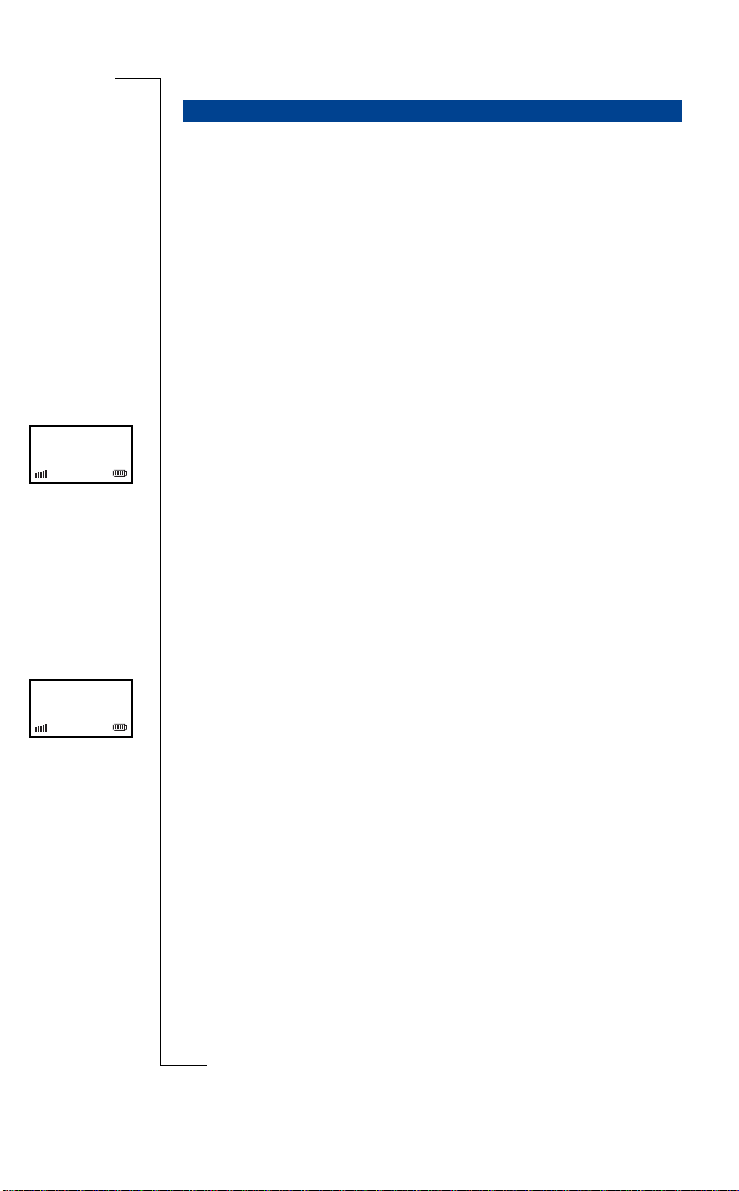
SETTING THE TIME AND DATE
The base station contains a built-in clock for the time and date. The handset
shows this time and da te on the standby display when the time and date have
been set.
Please note that the procedure assumes that you are going to select the
option. After you have entered your PIN code, you have to go to the
Time&Date
option via the
menu.
Basic
SetTime
B
Time:
02:12:45
Date:
1998-06-01
To set the time:
BaseStation » Settings » Basic » Time&Date » SetTime
Route:
1. Select
2. Enter the PIN code for the base station (see page 78) and press
3. Select
4. Enter the time (
5. Press
Other handsets connected to the base station automatically show the new time.
1. Select
2. Enter the PIN code for the base station (see page 78) and press
3. Select
4. Enter the date (
5. Press
Other handsets connected to the base station automatically show the new date.
Basic
PIN:
The current time is displayed in hours, minutes and se c onds.
The base station time has now been set.
and press YES.
is displayed.
SetTime
and press YES.
YES to confirm.
Use
l
UP = move left; DOWN = move right ).
ia
c
r
unic
e
To set the date:
BaseStation » Settings » Basic » Time&Date » SetDate
Route:
Basic
and press YES.
PIN:
is displayed.
SetDate
and press YES.
The current date is displayed in years, months and days.
YES to confirm.
The base station date has now been set.
Com
UP = move left; DOWN = move right).
m
or Comm
ons A
i
t
a
YES.
YES.
f
Not
22 Getting started
ricsson Mobile
E
Page 24
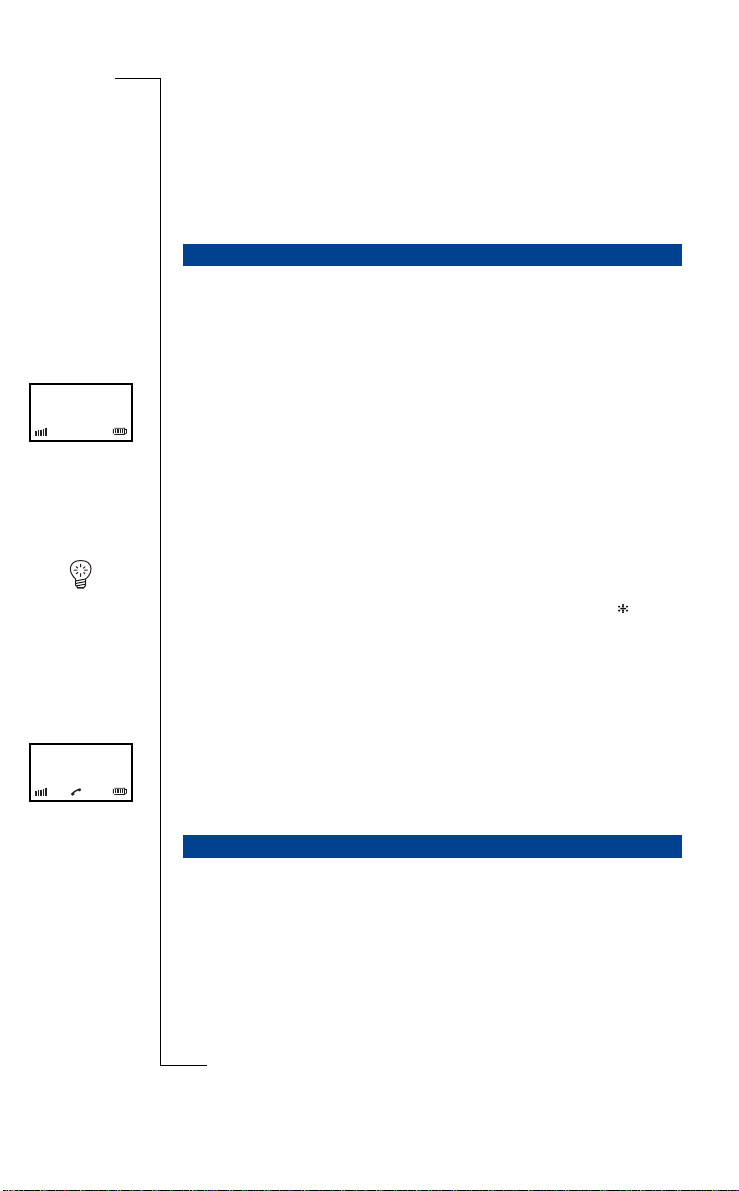
0-0535554505
Telephoning
B
MAKING A CALL
When you make a call, you can enter the number and then press YES. This is
called pre-dialli ng a nd al lows you to check and, if necessary, correct the
number.
To pre-dial:
1. Enter the number.
The number is displayed.
2. Correct the number if necessary (
move right).
3. When the numb er is correct, press
4. Press
Tip While editing a telephone number, you can “jump” to the most left or the
most right digit by respectively pressing
You can enter a dial tone pause in the telephone number by pressing
second.
NO to end the call.
The duration of the call is displayed. If a vailable, the costs of the call are
also displayed.
r
e
Use
l
CLR = delete ; UP = move left; DOWN =
ia
YES and wait for an answer.
c
unic
m
UP or DOWN for one second.
ons A
i
t
a
for one
00535554505
Dialling while off hook
To make a call in the usual way:
1. Press
2. Dial the number and wait for a connection.
3. Press
Your handset contains a phone book for storing names and numbe rs. You can
conveniently make calls using this phone book. To add names and numbers to
Not
the phone book, see section “Phone book” on page 35 .
YES and wait for the dial tone .
NO to end the call.
or Comm
The duration of the call is displayed. If a vailable, the costs of the call are
f
also displayed.
CALL USING THE PHONE BOOK
Com
ricsson Mobile
E
Telephoning 23
Page 25
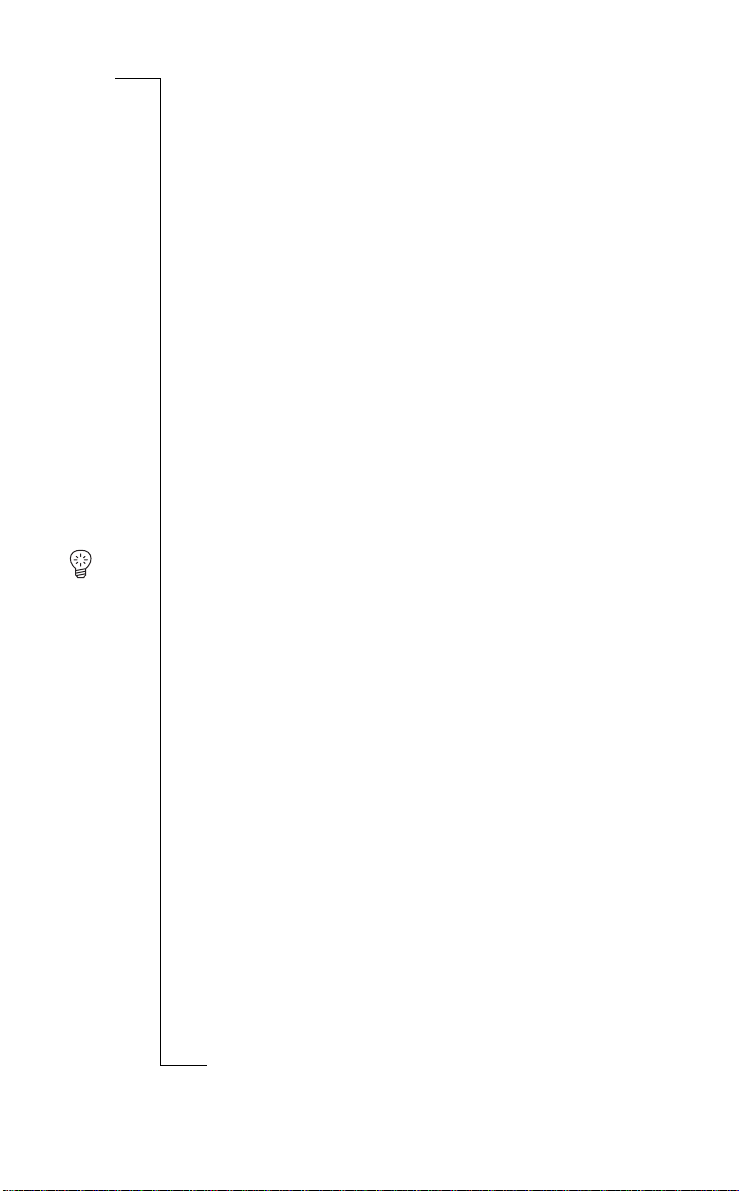
Calling by name
The call by name option l et s you search for a name and num be r in the phone
book.
To call by name:
PhoneBook » Find&Call
Route:
1. Select
2. Press the key which has the first letter of the name you are searching for.
3. Correct the name if ne cessary (
4. Press
5. Scroll until you find the right name.
6. Press
If you press
Tip W hi le edi ting a name you can “jump” to the most lef t or the most right
letter by respectively pressing
whole name by pressing
Quick call by name
You can also search for a number by name in your phone book without using
the menus.
1. Press the key which has the first letter of the name, and hold down the key
Not
2. You can now enter more lett ers as in step 1, or scroll unti l you find the
3. Press
If you press
Find&Call
Enter Name:
the phone book, see “Adding name and number” on pa ge 3 6.
Press once for the first letter of the key, twice for the second and thre e
times for the third letter of the key. To narrow down the search, you can
also enter the next letter(s) of the name .
move right).
The first name in the phone book beginning with the entered letter(s) or, if
it does not exist, a name begi nni ng with the next letter is displayed.
and press YES.
or
Phone book is empty
is displayed. To add names and numbers to
ons A
i
t
a
YES to confirm.
CLR = delete; UP = move left; DOWN =
Use
l
ia
YES to dial the number.
CLR instead of YES, you can edit the number before dialling.
r
e
c
unic
m
UP or DOWN for one second. You can clear the
CLR for one second .
Com
To use quick call by name:
until the display shows the first name in the phone book beginning with the
or Comm
letter on the key you have just pressed. For the second lette r of the key,
f
press the key again, without holding it down. For the thi rd letter, press the
key twice.
The display shows the first name in the phone book begi nning with the
chosen letter or, if it does not exist, only the letters you entered. In the la tter case, the last and incorrect letter flashes. You can enter another letter to
correct it. If the phone book is empty, see “Adding name and numb er” on
page 36 for more informati on.
right name.
YES to dial the number.
CLR instead of YES, you can edit the number before dialling.
B
24 Telephoning
ricsson Mobile
E
Page 26
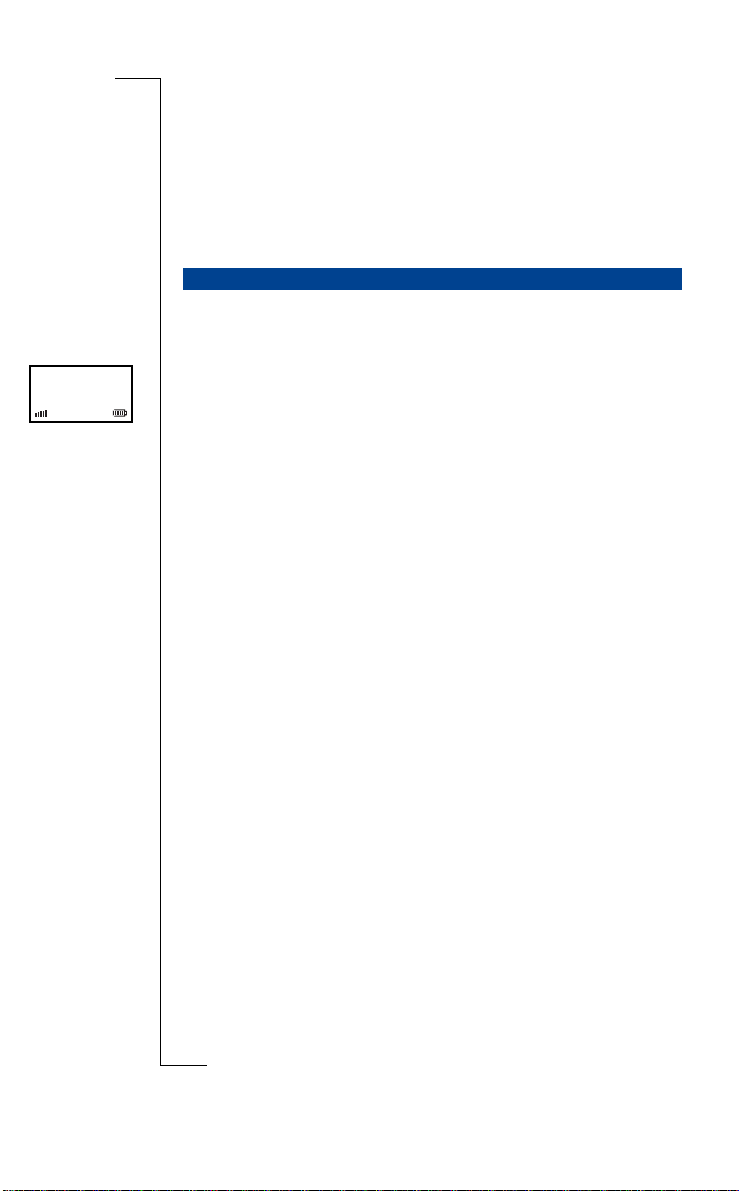
1 11:12
Sabrina
Example:
Suppose you want to call someone whose name i s ‘Jone s’ . Press num be r key
5 and hold until the first name in the phone book beginning with ‘J’ appears.
Press number key 6 three times for the ‘O’. The first name in the phone book
beginning with ‘Jo’ appears. You can now continue by pressing number key 6
twice for the ‘N’ and so on or scroll until yo u find the nam e ‘J one s’. Press
YES to dial the number.
REDIALLING
The last ten numbers you dialled are available for redial.
To redial the last number dialled:
1. Press and hold
appears.
The handset beeps if there are no names or numbers available for redial. If
availa ble, the time or date of the called number is also displayed. Only
today’s calls show the time. If the number appears in the phone book, the
name is shown instead .
2. Press
The handset dials the nu mb er again.
To dial one of the ten last dialled numbers:
1. Press and hold
appears.
The handset beeps if there are no names or numbers available for redial. If
availa ble, the time or date of the called number is also displayed. Only
today’s calls show the time. If the number appears in the phone book, the
name is shown instead .
2. Scroll until you have the righ t nu m ber or name.
3. Press
If you press
YES and wait until the last di al led number or name
Use
l
ia
YES for the second time.
r
c
unic
e
YES and wait until the last di al led number or name
m
Com
YES to dial the selected number.
CLR instead of YES, you can edit the number before dialling.
ons A
i
t
a
B
You can also access the la st dialled number mem ory via the
or Comm
LastDialled
option
f
redial.
When you switch off your handset, the last dialled numbers are erased. You
can permanently store the last dialled numbers in your phone book. See “Adding last dialled numbers” on page 36.
Not
. It is only available if names or numbers are available for
ricsson Mobile
E
Information
Telephoning 25
menu
Page 27
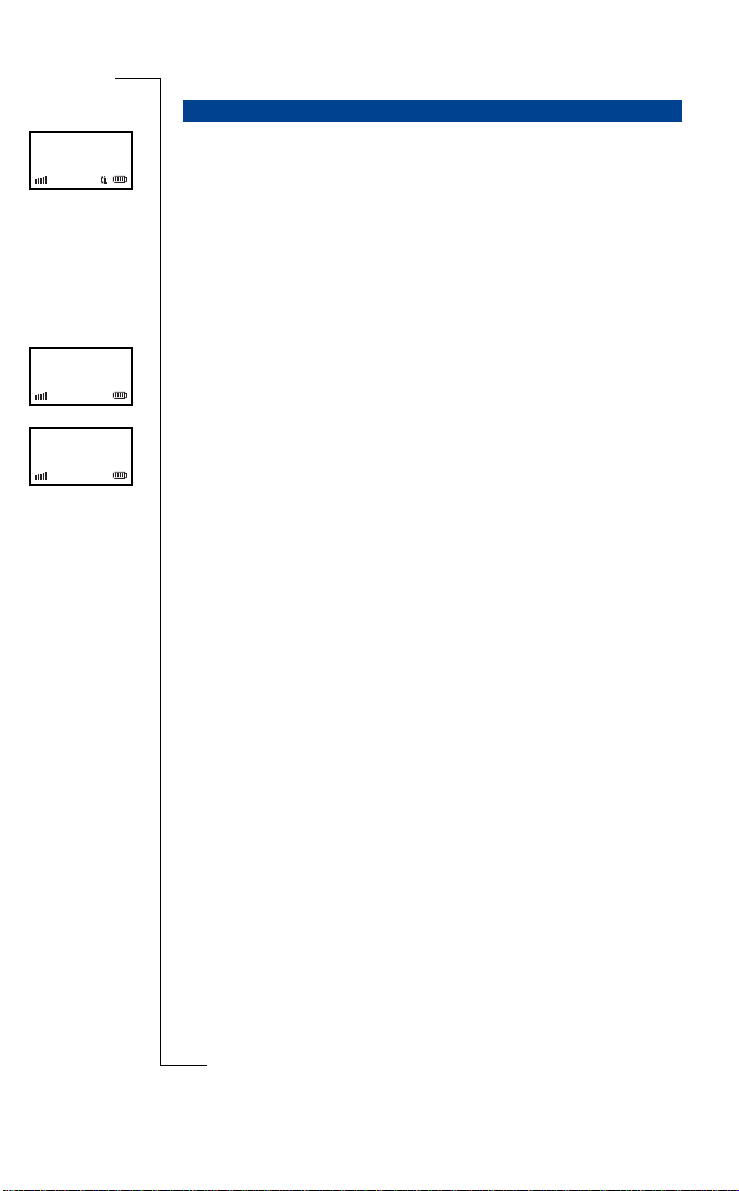
Check
Who Called ?
RETURNING A CALL
When you receive a call in some telephone networks, the number (or name) of
the caller is displayed. In that c as e th e number is stored in the who calle d
memory. The call info icon shows you if there are new unanswered calls. B y
using the call return func tion, you can easily return a call to these numbers.
The who called memory holds up to ten numbers.
B
1! 05-Mar
Sabrina
1A 05-Mar
Sabrina
NO.
a
Information
Check Who Call ed ?
i
t
A
.
A
.
When there are ne w u nans wered cal ls, th e hands et dis plays
you do not want t o re turn a call at this stage, press
To return a call now:
1. Press
2. Scroll until you have the righ t nu m ber or name.
3. Press
You can also acces s the who called memory via the
WhoCalled
returning a call.
1. Select
2. Scroll until you have the righ t nu m ber or name.
3. Press
If you press
Not
When you switch off your handset, the who called list is erased. You can permanently store the who called num bers in the phone book. See “Adding
caller’s number” on page 37.
YES.
A list of numbers appe ar s . I f available, the time or date of the caller ’s
number is also displayed. Only today’s calls show the time. If the number
appears in the phone book, the name is shown instead.
New entries are marked with an exclamation mark. Calls that have been
answered with thi s handset are marked w it h the letter
Use
l
ia
c
YES to dial the selected number.
The number is removed from the who called memory and stored in the last
dialled memory.
r
e
unic
m
. You have this option only if name s or numbers are available for
To return one of the last ten calls:
Information » WhoCalled
Route:
WhoCalled
A list of numbers appe ar s . I f available, the time or date of the caller ’s
number is also displayed. Only today’s calls show the time. If the number
appears in the phone book, the name is shown instead.
New entries are marked with an exclamation mark. Calls that have been
or Comm
answered with thi s handset are marked w it h the letter
f
Com
and press YES.
YES to dial the selected number.
The number is removed from the who called memory and stored in the last
dialled memory.
CLR instead of YES, you can edit the number before dialling.
If
ons A
menu option
26 Telephoning
ricsson Mobile
E
Page 28
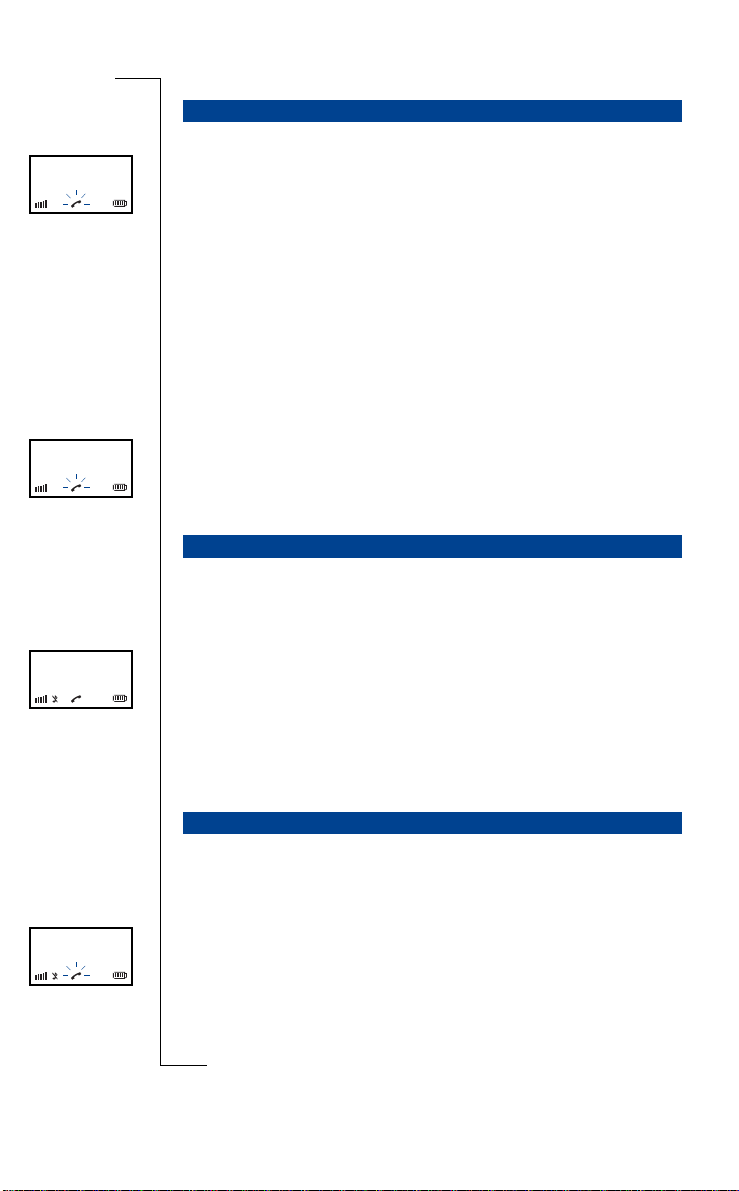
ExternalCa ll
Anna
ExternalCa ll
0742918021
ExternalCa ll
Anna
RECEIVING A CALL
When the handset rings:
1. Press
2. To end the call, press
On an incoming call, th e calle r’s extension numb er may be d ispla yed if a v ai lable. If the caller’s number is included in your handset phone book, the corresponding name is displaye d instead.
Sometimes the handset rings at an inconvenient moment. If you do not want to
answer the call, press
call.
Caller identification
Some telephone networks provide calling line identification. This means that
in the case of an inco m ing call the caller’s extension number is displayed.
Ask your dealer if your telephone network provides calling line identification.
YES to answer the call.
The duration of the call is displayed. If a vailable, the costs of the call are
also displayed.
NO.
ons A
i
NO. You can press YES if you still want to answer the
Use
l
t
a
ia
c
r
unic
B
e
TURNING OFF THE MICROPHONE
During a call you may want to talk to someone else, without the caller hearing.
You can do this by switching off the microp hone using the
Y ou can switch the microphone off by:
• Pressing
• Pressing
CLR until you are read y to t al k to the caller again.
Short beeps and the ring off icon ind ic ate that the microphone is off.
Or
CLR quickly.
Short beeps and the ring off icon ind ic ate that the microphone is off. To
or Comm
switch the microphone on, press
Com
m
CLR key.
CLR again.
f
TURNING OFF THE RINGER AND WARNING SOUND
If your handset rings or a warning sounds at an inconvenient moment, you can
turn off the sound.
ExternalCa ll
Anna
Not
To turn off the ring sound temporarily:
• Press
Even with the sound off, you can still answer the call. The warning light and
hook icon keep flashing.
CLR quickly.
The ring of f icon appears.
ricsson Mobile
E
Telephoning 27
Page 29
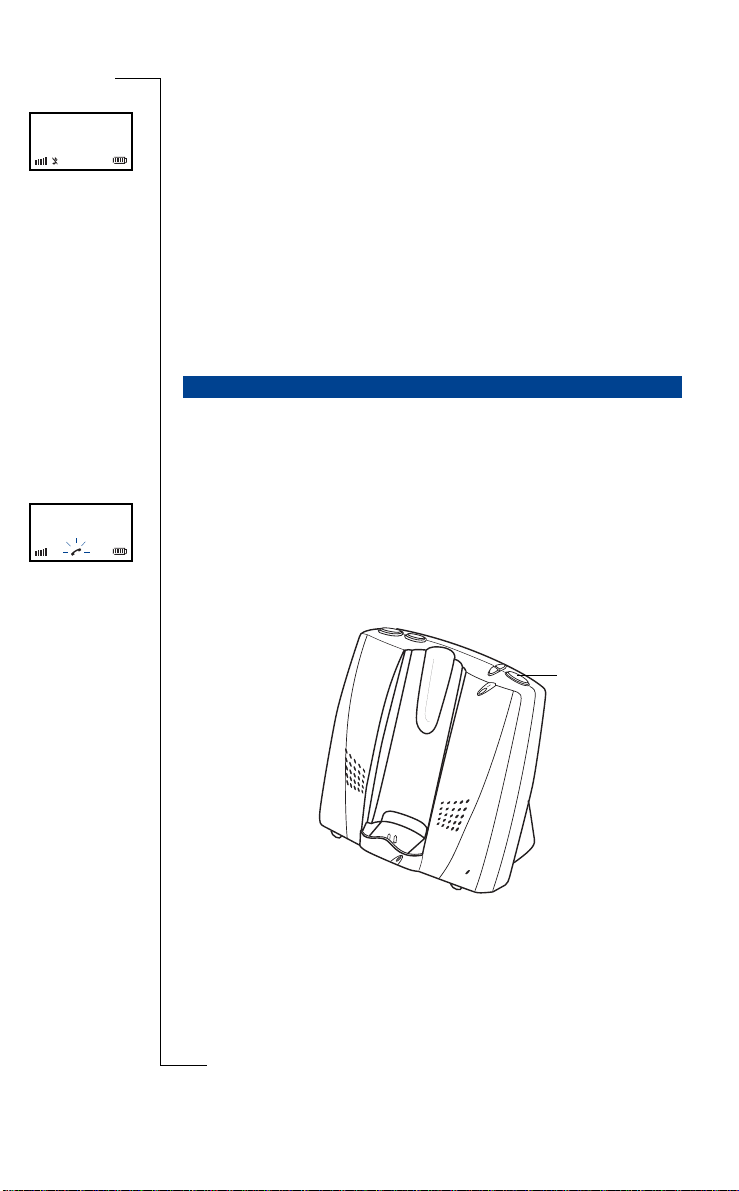
Home 1
01–Dec 11:32
To turn off the ring or the warning sound permanently:
• Press
If a warning sounds and you press
turned off. The warning light conti nues to flash.
You can also turn off the ringe r permanently by adjusting the ring volume to
its lowest level. See “Ring volume” on page 56.
CLR for one second.
The ring of f icon appears.
CLR for one second only the sound is
B
Page Call
To turn the ring or the warn ing sound on again:
• Press
The base station has a search function with which you can page the handsets
connected to it.
Press the
Page Call
ton on the base station once, to stop the ringing.
CLR for one second.
The ring off icon disappears.
PAGING A HANDSET FROM THE BASE STATION
Use
l
ia
PAGE button on the base stati on, and the handset rings.
appears in the handset display. Press YES and NO, or the PAGE but-
r
c
unic
e
ons A
i
t
a
m
You can also use the base station as an intercom. For more details, please refer
to “Intercom” on page 83.
Com
Page button
or Comm
f
Not
28 Telephoning
ricsson Mobile
E
Page 30
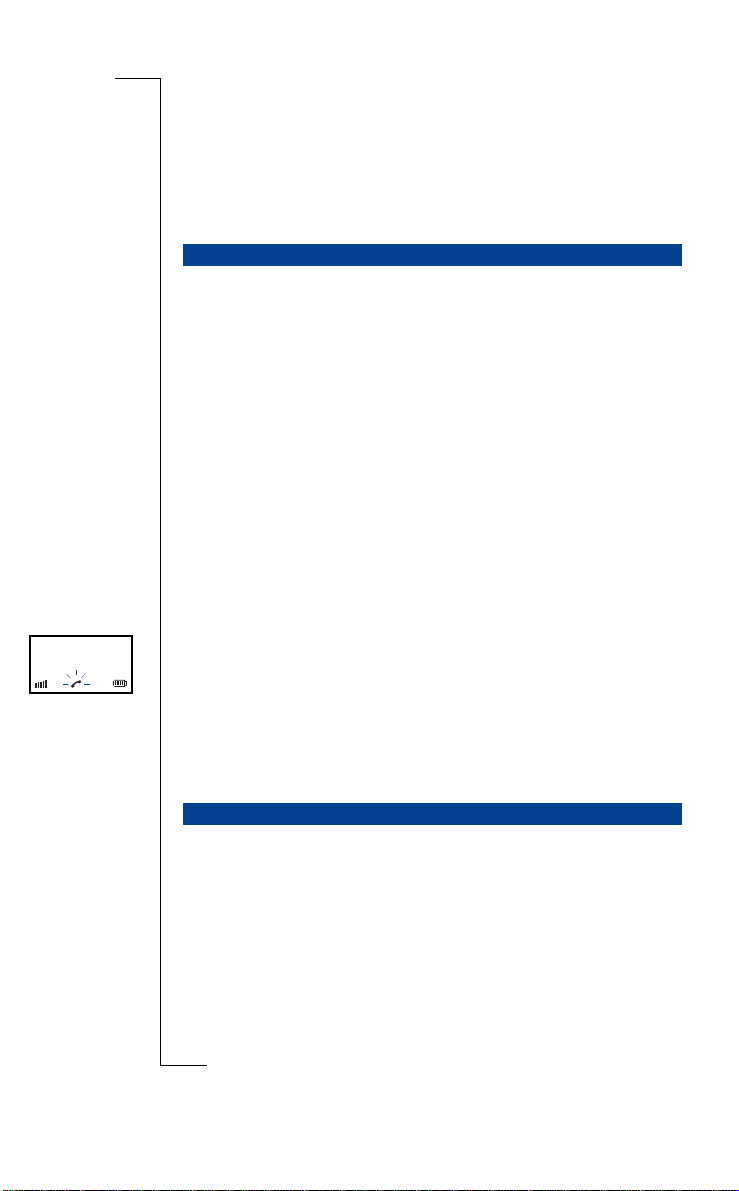
Call Back
Anna
Advanced telephoning
WHEN USING MORE THAN ONE HANDSET
If you use more than one handset with the base station, here are a few special
hints.
Internal or external call?
When you receive a call, ther e i s a different ring signal for interna l and ext ernal calls:
• An internal ring signal has a two-second signal followed by a four-second
pause.
• An external ring signa l is th e s ame as usu al.
During an internal cal l, the number of the caller’s handset is displayed.
You can set the tune of the ring signa l for internal and external calls yourself.
This makes it easier for you to rec ognize the ring signal of your own han dset.
For more information, please read “Ringer tones or melodie s ” on page 56.
Call back
The base station calls you back when you transfer an external call to another
handset without waiting for an answer but the third party does not respond
within 30 seconds.
You can select different ring signals when being called back by the base station. For more information, please read “Ringer ton es or m elo dies” on
page 56.
or Comm
f
MAKING AND RECEIVING AN INTERNAL CALL
To make an internal call, you use the
internal call, the num ber of the caller appear s in the left-hand side of the display. If the caller’s number is included in your han dset phone book, the corre -
Not
sponding name appea rs instead.
r
e
Com
Use
l
ia
c
unic
m
INT key on the handset. If you receive an
ons A
i
t
a
B
ricsson Mobile
Advanced telephoning 29
E
Page 31

InternalCall
2
To make an internal call:
1. Press
2. Dial the internal telephone number and wa it for a connection.
3. Have a conversation.
4. Press
1. Press
2. Have a conversation.
3. Press
Each handset or device has a unique extension number on the base station by
which it can be contac te d. See the table below for an overview.
INT and wait for the dial tone.
NO to end the call.
The duration of the call is displayed.
To receive an internal call:
YES to answer the call.
NO to end the call.
The duration of the call is displayed.
Use
l
Device Extension number
Base station handsfree 0
Handset 1 - 8 1 - 8
Answering machine 9
All handsets
r
e
ia
c
unic
B
ons A
i
t
a
m
RECEIVING A SECOND CALL
If you are engaged on an internal call to another ha ndset and an external call
comes in, you are notified by two short beeps in your earpiece at regular intervals. You can either finish the current call or pu t the current call on hold to
answer the external call. If yo u do not answer the external call, another handset or the answ ering machine can ta ke the call.
Com
To finish the cu rrent call and answer the external call:
A call is
waiting
30 Advanced telephoning
ricsson Mobile
1. To end the current call, press
2. Press
1. Press
2. You now have three options:
Not
In a three-party call, the external call is connected to two handsets and you can
have a conversation with two people at the same time. See also “Call waiting
notification” on page 62.
YES to answer the external call .
or Comm
f
To put the current call on hold and answer the external call:
R to answer the externa l ca ll.
• Continue the inte rnal call using
• Transfer the external cal le r us ing
• Continue the call as a three-party call by pres s ing 3.
E
NO.
INT.
NO.
Page 32

Page Call
SEARCHING FOR HANDSETS OR PEOPLE
The cordless phone has a functi on whi ch you can use to search for handsets
and any handset user on the same base station. You can call all other handsets
by using your handset.
To use the search function:
1. Press the
All handsets connected to the base station as well as the base station itself
ring.
2. Wait for an answer.
You are connected to th e first person that answ ers the call.
If you receive a search call from anot her handset on the same base sta ti on,
Page Call
are the first to answer.
key and press INT.
ons A
i
t
appears. Press YES to answer t h e c all. You only are conne cted if you
Use
l
a
B
Call Back
Anna
You can also answer a search call with the base station by pressing the
button. The base station then operates as an intercom. For more details, please
refer to “Intercom” on page 83.
CONSULTING WITH ANOTHER HANDSET OR TRANSFERRING A CALL
The cordless phone allows you to con s ul t wit h a t hird party. You can put the
caller on hold an d call another numb er. You can then talk without the caller
hearing you. Then you can continue or transfer the original call.
Y ou have an external call and want to consult with a person using another
handset on the base station:
1. Press
2. Dial the internal number of the han ds et you want.
3. You now have three options:
Not
In a three-party call, a caller is connected to two handsets.
The base station calls you back when you transfer an external call to another
handset without waiting for an answer, but the third par ty do es not respond
within 30 seconds.
INT to put the external call on hold.
You hear the dial tone .
If the handset is not available or en gaged, you hear the engaged tone. You
or Comm
can return to the external call by pressing
f
you hear it ring.
• Continue the external call using
• Transfer the external cal le r us ing
• Continue the call as a three-party call by pres s ing 3.
ia
c
r
unic
e
m
Com
INT again. If the handset is free,
INT.
NO.
PAGE
ricsson Mobile
Advanced telephoning 31
E
Page 33

MAKING A THREE-PARTY CALL
In a three-party call, a caller is connected to two handsets on the base stat ion.
The three-party call is sometimes also known as a conferenc e call.
You have an external call and you wish to involve a third person with a
handset on the base station:
1. Press
2. Dial the internal number of the han ds et you want.
3. Wait for a connection.
4. Press 3 to connect the three parties in the conversation.
If your handset is set to pulse dia ll ing, you can switch to tone dialling if
required. For exam ple: to control a teleservice such as voice mail.
• Select
When you hang up, the handset goes back to pulse dialling.
To select either tone or pulse dialling pe rm anently, please refer to “Pulse or
tone dialling” on page 94.
INT to put the external call on hold.
You hear the dial tone .
If the handset is not available or en gaged, you hear the engaged tone. You
can return to the external call by pressing
you hear it ring.
SETTING THE HANDSET TO TONE DIALLING
INT again. If the handset is free,
Use
l
ons A
i
t
a
ia
c
To switch the handset to tone dialling during a call:
DialMode » GoToDTMF
Route:
GoToDTMF
and press YES.
The handset now uses tone dialling.
r
e
unic
m
Com
B
SETTING THE HANDSET TO LONG TONES
The tones transmitte d by the ha ndset may be too short for some in te ractive
information services . If yo u have proble m s, you can temporarily change the
or Comm
length of the tones.
f
If the handset is set to long tones, the tones are transmitted for the same length
of time as you keep the keys pressed down.
To switch the handset to long tones during a call:
DialMode » DTMF-Long
Not
32 Advanced telephoning
ricsson Mobile
Route:
• Select
DTMF-Long
The handset switches to long ton es for t he dura ti on of the call.
E
and press YES.
Page 34

To switch the handset back to short tones duri ng a c all :
DialMode » DTMF-Short
Route:
• Select
If you are dialling while the handset is off hook, yo u ca n use menu option
SendPause
• Select
Note When you enter a phone number before dialling, you have to press
one second to insert a dial ton e pause.
DTMF-Short
The handset switches to short tones again.
SENDING A DIAL TONE PAUSE
to allow the handset t o wait for the dial ton e.
To insert a dial tone pa use while dialling off hook:
DialMode » SendPause
Route:
SendPause
-
’ is displayed and the handset waits for the dial tone.
A ‘
and press YES.
and press YES.
Use
l
ons A
i
t
a
ia
c
r
unic
e
m
B
for
Com
or Comm
f
Not
ricsson Mobile
Advanced telephoning 33
E
Page 35

Use
l
ia
c
r
unic
e
m
Com
B
ons A
i
t
a
or Comm
f
Not
34 Advanced telephoning
ricsson Mobile
E
Page 36

Phone book
B
PHONE BOOK USE
Your handset contains a phone book for 100 names and numbers. You can get
to the phone book via the
The phone book lists all the names and numbers in alphabetical order. You can
freely add names and num bers to the phone book.
Entering names
Use the number keys to enter names in the phone book.
PhoneBook
menu option.
Use
l
ons A
i
t
a
ia
Press a key once for the first letter of the key, press it twice for the second letter, three times for the third letter and so on. To enter the letters with a diaeresis or accent or to enter a digit, press the same key a fe w more times.
For example: to insert
four times and to enter a space, press number 1 onc e. See the table below for
more details.
To insert lower case letters, press the letter first and then
case letters again, press the letter and then
name, press # twice.
Ä
c
r
e
press number 2 five times; to insert È press number 3
unic
m
. T o revert to upper
. To insert an asterisk () in a
Com
Key Press the corresponding key this many times for the character
123456789101112
1 -?!,.:"’()1
or Comm
2 ABCЕДЖАЗ2
f
3 DEFÈÉ3
4 GHI Ì 4
5 JKL5
6 MNOÑÖØÒ6
Not
7 PQRSß7
8 TUVÜÙ8
9 WX YZ 9
0 0+&@/$%£
# #
ricsson Mobile
E
Phone book 35
Page 37

Enter Name:
John_
EnterNumber:
053405_
ADDING NAME AND NUMBER
You can use the
To add a new phone book ent r y:
Route:
1. Select
Enter Name:
delete a phone book entry first before you can add a new one.
2. Enter a name (
space;
3. Press
EnterNumber:
4. Enter the telepho ne num ber (
move right; press
5. Press
The name and number are stored in the phone book.
Tip While editing the name or number, you can “jump” to the most left or the
most right letter by respectively pressing
can clear the whole name or nu mber by pressing
ADDING LAST DIALLED NUMBERS
The last ten numbers you have dialled remain stored in the memory of your
handset until you turn it off. You can use the
numbers to the phone book.
AddNew
option to enter names and numbers in the phone book.
PhoneBook » Store » AddNew
AddNew
and press YE S.
or
Phone book Full
CLR = delete; UP = move left; DOWN = move right; 1 =
= lower case).
YES to confirm.
is displayed.
YES to confirm.
is displayed. In the latter case, you have to
CLR = delete; UP = move left; DOWN =
for one second = dial tone pause).
Use
l
a
ia
UP or DOWN for one second. You
c
r
CLR for one second.
unic
e
m
AddLastDial
option to add these
B
ons A
i
t
Menu option
redial.
To add a number you have dial le d recently:
Route:
1. Select
A list of numbers is displayed. If
or Comm
a phone book entry first befo re you can add a new one.
f
2. Scroll through the list of last dia l le d num bers until you have the number
you want to store.
3. Press
Enter Name:
4. Enter a name (
Not
36 Phone book
ricsson Mobile
space;
5. Press
The number to be adde d is displayed.
6. Edit the number if necessa ry (
move right; press
7. Press
The name and number are stored in the phone book.
E
AddLastDial
appears only if names or numbers are available for
Com
PhoneBook » Store » AddLastDial
AddLastDial
YES.
YES to confirm.
YES to confirm.
and press YES.
Phone book Full
is displayed.
CLR = delete; UP = move left; DOWN = move right; 1 =
= lower case).
for one second = dial tone pause).
CLR = delete; UP = move left; DOWN =
appears, you have to delete
Page 38

ADDING CALLER’S NUMBER
Your phone keeps a list of numbers of people who have called if calling line
identification is provided. The last ten numbers of your cal l ers re m ai n stored
in your handset memory until you turn it off. You can use the
option to add these numbe rs to the phone book.
AddWhoCall
B
Menu option
returning a call.
To add a caller’s number to the ph one book:
Route:
1. Select
A list of numbers appears. If
a phone book entry first befo re you can add a new one.
2. Scroll through the list of who ca ll ed numbers until you have the number
you want to store.
3. Press
Enter Name:
4. Enter a name (
space;
5. Press
The number to be adde d is displayed.
6. Edit the number if necessa ry (
move right; press
7. Press
The name and number are stored in the phone book.
AddWhoCall
PhoneBook » Store » AddWhoCall
AddWhoCall
YES.
is displayed.
= lower case).
YES to confirm.
YES to confirm.
appears only if nam es or numbers are available for
ons A
i
and press YES.
Phone book Full
is displayed, you have to delete
Use
l
t
a
ia
CLR = delete; UP = move left; DOWN = move right; 1 =
r
c
unic
e
m
for one second = dial tone pause).
CLR = delete; UP = move left; DOWN =
Com
or Comm
f
Not
ricsson Mobile
E
Phone book 37
Page 39

EDITING NAMES AND NUMBERS
With the
Edit
option, you can change the nam e s and numbers in the phone
book.
Editing names
You can correct a misspell e d nam e or give a new name to an existing telephone number.
To edit a name:
PhoneBook » Find&Edit » Edit
Route:
1. Select
2. Enter the first letter(s) of the name you are searching for.
3. Press
4. Scroll until you find the name.
5. Press
6. Correct the name with the number keys (
7. Press
Tip While editing the name, you can “jump” to the most left or the most right
letter by respectively pressing
whole name by pressing
Editing telephone numbers
You can correct a tele phone number or give another number to a name.
1. Select
2. Enter the first letter(s) of the name you are searching for.
3. Press
4. Scroll until you find the name.
5. Press
6. Correct the number wi th t h e number keys (
Not
7. Press
Tip While editing the number, you can “jump” to the most left or the most
right digit by respectively pressing
clear the whole number by pressing
Edit
Enter Name:
are avai lable for editing.
The name to be edited is displayed.
DOWN = move r i ght; 1 = space;
and press YES.
or
Phone book is empty
YES.
YES.
YES twice to co nfirm.
e
is displayed. In the latter case, no names
Use
l
ia
c
r
= lower case).
m
UP or DOWN for one second. You can clear the
CLR for one second .
Com
To edit a number:
PhoneBook » Find&Edit » Edit
Route:
Edit
and press YES.
Enter Name:
available for editing.
f
The number to be edited is displayed.
DOWN = move right; press
or
or Comm
Phone book is empty
YES.
YES twice.
YES to confirm.
appears. In the lat te r ca s e, no numbers are
for one second = dial tone pa use).
UP or DOWN for one second. You can
CLR for one second.
CLR = delete; UP = move left;
unic
CLR = delete; UP = m ove left ;
ons A
i
t
a
B
38 Phone book
ricsson Mobile
E
Page 40

DELETING NAMES AND NUMBERS
You can also delete name s and associated numbers fro m the phone book.
To delete a name and number from the phone book:
PhoneBook » Find&Edit » Delete
Route:
1. Select
2. Enter the first letter(s) of the name you are searching for.
3. Press
4. Scroll until you find the name.
5. Press
1. Select
2. Press
Delete
Enter Name:
entries are available for deletion.
The name and number are deleted from th e phone book.
To delete all names and numbe rs from the phone bo ok :
Route:
Delete?
entries are available for deletion.
Deleting all
phone book.
and press YES.
or
Phone book is empty
YES.
YES to confirm.
PhoneBook » DeleteAll
DeleteAll
and press YES.
or
Phone book is empty
appears. In the latter ca se, no phone book
Use
l
ia
appears. In the latter case, no phone book
a
c
YES to confirm.
is displayed while all names and numbers are delete d from the
r
e
unic
m
ons A
i
t
Com
B
or Comm
f
Not
ricsson Mobile
E
Phone book 39
Page 41

Use
l
ia
c
r
unic
e
m
Com
B
ons A
i
t
a
or Comm
f
Not
40 Phone book
ricsson Mobile
E
Page 42

Answering machine
B
ANSWERING MACHINE USE
The base station has a bui lt -in digital answering machine. People who cannot
reach you on the phone can leave a message on the answering machi ne. If no
one answers the phone, the base stat ion connects the caller to the answering
machine after a number of rings. The answering machine then plays an
announcement inviting the caller to leave a message after the tone.
The answering machine can store 59 messages or has up to 15 minutes’ total
recording time, w hichever is reached first. If no more messages can be
recorded, the answering machine automatically selects the announce only
announcement whi ch asks the caller to try again later. To prevent this from
happening, old messages should be deleted from time t o time.
New messages on the answering machine can easily be played back by
quickly pressing the
preceded by a time stamp, which te lls you the day and time it was rece ived.
The answering ma chine can also be controlled via the handset menus or by
using a touch tone phone. With these m e thods, you can control almost any
aspect of the answering ma c hine. For instance, if you do not li ke the prerecorded announcements, you can record your own.
r
e
PLAY button on the base station. Ea ch message can be
Com
Use
l
ia
c
m
unic
ons A
i
t
a
For ease of use, a voice g uide in the local la nguage is included. The voice
guide prompts you to press certain keys if several options exist. If you know
or Comm
which key to press by heart, you can bypass the voice guide . The voice guide
f
is only available when calling in.
A guide to which keys to press during calling in is given in “Control structure”
on the next page.
Not
ricsson Mobile
Answering machine 41
E
Page 43

CONTROL STRUCTURE
play new
play all
record
memo
record
announce.
select
announce.
switch off
switch on
delete all
r
e
stop and
return
record
announce.1
record
announce.2
record
announce.3
Use
return
l
ia
delete all
c
return
unic
play next
delete
play
previous
return
ons A
stop and
i
return
t
a
announce.1
announce.2
announce.3
return
B
m
The characters with circles round them show you which touch tone keys control the answering machine wh en you call in.
ANSWERING MACHINE ACCESS
The answering machine in your base station can be accessed by means of the
base station buttons, the handset and remotely via the external line. Access via
the base station buttons only allows you to play or to delete the reco rde d messages. The other two methods also al low you to co nt rol the answering
machine. With the hands et, you can access the answering machi ne either via
or Comm
the menus or just by calling in via an internal number. This is similar to
f
remote access via the external line when you can call in and control the
answering machine by using touch tones. Remote access via the external line,
though, is protected by the base stat ion PIN code.
Com
Not
42 Answering machine
ricsson Mobile
E
Page 44

Play button
Delete button
Loudspeaker
Volume up
button
Volume down
button
Page button
Answering
machine/external
line light
B
ons A
i
t
Use
r
l
ia
c
unic
Handset access via menus
You can access the answering ma chine in the base st ation with the handset
using the appropriat e menu options. You do not have to call in. While doing
so, recorded messages are played through the handset’s earpiece. They can be
played through the base st ation loudspeaker as well.
a
e
The appropriate menu options are describe d be low.
Calling in remotely
When you are not at hom e, you can still control the answerin g ma chine. For
instance, you can switch it on or listen to the recorded messages. For these
purposes, the a ns wering machin e in the base station can also be acce s s ed via
the external line. To do so, just dial your home telepho ne nu m ber when you
are not at home. If the call is not answered by a handset, it is picked up by the
answering machine.
Com
m
Note If the answering machine is switched off and you want to switch it on, it
or Comm
will take a while before it an s wers.
f
To access the answering machine remotely via the exte rnal line:
1. Dial your home telephone number using a touch tone phone and wait for a
connection.
2. Enter
3. Enter the base station PIN code.
Not
4. Follow the instructions given by the voice guide.
5. Finish the call when you are ready.
ricsson Mobile
and wait for the dial ton e.
The answering machine is now in remote control mode. However, if you
enter an incorrec t P IN code the answering ma chine immediate ly hangs up.
If you know the key strokes by heart, you can bypass the voice guide.
Answering machine 43
E
Page 45

Home 1
01–Dec 11:32
Calling in with a handset
Calling in with a handset is intended for other handset types. For the handset
that comes with the set you can conveniently use the menus instead.
To access the answering machine by callin g in:
1. Start an internal call and dial 9.
This is the internal number of the answering machine.
2. Wait for the voice prompt.
3. Follow the instructions given by the voice guide.
If you know the key strokes by heart, you can bypass the voice guide.
4. End the call.
Voice:
You can also use the
available if new messages have been recorded on the answering machine.
To call via voice mail messages:
Voice:
Route:
1. Select
2. Press
3. Follow the instructions given by the voice guide.
4. Press
See also “Voice mail” on page 89.
Messages recorded on the answe ri ng m ac hi ne in the base station can be
played back remotel y vi a the external line, throug h the base station loudspeaker and via the handset. This function enables you to play back only the
newly-recorded messages which have not been list ene d t o before. The green
light on the top of the base station flashes quickl y whe n a new message has
been received. The message icon on the handse t displ ay doe s the same.
Playing back new messages via the base station
If there are new messages on the answering mac hine, the green light o n the
top of the base stati o n flashes quickly. It flashes slowly w hen all messages
have been played.
Voice:
Mailbox 9
If you know the key strokes by heart, you can bypass the voice guide.
The duration of the call is displayed.
PLAYING BACK NEW MESSAGES
and press YES.
is displayed.
INT and wait for the voice promp t.
NO to end the call.
or Comm
f
menu option to call in. This menu option is only
Use
l
ia
c
r
unic
e
m
Com
i
t
a
Not
B
ons A
44 Answering machine
ricsson Mobile
E
Page 46

Mon 09:45
0654661227
To play all ne w messages:
PLAY quickly to hear all new messages one by one through the loud-
• Press
speaker. While playing messages you can press:
PLAY quickly to skip to the next message.
•
PLAY for two seconds to stop the playing of the messages.
•
DELETE quickly to delete the current message.
•
A short beep is sounded on completion.
DELETE for two seconds to delete all message s.
•
A short beep is sounded on completion.
ons A
You can adjust th e loudspeaker volume by press ing the
VOLUM E DOWN button on the base station.
Playing back new messages via handset menus
This menu option is only available if there are new messages on the answering
machine.
To play back new messages:
BaseStation » AnswerMach » PlayNew
Route:
1. Select
2. Wait a short while.
3. If required, use
4. Listen to the recorde d m essa ge. If there is another message, it is pla yed
5. Press
See also “Deleting messages” on page 48.
Not
Messages can be heard th rough the base station loudspe aker. Please refer to
“Playing through the base station loudspeaker” on page 68 for more det ails.
PlayNew
xx Messages in mailbox
sages recorded.
The day and time of the first new message is disp layed.
The caller’s number is displayed if it was provided during the recording of
the message. If the caller’s number is included in your handset phone
book, the correspon ding name is displayed inste ad .
The selected message is displayed. It is played back after a short pause. If
you press
automatically. While liste ni ng yo u ca n pr ess:
VOLUM E DOWN to skip to the next message.
•
or Comm
VOLUM E UP to rep la y the current message.
•
f
VOLUM E UP tw ice to replay the previou s message.
•
• # to delete the current message.
and press YES.
UP or DOWN to select the message you want to play.
YES it is played immediately.
NO to stop.
r
e
is displayed whe r e xx is the total nu mber of new mes-
Com
Use
l
ia
c
m
unic
VOLU M E UP or
i
t
a
B
ricsson Mobile
Answering machine 45
E
Page 47

Playing back new messages via calling in
To play back newly-recorded messages after calling in:
1. In the main menu, press 1 to hear the first new messag e.
2. While playing back the message:
• Press 0 to play the next message.
• Press
• Press 3 to delete the curre nt message.
• Press 9 to return to the main menu.
to play the previous message.
B
Home 1
01–Dec 11:32
PLAYING BACK ALL MESSAGES
Messages recorded on the answe ri ng m ac hi ne in the base station can be
played back remotel y vi a the external line, throug h the base station loudspeaker and via the handset. The green light on the top of the base station
flashes when there are messages. It flashes quickly when a new message has
been received. The message icon on the handse t displ ay doe s the same.
Playing back all messages via the base station
If there are messag es on the answering mac h i n e , the green light on the top of
the base station flas hes.
r
Use
l
ia
c
unic
i
t
a
e
T o play all messages:
• Press
You can adjust th e loudspeaker volume by press ing the
VOLUM E DOWN button on the base station.
Playing back all messages via handset menus
This menu optio n is only available if there are me s sa ges on the answering
machine.
PLAY for two seconds to hear all messages one by one through the
loudspeaker. While playing messages you can press:
PLAY quickly to skip to the next message.
•
PLAY for two seconds to stop the playing of the messages.
•
DELETE quickly to delete the current message.
•
A short beep is sounded on completion.
DELETE for two seconds to delete all message s.
•
A short beep is sounded on completion.
Com
or Comm
f
m
VOLU M E UP or
Not
ons A
46 Answering machine
ricsson Mobile
E
Page 48

Mon 09:45
0654661227
To play back all messages:
BaseStation » AnswerMach » PlayAll
Route:
1. Select
2. Wait a short while.
3. If required, use
4. Listen to the recorde d m essa ge. If there is another message, it is pla yed
5. Press
See also “Deleting messages” on page 48.
Messages can be heard th rough the base station loudspe aker. Please refer to
“Playing through the base station loudspeaker” on page 68 for more det ails.
Playing back all messages via calling in
PlayAll
xx Messages in mailbo x
recorded.
The day and time of the first message is displayed .
The caller’s number is displayed if it was provided during the recording of
the message. If the caller’s number is included in your handset phone
book, the correspon ding name is displayed inste ad .
The selected message is displayed. It is played back after a short pause. If
you press
automatically. While liste ni ng yo u ca n pr ess:
•
•
•
• # to delete the current message.
and press YES.
is displayed where xx is the total number of messages
UP or DOWN to select the message you want to play.
YES it is played immediately.
Use
VOLUM E DOWN to skip to the next message.
VOLUM E UP to rep la y the current message.
VOLUM E UP tw ice to replay the previou s message.
l
ia
a
c
NO to stop.
r
unic
ons A
i
t
e
m
B
To play back recorded messages after calling in:
1. In the main menu press 2 to hear the first message.
2. While playing back the message:
• Press 0 to play the next message.
• Press
• Press 3 to delete the curre nt message.
or Comm
• Press 9 to return to the main menu.
f
to play the previous message.
Com
Not
ricsson Mobile
Answering machine 47
E
Page 49

DELETING MESSAGES
When there are recorded messages on the answering machine in the base sta tion that you do not want to keep, you can delete them either one by one or all
at the same time.
Deleting a message via the base station
To delete a recorded message:
1. Press
2. If necessary, press
3. Press
4. Repeat from step 2 if you want to de lete another message.
5. Press
Deleting a message with a handset
This menu optio n is only available if there are me s sa ges on the answering
machine.
1. Select
2. Wait a short while.
3. If required, use
4. Listen to the recorde d m essa ge. If there is another message, it is pla yed
Not
5. Repeat from step 3 if you want to se lect another message for dele ti on.
6. Press
PLAY for two seconds to hear all messages one by one through the
loudspeaker.
DELETE shortly to delete the current message.
A short beep is sounded on completion.
PLAY for two seconds to stop the playing of the messages.
PLAY shortly to skip to the next message .
Use
l
ons A
i
t
a
ia
c
To delete a recorded message:
BaseStation » AnswerMach » PlayAll
Route:
PlayAll
and press YES.
xx Messages in mailbo x
recorded.
The day and time of the first message is displayed .
The caller’s number is displayed if it was provided during the recording of
the message. If the caller’s number is included in your handset phone
book, the correspon ding name is displayed inste ad .
The selected message is displayed. It is played back after a short pause. If
you press
YES it is played immediately.
e
is displayed where xx is the total number of messages
Com
UP or DOWN to select the message you want to dele te.
r
unic
m
or Comm
f
automatically. While liste ni ng yo u ca n pr ess:
VOLUM E DOWN to skip to the next message.
•
VOLUM E UP to rep la y the current message.
•
VOLUM E UP tw ice to replay the previou s message.
•
• # to delete the current message.
NO to quit.
B
48 Answering machine
ricsson Mobile
E
Page 50

Deleting a message via calling in
To delete a recorded message after calling in:
1. In the main menu, press 2 to hear the first message.
2. If necessary press 0 or
The selected message is played.
3. Press 3 to delete.
4. Repeat from step 2 if you want to se lect another message for dele ti on.
5. Press 9 to return to the main menu.
Deleting all messages via the base station
To delete all recorded messages:
1. Press
2. Press
Deleting all messages with a handset
This menu optio n is only available if there are me s sa ges on the answering
machine.
1. Select
2. Press
Deleting all messages via calling in
• In the main menu, press 8 and th en:
PLAY for two seconds to hear all messages one by one through the
loudspeaker.
DELETE for two seconds to delete all messages.
A short beep is sounded on completion.
To delete all recorded messages:
BaseStation » AnswerM ach » Del eteA ll
Route:
DeleteAll
Delete All Messages?
YES to confirm.
While all reco rded messages are being erased,
displayed.
To delete all recorded messages after calling in:
• Press # to delete all recorded messages.
or Comm
All recorded messages are deleted.
f
• Press 9 to return to the main menu.
to select the message you want to delete.
r
e
and press YES.
is displayed.
Com
Use
l
ia
c
m
ons A
i
t
a
unic
Deleting all messages
is
B
Not
ricsson Mobile
Answering machine 49
E
Page 51

Home 1
01–Dec 11:32
SWITCHING ON/OFF
The answering machine in the b as e station can be sw itched on and off. When
it is switched on and no handset answers, callers can leave a message on the
answering machine. The green light on the top of the base station tells you that
it is on. The green light flashes whe n there are messages. It flashes qui ckly
when a new message has been received. The message icon on the handset display does the same .
Switching on or off via the base station
To switch the answering machine on:
• Press
• If the answering machine is not playing back messages, press
Note If you press
are deleted. See also “Deletin g messages” on page 48.
Switching on or off with a handset
1. Select eith er
2. Press
Switching on or off via calling in
The answering machine can also be switched on or off after calli ng in.
• Press 6 to switch off.
• Press 7 to switch on.
DELETE quickly.
The green top light co m es on.
To switch the answering machine off:
Use
l
ia
two seconds.
The green top light goes off.
DELETE while messages are being played back, messages
c
r
e
m
To switch the answering machine on or off:
BaseStation » AnswerMach » SwitchOn/SwitchOff
Route:
SwitchOn
or
SwitchOff
. If the display shows:
SwitchOn
•
SwitchOff
•
YES to confirm.
, the answering machine will be turne d on.
, the answering ma chine will be turned off.
Com
or Comm
f
In the main menu:
unic
ons A
i
t
a
DELETE for
B
Note If the answering machine is switched off and you want to turn it on, it
Not
will take a while before it an s wers.
50 Answering machine
ricsson Mobile
E
Page 52

RECORDING A MEMO
While accessing the answering machine, you can also leave messages
(memos) yourself for others at hom e .
If there is no more recording space, the following message is heard: “The
answering machine is full.” If you record a memo shorter than 2 seconds, it is
not accepted by the answering machine.
To record a memo:
BaseStation » AnswerMach » RecMemo
Route:
1. Select
2. Speak your message cle arl y into the microphone.
3. Press
1. Press 3 in the main menu.
2. Speak your message clearly into the microphone after the tone.
3. Press 9 to stop and to return to the main menu.
The answering ma chine in the base st ation can respond to a ca ller in two
ways. One allows the caller to record a message ; the other only plays an
announcement. In the first case, you can have two different messages; for
instance, one for daily use a nd one for holidays. The second case is normally
used when the answering mac hi ne is full, but you can also select it as yo ur
regular announcement. You can use the pre-recorded announcements or record
your own.
RecMemo
Recording ! <Yes> to End
Your message is recorde d on t he answering machine.
To record a memo after calling in:
and press YES.
YES to confirm.
is displayed.
Use
l
ia
c
r
Your message is recorde d on t he answering machine.
RECORDING ANNOUNCEMENTS
e
unic
m
Com
ons A
i
t
a
B
You can make your announcements as long as you wish, but there will be less
or Comm
space for recorded messages.
f
If your recorded announce me nt is short er than 2 seconds, the answering
machine will go back to the pre-recorded an nouncement. You can cause this
by stopping the recording within two seconds.
If there is no more recording space, the following message is heard: “The
Not
answering mach ine is full.”
ricsson Mobile
Answering machine 51
E
Page 53

Announcements 1 and 2
The pre-recorded announcement is: “Hello, your call cannot be answered at
the moment. P lease leave a message a f ter the tone.”
To record your own announcement after which a caller may leave a
message:
BaseStation » AnswerMach » RecAnnounce
Route:
1. Select
2. Press
3. Press
4. Speak your announcement clearly into t he microphone.
5. Press
1. In the main menu, press 4 and then:
2. Speak your announcement clearly into t he microphone after the tone.
3. Press 9 to stop and to return to the main menu.
Announcement 3
The pre-recorded announcement is: “Hello, your call cannot be answered at
the moment. P lease try again late r.”
1. Select
2. Speak your announcement clearly into t he microphone.
3. Press
1. Press 4 and then 3 in the main menu.
Not
2. Speak the announcement clearly into the microphone after the tone.
3. Press 9 to stop and to return to the main menu.
RecAnnounce
Announc1
is displayed.
UP or DOWN to select one of the following options:
Announc1
•
Announc2
•
YES to confirm.
Recording ! <Yes> to End
YES to confirm.
The announcement is recorded on the answering machine and played back.
T o re cord your own announcement after calling in:
• Press 1 to record announcem e nt 1.
• Press 2 to record announcem e nt 2.
The announcement is recorded on the answering machine and played back.
and press YES.
means record announcement 1.
means record announcement 2.
is displayed.
Use
l
ia
c
r
unic
e
m
t
a
Com
To record your own announcement wit hout message recording:
BaseStation » AnswerMach » RecAnnounce » Announc3
Route:
Announc3
or Comm
Recording ! <Yes> to End
and press YES.
is displayed.
f
YES to confirm.
The announcement is recorded on the answering machine and played back.
T o re cord your own announcement after calling in:
The announcement is recorded on the answering machine and played back.
B
ons A
i
52 Answering machine
ricsson Mobile
E
Page 54

SELECTING AN ANNOUNCEMENT
The answering machine in the base station can respond to a caller with three
different announcements. The first two announcements allow the c al ler to
leave a message after the tone. You can select announcement 3 when you do
not want messages to be left on the answering machine. pre-recorded
announcement 1 is de fault. If no more messages can be rec orded on the
answering mach ine, announcement 3 is automatically se lected.
To select an announ cement:
BaseStation » AnswerMach » Settings » SetAnnou nce
Route:
1. Select
2. Press
3. Press
• Press 5 in the main menu and then press:
SetAnnounce
The current selection is displayed.
UP or DOWN to select one of the following options:
Announc1
•
Messages can be recorded.
Announc2
•
Messages can be recorded.
Announc3
•
No messages can be recorded.
YES to confirm.
The selected announcement is played.
To select an announ cement after calling in:
• 1 for announcement 1.
Messages can be recorded.
• 2 for announcement 2.
Messages can be recorded.
• 3 for announce only.
No messages can be recorded.
or Comm
The selected announcement is played.
f
and press YES.
means announcement 1.
means announcement 2.
ia
c
means announce only.
r
e
Com
Use
l
m
unic
ons A
i
t
a
B
Not
ricsson Mobile
Answering machine 53
E
Page 55

RECORDING TIME LEFT
The answering machine in the b as e station has a total recording tim e of
approximately 15 minutes.
To see how much recording time is left for messages:
BaseStation » AnswerMach » TimeLeft
Route:
1. Select
2. Press
To use the recording time efficiently, you can set a maximum recording time
per message. See “Maximum recording time” on page 69 for more details.
TimeLeft
The recording time you have left is displayed.
and press YES.
YES to leave this menu op ti on.
Use
l
ons A
i
t
a
ia
c
r
unic
e
m
Com
B
or Comm
f
Not
54 Answering machine
ricsson Mobile
E
Page 56

Personalizing the handset
LANGUAGE
You can change the langua ge of the menus at any time. The defaul t language
is English.
To change the handset men u language:
Handset » Language
Route:
1. Select
2. Scroll through the list of languages until the language you want is selected.
3. Press
Setting changes that have been confirme d remain stored in the mem ory, even
when you switch off the handset. Chang es that have not been confirmed will
be cancelled. If you receive a call when you are changing one of the settings,
press
During a telephone call, you can use the
key to adjust the volume of the earpiece.
Language
The current la nguage is displayed.
The language has now been changed.
YES to answer th e call.
EARPIECE VOLUME
and press YES.
YES to confirm your choic e.
r
e
Com
Use
l
ia
c
unic
m
VOLU M E UP or VOL UM E DOWN
ons A
i
t
a
B
To adjust the volume during a call:
• Press the
f
If you are not making a call you can still adjust the volume:
1. Press
You hear the dial tone .
2. Keep listening and press the
or more.
Not
You hear the dial tone be coming louder or quiete r.
3. Press
If the earpiece is at maximum or minimum volume, you hear a warning tone.
ricsson Mobile
VOLUM E UP or VO L UM E DOWN key once or more.
or Comm
YES.
VOLUM E UP or VO LU M E DOWN key once
NO to cancel the dial tone.
Personalizing the handset 55
E
Page 57

VolumeLevel:
RING VOLUME
You can adjust the ri ng volume of the handset.
and
and
B
Mixed
To adjust the ring volume:
Handset » Alerts » RingVolume
Route:
1. Select
2. Press the
3. Press
You can change the ringer tone for each call type to a different sound or a preprogrammed melody. For each ring signal typ e, you can choose from four
ringer tones or six melodies.
1. Select the rin g s ignal type:
2. Select sound
3. Press
The table below lists the names of the melodies.
RingVolume
A volume level bar is displayed.
You can now also use the
change the volume. Each time you press
DOWN, you hear the ring at the new volume. If you set the volume to its
lowest level, the ring off icon appears.
YES to confirm.
The ring volume level has now been changed.
RINGER TONES OR MELODIES
and press YES.
UP or DOWN key once, or more, to turn the volume up or down.
VOLUM E UP or VO LU M E DOWN key to
VOLUM E UP or VO LU M E
ons A
i
t
Use
l
a
ia
c
r
To set the sound for a ri ngi ng type:
Handset » Alerts » RingType » Internal/External/CallBack/Message/Page
Route:
YES.
press
The current setting is displayed.
The selected sound is played. The menu options
refer to the pitch of the ring ing tone.
The ringer tone or melody is set.
Low, Medium, High, Mixed
YES to confirm.
e
Internal, External, CallBack, Message
Com
unic
m
or
Melody
(1 - 6) us ing UP or DOWN.
Low, Medium, High
or
Page
or Comm
Melody Name
f
1Jumpy
2 Eine kleine Nachtmusik
3 Toccata
4 Elise
5 Samba
Not
6 Blues Rhythm
56 Personalizing the handset
ricsson Mobile
E
Page 58

DISCREET RINGING
In the discreet ringing mode , your handset starts ringing at the lowest audible
volume level. It then gets louder an d louder.
To set discreet ringing:
Handset » Alerts » Discre etRng
Route:
1. Select
2. Use the
3. Press
You can also turn off the ringer, see “Ring volume” on page 56 for more
information.
With an audio accessory attached, you can set your handset to answer incoming calls automatically. This allows full, handsfree operation.
1. Select
2. Use the
3. Press
When a call comes in, you hear a one second beep in the audio accessory and
the ringer sounds as well. Afte r this beep, the handset goes off hook.
The handset’s earpiece and microphone are automatically disa bled when an
audio accessory is attached.
DiscreetRng
The current setting is displayed.
YES to confirm.
AUTOMATIC ANSWERING
and press YES.
UP or DOWN key to select the setting you want.
ia
To enable or disable automatic answe r i n g:
Handset » AutoAnswer
Route:
AutoAnswer
The current setting is displayed.
YES to confirm.
and press YES.
UP or DOWN key to select the setting you want.
c
r
e
Com
Use
l
a
unic
m
ons A
i
t
B
KEY CLICK
Key click is the sound you hear each time you press a key. This feature can be
or Comm
enabled and disa bl ed.
f
To set key click:
Handset » Alerts » KeySound
Route:
1. Select
Not
2. Use the
3. Press
ricsson Mobile
KeySound
and press YES.
The current setting is displayed.
UP or DOWN key to select one of the following options:
Click
to have a key click with each key press.
•
Silent
for no key click.
•
YES to confirm.
Personalizing the handset 57
E
Page 59

Contrast:
DISPLAY LIGHT
Your handset has an illuminated display which lights up when a key is pressed
during an incoming call or when i t is put in or out of the base station. The illumination automatically goes off after a while, unless you press a key.
To set the display light to auto m atic or off:
Handset » D isplay » Light
Route:
1. Select
2. Use the
3. Press
You can adjust the contrast of the display to one of eight levels to make it easier to read.
1. Select
2. Adjust the contrast with
3. Press
You can clear all settings on the handset simultaneously. The last dialled numbers, the who called memory and th e l ast call i nformation are also cleared.
The phone book, the pin code, the subscriptions and the total calls information, however, ar e no t cleared.
Light
The current setting is displayed.
DISPLAY CONTRAST
To change the display co ntra st:
Route:
The contrast level bar appears.
You hear an error beep when ei ther limit is reached.
The contrast level is set.
CLEARING ALL HANDSET SETTINGS
and press YES.
UP or DOWN key to select the setting you want.
YES to confirm.
Use
l
ia
Handset » D isplay » Cont rast
Contrast
and press YES.
YES to confirm.
c
r
e
UP and DOWN.
unic
m
Com
ons A
i
t
a
B
All handset settings revert to default.
or Comm
f
To reset all handset settings:
Handset » MasterReset
Route:
1. Select
2. If requested enter your PIN code for the handset (see page 78) and press
Not
3. Press
58 Personalizing the handset
ricsson Mobile
MasterReset
Enter Pin:
YES.
Reset All Settings ?
YES to confirm.
All handset se tt ings are cleared.
and press YES.
or
Reset All Settings ?
is displayed.
E
is displayed.
Page 60

Personalizing the base station
CHANGING SETTINGS (PIN CODE)
If your handset is connected to the base station, you can change its settings by
using this handset. You may have to enter the base station PIN code to change
these settings. For the default base sta ti on PIN c ode, see page 78. To prevent
others changing the sett ings of the base station, you shoul d change this code.
You can find out how to do this in “Chan ging the base station PIN code” on
page 76.
When you must enter the PIN co de,
• Enter the base station PIN code using the number keys on the handset.
Connecting to other types of base stations
You can connect your handset to other types of base stations. Please refer to
the appropriate documentation.
LANGUAGE
The base station menus form a part of the handset menus. They are normally
in the same language as the handset menus. If the handset language is not
available, the base station chooses English by default. To select another
default language, us e the
r
e
Com
Language
Use
l
ia
c
PIN:
is displayed:
unic
m
option in the base station men us.
ons A
i
t
a
B
To change the base station’s default la nguage:
or Comm
BaseStation » Settings » Basic » Language
Route:
f
1. Select
2. Enter the PIN code for the base station (see page 78) and press
3. Select
Not
4. Scroll through the list of languages until the language you want is selected.
5. Press
ricsson Mobile
Basic
PIN:
The current la nguage is displayed.
The base station language ha s now been ch anged.
and press YES.
is displayed.
Language
and press YES.
YES to confirm your choic e.
Personalizing the base stat ion 59
E
YES.
Page 61

TIME AND DATE
The base station contains a built-in clock for the time and date. The handset
shows this time and da te on the standby display when the time and date have
been set.
To set the time:
BaseStation » Settings » Basic » Time&Date » SetTime
Route:
1. Select
2. Enter the PIN code for the base station (see page 78) and press
3. Select
4. Enter the time (
5. Press
Other handsets connected to the base station automatically show the new time.
1. Select
2. Enter the PIN code for the base station (see page 78) and press
3. Select
4. Enter the date (
5. Press
Other handsets connected to the base station automatically show the new date.
Basic
PIN:
The current time is displayed in hours, minutes and se c onds.
The base station time has now been set.
and press YES.
is displayed.
SetTime
and press YES.
YES to confirm.
UP = move left; DOWN = move right ).
Use
l
a
ons A
i
t
ia
To set the date:
BaseStation » Settings » Basic » Time&Date » SetDate
Route:
Basic
and press YES.
PIN:
is displayed.
SetDate
and press YES.
The current date is displayed in years, months and days.
The base station date has now been set.
UP = move left; DOWN = move right).
YES to confirm.
r
e
c
unic
m
Com
B
YES.
YES.
RING VOLUME
The base station rings when an external c al l is received or when the built-i n
or Comm
handsfree is called. You can adjust the ring volume.
f
Press the
or more, to turn the volume up or down. Each time yo u pre ss the
UP or VOLUME DOWN button, you hear the ring at the new volume.
You can still do this while the ba se sta ti on i s ri ngi ng, but not when you are
Not
using the answering machine or the handsfree.
You can also adjust the ring volume of the base station with the handset using
the base station volume menu option
60 Personalizing the base station
ricsson Mobile
VOLU M E UP or VOLUM E DOWN button on the base station once,
E
Ring
VOLUM E
.
Page 62

To adjust the ring vol ume with the handset:
BaseStation » Settings » Volume » Ring
Route:
1. Select
2. Press the
3. Press
Ring
The current ring vo lume sett ing is displa yed ( 0 is the quiete st lev el and 6 is
the loudest level.
You can now also use the
handset to change the volu me. Each time you press
VOL UM E DOWN, you hear the ring at the new volume.
The base station ring volume level has now been changed.
and press YES.
UP or DOWN key once, or more, to turn the volume up or down.
VOLUM E UP or VO LU M E DOWN key on the
VOLUM E UP or
YES to confirm.
B
ons A
RINGING ORDER
When the base station receives an external call, all handsets ring. The base station is pre-set so that all handsets ring at the same time. However, you can also
set the order in which the handsets ring.
Setting the ringing order
Using a handset, you can prog ram the order in which the handset s r ing .
To change the ringing order:
BaseStation » Settings » Basic » RingOrder » Priority
Route:
1. Select
2. Enter the PIN code for the base station (see page 78) and press
3. Select
4. Press
5. Press
If the handset that should ring first has be e n swit ch ed off, the next handset
rings instead.
Basic
PIN:
The current ringing order is displayed.
•
•
•
•
or Comm
The ringing order has now been stored.
f
and press YES.
is displayed.
Priority
and press YES.
UP or DOWN to select one of the following options:
One
means only handset 1.
One, Rest
means first handset 1, then all handset s .
One, Two..
means first handset 1, then 2, then 3, e tc.
All
means all the handsets at the same time (default).
YES to confirm.
r
e
Com
Use
l
ia
c
m
unic
i
t
a
YES.
Not
ricsson Mobile
Personalizing the base stat ion 61
E
Page 63

Setting the number of rings
You can also set the number of tim e s a han dset rings before the next handset
starts to ring.
To set the ring count:
BaseStation » Settings » Basic » RingOrder » Delay
Route:
1. Select
2. Enter the PIN code for the base station (see page 78) and press
3. Select
4. Enter the number of times a handset should ring (1 - 9).
5. Press
If you are engaged in an internal call with another handset and an external call
is received, you can be notified by two short beeps in your earpiece at regular
intervals. You can either finish the current call or put the current call on hold
to answer the exte rnal call. You can enable or disable this call waiting
function.
1. Select
2. Enter the PIN code for the base station (see page 78) and press
3. Select
4. Use the
5. Press
See also “Receiving a second call” on page 30.
Basic
PIN:
The current setting is displayed (the default is 3 times).
The number of rings is stored.
CALL WAITING NOTIFICATION
and press YES.
is displayed.
Delay
and press YES.
YES to confirm.
Use
l
ia
c
r
unic
e
To set the call waiting function:
BaseStation » Settings » Access » CallWaiting
Route:
Access
and press YES.
PIN:
is displayed.
CallWaiting
and press YES.
The current setting is displayed (default is
UP or DOWN key to select the setting you want.
YES to confirm.
The call waiting not ification setting is changed.
Com
m
Off
).
or Comm
ons A
i
t
a
f
PRIORITY PHONE
The priority phone feat ure allows you to be reachable by phone even when
you are out of range of the base station. When you are in range, calls are
routed to your handset. If you are out of range for certain period of time, calls
Not
can be routed to a GSM phone or a voice mailbox, for instance.
B
YES.
YES.
If you enable this feature, the base stat ion scans for your handset at regular
intervals. If it cannot locate the handset, it call s a ce rtain telephone network
service to activate a diverted telephone number. As soon as the ha ndset is
62 Personalizing the base station
ricsson Mobile
E
Page 64

located again, th e same service is cal le d to deactivate the diverted telepho ne
number. Ask your dealer for more informat ion on the call diversion service.
Priority phone can only be set fo r on e handset. If a diversion telephone
number is activated, no calls may be received by the base station until the
priority phone handset is l oca ted again.
Setting a handset as priority phone
To set a handset as priority pho ne and to set the diverted telephone
number:
BaseStation » Settings » Advanced » PriorityNo » AssignNo
Route:
1. Select
2. Enter the PIN code for the base station (see page 78) and press
3. Select
4. Enter the number of the handse t yo u want to assign as priority phone.
5. Press
6. If required, enter the access code for the call diversion service (
7. Press
8. Enter the numbers to be dialled after the access code, in order to activate a
9. Press
10.Enter the numbers to be dialled after the access code, in order to deactivate
11.Press
Advanced
PIN:
is displayed.
Dev.Number:
this is shown in the display.
Either
have entered a non-existent handset number. If an access code has been set
before, this is shown in the display.
delete;
Divert:
is displayed. If a divert code has been set before, this is shown in the
display.
diverted number (
Either
not entered a code for ca ll diversion. If an undo divert code has been set
before, this is shown in the display.
and press YES.
Use
AssignNo
and press YES.
is displayed. If a priority phone handset has already been set,
l
ia
YES to confirm.
Access Code:
or
c
r
Handset not known
unic
is displayed. In the latter case, you
e
m
UP = move left; DOWN = move right).
YES to confirm.
Com
CLR = delete; UP = move left; DOWN = move right).
YES to confirm.
Undo Divert:
or
Fill Divert Profile
is displayed. In the latter case, you have
or Comm
f
a diverted number (
YES to confirm.
Priority phone is now set or if
entered a code to dea ct ivate call d iversion.
CLR = delete; UP = mov e left; DOWN = move right).
Fill undo Divert Prof.
is displayed, you have not
ons A
i
t
a
B
YES.
CLR =
Not
ricsson Mobile
Personalizing the base stat ion 63
E
Page 65

Priority phone deactivation
To deactivate a handset as priority phone:
BaseStation » Settings » Advanced » PriorityNo » AssignNo
Route:
1. Select
2. Enter the PIN code for the base station (see page 78) and press
3. Select
4. Press
5. Press
Scanning period for priority phone within range
If a priority phone is activated, the base station scans for the handset at regular
intervals. The time between scans can be set. The scanning interval is a choice
between not being reachable for a short period and frequently activating and
deactivating call diversion if the hand se t is nea rly out of range.
1. Select
2. Enter the PIN code for the base station (see page 78) and press
3. Select
4. Enter the number of minut es between scans (1 - 10).
5. Press
In some situation s , s uch as when using the phone as a baby monitor, it is co nvenient if the handsf r ee in the base station automatically an s w e rs internal
calls. Before it does so, a ringing sound is heard to let you know you have a
call. This feature is normally off.
1. Select
Not
2. Use the
3. Press
See also “Baby phone” on page 79.
Advanced
PIN:
is displayed.
The number of the priority phone handset is displayed.
The priority phone is deactivated.
and press YES.
AssignNo
and press YES.
CLR to remove the number.
YES to confirm.
ons A
i
t
Use
l
a
ia
To set the scanning pe riod:
BaseStation » Settings » Advanced » PriorityNo » ScanPeriod
Route:
Advanced
PIN:
is displayed.
The current sca n pe riod is displayed in mi nutes (default is 2).
The scanning period for the priority phone is changed.
AUTOMATIC ANSWERING
and press YES.
ScanPeriod
YES to confirm.
and press YES.
c
r
unic
e
m
Com
or Comm
f
T o enable or disable automatic answering of the base station handsfree:
BaseStation » Settings » AutoAnswer
Route:
AutoAnswer
The current setting is displayed.
YES to confirm.
and press YES.
UP or DOWN key to select the required setting.
B
YES.
YES.
64 Personalizing the base station
ricsson Mobile
E
Page 66

LEAST COST ROUTING
If you are in a position to se le ct different telephone ope rators, you can have
the base station automat ic ally route calls to another operator if the telephone
number begins with a specific prefix. In this wa y, you can easily change the
operator without having to change your phone numbers.
The least cost routing function replaces the prefix with digi ts to select the
other operator. For instance, if the telephone number begins with 00, it can be
substituted by 0016 to select the other operator. Y ou can bypass this feature if
you go off hook first and then dial the number.
ons A
B
i
You can set four prefixes. A prefix may consist of four digits and it can be substituted by a maximum of four di gi ts.
To set least cost routing:
BaseStation » Settings » Advanced » Routing
Route:
1. Select
2. Enter the PIN code for the base station (see page 78) and press
3. Select
4. Press the
5. Enter the prefix dig i ts (
6. Press
7. Enter the substitution digits (
8. Press
Advanced
PIN:
is displayed.
and press YES.
r
Routing
and press YES.
Route
Either
displayed.
required and press
right).
Substitution digits are displayed if they have been set before.
move right).
A prefix with associated substitution digits is set.
(1 - 4) or a number, if a prefix has already been set, is
UP or DOWN key, once or more, to choose a different prefix if
YES to confirm.
YES to confirm.
e
YES.
CLR = delete; UP = m ove left; DOWN = move
Com
Use
l
ia
c
unic
m
CLR = delete; UP = move left; DOWN =
t
a
YES.
or Comm
f
Not
ricsson Mobile
Personalizing the base stat ion 65
E
Page 67

DIAL TONE PAUSE
If you include a pause in a telephone number, there is a pause during dialling
at that point to wait for the dial tone. The base station automatically inserts a
dial tone pause before each telephone number. You can adjust the length of the
pause.
The standard pause is 1 second. You can set this from 1 to 10 seconds:
BaseStation » Settings » Basic » PhoneLine » Pause
Route:
1. Select
2. Enter the PIN code for the base station (see page 78) and press
3. Select
4. Enter a number (1 - 10) to set the length of the pause in seconds.
5. Press
To include a pause in a telephone number, press
marks the pause. The base stati on waits for the dial tone for the lengt h of the
dial tone pause.
Basic
PIN:
The current pause length is displayed.
The dial tone pause has now been changed.
and press YES.
is displayed.
Pause
and press YES.
YES to confirm.
Use
l
ia
c
r
unic
ons A
i
t
a
for one second. A dash
B
YES.
e
CLEARING ALL BASE STATION SETTINGS
You can clear all settings on the base station simultaneously (including those
of the answering machine). The pin code and the subscriptions, however, are
not cleared.
m
All settings revert to default.
To reset all base station settings:
BaseStation » Settings » Basic » MasterReset
Route:
1. Select
2. Enter the PIN code for the base station (see page 78) and press
3. Select
4. Press
Basic
and press YES.
PIN:
is displayed.
or Comm
f
MasterReset
Reset All Settings ?
YES to confirm.
All base station settings are cleared.
and press YES.
is displayed.
Not
66 Personalizing the base station
ricsson Mobile
E
Com
YES.
Page 68

Personalizing the answering machine
NUMBER OF RINGS BEFORE ANSWERING
When the answering machi ne is switched on, it answers a fte r the number of
rings you have set.
A call which is not answered by a handset, is picked up by the answering
machine after three to twelve rin g s (five is defaul t).
To set the number of rings before answering:
BaseStation » AnswerM ach » Set ti ngs » NoOfRin gs
Route:
1. Select
2. Enter the number of rings before answering (3 - 12).
3. Press
Toll save feature
If you want to play back message s via the external line, the toll save feature
can save calling expenses by differe n t iating between th e number of rings
before answering. If the an swering machine:
• Answers after two rings; there is a new message.
• Continues to ring aft er two rings; there are no new messages. You can
If no new message has been received while using the toll save feature, the
answering machine answers after the number of ri ngs se t with menu option
NoOfRings
NoOfRings
The current number of rings is displayed.
and press YES.
YES to confirm.
The number of rings before answeri ng a ca ll is now set.
r
e
Com
hang up now.
or Comm
f
(see above).
Use
l
ia
c
m
unic
ons A
i
t
a
B
To set the toll save feature:
BaseStation » AnswerMach » Settings » TollSave
Not
ricsson Mobile
Route:
1. Select
2. Use the
3. Press
TollSave
and press YES.
The current setting is displayed.
UP or DOWN key to select the setting you want.
YES to confirm.
Personalizing the answering machine 67
E
Page 69

PLAYING THROUGH THE BASE STATION LOUDSPEAKER
The loudspeaker in the base st a ti on c an be used to monitor messages being
recorded on the answering machine (default). Recorded messages can be
played back through the lou dspeaker as well. These features c an be enabled
and disabled.
You can adjust the volume while playing through the loudspeaker by pressing
VOLU M E UP or VOLU ME DOWN button on the base station.
the
Recording
To monitor messages through the base station loudspe ake r w hil e
recording:
BaseStation » AnswerMach » Settings » Monitor » Record
Route:
1. Select
2. Press
3. Press
Tip Whil e a message is bei ng recorded, you can stil l answer the call by press-
ing
Playing back messages
1. Select
2. Press
3. Press
When this feature is enabled, you can listen to recorded messages and voice
prompts through the loudspeaker while controlling the answering machine via
the handset. If you contro l the answering machine by mea ns of t he base station buttons, recorded messages are always played back through the
loudspeaker.
Record
and press YES.
The current setting is displayed.
UP or DOWN to select the required setti ng.
YES to confirm.
r
e
YES.
To play back recorded messages through the base station loudspeaker:
BaseStation » AnswerMach » Settings » Monitor » Playback
Route:
Playback
and press YES.
The current setting is displayed.
UP or DOWN to select the setting you wa nt.
YES to confirm.
Com
or Comm
f
Use
l
ia
c
m
unic
ons A
i
t
a
B
Not
68 Personalizing the answering machine
ricsson Mobile
E
Page 70

LOUDSPEAKER VOLUME
The loudspeaker in the base station c an be used in combinat ion with the builtin answering machine and the handsfree. You can then use the
VOLU M E DOWN button on the base sta tion to adjust the loudspeaker
or
volume.
To adjust the loudspe ake r vol ume duri ng answering machine or base station handsfree use:
• Press the
You can also adjust the loudspeaker volume of the base station via the handset
using the base station volume menu option
To adjust the lo udspe aker volume with the handset:
Route:
1. Select
The current loudspeaker volume setting is displayed (0 is the quietest level
and 9 is the loudest level).
2. Press the
You can now also use the
handset to change the volu me.
3. Press
The loudspeaker volume level has now been changed.
MAXIMUM RECORDING TIME
The answering machine in the b as e station has a total recording tim e of
approximately 15 mi nutes. To use this time efficiently, a maximum recording
time per message is set. The answering machine automatically stops recording
and finishes the ca ll when the maximum recording time is reached.
VOLUM E UP or VO L UM E DOWN button once or more.
Speech
.
Use
BaseStation » Settings » Volume » Speech
Speech
and press YES.
l
ia
c
UP or DOWN key once, or more, to turn the volume up or down.
YES to confirm.
r
VOLUM E UP or VO LU M E DOWN key on the
e
unic
m
Com
VOLUM E UP
ons A
i
t
a
B
You can set the maximum rec ording time of a message from 20 to 300 seconds (180 is default).
or Comm
f
To set the maximum recording time per message:
BaseStation » AnswerMach » Settings » MaxRecTime
Route:
1. Select
2. Enter the maximum recording time per message in seconds (20 - 300).
Not
3. Press
ricsson Mobile
MaxRecTime
The current maximum recording time is displayed.
YES to confirm.
The maximum recording time per message is now set.
and press YES.
Personalizing the answering machine 69
E
Page 71

TIME STAMP
The answering machine time s tamp tells you wh en messages were received.
The time stamp, which tel ls you day and time, can be played be fore the
recorded message. Th e ti m e sta mp message can be enable d or di sabled for
each type of answering machine access.
Base station access
To have time stam p messages when you are controlling the answering
machine via the base station:
BaseStation » AnswerMach » Settings » TimeStamp » BaseStation
Route:
1. Select
2. Press
3. Press
Remote access via external line
1. Select
2. Press
3. Press
Handset access
BaseStation
The current setting is displayed.
UP or DOWN to select the setting you wa nt.
YES to confirm.
and press YES.
Use
l
ia
To have time stam p messages when you are accessing the answering
machine remotely via the exte r n al line:
BaseStation » AnswerMach » Settings » TimeStamp » ExtRemote
Route:
ExtRemote
The current setting is displayed.
UP or DOWN to select the setting you wa nt.
YES to confirm.
and press YES.
r
e
c
unic
m
ons A
i
t
a
B
To have time stam p messages when you are controlling the answering
machine by calling in with a handse t:
BaseStation » AnswerMach » Settings » TimeStamp » IntRemote
Route:
1. Select
2. Press
3. Press
The time stamp m es s a ges can be played while calling in. However, if the
answering mach ine is controlled via the handset menus , n o ti me stamp messages are heard (the time stamp is shown on the dis play).
IntRemote
The current setting is displayed.
or Comm
UP or DOWN to select the setting you wa nt.
f
YES to confirm.
Com
and press YES.
Not
70 Personalizing the answering machine
ricsson Mobile
E
Page 72

VOICE GUIDANCE
T o help you use the a nsweri ng mach ine in the base st atio n, a v oice g uide in the
local language is included. The voice guide prom pts you to press certain keys
if there are several options. If you know the key strokes by heart, you can
bypass the voice g uide.
The voice prompts are played whi le calling in. However, if the answering
machine is controlled vi a the handset menus, no voice promp ts ar e heard.
B
Language
The voice guide is available in two languages. To select the other
language:
BaseStation » AnswerMach » Settings » Language
Route:
1. Select
2. Scroll through the list of languages until you find the languag e you want.
3. Press
Language
The current la nguage is displayed.
The language of the voice gui de has now been changed.
and press YES.
YES to confirm your choic e.
r
Use
l
ia
c
unic
ons A
i
t
a
e
m
Com
or Comm
f
Not
ricsson Mobile
Personalizing the answering machine 71
E
Page 73

Use
l
ia
c
r
unic
e
m
Com
B
ons A
i
t
a
or Comm
f
Not
72 Personalizing the answering machine
ricsson Mobile
E
Page 74

Blocking keys and extra
Home 1
01–Dec 11:32
Press to
unlock keys
security
BLOCKING HANDSET KEYS
If you carry the handset in your pocket, you mi ght ac ci dentally press the keys
and make a call. To prevent this, you can have them automatically blo cke d if
you do not press a key for one minute. The keys no longe r work and a key
symbol is displayed, but you can still receive calls.
To unblock the keys temporarily:
UP or
• Press
The key symbol disappears; the keys are ena bl ed a gain.
T o enable or disable automatic handset key locking:
Route:
1. Select
The current setting is displayed.
2. Use the
3. Press
The automatic key lock set ti ng ha s bee n changed.
If the keys are blocked and a key is pressed,
If the keys are blocked and you receive a call, you c an stil l answer the call in
the normal way, without first unblocking the keys. See also “Emergency call ”
on page 79.
and press YES.
r
Handset » AutoKeyLock
AutoKeyLock
UP or DOWN key to select the setting you want.
YES to confirm.
e
and press YES.
Com
Use
l
ia
c
m
unic
Press to unlock keys
ons A
i
t
a
or Comm
f
SETTING HANDSET LOCKS
You can protect your han dset against unauthorized use with your PIN code.
You can secure the handset against being used by someone else, or just against
adding or deleting base station subscriptions. Both security features are off by
default. You can change th e PIN code of the handset.
Not
If you enter an incorrect handse t PIN code three times in a row, the handset is
blocked.
B
is displayed.
See for the default handset PIN code “Overview PIN and other codes” on
page 78.
ricsson Mobile
Blocking keys and extra security 73
E
Page 75

Securing against unauthorized use
You can set the handset so that the P IN code must be entered after switc hi ng
on. This option is off by default.
T o enable or disable protection against unauthorized use:
Handset » PhoneLock » PowerOn
Route:
1. Select
2. Enter the PIN code for the handset (see page 78) and press
3. Press
4. Press
Securing against adding or deleting subscriptions
You can set the handset so that the P IN code must be entered when add in g or
deleting base station subsc riptions. This option is off by default.
PowerOn
Enter PIN
The current setting is displayed.
The security setting against unauthorized use has been changed .
and press YES.
: is displayed.
UP or DOWN to select the setting you wa nt.
YES to confirm.
Use
l
YES.
ons A
i
t
a
ia
To enable or disable protection agai nst adding or the deletion of
subscriptions:
Handset » PhoneLock » S ubs cri pt
Route:
1. Select
2. Enter the PIN code for the handset (see page 78) and press
3. Press
4. Press
See also “Subscribing to a base station” on page 100 and “ D el eting subscription” on page 104.
Subscript
Enter PIN
The current setting is displayed.
The security setting has been changed.
and press YES.
: is displayed.
UP or DOWN to select the setting you wa nt.
YES to confirm.
c
r
unic
e
m
Com
YES.
B
CHANGING THE HANDSET PIN CODE
The handset is initially provided with a pre-set PIN code (see page 78). You
or Comm
should change this PIN code to a persona l PIN c ode to prevent misuse.
f
To change the handset PIN code:
Handset » PhoneLock » Ch ang e PIN
Route:
1. Select
Not
2. Enter the current PIN code fo r the handset (see page 78) and press
3. Enter the four digits of the new PIN code and press
74 Blocking keys and extra security
ricsson Mobile
ChangePIN
EnterOldPIN
Either
entered a number that does not the match the current PIN code.
RepeatNewPIN
: is displayed.
EnterNewPIN:
is displayed.
and press YES.
or
Wrong PIN
E
is displayed. In the latter case, you have
YES.
YES.
Page 76

4. Enter the new PIN code again an d press YES.
You can write down the new PIN code in the space provided in “Personal
handset PIN code” on page 78.
If you enter an incorrect new handset PIN code thre e times in a row, the handset leaves this menu option.
In other situations, if you enter an incorrect handset PIN code three times in a
row, the handset is blocked and
unblocking the handset.
New PIN accepted
Either
new PIN and the code you have just entered do not match.
or
Wrong New PIN
PIN Blocked, Unblock?
is displayed. In th e la tter case, the
is displayed. See below for
B
ons A
i
t
UNBLOCKING THE HANDSET
If your handset is blocked beca use an incorrect PIN code has been entered
three times, you can unlock the handset with the IPEI code. After entering the
IPEI code, you must enter a new PIN code.
The IPEI code is a unique cod e whi ch has been assigned to the handset. The
IPEI code can be found on the packaging or in “Showing the IPE I code” on
page 77.
r
e
Use
l
ia
c
a
unic
m
If the handset is blocked,
unblocked before it can be used again. To unblock:
1. Press
2. Enter the IPEI code and press
3. Enter the four digits of the new PIN code and press
4. Enter the new PIN code again an d press
If
If the handset is blocked, you ca n stil l ma ke an e me rgency ca l l wit hout first
unblocking the hand s et . See “Emergency call” on page 79.
YES.
Backdoor:
is displayed.
EnterNewPIN:
RepeatNewPIN
Either
new PIN and the code you have just entered do not match.
or Comm
f
New PIN accepted
is displayed.
is displayed.
New PIN accepted
appears, you can use the handset again.
PIN Blocked, Unblock?
YES.
Com
or
Wrong New PIN
appears. The handset must be
YES.
YES.
is displayed. In th e la tter case, the
Not
ricsson Mobile
Blocking keys and extra security 75
E
Page 77

CHANGING THE BASE STATION PIN CODE
To prevent unauthorized people from accessing vital settings on the base station, they are secured by a PIN code. Each time you want to change these base
station settings, you must enter the PIN code. You cannot switch off this security feature but you can change the base station PIN code. You change the settings of the base station by using a handset con nected to this base station.
See for the default base station PIN code “Overview PIN and other codes” on
page 78.
To change the PIN code of the base station:
BaseStation » Settings » Basic » ChangePIN
Route:
1. Select
2. Enter the PIN code for the base station (see page 78) and press
3. Select
4. Enter the four digits of the new PIN code and press
5. Enter the new PIN code ag ain press
You can write down the new PIN code in the space provided in “Personal base
station PIN code” on page 78.
If you enter an incor rect new base station PIN code three times in a row, the
handset leaves this menu option.
In other situations, if you ent er a n incorrect base station PIN code three times
in a row, the base station PIN code is invalidated and
played. See below for resetting the ba se sta t ion PIN code.
Basic
PIN:
is displayed.
ChangePIN
New PIN:
and press YES.
and press YES.
is displayed.
Use
l
ia
c
Repeat PIN:
Either
new PIN and the code you have just entered do not match.
is displayed.
New PIN activated
r
e
or
Wrong new PIN
unic
YES.
is displayed. In th e latter case, the
m
Com
ons A
i
t
a
YES.
BaseStation Blocked
B
YES.
is dis-
or Comm
f
Not
76 Blocking keys and extra security
ricsson Mobile
E
Page 78

RESETTING THE BASE STATION PIN CODE
If you enter an incor rect base station PI N code three times in a row, the PIN
code is invalidated. Although you can still make and receive calls, you cannot
alter the base sta ti on settings. Whenever yo u ma ke an attempt to change a setting, you are asked to enter the P ARI code. After entering the correct PARI
code, the base sta t ion PIN code is reset to the default code (see page 78).
B
If the base station PIN cod e i s blocked,
base station PIN code m us t be unblocked to be able make changes again.
To unblock:
1. Press
2. Enter your PARI code.
3. Press
In some cases your telephone network operator or dealer may need the International Portable part E quipment Identity (IPEI) number of your handset to
enable telephone network subscription. The IPEI code is a unique code which
has been assigned to the handset.
The IPEI code can be requested when using the handset .
1. Select
2. Enter the PIN code for the handset (see page 78) and press
3. Press
Note Write down the IPEI code in the space provided in “IPEI code handset”
on page 78. You might need it to unbl ock the handset. If you cannot retrieve
the IPEI code, please contact your deal e r.
YES.
UnblockCode
On the back of the base station, you can see that the PARI code is a
sequence of 12 digits.
The PIN code is reset to 1111.
SHOWING THE IPEI CODE
: is displayed.
YES to confirm.
c
r
e
To display the IPEI code:
Information » ShowIPEI
Route:
ShowIPEI
and press YES.
Enter PIN
: is displayed.
The 13-digit IPEI code is displayed.
or Comm
YES to leave this menu.
f
Com
Unblock BaseStation?
Use
l
ia
unic
m
appears. The
ons A
i
t
a
YES.
Not
ricsson Mobile
Blocking keys and extra security 77
E
Page 79

OVERVIEW PIN AND OTHER CODES
The handset and base station use several identification codes for security reasons. In the table below, an overview of these codes and their values is given.
Code Value Backdoor code
Handset PIN 0000 (default) IPEI
Base station PIN 1111 (default) PARI
Answering machine PIN Same as base station PIN. Not applicable.
Authentication Code (AC) Same as base station PIN. Not applicable.
International Portable part
Equipment Identity (IPEI)
Primary Access Rights
Identity (PARI)
Portable Access Rights
Key (PARK)
You can write down your personal PIN co de s a nd t he IPEI code in the spaces
provided below.
Personal handset PIN code
Unique identity assigned to your
handset by the manufacturer. See
packaging or “Showing the IPEI
code” on page 77.
Unique identity assigned to your
base station by the manufacturer.
See the back of the base station.
Base station identification for the
handset. See the back of the
base station.
r
Use
l
ia
c
unic
e
m
ons A
Not applicable.
i
t
a
Not applicable.
Not applicable.
B
Personal base station PIN code
IPEI code handset
or Comm
f
Not
78 Blocking keys and extra security
ricsson Mobile
E
Com
Page 80

00:00:34
Emergency
Extra features
B
EMERGENCY CALL
Your handset is provided with an emergency call fea tur e. Thi s allows you to
call the emergency servi ces even when the handset is P IN - code protected or
blocked or when the keys are blocked or dire ct call is on. You can access this
feature by calling 112.
To make an emergency call:
1. Enter 112 and press
Emergency
2. Wait for a connection and hold a conversation.
3. Press
This emergency call f ea ture temporaril y override s the handset PIN code a nd
blocked keys if set.
is displayed.
NO to end the call.
YES.
r
e
Use
l
ia
c
unic
ons A
i
t
a
m
BABY PHONE
You can use your handset as a ba by moni t or. This means you can list e n to the
sounds in a baby’s room from a distance, by using the base station or anot he r
handset as a loudspeaker.
00:10:34
BabyPhone
The handset, which is used as a baby monitor, automatically makes a call to
the base station (default) or another hand s et if this feature is ac tivated. Th e
handset mutes the ringer and earpiece so that the baby is not disturbed. All
keys on the handset are blocked except for the
end the baby phone call.
or Comm
f
You can still answer c al ls w it h the base station hand s fre e. S ee “Handsfree
calling” on page 82 for furt her information.
If the baby phone call is interrupted, the handset displays
Reactivate?
Not
press
lished, the other end hears a confirmation beep every half a minute.
If the battery in the handset is low, the low battery warning beeps sound at the
other end to show that the battery needs charging.
and the warning light stays on continuously. In this case, you can
YES to re-establish the baby phone call. If the baby phone call is estab-
Com
NO key, which you can use to
ricsson Mobile
E
BabyCallLost
Extra features 79
Page 81

Baby phone activation
When you use the handset as a baby monitor place it somewhere in the baby’s
room so that it can easily pic k up sounds.
B
To activate the baby phone:
Handset » BabyPhone » Activate
Route:
1. Select
2. Wait for a connection and place the ha ndse t som ewhere in the baby’s
You can end a baby phone ca ll by pressing
Activate
BabyPhone
phone number of the other end is incorrect or the other end is out of range.
room.
and press YES.
or
BabyPhone Call Failed
is displayed. In the latter case, either the
ons A
NO.
i
t
Baby phone call number
During a baby phone call, the handsfree in the base station is used as the other
end by default. You can also select a handset as the other end .
To set the baby phone call number:
Handset » BabyPhone » SetPhoneNo
Route:
1. Select
2. Enter the internal telephone number of the handset or base station hands-
3. Press
Information tone
If the baby phone call is ac tivated, the other end hears an inform at ion tone
every half a minute to confirm that it i s working (default). You can switch off
the information tone if needed.
SetPhoneNo
The current baby phone number is displayed.
free to be used as the other end (
YES to confirm.
The baby phone call number is set.
r
and press YES.
e
Com
Use
l
ia
c
m
CLR = delete).
a
unic
T o enable or disable the information tone:
Route:
or Comm
1. Select
f
The current setting is displayed.
2. Use the
3. Press
The information tone setting has been cha nged.
Not
80 Extra features
ricsson Mobile
E
Handset » BabyPhone » InfoTone
InfoTone
and press YES.
UP or DOWN key to select the setting you want.
YES to confirm.
Page 82

DIRECT CALL
You can set the handset so that pressing any key dials a certain number. This
means that if any key is pressed, for example by a small child, the same direct
call number is alway s dialled.
Switching the direct call on
Direct call deactivates the automatic key lock. For informat ion about auto-
matic key lock, see “Blocki ng handset keys” on page 73.
B
Direct Call
0201300571
To switch the direct call on:
Handset » DirectCall
Route:
1. Select
2. Press
3. Enter the direct call number with the number keys (
4. Press
If direct call is on,
key on the handset. You can still make an emergency call without first swit ch-
ing off direct call. See “Emergency call” on page 79.
Switching the direct call off
If you want to switch off the direct cal l fe ature, it is important not to wait too
long between the ste ps: ot herwise the direct call number is dialled.
DirectCall
Enable Direct Call?
DirectC.No:
shown in the display.
move left;
The direct call funct ion is now on.
and press YES.
is displayed.
Yes
to confirm.
is displayed. If a direct call number has been set before, thi s is
ia
DOWN = move right; press
YES to confirm.
Direct Call
c
r
e
and the number are di spla ye d. To call it , press an y
Com
Use
l
for one second = dial tone pause).
unic
m
ons A
i
t
a
CLR = delete; UP =
To switch the direct call off:
Handset » DirectCall
Route:
1. Press UP or DOWN to enter the menu and then quickly scroll to
and press
Disable Direct Call?
f
direct call num ber is dialled.
2. Press
The direct call funct ion is now off.
YES.
or Comm
YES to confirm.
is displayed. If you do not react within two seconds, the
DirectCall
Not
ricsson Mobile
E
Extra features 81
Page 83

HANDSFREE CALLING
The base station is provided with a handsfree. This means you can have a telephone conversation with both hands free and move around fre ely. The base
station handsfree allows you to page handsets and to accept calls, but you cannot dial telephone numbers.
Volume up
button
Volume down
button
Page button
ons A
i
Answering
t
machine/external
a
line light
Loudspeaker
Use
l
B
ia
c
r
unic
Microphone
e
If the base station rings, you ca n ac cept the call on the base station handsfree.
To receive a call on the base station handsfree:
1. Press the
2. Have a conversation.
3. Press
During a handsfree conversation, you also ca n accept a second call which i s
indicated by a flashing red lig ht on the base station.
PAGE button on the base station.
PAGE again to end th e call.
Com
m
To finish the cu rrent call and answer the external call:
or Comm
1. To end the current call, press
f
The base station rings.
2. Press
If you are having a telephone conversation on you r handset, you can transfer
the call to the base station handsfree in order to have both hands free.
Not
82 Extra features
ricsson Mobile
To transfer an external call to th e base station handsfree:
1. Press
You hear the dial tone .
2. Dial 0.
If the handsfree is engaged , yo u will hear the engaged tone and you can
return to the external call by pressing
engaged, you hear it ring.
E
PAGE.
PAGE again to answer the external call.
INT to put the external call on hold.
INT again. If the handsfree is not
Page 84

3. Transfer the external call using NO.
4. Press the
You can now continue the call on the base sta ti on ha ndsfree.
If you receive a call when you are using the answering machine, answer the
call with
PAGE button on the base station.
PAGE.
B
You can adjust th e loudspeaker volume by press ing the
VOLUM E DOWN button on the base station.
INTERCOM
You can use the cordless phone to set up a conversation between the handset
and the base station and use the m as an intercom.
You can receive a call on the base stati on handsfree by pressing
To call the handsfree in the base station with a handset:
1. Press 0 and then
2. Have a conversation.
3. Press
You can also call handsets using the page function on the base station.
1. Press the
2. Wait for an answer.
3. Have a conversation.
4. Press
See also “Hands free calling” on page 82.
You can prevent certain numbers fro m be ing called from a handset by block ing those numbers in the base station. You can still receive inco mi ng calls.
You can switch call barring on and off in the handset. Call barring in the handset is off by default.
NO to end the call.
The length of the call is displayed.
To page a handset with the base stati on handsfree:
All handsets connected to the base station ring.
You are connected to the first one that answers the call.
PAGE again to end th e call.
CALL BARRING
or Comm
f
INT.
r
e
PAGE button on the base station.
Com
Use
l
ia
c
m
unic
VOLU M E UP or
ons A
i
t
PAGE.
a
CalledNumber
is barred
If you call a blocked number, the line always sounds busy.
Not
Some telephone numbers, such as em ergency numbers, cannot be barred.
Please consult your deal er for more information.
You can also have call barring via your telephone operator. It remains in effect
irrespective of the call barring settings of the handset and base station. Please
consult your dealer for more information.
ricsson Mobile
E
Extra features 83
Page 85

Switching call barring on and off
Each handset (if you have more tha n one) should have call barring set on or
off separately. Call barring is off by default.
T o enable or disable call barring for a handset:
BaseStation » Settings » Access » Barring
Route:
1. Select
2. Enter the PIN code for the base station (see page 78) and press
3. Select
4. Enter the number of the handset for which you want to enable or disable
5. Press
6. Press
7. Press
Setting barred numbers
You can enter three num be rs of up to 8 digits for call barring. You can also
record the prefix of numbers to be barred, for instance the prefix for chat lines
and other expensive services, or the prefix for international numbers. All calls
to numbers with this prefix will be barred.
1. Select
2. Enter the PIN code for the base station (see page 78) and press
3. Select
4. Press the
5. Enter the number or th e pr efix (
6. Press
Access
PIN:
Dev.Number:
call barring.
Either the current setting or
you have entered a non-existent ha ndset number.
You have now enabled or disabled call barring.
and press YES.
is displayed.
Barring
and press YES.
is displayed.
YES to confirm.
Handset not known
UP or DOWN to select the setting you wa nt.
YES to confirm.
Use
l
ia
c
r
unic
e
m
To set a barred number or prefix:
BaseStation » Settings » Access » BarredNo
Route:
Access
PIN:
Either
or Comm
prefix if required and press
f
Barred No:
move right).
The number or prefix is now barred.
and press YES.
is displayed.
BarredNo
and press YES.
Group
(1 - 3) or a previously set number or prefix is displaye d.
UP or DOWN key, once or more, to choose another number or
is displayed.
YES to confirm.
Com
YES.
CLR = delete; UP = move left; DOWN =
ons A
i
t
a
is displayed. I n t he la tt er c ase,
Not
EXEMPT NUMBERS
You can exempt telephone num bers, for example emergency numbers, from
call barring and call budgeting by the base station. This means that these numbers can always be dialled. Some exempt numbers, such as the national emergency number, may already have been set and cannot be edited or removed.
B
YES.
YES.
84 Extra features
ricsson Mobile
E
Page 86

Anna
1.25
To exempt a number from call barring and cal l budgeti ng:
BaseStation » Settings » Access » ExemptedNo
Route:
1. Select
2. Enter the PIN code for the base station (see page 78) and press
3. Select
4. Press the
5. Enter the exempt number (
6. Press
If the base station receives meteri ng pulses
costs of the call displayed when you finish the conversation. You can set the
amount of money (call tariff) by which the costs in crease with each me tering
pulse. If you set the amount of m oney to zero or no metering pulses are
receiv ed, the length of one call is di sp layed instead.
The call tariff can range either from 0.00 to 9.99 or from 0 to 999. The default
call tariff is 1.00.
Ask your dealer if your telephone ne twork provides metering pulses.
Access
PIN:
Either
number if required and press
Exempted No:
not edit the exempt numbe r and you have to select another entry.
right).
The number is now exempt from call barring and call budgeting.
CALL TARIFF
and press YES.
is displayed.
ExemptedNo
Number
YES to confirm.
and press YES.
or a previously set exempt number is displayed.
UP or DOWN key, once or more, to choose a different exempt
or
Exempted No. is fixed !
YES.
is displayed. In the latte r ca s e you can-
CLR = delete; UP = move left; DOWN = move
i
t
Use
l
1
during a call, you can have the
ia
a
c
r
unic
e
m
B
YES.
ons A
To set the call tariff:
BaseStation » Settings » Basic » Tariff
Route:
1. Select
2. Enter the PIN code for the base station (see page 78) and press
3. Select
4. Enter the new ca ll tariff (
5. Press
Not
1.
Basic
PIN:
or Comm
The current ca l l tariff is displayed.
f
and press YES.
is displayed.
Tariff
and press YES.
= decimal point).
right;
YES to confirm.
The amount of money ( call tariff) by which the call costs increas e wi th
each metering pulse is now set.
This function may not be supported by your telephone network operator.
Com
CLR = delete; UP = move left; DOWN = move
ricsson Mobile
E
YES.
Extra features 85
Page 87

No Budget
Example:
Suppose you have set the call tariff to 0.25. During a call when the first metering pulse is received, the call costs are 0. 25. With the second pulse, they are
0.50 and so on.
CALL BUDGET
The base station is provided with a call budgeting feature, which you can use
to set the amount of money or time a particular handset can spend on external
calls. When the budget for a part icular handset has been exce ede d, the base
station does not end an ongoi ng call but blocks the next external call until a
new budget is set. However, emergency calls and calls to exempt numbers can
still be made (see “Exempt numbers” on page 84).
If a particular handset has gone over its budget, th e ha ndset sounds busy and
No Budget
displays
Budget type
Either time or costs can be budgeted depending on the budget type setting.
Costs can only be budgeted if the call tariff is set and the base station receives
metering pulses during a ca ll . If no me tering pulses are received during an
external call, the cos t budg et remains the same. See also “Call tariff ” on
page 85.
To set the budget type:
Route:
1. Select
PIN:
is displayed.
2. Enter the PIN code for the base station (see page 78) and press
3. Select
The current budget type is displayed.
4. Press
Duration
•
or Comm
Cost
•
f
nal call.
5. Press
The budget type is set.
when an externa l call is attempted.
r
e
BaseStation » Settings » Basic » CallInfo
Basic
and press YES.
Com
CallInfo
and press YES.
UP or DOWN to select one of the following options:
to budget time that is sp ent on external calls.
to budget the costs if mete ring pulses are received during an exte r-
YES to confirm.
Use
l
ia
c
m
unic
ons A
i
t
a
B
YES.
Not
86 Extra features
ricsson Mobile
E
Page 88

Setting call budgets
You can set a budget for a partic ular handset or, if the budget is exceeded,
grant a new budget. Whether time or costs are budgeted depends on the budget
type setting, see above. The maximum budget that can be set is 99 hours and
59 minutes or 99999 in local cu rre ncy uni ts.
To set a budget for a handset:
BaseStation » Settings » Access » Budget
Route:
1. Select
2. Enter the PIN code for the base station (see page 78) and press
3. Select
4. Enter the number of the handset for which you want to set the budget.
5. Press
6. Press
7. Press
8. Edit the amount (
9. Press
1. Select
2. Enter the PIN code for the base station (see page 78) and press
3. Select
4. Enter the number of the handset for which you want to set the budget.
5. Press
6. Press
7. Press
Access
PIN:
Dev.Number:
Either the current setting or
you have entered a non-existent ha ndset number.
Either
the amount is negat ive, th e bud g et has been exceeded.
The budget is set for that handset.
To disable call budgeting for a handset :
Route:
PIN:
Dev.Number:
or Comm
Either the current setting or
f
you have entered a non-existent ha ndset number.
Call budgeting is disab led for that handset.
and press YES.
is displayed.
Budget
and press YES.
is displayed.
YES to confirm.
UP or DOWN to select
YES to confirm.
Time Budget:
YES to confirm.
BaseStation » Settings » Access » Budget
Access
is displayed.
Budget
YES to confirm.
UP or DOWN to select
YES to confirm.
or
CLR = delete; UP = m ove left ; DOWN = move right).
and press YES.
and press YES.
is displayed.
Handset not known
ia
On
.
c
Cost Budget:
r
e
Com
Handset not known
Off
.
Use
l
is displayed. I n t he la tt er c ase,
and the current am ount are displayed. If
unic
m
is displayed. I n t he la tt er c ase,
ons A
i
t
a
B
YES.
YES.
Not
ricsson Mobile
E
Extra features 87
Page 89

Remain Time
03:45
Remain Cost
00219
Remaining budget
You can easily check the remaining budget of your handset. The amount
depends on the budget type and, if a cost budget is selected, whether metering
pulses have been received during an external call. The amount can show a
negative value which means that the budget has been exceeded and no more
external calls can be made wit h your handset.
To see the remaining budget:
BaseStation » Settings » Information » CallBudget
Route:
1. Select
2. Press
CallBudget
One the following is di s played:
No Budget
•
Remain Time
•
Remain Cost
•
YES to leave this menu.
and press YES.
if no budget is assigned to your handset.
and a value in hours and minutes if the budget type is time.
and a value in the local currency if the budget type is costs.
Use
l
a
ons A
i
t
B
CALL STATISTICS HANDSET
Your phone can tell you how long yo ur la st call was. Your phone can also display the total time of all external calls made.
Last call
To see the time spent on your last call:
Information » LastCall
Route:
1. Select
2. Press
T otal external calls made
1. Select
2. Press
The base station records the tot als of all external calls made. One of th ese
Not
totals is costs which is dependent on the call tariff setting and metering pulses.
If you have set the call tariff to zero or no metering pulses are received by the
base station, this me nu op tion is not avai lab le. Only the total time can then be
displayed. See also “Call tariff” on page 85.
The maximum amount that can be displaye d is ei ther 99:59 or 99999.
LastCall
The length of the last call is displayed in hours, minutes and second s.
To see the time spent on all outgoing external calls:
Route:
or Comm
The total time of all e xter nal calls mad e is displ ayed in hour s, minu tes and
f
seconds.
CALL STATISTICS BASE STATION
and press YES.
YES to leave this menu.
Information » TotalCalls
TotalCalls
and press YES.
YES to leave this menu.
ia
c
r
unic
e
m
Com
88 Extra features
ricsson Mobile
E
Page 90

Home 1
01–Dec 11:32
T otal duration
To see the time spent on outgoing extern al calls:
BaseStation » Settings » Information » TotDuration
Route:
1. Select
2. Press
3. Press
4. Enter the PIN code for the base station (see page 78) and press
T otal cost
This menu optio n may not be available.
1. Select
2. Press
3. Press
4. Enter the PIN code for the base station (see page 78) and press
In some telephone networks, callers can leave a message in a voice mailbox if
they cannot reach you. You then have to dial a service number to check for
messages. With the cordless phone, this can be au tomated. If a message is
received, the message icon on the handset flashes quickly and a message waiting sound is heard. You can then conveniently dial the service number via the
Voice:
Checking for voice mail messages
This function al s o works with the answering machine in t he base station. If
you prefer the voice mail service on the telephone network, you have to make
some settings an d switch off the an swering machine. See “Voice mail notification” below for more details.
Not
TotDuration
The total time of all exte rnal calls made is displayed.
YES to continue.
Reset TotCallTime?
YES to reset or NO to cance l.
PIN:
is displayed.
Total Time is Reset
To see the total amount of costs of all external calls m ade:
Route:
TotCosts
The total costs of all external calls made is displayed.
YES to continue.
Reset TotCallCost?
YES to reset or NO to cance l.
PIN:
is displayed.
Total Cost is Reset
VOICE MAIL
and press YES.
is displayed.
is displayed for a short time.
Use
l
BaseStation » Settings » Information » TotCosts
and press YES.
ia
c
is displayed.
e
r
unic
m
is displayed for a short time.
Com
menu option to listen to you r messages.
or Comm
f
ons A
i
t
a
B
YES.
YES.
Voice: x
Menu option
cates the number of messages.
is only available if there are voi c e mail messages. X indi-
ricsson Mobile
E
Extra features 89
Page 91

To listen to voice mail messages:
Voice: x
1. Select
The service number is displayed.
2. If the service number is:
9
•
the base station. Press
• any other number. This is a service number. Press
number.
3. Wait for a connection and follow the instructions given.
4. Press
The length of the call is displayed. If available, the costs of the call are also
displayed.
Tip You can also access the answering machine and listen to messages in an
easier way. See “Playing back new messages” on page 44 for more details.
Voice mail notification
Voice mail services normally answer calls after a few rings. To check for voice
mail messages, you have to call a service number, which lets you listen to your
recorded messages. Ask your dealer for more details abou t the voice mail
service.
The voice mail notification with a vo ice mai l serv ic e in th e tele pho ne ne tw or k
only works if the answering machine is switched off.
To set the voice mail notification:
Route:
1. Select
PIN:
is displayed.
2. Enter the PIN code for the base station (see page 78) and press
3. Select
The current setting is displayed.
4. Use the
or Comm
5. If you select
f
6. Press
The current number of rings is displayed.
7. Enter the number of times the base station should rin g (1 - 9) before a
voice mail notification is given (default is 5).
8. Press
Not
MailBoxNo:
shown in the display.
9. Enter the service number (
right).
10.Press
The voice mail notification set ti ng has been changed.
and press YES.
. This means that there are new messages on the answering machine in
INT to call the answering machine.
YES to dial the
NO to end the call.
ons A
i
t
Use
l
a
ia
c
r
unic
e
m
BaseStation » Settings » Advanced » VoiceMail
Advanced
and press YES.
Com
VoiceMail
and press YES.
UP or DOWN key to select the setting you want.
Off
YES to confirm.
YES to confirm.
YES to confirm.
continue with step 10.
is displayed. If a service num ber has already been set, this is
CLR = delete; UP = move left; DOWN = move
B
YES.
90 Extra features
ricsson Mobile
E
Page 92

If no service number has been set, the voice mail notifica t ion is cleared as
soon as an external call is made.
Home 2
01–Dec 11:32
See also “Checking for voice mail messages” on page 89.
SUBSCRIBING HANDSETS
The handset that comes with the base station is already automatically subscribed to the base station as descr ibe d in “Preparing for use” on page 9. Any
handsets you buy separately must also be subscribed, in order to connect them
to the base station. A maximum of eight handsets can be subscribed to the
base station. One handset can be subscribed to up to eight base stations.
ons A
i
Subscribing another handset
To subscribe a handset to a base station you need the aut hentication code of
the base station. The authentication code, which is the same as the base station
PIN code, is secret and prevents other handsets subscribing to the base station
without your approval.
If the handset does not have a subscri ption, it automatic al ly enters the subscription mode when it is switc he d on. In this case, the handset displays
<Page> base station
and three of the proce dure below.
To subscribe a DT200 handset to the base station :
Route:
1. Press the PAGE button on the base station for at least two seconds.
2. Select
Enter PIN:, Enter AC:
handset already has eight su bsc riptions and to add a new subscription you
have to delete another.
3. If requested enter the PIN code for the handset (see page 78) and press
YES.
Enter AC:
or Comm
4. Enter the authentica tion (PIN) code of the base station.
f
Each digit of the AC number that you enter is shown only as
purposes.
5. Press
The handset now looks for base stations in subsc ription mode using the
Not
AC number to test if it is allowed to subscribe .
6. Wait until
The handset is connected to the base station. You can see its internal phone
number on the right -ha nd side of the display.
first and then
Networks » Subscribe
Subscribe
and press YES.
is displayed.
YES to confirm.
Subscription Ready
r
e
Enter AC:
Com
or
Subscr. List Full
is displayed for a short time.
Use
l
ia
c
unic
appears. If so, you can skip step two
m
is displayed. In the latt er case, your
t
a
for security
B
Press
ricsson Mobile
E
Extra features 91
Page 93

In case of the followin g me s s age, try to subscribe again:
Subscription Failed
•
station PIN cod e or the base station al ready has eight handset subscriptions. To add a handset you have to delete the subscription of another
handset.
: the AC number you have entered does not match the base
B
John 2
01–Dec 11:32
You can provide a personal identity for the base station. The name is arbitrary
and is shown in the displ ay when the handset is connected to the bas e station
and on standby. See “Editing base station name” on page 103.
Subscribing another type of handset
Your base station functions c an be fully utilized when used in combina tion
with a DT200 handset. If it is use d wi th another type of handset, there are a
few functions that will not work.
Please refer to the handset docum entation for subscribing anot her type of
handset to the base station. To initiate subscription, you have to press the
PAGE button on the base station for at least two seconds. The base station
remains in the subscripti on mode for about 5 minutes.
Cancelling the subscription of a handset
Up to eight handsets can be subscribed to a base station. If you want to subscribe a ninth handset, you m ust cancel the subscription of another.
To cancel a subscriptio n of a handset:
BaseStation » Settings » Access » Desubscribe
Route:
1. Select
2. Enter the PIN code for the base station (see page 78) and press
3. Select
4. Enter the number of the handset whose subscription you wa nt to ca ncel.
5. Press
6. Press
To cancel your subscription on the base station, please refer t o “ D e le t ing sub-
Not
scription” on page 104.
Access
PIN:
Dev.Number:
or Comm
Either
f
case, you have entered a non-existent handset number.
The subscription for that handset is cancelled.
and press YES.
is displayed.
Desubscribe
is displayed.
YES to confirm.
Desubscribe Hand set ?
YES to confirm.
r
e
Com
and press YES.
or
Use
l
ia
c
unic
m
Handset not known
is displayed. I n the latter
ons A
i
t
a
YES.
92 Extra features
ricsson Mobile
E
Page 94

USING MULTIPLE BASE STATIONS
By using multiple base stations you can extend the coverage area of your
handset.
When you set the handset t o aut o m a tic base station selection (de fault), you
can automatical ly connect to a subscribe d base station but you cannot continue a telephone conversation while moving from one base station to another.
Multiple base stations on one telephone line
To be able to use the handset in a larger area, you can c onnect two or more
base stations to the same telep hone line. The number of ba se sta ti ons you can
connect to one telephone line depends on local conditions. Please contact your
dealer for further inform at ion
You need to subscribe the ha ndset to each base station. Th e handset can have
different internal numbers (1 - 8) on the various base stations.
Multiple base stations on multiple telephone lines
You can also use the handset with multiple base stations in various places,
connected to different telephone lines. In this case, the handset can have different internal a nd exte rnal numbers at different time s.
Connecting to a base station
To be able to use a certain base station, the handset must be subscribed and
connected to th at base station. A h andset can be subscribed to multiple base
stations, but can only be connected to one base station at a time. To connect to
a base station please refer to “Selecting another base station” on page 102.
r
e
Com
Use
l
ia
c
m
unic
ons A
i
t
a
B
SINGLE OR MULTI-CELL MODE
Your base station can ope rate in the single-cel l (st and alone) mode or in the
multi-cell mode. In the multi-cell mode, the handset can be used in a larger
or Comm
area in which base st at ions work togethe r as one unit. It is recomme nded that
f
you leave your base station in the single-cell mode unless otherwise specified.
This function is reserved fo r future use.
To set the cell mode:
BaseStation » Settings » Basic » CellMode
Not
Route:
1. Select
2. Enter the PIN code for the base station (see page 78) and press
3. Select
Basic
PIN:
The current cel l m ode is displayed.
and press YES.
is displayed.
CellMode
and press YES.
ricsson Mobile
E
YES.
Extra features 93
Page 95

4. Press UP or DOWN to select one of the following options:
SingleCell
•
•
5. Press
The cell mode is set.
USING A SWITCHBOARD
If the base station is connec ted to a switchboard, you can use i ts functions in
the same way as with a conventional fixed telephone. The only difference is
the absence of a te lephone cable. One example of this type of fu nction is
transferring calls.
Telephoning using a switchboard
When you use a switchboard, it is som etim e s nec essa ry t o wait for the dia l
tone before dialli ng a number. If the whole numbe r is to be entered and displayed prior to dialling, for example a stored number, then you must indicate
where in the number the handset should wait for th e dial tone.
To include a pause (to wait for the dial tone) in a numb er, press
ond. A dash appears in the handset display to show you where you have set the
pause.
If there is a dash in a numbe r, the handse t waits a while for the dial tone. If
you hear the dial tone, the handset continues dialling without waiting for the
full dial tone pause period .
default setting; the base sta ti on operates in stand alone mode.
MultiCell
the base station works together with other base stations to form
a larger coverage area.
YES to confirm.
ons A
i
t
Use
l
a
ia
c
r
unic
e
m
for one sec-
B
PULSE OR TONE DIALLING
Some telephone networks use pulses when dialling a number. If your cordless
phone is set to pulse dialling, you can switch to tone dialling if required, for
example to control a teleservice.
or Comm
To switch the handset to tone dialling during a call:
f
Route:
• Select
The handset now uses tone dialling.
When you hang up, the handset goes back to pulse dialling. The pulse dialling
Not
setting stays when you switch off.
94 Extra features
ricsson Mobile
E
DialMode » GoToDTMF
GoToDTMF
and press YES.
Com
Page 96

Which dialling method?
You can easily check whether tone or pulse dialling is required. Proceed as
follows:
1. Check if the base station is se t to tone dialling, see “Tone dialling” on
page 95.
2. Press
3. Dial the number of someone you know.
If you dial the number and still hear the dial tone, you have to set the base station to pulse dialling. See below.
Pulse dialling
1. Select
2. Enter the PIN code for the base station (see page 78) and press
3. Select
4. Scroll to either
Tone dialling
1. Select
2. Enter the PIN code for the base station (see page 78) and press
3. Select
4. Scroll to either
Not
YES.
You hear the dial tone .
If the external line supports tone dialling, you hear th e phone ring.
ons A
i
1
To set the base station to pulse dialling:
BaseStation » Settings » Basic » PhoneLine
Route:
Basic
PIN:
The opposite of the current set ti ng is di spl ay ed.
•
•
To set the base station to tone dialling:
Route:
PIN:
and press YES.
is displayed.
PhoneLine
and press YES.
r
e
GoToPulse
or
GoToDTMF
GoToDTMF
press NO because the base station is already set to pulse
dialling.
GoToPulse
press YES to set the base station to pulse dialling.
Com
BaseStation » Settings » Basic » PhoneLine
Basic
and press YES.
is displayed.
Use
l
ia
c
. If the display shows:
m
unic
t
a
or Comm
PhoneLine
f
The opposite of the current set ti ng is di spl ay ed.
GoToPulse
•
dialling.
GoToDTMF
•
and press YES.
GoToDTMF
or
GoToPulse
press NO because the base station is already set to t one
press YES to set the base station to tone dialling.
. If the display shows:
B
YES.
YES.
1.
This function may not be supported by your telephone network operator.
ricsson Mobile
E
Extra features 95
Page 97

SIGNALLING METHODS
If you use a telephone line with tone dialling, the base station transmits signals
across the telephone li ne when you press the
switchboards use either earth or hook flash as a signalling method. You will
find details of which one is used in the a ppropriate documenta ti on. You must
set the base station to the appropriate signalli ng m ethod for the telephon e network or switchboard.
Earth sign a ll ing
Earth signalling can only be used with a suitable t el ephone line.
R key. Telephone networks or
ons A
B
i
To set the earth signalling method :
BaseStation » Settings » Basic » PhoneLine
Route:
1. Select
2. Enter the PIN code for the base station (see page 78) and press
3. Select
4. Scroll to either
Hook flash
Hook flash is a signalling method in a telephone network or on a switchboard
and is initiate d by pressing the
call transfer. Hook flash actually simulates an on-hook-off-hook sequence
during a call. The length of such a sequence can be adjusted. In most cases the
factory setting (defa ul t) is correct. You will find details in the appro pri ate
documentation.
It is important to set the hook fl ash duration correctly. If it is set too short or
too long the telephone network or the switchboard may not detect a hook flash
or may even end the call.
Basic
PIN:
The opposite of the current set ti ng is di spl ay ed.
•
•
and press YES.
is displayed.
PhoneLine
and press YES.
GoToFlash
signalling.
GoToEarth
GoToEarth
press NO because the base station is already se t to earth
press YES to set the base st ation to earth signa ll ing.
r
or
GoToFlash
e
R key on the handset. It is normally used for
Com
or Comm
f
Use
l
ia
c
. If the display shows:
m
unic
t
a
YES.
The hook flash durati on is li mited to a certain rang e. If you t ry to exceed the
range, the handset sounds a warning tone and defaults to the lower or upper
Not
limit.
96 Extra features
ricsson Mobile
E
Page 98

To set the hook flash signalling method:
BaseStation » Settings » Basic » PhoneLine
Route:
1. Select
2. Enter the PIN code for the base station (see page 78) and press
3. Select
4. Scroll to either
5. Enter the required duration (
6. Press
Hook flash duration
If you use hook flash signalling , yo u m ay ne ed to change the hook flash duration. To change this, you have to go back to earth signalling first and the n
change the signallin g method back to hook flash. Se e “ E arth signalling” on
page 96 and “Hook flash” above for the corresponding procedures.
In general, you can transfer calls on a switchboard as described be low. However, transferring calls may work differently on your switchboard.
Basic
PIN:
The opposite of the current set ti ng is di spl ay ed.
•
•
right). The last digit automatic al ly defaults to
Hook flash signalling and its duration are set.
and press YES.
is displayed.
PhoneLine
and press YES.
GoToFlash
or
GoToEarth
. If the display shows:
GoToEarth
press NO because the base station is already set to hook flash
signalling.
GoToFlash
press YES to set the base station to hook fla s h signalling.
Flash Time:
and current duration in milliseconds are display ed.
CLR = delete; UP = move left; DOWN = move
YES to confirm.
Use
l
ia
c
r
e
m
TRANSFERRING CALLS
ons A
i
t
0
.
a
unic
B
YES.
To put a call on hold and dial another numbe r, use the
menu option. If you do not know the nu mber by heart, use the
With the R key
You are on the phone an d wa nt t o tra nsfer a call.
or Comm
To transfer calls to another extension:
f
1. Press the
You hear the dial tone of th e switchboard.
2. Enter the number of the extension to which you want to transfer the call.
If the extension is available, you hear it ring. You can wait until the call is
Not
answered.
3. Press
R key to put the current call on hold.
NO to transfer the cal l, or press the R key to return to the caller.
Com
ricsson Mobile
E
R key or the
Extra features 97
NewCall
NewCall
option.
Page 99

With the ‘NewCall’ option
During a call, you may want to hold the call and dial another number, but you
do not know the number by heart and want to look it up in the phone book, the
who called list or the last dialled list.
To transfer calls to another extension:
NewCall
1. Select
2. Enter or search for the number of the extension to which you want to trans-
fer the call, as norma l.
3. Press
4. Wait for an answer.
If the person does not answer, or is busy, press
5. If the second call is answered you ca n:
• Return to the first call by pressing
• Transfer the first call to the second party by pressing
and press YES.
YES to dial the number.
R to return to the call.
R.
Use
l
a
ons A
i
t
NO.
B
ia
c
r
unic
e
m
or Comm
f
Not
98 Extra features
ricsson Mobile
E
Com
Page 100

Home 1
01–Dec 11:32
No Network
No Access
Press <Page>
base station
Using base stations
CONNECTING TO BASE STATIONS
You can connect your han dset to seven other base stations, as well as to the
one that comes with your set.
Before you can connect to a base station, your handset must have access rights
to that base station. These acce ss rights are sto r ed in a so-called subscription.
You only have to subscribe to a base sta tion once. When you are subsc ribed,
you can make and receive calls whenever you are within range of that base
station. A subscr ibed base station ca n be selected automatically or manually.
While subscribing to a base station, the handset receives an internal telephone
number by which it can be called by anothe r ha ndse t.
If your handset has a radio connection with a base station, this is shown by the
signal strength indicator. If the indicator is visible, then you can make and
receive telephone calls. If the ind ic at or is not shown, then the handset is not
connected to a base station. This may mean:
• You are out of range.
Check that the base station is on and that you are within range.
• There is no access to the selected base station.
The handset is not able to conne ct or its access rights may have changed.
Set the handset to automatic base station selection (repeat if nec essary)
and if that does not help, subsc ribe the handset to the base sta tion again.
• There is no subscription to the base station.
or Comm
Subscribe the handset to the base station.
f
r
e
Com
Use
l
ia
c
m
unic
ons A
i
t
a
Out of range
If you are out of range, the handset warns you with short, fast, beeping sounds
and a flashing warning light . T he signal strength indicator i s not shown. You
must be within range to connect to a sub s cribed base station. Switching to
Not
automatic base station selection may remedy this ( s ee “Selecting anothe r base
station” on page 102). Aut om atic base station selecti on m ay connect you to
another subscribed base station.
B
ricsson Mobile
Using base stations 99
E
