Page 1
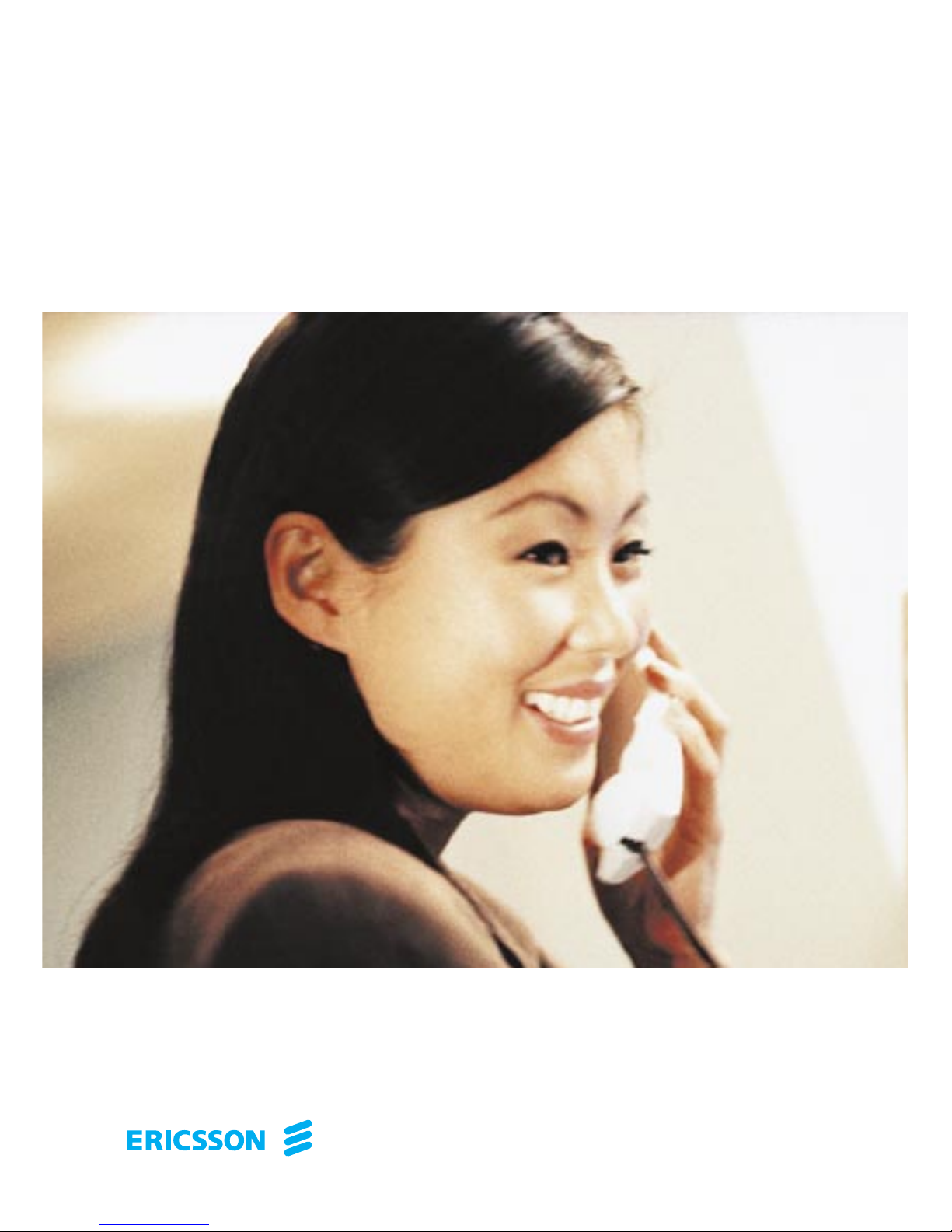
User Guide
Analog Telephones
Analog and Ericsson Basic/Medium telephones
for BusinessPhone 250 and BusinessPhone 50
Page 2
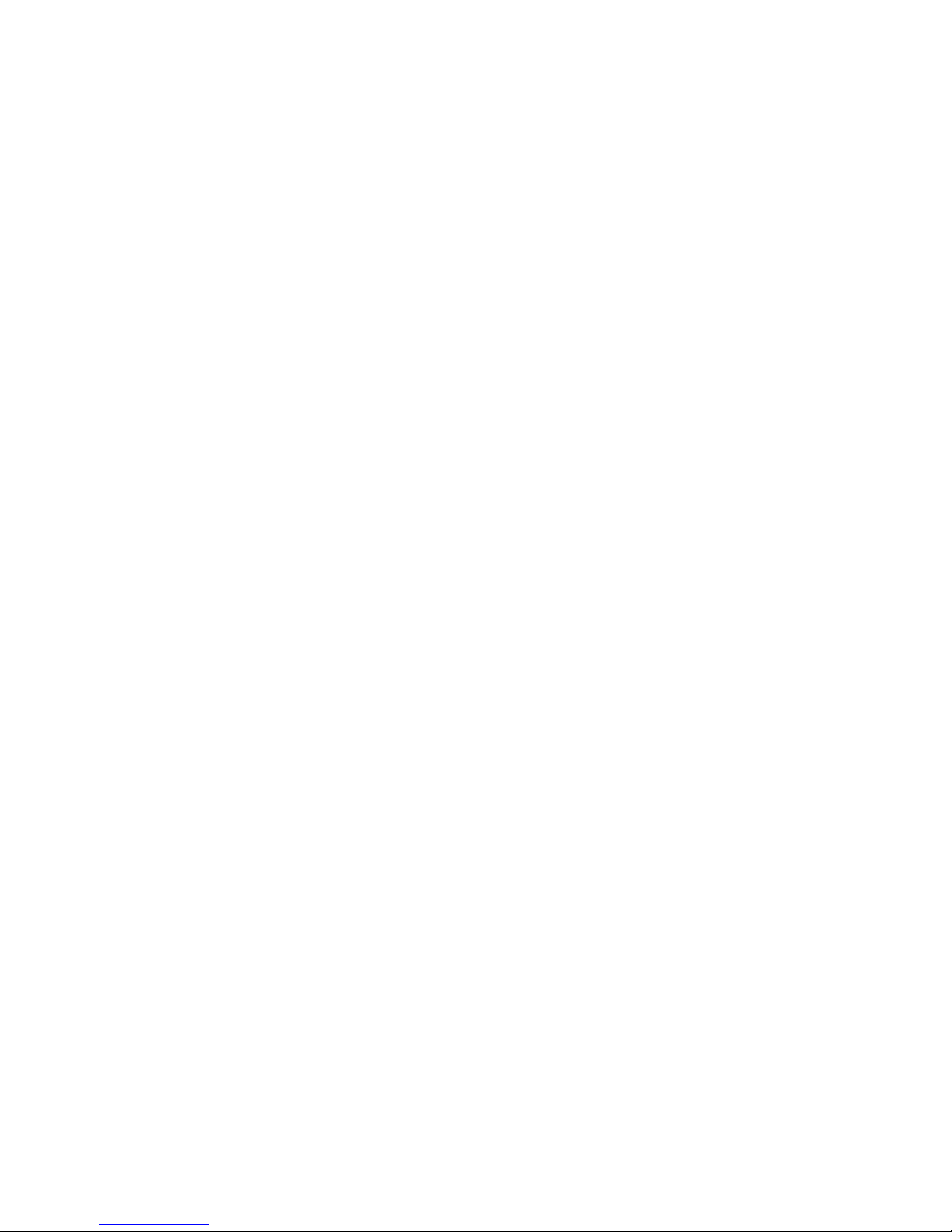
BusinessPhone - Analog Telephone
Welcome
Welcome to the User Guide for the Ericsson Analog Basic,
Medium and the ordinary Analog phone in the BusinessPhone
250 and BusinessPhone 50 system from Ericsson.
It is a state-of-the-art business communications system.
Its alliance of features and facilities effectively improves
communications for virtually any kind of organization.
To take full advantage of these advanced features and facilities
there is a line of phones, designed for ease of use in every
situation, e.g. the Ericsson Dialog 3105 Basic and 3145 Medium
analog telephones are very versatile and adaptable phones.
Note: The features described in this user guide are
related to version 5.0 of the BusinessPhone 250 and
BusinessPhone 50 system. Some might not work in
earlier versions of the system and/or might be protected by
a hardware dongle that has to be bought separately.
This guide will demonstrate how the Analog phone helps you access the
functions of the BusinessPhone 250 and BusinessPhone 50 system.
Important
The BusinessPhone 250 and BusinessPhone 50 system supports
all types of analog telephones, but some features require that an
Ericsson Basic or Medium analog telephone is connected to the
system.
Throughout the guide you will be advised if a function is adapted
for a particular telephone or not.
Note: Since the Ericsson Basic and Medium analog
telephones easily can be switched between pulse and
tone dialling they can be connected to all types of
telephone exchanges, but remember that analog
telephones must be connected to analog lines.
ERICSSON MAKES NO WARRANTY OF ANY KIND WITH
REGARD TO THIS MATERIAL, INCLUDING, BUT NOT LIMITED
TO, THE IMPLIED WARRANTIES OF MERCHANTABILITY AND
FITNESS FOR A PARTICULAR PURPOSE. Ericsson shall not be
liable for errors contained herein nor for incidental or consequential
damages in connection with the furnishing, performance or use of
this material.
Page 3
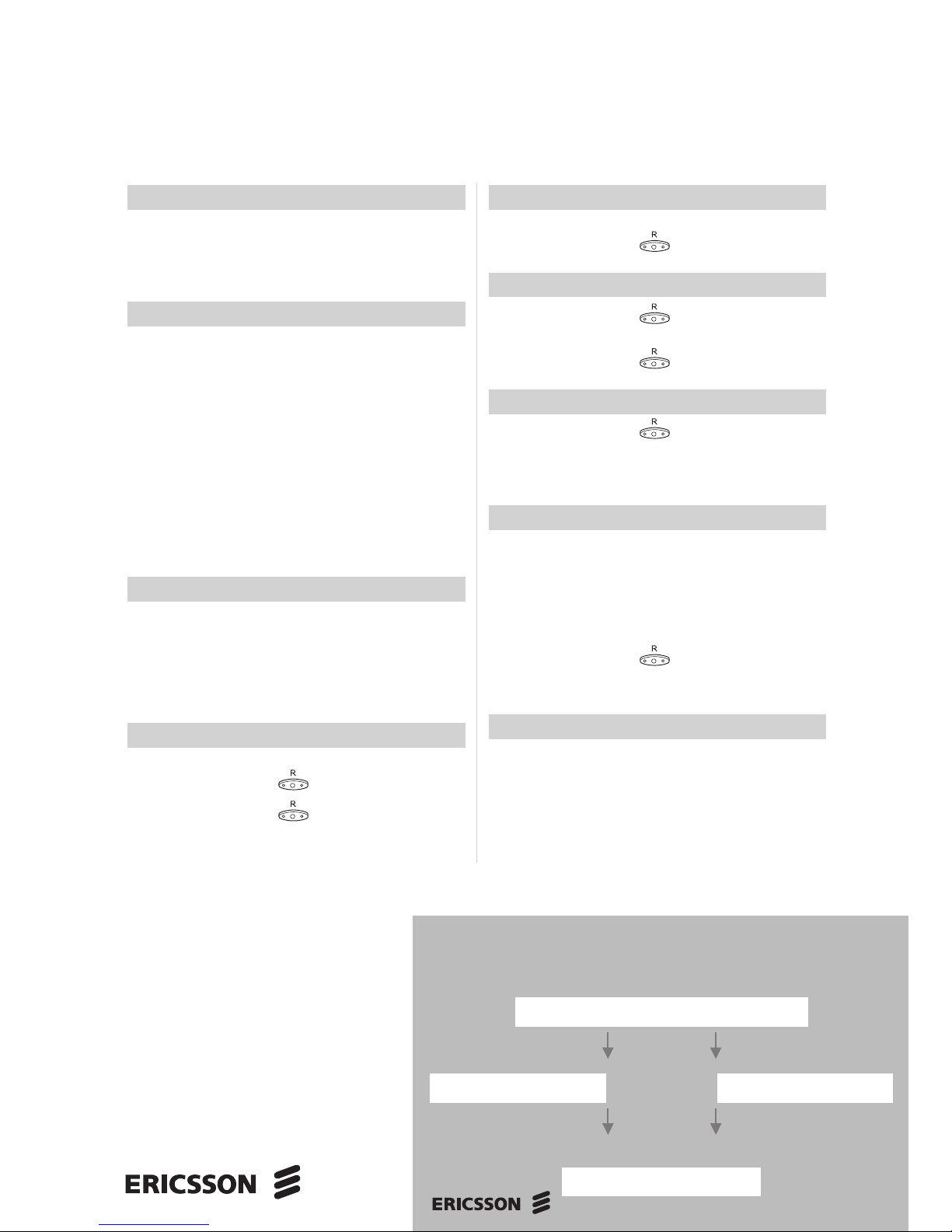
Quick Reference Guide and Quick Reference Card
Analog Telephones
Analog and Ericsson Basic/Medium telephones for BusinessPhone 250 and BusinessPhone 50
Answer calls
Answer: Lift handset
Answer on another
extension: Lift handset Ext. No.
6
Make calls
Internal calls: Lift handset Ext. No.
External calls: Lift handset
0
External No.
Common
abbreviated number: Lift handset Abbreviated No.
Individual
abbreviated number: Lift handset
**
Abbreviated no. 0-9
Last external
number redial: Lift handset
***
You get busy tone or no answer
Automatic call-back:
5
Replace handset
Lift handset when called back
Camp on:
4
Keep handset off hook
Intrusion:
8
Conference
Ongoing
conversation: Call 3rd party
(To establish)
Replace handset (To leave)
Inquiry
Ongoing
conversation: Call 3rd party
Refer back
Switch between calls:
2
To terminate:
1
Transfer
Transfer a call: Call 3rd party
Replace handset
(Before or after answer)
Tandem configuration
Activate: Lift handset
*
28
#
Replace handset
Deactivate: Lift handset
#
28
#
Replace handset
Transfer a call
between members: Own directory No.
Replace handset
Reminder
Reminder (24 hours): Lift handset
*
32
*
Reminder time
#
Cancel reminder: Lift handset
#
32
#
Password
DISA and Message check:
Company number
DISA Number Message system
Page 4
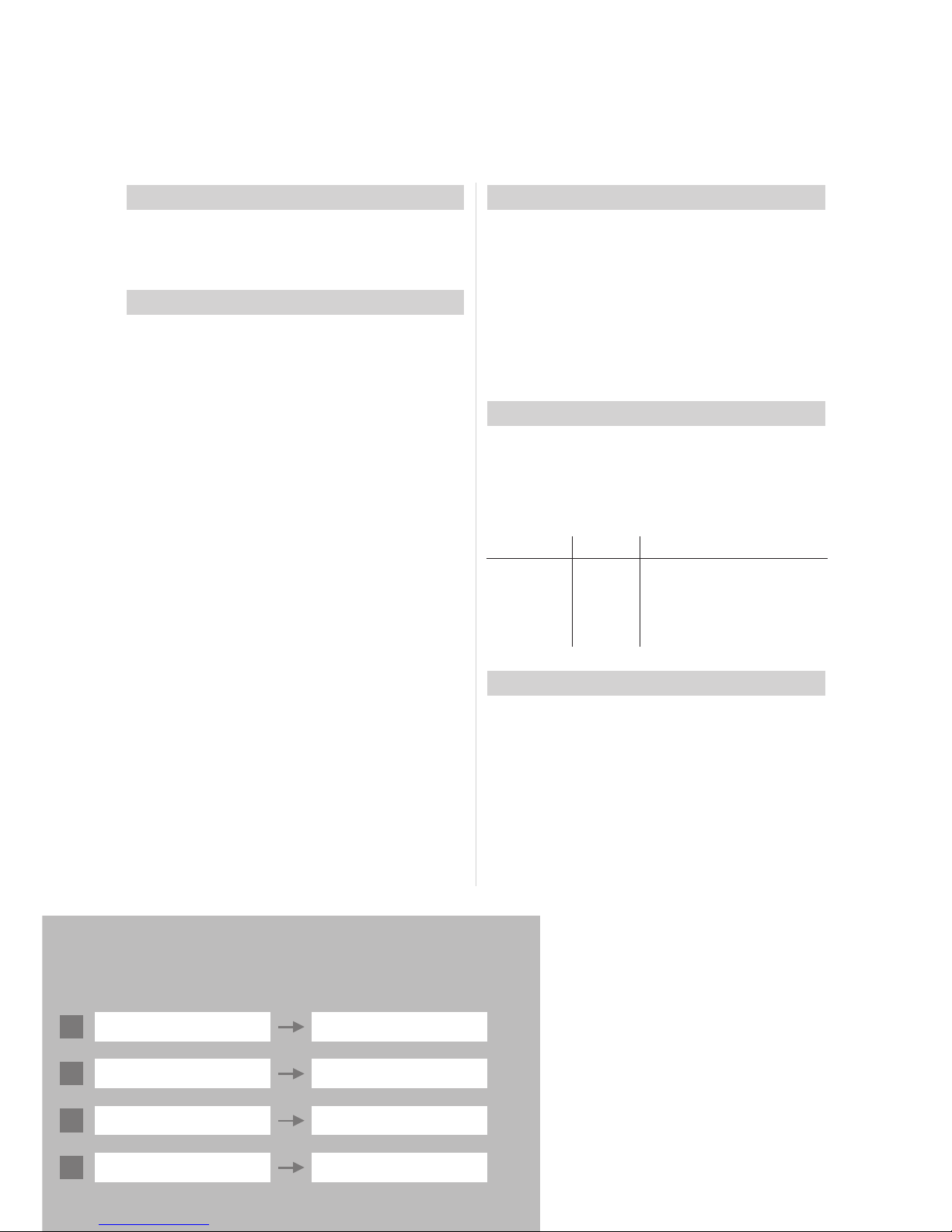
Quick Reference Guide and Quick Reference Card - Analog Telephones
This is a part of EN/LZTBS 102 003 R5B. Subject to alteration without prior notice.
Project name Account number
Special account numbers for business calls:
1
2
3
4
This is a part of EN/LZTBS 102 003 R5B
Account number
Costs on a selected
account no.: Lift handset
*9*
Account number
#
Call forwarding
Fixed diversion: Lift handset
*
21
#
Internal diversion: Lift handset
*
21
*
New No.
#
Cancel internal
diversion: Lift handset
#
21
#
Follow me, re-direct
from answering
extension: Lift handset
*
21
*
Own No.*New No.
#
Cancel from
answering
extension: Lift handset
#
21
*
Own No.
#
Bypass call
forwarding: Lift handset
*
60
*
Ext. No.
#
External diversion:
Program: Lift handset
*
22
*
Line access code
External No.
#
Cancel: Lift handset
#
22
#
Re-activate: Lift handset
*
22
*
#
Messages
”Call me”:
9
#
Voice:
99
Speak
Play-back:
*
Re-record:
9
Speak
Send:
#
Receive messages: Lift handset
*
59
#
Information
Enter information
(pre-text): Lift handset
*
23
*
Enter ”Info code” and
”Completing info” (see below)
#
Info code Completing info
Time of return 1. hour (00-23) minute (00-59)
Date of return 2. month (01-12) day (01-31)
Lunch 3. back at, hour minute
Meeting 4. back at, hour minute
Vacation 5. back, month day
Illness 6. back, month day
Individual abbreviated numbers
**
0 ................................................
**
1 ................................................
**
2 ................................................
**
3 ................................................
**
4 ................................................
**
5 ................................................
**
6 ................................................
**
7 ................................................
**
8 ................................................
**
9 ................................................
Page 5
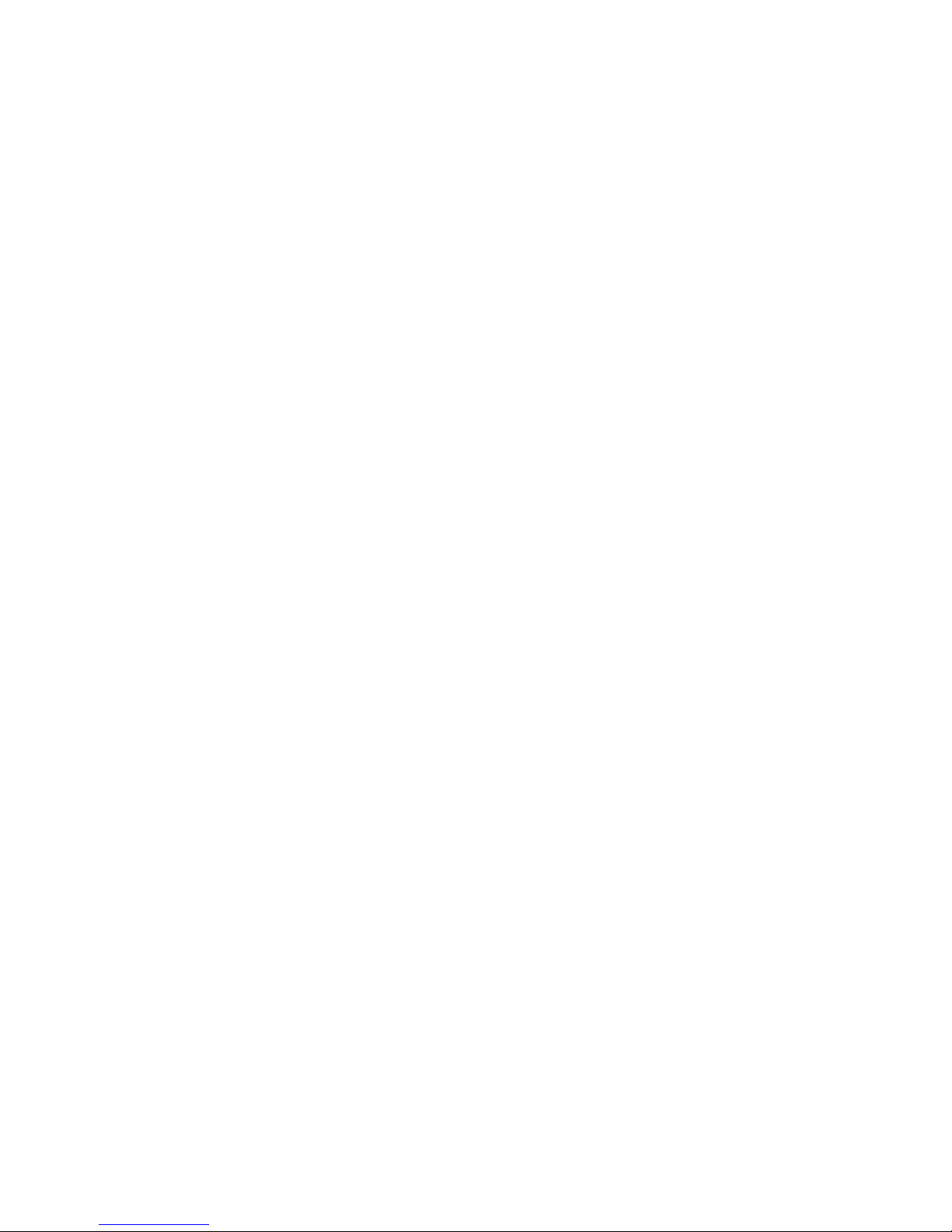
5
Table of Contents
BusinessPhone - Analog Telephone
Table of Contents
page
Description - Ericsson Basic Telephone..............6
Description - Ericsson Medium Telephone..........8
Incoming Calls ................................................10
Outgoing Calls ................................................12
During Calls ....................................................16
Call Forwarding ..............................................20
Information ......................................................26
Internal Messages ..........................................29
Mailbox System ..............................................32
Abbreviated Numbers ......................................34
Group Facilities ................................................38
Other Useful Facilities ......................................41
Security ..........................................................46
Least Cost Routing ........................................49
Audible Adjustments ........................................50
Tones and Signals ..........................................53
Glossary ..........................................................55
Installation ......................................................57
Troubleshooting ..............................................60
Useful Hints ....................................................61
Index ................................................................62
Designation Card Manager and Voice Guide ....65
EN/LZTBS 102 003 R5B
© Ericsson Austria AG 2001
All rights reserved. No parts of this publication may be reproduced,
stored in retrieval system, or transmitted in any form
or by any means, electronic, mechanical, photocopying,
recording or otherwise, without prior written permission of the publisher.
Page 6
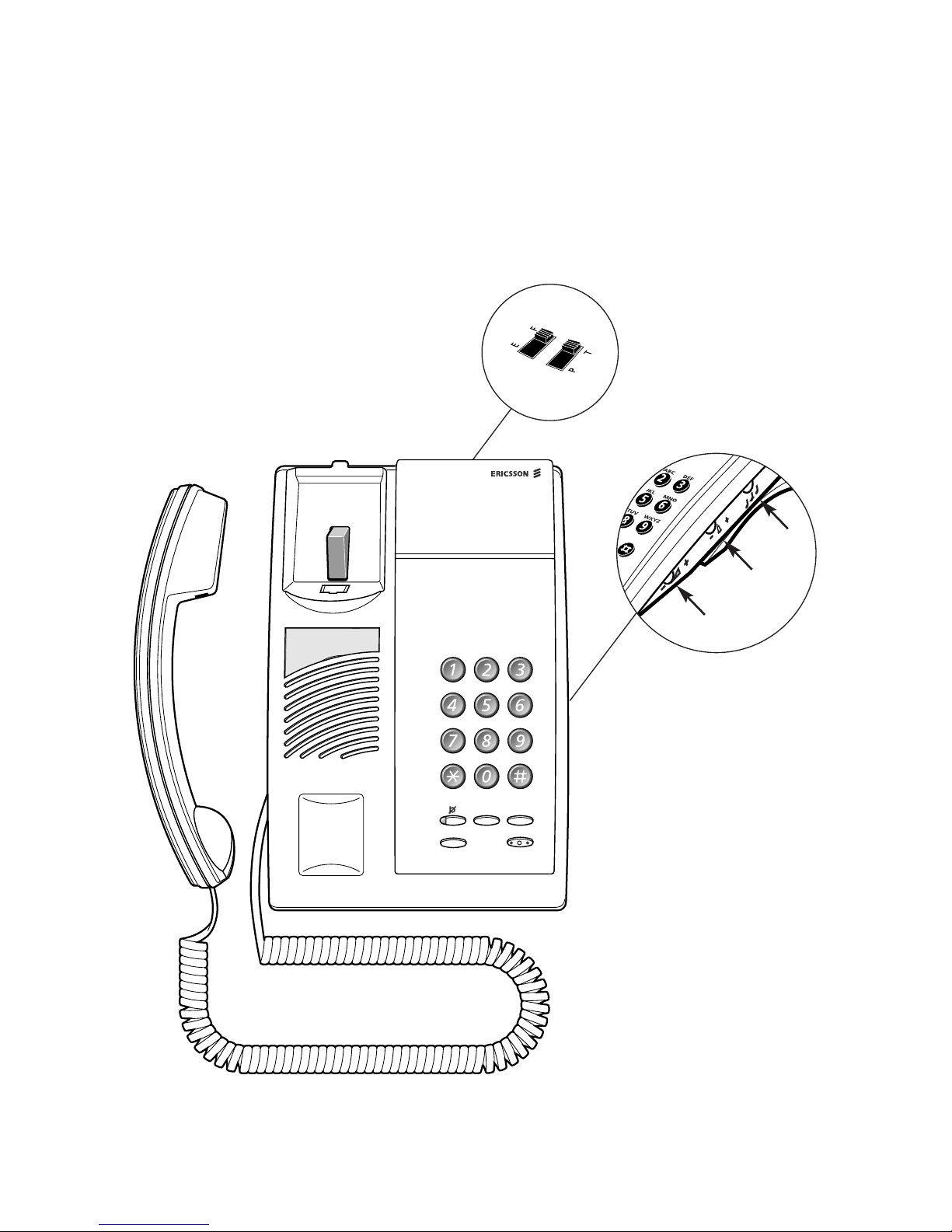
6
Description - Ericsson Basic Telephone
BusinessPhone - Analog Telephone
Description Ericsson Basic Telephone
ABC
DEF
GHI
JKL
MNO
PQRS
TUV
WXYZ
Tone
Redial
Prog R
1
2
3
45
12
8
7
6
11
9
10
(bottom side)
Page 7
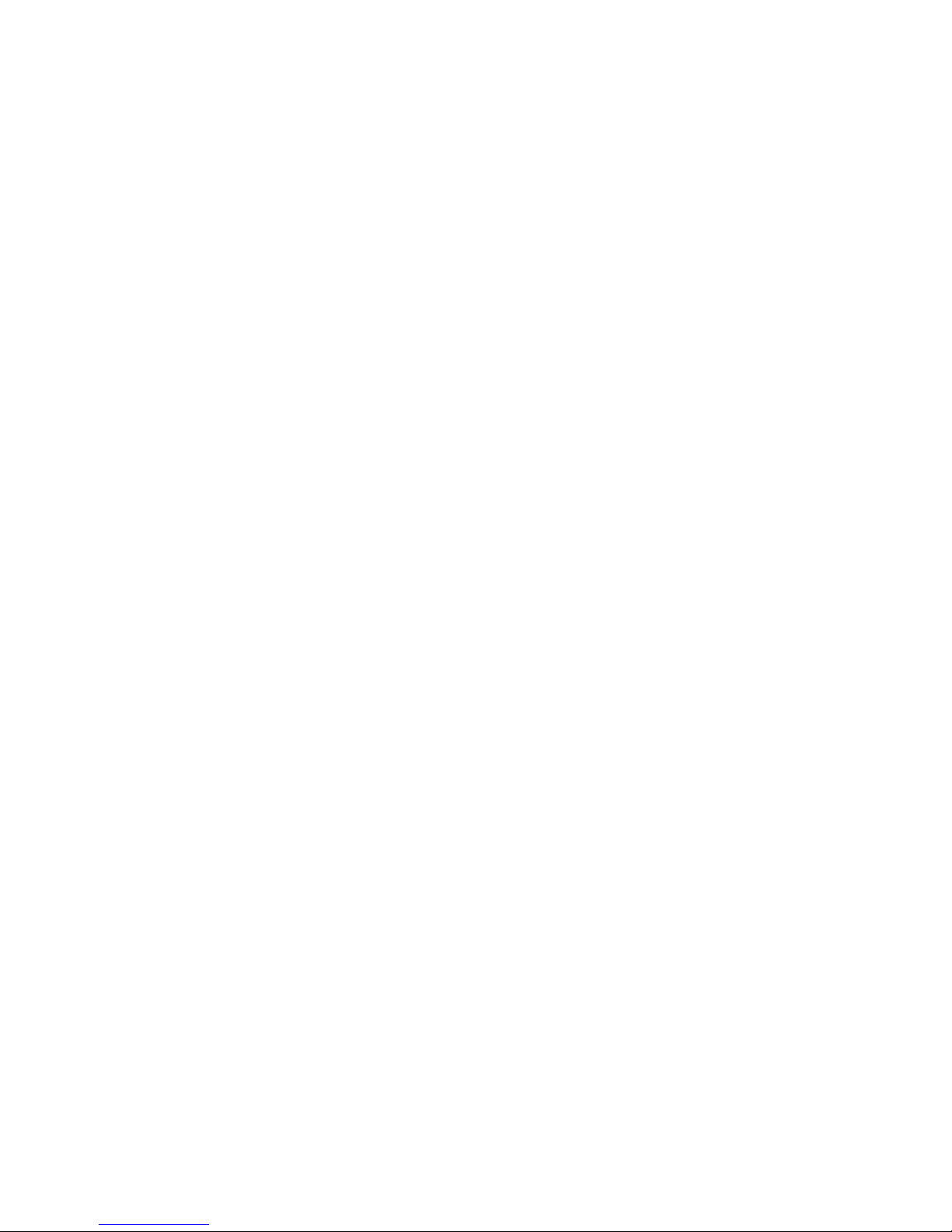
7
Description - Ericsson Basic Telephone
BusinessPhone - Analog Telephone
1 Mute
To switch the microphone on or off. See section ”During calls”.
2 Tone
Temporary change to tone dialling.
3 Last number redial / Pause key
a. Redial last number dialled.
b. Insert a pause if you have to wait for dial tone.
4 R-key
Used for example to make an inquiry, to transfer a call or to
establish a conference, see section ”During calls”. Can be set to
two different modes, see section ”Audible adjustments”.
5 Program quick dial number
Store your most frequently called number, see section
“Abbreviated numbers”.
Note: If you unplug the telephone, the stored number will
remain for about 4 hours.
6 Handset volume
Adjust handset volume. See section ”Audible adjustments”.
7 Ringing signal volume
Adjust ringing signal volume. See section ”Audible adjustments”.
8 Ringing signal character
Adjust ringing signal character. See section ”Audible adjustments”.
9 Tone / Pulse dialling
Switch between tone or pulse dialling. See section ”Audible
adjustments”.
10 Flash / Earth mode
Switch between “flash” (timed break) or “earth” mode for the
R-key. See section ”Audible adjustments”.
11 Loudspeaker
12 Handset with hearing aid function
See section ”Audible adjustments”.
Please note: The handset may retain small metal
objects in the earcap region.
Page 8
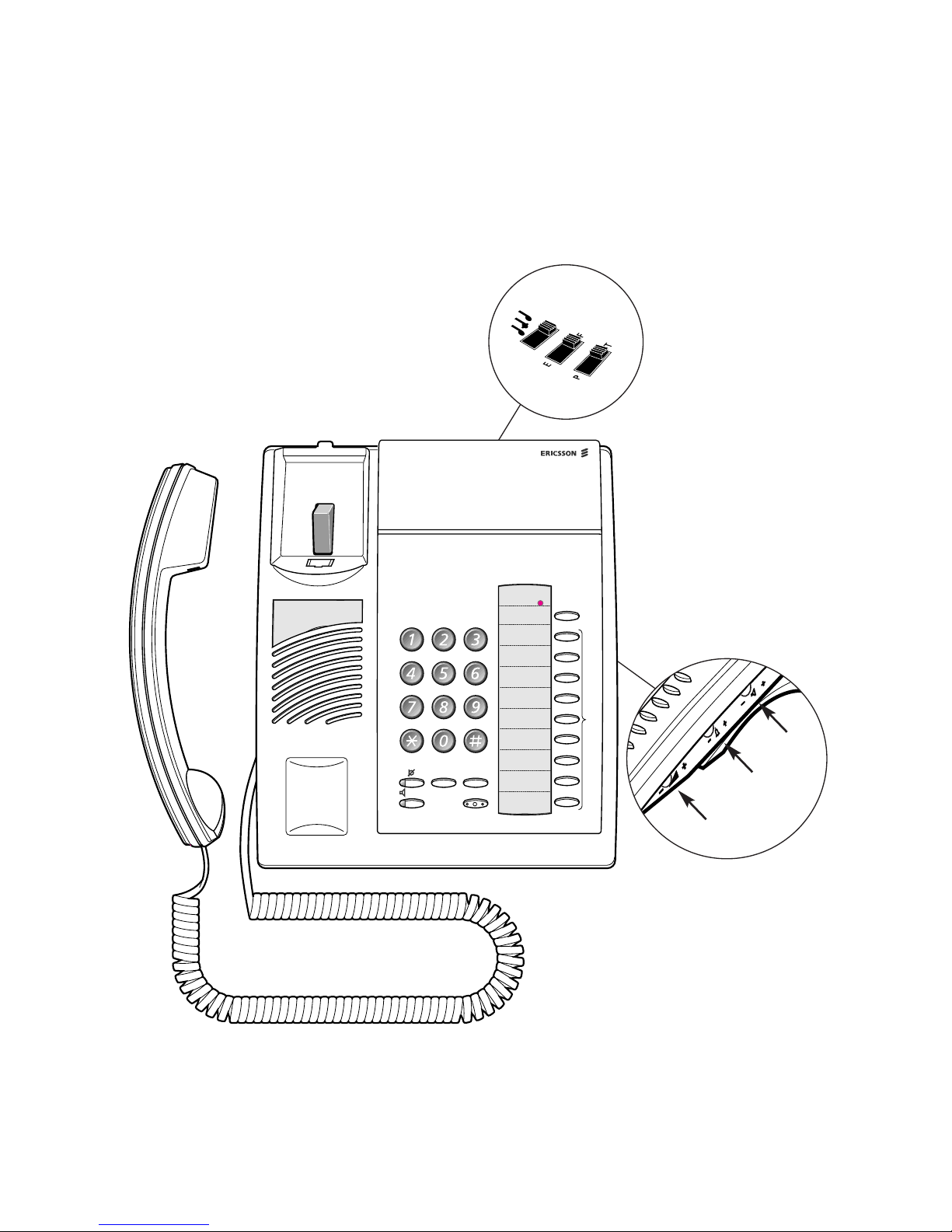
8
Description - Ericsson Medium Telephone
BusinessPhone - Analog Telephone
Description Ericsson Medium Telephone
1 Mute
To switch the microphone on or off. See section ”During calls”.
2 Tone
Temporary change to tone dialling.
Program
Message
waiting
ABC
DEF
GHI
JKL
MNO
PQRS
TUV
WXYZ
Tone
Redial
R
Line
123
45
16
11
10
9
15
6
7
(bottom side)
8
12
13
14
Page 9
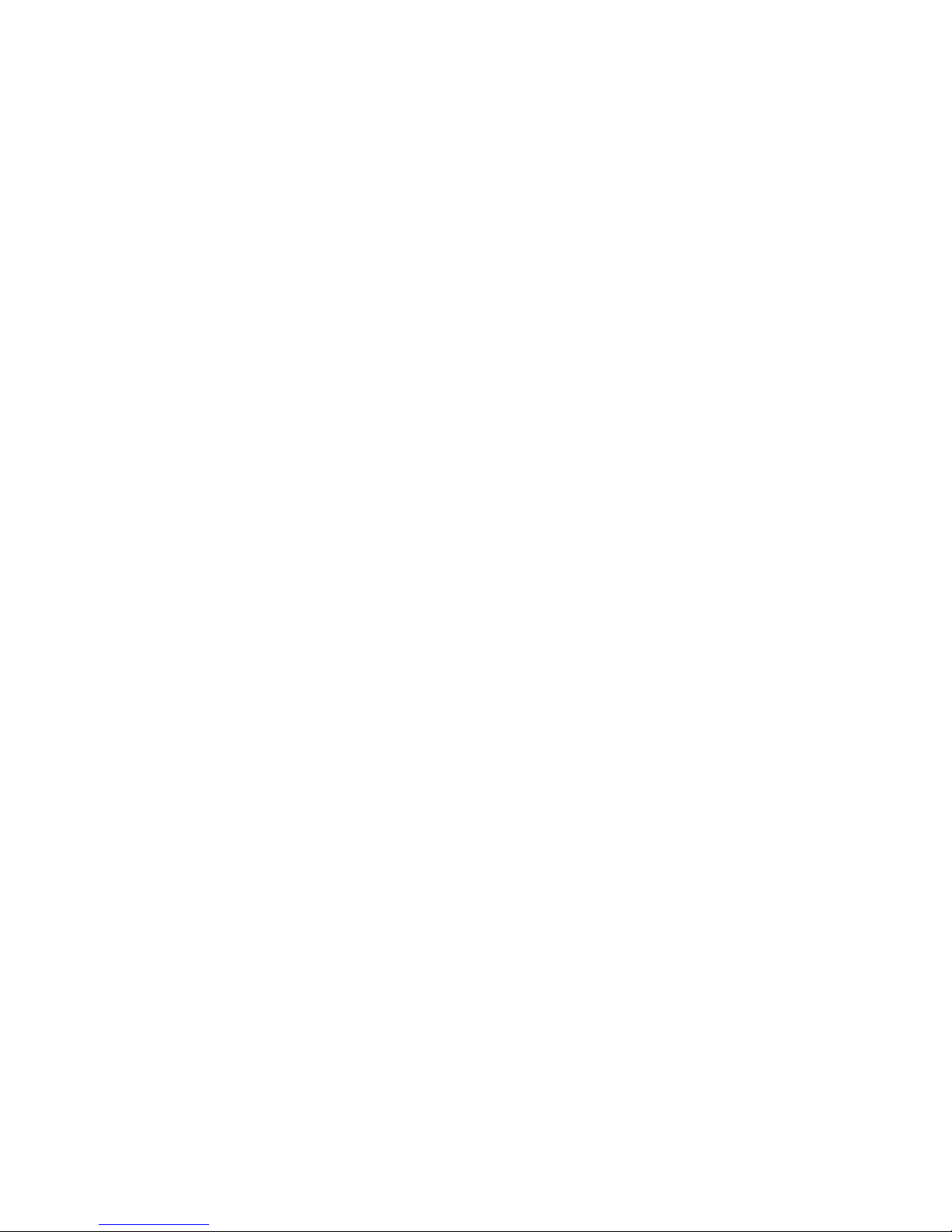
9
Description - Ericsson Medium Telephone
BusinessPhone - Analog Telephone
3 Last number redial / Pause key
a. Redial last number dialled.
b. Insert a pause if you have to wait for dial tone.
4 R-key
Used for example to make an inquiry, to transfer a call or to
establish a conference, see section ”During calls”. Can be set to
two different modes, see section ”Audible adjustments”.
5 Loudspeaker on/off
To switch the loudspeaker on or off. See section ”During calls”.
6 Program
Storing numbers. See section “Abbreviated numbers”.
7 Programmable keys
Nine keys for storing frequently called numbers. You can store
one number per key, see section “Abbreviated numbers”.
Note: If you unplug the telephone, stored numbers will
remain for about 4 hours.
8 Message waiting LED (optional)
A flashing light indicates a waiting message. See section “Internal
messages”.
9 Handset volume
Adjust handset volume. See section ”Audible adjustments”.
10 Ringing signal volume
Adjust ringing signal volume. See section ”Audible adjustments”.
11 Speaker volume
Adjust speaker volume. See section ”Audible adjustments”.
12 Tone / Pulse dialling
Switch between tone or pulse dialling. See section ”Audible adjustments”.
13 Flash / Earth mode
Switch between “flash” (timed break) or “earth” mode for the
R-key. See section ”Audible adjustments”.
14 Ringing signal character
Adjust ringing signal character. See section ”Audible adjustments”.
15 Loudspeaker
16 Handset with hearing aid function
See section ”Audible adjustments”.
Please note: The handset may retain small metal
objects in the earcap region.
Page 10
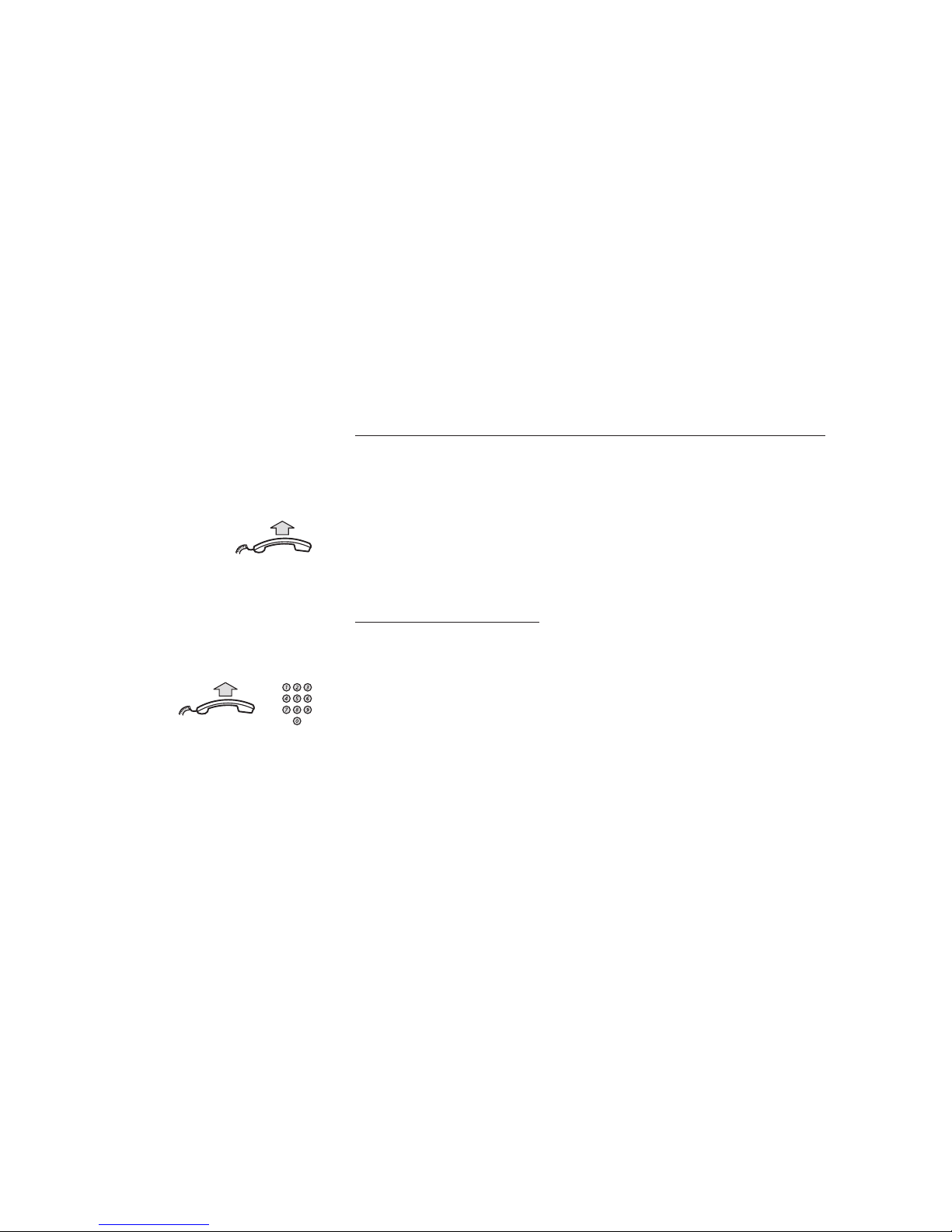
10
Incoming Calls
BusinessPhone - Analog Telephone
Incoming Calls
A ringing signal indicates an incoming internal- or external call.
Answer calls
Lift the handset
On another extension
You can answer a call to another extension from any phone in
your office.
Lift the handset and call the ringing extension
You receive busy tone.
6
Press
Page 11
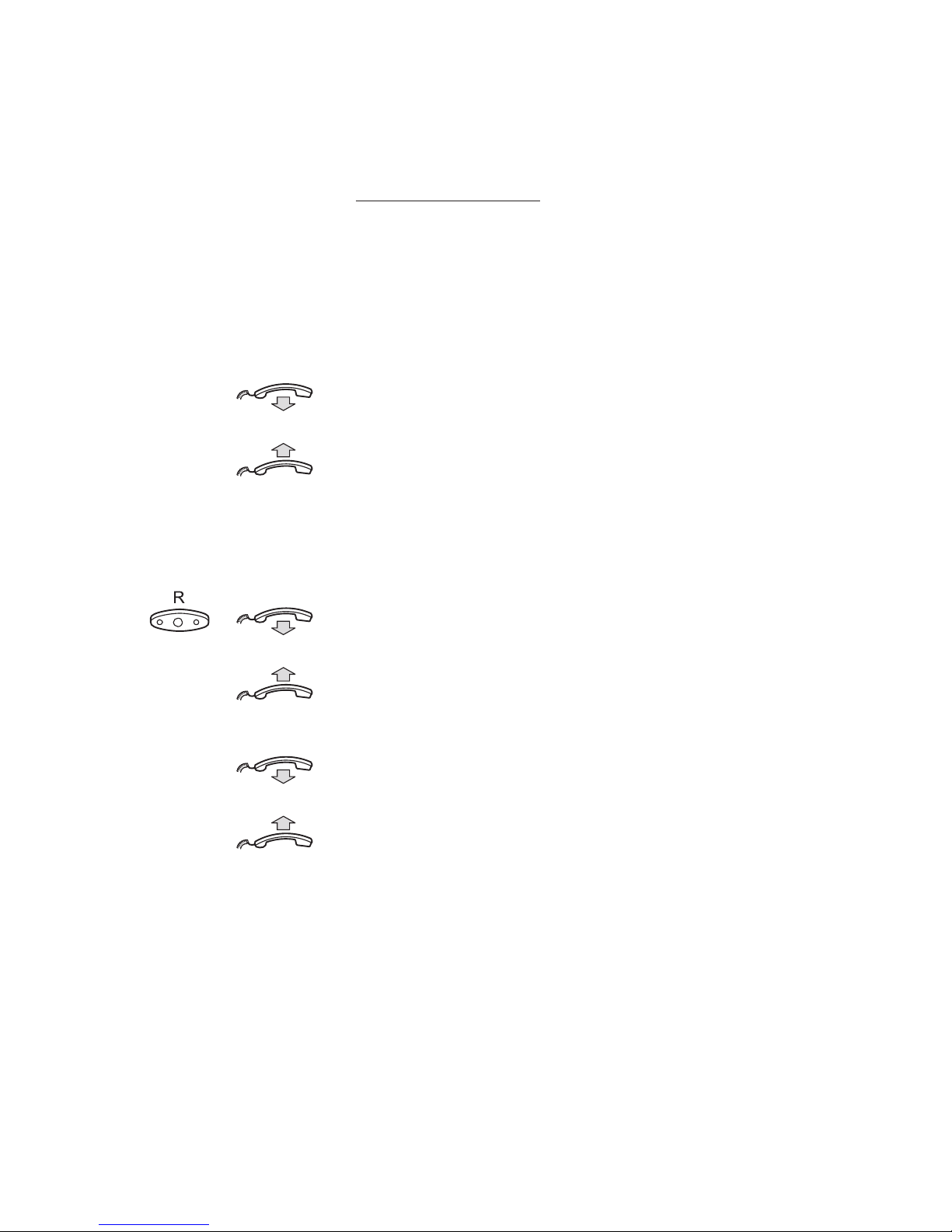
11
Incoming Calls
BusinessPhone - Analog Telephone
Answer a second call
A call waiting tone will inform you, during a conversation, that a
second call is waiting on your phone. (See also Camp on).
You have two options.
Option 1:
Finish the ongoing call:
Replace the handset
The new call will be signalled on your phone.
Lift the handset to receive the new call
Option 2:
Ask your conversation partner to wait:
Press and replace the handset
The waiting call will be signalled on your phone.
Lift the handset to receive the new call
After finishing the new call:
Replace the handset
Your first call will be signalled on your phone.
Lift the handset to receive the first call again
Page 12
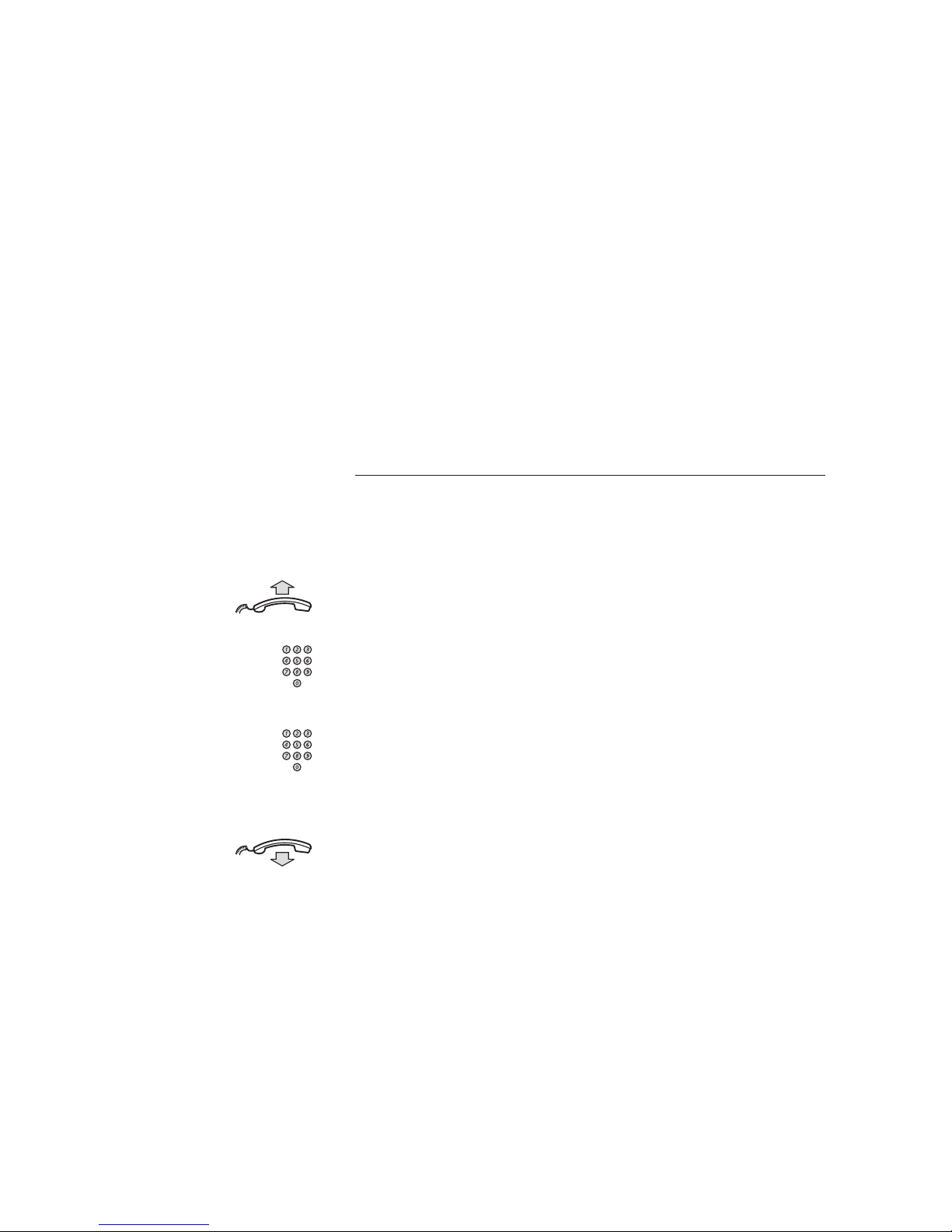
12
Outgoing Calls
BusinessPhone - Analog Telephone
Outgoing Calls
Sometimes you make a call but the person is not available.
These functions will help you in your attempts to establish
contact with the called party.
Make calls
How to make internal and external calls.
Lift the handset and dial either:
An extension number to make an internal call,
or
0
The digit(s) for external call access and the external number
Note: Which digit to press for external call access,
depends on the configuration of the system.
Replace the handset to end the call
Note: You can make your calls faster, using common
abbreviated numbers and by programming your own
abbreviated numbers.
Page 13

13
Outgoing Calls
BusinessPhone - Analog Telephone
Wait for dial tone
Sometimes it is required to wait for a new dialling tone after dialling
the prefix digit when making an external call. In such situations, you
must store the pause for a new dial tone into the number:
On the Ericsson Basic and Medium telephone:
Press
Note: This function is not supported for other analog
telephones.
Last external number redial
When you initiate an external call the system automatically stores
all the dialled digits, irrespective of whether the call was successful
or not. Stored numbers can consist of maximum 32 digits.
Note: To redial a number that incorporates a wait for a
new dial tone, you must indicate to the telephone where
in the number it must pause and wait for the new dial
tone. To do this, press the required key at the proper
place in the number. See section “Make calls”.
On the Ericsson Basic and Medium telephone:
Lift the handset
Press to redial the last dialled external number
On other analog telephones:
Lift the handset
***
Press to redial the last dialled external number
Redial
Redial
Page 14
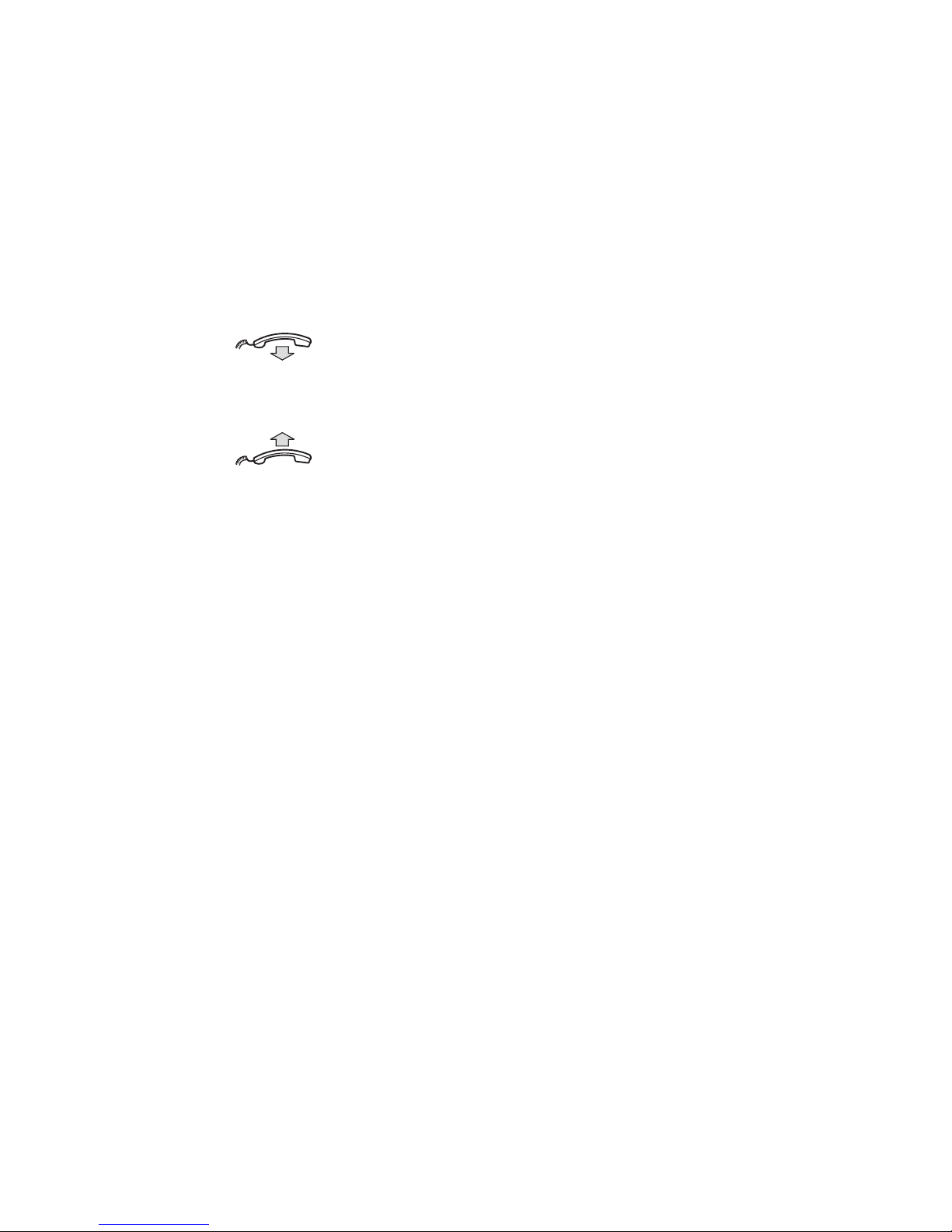
14
Outgoing Calls
BusinessPhone - Analog Telephone
Automatic call-back
You call an extension and receive busy tone or get no answer.
This can also be used if no external line is free:
5
Press
Verification tone.
Replace the handset
You are called back if the extension finishes the ongoing call or the
next time the extension finishes a new call. You have to answer
within eight seconds otherwise the call-back service is cancelled.
Lift the handset when you are called back
The requested extension is called automatically.
Page 15
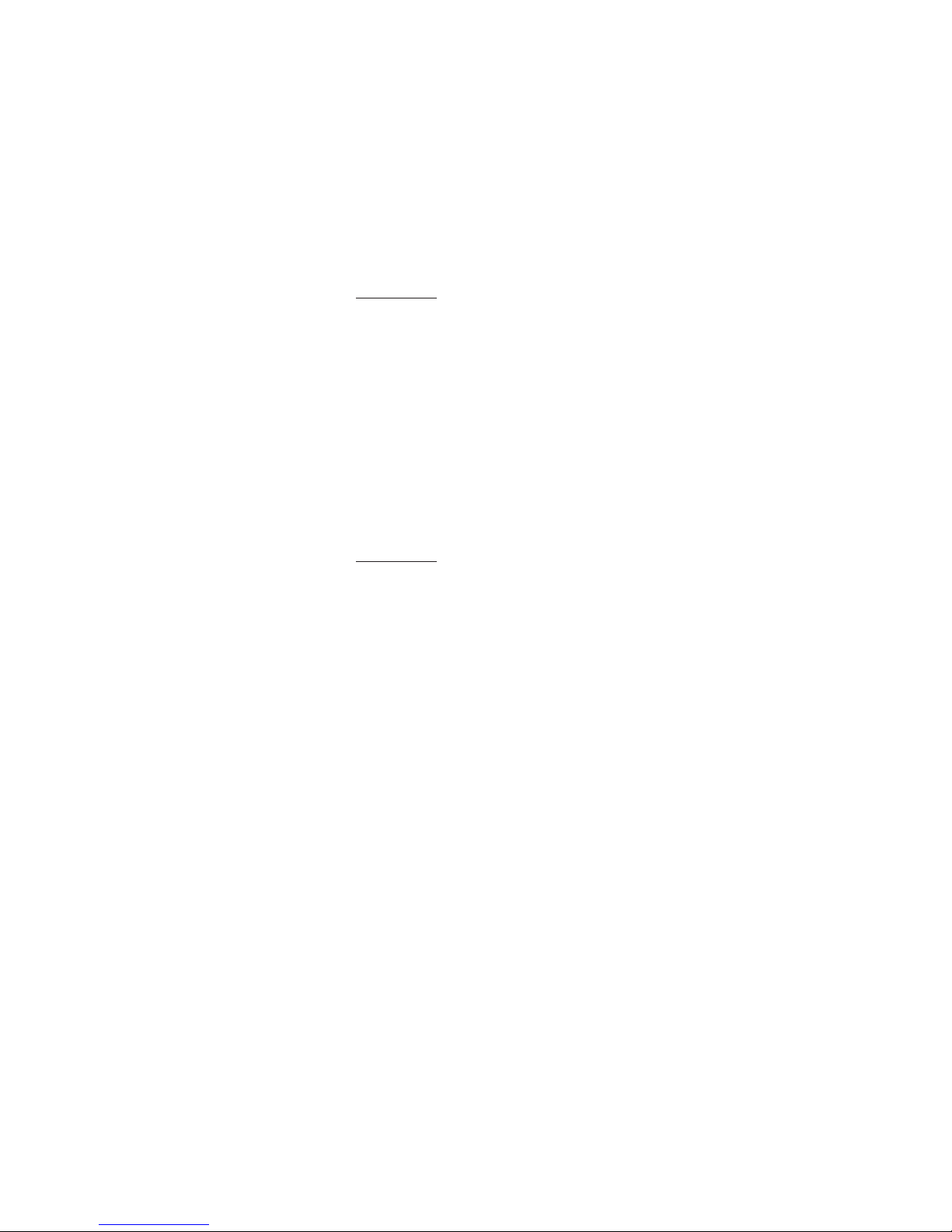
15
Outgoing Calls
BusinessPhone - Analog Telephone
Busy extension
You call an extension and receive busy tone.
Camp-on
You can notify a busy extension of your call by a muted ringing
call (if this function is allowed).
4
Press to camp on
(Keep handset off hook) When the called extension replaces the
handset it will be called automatically.
Note: If you receive the busy tone again, the desired
extension does not allow camp-on.
Intrusion
You can intrude on an ongoing call on a busy extension
(if this function is allowed).
8
Press to intrude
Intrusion tone is heard and a three-party call is established.
When the called extension replaces the handset and you keep off
hook, the called extension will be recalled automatically.
Note: If you still hear the busy tone, then your extension
does not have the authority to intrude or the desired
extension is protected against intrusion.
Page 16
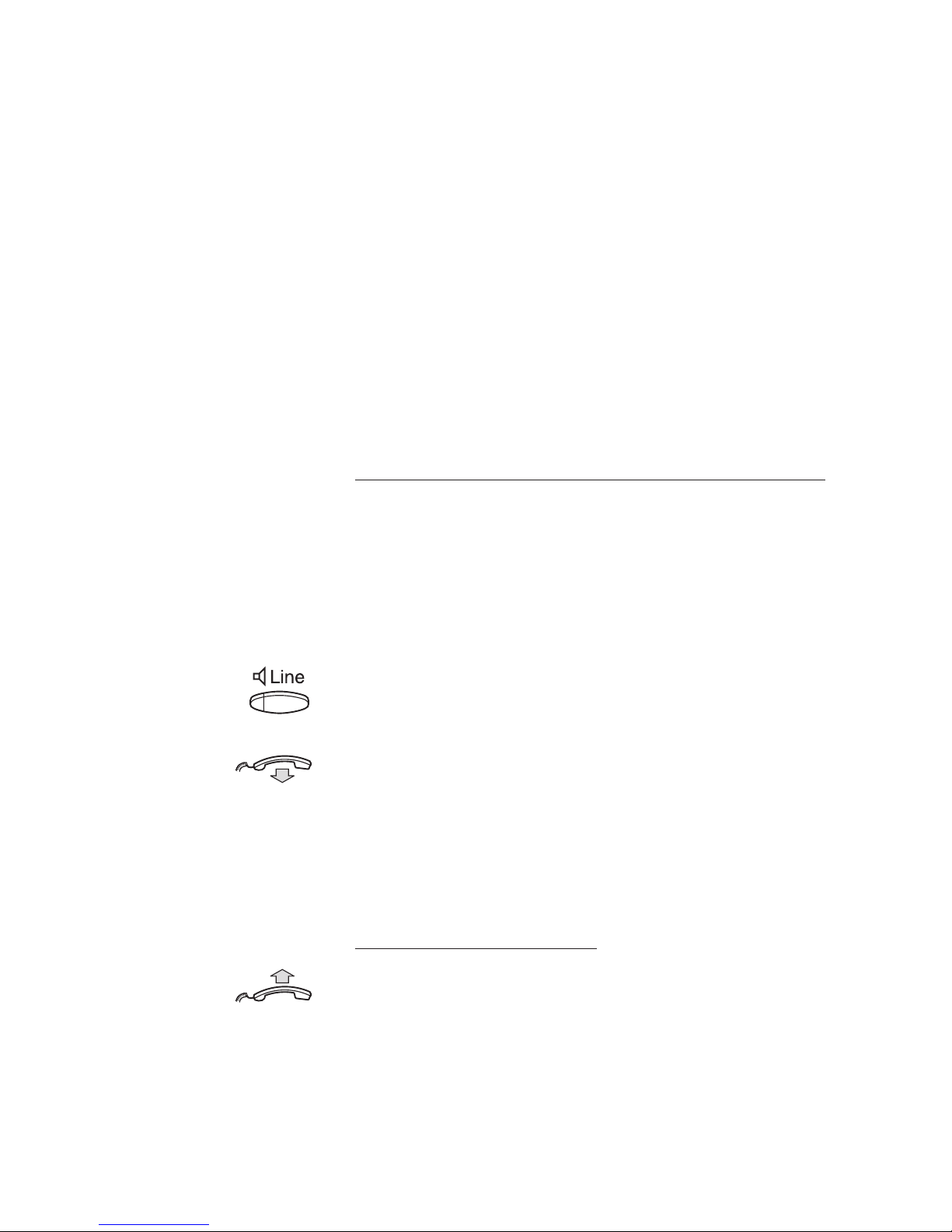
16
During Calls
BusinessPhone - Analog Telephone
During Calls
The BusinessPhone 250 and BusinessPhone 50 system allows
you to handle calls in many different ways. You can for instance
make an inquiry, transfer the call or create a conference.
Monitoring
Note: This section only applies to the Ericsson Medium
telephone.
You have an ongoing conversation via the handset.
Press to switch the loudspeaker on
Replace the handset
The loudspeaker monitors the call.
Note: When the loudspeaker is on, the microphone is
automatically switched off in the handset. You can adjust
the volume, see section ”Audible adjustments”.
From monitoring to handset
Lift the handset
Continue your conversation via the handset.
Page 17
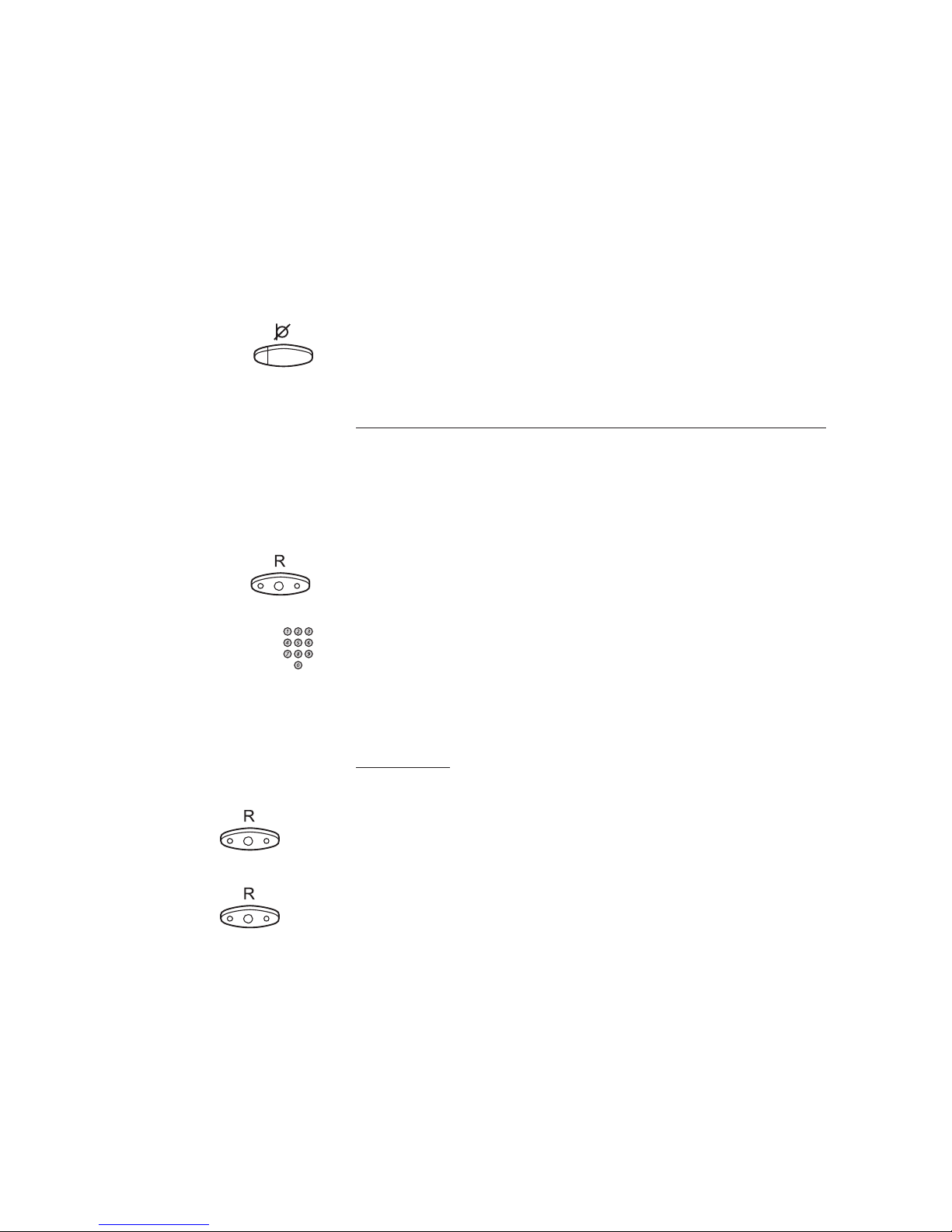
17
During Calls
BusinessPhone - Analog Telephone
Mute
Note: This section only applies to the Ericsson Basic and
Medium telephone.
You have an ongoing conversation.
Press to switch the microphone on or off
When the lamp lights, the caller will not be able to hear the
conversation in your room.
Inquiry
During an ongoing conversation you like to make an inquiry to an
internal or external party.
Press
The first call is put on hold.
Call the third party
When the third party answers you can switch between the calls,
create a conference and end one of the calls.
Refer back
You can switch between connected parties:
2
Switch between calls
1
Press to terminate
The ongoing call is terminated. The other call is connected.
Note: Sometimes the ”R”-key must be pressed twice. If
no speech connection could be established, it may take
a few seconds until you are re-connected to the original
call. Whether you can put internal calls on hold or transfer
calls to external lines depends on the configuration of your
PBX. Consult your system administrator.
Page 18
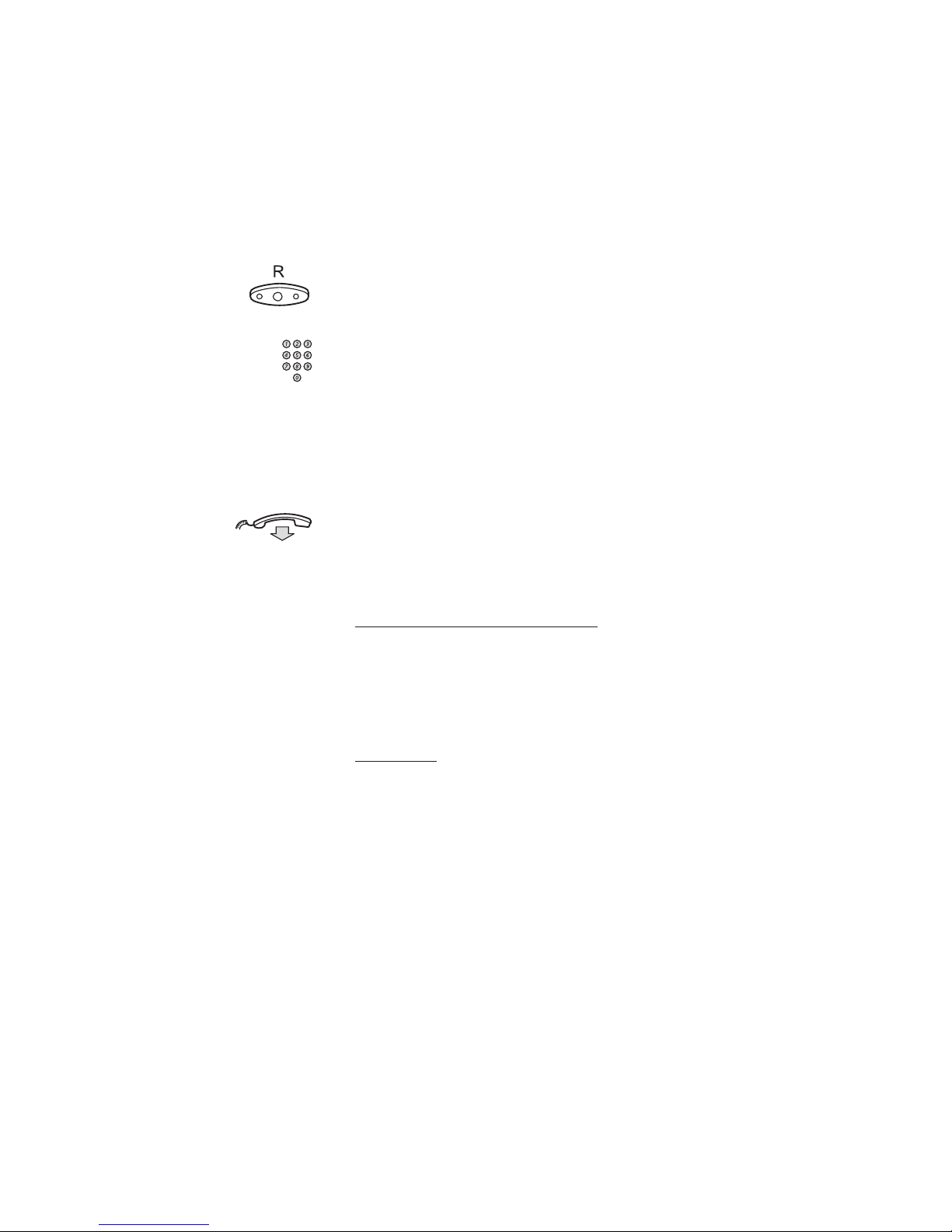
18
During Calls
BusinessPhone - Analog Telephone
Transfer
You have an ongoing internal or external conversation and you
want to transfer the ongoing call.
Press
Call the third party
You can transfer the call before answer or wait for answer
Note: Make sure, that you are connected to the desired
party. Please read the notes and warnings in section
”Useful hints”.
Replace the handset
The call is transferred.
Transfer to a busy extension
You can even transfer calls to busy extensions. The other party
will hear a muted signal (camp-on), and the call will be extended,
as soon as the ongoing call is terminated (if camp-on is allowed).
Call-back
You are called back, if you have transferred an external call and
the other extension has not answered the call within a certain
time. Your telephone will ring again.
Page 19

19
During Calls
BusinessPhone - Analog Telephone
Conference
You have an ongoing conversation and you want to establish a
telephone conference.
Press
Call the third party
3
Press to establish a three party conference
Now you have established a three party conference. To mark the
conference, all conference members will hear a periodical
conference tone.
Repeat the procedure to include other persons to the
conference
In this way, you can include up to six parties in a conversation.
How many of them can be external callers depends on the
programming of the system.
Replace the handset to leave the conference
Dial mode
Note: This section only applies to the Ericsson Basic and
Medium telephone.
If your telephone is in the pulse dialling mode, and you want to
use any of the automated data services that require tone dialling,
you can switch temporarily to tone dialling during a call, e.g.
when calling interactive tele services or controlling telephone
answering machines remotely.
Note: After you end the call, dialling is reset to pulse
dialling.
Press to switch to tones
Tone
Page 20
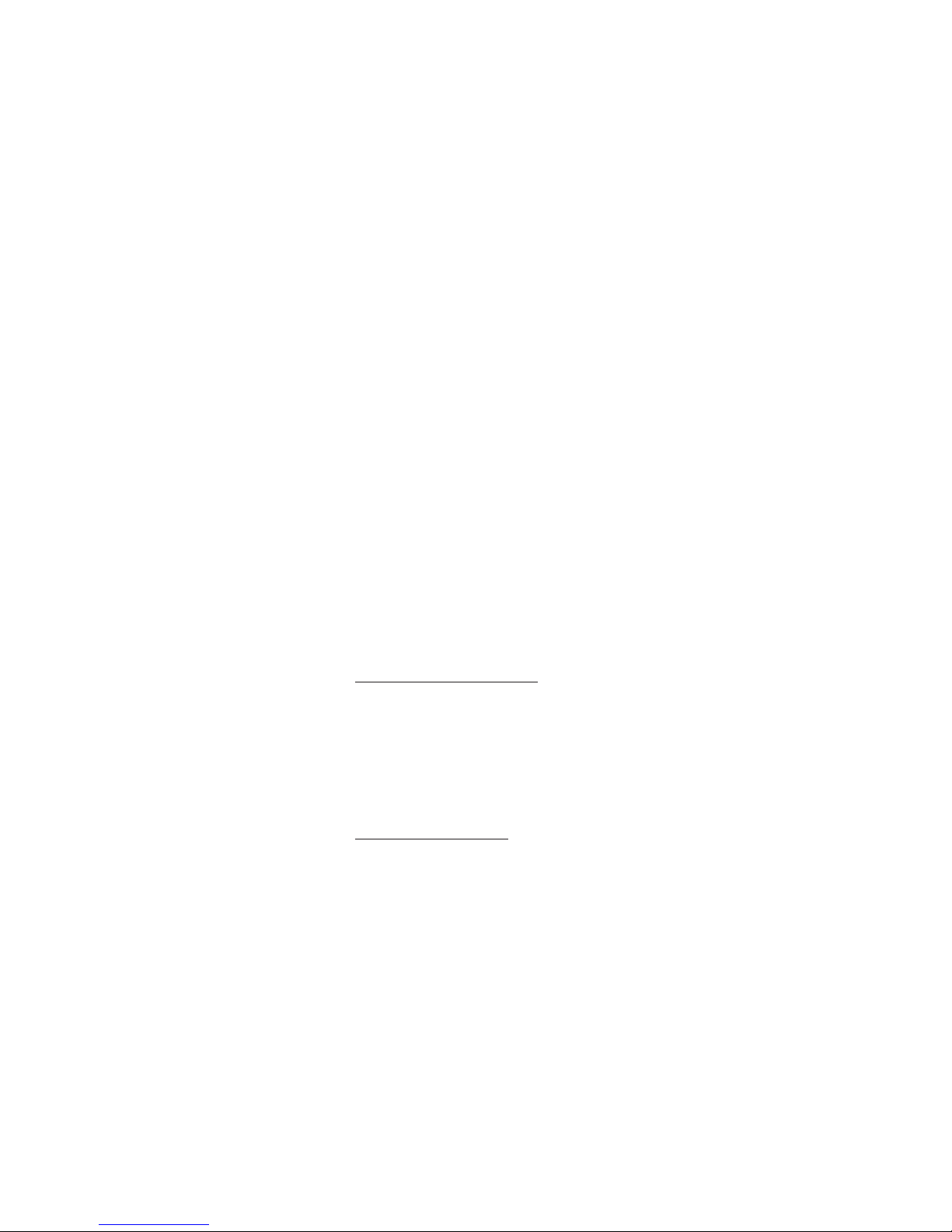
20
Call Forwarding
BusinessPhone - Analog Telephone
Call Forwarding
When you are not available to take calls or decide to answer your
calls on another extension, it is useful to forward your calls to an
alternate answering position.
If you urgently need to talk to someone who has forwarded his
calls, the system is also equipped with a bypass function.
Depending on the type of diversion you are also able to record
your personal greeting, see section “Personal greeting”.
Note: You can still make calls as usual.
Diversion on no reply
If you are not available to answer incoming calls (internal or
external), your system administrator can program your extension
to automatically divert calls to a programmed diversion address
(default time: 15 seconds).
Diversion on busy
If your extension is busy and you receive an incoming call
(internal or external), your system administrator can program
your extension to automatically divert the call to a programmed
diversion address.
Page 21
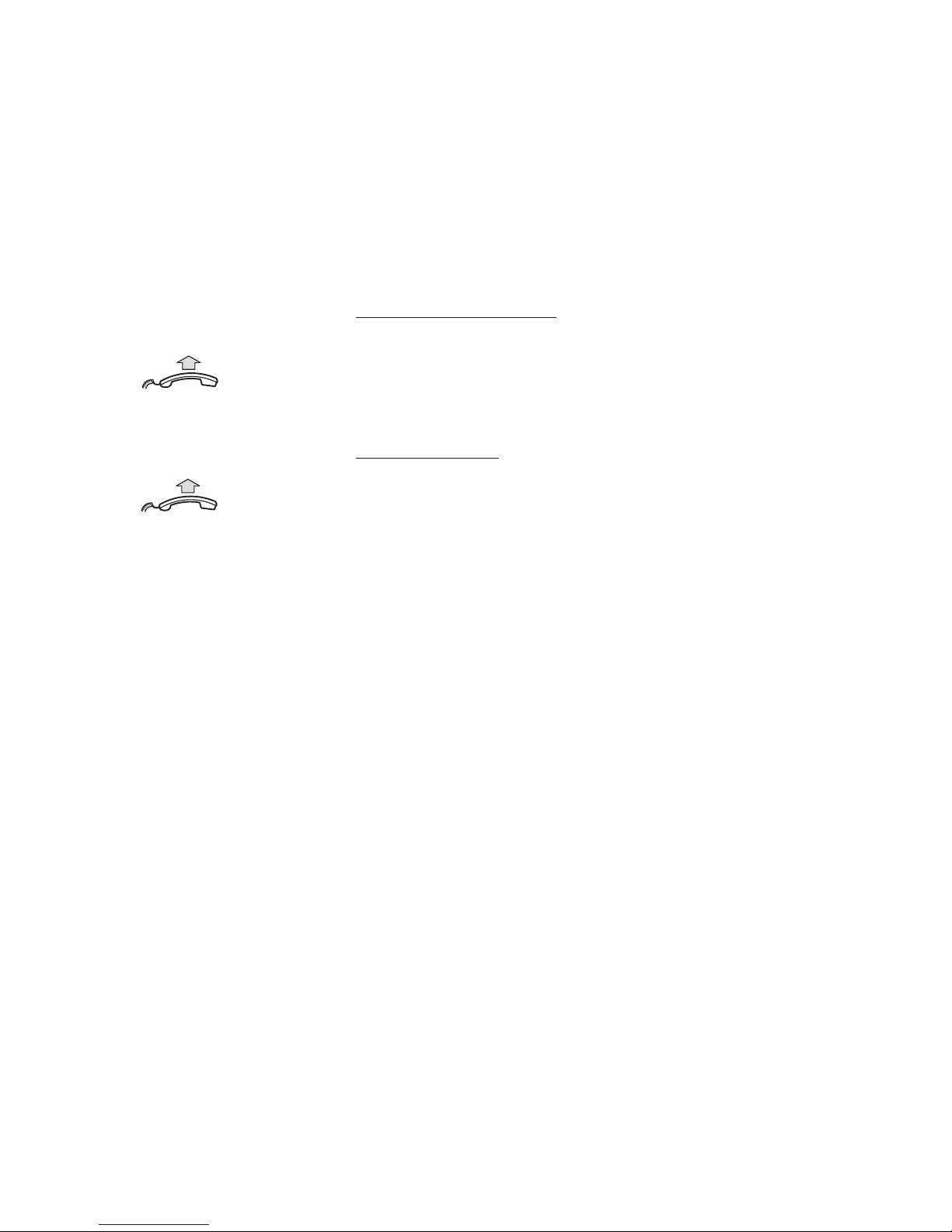
21
Call Forwarding
BusinessPhone - Analog Telephone
Fixed diversion
This function directs your calls to a pre-programmed answering
position (e.g. secretary).
Activate fixed diversion
*
21
#
Lift the handset and dial to activate diversion
Cancel diversion
#
21
#
Lift the handset and dial to cancel diversion
Page 22

22
Call Forwarding
BusinessPhone - Analog Telephone
Individual diversion
This feature gives you the possibility to divert your calls to internal
and external positions, e.g. to any directory number, a colleague’s
extension, an external number or a common abbreviated number
(e.g. your car telephone).
Note: In order to prevent misuse, individual external
diversion can be blocked for your extension, see section
“Security”.
Program and activate internal diversion
Divert your calls to an internal position.
Lift the handset
*
21
*
Dial
Enter the new diversion address
#
Press to activate the individual diversion
Verification tone. You can make outgoing calls as usual.
A special dial tone reminds you that ”Call forwarding” is active.
Note: An individual internal diversion cannot be activated
if an individual external diversion is already activated.
Cancel internal diversion
Lift the handset
#
21
#
Dial
Page 23

23
Call Forwarding
BusinessPhone - Analog Telephone
Program and activate a new external diversion address
To set a new individual external diversion address:
Lift the handset
*
22
*
Dial
0
Dial the digit(s) for external call access and enter the new
external diversion address
A maximum of 24 digits.
#
Press to activate the individual diversion
Verification tone.
Note: Individual external diversion can also be used via
the DISA function, see section “Other useful facilities”.
Cancel external diversion
Lift the handset
#
22
#
Dial
Note: The programmed diversion address is not
removed from the memory, the diversion is just inactive.
Re-activate external diversion
Divert your calls to an external position.
Lift the handset
*
22
*
#
Dial to activate the programmed external diversion
You can make outgoing calls as usual. A special dial tone
reminds you that ”Call forwarding” is active.
Page 24

24
Call Forwarding
BusinessPhone - Analog Telephone
Follow me
If you are in another room, you can still answer your calls by
forwarding them to where you are. To activate Follow me,
”Individual Diversion” must be active on your telephone.
Activate follow me
Note: This procedure has to be executed from the
telephone the calls are diverted to.
Lift the handset
*
21
*
Dial
*
Dial your number and press
Dial the new number to where incoming calls should be
diverted
#
Press to activate follow me
Special dial tone.
Cancel follow me
Follow me and individual diversion can also be cancelled from the
answering position.
Lift the handset
#
21
*
Dial
Dial your number
#
Press to cancel follow me
Dial tone.
Page 25

25
Call Forwarding
BusinessPhone - Analog Telephone
Bypass call forwarding
Bypass call forwarding makes it possible to call a specific
extension, even if call forwarding is activated on this extension.
Lift the handset
*
60
*
Dial
Enter extension number
#
Press
You will be connected to the specified extension, regardless of
which type of call forwarding the called extension has activated.
Page 26

26
Information
BusinessPhone - Analog Telephone
Information
If you are not in the office for a certain period of time (e.g. meeting, vacation, lunch, illness), this feature allows you to inform your
callers why you are absent. External callers will be routed to the
operator who also has access to your absent info.
Note: When you have activated a diversion with a
personal greeting, callers will receive this greeting instead
of your activated absence information.
You can inform your callers with:
1) Pre-defined texts
Enter the reason for your absence and the date and time of your
return.
2) Voice information
Record a voice message and name your absent information.
Enter information
To store text or voice information.
Lift the handset
*
23
*
Dial to enter the information mode
Select ”Pre-defined text” or ”Voice information”
Page 27

27
Information
BusinessPhone - Analog Telephone
Pre-defined texts
Enter ”Code” and
Enter ”Completing info” from the table below
If you do not know the time of return, just press #.
Code Completing info
Time of return 1 hour (00-23) minute (00-59)
Date of return 2 month (01-12) day (01-31)
Lunch 3 back at, hour minute
Meeting 4 back at, hour minute
Vacation 5 back, month day
Illness 6 back, month day
#
Press to enter the information
Internal callers receive the information on the display
(or as spoken information to callers without display phone).
External callers will be routed to the operator who also has
access to your absent info.
Pre-defined texts example:
Vacation, back June 27
Lift the handset
*
23
*
Press
5
Enter code
0627
Enter month and day
#
Press
Information active.
Page 28

28
Information
BusinessPhone - Analog Telephone
Voice information
Lift the handset
*
23
*
Press to enter information mode
9
Press and speak
*
Press to play-back and listen to your recording
9
Press and speak to re-record
#
Press to activate
Internal callers will hear the information via the handset or the
loudspeaker. External callers will be routed to the operator who
also has access to your absent info.
Note: You can dial your own extension number if you
want to check your information.
Erase information, Save information
#
23
#
Lift the handset and press to erase info
or
Lift the handset
*
23
*
#
Press to deactivate and save for later use
Information is passive.
Use saved information
When the information is switched off:
Lift the handset
*
23
*
#
Press to activate saved info
Information is active.
Page 29

29
Internal Messages
BusinessPhone - Analog Telephone
Internal Messages
You can send a call-back or a voice message when you call an
extension and receive busy tone or get no answer.
The BusinessPhone 250 and BusinessPhone 50 system is also
equipped with a dictaphone function.
Send message
To send a message to an extension when you receive busy
tone or get no answer.
Call-back
To send a ”call me” message.
9
#
Press to send
Voice
To send a voice message.
99
Press and speak
*
Press to play-back and listen to your recording
9
Press and speak to re-record
#
Press to send
Page 30

30
Internal Messages
BusinessPhone - Analog Telephone
Check and store received messages
You can check and store your received messages.
Received messages are divided into following three categories:
• New messages (not heard or read)
• Heard/Read messages
• Stored messages
Note: Messages are deleted from the system after a
certain time. The time depends on which category the
message belongs to. Please ask your system
administrator regarding this.
Lift the handset
*
59
#
Dial
You can check and store your received messages. Up to 20
messages can be stored.
Voice messages will be heard via the speaker or the handset.
”Call me” messages will call the sender automatically (these
messages cannot be stored).
Note: Depending on the configuration, you might be
asked for your password before you can retrieve your
messages. See section ”Security”.
Page 31

31
Internal Messages
BusinessPhone - Analog Telephone
Dictaphone function
If you want to record and retrieve personal voice messages
you can use the dictaphone function. A dictaphone message is
treated as a normal message. How to retrieve dictaphone
messages, see section “Check and store received messages”.
Record message
To start the recording:
Lift the handset
*
58
#
Dial and record your message
The maximum recording time is four minutes and 15 seconds.
Select options below:
*
Press to play-back
9
Press and speak to re-record
#
Press to stop the recording and save the message
Page 32

32
Mailbox System
BusinessPhone - Analog Telephone
Mailbox System
While you are away from the office, callers can leave messages in
your individual mailbox. You are also able to record your personal
greeting, see section “Personal greeting”.
Individual mailbox system
If you are not in the office, you can give the service to the caller
to leave a message in your mailbox.
Activate
Divert your extension to the mailbox system.
*
21
*
Lift the handset and dial
Dial the number to the mailbox system
Please ask the system administrator for your defined mailbox number.
#
Press
Deactivate
#
21
#
Lift the handset and dial
Page 33

33
Mailbox System
BusinessPhone - Analog Telephone
Retrieve messages
When you lift the handset and receive a special dial tone, either a
diversion is activated or a message is waiting.
*
59
#
Lift the handset and dial
See section “Check and store received messages”.
Personal greeting
Depending on the type of diversion you want to activate, you can
leave three different personal greetings to the caller. The diversion
state can be on no reply, on busy or an activated individual diversion.
Lift the handset
*
59
#
Dial
During the procedure you will be asked for your extension
number and your password.
2
Press to configure your personal greeting
Enter diversion code
Select an option below and follow the voice announcements.
Type of diversion Code
Diversion greeting on busy 1
Diversion greeting on no reply 2
Individual diversion greeting 3
#
Press to store the recorded greeting
When you activate the diversion, the recorded greeting is played
to the next caller.
Replace the handset to finish the procedure
Note: When you have activated a diversion with a
personal greeting, callers will receive this greeting instead
of your activated absence information.
Page 34

34
Abbreviated Numbers
BusinessPhone - Analog Telephone
Abbreviated Numbers
By using abbreviated numbers, you can make calls simply by
pressing a few keys. Frequently used external numbers are stored as
”common abbreviated numbers” in the exchange.
Up to 10 ”individual abbreviated numbers” (your personal most
frequently used external numbers) can be stored and used on the
keys ”
**
0” to ”
**
9”.
Common abbreviated numbers
External numbers are stored centrally in your BusinessPhone
system. Common abbreviated numbers can be dialled from every
extension that has the authority to do so.
Lift the handset
Dial the common abbreviated number
Please refer to your telephone directory.
Page 35

35
Abbreviated Numbers
BusinessPhone - Analog Telephone
Individual abbreviated numbers
You can program and activate your most frequently used external
numbers on the keys ”
**
0” to ”
**
9”.
**
Lift the handset and press
Dial the abbreviated number
A number between 0 and 9.
Program individual abbreviated number
How to program external numbers on the keys 0 to 9.
Lift the handset
*
51
*
Enter programming mode
*
Select an abbreviated number between 0 and 9 and press
#
Dial the number and press
The number can consist of up to 24 digits.
Cancel one specific individual abbreviated number
Lift the handset
#
51
*
Press
#
Enter an abbreviated number between 0 and 9 and press
Cancel all individual abbreviated numbers
Lift the handset
#
51
#
Press
Confirmation tone.
Page 36

36
Abbreviated Numbers
BusinessPhone - Analog Telephone
Dial-by-name
Note: This section only applies to the Ericsson Medium
telephone.
You can program and activate directory numbers (extensions
and common abbreviated numbers) on the programmable keys.
Stored numbers can consist of maximum 16 digits.
Lift the handset
Head Office Press to make a call (pre-programmed)
Program dial-by-name
How to program a directory number on the programmable keys.
Lift the handset
Program Press
Dial the number
You can use any directory number, e.g. a common abbreviated
number or a colleague’s extension number. You can also store
codes that contain *and #but not R. To store a number that
incorporates a wait for a new dial tone, see section “Outgoing calls”.
Press a programmable key
If a number is already stored, it will be erased automatically.
If you would like to erase a dial-by-name number, store a “0”
instead of the telephone number.
Note: You can remove the transparent cover in order to
write the names beside the keys.
Replace the handset
Page 37

37
Abbreviated Numbers
BusinessPhone - Analog Telephone
Quick dial number
Note: This section only applies to the Ericsson Basic
telephone.
This feature lets you call by pressing only one button, regardless
of how many digits there are in the regular telephone number.
The stored number can consist of maximum 16 digits.
Lift the handset
Press to make a call
Program a quick dial number
During conversation you can program one directory number
(extension or common abbreviated number) on the program key.
Lift the handset
Dial the number
To store a number that incorporates a wait for a new dial tone,
see section “Outgoing calls”.
Press during conversation
Replace the handset when the call is finished
Prog
Prog
Page 38

38
Group Facilities
BusinessPhone - Analog Telephone
Group Facilities
When you are working together in a team the following group
facilities can be very useful.
Group hunting
Your telephone can be included in one or several hunt groups.
In a hunt group all members are represented with one common
directory number. 16 hunt groups can be programmed, each
containing 1 to 20 members. A member can be either an
extension number, an operator console or a fictive number.
Please ask your system administrator if you require this function.
Note: The number of cordless extensions in a hunt group
are limited to eight (including tandem configurations).
Incoming calls to the hunt group are directed to free extensions in
the group. The hunt order within the group can be changed to
suit your needs. If no one answers this call before the programmed
time, the call is forwarded to the programmed answering position
(e.g. operator).
Note: If all members in a hunt group are busy, the callback or intrusion functions are not available, however the
camp-on function can still be used.
Page 39

39
Group Facilities
BusinessPhone - Analog Telephone
Log in
Before you can answer group hunting calls, you must log in.
To log in to one hunt group:
*
28
*
Lift the handset and dial
Dial the hunt group code
Please ask your system administrator for the configured number.
#
Press
To log in to all hunt groups:
*
28
*
Lift the handset and dial
*
#
Press
Answer calls
Answer group hunting calls in the normal way.
Log out
To log out from one hunt group:
#
28
*
Lift the handset and dial
Dial the hunt group code
Please ask your system administrator for the configured number.
#
Press
To log out from all hunt groups:
#
28
*
Lift the handset and dial
*
#
Press
Page 40

40
Group Facilities
BusinessPhone - Analog Telephone
Group call pick up
In a Pick up group, any member can answer any individual call to
group members. You answer a call to the group by dialling a
special answering number. Please ask your system administrator
for the configured number.
Lift the handset
Dial the group call pick up code
Common bell
The common bell facility allows all extensions of the system
(operator included) to pick up the call from an extension that has
been predefined as a common bell extension.
Lift the handset
Dial the common bell pick up code
Please ask your system administrator for the common bell pick
up code.
If two or more extensions simultaneously attempt to answer a call
from the common bell extension, only the first extension will pick
it up. The other extensions will receive the ”number unobtainable”
tone. This will also happen if you dial the common bell pick up
code and there are no calls waiting at the common bell extension.
Page 41

41
Other Useful Facilities
BusinessPhone - Analog Telephone
Other Useful Facilities
By using these facilities your productivity will be increased, e.g.
you can set reminders for important meetings, place the costs for
external calls on separate accounts and much more...
Reminder
The phone can be set to remind you at any time within the next
24 hours (multiple settings are allowed).
Lift the handset
*
32
*
Dial
#
Dial reminder time and press
(00-23) hour + (00-59) minute. When the time is reached your
phone rings with recall signal.
Note: If you receive busy tone, your extension does not
have the authority to set a reminder.
Cancel reminder
Lift the handset
#
32
#
Dial to cancel all settings
Page 42

42
Other Useful Facilities
BusinessPhone - Analog Telephone
Automated attendant
The Automated Attendant facility sends voice instructions to
external and internal callers, informing them of all possible
options they can choose. Voice instructions lead the callers step
by step to the desired destination.
Lift the handset
Dial the Automated Attendant directory number
Please ask your system administrator for the Automated
Attendant directory number.
Doorphone
The doorphone is used to monitor the admission to your
company, i.e you can open the doorlock from your phone.
Answering doorphone calls
Lift the handset
You will be in speech connection with the calling party.
Opening of the doorlock
After you have answered the doorphone, you can open the door
making an inquiry to the door-opener’s directory number
Press
Dial the door-opener´s directory number
Please ask your system administrator for the number.
Page 43

43
Other Useful Facilities
BusinessPhone - Analog Telephone
Account number
You can place costs for external calls on a selected account
number (up to 15 digits).
Lift the handset
*9*
Dial
#
Enter account number and press
Internal dial tone. Make the external call.
Direct Inward System Access (DISA)
If you are working externally and you have the need to make
business calls, call your company and use the company PBX to
make an external call to the desired party. You just pay the costs for
the phone call to your company. The other costs will automatically
be placed on your extension number or on a special project.
Note: To activate this function, you have to change the
default password from “0000” to a personal one. Which
code to use and how to change it, see section ”Select
password”.
You can also divert calls from your office extension to your external
position, see section “Call forwarding”. During the procedure you will
be prompted for your password. Use the quick reference card at the
beginning of the guide to remember these specific numbers.
Lift the handset and dial the public number of your company
followed by the DISA number
Ask the system administrator for the defined DISA number.
Dial the external number
or
Use the external diversion function
Procedure, see section “Call forwarding”.
Note: If you program a new diversion address,
remember to reset it when you return to your office.
Page 44

44
Other Useful Facilities
BusinessPhone - Analog Telephone
Tandem configuration
The tandem configuration is a unit, consisting of two telephones
using the same directory number. One of the telephones is
defined as the ”Primary” and the other one as the ”Secondary”.
This function enhances the communication for users that, for
example, have a wired phone on their desk (the ”primary telephone”) and need to be mobile within their company’s building
with their own portable (the ”secondary telephone”).
Basically the tandem configuration works as follows:
To activate the tandem configuration
Lift the handset
*
28
#
Dial to log on the secondary telephone
Replace the handset
For incoming calls:
• Both telephones are treated as 1 single extension
.
For outgoing calls:
• Both telephones are treated as 2 separate extensions.
To deactivate the tandem configuration
Lift the handset
#
28
#
Dial to log off the secondary telephone
Replace the handset
For incoming calls:
• The ”secondary” telephone cannot be called and the ”primary”
telephone works as a normal ”stand-alone” telephone.
For outgoing calls:
• Both telephones are treated as 2 separate extensions
.
Page 45

45
Other Useful Facilities
BusinessPhone - Analog Telephone
Transferring a call between members of a tandem unit
Press
Dial own directory number
Replace the handset
Networking
Networking is the connection of several premises within a
company. The connection can be set up via leased lines, public
lines, Local Area Network (LAN) or Wide Area Network (WAN).
Ask your system administrator about details regarding networking.
IP calls
IP calls are internal calls sent via an internal data network
(LAN or WAN) and the transfer of data and voice is made on the
same line. If you are connected to an internal data network the IP
connection is made automatically. To minimise the traffic on the
network the speech quality is decreased.
If the speech quality is not acceptable you can disconnect the IP
call and switch to a non-IP call (alternative network). The switch
from the IP net to the non-IP net is made during the call, so the
call does not have to be disconnected.
If you want to switch to a non-IP net during the call:
Press
*
61
*
Dial
During the procedure the other party is put on hold. When the
procedure is ready you will receive a special ringing tone and the
call is resumed in the non-IP net.
Note: A switch to a non-IP call can only be performed if
the original call is an IP call, otherwise you will receive a
blocking tone.
Page 46

46
Security
BusinessPhone - Analog Telephone
Security
You can block your extension in order to prevent unauthorized
use of your telephone, e.g if your external calls are placed on a
specific account number.
Block extension
Lift the handset
*
72
#
Dial to block your extension
Verification tone.
Un-block extension
Lift the handset
#
72
*
Dial
Dial your password
#
Press to re-open
Verification tone. Your extension is open for use.
Page 47

47
Security
BusinessPhone - Analog Telephone
Select password
You can use your four-digit password for blocking your phone
from unauthorized use, or for making external calls from any
blocked extension.
Lift the handset
#
*
72
#
Dial to select a new password
Dial your present password
The default password is “0000”.
*
Press
Dial your new password
#
Press
Verification tone.
Page 48

48
Security
BusinessPhone - Analog Telephone
Bypass blocked extension
In order to make a call, you can temporarily bypass a blocked
extension.
Bypass own extension
Lift the handset
*
72
*
Dial
Dial your password
#
Press
Dial tone. You can make one call from your extension.
Bypass another extension
This makes it possible to make a call on another, blocked
extension, by using your password.
Lift the handset
*
72
*
Dial
Dial your password
*
Press
Dial your extension number
#
Press
Dial tone. You can make one call from the blocked extension.
Page 49

49
Least Cost Routing
BusinessPhone - Analog Telephone
Least Cost Routing
Least Cost Routing (LCR) automatically selects the cheapest way
to establish the connection to the desired external number.
Please ask your system administrator if this function is installed in
your system. If the extension has been configured to use LCR,
each external call will be analysed and the cheapest way will be
selected.
Use least cost routing
Lift the handset
0
Dial the digit(s) for external call access and the external
number
The usual way of making an outgoing external call.
Calling least cost routing
If LCR has been installed in your system, but your extension is
not configured to use it automatically, you also have the
opportunity to get the cheapest connection by dialling the LCR
code before you dial an external number.
Lift the handset
Dial the LCR code
Please ask your system administrator for the LCR code.
0
Dial the digit(s) for external call access and the external
number
Page 50

50
Audible Adjustments
BusinessPhone - Analog Telephone
Audible Adjustments
Note: This chapter only applies to the Ericsson Basic
and Medium telephone.
In order to satisfy your personal needs, the BusinessPhone 250
and BusinessPhone 50 system is equipped with many options to
set and adjust a personal volume and ringing signal.
Handset volume
Adjust the handset volume using the slide switch.
Slide to change the volume
Ringing signal volume
The ringing signal volume can be adjusted in three steps: soft, medium
and loud. Adjust the ringing signal volume using the slide switch.
Slide to change the volume
Loudspeaker volume
Note: This section only applies to the Ericsson Medium
telephone.
Adjust the speaker volume using the slide switch.
Slide to change the volume
Page 51

51
Audible Adjustments
BusinessPhone - Analog Telephone
Ringing signal character
The ringing signal character can be adjusted with two
different characters: bass and treble. Adjust the ringing signal
character using the slide switch.
On the Ericsson Basic telephone:
Slide to change the character
On the Ericsson Medium telephone:
Slide to change the character
Tone/Pulse dialling
On delivery, your telephone is set to tone dialling mode.
To find out if you can use tone dialling, proceed as follows:
Lift the handset and dial the number
The usual way of making an outgoing call. If the call goes through,
you don’t have to change your telephone to pulse dialling.
If, however, the dial tone continues without interruption when you
start to dial the number, you are connected to an exchange/PBX
that requires pulse dialling and you need to set it to pulse dialling.
Slide to change
Notes: Slide switch is slightly different on the Ericsson
Medium telephone.
You can also temporarily switch your telephone to tone
dialling, see section “During calls”.
Page 52

52
Audible Adjustments
BusinessPhone - Analog Telephone
Flash/Earth mode
On delivery, your telephone is set to flash mode. The R-button
(register recall) can be set to two different modes: “timed break”
(flash) and “earth”. To find out if you have to change the mode of
the R-button, proceed as follows:
Lift the handset
Make a call and use any of the services that require R
If you cannot use the service, you need to change the mode of
the R-button to the “earth” position.
Slide to change
Note: Slide switch is slightly different on the Ericsson
Medium telephone.
Hearing aid compability
Since your telephone has a built-in inductive coupler for the
hard-of-hearing, anyone so desiring can use the telecoil in his/her
hearing-aid while telephoning. To do so, simply switch the
hearing-aid in the T position.
Page 53

53
Tones and Signals
BusinessPhone - Analog Telephone
Tones and Signals
Tones
Tones are audible in the handset.
Dial tone
(System ready to accept digits)
Special dial tone
(System ready to accept digits,
active diversion on telephone)
Ringing tone -repeated after 4 s
(Ringing signal to called party)
Special ringing tone -repeated after 4 s
(Ringing signal to line 2)
Busy tone
(Called party is busy)
Number unobtainable
tone
(Called number not accessible
or vacant)
Blocking tone
(Call cannot be executed due to
congestion or called party blocked)
Verification tone
(Verification that ordered
function is accessed)
Intrusion tone
(Sent to all parties during intrusion)
Conference tone -repeated after 15 s
(Sent to all participants in a
conference)
II II II II II II II II II II II
II II II
Page 54

54
Tones and Signals
BusinessPhone - Analog Telephone
Signals
Ringing signals are emitted from the phone.
Internal ringing signal -repeated after 4 s
External ringing signal -repeated after 4 s
Automatic call-back
signal
Note: The tones and ringing signals in this guide refer to
the standard system but may vary between countries.
Page 55

55
Glossary
BusinessPhone - Analog Telephone
Abbreviated Number Dialling
Initiating a call to a pre-programmed number
by dialling a code or pressing a key.
Short numbers can be:
1. Common, which means that all extensions
can use them.
2. Individual, which means that they are
programmed and used by each extension
separately (10 numbers).
See section ”Abbreviated numbers”.
Account Number
To place costs for external calls on a selected
account number (up to 15 digits).
See section ”Other useful facilities”.
Automated attendant
A facility which sends voice instructions to
internal and external callers, providing all
options which can be chosen. Voice instructions
lead the caller to the desired destination.
See section ”Other useful facilities”.
Call-back
An indication to a busy extension, to inform
the person that you want to speak to him/her.
See sections ”Internal messages” and
”Outgoing calls”.
Camp on
To place (queue) a call to a busy extension.
See section ”Outgoing calls”.
Dial-by-name
Initiation of a call by operating a single key.
Internal numbers (or common abbreviated
numbers) can be stored on each extension.
See section ”Abbreviated numbers”.
Directory number
Numbers with 1-8 digits which are assigned
to extensions or external lines or as
common abbreviated numbers.
Direct Inward System Access (DISA)
If you are working externally, the DISA function
enables you to make external calls (long
distance) via the company PBX. You only pay
for the call to your company. See section
”Other useful facilities”.
Diversion
Incoming calls to an extension are diverted to
another directory number (extension, common
abbreviated number or the operator).
There are three possibilities:
1. Direct, which means that all calls to an
extension are forwarded directly.
2. On no reply, which means that a call is
forwarded if it is not answered within a certain
time.
3. On busy, which means that a call is
forwarded if the extension is busy.
See section ”Call forwarding”.
Diversion Bypass
This is useful for letting urgent calls through to
an extension where diversion is active.
See section ”Call forwarding”.
Glossary
Page 56

56
Glossary
BusinessPhone - Analog Telephone
Extension
All telephones connected to the PBX have a
unique internal number (up to 3 digits).
Information
Internal callers are informed about absence
and time of return. External callers are diverted
to the operator, where the same information is
available. Information can be of two kinds:
1. Pre-programmed text information.
2. Voice information.
Intrusion
To intrude on an ongoing call when a requested
extension is busy. See section ”Outgoing calls”.
IP call
Internal call sent via an internal data network
(LAN or WAN).
ISDN
Integrated Services Digital Network. Provides
your system with supplementary services from
the public net.
Least cost routing
A function that automatically selects the
cheapest way to connect your external call
(not necessarily the shortest distance).
See section ”Least cost routing”.
Mailbox
The mailbox system controls the messages
that are left for or sent by you when you are
absent. See section ”Mailbox system”.
Message
A message can be sent to any extension. This
is useful when you receive the busy tone or get
no answer. There are two kinds of message:
1.”Call me” message.
2. Voice message.
See section ”Internal messages”.
Mute
To switch the microphone temporarily off.
See section ”During calls”.
Password
A four-digit code needed to e.g. block your
extension and retrieve messages from the
mailbox system. You can set your own
password. See section ”Security”.
PBX
Private Branch Exchange. Your telephone
switching system (e.g. BusinessPhone 250).
Pre-defined text
Pre-programmed absent information.
See section ”Information”.
Third party
A third connection (person), which can be
included in an ongoing two person conversation.
The connection can be internal or external.
See section ”During calls”.
Tie line
An external line from the private network.
Transfer
During an internal or external ongoing call you
can make an inquiry and then transfer the call
to another party (internal or external).
See section ”During calls” and ”Useful hints”.
Trunk line
A trunk line is the same as an external line.
Can be either digital or analog.
Page 57

57
Installation
BusinessPhone - Analog Telephone
ANALOGUE LINE
HANDSET
2
1
EF
PT
3
3
3
Ericsson Basic telephone
ANALOGUE LINE
HANDSET
2
1
EF
P
T
3
3
3
Ericsson Medium telephone
1 Cable to handset
2 Cable to exchange
3 Wallmounting screw holes
You can put the cable to the handset in any of the two notches
underneath the telephone. The cable to the exchange has to be
plugged in ”ANALOGUE LINE“.
Change cables
To remove a cable, push down the plug’s stop. Use a screw-driver
to unlock the stop.
Installation
Install cables
Page 58

58
Installation
BusinessPhone - Analog Telephone
Install stand and adjust telephone
Wall mounting handset hook
When mounting on a wall, you have to pull out and turn the hook.
Adjustable angle
Press to decrease angle Pull to increase angle
Page 59

59
Installation
BusinessPhone - Analog Telephone
Placing the telephone
• Do not place your telephone on sensitive surfaces. Use a
non-slippery pad to protect your furniture from possible damage.
• Do not place your telephone near sources of extreme heat,
e.g. near the radiator.
• Make sure that the line cable isn´t creased.
Cleaning the telephone
Use a slightly moistened (not wet) cleaning-rag or an anti-static rag
and wipe off the telephone carefully. Do not use rough rags,
solvents or aggressive cleaning fluids. Any damages of the telephone, that are caused by non-observance of these instructions,
are not part of the liability given by the manufacturer.
Page 60

60
Troubleshooting
BusinessPhone - Analog Telephone
Troubleshooting
This section contains information on how to solve common
operational problems. Go through the following steps if you
encounter any problems. If this does not solve the problem,
contact your system administrator. If others have similar
problems, there may be a system error.
Fault check list
1. Make sure your telephone is connected to an
analog line
2. Read the Installation chapter
To make sure that you have done everything correctly and
that everything is properly connected.
3. Disconnect all extra equipment
If your telephone is working properly when done, the
problem lies in the extra equipment.
4. Connect a functioning telephone instead of the
faulty one
If that telephone is working properly, the problem is
probably in your telephone, contact your system
administrator.
5. Check for operational problems
If operational problems are found, the problem is in the
telephone network, contact the local telephone service or
the local telephone company.
Page 61

61
Useful Hints
BusinessPhone - Analog Telephone
Useful Hints
Connections between external lines
With your BusinessPhone PBX, you can establish an external call
diversion or a conference with more than one external party or
transfer an external call to another external destination (e.g. a
mobile phone). These features are very useful for everyday
business life.
Note: When these features are used, your
BusinessPhone will occupy at least two external lines.
However, there may be disadvantages in connecting to several
external lines. We would therefore like to draw your attention to
the following:
• Please do not transfer external calls to an external
mailbox, to information systems or to external parties
before they have answered
• Try to avoid diverting calls to third parties before they
have answered
• If you are connected to two external lines, cancel one
call by pressing ”R” and ”1”
If the external parties are not persons (mailbox, automated
information or attendant systems, etc.), connections on external
lines can last a long time, which can be costly. Moreover, such calls
may occupy two of your system’s external lines. You can restrict
connections between the external lines by re-programming your
system.
Please ask your system administrator or contact our service
center for more information.
Page 62

62
Index
BusinessPhone - Analog Telephone
Abbreviated numbers 34
Common 34
Dial-by-name 36
Individual 35
Quick dial number 37
Account number 43
Answer a second call 11
Answer calls 10
Answer on another extension 10
Audible adjustments 50
Automated attendant 42
Automatic call-back 14
Block extension 46
Busy extension 15
Bypass blocked extension 48
Bypass call forwarding 25
Call forwarding 20
Bypass 25
Fixed diversion 21
Follow me 24
Individual 22
Call me-message 29
Camp-on 15
Check and store received messages 30
Common abbreviated numbers 34
Common bell 40
Conference 19
Description - Ericsson basic telephone 6
Description - Ericsson medium telephone 8
Dial mode 19
Dial-by-name 36
Dictaphone function 31
Direct Inward System Access (DISA) 43
Diversion on busy 20
Diversion on no reply 20
Doorlock 42
Doorphone 42
During calls 16
Conference 19
Dial mode 19
Inquiry 17
Monitoring 16
Mute 17
Switch between calls 17
Transfer 18
Enter information 26
Erase information 28
External calls 12
External diversion 23
Fixed diversion 21
Flash/Earth mode 52
Follow me 24
Glossary 55
Group call pick up 40
Group facilities 38
Common bell 40
Hunt group 38
Pick up group 40
Group hunting 38
Handset volume 50
Hearing aid compability 52
Incoming calls 10
Answer 10
Second call 11
Individual abbreviated numbers 35
Individual diversion 22
Index
Page 63

63
Index
BusinessPhone - Analog Telephone
Individual mailbox system 32
Information 26
Code 27
Completing info 27
Enter 26
Erase 28
Save 28
Text 27
Voice 28
Inquiry 17
Installation 57
Adjust telephone 58
Cables 57
Cleaning 59
Placing 59
Stand 58
Wall mounting handset hook 58
Internal calls 12
Internal diversion 22
Internal messages 29
Intrusion 15
IP calls 45
Last external number redial 13
Least cost routing 49
Loudspeaker volume 50
Mailbox system 32
Individual 32
Personal greeting 33
Make calls 12
Messages 29
Call-back 29
Check 30
Record 31
Send 29
Store 30
Voice 29
Monitoring 16
Mute 17
Networking 45
Other useful facilities 41
Outgoing calls 12
Busy extension 15
Call-back 14
Camp on 15
Intrusion 15
Make 12
Redial 13
Wait for dialling tone 13
Password 47
Personal greeting 33
Pre-defined texts 27
Quick dial number 37
Record message 31
Redial number 13
Refer back 17
Reminder 41
Ringing signal character 51
Ringing signal volume 50
Save information 28
Second telephone 44
Security 46
Select password 47
Send message 29
Short numbers 34
Signals 54
Tandem configuration 44
Tone/Pulse dialling 51
Tones 53
Tones and signals 53
Transfer 18
Troubleshooting 60
Two telephones 44
Un-block extension 46
Useful hints 61
Voice information 28
Voice message 29
Volume 50
Wait for dial tone 13
Page 64

64
Notes
BusinessPhone - Analog Telephone
Page 65

Designation Card Manager and Voice Guide
BusinessPhone - Analog Telephone
BusinessPhone
Designation Card Manager
On the CD you will find helpful products
and your user guide in electronical format.
Hardware requirements:
CPU Pentium 200MHz, 64 MB RAM
20 MB free memory on hard disk (optional)
VGA 800*600, 256 colors
Sound card (recommended), CD-ROM drive (24x)
Software requirements:
Operating system: MS Windows 95/98, MS Windows 2000
or MS Windows NT 4 (service pack 3 or higher)
No CD-ROM?
Please send an e-mail to:
businessphone.documentation@sea.ericsson.se
and we will send you a personal copy
for free!
Voice guide for the integrated
mailbox system
A pocket-size voice guide, that will help you with
the integrated mailbox system, for example
useful when you are on the move.
Page 66

Page 67

Quick Reference Guide
BusinessPhone - Analog Telephone
Answer calls
Answer: Lift handset
Answer on another
extension: Lift handset Ext. No.
6
Make calls
Internal calls: Lift handset Ext. No.
External calls: Lift handset
0
External No.
Common
abbreviated number: Lift handset Abbreviated No.
Individual
abbreviated number: Lift handset
**
Abbreviated no. 0-9
Last external
number redial: Lift handset
***
You get busy tone or no answer
Automatic call-back:
5
Replace handset
Lift handset when called back
Camp on:
4
Keep handset off hook
Intrusion:
8
Inquiry
Ongoing
conversation: Call 3rd party
Refer back
Switch between calls:
2
To terminate:
1
Conference
Ongoing
conversation: Call 3rd party
(To establish)
Replace handset (To leave)
Transfer
Transfer a call: Call 3rd party
Replace handset
(Before or after answer)
Messages
”Call me”:
9
#
Voice:
99
Speak
Play-back:
*
Re-record:
9
Speak
Send:
#
Receive messages: Lift handset
*
59
#
Call forwarding
Fixed diversion: Lift handset
*
21
#
Internal diversion: Lift handset
*
21
*
New No.
#
Cancel internal
diversion: Lift handset
#
21
#
Follow me, re-direct
from answering
extension: Lift handset
*
21
*
Own No.*New No.
#
Cancel from
answering
extension: Lift handset
#
21
*
Own No.
#
Bypass call
forwarding: Lift handset
*
60
*
Ext. No.
#
External diversion:
Program: Lift handset
*
22
*
Line access code
External No.
#
Cancel: Lift handset
#
22
#
Re-activate: Lift handset
*
22
*
#
Page 68

Ericsson communications solutions
for enterprise networks combine and
improve advanced ways of exchanging
information via voice, data, video and
evolving future media.
This requires a true understanding of how
businesses and professionals interact—
an understanding that goes far beyond
meeting just the technological
requirements.
Our customers include owners of small to
large enterprise networks, local as well as
multinational. We also offer solutions for
Internet service providers.
We deliver quality of service over
converged networks. We provide staff
with full onsite and offsite mobility.
We integrate computer and telephony
applications on the desktop. We enable
coordination of all business interactions
over the media of choice. In essence, we
help businesses forge enduring
relationships with customers.
Ericsson is the leading provider in the new
telecoms world, with communications
solutions that combine telecom and
datacom technologies with the freedom
of mobility for the user. With more than
100,000 employees in 140 countries,
Ericsson simplifies communications for its
customers - network operators, service
providers, enterprises and consumers the world over.
Ericsson Austria AG
All rights reserved.
For questions regarding the product,
please contact your Ericsson Enterprise Certified Sales Partner.
Also visit us on www.ericsson.com/enterprise
© Ericsson Austria AG 2001
EN/LZTBS 102 003 R5B
Printed on chlorine free paper. Printed guide: EN/LZTBS 102 1003 R5B
