Page 1
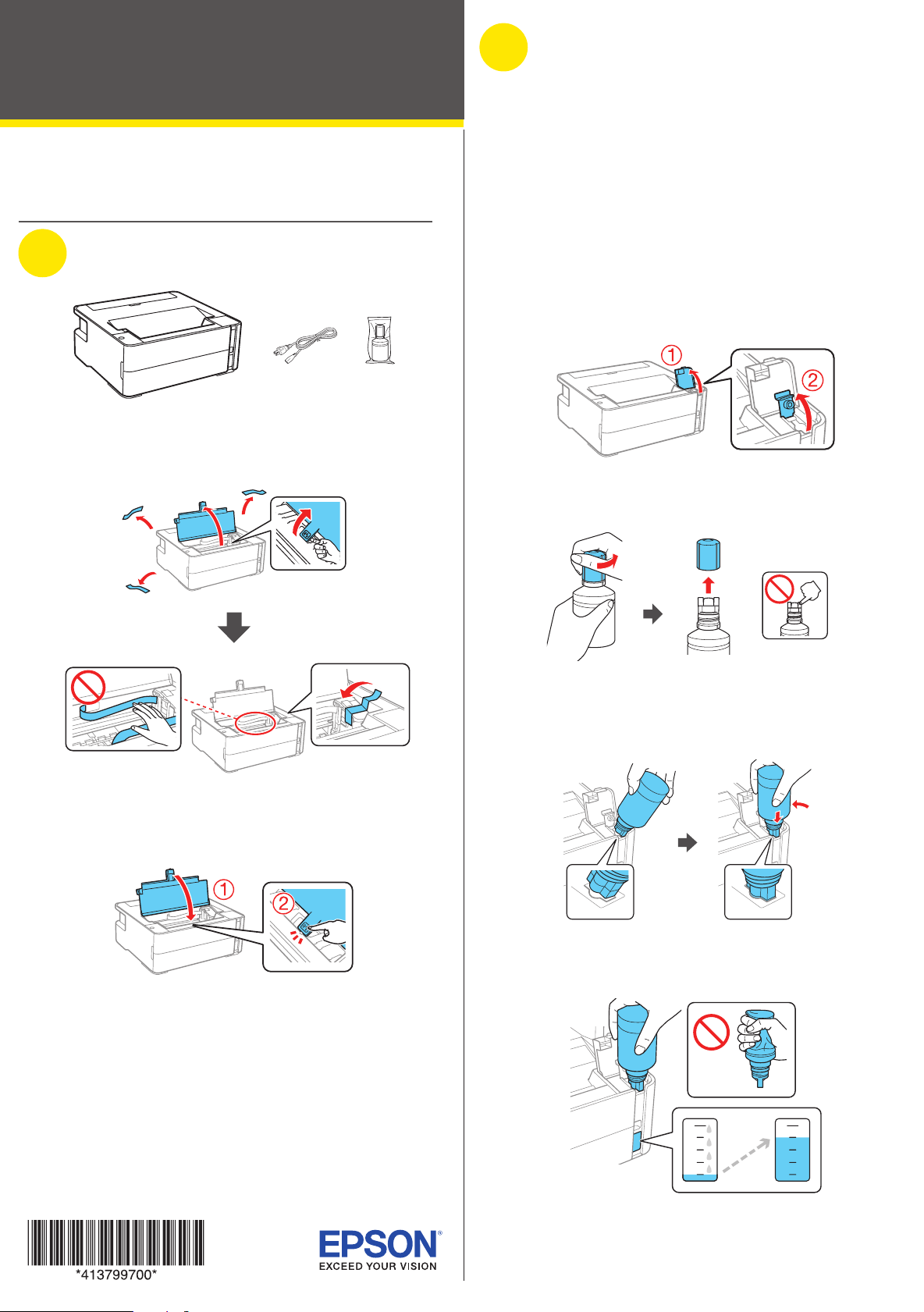
ST-M1000
2
Fill ink tank and charge
Start Here
IMPORTANT: Before using this product, make sure you read these
instructions and the safety instructions in the online User’s Guide.
1
Unpack
Note: Do not open the ink bottle until you are ready to fill the ink tank.
The ink bottle is vacuum packed to maintain reliability.
1 Remove all protective materials from the product.
the ink
Warning: Keep the ink bottle out of the reach of children and do not
drink the ink.
Caution: This product requires careful handling of ink. If ink spills,
wipe it off immediately with a damp towel to avoid permanent stains. If
ink gets on your clothes or belongings, it may not come off.
Note:
• Epson cannot guarantee the quality or reliability of third-party ink.
• Use the ink bottle included with the printer to set up the product.
Part of the ink will be used to charge the print head. This bottle may
print fewer pages compared with replacement ink bottles.
1 Open the ink tank cover, then open the cap.
2 Unpack the ink bottle. Hold the ink bottle upright and
slowly turn the bottle cap to remove it.
Caution: Do not touch the flat white cable, translucent film, or
the ink tubes.
2 Close the printer cover until it clicks.
Note: Do not connect the power cord yet.
Caution: Do not shake or squeeze the ink bottle. Do not touch
the top of the ink bottle after its cap is removed.
3 Insert the ink bottle into the filling port, as shown below.
Note: Do not force the bottle into position.
4 Wait for the ink to fill the tank. Do not squeeze the bottle.
Note: If ink does not flow from the bottle, lift and reinsert the
bottle.
Page 2
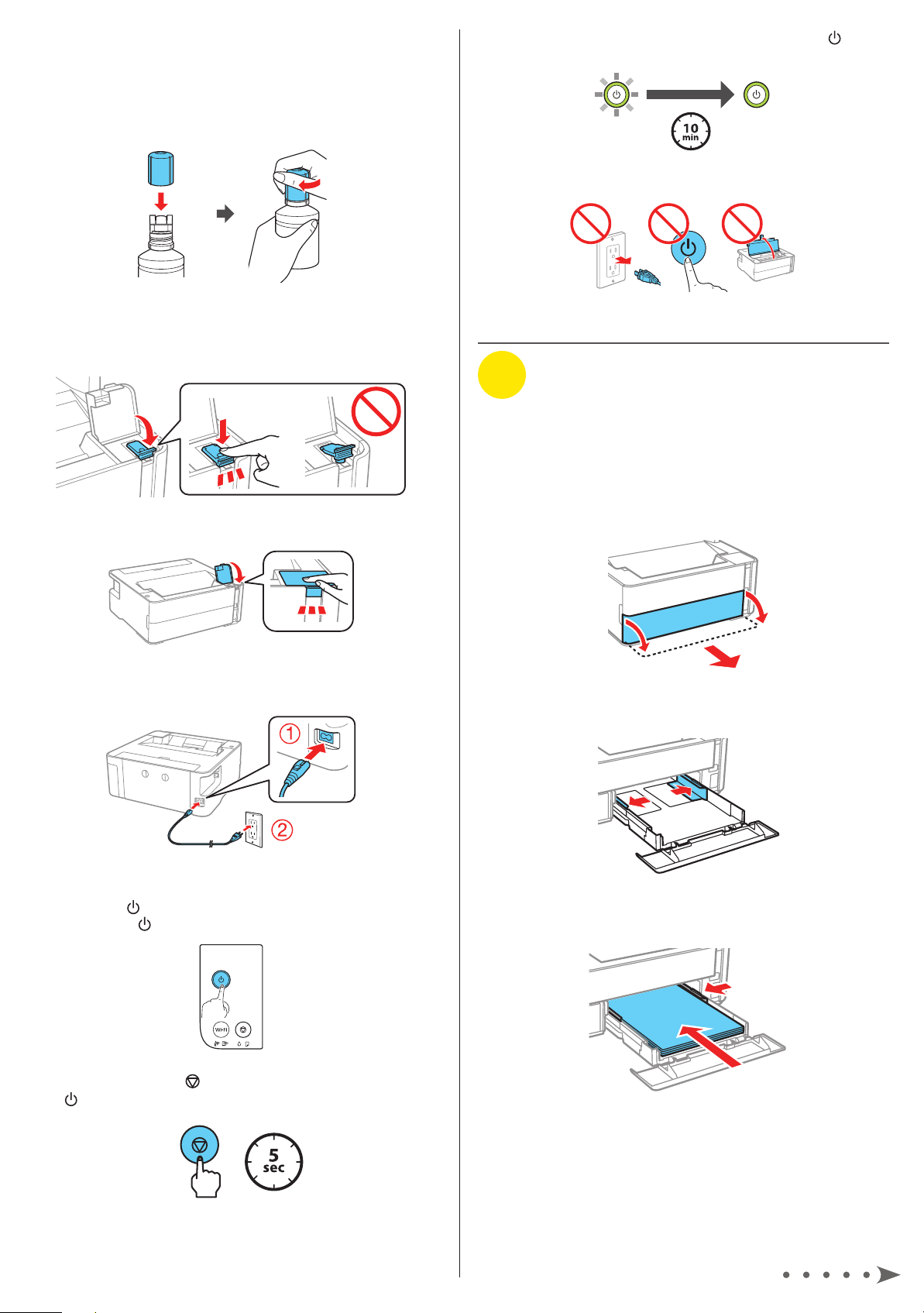
Caution: After setup, periodically inspect the ink level to ensure
it is not below the lowest line on the tank. Prolonged use when
ink is below the lowest line could damage the product. See the
online User’s Guide for refilling instructions.
5 When the ink bottle is empty, remove the bottle and
securely close it with the cap.
Note: Do not leave the ink bottle inserted; otherwise the bottle
may be damaged or ink may leak.
6 Close the ink tank cap.
Note: Ink charging takes about 10 minutes. When the power
light stops flashing, ink charging is complete.
Caution: Do not turn off the product, open the printer cover, or
load paper while the product is charging or you’ll waste ink.
3
Load paper
See the online User’s Guide for information about loading
capacity, available paper types and sizes, loading envelopes,
and using the rear feed slot.
7 Close the ink tank cover.
8 Connect the power cord to the back of the product and to
an electrical outlet.
Caution: Do not connect to your computer yet.
9 Press the power button to turn on the product, then
wait for the power light to stop flashing.
1 Make sure the product is done charging the ink. Open the
paper cassette cover and pull out the paper cassette until
it stops.
2 Slide the edge guides all the way out.
3 Insert paper with the printable side down and slide the
edge guides against the paper, but not too tightly.
10 Press and hold the stop button for 5 seconds until the
power light starts to blink and ink charging begins.
Page 3

4 Keep the cassette fl at as you insert it all the way and then
close the paper cassette cover.
Note: Make sure the paper is loaded against the front of the
cassette.
Mobile and voice-activated printing
• Print directly from your iOS device. Simply connect your
printer and device to the same network and tap the action
icon to select the print option.
• Print directly from your Android™ (v4.4 or later) device*.
Simply connect your printer and device to the same network
and tap the menu icon to select the print option.
• Print from wherever you are, next to your printer or remotely,
with Epson Connect™ and Google Cloud Print™. Learn
more at www.epson.com/connect (U.S.) or
www.epson.ca/connect (Canada).
4
Install software
Note:
• An Internet connection is required to obtain the product software.
• To print from a Chromebook™, go to
www.epson.com/support/gcp (U.S.) or
www.epson.ca/support/gcp (Canada) for instructions.
1 Make sure the product is NOT CONNECTED to your
computer.
Windows®: If you see a Found New Hardware screen, click
Cancel and disconnect the USB cable.
2 Download and run your product’s software package:
www.epson.com/support/stm1000 (U.S.)
www.epson.ca/support/stm1000 (Canada)
3 Follow the instructions on the computer screen to run the
setup program.
4 When you see the Select Your Connection screen, select
one of the following:
• Wireless connection
In most cases, the software installer automatically
attempts to set up your wireless connection. If setup
is unsuccessful, you may need to enter your network
name (SSID) and password.
• Direct USB connection
Make sure you have a USB cable (not included) ready.
• Wired network connection
Make sure you have an Ethernet cable (not included).
PCL driver
Download the software and see your online User’s Guide for
instructions.
• Use voice-activated assistants to print a variety of creative
and everyday items from your Epson
your product to an Epson Connect account, then link the
account to a voice-activated assistant. See
www.epson.com/voice (U.S.) or www.epson.ca/voice
(Canada) for more information.
* May require the Epson Print Enabler or Mopria Print Service app from
Google Play™.
®
product. Simply add
Any problems?
Network setup was unsuccessful
• Press the button to print a network connection report.
For more detailed information, hold this button down for at
least 5 seconds to print a network status sheet.
• Make sure you select the right network name (SSID).
• Restart your router (turn it off and then on), then try to
connect to it again.
• The printer can only connect to a network that supports
2.4 GHz connections. If your router offers both 2.4 GHz and
5 GHz connections, make sure 2.4 GHz is enabled.
• If you see a fi rewall alert message, click Unblock or Allow
to let setup continue.
• If your network has security enabled, make sure you enter
your network password (WEP key or WPA passphrase)
correctly. Be sure to enter your password in the correct
case.
There are lines or incorrect colors in my printouts.
Run a nozzle check to see if there are any clogged nozzles.
Then clean the print head, if necessary. See the online User’s
Guide for more information.
Setup is unable to find my product after connecting it
with a USB cable.
Make sure your product is on and securely connected as
shown:
www.epson.com/support/stm1000 (U.S.)
www.epson.ca/support/stm1000 (Canada)
Page 4

Error indicators
If you see one of the error indicators below, follow the steps
here to proceed:
Flashing On
Wi-Fi connection error has occurred. Press the Wi-Fi
button to clear the error and try again.
Initial ink charging may not be complete. See the “Fill
ink tank and charge the ink” section.
Need paper and ink?
Ensure brilliant results with Epson specialty
and plain papers, engineered specifi cally for
Epson printers. Find Epson papers and Epson
Genuine Ink at www.epson.com (U.S. sales)
or www.epson.ca (Canadian sales) and at
Epson authorized resellers. Call
800-GO-EPSON (800-463-7766).
No paper is loaded. Load paper and press the stop
button.
The printer cover is open. Close the printer cover until
(flashing
simultaneously)
it clicks.
A printer error has occurred. Open the printer cover
and remove any paper inside the product. Turn the
product off and on again.
If you see an error that is not listed here, see your online User’s
Guide.
Any questions?
User’s Guide
Windows: Click the icon on your desktop or Apps screen to
access the online User’s Guide.
ST-M1000 replacement ink
Color Part number
Black
532
Mac: Click the icon in Applications/Epson Software/Guide to
access the online User’s Guide.
If you don’t have a User’s Guide icon, go to the Epson website,
as described below.
Videos
Visit www.epson.com/support/stm1000videos (U.S.) or
www.epson.ca/support/stm1000videos (Canada) to view
support videos.
Technical support
Visit www.epson.com/support/stm1000 (U.S.) or
www.epson.ca/support/stm1000 (Canada) to download
drivers, view manuals, get FAQs, or contact Epson.
Call (562) 276-7202 (U.S.) or (905) 709-2567 (Canada), 6 AM to
8 PM, Pacifi c Time, Monday through Friday, and 7 AM to 4 PM,
Pacifi c Time, Saturday. Days and hours of support are subject
to change without notice. Toll or long distance charges may
apply.
Recycling
Epson offers a recycling program for end of life hardware and
ink bottles. Please go to www.epson.com/recycle (U.S.) or
www.epson.ca/recycle (Canada) for information on how to
return your products for proper disposal.
EPSON is a registered trademark, EPSON Exceed Your Vision is a registered logomark, and
Epson Connect is a trademark of Seiko Epson Corporation.
Designed for Excellence is a trademark of Epson America, Inc.
Mac is a trademark of Apple Inc., registered in the U.S. and other countries.
Windows is a registered trademark of Microsoft Corporation in the United States and/or other
countries.
Android, Google Cloud Print, Chromebook, and Google Play are trademarks of Google LLC.
General Notice: Other product names used herein are for identifi cation purposes only and may
be trademarks of their respective owners. Epson disclaims any and all rights in those marks.
This information is subject to change without notice.
© 2019 Epson America, Inc., 3/19
Printed in XXXXXX
CPD-56743R1
