Page 1
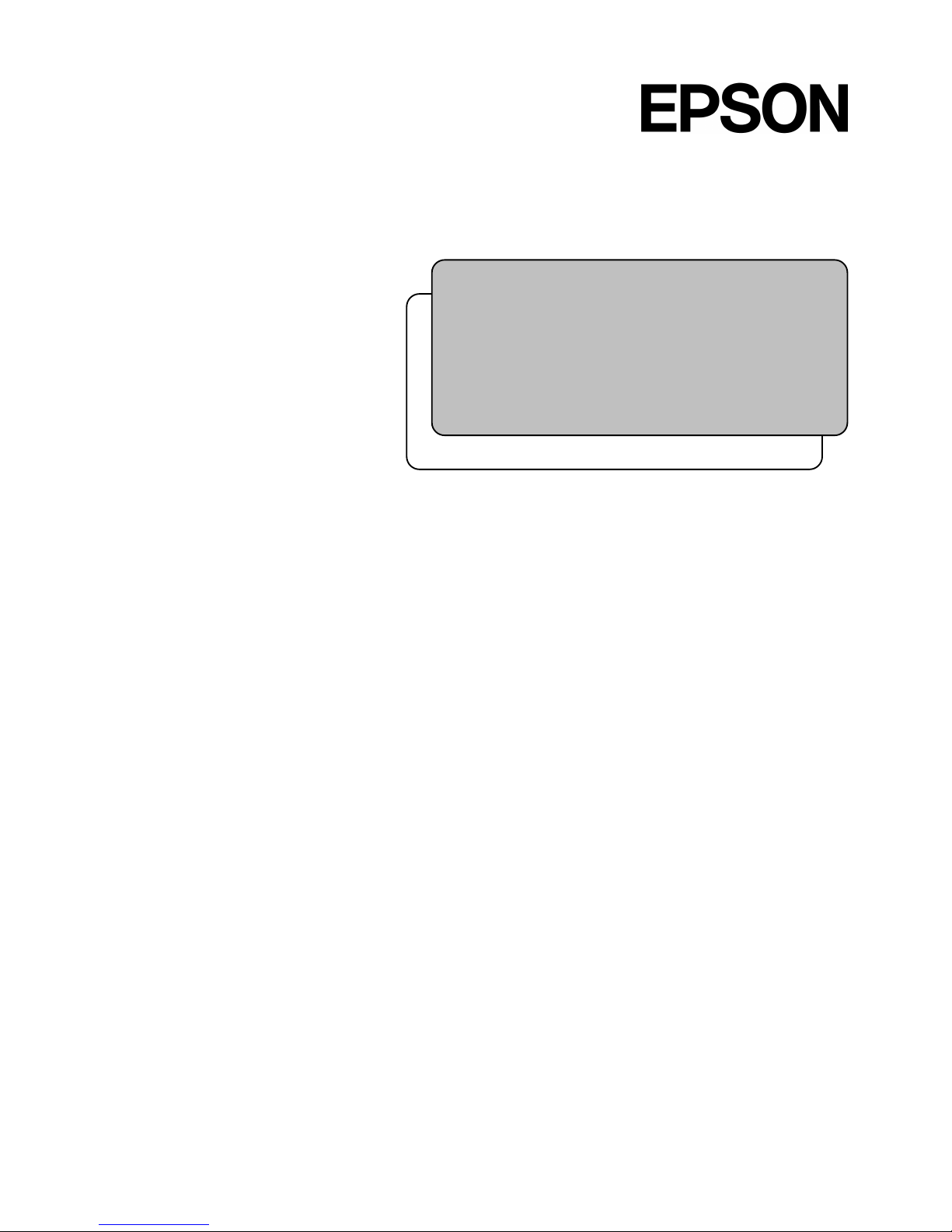
6-Axis Robots
VT series
MANIPULATOR MANUAL
Rev.1 EM18YR3817F
Page 2
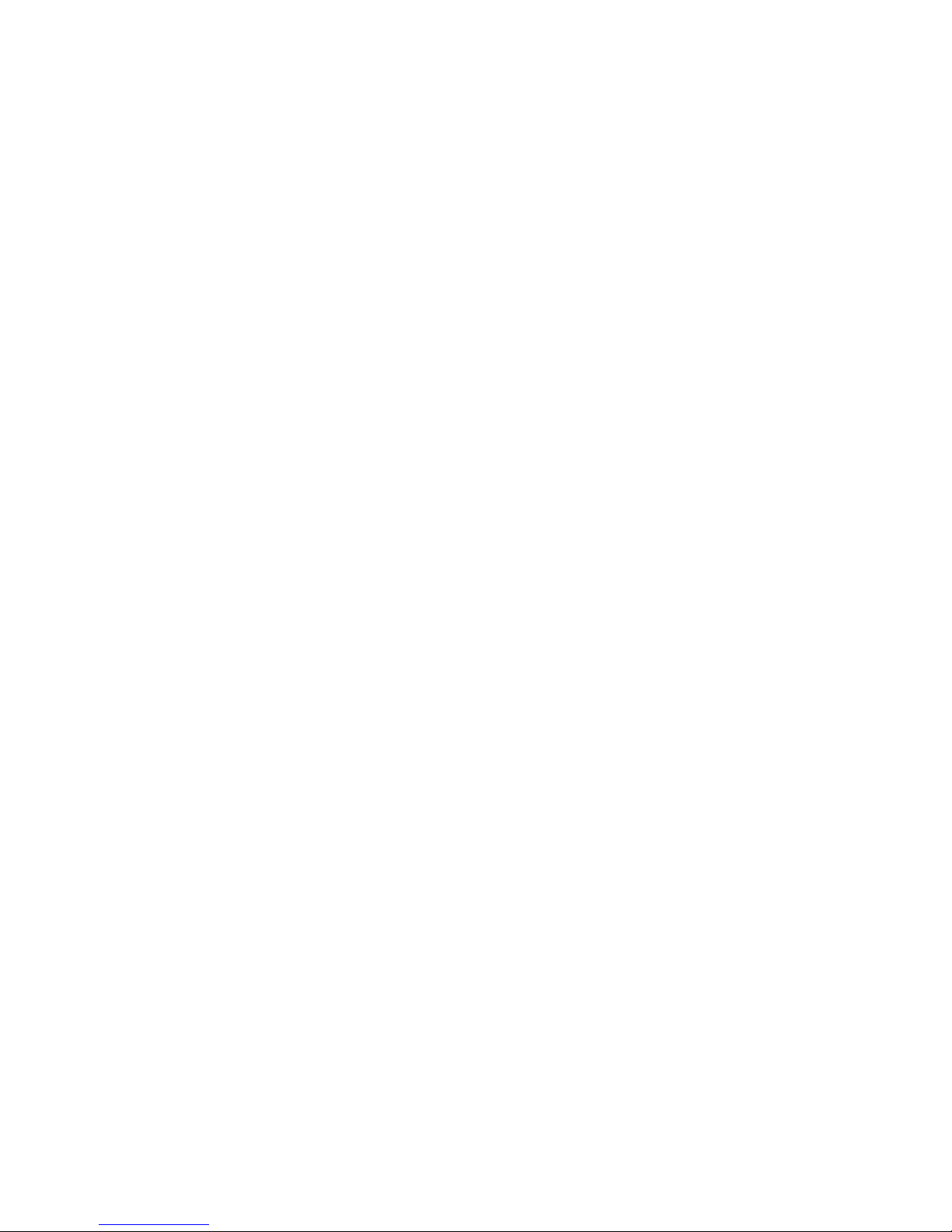
MANIPULATOR MANUAL
VT series Rev.1
Page 3
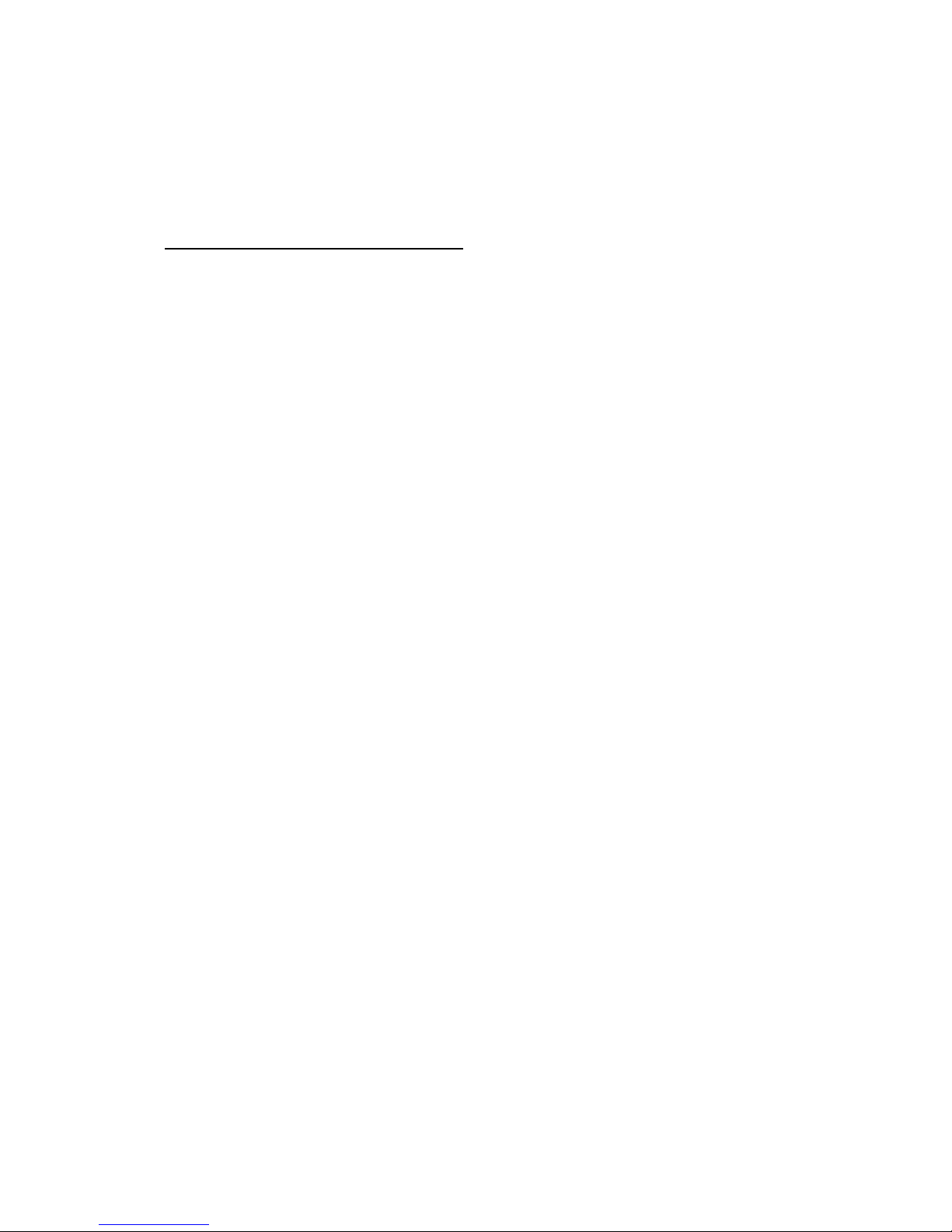
VT Rev.1 i
6-Axis ROBOT
VT series Manipulator Manual
Rev.1
Copyright 2018 SEIKO EP SON CORPORATION. All rights reserved.
Page 4
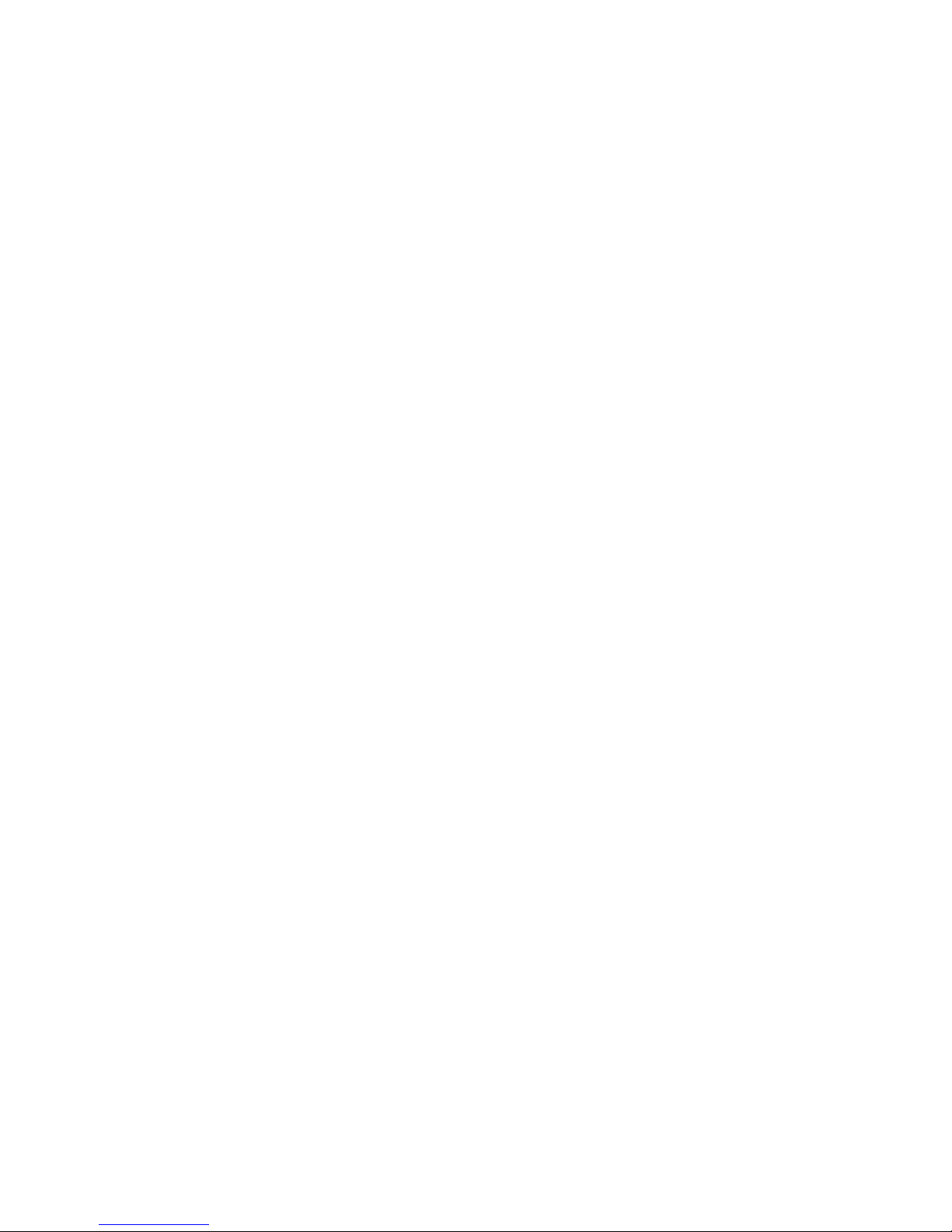
ii VT Rev.1
FOREWORD
Thank you for purchasing our robot products.
This manual contains the information necessary for the correct use of the manipulator.
Please carefully read this manual and other related manuals before installing the robot
system.
Keep this manual handy for easy access at all times.
WARRANTY
The Manipulator and its optional parts are shipped to our customers only after being
subjected to the strictest qu ality controls, tests, and inspections to cer tify its compliance
with our high performance standards.
Product malfunctions resulting from normal handling or operation will be repaired free of
charge during the normal warranty period. (Please ask your Regional Sales Office for
warranty period information.)
However, customers will be charged for repairs in the following cases (even if they occur
during the warranty period):
1.
Damage or malfunction caused by improper use which is not described in the
manual, or careless use.
2.
Malfunctions caused by customers
’ unauthorized disassembly.
3.
Damage due to improper adjustments or unauthorized repair attempts.
4.
Damage
caused by natural disasters such as earthquake, flood, etc.
Warnings, Cautions, Usage:
1.
If the Manipulator or ass ociated equ ipment is us ed outside of the usage c onditions
and product specifications described in the manuals, this warranty is void.
2.
If you do not follow the W ARNINGS and CAUTIONS i n this manual, we cannot be
responsible for any malfunction or accident, even if the result is injury or death.
3.
We cannot foresee all possible dangers and consequences. Therefore, this manual
cannot warn
the user of all possible hazards.
Page 5
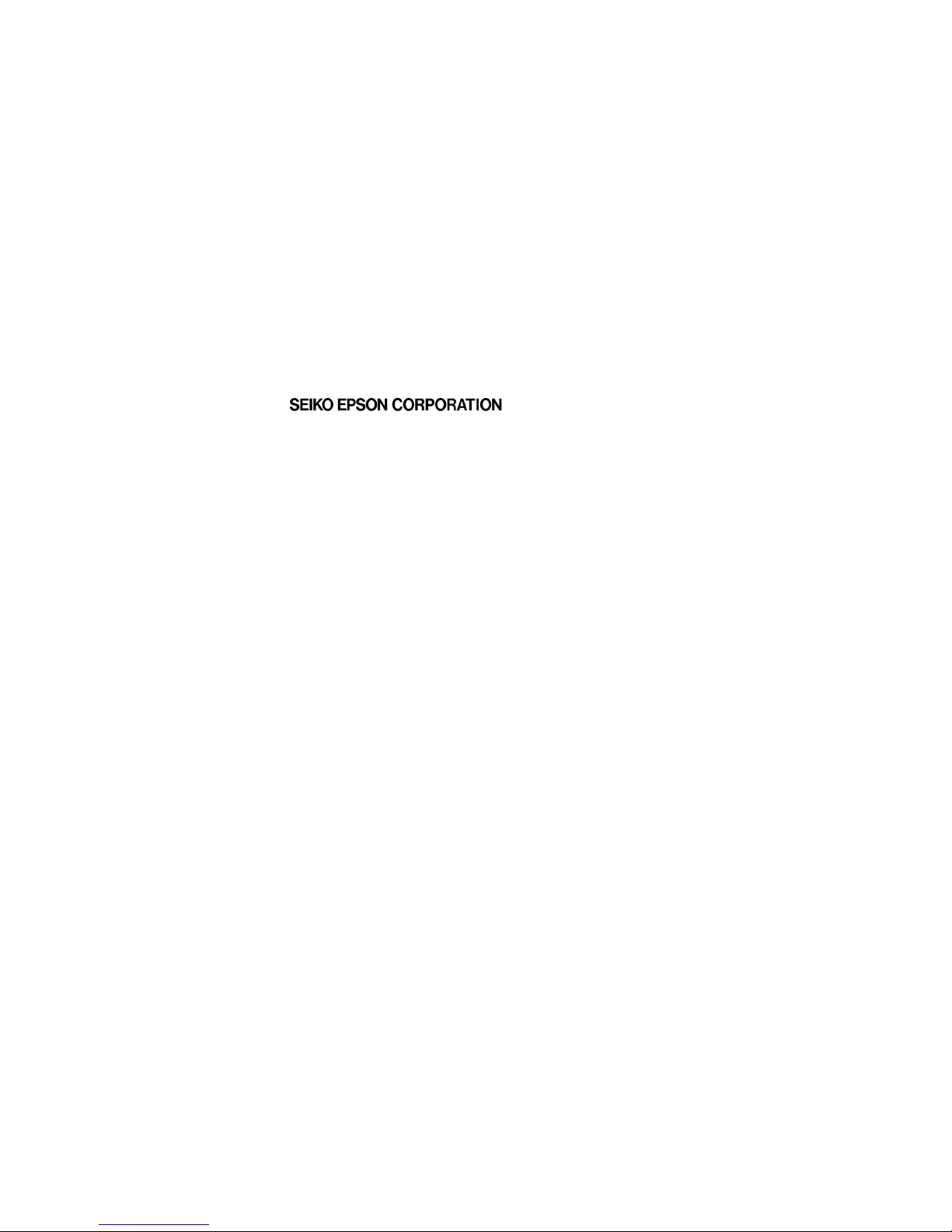
VT Rev.1 iii
TRADEMARKS
Microsoft, Windows, and Windows logo are either registered trademarks or trademarks of
Microsoft Corporation in the United States and/or other countries. Other brand and
product names are trademarks or registered trademarks of the respective holders.
NOTICE
No part of this manual may be copied or reproduced without authorization.
The contents of this manual are subject to change without notice.
Please notify us if you should find any errors in this manual or if you have any comments
regarding its contents.
MANUFACTURER
Page 6
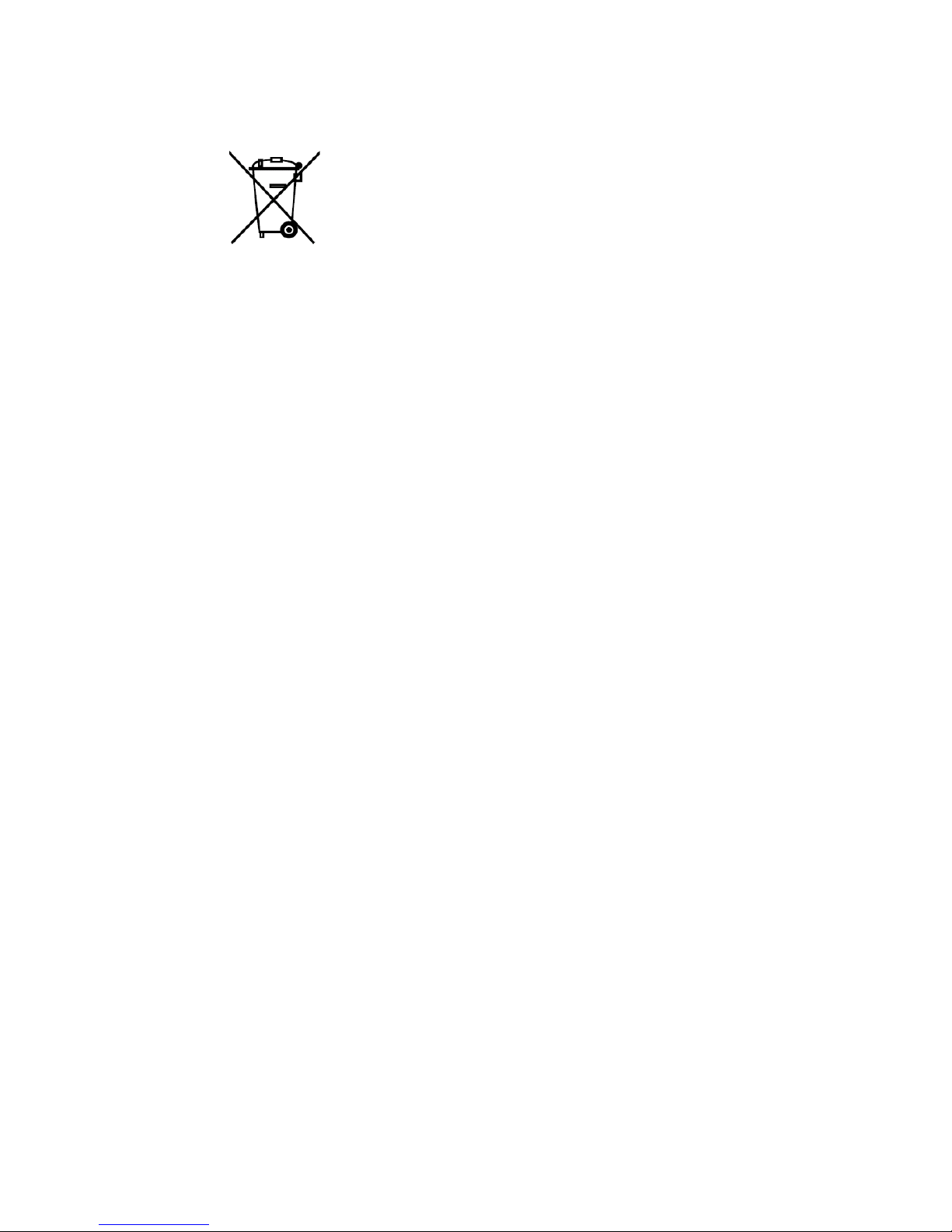
iv VT Rev.1
Regarding battery disposal
The crossed out wheeled bin label that can be found on your product indicates that this
product and incorporated batteries should not be disposed of via the normal household
waste stream. To prevent possible harm to the environment or human health please
separate this product and its batteries from other waste streams to ensure that it can be
recycled in an environmentally sound manner. For more details on available co llection
facilities please contact your local government office or the retailer where you purchased
this product. Use of the chemical symbols Pb, Cd or Hg indicates if these metals are used
in the battery.
This information only applies to customers in the European Union, according to
DIRECTIVE 2006/66/EC OF THE EUROPEAN PARLIAMENT AND OF THE
COUNCIL OF 6 September 2006 on batteries and accumulators and waste batteries and
accumulators and repealing Directive 91/157/EEC and legislation transposing and
implementing it into the various national legal systems.
For other countries, please contact your local government to investigate the possibility of
recycling your product.
The battery removal/replacement procedure is described in the following manuals:
VT series manipulator manual
Maintenance: 18.4 Replacing the Lithium Battery
Page 7
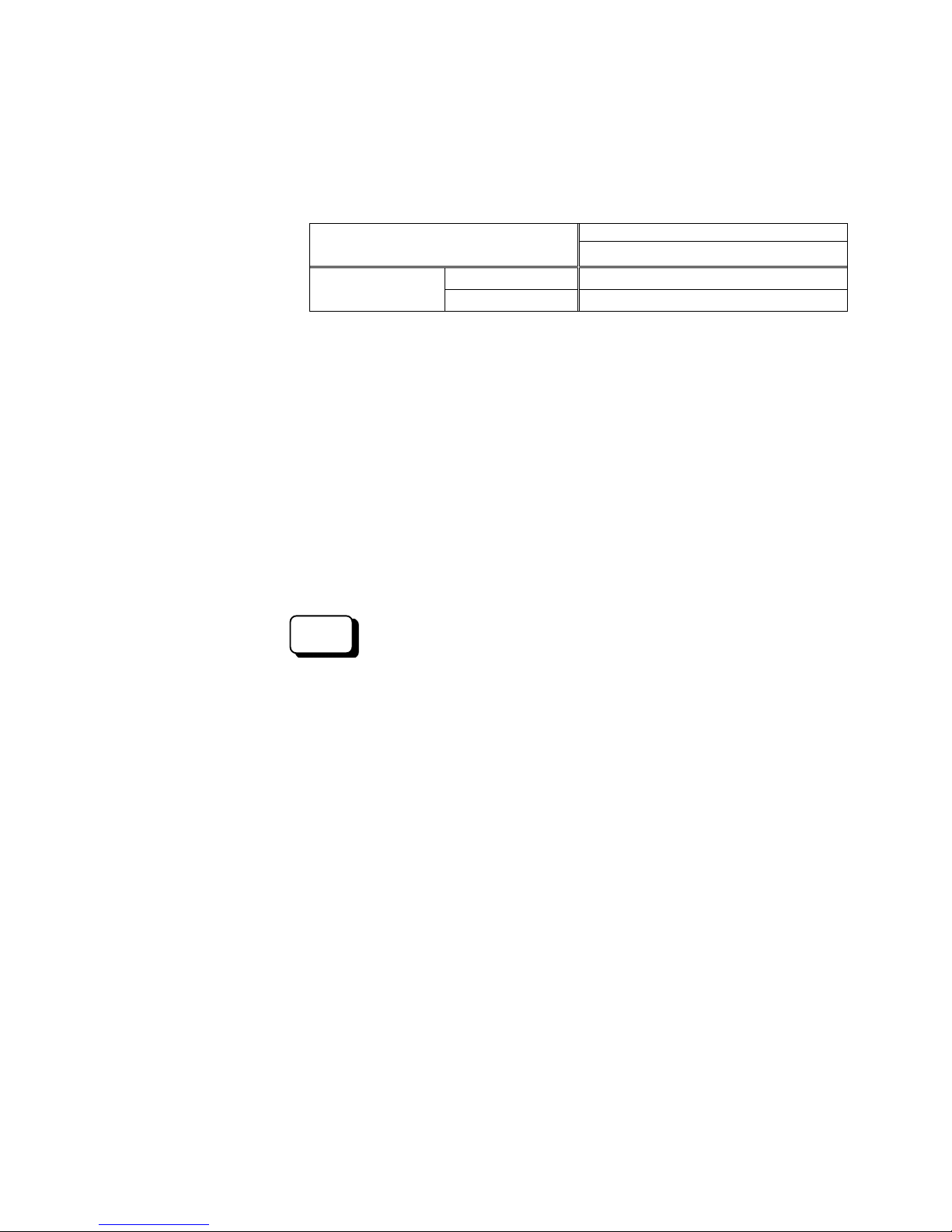
VT Rev.1 v
Before Reading This Manual
This section describes what you should know before reading this manual.
Structure of Robot System
The VT series Manipulators can be used with the following combinations of software.
VT6-A901S
Controller Firmware
Ver.7.4.53.0 or later
EPSON RC+ 7.0
Before Ver.7.3.2
!!!
Ver.7.4.3 or later
OK
OK: Compatible All functions of the EPSON RC+ 7.0 and the robot system are
available.
!!!: Compatible Connection is OK. It is recommended to use the following
versions or later. Display or control may not be operated properly.
Shape of Motors
The shape of the motors used for the Manipulator that you are using may be different from
the shape of the motors described in this manual because of the specifications.
Setting by Using Software
This manual contains setting procedures by using software. They are marked with the
following icon.
EPSON
RC+
Page 8
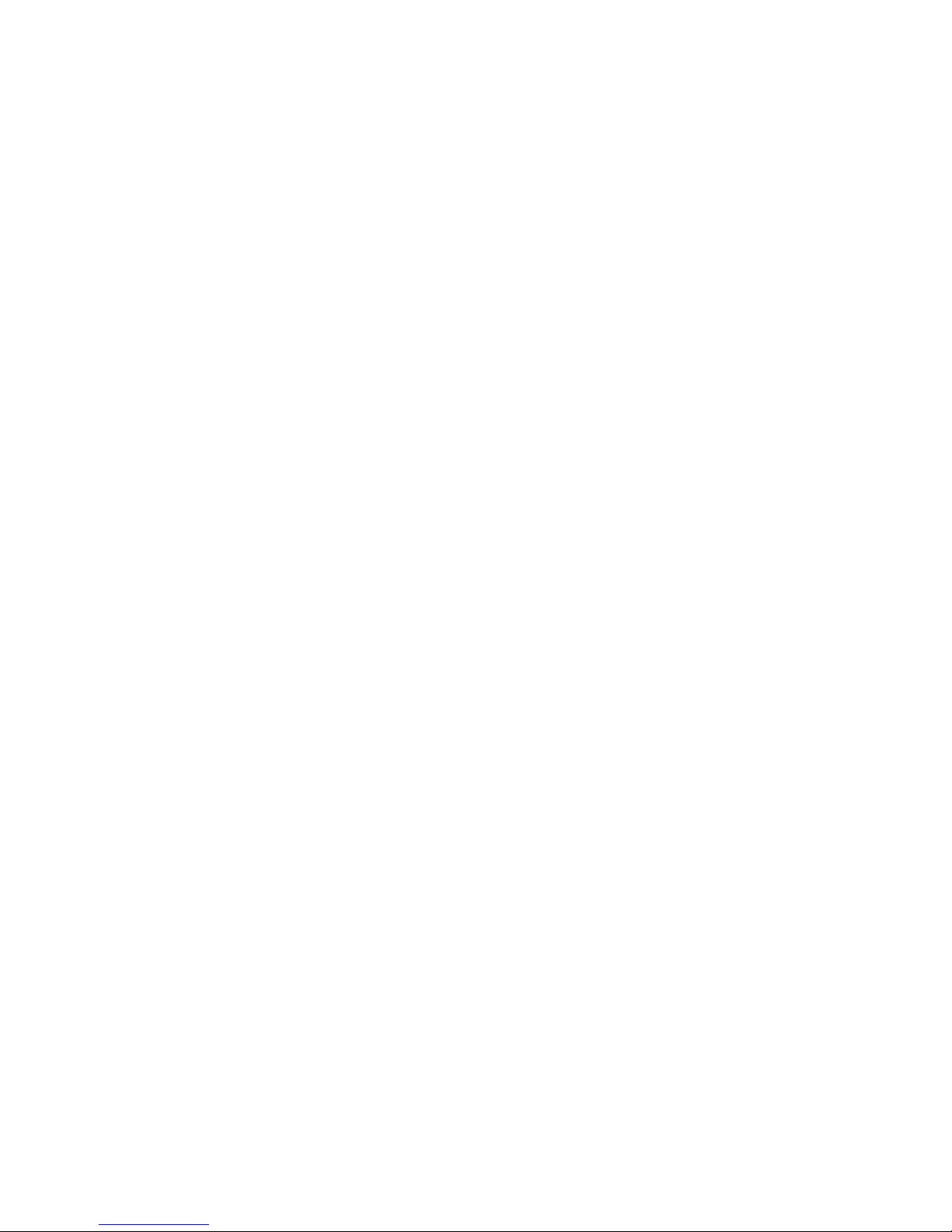
vi VT Rev.1
Page 9
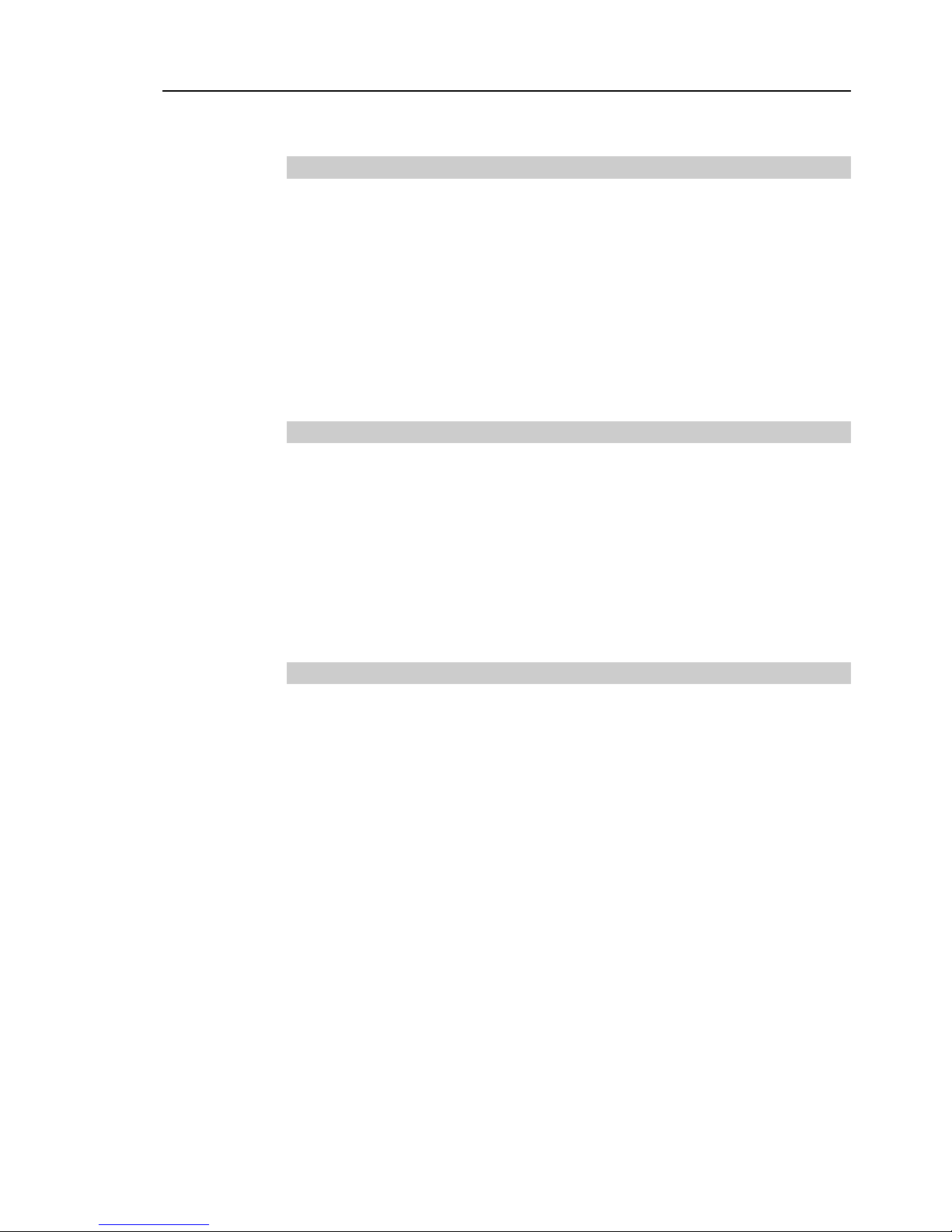
TABLE OF CONTENTS
VT Rev.1 vii
Setup & Operation
1. Safety 3
1.1 Conventions ......................................................................................... 3
1.2 Design and Installation Safety ............................................................. 4
1.3 Operation Safety.................................................................................. 5
1.4 Emergency Stop .................................................................................. 7
1.5 How to Move Arms with the Electro ma gnet ic Brake ........................... 9
1.5.1 Arm Motions ............................................................................. 9
1.5.2 Release the Brake by the Software ....................................... 10
1.6 Precaution for Operation in Low Power Status ................................. 10
1.7 Labels ................................................................................................ 11
2. Specifications 13
2.1 Features of VT series Manipulators .................................................. 13
2.2 Model Number ................................................................................... 13
2.3 Part Names ........................................................................................ 14
2.4 Outer Dimensions .............................................................................. 15
2.5 Standard Motion Range .................................................................... 17
2.6 System Example................................................................................ 19
2.7 Specifications .................................................................................... 20
2.8 How to Set the Model ........................................................................ 23
3. Environments and Installation 24
3.1 Environmental Conditions ................................................................. 24
3.2 Base Table ........................................................................................ 25
3.3 Mounting Dimensions ........................................................................ 26
3.4 Unpacking and Transportation .......................................................... 27
3.5 Installation Procedure ........................................................................ 28
3.6 Power Supply .................................................................................... 29
3.6.1 Specifications......................................................................... 29
3.6.2 AC Power Cable .................................................................... 29
3.6.3 Breaker .................................................................................. 30
3.6.4 Grounding .............................................................................. 31
3.7 Connecting the Cables ...................................................................... 32
3.7.1 Connection Example ............................................................. 32
3.7.2 Noise Countermeasures ........................................................ 34
3.8 Relocation and Storage ..................................................................... 35
3.8.1 Precautions for Relocation a nd St orage ............................... 35
3.8.2 Relocation .............................................................................. 36
3.9 Checking the Basic Orientation ......................................................... 38
Page 10
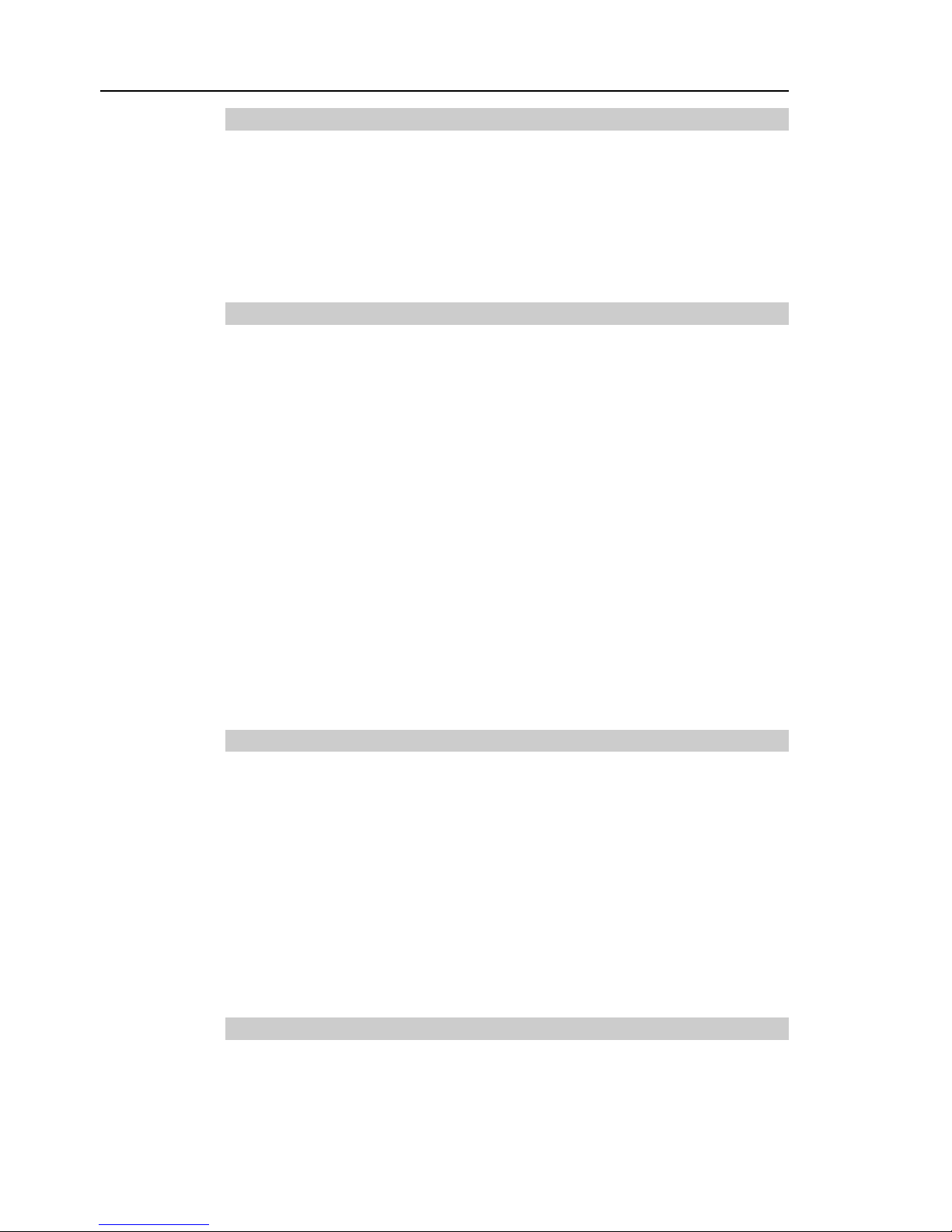
TABLE OF CONTENTS
viii VT Rev.1
4. Setting of End Effectors 39
4.1 Attaching an End Effector .................................................................. 39
4.2 Attaching Cameras and Air Valves .................................................... 40
4.3 Weight and Inertia Settings ................................................................ 41
4.3.1 Weight Setting ........................................................................ 44
4.3.2 INERTIA Setting ..................................................................... 47
4.4 Precautions for Auto Acceleration/Deceleration of Jo int #3 .............. 51
5. Motion Range 52
5.1 Motion Range Setting by Pulse Range (for All Joints)....................... 52
5.1.1 Max. Pulse Range of Joint #1 ................................................ 53
5.1.2 Max. Pulse Range of Joint #2 ................................................ 53
5.1.3 Max. Pulse Range of Joint #3 ................................................ 54
5.1.4 Max. Pulse Range of Joint #4 ................................................ 54
5.1.5 Max. Pulse Range of Joint #6 ................................................ 54
5.1.6 Max. Pulse Range of Joint #6 ................................................ 55
5.2 Motion Range Setting by Mechanical Stops ...................................... 56
5.2.1 Motion Range Setting of Joint #1 ........................................... 56
5.2.2 Motion Range Setting of Joint #2 ........................................... 57
5.2.3 Motion Range Setting of Joint #3 ........................................... 58
5.3 Restriction of Manipulator Operation by Joint Angle Comb ination .... 59
5.4 Coordinate System ............................................................................. 60
5.5 Changing the Robot ........................................................................... 61
5.6 Setting the Cartesian (Rectangular) Range
in the XY Coordinate System o f the M anipulator .............................. 62
6. Operation Mode & LED 63
6.1 Overview ............................................................................................ 63
6.2 Switch Operation Mode ...................................................................... 63
6.3 Program Mode (AUTO) ...................................................................... 64
6.3.1 What is Program Mode (AUTO ) ? ........................................... 64
6.3.2 Setup from EPSON RC+ 7.0 .................................................. 64
6.4 Auto Mode (AUTO) ............................................................................ 65
6.4.1 What is Auto mode (AUTO)? ................................................. 65
6.4.2 Setup from EPSON RC+ 7.0 .................................................. 65
6.4.3 Setup from Control Device ..................................................... 66
6.5 LED ..................................................................................................... 67
7. Development PC Connection Port 68
7.1 What is Development PC Conn ec t io n Por t ........................................ 68
7.2 Precaution .......................................................................................... 69
7.3 Software Setup and Connection Check ............................................. 69
7.4 Disconnection of Develop me nt PC a nd M anipulator ......................... 70
Page 11
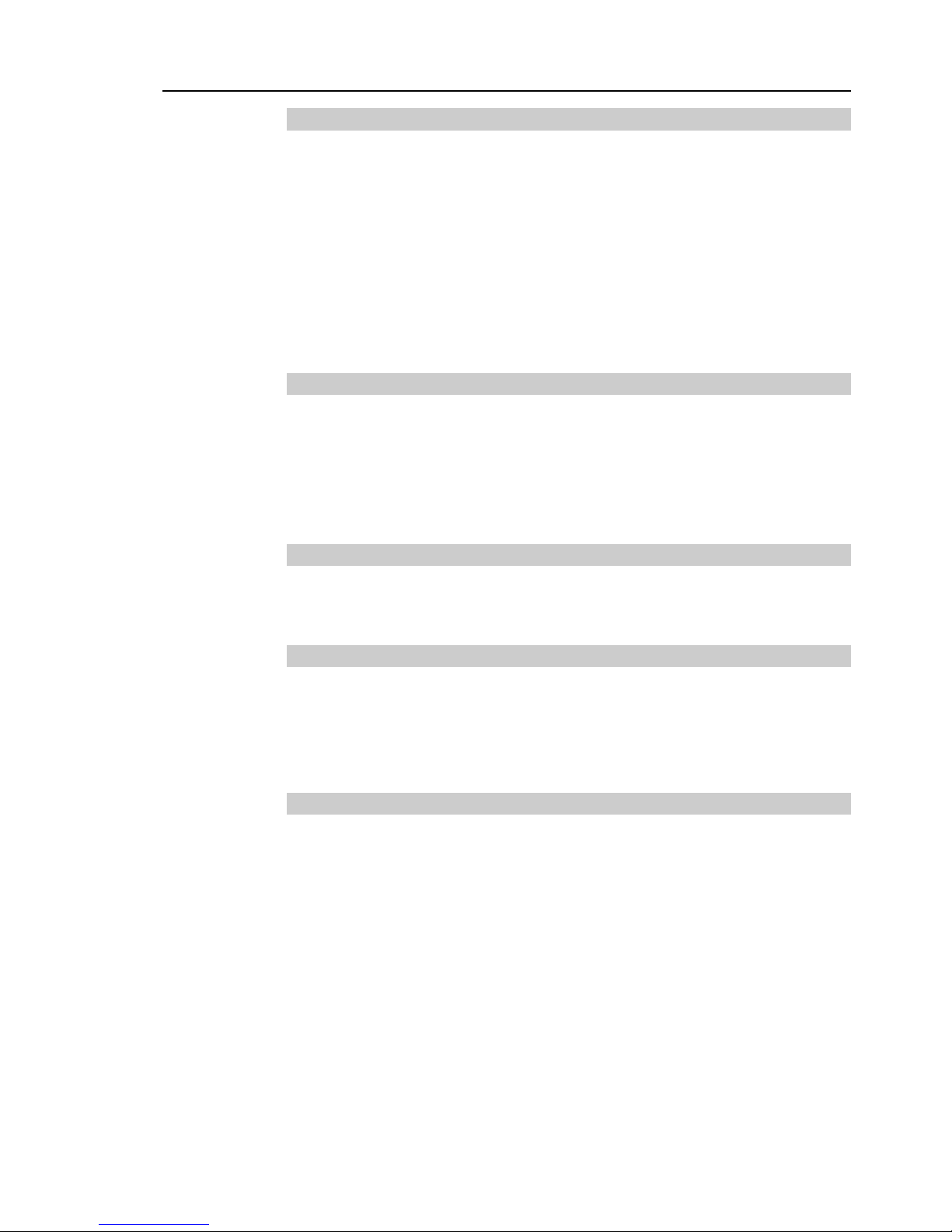
TABLE OF CONTENTS
VT Rev.1 ix
8. Memory Port 71
8.1 What is Controller Status Storage Function? .................................... 71
8.2 Before Using Controller Status Storage Function ............................. 71
8.2.1 Precautions ............................................................................ 71
8.2.2 Adoptable USB Memory ........................................................ 72
8.3 Controller Status Storage Function ................................................... 72
8.3.1 Controller Status Storage ...................................................... 72
8.3.2 Load Data with EPSON RC+ 7.0 .......................................... 73
8.3.3 Transfer with E-mail ............................................................... 74
8.4 Details of Data ................................................................................... 75
9. LAN (Ethernet Communication) Port 76
9.1 What is the LAN (Ethernet Commu nic ation) Port ............................. 76
9.2 IP Address ......................................................................................... 76
9.3 Changing Manipulator IP Addres s .................................................... 77
9.4 Connection of Development P C a nd M anipulator with Ethernet ...... 78
9.5 Disconnection of Develop me nt PC and Manipulator with Ether net .. 80
10. TP Port 81
10.1 What is the TP Port? ....................................................................... 81
10.2 Teach Pendant Connection ............................................................. 81
11. Options 82
11.1 Camera Plate Unit ........................................................................... 82
11.2 Tool Adapter (ISO flange) ............................................................... 84
11.3 Adjustable Mechanical Stops .......................................................... 85
11.4 External Wiring Kit ........................................................................... 85
12. EMERGENCY 86
12.1 Safeguard Switch and Latch Re lease Switch ................................. 87
12.1.1 Safeguard Switch ................................................................ 87
12.1.2 Latch Release Switch .......................................................... 87
12.1.3 Checking Latch Release Switch Operation ......................... 88
12.2 Emergency Stop Switch Connection ............................................... 88
12.2.1 Emergency Stop Switch ...................................................... 88
12.2.2 Checking Emergency Stop Switch Operation ..................... 89
12.2.3 Recovery from Emergen cy Stop ......................................... 89
12.3 Pin Assignments .............................................................................. 90
12.4 Circuit Diagrams .............................................................................. 91
12.4.1 Example 1:
External emergency st op switch typical application ............. 91
12.4.2 Example 2: External safet y relay typical application ........... 92
Page 12
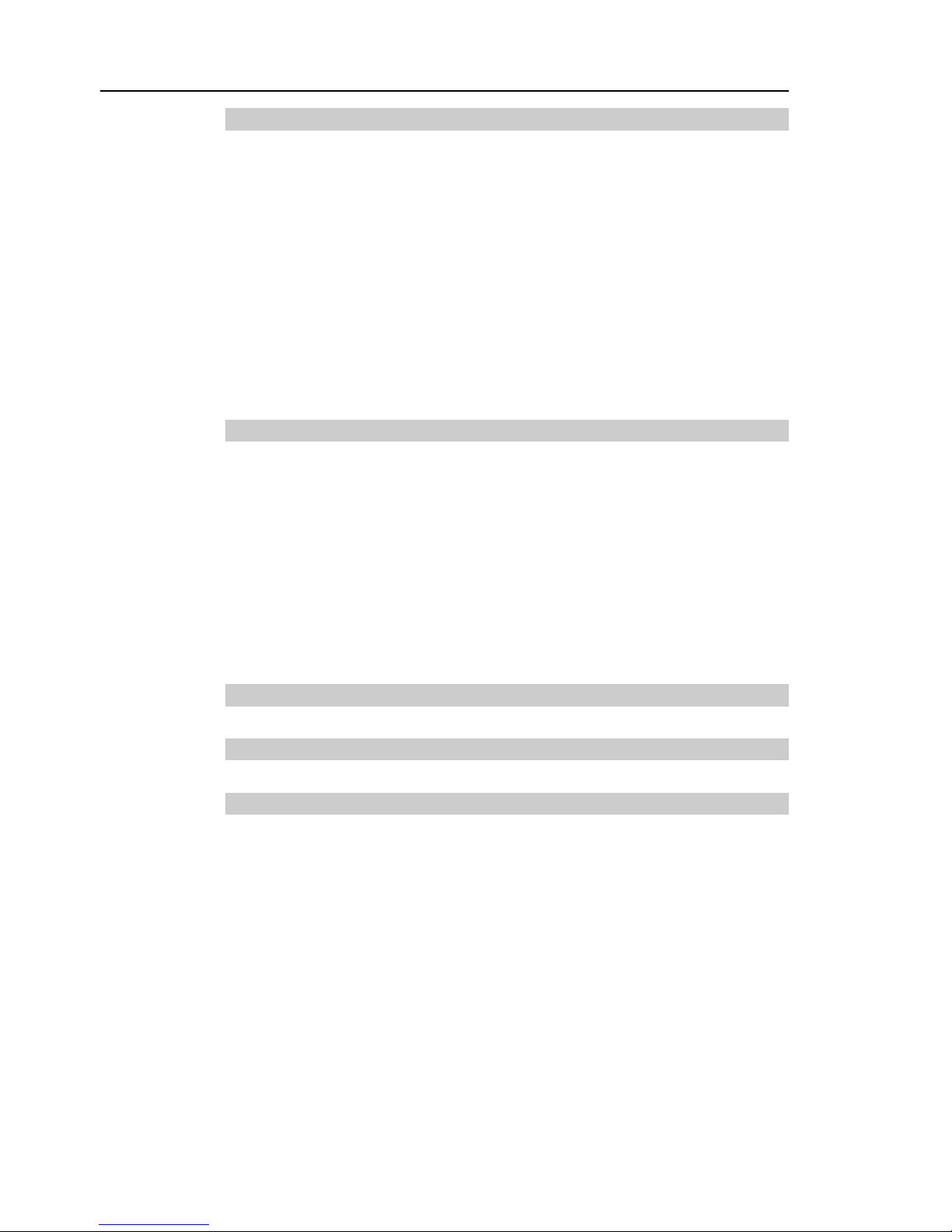
TABLE OF CONTENTS
x VT Rev.1
13. Standard I/O Connector 93
13.1 Input Circuit ...................................................................................... 93
13.1.1 Typical Input Circuit Application ........................................... 94
13.1.2 Typical Input Circuit Application 2 ........................................ 94
13.1.3 Pin Assignments of Input Circuit .......................................... 95
13.2 Output Circuit ................................................................................... 95
13.2.1 Typical Output Circuit Appl ication 1 ..................................... 96
13.2.2 Typical Output Circuit Appl ication 2 ..................................... 96
13.2.3 Pin Assignments of Output Circuit ....................................... 97
13.3 I/O Cable Product Procedure ........................................................... 98
13.3.1 I/O Cable Connecting Method .............................................. 98
13.3.2 How to Fix the I/O Cable ...................................................... 98
14. I/O Remote Settings 99
14.1 I/O Signal Description .................................................................... 100
14.1.1 Remote Input Signals ......................................................... 100
14.1.2 Remote Output Signals ...................................................... 104
14.2 Timing Specifications ..................................................................... 107
14.2.1 Precautions for Remote Input Signals ............................... 107
14.2.2 Timing Diagram for Operat io n Execution Sequence ......... 107
14.2.3 Timing Diagram for Progra m Execution Sequence ........... 107
14.2.4 Timing Diagram for Safety Door Input Sequence .............. 108
14.2.5 Timing Diagram for Emerge ncy Stop Sequence ............... 108
15. SD Card Slots 109
16. RESET Switch 110
17. Fieldbus I/O 111
Page 13
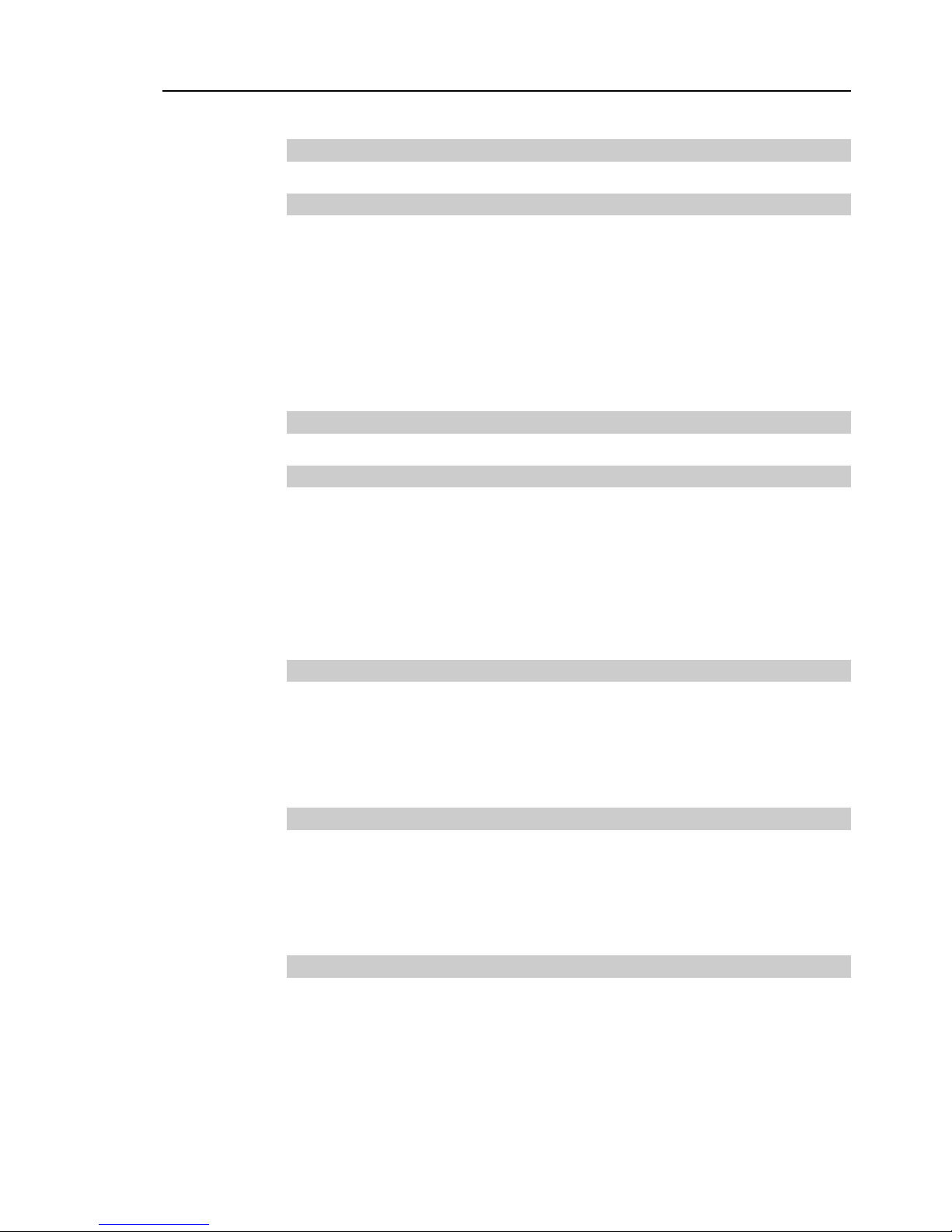
TABLE OF CONTENTS
VT Rev.1 xi
Maintenance
1. Safety Maintenance 115
2. General Maintenance 116
2.1 Maintenance Inspection .................................................................. 116
2.1.1 Schedule for Maintenance Inspection ................................. 116
2.1.2 Inspection Point ................................................................... 117
2.2 Overhaul (Parts Replacement) ........................................................ 118
2.3 Tightening Hexagon Socket He ad C ap Bolts.................................. 120
2.4 Matching Origins.............................................................................. 120
2.5 Layout of Maintenance Parts .......................................................... 121
3. Manipulator Structure 122
4. Alarm 123
4.1 Maintenance .................................................................................... 124
4.2 Maintenance Information ................................................................. 125
4.2.1 How to Check the Maintenance Information ....................... 125
4.2.2 How to Edit the Maintenance Information ........................... 126
4.2.3 Alarm Notifying Method ....................................................... 127
4.2.4 How to Cancel the Alarm ..................................................... 127
5. Backup and Restore 128
5.1 What is the Backup Controller Function .......................................... 128
5.2 Backup Data Types ......................................................................... 128
5.3 Backup ............................................................................................. 129
5.4 Restore ............................................................................................ 130
6. Firmware Update 133
6.1 Updating Firmware .......................................................................... 133
6.2 Firmware Upgrade Procedure ......................................................... 133
6.3 Manipulator Recovery ..................................................................... 135
6.4 Firmware Initialization Proce dure .................................................... 136
7. Covers 138
7.1 Arm #1 Cover .................................................................................. 139
7.2 Arm #2 Cover .................................................................................. 140
7.3 Arm #3 Cover .................................................................................. 141
7.4 Arm #4 Cover 1 ............................................................................... 142
7.5 Arm #4 Cover 2 ............................................................................... 143
7.6 Power Cable Cover ......................................................................... 145
7.7 Connector Plate ............................................................................... 146
Page 14
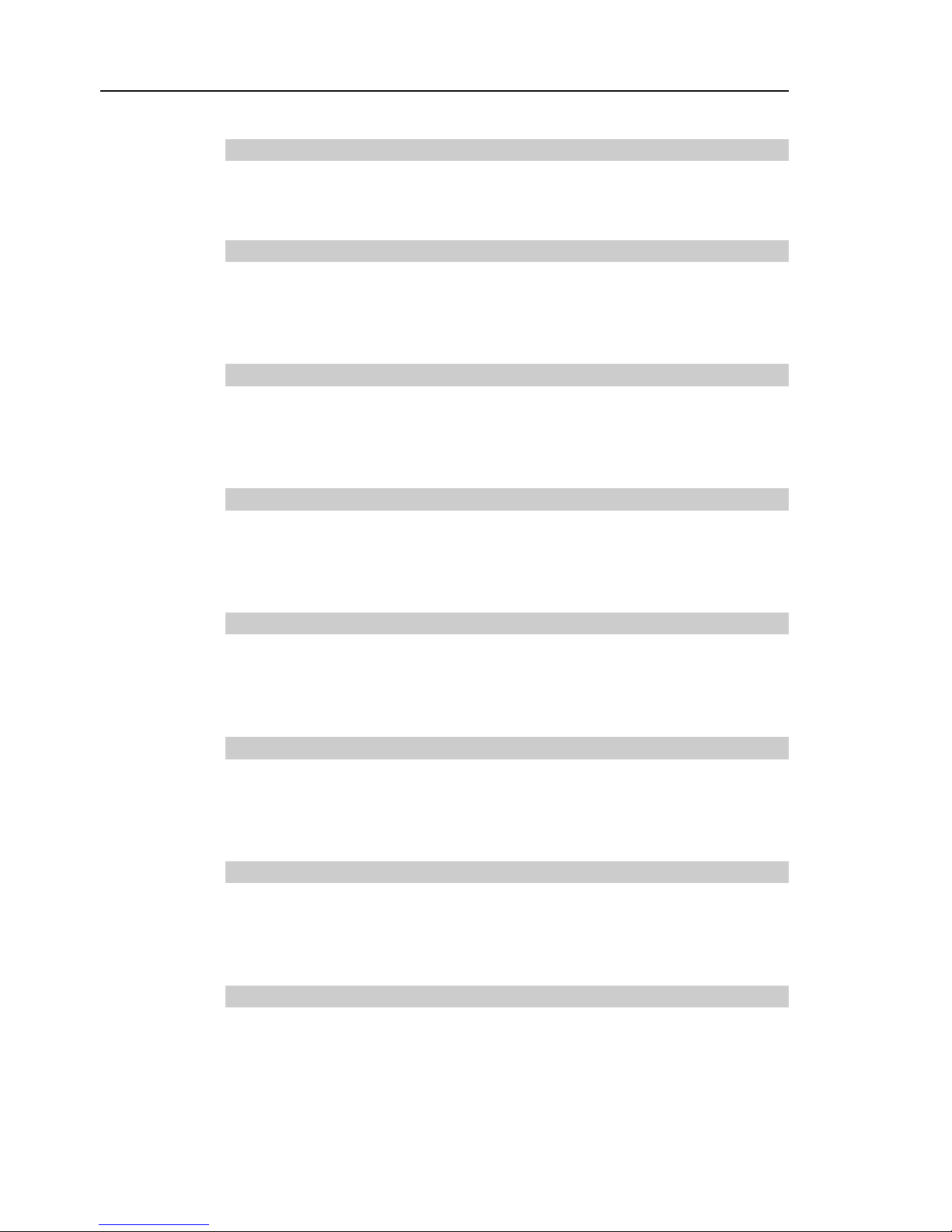
TABLE OF CONTENTS
xii VT Rev.1
8. Cable 147
8.1 Replacing Cable Unit ....................................................................... 148
8.2 Insert or Pull out of Power Cable ..................................................... 164
9. Joint #1 165
9.1 Replacing Joint #1 Motor ................................................................. 166
9.2 Replacing Joint #1 Reduction Gear Unit .......................................... 170
9.3 Replacing Joint #1 Timing Belt ........................................................ 171
10. Joint #2 176
10.1 Replacing Joint #2 Motor ............................................................... 177
10.2 Replacing Joint #2 Reduction G ear Unit ........................................ 183
10.3 Replacing Joint #2 Timing Belt ...................................................... 184
11. Joint #3 185
11.1 Replacing Joint #3 Motor ............................................................... 186
11.2 Replacing Joint #3 Reduction G ear Unit ........................................ 192
11.3 Replacing Joint #3 Timing Belt ...................................................... 193
12. Joint #4 194
12.1 Replacing Joint #4 Motor ............................................................... 195
12.2 Replacing Joint #4 Reduction G ear Unit ........................................ 200
12.3 Replacing Joint #4 Timing Belt ...................................................... 201
13. Joint #5 205
13.1 Replacing Joint #5 Motor ............................................................... 206
13.2 Replacing Joint #5 Reduction Gear Unit ........................................ 210
13.3 Replacing Joint #5 Timing Belt ...................................................... 211
14. Joint #6 212
14.1 Replacing Joint #6 Motor ............................................................... 213
14.2 Replacing Joint #6 Reduction G ear Unit ........................................ 217
14.3 Replacing Joint #6 Timing Belt ...................................................... 218
15. AMP Board 219
15.1 Replacing AMP Board on Joint #1, #2, and #3 .............................. 221
15.2 Replacing AMP Board on Joint #4 ................................................. 223
15.3 Replacing AMP Board on Joint #5 and #6 ..................................... 224
Page 15

TABLE OF CONTENTS
VT Rev.1 xiii
16. LED Plate 225
16.1 Replacing LED Plate ..................................................................... 226
17. Felt Sheet 227
17.1 Replacing Joint #2 Felt Sheet ....................................................... 228
17.2 Replacing Joint #3 Felt Sheet ....................................................... 229
18. Controller Unit 230
18.1 Replacing Controller Unit .............................................................. 231
18.2 Replacing Power Board ................................................................. 235
18.3 Replacing CPU/DPB Board ........................................................... 236
18.4 Replacing Lithium Battery ............................................................. 238
18.5 Replacing Cooling Fan .................................................................. 239
18.6 Replacing SD Card ........................................................................ 240
19. Calibration 241
19.1 Overview ........................................................................................ 241
19.2 Calibration Procedures .................................................................. 244
20. Restrictions 248
20.1 Commands Cannot Use ................................................................ 248
20.2 Commands Cause Motion Error If Specifying RS-232C ............... 248
20.3 Commands Cause Error ................................................................ 249
20.3.1 Conveyor Tracking Com m ands ......................................... 249
20.3.2 PG Commands .................................................................. 250
20.3.3 R-I/O Commands ............................................................... 250
20.3.4 Force Sensing Commands ................................................ 250
20.3.5 Other (FineDist) ................................................................. 250
20.3.6 Other (HealthCalcPeriod) .................................................. 250
20.3.7 Other (ChDisk) ................................................................... 250
20.4 Restrictions of Functions ............................................................... 251
20.4.1 TP3 .................................................................................... 251
20.4.2 Loop Processing ................................................................ 251
20.4.3 Camera Searching by CV1/CV2........................................ 252
20.4.4 Restore the Data of Backup Cont r ol ler Function .............. 252
21. Error Code Table 253
22. Maintenance Parts List 254
Appendix A: Open Source Software License 257
Page 16
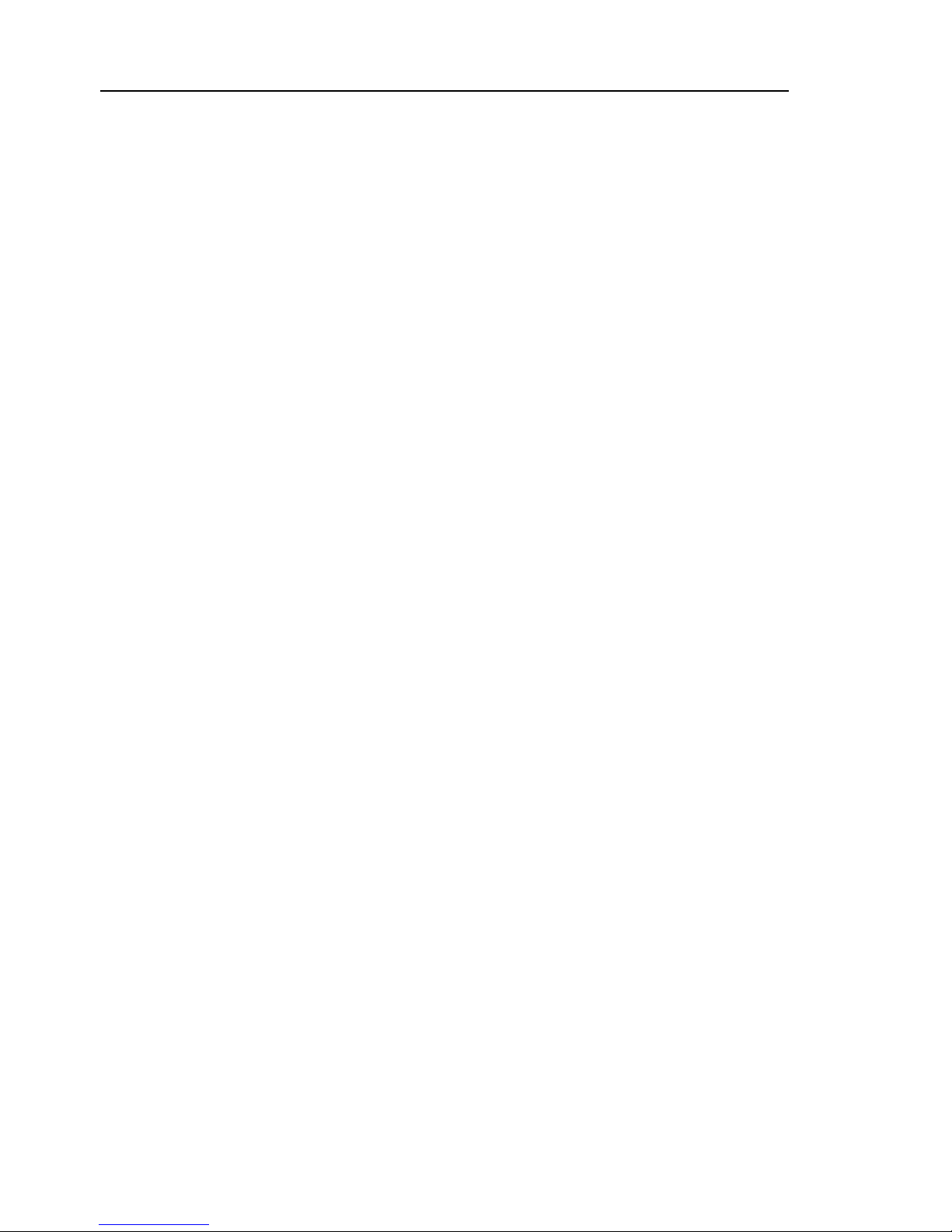
TABLE OF CONTENTS
xiv VT Rev.1
Page 17
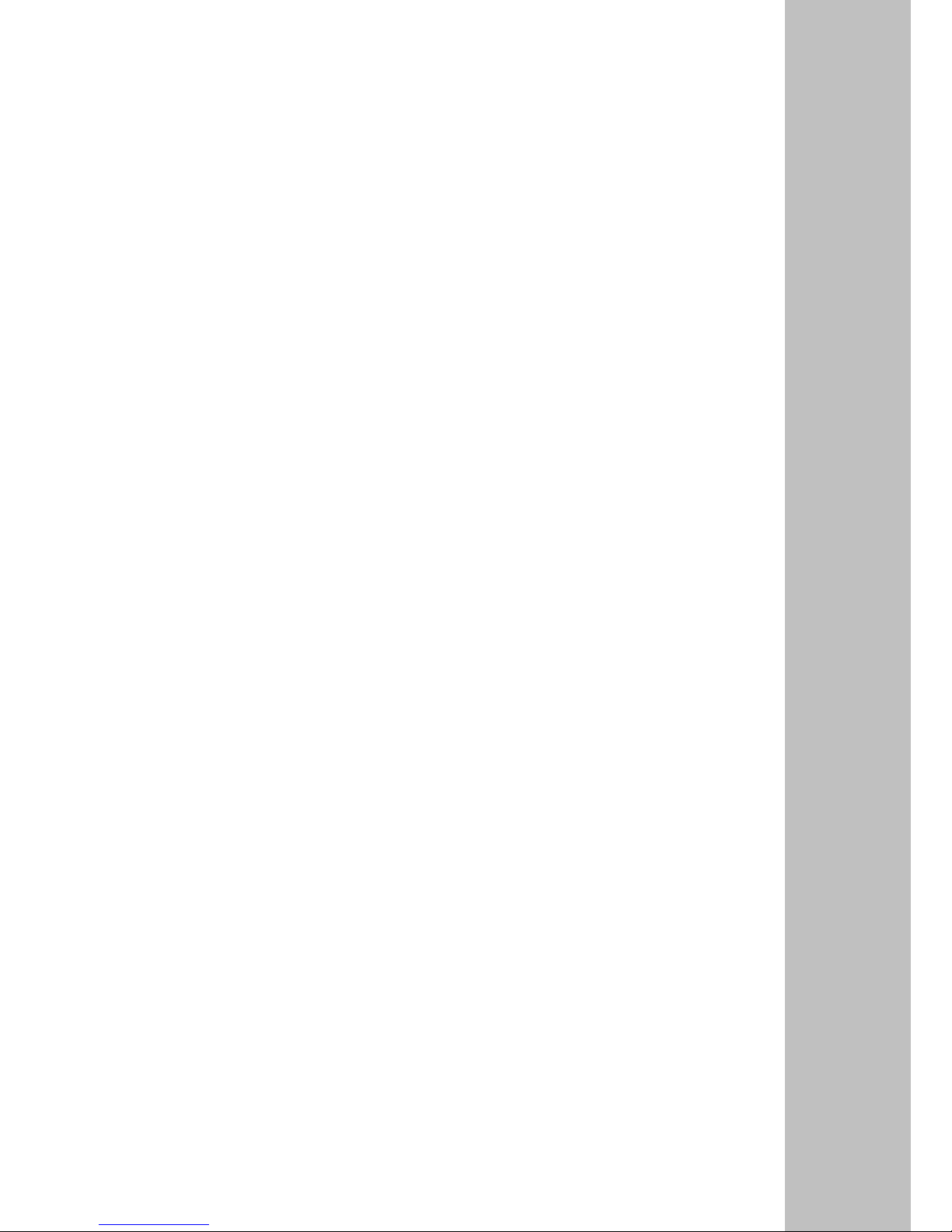
Setup & Operation
This volume contains information for setup and operation of the
VT
series Manipulators.
Please read this volume
thoroughly before setti ng up and
operating the Manipulators.
Page 18
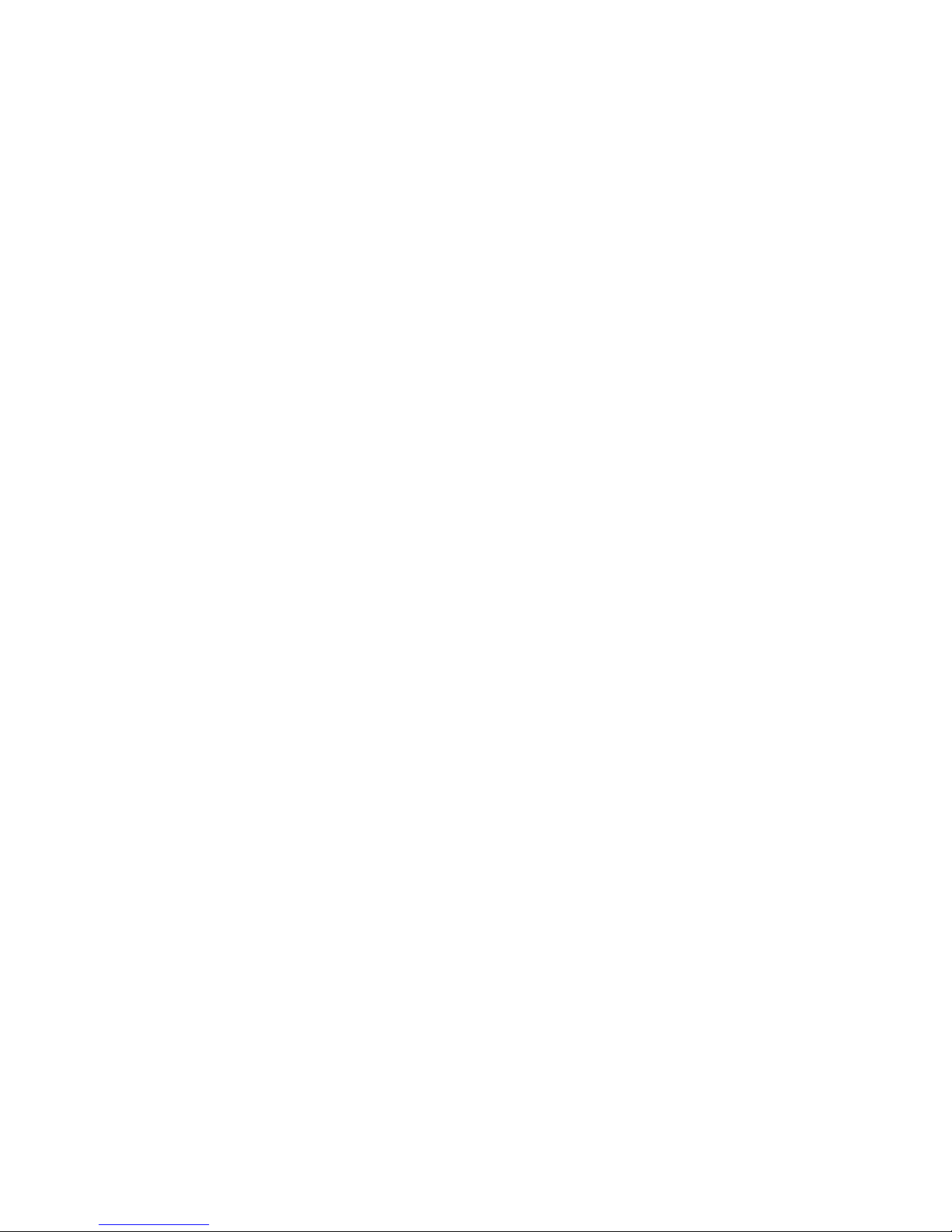
Page 19

Setup & Operation 1. Safety
VT Rev.1 3
1. Safety
Installation and transportation of manipulators and robotic equipment shall be performed
by qualified personnel and should conform to all n ational and local codes. Please read
this manual and other related manuals before installing the robot system or before
connecting cables.
Keep this manual handy for easy access at all times.
1.1 Conventions
Important safety considerations are indicated throughout the manual by the following
symbols. Be sure to read the descriptions shown with each symbol.
WARNING
This symbol indicates that a danger of possible serious injury or
death exists if the associa
ted instructions are not followed
properly.
WARNING
This symbol indicates that a danger of possible serious injury or
death caused by electric shock exists if the associated
instructions are not followed properly.
CAUTION
This symbol indicates that a danger of possible harm to people
or physical damage to equipment and facilities exists if the
associated instructions are not followed properly.
Page 20
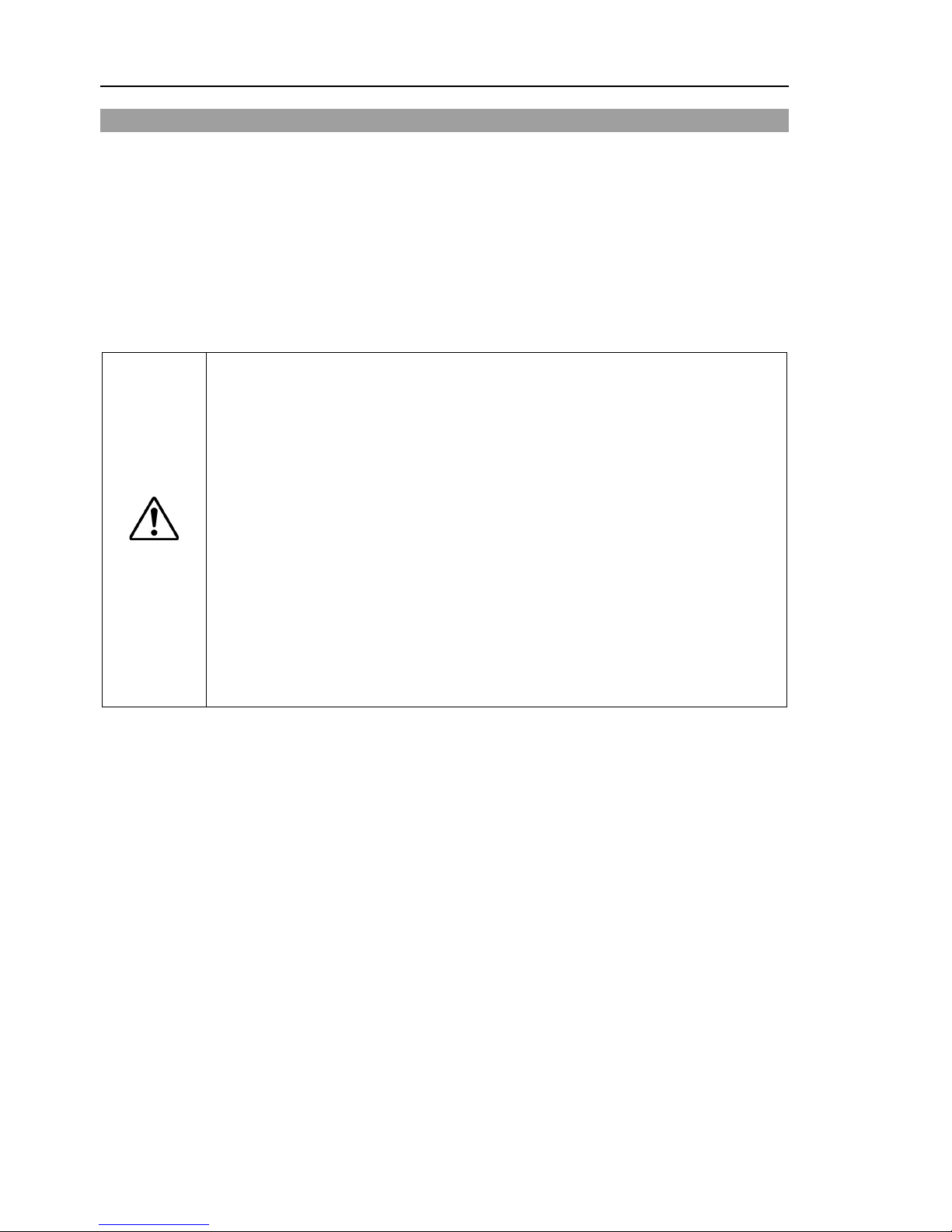
Setup & Operation 1. Safety
4 VT Rev.1
1.2 Design and Installation Safety
Only trained personnel should design and install the robot system. Trained personnel are
defined as those who have taken robot system training and maintenance training classes
held by the manufacturer, dealer, or local representative company, or those who understand
the manuals thoroughly and have the same knowledge and skill level as those who have
completed the training courses.
To ensure safety, a safeguard must be installed for the robot system. For details on the
safeguard, refer to the Installation and Design Precautions in the Safety chapter of the
EPSON RC+ User’s Guide.
The following items are safety precautions for design personnel:
WARNING
■
Personnel who design and/or construct the robot system with this product must
read the
Safety chapter in the EPSON RC+ User’s Guide to understand the
safety requirements before designing and/or constructing the robot system.
Designing and/or constructing the robot system without understanding the safety
requirements is extremely hazardous, may result in serious bodily injury and/or
se
vere
equipment damage to the robot system, and may cause serious safety
problems.
■
The robot
system must be used within the environmental conditions described in
their respective manuals.
This product has been designed and manufactured
strictly for use in a normal indoor environment. Using the product in an
environment that exceeds the specified environmental conditions may not only
shorten the life cycle of the product but may also cause
serious safety problems.
■
The robot system must be used within the installation requirements described in
the manuals. Using the robot system outside of the installation requirements
may not only shorten the life cycle of the product but also cause
serious s afety
problems.
Further precautions for installation are mentioned in Setup & Operation: 3. Environments
and Installation. Please read this chapter carefully to understand safe installation
procedures before installing the robots and robotic equipment.
Page 21
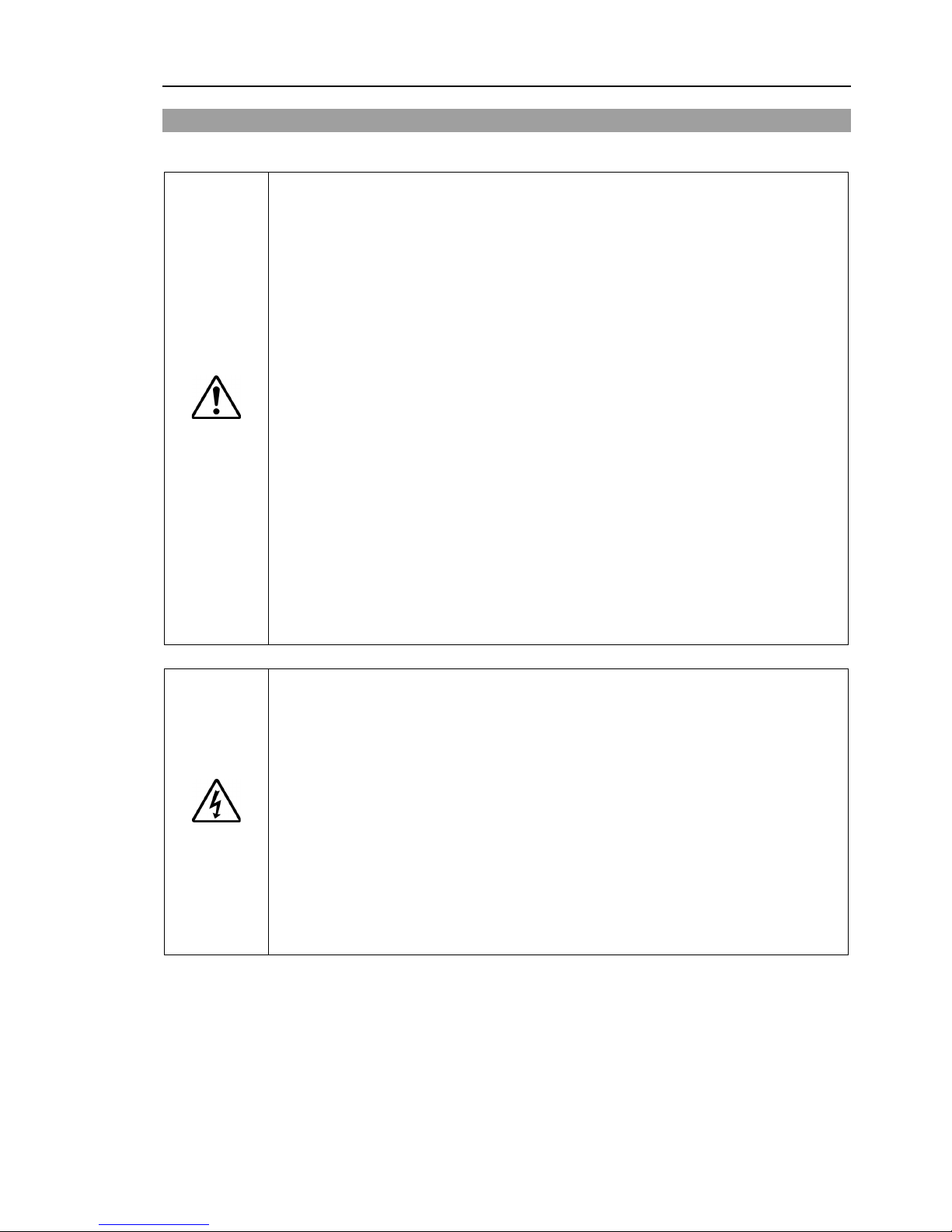
Setup & Operation 1. Safety
VT Rev.1 5
1.3 Operation Safety
The following items are safety precautions for qualified Operator personnel:
WARNING
■
Please carefully read the
1.3 Safety-related Requirements in the Safety chapter
of the
Safety and Installation manual
before operating the robot system.
Operating the robot system without understanding the safety requirements is
extremely hazardous and may result in serious bodily injury and/or sever
e
equipment damage to the robot system.
■
Do not enter the operating
area of the Manipulator while the power to the robot
system is turned ON. Entering the operating area with the power ON is
extremely hazardous and may cause serious safety problems as the Manipulator
may move even if it seems to be st opped.
■
Before operating the robot system, make sure that no one is inside the
safeguarded area.
The robot system can be operated in the mode for teaching
even when someone is inside the safeguarded area.
The motion of the Manipulator is always in restricted (low
speed and low power)
status to secure the safety of an operator.
However, operating the robot system
while someone is inside the safeguarded area is extremely hazardous and may
result in serious safety problems in case that the Manipulator moves
unexpect
edly.
■
Immediately press the Emergency Stop switch whenever the Manipulator moves
abnormally while the robot system is operated.
Continuing the operation while
the Manipulator moves abnormally is extremely hazardous and may result in
serious bodily i
njury and/or severe equipment damage to the robot syst em.
WARNING
■
To shut off power
to the robot system, disconnect the power plug from the power
source. Be sure to connect the AC power cable to a power receptacle.
DO NOT connect it directly to a
factory power source.
■
Before
performing any replacement procedure, tur n OFF the robot syst em and
related equipment,
and then disconnect t he power plug from the power source.
Performing any replacement procedure with the power ON is extremely
hazardous
and may result in
electric shock and/or malfunction of the robot
system.
■
Do not connect or disconnect the motor connectors while the power to the robot
system is turned ON. Connecting or disconnecting the motor connectors
with
the power ON is extremel
y hazardous and may result in serious bodily injury as
the Manipulator may move abnormally, and also may result in
electric shock
and/or malfunction of the robot s ystem.
Page 22
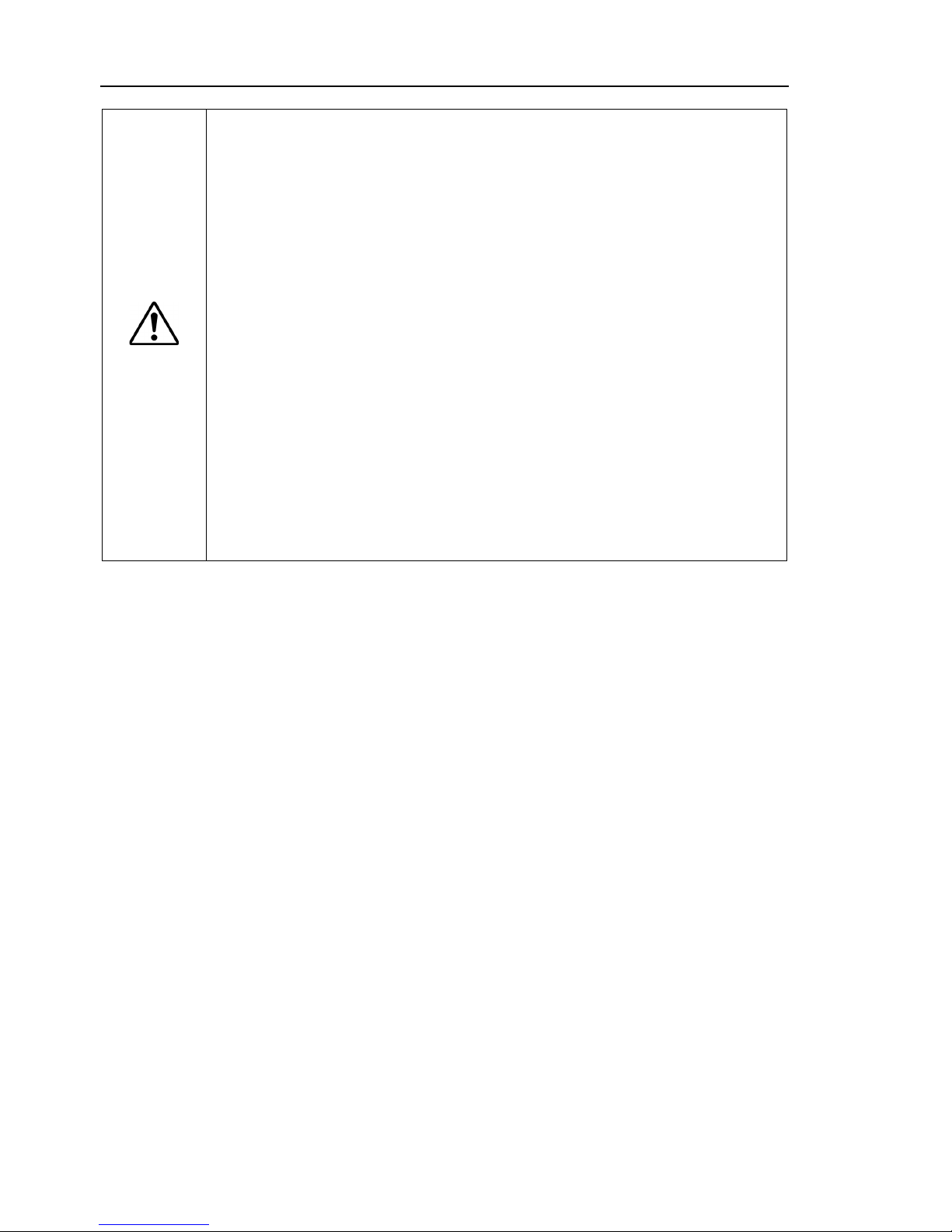
Setup & Operation 1. Safety
6 VT Rev.1
CAUTION
■
Whenever possible, only one person should operate the robot system.
If it is
necessary to operate t he r obot sy ste m with mor e tha n one per s on, en sure th at al l
people involved commu ni cate with each other as to w hat they are doing and ta ke
all necessary safety precautions.
■
Each
Joint:
If the joints are operated
repeatedly with the op erat ing ang le less t han 5 degr ees,
the
Manipulator may get damaged early due to the bearings are not being
covered with grease during movement.
To prevent early breakdown, move the
joints larger than
30 degrees for about five to t en times a day.
■
Vibration
(resonance) may occur continuously depending on the combination of
robot motion
speed, Arm orientation, and end effector load. Vibration arises
from natural
vibration frequency of the Arm and can be controlled by following
measures.
Changing Manipulator spe ed
Changing the teach points
Changing the end effe ct or load
■
Manipulator
may be heated due to motor heat etc. Do not touch the Manipulator
until
temperature falls. After confirming that the temperature of the Manipulator
falls and
is not hot when you touch it . Then perform teaching or maintenance.
Page 23
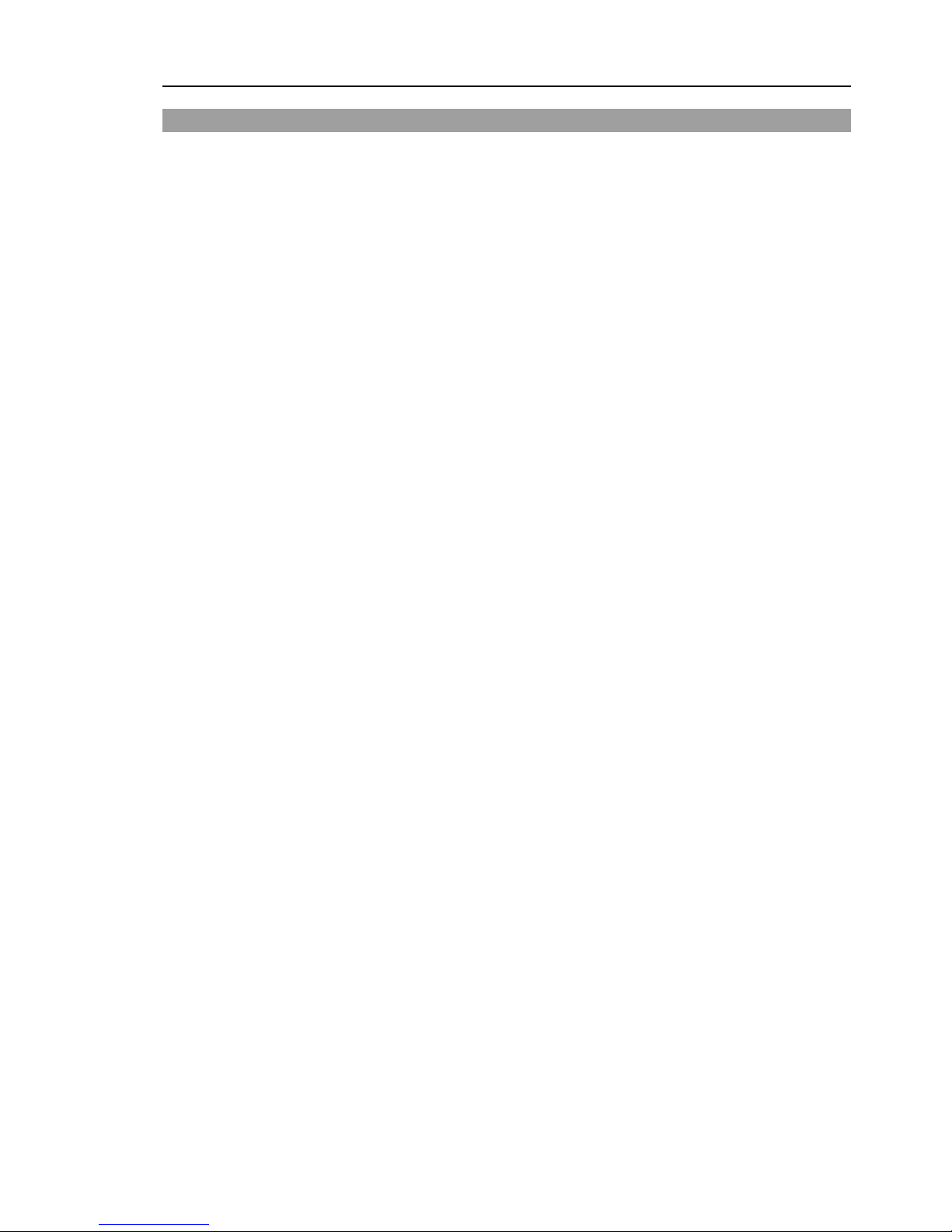
Setup & Operation 1. Safety
VT Rev.1 7
1.4 Emergency Stop
If the Manipulator moves abnormally during operation, immediately press the Emergency
Stop switch. Pressing the Emergency Stop switch immediately changes the manipulator
to deceleration motion and stops it at the maximum deceleration speed.
However, avoid pressing the Emergency Stop switch unnecessarily while the Manipulator
is running normally. Pressing the Emergency Stop switch locks the brake and it may
cause wear on the friction plate of the brake, resulting in the short life of the brake.
Normal brake life cycle: About 2 years (when the brakes are used 100 times/day)
To place the system in emergency mode during normal operation, press the Emergency
Stop switch when the Manipulator is not moving.
Refer to the Setup & Operation: 12. EMERGENCY for instructions on how to wire the
Emergency Stop switch circuit.
Do not turn OFF the power while the Manipulator is operating.
If you attempt to stop the Manipulator in emergency situations such as “Safeguard Open”,
make sure to stop the Manipulator using the Emergency Stop switch.
If the Manipulator is stopped by turning OFF the power while it is operating, following
problems may occur.
Reduction of the life and damage of the reduction gear unit
Position gap at the joints
In addition, if the manipulator was forced to be turned OFF by blackouts and the like
while the Manipulator is operating, make sure to check the following points after power
restoration.
Whether or not the reduction gear is damaged
Whether or not the joints are in their proper positions
If there is a position gap, perform calibration by referring to the Maintenance 16.
Calibration in this manual. Also, the same troubles may occur if an error occurs and the
Manipulator stops in emergency during the operation. Check the Manipulator condition
and perform calibration if necessary.
Before using the Emergency Stop switch, be aware of the following.
- The Emergency Stop (E-STOP) switch should be used to stop the Manipulator only
in case of emergencies.
- To stop the Manipulator operating the program except in emergency, use Pause (halt)
or STOP (program stop) commands
Pause and STOP commands do not turn OFF the motors. Therefore, the brake does
not function.
- For the Safeguard system, do not use the circuit for E-STOP.
For details of the Safeguard system, refer to the following manuals.
EPSON RC+ User’s Guide
2. Safety - Installation and Design Precautions - Safeguard System
Safety and Installation
2.5 Connection to EMERGENCY Connector
Page 24
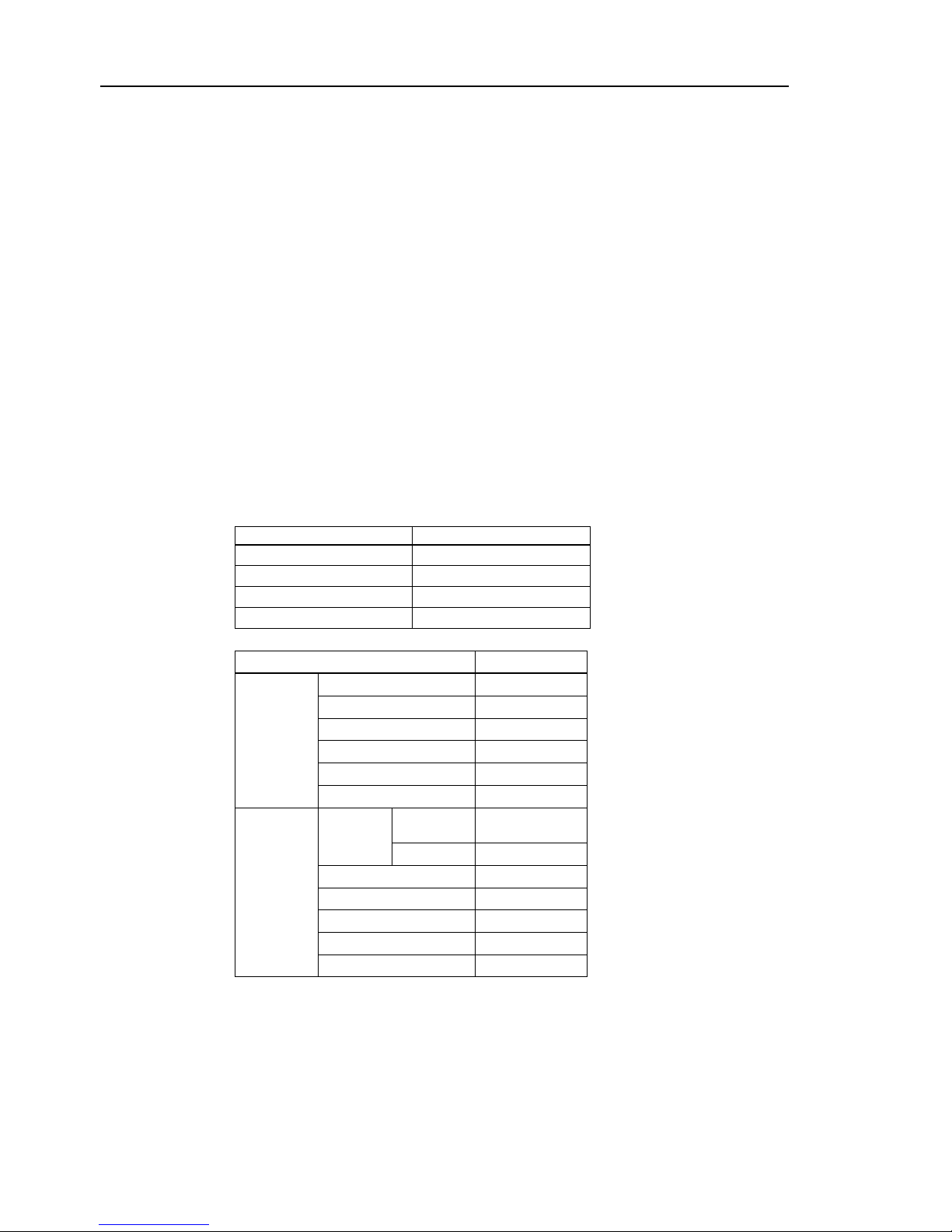
Setup & Operation 1. Safety
8 VT Rev.1
To check brake problems, refer to the following manuals.
Manipulator Manual Maintenance
2.1.2 Inspection Point - Inspection While the Power is ON
(Manipulator is operating)
Safety and Installation
5.1.1 Manipulator
- Inspection While the Power is ON (Manipulator is operating)
Free running distance in emer gency
The operating Manipulator cannot stop immediately after the Emergency Stop switch is
pressed.
The free running time/angle/distance of the Manipulator are shown below. However,
remember that the values vary depending on following conditions.
Weight of the end effector Weight setting
Weight of workpiece Speed setting
Operating pose Accel setting
Conditions for measurement
VT series
ACCEL Set tin g
100
SPEED Setting
100
Load [kg]
6
WEIGHT Setting
6
VT6-A901**
Free
running
time
[sec.]
Arm #1
0.2
Arm #2
0.3
Arm #3
0.2
Arm #4
0.2
Arm #5
0.2
Arm #6
0.2
Free
running
angle
[deg.]
Arm #1
Table Top
Ceiling
50
Wall
30
Arm #2
70
Arm #3
20
Arm #4
20
Arm #5
20
Arm #6
30
Page 25
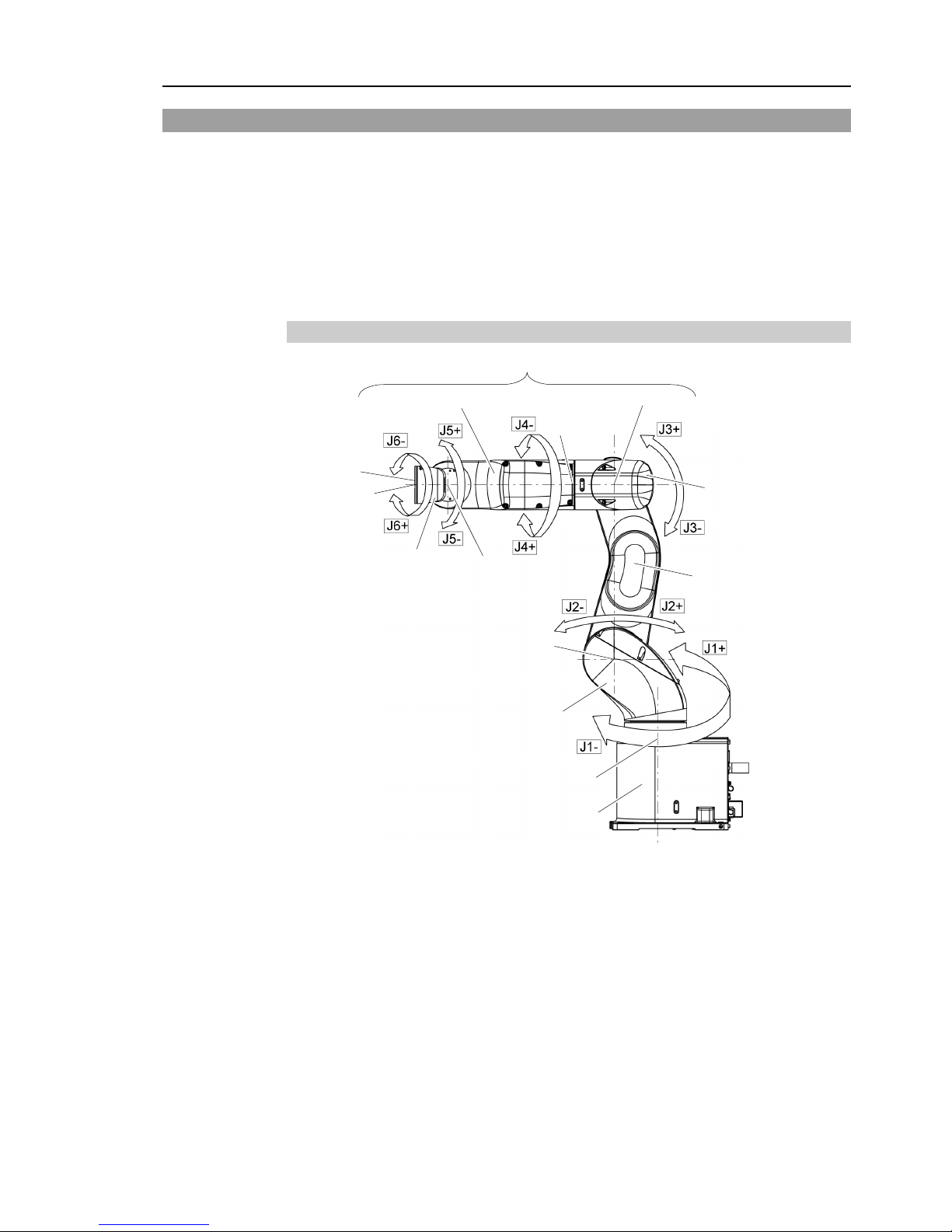
Setup & Operation 1. Safety
VT Rev.1 9
1.5 How to Move Arms with the Electromagnetic Brake
When the electromagnetic brake is operating such as an emergency status, all arms cannot
be moved.
For procedures to release the electromagnetic brake, refer to the following section.
When the electromagnetic brake is released, the arms can be moved by hand.
1.5.2 Release the Brake by the Software
(When the software is available)
1.5.1 Arm Motions
Joint #1
Base
Arm #1
(Lower Arm)
Arm #2
Arm #4
Joint #6
Joint #3
Joint #4
Joint #5
Arm #6
Joint #2
Arm #5
Arm #3
Upper Arm (Arm #3 to 6)
Joint Motion
Joint #1 : The whole Manipulator revolves.
Joint #2 : The lower arm swings.
Joint #3 : The upper arm swings.
Joint #4 : The wrist revolves.
Joint #5 : The wrist swings.
Joint #6 : The hand rotates.
Page 26
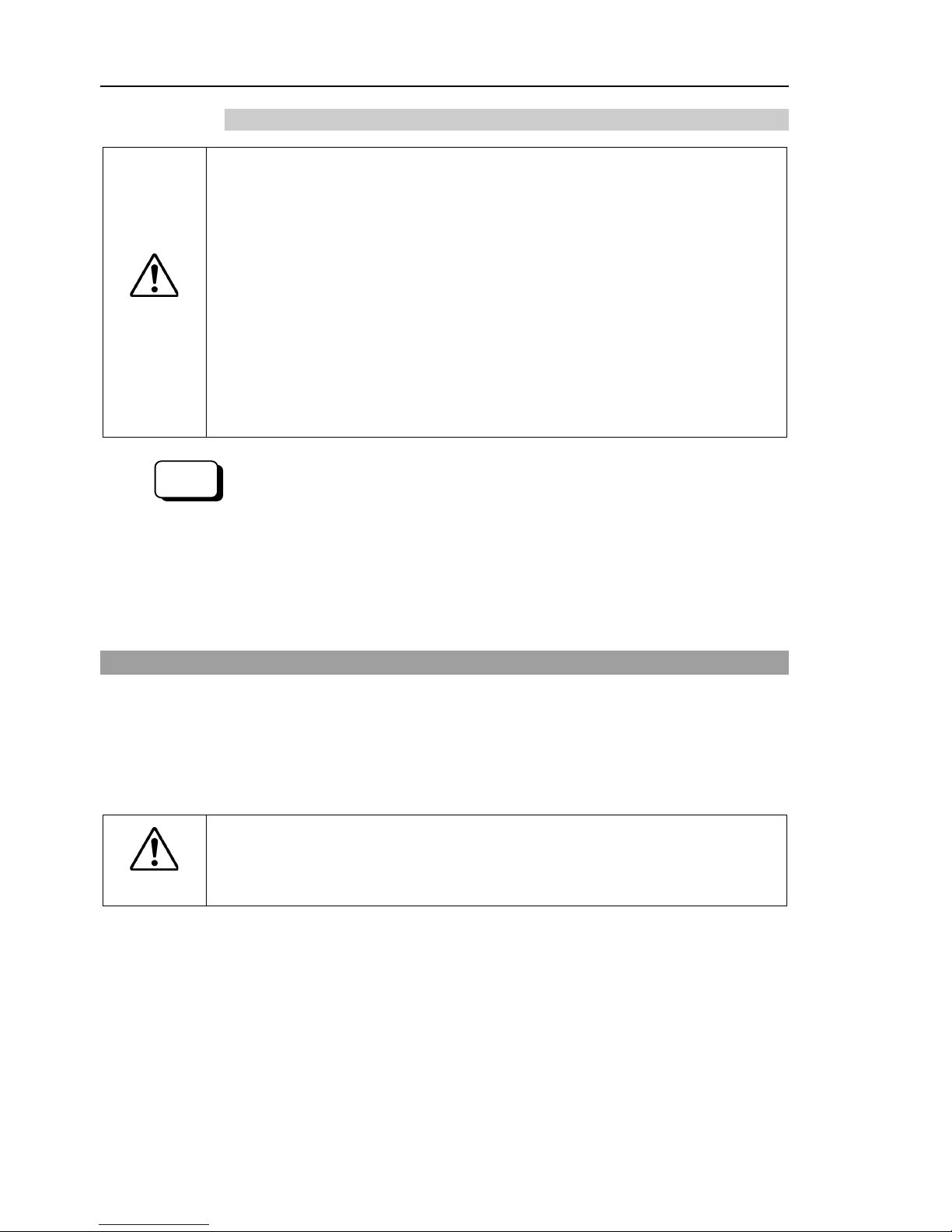
Setup & Operation 1. Safety
10 VT Rev.1
1.5.2 Release the Brake by the Software
CAUTION
■
Normally, release the brake of joints one by one. Take extra care if you need to
release the brakes of two or more
joints simultaneously. Rel easing the brakes
of two or more joints simultaneously may cause hands and fingers to be caught
and/or equipment damage or malfunction of the Manipulator as the arms of the
Manipulator may move in unex pec t ed directions.
■
Be
careful of the arm falling when r el easing the brake.
While the brake is being releas ed, t he M anipulator’s arm falls by its own w eig ht.
The arm falling may cause hands and fingers to be caught and/or may cause
equipment damage or malfun ct ion of the Manipulator.
■
Before releasing the brake, be sure t o keep the Em ergency Stop sw it ch hand y so
that you can immediately press the Emergency Stop switch. Otherwise, you
cannot immediately stop t he arm falli ng due to an er roneous op eration. The arm
falling may
cause equipment damag e and/or malfunction of the Man ipulator.
EPSON
RC+
After releasing the Emergency Stop switch,
execute the following command in
[Command W indow ]
.
>Reset
>Brake Off,
[the arm (#1 to #6) whose brake will be turned off]
Execute the following command to turn on the brake again.
>Brake On,
[the arm (#1 to #6) whose brake will be turned on]
1.6 Precaution for Operation in Low Power Status
In the low power status, the Manipulator operates at low speed and low torque.
If in close proximity to the Manipulator, operate the Manipulator carefully. Otherwise,
your hands or fingers may get caught during operation. The Manipulator may also
collide with peripheral equipment and cause equipment damage or malfunction of the
Manipulator.
CAUTION
■
Carefully operate the Manipulator in the low power status. A comparativ ely high
joint torque may be generated. It may cause your hands and fingers caught
and/or cause equipment damage or malfunction of the Manipulator as it may
collide with peripheral equipment.
Page 27

Setup & Operation 1. Safety
VT Rev.1 11
1.7 Labels
The Manipulator has the following warning labels.
The warning labels are attached around the locations where specific dangers exist.
Be sure to comply with descriptions and warnings on the labels to operate and maintain
the Manipulator safely.
Do not tear, damage, or remove the warning labels. Use meticulous care when handling
those parts or units to which the following warning labels are attached as well as the
nearby areas.
Location Warning Label NOTE
A
Before loosening the base mounting screws, hold the arm
and secure it tightly with a band to prevent hands or
fingers from being caught in the Manipulator.
For transport and install procedures, follow the steps
described in this manual.
B
Do not enter the operation area while the Manipulator is
moving. The robot arm may collide against the
operator. This is extremely hazardous and may result in
serious safety problems.
C
Hazardous voltage exists while the Manipulator is ON.
To avoid electric shock, do not touch any internal
electric parts.
D
When releasing the brakes, be careful of the arm falling
due to its own weight.
This warning label is attached on the Manipulator and
optional brake release box.
E
Only authorized personnel should
perform sling work
and operate a crane and a forklift. When these
operations are performed by unauthorized personnel, it is
extremely hazardous and may result in serious bodily
injury and/or severe equipment
damage to the robot
system.
F
You may get your hand or fingers caught when bringing
your hand close to moving parts.
Page 28
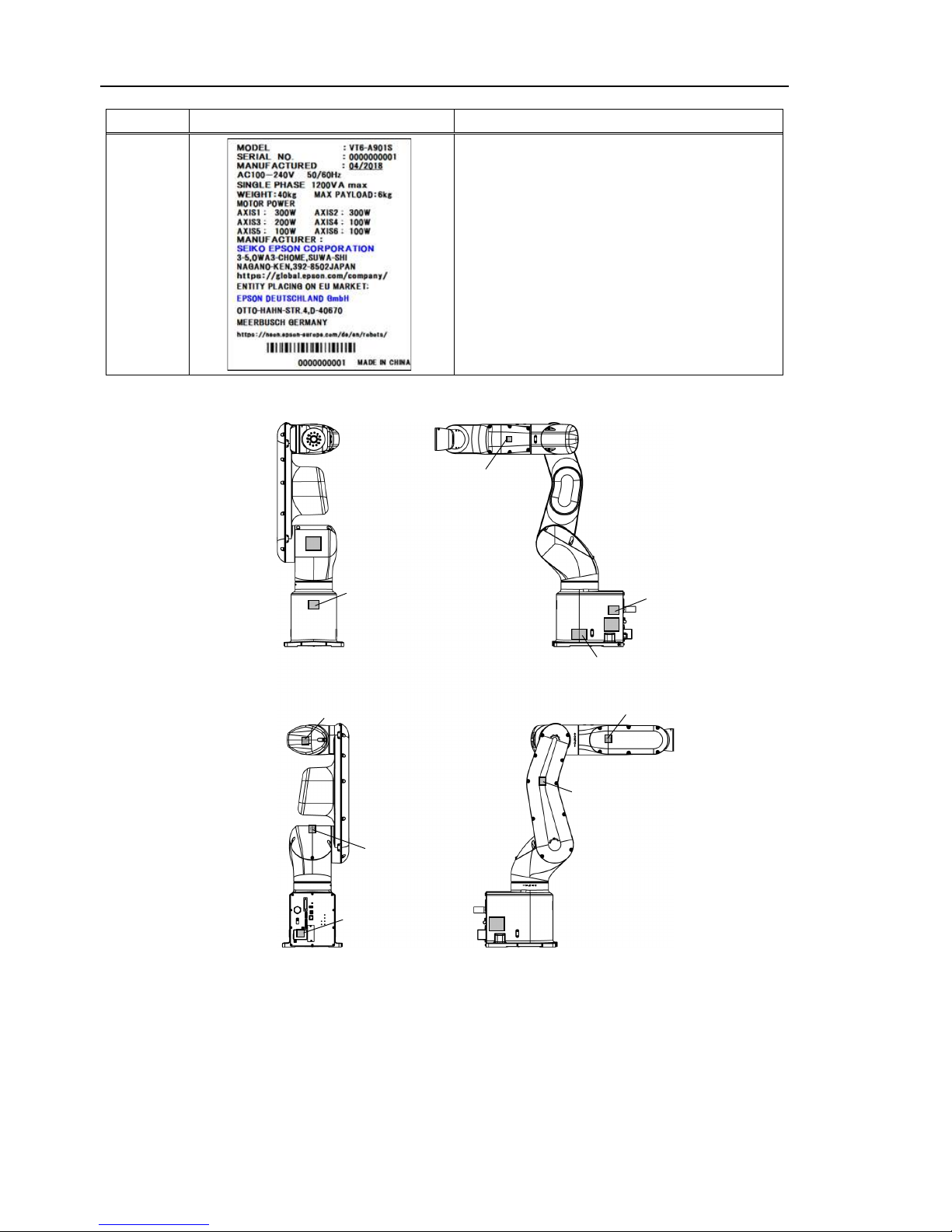
Setup & Operation 1. Safety
12 VT Rev.1
Location Warning Label NOTE
G
Signature label
S/N (Serial Number) label
Location of labels
B
C
C
C
C
C
F
D
A
E
C
G
Page 29
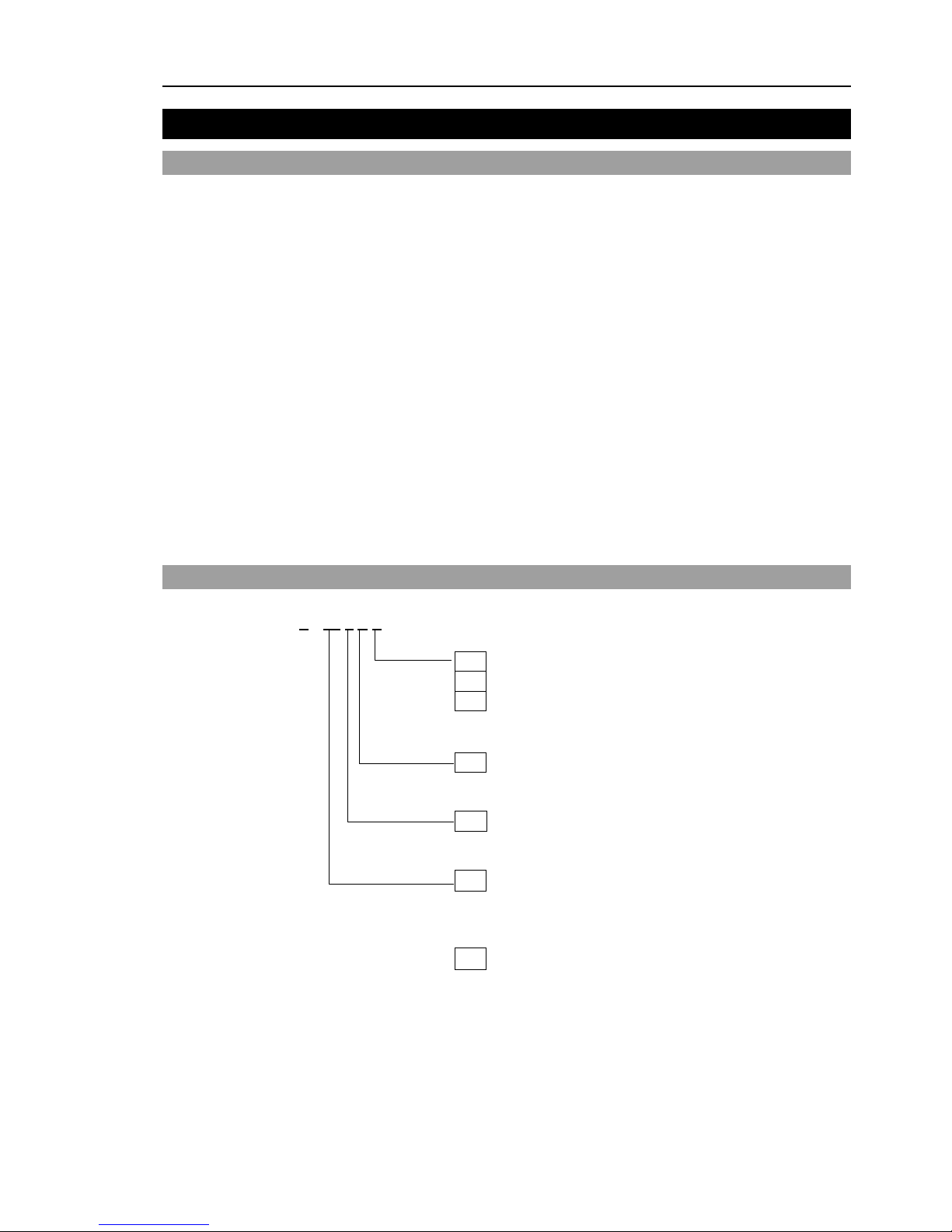
Setup & Operation 2. Specifications
VT Rev.1 13
2. Specifications
2.1 Features of VT series Manipulators
The VT series Manipulators are controller integrated manipulators.
The features of the VT series Manipulators are as follows:
For Device design and tooling
- There is no external controller
No installation space required for an external controller.
No design is required for external controller installation or tooling.
- No robot to controller external cables
There are no external cables required between the robot and controller.
For Maintenance
- There are no motor unit batteries for the robot
No longer necessary to connect external devices for battery replacement.
- Easy to replace the Manipulator
Others
- Power-saving
VT6L: Approx. 1/5 compared to C4L/RC700-A
2.2 Model Number
VT6-A90 1 S □
Mounting type
□
: Table Top mounting
R
: Ceiling mounting
W
: Wall mounting
Environment
S
: Standard model
Arm length
90 : 920 mm
Payload
6
: 6 kg
For details on the specifications, refer to Setup & Operation: 2.7 Specifications.
Brake equipment
1
: Brakes on all joints
Page 30
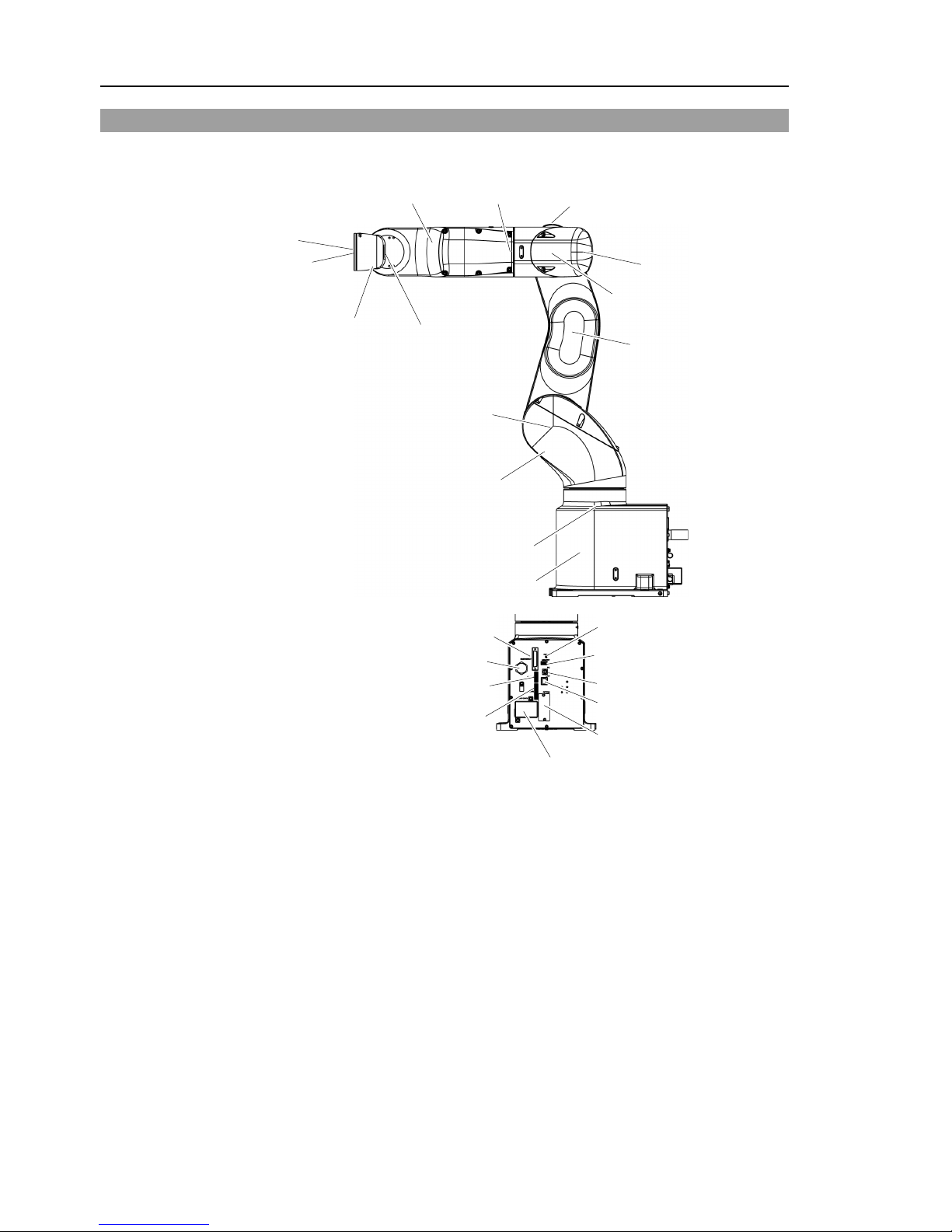
Setup & Operation 2. Specifications
14 VT Rev.1
2.3 Part Names
Joint #1
Base
Arm #1
(Lower Arm)
Arm #2
Arm #4
Joint #6
Joint #3
Joint #4
Joint #5
Arm #6
Joint #2
Arm #5
Arm #3
LED Lamp
(This lamp lights up
while the motors are ON.)
TP Port
EMERGENCY Connector
Power Supply Cover
(AC power connector inside)
I/O (Input) Connector
I/O (Output) Connector
LAN (Ethernet) Connector
Port of PC for development
RESET switch
MEMORY Port
OPTION Cover
(OPTION connector inside)
When the LED lamp is lighting or the controller power is ON, the current is being applied
to the manipulator. (The LED lamp may not be seen depending on the Manipulator’s
posture. Be very careful.)
Performing any work with the power ON is extremely hazardous and it may result in
electric shock and/or improper function of the robot system. Make sure to turn OFF the
controller power before the mai ntenance work.
NOTE
Page 31

Setup & Operation 2. Specifications
VT Rev.1 15
2.4 Outer Dimensions
Page 32

Setup & Operation 2. Specifications
16 VT Rev.1
[Unit: mm]
Page 33

Setup & Operation 2. Specifications
VT Rev.1 17
2.5 Standard Motion Range
[Unit: mm]
Page 34

Setup & Operation 2. Specifications
18 VT Rev.1
* P point : Intersection of the rotation centers for Joint #4, #5, and #6
*1 : P point from top with Joint #3 declining −51 deg (Joint #2 center – P point cen t er)
*2 : P point from top with Joint #3 tilting up +190 deg (Joint #2 center – P point center)
*3 : P point from lateral with Joint #3 declining +190 deg (Joint #1 center – P point center)
*4 : P point from lateral with Joint #3 tilting up –51 deg (Joint #1 center – P point cen ter)
CAUTION
■
Pay attention to the arm pose of the basic arms (Arms #1, #2, and #3) when
operating the Manipulator. Arm #5 moves keeping a constant angle regardless
of the arm pose. Depending on the arm pose of the basic arms, the wrist may
collide with the Manipulato r. The collision may cause equipment damage and/ or
malfunction of the Manipu l at or.
Page 35

Setup & Operation 2. Specifications
VT Rev.1 19
2.6 System Example
VT6
Standard
Standard I/O
Remote I/O
Ethernet
USB (for save)
USB (for development)
ModBus
Fieldbus
Slave
Option
TP2
TP3
*2
*3
Option: Teaching Pendant
Windows *1
EPSON RC+ 7.0
Software
USB 2.0
or Ethernet
Option
*1 EPSON RC+ 7.0 supports the following OS
Windows 7 Professional Service Pack 1
Windows 8.1 Pro (EPSON RC+7.0 Ver.7.1.0 or later)
Windows 10 Pro (EPSON RC+7.0 Ver.7.2.0 or later)
*2 Either teaching pendant is available.
*3 When connecting to VT series manipulators, specified convert cable is necessary.
Page 36

Setup & Operation 2. Specifications
20 VT Rev.1
2.7 Specifications
Item
Specifications
Model Number
VT6-A901S
VT6-A901SR
VT6-A901SW
Model Name
VT6L
Mounting type *1
Tabl e Top mounting
Ceiling mounting
Wall mounting
Weight
(not include the weight of cables or shipping jigs)
40 kg : 89 lb.
Driving method
All joints
AC servo motor
Max. operating speed
*2
Joint #1
183.7°/s
Joint #2
122.5°/s
Joint #3
118.8°/s
Joint #4
271.4°/s
Joint #5
296.8°/s
Joint #6
293.2°/s
Maximum synthetic speed
4522 mm/s
Repeatability
Joint #1 ~ #6
± 0.1 mm
Max. motion range
Joint #1
± 170°
± 30°
Joint #2
− 160° ~ + 65°
Joint #3
− 51° ~ + 190°
Joint #4
± 200°
Joint #5
± 125°
Joint #6
± 360°
Max. pulse range
Joint #1
± 8488472
±1497966
Joint #2
− 9986438 ~ + 4056990
Joint #3
− 2343172 ~ + 8729465
Joint #4
±8048281
Joint #5
± 4599018
Joint #6
± 13410735
Resolution
Joint #1
0.0000200°/pulse
Joint #2
0.0000160°/pulse
Joint #3
0.0000217°/pulse
Joint #4
0.0000248°/pulse
Joint #5
0.0000271°/pulse
Joint #6
0.0000268°/pulse
Motor power
consumption
Joint #1
300 W
Joint #2
300 W
Joint #3
200 W
Joint #4
100 W
Joint #5
100 W
Joint #6
100 W
Payload *3
Rated.
3 kg
Max.
6 kg
Allowable moment
Joint #4
12 N·m (1.22 kgf·m)
Joint #5
12 N·m (1.22 kgf·m)
Joint #6
7 N·m (0.71 kgf·m)
Allowable moment
of inertia *4 (GD
2
/4)
Joint #4
0.3 kg·m2
Joint #5
0.3 kg·m2
Joint #6
0.1 kg·m2
Page 37

Setup & Operation 2. Specifications
VT Rev.1 21
Item
Specifications
Environmental
requirements *5
Ambient T em perature
5 ~ 40 °C
Ambient relative
humidity
10 ~ 80 % RH (no condensation)
Vibration
4.9 m·s2 (0.5 G) or less
Noise level *6
L
Aeq
= 80 dB (A) or less
Environment
Standard
Default values
(Max. setting
values)
Speed
(5) 100
Accel *7
(5, 5) 120, 120
SpeedS
(50) 2000
AccelS *8
(200) 10000
Fine
(10000, 10000, 10000, 10000, 10000, 10000)
65535, 65535, 65535, 65535, 65535, 65535
Weight
3 (6)
Inertia
0.03 (0.1)
Motion
Control
Development
Environment
EPSON RC+ 7.0
Programming
Language
SPEL+ (multi-tasking robot language)
Joint Control
Standard 6 joints simultaneous control
Digital AC servo control
Positioning Control
PTP (Point-To-Point control)
CP (Continuous Path control)
Speed Control
PTP motion : Programmable in the range of 1 to 100%
CP motion : Programmable
(Actual value to be manually entered.)
Acceleration/
Deceleration
Control
PTP motion : Programmable in the range of 1 to 100%
Auto acceleration/deceleration
CP motion : Programmable
(Actual value to be manually entered.)
External
Interface
EMERGENCY
EMERGENCY STOP:
Redundant (Category 3) Supported for internal/external power
supply
Safeguard System:
Redundant (Category 3) Supported for external power supply
I/O
Standard I/O
(Rear side of
Manipulator)
Input: 24 points
Output: 16 points
Non-polar, Supported for both Sink and Source
Remote I/O
(Remote
functions are
applied to
Standard I/O)
Input: 8 points
Program, 3 points
Start, Stop, Pause, Continue, Reset
Output: 8 points
Ready, Running, Paused, ErrorEStopOn, Safeguard On,
SError, Warning
Field bus Slave
(Option)
Input: 256 points
Output: 256 points
Enable to add only one more module
TP Connection Port
Supported for teach pendant (Option: TP2, TP3)
PC Connection Port
USB B connector
Supported for USB 2.0 High Speed / Full Speed
USB Memory
Connection Port
USB A connector
Supported for USB 2.0 High Speed / Full Speed
Ethernet Port
Supported for 10/100 Mbps
Available up to 8 ports
RESET Switch
Enable to use for reset of system
Page 38

Setup & Operation 2. Specifications
22 VT Rev.1
Item
Specifications
Display
Mode Display LED
TEACH, AUTO, PROGRAM, TestMode, Error, E-STOP
Controller Status Save
Save to USB memory
Save in RC+ (PC)
Voltage
100 ~ 240 VAC
Phase
Single phase
Frequency
50 / 60 Hz
Momentary Power Interrupt
Less than 10 ms
Rating Capacity
1, 200 VA
Peak Current
(When AC power is turned ON)
Max. 60A (Less than 2 ms)
Leak Current
Max. 10 mA
Ground Resistance
Less than 100Ω
Safety standard
CE Mark
EMC Directive, Machinery Directive
ANSI/RIA R15.06-2012
NFPA 79 (2007 Edition)
*1: Mounting types other than “Table Top mounting”, “Ceiling mounting”, and “Wall mounting” are out of
specification. If you prefer other mounting types, please contact us.
*2: In case of PTP control
*3: Do not apply the load exceeding the maximum payload.
*4: If the center of gravity is at the center of each arm. If the center of gravity is not at the center of each
arm, set the eccentric quantity using INERTIA command.
*5: For details of the environmental requirements, refer to the Setup & Operation 3.1 Environmental
Conditions.
*6: Conditions of Manipulator at measurement are as follows:
Operating conditions: Under rated load, all arms simultaneous motion, maximum speed, maximum
acceleration, VT6L: duty 50%
Measurement point: 1000 mm apart from the rear of Manipulator
*7: In general use, Accel setting 100 is the optimum setting that maintains the balance of acceleration and
vibration when positioning. Although values larger than 100 can be set to Accel, it is recommended to
minimize the use of large values to necessary motions since operating the manipulator continuously with
the large Accel setting may shorten the product life remarkably.
*8: Maximum AccelS setting value varies depending on the load. Refer to the table below for details.
Setting the value which exceeds the maximum AccelS causes an error. In such a case, check the setting
value.
Maximum AccelS setting value
10000
8000
6000
40
00
2000
0 1 2 3 4 5 6 (kg) End effector weight
8000
3000
10000
2000
6000
Page 39

Setup & Operation 2. Specifications
VT Rev.1 23
2.8 How to Set the Model
The Manipulator model for your system has been set before shipment from the factory.
It is normally not required to change the model when you receive your system.
CAUTION
■
When you need to change the set t ing of the Manipulator model, be sure to set the
Manipulator model properly.
Improper setting of the Mani pulator model may
result in abnormal or no operat io n of t he
Manipulator and/or cause safety
problems.
If the custom specifications number (MT***) is described on MODEL of the signature
label (S/N label), the Manipulator has custom specifications.
The custom specifications may require a different configuration procedure; check the
custom specifications number (MT***) and contact us when necessary.
The Manipulator model can be set from software.
Refer to the chapter Robot Configuration in the EPSON RC+ User’s Guide.
NOTE
Page 40

Setup & Operation 3. Environments and Installation
24 VT Rev.1
3. Environments and Installation
3.1 Environmental Conditions
A suitable environment is necessary for the robot syste m to function properly and safely.
Be sure to install the robot system in an environment that meets the following conditions:
Item
Conditions
Ambient temperature
5 to 40°C (with minimum temperature variation)
Ambient relative humidity
10 to 80% (with no condensation)
First transient burst noise 2 kV or less (Power supply wire)
1 kV or less (Signal wire)
Electrostatic noise
4 kV or less
Environment · Install indoors.
· Keep away from direct sunlight.
· Keep away from dust, oily smoke, salinity, metal
powder or other contaminants.
· Keep away from flammable or corrosive solvents
and gases.
· Keep away from water.
· Keep away from shocks or vibrations.
· Keep away from sources of electric noise.
- Keep away from strong electric or magnetic fields.
Manipulators are not suitable for operation in harsh environments such as painting areas,
etc. When using Manipulators in inadequate environments that do not meet the above
conditions, please contact us.
Special Environmental Conditions
Surface of the Manipulator has general oil resistance. However, if your requirements
specify that the Manipulator must withstand certain kinds of oil, please consult your
distributor.
Rapid change in temperature and humidity can cause condensation inside the Manipulator.
If your requirements specify that the Manipulator handles food, please consult your
distributor to check whether the Manipulator will damage the food or not.
The Manipulator cannot be used in corrosive environments where acid or alkaline is used.
In a salty environment where the rust is likely to gather, the Manipulator is susceptible to
rust.
WARNING
■
Use an earth leakage break er on the AC power cable of the
Manipulator to avoid
electric shock and circuit breakdown caused by
short circuit.
CAUTION
■
When cleaning the Manip ulator, do not rub it strongly with alcohol or
benzene.
It may lose luster on the coated face.
NOTE
Page 41

Setup & Operation 3. Environments and Installation
VT Rev.1 25
3.2 Base Table
A base table for anchoring the Manipulator is not supplied. Please make or obtain the
base table for your Manipulator. The shape and size of the base table differs depending
on the use of the robot system. For your reference, we list some Manipulator table
requirements here.
Base table is necessary for support not only the weight of the manipulator but also
dynamic motion when operating at the fastest speed. Provides enough beams to give
sufficient strength.
The torque and reaction force produced by the movement of the Manipulator are as
follows:
VT6-A901*
Max. Reaction torque on the horizontal plate
500
Max. Horizontal reaction force
500
Max. Vertical reaction force
3100
The threaded holes required for mounting the Manipulator base are M8. Use mounting
bolts with specifications conforming to ISO898-1 property class: 10.9 or 12.9.
For dimensions, refer to Setup & Operation: 3.3 Mounting Dimensions.
The plate for the Manipulator mounting face should be 20 mm thick or more and made of
steel to reduce vibration. The surface roughness of the steel plate should be 25 μm or
less.
The table must be secured on the floor or wall to prevent it from moving.
The Manipulator must be installed horizontally.
When using a leveler to adjust the height of the base table, use a screw with M16 diameter
or more.
If you are passing cables through the holes on the base table, see the figures below.
I/O (Input) Connector
11
54
37
13
(Unit: mm)
TP Connector
ø26
11
24
I/O(Output
) Connector
EMERGENCY Connector
9
34
AC Power Connector
WARNING
■
To ensure safety, a safeguard must be installed
for the robot system.
For details on the
safeguard, refer to the EPSON RC+ User’s Guide.
Page 42

Setup & Operation 3. Environments and Installation
26 VT Rev.1
3.3 Mounting Dimensions
Mounting Area
Be sure to have the following space available in addition to the space for mounting the
Manipulator and peripheral equipm ent.
Space for teaching points
Space for maintenance and insp ec t i ons
(Ensure a space to open the cov er s and plates for maintenance.)
Space for cables
The minimum bend radius of the power cable is 90 mm. When installing the cable, be
sure to maintain sufficient dis tance from obstacles. In addition, leave enough space for
other cables so that they are not bent forcibly.
Ensure distance to the safeguard from the maximum motion range is more than 100 mm.
[Unit: mm]
Page 43

Setup & Operation 3. Environments and Installation
VT Rev.1 27
3.4 Unpacking and Transportation
THE INSTALLATION SHALL BE PREFORMED BY QUALIFIED INSTALLATION
PERSONNEL AND SHOULD CONFORM TO ALL NATIONAL AND LOCAL
CODES.
WARNING
■
Only authorized personnel
should perform sling work and operate a crane and a
forklift. When
these operations are performed by unauthorized personnel, it is
extremely hazardous and may result in serious bodily injury and/or severe
equipment damage to the robot system.
■
Stabilize the Manipulator with your hands when hoisting it. Unstable hoisting is
extremely hazardous and may result in serious bodily injury and/or severe
equipment damage to the robot system as the fall of the Manipulator .
CAUTION
■
Using a cart or similar equipment, transport the Manipulator in the same manner
as it was delivered.
■
When removing the anchor bolts, support the
Manipulator to prevent f alling over
.
Removing the anchor bolts without supporting the Manipulator may get hands,
fingers, or feet caught as the Manipulator may fall
over.
■
To
transport t he Manipul ator, secure it to the delivery equipme nt or have at leas t 2
people to hold it by hand. Also, do not hold the bottom of the base (the
shaded
area
in the figure). Holding the area by hand i s extremely hazardous and may
cause your hands and fin
gers caught.
VT6-A901* : Approx. 40 kg: 89 lb.
DO NOT hold the bottom of the base
by hand.
■
W
hen transporting the Manipulator, avoid excessive vibration or shock.
Excessive vibration or shock may cause equipment damage and/or malfunction
of the Manipulator.
■
Stabilize the Manipulator with your
hands when hoisting it. Unstable hoisting is
extremely hazardous and may r esult in fall of the Manipulator.
■
When transporting the Manipulator for a long distance, secure it to the delivery
equipment directly so that t he M anipulator never falls
over.
I
f necessary, pack the Manipulator in the same style as it was del iv er ed.
Page 44

Setup & Operation 3. Environments and Installation
28 VT Rev.1
3.5 Installation Procedure
The installation shall be made by qualified installation personnel and should conform to all
national and local codes.
WARNING
■
To ensure safety, a
safeguard must be instal led for t he r obot sy ste m. For details
on the safeguard, refer to the Installation and Design Precautions in the Safety
chapter of the EPSON RC + User’s Guide.
■
Install the Manipulator in a location with sufficient space so that a
tool or a work
piece does not touch a wall or a safeguard when the Manipulator extends its arm
fully while holding a work piece. Installing the Manipulator at a location with
insufficient space is extremely hazardous and may result in serious bodily inju
ry
and/or severe equipment damage to the robot system as a tool or a work piece
may collide with a wall or a safegu ar d.
■
Anchor the Manipulator before turning ON the power or operating the
Manipulator. Turning ON the power or operating the Manipulator that is not
anchored is extremely hazardous and may result in serious bodily injury and/or
severe equipment damage to the robot system as the Manipulator may fall down.
■
Before installing and operati ng the Manipul ator, make sure that all parts of the
Manipulator are in place and have no external defects. Missing or defective
parts may cause improper operation of the
Manipulator. Improper operation of
the Manipulator is extremely hazardous and may result in serious bodily injury
and/or severe equipment damage to the robot system.
CAUTION
■
The
Manipulator must be installed to avoid interference with buildings, structures,
utilities, other
machines and equipment that may create a trapping hazard or
pinch points.
■
Vibration
(resonance) may occur during operation depending on rigidity of the
installation table.
If the
vibration
occurs, improve rigidity of the table or change the speed or
acceleration and deceler ation settings.
■
Install the
Table Top Mounting Manipulator with two or more people.
The Manipulator weigh
ts are as follows. Be careful not to get hands, fingers, or
feet caught and/or have equipment damage
d by a fall of the Manipulator.
VT6-A901* : Approx. 40 kg: 89 lb.
Mounting bolt
For the dimensions, refer to Setup & Operation 3.3 Mounting Dimensions.
There are four threaded holes for the
Manipulator base
.
Use
M8
mounting bolts conforming to the
strength of
ISO898-1 property class 10.9
or 12.9.
Tightening torque:
32
.0 ± 1.6 N·m (314 ± 16 kgf·cm)
Screw Hole (depth 18 mm or more)
Plain Washer
Spring
Washer
17 mm
4-M8×35
NOTE
Page 45

Setup & Operation 3. Environments and Installation
VT Rev.1 29
3.6 Power Supply
WARNING
■ There is no power switch on the Manipulator. Right after inserting power plug
to power, the Robot System turns ON.
Be careful about electric shock when inserting power plug.
3.6.1 Specifications
Ensure that the available power meets following specifications.
Item
Specification
Voltage
100 to 240 VAC
(Input volta ge should be with in ±10 % of the rated voltage.)
Phase
Single phase
Frequency
50/60 Hz
Momentary Power Interrupt
Less than 10 msec.
Rating Capacity
1,200VA
Peak Current
(When AC power is turned ON)
Max. 60A (Less than 2 ms)
Leak Current
Max. 10 mA
Ground Resistance
100 Ω or less
3.6.2 AC Power Cable
WARNING
■
Make sure that the operations are done by a qualified personal.
■
Be sure to connect the ea r t h wire (green/yellow) o f the AC power cable to the
earth terminal of the factor y power supply.
Also, we recommend to ground directly via a hole on the base to ground the
manipulator completely.
The equipment must be grounded properly at all tim es to avoid the risk of
electric shock.
■
Always use a plug or a disconnecting device
for power connecting cable.
Never connect the Controller directly to the factory power supply.
■
Select a plug or a disconnecting device which conforms to safety st andards of
each country.
When connecting the connecter of AC cable to the Manipulator, make sure to insert
completely.
Connection Specification of Cable Wire
Item
Specification
AC power wire (2 cables)
Black, White
Ground wire
Green/Yellow
Cable length
5 m
Terminal
M4 round solderless terminal
Page 46

Setup & Operation 3. Environments and Installation
30 VT Rev.1
Use cable clamp on rear side of the Manipulator to fix AC power cable.
AC Power Cable Clamp
3.6.3 Breaker
Install an earth leakage circuit breaker or a circuit breaker in the AC power cable line.
For the rated electric current of the circuit breaker, refer to the following set values.
Manipulator
Power
Rated electric current
VT6L
AC100V
20A
AC200V
10A
If you install a circuit breaker, please select one that can handle the “peak current”
described in the following section.
Setup & Operation 3.6.1 Specifications
The power receptacle shall be installed near the equipment and shall be easily accessible.
Page 47

Setup & Operation 3. Environments and Installation
VT Rev.1 31
3.6.4 Grounding
WARNING
■
Ground resistance must be 100
Ω or less. Improper ground resistance may
result in fire and/or electri c shock.
■
Do not use the ground line for the Manipulator in com mon w ith other gr ound lines
or grounding electrodes for other electric power, motor power, welding devices,
etc. Using
the ground line for the Manipulator in common with other ground
lines or grounding electrodes m ay result in electric shock and/or malfunction of
the robot system.
■
When using metal ducts, metalli c conduits, or distributing racks for cable, ground
in accordance with national and local electric equipment technical standards.
Grounding that
does not meet the standards may result in electric shock and/or
malfunction of
the robot system.
Follow local regulations for grounding. It is recommended that the core size of the
grounding wire be 5.5 mm
2
or more.
Directly connect the ground line to the Manipulator using bolt hole in the figure below.
Bolt hole M4
(for grounding)
Page 48

Setup & Operation 3. Environments and Installation
32 VT Rev.1
3.7 Connecting the Cables
WARNING
■
To shut off power
to the robot system, disconnect the power plug from the power
source. Be sure to connect the AC power cable to a power receptacle.
DO NOT connect it directly to a factory power source.
■
Before
performing any replacement procedure, turn OFF the Controller and
related equipment,
and then disconnect t he power plug from the power source.
Performing any replacement procedure with the power ON is extremely
hazardous and may result in
electric s
hock and/or malfunction of the robot
system.
■
Be sure to connect the cables properly.
Do not allow unnecessary strain on the
cables. (Do not
put heavy objects on the cables. Do not bend or pull the cables
forcibl
y.) The unnecessary strain on the cables may result in damage to the
cables, disconnection, an d/ or cont ac t fa i lur e.
Damaged cables, disconnection, or contact failure is extremely hazardous and
may result in electric shock and/ or i mproper function of the robot system.
■
Grounding the manipulat or is do ne by conne cting w ith
Power cable
. Ensure that
the
Power cable and grou nd w ire are correctly connected. If the ground wire is
improperly connected to gr ound, it may result in the fire or electric shock.
CAUTION
■
Make sure that the serial numbers on each equipment match. Improper
connection between the Manipulator and Controller may not only cause
improper function of the ro bot s ystem but also serious safety problems.
■
Before connecting the connector, make sure that
the pins are not bent.
Connecting with the pins bent may damage the connector and result in
malfunction of the robot system.
3.7.1 Connection Example
Detachable connector
Supplied cable
Not supplied cable (Prepare by yourself)
AC 100V-240V
Output device
PC for
development
USB memory
Emergency stop, safety door
Manipulator
Teach
Pendant
Input device
Option
Fieldbus I/O
(1) TP connector
(2) EMERGENCY connector
(3) Memory port
(4) PC port for development
(5) LAN (Ethernet
)
(6) I/O(Input) connector
(7) I/O(Output) connector
(8) AC power connector
Page 49

Setup & Operation 3. Environments and Installation
VT Rev.1 33
(1) TP connector
Connect the option Teach Pendant.
For details, refer to the Setup & Operation 10.TP Port.
(2) EMERGENCY
The EMERGENCY connector has inputs to connect the Emergency Stop switch and
the Safety Door switch. For safety reasons, connect proper switches for these input
devices.
For details, refer to the Setup & Operation 12. EMERGENCY.
(3) Memory port
Connect to USB memory.
For details, refer to the Setup & Operation 8. Memory port.
(4) PC for development
Connect the PC for development.
For details, refer to the Setup & Operation 7. Development PC Connection Port
(5) LAN (EtherNet Communication)
Connect the EtherNet cable.
For details, refer to the Setup & Operation 9. LAN (Ethernet Communication) Port.
(6) I/O (Input) connector
This input connector is for output device of the user.
When there is output device, use this connector.
For details, refer to the Setup & Operation 13. Standard I/O connector.
(7) I/O (Output) connector
This output connector is for input device of the user.
When there is input device, use this connector.
For details, refer to the Setup & Operation 13. Standard I/O connector.
(8) AC power connector
Connector for AC power supply to the manipulator.
Page 50

Setup & Operation 3. Environments and Installation
34 VT Rev.1
3.7.2 Noise Countermeasures
To minimize electrical noise conditions, the following items must be observed in the
system’s cable wiring:
- The earth wire of the power supply should be grounded. (Ground resistance: 100 Ω or
less) It is important to ground the frame of Manipulator not only for prevention from
electric shock, but also for reducing the influence of electric noise around the
Manipulator. Therefore, be sure to connect the earth wire (yellow/green) of the
Manipulator’s power cable to the ground terminal of the factory power supply. For
details about the plug and AC power cable, refer to the Setup & Operation 3.6 Power
Supply.
- Do not tap power from a power line that connects to any equip ment which may cause
noise.
- Do not run AC power lines and DC power lines in the same wiring duct, and separate
them as far as possible. For example, separate the AC motor power line and the
Manipulator power line as far as possible from the sensor or valve I/O lines; and do not
bundle both sets of wiring with the same cable tie. If more than one duct/cable must
cross each other, they should cross perpendicularly. The preferable example is shown
in the right figure.
AC Line duct
DC line duct
As far as possible
- Wire as short as possible to the I/O connector and EMERGENCY connector. Use a
shielded cable and clamp the shield to the attached connector interio r. Make sure to
keep away from the peripheral noise source as far as possible.
- Make sure that the induction elements used to connect to the Manipulator’s I/O (such
as relays and solenoid valves) are noise suppression parts. If an induction element
without protection against noise is used, make sure to connect a noise suppression part
such as a diode located at the induction element in parallel with it. In selecting noise
suppression parts, make sure that they can handle the voltage and current incurred by
the induction load.
- As they are easily influenced by noise, keep cable such as US B, Ethernet, or fieldbus
away from peripheral noise sources.
Page 51

Setup & Operation 3. Environments and Installation
VT Rev.1 35
3.8 Relocation and Storage
3.8.1 Precautions for Relocation and Stor ag e
Observe the following when relocating, storing, and transporting the Manipulators.
THE INSTALLATION SHALL BE PREFORMED BY QUALIFIED INSTALLATION
PERSONNEL AND SHOULD CONFORM TO ALL NATIONAL AND LOCAL
CODES.
WARNING
■
Only authorized personnel
should perform sling work and operate a crane and a
forklift. When
these operations are performed by unauthorized personnel, it is
extremely hazardous and may result in serious bodily injury and/or severe
equipment damage to the robot system.
■
Stabilize the Manipulator with your hands when hoisting it. Unstable hoisting is
extremely hazardous and may result in serious bodily injury and/or severe
equipment damage to the robot system as the fall of the Manipulator .
CAUTION
■
When removing the anchor bolts, support the Manipulator to prevent falling
over
.
Removing the anchor bolts without
supporting the Manipulator may get hands,
fingers, or feet caught as the Manipulator may fall
over.
■
To
transport t he Manipul ator, secure it to the delivery equipme nt or have at leas t 2
people to hold it by hand. Also, do not hold the bottom of the base (the
screened parts in the figure). Holding these parts by hand is extremely
hazardous and may cause y our hands and fingers caught.
VT6-A901* : Approx. 40 kg: 89 lb.
DO NOT hold the bottom of the base
by hand.
■
Make sure not to hold the
power unit when transporting the manipulator.
Also, a
void excessive vibration or shock during Manipulator transporting.
Excessive vibration or shock may cause equipment damage and/or malfunction
of the Manipulator.
■
Stabilize
the Manipulator with your hands when hoisting it. U nstable hoisting is
extremely hazardous and may r esult in fall of the Manipulator.
■
When transporting the Manipulator for a long distance, secure it to the delivery
equipment so that the Manipulator
will not fall over
. If necessary, pack the
Manipulator in the same way as it was delivered.
Page 52

Setup & Operation 3. Environments and Installation
36 VT Rev.1
Be sure to transport and store the robot system in environments that meet the following
conditions:
Item
Conditions
Ambient temperature
0 to 45 °C
Ambient relative humidity
10 % to 80 % (no condensation)
During unpacking and relocation, avoid applying external force to the arms and motors of
the Manipulator.
When the Manipulator is used for a robot syste m again after long-term storage, perform
a test run to verify that it works properly, and then operate it thoroughly.
When condensation occurs on the Manipulator during transport or storage, turn ON the
power only after the condensation dries.
3.8.2 Relocation
CAUTION
■
Install
or relocate the Manipulator with two or more people.
The Manipulator
weigh
ts are as follows. Be careful not to get hands,
fingers, or feet caught an d/or
have equipment damage
d by a fall of the Manipulator.
VT6-A901* : Approx. 40 kg :89 lb.
(1) Turn OFF the power on all devices.
Remove the mechanical stops if using them to limit the motion range. For details
on the motion range, refer to Setup & Operation: 5.2 Motion Range Setting by
Mechanical Stops.
(2) Unscrew the anchor bolts. Then, remove the Manipulator from the base table.
(3) Position the Manipulator as shown in the figure. Then, secure the Manipulator to
the delivery equipment or have at least 2 people to transport the Manipulator.
Recommend : Joint #2 +55 deg
Joint #3 −55 deg
Do not hold the bottom of the base (the shaded area in the figure). Holding the area
by hand is extremely hazardous and may cause your hands and fingers to be caught.
VT6
-A901* : Approx. 40 kg: 89 lb.
DO NOT hold the bottom of the base
by hand.
NOTE
Page 53

Setup & Operation 3. Environments and Installation
VT Rev.1 37
Using Eyebolt
Check that the eyebolts are securely fastened before transporting the Manipulator.
After transporting the Manipulator, remove the eyebolts and keep them for future use.
The eyebolts (accessory, 2 pcs) and wire must be strong enough to withstand the weight
(See the figures below).
If you use the eyebolts to l ift up the Manipulator, make sure to put hands on it to keep the
balance. The Manipulator may fall if the balance is lost and this is extremely hazardous.
To prevent damage on the covers and arms, it is recommended to protect the contacting
parts of the wire and arm with a cloth.
Holes for eye bolt
2
-M8 depth 15
Center of gravity
Center of gravity
VT6-A901* : Approx. 40 kg: 89 lb.
CAUTION
■
Remove the eyebolts from the Manipulator after transportation/relocation is
completed.
If the
Manipulator is operated with the eyebolts left on it, the arm may collide with
the eyebolts and it may
cause equipment damage and/or malfunction of the
Manipulator.
THE INSTALLATION SHALL BE PREFORMED BY QUALIFIED INSTALLATION
PERSONNEL AND SHOULD CONFORM TO ALL NATIONAL AND LOCAL
CODES
WARNING
■
Only authorized personnel
should perform sling work and operate a crane and a
forklift. When
these operations are performed by unauthorized personnel, it is
extremely hazardous and may result in serious bodily injury and/or severe
equipment damage to the
robot system.
Page 54

Setup & Operation 3. Environments and Installation
38 VT Rev.1
3.9 Checking the Basic Orientation
After parts have been replaced (motors, reduction gear units, belts, etc.), the Manipulator
cannot operate properly because a gap exists between the origin positions stored in each
motor and these stored in the Controller. The process to compensate the position gap is
called “Calibration”.
At the time of shipment, the basic orientation of the Manipulator shown below is set as the
origin position.
After installing the Manipulator and setup the operating environment, move the
Manipulator to the origin position and check if it moves to the basic orientation properly.
To make the Manipulator move to the origin position, select [Tools]-[Robot Manager] [Control Panel] and click <Home>.
If the gap still exists and the Manipulator cannot be in the basic orientation after the
calibration, please contact us.
Page 55

Setup & Operation 4. Setting of End Effectors
VT Rev.1 39
4. Setting of End Effectors
4.1 Attaching an End Effector
Create an end effector for your Manipulator.
Flange dimensions of the wrist attached to the end of Arm #6 is as below.
CAUTION
■
If you use an end effect or equipped with a gripper or chuck, connect wires and/or
pneumatic
tubes properly so that the gripper does not release the work piece
when the
power to the robot system is turned OFF. Improper connection of the
wires and
/or pneumatic tubes may damage the robot system and/or work piece
as the work piece is released w hen t he Emergency Stop switch is pressed.
I/O
outputs are configured at the factory so t hat t hey ar e auto matica lly sh ut off (0)
by power disconnection, the
Emergency Stop switch, or the safety features of the
robot system
.
Wrist Flange
Arm #6
Attach an end effector to the end of the Arm #6 using the M5 bolts.
Layouts
When you operate the Manipulator with an end effector, the end effector may interfere
with the Manipulator body depending on the outer diameter of the end effector, the size of
the work piece, or the position of the arms. When designing your syste m layout, pay
close attention to the interference area of the end effector.
Compatibi lity with ISO flange:
To install the end effector whose mounting dimensions are designed for the ISO flange,
we provide the optional “Tool Adapter (ISO flange)”. For details, refer to Setup &
Operation: 11. Options.
Page 56

Setup & Operation 4. Setting of End Effectors
40 VT Rev.1
4.2 Attaching Cameras and Air Valves
Decks are equipped to Arms #4 and #5 to enable the easy installation of air valve.
To mount the camera, the camera plate unit is necessary.
We provide the optional “Camera Plate Unit”. For details, refer to Setup & Operation: 11.
Options.
Arm #4
Deck
Arm #5
Deck
Page 57

Setup & Operation 4. Setting of End Effectors
VT Rev.1 41
4.3 Weight and Inertia Settings
The WE IGHT and IN ERTIA (inertia moment and eccentricity) commands are for setting
the load parameters of the Manipulator. These settings optimize the Manipulator motion.
WEIGHT Setting
The WEIGHT command is for setting the load weight. The more the load weight
increases, the more the speed and acceleration/deceleration are reduced.
INERTIA Setting
The INERTIA command is for setting the inertia moment and the eccentricity of the load.
The more the inertia moment increases, the more the acceleration and deceleration of the
Arm #6 are reduced. The more the eccentricity increases, the more the acceleration and
deceleration for the Manipulator movement are reduced.
To ensure optimum Manipulator performance, make sure that the load (weight of the end
effector and work piece) and inertia moment of the load are within the maximum rating for
the Manipulator, and that Arm #6 does not become eccentric.
If the load or the inertia moment exceeds the ratings or if the load becomes eccentric,
follow the steps in the Setup & Operation 4.3.1 WEIGHT Setting and 4.3.2 INERTIA
Setting, to set parameters.
Setting parameters makes the operation of the Manipulator optimal, reduces vibration to
shorten the operating time, and improves the capacity for larger loads. In addition, it
reduces persistent vibration produced when the inertia moment of the end effector and
work piece is bigger.
The allowable load for VT series Manipulators is 6 kg at the maximum.
Due to the limitations of the moment and inertia moment shown in the table below, the
load (end effector weight + work piece weight) should also meet these conditions.
Allowable Load
Joint Allowable Moment GD2/4 Allowable Moment of Inertia
Joint #4
12.0 N·m (1.22 kgf·m) 0.3 kg·m
2
Joint #5
12.0 N·m (1.22 kgf·m) 0.3 kg·m
2
Joint #6
7.0 N·m (0.71 kgf·m) 0.1 kg·m
2
Moment
The moment indicates amount of torque applied on the joint in order to support the gravity
on the load (end effector + work piece).
The moment increases as weight of the load and amount of eccentricity increase. As this
also increases the load applied on the joint, make sure to keep the moment within the
allowable value.
Inertia moment
The inertia moment indicate s how difficult the load (end effector + work piece) to rotate
when the Manipulator joint starts to rotate (amount of inertia). The inertia moment
increases as weight of the load and amount of eccentricity increase. As this also increase
the load applied on the joint, make sure to keep the inertia moment within the allowa ble
value.
Page 58

Setup & Operation 4. Setting of End Effectors
42 VT Rev.1
The moment M (Nm) and inertia moment I (kgm
2
) when the volume of the load (end
effector + work piece) is small can be obtained by the following formula.
M (Nm) = m(kg)
× L (m) × g (m/s2)
I (kgm
2
) = m(kg) × L2 (m)
m
: Weight of load (kg)
L
: Eccentric quantity of load (m)
g
: Gravitational acceleration (m/s2)
m
L
Joint Rotation
Center
The figure below shows distribution of the center of gravity when the volume of the load
(end effector + work piece) is small.
Design the end effector so that the center of gravity is within the allowable moment.
If the volume of the load is large, calculate the moment and inertia moment by referring to
Setup & Operation 4.3.2 INERTIA setting - Calculating the Inertia Moment.
Center of gravity of load from the Arm #5 rotation center [mm]
Center of gravity of load from
the Arm #6 rotation center [mm]
Max. Eccentric Quantity of Load
(Distance between the joint rotation center and the load’s center of gravity)
Joint
1 kg
2 kg
3 kg
4 kg
5 kg
6 kg
#4
548 mm
387 mm
316 mm
274 mm
245 mm
204 mm
#5
548 mm
387 mm
316 mm
274 mm
245 mm
204 mm
#6
300 mm
224 mm
183 mm
158 mm
141 mm
119mm
When calculating the critical dimension of the load using the allowable moment and
inertia moment, the calculated value represen ts a distance from the Arm #5 rotation center,
not the distance from the flange. To calculate the distance from the flange to the load’s
center of gravity, subtract the distance from the center of the Arm #5 rotation center to the
flange (=80 mm) as shown in the example below.
Page 59

Setup & Operation 4. Setting of End Effectors
VT Rev.1 43
Example: Calculation of the critical dimension of the load (a) when the load is 6 kg.
Center of gravity by the allowable moment control:
12.0 Nm/(6 kg×9.8 m/s
2
) = 0.204 m = 204 mm
Center of gravity by the allowable inertia moment control:
(0.3 kgm2/6 kg)1/2 = 0.223 m = 223 mm
Due to the allowable moment control, center of gravity for the load limit is 212 mm from
the Arm #5 rotation center.
Distance (a) from the flange to the center of gravity for the load limit
= 204 mm-80 mm = 124 mm
Critical Dimension of Load
Arm #J6
Rotation Center
Load’s Center of Gravity
Flange
Arm #J5
Rotation Center
[Unit: mm]
Page 60

Setup & Operation 4. Setting of End Effectors
44 VT Rev.1
4.3.1 Weight Setting
CAUTION
■
Set the total weight of the end effector and the work piece smaller than the
maximum payload.
The
VT series
Manipulators can operate without limitations on the condition
unless and until the load exceeds this maximum payload. Always set the
Weight param
eters of the WEIGHT comm and according to the load. Setting a
value that is smaller than the actual load may cause errors, excessive shock,
insufficient function of the Manipulator, and/or shorten the life cycle of
parts/mechanisms.
The acceptable weight capacity (end effector and work piece) for VT series Manipulators
is as follows:
Rated
Maximum
3 kg
6 kg
Change the setting of the Weight parameter according to the load.
After changing the Weight parameter setting, the maximum acceleration/deceleration and
speed of the robot system corresponding to the load is set automatically.
Setting method of Weight parameters
EPSON
RC+
Select [Tools]
-[Robot Manager]-[Weight] panel and set the value in [Weight:].
You may also execute the Weight
command from [Command Window].
Page 61

Setup & Operation 4. Setting of End Effectors
VT Rev.1 45
Load on the Manipulator
Mounting location of the load
Arm #4
Deck
Arm #5
Deck
Load on the fore
end of Arm #6
When you attach the equipment to the decks on the upper arm, convert its weight into
equivalent weight assuming that the equipment is attached to the end of the Arm #6.
Then, this equivalent weight added to the load will be a Weight parameter.
Page 62

Setup & Operation 4. Setting of End Effectors
46 VT Rev.1
Calculate the Weight parameter by using the formula below and enter the value.
Weight Parameter Formula
Weight parameter =Mw + Wa + Wb
M
w
W
a
W
b
:
Load on the fore end of Arm #6 (kg)
:
Equivalent weight of the Arm #4 deck (kg)
:
Equivalent weight of the Arm #5 deck (kg)
W
a=Ma(La
)2/(L)
2
W
b=Mb(Lb
)2/(L)2
M
a
M
b
L
L
a
L
b
: Weight of the air valve on the Arm #
4 deck
: Weight of the camera on
the Arm #5 deck
: Length of the upper arm (
480 mm)
: Distance between the Joint #3 and the center of gravity of
the air valve on the Arm #4 deck (mm)
: Distance between the Joint #3 and the center of gravity
of the camera on the Arm #5 deck (mm)
<
Example>
The fore end of the Arm #6 is
480mm (L) away from the Joint #3
of
VT6-A901S* (VT6L).
Load on the fore
-end of Arm #6 is 5 kg (Mw).
Load on the Arm #
4 deck is 1.5 kg (Ma).
The deck is
150 mm (La) away from Joint #3.
Load on the Arm #
5 deck is 1.0 kg (Mb).
The deck is 390 mm (Lb) away from the Joint #3.
W
a
=1.5×1502/4802=0.15 → 0.2 (round up)
W
b
=1.0×3902/4802=0.66 → 0.7 (round up)
M
w
+Wa+Wb=5+0.2+0.7=5.9
Enter “5.9” for the Weight parameter.
Page 63

Setup & Operation 4. Setting of End Effectors
VT Rev.1 47
Automatic speed setting b y Weight
The percentages in the graphs are based on the speed at rated weight (3 kg) as 100%.
140
120
100
80
60
40
20
0 1 2 3 4 5 6 (kg) Weight Parameter
(%)
130
100
100
80
60
Speed
Acceleration / Deceleration
130
120
40
100
100
100
100
80
Weight
parameter (kg)
Acceleration /
Deceleration
Speed
0
130
100 1 130
100
2
120
100 3 100
100 4 80
100
5
60
100 6 40
80
4.3.2 INERTIA Setting
Moment of Inertia and the INERTIA Setting
The moment of inertia is defined as “the ratio of the torque applied to a rigid body and its
resistance to motion”. This value is typically referred to as “the moment of inertia”,
“inertia”, or “GD
2
”. When the Manipulator operates with additional objects (such as an
end effector) attached to the shaft, the moment of inertia of load must be considered.
CAUTION
■
The
moment of inertia of the load (weight of the end effector and work piece)
must be
0.1 kg·m2 or less. The VT series Manipulators are not designed to work
with
a moment of inertia exceeding 0.1 kg·m2.
Always set the Weight
parameters according to the load. Setting a value that is smaller than the act ual
load may cause errors, excessive shock and insufficient function of the
Manipulator.
Also, the life cycle of parts is shortened and positional gap due to
belt tooth bumping occurs
.
The acceptable inertia moment of load for VT series Manipulators is 0.01 kgm2 nominal
rating and 0.1 kg·m
2
maximum. Change the setting of the inertia moment according to
the inertia moment of the load using the INERT IA command. After the setting has been
changed, the maximum acceleration/deceleration speed of Arm #6 responding to “inertia
moment” is set automatically.
Page 64

Setup & Operation 4. Setting of End Effectors
48 VT Rev.1
Inertia moment of load on Arm #6
The inertia moment of the load (weight of the end effector and work piece) on the Arm #6
can be set by the “inertia moment (INERTIA)” parameter of the INERTIA command.
EPSON
RC+
Select [T
ools]–[Robot Manager]-[Inertia] panel and enter the value in [Load inertia:].
You may also execute the Inertia command from [Command Window].
Eccentric Quantity and the I NE RTIA Setting
CAUTION
■
The eccentric quantity of the load (weight of the end effector and work piece)
must be
300 mm or less. The VT series Manipulators are not designed to work
with eccentric quantity exceeding
300 mm.
Always set the eccentric quantity parameter according to the eccentric quantity.
Setting a value that is smaller than the actual eccentric quantity may cause
errors, excessive shock, insufficient function of the Manipulator, and/or shorten
the life cycle of parts/mec hanisms.
The acceptable eccentric quantity of the load for VT series Manipulators is 50 mm at
nominal rating and 300 mm at maximum.
When the eccentric quantity of the load exceeds the rating, change the setting of eccentric
quantity parameter using the INERTIA command. After changing the setting, the
maximum acceleration/deceleration speed of Manipulator corresponding to “eccentric
quantity” is set automatically.
Position of Load’s Center of Gravity
Rotation Center
a, b = Eccentric Quantity
(300 mm or less)
Flange
a
b
To set the parameter, enter
the larger value of “a” or “b”.
Eccentric Quantity
Eccentric quantity of load on Arm #6
The eccentric quantity of the load (weight of the end effector and work piece) on the Arm
#6 can be set by the “eccentric quantity” parameter of the INERTIA command.
Enter the larger value of either “a” or “b” in the figure above to [Eccentricity].
EPSON
RC+
Select
[Tools]–[Robot Manager]-[Inertia] panel and enter the value into [Eccentricity:].
You may also execute the Inertia command from [Command Window].
Page 65

Setup & Operation 4. Setting of End Effectors
VT Rev.1 49
Automatic acceleration/ deceleration setting by INERTIA (eccentric quantity)
The percentage in the graph is based on the acceleration/ deceleration at rated eccentricity
(0.03 kg·m2) as 100%.
0
0.05 0.10 (kg·m2)
Inertia moment
120
100
80
60
40
20
(%)
100
85
60
50
100
Moment of inertia
setting (kg·m2)
Automatic acceleration/ deceleration
setting by Inertia (moment of in er t ia) ( %)
0
100
0.03
100
0.05
85
0.08
60
0.1
50
Automatic setting by ecce nt r icity setting
The percentage in the graph is based on the acceleration/ deceleration at rated eccentricity
(50 mm) as 100%
120
100
80
60
40
20
0 50 100 150 200 250 (mm)
Eccentricity setting
100
40
(%)
100
25
Eccentric quantity
parameter (mm)
Automatic acceleration/ deceleration
setting by Inertia (eccentri c quantity) (%)
0
100
50
100
100
40
200
25
Page 66

Setup & Operation 4. Setting of End Effectors
50 VT Rev.1
Calculating the Inertia Mo me nt
Refer to the following example formulas to calculate the inertia moment of the load (end
effector with work piece).
The inertia moment of the entire load is calculated by the sum of (a), (b), and (c).
Work Piece (b)
Work Piece (c)
End Effector (a)
Rotation Center
Moment of Inertia
of End Effector (a)
=
Moment of Inertia
of Work Piece (b)
+
Moment of Inertia
of Work Piece (c)
+
Whole Moment
of Inertia
The methods for calculating the inertia moment for (a), (b), and (c) are shown in this and
the next page. Figure out the whole inertia moment using the basic formulas below.
(a) Inertia moment of a rectangular parallelepiped
h
b
L
Weight = m
Rectangular Parallelepiped’s Center of Gravity
Rotation Center
m
+ m × L2
b2 + h2
12
(b) Inertia moment of a cylind er
m
+ m × L2
r 2
2
Weight = m
L
r
Cylinder’s Center of Gravity
Rotation Center
Page 67

Setup & Operation 4. Setting of End Effectors
VT Rev.1 51
(c) Inertia moment of a sphere
m
r 2+ m × L2
2
5
Sphere’s Center of Gravity
r
Weight = m
L
Rotation Center
4.4 Precautions for Auto A cceleration/Deceleration of Joint #3
The speed and acceleration/deceleration of the Manipulator motion are automatically
optimized according to the values of WEIGHT and INERTIA and the Manipulator’s
postures.
WEIGHT Setting
The speed and acceleration/deceleration o f the Manipulator are controlled according to the
load weight set by the WEIGHT command.
The more the load weight increases, the more the speed and acceleration/deceleration are
reduced to prevent residual vibration.
INERTIA Setting
The acceleration/deceleration of Arm #6 are controlled according to the inertia moment set
by the INERTIA command. The acceleration/deceleration of the whole Manipulator are
controlled according to the eccentricity set by the INERTIA command. The more the
inertia moment and eccentricity of the load increase, the more the acceleration/
deceleration are reduced.
Auto Ac celeration/Deceleration Accor ding to Manipulator’s Posture
The acceleration/deceleration are controlled according to the Manipulator’s posture.
When the Manipulator extends its arms or when the movement of the Manipulator
produces vibration frequently, the acceleration/deceleration are reduced.
Set appropriate values for WEIGHT and INERTIA so that the Manipulator operation is
optimized.
Page 68

Setup & Operation 5. Motion Range
52 VT Rev.1
5. Motion Range
CAUTION
■
When setting up the motion range for safety, both the pulse range and
mechanical stops must always be set at the same time.
Failure to do so may
cause serious safety problem s.
The motion range is preset at the factory as explained in Setup & Operation: 5.4 Standard
Motion Range. That is the maximum motion range of the Manipulator.
There are three methods for setting the motion range described as follows:
1. Setting by pulse range (for all joints)
2. Setting by mechanical stops
3. Setting the Cartesian (rectangular) range in the X, Y coordinate system of the
Manipulator
Mechanical
stop
Rectangular range setting
Pulse range
Motion range
Mechanical
stop
When the motion range is changed due to layout efficiency or safety, follow the
descriptions in 5.1 to 5.3 to set the range.
5.1 Motion Range Setting by Pulse Range (f or All Joints)
Pulses are the basic unit of Manipulator motion. The motion range of the Manipulator is
controlled by the pulse range (the lower limit and the upper limit) of each axis.
Pulse values are read from the encoder output of the servo motor.
The pulse range should be set within the mechanical stop range.
The Arm #4 and #6 do not have a mechanical stop.
Once the Manipulator receives an operating command, it checks whether the target
position specified by the command is within the pulse range before operating. If the
target position is out of the set pulse range, an error occurs and the Manipulator does not
move.
EPSON
RC+
The pulse range can be set in [Tools]
-[Robot manager]-[Range] panel.
You may also execute the Range command from the [Command Window].
NOTE
NOTE
Page 69

Setup & Operation 5. Motion Range
VT Rev.1 53
5.1.1 Max. Pulse Range of Joint #1
Pulse values in counterclockwise direction are positive (+) and values in clockwise
direction are negative (-).
Arm #1
0 pulse position
5.1.2 Max. Pulse Range of Joint #2
Pulse values in clockwise direction are positive (+) and values in counterclockwise
direction are negative (-).
Arm #2
0 pulse position
Page 70

Setup & Operation 5. Motion Range
54 VT Rev.1
5.1.3 Max. Pulse Range of Joint #3
Pulse values in clockwise direction are positive (+) and values in counterclockwise
direction are negative (-).
Arm #3
0 pulse position
5.1.4 Max. Pulse Range of Joint #4
From the angle of arm end, clockwise pulse values are positive (+) and counterclockwise
pulse values are negative (-).
Arm #4
0 pulse position
5.1.5 Max. Pulse Range of Joint #6
Pulse values in clockwise direction are positive (+) and values in counterclockwise
direction are negative (-).
Arm #5
0 pulse position
Page 71

Setup & Operation 5. Motion Range
VT Rev.1 55
5.1.6 Max. Pulse Range of Joint #6
From the angle of arm end, clockwise pulse values are positive (+) and counterclockwise
pulse values are negative (-).
Arm #6
0 pulse position
Page 72

Setup & Operation 5. Motion Range
56 VT Rev.1
5.2 Motion Range Setting by Mechanical Stops
Using the adjustable mechanical stops (option) physically limits the absolute area that the
Manipulator can move.
Be sure to turn OFF the Manipulator in advance.
Use bolts conforming to the specified length and surface processing (ex:
nickel plating)
with high corrosion resistance.
Specify the pulse range again after changing the position of the mechanical stop.
For details on the pulse range setting, refer to the the following section.
Setup & Operation 5.1 Motion Range Setting by Pulse Range (for All Arms).
Be sure to set the pulse range not to exceed the setting angles of the mechanical stop.
5.2.1 Motion Range Setting of Joint #1
Install the adjustable mechanical stop (J1) to the threaded hole corresponding to the angle
you want to set.)
Hexagon socket head cap bolt M4 × 28×1 bolt
Tightening torque 4.0 ± 0.2 N·m (41 ± 2 kgf·cm)
a
b
Angle (deg)
±170
−170 to +84
or −84 to +170
Pulse (pulse)
±8488472
− 8488472 to +4194304,
or − 194304 to +8488472
Adjustable mechanical stop (J1)
Not applied
(standard)
Applied
Page 73

Setup & Operation 5. Motion Range
VT Rev.1 57
5.2.2 Motion Range Setting of Joint #2
Install the adjustable mechanical stop (J2) to the threaded hole corresponding to the angle
you want to set.)
Hexagon socket head cap bolt M4 × 16×1 bolt
Tightening torque 4.0 ± 0.2 N·m (41 ± 2 kgf·cm)
c
d
Angle (deg)
−160, +65
−160 to +43,
or -148 to +65
Pulse (pulse)
−9986438
+4056990
−9986438 to +2683855,
or −9237455 to +4056990
Adjustable mechanical stop
(J2)
Not applied
(standard)
Applied
Page 74

Setup & Operation 5. Motion Range
58 VT Rev.1
5.2.3 Motion Range Setting of Joint #3
Install the adjustable mechanical stop (J3) to the threaded hole corresponding to the angle
you want to set.)
Hexagon socket head cap bolt M4 × 16×1 bolt
Tightening torque 4.0 ± 0.2N·m (41 ± 2 kgf·cm)
e
f
Angle (deg)
−51, +190
−34 to +190,
or −51 to +173
Pulse (pulse)
−2343172
+8729465
−1562115 to +8729465,
or −2343172 to +7948407
Adjustable mechanical stop (J3)
Not applied
(standard)
Applied
Page 75

Setup & Operation 5. Motion Range
VT Rev.1 59
5.3 Restriction of Manipulator Operation by Joint Angle Combination
To prevent the arms of the Manipulator from interfering each other, the Manipulator
operation is restricted in the specified motion range according to the joint angle
combination of the Arm #1, #2, and #3.
The Manipulator operation is restricted and the Manipulator stops when the joint angles of
the Arm are within the gray areas in the following figure.
The restriction to Manipulator operation is enabled:
- During CP motion command execution
- When you attempt to execute the motion command for moving the Manipulator to a
target point (or pose) in the specified motion range.
The restriction to the Manipul at or oper ation is disabled:
- The Arms of the Manipulator momentarily go through the specified motion range
during the PTP motion command execution even though the joint angles of the Arms are
in the colored area of the figures above.
Combination of Joint #2 a nd #3
J1: −110 deg ~ 110 deg
Joint #2 Angle
Joint #3 Angle
J1: −110 deg ~ −170 deg or 110 deg ~ 170 deg
Joint #2 Angle
Joint #3 Angle
Page 76

Setup & Operation 5. Motion Range
60 VT Rev.1
5.4 Coordinate System
The origin point is where the Manipulator’s installa tion face intersects with the rotation
axis of Joint #1.
For details on the coordinate system, refer to the EPSON RC+ User’s Guide manual.
Table T op mo unti ng
Ceiling mounting
Wall mounting
+Z
+X
+Y
+Z
+X
+Y
+X
+Y
+Z
+X
+X
+Y
+Y
Page 77

Setup & Operation 5. Motion Range
VT Rev.1 61
5.5 Changing the Robot
This section describes how to change the manipulator model on EPSON RC+.
CAUTION
■
Changing the manipulator should be done with great caution. It initializes the robot
calibration parameters (Hofs, CalP ls), additional axis information, and PG parameter
data.
Before changing the robot, make sure to save the calibration data by following the
procedure below.
1. Select the EPSON RC+ 7.0 menu-[Setup]-[System Configuration].
2. Select [Robot]-[Robot**]-
[Calibration] from the tree list. Then, click
<Save>.
(1) Select the EPSON RC+ 7.0 menu-[Setup]-[System Configuration].
(2) Select [Robot]-[Robot**] from the tree list.
(3) Click the <Change…> button. The following dialog box will be displayed.
(4) Input the robot name and serial number printed on the name plate of the manipulator.
Any serial number can be entered. However, enter the number printed on the
manipulator.
(5) Select the robot type in the [Robot Type] box.
(6) Select the series name of the manipulator in the [Series] box.
Page 78

Setup & Operation 5. Motion Range
62 VT Rev.1
(7) Select the robot model in the [Model] box. Available robots will be displayed
according to the format of the currently ins talled motor driver. When [Dry run] is
used, all the manipulators of the series selected in Step 6 will be displayed.
(8) Click the <OK> button. The controller will be restarted.
5.6 Setting the Cartesian (Rectangular) Range in the XY Coordinate
System of the Manipulator
The Cartesian (rectangular) range in the XY coordinate system of the Manipulator is
specified by the limited Manipulator operation area and the XYLIM setting.
The limited Manipulator operation area is defined so that the end effector does not
interfere with the rear side of the Manipulator. The XYLIM setting that you can
determines the upper and lower limits of the X and Y coordinates.
The limited Manipulator operation area and the XYLIM setting apply only to the software.
Therefore, these settings do not change the physical range. The maximum physical range
is based on the position of the mechanical stops.
These settings are disabled during a joint jogging operation. Therefore, be careful not to
allow the end effector to collide with the Manipulator or peripheral equipment.
EPSON
RC+
Set the XYLIM setting in [Tools]
-[Robot manager]-[XYZ Limits] panel.
You may also execute the XYLim co
mmand from the [Command Window].
Page 79

Setup & Operation 6. Operation Mode & LE D
VT Rev.1 63
6. Operation Mode & LED
6.1 Overview
The Robot system has three operation modes.
TEACH mode
This mode enables point data teaching and checking close to the
Manipulator using the Teach Pendant.
In this mode the Manipulator operates in Low power status.
AUTO mode
This mode enables automatic operation (program execution) of the
Robot system for the manufacturing operation, and also
programming, debug, adjustment, and maintenance of the Robot
system.
This mode cannot operate the Manipulators or run programs with the
Safety Door open.
TEST mode
This mode enables program verification while the Enable Switch is
held down and the safeguard is open.
This is a low speed program verification function (T1: manual
deceleration mode) which is defined in Safety Standards.
This mode can operate the specified Function with multi-task /
single-task, multi-manipulator / single-manipulator at low speed.
6.2 Switch Operation Mode
Change the operation mode using the mode selector key switch on the Teach Pendant.
TEACH mode
Turn the mode selector key switch to “Teach” for TEACH mode.
Switching to TEACH mode pauses the program if it was running.
The operating manipulator stops by Quick Pause.
AUTO mode
Turn the mode selector key switch to “Auto” and turn on the latch
release input signal for AUTO mode.
TEST mode
Turn the mode selector key switch to “Teach” for “TEACH” mode.
Push <F1> key-[Test Mode] in [Jog & Teach] dialog of TEACH
mode. The mode will be changed to TEST
Page 80

Setup & Operation 6. Operation M ode & LED
64 VT Rev.1
6.3 Program Mode (AUTO)
6.3.1 What is Program Mode (AUTO)?
Program mode is for programming, debug, adjustment, and maintenance of the Robot
system.
Follow the procedures below to switch to the Program mode.
6.3.2 Setup from EPSON RC+ 7.0
Switch the mode to Program mode from the EPSON RC+ 7.0.
(1) Select EPSON RC+ 7.0 menu-[Setup]-[System Configuration] to display the [System
Configuration] dialog.
(2)
(5)
(3)
(4)
(2) Select [Startup].
(3) Select [Start mode]-<Program> button.
(4) Click the <Apply> button.
(5) Click the <Close> button.
Page 81

Setup & Operation 6. Operation Mode & LE D
VT Rev.1 65
6.4 Auto Mode (AUTO)
6.4.1 What is Auto mode (AUTO)?
Auto mode (AUTO) is for automatic operation of the Robot system.
Procedures for switching to the Auto mode (AUTO) are the following.
A : Set the start mode of the EPSON RC+ 7.0 to “Auto” and start the EPSON RC+
7.0.
(Refer to Setup & Operation 6.3.2 Setup from EPSON RC+ 7.0.)
B : Offline the EPSON RC+ 7.0.
Execute and stop the program fro m the control device specified by the EPSON RC+ 7.0.
(Refer to Setup & Operation 6.4.3 Setup Control Device.)
6.4.2 Setup from EPSON RC+ 7.0
Switch the mode to Auto mode (AUTO) from the EPSON RC+ 7.0.
(1) Select EPSON RC+ 7.0 menu-[Setup]-[System Configuration] to display the [System
Configuration] dialog.
(2)
(5)
(3)
(4)
(2) Select [Startup].
(3) Select [Start Mode]-<Auto> button.
(4) Click the <Apply> button.
(5) Click the <Close> button.
NOTE
Page 82

Setup & Operation 6. Operation M ode & LED
66 VT Rev.1
6.4.3 Setup from Control Device
Set the control device from EPSON RC+ 7.0.
(1) Select EPSON RC+ 7.0 menu-[Setup]-[System Configuration] to displa y the [System
Configuration] dialog.
(2)
(5)
(3)
(4)
(2) Select [Controller]-[Configuration].
(3) Select [Control Device] to select the control device from the following two types.
- PC
- Remote (I/O)
(4) Click the <Apply> button.
(5) Click the <Close> button.
Page 83

Setup & Operation 6. Operation Mode & LE D
VT Rev.1 67
6.5 LED
Six LEDs are located on the front panel of the Manipulator.
LEDs (ERROR, E-STOP, TEACH, TEST, AUTO, PROGRAM) turn ON according to the
Controller status (error, Emergency Stop, TEACH mode, Auto mode, Program mode).
LED
Controller status
LED display
Start up
(Required time is different
depending on the connection
status of the device.)
1. TEST, TEACH, AUTO, and PROGRAM blink
(for 15 seconds)
2. All turn OFF (10 seconds)
3. All turn ON (to 10 seconds )
4. All turn OFF (10-30 seconds )
5. Either of TEACH, AUTO, or PROGRAM turns ON
Execute Controller status
storage function to the
USB memory
TEACH, AUTO, PROGRAM blink.
Complete Controller status
storage to USB memory
TEACH, AUTO, PROGRAM turn ON
(for 2 seconds).
ERROR turns OFF even if an error occurs.
Failure of Controller status
storage to USB memory
ERROR, TEACH, AUTO, PROGRAM turn ON
(for 2 seconds).
Error ERROR turns ON
Warning ERROR blinks.
Emergency Stop
E-STOP turns ON.
TEACH mode TEACH blinks.
Auto mode (AUTO mode) AUTO blinks.
Program mode (AUTO mode) PROGRAM blinks.
AC power supply drop TEACH, AUT O turn ON.
TEST mode TEST blinks.
Page 84

Setup & Operation 7. Development PC Co nnec tion Port
68 VT Rev.1
7. Development PC Connection Port
Development PC Connection Port
- For other details of development PC and Manipulator connection, refer to the following
manual.
EPSON RC+ 7.0 User’s Guide
5.12.1 PC to Controller Communications Command.
- Be sure to install the EPSON RC+ 7.0 to the development PC first, then connect the
development PC and Manipulator with the USB cable.
If Manipulator and the development PC are connected without installing the EPSON
RC+ 7.0 to the development PC, [Add New Hardware Wizard] appears. If this wizard
appears, click the <Cancel> button.
7.1 What is Development PC Connection Port
The development PC connection port supports the following USB types.
- USB2.0 HighSpeed/FullSpeed (Speed auto selection, or FullSpeed mode)
- USB1.1 FullSpeed
Interface Standard : USB specification Ver.2.0 compliant
(USB Ver.1.1 upward compatible)
Connect the Manipulator and development PC by a USB cable to develop the robot system
or set the Manipulator configuration with the EP SON RC+ 7.0 software installed in the
development PC.
Development PC connection port supports hot plug feature. Cables insert and remove
from the development PC and the Manipulator are available when the power is ON.
However, stop occurs when USB cable is removed from the Manipulator or the
development PC during connection.
NOTE
Page 85

Setup & Operation 7. Development PC Connection Port
VT Rev.1 69
7.2 Precaution
When connecting the development PC and the Manipulator, make sure of the following:
- Connect the development PC and the Manipulator with a 5 m or less USB cable.
Do not use the USB hub or extension cable.
- Make sure that no other devices except the development PC are used for development
PC connection port.
- Use a PC and USB cable that supports USB2.0 HighSpeed mode to operate in
USB2.0 HighSpeed mode.
- Do not pull or bend the cable strongly.
- Do not allow unnecessary strain on the cable.
- When the development PC and the Manipulator are connected, do not insert or
remove other USB devices from the development PC. Connection with the
Manipulator may be lost.
7.3 Software Setup and Connection Check
Connection of the development PC and the Manipulator is indicated.
(1) Make sure that software EPSON RC+ 7.0 is installed to the Manipulator connected
to the development PC.
(Install the software when it is not installed. Refer to Robot System Safety and
Installation or EPSON RC+ 7.0 User’ s Guide.
(2) Connect the development PC and the Manipulator using a USB cable.
(3) Turn ON the Manipulator.
(4) Start EPSON RC+ 7.0.
(5) Select the EPSON RC+ 7.0 menu-[Setup]-[PC to Controller Communications] to
display the [PC to Controller Communications] dialog.
(6) Select “No.1 USB” and click the <Connect> button.
Page 86

Setup & Operation 7. Development PC Co nnec tion Port
70 VT Rev.1
(7) After the development PC and the Manipulator connection has completed, “Connected”
is displayed at [Connection status]. Make sure that “Connected” is displayed and
click the <Close> button to close the [PC to Controller Communications] dialog.
The connection between the development PC and the Manipulator is completed. Now
the robot system can be used from EPSON RC+ 7.0.
7.4 Disconnection of Development PC and Manipulator
Disconnection of the development PC and the Manipulator communication.
(1) Select the EPSON RC+ 7.0 menu-[Setup]-[PC to Controller Communications] to
display the [PC to Controller Communications] dialog.
(2) Click the <Disconnect> button.
Communication between the Manipulator and the development PC is disconnected
and the USB cable can be removed.
If the USB cable is removed when the Manipulator and the development PC are connected,
the Manipulator will stop. Be sure to click the <Disconnect> button in the [PC to
Controller Communications] dialog before USB cable is removed.
Page 87

Setup & Operation 8. Memory Port
VT Rev.1 71
8. Memory Port
Connect a commercial USB memory to the Manipulator memory port to use the Controller
status storage function to the USB memory.
Memory Port
8.1 What is Controller Status Storage Function?
This function saves various kinds of Manipulator data to the USB memory. Data saved
in USB memory is loaded to EPSON RC+ 7.0 to get the status of the Manipulator and the
program simply and accurately.
The saved data can also be used for restoring the Manipulator.
Unable to execute status storage to USB memory when operating the Manipulator.
8.2 Before Using Controller Status Storage Function
8.2.1 Precautions
CAUTION
■
Controller status storage function is available at any time and in any Manipulator
status after starting the M ani pul ator.
However, operations form the console including stop and pause ar e not availab
le
while executing this function.
Also,
this function influences the Manipulator cycle time and the communication
with EPSON RC+ 7.0. Other than only when it is necessary, do not execute this
function when operating the M anipulator.
- Make sure that the USB port is used only for USB memory even though the port on
the Controller is a universal USB port.
- Insert the USB memory directly into the Manipulator memory port. Connection
with cables or hubs between the Manipulator and the USB memory is not assured.
- Make sure that the USB memory is inserted or removed slowly.
- Do not edit the saved files with an editor. Operation of the robot system after data
restoration to the Manipulator is not assured.
Page 88

Setup & Operation 8. Memory Port
72 VT Rev.1
8.2.2 Adoptable USB Memory
Use USB memory that meets following conditions.
- USB2.0 supported
- Without security function
USB memory with password input function cannot be used.
- No installation of a driver or software is necessary for Windows 7, Windows 8, or
Windows 10, Linux.
(For supported operating systems for the EPSON RC+ 7.0, refer to Setup &
Operation 2.5 System Example.)
8.3 Controller Status Storage Function
8.3.1 Controller Status Storage
CAUTION
■
Controller status storage function is available at any time and in any Manipulator
status after sta
rting the Manipulator.
However, operations form the console including stop and pause ar e not available
while executing this function.
Also, this function influences the Mani pulator cycle time and the communication
with EPSON RC+ 7.0. Other than only when
it is necessary, do not execute this
function when operating the M anipulator.
Use this procedure to save the status of the Manipulator to USB memory.
(1) Insert the USB memory into the memory port.
When the data transfer starts, the LED of TEACH, AUTO, and PROGRAM starts
blinking. Wait until the LED status changes.
(The data transfer time varies according to the data size such as of the projects.)
(2) When the Manipulator status storage is completed successfully, the LED of TEACH,
AUTO, and PROGRAM are turned ON for two seconds. Note that the LED of
ERROR turns OFF even in the error status.
If it ends in failure, the LED of ERROR, TEACH, AUTO, and PROGRAM are turned
ON for two seconds.
(3) Remove the USB memory from the Manipulator.
- USB memory with LED is recommended to check the status changes.
- When storage is executed during Motor ON status, it may fail to store the status. Use
another USB memory or execute the storage during Motor OFF status.
NOTE
Page 89

Setup & Operation 8. Memory Port
VT Rev.1 73
8.3.2 Load Data with EPSON RC+ 7.0
The following shows the procedure to load the data stored in the USB memory by EPSON
RC+ 7.0 and display the Controller status.
(1) Insert the USB memory into the PC with EPSON RC+ 7.0.
(2) Make sure that the following folder is indicated in the USB memory.
B_VT_serial number_data status was saved
→ Example: B_VT_12345_2013-10-29_092951
(3) Copy the folder confirmed in procedure (2) to the “\EpsonRC70\Backup” folder.
(4) Select the EPSON RC+ 7.0 menu-[Tools]-[Controller] to display the [Controller Tools]
dialog.
(5) Click the <View Controller Stat us…> butt on.
(6) [Browse For Folder] dialog appears. Select the folder copied in procedure (3) and
click the <OK> button.
Page 90

Setup & Operation 8. Memory Port
74 VT Rev.1
(7) [Controller Status Viewer] dialog appears to confirm the Controller status.
For details, refer to View Controller Status in EPSON RC+ 7.0 User ’s Guide 5.11.8
Controller Command (Tools Menu).
8.3.3 Transfer with E-mail
Follow this procedure to transfer the data by e-mail that was saved to the USB memory.
(1) Insert the USB memory to a PC that supports sending of e-mail.
(2) Make sure that the USB memory has following folders.
B_VT_serial number_data status was saved
→ Example: B_VT_12345_2013-10-29_092951
(3) Send all the folders by e-mail.
Delete files that do not relate to the project before transfer.
This function is used to send the data to the system director and EPSON from the end
users for problem analysis.
NOTE
Page 91

Setup & Operation 8. Memory Port
VT Rev.1 75
8.4 Details of Data
The following data files are created by the Controller status storage function.
File Name
Outline
Backup.txt Information file
for restore
File with information for Manipulator restore.
CurrentMnp01.PRM Robot parameter Saves information such as ToolSet.
CurrentStatus.txt
Save status
Saves program and I/O status.
ErrorHistory.csv
Error history
InitFileSrc.txt
Initial setting
Saves various settings of the Controller.
MCSys01.MCD Robot setting Saves information of connected Manipulator.
SrcmcStat.txt Hardware
information
Saves installation information of hardware.
ProjectName.obj OBJ file Result of project build.
Prg file is not included.
GlobalPreserves.dat Global Preserve
variables
Saves values of Global Preserve variables.
WorkQueues.dat WorkQue
information
Saves information of Queues information of the WorkQue.
MCSRAM.bin
MCSYSTEMIO.bin
MCTABLE.bin
MDATA.bin
SERVOSRAM.bin
VXDWORK.bin
Inner information
of Manipulator
All files related to
project except
ProjectName.obj *1
Project
When [Include project files when status exported] check
box is checked in EPSON RC+ 7.0 menu-[Setup]-
[System Configuration]-[Controller][Preference], the project file is stored.
Includes program files.
*1 Storage of “All files related to project except ProjectName.obj” can be specified by a setting.
Page 92

Setup & Operation 9. LAN (Ethernet Co m m unication) Port
76 VT Rev.1
9. LAN (Ethernet Communication) Port
- Refer to EPSON RC+ 7.0 User’s Guide 5.12.1 [PC to Controller Communications]
Command (Setup Menu)
for other details for the development PC and Manipulator
connection.
- For Ethernet (TCP/IP) communication with robot application software, refer to EPSON
RC+ 7.0 Online Help or User’s Guide 14. TCP/IP Communications.
LAN (Ethernet Communication) Port
9.1 What is the LAN (Ethernet Communication) Port
Ethernet communication port supports 100BASE-TX / 10 BASE-T.
This port is used for two different purposes.
Connection with development PC
LAN (Ethernet communication) port is used for connection of the Manipulator and the
development PC.
Equivalent operation is available to connect between the Manipulator and the
development PC with the development PC connection port.
(Refer to Setup & Operation 7. Development PC Connection Port)
Connection with other Ma nip ulat or, Controller, or PC
The LAN (Ethernet communication) port can be used as an Ethernet (TCP/IP)
communication port to communicate between multiple controllers from robot
application software.
9.2 IP Address
Set the proper IP address or subnet mask depending on the Manipulator and development
PC configuration to use the LAN port.
Do not input a random value for the IP address of the network configured TCP/IP. This is
the only address that specifies the computer using an Internet connection.
The IP address is assigned from the company or organization that has control of IP
address.
Use an address from the following Internet private environment such as P2P or line.
Make sure that the address is not redundantly assigned inside the closed network.
NOTE
Page 93

Setup & Operation 9. LAN (Ethernet Communication) Port
VT Rev.1 77
Private Address List
10.0.0.1
to
10.255.255.254
172.16.0.1
to
172.31.255.254
192.168.0.1
to
192.168.255.254
The following is the configuration of the controller Manipulator at delivery.
IP Address : 192.168.0.1
IP Mask : 255.255.255.0
IP Gateway : 0.0.0.0
9.3 Changing Manipulator IP Address
In this section, the procedure to change the Manipulator IP address when connecting
Manipulator development PC connection port and the development PC by the USB cable
is indicated.
(1) For connection between the development PC and the Manipulator.
Refer to Setup & Operation: 7. Development PC Connection Port.
(2) Select the EPSON RC+ 7.0 menu-[Setup]-[Controller] to display the following dialog.
(3) Select [Controller]-[Configuration].
(4) Enter the proper IP address and subnet mask and click the <Apply> button.
(5) Click the <Close> button. The Manipulator reboots automatically.
IP address configuration is completed and the Manipulator reboot dialog disappears.
Page 94

Setup & Operation 9. LAN (Ethernet Co m m unication) Port
78 VT Rev.1
When the Manipulator and the development PC are connected via the Ethernet, the
Manipulator IP address can also be changed. However, Manipulator and the
development PC do not connect automatically after rebooting the Manipulator at Ethernet
connection.
9.4 Connection of Development PC and Manipulator with Ethernet
Connection between the development PC and the Manipulator is shown below.
(1) Connect the development PC and the Manipulator using the Ethernet cable.
(2) Turn on the Manipulator.
(3) Start EPSON RC+ 7.0.
(4) Display the [PC to Controller Communication] dialog from [Setup] in EP SON RC+
7.0 menu.
(5) Click the <Add> button.
(6) Connection “No.2” is added. Set the following and click the <Apply> button.
Name : Valid value to identify the Manipulator to connect
IP Address : IP address for Manipulator to connect
NOTE
Page 95

Setup & Operation 9. LAN (Ethernet Communication) Port
VT Rev.1 79
(7) [Name] and [IP Address] specified in procedure (6) is displayed.
(8) Make sure that “No.2” is selected, and click the <Connect> button.
(9) After the development PC and Manipulator connection is completed, “C onnected” is
displayed in the [Connection status:]. Make sure that “Connected” is displayed and
click the <Close> button to close the [PC to Controller Communications] dialog.
Connection between the development PC and the Manipulator is complete. Now the
robot system can be used via an Ethernet connection from EPSON RC+ 7.0.
Page 96

Setup & Operation 9. LAN (Ethernet Co m m unication) Port
80 VT Rev.1
9.5 Disconnection of Development PC and Manipulator with Ethernet
Disconnection of the development PC and the Manipulator is shown below.
(1) Display [PC-Controller Connection] dialog from [Setup] in EPSON RC+ 7.0 menu.
(2) Click the <Disconnect> button.
Communication between the Manipulator and the development PC is disconnected
and the Ethernet cable can be removed.
If the Ethernet cable is removed when the Manipulator and the development PC is
connected, Emergency Stop occurs and the Manipulator stops. Be sure to click the
<Disconnect> button in the [PC to Controller Communications] dialog before the Ethernet
cable is removed.
NOTE
Page 97

Setup & Operation 10. TP Port
VT Rev.1 81
10. TP Port
10.1 What is the TP Port?
TP Port
The TP port connects the Teach Pendant ( TP2, TP3) to the manipulator.
Dedicated convert cable* is necessary if connecting TP2 to VT series manipulator.
Contact to regional office if only convert cable is necessary.
* TP Exchange Cable: R12 NZ 900L6
When nothing is connected to the TP port, Emergency Stop status occurs in the
Manipulator. When the Teach Pendant is not connected, connect the TP bypass plug.
Do not connect the devices except TP2, TP3 to the TP port. Connecting these devices
may result in malfunction of the device since the pin assignments are different.
10.2 Teach Pendant Connection
A dedicated cable is attached to the Teach Pendant. Connect this cable connector to the
TP port.
Communication is set automatically. Enable the Teach Pendant by one of the following
procedures.
- Insert the Teach Pendant connector to the Manipulator and turn ON the Manipulator.
- Insert the Teach Pendant connector while the Manipulator is turned ON.
Teach Pendant connection and disconnection from the Controller are allowed when the
Manipulator power is ON.
When the Teach Pendant connector is removed from the Manipulator with the mode
selector key switch of the Teach Pendant in the “Teach” position, the operation mode will
remain in the TEACH mode. The operation mode cannot be switched to AUTO mode.
Be sure to remove the Teach Pendant after switching the operation mode to “Auto” mode.
For details, refer to the following manuals:
Robot Contoroller RC700/R C90 Option Teach Pendant TP2.
Robot Contoroller RC700-A Option Teach Pendant TP3.
Page 98

Setup & Operation 11. Options
82 VT Rev.1
11. Options
VT series Manipulator has the following options.
11.1 Camera Plate Unit
11.2 Tool Adapter (ISO flange)
11.3 Adjustable Mechanical Stops
11.4 External Wiring Kit
11.1 Camera Plate Unit
To mount a camera to the VT series manipulator, the camera plate unit is requried.
Parts included
Qty.
A
Camera adapter plate
1 B Camera mid plate
1
C
Camera base plate
1
D
Hexagon socket head screws M4×12
12
B: Camera mid plate
C: Camera base plate
A: Camera adapter plate
Installation
Appearance of arm end wi t h cam er a
Camera Plate Unit
mounting hole 4-M4
Camera Plate Unit
Camera
For the installation steps, refer to the following manual:
EPSON RC+ Option Vision Guide 7.0 Hardware & Setup
Page 99

Setup & Operation 11. Options
VT Rev.1 83
Dimensions after install in g the Camera Plate Unit
*1: Available for fixing the cables
*2: Includes the opposite side
Dimensions X and Y will change depending on the position of camera mid plate and
camera size. Refer to the table below for the values.
Camera mid plate
The camera mid plate uses the mounting holes
A to D.
By using the different mounting holes, it can
be mounted to the camera base plate in the
different four positions.
Camera and VT series Manipulator Joint #5 motion range (reference valu es)
The Joint #5 motion range varies depending on the mounting position of camera mid plate
and the camera you are using.
The table below shows the motion range (reference values) based on the available cameras
for this option and the mounting positions of the camera mid plate. The values in the
table may vary depending on how to secure the cables.
By changing the Y position, you can extend the distance from the end effector mounting
surface to the camera. Also, you can attach the larger end effector. However, be careful
about the Joint #5 motion range that will be limited in this case.
A B C D X
USB camera,
GigE camera
−135 deg
~ +70 deg
−135 deg
~ +60 deg
−135 deg
~ +45 deg
−135 deg
~ +35 deg
95.5 mm
A B C
D
Y
50 mm
30 mm
10 mm
−
10 mm
Direction of the Joint #5 motion
Page 100

Setup & Operation 11. Options
84 VT Rev.1
11.2 T ool Adap ter (ISO flange)
Using the tool adapter, you can mount the end effector whose dimensions are designed for
the ISO flange to the VT series Manipulators. For more details on the installation
procedures, please contact the supplier of your region.
Parts included
Qty.
ISO flange
1
Pin 2 Hexagon socket head screw with low head M5×15
4
Dimensions of ISO flange
To mount the ISO flange
(1) Press
-fit the pin to the Arm #6 end flange.
Pin projection : 4 mm from t he fla nge
Pin
(2)
Align the pin and the pin hole on the
ISO flange,
and then mount the
ISO flange.
Hexagon socket head scr ew: 4-M5×15
ISO Flange
Hexagon socket head screws
4-M5×15
