Epson V11H128020 - PowerLite S1 SVGA LCD Projector, V11H161020 - PowerLite S1+ Multimedia LCD Video Projector Product Information Manual
Page 1
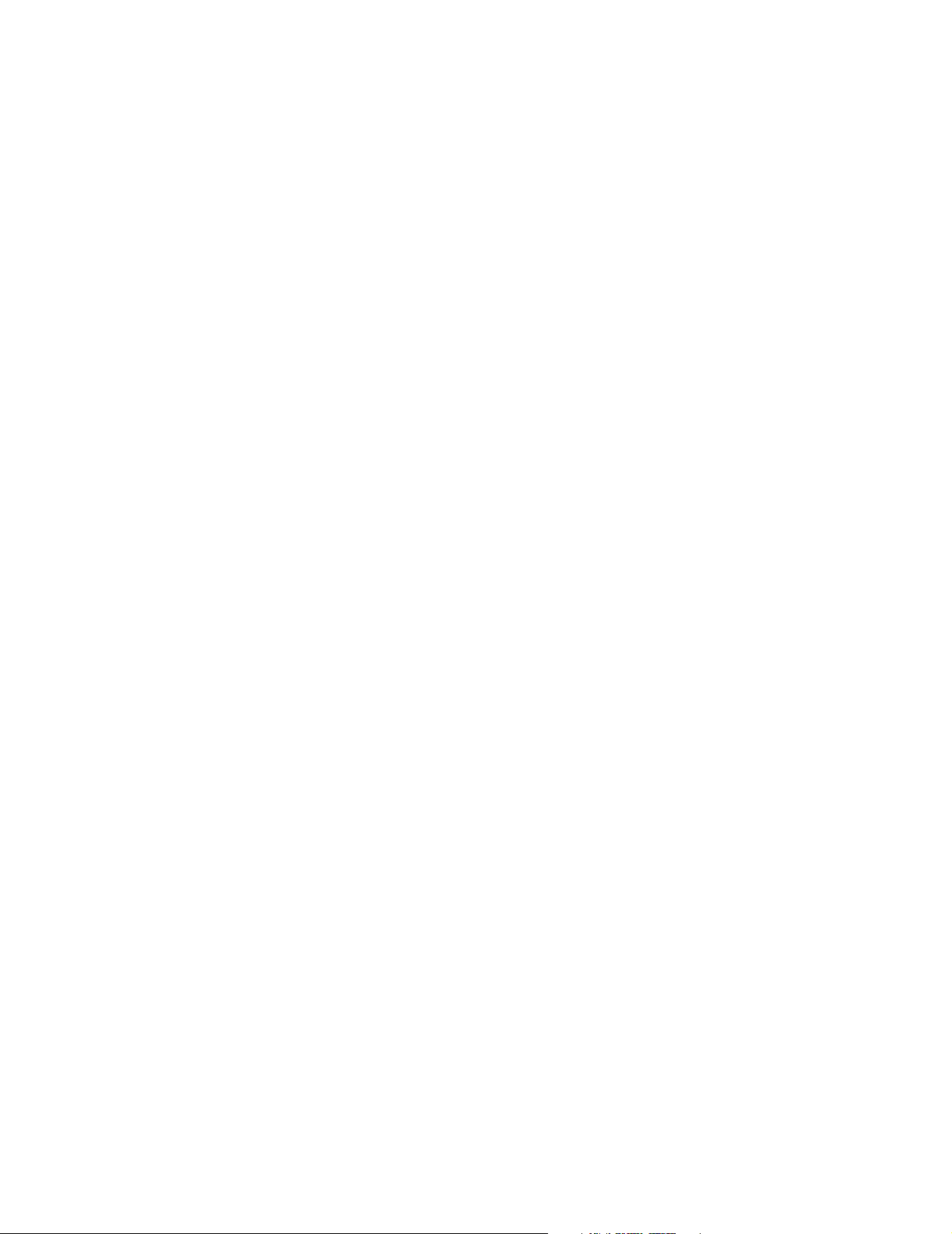
P R O D U C T I N F O R M A T I O N G U I D E
UPDATE
5/19/02
EPSON
This package provides a new multimedia projector product section to be added to the
EPSON
EPSON PowerLite
®
Product Information Guide. The table of contents of this section is listed below.
®
S1
TABLE OF CONTENTS
Projector Parts ..............................................................................................EPSON PowerLite S1 - 1
Projector Specifications ................................................................................EPSON PowerLite S1 - 1
Positioning the Projector .............................................................................. EPSON PowerLite S1 - 3
Turning the Projector On and Off ............................................................... EPSON PowerLite S1 - 4
Troubleshooting........................................................................................... EPSON PowerLite S1 - 5
Switching Between Picture Sources............................................................... EPSON PowerLite S1 - 6
Adjusting the Image .....................................................................................EPSON PowerLite S1 - 6
Selecting the Color Mode.............................................................................EPSON PowerLite S1 - 8
Using the Automatic Setup........................................................................... EPSON PowerLite S1 - 8
Selecting the Aspect Ratio ............................................................................ EPSON PowerLite S1 - 8
Turning Off the Picture and Sound .............................................................EPSON PowerLite S1 - 8
Freezing the Action.......................................................................................EPSON PowerLite S1 - 8
Projector Status Lights..................................................................................EPSON PowerLite S1 - 9
Using the Remote Control ...........................................................................EPSON PowerLite S1 - 9
Using the Menus .......................................................................................... EPSON PowerLite S1 - 10
Using the Presentation Remote .................................................................... EPSON PowerLite S1 - 10
Replacing Remote Control Batteries.............................................................EPSON PowerLite S1 - 11
Cleaning the Lens.........................................................................................EPSON PowerLite S1 - 11
Cleaning the Projector Case.......................................................................... EPSON PowerLite S1 - 11
Cleaning the Air Filter.................................................................................. EPSON PowerLite S1 - 11
Replacing the Air Filter.................................................................................EPSON PowerLite S1 - 12
Replacing the Lamp......................................................................................EPSON PowerLite S1 - 12
Optional Accessories.....................................................................................EPSON PowerLite S1 - 14
Related Documentation................................................................................ EPSON PowerLite S1 - 14
5/03
Page 2
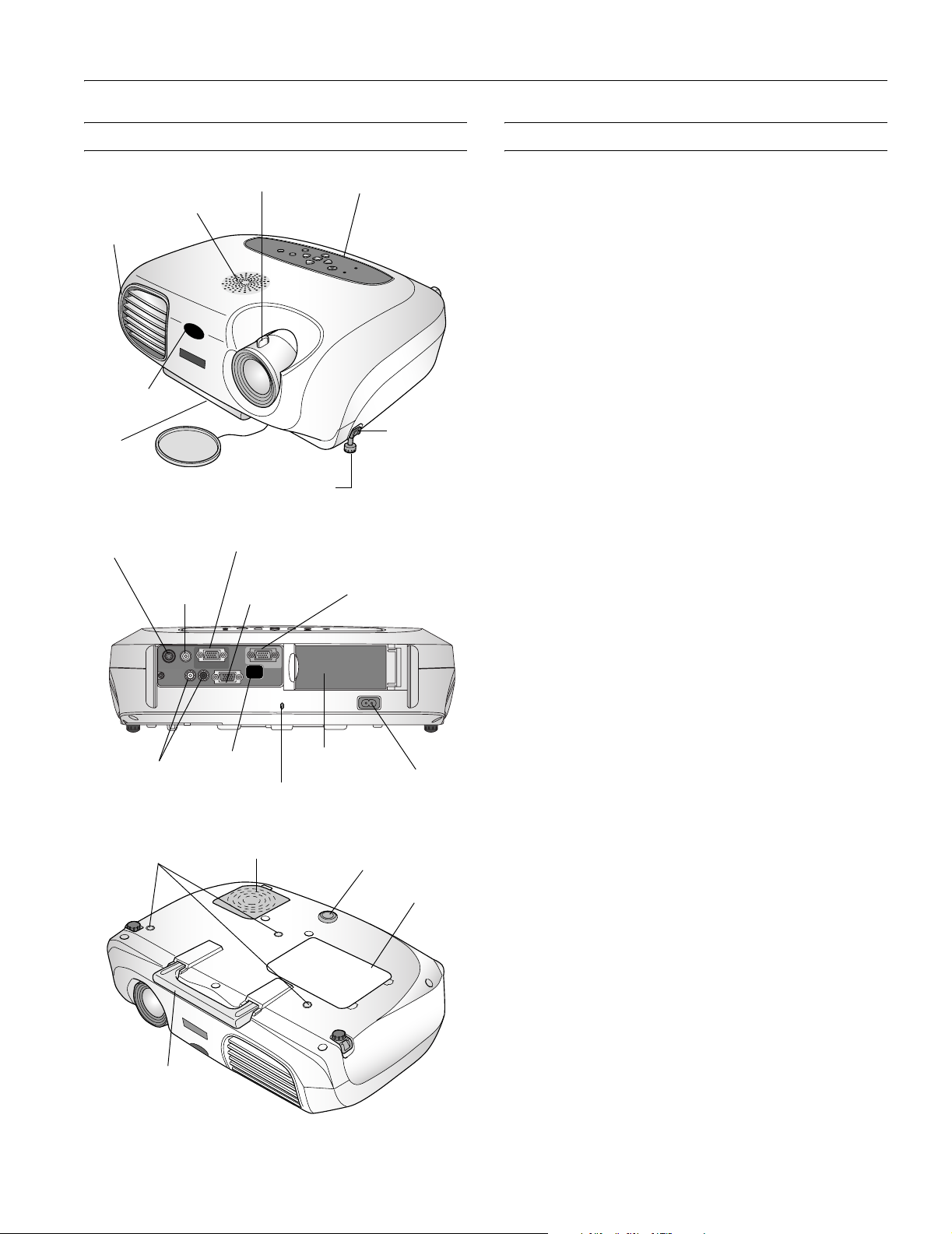
EPSON PowerLite S1 Projector
Projector Parts Projector Specifications
Ventilation
outlet
Infrared
receiver for
remote control
Handle
Lens cover
S-Video
port
Audio input
Ceiling mount
holes
Speaker
Video
port
Computer /
S-Video Video
Component video
L – Audio – R
Infrared
receiver for
remote control
Focus ring
Foot
Computer/Component
Video port
RS-232C
port
Monitor Out
Control (RS-232C)
Remote control
holder
Security lock
Air filter
(air intake vent)
Control panel
Foot button
Monitor out
port
AC inlet
Rubber
foot
Lamp
cover
General
Type of display Poly-silicon Thin Film Transistor (TFT)
active matrix with Micro Lens Array
Size of liquid
crystal panels Diagonal: 0.5 inches (12.5 mm) × 3
Lens F=1.4 mm, f=16.6 mm
Focus adjustment Manual
Zoom ratio Digital 1.0 to 1.2, lens at maximum size
Resolution 800 × 600 pixels (native format)
Number of pixels 480,000 × 3
Brightness 1200 ANSI lumens
Contrast ratio 400:1
EPSON Control
Code ESC/VP 21 (available online)
Image size
(diagonal) 30 to 300 inches (0.9 to 11.3 m)
Projection distance 2.9 to 30 ft (0.9 to 9.0 m), Wide mode
3.5 to 37 ft (1.1 to 11.3 m), Tele mode
Projection methods Front, rear, upside-down (ceiling
mount)
Sound output 1W monaural
Optical aspect ratio 4:3 (horizontal :vertical), adjustable to
16:9 for HDTV, NTSC, PAL, and
SECAM images
Keystone correction
angle
±15° vertical
Keystone correction
ratio 9.6:1
Supported video
interface standards NTSC, NTSC4.43, PAL, PAL-M,
PAL-N, PAL60, SECAM
Projection Lamp
Type UHE (Ultra High Efficiency)
Power consumption 132W
Lamp life About 2000 hours
Part number V13H010125
Handle
Remote Controls
Range 20 feet (6 meters)
Battery Lithium (CR2025)
5/03 EPSON PowerLite S1 Projector - 1
Page 3
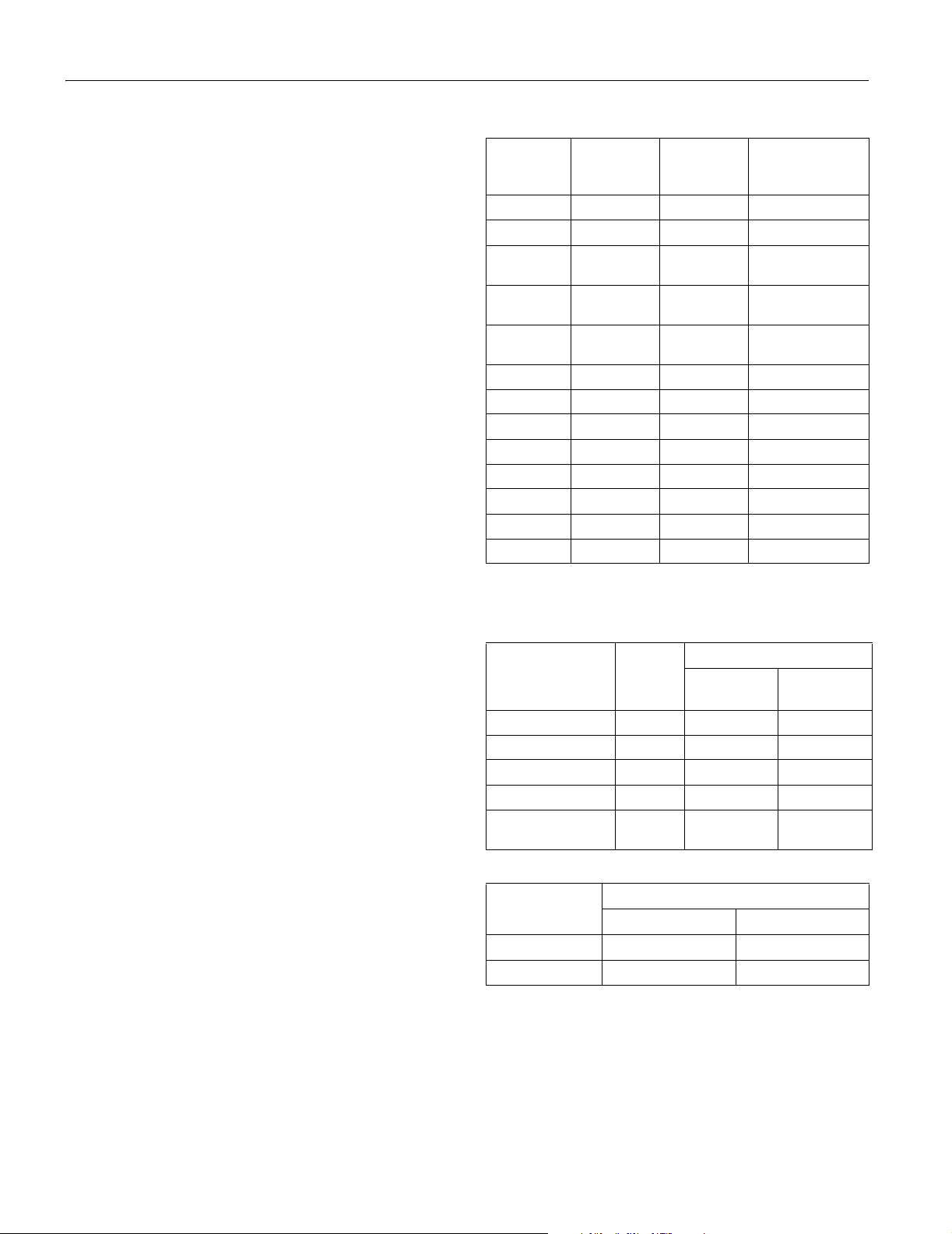
EPSON PowerLite S1 Projector
Dimensions
Height 4.2 inches (106 mm)
Width 14.6 inches (370 mm)
Depth 10.4 inches (265 mm)
Weight approximately 7 lb (3.2 kg)
Electrical
Rated frequency 50/60 Hz
Power supply 100 to 120 V model: 100 to 120 VAC,
2.7 A
200 to 240 V model: 200 to 240 VAC,
1.3 A
Power consumption Operating: 180W
Standby: 5W
Environmental
Temperature
(non-condensing) Operating: 41 to 95° F (5 to 35° C),
Storage: 14 to 140° F (–10 to 60° C)
Safety
United States FCC Part 15J Class B
UL1950 Rev. 3
Canada DOC SOR/88-475
CSA C22.2 No. 950-95 (cUL)
CE Marking Directive 73/23/EEC
EN 60950
Directive 89/336/EEC
EN 55022 Class B
EN 55024
Compatible Video Formats
The projector supports the video formats listed in the following
tables. To project computer images, the computer’s video card
must be set at a refresh rate that’s compatible with the projector.
See your computer documentation for details.
Computer
Refresh
Rate
Signal
VGA 60 640 × 480 800 × 600
VGAEGA 70 640 × 350 800 × 438
VESA 72 / 75 / 85,
SVGA 56 / 60 / 72 /
XGA 43i / 60 / 70 /
MAC13” 67 640 × 480 800 × 600
MAC16” 75 832 × 624 800 × 600
MAC19” 75 1024 × 768 800 × 600
MAC21” 75 1152 × 870 794 × 600
SDTV (480i) 60 640 × 480 800 × 600
SDTV (480p) 60 640 × 480 800 × 600
HDTV (720p) 60 1280 × 720 800 × 450
HDTV (1080i) 60 1920 × 1080 800 × 450
* Connection is not possible if the equipment does not have a VGA
output port.
(Hz)
iMac*
75 / 85, iMac*
75 / 85, iMac*
Resolution
(dots)
640 × 480 800 × 600
800 × 600 800 × 600
1024 × 768 800 × 600
Resized display
resolution
(dots)
Component Video
Refresh
Rate
Signal
SDTV(480i)(D1) 60 800 × 600 800 × 450
SDTV(625i) 50 800 × 600 800 × 450
SDTV(525p)(D2) 60 800 × 600 800 × 450
HDTV(720p) 16:9 (D4) 60 800 × 600 800 × 450
HDTV(1080i) 16:9
(D3)
(Hz)
60 800 × 600 800 × 450
Resolutions (dots)
Aspect
ratio 4:3
Aspect
ratio 16:9
Composite Video/S-Video
Resolutions (dots)
Signal
TV(NTSC) 800 × 600 800 × 450
TV(PAL, SECAM) 800 × 600 800 × 450
Aspect ratio 4:3 Aspect ratio 16:9
2 - EPSON PowerLite S1 Projector 5/03
It may be possible to project signals which are not listed above.
However, not all functions may be supported with such signals.
Page 4
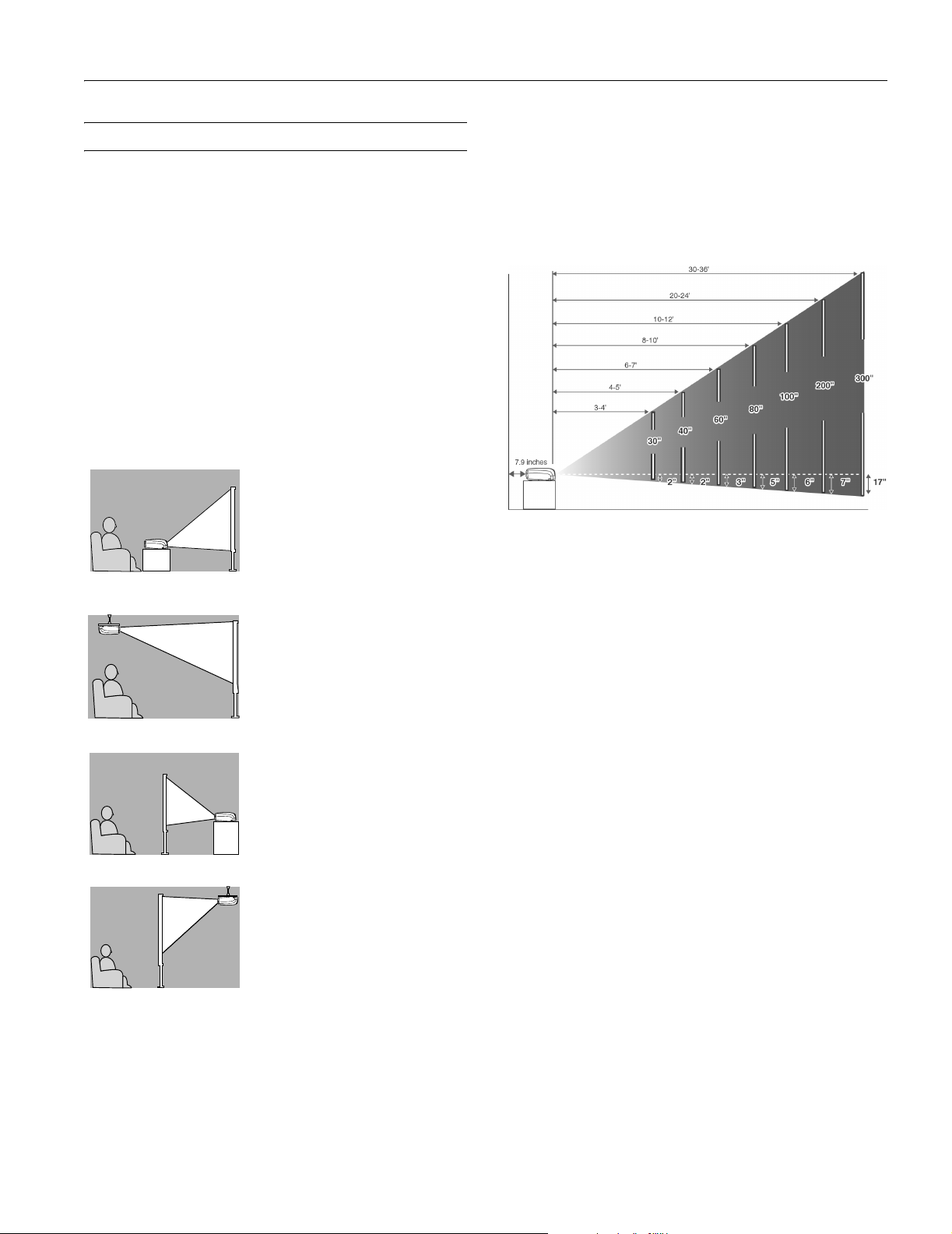
EPSON PowerLite S1 Projector
Positioning the Projector
Follow these guidelines to get the best results when projecting:
❏ Place the projector on a sturdy, level surface, between
3 and 37 feet from the screen.
❏ Make sure there is plenty of space for ventilation around and
under the projector.
❏ Make sure the projector is within 10 feet of a grounded
electrical outlet or extension cord and within 5 feet of the
image source.
❏ Face the projector squarely toward the screen.
The projector supports 4 viewing setups, as shown below. If it is
installed in a rear or overhead position, you need to select the
correct projection option from the Setting menu after you turn
it on.
Table
Convenient for temporary front
projection. Choose
the menu.
Ceiling
Professional installation
recommended. Choose
from the menu.
Rear
For permanent installation behind a
translucent screen. Choose
from the menu.
Rear/Ceiling
Professional installation behind a
translucent screen recommended.
Rear/Ceiling from the menu.
Choose
Front from
Front/Ceiling
Rear
Image Size and Projection Distance
The distance between the projector and the screen determines
the basic size of the projected image, as shown below. Because
other adjustments—such as those made with the
Keystone buttons—also affect the size of the image, the
Aspect and
numbers shown in the illustration should be considered for
general guidelines, not exact measurements.
Use the formulas given below to either find out how large your
image will be when you know the distance from the projector to
the screen, or to find out how far from the screen to place the
projector when you want an image of a certain size. Since the
size of the image can be changed by rotating the zoom ring,
formulas are given for both the minimum and maximum sizes.
To determine the diagonal size of an image when you know the
projection distance:
Maximum diagonal size = (0.8488 × projection distance) +
0.90242
Minimum diagonal size = ((0.8488 × projection distance) +
0.90242) × 0.8071
To determine the projection distance when you know the
diagonal size of the screen image:
Maximum projection distance = (diagonal size × 2.9924) -
2.7004/2.54
Minimum projection distance = ((diagonal size × 2.9924) -
2.7004/2.54)/0.8071
If the projector is tilted in the front or the back, you may need
to adjust the image shape. See page 7.
5/03 EPSON PowerLite S1 Projector - 3
Page 5
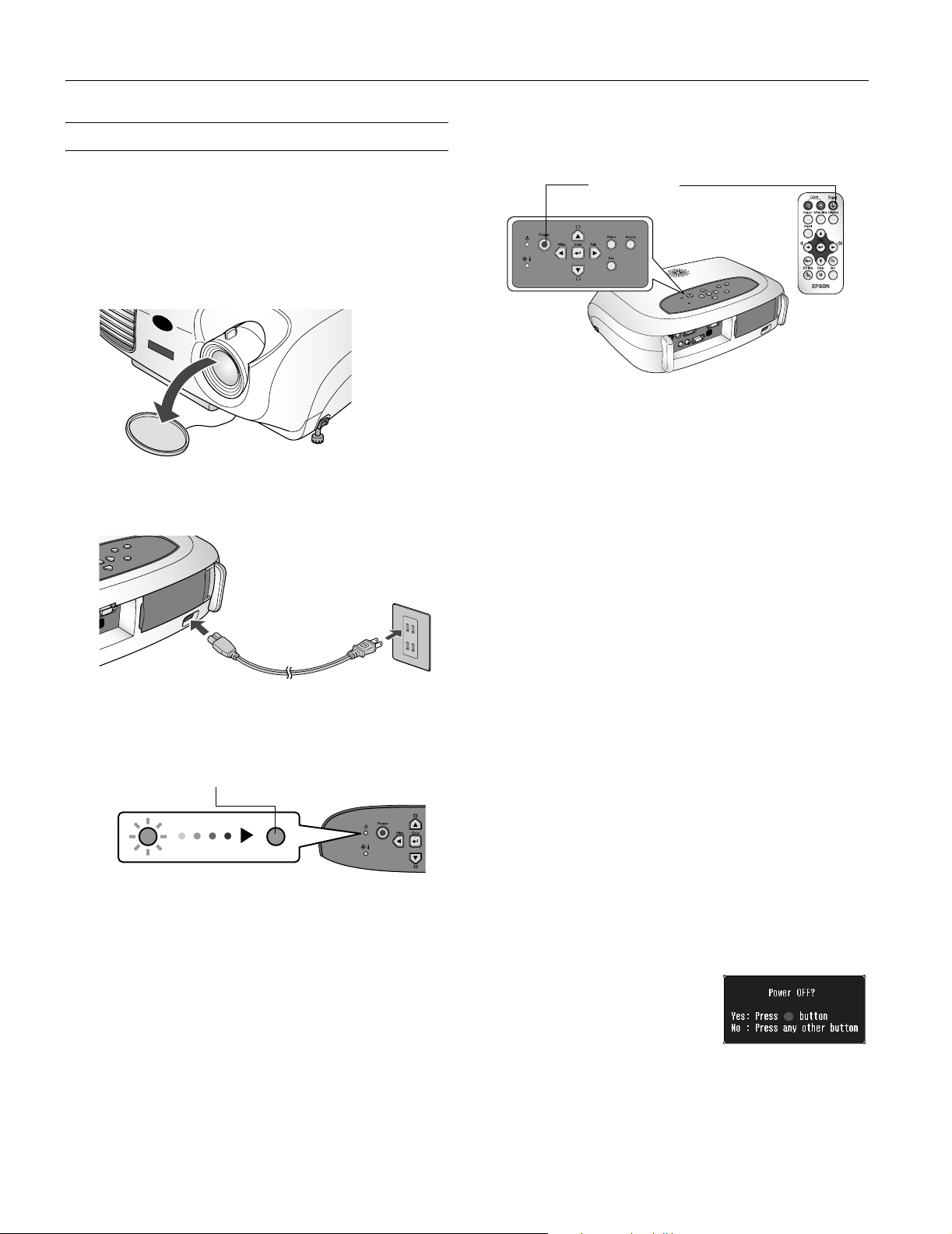
EPSON PowerLite S1 Projector
Turning the Projector On and Off
Once you’ve connected the projector to your computer or other
equipment follow these instructions to turn it on and display an
image:
1. Make sure the power is turned off for the projector and any
sources connected to it.
2. Remove the lens cover.
3. Connect the power cord to the projector and plug the other
end into a grounded electrical outlet.
The P
Power light on the projector turns orange, indicating
that the projector is receiving power, but is not yet turned
on.
Orange
5. Press the P
Power button on the remote control or the top
of the projector to turn on the projector.
Power button
You hear a beep, the P
Power light flashes green as the
projector warms up, and the projection lamp comes on in
about 6 seconds.
Note: You may see a blue screen with the
No Signal message
displayed. This is normal.
6. If you are using a computer, turn it on now.
7. Start your video or presentation. If you have connected more
than one video or computer source, you may need to press
the
Computer or S-Video/Video button on the remote
control or the
Source button on the projector to select the
one you want to watch. (See “Switching Between Picture
Sources” on page 6 for more information.)
If the image is upside-down or reversed, you need to turn on
the
Rear, Ceiling, or Rear/Ceiling option in the Setting
menu.
If a projected image fails to appear, see the following section,
“Troubleshooting.”
Once you see your image, see page 6 for instructions on
focusing and making other image adjustments.
Note: The projector will not respond to any buttons on the
control panel or remote control while the power light is
flashing orange.
4. If you are connecting to a device other than a computer, turn
on your equipment. (If you are connecting to a computer,
don’t turn it on yet.)
4 - EPSON PowerLite S1 Projector 5/03
Turning Off the Projector
When you’re ready to shut down the projector, follow these
steps:
1. Turn off any video or computer sources connected to the
projector first.
2. Press the P
control to turn off the projector.
You see a confirmation message:
If you don’t want to turn it off,
press any button or ignore the
message. (It disappears in about 7
seconds.)
Power button on the projector or remote
Page 6

EPSON PowerLite S1 Projector
3. Press the P
the P
down. When the projector has cooled, the P
Power button again. The lamp is turned off and
Power light flashes orange as the projector cools
Power light
stays orange and the exhaust fan shuts off.
Note: If you want to turn the projector on again, wait until
the orange light stops flashing. Then press the P
Power
button.
4. Unplug the power cord from the electrical outlet.
Caution: Do not disconnect the power cord while the power
light is flashing orange because it may cause problems with the
projector.
5. Replace the lens cover.
Troubleshooting
If you see a blank screen
If you see a blank screen or the No Signal message, check the
following:
❏ Make sure the P power light on the projector is green and
not flashing and the lens cover is off.
❏ Try turning off the notebook and restarting it.
❏ If you’ve connected more than one computer and/or video
source, you may need to press the
the projector to select your video source. (Allow a few
seconds for the projector to sync up after pressing it.)
❏ If you’re using Windows
®
, hold down the Fn key and press
the function key that lets you display on an external
monitor. It may have an icon such as , or it may be
labelled CRT/LCD. (Allow a few seconds for the projector
to sync up after pressing it.)
Source button on top of
If you’re using a Macintosh® PowerBook® with Mac OS® X:
1. Select System Preferences from the Apple® menu and click
Displays.
2. Click
Detect Displays.
Click here
3. To display the entire desktop on both your projector screen
and LCD screen, click the
Arrangement or Arrange tab. (If
you don’t see this tab, make sure it is not hidden by another
window on your screen.)
4. Click
Mirror Displays in the lower corner of the screen. One
of the monitor icons automatically moves on top of the
other.
If the projector and notebook don’t display the same image
If you’re using a Windows notebook:
❏ On most systems, the or CRT/LCD key lets you
toggle between the LCD screen and the projector, or display
on both at the same time.
❏ You might need to use the Display utility in the Control
Panel to enable both the LCD screen and external monitor
port. Check your notebook’s manual or online help for
details.
❏ If you have dual monitor support, you may need to uncheck
the option to extend your Windows desktop in the Display
Properties.
Click here
If you’re using a Macintosh PowerBook with Mac OS 9.x or earlier:
1. From the Apple menu, select Control Panels, then click
Monitors and Sound.
5/03 EPSON PowerLite S1 Projector - 5
Page 7
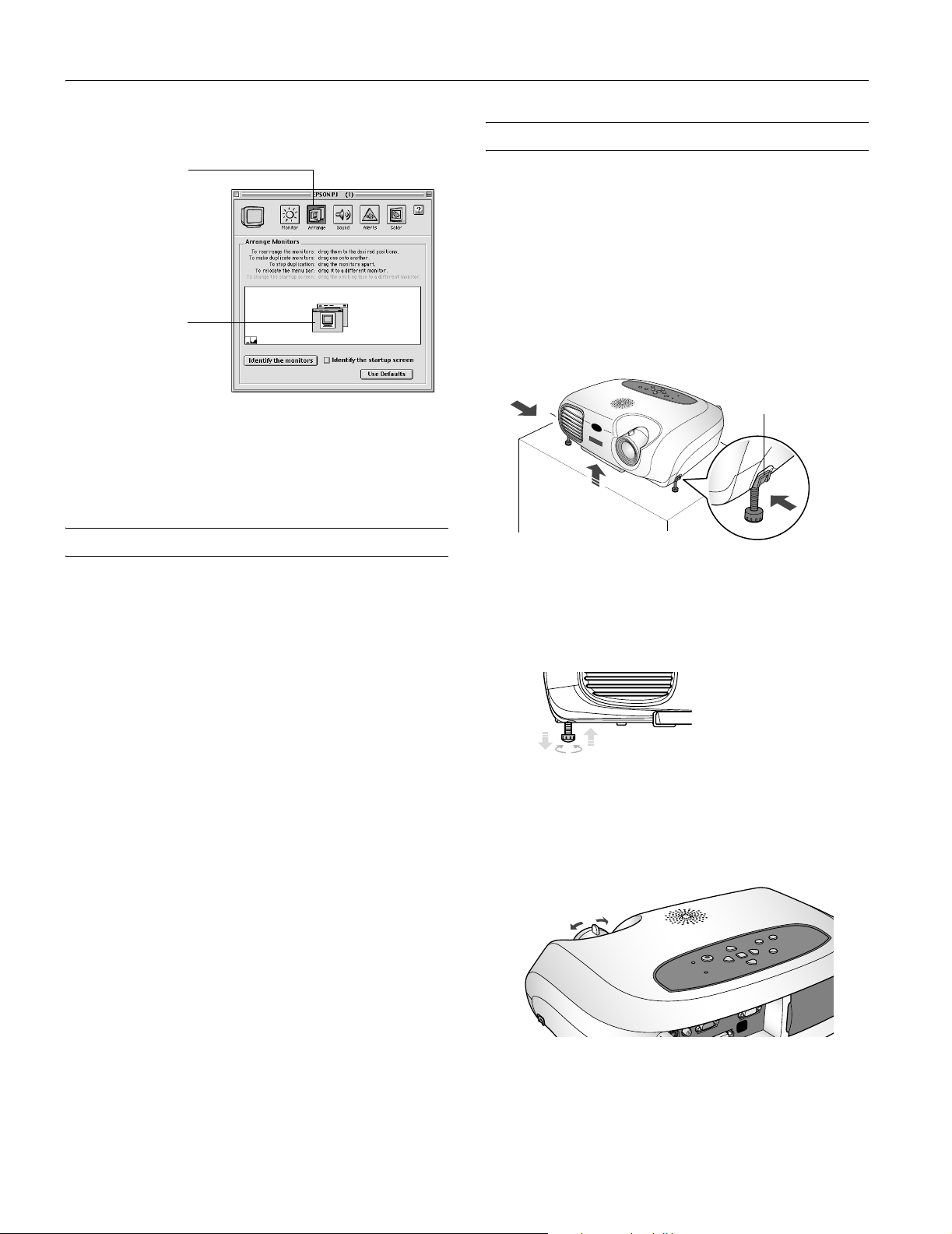
EPSON PowerLite S1 Projector
2. Click the
Arrange icon, and then drag one monitor icon on
top of the other.
Click here
Drag one monitor
icon on top of
the other
Note: If the
one of the Simulscan resolution settings. Click the
Arrange option isn’t available, you may need to select
Monitor icon and
then select a Simulscan resolution from the ones in the Resolution
box. (Allow a few seconds for the projector to sync up after making
the selection.)
Switching Between Picture Sources
Adjusting the Image
The following sections describe how to adjust the image once it
is displayed.
Adjusting the Height of the Image
The projector should be as perpendicular to the screen as
possible. If the image is too low, you can raise it by extending
the projector’s front feet.
1. Stand behind the projector. Press the foot release buttons
and lift the front of the projector. This unlocks the feet.
Foot release
button
You can connect the projector to multiple video sources
simultaneously. Then you use the buttons on the projector or
remote control to switch between them:
❏ Press the
Source button on the projector to switch between
computer or component video, S-video, and composite
video sources.
❏ On the remote control, press the
Computer button to
select a computer or component video source. Press the
Video/S-Video button to select a composite or S-Video
source.
After you select a source, the screen goes dark for a moment
before the image appears. The name of the source appears
briefly on the screen.
2. Once the image is positioned where you want it, release the
buttons to lock the feet in place.
3. If you need to straighten the image, rotate the feet to raise or
lower the sides.
If the image is no longer square after raising it, see page 7.
Focusing the Image
Rotate the focus ring to sharpen the image.
6 - EPSON PowerLite S1 Projector 5/03
Note:
If a computer image is still out of focus, you can increase the clarity
by pressing the
Auto button on the remote control. See page 8.
Page 8

EPSON PowerLite S1 Projector
Adjusting the Image Size
You can adjust your image size using the zoom button on
the projector, or zoom into a portion of the image using the
E-Zoom button on the remote control.
Using the Zoom Button
To enlarge or reduce your image size in small increments, press
the
Wide button to enlarge the image or press the Tele button
to reduce it.
Note:
You can always move the projector closer to or farther from the
screen to adjust the image size.
Using the E-Zoom Button
The image is enlarged or reduced.
1. Press the
remote control.
A target scope is displayed on the
screen.
E-Zoom z button on the
Adjusting the Image Shape
When the projector is raised in the front or back, the display
distorts in the shape of a trapezoid.
Note: You can correct only vertical distortion with this function.
Horizontal distortion cannot be corrected.
Press the
[u] or [d] buttons to correct the distortion.
2. Press the [u][d][l][r] buttons to move the target scope to
the center of the part you wish to enlarge/reduce.
target scope
3. Push
E-Zoom z to enlarge the image. Push E-Zoom x to
reduce the enlarged image.
enlargement ratio
E-Zoom z: Enlarges part of the image without
❏
changing the size of the projection area.
❏
E-Zoom x: Reduces the part of the image that has been
enlarged using the z button.
❏ You can scroll with the [u][d][l][r] buttons.
Press
Esc to cancel.
Note: Screen size changes when keystone correction is performed.
If the images become uneven in appearance after keystone correction
is performed, decrease the sharpness setting.
Images can be corrected without distortion when the projector
is tilted to a maximum of ±15°.
Adjusting the Image Quality
You may need to adjust the projector’s Tracking and Sync
settings on the Image menu if your computer image has any of
these quality problems:
❏ Flashing or blurry image
❏ Vertical or horizontal stripes
❏ Only a portion of the image is displayed
See the User’s Guide for more information.
Note: You can also increase computer image clarity by pressing the
Auto button on the remote control to optimize the tracking, sync,
and position settings. Turn off E-Zoom and A/VMute before using
the
Auto button.
5/03 EPSON PowerLite S1 Projector - 7
Page 9

EPSON PowerLite S1 Projector
Selecting the Color Mode
There are five color modes available. Make a selection
appropriate for the conditions in which you are projecting.
❏ Dynamic
Images are modulated and made crisper to emphasize
brightness.
❏ Presentation
Brightness is emphasized. For presentations in bright rooms.
❏ Theatre
Best for watching movies in their natural tones.
❏ Living Room
Brightness is emphasized. Ideal for playing video games in
bright rooms.
❏ sRGB
Conforms to the sRGB color standard. If the connected
source has an sRGB mode, set both the projector and the
connected source to sRGB.
The color mode changes each
time you press the
button on the remote control.
Dynamic → Presentation →
Theatre → Living Room →
sRGB
Default Value
❏ Computer input: Presentation
❏ Other input: Dynamic
Note: You can also change the color mode through the Image menu.
Color Mode
Using the Automatic Setup
Selecting the Aspect Ratio
The aspect ratio is the ratio between an image’s width and its
height. Standard images have an aspect ratio of 4:3 and HDTV
and DVD images have an aspect ratio of 16:9. If your video
source is 16:9, you can change the aspect ratio to view the video
in 16:9 wide-screen format.
Press the
remote control to change the aspect
ratio.
Aspect button on the
Turning Off the Picture and Sound
Press the A/V Mute button on the remote control to darken
your screen and turn off the sound. When you’re ready to
resume, press
If you press the button while projecting from a video source,
and you don’t pause the video, it continues to play even though
you can’t see or hear it. When you press the
again to resume, the playback does not resume at the exact
point you paused it.
Note: You can make the blank screen blue, instead of black,
whenever you press the
background color in the Setting menu.
A/V Mute again.
A/V Mute button
A/V Mute button by selecting it as the
If you are projecting from a computer, the projector
automatically adjusts the input signals to produce the best
image quality. Automatic setup adjusts the Tracking, Sync, and
other image settings.
However, if
need to press the
projecting from a computer to have the projector make the
adjustments.
Sometimes the signals may not be adjusted correctly, depending
on the type of signals being output by the computer. In such
cases, use the Image menu to adjust the tracking and sync
settings manually.
8 - EPSON PowerLite S1 Projector 5/03
Auto Setup in the Image menu is set to OFF, you
Auto button on the remote control while
Freezing the Action
Press the Freeze button on the remote control to temporarily
freeze the action on the screen. This freezes any moving images
on the screen until you press the
Like the A/V Mute feature, if you are projecting a video, the
video and audio continue while the projected image is paused,
so when you press the
playback does not resume where you stopped it.
Freeze button again to resume, the
Freeze button again.
Page 10
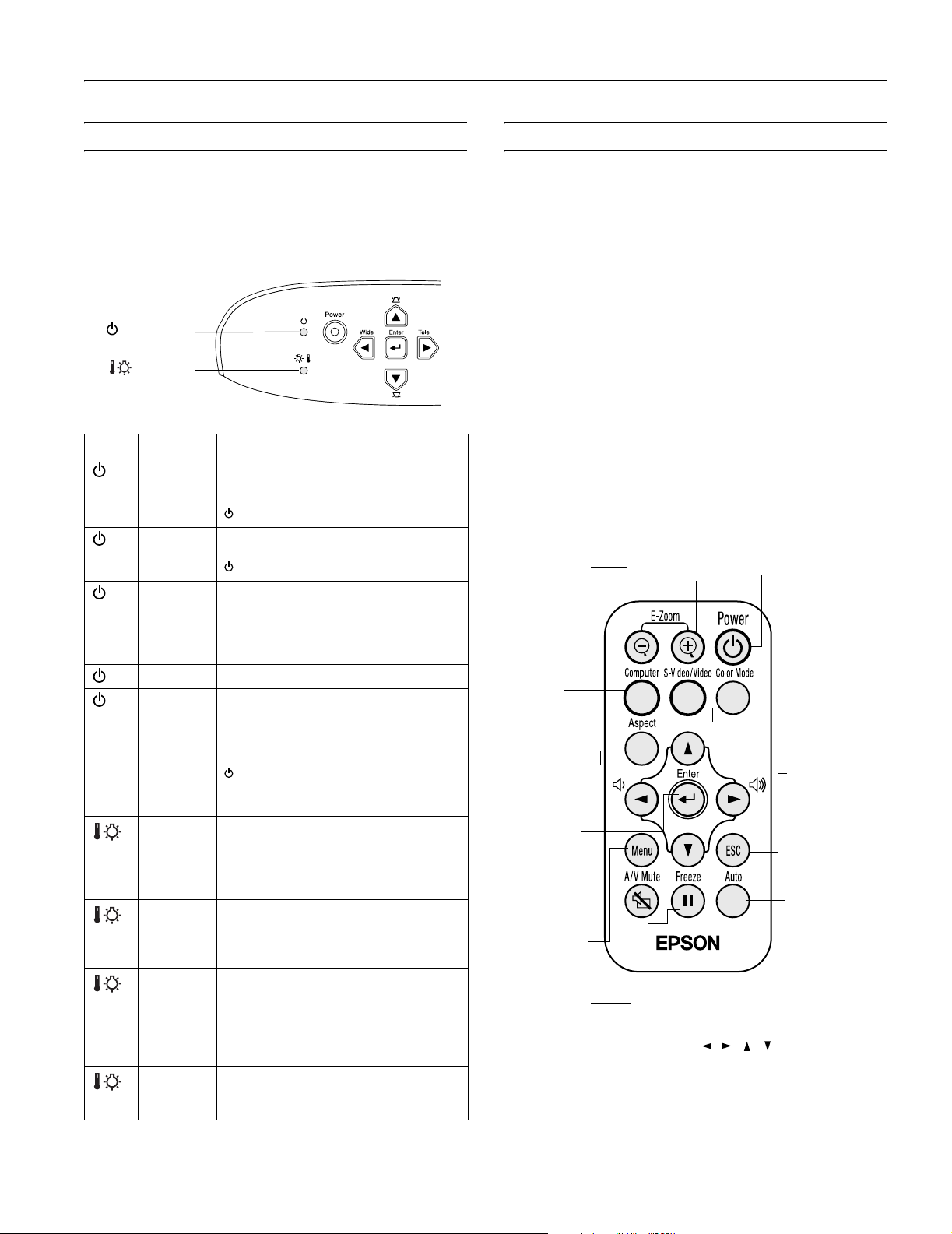
EPSON PowerLite S1 Projector
Projector Status Lights
If your projector isn’t working correctly, first turn it off, wait for
it to cool, and unplug it. Then plug the power cord back in and
turn on the projector. If this doesn’t solve the problem, check
the lights on top of the projector. They alert you to problems
with projector operations.
Power light
Error light
Light Status Description and action
off The projector is unplugged. If you want to turn
orange The projector is in sleep (or standby) mode.
flashing
green
green The projector is operating normally.
flashing
orange
red The projector is too hot and the lamp has
flashing red
at 0.5second
intervals
flashing
orange
flashing red
at 1-second
intervals
it on, make sure the power cable is connected
securely at both ends, then press the
Power button to turn on the projector.
You can unplug it to turn it off or press the
Power button to turn it on.
The projector is warming up. Warming up
takes about 35 seconds (the EPSON logo
appears after approximately 6 seconds).
When warming up is complete, the indicator
changes to steady green.
The projector lamp is off and the projector is
cooling down. Wait until the light stops
flashing. (The cool-down period lasts about 20
seconds.) Then, if you want to turn it off,
unplug it. If you want to turn it on, press the
Power button. (You can’t turn the projector
on, and you should never unplug it, when the
light is flashing orange.)
turned off. Wait 5 minutes, then unplug it and
make sure nothing is blocking the projector’s
air filter. If it continues to overheat, clean the
air filter; see page 11 for instructions.
The lamp cover is not closed securely or the
lamp is broken or has burned out. Secure the
lamp cover or replace the lamp; see page 12
for instructions.
The projector lamp has turned off
automatically because the projector has
overheated. Let it cool for a few minutes, then
turn it back on. Make sure nothing is blocking
the air filter. If it continues to overheat, clean
the air filter; see page 11 for instructions.
There is an internal problem with the
projector. Unplug it from the electrical outlet
and contact EPSON for help.
Using the Remote Control
The remote control uses a line-of-sight infrared signal. It lets
you access the projector’s features from anywhere in the room—
up to 20 feet away. (This distance may be shorter if the remote
control batteries are low.)
The projector may not respond to remote control commands in
these conditions:
❏ You are too far away—not within 20 feet (6 meters)—or not
within 30° to the left or right of the front or rear sensor or
15° above or below it
❏ The battery is weak or not installed correctly
❏ Ambient light is too bright
❏ A fluorescent light is shining into the infrared receiver
❏ A strong light source (such as direct sunlight) shines into the
infrared receiver
❏ Other equipment emitting infrared energy is present (such as
a radiant room heater)
z zooms
E-Zoom
x
E-Zoom
reduces the
zoomed part
of the image
Selects
computer or
component
video source
Changes the
aspect ratio of
images from
4:3 to 16:9
Selects a
highlighted
menu option
or displays the
next screen or
menu
Displays or
hides the
projector menus
Turns off the
audio and
video; press
it again to
resume
in on (enlarges)
the selected area
of the image
Freezes the
current video
or computer
image on the
screen
When a menu is displayed, the
menu items and settings; when
using the E-Zoom function, these
buttons move the scope around
the screen and scroll the image
Turns projector
on or off
Cycles through
5 color modes:
Dynamic,
Presentation,
Theatre, Living
Room, sRGB
Selects S-Video
or Video source
Cancels the
current function
or displays the
previous menu
or screen when
using the
projector menus
Automatically
adjusts computer
images to their
optimum settings
when Auto Setup
has been turned
off in the Video
menu
buttons select
5/03 EPSON PowerLite S1 Projector - 9
Page 11
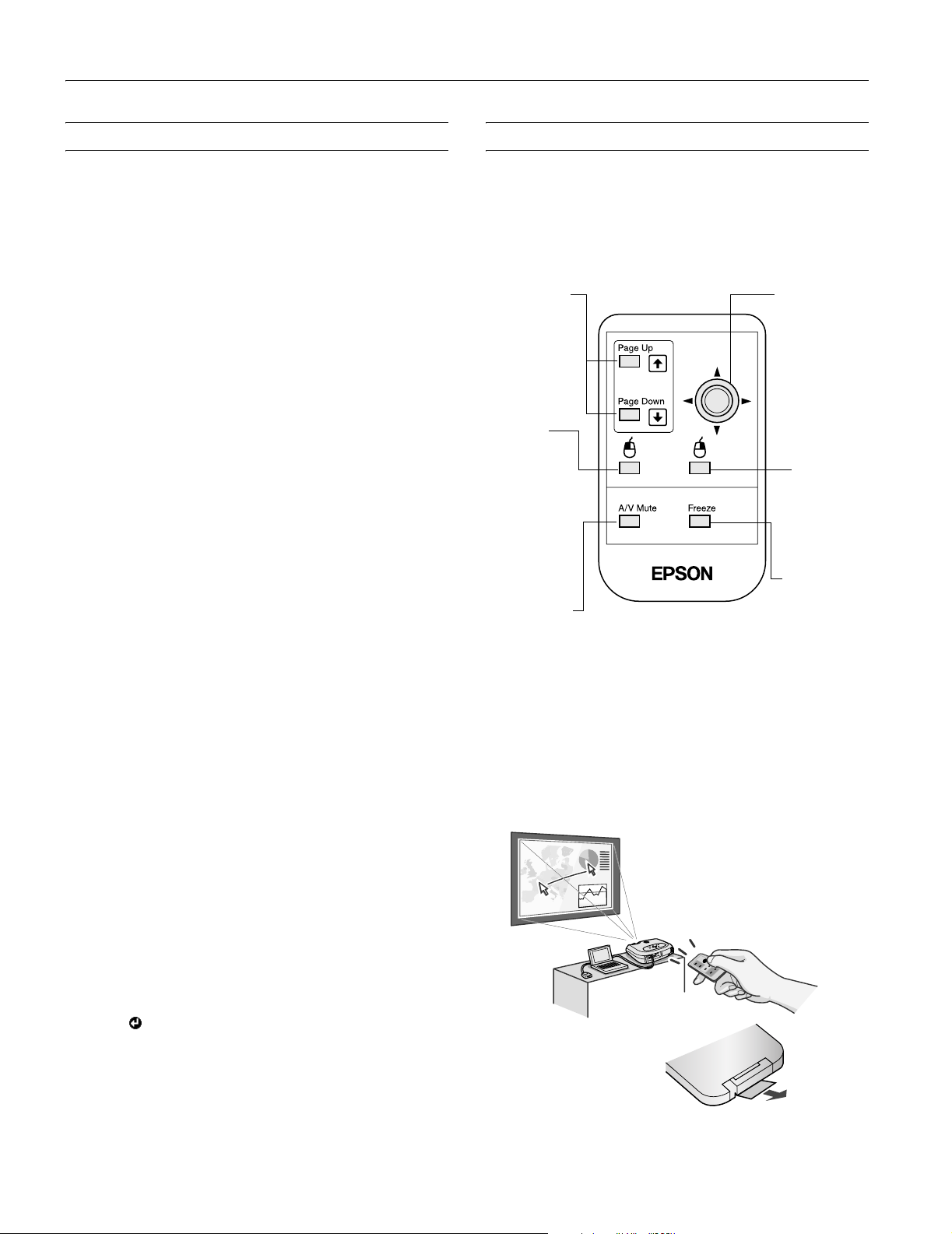
EPSON PowerLite S1 Projector
Using the Menus
The on-screen menus let you adjust and customize the projector
features from the remote control:
❏
Image controls the look and quality of the projected image
(from a computer or video source).
❏
Setting adjusts features such as the keystone setting, blank
screen color, sleep mode, and rear or ceiling projection.
❏
Info provides information about the current projector and
lamp settings.
❏
Reset restores the factory defaults to all the projector
settings and lets you reset the lamp timer when you’ve
replaced the projector’s lamp.
Changing Menu Settings
You use the Menu, e, and Esc buttons on the remote control
to change menu settings.
1. Press the
displayed.
2. Press the u or d buttons to select the Top Menu item.
3. Press the e button. Sub Menu 1 is displayed.
4. Press the u or d buttons to select the Sub Menu 1 items,
then press the e button.
5. For Sub Menu 2, press the u or d buttons in the same way,
then press the e button.
6. Settings can be changed in the follwing ways:
❏ Press the l or r buttons to change the setting values.
❏ Press the u or d buttons to select the menu item.
❏ Press the l or r buttons to select the value.
❏ Press the u d l r buttons to move the image display
7. Set other items in the same way.
Press the
or select
8. Press the
Menu button. The top configuration menu is
Then press the e button.
The current setting has a green dot by the name and the
current menu selection is highlighted in orange.
Press the e button to confirm the selection.
Then, press the e button.
position.
Esc button to return to the previous item or menu,
Return.
Menu button to finish.
Using the Presentation Remote
Operate the presentation remote control by aiming it at the
presentation remote receiver.
When using the Freeze or A/V Mute functions, aim the
presentation remote control towards the infrared receiver on the
projector.
Press to scroll
back and forth
through pages
when
projecting a
presentation
Acts as a
left-click
Double click:
push twice
Drag and drop:
press and hold
and move the
mouse pointer
Temporarily
turns off/on
the audio and
video
Note: If the mouse button settings are reversed on the computer, the
operation of the remote control buttons will also be reversed.
You can use the presentation remote control as a wireless mouse
to control the mouse pointer on the computer screen.The
presentation remote contains all the functions necessary for
giving a presentation. Functions include: Page Up/Page Down,
Left/Right mouse click, A/V mute, freeze, and mouse pointer.
To move the
mouse pointer,
move in any of
the following
directions: up,
down, left,
right,
diagonally
Acts as a
right-click
Keeps the
current
computer or
video image
on the screen
Note: The mark is displayed after items which perform a setting
or lead to a sub menu.
10 - EPSON PowerLite S1 Projector 5/03
Before using the
presentation remote
control, remove the
insulation tape.
Page 12
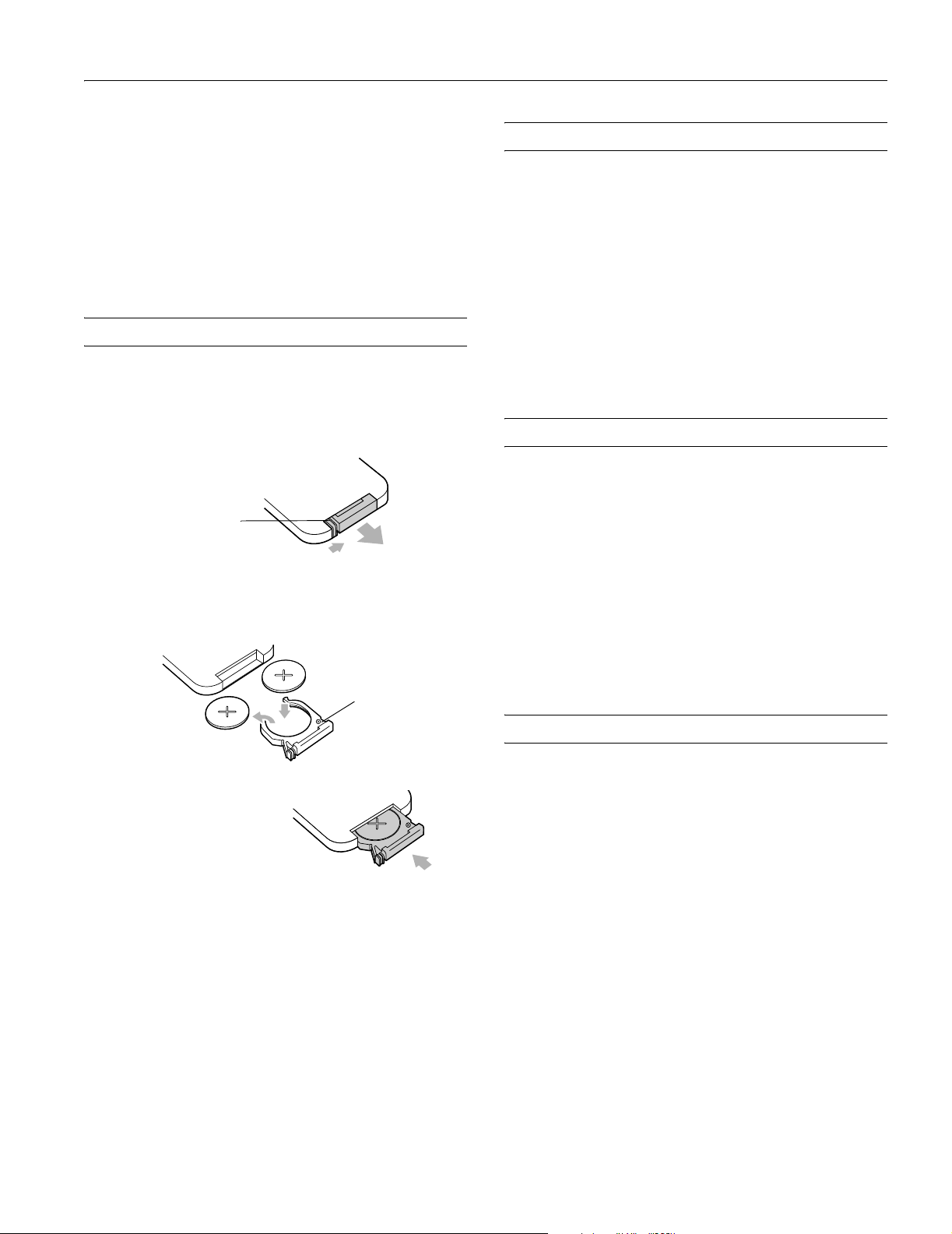
EPSON PowerLite S1 Projector
Compatible computers
Windows: Windows 98/2000/Me/XP
Macintosh
Note: The presentation remote receiver can only be connected to
computers with a standard USB interface.
Some computer settings may have to be changed for the mouse
function to be used. See your computer’s documentation for details.
: Mac OS 9.1 or later/OS X 10.1 or later
Replacing Remote Control Batteries
When the battery in the remote control or presentation remote
control runs out, follow the steps below to replace it. Each
remote requires one CR2025 lithium battery.
1. Remove the battery holder.
Press here and slide
out battery holder
2. Remove the old battery and insert the new one. Make sure
the
+ side of the battery is facing up, as shown.
New battery
Cleaning the Lens
Clean the lens whenever you notice dirt or dust on the surface.
❏ To remove dust, use a canister of compressed air to spray the
lens surface, or lightly wipe the lens surface with a soft, dry,
lint-free cloth.
❏ To remove dirt or smears, use lens-cleaning paper. If
necessary, moisten a soft cloth with an alcohol-based cleaner
and gently wipe the lens surface.
Caution:
Do not rub the lens with harsh material or subject it to shocks, as it
can be easily damaged.
Cleaning the Projector Case
Before you clean the projector case, turn off the projector and
unplug the power cord.
❏ To remove dirt or dust, wipe the outside with a soft, dry,
lint-free cloth.
❏ To remove stubborn dirt or stains, clean the case using a soft
cloth moistened with water and a neutral detergent. Dry it
using a separate cloth.
Caution:
Do not use alcohol, benzene, thinner, wax, or other chemicals.
These can damage the case.
+ Mark
Old battery
3. Slide the battery holder back
into the remote control until
it clicks into place.
Caution:
When replacing the battery, take the following precautions:
❑ Replace the battery as soon as it runs out.
❑ If the battery leaks, wipe away battery fluid with a soft cloth. If
fluid gets on your hands, wash them immediately.
❑ Remove the battery if you will not be using the remote for a
long period of time.
❑ Dispose of the used battery in accordance with your local
regulations.
Cleaning the Air Filter
If the air filter becomes clogged with dust, it can cause
overheating and damage the projector. Follow these steps to
clean the filter:
1. Turn off the projector, let it cool down, and unplug the
power cord.
5/03 EPSON PowerLite S1 Projector - 11
Page 13

EPSON PowerLite S1 Projector
2. Turn the projector upside-down and use a small vacuum
cleaner designed for computers and other office equipment.
If you don’t have one, use a dry, lint-free cloth.
Note: If the air filter is difficult to clean or if it is broken, it should
be replaced. See the next section for instructions.
Spare lamps are provided with new air filters. When replacing the
lamp, please replace the air filter at the same time.
Replacing the Air Filter
4. Replace the air filter with a new one. Make sure there are no
gaps between the air filter and the plastic grill.
5. Insert the air filter cover tabs, and then press down on the
opposite side until it clicks into place.
If you need to replace the air filter, you can obtain it in the
following ways:
❏ Purchase one from your dealer
❏ Call EPSON at (800) 873-7766 or visit the EPSON Store
at www.epsonstore.com (U. S. sales only). In Canada, please
call (800) 463-7766 for dealer referral.
Note:
If you are also replacing the lamp, you can use the new air filter
that comes with it.
Follow these steps to replace the air filter:
1. Turn off the projector and wait for it to cool down.
2. Disconnect the power cord.
3. Turn the projector upside-down. Push in the tab on the air
filter cover and lift up the air filter cover to remove it.
Replacing the Lamp
SM
The projection lamp typically lasts for about 2000 hours of use.
It is time to replace the lamp when:
❏ The projected image gets darker or starts to deteriorate.
❏ The error light on top of the projector is flashing red
in 0.5-second intervals.
❏ The message
the projector lamp comes on (after about 1900 hours of use).
To maintain projector brightness and image quality, replace
the lamp as soon as possible after you see the message.
Request replacement lamp part number V13H010125.
Note:
To view the number of hours your lamp has been used, check the
About menu.
Warning:
Be extremely careful when removing the lamp module. Let the lamp
cool before replacing it. If the lamp breaks, handle the shards
carefully to avoid injury. In the unlikely event that the bulb has
ruptured, small glass fragments may be present and should be
removed with caution. If your projector is mounted on the ceiling,
you should unmount it before accessing the lamp compartment.
This will make it easier for you to replace the lamp and minimize
the chance of any small glass fragments dropping from the projector.
LAMP REPLACE appears on the screen when
12 - EPSON PowerLite S1 Projector 5/03
Page 14

EPSON PowerLite S1 Projector
Follow these steps to replace the lamp:
1. Turn off the projector, let it cool down, and unplug the
power cord.
2. Allow the projector to continue cooling for at least one hour
(if it has been on).
3. Turn the projector upside-down. Push in the tabs on the
lamp cover and push it up to remove it.
4. Use a screwdriver to loosen the two screws securing the
lamp; you can’t remove the screws.
6. Position the new lamp correctly, then gently insert it into the
projector. Press it into place and tighten the retaining screws.
7. Insert the lamp cover tabs, then press down until the lamp
cover clicks back into place.
5. Remove the lamp.
Caution:
Make sure the lamp cover is securely fastened; the error
light flashes and the projector lamp won’t turn on if the cover
is open.
8. Follow the instructions below to reset the lamp timer to zero.
Note: A new air filter is included with the lamp. If your current air
filter is old, replace it with the new one when you replace the lamp.
5/03 EPSON PowerLite S1 Projector - 13
Page 15
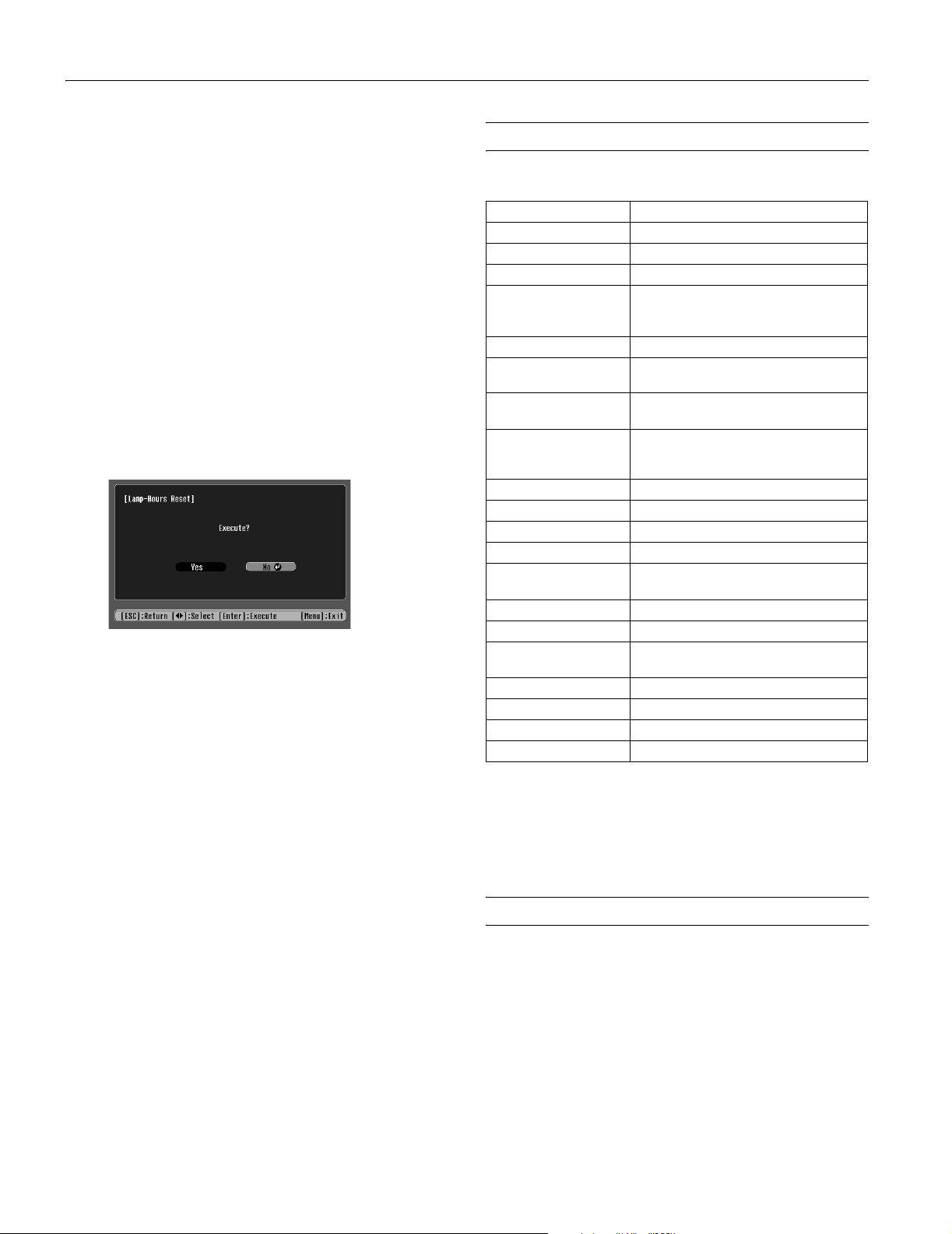
EPSON PowerLite S1 Projector
Resetting the Lamp Timer
After you install a new lamp, you need to reset the timer so the
projector can keep track of how many hours it has been used.
Note:
Reset the lamp timer only after you install a new lamp. If you reset
it at any other time, the projector will not indicate the correct
number of lamp usage hours.
Follow these steps:
1. Make sure the power cord is connected to the projector and
to an electrical outlet.
2. Turn on the projector and wait for it to warm up.
3. Press the
Menu button on the remote control. You see the
main menu.
4. Select the
Reset menu. You see the lamp usage hours and
other settings.
5. Select
6. Select
7. When you’re finished, press
Lamp Hours Reset. You see this prompt:
Yes, then press Enter.
Esc or Menu.
The lamp usage timer doesn’t register until you’ve used the
lamp for at least 10 hours.
Optional Accessories
EPSON provides the following optional accessories:
Product Product number
V13H010125 Replacement lamp
V13H134A03 Air filter set (5 filters)
V12H007T11 Projector remote control
V12H007T09 Presentation remote control kit (connects
to a PC or Mac and includes a receiver and
remote)
ELPSC06 50” Portable screen (4:3 aspect ratio)
ELPSC07 60” Portable pop-up screen (4:3 aspect
ratio)
ELPSC08 80” Portable pop-up screen (4:3 aspect
ratio)
ELPAP01 Mac adapter set (used to convert a
Macintosh D-sub 15-pin plug into a mini Dsub 15-pin plug)
ELPMB42 Ceiling mount
ELPMBAPL Suspension adapter
ELPMBFCP False ceiling plate
ELPSV01 S-Video cable
ELPKC19 Component video cable (9.8 feet/3 m) for
mini D-Sub 15-pin/RCA×3
ELPDA01 Distribution amplifier
ELPKS35 Samsonite wheeled softcase
ELPKS43 Samsonite soft shoulder case for projector
and laptop
ELPKS49 ATA molded hardshell case
ELPDC02 High resolution document imager
V12H064020 High resolution document camera
ELPSL01 Kensington security lock
14 - EPSON PowerLite S1 Projector 5/03
You can purchase these accessories from your dealer, or by
calling EPSON at (800) 873-7766, or by visiting the EPSON
Store at www.epsonstore.com (U.S. sales only). In Canada,
please call (800) 463-7766 for dealer referral.
Related Documentation
CPD-16290 EPSON PowerLite S1 Projector Quick
Setup Poster
CPD-16302 CD-ROM containing the
EPSON PowerLite S1 User’s Guide
Parts Price Lists Available on the EPSON Insider Website
only
