Epson V11H546020, V11H543120, V11H544020 User Manual
PowerLite® 4650/4750W/4855WU User's Guide

Contents |
|
PowerLite 4650/4750W/4855WU User's Guide .......................................................................................... |
9 |
Introduction to Your Projector ................................................................................................................. |
10 |
Projector Features.............................................................................................................................. |
10 |
Product Box Contents.................................................................................................................... |
11 |
Additional Components ................................................................................................................ |
12 |
Optional Equipment and Replacement Parts................................................................................. |
13 |
Warranty and Registration Information .......................................................................................... |
14 |
Notations Used in the Documentation ................................................................................................ |
15 |
Where to Go for Additional Information .............................................................................................. |
15 |
Projector Part Locations ..................................................................................................................... |
15 |
Projector Parts - Front/Top ............................................................................................................ |
16 |
Projector Parts - Rear .................................................................................................................... |
17 |
Projector Parts - Interface Ports .................................................................................................... |
17 |
Projector Parts - Base.................................................................................................................... |
20 |
Projector Parts - Control Panel ...................................................................................................... |
21 |
Projector Parts - Remote Control................................................................................................... |
22 |
Setting Up the Projector ........................................................................................................................... |
25 |
Projector Placement........................................................................................................................... |
25 |
Projector Setup and Installation Options ....................................................................................... |
25 |
Projection Distance........................................................................................................................ |
28 |
Projector Connections........................................................................................................................ |
30 |
Connecting to Computer Sources.................................................................................................. |
30 |
Connecting to a Computer for VGA Video................................................................................. |
30 |
Connecting to a Computer for HDMI Video and Audio.............................................................. |
31 |
Connecting to a Computer for DisplayPort Video and Audio..................................................... |
32 |
Connecting to a Computer for 5 BNC Video.............................................................................. |
33 |
Connecting to a Computer for Sound........................................................................................ |
34 |
Connecting to Video Sources ........................................................................................................ |
35 |
Connecting to an HDMI Video Source ...................................................................................... |
35 |
Connecting to a Component-to-BNC Video Source .................................................................. |
36 |
3
Connecting to a Component-to-VGA Video Source .................................................................. |
36 |
Connecting to an S-Video Video Source................................................................................... |
37 |
Connecting to a Composite Video Source ................................................................................ |
38 |
Connecting to a Video Source for Sound .................................................................................. |
39 |
Connecting to an External Computer Monitor................................................................................ |
40 |
Connecting to External Speakers .................................................................................................. |
40 |
Attaching and Removing the Cable Cover.......................................................................................... |
41 |
Attaching and Removing the HDMI Cable Clip................................................................................... |
43 |
Installing Batteries in the Remote Control .......................................................................................... |
44 |
Using the Projector on a Network ............................................................................................................ |
47 |
Wired Network Projection................................................................................................................... |
47 |
Connecting to a Wired Network ..................................................................................................... |
48 |
Selecting Wired Network Settings ................................................................................................. |
48 |
Wireless Network Projection .............................................................................................................. |
51 |
Installing the Wireless LAN Module ............................................................................................... |
52 |
Using Quick Wireless Connection (Windows Only) ....................................................................... |
54 |
Selecting Wireless Network Settings Manually.............................................................................. |
56 |
Wireless LAN Menu Settings .................................................................................................... |
59 |
Selecting Wireless Network Settings in Windows.......................................................................... |
60 |
Selecting Wireless Network Settings in Mac OS X ........................................................................ |
60 |
Setting Up Wireless Network Security ........................................................................................... |
61 |
Wireless Security Menu Settings .............................................................................................. |
62 |
Setting Up Projector Network E-Mail Alerts ........................................................................................ |
63 |
Network Projector E-mail Alert Messages ..................................................................................... |
64 |
Setting Up Monitoring Using SNMP ................................................................................................... |
64 |
Controlling a Networked Projector Using a Web Browser .................................................................. |
66 |
Crestron RoomView Support.............................................................................................................. |
68 |
Setting Up Crestron RoomView Support ....................................................................................... |
68 |
Controlling a Networked Projector Using Crestron RoomView ...................................................... |
69 |
Using Basic Projector Features ............................................................................................................... |
71 |
Turning On the Projector .................................................................................................................... |
71 |
Turning Off the Projector .................................................................................................................... |
73 |
Selecting the Language for the Projector Menus................................................................................ |
74 |
4
Setting the Screen Type..................................................................................................................... |
74 |
Adjusting the Image Position Using Screen Position.......................................................................... |
75 |
Displaying a Test Pattern ................................................................................................................... |
76 |
Adjustable Settings Using a Test Pattern ...................................................................................... |
77 |
Adjusting the Image Position Using Lens Shift ................................................................................... |
78 |
Adjusting the Image Height ................................................................................................................ |
82 |
Image Shape...................................................................................................................................... |
83 |
Correcting Image Shape with H/V Keystone.................................................................................. |
83 |
Correcting Image Shape with Quick Corner .................................................................................. |
85 |
Correcting Image Shape with Arc Corner ...................................................................................... |
86 |
Correcting Image Shape with Point Correction.............................................................................. |
88 |
Resizing the Image With the Zoom Ring ............................................................................................ |
90 |
Focusing the Image Using the Focus Ring......................................................................................... |
90 |
Remote Control Operation ................................................................................................................. |
91 |
Selecting an Image Source ................................................................................................................ |
92 |
Projection Modes ............................................................................................................................... |
93 |
Changing the Projection Mode Using the Remote Control ............................................................ |
94 |
Changing the Projection Mode Using the Menus........................................................................... |
94 |
Image Aspect Ratio ............................................................................................................................ |
95 |
Changing the Image Aspect Ratio ................................................................................................. |
96 |
Available Image Aspect Ratios ...................................................................................................... |
96 |
Color Mode......................................................................................................................................... |
97 |
Changing the Color Mode.............................................................................................................. |
98 |
Available Color Modes................................................................................................................... |
98 |
Turning On Auto Iris....................................................................................................................... |
99 |
Controlling the Volume with the Volume Buttons.............................................................................. |
100 |
Setting the Date and Time................................................................................................................ |
100 |
Adjusting Projector Features ................................................................................................................. |
102 |
Shutting Off the Picture and Sound Temporarily .............................................................................. |
102 |
Stopping Video Action Temporarily .................................................................................................. |
103 |
Zooming Into and Out of Images ...................................................................................................... |
103 |
Projector Security Features.............................................................................................................. |
104 |
Password Security Types ............................................................................................................ |
104 |
5
Setting a Password ................................................................................................................. |
105 |
Selecting Password Security Types........................................................................................ |
106 |
Entering a Password to Use the Projector............................................................................... |
107 |
Saving a User's Logo Image to Display................................................................................... |
108 |
Locking the Projector's Buttons ................................................................................................... |
110 |
Unlocking the Projector's Buttons ........................................................................................... |
110 |
Installing a Security Cable ........................................................................................................... |
111 |
Projecting Two Images Simultaneously............................................................................................ |
111 |
Using Multiple Projectors.................................................................................................................. |
113 |
Projector Identification System for Multiple Projector Control ...................................................... |
113 |
Setting the Projector ID........................................................................................................... |
113 |
Setting the Remote Control ID ................................................................................................ |
114 |
Adjusting the Position of the Projected Image From Multiple Projectors...................................... |
115 |
Matching the Image Colors.......................................................................................................... |
116 |
Viewing 3D Images ......................................................................................................................... |
117 |
Saving Settings to Memory and Using Saved Settings .................................................................... |
117 |
Saving a Scheduled Event ............................................................................................................... |
118 |
Viewing Scheduled Events .......................................................................................................... |
119 |
Editing a Scheduled Event........................................................................................................... |
119 |
Adjusting the Menu Settings .................................................................................................................. |
121 |
Using the Projector's Menus............................................................................................................. |
121 |
Image Quality Settings - Image Menu .............................................................................................. |
122 |
Input Signal Settings - Signal Menu.................................................................................................. |
124 |
Projector Feature Settings - Settings Menu...................................................................................... |
127 |
Projector Setup Settings - Extended Menu....................................................................................... |
130 |
Projector Network Settings - Network Menu..................................................................................... |
134 |
Projector Information Display - Info Menu ........................................................................................ |
135 |
Event ID Code List....................................................................................................................... |
137 |
Projector Reset Options - Reset Menu............................................................................................. |
138 |
Maintaining and Transporting the Projector ......................................................................................... |
140 |
Projector Maintenance ..................................................................................................................... |
140 |
Cleaning the Lens........................................................................................................................ |
140 |
Cleaning the Projector Case........................................................................................................ |
141 |
6
Air Filter and Vent Maintenance .................................................................................................. |
141 |
Cleaning the Air Filter.............................................................................................................. |
142 |
Replacing the Air Filter............................................................................................................ |
145 |
Projector Lamp Maintenance....................................................................................................... |
147 |
Replacing the Lamp ................................................................................................................ |
147 |
Resetting the Lamp Timer....................................................................................................... |
151 |
Replacing the Remote Control Batteries ..................................................................................... |
152 |
Transporting the Projector................................................................................................................ |
154 |
Solving Problems .................................................................................................................................... |
155 |
Projection Problem Tips ................................................................................................................... |
155 |
Projector Light Status ....................................................................................................................... |
155 |
Using the Projector Help Displays .................................................................................................... |
159 |
Solving Image or Sound Problems ................................................................................................... |
159 |
Solutions When No Image Appears............................................................................................. |
160 |
Solutions When "No Signal" Message Appears........................................................................... |
160 |
Displaying From a PC Laptop ................................................................................................. |
161 |
Displaying From a Mac Laptop ............................................................................................... |
161 |
Solutions When "Not Supported" Message Appears ................................................................... |
161 |
Solutions When Only a Partial Image Appears............................................................................ |
162 |
Solutions When the Image is Not Rectangular ............................................................................ |
162 |
Solutions When the Image Contains Noise or Static ................................................................... |
163 |
Solutions When the Image is Fuzzy or Blurry .............................................................................. |
163 |
Solutions When the Image Brightness or Colors are Incorrect .................................................... |
164 |
Solutions to Sound Problems ...................................................................................................... |
164 |
Solving Projector or Remote Control Operation Problems ............................................................... |
165 |
Solutions to Projector Power or Shut-Off Problems ..................................................................... |
165 |
Solutions to Problems with the Remote Control........................................................................... |
166 |
Solutions to Password Problems ................................................................................................. |
167 |
Solutions When Network Alert E-Mails are Not Received ................................................................ |
167 |
Where to Get Help............................................................................................................................ |
167 |
Technical Specifications ........................................................................................................................ |
169 |
General Projector Specifications ...................................................................................................... |
169 |
Projector Lamp Specifications.......................................................................................................... |
172 |
7
Remote Control Specifications ......................................................................................................... |
173 |
Projector Dimension Specifications.................................................................................................. |
173 |
Projector Electrical Specifications .................................................................................................... |
173 |
Projector Environmental Specifications............................................................................................ |
175 |
Projector Safety and Approvals Specifications................................................................................. |
175 |
Supported Video Display Formats.................................................................................................... |
175 |
Notices ..................................................................................................................................................... |
179 |
Recycling.......................................................................................................................................... |
179 |
Important Safety Information ............................................................................................................ |
179 |
Important Safety Instructions............................................................................................................ |
180 |
Restriction of Use ........................................................................................................................ |
183 |
FCC Compliance Statement............................................................................................................. |
183 |
Trademarks...................................................................................................................................... |
184 |
Open Source Software License........................................................................................................ |
184 |
Copyright Notice............................................................................................................................... |
229 |
A Note Concerning Responsible Use of Copyrighted Materials................................................... |
230 |
Copyright Attribution.................................................................................................................... |
230 |
8

PowerLite 4650/4750W/4855WU User's Guide
Welcome to the PowerLite 4650/4750W/4855WU User's Guide.
9

Introduction to Your Projector
Refer to these sections to learn more about your projector and this manual.
Projector Features
Notations Used in the Documentation
Where to Go for Additional Information
Projector Part Locations
Projector Features
The PowerLite 4650, 4750W, and 4855WU projectors include these special features:
Bright, high-resolution projection system
•PowerLite 4650: Up to 5200 lumens of brightness (white light output and color light output) PowerLite 4750W: Up to 4200 lumens of brightness (white light output and color light output) PowerLite 4855WU: Up to 4000 lumens of brightness (white light output and color light output)
•PowerLite 4650: Native resolution of 1024 × 768 pixels (XGA) PowerLite 4750W: Native resolution of 1280 × 800 pixels (WXGA) PowerLite 4855WU: Native resolution of 1920 × 1200 pixels (WUXGA)
Flexible connectivity
•Wired and wireless network support for projection, monitoring, and control via remote network computer
•Variety of connection methods to a computer or video device including HDMI, BNC, and DisplayPort
•Ports for connecting an external monitor and external speakers
Easy-to-use setup and operation features
•Project images side-by-side from two separate input sources
•Epson's Instant Off and Direct Power On features for quick setup and shut down
•Support for Crestron RoomView network monitoring systems
•Network message broadcast system to project timely messages to all networked projectors (Windows only)
10
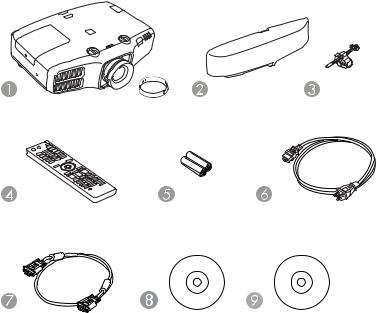
Note: The PowerLite 4855WU projector is shown in most illustrations in this manual, unless noted otherwise.
Product Box Contents
Additional Components
Optional Equipment and Replacement Parts
Warranty and Registration Information
Parent topic: Introduction to Your Projector
Related concepts
Projector Part Locations
Product Box Contents
Save all the packaging in case you need to ship the projector. Always use the original packaging (or equivalent) when shipping.
Make sure your projector box included all of these parts:
11
1Projector with lens cover
2Cable cover
3HDMI cable clip
4Remote control
5Remote control batteries (two AA alkaline)
6Power cord
7VGA computer cable
8Projector documentation CD
9Projector software CD
Parent topic: Projector Features
Additional Components
Depending on how you plan to use the projector, you may need to obtain the following additional components:
•To connect a computer through its VGA port to the projector's BNC ports, you need a VGA-to-5-BNC cable or adapter. You can purchase one from Epson or an authorized Epson reseller.
•To receive a composite video signal, you need an RCA-style video or A/V cable. See your local computer or electronics dealer for purchase information.
•To receive an S-Video signal, you need an S-Video cable compatible with your device. See your local computer or electronics dealer for purchase information.
•To receive a component video signal, you need a component-to-BNC or a D-sub, 15-pin, component- to-VGA video cable or adapter. You can purchase one from Epson or an authorized Epson reseller.
•To receive an HDMI signal, you need a compatible HDMI cable. You can purchase one from Epson or an authorized Epson reseller.
Note: Older Mac computers (2009 and earlier) may not support audio through the HDMI port.
•To receive a DisplayPort signal, you need a compatible DisplayPort cable.
•To project with audio from certain ports, you may need a commercially available audio cable compatible with your device. See your local computer or electronics dealer for purchase information.
12
•To connect a Mac that includes only a Mini DisplayPort, Thunderbolt port, or Mini-DVI port for video output, you need to obtain an adapter. Contact Apple for compatible adapter options.
Parent topic: Projector Features
Optional Equipment and Replacement Parts
You can purchase screens, other optional accessories, and replacement parts from an Epson authorized reseller. To find the nearest reseller, call 800-GO-EPSON (800-463-7766). Or you can purchase online at www.epsonstore.com (U.S. sales) or www.epson.ca (Canadian sales).
Epson offers the following optional accessories and replacement parts for your projector:
Option or part |
Part number |
Genuine Epson replacement lamp (ELPLP77) |
V13H010L77 |
Air filter (ELPAF45) |
V13H134A45 |
Quick Wireless Connection USB key |
V12H005M09 |
Wireless LAN module (ELPAP07) |
V12H418P12 |
Replacement remote control |
158279900 |
Remote control cable set (ELPKC28) |
V12H005C28 |
Epson DC-11 document camera (ELPDC11) |
V12H377020 |
Epson DC-20 document camera (ELPDC20) |
V12H500020 |
Wireless IR mouse receiver for remote control (ELPST16) |
V12H007T16 |
Passive 3D glasses (adult) (PL4855WU) |
ELPGS02A |
Passive 3D glasses (children) (PL4855WU) |
ELPGS02B |
Polarizer kit for 3D stacking (PL4855WU) |
ELPPL01 |
Universal projector ceiling mount |
ELPMBJF |
False ceiling plate kit |
ELPMBP02 |
Component-to-VGA video cable (ELPKC19) |
V12H005C19 |
VGA video cable 6 feet (1.8 m) length |
F3H982-06 |
VGA video cable 10 feet (3.0 m) length |
F3H982-10 |
VGA video cable 25 feet (7.6 m) length |
F3H982-25 |
13
Option or part |
Part number |
HDMI audio video cable 3 feet (0.9 m) length |
AV22300-03 |
HDMI audio video cable 6 feet (1.8 m) length |
AV22300-06 |
HDMI audio video cable 12 feet (3.6 m) length |
AV22300-12 |
Active speakers (ELPSP02) |
V12H467020 |
PixiePlus control system for Epson projectors |
ELPSP10 |
AP-60 projector sound solution |
V12H329020 |
Kensington security lock |
ELPSL01 |
Duet ultra portable projector screen |
ELPSC80 |
50" portable screen (4:3) |
ELPSC06 |
60" portable pop-up screen (4:3) |
ELPSC07 |
80" portable pop-up screen (4:3) |
ELPSC08 |
1-Year Extended Depot Repair Service Plan |
EPPFTPA1 |
1-Year Extended Exchange Service Plan |
EPPEXPA1 |
2-Year Extended Depot Repair Service Plan |
EPPFTPA2 |
2-Year Extended Exchange Service Plan |
EPPEXPA2 |
Parent topic: Projector Features |
|
Warranty and Registration Information
Your projector comes with a basic warranty that lets you project with confidence. For details, see the warranty that came with your projector.
In addition, Epson offers free Extra Care Road Service. In the unlikely event of an equipment failure, you won’t have to wait for your unit to be repaired. Instead, Epson will ship you a replacement unit anywhere in the United States, Canada, or Puerto Rico. See the Extra Care Road Service brochure for details.
Register your product online using the projector CD or at this site: www.epson.com/webreg.
Registering also lets you receive special updates on new accessories, products, and services.
Parent topic: Projector Features
14
Notations Used in the Documentation
Follow the guidelines in these notations as you read your documentation:
•Warnings must be followed carefully to avoid bodily injury.
•Cautions must be observed to avoid damage to your equipment.
•Notes contain important information about your projector.
•Tips contain additional projection information.
Parent topic: Introduction to Your Projector
Where to Go for Additional Information
Need quick help on using your projector? Here's where to look for help:
•Built-in help system
Press the Help button on the remote control to get quick solutions to common problems.
•www.epson.com/support (U.S) or www.epson.ca/support (Canada)
View FAQs (frequently asked questions) and e-mail your questions to Epson technical support 24 hours a day.
•For detailed instructions on using your projector in a network environment, see the EasyMP Network Projection Operation Guide.
•If you still need help after checking this manual and the sources listed above, you can use the Epson PrivateLine Support service to get help fast. For details, see "Where to Get Help".
Parent topic: Introduction to Your Projector
Related references
Where to Get Help
Projector Part Locations
Check the projector part illustrations to learn about the parts on your projector.
Projector Parts - Front/Top
Projector Parts - Rear
Projector Parts - Interface Ports
Projector Parts - Base
Projector Parts - Control Panel
15
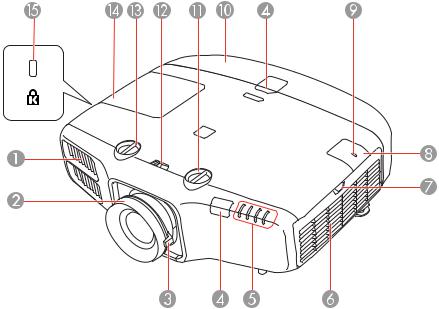
Projector Parts - Remote Control
Parent topic: Introduction to Your Projector
Projector Parts - Front/Top
1Exhaust vent
2Focus ring
3Zoom ring
4Remote control receivers
5Projector status lights
6Air filter/intake vent
7Air filter cover latch
8Wireless LAN unit cover
9Wireless LAN indicator light
16
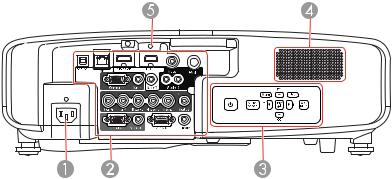
10Cable cover
11Vertical lens shift dial
12Lens shift dial lock
13Horizontal lens shift dial
14Lamp cover
15Kensington security slot
Parent topic: Projector Part Locations
Projector Parts - Rear
1AC input port
2Interface ports
3Control panel
4Speaker
5HDMI cable clip slot
Parent topic: Projector Part Locations
Projector Parts - Interface Ports
PowerLite 4650/4750W
17
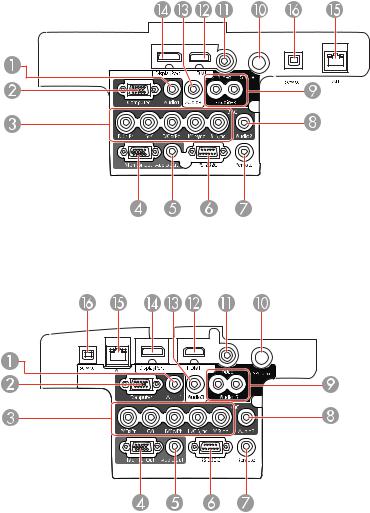
PowerLite 4855WU
1Audio1 port
2Computer port
3BNC ports
4Monitor Out port
18
5Audio Out port
6RS-232C port
7Remote port
8Audio2 port
9Audio L-R ports
10S-Video port
11Video port
12HDMI port
13Audio3 port
14DisplayPort connector
15Network LAN port
16Service port
Parent topic: Projector Part Locations
19
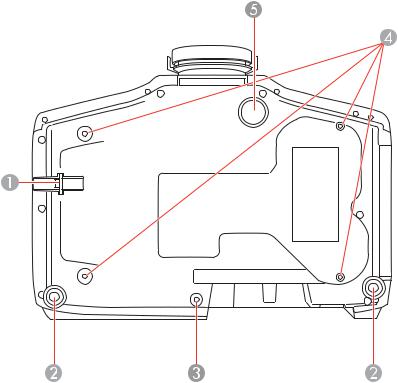
Projector Parts - Base
1Security cable attachment point
2Rear feet
3Screw hole for cable cover
4Mounting bracket holes
5Front adjustable foot
Parent topic: Projector Part Locations
20
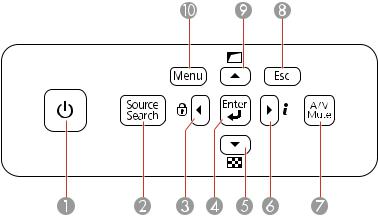
Projector Parts - Control Panel
1Power button
2Source Search button (searches for connected sources)
3Left arrow button and displays the Control Panel Lock screen
4Enter button (selects options and optimizes screen image when projecting an RGB signal from the Computer or BNC ports)
5Down arrow button and displays a test pattern
6Right arrow button and displays the Info menu
7A/V Mute button (turns the video and audio on or off)
8Esc button (cancels/exits functions)
9Up arrow button and displays screen adjustment options
10Menu button (accesses projector menu system)
Parent topic: Projector Part Locations
Related references
Projector Light Status
21
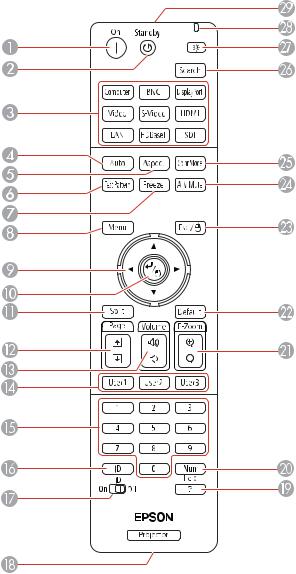
Projector Parts - Remote Control
22
1On button (turns power on)
2Standby button (turns power off)
3Source buttons (change input source; some source buttons may not function depending on the model)
4Auto button (automatically adjusts position, tracking, and sync settings when projecting analog RGB signals from the Computer or BNC ports)
5Aspect button (selects the image aspect ratio)
6Test Pattern button (displays a test pattern)
7Freeze button (stops video action)
8Menu button (accesses projector menu system)
9Arrow buttons (move through on-screen options and control wireless mouse functions)
10Enter button (selects options and controls wireless mouse functions)
11Split button (splits the screen)
12Page up/down buttons (scroll through image files when projecting from a computer over a network connection)
13Volume up/down buttons (adjust speaker volume)
14User1, User2, and User3 buttons (customizable for different functions)
15Numeric buttons (enter numbers)
16ID button (hold down to use numeric buttons to select a projector)
17ID switch (enables or disables ID settings)
18Remote port (connects to a remote control cable)
19Help button (accesses projector help information)
20Num button (when held down, switches numeric buttons to number function)
21E-Zoom +/– buttons (zoom into and out of the image)
22Default button (resets settings to their default values in the projector menu system)
23Esc button (cancels/exits functions and controls wireless mouse functions)
24A/V Mute button (turns off picture and sound)
25Color Mode button (selects display modes)
23
26Search button (searches for connected sources)
27Light button (lights up the buttons temporarily)
28Indicator light (lights up when the remote control is in use)
29Remote control signal emitter (emits remote control signals)
Parent topic: Projector Part Locations
24

Setting Up the Projector
Follow the instructions in these sections to set up your projector for use.
Projector Placement
Projector Connections
Attaching and Removing the Cable Cover
Attaching and Removing the HDMI Cable Clip
Installing Batteries in the Remote Control
Projector Placement
You can place the projector on almost any flat surface to project an image.
You can also install the projector in a ceiling mount if you want to use it in a fixed location.
Keep these considerations in mind as you select a projector location:
•Place the projector on a sturdy, level surface or install it using a compatible mount.
•Leave plenty of space around and under the projector for ventilation, and do not place it on top of or next to anything that could block the vents.
•Position the projector within reach of a grounded electrical outlet or extension cord.
Projector Setup and Installation Options
Projection Distance
Parent topic: Setting Up the Projector
Projector Setup and Installation Options
You can set up or install your projector in the following ways:
Front
25
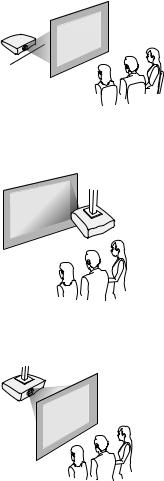
Rear
Front ceiling
Rear ceiling
Note: Be sure to leave at least 20 inches (50 cm) of space in front of the air exhaust and intake vents and, when setting up multiple projectors, 20 inches (50 cm) of space between the projectors.
26
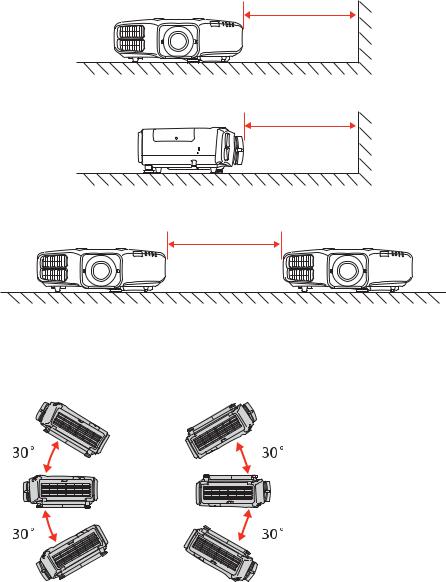
If you mount the projector to the ceiling, it can be installed at the following angles:
• Vertically: Any angle up to ±30°.
• Horizontally: Can be tilted within the range of the rear feet.
27
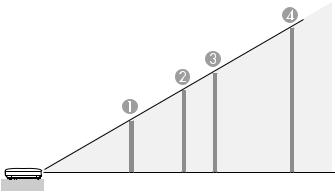
If you project from the ceiling, set the Inv Direction Button setting (Extended > Operation) to On so that the operations on the screen match the control panel button commands.
Parent topic: Projector Placement
Related references
Projector Setup Settings - Extended Menu
Projection Distance
The distance at which you place the projector from the screen determines the approximate size of the image. The image size increases the farther the projector is from the screen, but can vary depending on the zoom factor, aspect ratio, and other settings.
Use the tables here to determine approximately how far to place the projector from the screen based on the size of the projected image. (Conversion figures may have been rounded up or down.) You can also use the projector Throw Distance Calculator at www.epson.com/support (U.S.) or www.epson.ca/support (Canada).
PowerLite 4650
4:3 Aspect Ratio
|
Screen or |
Projection distance |
|
image size |
Wide to Tele |
|
|
|
1 |
50 inches |
50 to 103 inches (127 to 261 cm) |
2 |
80 inches |
81 to 166 inches (206 to 421 cm) |
28

|
Screen or |
Projection distance |
|
image size |
Wide to Tele |
|
|
|
3 |
100 inches |
102 to 208 inches (258 to 527 cm) |
4 |
150 inches |
153 to 312 inches (390 to 793 cm) |
PowerLite 4750W |
|
|
16:10 Aspect Ratio |
|
|
|
|
|
|
Screen or |
Projection distance |
|
image size |
Wide to Tele |
|
|
|
1 |
50 inches |
53 to 109 inches (135 to 277 cm) |
2 |
80 inches |
86 to 176 inches (219 to 446 cm) |
3 |
100 inches |
108 to 220 inches (274 to 559 cm) |
4 |
150 inches |
163 to 331 inches (414 to 840 cm) |
PowerLite 4855WU |
|
|
16:10 Aspect Ratio |
|
|
|
|
|
|
Screen or |
Projection distance |
|
image size |
Wide to Tele |
|
|
|
1 |
50 inches |
53 to 97 inches (135 to 247 cm) |
2 |
80 inches |
86 to 156 inches (219 to 397 cm) |
3 |
100 inches |
108 to 196 inches (274 to 498 cm) |
4 |
150 inches |
164 to 295 inches (416 to 748 cm) |
Parent topic: Projector Placement
29
Projector Connections
You can connect the projector to a variety of computer, video, and audio sources to display presentations, movies, or other images, with or without sound.
•Connect any type of computer that has a standard video output (monitor) port, DisplayPort, or HDMI port.
•For video projection, connect devices such as DVD players, gaming consoles, digital cameras, tablets, and smartphones with compatible video output ports.
•If your presentation or video includes sound, you can connect audio input cables, if necessary.
Caution: If you will use the projector at altitudes above 4921 feet (1500 m), turn on High Altitude Mode to ensure the projector's internal temperature is regulated properly.
Connecting to Computer Sources
Connecting to Video Sources
Connecting to an External Computer Monitor
Connecting to External Speakers
Parent topic: Setting Up the Projector
Related references
Projector Setup Settings - Extended Menu
Product Box Contents
Connecting to Computer Sources
Follow the instructions in these sections to connect a computer to the projector.
Connecting to a Computer for VGA Video
Connecting to a Computer for HDMI Video and Audio
Connecting to a Computer for DisplayPort Video and Audio
Connecting to a Computer for 5 BNC Video
Connecting to a Computer for Sound
Parent topic: Projector Connections
Connecting to a Computer for VGA Video
You can connect the projector to your computer using a VGA computer cable.
30
