Page 1
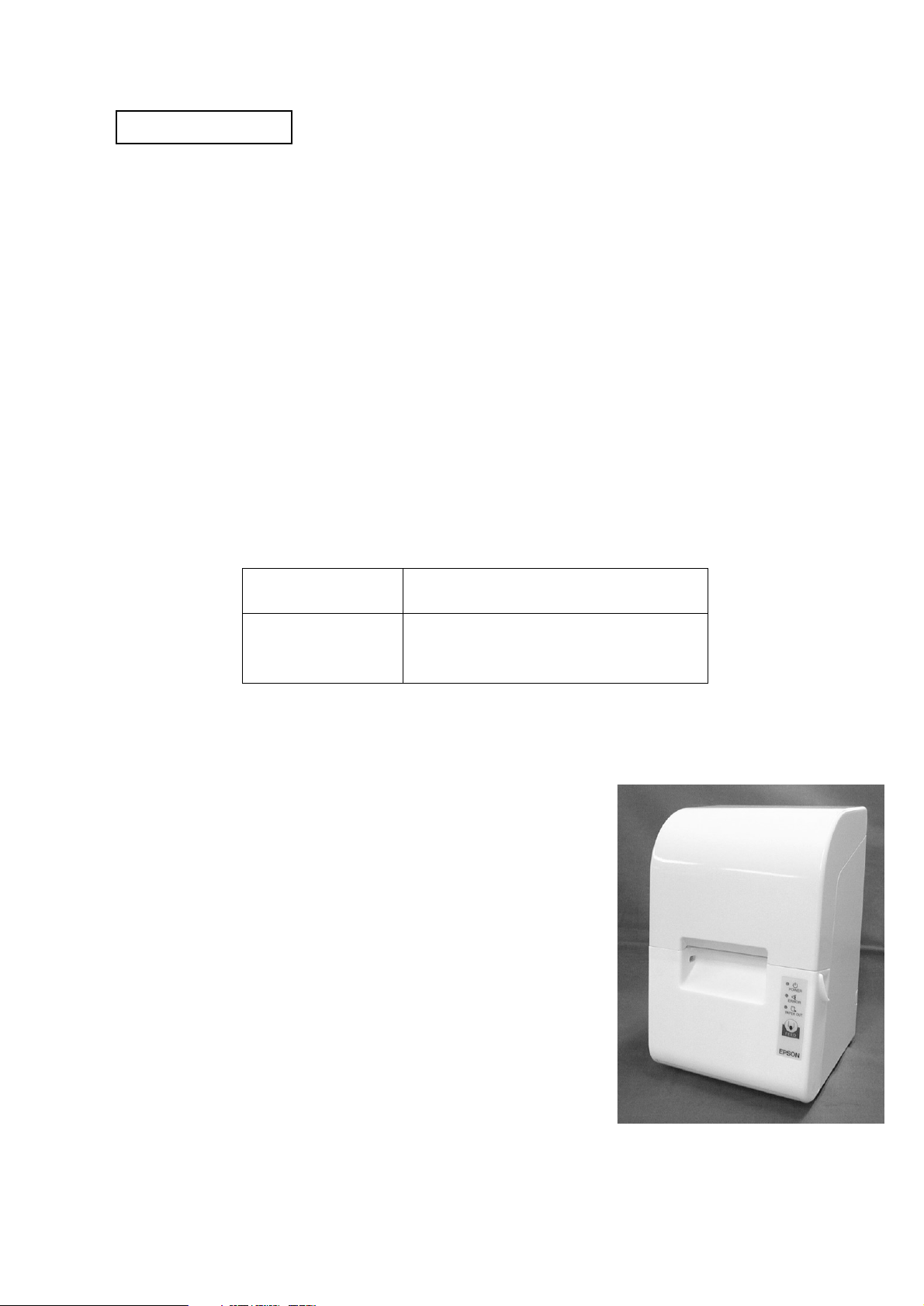
Confidential
developer’s guide
TM-U230
Copied Date , ,
Copied by
EPSON
English
401347601
Page 2
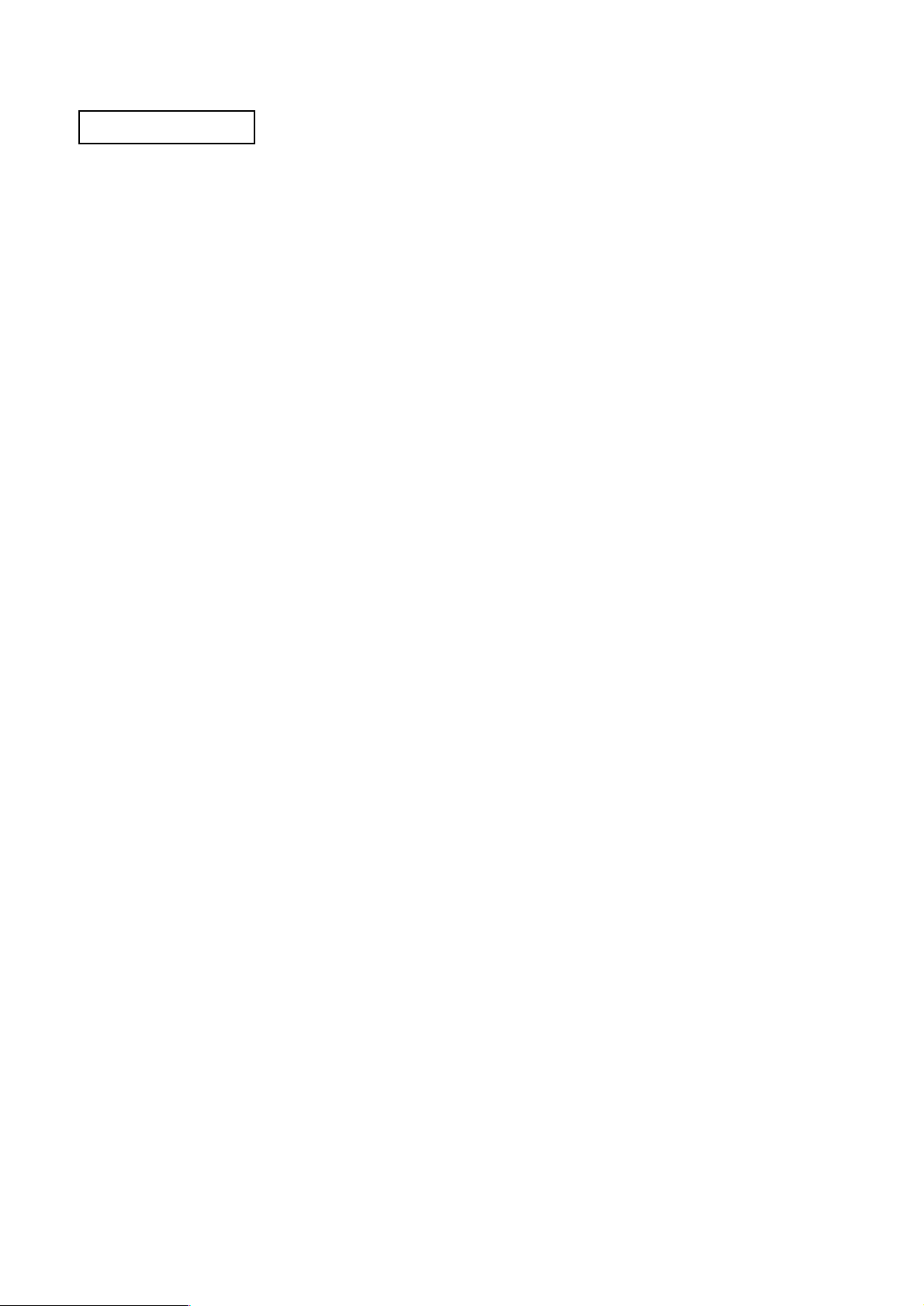
Confidential
CONFIDENTIALITY AGREEMENT
BY USING THIS DOCUMENT, YOU AGREE TO ABIDE BY THE TERMS OF THIS AGREEMENT. PLEASE RETURN
THIS DOCUMENT IMMEDIATELY IF YOU DO NOT AGREE TO THESE TERMS.
1. This document contains confidential, proprietary information of Seiko Epson Corporation or its affiliates. You
must keep such information confidential. If the user is a business entity or organization, you must limit disclosure
to those of your employees, agents and contractors who have a need to know and who are also bound by
obligations of confidentiality.
2. On the earlier of (a) termination of your relationship with Seiko Epson, or (b) Seiko Epson's request, you must stop
using the confidential information. You must then return or destroy the information, as directed by Seiko Epson.
3. If a court, arbitrator, government agency or the like orders you to disclose any confidential information, you must
immediately notify Seiko Epson. You agree to give Seiko Epson reasonable cooperation and assistance in resisting
disclosure.
4. You may use confidential information only for the purpose of facilitating authorized sales and service of, or
developing software and similar products for authorized use with, EPSON products. Any other use requires the
prior written consent of Seiko Epson.
5. THE INFORMATION IN THIS DOCUMENT IS PROVIDED “AS IS,” WITHOUT WARRANTY OF ANY KIND,
INCLUDING ANY WARRANTY OF TITLE OR NON-INFRINGEMENT. Seiko Epson has no liability for loss or
damage arising from or relating to your use of or reliance on the information in the document.
6. You may not reproduce, store or transmit the confidential information in any form or by any means (electronic,
mechanical, photocopying, recording, or otherwise) without the prior written permission of Seiko Epson.
7. Your obligations under this Agreement are in addition to any other legal obligations. Seiko Epson does not waive
any right under this Agreement by failing to exercise it. The laws of Japan apply to this Agreement.
CAUTIONS
❏ This document shall apply only to the product(s) identified herein.
❏ No part of this document may be reproduced, stored in a retrieval system, or transmitted in any form or by any
means, electronic, mechanical, photocopying, recording, or otherwise, without the prior written permission of
Seiko Epson Corporation.
❏ The contents of this document are subject to change without notice. Please contact us for the latest information.
❏ While every precaution has been taken in the preparation of this document, Seiko Epson Corporation assumes no
responsibility for errors or omissions.
❏ Neither is any liability assumed for damages resulting from the use of the information contained herein.
❏ Neither Seiko Epson Corporation nor its affiliates shall be liable to the purchaser of this product or third parties
for damages, losses, costs, or expenses incurred by the purchaser or third parties as a result of: accident, misuse, or
abuse of this product or unauthorized modifications, repairs, or alterations to this product, or (excluding the U.S.)
failure to strictly comply with Seiko Epson Corporation's operating and maintenance instructions.
❏ Seiko Epson Corporation shall not be liable against any damages or problems arising from the use of any options
or any consumable products other than those designated as Original EPSON Products or EPSON Approved
Products by Seiko Epson Corporation.
TRADEMARKS
EPSON® and ESC/POS® are registered trademarks of Seiko Epson Corporation.
General Notice: Other product and company names used herein are for identification purposes only and may be
trademarks of their respective companies.
Page 3
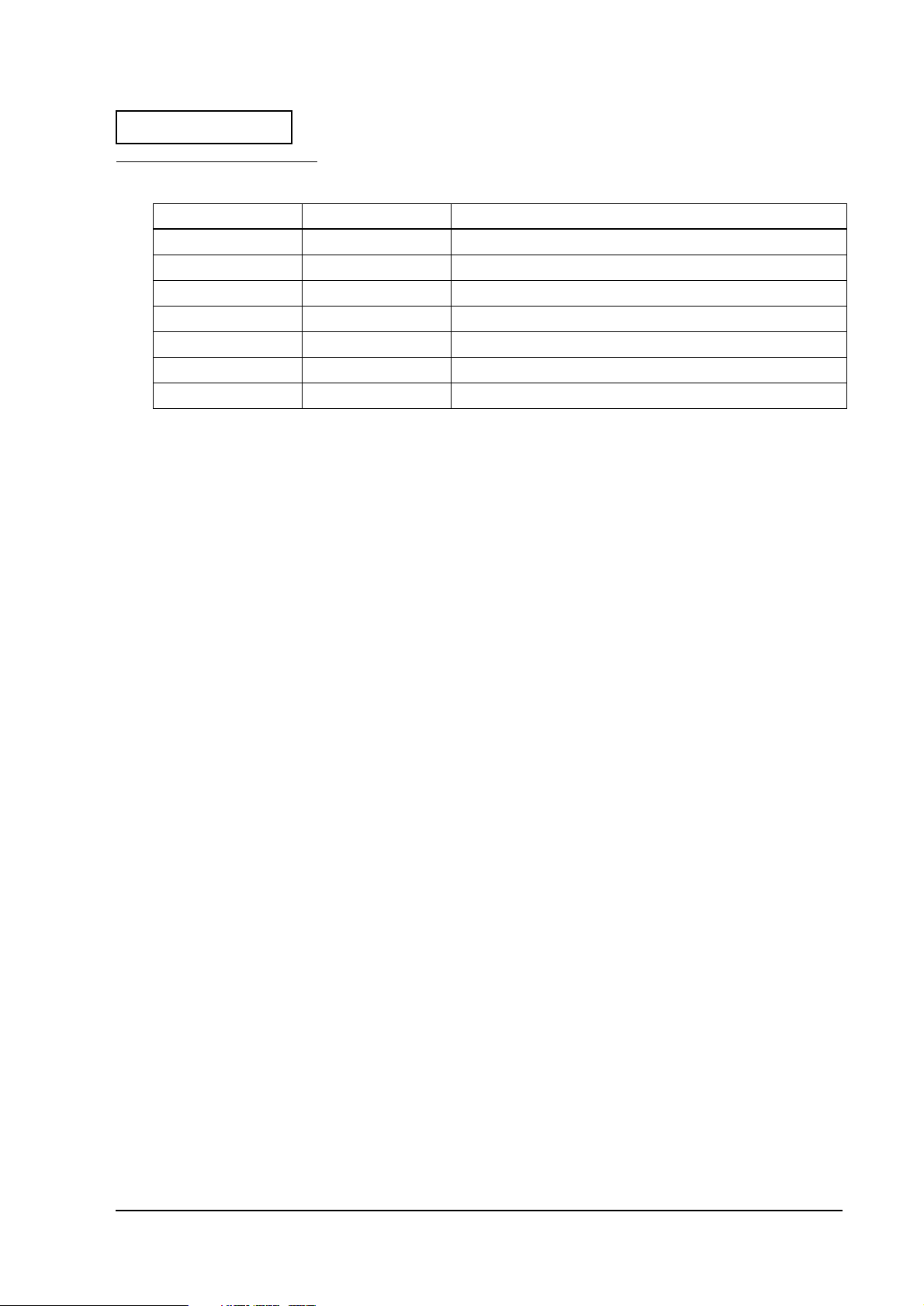
Confidential
Revision Information
Revision Page Altered Items and Contents
Rev. A All
Rev. B 1-6 Ethernet interface specification is added .
1-18~1-20 Ethernet interface specification is added.
2-2~2-4 Description of Waterproof is added.
3-1,3-3 The internal buzzer specification is added.
4-7~4-10 Description of DirectIO in OPOS is aded
AppendixC Newly added.
TM-U230 Developer’s Guide
i
Page 4
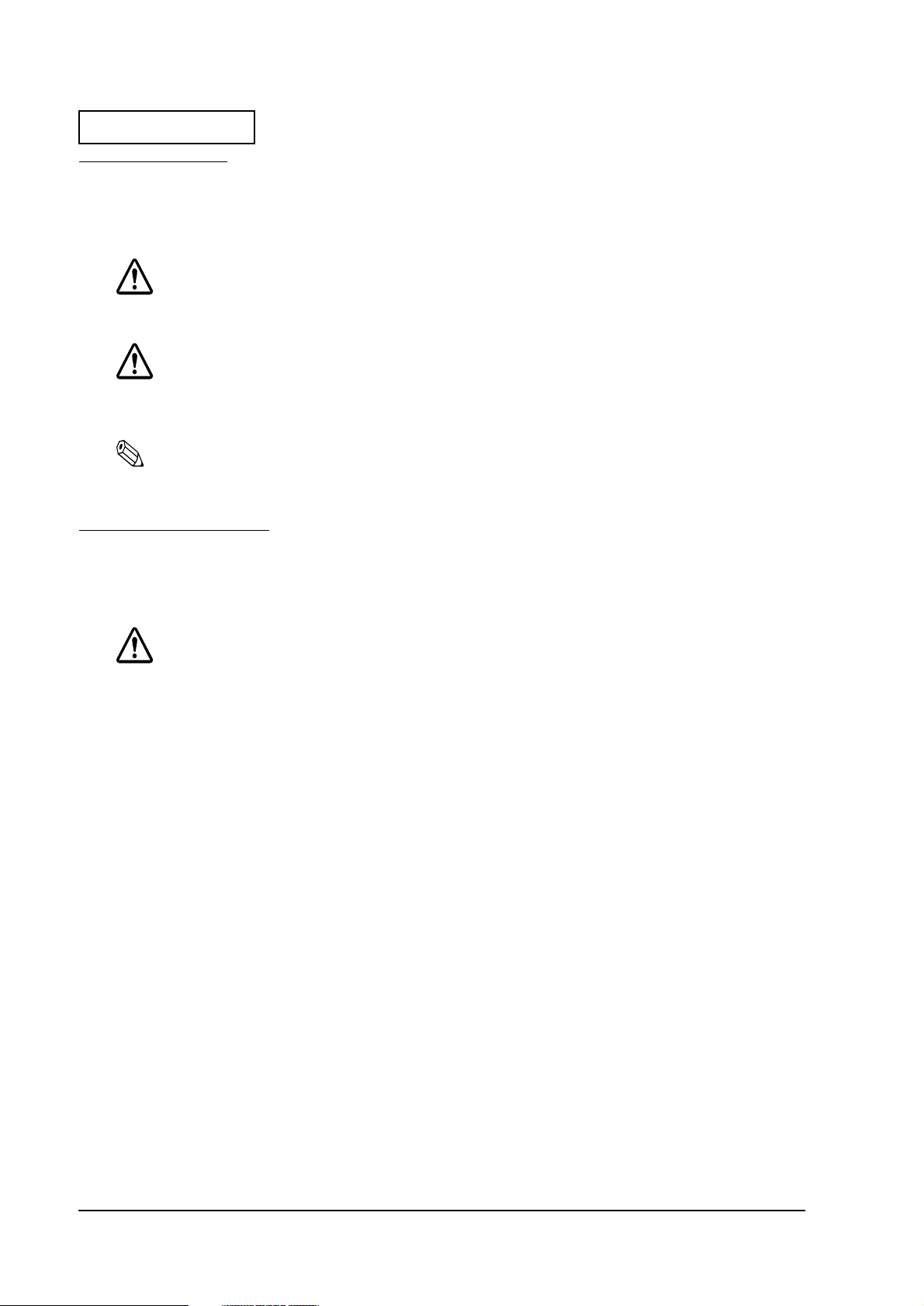
Confidential
Key to Symbols
The following symbols are used in the documentation for this product. See the specific warnings
and cautions at appropriate points throughout this guide.
WARNING:
Warnings must be followed carefully to avoid serious bodily injury.
CAUTION:
Cautions must be observed to avoid minor injury to yourself, damage to your
equipment, or loss of data.
Note:
Notes have important information and useful tips on the operation of the product.
Safety Precautions
This section presents important information to ensure safe and effective use of this product.
Please read this section carefully and store it in an accessible location.
WARNING:
❏ Turn off the power switch immediately and unplug the power cord from the electrical outlet
if the TM-U230 produces smoke, a strange odor, or unusual noise. Continued use may lead
to fire or electric shock.
❏ Do not modify the printer or perform any disassembly operation not described in this
manual. Doing so could result in a fire or shock hazard.
❏ Use only the designated power supply. Use of a different power supply could cause a fire or
shock hazard.
❏ Never insert or disconnect plugs with wet hands. Doing so may cause a serious shock.
❏ Never drop or push objects into the product through openings. This could cause a fire or
shock.
❏ If the printer is exposed to water or other liquid, turn off the POWER button and disconnect
the power cord immediately. Continued use under these conditions could cause a fire or
shock hazard.
❏ Do not connect the power cord to an overloaded wall outlet. This may cause a fire hazard.
Connect the printer directly to a wall outlet.
❏ Handle the power cord with care. Incorrect handling may lead to fire or shock.
ii
Page 5
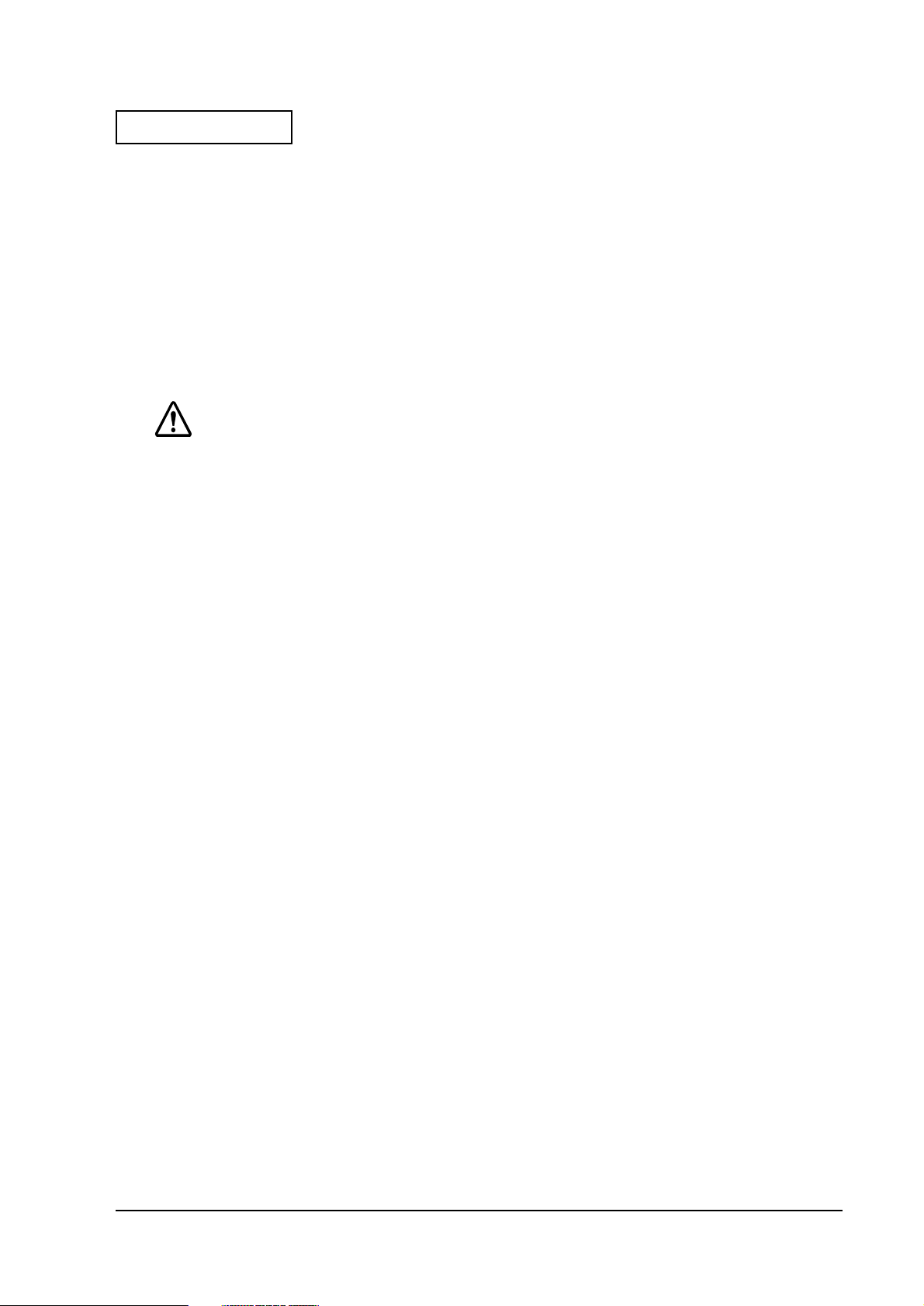
Confidential
• Do not modify the power cord.
• Do not place heavy objects on the power cord.
• Do not bend, twist, or pull the power cord excessively.
• Do not route the power cord near heaters.
• Remove any dirt or dust from the power plug before plugging it in.
• Be sure to fully insert the power plug.
TM-U230 Developer’s Guide
CAUTION:
❏ All cables are to be connected only as described in the manual. Incorrect connection could
cause damage or a fire hazard.
❏ Be sure to set this product on a firm, stable, horizontal surface. The product may break or
cause injury if it falls.
❏ Do not install the printer in extremely humid or dusty locations. Operation under such
conditions could damage the printer or cause a fire or shock hazard.
❏ Do not stand on the printer or place heavy objects on it. The printer could fall or collapse,
causing breakage and possible injury.
❏ For added protection of the printer, disconnect the power plug from the wall outlet when
the printer is not to be used for an extended period of time.
❏ Be sure not to touch the print head or motors when you remove paper jammed in the
printer. Wait until the print head and motors have cooled down before removing jammed
paper. When the printer has been used for an extended period, the print head and the
motors are very hot and could cause burns.
Precautions in handling the fine coating of the case (only for fine coating case model)
A fine coating is used for the external surface of the plastic case of the printer, which makes
wiping and removing kitchen stains easy; however, you should note the following when
cleaning the surface in order to preserve the quality of the coating (the metal plate and the inside
of the case do not have the fine coating):
❏ Do not scrub the surface with a hard object. Otherwise, the case will be scratched and harder
to clean.
❏ Do not use a cleanser that includes polishing materials such as grains of glass, metal, or
ceramics. Otherwise, the case will be scratched and harder to clean.
❏ Never use disinfectant, bleach, alcohol, benzine, thinner, chlorine solvent, or ketone solvent.
Otherwise, the case will be harder to clean, and the case may be seriously harmed or even
deformed and its color may be changed.
❏ The label may come off of the fine coating of the case if harsh cleaning methods are used.
iii
Page 6
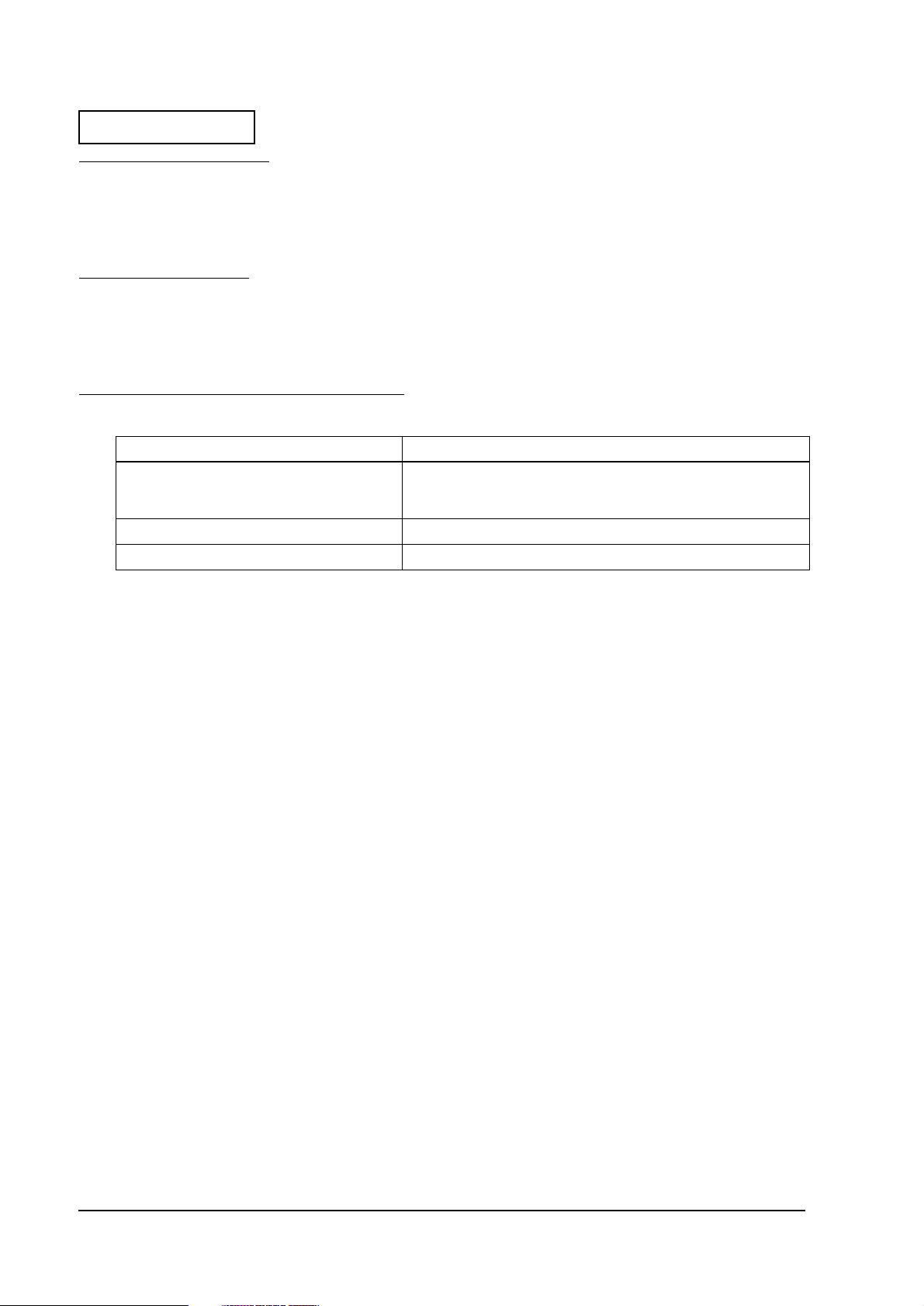
Confidential
Moduler Connector
Use the moduler connector specifically designed for the cash drawer for this product. Do not
connect a telephone line to the drawer kick-out connector.
About This Guide
This guide is intended to provide all information necessary for system planning, design,
installation and application of the TM-U230 for designers and developers of POS systems.
Related Software and Documents
Software/document name Description
TM-U230 User’s Manual Provides instructions for operators of POS systems in which the TM-
TM-U230 Service Manual Provides the information on printer maintenance and repair.
ESC/POS Application Programming Guide Provides ESC/POS commands descriptions
U230 is installed so that the operators can use the TM-U230 safely
and correctly.
iv
Page 7
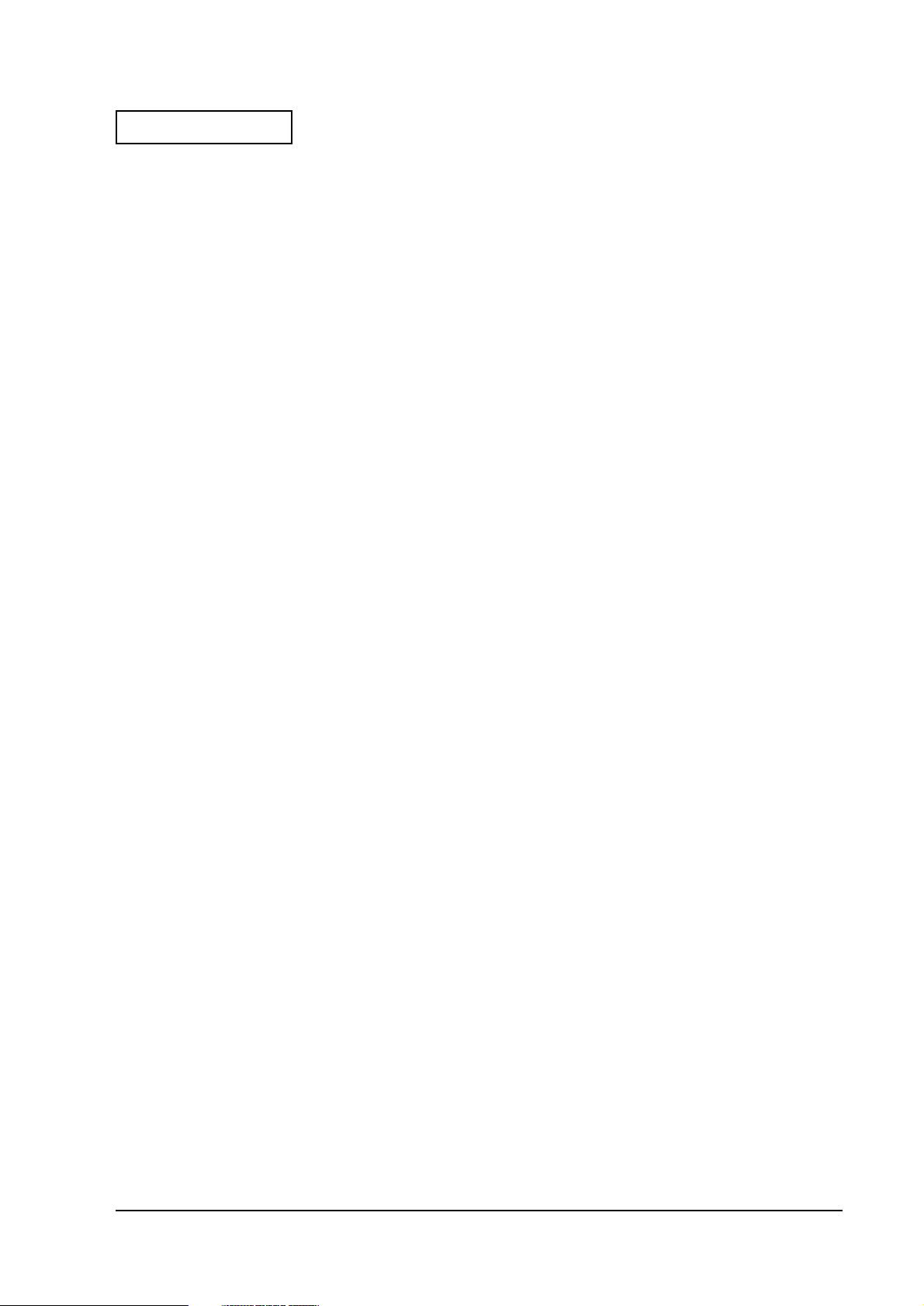
Confidential
developer’s guide
TM-U230
Revision Information . . . . . . . . . . . . . . . . . . . . . . . . . . . . . . . . . . . . . . . . . . . . . . . . . . i
Key to Symbols . . . . . . . . . . . . . . . . . . . . . . . . . . . . . . . . . . . . . . . . . . . . . . . . . . . . . . . ii
Safety Precautions . . . . . . . . . . . . . . . . . . . . . . . . . . . . . . . . . . . . . . . . . . . . . . . . . . . . . ii
Precautions in handling the fine coating of the case
(only for fine coating case model) . . . . . . . . . . . . . . . . . . . . . . . . . . . . . . . . . . . . iii
Moduler Connector . . . . . . . . . . . . . . . . . . . . . . . . . . . . . . . . . . . . . . . . . . . . . . . . . . . . iv
About This Guide . . . . . . . . . . . . . . . . . . . . . . . . . . . . . . . . . . . . . . . . . . . . . . . . . . . . . iv
Related Software and Documents . . . . . . . . . . . . . . . . . . . . . . . . . . . . . . . . . . . . . . . . iv
Chapter 1 Installation
Installation and Positioning of TM-U230 . . . . . . . . . . . . . . . . . . . . . . . . . . . . . . . . . . 1-1
Precautions in Handling the Fine Coating Case
(only for Fine Coating Case model) . . . . . . . . . . . . . . . . . . . . . . . . . . . . . . . . . . 1-1
Selecting a Place of Installation . . . . . . . . . . . . . . . . . . . . . . . . . . . . . . . . . . . . . . 1-1
Environment Specifications . . . . . . . . . . . . . . . . . . . . . . . . . . . . . . . . . . . . . . . . . 1-1
External Dimensions . . . . . . . . . . . . . . . . . . . . . . . . . . . . . . . . . . . . . . . . . . . . . . . 1-2
Dip Switch Settings . . . . . . . . . . . . . . . . . . . . . . . . . . . . . . . . . . . . . . . . . . . . . . . . . . . . 1-3
Settings for Horizontal Installation . . . . . . . . . . . . . . . . . . . . . . . . . . . . . . . . . . . . . . . 1-7
Changing the Location of the Rubber Feet . . . . . . . . . . . . . . . . . . . . . . . . . . . . 1-7
Changing the Orientation of Near End Sensor . . . . . . . . . . . . . . . . . . . . . . . . 1-8
Attaching Switch Panel for Horizontal Installation . . . . . . . . . . . . . . . . . . . . . 1-9
Attaching the Power Supply Box
(only for models with exclusive power supply unit) . . . . . . . . . . . . . . . . . . . . . . . . 1-10
Assembling the Power Box . . . . . . . . . . . . . . . . . . . . . . . . . . . . . . . . . . . . . . . . . 1-10
Vertical Installation . . . . . . . . . . . . . . . . . . . . . . . . . . . . . . . . . . . . . . . . . . . . . . . . 1-11
Horizontal Installation and Wall Mounting . . . . . . . . . . . . . . . . . . . . . . . . . . . 1-12
Wall Mounting . . . . . . . . . . . . . . . . . . . . . . . . . . . . . . . . . . . . . . . . . . . . . . . . . . . . . . . . 1-13
Notes on Wall Mounting . . . . . . . . . . . . . . . . . . . . . . . . . . . . . . . . . . . . . . . . . . . 1-13
Installation . . . . . . . . . . . . . . . . . . . . . . . . . . . . . . . . . . . . . . . . . . . . . . . . . . . . . . . 1-13
Connecting a Host PC . . . . . . . . . . . . . . . . . . . . . . . . . . . . . . . . . . . . . . . . . . . . . . . . . . 1-16
Drawer Kick-Out Connector (Marked DK) . . . . . . . . . . . . . . . . . . . . . . . . . . . . . . . . 1-21
Developer’s Guide
Chapter 2 Handling
Important Safety Information . . . . . . . . . . . . . . . . . . . . . . . . . . . . . . . . . . . . . . . 2-1
Precautions in handling the fine coating of the case
(only for Fine Coating Case model) . . . . . . . . . . . . . . . . . . . . . . . . . . . . . . . . . . 2-2
Waterproof . . . . . . . . . . . . . . . . . . . . . . . . . . . . . . . . . . . . . . . . . . . . . . . . . . . . . . . 2-2
Replacing roll paper . . . . . . . . . . . . . . . . . . . . . . . . . . . . . . . . . . . . . . . . . . . . . . . 2-5
Replacing the ribbon cassette . . . . . . . . . . . . . . . . . . . . . . . . . . . . . . . . . 2-7
Removing paper jams . . . . . . . . . . . . . . . . . . . . . . . . . . . . . . . . . . . . . . . . 2-9
Installing the power button cover . . . . . . . . . . . . . . . . . . . . . . . . . . . . . . 2-13
Chapter 3 Compatibility
Internal Buzzer . . . . . . . . . . . . . . . . . . . . . . . . . . . . . . . . . . . . . . . . . . . . . . . . . . . . 3-1
Receive Buffer . . . . . . . . . . . . . . . . . . . . . . . . . . . . . . . . . . . . . . . . . . . . . . . . . . . . 3-3
Page 254, 255 (Space Page) . . . . . . . . . . . . . . . . . . . . . . . . . . . . . . . . . . . . . . . . . . 3-4
Chapter 4 Programming Samples
Saving Space for Receipt Printing . . . . . . . . . . . . . . . . . . . . . . . . . . . . . . . . . . . . 4-1
GS V (Function B) . . . . . . . . . . . . . . . . . . . . . . . . . . . . . . . . . . . . . . . . . . . . . . . . . 4-1
v
Page 8
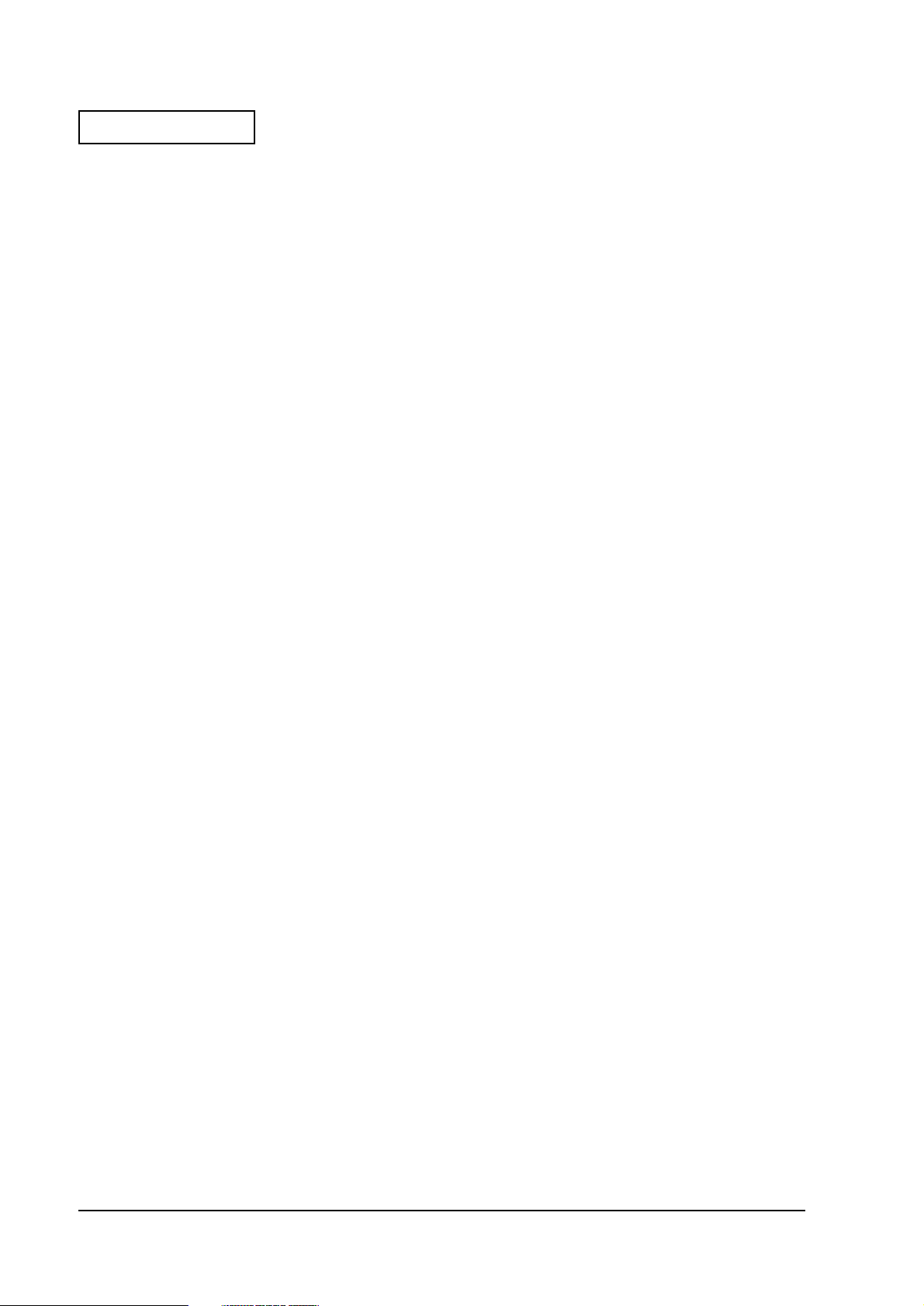
Confidential
GS V (Function C) . . . . . . . . . . . . . . . . . . . . . . . . . . . . . . . . . . . . . . . . . . . . . . . . . . 4-2
Notes on Using GS V Function C . . . . . . . . . . . . . . . . . . . . . . . . . . . . . . . . . . . . . 4-5
The usage of DirectIO in OPOS . . . . . . . . . . . . . . . . . . . . . . . . . . . . . . . . . . . . . . 4-7
Contorol of The Buzzer . . . . . . . . . . . . . . . . . . . . . . . . . . . . . . . . . . . . . . . . . . . . . 4-8
Appendix A Specifications
Printing Specifications . . . . . . . . . . . . . . . . . . . . . . . . . . . . . . . . . . . . . . . . A-1
Character Specifications . . . . . . . . . . . . . . . . . . . . . . . . . . . . . . . . . . . . . A-1
Paper Specifications . . . . . . . . . . . . . . . . . . . . . . . . . . . . . . . . . . . . . . . . . A-2
Autocutter Specifications . . . . . . . . . . . . . . . . . . . . . . . . . . . . . . . . . . . . . A-2
Printing Area . . . . . . . . . . . . . . . . . . . . . . . . . . . . . . . . . . . . . . . . . . . . . . . . A-3
Electrical Specifications . . . . . . . . . . . . . . . . . . . . . . . . . . . . . . . . . . . . . . . A-3
Environmental Specifications . . . . . . . . . . . . . . . . . . . . . . . . . . . . . . . . . . A-3
External Appearance . . . . . . . . . . . . . . . . . . . . . . . . . . . . . . . . . . . . . . . . A-5
Drawer Kick-out Connector . . . . . . . . . . . . . . . . . . . . . . . . . . . . . . . . . . . . . . . A-8
Drawer Kick-out Specifications . . . . . . . . . . . . . . . . . . . . . . . . . . . . . . . . . A-8
Limitations . . . . . . . . . . . . . . . . . . . . . . . . . . . . . . . . . . . . . . . . . . . . . . . . . . A-8
Pin Assignment . . . . . . . . . . . . . . . . . . . . . . . . . . . . . . . . . . . . . . . . . . . . . . A-9
Drawer Circuitry . . . . . . . . . . . . . . . . . . . . . . . . . . . . . . . . . . . . . . . . . . . . . A-9
vi
Page 9
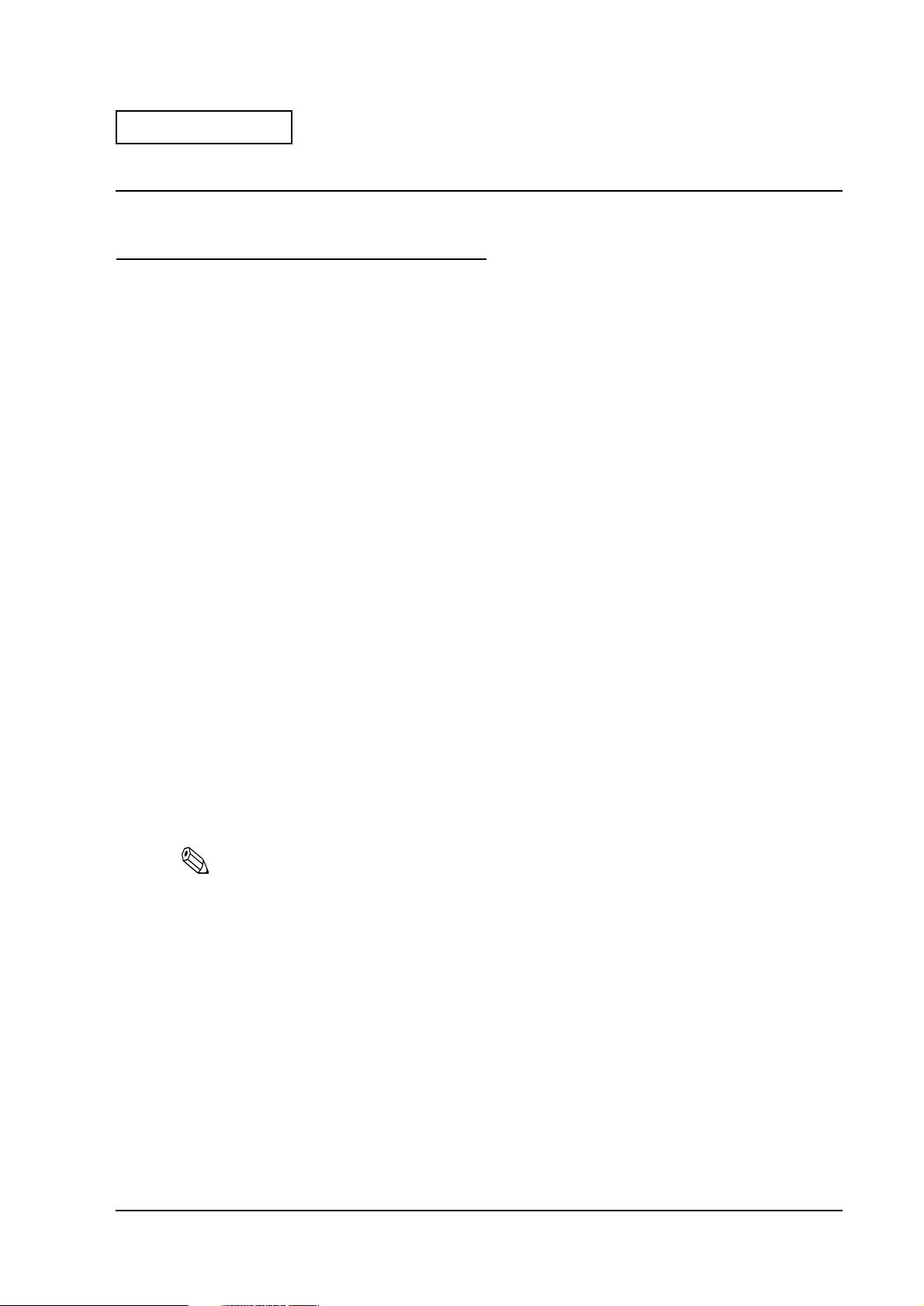
Confidential
TM-U230 Developer’s Guide
Chapter 1
Installation
Installation and Positioning of TM-U230
Precautions in Handling the Fine Coating Case (only for Fine Coating Case model)
This printer is housed in a plastic case (*) with a fine coating; simple cleaning is enough to enable
dirt to come off easily so that the exterior of the printer remains in good condition. Like plastic
cases, handle the fine coating with care as described below.
(*)Fine coating is not applied to the installation surface of the metal plate, the power supply box
and the inside of the case.
• Do not scratch the surface with hard objects; otherwise the case may become damaged
and dirt may become difficult to remove.
• Do not use any type of abrasive agent (glass, metal, ceramic, etc.) to clean the case;
otherwise the surface of the case may become damaged and dirt may become difficult to
remove.
• Never clean the case with disinfectant, bleach, alcohol, benzene, thinner, chlorine, or
ketone; otherwise the dirt may become difficult to remove. Also, they may cause the case
to become discolored, dissolved, or deformed.
• Label may come off of the fine coating of the case.
Selecting a Place of Installation
This printer can be installed vertically (standard installation) so that the paper exit faces the
front or horizontally so that the paper exit faces upwards. With the optional wall mounting
bracket (Model No: WH-10) the printer can be wall-mounted.
Note:
Since vibrations are generated during paper cutting, take suitable measures to secure the printer.
❏ Installation on a table (vertical or horizontal installation)
• Regardless of installation method chosen, the tilt of surface selected must be 15° or less.
• Attach the supplied switch panel sheet for horizontal installation when the printer is to
be installed horizontally.
• Adjust the N.E detector and attach the rubber feet as required by the chosen method of
installation.
Environment Specifications
See the Environment Specifications section in Appendix A.
Installation 1-1
Page 10

Confidential
External Dimensions
See the External Appearance section in Appendix A.
Vertical installation
Desk installation
❏ Wall mounting
• Use the optional wall mounting bracket (Model Name: WH-10) when the printer is to be
wall mounted.
• When the printer is wall mounted, adjust the N.E. detector in the same way as for
vertical installation.
• The power supply box can be attached below the printer if necessary.
Horizontal installation
1-2 Installation
Wall-mounted installation
Page 11
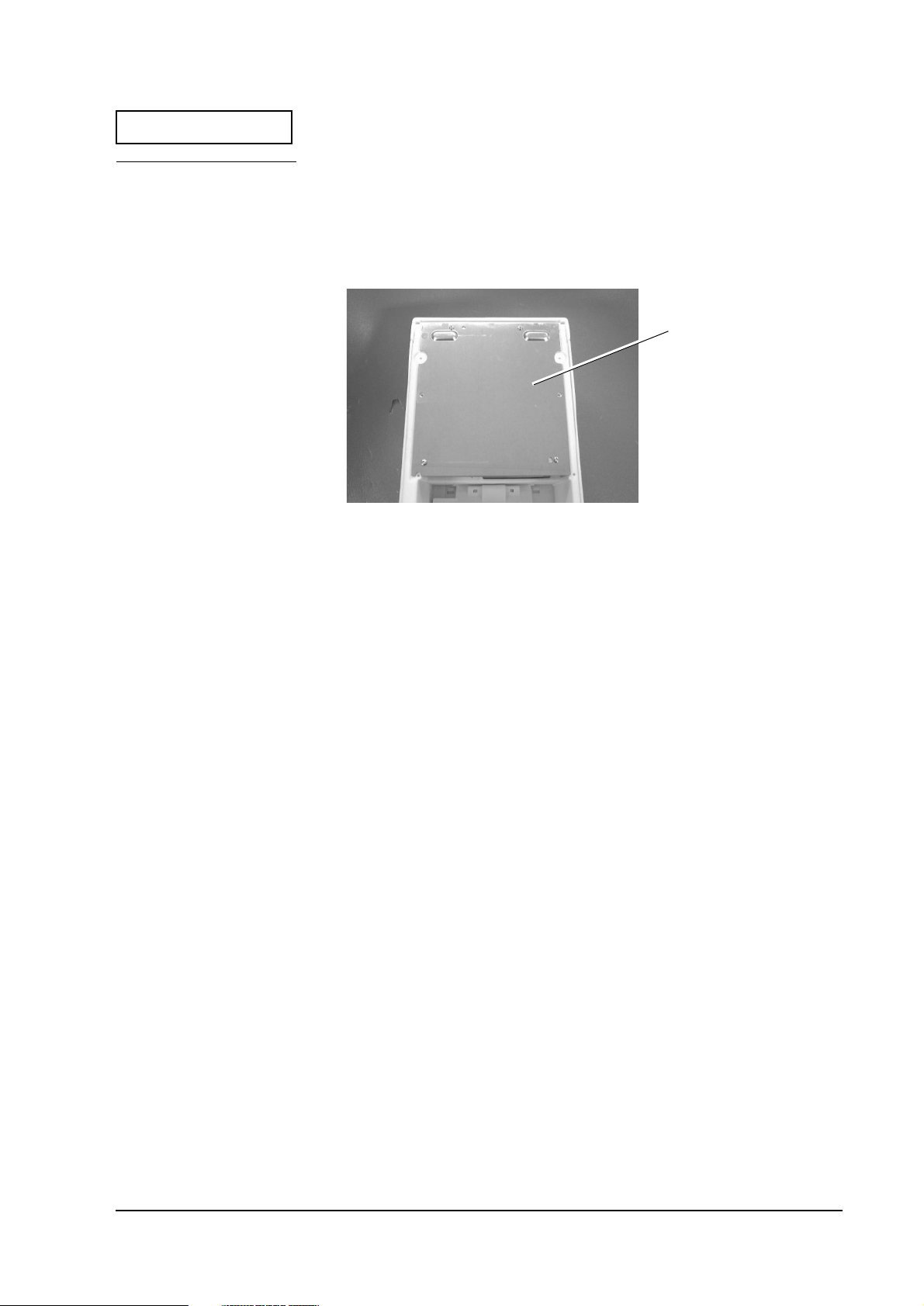
Confidential
Dip Switch Settings
Make DIP switch settings according to the following procedures.
1. Remove the circuit board plate.
2. Set the DIP switches.
TM-U230 Developer’s Guide
circuit board plate
Installation 1-3
Page 12
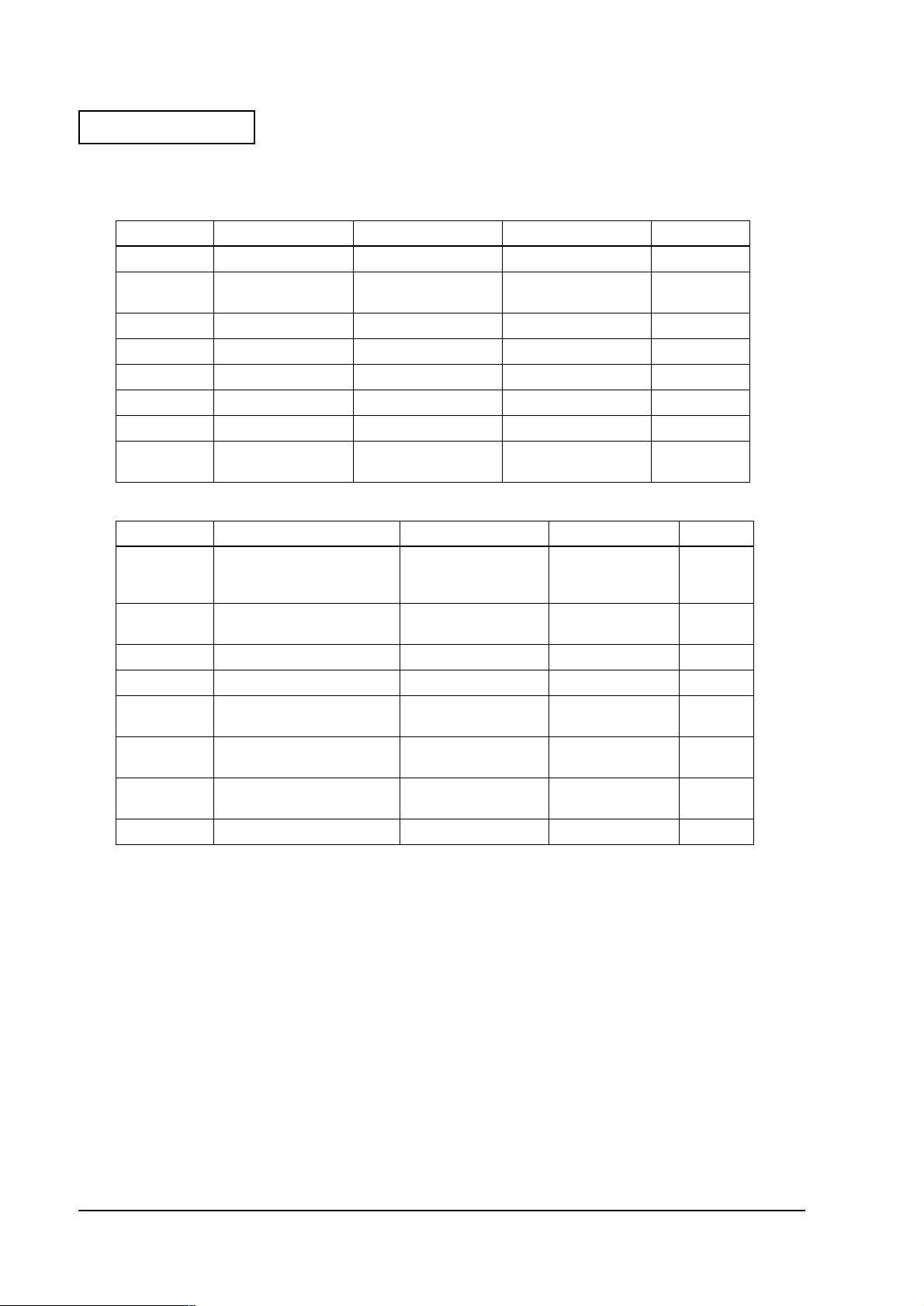
Confidential
Serial Interface
DIP Switch 1
Switch No. Function On Off Default
1 Data receive error
2 Receive buffer
capacity
3 Handshaking XON/XOFF DTR/DSR Off
4 Word length 7 bit 8 bit Off
5 Parity check Yes No Off
6 Parity selection Even Odd Off
7 Baud rate selection 4800 bps 9600 bps Off
8 BUSY condition Receive buffer-full Offline
Ignored
1KB 16KB Off
DIP Switch 2
Switch No. Function On Off Default
1 Selects number of
characters per line (cpl)
(7 × 9 font/9 × 9 font)
2 For internal use only (*1)
(autocutter)
3 Pin 6 reset signal Used Not used Off
4 Pin 25 reset signal Used Not used Off
5PAPER OUT LED blinking
pattern
6 For internal use only (*1)
(Flash memory rewriting)
7 For internal use only (*1)
(Interface synchronization)
8 internal buzzer Disabled Enabled Off
42 cpl//35 cpl 40 cpl/33 cpl Off
Enabled Disabled On
Blinks Lights on On
Enabled Disabled off
Asynchronous Synchronous with
Print "?" Off
Receive buffer-full
clock
Off
Off
*1: Do not change the settings of DIP switches 2-2, 2-6, and 2-7.
1-4 Installation
Page 13
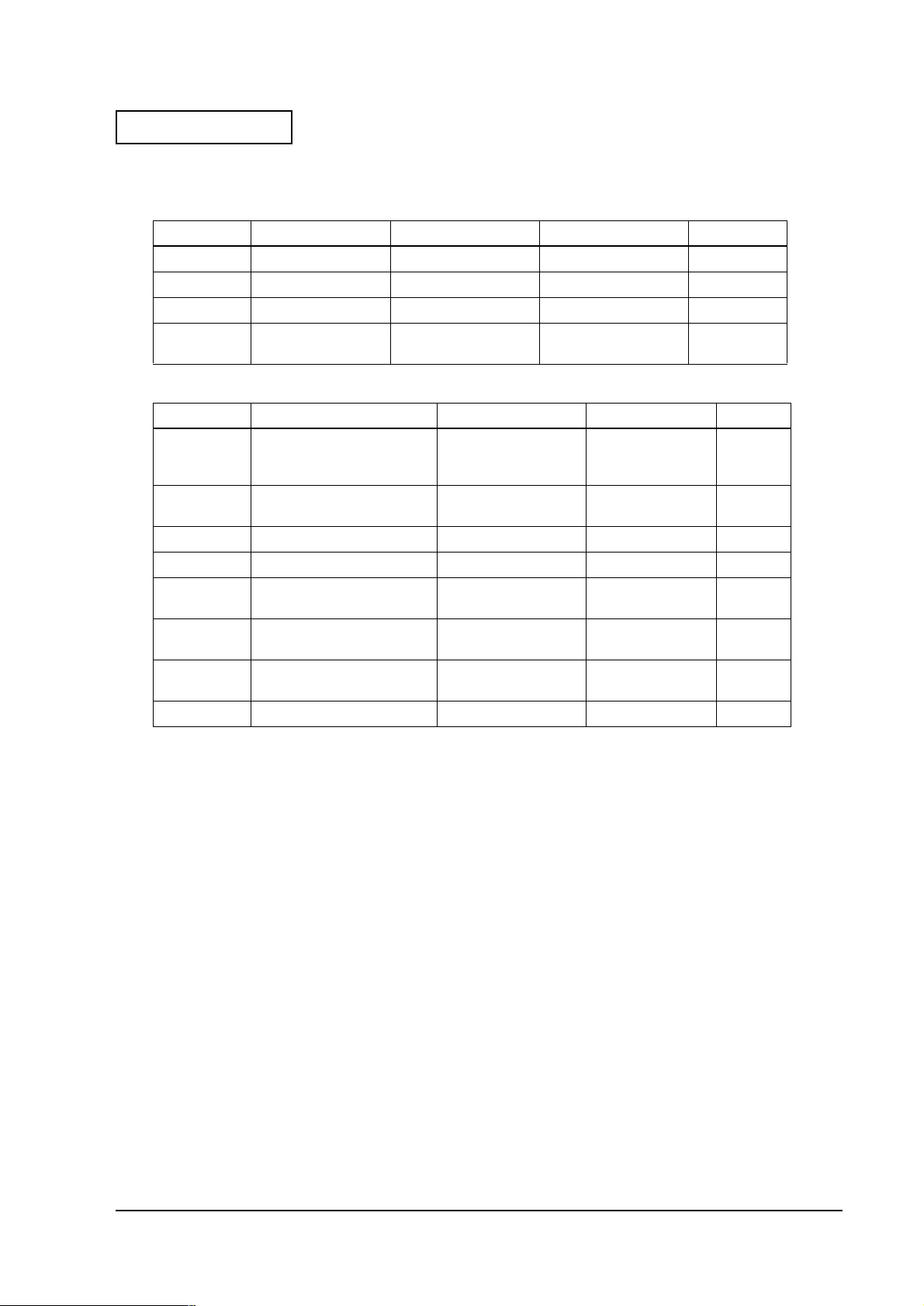
Confidential
TM-U230 Developer’s Guide
Parallel Interface
DIP Switch 1
Switch No. Function On Off Default
1 Auto line feed
2 Receive buffer 1KB 16KB Off
3 - 7 Undefined -- -- Off
8 Busy condition Receive buffer-full Offline
Enabled
DIP Switch 2
Switch No. Function On Off Default
1 Selects number of
characters per line (cpl)
(7 × 9 font/9 × 9 font)
2 For internal use only (*1)
(autocutter)
3 Undefined -- -- Off
4 Pin 31 reset signal Used Not used On
5PAPER OUT LED blinking
pattern
6 For internal use only (*1)
(Flash memory rewriting)
7 For internal use only (*1)
(Interface synchronization)
8 Undefined -- -- Off
42 cpl//35 cpl 40 cpl/33 cpl Off
Enabled Disabled On
Blinks Lights on On
Enabled Disabled off
Asynchronous Synchronous with
Disabled Off
Receive buffer-full
clock
Off
Off
*1: Do not change the settings of DIP switches 2-2, 2-6, and 2-7.
Installation 1-5
Page 14
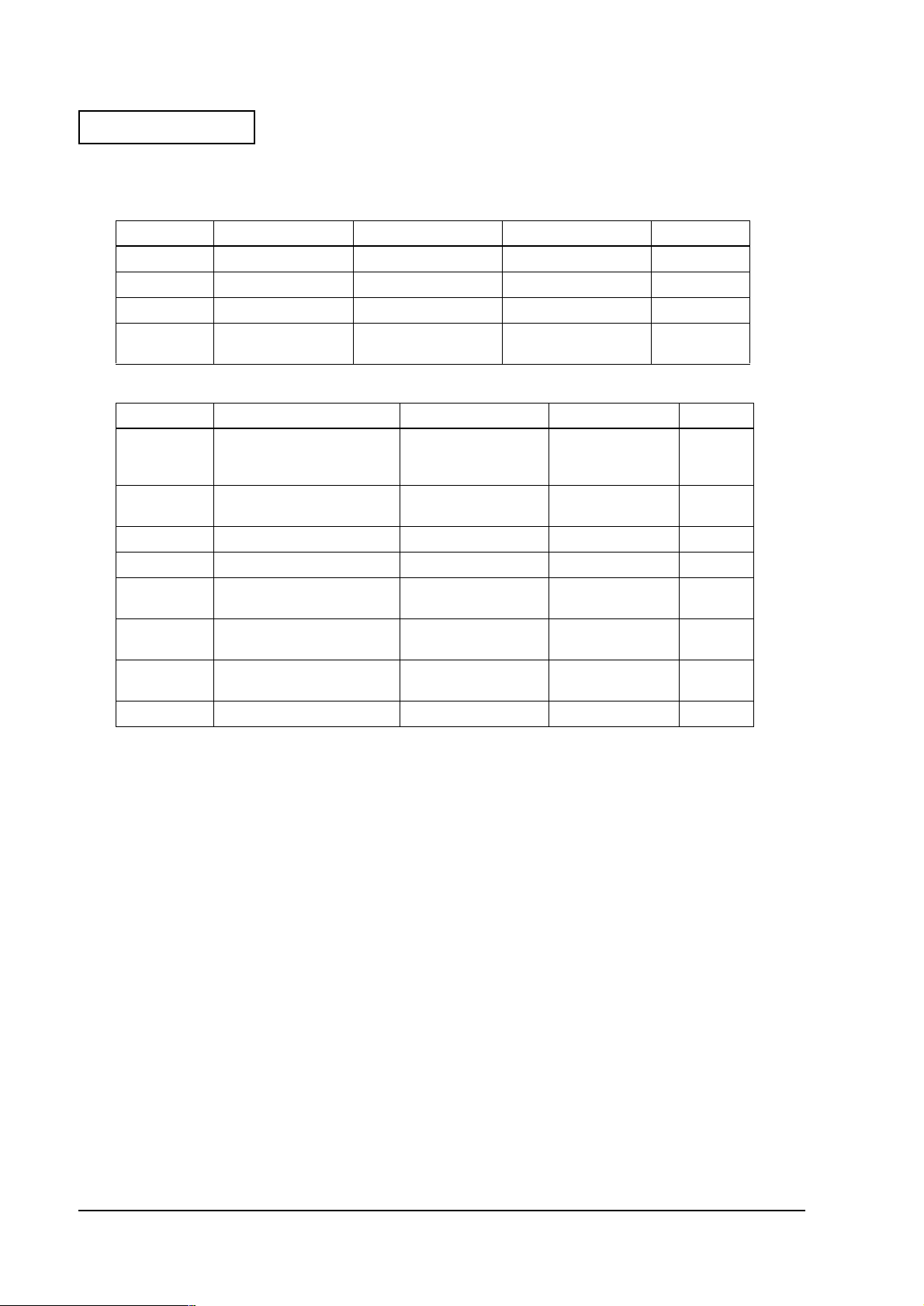
Confidential
Ethernet Interface
DIP Switch 1
Switch No. Function On Off Default
1 Auto line feed
2 Receive buffer 1KB 16KB Off
3 - 7 Undefined -- -- Off
8 Busy condition Receive buffer-full Offline
Enabled
DIP Switch 2
Switch No. Function On Off Default
1 Selects number of
characters per line (cpl)
(7 × 9 font/9 × 9 font)
2 For internal use only (*1)
(autocutter)
3 Undefined -- -- Off
4 Pin 31 reset signal Used Not used On
5PAPER OUT LED blinking
pattern
6 For internal use only (*1)
(Flash memory rewriting)
7 For internal use only (*1)
(Interface synchronization)
8 Undefined -- -- Off
42 cpl//35 cpl 40 cpl/33 cpl Off
Enabled Disabled On
Blinks Lights on On
Enabled Disabled off
-- Synchronous with
Disabled Off
Receive buffer-full
clock
Off
Off
*1: Do not change the settings of DIP switches 2-2, 2-6, and 2-7.
1-6 Installation
Page 15
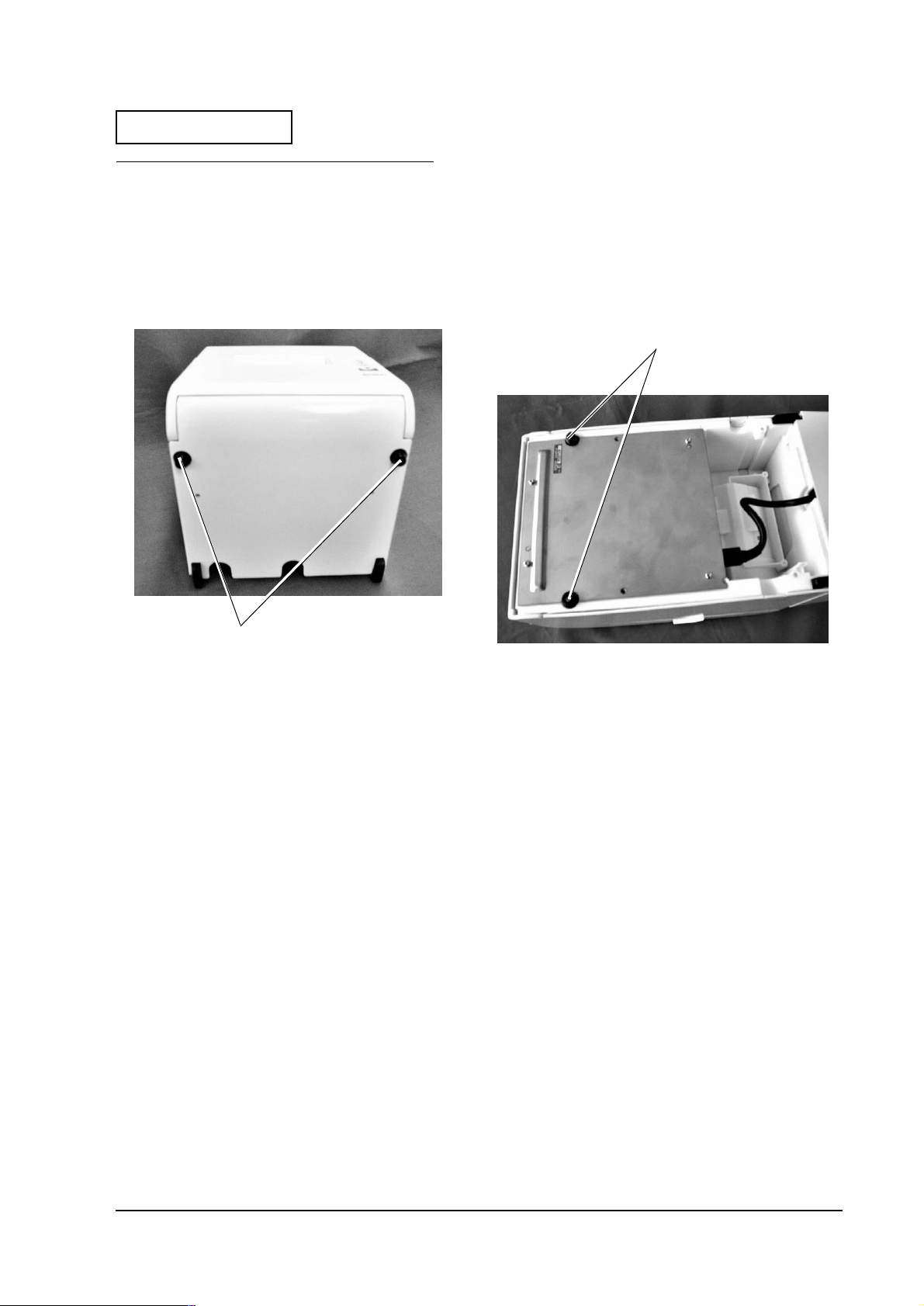
Confidential
TM-U230 Developer’s Guide
Settings for Horizontal Installation
Perform the following procedures when the printer is to be used in a horizontal installation.
Changing the Location of the Rubber Feet
Remove the rubber feet from the bottom of the printer and attach them to the back of the printer.
attach
Remove
Installation 1-7
Page 16
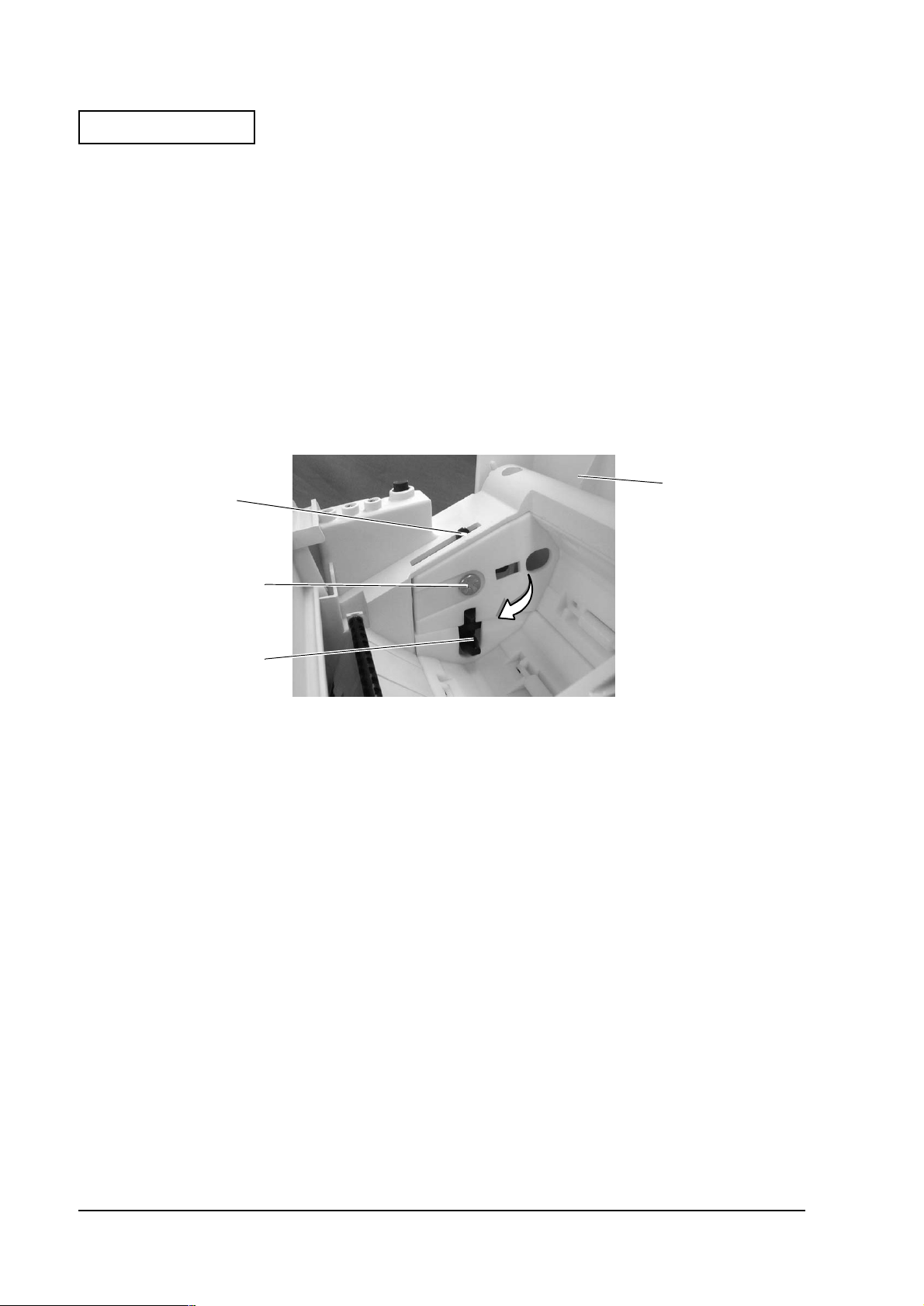
Confidential
Changing the Orientation of Near End Sensor
Perform the following procedures to change the orientation of the near end sensor.
1. Place the printer horizontally and open the roll paper cover.
2. Use a coin to loosen the near end adjustment screw.
3. Turn the protrusion on the near end holder to change the position of the near end lever.
4. Tighten the near end adjustment screw, check that the near end sensor lever operates
normally and close roll paper cover.
near end sensor
holder protrusion
near end sensor
adjustment screw
near end sensor lever
Roll paper cover
Changing the orientation of Near end sensor
1-8 Installation
Page 17
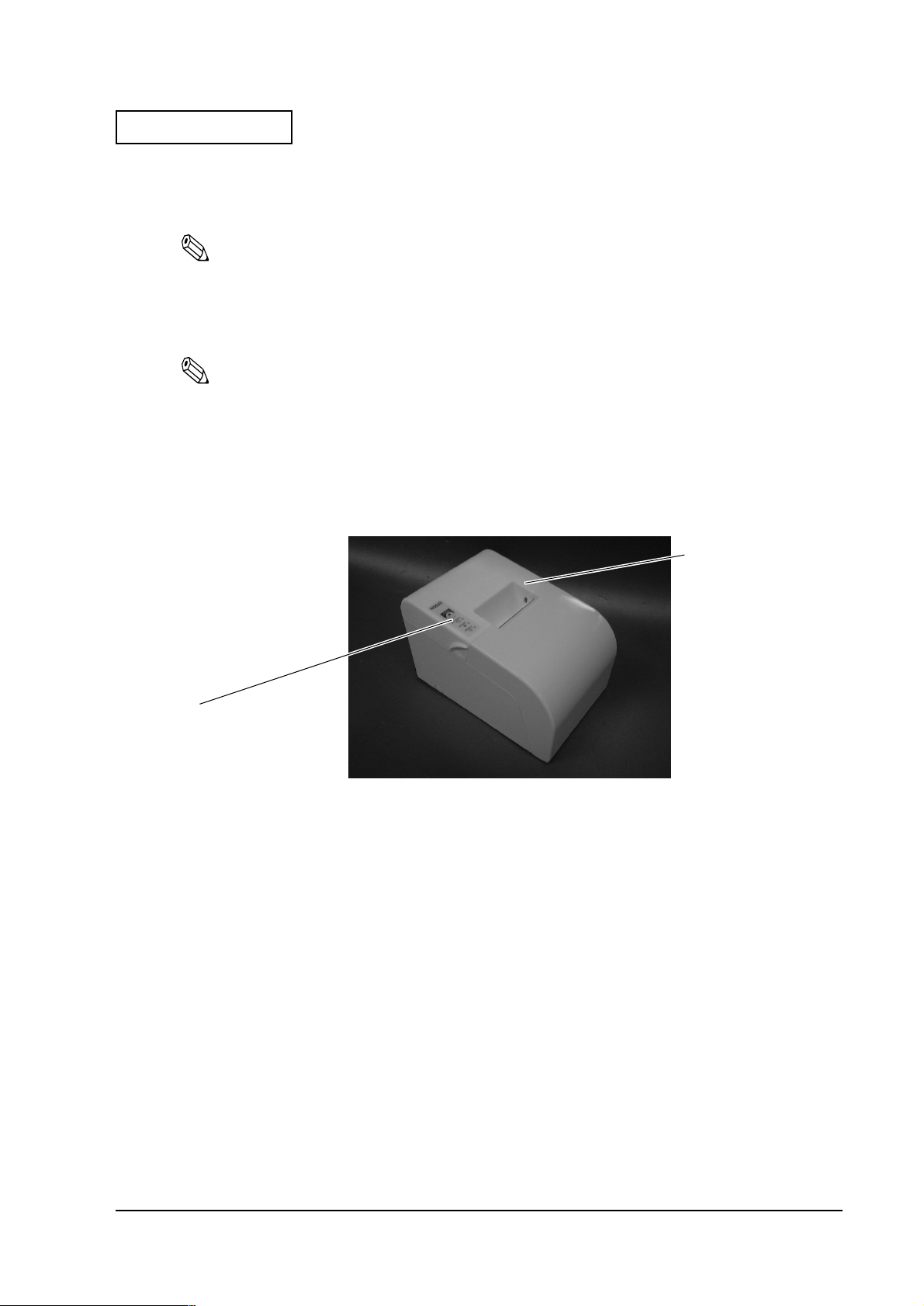
Confidential
TM-U230 Developer’s Guide
Attaching Switch Panel for Horizontal Installation
1. Clean the switch panel attached to roll paper cover.
Note:
Do not touch the switch panel surface after cleaning. Touching this surface may lower the strength of
the adhesive.
2. Remove the seal covering the adhesive surface of the switch panel for horizontal installation.
Note:
Do not touch the adhesive surface of the switch panel for horizontal installation. Touching this surface
may lower the strength of the adhesive.
3. Attach the switch panel for horizontal installation on top of the switch panel attached to the
roll paper cover. Press down the switch panel with sufficient force equally across the surface
of the panel.
Roll paper cover
Attach the switch panel for
horizontal installation on top of
the existing switch panel.
Switch panel attachment
Installation 1-9
Page 18

Confidential
Attaching the Power Supply Box (only for models with exclusive power supply unit)
The location of the power supply box varies with the method of installation.
WARNING:
Use only AC adapter designated by EPSON. Using a non-standard power supply may
cause a fire or shock hazard.
When you are using an EPSON AC power supply or the equivalent, immediately turn off
the printer and disconnect the power plug when you notice an abnormality.
CAUTION:
Always disconnect the power plug from the wall outlet when connecting or
disconnecting the AC adapter. Otherwise you may damage the AC adapter or the
printer.
Make sure that the rated voltage of the AC adapter matches the voltage of the wall
outlet before connecting the AC adapter. Do not plug in the AC adapter if the voltages
do not match. Otherwise you may damage the AC adapter or the printer.
Note:
To remove the DC cable connector, make sure the power supply power cord is unplugged; then grasp the
connector at the arrow and pull it straight out.
Assembling the Power Box
1. Place the AC adapter in the upper adapter cover. Bundle up the DC power supply cable. Be
sure that the power receptacle is against the rectangular hole in the power supply box.
DC power supply
cable
Upper adapter cover
Power receptacle
Power supply box assembly (1)
1-10 Installation
Page 19
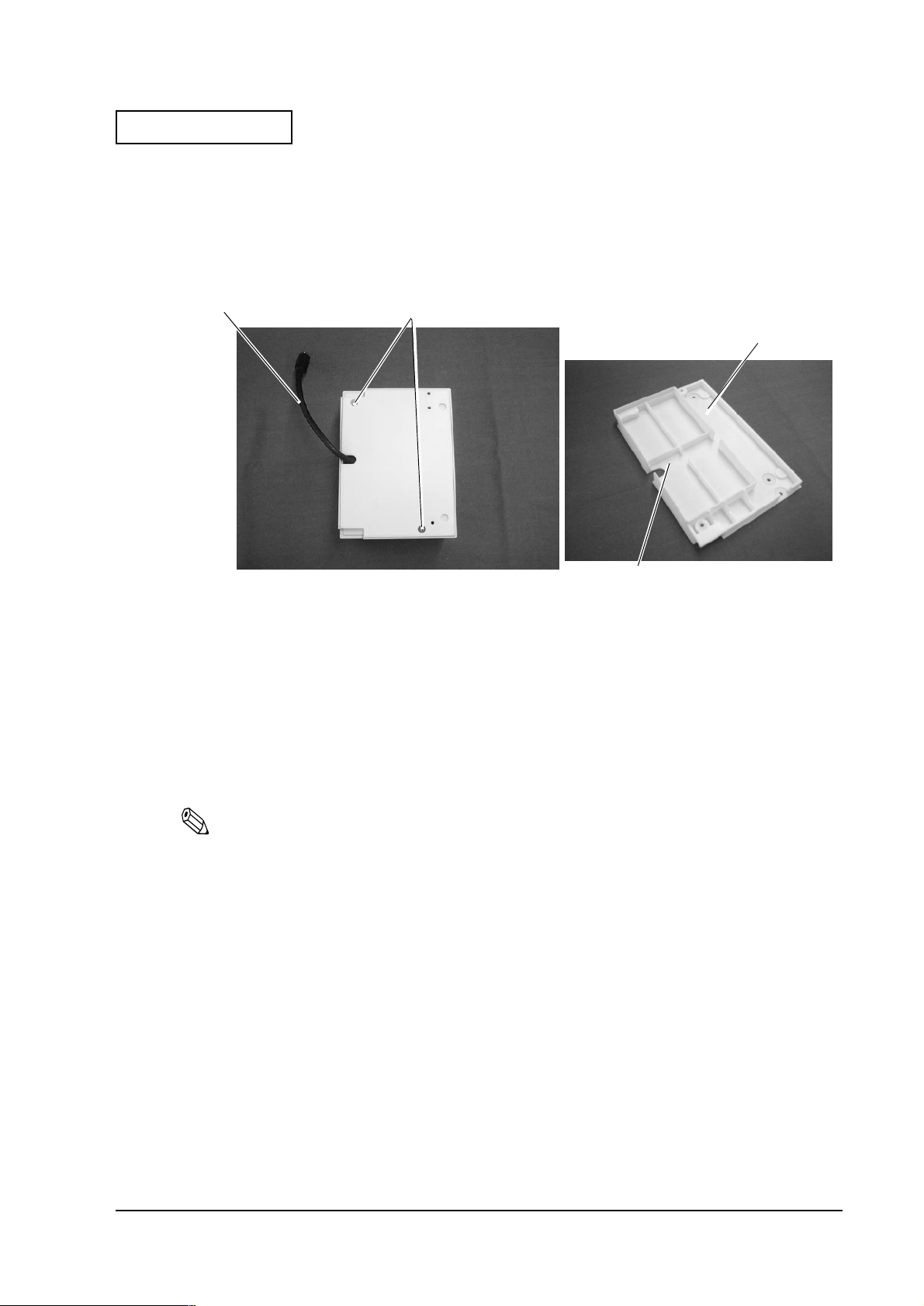
Confidential
TM-U230 Developer’s Guide
2. Put on the lower adapter cover with the cable through the notch in the lid and tighten the
screws. In doing so, pull out the DC power supply cable from the DC power supply cable
exit in the lower adapter cover so that around 15 cm of the cable protrudes from the cover.
3. Secure the covers with the screws packed with the printer (C.P.T-B Screw, 3 × 12, F/Zn).
Pull out around 15 cm
of the power cable
Screws
Lower adapter
cover
notch
Power supply box assembly (2)
Vertical Installation
1. Check that the printer POWER switch is off and that the power supply cord of the AC
adapter is not plugged into the wall outlet.
2. Connect DC power supply cable of the AC adapter to the DC connector on the printer.
Note:
Place the cables so that they go through the holes numbered 1 in the illlustration below. If
there are many cables used, use the other holes numbered 2 (you need to break that parts).
Installation 1-11
Page 20

Confidential
3. Attach the power supply box to the rear of the printer, aligning the box inside the rubber
pads and secure with two screws packed with the printer (C.P.T-B Screw, 3 × 14, F/Ni).
Holes 2
Holes 1
Rubber pads
Screws
Horizontal Installation and Wall Mounting
1. Check that the printer POWER switch is off and that the power supply cord of the AC
adapter is not plugged into the wall outlet.
2. Connect DC power supply cable of the AC adapter to the DC connector on the printer.
1-12 Installation
Page 21
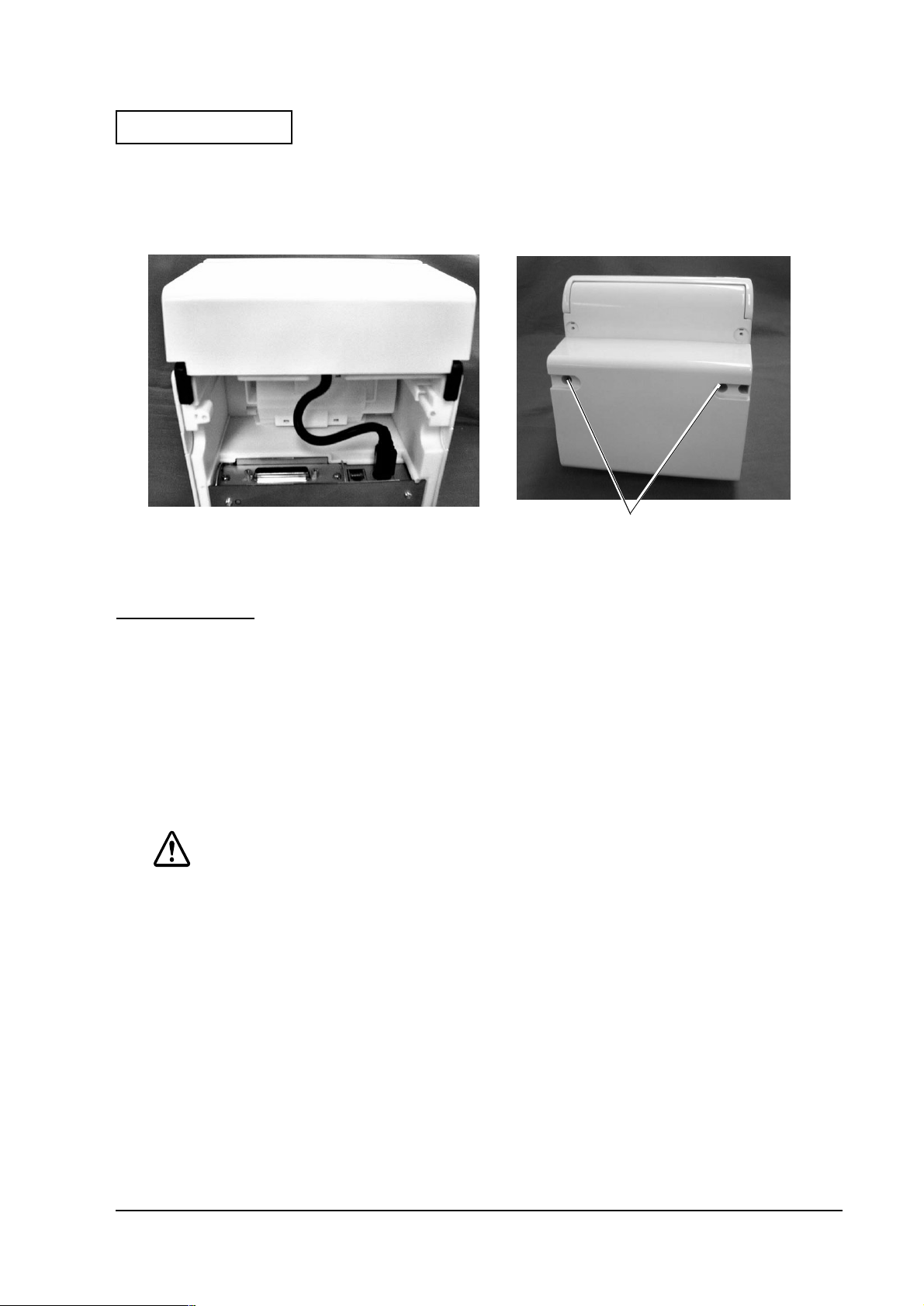
Confidential
3. Attach the power supply box to the bottom of the printer and secure with two screws
packed with the printer(C.P.T-B Screw, 3 × 14, F/Ni).
Attaching the power supply box for horizontal installation and wall mounting
TM-U230 Developer’s Guide
Screws
Wall Mounting
An optional wall mounting bracket (Model Name: WH-10) is required to wall mount the printer.
Notes on Wall Mounting
❏ Cut printing paper may stick to the case due to static electricity (however, this does not
affect printer operation).
Installation
CAUTION:
Before starting any installation work, turn off the printer and all accessories connected to
the printer, and connect all cables connected to the printer.
Installation 1-13
Page 22
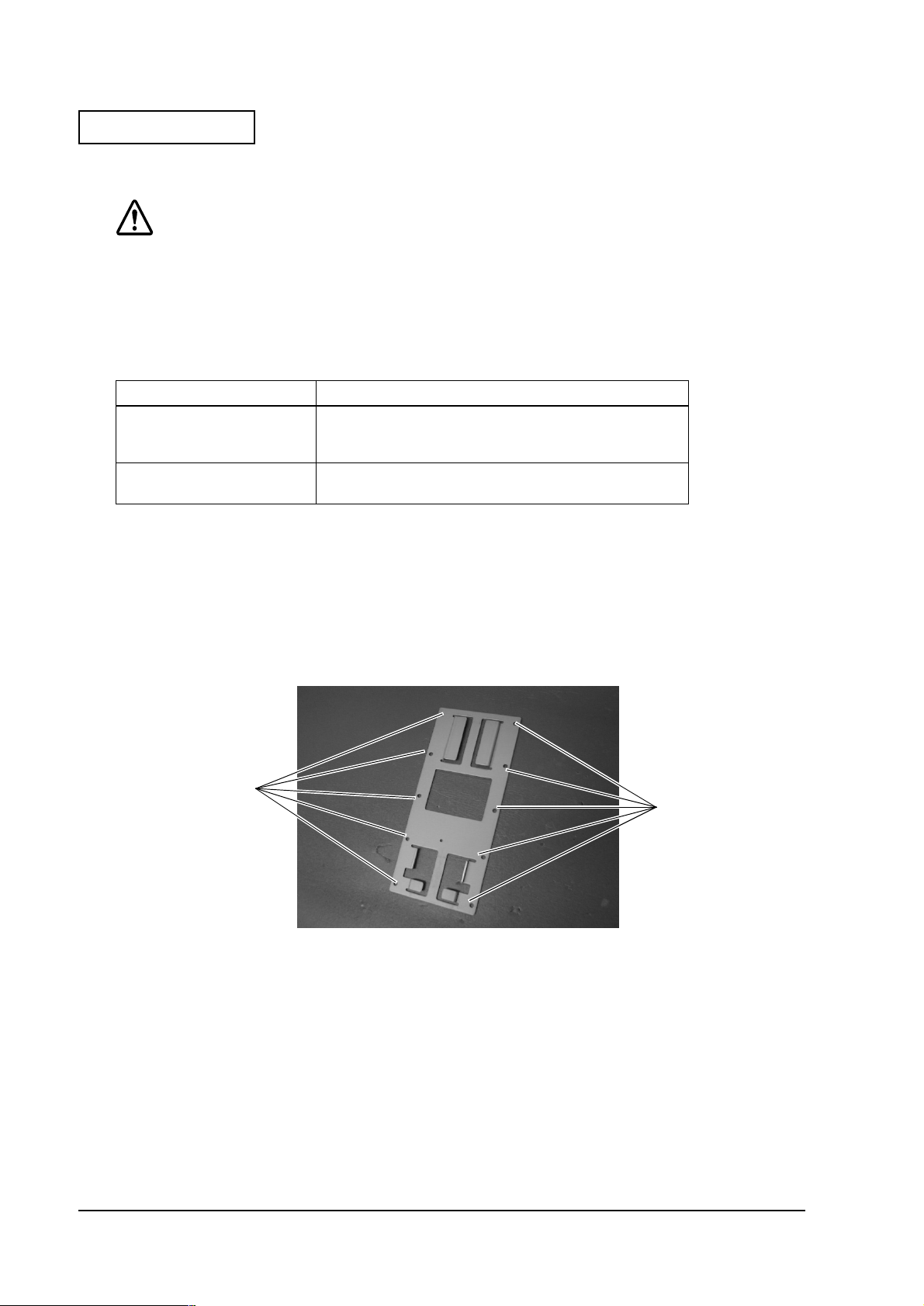
Confidential
Installing the wall mount
CAUTION:
The weight of the printer is listed in the table below. Use screws that are long enough to
properly support the weight of the printer and that suit the type of wall you attach the
mount to. It is recommended that you use screws with a 4 mm diameter.
Secure the mount to the wall using all the 10 screw holes.
Table 1-1 Weight of printer and accessories
Weight
TM-U230 printer
AC adapter
Power supply box
TM-U230 printer Approx. 2,8 kg
❏ Select a location for wall mounting that will provide sufficient space around the printer
when the roll paper cover and cutter cover are open.
Approx. 3.5 kg
❏ Attach the wall mounting bracket using all the 10 screw holes.
❏ Since no screws have been supplied with the wall mounting bracket, select screws that suit
the wall where the bracket is to be attached.
Holes for screws in the
wall mounting bracket
Holes for screws in the
wall mounting bracket
Screw holes in the wall mounting bracket
1-14 Installation
Page 23
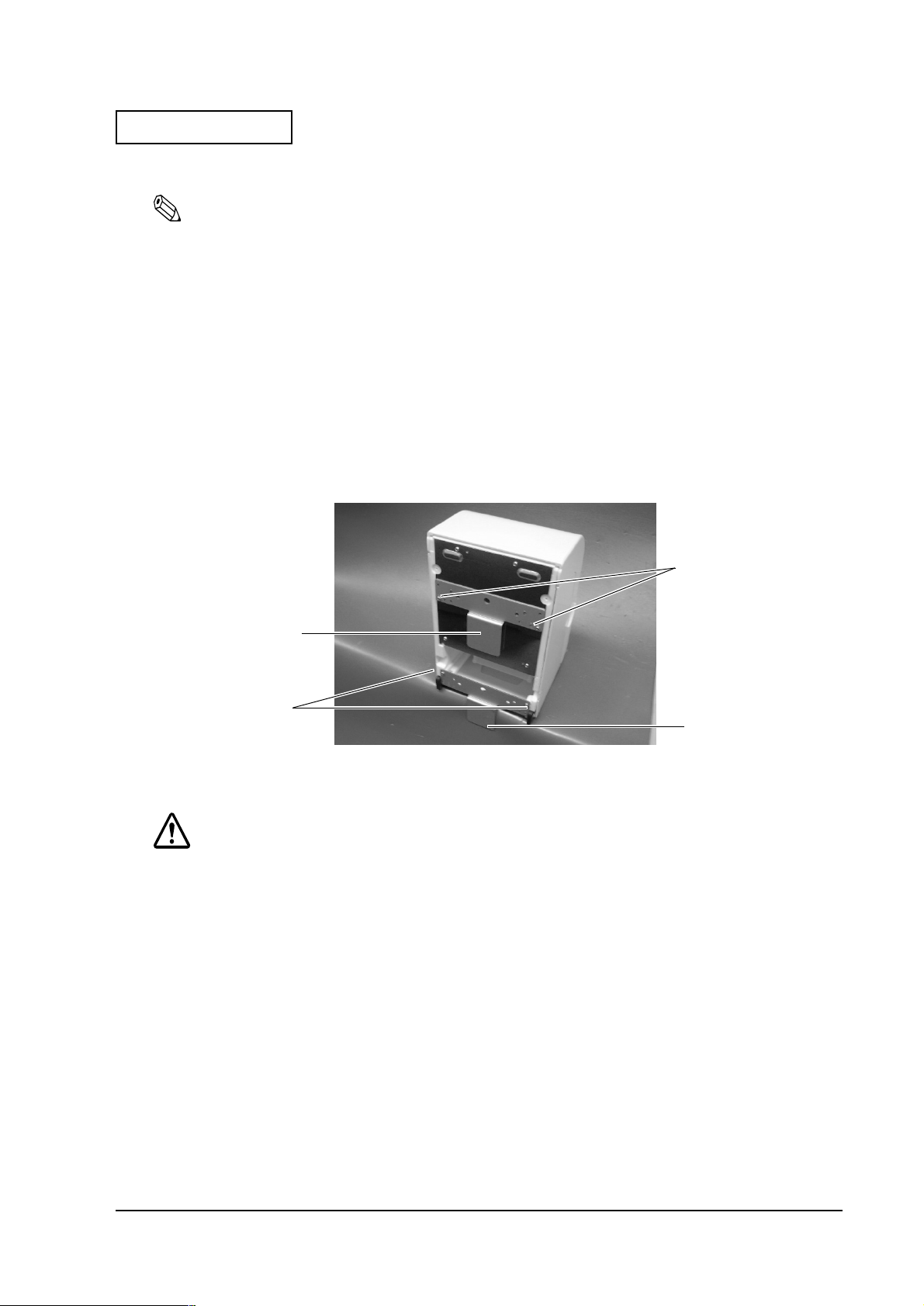
Confidential
TM-U230 Developer’s Guide
Attaching the hangers
Note:
❏ There are holes for 4 screws in the hangers (The number of the type of screw to be used is
stamped on the hanger). Use the correct screw holes.
❏ In attaching the hangers to the printer, use the 4 screws supplied with the WH-10 wall
mounting bracket.
1. Place the hangers on the printer (one at the center and the other at the bottom of the printer).
2. Use the screw holes in the printer marked "2" for the top hanger. Secure the hanger using
two of the supplied screws.
3. Use the screw holes in the printer marked "1" for the bottom hanger. Secure the hanger using
two of the supplied screws.
The two screw holes
labeled "2"
Hanger
The two screw holes
labeled "1"
Attaching the hanger
CAUTION:
Make sure that all 4 screws are properly secured.
Hanger
Installation 1-15
Page 24
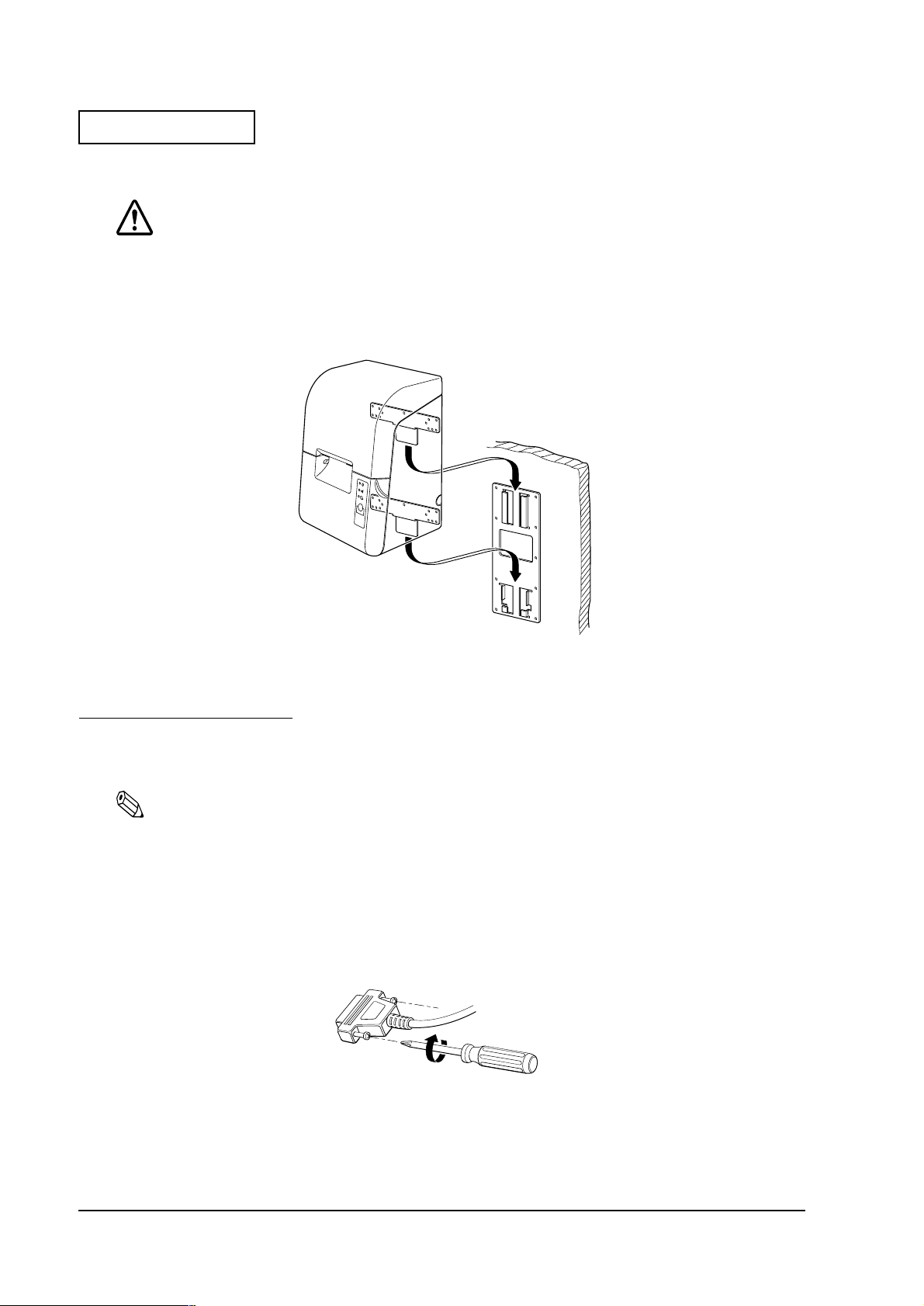
Confidential
Attaching the printer to the wall
CAUTION:
Check again that the wall mounting bracket is properly secured to the wall before
attaching the printer.
1. Insert the hangers in the groove of the wall mounting bracket.
Attaching the printer to a wall
Connecting a Host PC
Turn off both the printer and the computer before making any cable connections.
Note:
Be sure that cables go through the holes numbered 1 in the illlustration on page 1-10. If there are many
cables used, use the other holes numbered 2 (you need to break that parts).
Serial interface connections
1. Connect the interface cable connector to the interface connector on the connector panel.
2. Secure both screws of connectors equipped with screws.
Tightening connector screws
1-16 Installation
Page 25

Confidential
Note:
Your printer has inch-type hexagonal lock screws installed. If your interface cable requires
millimeter-type screws, replace the inch-type screws with the enclosed millimeter-type
screws using a hex screwdriver (5 mm).
TM-U230 Developer’s Guide
Inch-type screw is marked with a line
Inch screw
Inch screw and millimeter screw
3. If your interface connector has a grounding wire, attach it to the printer using the screw
labeled FG.
4. Connect the other end of the interface cable to the host PC.
Millimeter screw
Connecting to a parallel interface
1. Connect the interface cable connector to the interface connector on the connector panel.
2. Close the tabs on both sides of the connector to lock it.
3. If your interface cable has a grounding wire, attach it to the printer using the screw labeled
FG.
4. Connect the other end of the interface cable to the host PC.
Connecting to a USB interface
Be sure to use the same settings of the DIP switches as the parallel interface. Set DIP switch 2-4 (#
31 reset signal) On.
1. Attach a locking wire saddle as shown in the figure below.
2. Pass the USB cable through the locking wire saddle as shown in the figure.
Installation 1-17
Page 26

Confidential
Note:
Passing the USB cable through the wire locking saddle as shown in the figure will keep the connection
from coming loose.
USB upstream connector
UB-BOARD
Locking wire saddle
USB cable
USB downstream connector
(USB HUB: only for UB-U01)
Attaching the locking wire saddle
3. Connect the USB cable from the host PC to the USB upstream connector.
4. A total of 2 USB devices can be connected to the USB downstream connector to a printer
equipped with UB-U01.
DM connector
Note:
The UB-U01 hub is a power supply hub. Consequently, a bus power supply hub (including UB-U01)
or a bus power supply function with a current consumption exceeding 100 mA cannot be directly
connected to this connector. (A UB-U02 can be directly connected to a UB-U01 hub.)
5. Install a UB-U01/02 device driver on the host PC.
Note:
Please contact the dealer where you purchased the product for information on how to obtain device
drivers and instructions on how to install them.
Connecting to an Ethernet interface
Be sure to note the following when using the Ethernet interface.
❏ Use the same settings of the DIP switches as the parallel interface.
❏ When turning on the power, the Ethernet interface board transmits the GS I and GS a ffh
commands to acquire printer information.
❏ Refer to the DIP switch setting section on page 1- 6 for the settings when using the Ethernet
interface.
1-18 Installation
Page 27

Confidential
Names of parts
Ethernet interface terms are given below.
TM-U230 Developer’s Guide
10 BASE-T Ethernet
interface
connector
LED (green) LED (red) Switch
Do not press the
LEDs.
Holding down this switch
when the printer is powered
up returns all settings to
their default values.
Names of parts
Ethernet test switch
The Ethernet test switch has the following functions.
❏ Setting Initialization
Holding down this switch for 5 seconds or more when the printer is powered up returns all
settings to their factory default values.
❏ Status Sheet Test Printing
Holding down this switch for 3 seconds or more while the printer is online causes the printer
status sheet to be printed out.
Installation 1-19
Page 28

Confidential
Ethernet LEDs
The operating status of the Ethernet interface is indicated by the combined status of the two
Ethernet LEDs (redx1 and greenx1).
No. Green Red Status
1Off Off Power off
2 Off On Hardware error
3 Off 1 blink CPU test error
4 Off 6 blink Printer reset error
5 On Off Waiting
6 Slowblinking Off Data or status sheet printing
7 Slow blinking in unison Download mode
8 Blinking alternately Downloading
9 Fast blinking in unison Initializing
10 Fast blinking Off Sending and receiving packets
Interface cable connections
CAUTION:
Connecting devices directly to LAN cables that are installed outdoors will expose them
to damage from power surges caused by lightning and other inductive sources. It is best
to make sure that devices without proper surge protection are cushioned by being
connected through devices that do have surge protection. Otherwise, it is better not to
connect them to outdoors lines.
1. Make sure that both the printer and the host PC are turned off.
2. Press in the 10 BASE-T cable plug into the 10 BASE-T Ethernet connector until you hear a
clicking sound.
CAUTION:
Never connect a customer display connector cable, drawer kick-out connector or a public telephone
line to the 10 BASE-T Ethernet connector.
Note:
Refer to the UB-E01 Developer’s Guide for more details about the Ethernet Interface.
1-20 Installation
Page 29

Confidential
TM-U230 Developer’s Guide
Drawer Kick-Out Connector (Marked DK)
CAUTION:
Connect a drawer that matches the printer specifications. Using an improper drawer
may damage the printer as well as the drawer.
Do not connect a telephone line to the drawer kick-out connector (marked DK). Such a
connection may damage both the printer and the telephone lines.
Note:
Be sure that cables go through the holes numbered 1 in the illlustration on page 1-10. If there are many
cables used, use the other holes numbered 2 (you need to break that parts).
1. Connect the drawer cable to the drawer kick-out connector (marked DK) on the connector
panel.
Drawer kick-out connector
Drawer connection
Installation 1-21
Page 30

Confidential
1-22 Installation
Page 31

Confidential
TM-U230 Developer’s Guide
Chapter 2
Handling
Important Safety Information
WARNING:
❏ Turn off the power switch immediately and unplug the power cord from the electrical outlet
if the TM-U230 produces smoke, a strange odor, or unusual noise. Continued use may lead
to fire or electric shock.
❏ Do not modify the printer or perform any disassembly operation not described in this
manual. Doing so could result in a fire or shock hazard.
❏ Use only the designated power supply. Use of a different power supply could cause a fire or
shock hazard.
❏ Never insert or disconnect plugs with wet hands. Doing so may cause a serious shock.
❏ Never drop or push objects into the product through openings. This could cause a fire or
shock.
❏ If the printer is exposed to water or other liquid, turn off the
the power cord immediately. Continued use under these conditions could cause a fire or
shock hazard.
❏ Do not connect the power cord to an overloaded wall outlet. This may cause a fire hazard.
Connect the printer directly to a wall outlet.
❏ Handle the power cord with care. Incorrect handling may lead to fire or shock.
• Do not modify the power cord.
• Do not place heavy objects on the power cord.
• Do not bend, twist, or pull the power cord excessively.
• Do not route the power cord near heaters.
• Remove any dirt or dust from the power plug before plugging it in.
• Be sure to fully insert the power plug.
POWER
button and disconnect
Handling 2-1
Page 32

Confidential
CAUTION:
❏ All cables are to be connected only as described in the manual. Incorrect connection could
cause damage or a fire hazard.
❏ Be sure to set this product on a firm, stable, horizontal surface. The product may break or
cause injury if it falls.
❏ Do not install the printer in extremely humid or dusty locations. Operation under such
conditions could damage the printer or cause a fire or shock hazard.
❏ Do not stand on the printer or place heavy objects on it. The printer could fall or collapse,
causing breakage and possible injury.
❏ For added protection of the printer, disconnect the power plug from the wall outlet when
the printer is not to be used for an extended period of time.
❏ Be sure not to touch the print head or motors when you remove paper jammed in the
printer. Wait until the print head and motors have cooled down before removing jammed
paper. When the printer has been used for an extended period, the print head and the
motors are very hot and could cause burns.
Precautions in handling the fine coating of the case (only for Fine Coating Case model)
A fine coating is used for the external surface of the plastic case of the printer, which makes
wiping and removing kitchen stains easy; however, you should note the following when
cleaning the surface in order to preserve the quality of the coating (the metal plate and the inside
of the case do not have the fine coating):
❏ Do not scrub the surface with a hard object. Otherwise, the case will be scratched and harder
to clean.
❏ Do not use a cleanser that includes polishing materials such as grains of glass, metal, or
ceramics. Otherwise, the case will be scratched and harder to clean.
❏ Never use disinfectant, bleach, alcohol, benzine, thinner, chlorine solvent, or ketone solvent.
Otherwise, the case will be harder to clean, and the case may be seriously harmed or even
deformed and its color may be changed.
❏ The label may come off of the fine coating of the case if harsh cleaning methods are used
Waterproof
The TM-U230 is designed as a kitchen printer with protection from water. When it is installed
vertically or horizontally, the printer meets the European Standards IEC 529 for protection
against water of "keeps out water coming from an angle up to 15
level. (The TM-U230 also meets the IEC Standards for protection from tools and thin wires with
a diameter more than 2.5 mm and protection from solid foreign objects with a diameter greater
than 2.5 mm.) The IP code of the TM-U230 when it is installed vertically or horizontally is IP32.
The meaning of the "IP" numbers is described in the next section of this manual.
from vertical, evaluating IP
°
.
2-2 Handling
Page 33

Confidential
TM-U230 Developer’s Guide
IP
The ability of an enclosure to keep out dirt and water is defined in IEC 529. When an enclosure
protects the equipment from water and particles of dirt, it also protects people from any
potential hazard inside the equipment.
The degree of protection is designated by the letters "IP" followed by two digits such as "IP01" or
"IP34." The first digit indicates the degree that the equipment is protected from solid foreign
objects. The second digit indicates the degree that the equipment is protected from water. The
details are described in the tables below. The first digit, protection from solid foreign objects, is
divided into "protection from human contact" and "protection from foreign bodies."
First Digit Protection From Human Contact Protection From Foreign Bodies
0 No protection No protection
1 Protection from the palm of a hand Protection from foreign bodies with a
2 Protection from fingers Protection from foreign bodies with a
3 Protection from tools and thin wires, etc. with
a diameter more than 2.5 mm
4 Protection from tools and thin wires, etc. with
a diameter more than 1 mm
5 Complete protection Protection from grainy foreign bodies
6 Complete protection Complete protection from grainy foreign
diameter greater than 50 mm
diameter greater than 12.5 mm
Protection from foreign bodies with a
diameter greater than 2.5 mm
Foreign body with a diameter greater
than 1 mm
(only a certain amount is permitted)
bodies
Second Digit Ability to keep water out
0 No protection
1 Keeps out water coming from directly above
2 Keeps out water coming from an angle up to 15
3 Keeps out water sprayed at an angle of 60
4 Keeps out water sprayed from all directions (only a certain amount of water
penetrating the enclosure is permitted)(*)
5 Keeps out low pressure water jet sprayed from all directions (only a certain amount of
water penetrating the enclosure is permitted)(*)
6 Keeps out high pressure water jet sprayed from all directions (only a certain amount of
water penetrating the enclosure is permitted)(*)
7 Keeps out water during temporary immersion
8 Keeps out water during permanent immersion
(*) : Only a certain amount of water may enter though the printer can continue printing.
from vertical
°
from vertical
°
Handling 2-3
Page 34

Confidential
Example:
When the IP code of a product is IP32, the first digit means that the product has protection from
tools and thin wires with a diameter more than 2.5 mm and protection from solid foreign objects
with a diameter greater than 2.5 mm. The second digit means that the product is protected from
water coming from an angle up to 15
from vertical.
°
The test for keeping out water coming from an angle up to 15
from vertical is executed under
°
the following conditions.
Amount of water Angle Time
3mm/min 15° from each of front, rear, right and left 2.5 min. for each angle.
Waterproof mechanism
TM-U230 is especially designed to protect the printer from water. If the printer is installed
horizontally, when water enters the printer through the portions indicated in blue, that water
goes out of the printer through the portions indicated in red.
portions that water
portions that
water goes out
goes out
2-4 Handling
Figure 2-1
Page 35

Confidential
TM-U230 Developer’s Guide
Replacing roll paper
Use the designated type of roll paper. (See Appendix A for information on roll paper
specifications.)
1. Be sure that the power is turned on.
2. Open the roll paper cover.
3. Remove the roll paper and cut the paper along the dotted line in the figure below.
Cut
Roll paper cover
Figure 2-2 Cutting roll paper
4. Press the
PAPER FEED
button to remove the cut paper.
5. Use a pair of scissors to cut the front end of the paper off squarely.
PAPER FEED
button
Figure 2-3 Shape of roll paper front end
6. Load the roll paper in the printer. Be sure to note the correct direction that the paper should
come off the roll. (See Figure 2-4.)
7. Hold the front end of the roll paper with both hands and insert the roll paper into the paper
insertion slot as far as it will go. The roll paper is now automatically fed.
Handling 2-5
Page 36

Confidential
Note:
If the cutter cover is opened, the printer is offline and paper will not be fed automatically. Be sure to
close the cutter cover.
paper insert slot
Figure 2-4 Loading roll paper
8. Close the roll paper cover.
9. When the
when the
The printer is offline as long as the LED is flashing.
PAPER OUT LED
PAPER OUT LED
Note:
starts to flash, press the
stops flashing.
PAPER FEED
button. The printer is online
2-6 Handling
Page 37

Confidential
TM-U230 Developer’s Guide
Replacing the ribbon cassette
Use the EPSON ERC-38 ribbon cassette.
1. Open the roll paper cover.
2. Open the cutter cover.
3. Raise the autocutter lock lever and open the autocutter. Be sure that the autocutter is locked.
Lock lever
Figure 2-5 Autocutter lock lever
4. Take the ribbon cassette out of the printer.
5. Turn the knob on the new ribbon cassette in the direction indicted by the arrow on the
cassette to remove any slack.
CAUTION:
Do not turn the ribbon cassette knob in the opposite direction. Turning the knob in the
opposite direction may damage the ribbon cassette.
Figure 2-6 Removing ribbon slack
Handling 2-7
Page 38

Confidential
6. Insert the ribbon between the print head and the platen, as shown in the figure below, and
press it in until it clicks into place.
7. Turn the ribbon cassette knob 5 to 6 times in the direction of the arrow to remove any slack
in the ribbon.
Note:
Make sure that the ribbon is inserted between the print head and the platen and that there are no
creases or folds in the ribbon.
Figure 2-7 Installing the ribbon cassette and removing ribbon slack
2-8 Handling
Page 39

Confidential
TM-U230 Developer’s Guide
Removing paper jams
Paper jams in the vicinity of the print head
1. Turn off the power and open the roll paper cover.
2. Take out the roll paper and cut the paper along the dotted line in the figure below.
Roll paper cover
Cut
Figure 2-8 Cutting roll paper
3. Open the cutter cover.
4. Raise the autocutter lock lever and open the autocutter.
5. If possible, pull the jammed paper in the paper exit direction to remove it. If the paper
cannot be pulled out in the direction of the paper exit, try the following procedure.
Handling 2-9
Page 40

Confidential
CAUTION:
Do not remove jammed paper by pulling it against paper feed direction.
Figure 2-9 Removing jammed paper
6. Take the ribbon cassette out of the printer.
7. Loosen the screw that secures the print head cover. Loosen the screw until it tilts.
8. Remove the print head cover.
CAUTION:
The print head becomes hot during printing. Perform this procedure when the print
head has become cool.
2-10 Handling
Page 41

Confidential
TM-U230 Developer’s Guide
Figure 2-10 Removing the print head cover
9. Remove the jammed paper.
CAUTION:
Do not remove jammed paper by pulling it against paper feed direction.
10. Perform Steps 7 and 8 above in the opposite order to install the print head cover and secure
it with the screw.
CAUTION:
Be sure to properly secure the cover with the screw.
11. Install the ribbon cassette in the printer.
Handling 2-11
Page 42

Confidential
Paper jam in the auto cutter
When the autocutter blade is visible through the slit, a paper jam may have occurred in the auto
cutter. Insert a screwdriver in the hole on the side of the autocutter to turn the gear and return
the blade to a position where it cannot be seen from the slit (indicated by the bold dotted line in
Figure 2-11).
Slit
Figure 2-11 Normal auto cutter position
2-12 Handling
Page 43

Confidential
TM-U230 Developer’s Guide
Installing the power button cover
The power button cover is provided to prevent someone from pressing the power button
inadvertently. Install the cover over the printer POWER button as shown in the figure below.
When a power button cover has been installed, insert a ballpoint pen or the like in the holes
provided to turn the printer on and off.
Figure 2-12 Installing the power button cover
WARNING:
Should an emergency arise when the power button is installed, immediately disconnect
the AC cable of the AC adapter from the power outlet. Continued use under these
conditions could result in fire or shock hazard.
Handling 2-13
Page 44

Confidential
2-14 Handling
Page 45

Confidential
TM-U230 Developer’s Guide
Chapter 3
Compatibility
This Chapter describes features that are different between the TM-U230 and TM-U210 Series
printers.
Internal Buzzer
The TM-U230 have the internal buzzer and changing the DIP Switch 2-8 setting enables/
disables the internal buzzer.
Switch No. On Off Defaut
2-8 Internal buzzer Disabled Internal buzzer Enabled Off
Internal buzzer noise level: Approx. 75dB
(Environment temperature(Ta)=25
When the internal buzzer is enabled and a paper roll end or near-end is detected, the buzzer will
sound and the
be selected by DIP switch 2-5.)
PAPER OUT
LED will be on or blinking. (The pattern of the
C, measured at 100mm from the paper exit)
°
PAPER OUT
LED can
Paper roll end settings
❏ When the paper roll end sensor is disabled to stop printing and it detects a paper end
⇒ The
❏ When the paper roll end sensor is enabled to stop printing and it detects a paper end
⇒ Both the
will be offline.
Refer to the Figure 3-1 for detailed specification of the internal buzzer operation by DIP switch
and the LED indication.
PAPER OUT
PAPER OUT
LED will be on (or blinking) but the printer will not be offline.
LED and the
ERROR
LED will be on (or blinking) and the printer
Compatibility 3-1
Page 46

Confidential
DIP Switch 2-5
Condition
Paper end Off
(PAPER OUT LED)
(LED is On)
DIP Switch 2-8
(Internal buzzer)
Off
(Enabled)
On
(Disabled)
Blinking pattern of PAPER OUT LED and
buzzer pattern
LED is On
Buzzer sounds continuously
LED is On
No buzzer sound
On
(Blinking)
Off
(Enabled)
On
(Disabled)
LED blinking pattern
Approx. 640 ms
Buzzer sound pattern
Approx. 640 ms
LED blinking pattern
Approx. 640 ms
No buzzer sound
Figure 3-1 PAPER OUT LED and internal buzzer operation
3-2 Compatibility
Page 47

Confidential
TM-U230 Developer’s Guide
Replacing the paper roll stops the buzzer sound and turns off the
pressing the
Be sure that the
FEED
button stops the buzzer sound and turns off the
PAPER OUT
LED goes off when the buzzer sounds is stopped.
PAPER OUT
PAPER OUT
LED. Also
LED.
For details of the status of the LEDs when a paper end is detected, see the following table:
Stop printing
disabled/
enabled Sensor
Disabled Paper roll
Enabled Paper roll
near-end
sensor
(
ESC c 4 0
near-end
sensor
(
ESC c 4 1
Paper roll
end sensor
Status of panel LEDs and printer
Normal Paper end detected
POWER LED: On
ERROR LED: Off
PAPER OUT LED: Off
)
Printer status: Online
POWER LED: On
ERROR LED: Off
PAPER OUT LED: Off
)
Printer status: Online
(the first time)
POWER LED: On
ERROR LED: Off
PAPER OUT LED: On (blinking)
Printer status: Online
POWER LED: On
ERROR LED: On
PAPER OUT LED: On (blinking)
Printer status: Offline
After pressing the FEED
button
POWER LED: On
ERROR LED: Off
PAPER OUT LED: Off
Printer status: Online
POWER LED: On
ERROR LED: On
PAPER OUT LED: Off
Printer status: Offline
See Appendix B for more details.
TM-U230 has ESC(A command, which can control the internal buzzer. With this command, TMU230 can beep the internal buzzer at the specified interval or beeps when the specified event
(paper near end, cover open, paper end, stop printing, recoverable error or unrecoverable error)
occured.
Note:
• When the internal buzzer is disabled by ESC(A command, the
light or blink, because the internal buzzer corresponds to the
• The
PAPER OUT
LED blinks correspondingly when the internal buzzer is set to beep if
PAPER OUT
PAPER OUT
paper end is detected.
• ESC(A command setting is canceled when the power is turned off.
• Refer to the ESC(A command description in TM-U230 series specification for more
details.
The printer status can be checked by commands such as GS a.
Receive Buffer
The selectable receive buffer size differs depending on the setting of DIP switch 1-2.
Printer DIP switch On Off Default
TM-U230 1-2 1K bytes 16K bytes Off
TM-U210
series
1-2 40 bytes ANK: 1K bytes
Multilingual: 512 bytes
Off
LED does not
LED.
Compatibility 3-3
Page 48

Confidential
For the TM-U210 series printers, when DIP switch 1-2 is off, the following commands cannot be
used; however the TM-U230 can use them.
Printer Name
HT
ESC %
ESC &
ESC ?
ESC D
FS 2
FS ?
Receive buffer full conditions are different.
Printer Receive buffer-full conditions
TM-U230 When the remaining memory size becomes 128 bytes, the printer will be BUSY
TM-U210 series When the remaining memory size becomes 16 bytes, the printer will be BUSY
Horizontal tab
Select/cancel user-defined character set
Define user-defined characters
Cancel user-defined characters
Set horizontal tab positions
Define user-defined Kanji characters (only for Multilingual specification)
Cancel user-defined Kanji characters (only for Multilingual specification)
and when it returns to 256 bytes, the BUSY condition will be canceled.
and when it returns to 26 bytes, the BUSY condition will be canceled.
Mounted Mechanism
Printer Mounted Mechanism
TM-U230 Autocutter and near-end sensor are standard equipment
TM-U210 series Near-end sensor is an option
Has no paper roll take-up device
Available with or without an autocutter
Available with or without a paper roll take-up device
Page 254, 255 (Space Page)
There is difference in a memory mapping.
Printer Memory Mapping
TM-U230 Page 254 7 × 9 font First address ECBA0
9
9 font First address ED5A0
×
Page 255 7
TM-U210 series Page 254 7
Page 255 7
9 font First address EE1A0
×
9
9 font First address EEBA0
×
9 font First address 8CBA0
×
9
9 font First address 8D5A0
×
9 font First address 8E1A0
×
9
9 font First address 8EBA0
×
3-4 Compatibility
Page 49

Confidential
;
;
;
;
TM-U230 Developer’s Guide
Chapter 4
Programming Samples
Saving Space for Receipt Printing
TM-U230 has GS V function C, which can save space for receipt printing. Executes a paper cut
automatically when the current position reaches the autocutter position.
The details of this function are described below, comparing GS V function C with GS V
function B.
❏ GS V function C Executes a partial cut (one point left uncut)
❏ GS V
function B Feeds paper for cutting position + [n × 0.176 mm {1/144
"
executes a partial cut (one point left uncut)
GS V (Function B)
1. The application will start printing Receipt 1. (There is space at the top when executing GS V
function B.)
Program Example
111111111111111
222222222222222
333333333333333
444444444444444
Assumed A/C position
Assumed head position
PRINT #1, “111111111111111”; CHR$(&HA)
PRINT #1, “222222222222222”; CHR$(&HA)
PRINT #1, “333333333333333”; CHR$(&HA)
PRINT #1, “444444444444444”; CHR$(&HA)
}] and
Programming Samples 4-1
Page 50

Confidential
2. After printing Receipt 1, the application executes GS V function B. The printer feeds paper
so that the printing on Receipt 1 exceeds the autocutter position and cuts the paper. For the
next printing, there will be space between the positions of the autocutter and the print head.
Program Example
PRINT #1, “111111111111111”; CHR$(&HA);
PRINT #1, “222222222222222”; CHR$(&HA);
PRINT #1, “333333333333333”; CHR$(&HA);
PRINT #1, “444444444444444”; CHR$(&HA);
PRINT #1,CHR$(&H1D);”V”;CHR&(66);CHR&(0);
Assumed A/C position
Assumed head position
Executing a cut
111111111111111
222222222222222
333333333333333
444444444444444
GS V (Function C)
1. The application will start printing Receipt 1. (There is space at the top when executing GS V
function B.)
Program Example
PRINT #1, “111111111111111”; CHR$(&HA);
PRINT #1, “222222222222222”; CHR$(&HA);
111111111111111
222222222222222
Programming Samples 4-2
Page 51

Confidential
0
TM-U230 Developer’s Guide
2. After printing the last line of Receipt 1, the application executes GS V function C.
Assumed A/C position
111111111111111
222222222222222
333333333333333
444444444444444
(Execute GS V 98 0)
Assumed head position
The parameter “0” of GS V 98 0 indicates paper
feed amount executed right before the paper cut.
Program Example
Printing direction
PRINT #1, “333333333333333”; CHR$(&HA);
PRINT #1, “444444444444444”; CHR$(&HA);
PRINT #1,CHR$(&H1D);”V”;CHR&(98);CHR&(
When the printer processes GS V function C, feeds paper for 4 mm to secure space for the
cutting range.
3. The application starts printing Receipt 2.
111111111111111
222222222222222
333333333333333
444444444444444
Cutting range
55555555555555
66666666666666
77777777777777
88888888888888
Assumed A/C position
Printing direction
Assumed head position
Program Example
PRINT #1, “555555555555555”; CHR$(&HA);
PRINT #1, “666666666666666”; CHR$(&HA);
PRINT #1, “777777777777777”; CHR$(&HA);
PRINT #1, “88888888888888”; CHR$(&HA);
Programming Samples 4-3
Page 52

Confidential
4. When the cutting range of Receipt 1 reaches the autocutter position while printing Receipt 2,
the printer cuts the paper.
111111111111111
222222222222222
333333333333333
444444444444444
Cutting range
55555555555555
66666666666666
77777777777777
88888888888888
99999999999999
11111111111111
Executing a cut
Assumed A/C position
Assumed head position
Printing direction
5. When printing the last line of Receipt 2, the application executes GS V function C.
111111111111111
222222222222222
333333333333333
444444444444444
Cutting range
55555555555555
66666666666666
77777777777777
Assumed A/C position
88888888888888
99999999999999
11111111111111
22222222222222
33333333333333
(Execute GS V 98 0)
Assumed head position
Printing direction
Programming Samples 4-4
Page 53

Confidential
TM-U230 Developer’s Guide
6. The application starts printing Receipt 3. When the cutting range of Receipt 2 reaches the
autocutter position while printing Receipt 3, the printer cuts the paper.
Receipt 1
111111111111111
222222222222222
333333333333333
444444444444444
Cutting range
55555555555555
Receipt 2
66666666666666
77777777777777
88888888888888
99999999999999
11111111111111
Executing a cut
22222222222222
33333333333333
Cutting range
Assumed A/C position
00000000000000
Receipt 3
11111111111111
22222222222222
33333333333333
44444444444444
55555555555555
Assumed head position
Printing direction
When you remove the assumed Receipt 2, you will have the result shown below. There will be
no space at top and bottom of the paper, which saves paper.
555555555555555
666666666666666
777777777777777
888888888888888
9999999999999999
111111111111111
222222222222222
3333333333333333
Notes on Using GS V Function C
When using GS V function C, there is a possibility of paper not being ejected (or not being cut),
depending on usage.
Programming Samples 4-5
Page 54

Confidential
Here is an example when executing the following steps.
1. Print receipt A
2. Execute GS V 98 0
3. Print receipt B
4. Execute GS V 98 0
5. Print receipt C
6. Execute GS V 98 0
If the cutting ranges designated in step 4 and 5 have not reached the autocutter position, Receipt
B and C will not be cut. Even if they have reached the autocutter position and have been cut, the
receipts do not reach the paper exit. With this condition, if the next printing is not performed,
Receipts B and C will not be ejected. Therefore, be sure to take the following into consideration.
Executing paper feed after a certain time has passed or executing a cut with GS V 66 0 for each
receipt.
See Figure A-2 Printing area for the relationship between the cutting position and the print head
position.
Programming Samples 4-6
Page 55

Confidential
TM-U230 Developer’s Guide
The usage of DirectIO in OPOS
This Chapter describes the programming samples of DirectIO in OPOS.
Executes a paper cut automatically when the current position reaches the autocutter position.
Executes a paper cut after feeding for 4 + pData ∗ 0.176 [mm]. The value of the pData is 0 in the
following example. (the available range of pData is 0 - 255)
button is pressed or a command that results printer
This function is canceled when the
reset is executed.
Command: PTR_DI_DELAYED_CUT Execute the delayed cut
pData : Specify feed lines to the autocutter position
pString : Not used
Dim RC As Long
Dim pString As Long
Dim pData As String
FEED
pString = PTR_DI_DUMMY
pData = 0
.....Printing process.....
RC = Coptr1.DirectIO(PTR_DI_DELAYED_CUT ,pData,pString)
Programming Samples 4-7
Page 56

Confidential
Contorol of The Buzzer
TM-U230 has ESC(A command, which can control the internal buzzer. ESC(A command is
supported by the Firmware version 1.02 and above. You can confirm the Firmware version by
the following procedure.
<Starting the self test>
1. Hold on the FEED button and turn on the printer with the paper roll cover opened.
2. Printer then prints the current printer status(Control ROM version, DIP switch settings)
on a roll paper.
This chapter describes the programming samples of DirectIO in OPOS.
Dim RC As Long
Dim pString As Long
Dim pData As String
pData = PTR_DI_DUMMY
pString = Chr(&H1B)+”=”+Chr(&H01)+Chr(&H1B)+"(" + "A" + Chr(&H5) + Chr(&H0)
+ Chr(&H61) + Chr(&H64) + Chr(&H5) + Chr(&H0A) + Chr(&H0A) `Stores the data
to be sent by DirectIO
.....Printing process.....
RC = Coptr1.DirectIO(PTR_DI_OUTPUT_NORMAL,
pData,
pString )`send the command data (ESC=1 and ESC (A 5 0 61 64 5 A A)
Chr(&H1B) + “=” + Chr(&H01) included at the start of the output data is the command
for selecting the printer. If the printer and customer display are connected by hydraconnection, it is necessary to branch the transmission to the printer and customer
display by commands.
ESC=1: Printer
ESC=2: Display
Programming Samples 4-8
Page 57

Confidential
Be sure to consider the BinaryConversion property when transmit the data over 80h.
Chr(&H1B)+"(" + "A" + Chr(&H5) + Chr(&H0) + Chr(&H61) + Chr(&H64) + Chr(&H5) +
Chr(&H0A) + Chr(&H0A) is the printer command that controls the internal buzzer. The internal
buzzer beeps five times at intervals of one second. Format of the ESC(A command is as follows.
[Format] ASCII ESC ( A pL pH fn n c t1 t2
Hex 1B 28 41 05 00 61 64 c t1 t2
c: specifies the number of times for beeps
t1: specifies the length of time to be ON
t2: specifies the length of time to be OFF
Refer to the TM-U230 series specification for more details of ESC(A command.
Refer to OPOS manuals for the programming using OPOS.
The following explanations are the details about programming samples using Control-A font in
EPSON Advanced Windows Driver.
TM-U230 Developer’s Guide
Edit the TMCTRLA.INI as follows so that the buzzer control command ESC(A is assigned to
“A”(code41) of control-A font.
[TM-U230]
41=1B284105006164050A0A
“41=1B284105006164050A0A” in the description above assigns the buzzer control command
ESC(A to “A”(code41) of control-A font. This data specifies the internal buzzer to beep five
times at intervals of one second.
Save the TMCTRLA.INI under the following system folder.
Windows 95/98 :\windows\system
Windows NT :\winnt\system32\spool\Prcpocs\W32x86
Then describe as follows in your program.
Printer.DeviceName = "EPSON TM-U230 Receipt"
Printer.font.Name = " FontA"
Printer.Print "TM-U230"
Printer.Print "Buzzer Test"
Programming Samples 4-9
Page 58

Confidential
Printer.font.Name = "ControlA"
Printer.Print "A"
Printer.EndDoc
This specifies the driver to transmit the buzzer control command ESC(A defined by Control-A
font to the printer subsequently to the print data “TM-U230” and “Buzzer Test”.
Refer to the TM-U230 series specification for more details of ESC(A command.
Refer to the manuals included in EPSON Advanced Windows Driver for more details of
Control-A function.
Programming Samples 4-10
Page 59

Confidential
Appendix A
Specifications
Printing Specifications
Item Specification
Printing method Serial impact dot-matrix
Head wire configuration 9-pin serial configuration
Printing direction Bi-directional printing (logical seeking)
Printing speed Approx. 3.5 lps (40 column, 16 cpi)
Approx. 6.4 lps (16 column, 16 cpi) (excludes data transfer and processing
time)
Character per line See table A-1
Character per inch See table A-1
Two-color printing Black and read colors selectable
Character Specifications
TM-U230 Developer’s Guide
Item Specification
Character types Alphanumerics (95 characters)
Character configuration 7
Character size See table A-1
Graphics (128
International characters (37 characters)
9, 9 × 9
×
8 character tables)
×
Table A-1 Character per line, character per inch, character size
Character
Character
configuration
W × H
7 × 9 (default) ANK 1.2 × 3.1 3 Half-dot 40 16
9
9 ANK 1.6 × 3.1 3 Half-dot 33 13.3
×
7
9 ANK 1.2 × 3.1 2 Half-dot 42 17.8
×
9 ANK 1.6 × 3.1 2 Half-dot 35 14.5
9
×
configuration
Character
types
Graphics 1.7
Graphics 2.0
Graphics 1.6
Graphics 1.9
Character
dimensions
W × H(mm)
Dot spacing between
characters
3.1 0 40 16
×
3.1 0 33 13.3
×
3.1 0 42 17.8
×
3.1 0 35 14.5
×
Characters
per line
Characters
per 25.4 mm
[cpi: characters per 25.4 mm (characters per inch)]
Specifications Appendix A-1
Page 60

Confidential
[cpl: characters per line]
[lps: lines per second]
Note:
The dot spacing between characters for 3-half dot and 2 half-dot can be set by changing the DIP
switch setting.
1.5871.24
0.353
2.4.
0.159
Figure A-1 7 × 9 font
Paper Specifications
Item Specification
Paper feed method Friction feed
Paper feed interval Initial setting: approximately 0.176 mm {1/6”}
Paper feed speed Approximately 4.17 inches/second (25 lps) (continuous printing)
Paper dimensions Paper roll Width: 76 ± 0.5 {3” ± 0.02”}
Can be set in units of approximately 0.176 mm {1/144”} by a command
(lps: lines per second)
Maximum diameter: 83 mm
Core: when there is no near end sensor, always be sure to use a
paper roll htat is not glued to the core
Normal paper:
Paper thickness: 1 sheet 0.06 to 0.085 mm
Mass: 52.3 to 64 g/m
1091
788 mm}
×
2
{14 to 17lb} (45 to 55 kg/1000 sheets/
3.1
[Units: mm]
Autocutter Specifications
Partial cut is executed by command.
Partial cut: cutting with one point left uncut
Appendix A-2 Specifications
Page 61

Confidential
Printing Area
TM-U230 Developer’s Guide
(NOTE)
Maximum of 200 dots, 400 positions
Figure A-2 Printing area
Note:
The values shown for the printing area are the values calculated (between dot centers) according to the
wire diameter (0.29 mm {0.0011”}).
Electrical Specifications
❏ Power supply operations: AC adapter PS-180
❏ Printer power consumption: operating: 38 W avg., standby: 3W avg.
Environmental Specifications
❏ Temperature
• During operation:
0 to 50°C {41° to 122°F} (At 34°C {93°F} or higher, there are humidity restrictions
• During storage: -10 to 50°C {14° to 122°F} (excludes paper and ribbon)
Specifications Appendix A-3
Page 62

Confidential
,
,
❏ Humidity
• During operation: 10 to 90% (no condensation)
During storage: 10 to 90% (no condensation; excludes paper and ribbon)
90
80
60
40
Relative humidity (RH%)
20
10
0
Operating environment range
0102030
Ambient temperature (°C)
Figure A-3 Ambient temperature (
34°C
40
90%
40°C
65%
50°C, 35%
50
C)
°
Appendix A-4 Specifications
Page 63

Confidential
External Appearance
TM-U230 Developer’s Guide
259.5mm
166mm 168mm
Figure A-4 Without the power supply cover
259.5mm
166mm 168mm
258.4mm
383.5mm
Figure A-5 When the cover is opened
Specifications Appendix A-5
Page 64

Confidential
114.5mm
259.5mm
166mm 168mm 41mm
Figure A-6 When placed on the desk with the power supply box
259.5mm41
166mm
168mm
114.5mm
Figure A-7 When hanging on the wall with the power supply box
Appendix A-6 Specifications
Page 65

Confidential
TM-U230 Developer’s Guide
168mm
114.5mm
259.5mm 41
166mm
Figure A-8 When placed horizontally with the power supply box
Specifications Appendix A-7
Page 66

Confidential
Drawer Kick-out Connector
The signal specified by the ESC p command is output to this connector. The host can check the
status of input signal by the following commands.
• DLE EOT
• GS r
• GS a (ASB)
Drawer Kick-out Specifications
Item Specifications
Pin assignment See “Drawer kick-out connector pin assignment”
table
Model Printer side Molex 52018-6615 (or equivalent)
User side 6-position 6-contact (RJ12 telephone jack)
Drawer kick drive signal Output voltage Approx. 24 V
Output current 1A or less
Output waveform
t1× 2 ms t2× 2 ms
Drawer open/close signal Input signal level
(connector pin )
Connector appearance
Outputs the waveforms in the figure “Drawer
circuitry”. (The
t1
and OFF time t2.)
time
"L"= 0 V
"H"= 2
Å`
5 V
command specifies ON
ESC p
1
6
Limitations
❏ The resistance of the drawer kick-out solenoid must not be less than that specified (24 Ω).
Otherwisee, an overcurrent could damage the solenoid.
❏ Drawer kick-out cable must be shielded.
Appendix A-8 Specifications
Page 67

Confidential
TM-U230 Developer’s Guide
❏ Two driver transistors cannot be driven simultaneously.
❏ Do not drive the drawer continuously.
❏ Be sure to use the printer power supply (conector pin 4) for the drawer power source.
❏ Do not connect a telephone line to the drawer kick-out connector.
Pin Assignment
Pin No. Signal name Direction
1Frame GND --
2 Drawer kick drive signal 1 Output
3 Drawer kick open/close signal Input
4 + 24V --
5 Drawer kick drive signal 2 Output
6Signal GND --
Drawer Circuitry
Specifications Appendix A-9
Page 68

Confidential
Appendix A-10 Specifications
Page 69

Appendix B:
t2
The table below shows the status when the parameter
status. (The PAPER OUT LED will be off.)
t2
When
≠ 0, the printer recovers from the offline status automatically after a defined time is passed and the PAPER OUT LED will be off automatically.
When selecting the paper near end sensor enabled to stop printing with ESC c 4
of GS z 0 is 0 (default) or the internal buzzer is not configured by ESC(A command. When t2 = 0, DLE ENQ 0 can be used to return to the online
LED StatusStatus Paper Roll Status
POWER ERROR PAPER OUT
Status
(A)
Status
(B)
Status
(C)
Status
(D)
Status
(E)
When selecting the paper near end sensor disabled to stop printing with ESC c 4
Status
(A)
Status
(B)
Status
(C))
Status
(D)
Status
(E)
Status
(F)
Status
(G)
Normal operation
(with sufficient paper)
Paper near end sensor On On On (blinking) *1 Offline *1 Refer to the DIP switch setting section on page 1-4 for the PAPER
Pressing the FEED button
in status (B)
After replacing paper roll On On On (blinking) *1 Offline *1 Refer to the DIP switch setting section on page 1-4 for the PAPER
Pressing FEED button in
Status (D)
Normal operation
(with sufficient paper)
Paper near-end sensor On Off On (blinking) *1 Online *1 Refer to the DIP switch setting section on page 1-4 for the PAPER
Pressing the FEED button
in status (B)
Paper-end sensor On On On (blinking) *1 Offline *1 Refer to the DIP switch setting section on page 1-4 for the PAPER
Pressing the FEED button
in status (D)
After replacing paper roll On On On (blinking) *1 Offline *1 Refer to the DIP switch setting section on page 1-4 for the PAPER
Pressing the FEED button
in status (F)
On Off Off Online
On On Off Offline Pressing the FEED button can turn off the PAPER OUT LED (and stop
On Off Off Online
LED StatusStatus Paper Roll Status
POWER ERROR PAPER OUT
On Off Off Online
On Off Off Online Pressing the FEED button can turn off the PAPER OUT LED (and stop
On On Off Offline Pressing the FEED button can turn off the PAPER OUT LED (and stop a
On Off Off Online
Communication
status
Communication
status
Comments
OUT LED and the internal buzzer.
the buzzer sound). After pressing the FEED button, only the ERROR
LED is on. Be sure to replace the paper roll.
OUT LED and the internal buzzer.
Comments
OUT LED and the internal buzzer.
the buzzer sound). After pressing the FEED button, only the ERROR
LED is on. Be sure to replace the paper roll.
OUT LED and the internal buzzer.
buzzer sound). After pressing the FEED button, only the ERROR LED is
on. Be sure to replace the paper roll.
OUT LED and the internal buzzer.
Page 70

Appendix C
Comparison table
Specifications TM-U230 TM-U210B TM-U300B Note, view point from application
buffer. Caution is required when handling the transmission
Receive buffer 16K / 1K 1K / 40 Byte 1K / 40 Byte
BUSY timming
Buzzer
N.E sensor
Cover open sensor
Pressure sensitive paper
To be busy when buffer capacity
reachs 128 bytes remain
To be released busy when buffer
capacity becomes free 256byte
OX X
(Can be controlled by the buzzer
control command ESC(A )
O O O TM-U230 is equipped with N.E. sensor as standard.
(as Standard) (as Option) (as Standard) Caution is required when using ESC v, GS r, GS a and DEL
O X O TM-U230 is equipped with cover open sensor as standard.
XO O
<-- 16 Byte <-- 10 Byte The BUSY tyming differs in TM-U230 and TM-U300B.
<-- 26 Byte <-- 20 Byte
512Byte/40Byte (300BM/U300BPM)
data.
ENQ.
Caution is required when using GS a and DEL ENQ.
D.K out put pulse width
shortest range 100ms shortest range 2ms shortest range 2ms The DK-pulse specification of the drawer you are using
should be confirmed.
AppendixC-1
Page 71

Appendix C
y
y
y
y
y
Command comparison
Command Function TM-U300B TM-U210B TM-U230 Remarks
HT Horizontal tab
LF Print and line feed
CR Print and carriage
DLE EOT Real-time status transaction
DLE ENQ Real-time request to printer
ESC SP Set right-side character spacing
ESC ! Select print mode
ESC % Select /cancel user-defined character set
ESC & Define user-defined characters
ESC(A
ESC * Select bit-image mode
ESC - Turn underline mode on / off
ESC 2 Select default line spacing
ESC 3 Set line spacing
ESC < Return home
ESC = Select peripheral device
ESC ? Cancel user-defined characters
ESC @ Initialize printer
ESC D Set horizontal tab positions
ESC E Turn emphasized mode on / off
ESC G Turn double-strike mode on / off
ESC J Print and feed paper
ESC K Print and reserve feed
Control the beeper tones
Yes Yes (*1) Yes
Yes Yes Yes
Yes Yes Yes
No Yes Yes
No Yes Yes
Yes Yes Yes
Yes Yes Yes
Yes Yes(*1) Yes
Yes Yes(*1) Yes
No No Yes
Yes Yes Yes
No Yes Yes
Yes Yes Yes
Yes Yes Yes
Yes Yes Yes
No Yes Yes
No Yes(*1) Yes
Yes Yes Yes
Yes Yes(*1) Yes
No Yes Yes
No Yes Yes
Yes Yes Yes
No Yes Yes
(*1) It is effective only when the receive buffer is set
to 40 b
(*1) It is effective only when the receive buffer is set
to 40 b
(*1) It is effective only when the receive buffer is set
to 40 b
Newly added for internal buzzer control. Supported in the
TM-U230 Firmware version 1.02 and above.
(*1) It is effective only when the receive buffer is set
to 40 b
(*1) It is effective only when the receive buffer is set
to 40 b
tes by DipSW
tes by DipSW
tes by DipSW
tes by DipSW
tes by DipSW
AppendixC-2
Page 72

Appendix C
(*5) S
USA
Command comparison
Command Function TM-U300B TM-U210B TM-U230 Remarks
ESC R Select an international character set
ESC U Turn unidirectional printing mode on / off
ESC a Select justification
ESC c 3 Select paper sensor(s) to output paper-end signal
ESC c 4 Select paper sensor(s) to stop printing
ESC c 5 Enable / disable panel buttons
ESC d Print and feed n lines
ESC e Print and reserve feed n lines
ESC i Execute partial-cut(one point left uncut)
ESC m Execute partial-cut(two points left uncut)
ESC p Generate pulse
ESC r Select print color
ESC t Select character code table
ESC u Transmit peripheral device status
ESC v Transmit printer status
ESC { Turn upside-down printing mode on / off
GS ( A Execute test print
GS E Set head energizing time
GS I Transmit printer ID
GS V Select cut mode and cut paper
GS a Enable / disable Automatic Status Back (ASB)
GS r Transmit status
GS z 0 Set on-line recovery wait time
Yes(*5) Yes(*5) Yes(*6)
Yes Yes Yes
No Yes Yes
Yes (*3) Yes Yes
Yes Yes Yes
Yes Yes Yes
Yes Yes Yes
No Yes Yes
Yes No No
Yes No No
Yes Yes Yes
Yes Yes Yes
Yes Yes Yes
Yes(*4) No No
Yes(*4) No No
Yes Yes Yes
No Yes Yes
Yes No No
No Yes Yes
No Yes Yes (*2)
No Yes Yes
No Yes Yes
No Yes Yes
upporting international character set,
France, Germany, U.K, Denmark I ,Sweden, Italy,
Spain, Japan, Norway, Denmark II
(*6) Supporting international character set, USA,
France, Germany, U.K, Denmark I ,Sweden, Italy,
Spain, Japan, Norway, Denmark II, Spain II, Latin
(*3) It is effective only for Parallel interface model
the shortest pulse range 100ms in case TM-U230
the shortest pulse range 2ms in case TMU300B/U210B
(*4) It is effective only for Serial interface model
(*4) It is effective only for Serial interface model
(*2) Newly added GS V 98 for paper saving.
,
AppendixC-3
Page 73

Appendix C
j
j
p
pp
I
p
p
p
p
p
p
p
p
Opos function properties comparison
Name Function TM-U300B TM-U210B TM-U230 Remarks
CapConcurrentJrnRec
CapConcurrentJrnSlp
CapConcurrentRecSlp
CapCoverSensor
CapTransaction
CapCharacterSet Holds the default Character set capability. PTR_CCS_ASCI
CapPowerReporting
CapRec2Color
CapRecBarCode
CapRecBold
CapRecDhigh
CapRecDwide
CapRecDwideDhigh
CapRecEmptySensor
CapRecItalic
Property to determine if concurrent printing on
ournal and receipt stations is possible.
the
Property to determine if concurrent printing on
the
ournal and slip station is possible.
Property to determine if concurrent printing on
the receipt and slip stations is possible.
Property to determine if the printer’s cover is
en.
o
Property to determine if the printer transaction
are su
Property to determine if the power states are
supported
Property to determine if 2 color printing
functions are available on the recei
Property to determine if bar code printing
functions are available on the recei
Property to determine if bold printing functions
are available on the recei
Property to determine if double high printing
functions are available on the recei
Property to determine if double wide printing
functions are available on the recei
Property to determine if double wide and double
high printing functions are available on the
recei
Property to determine if there is a paper out
sensor on the recei
Property to determine if italic printing functions
are available on the recei
orted.
t station.
t station.
t station.
t station.
t station.
t station.
t station.
t station.
FALSE FALSE FALSE
FALSE FALSE FALSE
FALSE FALSE FALSE
FALSE FALSE TRUE
TRUE TRUE TRUE
TR_CCS_ASCI PTR_CCS_ASCII
Note(*1) Note(*2) Note(*3)
TRUE TRUE TRUE
FALSE FALSE FALSE
FALSE TRUE TRUE
TRUE TRUE TRUE
TRUE TRUE TRUE
TRUE TRUE TRUE
FALSE TRUE TRUE
FALSE FALSE FALSE
(*1) If serial interface model, the state is OPOS_PR_STANDARD
If parallel interface model, the state is OPOS_PR_NOTE
(*2) If serial or USB interface model, the state is
OPOS_PR_STANDARD
If parallel interface model, the state is OPOS_PR_NO
(*3) If serial or USB interface model, the state is
OPOS_PR_STANDARD
If parallel or EtherNet interface model, the state is OPOS_PR_NO
AppendixC-4
Page 74

Appendix C
p
p
p
p
p
p
p
Opos function properties comparison
Name Function TM-U300B TM-U210B TM-U230 Remarks
CapRecLeft90
CapRecNearEndSensor
CapRecPapercut
CapRecPresent
CapRecRight90
CapRecRotate180
CapRecStamp
CapRecUnderline
CapRecBitmap
Property to determine if 90 degree left printing
functions are
Property to determine if there is a near end
sensor on the receipt station.
Property to determine if there is paper cutting
functions available on the recei
Property to determine if the receipt printing
station is
Property to determine if 90 degree right printing
functions are available on the recei
Property to determine if 180 degree rotated
printing functions are available on the receipt
station.
Property to determine if stamp printing is
ossible on the receipt station.
Property to determine if underline printing
functions are available on the recei
Property to determine if bitmap printing
functions are available on the recei
resent on the receipt station.
t station.
resent.
t station.
t station.
t station.
FALSE FALSE FALSE
FALSE Note(*4) TRUE
TRUE TRUE TRUE
TRUE TRUE TRUE
FALSE FALSE FALSE
TRUE TRUE TRUE
FALSE FALSE FALSE
TRUE TRUE TRUE
TRUE TRUE TRUE
(*4) The paper near end sensor is option. If sensor is present, it should
be set as installed on the device specific setting of OPOS-setup utility
AppendixC-5
Page 75

Appendix C
Opos Direct-IO usage comparison
Command Meaning TM-U300B TM-U210B TM-U230 Remarks
DLE ENQ Real time status requests No
ESC %
ESC & Download character definition
ESC < Return home
ESC ? Download character destruction No
ESC D Set the horizontal tab positions No
ESC c 5 Panel switch enable/disable
ESC ! Select print mode(s)
Download character set
load/cancel
Yes Yes Yes
Yes Yes Yes
Yes Yes Yes
Yes Yes Yes
Yes
Yes Yes
Yes Yes
Yes Yes
No No Use command data as parameter in DirectIO
Use command data as parameter in DirectIO
Use command data as parameter in DirectIO
Use the defined Method for DirectIO
Use command data as parameter in DirectIO
Use command data as parameter in DirectIO
Use command data as parameter in DirectIO
Use command data as parameter in DirectIO
ESC K Print and reverse feed paper. No
ESC e Print and reverse feed n lines No
GS V Select cut mode and cut paper No No
Yes Yes
Yes Yes
Yes (*1)
Use command data as parameter in DirectIO
Use command data as parameter in DirectIO
(*1)
Use the defined Method, only supported for GS V 98
use
AppendixC-6
Page 76

Confidential
Page 77

Confidential
EPSON
SEIKO EPSON CORPORATION
Printed in Japan
