Page 1

Start Here
Epson Stylus® Photo R3000
Read these instructions before using your product.
1
Unpack
2
Turn on
1 Connect the power cable.
Caution: Do not connect to your computer yet.
2 Press the power button.
Caution: Do not open ink cartridge packages until you are ready to install
the ink. Cartridges are vacuum packed to maintain reliability.
1 Remove all protective materials.
2 Open the top cover and remove any tape inside.
3 Select your language. (Press OK for English.)
To change the language, press or to select it, then press OK.
3
Install ink cartridges
1 Open the printer cover, then open the ink cartridge cover.
3 Open the front cover and remove the transportation lock.
Tip: Keep the transportation lock in the accessories box. You can also use
the accessories box to store your printer manual and spare ink cartridges.
2 Shake the ink cartridges gently 4 or 5 times, then unpack them.
3 Remove only the yellow tape from each cartridge.
*412036900*
*412036900*
Page 2
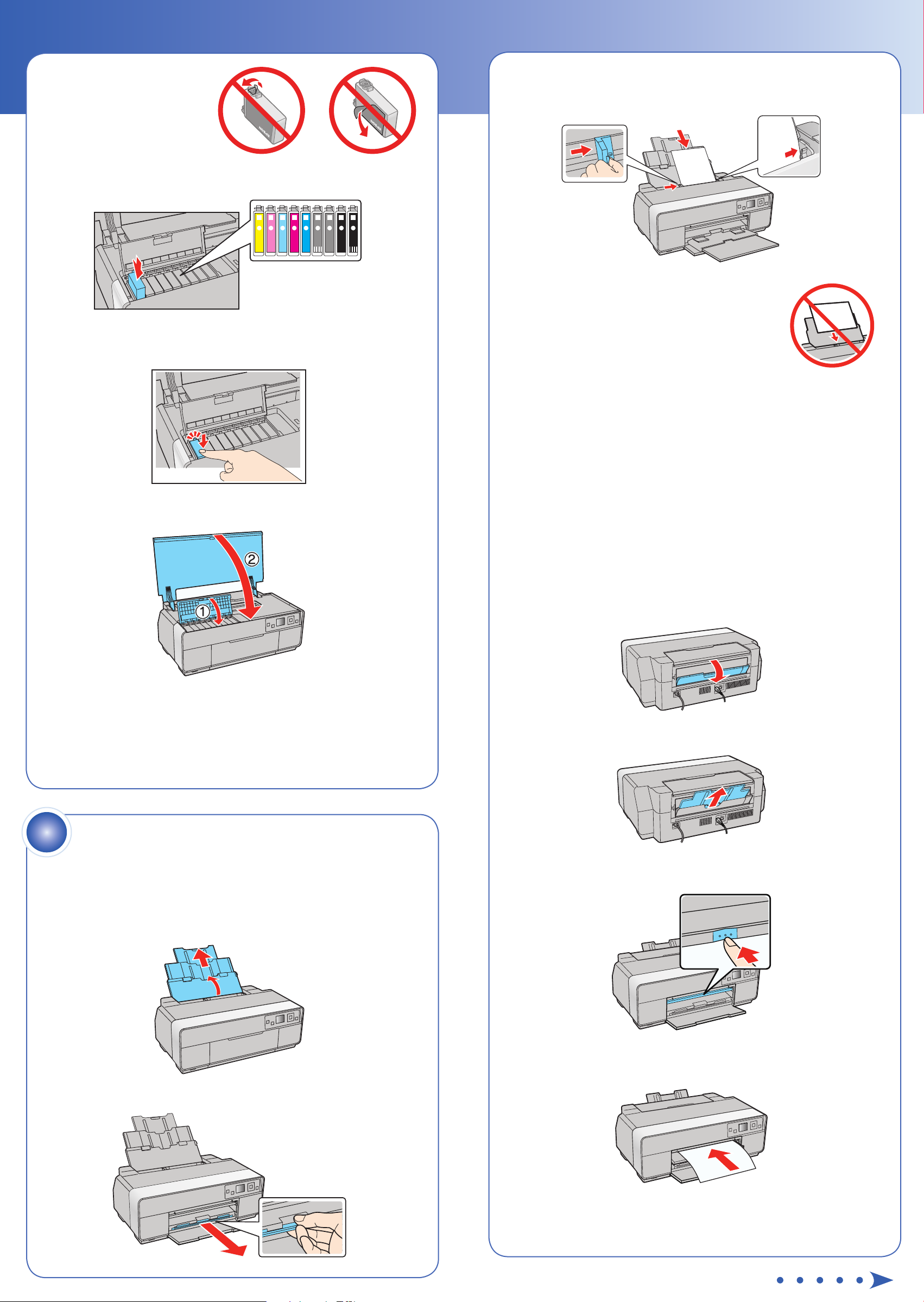
Caution: Don’t remove any
other seals or the cartridges
may leak.
4 Insert the cartridges in the holder for each color.
3 Load paper against the right edge and behind the tab. Then press the
button on the edge guide and slide it to the edge of the paper.
Note: Don’t load the paper sideways. Always load
it short edge fi rst.
5 Press the cartridges down until they click.
6 Close the cartridge cover, then close the printer cover.
Front manual feed tray
You can print on these fine art media using the front
manual feed tray:
• Epson Velvet Fine Art Paper
• Epson Watercolor Paper Radiant White
• Epson UltraSmooth® Fine Art Paper
• Epson Exhibition Fiber Paper
• Epson Hot Press Bright
• Epson Hot Press Natural
• Epson Cold Press Bright
• Epson Cold Press Natural
• PremierArt™ Matte Scrapbook Photo Paper for Epson
Note: For instructions on loading roll paper, a CD or DVD, or thick media,
see the printed Basics guide.
1 Remove any paper from the sheet feeder.
2 Open the rear support.
7 The printer begins priming the ink delivery system. This takes about
10 minutes. Do not turn off the printer, load paper, or open any covers
until the process is complete.
Caution: Don’t turn off the printer while it is priming or you’ll
waste ink.
4
Load paper
Sheet feeder
You can load plain paper, and most glossy and matte papers, in the
sheet feeder.
1 Open the paper support and pull up the extensions.
3 Fully extend the rear support.
4 Open the front cover, then push the center of the manual feed tray to
extend it.
2 Open the front cover, then extend the output tray.
5 Insert a single sheet of fine art media. Insert it short end first with the
printable side face up.
Page 3
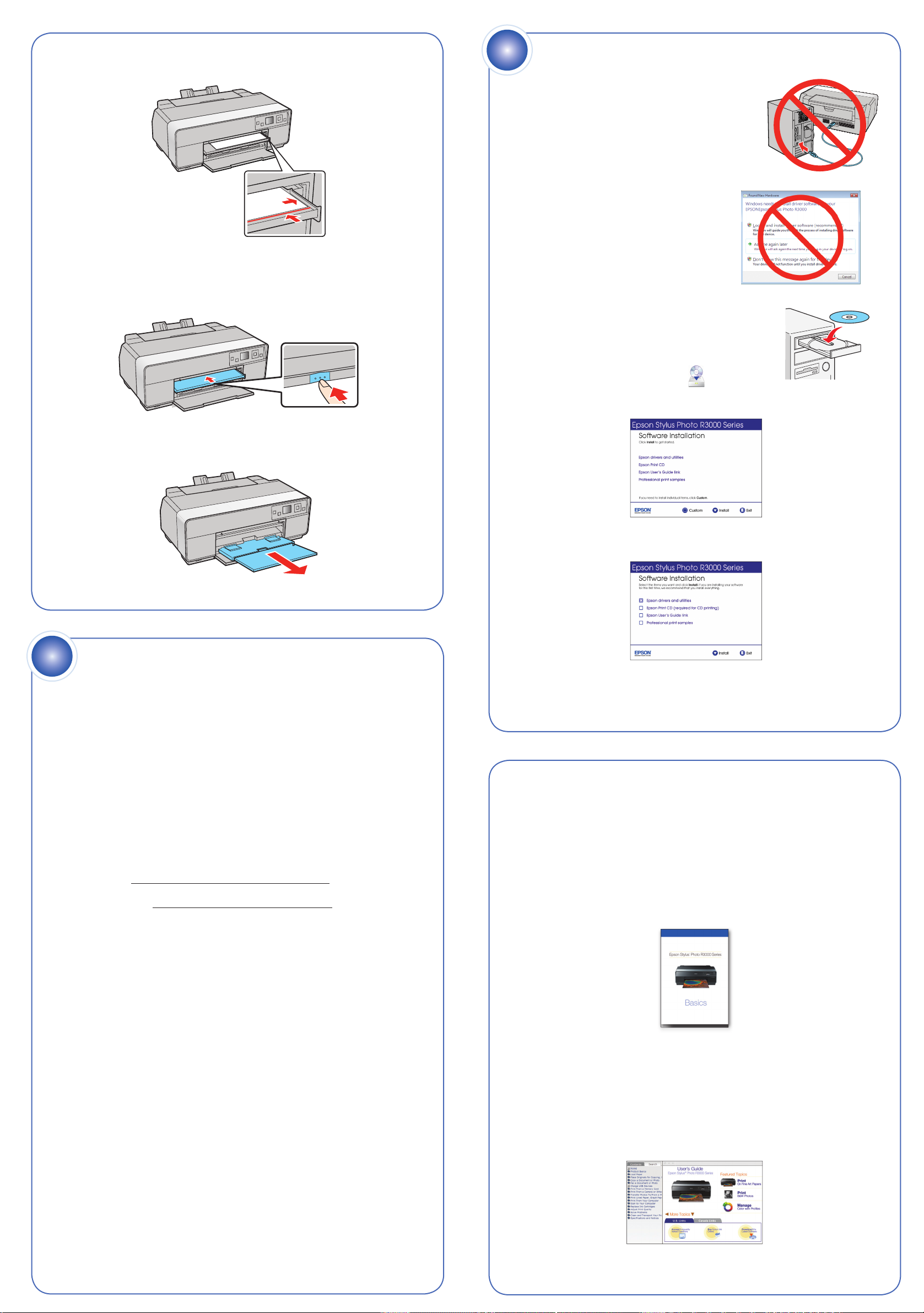
6 Feed the paper up to the line on the tray. Make sure the paper is flush
Photo Black
Photo Noir
15 7
®
against the right.
7 Press the OK button. The paper loads inside the printer.
8 When you see a message on the screen, close the manual feed tray.
Push it in until it latches.
6
Install software
1 Make sure the printer is NOT CONNECTED
to your computer.
Windows®: If you see a Found New
Hardware screen, click Cancel and
disconnect the USB cable. You can’t
install your software that way.
2 Insert your product CD.
Windows: If you see the AutoPlay window,
click Run Setup.exe. If you see the User
Account Control screen, click Yes or Continue.
9 Extend the output tray.
5
Choose your connection
You can connect your printer to your existing network (wireless or wired) or
directly to your computer using a USB cable (not included). See below for
details on each connection method.
Macintosh®: Double-click the Epson icon.
3 Windows: Click Install and follow the on-screen instructions.
Macintosh: Select the items you want to install, then click Install.
Tip: Be sure to install the professional print samples. When you're
done with the installation, you can test your printer's output in both
color and black-and-white.
Wireless Connection (802.11n)
You must install the software on every computer from which you want
to print. For the first installation, we recommend using a USB cable (not
included) to simplify wireless setup. After the printer is connected to the
network, you will be prompted to remove the cable.
®
If you’re using Mac OS
use the control panel on the printer to select wireless settings.
Make sure you know your network name (SSID) and network password:
• Network name
• Network password
If you don’t have this information, contact the person who set up your
network.
Note: For optimal print speed, your wireless router and/or laptop must
conform to the 802.11n standard. Earlier standards (802.11a/b/g) are not
supported.
Direct USB Connection
Make sure you have a USB cable (not included). Do not connect the printer
to your computer until you’re instructed to do so.
Wired Ethernet® Connection
Make sure you have an Ethernet network cable (not included). You must
install the software on every computer from which you want to print.
X 10.6 or don’t have a USB cable, you will need to
Any questions?
Network Setup
Follow the on-screen instructions when you insert your product CD. If you
need additional help, see the printed Basics guide. You can also watch a
video tutorial at: epson.com/support/wireless.
Basics Guide
Basic instructions for loading paper, printing, maintenance, and
network setup.
On-screen help with your software
Select Help or ? when you’re using your software.
User’s Guide
Click the shortcut on your desktop (or in the Applications/Epson Software/
Guide folder on Macintosh) to access the online User’s Guide, software
downloads, Epson Supplies CentralSM, and more (requires an Internet
connection).
Page 4

Photo Black
Photo Noir
15 7
®
Epson Technical Support
Visit epson.com/support/r3000 (U.S.) or epson.ca/support/r3000 (Canada)
where you can download drivers, view manuals, get FAQs, or e-mail Epson.
You may also speak with a support specialist by calling:
• U.S.: (562) 276-7272, 6 AM to 8 PM, Pacifi c Time, Monday through
Friday, and 7 AM to 4 PM Saturday
• Canada: (905) 709-2567, 6 AM to 8 PM, Pacifi c Time, Monday through
Friday
Days and hours of support are subject to change without notice. Toll or long
distance charges may apply.
Any problems?
Need paper and ink?
Try Epson paper with Epson UltraChrome K3® ink for professional results. For
the right supplies at the right time, you can purchase them at Epson Supplies
Central at www.epson.com/ink3 (U.S. sales) or www.epson.ca (Canadian
sales). You can also purchase supplies from an Epson authorized reseller. To
fi nd the nearest one, call 800-GO-EPSON (800-463-7766).
Genuine Epson Paper
Epson offers a wide variety of papers to meet your needs; visit Epson Supplies
Central for more information.
If you experience problems during setup, see below:
Network setup was unsuccessful.
• Make sure you select the right network name.
• If you see a fi rewall alert message, click Unblock or Allow to let setup
continue.
• If your network has security enabled, make sure you enter your
network password (WEP key or WPA passphrase) correctly. If it has
uppercase (ABC) or lowercase (abc) letters, make sure you enter them
correctly.
Function buttons
Press , , , or on the printer to highlight a letter or function
button on the screen. Press to select it.
Use the function buttons to select uppercase (AB12), lowercase (ab12),
symbols (!#%@), or spaces (
), or to delete characters ( ).
When you’re fi nished, highlight Done and press OK.
The printer’s LCD screen is dark.
Press any button to wake the printer from sleep mode.
Ultra Premium Photo Paper Luster
Instant-drying RC photo paper for vivid, lifelike images that
rival those of traditional silver halide prints. Its semigloss “E”
surface and 10 mil thickness provide a true photographic look
and feel.
Genuine Epson Inks
Look for the numbers below to fi nd your
cartridges. It’s as easy as remembering your
number!
Epson Stylus Photo R3000 Series Ink Cartridges
Color Part number
Light Light Black
Light Black
Photo Black
Matte Black
Vivid Light Magenta
Vivid Magenta
Light Cyan
157
157
157
157
157
157
157
Setup is unable to find my printer after connecting it with a
USB cable.
Make sure it is securely connected as shown:
Cyan
Yellow
157
157
Epson, Epson Stylus, and Epson UltraChrome K3 are registered trademarks, Epson Exceed Your Vision is a registered logomark, and
Supplies Central is a service mark of Seiko Epson Corporation.
Signature Worthy and UltraSmooth are registered trademarks and Designed for Excellence is a trademark of Epson America, Inc.
General Notice: Other product names used herein are for identifi cation purposes only and may be trademarks of their respective
owners. Epson disclaims any and all rights in those marks.
This information is subject to change without notice.
© 2010 Epson America, Inc. 11/10 CPD-28172R1
Printed in XXXXXX
