Epson Stylus Photo PX650, Stylus Photo TX650, Stylus Photo TX659 Color Inkjet Service Manual
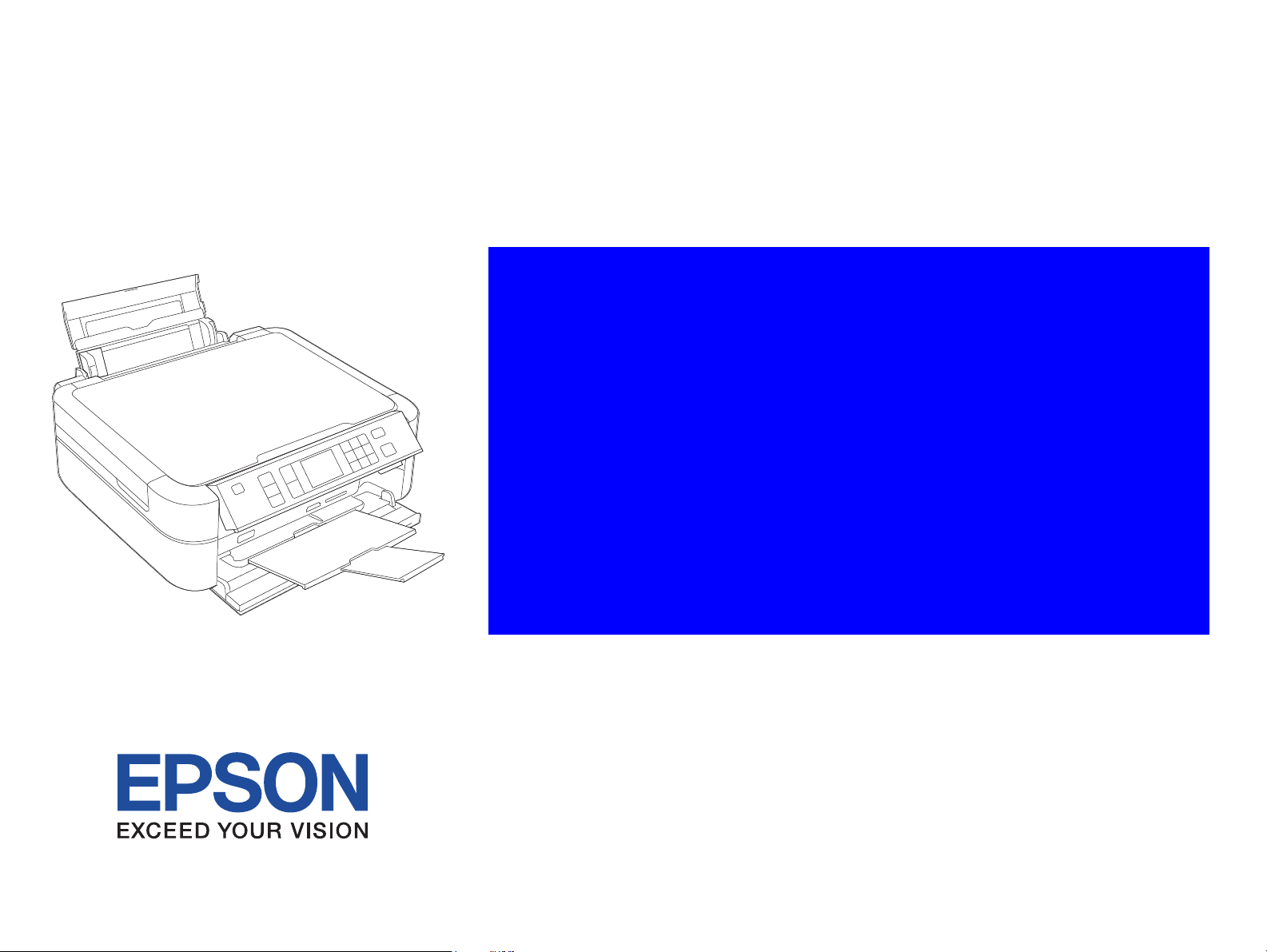
SERVICE MANUAL
Color Inkjet Printer
Epson Stylus Photo PX650/TX650/TX659
Confidential
SEMF09010

Notice:
All rights reserved. No part of this manual may be reproduced, stored in a retrieval system, or transmitted in any form or by any means, electronic, mechanical,
photocopying, recording, or otherwise, without the prior written permission of SEIKO EPSON CORPORATION.
The contents of this manual are subject to change without notice.
All effort have been made to ensure the accuracy of the contents of this manual. However, should any errors be detected, SEIKO EPSON would greatly appreciate being
informed of them.
The above not withstanding SEIKO EPSON CORPORATION can assume no responsibility for any errors in this manual or the consequences thereof.
EPSON is a registered trademark of SEIKO EPSON CORPORATION.
General Notice: Other product names used herein are for identification purpose only and may be trademarks or registered trademarks of their
respective owners. EPSON disclaims any and all rights in those marks.
Copyright © 2009 SEIKO EPSON CORPORATION.
IJP LP CS QUALITY ASSURANCE DEPARTMENT
Confidential
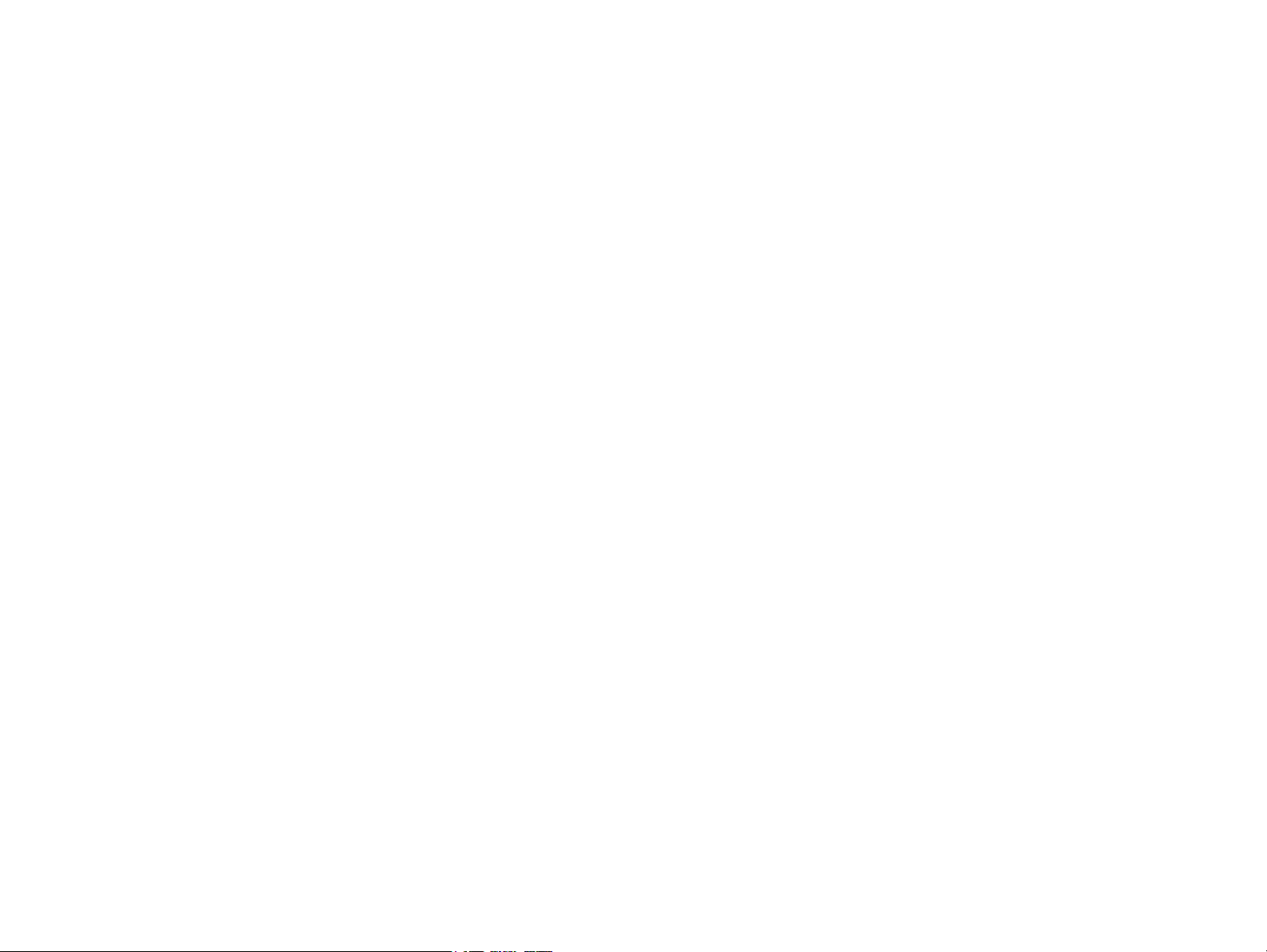
PRECAUTIONS
Precautionary notations throughout the text are categorized relative to 1) Personal injury and 2) damage to equipment.
DANGER Signals a precaution which, if ignored, could result in serious or fatal personal injury. Great caution should be exercised in performing procedures preceded by
DANGER Headings.
WARNING Signals a precaution which, if ignored, could result in damage to equipment.
The precautionary measures itemized below should always be observed when performing repair/maintenance procedures.
DANGER
1. ALWAYS DISCONNECT THE PRODUCT FROM THE POWER SOURCE AND PERIPHERAL DEVICES PERFORMING ANY MAINTENANCE OR REPAIR
PROCEDURES.
2. NO WORK SHOULD BE PERFORMED ON THE UNIT BY PERSONS UNFAMILIAR WITH BASIC SAFETY MEASURES AS DICTATED FOR ALL ELECTRONICS
TECHNICIANS IN THEIR LINE OF WORK.
3. WHEN PERFORMING TESTING AS DICTATED WITHIN THIS MANUAL, DO NOT CONNECT THE UNIT TO A POWER SOURCE UNTIL INSTRUCTED TO DO
SO. WHEN THE POWER SUPPLY CABLE MUST BE CONNECTED, USE EXTREME CAUTION IN WORKING ON POWER SUPPLY AND OTHER ELECTRONIC
COMPONENTS.
4. WHEN DISASSEMBLING OR ASSEMBLING A PRODUCT, MAKE SURE TO WEAR GLOVES TO AVOID INJURIER FROM METAL PARTS WITH SHARP EDGES.
WARNING
1. REPAIRS ON EPSON PRODUCT SHOULD BE PERFORMED ONLY BY AN EPSON CERTIFIED REPAIR TECHNICIAN.
2. MAKE CERTAIN THAT THE SOURCE VOLTAGES IS THE SAME AS THE RATED VOLTAGE, LISTED ON THE SERIAL NUMBER/RATING PLATE. IF THE
EPSON PRODUCT HAS A PRIMARY AC RATING DIFFERENT FROM AVAILABLE POWER SOURCE, DO NOT CONNECT IT TO THE POWER SOURCE.
3. ALWAYS VERIFY THAT THE EPSON PRODUCT HAS BEEN DISCONNECTED FROM THE POWER SOURCE BEFORE REMOVING OR REPLACING PRINTED
CIRCUIT BOARDS AND/OR INDIVIDUAL CHIPS.
4. IN ORDER TO PROTECT SENSITIVE MICROPROCESSORS AND CIRCUITRY, USE STATIC DISCHARGE EQUIPMENT, SUCH AS ANTI-STATIC WRIST
STRAPS, WHEN ACCESSING INTERNAL COMPONENTS.
5. REPLACE MALFUNCTIONING COMPONENTS ONLY WITH THOSE COMPONENTS BY THE MANUFACTURE; INTRODUCTION OF SECOND-SOURCE ICs OR
OTHER NON-APPROVED COMPONENTS MAY DAMAGE THE PRODUCT AND VOID ANY APPLICABLE EPSON WARRANTY.
6. WHEN USING COMPRESSED AIR PRODUCTS; SUCH AS AIR DUSTER, FOR CLEANING DURING REPAIR AND MAINTENANCE, THE USE OF SUCH
PRODUCTS CONTAINING FLAMMABLE GAS IS PROHIBITED.
Confidential

About This Manual
A D J U S T M E N T
R E Q U I R E D
C A U T I O N
C H E C K
P O I N T
W A R N I N G
This manual describes basic functions, theory of electrical and mechanical operations, maintenance and repair procedures of the printer. The instructions and procedures included
herein are intended for the experienced repair technicians, and attention should be given to the precautions on the preceding page.
Manual Configuration
This manual consists of six chapters and Appendix.
CHAPTER 1.PRODUCT DESCRIPTIONS
Provides a general overview and specifications of the product.
CHAPTER 2.OPERATING PRINCIPLES
Describes the theory of electrical and mechanical operations of the
product.
CHAPTER 3.TROUBLESHOOTING
Describes the step-by-step procedures for the troubleshooting.
CHAPTER 4.DISASSEMBLY / ASSEMBLY
Describes the step-by-step procedures for disassembling and assembling
the product.
CHAPTER 5.ADJUSTMENT
Provides Epson-approved methods for adjustment.
CHAPTER 6.MAINTENANCE
Provides preventive maintenance procedures and the lists of Epsonapproved lubricants and adhesives required for servicing the product.
APPENDIX Provides the following additional information for reference:
• Exploded Diagram
• Parts List
Symbols Used in this Manual
Various symbols are used throughout this manual either to provide additional
information on a specific topic or to warn of possible danger present during a
procedure or an action. Be aware of all symbols when they are used, and always read
NOTE, CAUTION, or WARNING messages.
Indicates an operating or maintenance procedure, practice or condition
that is necessary to keep the product’s quality.
Indicates an operating or maintenance procedure, practice, or condition
that, if not strictly observed, could result in damage to, or destruction of,
equipment.
May indicate an operating or maintenance procedure, practice or
condition that is necessary to accomplish a task efficiently. It may also
provide additional information that is related to a specific subject, or
comment on the results achieved through a previous action.
Indicates an operating or maintenance procedure, practice or condition
that, if not strictly observed, could result in injury or loss of life.
Indicates that a particular task must be carried out according to a certain
standard after disassembly and before re-assembly, otherwise the quality of the components in question may be adversely affected.
Confidential
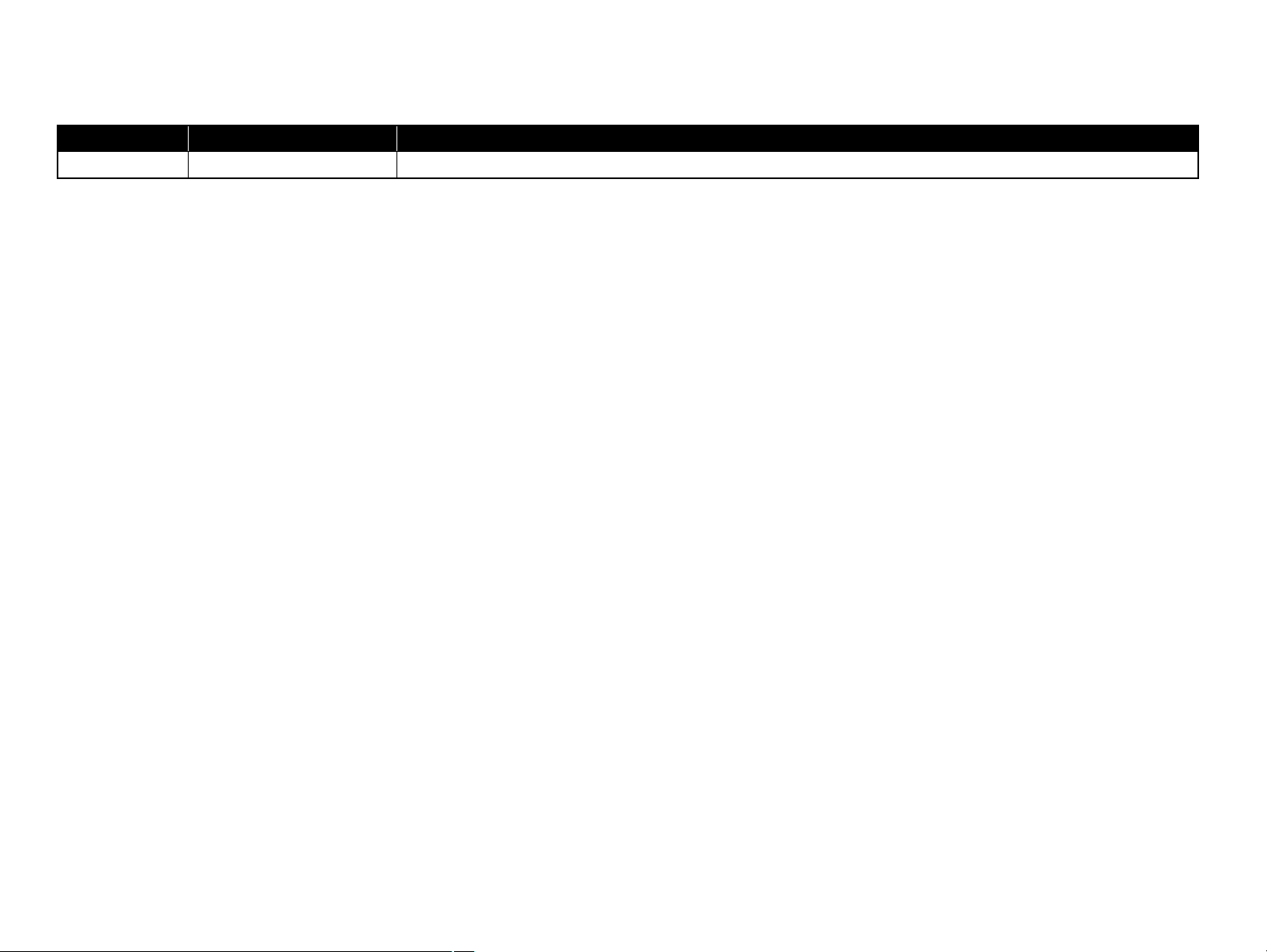
Revision Status
Revision Date of Issue Description
A August 5, 2009 First Release
Confidential
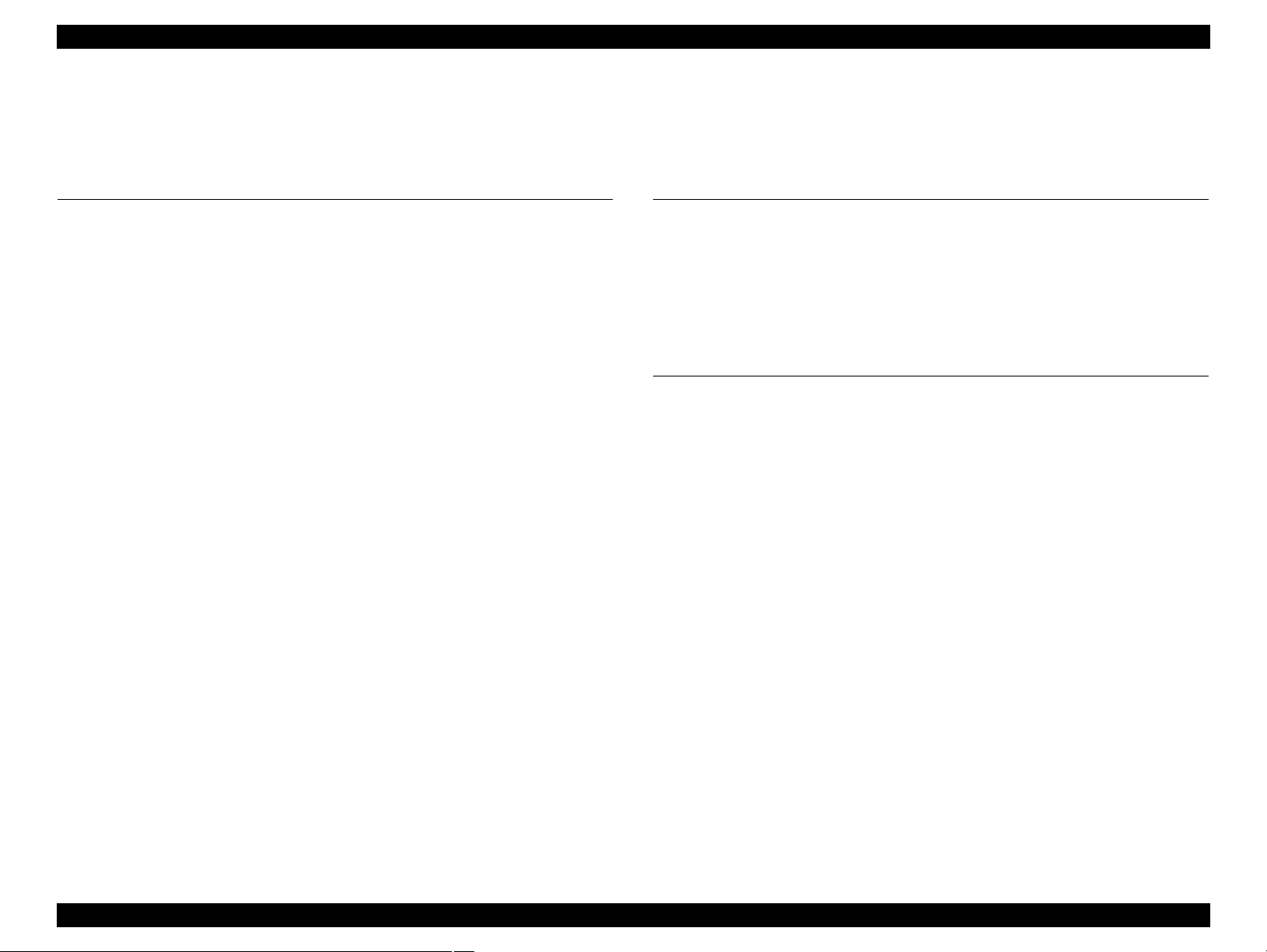
Epson Stylus Photo PX650/TX650/TX659 Revision A
CONTENTS
Chapter 1 Product Description
1.1 Features................................................................................................................. 9
1.2 Printing Specifications........................................................................................ 10
1.2.1 Basic Specifications................................................................................. 10
1.2.2 Ink Cartridge............................................................................................ 10
1.2.3 Print Mode ............................................................................................... 11
1.2.4 Supported Paper....................................................................................... 13
1.2.5 Printing Area ........................................................................................... 15
1.3 Scanner Specifications........................................................................................ 15
1.4 General Specifications........................................................................................ 16
1.4.1 Electrical Specifications .......................................................................... 16
1.4.2 Environmental Conditions....................................................................... 16
1.4.3 Durability................................................................................................. 17
1.4.4 Acoustic Noise......................................................................................... 17
1.4.5 Safety Approvals (Safety standards/EMI) ............................................... 17
1.5 Interfaces ............................................................................................................ 17
1.5.1 USB Interfaces......................................................................................... 17
1.5.2 Memory Card Slots.................................................................................. 18
1.6 Control Panel ...................................................................................................... 19
1.6.1 Operation Buttons & LED....................................................................... 19
1.7 Specifications of Each Function......................................................................... 20
1.7.1 Stand-alone Copy Function ..................................................................... 20
1.7.2 Memory Card Direct Print Function........................................................ 22
1.7.3 Backup Function...................................................................................... 25
1.7.4 Camera Direct Print Function (PictBridge) ............................................. 27
1.7.5 Specialty Print Functions......................................................................... 29
1.7.6 Setup Mode.............................................................................................. 31
Chapter 2 Operating Principles
2.1 Overview ............................................................................................................ 34
2.1.1 Printer Mechanism .................................................................................. 34
2.1.2 Motors and Sensors ................................................................................. 35
2.1.3 Printhead.................................................................................................. 36
2.2 Power-On Sequence ........................................................................................... 37
2.3 Printer Initialization............................................................................................ 39
Chapter 3 Troubleshooting
3.1 Overview ............................................................................................................ 41
3.1.1 Specified Tools........................................................................................ 41
3.1.2 Preliminary Checks ................................................................................. 41
3.1.3 Procedure for Troubleshooting................................................................ 41
3.2 Troubleshooting When There is Error Display .................................................. 42
3.2.1 Error List ................................................................................................. 42
3.2.2 Warning List............................................................................................ 43
3.2.3 FATAL Error........................................................................................... 46
3.3 Troubleshooting When There is No Error Display ............................................ 50
3.3.1 Troubleshooting for Printer ..................................................................... 50
3.3.2 Power Supply Related Troubleshooting.................................................. 54
3.3.3 Ink Supply Related Troubleshooting....................................................... 54
3.3.4 I/F Related Troubleshooting.................................................................... 56
3.3.5 Troubleshooting for Scanner ................................................................... 57
3.3.6 Troubleshooting for Motors and Sensors ................................................ 58
Confidential
6

Epson Stylus Photo PX650/TX650/TX659 Revision A
Chapter 4 Disassembly and Assembly
4.1 Overview ............................................................................................................ 60
4.1.1 Precautions .............................................................................................. 60
4.1.2 Tools ........................................................................................................ 60
4.1.3 Preparation before Disassembly .............................................................. 60
4.1.4 Making a Special Tool for CSIC Board .................................................. 61
4.1.5 How to Unlock the Carriage.................................................................... 61
4.1.6 Disassembly and Reassembly Procedure ................................................ 62
4.2 Removal of Exterior Parts .................................................................................. 63
4.2.1 Paper Support Assy ................................................................................. 63
4.2.2 Stacker Cover .......................................................................................... 63
4.2.3 Document Cover/ASF Cover .................................................................. 64
4.2.4 Upper Housing/Scanner Cable Cover ..................................................... 65
4.2.5 Scanner Unit ............................................................................................ 68
4.2.6 Panel Unit ................................................................................................ 71
4.2.7 M/B Cover ............................................................................................... 73
4.2.8 Waste Ink Tray Assy ............................................................................... 73
4.2.9 Middle Housing ....................................................................................... 74
4.3 Removing the Circuit Boards ............................................................................. 77
4.3.1 Main Board Unit...................................................................................... 77
4.3.2 Panel Board ............................................................................................. 80
4.3.3 Power Supply Board................................................................................ 82
4.4 Disassembling the Printer Mechanism ............................................................... 84
4.4.1 Printhead.................................................................................................. 84
4.4.2 Linear Scale ............................................................................................. 86
4.4.3 Printer Mechanism................................................................................... 87
4.4.4 PF Encoder/PF Scale ............................................................................... 89
4.4.5 PF Motor.................................................................................................. 90
4.4.6 Ink System Unit....................................................................................... 91
4.4.7 ASF Unit.................................................................................................. 92
4.4.8 APG Unit ................................................................................................. 94
4.4.9 CR Motor................................................................................................. 95
4.4.10 CR Unit.................................................................................................. 97
4.4.11 Paper Eject Frame Assy......................................................................... 99
4.4.12 Upper Paper Guides............................................................................. 101
4.4.13 Front Paper Guide Assy....................................................................... 103
4.4.14 Waste Ink Pads .................................................................................... 104
4.5 Disassembly of Scanner Unit ........................................................................... 105
4.5.1 Scanner Housing.................................................................................... 105
4.5.2 CIS Unit................................................................................................. 106
4.5.3 CR Motor Unit....................................................................................... 107
Chapter 5 ADJUSTMENT
5.1 Adjustment Items and Overview...................................................................... 110
5.1.1 Servicing Adjustment Item List ............................................................ 110
5.1.2 Required Adjustments ........................................................................... 113
5.2 Adjustment by Using Adjustment Program ..................................................... 115
5.2.1 Top Margin Adjustment ........................................................................ 115
5.2.2 Head angular adjustment ....................................................................... 115
5.2.3 Bi-D Adjustment ................................................................................... 116
5.2.4 PW Adjustment/First Dot Position Adjustment .................................... 117
5.2.5 PF Adjustment ....................................................................................... 118
5.3 PG Adjustment ................................................................................................. 119
5.4 Banding Reduction System (BRS) Adjustment/Paper Feed Amount Profile (PFP)
Correction ......................................................................................................... 121
5.4.1 Overview ............................................................................................... 121
5.4.2 Adjustment Procedure ........................................................................... 123
5.5 Scanner Original Adjustment ........................................................................... 126
Chapter 6 MAINTENANCE
6.1 Overview .......................................................................................................... 130
6.1.1 Maintenance Error ................................................................................. 130
6.1.2 Cleaning................................................................................................. 130
6.1.3 Lubrication ............................................................................................ 131
Chapter 7 Appendix
7.1 Exploded Diagram / Parts List ......................................................................... 138
Confidential
7
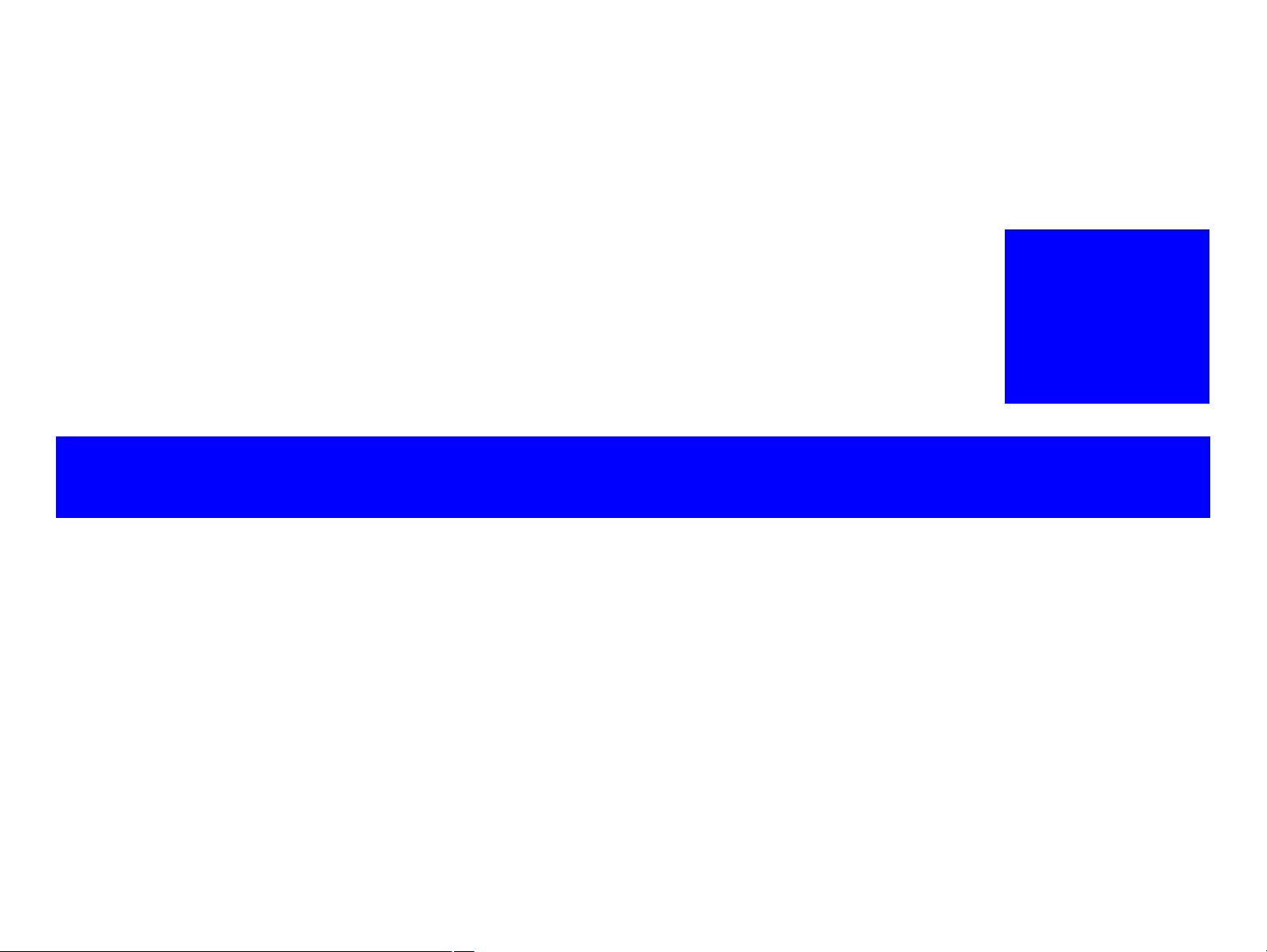
PRODUCT DESCRIPTION
CHAPTERA
1
Confidential
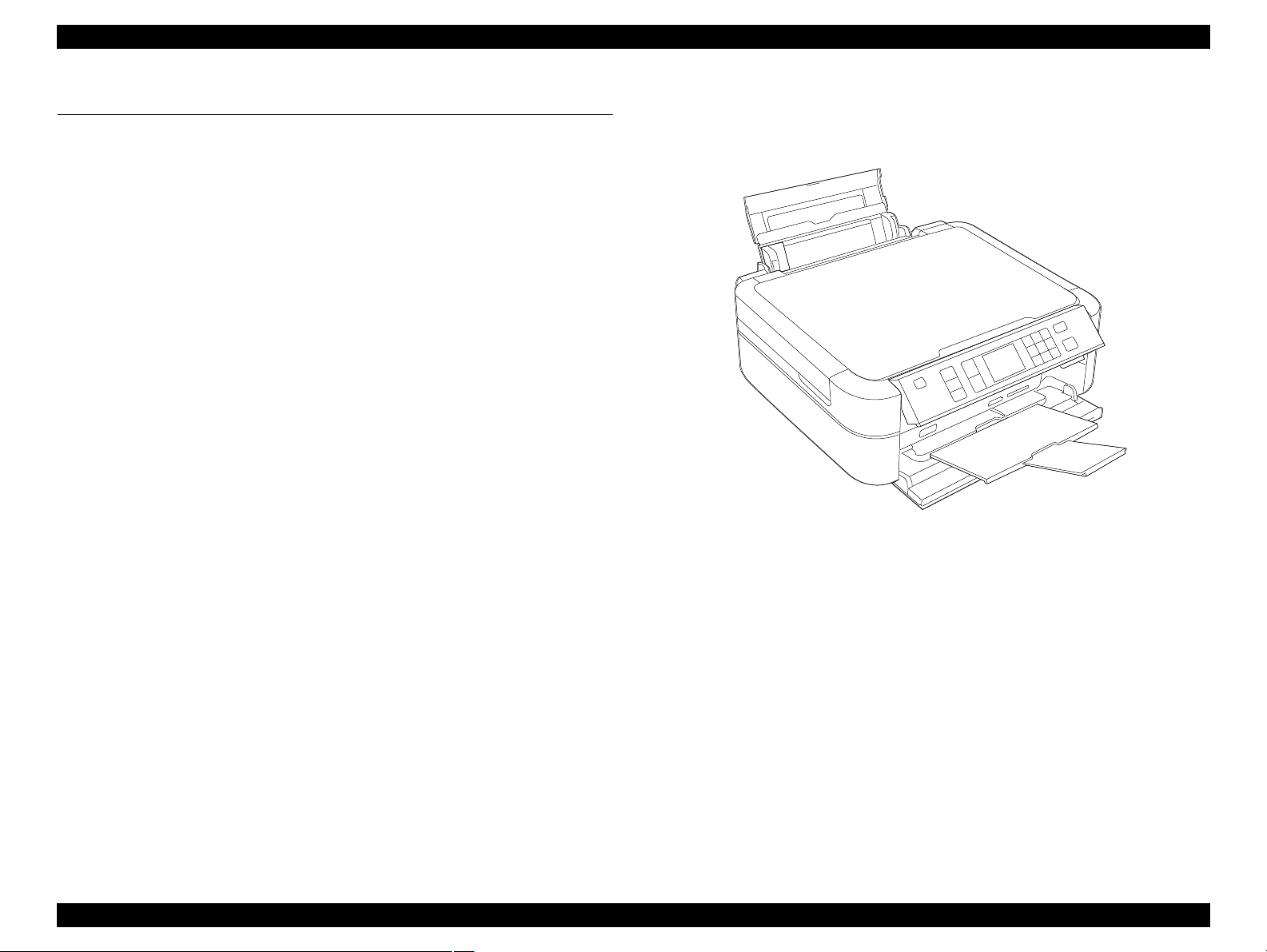
Epson Stylus Photo PX650/TX650/TX659 Revision A
1.1 Features
Epson Stylus Photo PX650/TX650/TX659 are color inkjet printers equipped with
scanner function. The main features are described below.
Available Functions
Printer
• Printing from a PC
• Direct print on CD or DVD (label print)
Scanner
• Scanning from a PC
• Scan to Memory function
(directly stores a scan data to a memory card inserted)
Stand-alone copy
• Stand-alone copy using the printer and scanner functions.
Memory card slot
• Direct print from a memory card
• Accessible from a PC as a USB memory card slot
USB host interface
• Direct print from an external USB storage device
• Direct backup of memory card data to an external USB storage device
• Direct print from a digital camera (PictBridge)
2.5-inch TFD color LCD
High speed & high quality
Maximum resolution: 5760 (H) x 1440 (V) dpi
High quality with 6 colors dye ink (6 independent cartridges)
High speed print with F3 Mach Turbo2 head
(Black: 90 nozzles x 1 column, Color: 90 nozzles x 5 columns)
Borderless print on EPSON designated paper
Dimensions
Dimensions: 450 mm (W) x 386 mm (D) x 195 mm (H)
(when the ASF and the stacker are closed. includes the rubber feet)
Weight: 8.4 kg
(excludes the ink cartridges, power supply cable and the CD-R tray)
Figure 1-1. External View
Product Description Features 9
Confidential
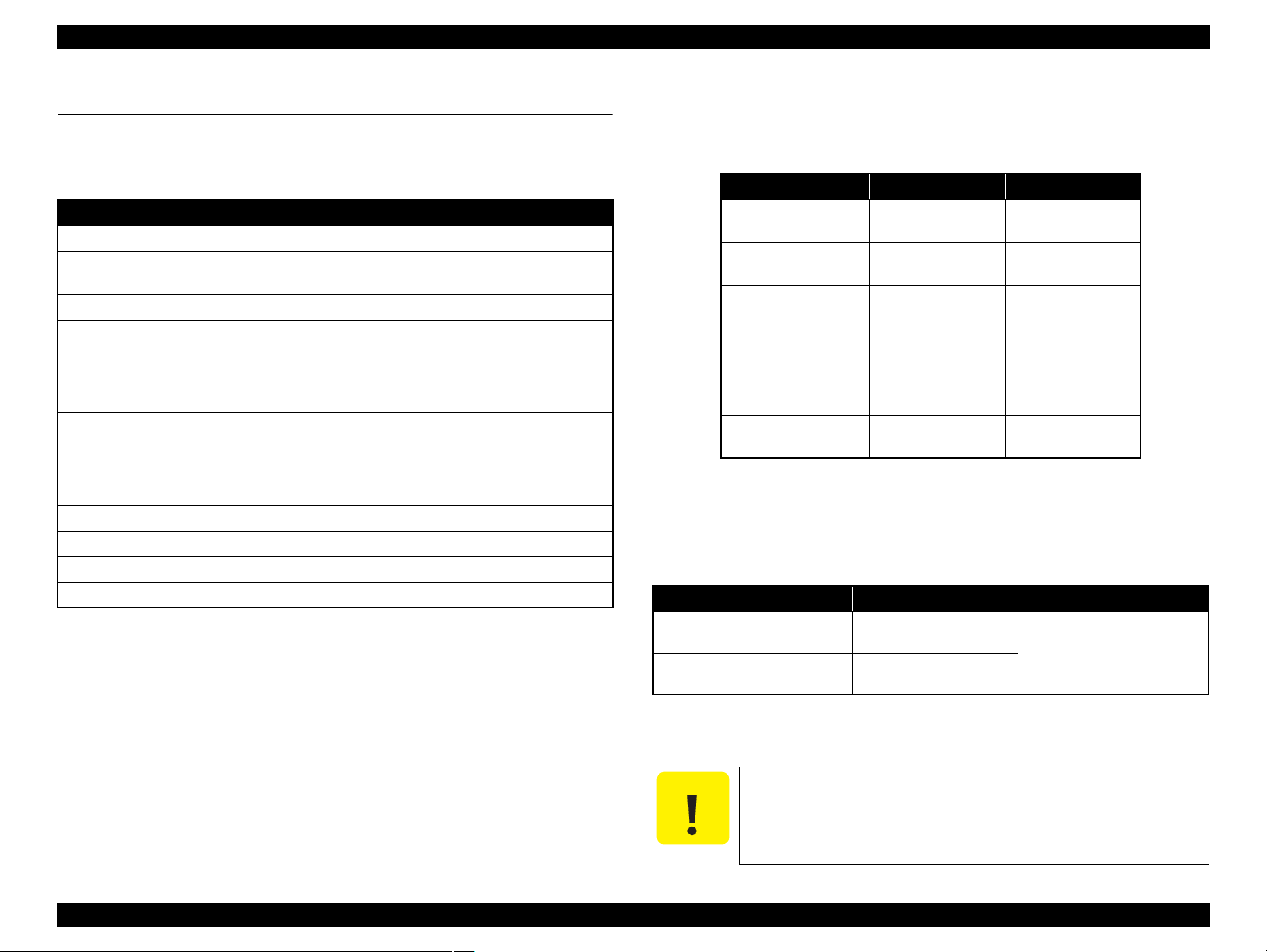
Epson Stylus Photo PX650/TX650/TX659 Revision A
C A U T I O N
1.2 Printing Specifications
1.2.1 Basic Specifications
Table 1-1. Printer Specifications
Item Specifications
Print method On-demand inkjet
Nozzle
configuration
Print direction Bi-directional minimum distance printing, unidirectional printing
Print resolution
Control code
Input buffer size 64 Kbytes
Paper feed method Friction feed using an ASF (Auto Sheet Feeder)
Paper path Top feed, front out
Paper feed rate 110 msec. (at 25.4 mm feed)
PF interval Programmable in 0.01764 mm (1/1440 inch) steps
Black: 90 nozzles x 1
Color: 90 nozzles x 5 (cyan, magenta, yellow, light cyan, light magenta)
Horizontal x Vertical (dpi)
• 360 x 180
• 360 x 360
• 720 x 360
• ESC/P Raster command
• ESC/P-R (RGB) command
• EPSON Remote command
• 720 x 540
• 720 x 720
• 5760 x 1440
1.2.2 Ink Cartridge
The product numbers of the Epson ink cartridges for this printer are shown below.
Table 1-2. Product No. of Ink Cartridges
Color Europe CISMEA, Asia
Black
Cyan
Magenta
Yellow
Light Cyan
Light Magenta
T0791 (S)
T0801 (2S)
T0792 (S)
T0802 (2S)
T0793 (S)
T0803 (2S)
T0794 (S)
T0804 (2S)
T0795 (S)
T0805 (2S)
T0796 (S)
T0806 (2S)
Shelf life
Two years from production date (if unopened), six months after opening the
package.
Storage Temperature
Table 1-3. Storage Temperature
Status Storage Temperature Limit
o
-20
When stored in individual boxes
When installed in main unit
C to 40oC
(-4oF to 104oF)
-20oC to 40oC
o
F to 104oF)
(-4
T0811N (S)
T0821N (2S)
T0812N (S)
T0822N (2S)
T0813N (S)
T0823N (2S)
T0814N (S)
T0824N (2S)
T0815N (S)
T0825N (2S)
T0816N (S)
T0826N (2S)
1 month max. at 40
o
C (104oF)
Dimension
12.7 mm (W) x 68 mm (D) x 47 mm (H)
Do not use expired ink cartridges.
The ink in the cartridges freezes at -16 °C (3.2°F). It takes about
three hours under 25°C (77°F) until the ink thaws and becomes
usable.
Product Description Printing Specifications 10
Confidential
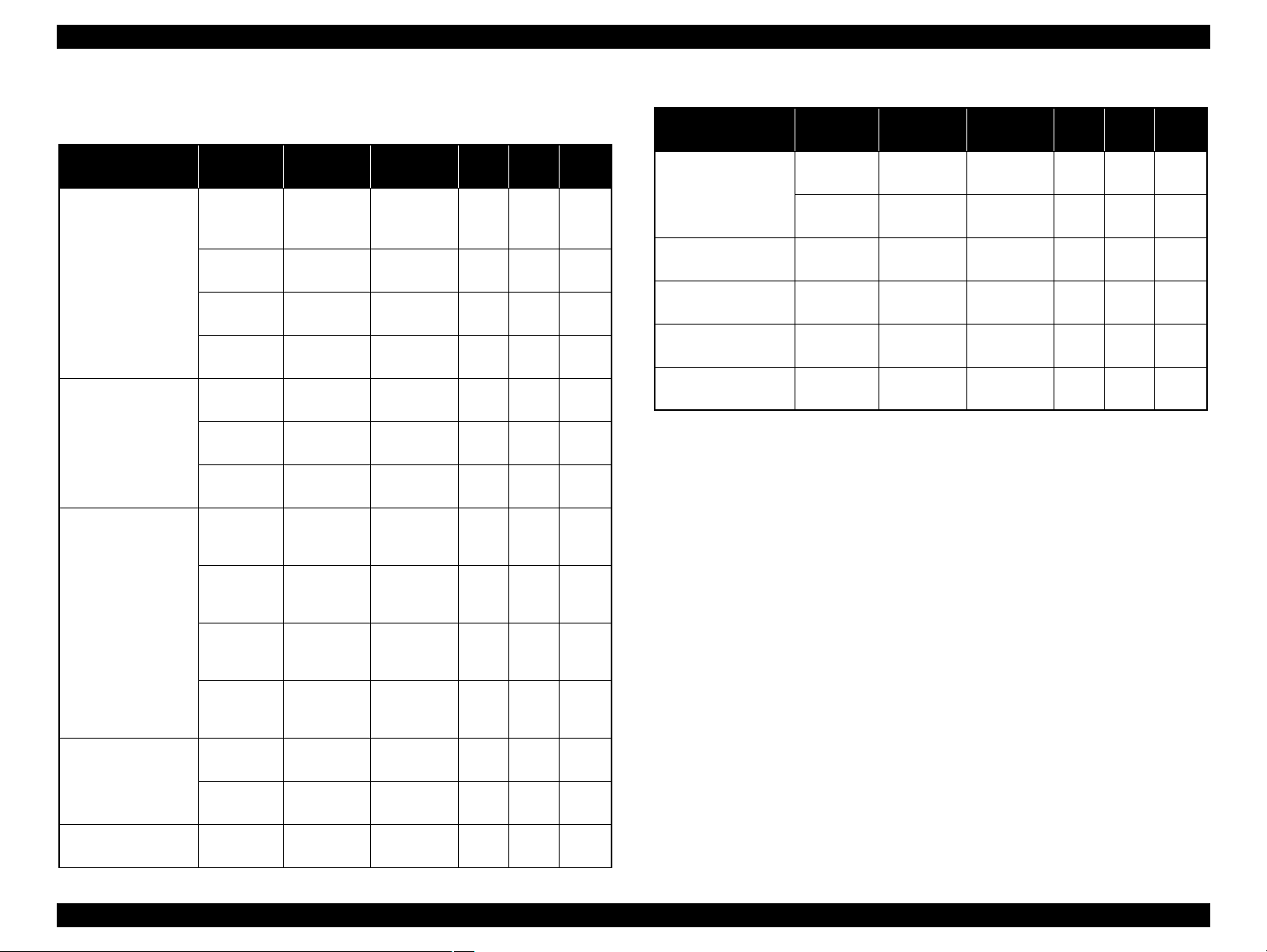
Epson Stylus Photo PX650/TX650/TX659 Revision A
1.2.3 Print Mode
Media Print Mode
• Plain paper
• Premium Ink jet
Plain Paper
• Bright White Ink
jet Paper
Ultra Glossy Photo
Paper
• Photo Paper
• Glossy Photo Paper
• Premium Glossy
Photo Paper
• Premium
Semigloss Photo
Paper
(Economy)
Photo Fine 720 x 720
Super Photo 5760 x 1440
Table 1-4. Print Mode (Color)
Resolution
(H x V) dpi
Draft 1
(Fast
360 x 180
economy)
Draft 2
360 x 180
Normal 360 x 360
Photo*
Photo*
2
(1.5 pass)
720 x 720
(2.0 pass)
720 x 720
2
Fine 720 x 360
720 x 720
2
Photo*
Photo*
2
(1.5 pass)
720 x 720
(2.0 pass)
Dot Size
(400 cps)
(400 cps)
(360 cps)
(240 cps)
(240 cps)
(280 cps)
(200 cps)
(240 cps)
(240 cps)
(280 cps)
(cps*1)
Eco
Eco
MC2-1
MC1-1
MC1-2
MC2-2
MC1-5
MC1-1
MC1-2
MC2-2
Micro
Bi-d
Weave
ON OFF
ON OFF
ON OFF
ON ON
ON ON
ON ON
ON ON
ON ON
ON ON
ON ON
Border
-less
NA
NA
NA
NA
OK
OK
OK
OK
OK
OK
Table 1-4. Print Mode (Color)
Media Print Mode
Envelope
Normal 360 x 360
Resolution
(H x V) dpi
Photo Fine 720 x 720
Iron-On Cool Peal
Transfer Paper
Photo stickers
CD/DVD label
High-quality CD/
DVD label
Photo Fine 720 x 720
Photo
(2.0 pass)
720 x 720
*2
Super Photo 5760 x 1440
Super Photo 5760 x 1440
Note *1: cps = character per second
*2: Photo mode uses 1.5 pass or 2.0 pass depending on the paper size.
1.5 pass supported size: 4” x 6”
2.0 pass supported size: 16:9 wide, 5” x 7”, 8” x 10”, Letter, A4
Dot Size
*1
(cps
MC2-1
(360 cps)
MC1-1
(240 cps)
MC1-1
(240 cps)
MC2-2
(280 cps)
MC1-5
(200 cps)
MC1-5
(200 cps)
)
Micro
Bi-d
Weave
OFF OFF
OFF ON
OFF ON
ON ON
ON ON
ON ON
Border
-less
NA
NA
NA
NA
NA
NA
Matte Paper Heavyweight
Photo Quality Ink jet
Paper
Super Photo 5760 x 1440
Photo*
(2.0 pass)
720 x 720
2
Super Photo 5760 x 1440
720 x 720
2
Photo*
(2.0 pass)
MC1-5
(200 cps)
MC2-2
(280 cps)
MC1-5
(200 cps)
MC2-2
(280 cps)
ON ON
ON ON
ON ON
ON ON
OK
OK
OK
NA
Product Description Printing Specifications 11
Confidential
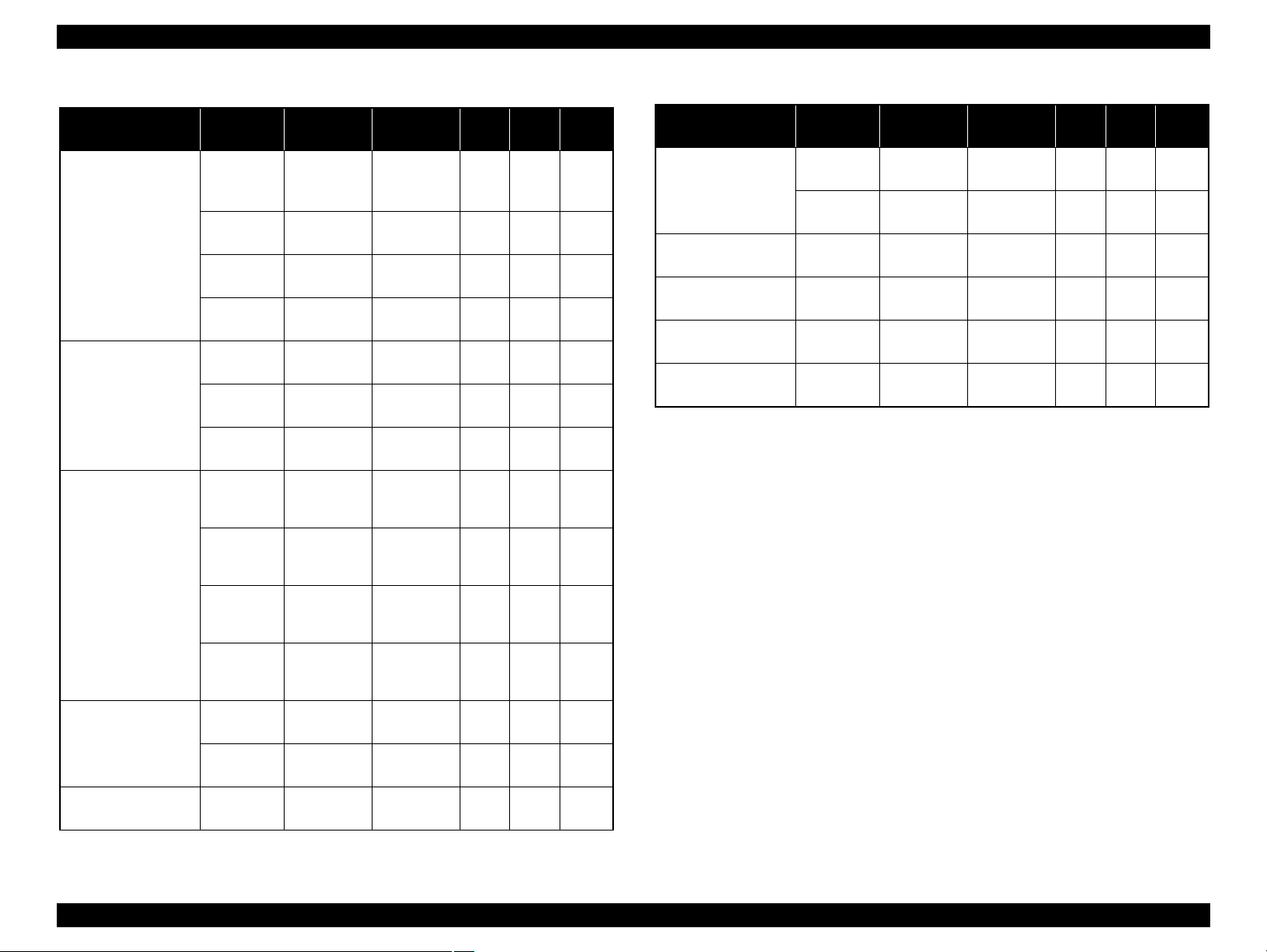
Epson Stylus Photo PX650/TX650/TX659 Revision A
Media Print Mode
• Plain paper
• Premium Ink jet
Plain Paper
• Bright White Ink
jet Paper
Ultra Glossy Photo
Paper
• Photo Paper
• Glossy Photo Paper
• Premium Glossy
Photo Paper
• Premium
Semigloss Photo
Paper
Table 1-5. Print Mode (Monochrome)
Resolution
(H x V) dpi
Draft 1
(Fast
360 x 180
economy)
Draft 2
(Economy)
360 x 180
Normal 360 x 360
Photo Fine 720 x 720
Photo*
Photo*
2
(1.5 pass)
720 x 720
(2.0 pass)
720 x 720
2
Super Photo 5760 x 1440
Fine 720 x 360
720 x 720
2
Photo*
Photo*
2
(1.5 pass)
720 x 720
(2.0 pass)
Dot Size
(cps*1)
Eco
(400 cps)
Eco
(400 cps)
MC2-1
(360 cps)
MC1-1
(240 cps)
MC1-2
(240 cps)
MC2-2
(280 cps)
MC1-5
(200 cps)
MC1-1
(240 cps)
MC1-2
(240 cps)
MC2-2
(280 cps)
Micro
Bi-d
Weave
ON OFF
ON OFF
ON OFF
ON ON
ON ON
ON ON
ON ON
ON ON
ON ON
ON ON
Border
-less
NA
NA
NA
NA
OK
OK
OK
OK
OK
OK
Table 1-5. Print Mode (Monochrome)
Media Print Mode
Envelope
Normal 360 x 360
Resolution
(H x V) dpi
Photo Fine 720 x 720
Iron-On Cool Peal
Transfer Paper
Photo stickers
CD/DVD label
High-quality CD/
DVD label
Photo Fine 720 x 720
Photo*
(2.0 pass)
720 x 720
2
Super Photo 5760 x 1440
Super Photo 5760 x 1440
Note *1: cps = character per second
*2: Photo mode uses 1.5 pass or 2.0 pass depending on the paper size.
1.5 pass supported size: 4” x 6”
2.0 pass supported size: 16:9 wide, 5” x 7”, Letter, A4
Dot Size
(cps*1)
MC2-1
(360 cps)
MC1-1
(240 cps)
MC1-1
(240 cps)
MC2-2
(280 cps)
MC1-5
(200 cps)
MC1-5
(200 cps)
Micro
Bi-d
Weave
OFF OFF
OFF ON
OFF ON
ON ON
ON ON
ON ON
Border
-less
NA
NA
NA
NA
NA
NA
Matte Paper Heavyweight
Photo Quality Ink jet
Paper
Super Photo 5760 x 1440
Photo*
(2.0 pass)
720 x 720
2
Super Photo 5760 x 1440
720 x 720
2
Photo*
(2.0 pass)
MC1-5
(200 cps)
MC2-2
(280 cps)
MC1-5
(200 cps)
MC2-2
(280 cps)
ON ON
ON ON
ON ON
ON ON
OK
OK
OK
NA
Product Description Printing Specifications 12
Confidential

Epson Stylus Photo PX650/TX650/TX659 Revision A
1.2.4 Supported Paper
The table below lists the paper type and sizes supported by the printer. The Supported paper type and sizes vary depending on destinations (between EUR and Asia).
.
Table 1-6. Supported Paper
Paper Name Paper Size
Legal 215.9 x 355.6 mm (8.5” x 14”)
Letter 215.9 x 279.4 mm (8.5” x 11”) Y --- Y ---
A4 210 x 297 mm (8.3” x 11.7”) Y --- Y ---
Plain paper
Premium Ink jet Plain Paper A4 210 x 297 mm (8.3” x 11.7”) 0.11 80 21 Y --- Y ---
Bright White Ink jet Paper A4 210 x 297 mm (8.3” x 11.7”) 0.13 92.5 25 Y --- Y ---
Ultra Glossy Photo Paper
B5 182 x 257 mm (7.2” x 10.1”) Y --- Y ---
A5 148 x 210 mm (5.8” x 8.3”) Y --- Y ---
A6 105 x 148 mm (4.1” x 5.8”) Y --- Y ---
User Defined
A4 210 x 297 mm (8.3” x 11.7”)
5” x 7” 127 x 178 mm Y Y --- ---
4” x 6” 101.6 x 152.4 mm Y Y Y Y
89 x 127- 329 x 1117.6 mm
(3.56” x 5.08” - 13.16” x 44.7”)
Thickness Weight EUR Asia
mm g/m
0.08-0.11 64-90 17-24
0.30 290 77
2
lb. P*1B*1P*1B*
Y --- Y ---
Y --- Y ---
Y Y Y Y
1
Premium Glossy Photo Paper
Glossy Photo Paper
Premium Semigloss Photo Paper
A4 210 x 297 mm (8.3” x 11.7”)
5” x 7” 127 x 178 mm Y Y Y Y
4" x 6
"
16:9 wide 102 x 181 mm (4” x 7.11”) Y --- --- ---
A4 210 x 297 mm (8.3” x 11.7”)
5” x 7” 127 x 178 mm Y Y --- ---
4” x 6” 101.6 x 152.4 mm Y Y Y Y
A4 210 x 297 mm (8.3” x 11.7”)
4” x 6” 101.6 x 152.4 mm Y Y Y Y
101.6 x 152.4 mm Y Y Y Y
0.27 255 68
0.25 258 68
0.27 250 66
YYYY
YYYY
Y Y Y Y
Product Description Printing Specifications 13
Confidential
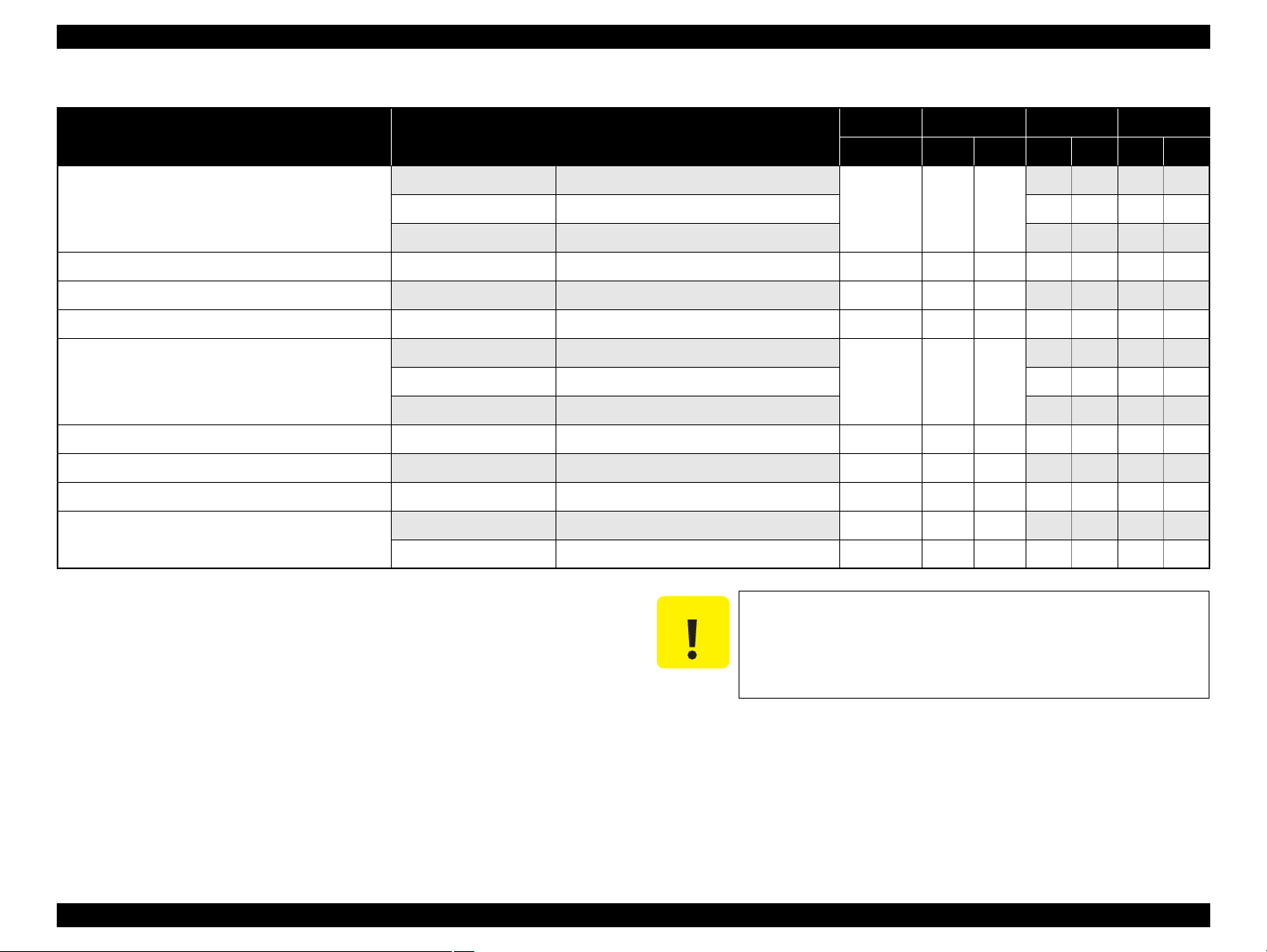
Epson Stylus Photo PX650/TX650/TX659 Revision A
C A U T I O N
Table 1-6. Supported Paper
Thickness Weight EUR Asia
Photo Paper
Paper Name Paper Size
A4 210 x 297 mm (8.3” x 11.7”)
5” x 7” 127 x 178 mm Y Y --- ---
4" x 6
"
101.6 x 152.4 mm Y Y Y Y
mm g/m
0.24 190 51
2
lb. P*1B*1P*1B*
Y Y Y Y
Matte Paper Heavy-weight A4 210 x 297 mm (8.3” x 11.7”) 0.23 167 44 Y Y Y Y
Double-sided Matte Paper A4 210 x 297 mm (8.3” x 11.7”) 0.22 185 49 Y --- Y ---
Photo Quality Ink jet Paper A4 210 x 297 mm (8.3” x 11.7”) 0.12 102 27 Y --- Y ---
Envelopes
#10 104.8 x 241.3 mm (4.125” x 9.5”)
#DL 110 x 220 mm Y --- Y ---
--- 75-90 20-24
Y --- Y ---
#C6 114 x 162 mm Y --- Y ---
Iron-On Cool Peal Transfer Paper A4 210 x 297 mm (8.3” x 11.7”) 0.14 130 35 Y --- Y ---
Photo Stickers 16 A6 105 x 148 mm (4.1” x 5.8”) 0.19 --- --- --- --- Y
Photo Stickers 4 A6 105 x 148 mm (4.1” x 5.8”) 0.19 --- --- --- --- Y
CD/DVD
CD/DVD Premium Surface
ø12 cm ø12 cm --- --- --- Y --- Y ---
ø8 cm ø8 cm --- --- --- Y --- Y ---
*2
---
*2
---
1
Note *1: “Y” in the “P” column stands for “the paper type/size is Supported”. “Y” in the “B”
column stands for “Borderless printing is available”.
*2: Select settings of “Epson Matte” instead of “Photo Quality Ink jet Paper”.
Product Description Printing Specifications 14
Make sure the paper is not wrinkled, fluffed, torn, or folded.
Make sure to correct the warpage of the paper before use.
When printing on an envelope, be sure the flap is folded neatly.
Do not use the adhesive envelopes.
Do not use double envelopes and cellophane window envelopes.
Confidential
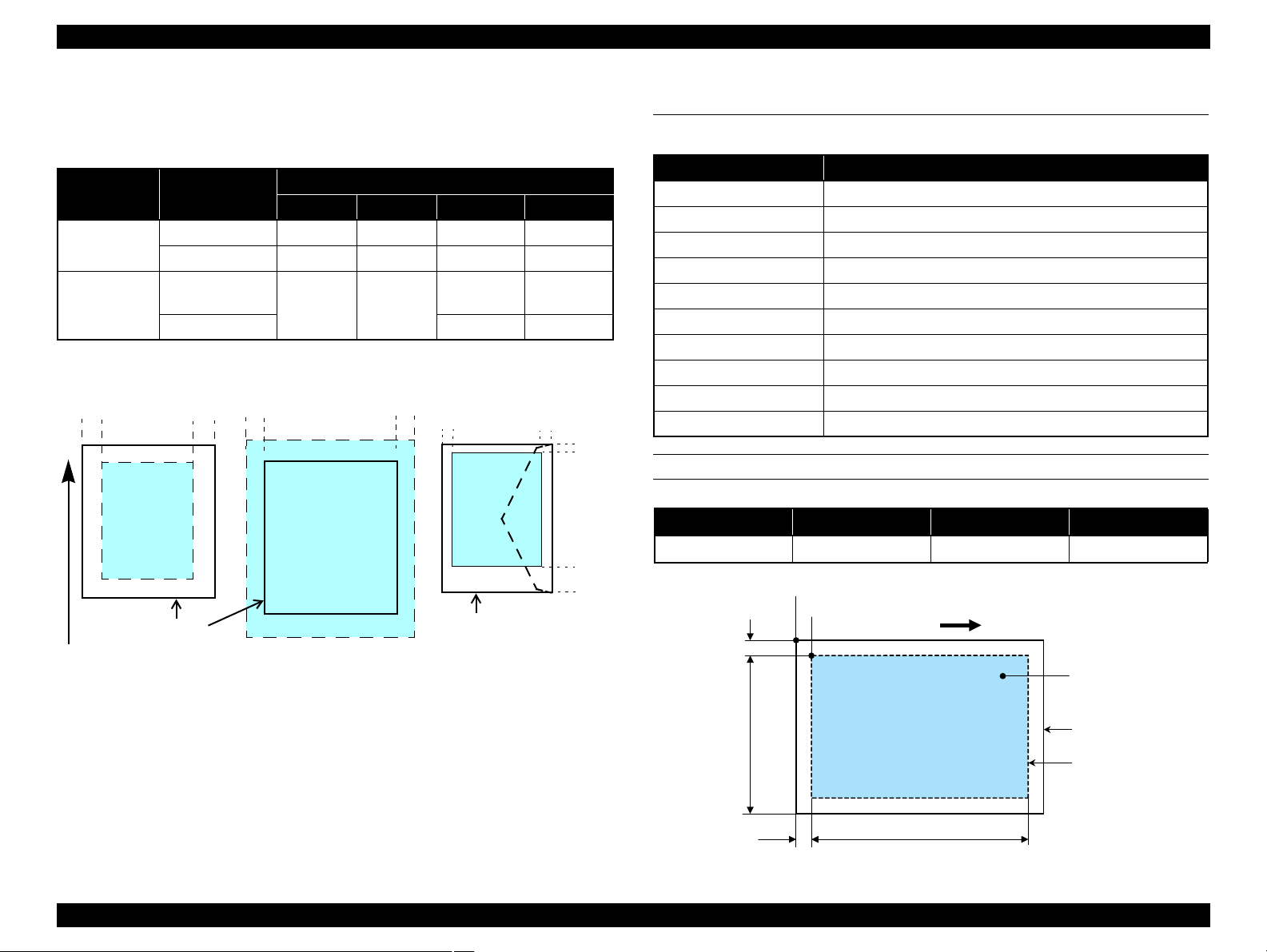
Epson Stylus Photo PX650/TX650/TX659 Revision A
Print Area
LM RM
TM
BM
BM
Cut Sheet (Standard)
Cut Sheet (Borderless)
Paper Size
LM
RM
TM
BM
Print Area
LM RM
Print Area
Envelope
Paper Size
TM
Paper Feed Direction
a
RW
RL
OTM
OLM
Scanning start position
Home position
Scanning range
Scan bed
Original (face down)
Scanning direction
1.2.5 Printing Area
The printing area for this printer is shown below.
Table 1-7. Printing Area (Margins)
Print Mode Paper Size
Standard print
Borderless
print
Note * : The margins for Borderless print are margins that bleed off the edges of paper.
Any size 3 mm 3 mm 3 mm 3 mm
Envelope 5 mm 5 mm 3 mm 20 mm
A4/Letter to
5” x 7”
4” x 6” 1.34 mm 2.54 mm
Left Right Top Bottom
2.54 mm 2.54 mm
Margin*
2.96 mm 4.02 mm
1.3 Scanner Specifications
Table 1-8. Basic Specifications
Item Specification
Scanner type Flatbed, color
Scanning method Moving carriage, stationary document
Home position Far left corner
Photoelectric device CIS
Light source LED
Maximum document size US letter, or A4 size
Scanning range 216 x 297 mm (8.5” x 11.7”)
Maximum resolution Main scan: 1200 dpi / Sub scan: 2400 dpi
Maximum effective pixels 10,200 x 14,040 pixels (with 1200 dpi scanning)
Pixel depth 16 bit per pixel (input), 1 or 8 bit per pixel (output)
SCANNING RANGE
Table 1-9. Scanning Range
RL (read length) RW (read width) OLM (left margin) OTM (top margin)
216 mm 297 mm 1.5 mm 1.5 mm
Product Description Scanner Specifications 15
Figure 1-2. Printing Area
Figure 1-3. Scanning Range
Confidential
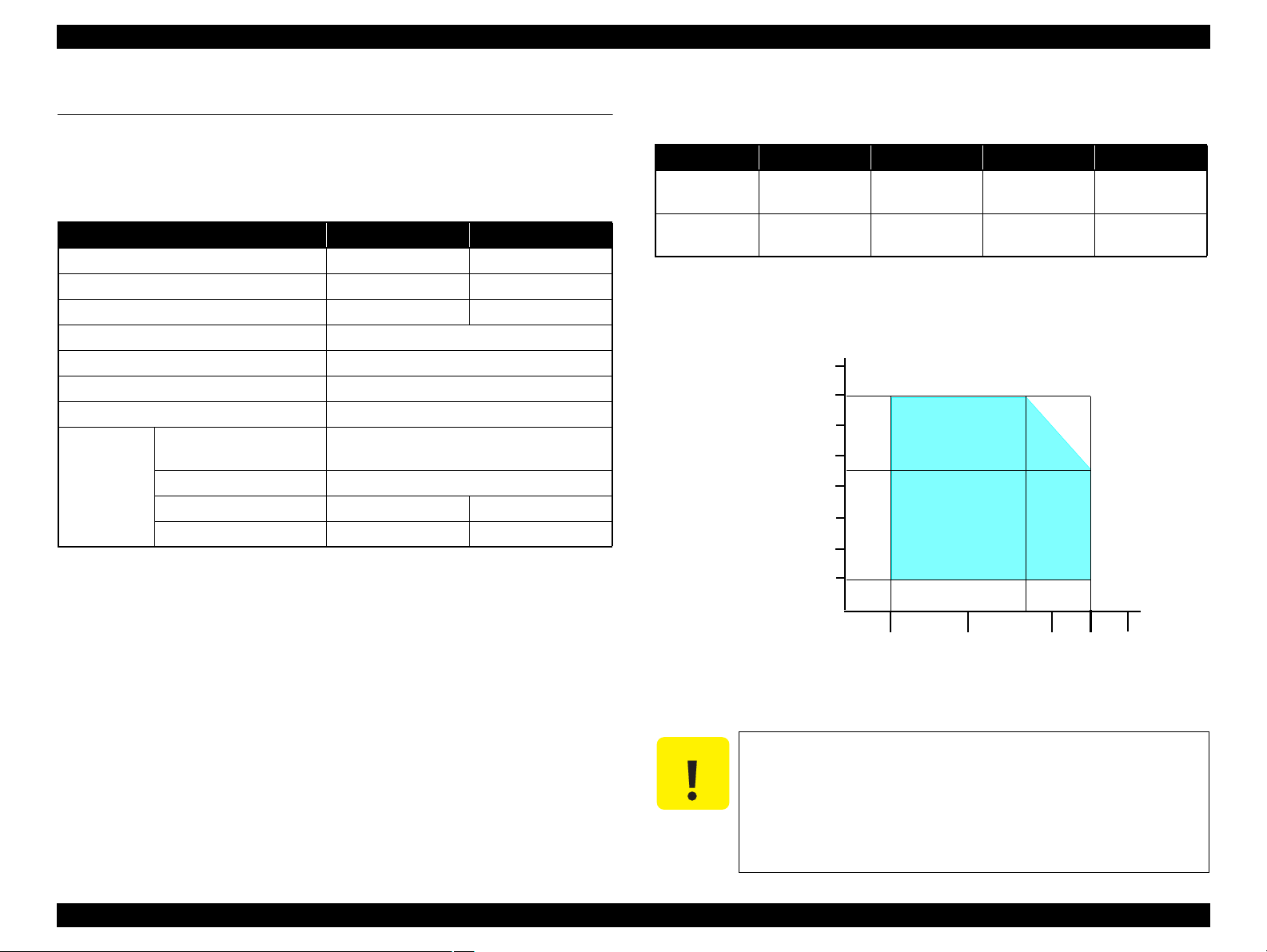
Epson Stylus Photo PX650/TX650/TX659 Revision A
C A U T I O N
10/50
27/80
30/86 35/95 40/10420/68
Temperature (°C/°F)
20
30
40
50
90
80
70
60
Humidity (%)
1.4 General Specifications
1.4.1 Electrical Specifications
Primary power input
Table 1-10. Primary Power Specifications
Item 100-120V model 220-240V model
Rated power supply voltage 100 to 120 VAC 220 to 240 VAC
Input voltage range 90 to 132 VAC 198 to 264 VAC
Rated current 0.6 A (max. 1.2 A) 0.3 A (max. 0.6 A)
Rated frequency 50 to 60 Hz
Input frequency range 49.5 to 60.5 Hz
Insulation resistance TBD V (for one minute)
Energy conservation International Energy Star Program compliant
Power
consumption
Stand alone copy
(ISO/IEC24712 pattern)
Ready Approx. 7.0 W
Sleep mode Approx. 1.3 W Approx. 1.5 W
Power off Approx. 0.2 W Approx. 0.3 W
Approx. 18 W
1.4.2 Environmental Conditions
Table 1-11. Environmental Conditions
*3
*1
Humidity
20
Condition Temperature
Operating
Storage
(unpacked)
Note *1: The combined Temperature and Humidity conditions must be within the blue-shaded
range in
*2: No condensation
*3: Must be less than 1 month under 40°C.
10 to 35°C
(50 to 95°F)
-20 to 40°C
(-4°F to 104°F)
Fig.1-4.
to 80%
to 85%
5
*1,2
Shock Vibration
1 G
(1 msec. or less)
2 G
(2 msec. or less)
10 to 55 Hz
10 to 55 Hz
0.15 G,
0.50 G,
Note : When no operation is made for more than 13 minutes, it goes to the low power mode
within two minutes.
Product Description General Specifications 16
Figure 1-4. Temperature/Humidity Range
When returning the repaired printer to the customer, make sure
the Printhead is covered with the cap and the ink cartridge is
installed.
If the Printhead is not covered with the cap when the printer is
off, turn on the printer with the ink cartridge installed, make
sure the Printhead is covered with the cap, and then turn the
printer off.
Confidential
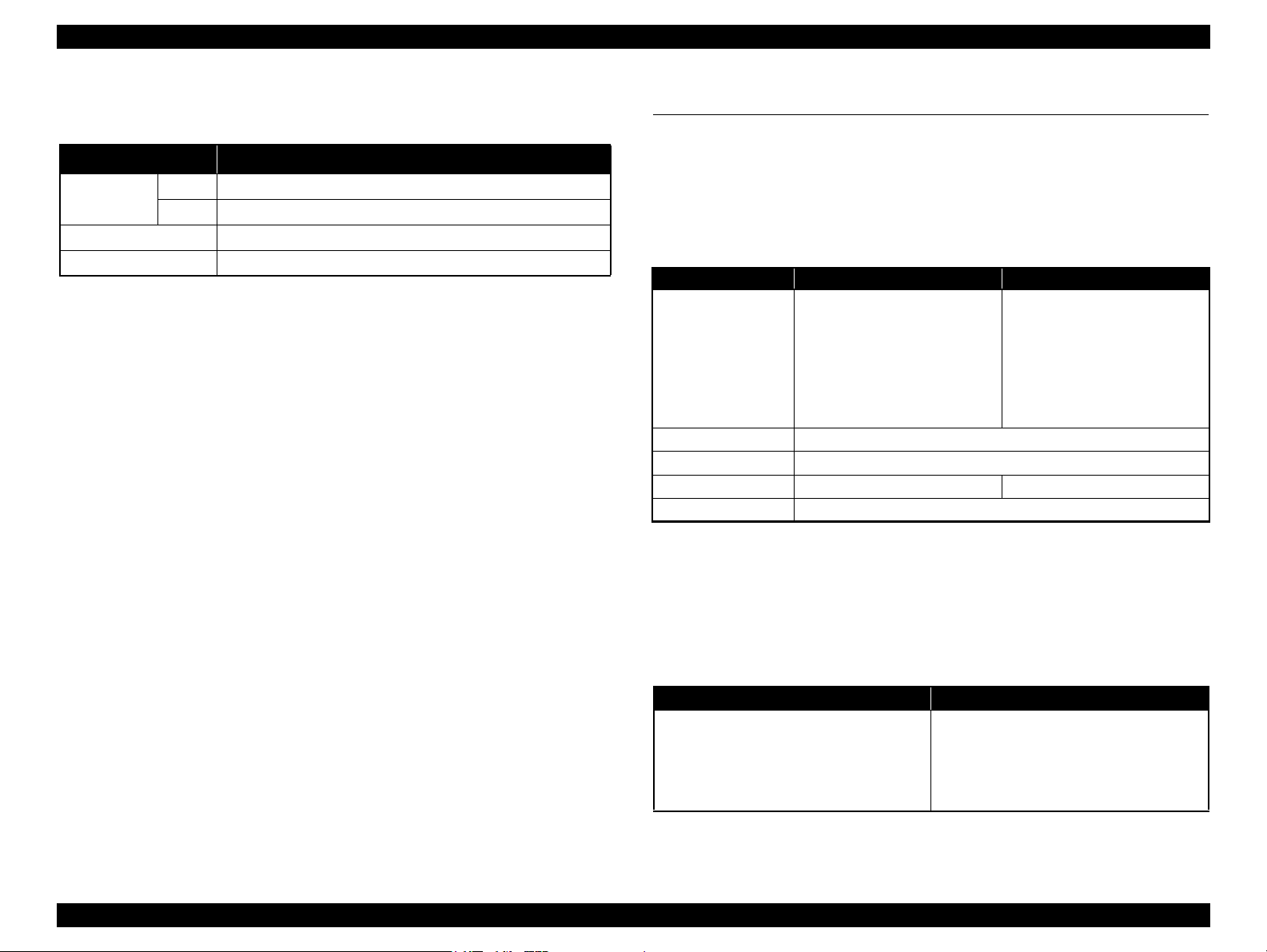
Epson Stylus Photo PX650/TX650/TX659 Revision A
1.4.3 Durability
Table 1-12. Durability
Item Specification
*1
Total print life
Printhead Six billions shots (per nozzle) or five years which ever comes first
Scanner carriage 36,000 cycles of carriage movement
Note *1: Condition: A4, 3.5% duty, ECMA pattern, Plain paper, default mode
*2: Condition: A4, ISO24712 pattern, Plain paper, default mode
Black
Color
16,000 pages or five years which ever comes first
*2
10,000 pages or five years which ever comes first
1.4.4 Acoustic Noise
36 dB
(when printing from PC, on Premium Glossy Photo Paper, in the highest quality)
1.4.5 Safety Approvals (Safety standards/EMI)
EU EN60950-1
EN55022 Class B
EN61000-3-2, EN61000-3-3
EN55024
Germany EN60950-1
Russia GOST-R (IEC60950-1, CISPR 22)
Korea K60950-1
KN22 Class B
KN61000-4-2/-3/-4/-5/-6/-11
Australia AS/NZS CISPR22 Class B
1.5 Interfaces
The printer has USB interfaces and memory card slots of the following specifications.
1.5.1 USB Interfaces
The printer has two USB ports; USB Device port for connecting with a host device
such as a computer, and USB Host port for connecting with an external device such as
DSC (Digital Still Camera).
Table 1-13. USB Interface Specification
Item USB Device Port USB Host Port*
• Universal Serial Bus
Specifications Revision 2.0
• Universal Serial Bus Device
Standard
Transfer rate
Data format
Compatible connector
Maximum cable length
Note* : The following devices can be connected to the USB Host port.
• DSC compliant with CIPA DC-001-2003 Rev.2.0 (PictBridge) Specification.
• Devices compliant with Universal Serial Bus Mass Storage Class Bulk-Only Transport
Revision 1.0, and the Subclass code is one of the followings.
0x06 (SCSI transparent command set)
0x05 (SFF-8070i command set)
0x02 (SFF-8020i command set)
Class Definition for Printing
Devices Version 1.1
• Universal Serial Bus Mass
Storage Class Bulk-Only
Transport Revision 1.0
480 Mbps (High Speed)
USB Series B USB Series A
Table 1-14. Device ID
When IEEE 1284.4 is Enabled When IEEE 1284.4 is Disabled
MFG:EPSON;
CMD:ESCPL2,BDC,D4,D4PX,ESCPR1;
MDL:Model Name;
CLS:PRINTER;
DES:EPSON<SP>Model Name;
CID:EpsonRGB;
Note : The “Model Name” is replaced as shown below.
Europe: Stylus Photo PX650
Asia/Pacific/CISMEA:Stylus Photo TX650
MFG:EPSON;
CMD:ESCPL2,BDC,ESCPR1;
MDL:Model Name;
CLS:PRINTER;
DES:EPSON<SP>Model Name;
CID:EpsonRGB;
• Universal Serial Bus
Specifications Revision 2.0
NRZI
2 m or less
Product Description Interfaces 17
Confidential
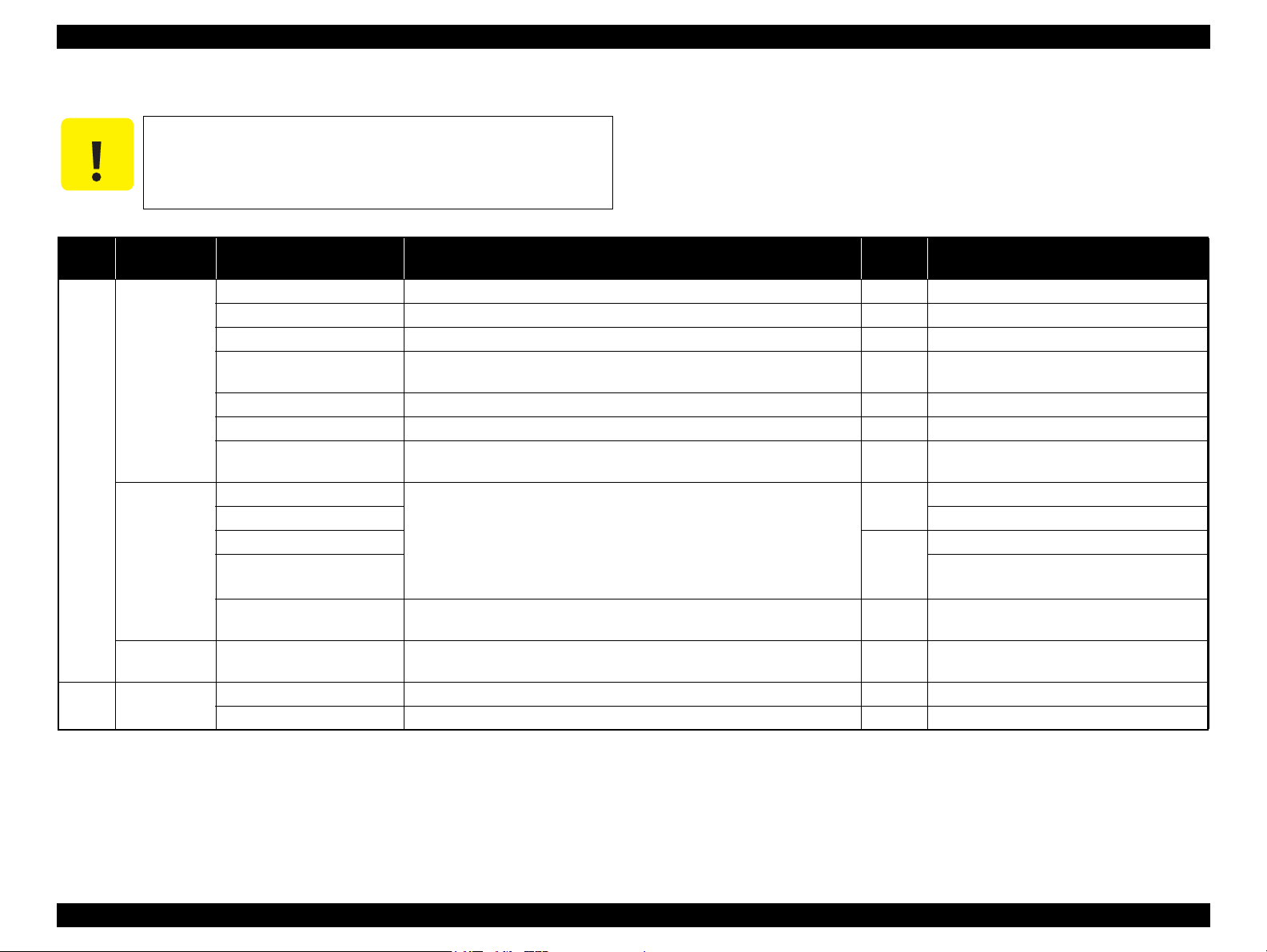
Epson Stylus Photo PX650/TX650/TX659 Revision A
C A U T I O N
1.5.2 Memory Card Slots
If you insert a Memory Stick DUO to the Memory Card Slot
without using the adapter, make sure to turn off the printer first,
then remove the card using tweezers.
Table 1-15. List of Supported Memory Card
Priority
1
2 CF Type II
Slot Compatible memory card Standard
Memory Stick/
Memory Stick
PRO
SD/MMC
xD-Picture
card
Memory Stick “MemoryStick Standard” Format Specification Ver.1.42-00 compatible 128MB
MagicGate Memory Stick --- 128MB Copy protection function is not supported
MagicGate Memory Stick Duo
Memory Stick PRO
Memory Stick Duo MemoryStick Duo Format Specification Ver.1.11-00 compatible ---
Memory Stick Pro Duo MemoryStick PRO Duo Format Specification Ver.1.02-00 compatible ---
Memory Stick micro Memory Stick Micro Format Specification Ver.1.02-00 compatible ---
SD (Security Digital)
miniSD/microSD The SD adapter should be used
SDHC
miniSDHC/microSDHC
MultiMediaCard
MultiMediaCard Plus
xD-Picture card xD-Picture Card Specification Ver.1.20 compatible 2GB Type M/H supported
Compact Flash CF+ and CompactFlash Specification Revision 3.0 compatible 4GB True-IDE compatible memory card only
Microdrive --- --- ---
Memory Stick PRO Format Specifications-without security Ver.1.02-00
compatible
SD Memory Card Specifications / PART1. Physical Layer Specification Ver.
2.0 compatible
MultiMediaCard Standard Ver. 4.1 compatible
--- --- An adapter should be used
Max.
capacity
Includes versions with memory select function
4GB Copy protection function is not supported
The Memory Stick Duo adapter should be used
The Memory Stick Duo adapter should be used
The Memory Stick adapter for standard size
should be used.
2GB
Speed Class is not supported
8GB
64MB/
4GB
The SD adapter should be used
Speed Class is not supported
Only MultiMediaCard Plus supports 4GB
Remarks
---
Note: • Memory Stick/PRO, SD/MMC and xD-Picture Card shares the same slot.
• When cards are inserted in the two slots at once, the slot which will be accessed first is determined according to the priority shown in the table.
• To select a card that has been inserted in a non-active slot, first remove the card in the active slot.
• In memory card direct printing mode, the image files in the active slot are valid and have assigned frame numbers. The number of images will not change if a card is inserted in another nonselected slot.
• When the card inserted in the slot is accessed from the PC, only one drive is displayed at a time as a removable disk* and only the card that is in the active slot can be accessed via the
removable disk. A card that has been inserted into a non-selected slot cannot be accessed. (This is for Windows. For Macintosh, the card in the active slot will be mounted on the desktop.)
• Does not support 5V type of memory cards.
• When a memory card is being accessed, do not touch the memory card.
• For detailed information on the supported file system and formatting the memory card, refer to “1.7.2 Memory Card Direct Print Function (p.22)”.
Product Description Interfaces 18
Confidential

Epson Stylus Photo PX650/TX650/TX659 Revision A
Power Button
Memory Card button
Speciality Print button
Copy button
Setup button
Display/Crop button
- button + button
Menu button
Back button
Start button
Stop/Clear button
OK button and Cross keyPower LED
LCD
Mode LEDs
1.6 Control Panel
1.6.1 Operation Buttons & LED
The following tables explain the functions of the buttons and LEDs on the control
panel.
Table 1-16. Operation Buttons & LEDs
Button/LED Function
Power Turns the power ON/OFF.
Start Starts printing.
Copy Goes to the stand alone copy mode.
Memory Card Goes to the memory card direct print mode.
Goes to the special mode that provides Reprint/Restore Photos
and Print on CD/DVD functions.
• Stops operation and displays the menu screen.
• Stops printing and ejects paper.
• Returns the print settings of the current mode to their default
and displays the Top screen. (Returns to the previous screen
during printing maintaining the current settings)
Goes to the Setup mode that provides maintenance menu (head
cleaning, head alignment, etc.) and various option setting menu.
• Goes to the zoom setting screen for the selected image.
• Changes the image preview layout (1-up, 9-up, etc.) on the
LCD.
Selects a menu item of setting value.
Sets the number of copies.
Button
LED*
Specialty Print
Stop/Clear
Setup
Display/Crop
Menu Goes to the print setting menu screen.
OK Accepts the changed settings.
Back Cancels the previous operation.
Cross Key
(up/down/left/
right)
+
-
Power Indicates the power On/Off status.
Mode Lights during the corresponding mode is selected.
Table 1-17. LED Functions
Printer Status
Power-on sequence Flashing OFF
Power-off sequence Flashing The current mode LED lights
Fatal error Flashing All the mode LEDs flash
Standby/The panel being
operated
Printing/Scanning Flashing The current mode LED lights
Printing from an external
device (PC/camera)
Running a head cleaning
Running a nozzle check
Printing head alignment pattern
Canceling a print job
Backup of memory card, or
Scan to Memory function is in
process
Running a slide show ON The memory card mode LED lights
Displaying the screen-saver ON The current mode LED lights
Power save mode ON Flashing each mode LED one by one.
Note* : In the Setup mode, the mode LED corresponds to the previous mode lights.
Power
LED
Mode LED
ON The current mode LED lights
Flashing The current mode LED lights
*
*
*
*
*
Note * : See Table 1-17 on page 19 for more information on the LEDs.
Product Description Control Panel 19
Figure 1-5. Control Panel (Europe Version as a Sample)
Confidential
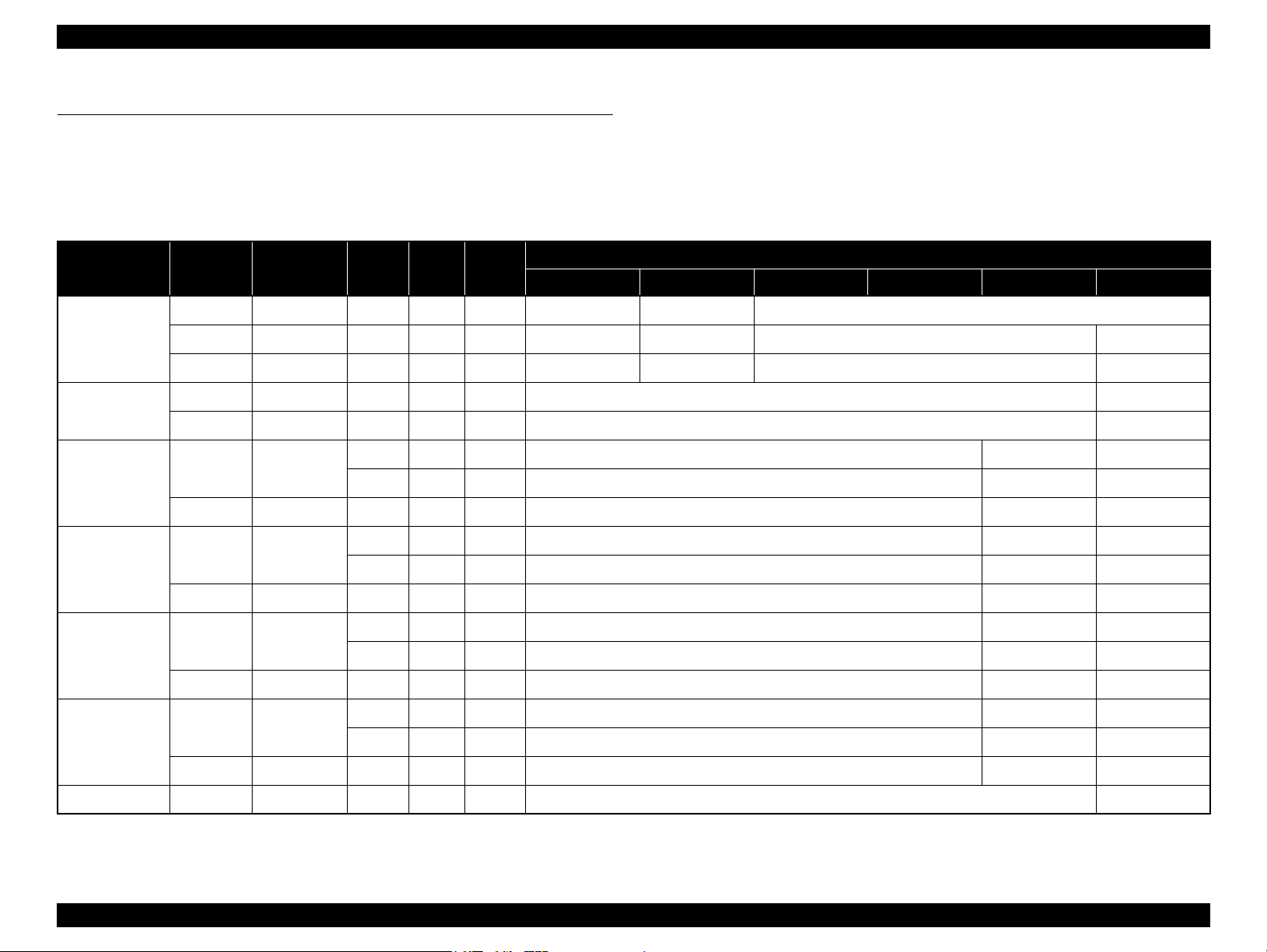
Epson Stylus Photo PX650/TX650/TX659 Revision A
1.7 Specifications of Each Function
1.7.1 Stand-alone Copy Function
1.7.1.1 Copy print mode and available paper type/size and print layout
Table 1-18. Copy Print Mode & Available Paper Size by Layout
Paper Type Quality
Plain Paper
Matte
Photo Paper
Glossy
Prem. Glossy
Ultra Glossy
Standard 360 x 360 MC2-1 ON OFF A4, A5 --- A4 CD/DVD
Standard 5760 x 1440 MC2-2 ON ON A4 ---
Standard 720 x 720
Standard 720 x 720
Standard 720 x 720
Standard 720 x 720
Resolution
(H x V) dpi
Draft 360 x 180 Eco ON OFF A4, A5 --- ---
Best 720 x 720 MC1-1 ON ON A4, A5 --- A4 CD/DVD
Best 5760 x 1440 MC1-5 ON ON A4 ---
Best 5760 x 1440 MC1-5 ON ON A4, 13 x 18 cm (5” x 7”), 10 x 15 cm (4” x 6”) A4 ---
Best 5760 x 1440 MC1-5 ON ON A4, 13 x 18 cm (5” x 7”), 10 x 15c m (4” x 6”) A4 ---
Best 5760 x 1440 MC1-5 ON ON A4, 13 x 18 cm (5” x 7”), 10 x 15 cm (4” x 6”) A4 ---
Dot
Size
MC1-2 ON ON 10 x 15 cm (4” x 6”) --- ---
MC2-2 ON ON A4, 13 x 18 cm (5” x 7”) A4 ---
MC1-2 ON ON 10 x 15 cm (4”x6”) --- ---
MC2-2 ON ON A4, 13 x 18 cm (5”x7”) A4 ---
MC1-2 ON ON 10 x 15 cm (4” x 6”) --- ---
MC2-2 ON ON A4, 13 x 18 cm (5” x 7”) A4 ---
MC1-2 ON ON 10 x 15 cm (4” x 6”) --- ---
MC2-2 ON ON A4, 13 x 18 cm (5” x 7”) A4 ---
Bi-D
Micro
Weave
With Border Borderless Repeat Auto Repeat 4 2-up CD
Available Paper Size by Print Layout
Best 5760 x 1440 MC1-5 ON ON A4, 13 x 18 cm (5” x 7”), 10 x 15 cm (4” x 6”) A4 ---
CD/DVD Best 5760 x 1440 MC1-5 ON ON --- CD/DVD
Product Description Specifications of Each Function 20
Confidential
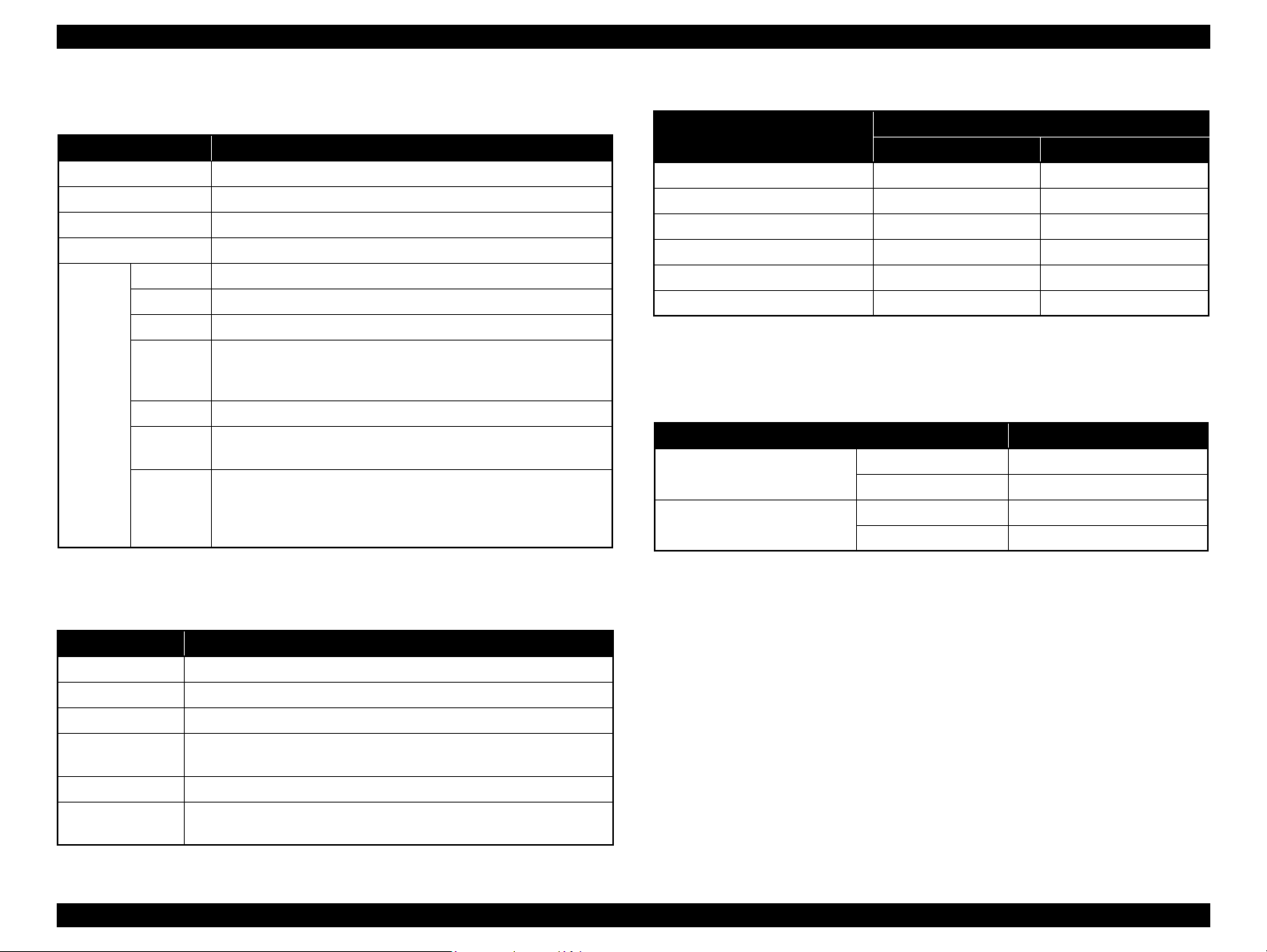
Epson Stylus Photo PX650/TX650/TX659 Revision A
1.7.1.2 Stand-alone Copy Menu
Table 1-19. Copy Menu
Menu Item Function
Number of copies Sets number of copies within the range of 1 to 99.
Copy type Selects either color or monochrome.
Document Selects the document type from “Text”, “Graphics”, and “Photo”.
Layout Selects print layout from the options listed in Table 1-20.
Paper type Selects paper type from the options listed in Table 1-18.
Paper size Selects paper size from the options listed in Table 1-18.
Quality Selects print quality from the options listed in Table 1-18.
Selects scaling factor from the preset factors listed in Table 1-21,
Print
Settings
Zoom
Density Selects from the nine density levels of -4 to +/-0 to +4.
Expansion
CD InnerOuter
Auto Fit Page, or specifies a desired scaling factor within the range
of 25 to 400%.
Selects the margins level (margins bleed off the edges of paper)
from the Standard (100%), Mid. (50%) or Min. (25%).
Specifies the printing range on a CD/DVD by entering outer and
inner diameter of a CD/DVD.
Outer: specifies within the range of 114 to 120 mm
Inner: specifies within the range of 18 to 46 mm
Table 1-21. Preset Scaling Factors
Zoom Menu Items
10 x 15 cm → A4 195% 215%
A4 → 10 x 15 cm 47% 55%
13 x 18 cm
10 x 15 cm → 13 x 18 cm 115% 132%
A4 → A5 69% 74%
A5
Note* : A scaling factor corresponds to the selected copy layout and zoom setting is displayed
→ 10 x 15 cm 77% 91%
→ A4 141% 147%
on the LCD.
With Border Borderless
Scaling Factor
*
1.7.1.4 Copy Speed
Table 1-22. Copy Speed
Copy Conditions (e-memo3, Letter, Plain Paper) Copy Speed
Draft 360 x 180
Default 720 x 360
Monochrome copy 35 cpm
Color copy 35 cpm
Monochrome copy 10 cpm
Color copy 10 cpm
1.7.1.3 Copy Layout & Preset Scaling Factors
Available print layout and scaling factors in the stand-alone copy mode are as follows.
Table 1-20. Copy Layout
Layout Description
With Border Makes a copy with 3 mm of left/right/top/bottom white margins.
Borderless Makes a copy with no white margins.
CD/DVD Copy Makes a copy of a CD/DVD label directly on a CD/DVD.
Repeat Copy
Repeat Copy-4 Makes four copies of one document on a sheet of selected sized paper.
2-up Copy
Product Description Specifications of Each Function 21
Makes a specified number of copies of one document on a sheet of
selected sized paper.
Makes a copy of two A4 or letter sized documents on a sheet of A4 or
letter sized paper.
Confidential
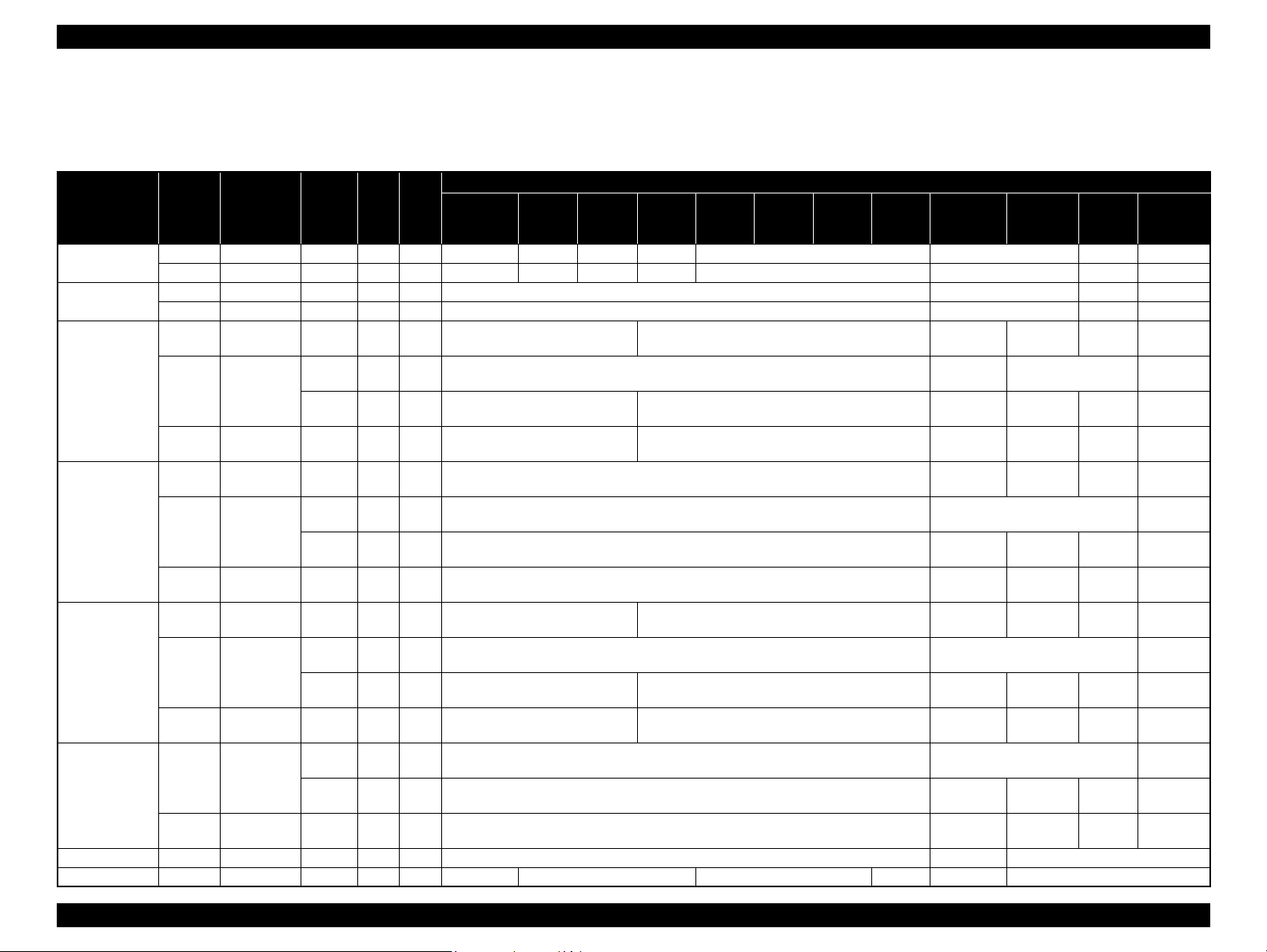
Epson Stylus Photo PX650/TX650/TX659 Revision A
1.7.2 Memory Card Direct Print Function
1.7.2.1 Memory card direct print mode and available paper type/size and print layout
Paper Type Quality
Plain Paper
Matte
Photo Paper
Glossy
Prem. Glossy
Ultra Glossy
Photo Sticker 16 Standard 720 x 720 MC2-2 ON ON --- A6 ---
Photo Stickers Standard 720 x 720 MC2-2 ON ON
Standard 360 x 360 MC2-1 ON OFF A4 --- A4 --- A4 --- A4 ---
Best 720 x 720 MC1-1 ON ON A4 --- A4 --- A4 --- A4 ---
Standard 5760 x 1440 MC2-2 ON ON A4 --- A4 ---
Best 5760 x 1440 MC1-5 ON ON A4 --- A4 ---
Draft 720 x 360 MC1-1 ON ON
Standard 720 x 720
Best 5760 x 1440 MC1-5 ON ON
Draft 720 x 360 MC1-1 ON ON A4, 13 x 18 cm (5” x 7”), 10 x 15 cm (4” x 6”) ---
Standard 720 x 720
Best 5760 x 1440 MC1-5 ON ON A4, 13 x 18 cm (5”x7”), 10 x 15 cm (4” x 6”) ---
Draft 720 x 360 MC1-1 ON ON
Standard 720 x 720
Best 5760 x 1440 MC1-5 ON ON
Standard 720 x 720
Best 5760 x 1440 MC1-5 ON ON A4, 13 x 18 cm (5” x 7”), 10 x 15 cm (4” x 6”) ---
Resolution
(H x V) dpi
Dot size Bi-D
MC1-2 ON ON 10 x 15cm (4” x 6”) --- ---
MC2-2 ON ON A4, 13 x 18 cm (5” x 7”), 16:9wide A4, 13 x 18 cm (5” x 7”) ---
MC1-2 ON ON 10 x 15 cm (4” x 6”) ---
MC2-2 ON ON A4, 13 x 18 cm (5”x7”) ---
MC1-2 ON ON 10x15 cm (4” x 6”) ---
MC2-2 ON ON A4, 13 x 18 cm (5” x 7”), 16:9wide A4, 13 x 18 cm (5”x7”) ---
MC1-2 ON ON 10 x 15 cm (4” x 6”) ---
MC2-2 ON ON A4, 13 x 18 cm (5” x 7”) ---
Table 1-23. Memory Card Direct Print Mode & Available Paper Size by Layout
Micro
Weave
With
Border
A4, 13 x 18 cm (5” x 7”),
10 x 15 cm (4” x 6”), 16:9wide
A4, 13 x 18 cm (5” x 7”),
10 x 15 cm (4” x 6”), 16:9wide
A4, 13 x 18 cm (5” x 7”),
10 x 15 cm (4” x 6”), 16:9wide
A4, 13 x 18 cm (5” x 7”),
10 x 15 cm (4” x 6”), 16:9wide
100 x 148 mm
Border-
less
P.I.F.
(Single/
Multi)
--- 100 x 148 mm ---
Upper
1/2
Available Paper Size by Print Layout
2-up 4-up 8-up 20-up 16-up 30-up 80-up Photo ID
A4, 13 x 18 cm (5” x 7”), 10 x 15 cm (4” x 6”) ---
A4, 13 x 18 cm (5” x 7”), 10 x 15 cm (4” x 6”) ---
A4, 13 x 18 cm (5”x7”), 10 x 15 cm (4” x 6”) ---
A4, 13 x 18 cm (5” x 7”), 10 x 15 cm (4” x 6”) ---
100 x 148 mm
13 x 18 cm
(5” x 7”)
13 x 18 cm
(5” x 7”)
13 x 18 cm
(5” x 7”)
13 x 18 cm
(5” x 7”)
13 x 18 cm
(5” x 7”)
13 x 18 cm
(5” x 7”)
13 x 18 cm
(5” x 7”)
13 x 18 cm
(5” x 7”)
13 x 18 cm
(5” x 7”)
13 x 18 cm
(5” x 7”)
13 x 18 cm
(5” x 7”)
10 x 15 cm
A4
A4 ---
A4
A4
A4 ---
A4
A4
A4 ---
A4
A4 ---
A4
---
(4” x 6”)
10 x 15 cm
(4” x 6”)
10 x 15 cm
(4” x 6”)
10 x 15 cm
(4” x 6”)
10 x 15 cm
(4” x 6”)
10 x 15 cm
(4” x 6”)
10 x 15 cm
(4” x 6”)
10 x 15 cm
(4” x 6”)
10 x 15 cm
(4” x 6”)
10 x 15 cm
(4” x 6”)
10 x 15 cm
(4” x 6”)
Product Description Specifications of Each Function 22
Confidential
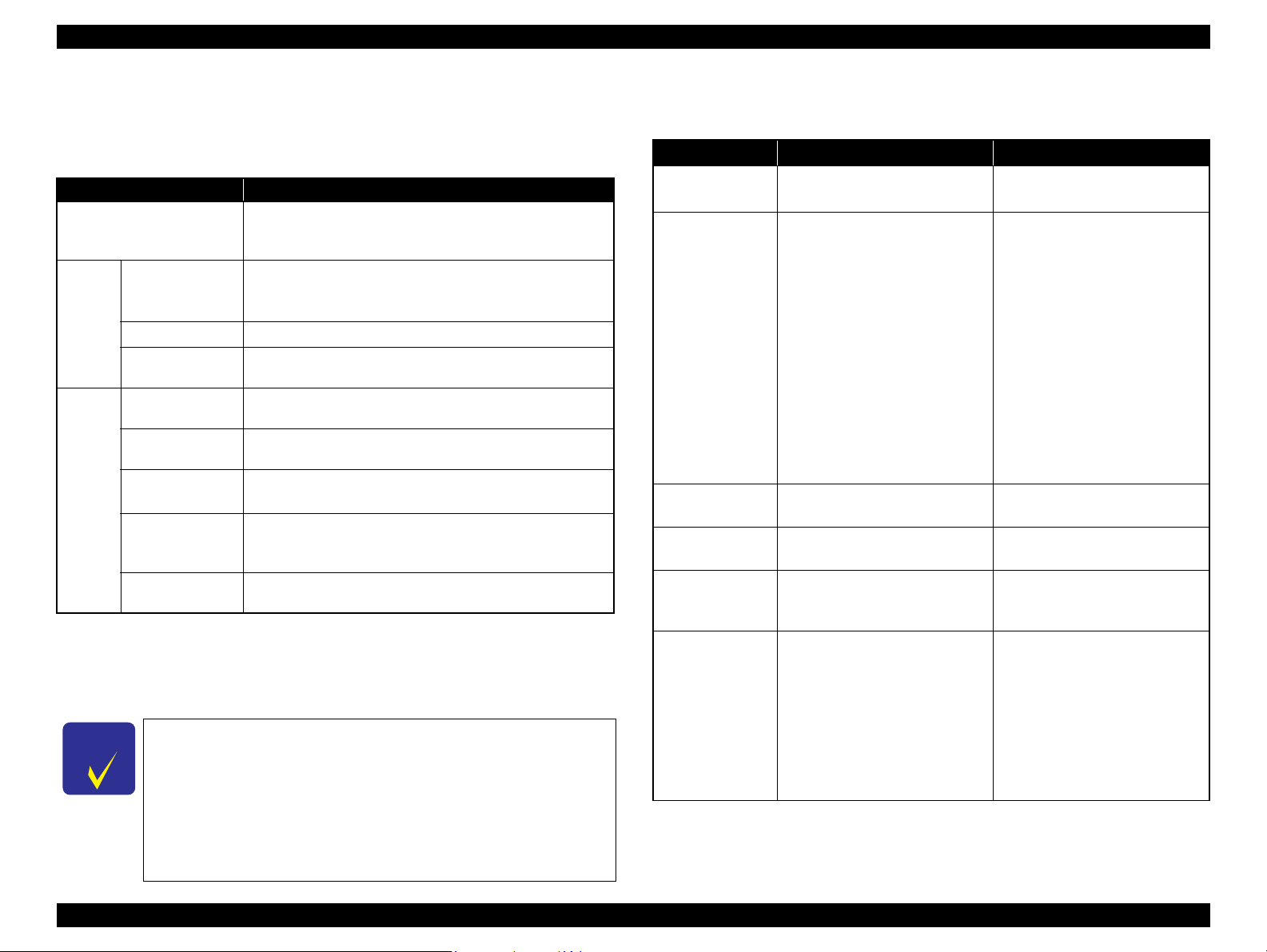
Epson Stylus Photo PX650/TX650/TX659 Revision A
C H E C K
P O I N T
1.7.2.2 Supported File Type and Media Type
The following describes the file system, media format, and file type supported by the
memory card direct function.
Table 1-24. Supported File System, Types and Media Format
Item Specification
DCF Version 1.0 or 2.0 *1 compliant. Other than those does
File System
Memory card
Media
format
File type
Note *1: For more information on the DCF specifications, see “Camera File System Standard
CD-R
DVD
JPEG (*.JPG)
TIFF (*.TIFF)
Camera definition
file (*.MRK)
P.I.F definition file
(*.USD)
P.I.F definition file
(*.FD2)
DCF Version 2.0, JEIDA-CP-3461”.
*2: Available only when the memory card supports FAT32.
*3: UDF-formatted DVDs are not supported.
*4: The memory card direct print functions supports level 1 of the P.I.F.Rev.3.1.
The printer does not detect any files stored under the following
directories or their sub-directories.
• Directories containing system properties or hidden properties.
• “RECYCLED” (Windows directory for deleted files)
• “PREVIEW” (directories of CASIO DSC for thumbnail images)
• “SCENE” (directories of CASIO DSC for its Best Shot function)
• “MSSONY” (directories of SONY DSC for e-mail images, voice memos, movies,
or non-compressed images)
• “DCIM\ALBUM\IMAGE” (directories of CASIO DSC for its album function)
Product Description Specifications of Each Function 23
not ensure proper operation. File systems available with the
card reader are restricted by the host’s specification.
• DCF Version 1.0 or 2.0 compliant
*2
• DOS FAT format (FAT12/FAT16/FAT32
partition (basic partitioned)
ISO9660 Level1 (Joliet) format
ISO9660 Level1 (Joliet), or ISO9660 Level1 (Joliet) & UDF
Bridge format
Image files conform to Exif Version 2.21. (Exif version 1.0/
2.0/2.1/2.2/2.21 are supported)
Image files conform to Exif Version 2.21. (Exif version 1.0/
2.0/2.1/2.2/2.21 are supported)
Camera definition files used for DPOF mode.
“\MISC\AUTOPRINT.MRK” file is valid.
Print layout definition files compliant with PRINT Image
Framer Rev.2.1 specifications. Files in”/EPUDL/” directory
are valid.
Print layout definition files compliant with PRINT Image Framer
Rev.3.1
*3
*4
specifications. Files in a memory card are valid.
) with single
1.7.2.3 Specifications for Handling Image Data
Table 1-25. Specifications for Handling Image Data
Item Specification Remarks
Image size (pixel)
Maximum number
of images
Maximum number
of copies
Valid date and time
Thumbnail image
data
File sorting
• Horizontal: 80
• Vertical: 80
Up to 999 images When a memory card stores 1,000
99 copies for each image.
Up to 999 sheets in total.
01/01/1980 00:00:00 to
12/31/2099 23:59:59
Supports DCF Ver.1.0 or 2.0compatible data (Exif format,
160x120 pixels)
The printer sorts image files in
ascending ASCII order based on
their full-pathnames such as
“\DCIM\100EPSON\EPSN0000.J
PG”, and assigns a number to each
of them.
≤ X ≤ 9200
≤ Y ≤ 9200
or more images, the first 999
images are detected and become
valid in the printer. The detecting
order varies depending on the
folder configuration in the card, so
which images are included in the
first 999 cannot be defined.
However, images specified by
camera definition files can be
selected to be printed even when
the total number of images has
exceeded 999. Up to 999 camera
defined image files can be
specified.
Thumbnail images are used for the
Print Index Sheet function.
• The image number assigned by
the printer may be different from
that assigned by the camera.
• If two or more files have the
same full pathname, the sorting
function may not operate
properly. (existence of the same
full-pathname is not allowed
under DOS)
---
---
---
Confidential
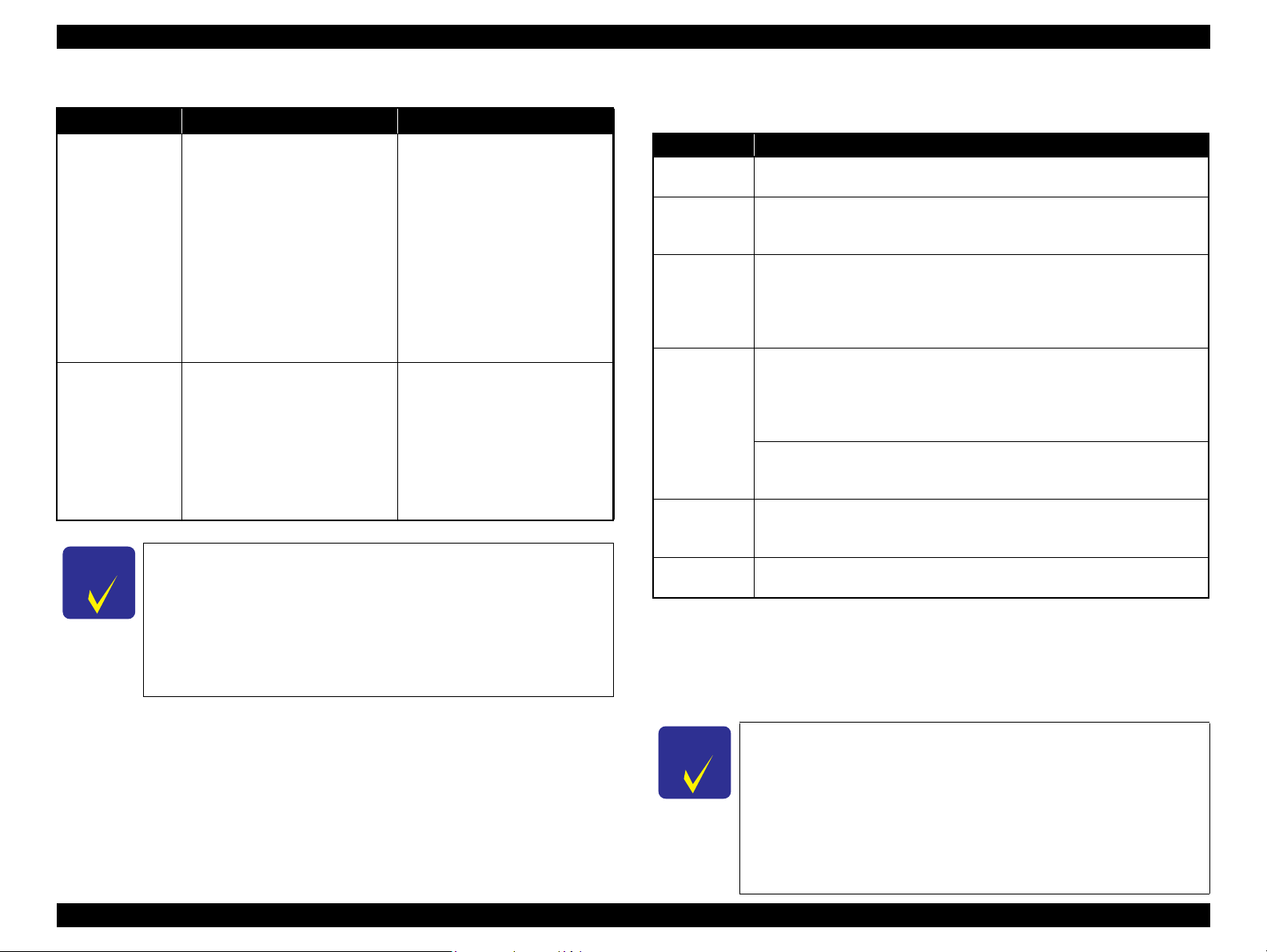
Epson Stylus Photo PX650/TX650/TX659 Revision A
C H E C K
P O I N T
C H E C K
P O I N T
Table 1-25. Specifications for Handling Image Data
Item Specification Remarks
Acquisition of date
and time
information
Camera shooting
information
The printer acquires date and time
information included in image files
in the order of precedence shown
below.
1. Date and time information in
digital camera standard format
(Exif)
2. Date and time information
applied on DOS-compliant file
system.
3. Fixed date and time information
(01/01/1980, 00:00:00)
The following shooting
information conforms to Exif
standard can be printed with the
images.
• Exposure time/Shutter speed
(example: 1/30s)
• F-measure (example: F2.8)
• ISO film speed (example: ISO100)
Date and time information
included in an image file is not
always the shooting date and time.
It changes each time the image is
edited and restored. The printer
acquires the latest date and time
information.
When both an exposure time and
shutter speed information exist, the
exposure time is printed. No
information is printed if the Exifcompliant photo data has no
information.
Embedded rotation tag of an image associated with a P.I.F. script
The image’s rotational direction specified by a tag embedded in the
image file associated with a P.IF. script is always applied when the
image is printed using the stand-alone function. Therefore, if a P.I.F.
file (layout file) that has not been associated with any images is
specified to print an image, the printout result (the image rotational
direction) may differ whether the image has been associated with
another P.I.F.3 script or not.
1.7.2.4 Memory Card Direct Print Menu
Table 1-26. Memory Card Mode Menu
Menu Item Function
View and Print
*1,2
Photos
Print All
*1,2
Photos
Print by Date
Print Index
Sheet
Slide Show
Scan to
Memory Card
Note *1: 0 to 99 copies can be specified for each of the images. Up to 999 copies in total.
*2: The images are listed in ASCII descending order.
*3: While performing the slide show, displaying number of copies, printing from an
*4: “Latest 60” and “Latest 90” are displayed on the LCD depending on the number of
Prints the selected images.
Prints all images in a memory card. Specified number of copies is applied to
the all images (the default is 1 copy). Specifying it for each of the images
independently also can be made in the preview screen.
The date of the images are listed in the descending order with the number of
images by date. Selecting date from the list selects the images that has the
*1
selected date information. Specified number of copies is applied to the
selected images (the default is 1 copy). Specifying it for each of the images
independently also can be made in the preview screen.
Print Index Sheet
Prints an index sheet that prints images in a memory card in thumbnailed
form. The number of images to be included in the sheet can be selected from
the following four options.
“All image” (default), “Latest 30”, “Latest 60”, “Latest 90”
Make Prints from Index Sheet
Scans the index sheet, and prints images according to markings written on
the sheet.
Starts a slide show on the LCD. Images in a memory card is displayed one by
*3
one in the order sorted by the printer. Printing one of the images can be made
from the paused screen.
Stores an image scanned by the scanner directly into a memory card. The
format in which to save the file can be selected from JPEG and PDF.
external device or from a computer cannot be made.
images in the memory card.
*4
Automatic Detection of Images in Media
• When a memory card is inserted;
The printer automatically searches for all images stored in the memory card
and displays them on the LCD.
• When an external storage device is connected;
If the media in the connected device includes a backup folder, a folder
selection screen appears. The printer automatically searches for all images in
the selected folder and displays them on the LCD. When the backup file does
Product Description Specifications of Each Function 24
not exist, all images in the media are searched for and displayed.
Confidential
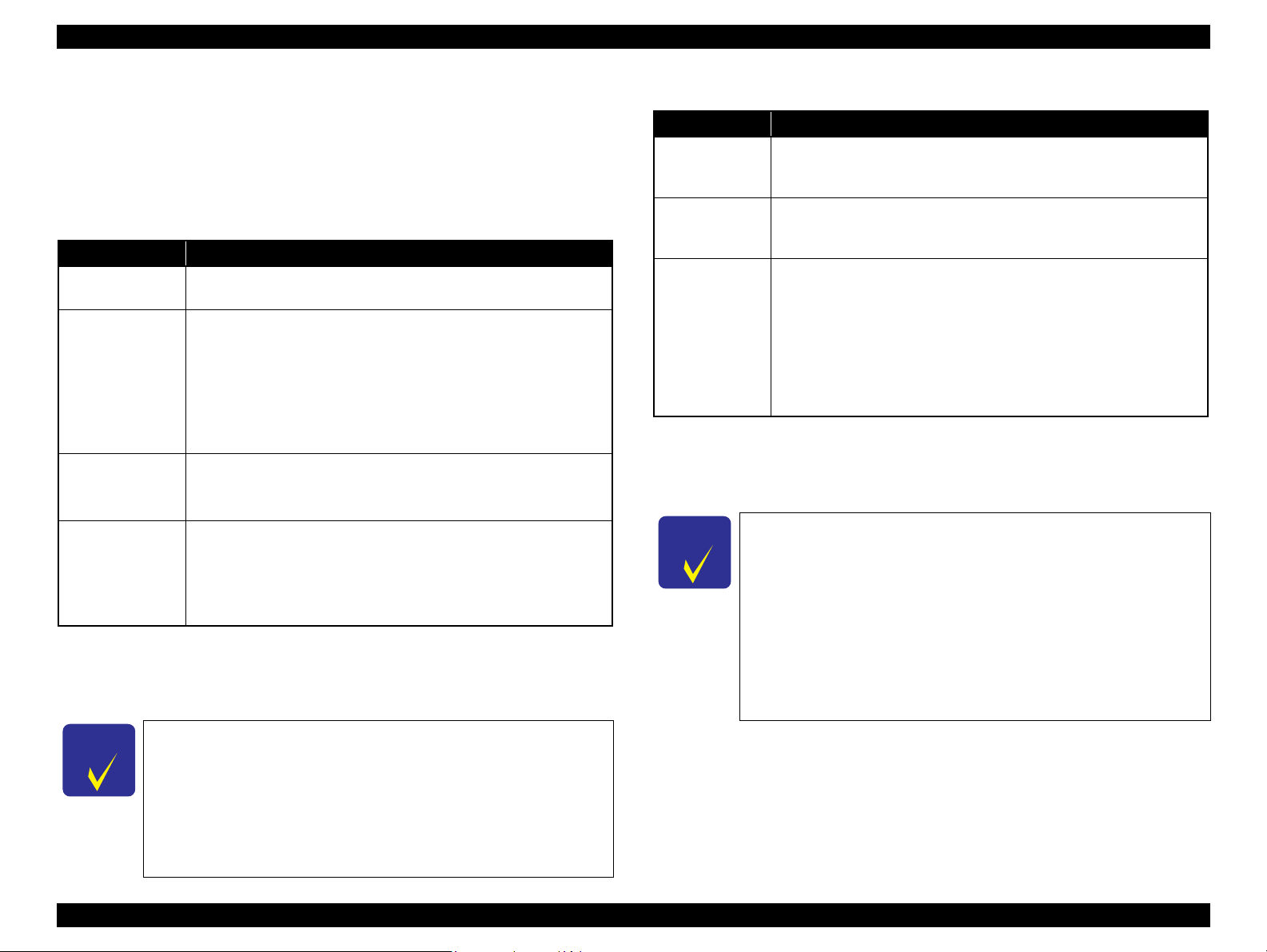
Epson Stylus Photo PX650/TX650/TX659 Revision A
C H E C K
P O I N T
C H E C K
P O I N T
1.7.3 Backup Function
The Backup Memory Card function provided in the Setup mode allows the user to
make a backup copy of a memory card on a media in an external device. Printing the
backed up images directly from the external device also can be made.
1.7.3.1 Backup Function Specifications
Table 1-27. Basic Specifications
Item Specification
Source media
Destination media
Target files
Operations disabled
during the backup
Note *1: A backup on 700MB or larger size CD-R is not ensured.
*2: The CD-R/DVD-R must be formatted as described in Table 1-24.
*3: The printer cannot recognize USB flash memory that incorporates a hub.
Product Description Specifications of Each Function 25
A memory card conforms to the specifications described in Table 1-24,
and that is inserted into the active slot.
Supports the following media in an external device connected via the
USB Host port. (See Table 1-13 “USB Interface Specification” on
page 17 for information on the available external devices)
• MO: 128MB/230MB/640MB/1.3GB
• CD-R: 650MB/700MB
• DVD-R: 4.7GB
• USB flash memory
All image files in the source media except the following files.
• Files that have hidden attribute or system attribute.
• Files of which the size is 0 (zero) byte.
In order to prevent the possible corruption of data, the following
operations are disabled during the backup.
• Access from a computer or via a network
• Automatic ejection of the destination media
• ON/OFF of the printer power
*2
*1,2
*3
Due to the file system restriction, a backup of a memory card
that has eight or more levels deep in folder hierarchy cannot be
made on an ISO9660 Level 1-formatted CD-R.
Due to the logical format of the CD/DVD, the pathname length
is restricted as described below;
• Destination media: ISO9660: up to 255 byte
Joliet: up to 240 byte
• Source media: Memory card (FAT12/16/32): up to 260 byte
Item Specification
Folder hierarchy
Format
File name
Note *1: As a backup to CD/DVD media requires time, a folder hierarchy definition file
*2: xxx stands for a 3-digit number. The number is automatically assigned from 001 in
Other restrictions on the backup function
The printer does not have the function to write a backup data on an external
Since the printer does not have calendar function, created date and time of
Table 1-28. Specifications on Writing Backup Data
A backup folder is automatically created on the destination media to save
the backup data keeping the original folder hierarchy*1 under the folder. A
number (001 to 999) is assigned as the folder name.
The printer automatically formats the destination media in a supported
format if the media is rewritable and detected as unformatted or formatted
in unsupported format.
Because ISO9660 Level1 format is used to write backup data to a CD/
DVD, double-byte characters are not allowed to be used for the folder or
directory names. Any file or directory names that include double-byte
characters are automatically changed in accordance with the rule
described below.
• A file name is changed to “EPSONxxx”
• A directory name is changed to “EPDIRxxx”
• Replaces an unsupported character in the extension with “_” (underbar)
(EPBKINF.DAT) is first created under the backup folder.
each folder of directory.
*2
*2
The maximum number of writing times
• FAT12/16-formatted media: up to 512 times (001 to 512)
If any files other than backup folders exist in the route directly, the max.
number of writings becomes less than 512 due to the MS-DOS restriction.
When more than 512 times of writing history of an inserted MO is detected,
the printer handles it as a backup error (file name, to folder hierarchy error).
• CD-R: 640MB: up to 47 times
700MB: up to 50 times
This is because each session information must be saved.
• DVD-R: 4.7GB: up to 274 times
This is because each session information must be saved.
media back to a memory card in order to prevent the possible corruption of
data.
backup files is the date and time initially assigned or updated by a device
other than the printer.
Confidential
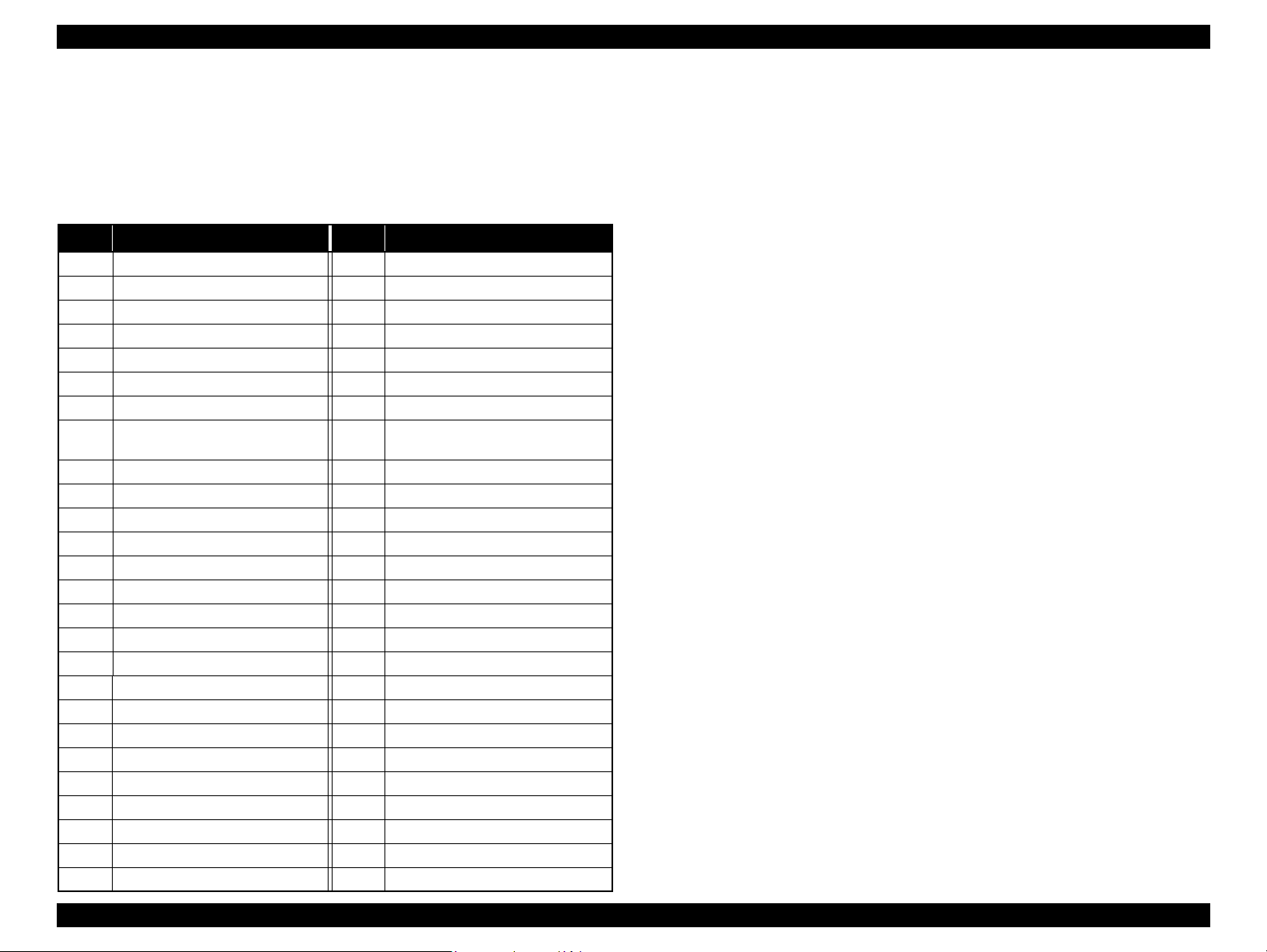
Epson Stylus Photo PX650/TX650/TX659 Revision A
1.7.3.2 Backup Errors
If a backup operation is cancelled voluntarily or due to an error, a “Backup canceled”
message appears with a hexadecimal 8-digit error code on the LCD. The following
table lists the leftmost two-digit error codes that are controlled by the printer firmware.
For explanations on other backup errors, see “ 3.2.1 Error List (p.42)”.
Table 1-29. Backup Error FW Control Code List
Code
0x00 No error 0xC0 No files to be backed up
0x10 Album function error 0xE7 Parameter error
0x20 Backup function error 0xE8 File open error
0xA0 Other ATAPI/SCSI command error 0xE9 Internal buffer overflow
0xA1 ModeSense command error 0xEA CD/DVD format error
0xA2 ModeSelect command error 0xEB Not used
0xA3 Get Disc Information command error 0xEC Insufficient memory
0xA4
0xA5 Synchronize Cache command error 0xEE Not used
0xA6 CloseSession command error 0xEF Write-protect error
0xA7 Read command error 0xF0 Read/write error
0xA8 Write command error 0xF1 Invalid file open mode
0xA9 Set Speed command error 0xF2 Seek error
0xAA Eject command error 0xF3 Overflow of root directory
0xAB Drive lock command error 0xF4 Overflow of file descriptor
0xAC GetConfigration command error 0xF5 Invalid path name
0xAD Verify command error 0xF6 No file exist
0xAE Device error 0xF7 Medium was exchanged
0xB8 Short file name convert error 0xF8 Unformatted medium
0xB9 Unsupported device 0xF9 Device is not ready
0xBA No medium 0xFA Invalid device handle
0xBB Not writable medium 0xFB Invalid file descriptor
0xBC Unsupported medium 0xFC Not used
0xBD Hierarchical directory error 0xFD Backup initialization failed
0xBE Path length is too long 0xFE Acquiring memory pool failed
0xBF File name is too long 0xFF System error
Get Track Information
command error
Meaning
Code
0xED
Meaning
Some data exist in the destination
directory
Product Description Specifications of Each Function 26
Confidential
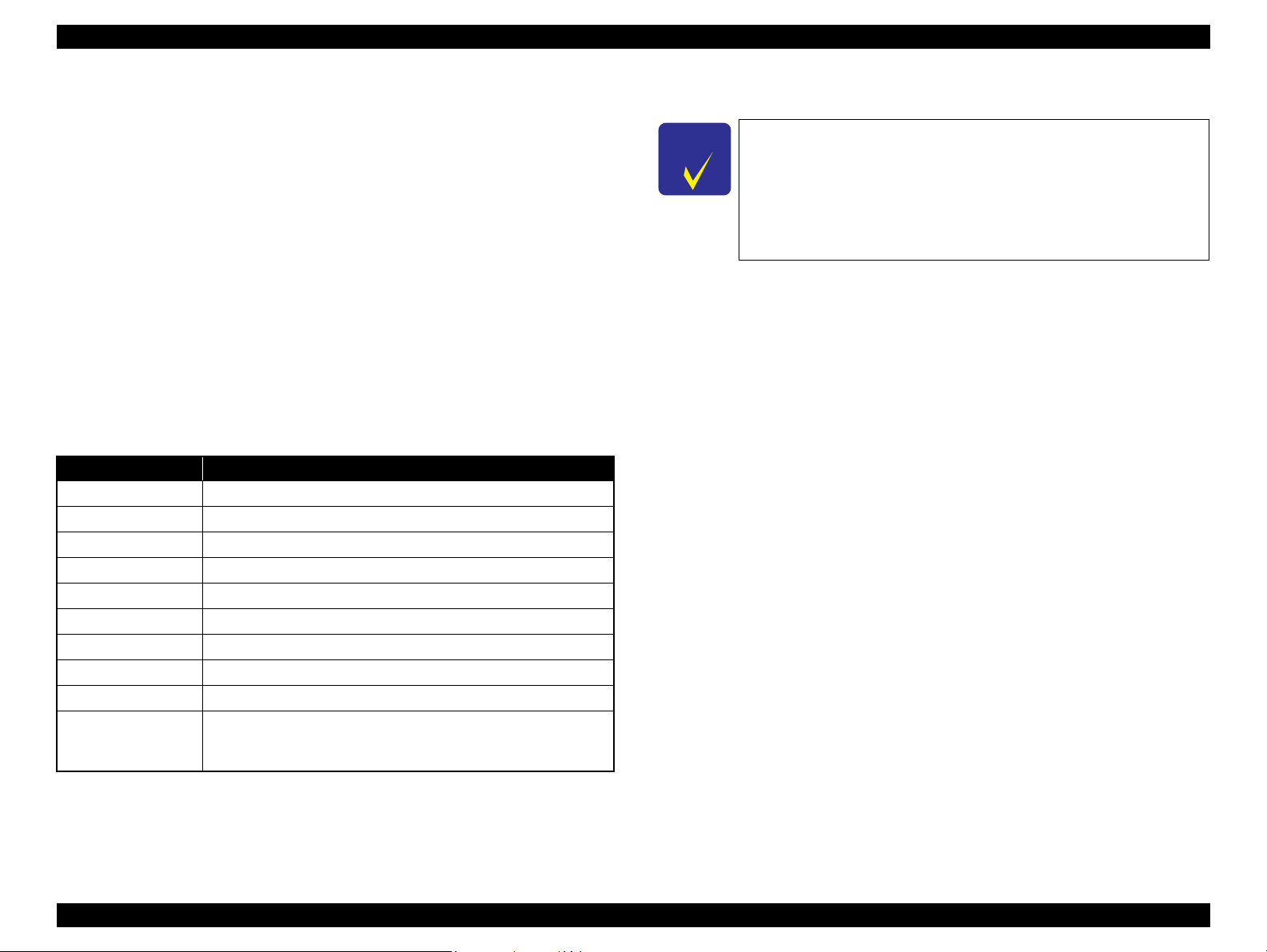
Epson Stylus Photo PX650/TX650/TX659 Revision A
C H E C K
P O I N T
1.7.4 Camera Direct Print Function (PictBridge)
Printing operations (selecting images to be printed, making print settings, starting/
canceling printing, and monitoring print process) can be carried out from a directly
connected DSC (Digital Still Camera) that conforms to the standard described below.
1.7.4.1 Available DSC
Those DSCs which are compliant with one of the following standards.
“CIPA DC-001-2003 Digital Photo Solutions for Imaging Devices”
(DPS Version 1.0)
“CIPA DC-001-2003 Rev.2.0 Digital Photo Solutions for Imaging Devices”
(DPS Version 1.1).
1.7.4.2 Print Settings Available from DSC
The following print settings can be made from the DSC. However, depending on the
DSC, some of the settings may not be available.
Table 1-30. Print Settings Available from DSC
Item Specification
How to specify images Single Sheet/Multiple Sheet/DPOF specified/XHTML-Print
Paper type Plain Paper/Prem. Glossy
Paper size 10 x 15 cm (4” x 6”), 13 x 18 cm (5” x 7”), A4, 16:9 wide, CD/DVD
Layout Borderless, With Border, 2-up, 4-up, 8-up, 20-up, Index
Date On/Off
Quality Draft/Standard/Best
Auto Correct On/Off
Fit to Frame On/Off
Print Image Framer Not available
The following operations are available; Getting the printer status,
Control of printer
starting a print job or canceling it immediately or after printing the
current page is finished.
1.7.4.3 General Operation Procedure
Before connecting the DSC, check that the printer is in the
following status.
• No print job from a computer is processed or performed.
• Direct print from a memory card is not processed or performed.
• Stand alone copy using the scanner function is not operating.
• Backup of a memory card is not proceeded.
• No error is occurring such as paper out error or ink out error.
The DSC direct print procedure differs depending on the DSC specifications.The
following explains common procedure.
1. Setting on the printer
Before connecting a DSC with a USB cable, make the print settings such as paper
type/size, layout setting on the printer. This may not be required for some DSCs.
2. Setting on the DSC
Make the following settings on the DSC before connecting it to the printer. Some
DSCs may require to first connect to the printer for making the settings.
• When printing multiple images, specify images and number of copies using
the DPOF and Multiple Sheet menus. The menus may not be available on
some DSCs.
• When printing a single image, specify an image and the number of copies.
Specifying the number of copies may not be available on some DSCs.
• Select the paper type/size, layout, and make the Fit to Frame setting if
necessary. These settings may not be available on some DSCs.
3. Starting to print
When the print settings on both the printer and the DSC is completed, follow the
procedure below to start printing.
1. Connect the printer and the DSC with a USB cable. Using a USB cable
included in the DSC package is recommended.
2. Operate the DSC to start printing.
3. Printing is carried out according to the settings made on the DSC. When some
print settings have not been made on the DSC, the corresponding settings
made on the printer are applied.
Product Description Specifications of Each Function 27
Confidential
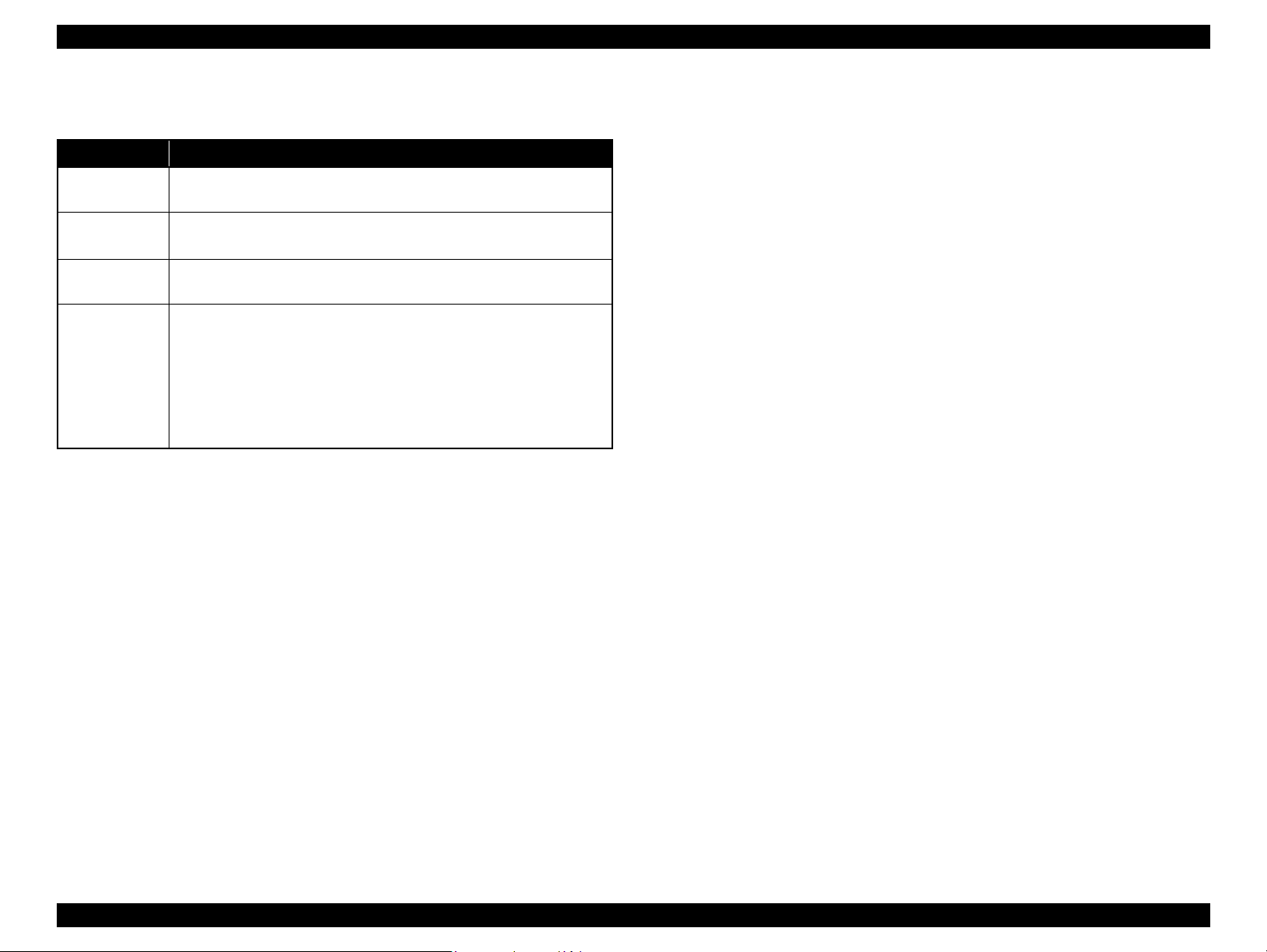
Epson Stylus Photo PX650/TX650/TX659 Revision A
1.7.4.4 Operating Specifications during Connecting DSC
Table 1-31. Operations during Connecting DSC
Operation Specifications
Connecting DSC
(print start)
When a DSC is connected as described in “1.7.4.3 General Operation
Procedure (p.27)” Step 3-(1), PictBridge logo is displayed on the LCD.
Canceling
printing
After printing is
completed
Exclusion
control
A print job can be canceled from the DSC.
The [Stop/Clear] button on the control panel also cancels the print job.
When performing memory card direct print after printing from a DSC, the USB
cable connecting the DSC must be disconnected from the printer in advance.
Print settings made on both the DSC and the printer can become
impossible settings for the printer due to unsupported combination of paper
type, paper size and layout. In such case, the settings made on the DSC are
maintained and any print setting items that are not specified by the DSC
are changed in accordance with the DSC settings. When the paper type is
changed, changed to Prem. Glossy, when the paper size is changed,
changed to 4” x 6” size, and when the layout is changed, changed to
Borderless layout.
Product Description Specifications of Each Function 28
Confidential
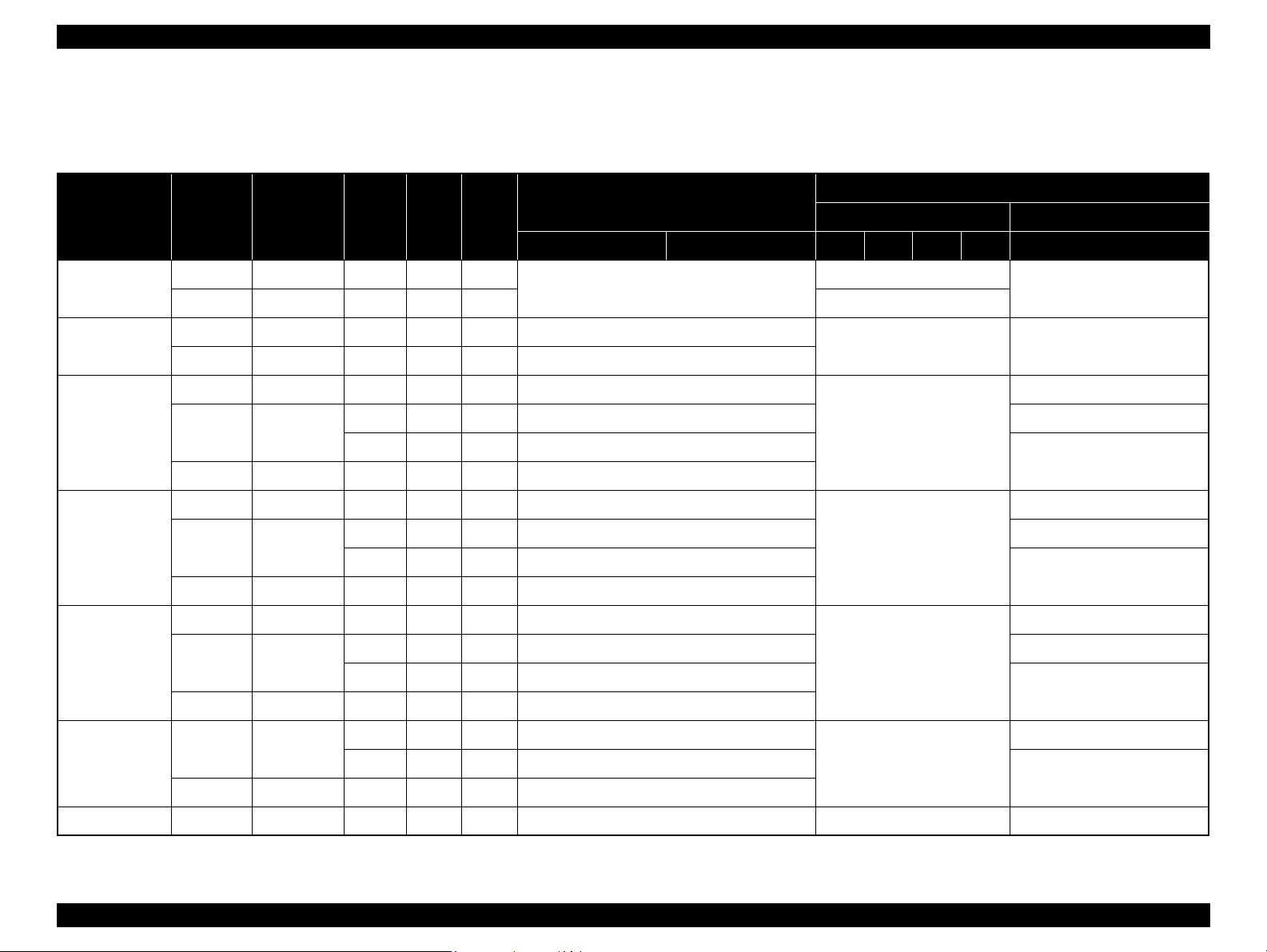
Epson Stylus Photo PX650/TX650/TX659 Revision A
1.7.5 Specialty Print Functions
1.7.5.1 Specialty print functions and available paper type/size and print layout
Paper Type Quality
Plain Paper
Matte
Photo Paper
Glossy
Prem. Glossy
Standard 360 x 360 MC2-1 ON OFF
Standard 5760 x 1440 MC2-2 ON ON A4
Standard 720 x 720
Standard 720 x 720
Standard 720 x 720
Resolution
(H x V) dpi
Best 720 x 720 MC1-1 ON ON CD/DVD
Best 5760 x 1440 MC1-5 ON ON ---
Draft 720 x 360 MC1-1 ON ON ---
Best 5760 x 1440 MC1-5 ON ON ---
Draft 720 x 360 MC1-1 ON ON ---
Best 5760 x 1440 MC1-5 ON ON ---
Draft 720 x 360 MC1-1 ON ON ---
Best 5760 x 1440 MC1-5 ON ON ---
Dot size
MC1-2 ON ON 10 x 15 cm (4” x 6”) ---
MC2-2 ON ON A4, 13 x 18 cm (5” x 7”)
MC1-2 ON ON 10 x 15 cm (4” x 6”) ---
MC2-2 ON ON A4, 13 x 18 cm (5” x 7”)
MC1-2 ON ON 10 x 15 cm (4” x 6”) ---
MC2-2 ON ON A4, 13 x 18 cm (5” x 7”)
Bi-D
Micro
Weave
Reprint/Restore Photos
CD Print CD Jacket
Borderless With Border 1-up 4-up 8-up 12-up Jewel Upper Jewel Index
---
---
--- A4
---
---
---
CD/DVD Print
A4
A4
A4
A4
A4
A4
A4
Ultra Glossy
Standard 720 x 720
Best 5760 x 1440 MC1-5 ON ON ---
CD/DVD Best 5760 x 1440 MC1-5 ON ON --- CD/DVD ---
MC1-2 ON ON 10 x 15 cm (4” x 6”)
MC2-2 ON ON A4, 13 x 18 cm (5” x 7”)
---
---
A4
Product Description Specifications of Each Function 29
Confidential
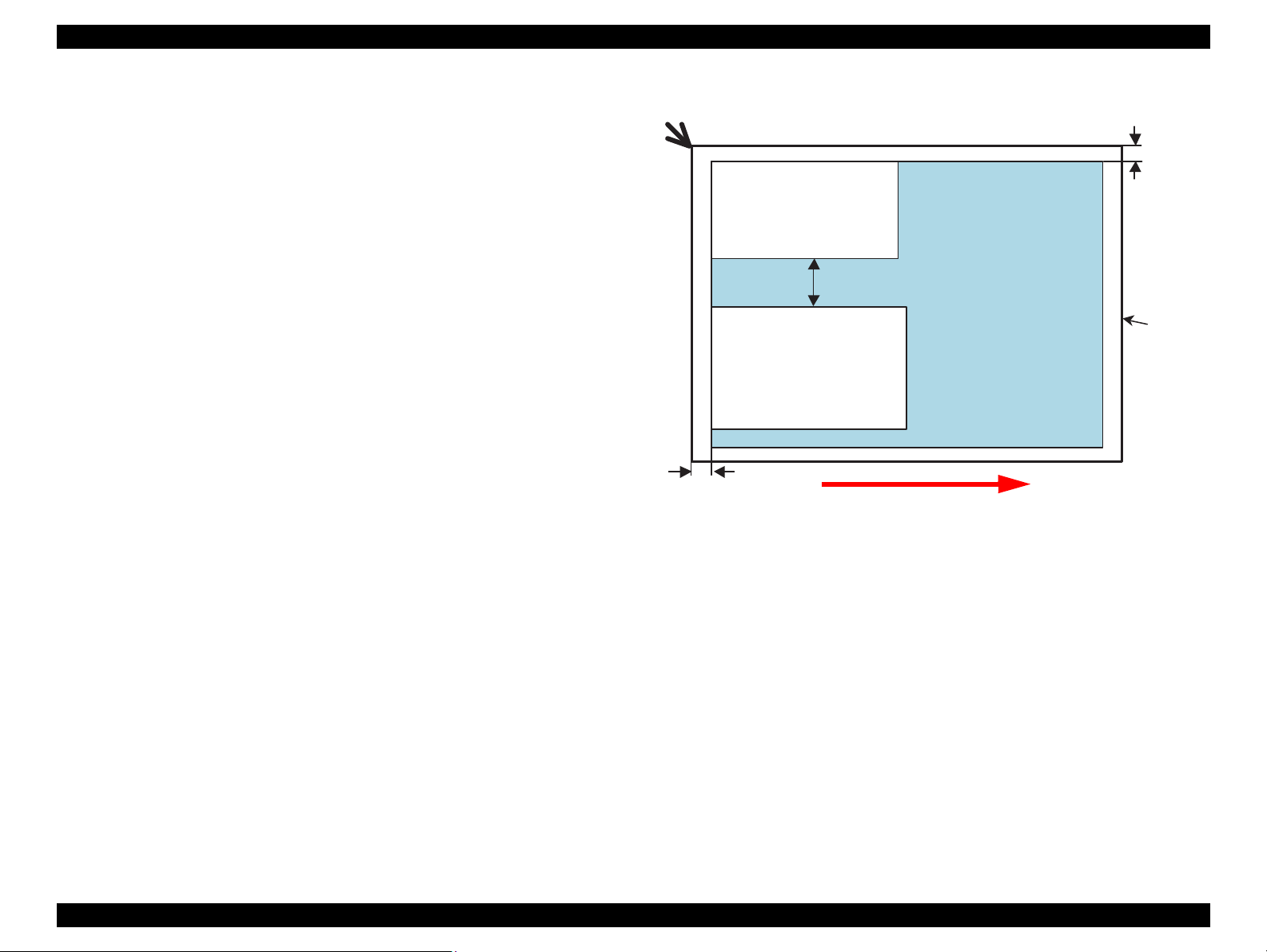
Epson Stylus Photo PX650/TX650/TX659 Revision A
Picture (1)
5mm
Document
Glass
5mm
5mm
Home position
Picture (2)
Scanning Direction
1.7.5.2 Specialty Print Mode
The following explains each of the functions provided in the Specialty Print mode.
1.7.5.2.1 Print on CD/DVD Function
This function allows the user to print an image in a memory card directly on a CD/
DVD. Printing a CD jacket on A4 or letter size paper is also provided.
1.7.5.2.2 Reprint/Restore Photos Function
This function allows the user to copy their silver halide film-based pictures. The printer
scans the pictures automatically detecting them as silver halide film-based picture, and
makes a copy of them. The following explains the specifications of the function.
Available picture size: 30 x 40 mm to 127 x 178 mm (5” x 7”)
Lay the pictures on the glass face down. The number of pictures available at
one time is as follows:
• 4” x 6” or smaller: up to 2 pictures
• 5” x 7”: up to 1 picture
The spaces required between the pictures:
• 5 mm or more space from the right and front edges of the document glass.
• 5 mm or more space between pictures.
Product Description Specifications of Each Function 30
The pictures must not be tilted.
Figure 1-6. Laying Silver Halide Pictures
Confidential
