Page 1
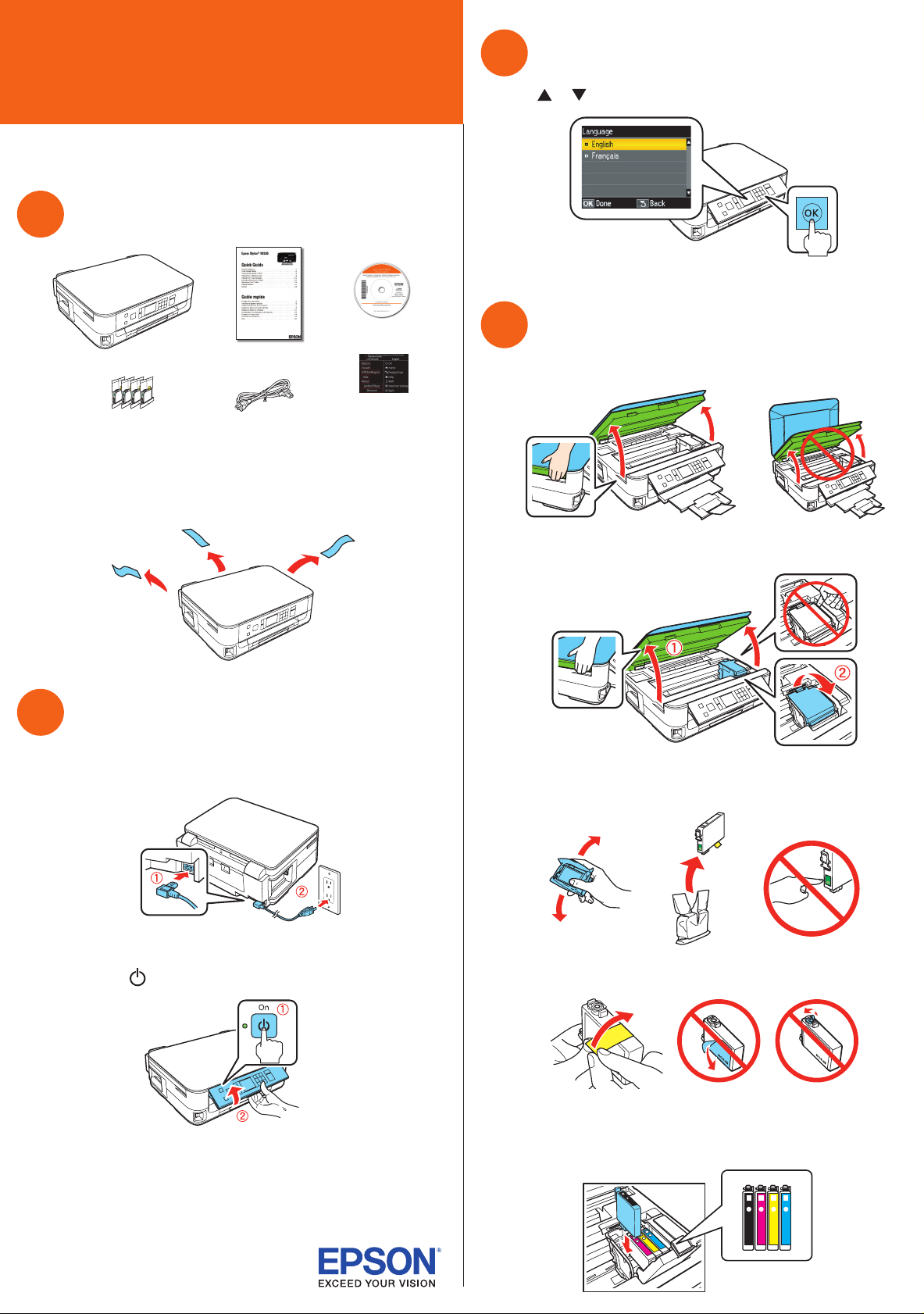
*412184600*
*412184600*
Epson Stylus® NX530
Select language
3
Start Here
Read these instructions before using your product.
Unpack
1
French control
panel stickers
Caution: Do not open ink cartridge packages until you are ready to
install the ink. Cartridges are vacuum packed to maintain reliability.
Remove all protective materials.
Press or to select your language, then press OK.
Install ink cartridges
4
1 Lift up the scanner unit.
Turn on and adjust
2
1 Connect the power cord to the back of the printer and to an
electrical outlet.
Caution: Do not connect to your computer yet.
2 Press the On button, then raise the control panel.
2 Open the cartridge cover.
3 Shake the ink cartridges gently 4 or 5 times, then
unpack them.
4 Remove only the yellow tape from each cartridge.
Note: If you want to lower the control panel, squeeze the release
bar underneath and push the control panel down.
Caution: To avoid damaging your product, always squeeze the
release bar to lower the control panel.
Caution: Don’t remove any other seals or the cartridges may leak.
5 Insert the cartridges in the holder for each color.
Page 2
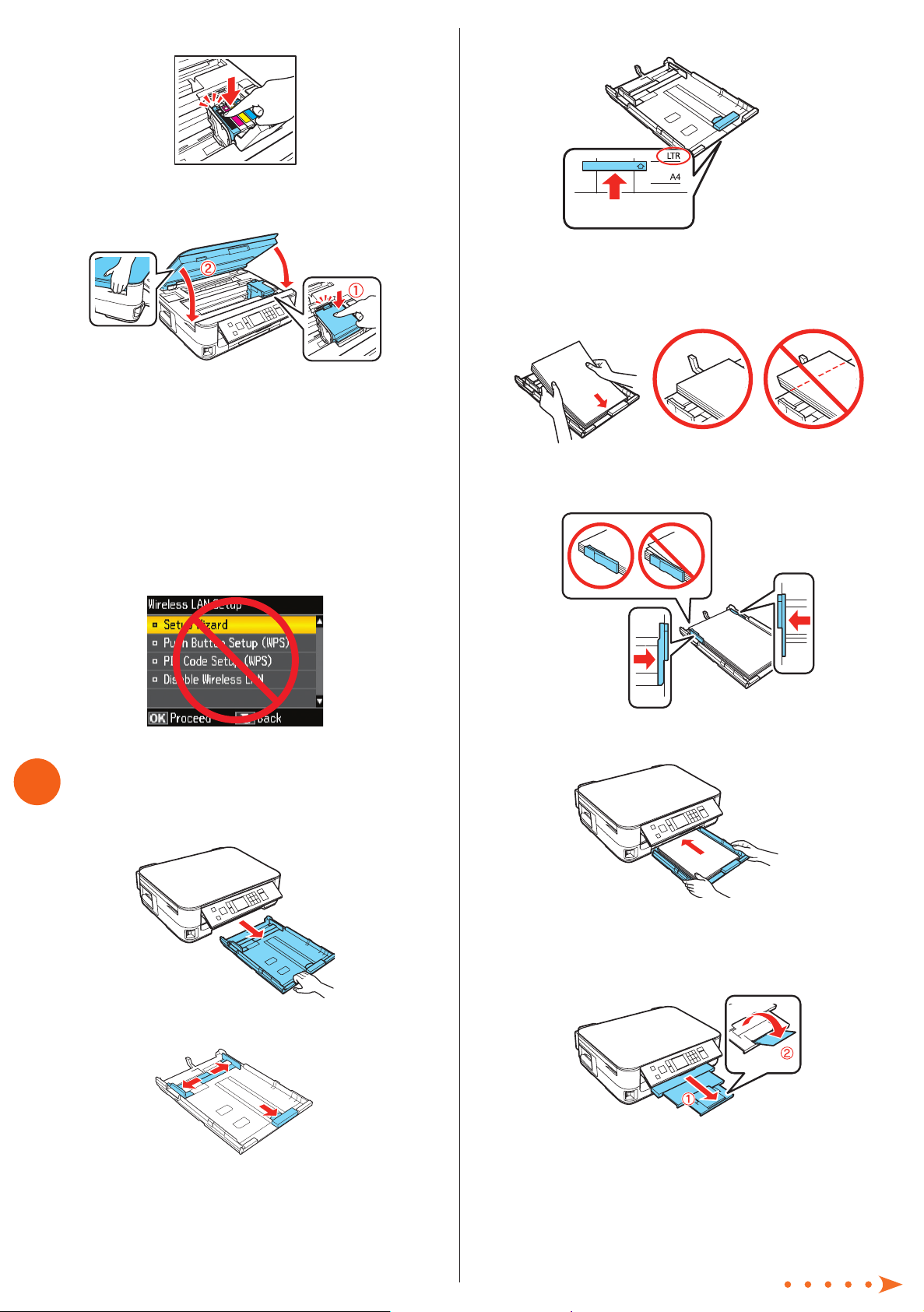
6 Press each cartridge down until it clicks.
7 Close the cartridge cover. Press down until it clicks. Then
lower the scanner unit and press OK.
8 Wait while the ink delivery system primes. Priming takes
about 5 minutes.
Note: Your printer ships with full cartridges and part of the ink from
the first cartridges is used for priming the printer.
Caution: Don’t turn off the printer while it is priming or you’ll
waste ink.
3 Slide the edge guide to your paper size.
Letter-size
4 Load paper against the edge guide with the glossy or
printable side facedown.
Note: Make sure the paper is loaded against the edge guide
and not sticking out from the end of the cassette.
5 Slide the edge guides against the edges of the paper,
but not too tightly.
9 When you see this menu on your product’s LCD screen, do
not make a selection yet. Continue with the instructions in
the following sections to load paper in your product and
install software.
Load paper
5
1 Pull out the paper cassette at the bottom of the printer.
6 Keep the cassette flat as you insert it.
Note: The paper may slide forward slightly as you insert the
cassette. This is normal.
7 Extend the output tray and flip up the paper stopper.
2 Slide the edge guides to the sides of the cassette.
Note: Do not flip up the paper stopper if you’re using
legal-size paper.
Page 3

Install software
6
Note: If your computer does not have a CD/DVD drive, you can
download the software from the Epson website (see “Epson technical
support”).
Caution: Be sure to close your other programs, including any screen
savers and virus protection software, before beginning this software
installation.
Connection options
Wireless connection
You must install the software on every computer from which you
want to print. For the first installation, we recommend using a
USB cable (not included) to simplify wireless setup. After the
printer is connected to the network, you will be prompted to
remove the cable.
1 Make sure the printer is NOT CONNECTED to your
computer.
Windows®: If you see a Found New Hardware screen, click
Cancel and disconnect the USB cable. You can’t install your
software that way.
2 Insert the product CD.
3 Windows: If you see the AutoPlay window, click
Run Setup.exe. If you see the User Account Control
screen, click Yes or Continue.
Mac OS
®
X: Double-click the Epson icon.
4 Click Install (Windows) or Continue (Mac OS X) and follow
the instructions on your computer screen.
If you’re using Mac OS X 10.6 or 10.7, or you don’t have a USB
cable, you will need to use the control panel on the printer to
select wireless settings. Follow the installation on your computer
screen during software instruction; they will explain how to
connect the printer wirelessly this way.
Make sure you know your network name (SSID) and network
password:
• Network name
• Network password
If you don’t have this information, contact the person who set up
your network.
Direct USB connection
Make sure you have a USB cable (not included).
Wired network connection
Make sure you have an Ethernet® network cable (not included).
You must install the software on every computer from which you
want to print.
Any problems?
If you experience problems during setup, see below:
Network setup was unsuccessful.
• Make sure you select the right network name (SSID).
• If you see a firewall alert message, click Unblock or Allow to
let setup continue.
• If your network has security enabled, make sure you enter
your network password (WEP key or WPA passphrase)
correctly. If it has uppercase (ABC) or lowercase (abc) letters,
make sure you enter them correctly.
5 When you see the Select Your Connection screen, check
the “Connection options” section on this sheet for more
information.
Choose your connection. Then click Next (Windows) or
Continue (Mac OS X) and follow the instructions on your
computer screen.
Function buttons
Press , , , or on the printer to highlight a letter or
function button on the screen. Press OK to select it.
Use the function buttons to select uppercase (AB12),
lowercase (ab12), symbols (!#%@), spaces ( ), or to
delete characters ( ).
When you’re finished, highlight Done and press OK.
You see error messages on the printer’s LCD screen.
See your Quick Guide for troubleshooting information.
Page 4

Setup is unable to find my printer after connecting it
with a USB cable.
Make sure it is securely connected as shown:
Need paper and ink?
Try Epson paper with DURABrite® Ultra Ink for professional
results. For the right supplies at the right time, you can
purchase them at Epson Supplies Central at
www.epson.com/ink3 (U.S. sales) or www.epson.ca
(Canadian sales). You can also purchase supplies from an
Epson authorized reseller. To find the nearest one,
call 800-GO-EPSON (800-463-7766).
Any questions?
Quick Guide
Basic instructions for copying, printing, and scanning.
User’s Guide
Click the icon on your desktop (or in the Applications/Epson
Software/Guide folder on Mac OS X) to access the online User’s
Guide, software downloads, Epson Supplies Central®, and more
(requires an Internet connection). If you don’t have a User’s
Guide icon, you can install it from the CD or go to the Epson
website, as described below.
Genuine Epson paper
Epson offers a wide variety of papers to meet your needs; visit
Epson Supplies Central for more information.
Premium Presentation Paper Matte
Heavy weight, non-glare card stock for
school and business projects plus photos.
Genuine Epson inks
Look for the numbers
below to find your
cartridges. It’s as easy as
remembering your
number!
Epson Stylus NX530 ink cartridges
Color Standard-capacity Extra High-capacity
Black
Cyan 125 127
125 127
On-screen help with your software
Select Help or ? when you’re using your software.
Epson technical support
Visit epson.com/support (U.S.) or epson.ca/support (Canada)
where you can download drivers, view manuals, get FAQs, or
e-mail Epson.
To speak with a support specialist, call:
U.S.: (562) 276-4382, 6 AM to 8 PM, Pacific Time, Monday through
Friday, and 7 AM to 4 PM, Pacific Time, Saturday.
Canada: (905) 709-3839, 6 AM to 8 PM, Pacific Time, Monday
through Friday.
Days and hours of support are subject to change without notice.
Toll or long distance charges may apply.
Recycling
Epson offers a recycling program for end of life hardware and
ink cartridges. Please go to www.epson.com/recycle for
information on how to return your products for proper disposal.
Magenta 125 127
Yellow 125 127
Epson Connect
Get instant, wireless printing of photos and
attachments right from smartphones, iPads,
tablets, and other popular mobile devices.
See www.epson.com/connect for details.
Epson, Epson Stylus, DURABrite, and Supplies Central are registered trademarks and Epson
Exceed Your Vision is a registered logomark of Seiko Epson Corporation. Designed for Excellence is
a trademark of Epson America, Inc.
General Notice: Other product names used herein are for identification purposes only and may be
trademarks of their respective owners. Epson disclaims any and all rights in those marks.
This information is subject to change without notice.
© 2011 Epson America, Inc. 8/11 CPD-34363R1
Printed in XXXXXX
