Page 1
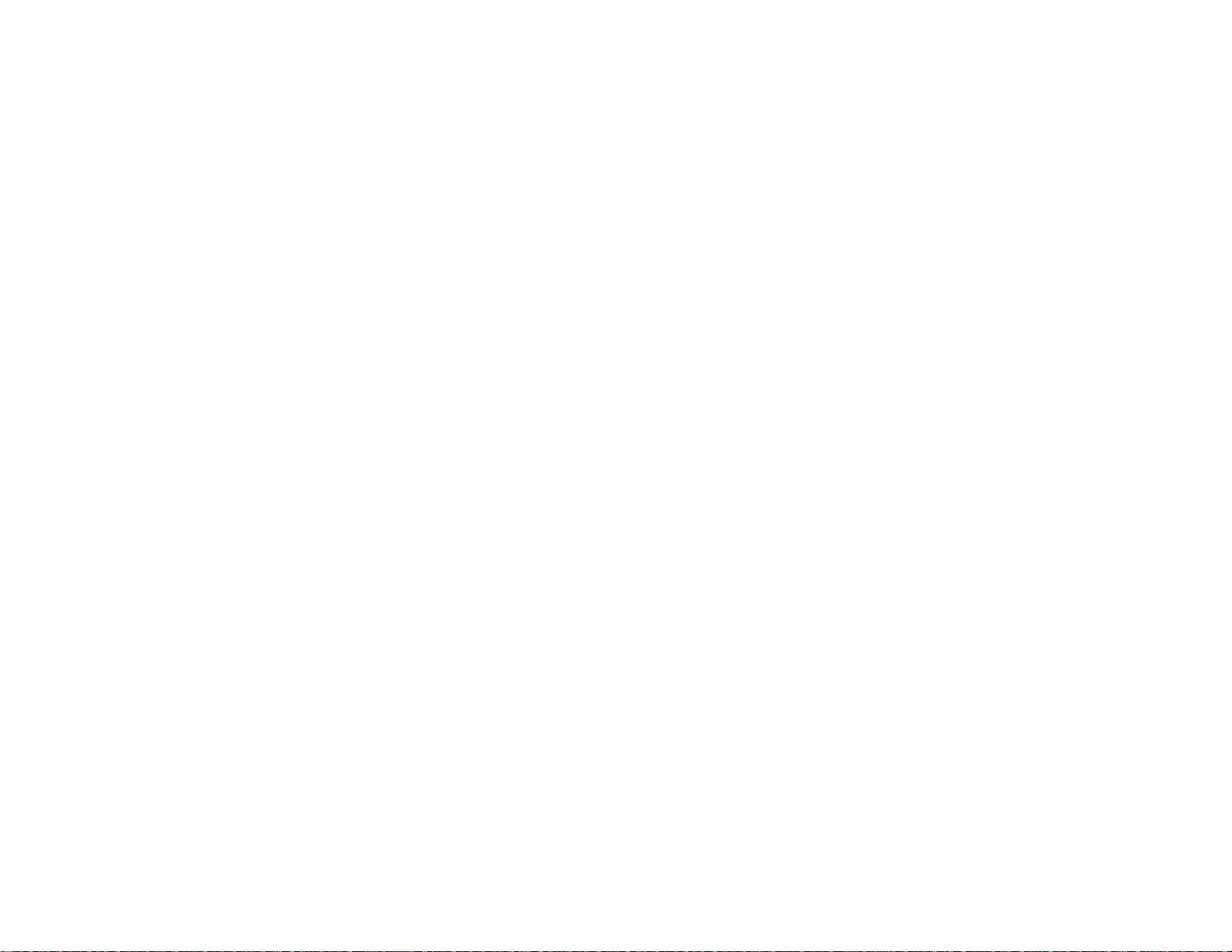
EPSON Stylus
®
NX230 User's Guide
Page 2
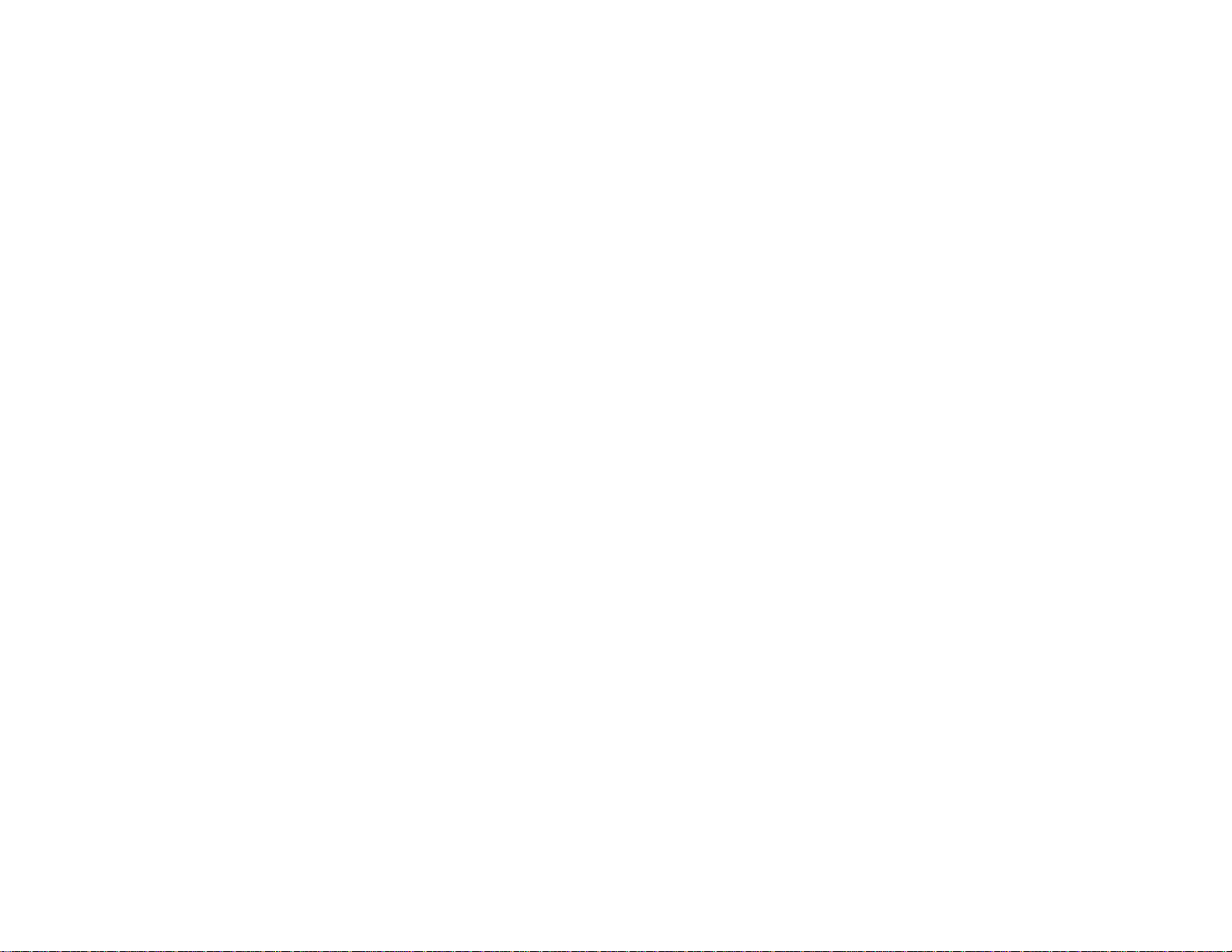
Page 3
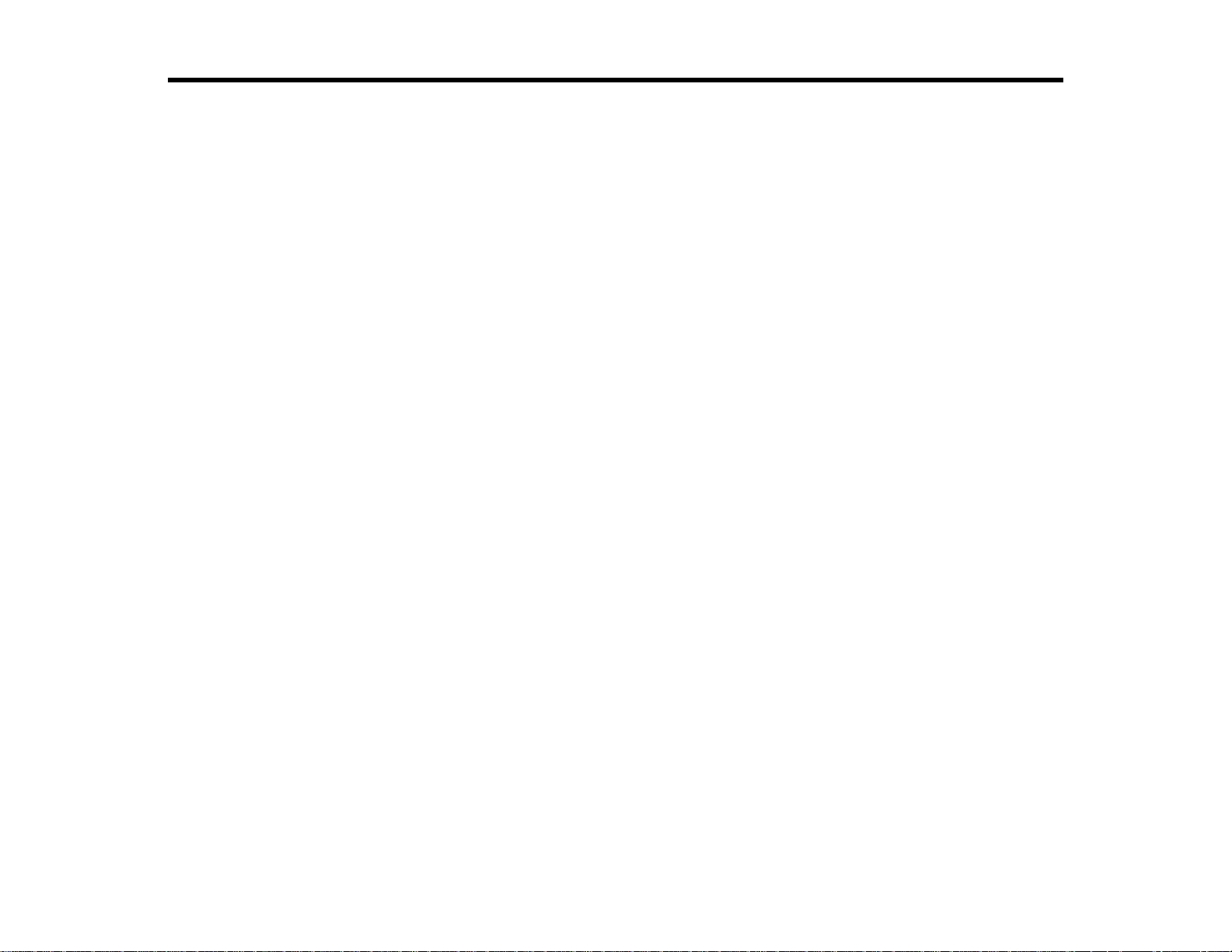
Contents
EPSON Stylus NX230 User's Guide ......................................................................................................... 11
Product Basics .......................................................................................................................................... 12
Loading Paper ........................................................................................................................................... 18
Placing Originals on the Product............................................................................................................. 30
Setting Up the Control Panel.............................................................................................................. 12
Control Panel Buttons and Lights.................................................................................................. 12
Adjusting Control Panel Position ................................................................................................... 13
Product Parts Locations..................................................................................................................... 13
Product Parts - Top........................................................................................................................ 14
Product Parts - Inside.................................................................................................................... 16
Product Parts - Back...................................................................................................................... 17
Loading Paper for Documents ........................................................................................................... 18
Loading Paper for Photos .................................................................................................................. 21
Loading Envelopes ............................................................................................................................ 23
Paper Loading Capacity..................................................................................................................... 25
Available EPSON Papers................................................................................................................... 26
Borderless Paper Type Compatibility................................................................................................. 28
Paper or Media Type Settings............................................................................................................ 28
Placing Originals on the Scanner Glass............................................................................................. 30
Copying...................................................................................................................................................... 32
Copying Documents or Photos........................................................................................................... 32
Printing From a Computer........................................................................................................................ 33
Printing with Windows........................................................................................................................ 33
Selecting Basic Print Settings - Windows...................................................................................... 33
Basic Print Options - Windows.................................................................................................. 35
Selecting Advanced Print Settings - Windows............................................................................... 36
Advanced Print Quality Settings - Windows.............................................................................. 38
Advanced Print Options - Windows........................................................................................... 39
Color Management Options - Windows .................................................................................... 39
Selecting Print Layout Options - Windows..................................................................................... 40
3
Page 4
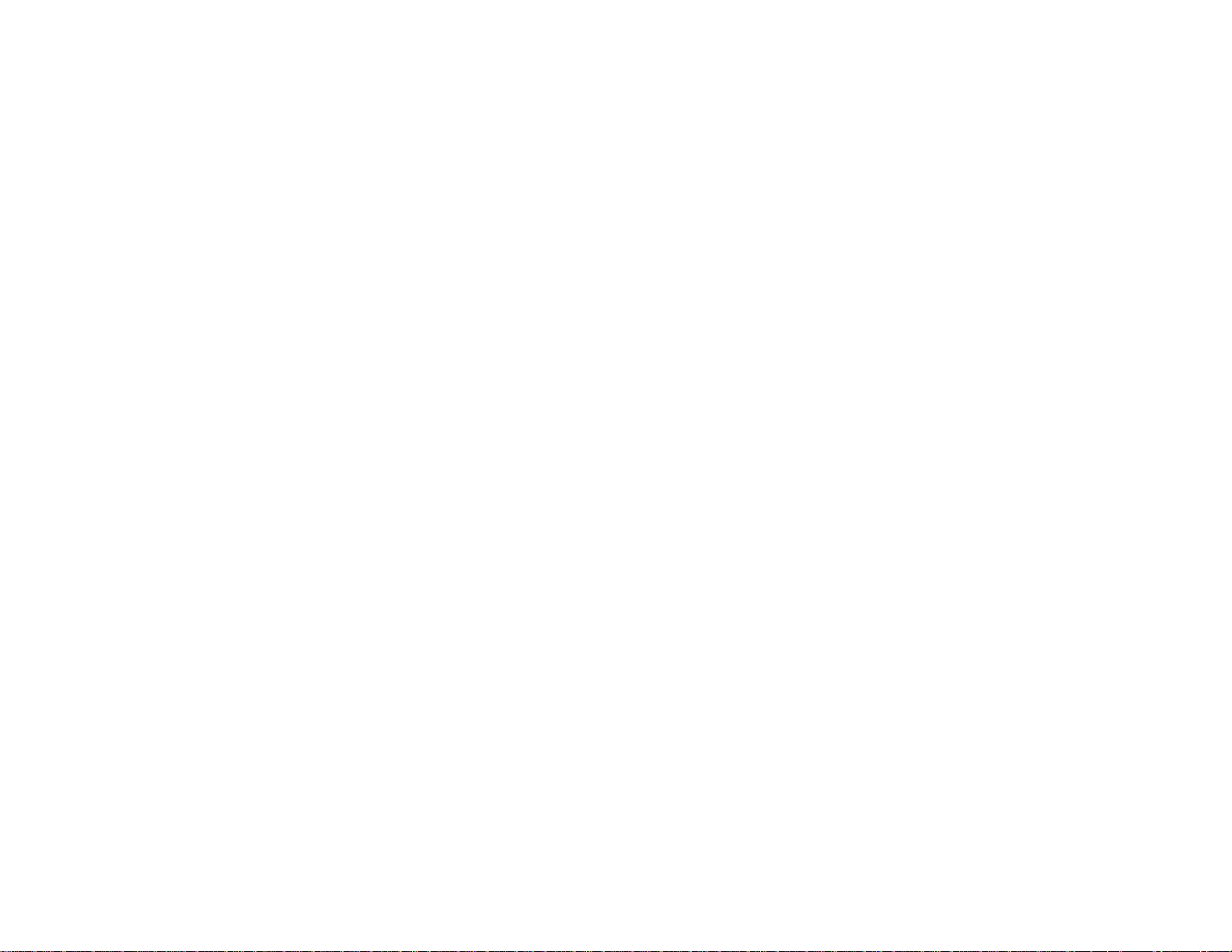
Selecting a Printing Preset - Windows........................................................................................... 42
Printing Your Document or Photo - Windows ................................................................................ 43
Checking Print Status - Windows.............................................................................................. 44
Selecting Default Print Settings - Windows.................................................................................... 45
Changing the Language of the Printer Software Screens......................................................... 46
Changing Automatic Update Options ............................................................................................ 48
Printing with Mac OS X 10.5, 10.6, or 10.7......................................................................................... 49
Selecting Basic Print Settings - Mac OS X 10.5/10.6/10.7............................................................. 49
Print Quality Settings - Mac OS X 10.5/10.6/10.7 ..................................................................... 53
Print Options - Mac OS X 10.5/10.6/10.7.................................................................................. 53
Selecting Page Setup Settings - Mac OS X 10.5/10.6/10.7........................................................... 54
Selecting Print Layout Options - Mac OS X 10.5/10.6/10.7........................................................... 54
Managing Color - Mac OS X 10.5/10.6/10.7.................................................................................. 55
Color Matching and Color Options - Mac OS X 10.5/10.6/10.7................................................. 56
Selecting Printing Preferences - Mac OS X 10.5/10.6/10.7........................................................... 57
Printing Preferences - Mac OS X 10.5/10.6/10.7...................................................................... 58
Printing Your Document or Photo - Mac OS X 10.5/10.6/10.7....................................................... 58
Checking Print Status - Mac OS X 10.5/10.6/10.7 .................................................................... 59
Printing with Mac OS X 10.4............................................................................................................... 60
Selecting Page Setup Settings - Mac OS X 10.4........................................................................... 60
Selecting Basic Print Settings - Mac OS X 10.4............................................................................. 61
Print Quality Settings - Mac OS X 10.4 ..................................................................................... 64
Print Options - Mac OS X 10.4.................................................................................................. 64
Selecting Print Layout Options - Mac OS X 10.4........................................................................... 65
Managing Color - Mac OS X 10.4.................................................................................................. 65
Color Options - Mac OS X 10.4................................................................................................. 66
Selecting Printing Preferences - Mac OS X 10.4........................................................................... 66
Printing Preferences - Mac OS X 10.4...................................................................................... 67
Printing Your Document or Photo - Mac OS X 10.4....................................................................... 67
Checking Print Status - Mac OS X 10.4 .................................................................................... 68
Cancelling Printing Using a Product Button........................................................................................ 69
Scanning.................................................................................................................................................... 70
Starting a Scan................................................................................................................................... 70
4
Page 5
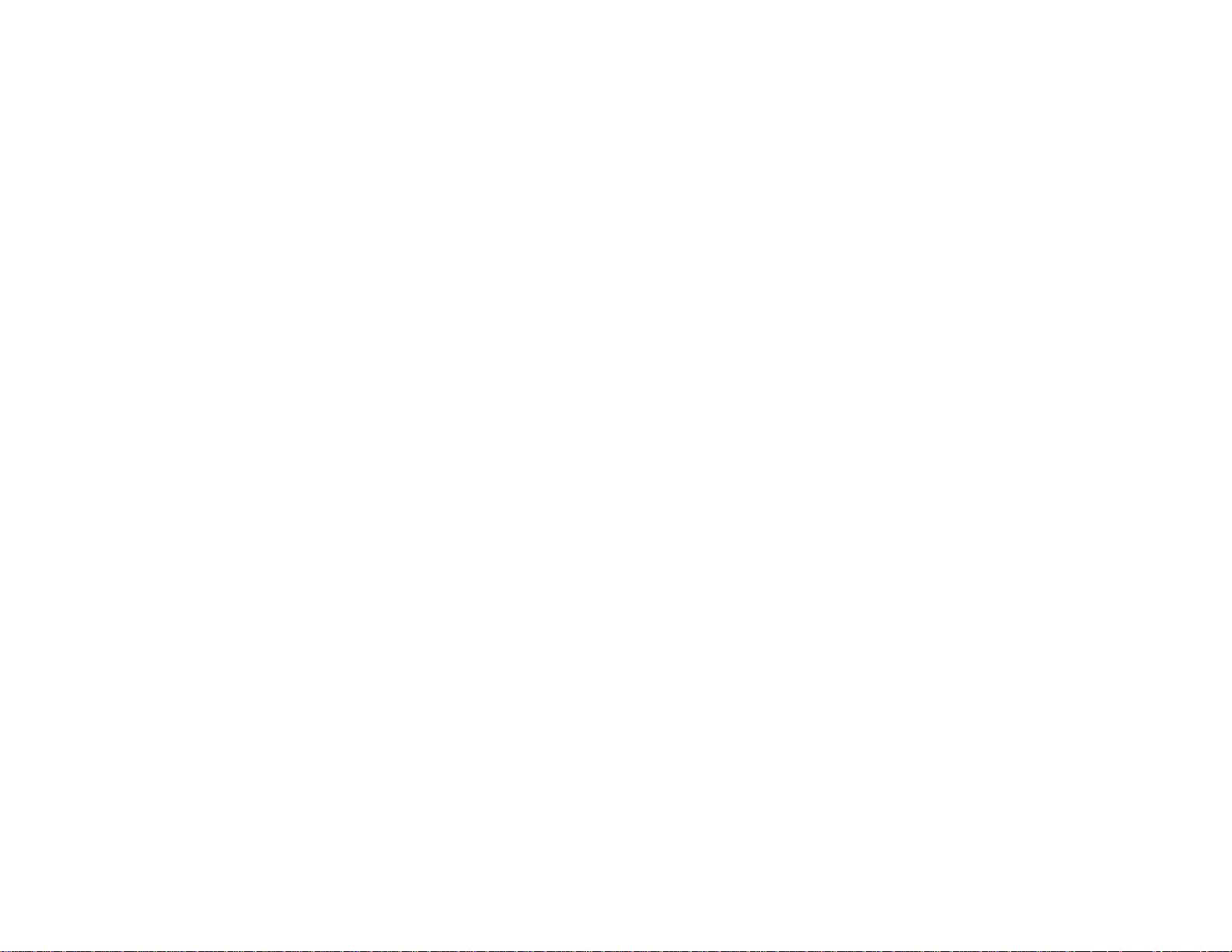
Starting a Scan Using the Product Buttons.................................................................................... 70
Changing Default Scan Button Settings.................................................................................... 70
Starting a Scan Using the EPSON Scan Icon................................................................................ 71
Starting a Scan from a Scanning Program .................................................................................... 73
Selecting EPSON Scan Settings........................................................................................................ 75
Scan Modes .................................................................................................................................. 75
Selecting the Scan Mode............................................................................................................... 75
Scanning in Full Auto Mode........................................................................................................... 76
Available Image Adjustments - Full Auto Mode......................................................................... 79
Scanning in Home Mode ............................................................................................................... 79
Selecting a Scan Area - Home Mode........................................................................................ 82
Available Image Adjustments - Home Mode............................................................................. 85
Selecting a Scan Size - Home Mode......................................................................................... 86
Scanning in Office Mode................................................................................................................ 88
Selecting a Scan Area - Office Mode........................................................................................ 90
Available Image Adjustments - Office Mode ............................................................................. 92
Scanning in Professional Mode..................................................................................................... 93
Available Image Types - Professional Mode............................................................................. 96
Selecting a Scan Area - Professional Mode.............................................................................. 96
Available Image Adjustments - Professional Mode................................................................... 99
Selecting a Scan Size - Professional Mode ............................................................................ 101
Image Preview Guidelines........................................................................................................... 104
Scan Resolution Guidelines ........................................................................................................ 104
Selecting Scan File Settings........................................................................................................ 105
Available Scanned File Types and Optional Settings.............................................................. 106
Scanning with Mac OS X 10.6/10.7.................................................................................................. 107
Scanning Special Projects................................................................................................................ 109
Scanning to a PDF File................................................................................................................ 109
Restoring Photo Colors as You Scan .......................................................................................... 112
Replacing Ink Cartridges........................................................................................................................ 113
Check Cartridge Status.................................................................................................................... 113
Checking Cartridge Status Lights................................................................................................ 113
Checking Cartridge Status with Windows.................................................................................... 114
5
Page 6
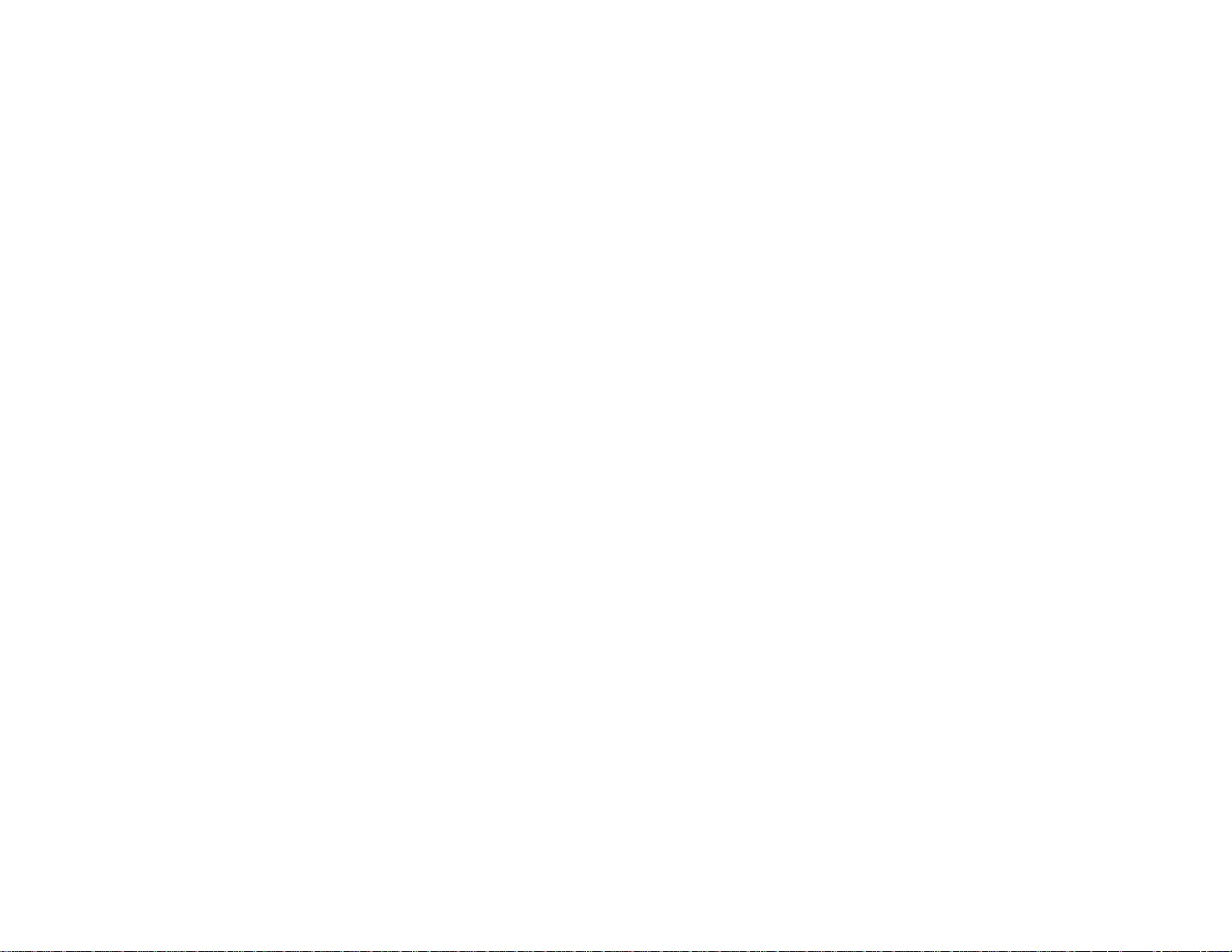
Checking Cartridge Status with Mac OS X.................................................................................. 117
Purchase EPSON Ink Cartridges..................................................................................................... 119
Ink Cartridge Part Numbers......................................................................................................... 119
Removing and Installing Ink Cartridges............................................................................................ 120
Replacing Ink Cartridges Using a Computer Utility........................................................................... 124
Printing With Black Ink and Expended Color Cartridges .................................................................. 126
Printing With Expended Color Cartridges - Windows .................................................................. 127
Printing With Expended Color Cartridges - Mac OS X 10.5/10.6/10.7......................................... 127
Conserving Low Black Ink with Windows......................................................................................... 128
Adjusting Print Quality............................................................................................................................ 130
Print Head Maintenance................................................................................................................... 130
Print Head Nozzle Check............................................................................................................. 130
Checking the Nozzles Using the Product Buttons................................................................... 130
Checking the Nozzles Using a Computer Utility...................................................................... 131
Print Head Cleaning .................................................................................................................... 134
Cleaning the Print Head Using the Product Buttons................................................................ 134
Cleaning the Print Head Using a Computer Utility................................................................... 135
Print Head Alignment ....................................................................................................................... 138
Aligning the Print Head Using a Computer Utility......................................................................... 139
Cleaning the Paper Path.................................................................................................................. 142
Cleaning and Transporting Your Product............................................................................................. 143
Cleaning Your Product..................................................................................................................... 143
Transporting Your Product............................................................................................................... 143
Solving Problems.................................................................................................................................... 146
Checking for Software Updates........................................................................................................ 146
Product Light Status......................................................................................................................... 146
Running a Product Check ................................................................................................................ 148
Solving Setup Problems................................................................................................................... 149
Noise After Ink Installation........................................................................................................... 149
Software Installation Problems.................................................................................................... 150
Solving Network Problems............................................................................................................... 150
Product Cannot Connect to a Wireless Router or Access Point .................................................. 151
Network Software Cannot Find Product on a Network................................................................. 151
6
Page 7
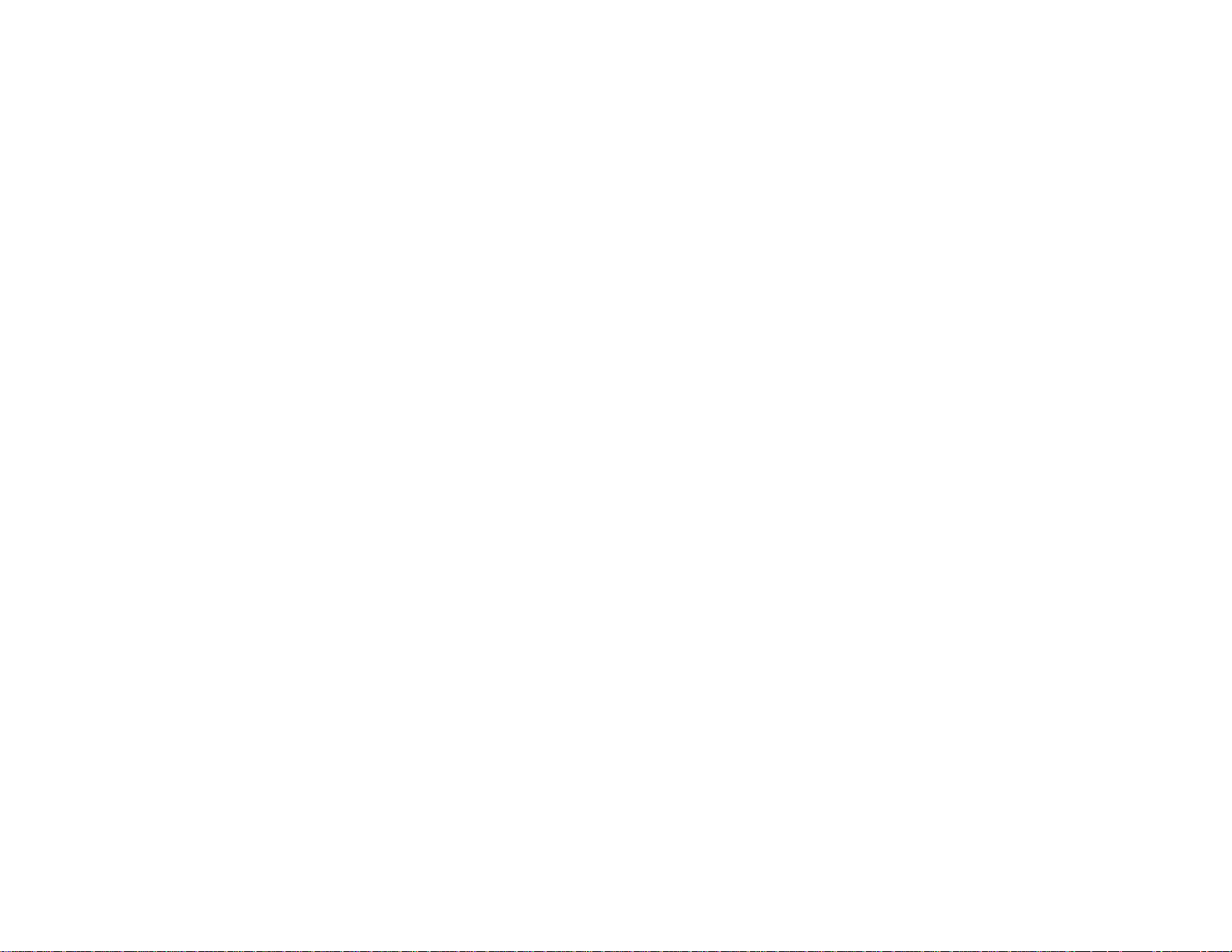
Product Does Not Appear in Mac OS X Printer Window.............................................................. 152
Cannot Print Over a Network....................................................................................................... 152
Cannot Scan Over a Network...................................................................................................... 153
Printing a Network Status Sheet.................................................................................................. 153
Solving Copying Problems............................................................................................................... 153
Product Makes Noise, But Nothing Copies.................................................................................. 154
Product Makes Noise When It Sits for a While ............................................................................ 154
Solving Paper Problems................................................................................................................... 154
Paper Feeding Problems............................................................................................................. 154
Paper Jam Problems................................................................................................................... 155
Paper Ejection Problems............................................................................................................. 156
Solving Problems Printing from a Computer .................................................................................... 157
Nothing Prints.............................................................................................................................. 157
Product Icon Does Not Appear in Windows Taskbar................................................................... 158
Error After Cartridge Replacement.............................................................................................. 158
Printing is Slow............................................................................................................................ 159
Solving Page Layout and Content Problems.................................................................................... 160
Inverted Image ............................................................................................................................ 160
Too Many Copies Print................................................................................................................ 160
Blank Pages Print........................................................................................................................ 161
Incorrect Margins on Printout....................................................................................................... 161
Border Appears on Borderless Prints.......................................................................................... 162
Incorrect Characters Print............................................................................................................ 162
Incorrect Image Size or Position.................................................................................................. 163
Slanted Printout........................................................................................................................... 164
Solving Print Quality Problems......................................................................................................... 164
White or Dark Lines in Printout.................................................................................................... 164
Blurry or Smeared Printout.......................................................................................................... 165
Faint Printout or Printout Has Gaps............................................................................................. 166
Grainy Printout............................................................................................................................. 167
Incorrect Colors........................................................................................................................... 168
Solving Scanning Problems ............................................................................................................. 168
Scanning Software Does Not Operate Correctly ......................................................................... 169
7
Page 8
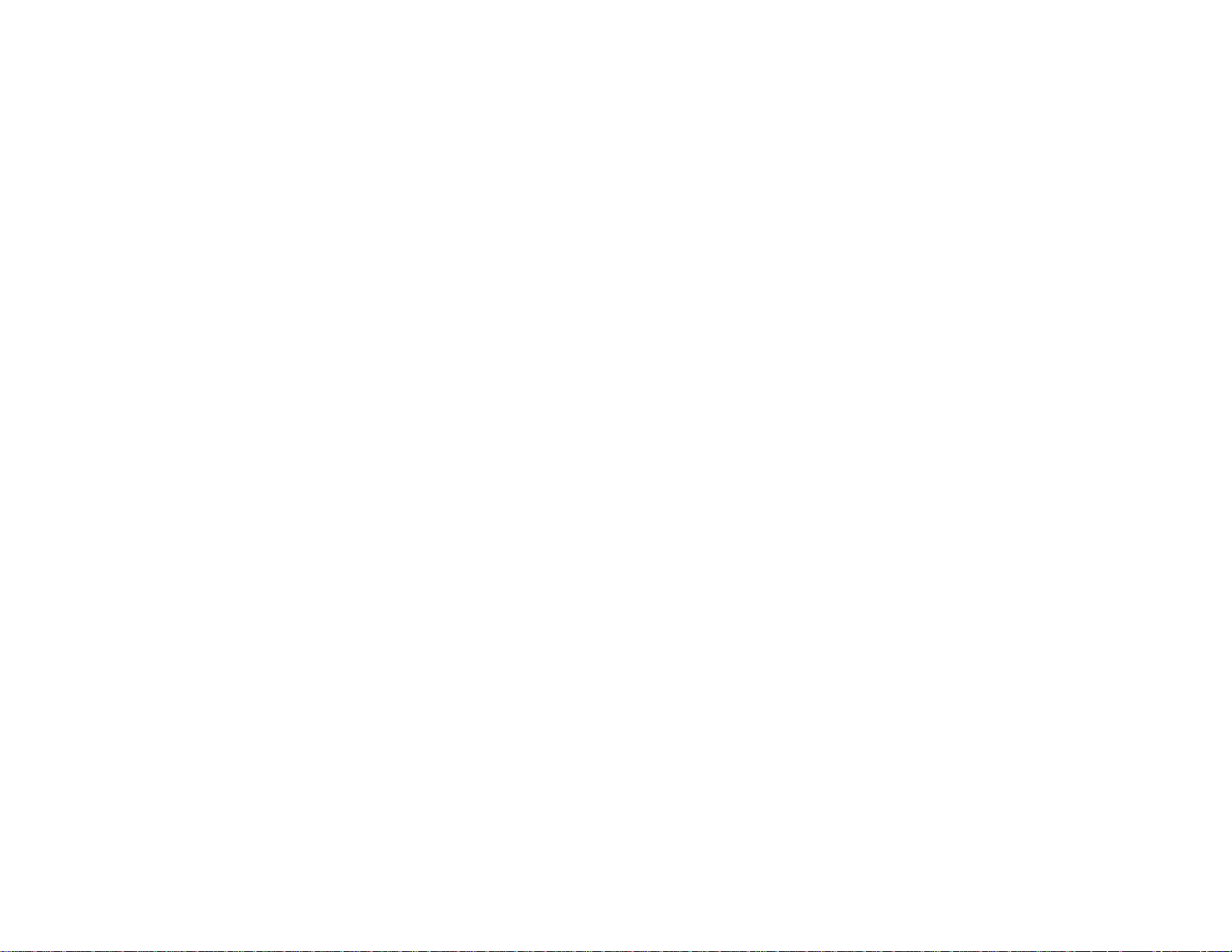
Cannot Start EPSON Scan.......................................................................................................... 169
Solving Scanned Image Quality Problems....................................................................................... 170
Image Consists of a Few Dots Only............................................................................................. 170
Line of Dots Appears in All Scanned Images............................................................................... 171
Straight Lines in an Image Appear Crooked................................................................................ 171
Image is Distorted or Blurry......................................................................................................... 171
Image Colors are Patchy at the Edges........................................................................................ 172
Image is Too Dark....................................................................................................................... 172
Back of Original Image Appears in Scanned Image .................................................................... 172
Ripple Patterns Appear in an Image............................................................................................ 172
Image is Scanned Upside-Down ................................................................................................. 173
Scanned Image Colors Do Not Match Original Colors................................................................. 173
Scan Area is Not Adjustable in Thumbnail Preview..................................................................... 173
Scanned Image Edges are Cropped ........................................................................................... 174
When to Uninstall Your Product Software ........................................................................................ 174
Uninstalling Product Software - Windows.................................................................................... 174
Uninstalling Product Software - Mac OS X.................................................................................. 175
Where to Get Help............................................................................................................................ 176
Technical Specifications ........................................................................................................................ 177
Windows System Requirements ...................................................................................................... 177
Mac System Requirements.............................................................................................................. 178
Printing Specifications...................................................................................................................... 178
Scanning Specifications................................................................................................................... 178
Paper Specifications ........................................................................................................................ 179
Printable Area Specifications ........................................................................................................... 180
Ink Cartridge Specifications.............................................................................................................. 181
Dimension Specifications................................................................................................................. 182
Electrical Specifications ................................................................................................................... 182
Environmental Specifications........................................................................................................... 183
Interface Specifications.................................................................................................................... 183
Network Interface Specifications...................................................................................................... 183
Safety and Approvals Specifications................................................................................................ 184
8
Page 9
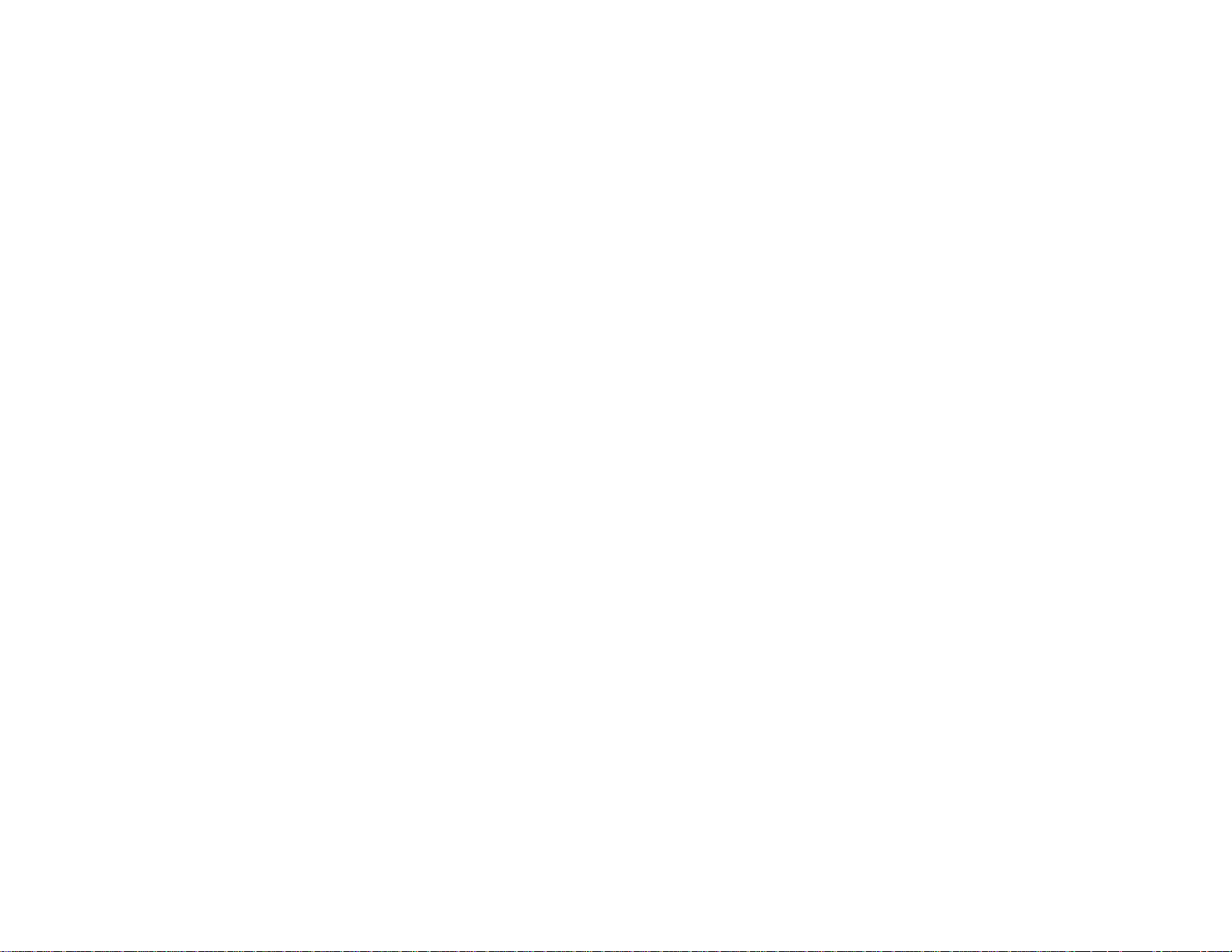
Notices ..................................................................................................................................................... 185
FCC Compliance Statement............................................................................................................. 185
Software Notices.............................................................................................................................. 186
Trademarks...................................................................................................................................... 189
Copyright Notice............................................................................................................................... 190
libTIFF Software Acknowledgment.............................................................................................. 190
A Note Concerning Responsible Use of Copyrighted Materials................................................... 191
Default Delay Times for Power Management for EPSON Products ............................................ 191
Copyright Attribution.................................................................................................................... 191
9
Page 10
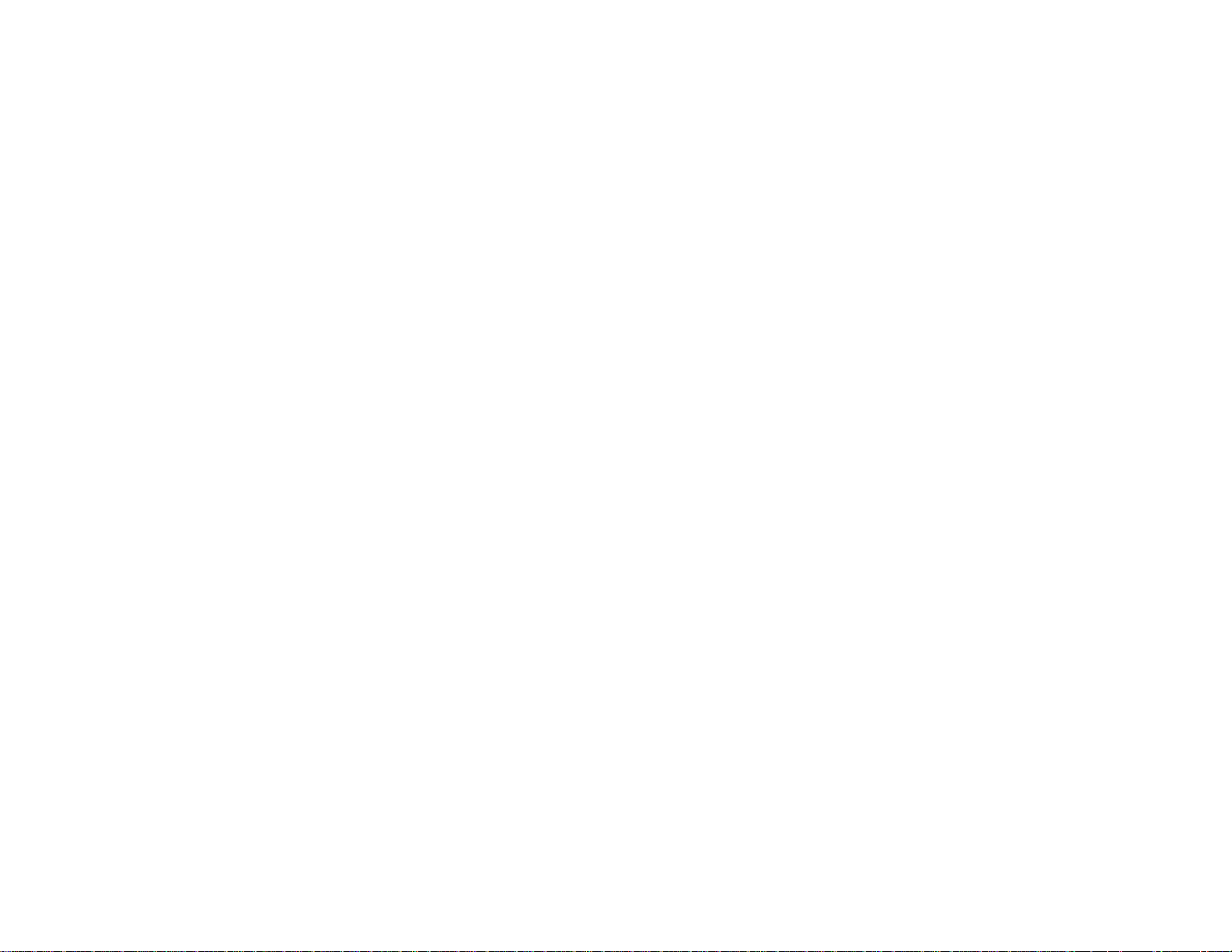
Page 11
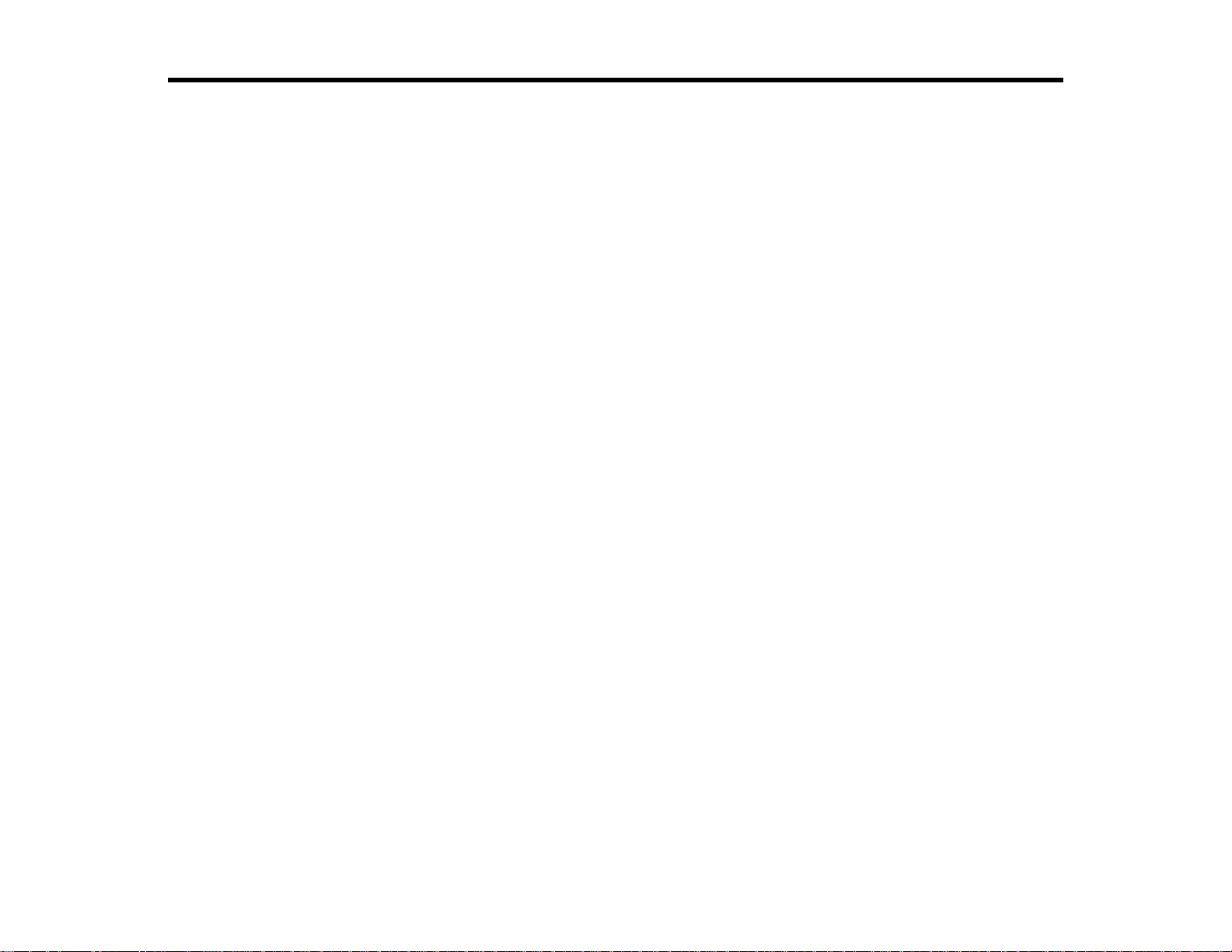
EPSON Stylus NX230 User's Guide
Welcome to the EPSON Stylus NX230 User's Guide.
11
Page 12
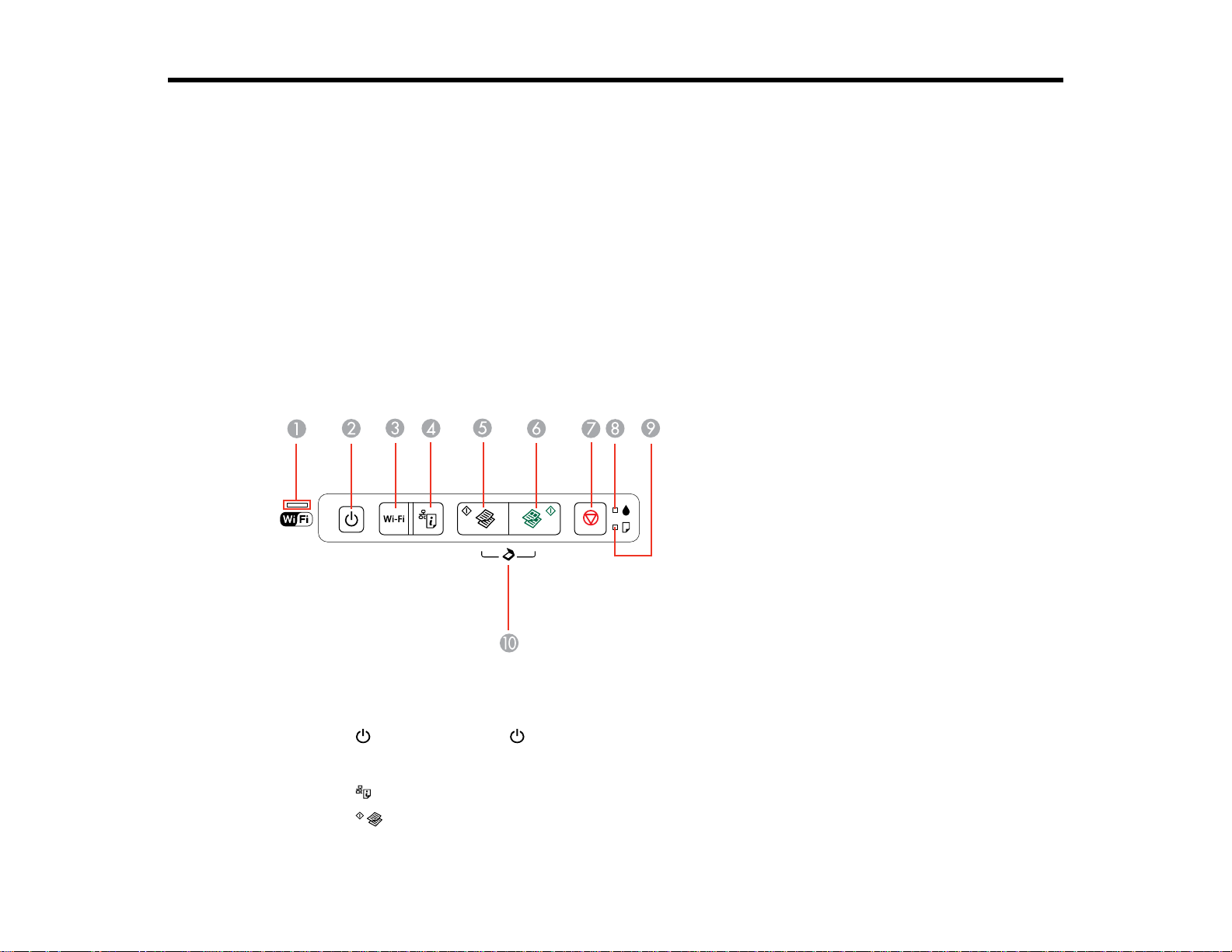
Product Basics
See these sections to learn about the basic features of your product.
Setting Up the Control Panel
Product Parts Locations
Setting Up the Control Panel
See these sections to set up the control panel for use.
Control Panel Buttons and Lights
Adjusting Control Panel Position
Parent topic: Product Basics
Control Panel Buttons and Lights
1 The WiFi light
2
The power button and power light
3 The Wi-Fi button
4 The network status button
5
The B&W copy button
12
Page 13

6 The color copy button
7
The stop button
8
The ink light
9
The paper light
10
Scan by pressing the B&W copy button and the color copy button simultaneously
Parent topic: Setting Up the Control Panel
Adjusting Control Panel Position
You can adjust the position of the control panel to make it easier to use.
• To raise the control panel, lift it up from the bottom.
• To lower the control panel, squeeze the release bar and gently push the panel down.
Caution: Do not lower the control panel without first squeezing the release bar or you may damage
your product.
Parent topic: Setting Up the Control Panel
Product Parts Locations
See these sections to identify the parts on your product.
Product Parts - Top
Product Parts - Inside
13
Page 14
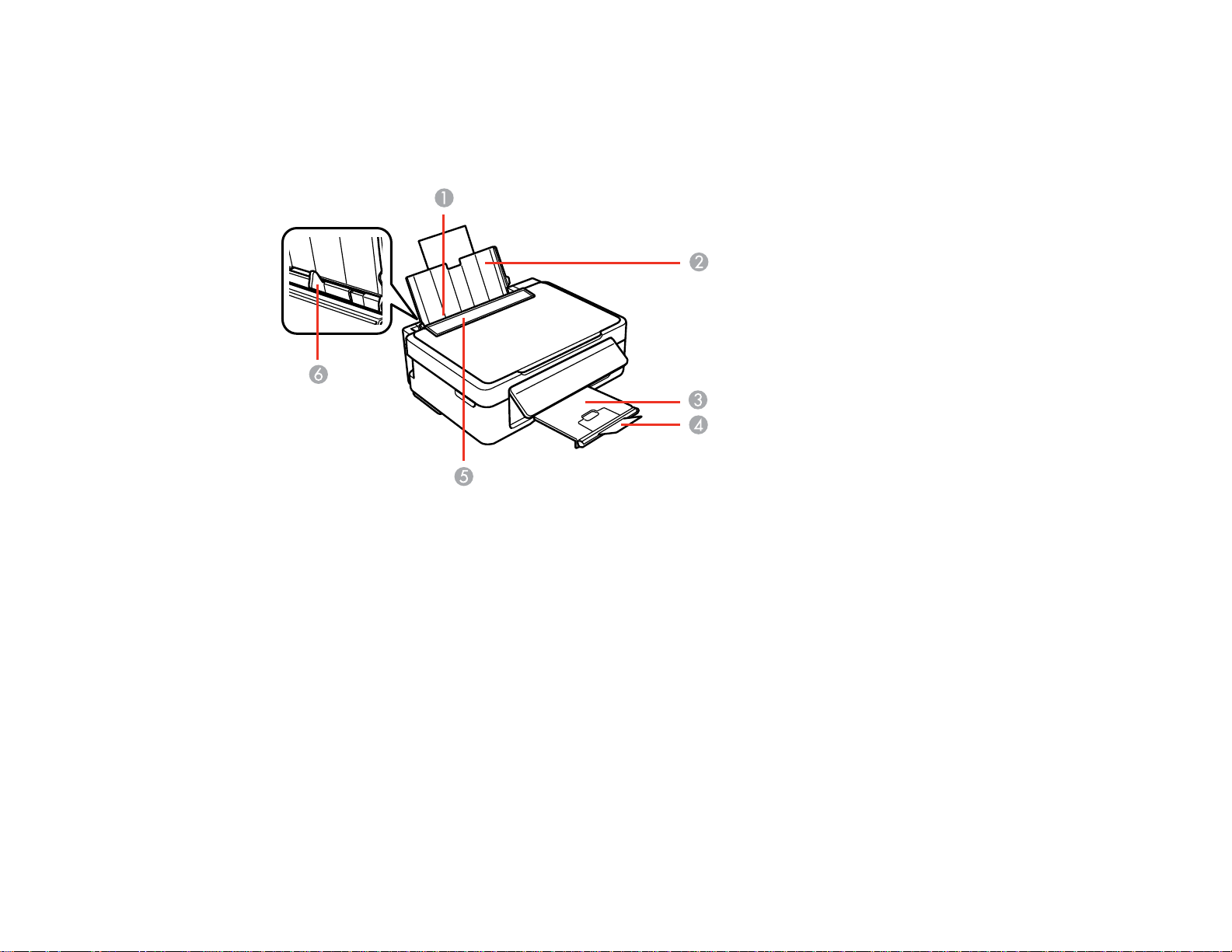
Product Parts - Back
Parent topic: Product Basics
Product Parts - Top
1 Sheet feeder
2 Paper support
3 Output tray
4 Paper stopper
5 Feeder guard
6 Edge guide
14
Page 15
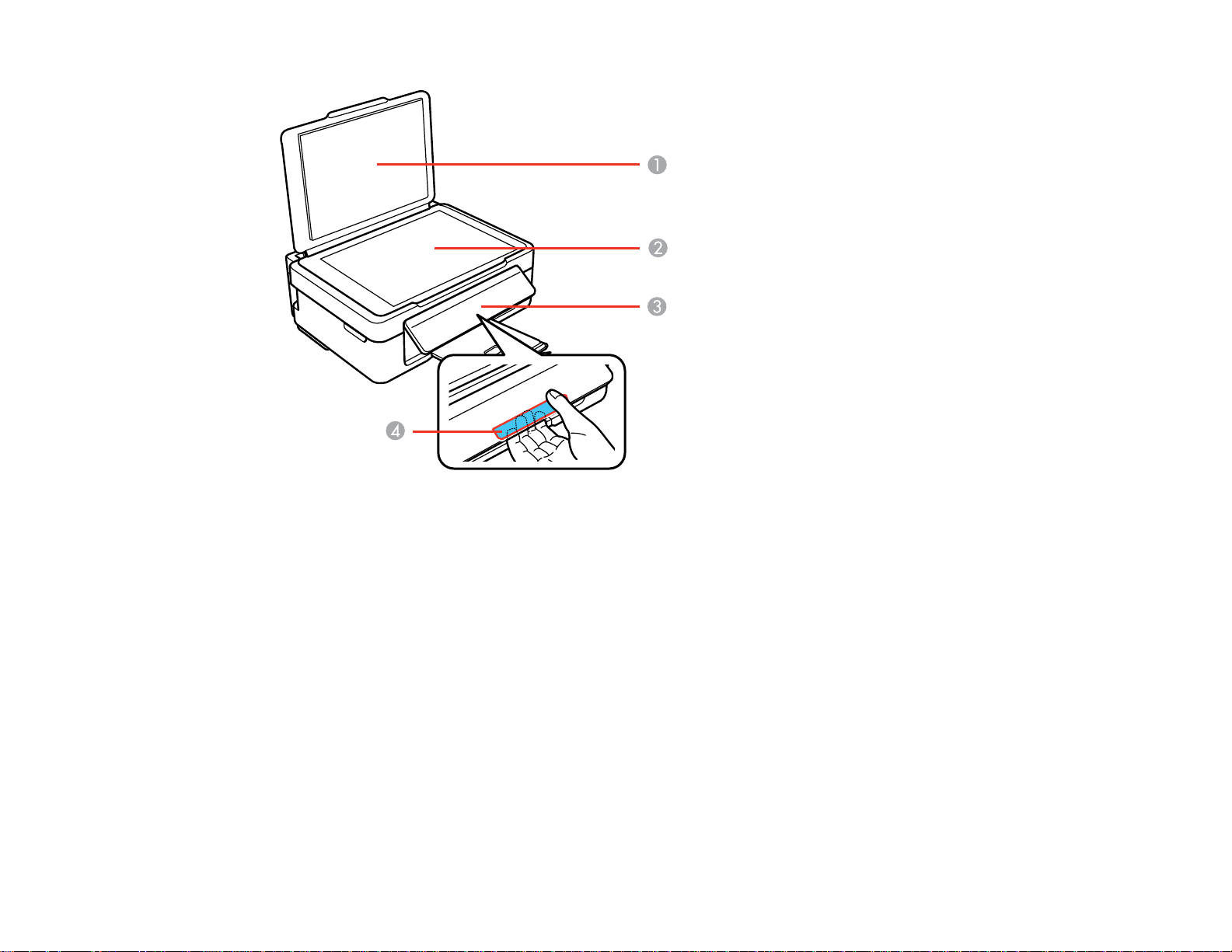
1 Document cover
2 Scanner glass
3 Control panel
4 Control panel release bar (beneath)
Parent topic: Product Parts Locations
15
Page 16
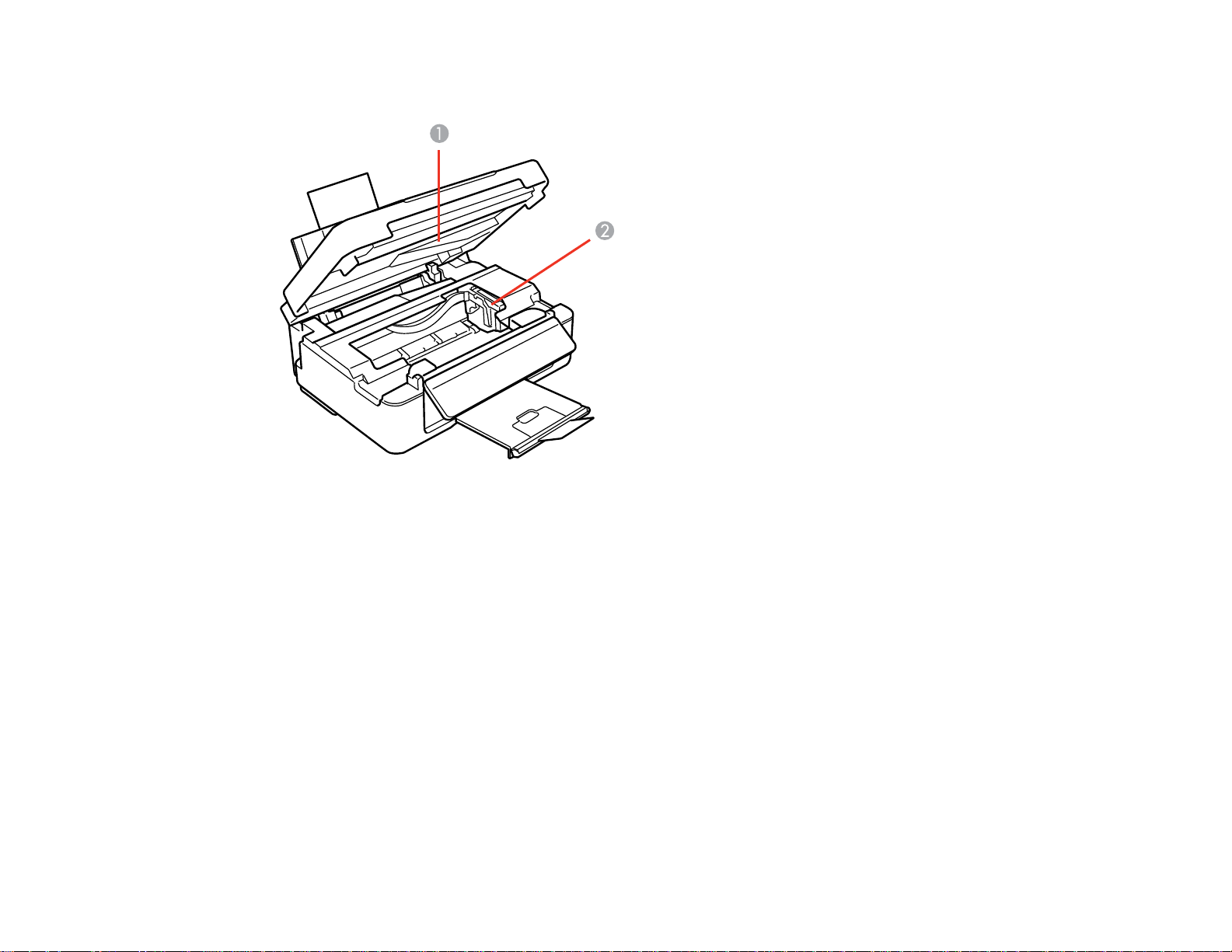
Product Parts - Inside
1 Scanner unit
2 Ink cartridge holder in home position
Parent topic: Product Parts Locations
16
Page 17
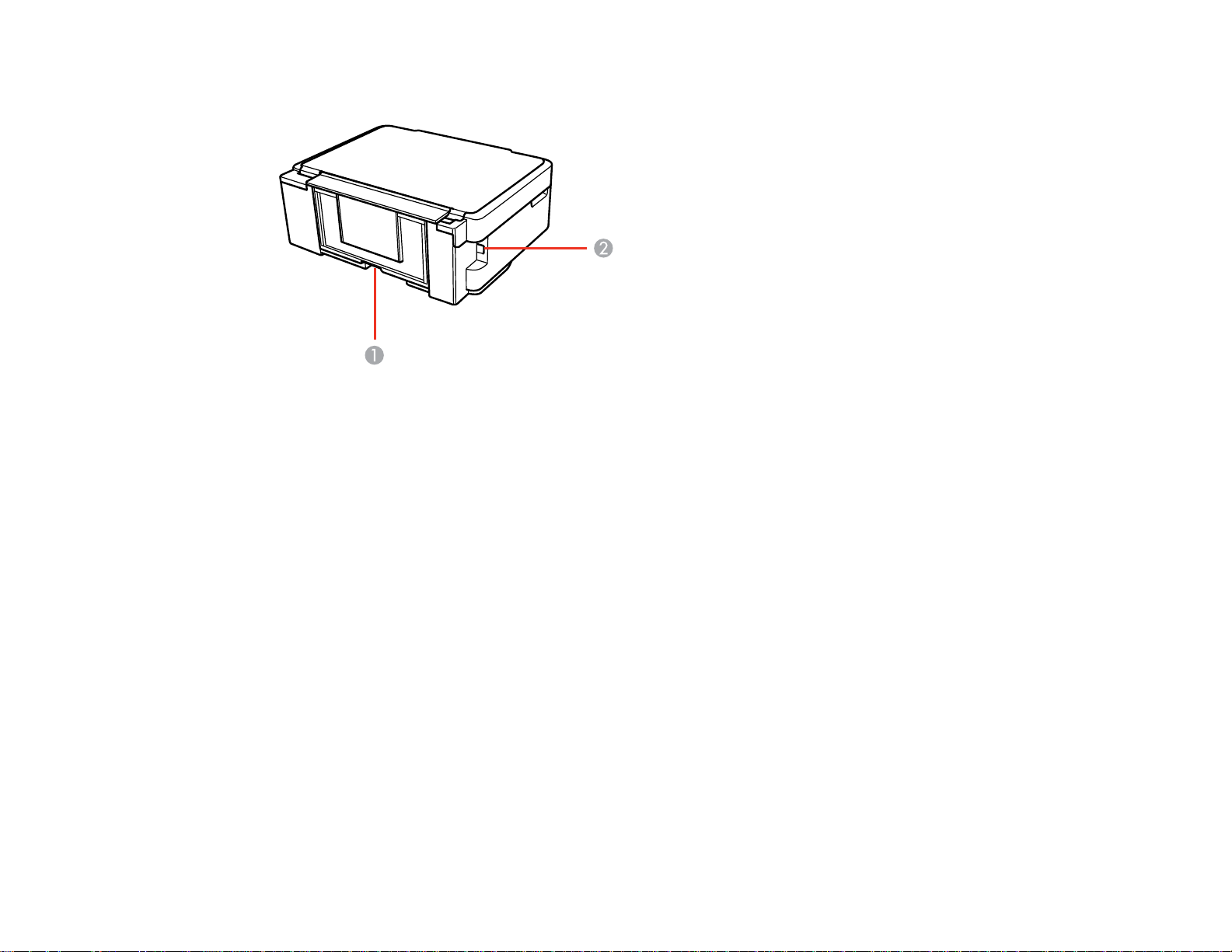
Product Parts - Back
1 AC inlet
2 USB port
Parent topic: Product Parts Locations
17
Page 18
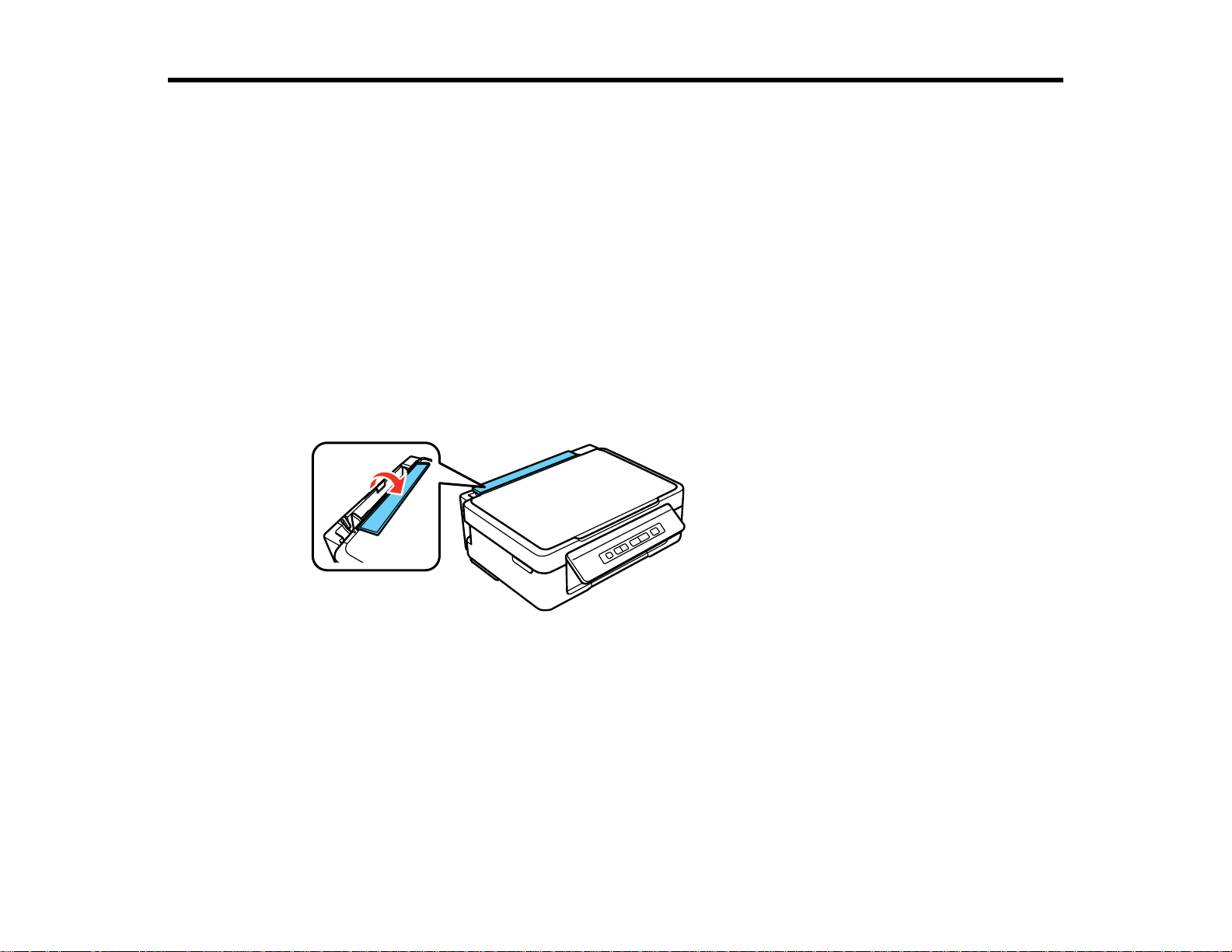
Loading Paper
Before you print, load paper for the type of printing you will do.
Loading Paper for Documents
Loading Paper for Photos
Loading Envelopes
Paper Loading Capacity
Available EPSON Papers
Borderless Paper Type Compatibility
Paper or Media Type Settings
Loading Paper for Documents
You can print documents on a variety of paper types and sizes.
1. Flip the feeder guard forward.
2. Pull up the paper support and its extension.
18
Page 19
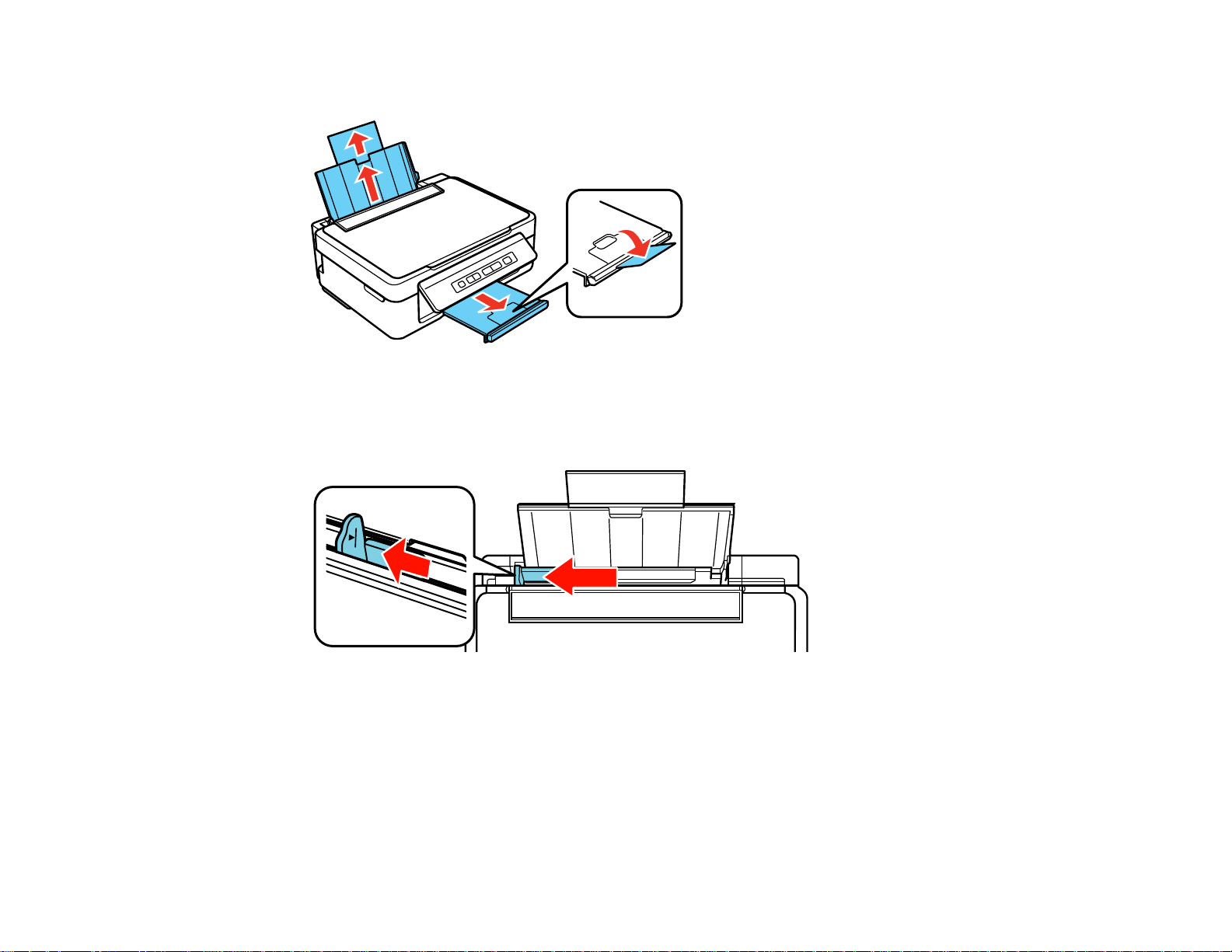
3. Pull out the output tray and open the paper stopper.
Note: If you print on legal-size or longer paper, leave the paper stopper closed.
4. Slide the edge guide left.
19
Page 20
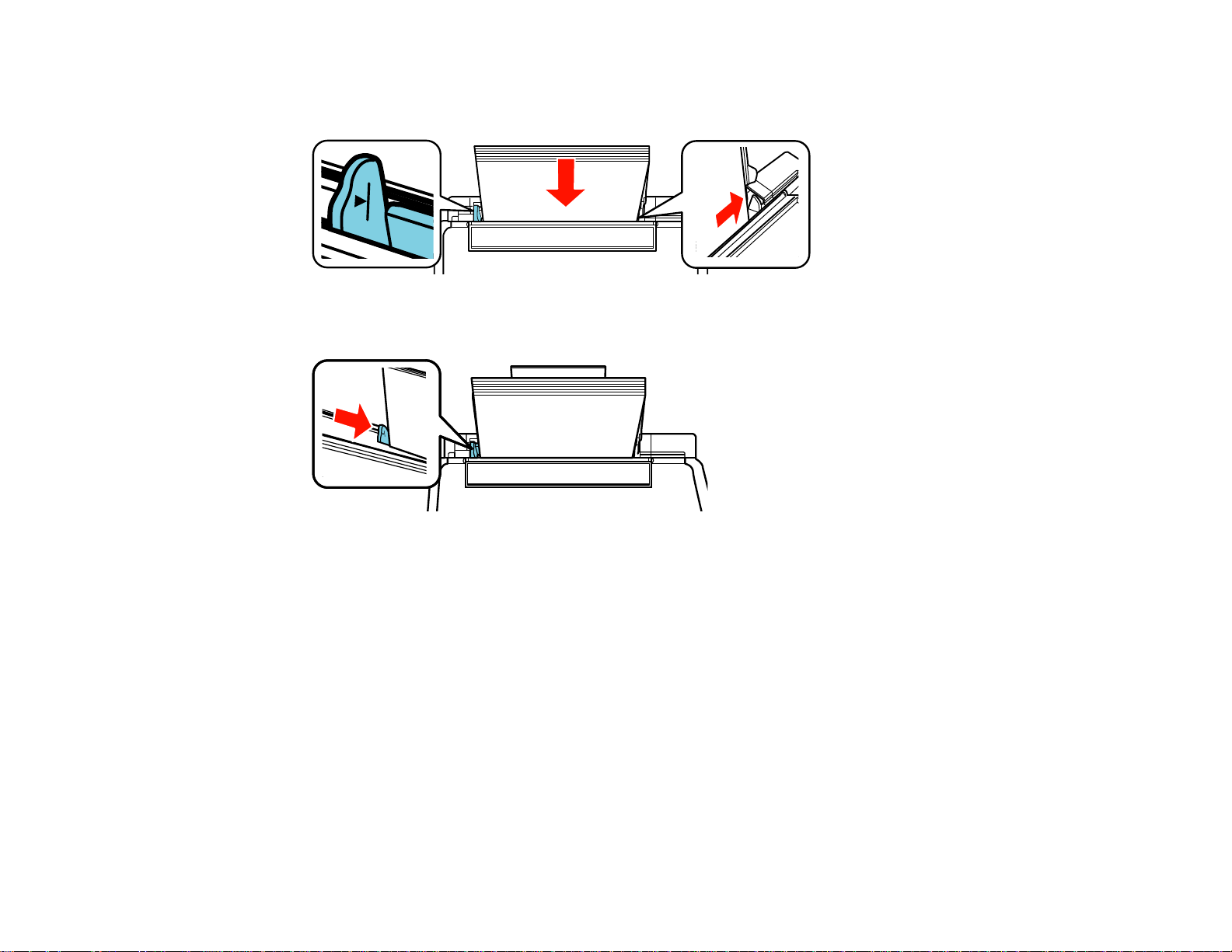
5. Insert paper, glossy or printable side up and short edge first, against the right side. If you are
inserting a stack of paper, fan the sheets first and tap the stack on a flat surface to even the edges.
6. Slide the edge guide against the paper, but not too tightly.
7. Flip the feeder guard back.
Always follow these paper loading guidelines:
• Load only the recommended number of sheets.
• Load paper short edge first, no matter which way your document faces.
• Load letterhead or pre-printed paper top edge first.
• Do not load paper above the arrow mark inside the edge guide.
• Check the paper package for any additional loading instructions.
Parent topic: Loading Paper
Related references
Paper Loading Capacity
20
Page 21
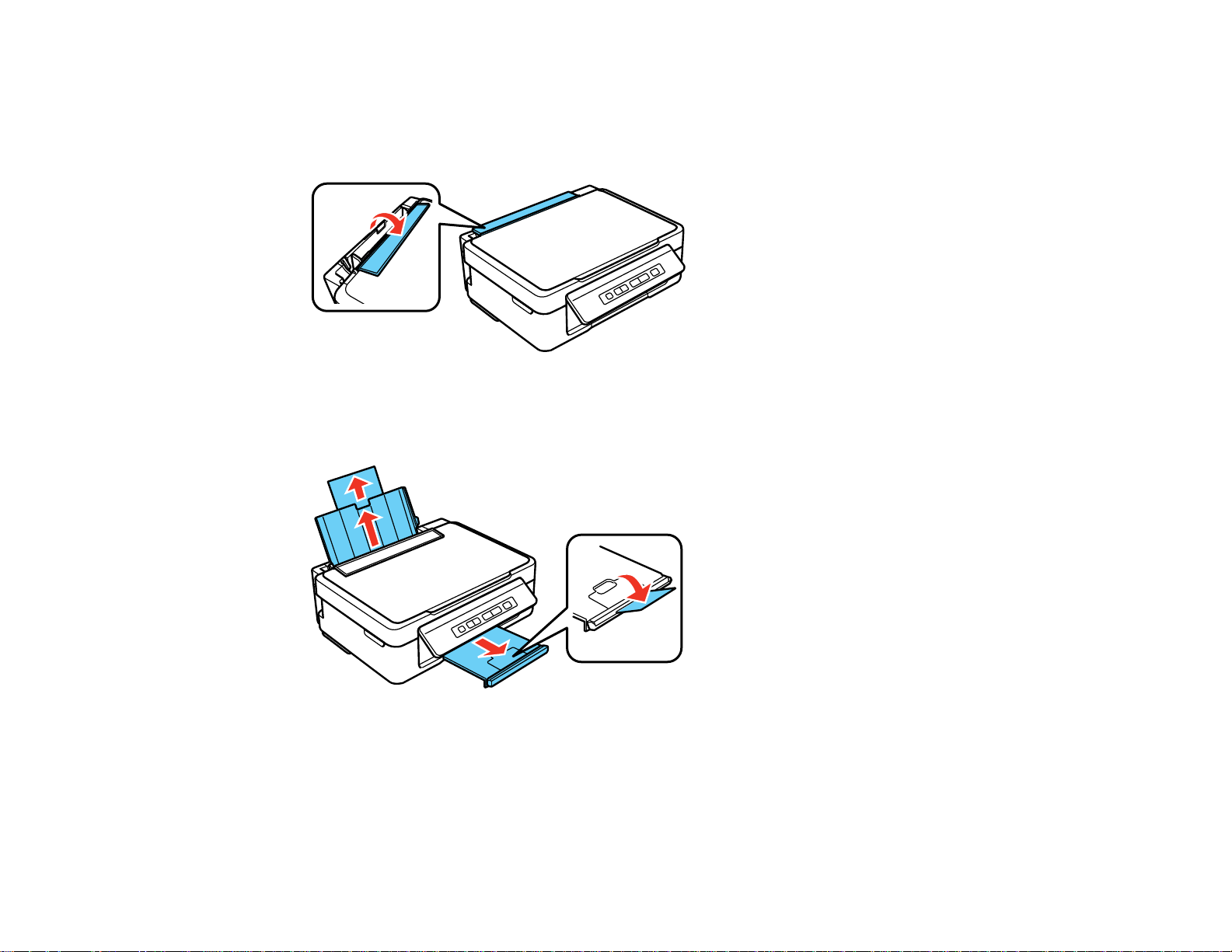
Loading Paper for Photos
You can print photos on a variety of paper types and sizes.
1. Flip the feeder guard forward.
2. Pull up the paper support and its extension.
3. Pull out the output tray and open the paper stopper.
21
Page 22
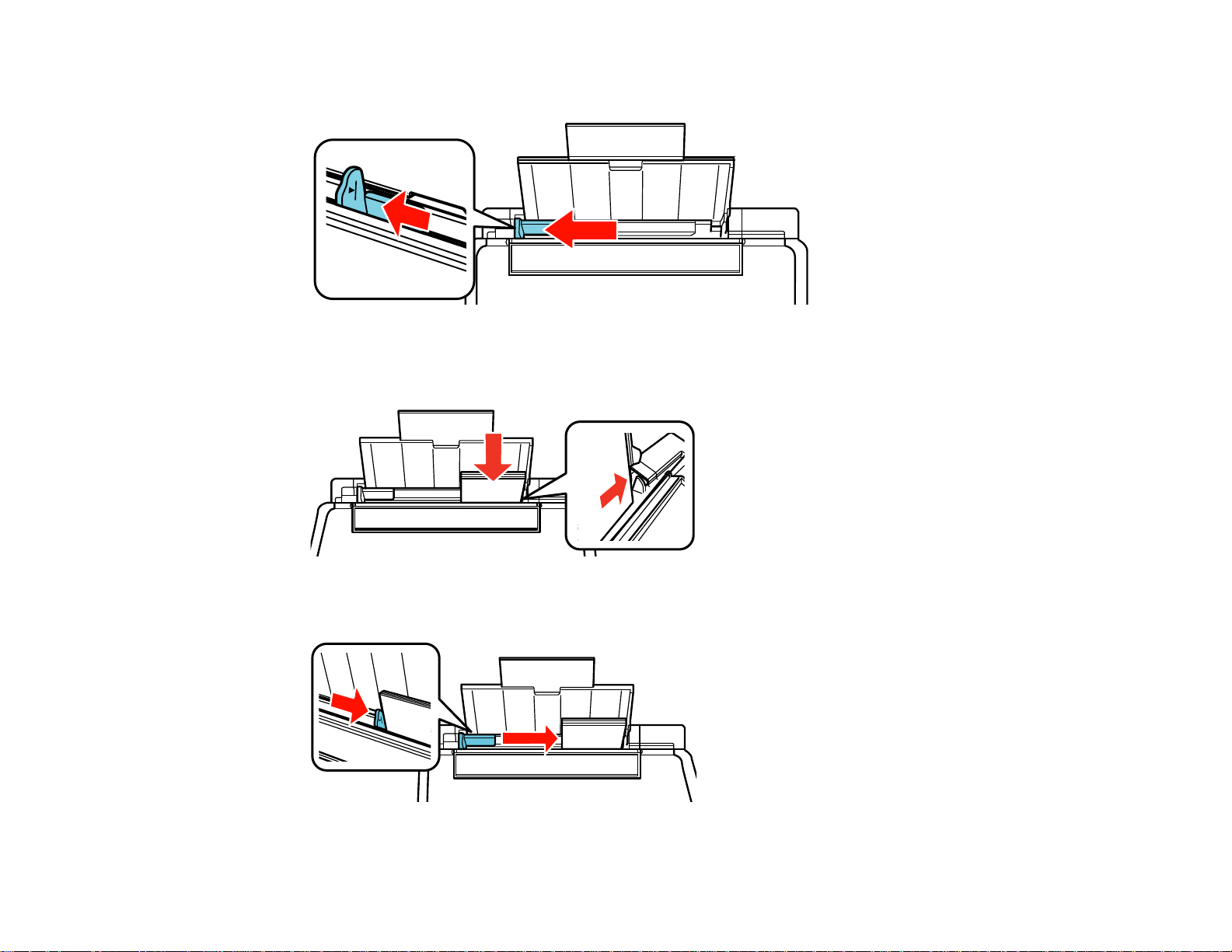
4. Slide the edge guide left.
5. Insert paper, glossy or printable side up and short edge first, against the right side. If you are
inserting a stack of paper, fan the sheets first and tap the stack on a flat surface to even the edges.
6. Slide the edge guide against the paper, but not too tightly.
22
Page 23
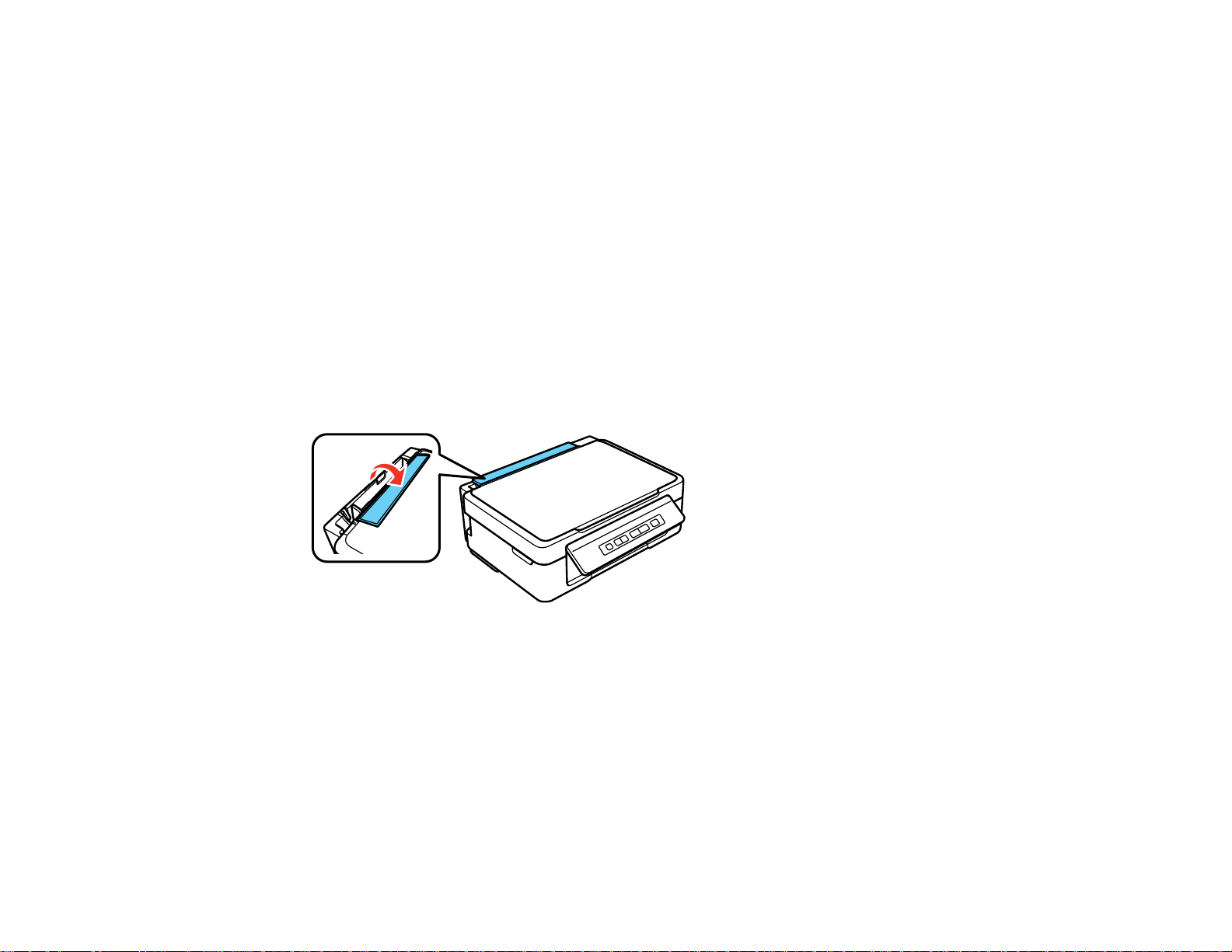
7. Flip the feeder guard back.
Always follow these paper loading guidelines:
• Load only the recommended number of sheets.
• Load paper short edge first, no matter which way your photo faces.
• Do not load paper above the arrow mark inside the edge guide.
• Check the paper package for any additional loading instructions.
Parent topic: Loading Paper
Related references
Paper Loading Capacity
Loading Envelopes
You can print on plain paper envelopes in this size: No. 10 (4.1 × 9.5 inches [105 × 241 mm]).
1. Flip the feeder guard forward.
2. Pull up the paper support and its extension.
23
Page 24
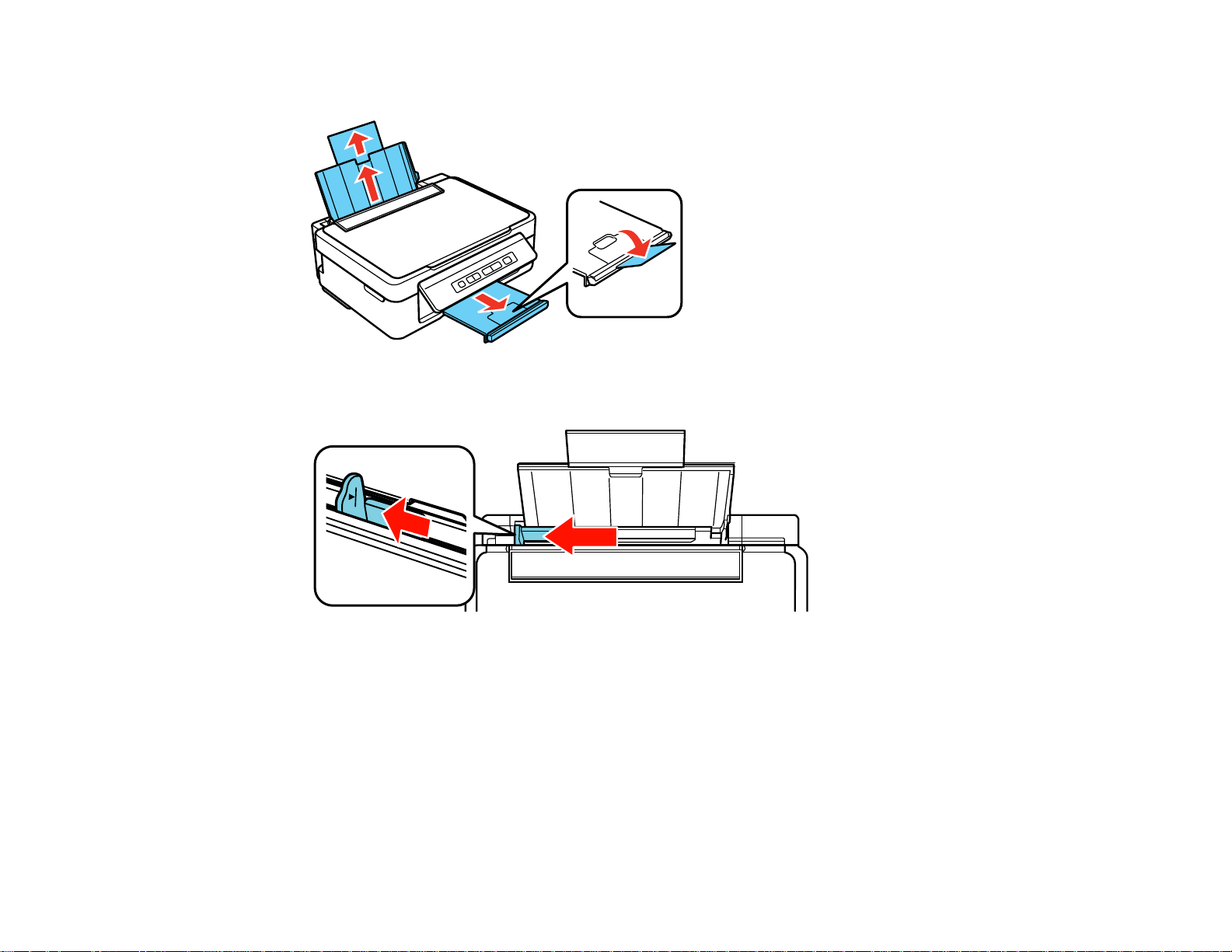
3. Pull out the output tray and open the paper stopper.
4. Slide the edge guide left.
5. Load up to 10 envelopes against the right side. Load them printable side up and flap edge left.
24
Page 25

6. Slide the edge guide against the envelopes, but not too tightly.
7. Flip the feeder guard back.
Always follow these paper loading guidelines:
• If you have trouble loading a stack of envelopes, press each envelope flat before loading it or load one
envelope at a time.
• Do not load envelopes above the arrow mark inside the edge guide.
• Do not load envelopes that are curled, folded, or too thin.
Parent topic: Loading Paper
Related references
Paper Specifications
Paper Loading Capacity
Paper type Load up to this many sheets
Plain paper - Letter (8.5 × 11 inches [216 × 279 Approximately 100 sheets *
mm])**
EPSON Bright White Paper** 80 sheets
EPSON Presentation Paper Matte
25
Page 26
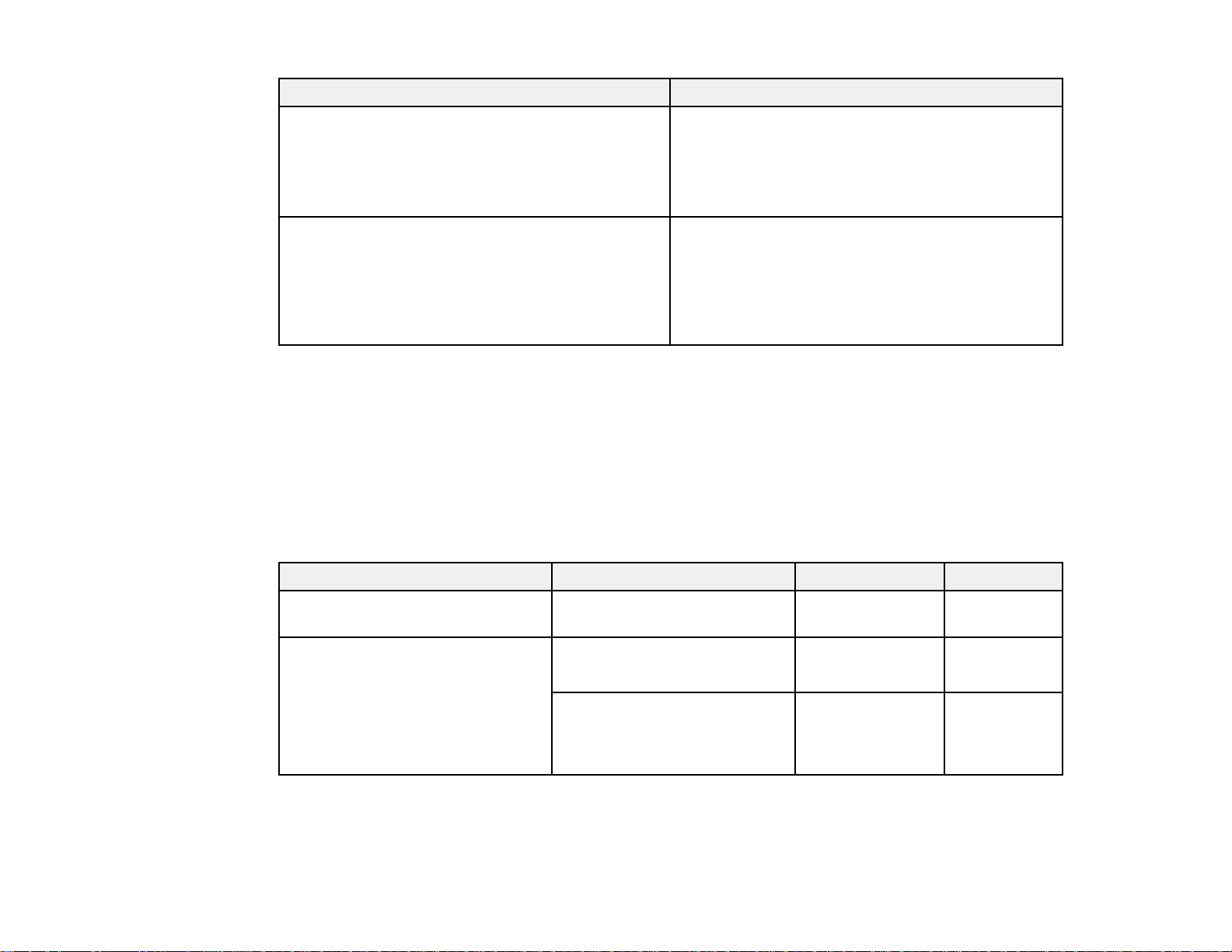
Paper type Load up to this many sheets
EPSON Photo Paper Glossy 20 sheets
EPSON Premium Photo Paper Glossy
EPSON Ultra Premium Photo Paper Glossy
EPSON Premium Photo Paper Semi-gloss
Plain paper - Legal (8.5 × 14 inches [216 × 357 1 sheet
mm])
EPSON Premium Presentation Paper Matte
EPSON Ultra Premium Presentation Paper Matte
User defined paper size of any type
* Based on 20-lb (75 g/m2) paper weight. Do not load paper above the arrow mark inside the edge guide.
** For two-sided printing, load up to 30 sheets.
Parent topic: Loading Paper
Available EPSON Papers
You can purchase genuine EPSON ink and paper at EPSON Supplies Central at www.epson.com/ink3
(U.S. sales) or www.epson.ca (Canadian sales). You can also purchase supplies from an Epson
authorized reseller. To find the nearest one, call 800-GO-EPSON (800-463-7766).
Paper Type Size Part number Sheet count
EPSON Bright White Paper Letter (8.5 × 11 inches S041586 500
[216 × 279 mm])
EPSON Photo Paper Glossy 4 × 6 inches (102 × 152 mm) S041809 50
S042038 100
Letter (8.5 × 11 inches S041141 20
[216 × 279 mm])
26
S041649 50
S041271 100
Page 27
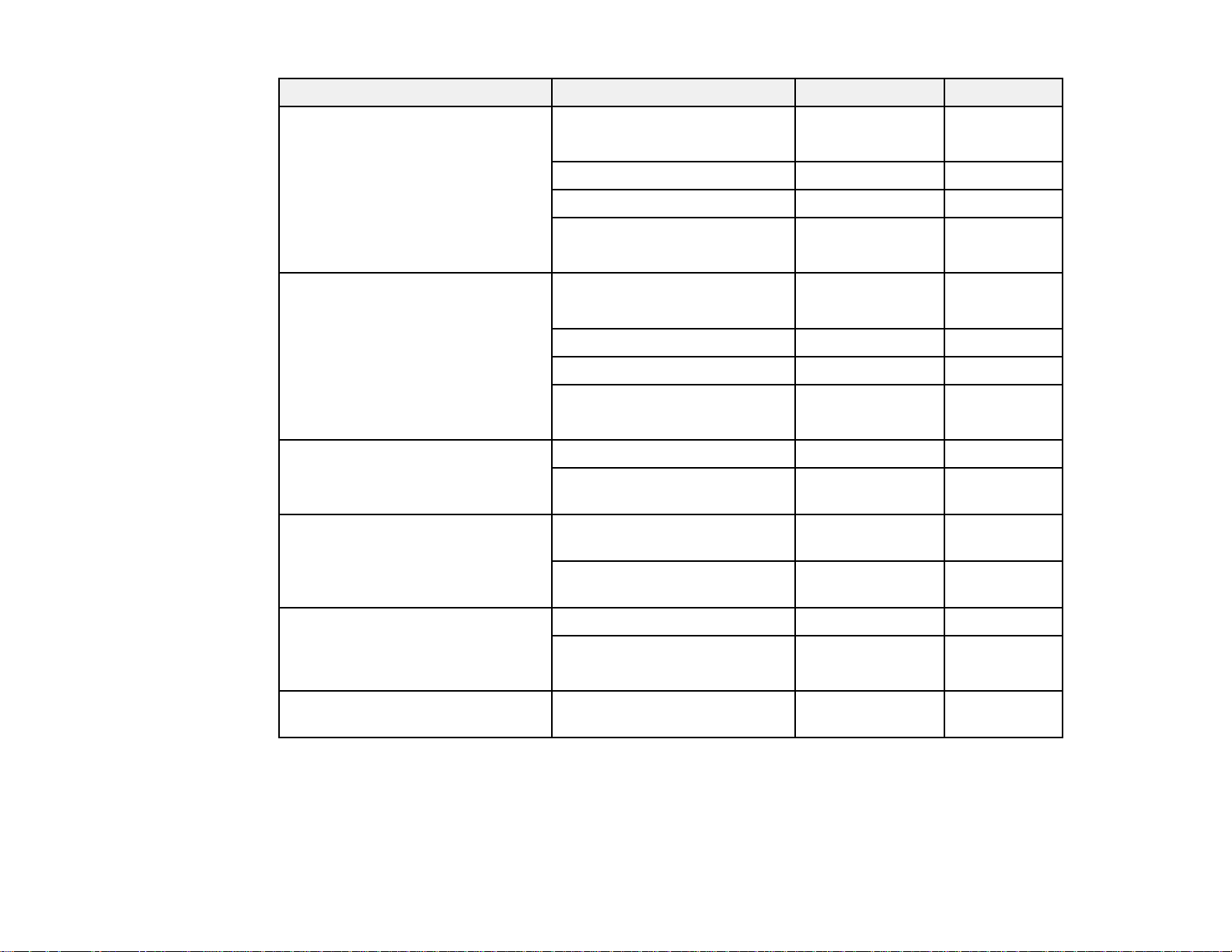
Paper Type Size Part number Sheet count
EPSON Premium Photo Paper 4 × 6 inches (102 × 152 mm) S041808 40
Glossy
S041727 100
5 × 7 inches (127 × 178 mm) S041464 20
8 × 10 inches (203 × 254 mm) S041465 20
Letter (8.5 × 11 inches S042183 25
[216 × 279 mm])
S041667 50
EPSON Ultra Premium Photo 4 × 6 inches (102 × 152 mm) S042181 60
Paper Glossy
S042174 100
5 × 7 inches (127 × 178 mm) S041945 20
8 × 10 inches (203 × 254 mm) S041946 20
Letter (8.5 × 11 inches S042182 25
[216 × 279 mm])
S042175 50
EPSON Premium Photo Paper 4 × 6 inches (102 × 152 mm) S041982 40
Semi-gloss
Letter (8.5 × 11 inches S041331 20
[216 × 279 mm])
EPSON Presentation Paper Matte Letter (8.5 × 11 inches S041062 100
[216 × 279 mm])
Legal (8.5 × 14 inches S041067 100
[216 × 357 mm])
EPSON Premium Presentation 8× 10 inches (203 × 254 mm) S041467 50
Paper Matte
Letter (8.5 × 11 inches S041257 50
[216 × 279 mm])
S042180 100
EPSON Ultra Premium Letter (8.5 × 11 inches S041341 50
Presentation Paper Matte [216 × 279 mm])
Note: Paper (or Media) availability varies by country.
Parent topic: Loading Paper
27
Page 28
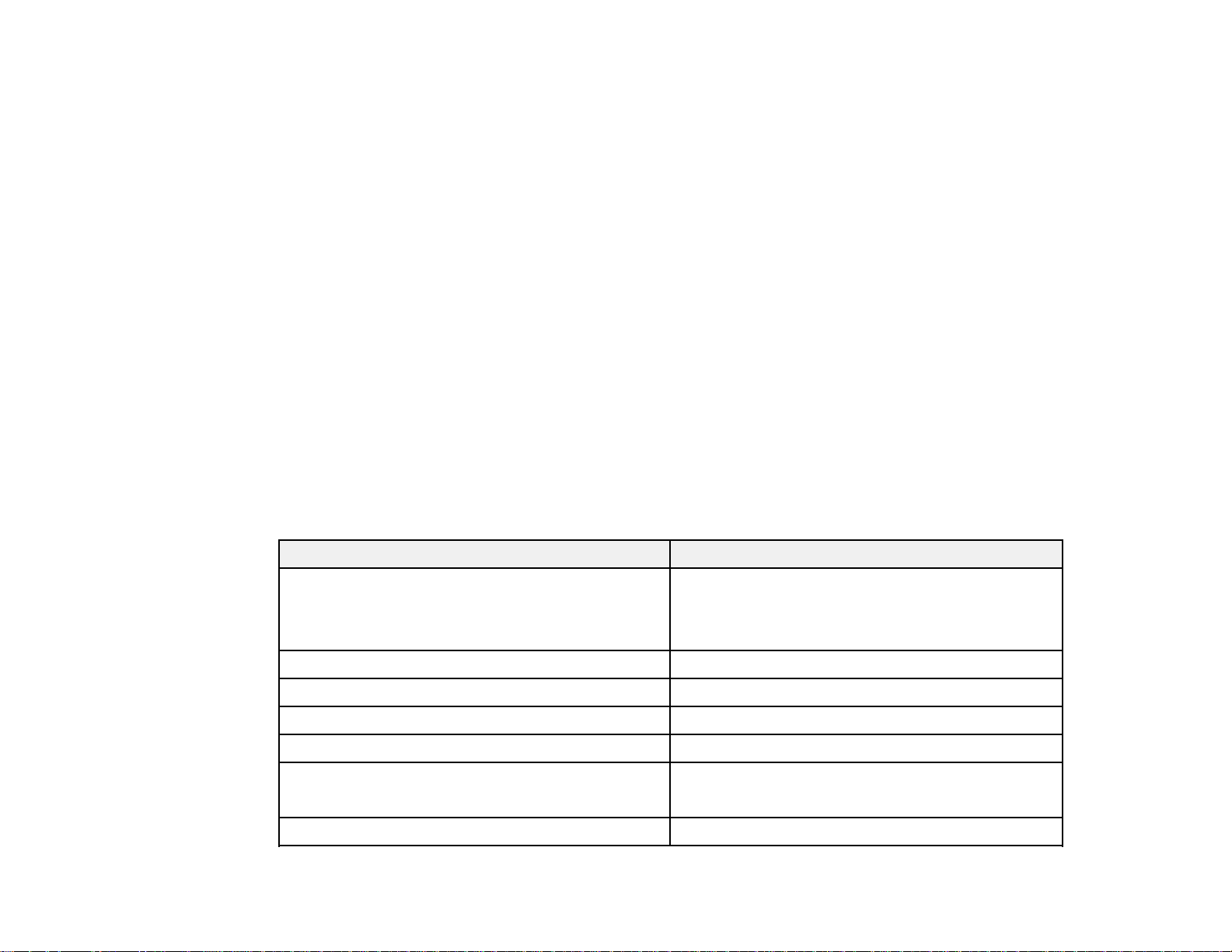
Borderless Paper Type Compatibility
You can print borderless photos on compatible paper types in compatible sizes:
Borderless Paper Types
• EPSON Premium Presentation Paper Matte
• EPSON Premium Photo Paper Glossy
• EPSON Ultra Premium Photo Paper Glossy
• EPSON Photo Paper Glossy
• EPSON Premium Photo Paper Semi-gloss
Borderless Paper Sizes
• 4 × 6 inches (102 × 152 mm)
• 5 × 7 inches (127 × 178 mm)
• 8 × 10 inches (203 × 254 mm)
• Letter (8.5 × 11 inches [216 × 279 mm])
Parent topic: Loading Paper
Paper or Media Type Settings
For this paper Select this paper Type or Media Type setting
Plain paper Plain Paper/Bright White Paper
EPSON Bright White Paper
EPSON Presentation Paper Matte
EPSON Ultra Premium Photo Paper Glossy Ultra Premium Photo Paper Glossy
EPSON Premium Photo Paper Glossy Premium Photo Paper Glossy
EPSON Photo Paper Glossy Photo Paper Glossy
EPSON Premium Photo Paper Semi-gloss Premium Photo Paper Semi-Gloss
EPSON Premium Presentation Paper Matte Premium Presentation Paper Matte
EPSON Ultra Premium Presentation Paper Matte
Envelopes Envelope
28
Page 29
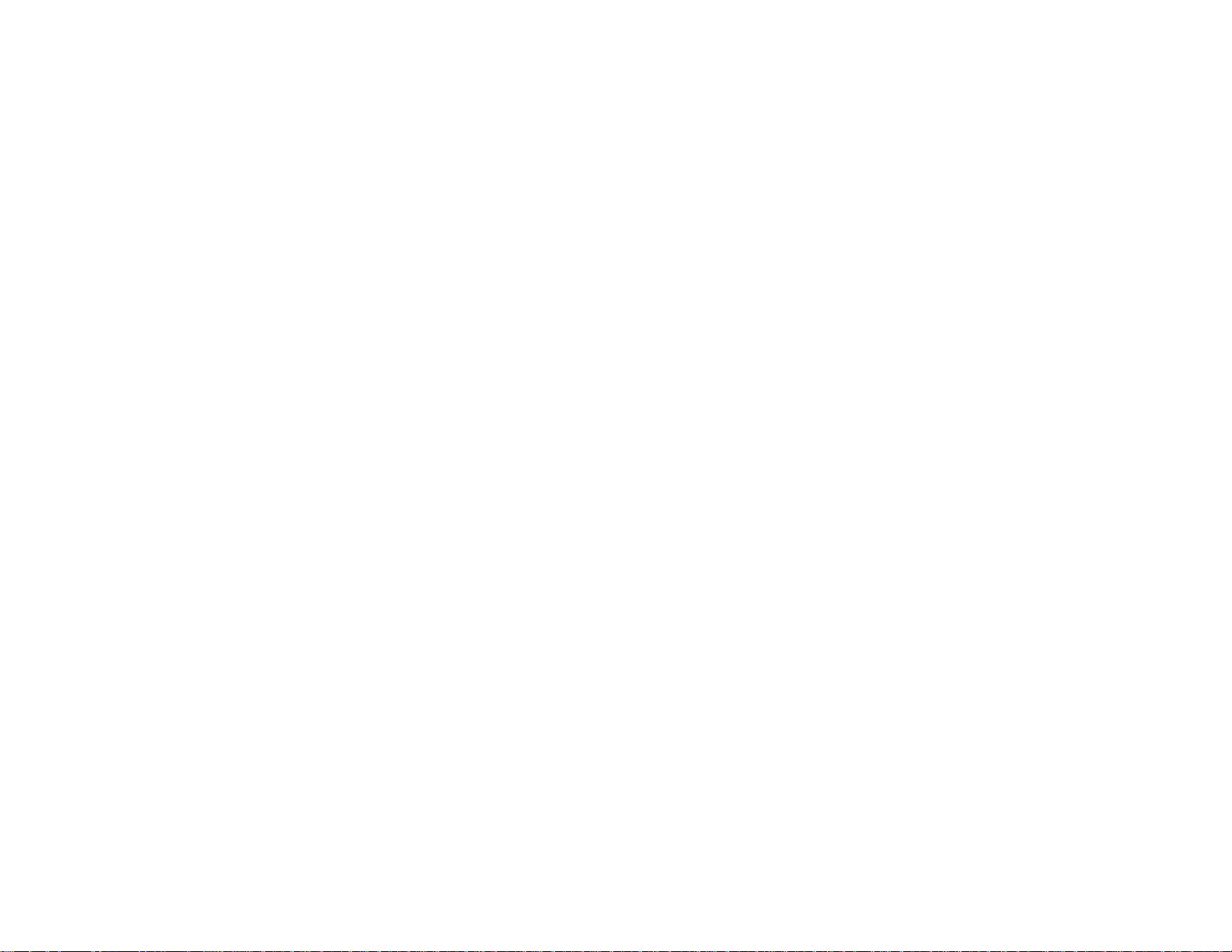
Parent topic: Loading Paper
29
Page 30
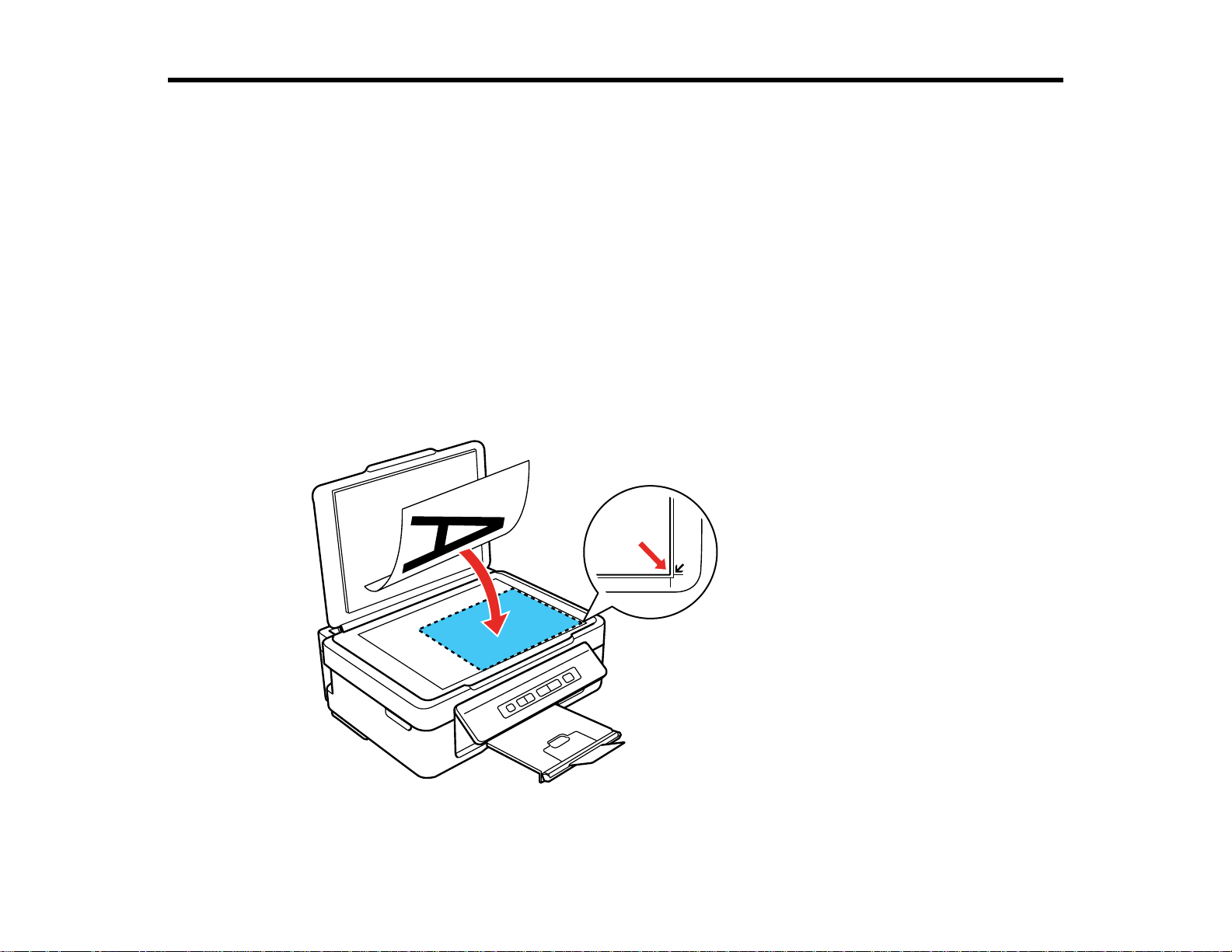
Placing Originals on the Product
Follow the instructions here to place your original documents or photos on the product.
Caution: Do not place anything on top of your product or use its cover as a writing surface to avoid
damaging it.
Placing Originals on the Scanner Glass
Placing Originals on the Scanner Glass
You can place originals up to this size on the scanner glass: Letter (8.5 × 11 inches [216 × 279 mm]) or
A4 (8.3 × 11.7 inches [210 × 297 mm]).
1. Open the document cover.
2. Place your original facedown on the scanner glass with the top facing as shown. Slide the original to
the edges of the indicated corner.
30
Page 31

Note: You can place multiple originals on the scanner glass. Just make sure they are at least 0.8
inch (20 mm) away from each other.
3. Close the document cover gently to keep your original in place.
Parent topic: Placing Originals on the Product
Related topics
Copying
Scanning
31
Page 32

Copying
See the information here to copy documents or photos using your product.
Note: Copies may not be exactly the same size as your originals.
Copying Documents or Photos
Copying Documents or Photos
You can copy color or black-and-white documents or photos onto plain paper.
1. Place your original document or photo on the product.
2. Load plain paper in the product.
3. Do one of the following to start copying:
• To copy a black-and-white document or photo, press the B&W copy button.
• To copy a color document or photo, press the color copy button.
• To copy a black-and-white or color original in draft mode, hold the B&W copy button or the
color copy button for 3 seconds.
• To make 20 black-and-white or color copies, hold the B&W copy button or the color copy
button and press the stop button within 3 seconds.
The product scans and prints your copy.
Note: To cancel copying, press the stop button.
Parent topic: Copying
Related topics
Placing Originals on the Product
Loading Paper
32
Page 33

Printing From a Computer
Before printing documents or photos from your computer, make sure you have set up your product and
installed its software as described on the Start Here sheet.
Note: It is a good idea to check for updates to your product software on Epson's support website.
Printing with Windows
Printing with Mac OS X 10.5, 10.6, or 10.7
Printing with Mac OS X 10.4
Cancelling Printing Using a Product Button
Related tasks
Checking for Software Updates
Printing with Windows
You can print with your product using any Windows printing program, as described in these sections.
Selecting Basic Print Settings - Windows
Selecting Advanced Print Settings - Windows
Selecting Print Layout Options - Windows
Selecting a Printing Preset - Windows
Printing Your Document or Photo - Windows
Selecting Default Print Settings - Windows
Changing Automatic Update Options
Parent topic: Printing From a Computer
Selecting Basic Print Settings - Windows
Select the basic settings for the document or photo you want to print.
1. Open a photo or document for printing.
2. Select the print command in your application.
Note: You may need to select a print icon on your screen, the Print option in the File menu, or
another command. See your application's help utility for details.
33
Page 34

3. If necessary, select your product name as the printer you want to use.
Note: You may also need to select Properties or Preferences to view your print settings.
You see the Main tab of your printer settings window:
4. Select the Quality Option setting that matches your print content and the print quality you want to
use.
5. Select the type of paper you loaded as the Type setting.
Note: The setting may not exactly match the name of your paper. Check the paper type settings list
for details.
34
Page 35

6. Select the size of the paper you loaded as the Size setting.
Note: You can also select the User Defined setting to create a custom paper size.
7. Select one of the border options:
• If you are printing a borderless photo, select Borderless.
Note: You must select a compatible borderless paper type and size to print borderlessly. Check
the borderless paper compatibility list for details.
• If you are printing a document or a photo with borders, select Borders.
8. Select the orientation of your document or photo as shown in the printer settings window.
Note: If you are printing an envelope, select Landscape.
9. Select any of the available print options.
Note: If you need to access the Epson product support website, click the Online Support button.
Basic Print Options - Windows
Parent topic: Printing with Windows
Related references
Borderless Paper Type Compatibility
Paper or Media Type Settings
Related tasks
Printing Your Document or Photo - Windows
Basic Print Options - Windows
You can select any of the basic print options to customize your print. Some options may be pre-selected
or unavailable, depending on other settings you have chosen.
Fix Photo
Improves the color, contrast, and sharpness of flawed photos.
Note: Fix Photo uses a sophisticated face recognition technology to optimize photos that include
faces. For this to work, both eyes and the nose must be visible in the subject's face. If your photo
35
Page 36

includes a face with an intentional color cast, such as a statue, you may want to turn off Fix Photo to
retain the special color effects.
Fix Red-Eye
Reduces or removes red-eye in photos.
Reverse Order
Prints multi-page print jobs last page first.
Print Preview
Displays a preview of your printout before printing.
Black/Grayscale
Prints text and graphics in black or shades of gray.
Quiet Mode
Lessens noise during printing when you select Plain Paper/Bright White Paper as the paper Type or
Media Type setting.
Parent topic: Selecting Basic Print Settings - Windows
Selecting Advanced Print Settings - Windows
Select print settings on the Advanced tab to customize the quality and color settings for your printout,
and save your own printing presets.
1. Click the Advanced tab.
You see the advanced print settings:
36
Page 37

2. Select the Paper & Quality Options settings for your printout:
• Select the type of paper you loaded.
Note: Check the paper type settings list for details.
• Select the print quality setting you want to use.
Note: Check the print quality setting list for details.
• Select the size of the paper you loaded.
37
Page 38

• Select Borderless to print a borderless photo, or Borders to print a document or a photo with
borders.
Note: You must select a compatible borderless paper type and size to print borderlessly. Check
the borderless paper compatibility list for details.
3. Select Portrait orLandscape as the orientation of your document or photo.
Note: If you are printing an envelope, select Landscape.
4. Select any of the available advanced print options.
5. Select any of the available color management options, or turn off color management.
Advanced Print Quality Settings - Windows
Advanced Print Options - Windows
Color Management Options - Windows
Parent topic: Printing with Windows
Related references
Borderless Paper Type Compatibility
Paper or Media Type Settings
Related tasks
Printing Your Document or Photo - Windows
Advanced Print Quality Settings - Windows
You can select any of the print quality settings to fine-tune the quality of your print. Some settings may
be unavailable, depending on the paper type and border setting you have chosen.
Fast Economy
For the fastest printing with draft quality.
Economy
For fast printing with reduced quality.
Normal
For everyday text and image printing.
Fine
For text and graphics with good quality and print speed.
38
Page 39

Super Fine
For text and graphics with high print quality.
Photo
For photos and graphics with good quality and print speed.
Best Photo
For photos and graphics with high print quality.
Photo RPM
For the best print quality, but the slowest print speed.
Parent topic: Selecting Advanced Print Settings - Windows
Advanced Print Options - Windows
You can select any of the print options to customize your print. Some options may be unavailable,
depending on other settings you have chosen.
Fix Red-Eye
Reduces or removes red-eye in photos.
High Speed
Speeds up printing, but may reduce print quality.
Edge Smoothing
Prints sharper edges on low-resolution images, such as bars in a graph.
Print Preview
Displays a preview of your printout before printing.
Black/Grayscale
Prints text and graphics in black or shades of gray.
Quiet Mode
Lessens noise during printing when you select Plain Paper/Bright White Paper as the paper Type or
Media Type setting.
Parent topic: Selecting Advanced Print Settings - Windows
Color Management Options - Windows
You can adjust the Color Management settings on the Advanced tab to fine-tune the colors in your
printout, or turn off color management in your printer software.
Color Controls
Lets you select a Color Mode setting, individual settings for Brightness, Contrast, Saturation, and
Density, and individual color tones. If you select the Adobe RGB color mode, you can also adjust the
midtone density using the Gamma setting.
39
Page 40

Fix Photo
Improves the color, contrast, and sharpness of flawed photos.
Note: Fix Photo uses a sophisticated face recognition technology to optimize photos that include
faces. For this to work, both eyes and the nose must be visible in the subject's face. If your photo
includes a face with an intentional color cast, such as a statue, you may want to turn off Fix Photo to
retain the special color effects.
ICM
Lets you turn off color management in your printer software using the Off (No Color Adjustment)
option. You can then manage color using only your application software.
Parent topic: Selecting Advanced Print Settings - Windows
Selecting Print Layout Options - Windows
You can select a variety of sizing and layout options for your document or photo on the Page Layout tab.
40
Page 41

• To change the size of your printed document or photo, select the Reduce/Enlarge Document
checkbox and select sizing options.
• To print on both sides of your paper, select the 2-sided printing options.
• To print multiple pages on one sheet of paper, or print one image on multiple sheets of paper, select
the Multi-Page checkbox and select the options you want.
• To print multiple copies and arrange their print order, select the Copies options.
• To control printing at the edges of borderless images, select a Borderless option:
• To adjust the automatic settings, select Auto Expand as the Enlargement Method setting, then
adjust the Expansion slider (if necessary) to control the amount of image expansion.
41
Page 42

Note: If you select the Min option for the Expansion setting, you may see white borders on your
printed photo.
• To print the borderless image at its actual size without scaling, select Retain Size as the
Enlargement Method setting.
• To add a watermark to your printout, select Watermark settings.
• To rotate or flip the printed image, select the Rotate 180° or Mirror Image checkboxes.
Parent topic: Printing with Windows
Selecting a Printing Preset - Windows
For quick access to common groups of print settings, you can select a printing preset.
Note: You can create your own preset by clicking the Save Settings button on the Advanced tab.
1. Click the Shortcuts tab.
You see the available Printing Presets options:
42
Page 43

2. Place your cursor over a Printing Presets option to view its list of settings.
3. Use any of the available options on the screen to control your printing presets.
4. To choose an option for printing, select it.
5. Click OK.
Parent topic: Printing with Windows
Printing Your Document or Photo - Windows
Once you have selected your print settings, you are ready to save your settings and print.
1. Click OK to save your settings.
You see your application's Print window, such as this one:
43
Page 44

2. Click OK or Print to start printing.
Checking Print Status - Windows
Parent topic: Printing with Windows
Checking Print Status - Windows
During printing, you see this window showing the progress of your print job. It allows you to control
printing and check ink cartridge status.
44
Page 45

• To cancel printing, click Stop.
• To see print jobs lined up for printing, click Print Queue.
• To check ink status, click Check Ink Levels.
Parent topic: Printing Your Document or Photo - Windows
Selecting Default Print Settings - Windows
When you change your print settings in a program, the changes apply only while you are printing in that
program session. If you want to change the print settings you use in all your Windows programs, you can
select new default print settings.
1. Right-click the product icon in the Windows taskbar.
2. Select Printer Settings.
You see the printer settings window:
45
Page 46

3. Select the print settings you want to use as defaults in all your Windows programs.
4. Click OK.
These settings are now the defaults selected for printing. You can still change them as needed for
printing in any program session.
Changing the Language of the Printer Software Screens
Parent topic: Printing with Windows
Changing the Language of the Printer Software Screens
You can change the language used on the Windows printer software screens.
1. Right-click the product icon in the Windows taskbar.
2. Select Printer Settings.
46
Page 47

You see the printer settings window.
3. Click the Maintenance tab.
You see the maintenance options:
4. Select the language you want to use as the Language setting.
5. Click OK to close the printer software window.
The printer software screens appear in the language you selected the next time you access them.
Parent topic: Selecting Default Print Settings - Windows
47
Page 48

Changing Automatic Update Options
Your printer software for Windows automatically checks for updates to the product driver and firmware.
You can change how often the software checks for updates or disable this feature.
1. Right-click the product icon in the Windows taskbar.
2. Select Auto Update Settings.
You see this window:
3. Do one of the following for each type of update:
• To change how often the software checks for updates, select a setting in the Check every menu.
• To disable the automatic update feature, select the Never option.
4. Click Apply.
5. Click OK to exit.
Note: If you choose to disable the automatic update feature, it's a good idea to periodically check for
updates on Epson's support website.
48
Page 49

Parent topic: Printing with Windows
Related tasks
Checking for Software Updates
Printing with Mac OS X 10.5, 10.6, or 10.7
You can print with your product using any Mac OS X printing program, as described in these sections.
Selecting Basic Print Settings - Mac OS X 10.5/10.6/10.7
Selecting Page Setup Settings - Mac OS X 10.5/10.6/10.7
Selecting Print Layout Options - Mac OS X 10.5/10.6/10.7
Managing Color - Mac OS X 10.5/10.6/10.7
Selecting Printing Preferences - Mac OS X 10.5/10.6/10.7
Printing Your Document or Photo - Mac OS X 10.5/10.6/10.7
Parent topic: Printing From a Computer
Selecting Basic Print Settings - Mac OS X 10.5/10.6/10.7
Select the basic settings for the document or photo you want to print.
1. Open a photo or document for printing.
2. Select the print command in your application.
Note: You may need to select a print icon on your screen, the Print option in the File menu, or
another command. See your application's help utility for details.
3. Select your product as the Printer setting.
4. If necessary, click the arrow next to the Printer setting or the Show Details button to expand the
print window.
49
Page 50

You see the expanded printer settings window for your product:
Note: The print window may look different, depending on the version of Mac OS X and the
application you are using.
5. Select the Copies and Pages settings as necessary.
Note: If you do not see these settings in the print window, check for them in your application before
printing.
50
Page 51

6. Select the page setup options: Paper Size and Orientation.
Note: If you do not see these settings in the print window, check for them in your application before
printing. They may be accessible by selecting Page Setup from the File menu.
7. Select any application-specific settings that appear on the screen, such as those shown in the image
above for the Preview application.
8. Select Print Settings from the pop-up menu.
You see these settings:
51
Page 52

9. Select the type of paper you loaded as the Media Type setting.
Note: The setting may not exactly match the name of your paper. Check the paper type settings list
for details.
10. Select the Print Quality setting you want to use.
11. Select any of the available print options.
Print Quality Settings - Mac OS X 10.5/10.6/10.7
Print Options - Mac OS X 10.5/10.6/10.7
Parent topic: Printing with Mac OS X 10.5, 10.6, or 10.7
Related references
Paper or Media Type Settings
Related tasks
Selecting Page Setup Settings - Mac OS X 10.5/10.6/10.7
Printing Your Document or Photo - Mac OS X 10.5/10.6/10.7
52
Page 53

Print Quality Settings - Mac OS X 10.5/10.6/10.7
You can select any of the print quality settings to fine-tune the quality of your print. Some settings may
be unavailable, depending on the paper type and border setting you have chosen.
Fast Economy
For the fastest printing with draft quality.
Economy
For fast printing with reduced quality.
Normal
For everyday text and image printing.
Fine
For text and graphics with good quality and print speed.
Super Fine
For text and graphics with high print quality.
Photo
For photos and graphics with good quality and print speed.
Best Photo
For photos and graphics with high print quality.
Photo RPM
For the best print quality, but the slowest print speed.
Parent topic: Selecting Basic Print Settings - Mac OS X 10.5/10.6/10.7
Print Options - Mac OS X 10.5/10.6/10.7
You can select any of the print options to customize your print. Some options may be unavailable,
depending on other settings you have chosen.
Expansion
If you selected a borderless paper size setting, adjusts the image expansion settings to control
printing at the edges of borderless prints.
Grayscale
Prints text and graphics in black or shades of gray.
Mirror Image
Lets you flip the printed image horizontally.
Note: If you select the Min option for the Expansion setting, you may see white borders on your printed
photo.
53
Page 54

Parent topic: Selecting Basic Print Settings - Mac OS X 10.5/10.6/10.7
Selecting Page Setup Settings - Mac OS X 10.5/10.6/10.7
Depending on your application, you may be able to select the paper size and orientation settings from
the print window.
Note: If you do not see these settings in the print window, check for them in your application before
printing. They may be accessible by selecting Page Setup from the File menu.
1. Select the size of the paper you loaded as the Paper Size setting. If you are printing a borderless
photo, select a paper size with a Sheet Feeder - Borderless option. You can also select a custom
setting to create a custom paper size.
Note: You must select a compatible borderless paper type and size to print borderlessly. Check the
borderless paper compatibility list for details.
2. Select the orientation of your document or photo as shown in the print window.
Note: If you are printing an envelope, select the icon.
Note: You can reduce or enlarge the size of the printed image by selecting Paper Handling from the
pop-up menu and selecting a scaling option.
Parent topic: Printing with Mac OS X 10.5, 10.6, or 10.7
Related references
Borderless Paper Type Compatibility
Selecting Print Layout Options - Mac OS X 10.5/10.6/10.7
You can select a variety of layout options for your document or photo by selecting Layout from the popup menu on the print window.
54
Page 55

• To print multiple pages on one sheet of paper, select the number of pages in the Pages per Sheet
pop-up menu. To arrange the print order of the pages, select a Layout Direction setting.
• To print borders around each page on the sheet, select a line setting from the Border pop-up menu.
• To invert or flip the printed image, select the Reverse page orientation orFlip horizontally settings.
Parent topic: Printing with Mac OS X 10.5, 10.6, or 10.7
Managing Color - Mac OS X 10.5/10.6/10.7
You can adjust the Color Matching and Color Options settings to fine-tune the colors in your printout, or
turn off color management in your printer software.
1. Select Color Matching from the pop-up menu in the print window.
2. Select one of the available options.
55
Page 56

3. Select Color Options from the pop-up menu in the print window.
Note: The available settings on the Color Options menu depend on the option you selected on the
Color Matching menu.
4. Select one of the available options.
Color Matching and Color Options - Mac OS X 10.5/10.6/10.7
Parent topic: Printing with Mac OS X 10.5, 10.6, or 10.7
Color Matching and Color Options - Mac OS X 10.5/10.6/10.7
You can select from these settings on the Color Matching and Color Options menus.
Color Matching Settings
EPSON Color Controls
Lets you manage color using controls in your printer software, or turn off color management.
ColorSync
Prints using standard color profiles for your product and paper to help match image colors. You can
customize the conversion method and filter settings on the ColorSync pop-up menu in the print
window.
Color Options Settings
Manual Settings
Lets you select manual color adjustments. Click the arrow next to Advanced Settings and select
settings for Brightness, Contrast, Saturation, and individual color tones. You can also select a color
Mode setting for printing photos and graphics. If you select the Adobe RGB color mode, you can also
adjust the midtone density using the Gamma setting.
Fix Photo
Improves the color, contrast, and sharpness of flawed photos.
56
Page 57

Note: Fix Photo uses a sophisticated face recognition technology to optimize photos that include
faces. For this to work, both eyes and the nose must be visible in the subject's face. If your photo
includes a face with an intentional color cast, such as a statue, you may want to turn off Fix Photo to
retain the special color effects.
Off (No Color Adjustment)
Turns off color management in your printer software so you can manage color using only your
application software.
Parent topic: Managing Color - Mac OS X 10.5/10.6/10.7
Selecting Printing Preferences - Mac OS X 10.5/10.6/10.7
You can select printing preferences that apply to all the print jobs you send to your product.
1. In the Apple menu or the Dock, select System Preferences.
2. Select Print & Fax or Print & Scan, select your product, and select Options & Supplies.
3. Select Driver.
You see this screen:
4. Select any of the available printing preferences.
5. Click OK.
57
Page 58

Printing Preferences - Mac OS X 10.5/10.6/10.7
Parent topic: Printing with Mac OS X 10.5, 10.6, or 10.7
Printing Preferences - Mac OS X 10.5/10.6/10.7
You can select from these settings on the Driver tab.
Skip Blank Page
Ensures that your product does not print pages that contain no text or images.
Quiet Mode
Lessens noise during printing when you select Plain Paper/Bright White Paper as the paper Type or
Media Type setting.
High Speed Printing
Speeds up printing, but may reduce print quality.
Parent topic: Selecting Printing Preferences - Mac OS X 10.5/10.6/10.7
Printing Your Document or Photo - Mac OS X 10.5/10.6/10.7
Once you have selected your print settings, you are ready to print.
Click Print at the bottom of the print window.
58
Page 59

Checking Print Status - Mac OS X 10.5/10.6/10.7
Parent topic: Printing with Mac OS X 10.5, 10.6, or 10.7
Checking Print Status - Mac OS X 10.5/10.6/10.7
During printing, you can view the progress of your print job, control printing, and check ink cartridge
status.
1. Click the printer icon when it appears in the Dock.
You see the print status window:
2. Select the following options as necessary:
• To cancel printing, click the print job and click Delete.
• To pause a print job, click the print job and click Hold. To resume a print job, click the print job
marked "Hold" and click Resume.
• To pause printing for all queued print jobs, click Pause Printer.
• To check ink status, click Supply Levels.
Parent topic: Printing Your Document or Photo - Mac OS X 10.5/10.6/10.7
59
Page 60

Printing with Mac OS X 10.4
You can print with your product using any Mac OS X printing program, as described in these sections.
Selecting Page Setup Settings - Mac OS X 10.4
Selecting Basic Print Settings - Mac OS X 10.4
Selecting Print Layout Options - Mac OS X 10.4
Managing Color - Mac OS X 10.4
Selecting Printing Preferences - Mac OS X 10.4
Printing Your Document or Photo - Mac OS X 10.4
Parent topic: Printing From a Computer
Selecting Page Setup Settings - Mac OS X 10.4
Select the page setup settings for the document or photo you want to print.
1. Open a photo or document for printing.
2. Select the Page Setup command in your application.
Note: You may need to select a print icon on your screen, the Page Setup option in the File menu,
or another command. See your application's help utility for details.
3. Select your product as the Format for setting.
60
Page 61

4. Select the size of the paper you loaded as the Paper Size setting. If you are printing a borderless
photo, select a paper size with a Sheet Feeder - Borderless option. You can also select a custom
setting to create a custom paper size.
Note: You must select a compatible borderless paper type and size to print borderlessly. Check the
borderless paper compatibility list for details.
5. Select the orientation of your document or photo as shown in the page setup window.
Note: If you are printing an envelope, select the icon.
6. To reduce or enlarge the size of the printed image, select a different Scale setting.
7. Click OK to close the window.
Parent topic: Printing with Mac OS X 10.4
Related references
Borderless Paper Type Compatibility
Related tasks
Selecting Basic Print Settings - Mac OS X 10.4
Selecting Basic Print Settings - Mac OS X 10.4
Select the basic settings for the document or photo you want to print.
1. Select the print command in your application.
Note: You may need to select a print icon on your screen, the Print option in the File menu, or
another command. See your application's help utility for details.
61
Page 62

2. Select your product as the Printer setting.
3. Select the Copies and Pages settings as necessary.
Note: If you do not see these settings in the print window, check for them in your application before
printing. In some applications, you may need to select Advanced before you can see these settings.
62
Page 63

4. Select Print Settings from the pop-up menu.
5. Select the type of paper you loaded as the Media Type setting.
Note: The setting may not exactly match the name of your paper. Check the paper type settings list
for details.
6. Select the Print Quality setting you want to use.
7. Select any of the available print options.
Print Quality Settings - Mac OS X 10.4
Print Options - Mac OS X 10.4
Parent topic: Printing with Mac OS X 10.4
Related references
Paper or Media Type Settings
Related tasks
Printing Your Document or Photo - Mac OS X 10.4
63
Page 64

Print Quality Settings - Mac OS X 10.4
You can select any of the print quality settings to fine-tune the quality of your print. Some settings may
be unavailable, depending on the paper type and border setting you have chosen.
Fast Economy
For the fastest printing with draft quality.
Economy
For fast printing with reduced quality.
Normal
For everyday text and image printing.
Fine
For text and graphics with good quality and print speed.
Super Fine
For text and graphics with high print quality.
Photo
For photos and graphics with good quality and print speed.
Best Photo
For photos and graphics with high print quality.
Photo RPM
For the best print quality, but the slowest print speed.
Parent topic: Selecting Basic Print Settings - Mac OS X 10.4
Print Options - Mac OS X 10.4
You can select any of the print options to customize your print. Some options may be unavailable,
depending on other settings you have chosen.
Expansion
If you selected a borderless paper size setting, adjusts the image expansion settings to control
printing at the edges of borderless prints.
Grayscale
Prints text and graphics in black or shades of gray.
Mirror Image
Lets you flip the printed image horizontally.
Note: If you select the Min option for the Expansion setting, you may see white borders on your printed
photo.
64
Page 65

Parent topic: Selecting Basic Print Settings - Mac OS X 10.4
Selecting Print Layout Options - Mac OS X 10.4
You can select layout options for multi-page documents by selecting Layout from the pop-up menu on
the print window.
• To print multiple pages on one sheet of paper, select the number of pages in the Pages per Sheet
pop-up menu. To arrange the print order of the pages, select a Layout Direction setting.
• To print borders around each page on the sheet, select a line setting from the Border pop-up menu.
Parent topic: Printing with Mac OS X 10.4
Managing Color - Mac OS X 10.4
You can adjust the Color Options settings to fine-tune the colors in your printout, or turn off color
management in your printer software.
65
Page 66

1. Select Color Options from the pop-up menu in the print window.
2. Select one of the available options.
Color Options - Mac OS X 10.4
Parent topic: Printing with Mac OS X 10.4
Color Options - Mac OS X 10.4
You can select from these settings on the Color Options menu.
Manual Settings
Lets you select manual color adjustments. Click the arrow next to Advanced Settings and select
settings for Brightness, Contrast, Saturation, and individual color tones. You can also select a color
Mode setting for printing photos and graphics. If you select the Adobe RGB color mode, you can also
adjust the midtone density using the Gamma setting.
ColorSync
Prints using standard color profiles for your product and paper to help match image colors. You can
customize the conversion method and filter settings on the ColorSync pop-up menu in the print
window.
Off (No Color Adjustment)
Turns off color management in your printer software so you can manage color using only your
application software.
Parent topic: Managing Color - Mac OS X 10.4
Selecting Printing Preferences - Mac OS X 10.4
You can select various printing preferences from the Extension Settings menu.
66
Page 67

1. Select Extension Settings from the pop-up menu in the print window.
2. Select any of the available printing preferences.
Printing Preferences - Mac OS X 10.4
Parent topic: Printing with Mac OS X 10.4
Printing Preferences - Mac OS X 10.4
You can select from these options on the Extension Settings menu.
Skip Blank Page
Ensures that your product does not print pages that contain no text or images.
Quiet Mode
Lessens noise during printing when you select Plain Paper/Bright White Paper as the paper Type or
Media Type setting.
High Speed Printing
Speeds up printing, but may reduce print quality.
Parent topic: Selecting Printing Preferences - Mac OS X 10.4
Printing Your Document or Photo - Mac OS X 10.4
Once you have selected your print settings, you are ready to print.
Click Print at the bottom of the print window.
67
Page 68

Checking Print Status - Mac OS X 10.4
Parent topic: Printing with Mac OS X 10.4
Checking Print Status - Mac OS X 10.4
During printing, you can view the progress of your print job, control printing, and check ink cartridge
status.
1. Click the printer icon when it appears in the Dock.
You see the print status window:
68
Page 69

2. Select the following options as necessary:
• To cancel printing, click the print job and click Delete.
• To pause printing, click the print job and click Hold. To resume printing, click the print job marked
"Hold" and click Resume.
• To check ink status, click Supply Levels.
Parent topic: Printing Your Document or Photo - Mac OS X 10.4
Cancelling Printing Using a Product Button
If you need to cancel printing, press the stop button on your product.
Parent topic: Printing From a Computer
69
Page 70

Scanning
You can scan original documents or photos and save them as digital files on your computer.
Starting a Scan
Selecting EPSON Scan Settings
Scanning with Mac OS X 10.6/10.7
Scanning Special Projects
Starting a Scan
After placing your original documents or photos in your product for scanning, start scanning using one of
these methods.
Starting a Scan Using the Product Buttons
Starting a Scan Using the EPSON Scan Icon
Starting a Scan from a Scanning Program
Parent topic: Scanning
Starting a Scan Using the Product Buttons
You can scan an image and save it as a PDF using your product's control panel buttons.
1. Make sure you installed the product software and connected the product to your computer.
Note: You must connect your product with a USB cable to scan using the buttons.
2. Press the B&W copy button and the color copy button at the same time.
Your original is scanned and saved as a PDF on your computer.
Changing Default Scan Button Settings
Parent topic: Starting a Scan
Changing Default Scan Button Settings
You can view or change the default scan settings your product uses when you scan using the product
buttons. You do this using the Event Manager program.
Note: You cannot change default scan button settings with Mac OS X 10.6/10.7.
70
Page 71

1. Do one of the following to open Event Manager:
• Windows: Click or Start > All Programs or Programs > Epson Software > Event Manager.
• Mac OS X 10.4/10.5: Open the Applications folder, click Epson Software, and click Event
Manager.
2. Click Make Job Settings.
3. Open the Edit Job Settings drop-down list and select the scan button settings you want to view or
change.
4. Change the settings as necessary.
5. Click OK.
Parent topic: Starting a Scan Using the Product Buttons
Starting a Scan Using the EPSON Scan Icon
You can start the EPSON Scan program to select scan settings, scan, and save the scanned image to a
file.
• Windows: Double-click the EPSON Scan icon on your computer desktop.
• Mac OS X: Open the Applications folder, open the Epson Software folder, and double-click the
EPSON Scan icon.
Note: You cannot use EPSON Scan with Mac OS X 10.6/10.7.
You see an EPSON Scan window like this:
71
Page 72

Parent topic: Starting a Scan
Related tasks
Scanning with Mac OS X 10.6/10.7
Related topics
Selecting EPSON Scan Settings
72
Page 73

Starting a Scan from a Scanning Program
You can start EPSON Scan from a scanning program to select scan settings, scan, and open the
scanned image in the program.
Note: You cannot use EPSON Scan with Mac OS X 10.6/10.7.
1. Open your scanning program and select its scanning option. (See your scanning program help for
instructions.)
2. Select your product.
Note: In certain programs, you may need to select your product as the "source" first. If you see a
Select Source option, choose it and select your product. With Windows, do not select a WIA option
for your product; it will not work correctly.
You see an EPSON Scan window like this:
73
Page 74

Parent topic: Starting a Scan
Related tasks
Scanning with Mac OS X 10.6/10.7
Related topics
Selecting EPSON Scan Settings
74
Page 75

Selecting EPSON Scan Settings
After starting EPSON Scan, you can select settings in various modes to customize your scan.
Scan Modes
Selecting the Scan Mode
Scanning in Full Auto Mode
Scanning in Home Mode
Scanning in Office Mode
Scanning in Professional Mode
Image Preview Guidelines
Scan Resolution Guidelines
Selecting Scan File Settings
Parent topic: Scanning
Scan Modes
EPSON Scan provides a choice of scan modes with different levels of control over your settings.
Full Auto Mode
This mode automatically detects the type of content you are scanning, selects settings for it, and
saves your scanned image. You can also select various image adjustment options.
Home Mode
You can select setting groups based on the type of content you are scanning. You can also select
various image adjustment options, and preview and size your scanned image.
Office Mode
You can quickly scan text documents and adjust them on a preview screen. You can also select
various image adjustment options and preview your scanned image.
Professional Mode
You can manually customize all available settings, and preview and size your scanned image.
Parent topic: Selecting EPSON Scan Settings
Related tasks
Selecting the Scan Mode
Selecting the Scan Mode
Select the EPSON Scan mode you want to use from the Mode box in the upper right corner of the
EPSON Scan window:
75
Page 76

Parent topic: Selecting EPSON Scan Settings
Related tasks
Scanning in Full Auto Mode
Scanning in Home Mode
Scanning in Office Mode
Scanning in Professional Mode
Scanning in Full Auto Mode
When you scan in Full Auto Mode, EPSON Scan automatically saves your scanned file in JPEG format
in your operating system's Pictures or My Pictures folder, or opens it in your scanning program. You can
change the scanned file settings and select various image adjustment options before you scan, if
necessary.
1. Start EPSON Scan and select Full Auto Mode as the Mode setting.
You see this window:
76
Page 77

77
Page 78

2. To select image adjustment options or change your scanned file settings, click Customize, select
the settings, and click OK.
• To choose any of the available image adjustment options, select the checkbox for the option.
• To change the scanned file settings, click File Save Settings.
3. Click Scan.
EPSON Scan scans your original, and saves the file in the selected folder or opens it in your scanning
program. If the file was saved directly to your computer, you see the file in the Windows Explorer or Mac
OS X Finder, where you can view and print the image, if desired.
Available Image Adjustments - Full Auto Mode
Parent topic: Selecting EPSON Scan Settings
78
Page 79

Related tasks
Selecting Scan File Settings
Available Image Adjustments - Full Auto Mode
You can select these image adjustment options in EPSON Scan Full Auto Mode.
Dust Removal
Removes dust marks from your originals automatically.
Color Restoration
Restores the colors in faded photos automatically.
Auto Photo Orientation
Checks the preview image for faces, the sky, and other features, and then correctly rotates the photo
when it is scanned, if necessary. (If your photo is not oriented correctly using this option, deselect this
option and scan again.)
Parent topic: Scanning in Full Auto Mode
Scanning in Home Mode
When you scan in Home Mode, EPSON Scan automatically saves your scanned file in JPEG format in
your operating system's Pictures or My Pictures folder, or opens it in your scanning program. You can
select settings, preview, and change the scanned file settings as necessary.
1. Start EPSON Scan and select Home Mode as the Mode setting.
You see this window:
79
Page 80

2. Select the Document Type setting that matches your original, such as Photograph orText/Line
Art.
3. Select the Image Type setting that matches your original.
80
Page 81

4. Select the way you plan to use your scanned image as the Destination setting. (The Resolution
setting is selected automatically based on the Destination setting you choose.)
• Screen/Web: Select this option for images you will e-mail, view on a computer screen, or post on
the web.
• Printer: Select this option for images you will print or documents you will convert to editable text
using OCR (Optical Character Recognition) software.
• Other: Select this option if you want to select a custom resolution for your image.
5. If you selected Other in the last step, select the Resolution setting you want to use for your scan.
6. Click the Preview button.
EPSON Scan previews your original and displays the result in a separate Preview window.
7. If desired, select the area in your preview image that you want to scan (scan area).
8. Select any of the image adjustment settings you want to use. Before making adjustments, click the
image or scan area in the Preview window.
9. If you want to reduce or enlarge your image as you scan, select the Target Size setting you want to
use.
10. Click Scan.
You see the File Save Settings window.
11. Change any of the necessary file save settings and click OK.
EPSON Scan scans your original, and saves the file in the selected folder or opens it in your scanning
program. If the file was saved directly to your computer, you see the file in the Windows Explorer or Mac
OS X Finder, where you can view and print the image, if desired.
Selecting a Scan Area - Home Mode
Available Image Adjustments - Home Mode
Selecting a Scan Size - Home Mode
Parent topic: Selecting EPSON Scan Settings
Related concepts
Scan Resolution Guidelines
Image Preview Guidelines
Related tasks
Selecting Scan File Settings
81
Page 82

Selecting a Scan Area - Home Mode
You can select a specific area in your preview image to include in your scanned image. You can select
the entire image area or a portion of it. You can even select multiple scan areas to create multiple
scanned images of different areas (Normal Preview mode only).
You can also use the scan area to select specific Image Adjustments settings for a scanned image. Just
be sure to click inside the scan area before selecting the settings.
Note: In Home Mode, the default Preview mode is Thumbnail mode. To use Normal Preview mode
instead, deselect the Thumbnail checkbox beneath the Preview button, then click the Preview button to
preview your image again.
1. Do one of the following to select your scan area in the Preview image:
• Thumbnail preview: Your scan area is selected automatically, but you can change it. Place your
cursor in one corner of the desired scan area, then click and drag the cursor to the opposite corner
to create a marquee (dotted line) on the preview image.
82
Page 83

• Normal preview: Click the Auto Locate icon to create a marquee (dotted line) on the preview
image.
83
Page 84

2. Do the following, as necessary, to work with the selected scan area:
• If the marquee is correct, continue with the next step.
• To move the marquee, click inside the scan area and drag the marquee where you want it.
• To resize the scan area, place your cursor over the edge or corner of the marquee, then click and
drag the edges where you want them. (Hold down the Shift key as you resize the marquee to
retain the same width/height proportions.)
84
Page 85

• Normal preview: To create additional marquees (up to 50), click the Copy Marquee icon to
copy the existing marquee and paste it on the preview image.
• To delete a marquee, click the marquee, then click the Delete Marquee icon.
3. Click inside the scan area and make any necessary settings in the EPSON Scan window.
Parent topic: Scanning in Home Mode
Available Image Adjustments - Home Mode
You can select these Image Adjustments options in EPSON Scan Home Mode.
Note: Select the Image Option checkbox if you need to set any of the grayed-out image adjustments.
Not all adjustment settings may be available, depending on the Document Type and Image Type setting.
Descreening
Removes the ripple pattern that might appear in subtly shaded image areas, such as skin tones. This
option improves results when scanning magazines or newspapers. (The results of descreening do not
appear in the preview image, only in your scanned image.)
Color Restoration
Restores the colors in faded photos automatically.
Backlight Correction
Removes shadows from photos that have too much background light.
Dust Removal
Removes dust marks from your originals automatically.
Text Enhancement
Sharpens the appearance of letters in text documents.
85
Page 86

Auto Area Segmentation
Makes grayscale images clearer and text recognition more accurate by separating the text from the
graphics.
Threshold
Adjusts the level at which black areas in text and line art are delineated, improving text recognition in
OCR (Optical Character Recognition) programs.
Brightness
Adjusts the overall lightness and darkness of the scanned image.
Contrast
Adjusts the difference between the light and dark areas of the overall scanned image.
Parent topic: Scanning in Home Mode
Selecting a Scan Size - Home Mode
You can reduce or enlarge the size of your image as you scan. You can also select a specific scan size,
such as a common photo size like 4 × 6 inches (102 × 152 mm). This places a scan area of that size on
the preview image so you can use it to help crop the image in the correct proportions.
1. Click the Preview button to preview your image.
2. In the EPSON Scan window, select the size you want your scanned image to be from the Target
Size list.
Note: If you need to rotate the orientation of the target size for your image, click the Orientation
icon.
A marquee (dotted line) appears on your preview image proportioned for the size you selected.
86
Page 87

3. Adjust the scan area as necessary.
87
Page 88

4. To create a scanned image size that is not available in the Target Size list, click the Customize
option.
5. Name the custom size, enter the size, click Save, and click OK. Then create a scan area on the
preview image.
The marquee is automatically proportioned for your custom scan size.
Parent topic: Scanning in Home Mode
Scanning in Office Mode
When you scan in Office Mode, EPSON Scan automatically saves your scanned file in JPEG format in
your operating system's Pictures or My Pictures folder, or opens it in your scanning program. You can
select settings, preview, and change the scanned file settings as necessary.
1. Start EPSON Scan and select Office Mode as the Mode setting.
You see this window:
88
Page 89

2. Select the Image Type setting that matches your original.
3. Select the Document Source setting indicating where you placed your original.
4. Select the Size and Orientation settings that match your original.
5. Select the Resolution setting you want to use for your scan.
6. Click the Preview button.
89
Page 90

EPSON Scan previews your original and displays the result in a separate Preview window.
7. If desired, select the area in your preview image that you want to scan (scanned image area).
8. Select any of the image adjustment settings you want to use. Before making adjustments, click the
image or scanned image area in the Preview window.
9. Click Scan.
You see the File Save Settings window.
10. Change any of the necessary file save settings and click OK.
EPSON Scan scans your original, and saves the file in the selected folder or opens it in your scanning
program. If the file was saved directly to your computer, you see the file in the Windows Explorer or Mac
OS X Finder, where you can view and print the image, if desired.
Selecting a Scan Area - Office Mode
Available Image Adjustments - Office Mode
Parent topic: Selecting EPSON Scan Settings
Related concepts
Scan Resolution Guidelines
Related tasks
Selecting Scan File Settings
Selecting a Scan Area - Office Mode
You can select a specific area in your preview image to include in your scanned image. You can select
the entire image area or a portion of it. You can even select multiple scan areas to create multiple
scanned images of different areas.
You can also use the scan area to select specific Image Adjustments settings for a scanned image. Just
be sure to click inside the scan area before selecting the settings.
90
Page 91

1. In the Preview window, click the Auto Locate icon to create a marquee (dotted line) on the
preview image.
2. Do the following, as necessary, to work with the selected scan area:
• If the marquee is correct, continue with the next step.
• To move the marquee, click inside the scan area and drag the marquee where you want it.
91
Page 92

• To resize the scan area, place your cursor over the edge or corner of the marquee, then click and
drag the edges where you want them. (Hold down the Shift key as you resize the marquee to
retain the same width/height proportions.)
• To create additional marquees (up to 50), click the Copy Marquee icon to copy the existing
marquee and paste it on the preview image.
• To delete a marquee, click the marquee, then click the Delete Marquee icon.
3. Click inside each scan area and make any necessary settings in the EPSON Scan window.
Parent topic: Scanning in Office Mode
Available Image Adjustments - Office Mode
You can select these Image Adjustments options in EPSON Scan Office Mode.
Note: Select the Image Option checkbox if you need to set any of the grayed-out image adjustments.
Not all adjustment settings may be available, depending on the Image Type setting.
Unsharp Mask
Makes the edges of certain image areas clearer. Turn off this option to leave softer edges.
Descreening
Removes the ripple pattern that might appear in subtly shaded image areas, such as skin tones. This
option improves results when scanning magazines or newspapers. (The results of descreening do not
appear in the preview image, only in your scanned image.)
92
Page 93

Text Enhancement
Sharpens the appearance of letters in text documents.
Auto Area Segmentation
Makes grayscale images clearer and text recognition more accurate by separating the text from the
graphics.
Threshold
Adjusts the level at which black areas in text and line art are delineated, improving text recognition in
OCR (Optical Character Recognition) programs.
Color Enhance
Enhances the red, green, or blue shades in the scanned image.
Brightness
Adjusts the overall lightness and darkness of the scanned image.
Contrast
Adjusts the difference between the light and dark areas of the overall scanned image.
Parent topic: Scanning in Office Mode
Scanning in Professional Mode
When you scan in Professional Mode, EPSON Scan automatically saves your scanned file in JPEG
format in your operating system's Pictures or My Pictures folder, or opens it in your scanning program.
You can select settings, preview, and change the scanned file settings as necessary.
1. Start EPSON Scan and select Professional Mode as the Mode setting.
You see this window:
93
Page 94

94
Page 95

2. Select the Document Type setting that matches your original, such as Reflective for documents or
photos.
3. Select the Document Source setting indicating where you placed your original.
4. Select the specific type of original you are scanning as the Auto Exposure Type setting: Document
or Photo.
5. Select the details of your original and how you want it scanned as the Image Type setting.
6. Select the Resolution setting you want to use for your scan.
7. Click the Preview button.
EPSON Scan previews your original and displays the result in a separate Preview window.
8. If desired, select the area in your preview image that you want to scan (scan area).
9. Select any of the image adjustment settings you want to use. Before making adjustments, click the
image or scanned image area in the Preview window.
10. If you want to reduce or enlarge your image as you scan, select the Target Size setting you want to
use.
11. Click Scan.
You see the File Save Settings window.
12. Change any of the necessary file save settings and click OK.
EPSON Scan scans your original, and saves the file in the selected folder or opens it in your scanning
program. If the file was saved directly to your computer, you see the file in the Windows Explorer or Mac
OS X Finder, where you can view and print the image, if desired.
Available Image Types - Professional Mode
Selecting a Scan Area - Professional Mode
Available Image Adjustments - Professional Mode
Selecting a Scan Size - Professional Mode
Parent topic: Selecting EPSON Scan Settings
Related concepts
Scan Resolution Guidelines
Image Preview Guidelines
Related tasks
Selecting Scan File Settings
95
Page 96

Available Image Types - Professional Mode
You can select these Image Type options in EPSON Scan Professional Mode.
24-bit Color
Select this setting for color photos.
Color Smoothing
Select this setting for color graphic images, such as charts or graphs.
8-bit Grayscale
Select this setting for black-and-white photos.
Black & White
Select this setting for black text documents or line art.
Parent topic: Scanning in Professional Mode
Selecting a Scan Area - Professional Mode
You can select a specific area in your preview image to include in your scanned image. You can select
the entire image area or a portion of it. You can even select multiple scan areas to create multiple
scanned images of different areas (Normal Preview mode only).
You can also use the scan area to select specific Image Adjustments settings for a scanned image. Just
be sure to click inside the scan area before selecting the settings.
Note: In Professional Mode, the default Preview mode is Normal mode. To use Thumbnail Preview
mode instead, select the Thumbnail checkbox beneath the Preview button, then click the Preview
button to preview your image again.
1. Do one of the following to select your scan area in the Preview image:
• Normal preview: Click the Auto Locate icon to create a marquee (dotted line) on the preview
image.
96
Page 97

• Thumbnail preview: Your scan area is selected automatically, but you can change it. Place your
cursor in one corner of the desired scan area, then click and drag the cursor to the opposite corner
to create a marquee (dotted line) on the preview image.
97
Page 98

2. Do the following, as necessary, to work with the selected scan area:
• If the marquee is correct, continue with the next step.
• To move the marquee, click inside the scan area and drag the marquee where you want it.
• To resize the scan area, place your cursor over the edge or corner of the marquee, then click and
drag the edges where you want them. (Hold down the Shift key as you resize the marquee to
retain the same width/height proportions.)
98
Page 99

• Normal preview: To create additional marquees (up to 50), click the Copy Marquee icon to
copy the existing marquee and paste it on the preview image.
• To delete a marquee, click the marquee, then click the Delete Marquee icon.
3. Click inside the scan area and make any necessary settings in the EPSON Scan window.
Parent topic: Scanning in Professional Mode
Available Image Adjustments - Professional Mode
You can select these Adjustments options in EPSON Scan Professional Mode.
Note: Not all adjustment settings may be available, depending on the Image Type setting.
Click the image adjustment icon to access additional settings.
Click the + (Windows) or (Mac OS X) icon next to a setting to change the level of adjustment.
Unsharp Mask
Makes the edges of certain image areas clearer. Turn off this option to leave softer edges.
Descreening
Removes the ripple pattern that might appear in subtly shaded image areas, such as skin tones. This
option improves results when scanning magazines or newspapers. (The results of descreening do not
appear in the preview image, only in your scanned image.)
99
Page 100

Color Restoration
Restores the colors in faded photos automatically.
Backlight Correction
Removes shadows from photos that have too much background light.
Dust Removal
Removes dust marks from your originals automatically.
Auto Exposure
Automatically adjusts the image exposure settings when you click the Auto Exposure icon. To
automatically adjust image exposure settings continuously, click the Configuration button, click the
Color tab, and select Continuous auto exposure. You can adjust the level of exposure adjustment
using a slider.
Histogram Adjustment
Provides a graphical interface for adjusting highlight, shadow, and gamma levels individually. (For
advanced users only.) Click the histogram icon to access the settings.
Tone Correction
Provides a graphical interface for adjusting tone levels individually. (For advanced users only.) Click
the tone correction icon to access the settings.
Brightness
Adjusts the overall lightness and darkness of the scanned image.
Contrast
Adjusts the difference between the light and dark areas of the overall scanned image.
Saturation
Adjusts the density of colors in the overall image.
Color Balance
Adjusts the balance of colors in the overall image.
Color Palette
Provides a graphical interface for adjusting mid-tone levels, such as skin tones, without affecting the
highlight and shadow areas of the image. (For advanced users only.) Click the Color Palette icon
to access the settings.
Threshold
Adjusts the level at which black areas in text and line art are delineated, improving text recognition in
OCR (Optical Character Recognition) programs.
Parent topic: Scanning in Professional Mode
100
