Epson Stylus Color, Stylus Pro, Stylus Pro XL Operating Guide
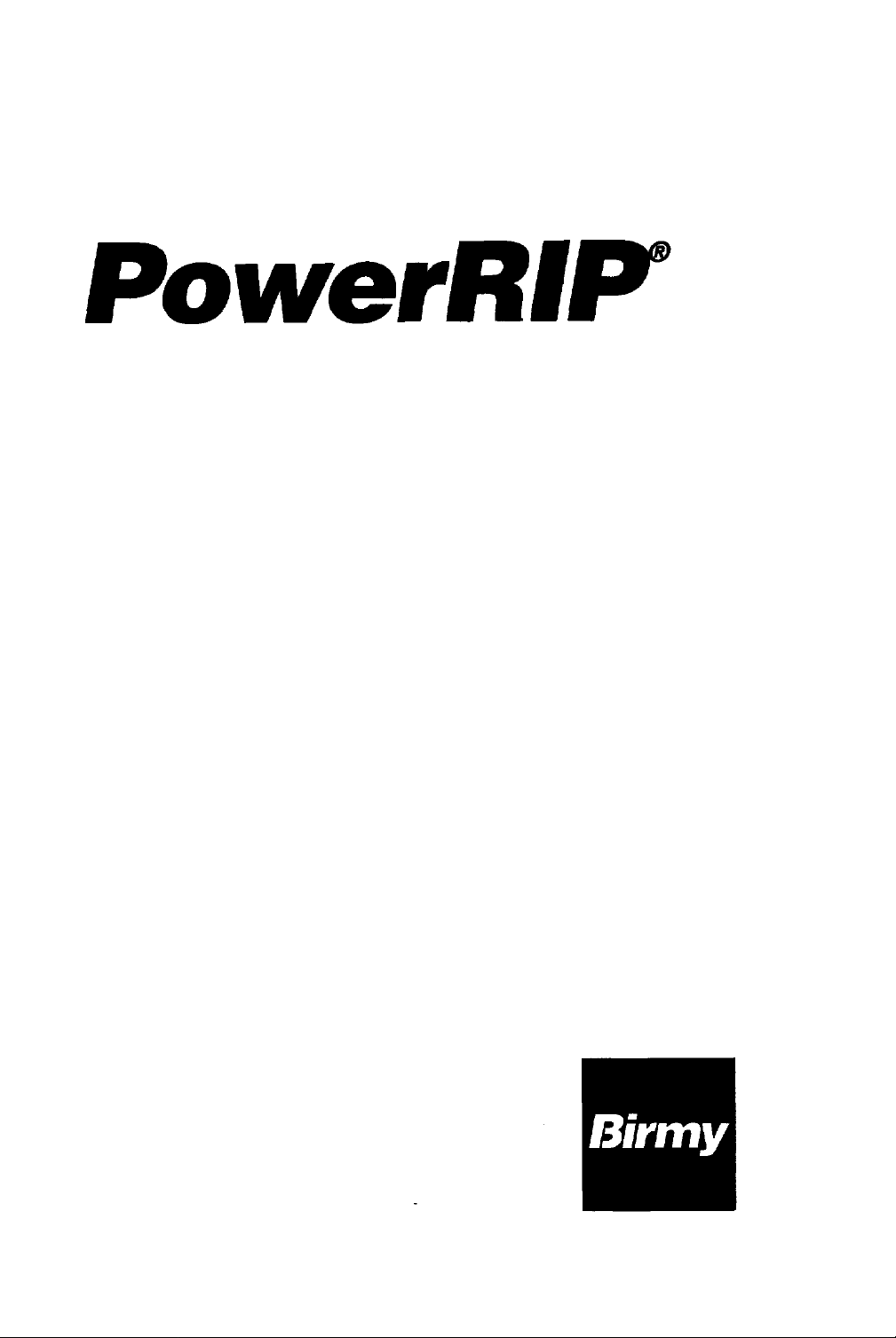
Version
3.1
Windows
Windows NT
3.11
for
Windows
EPSON Stylus Color
EPSON Stylus Pro
EPSON Stylus Pro XL
INSTALLATION
MANUAL
95
3.51 (Intel)
&
OPERATION
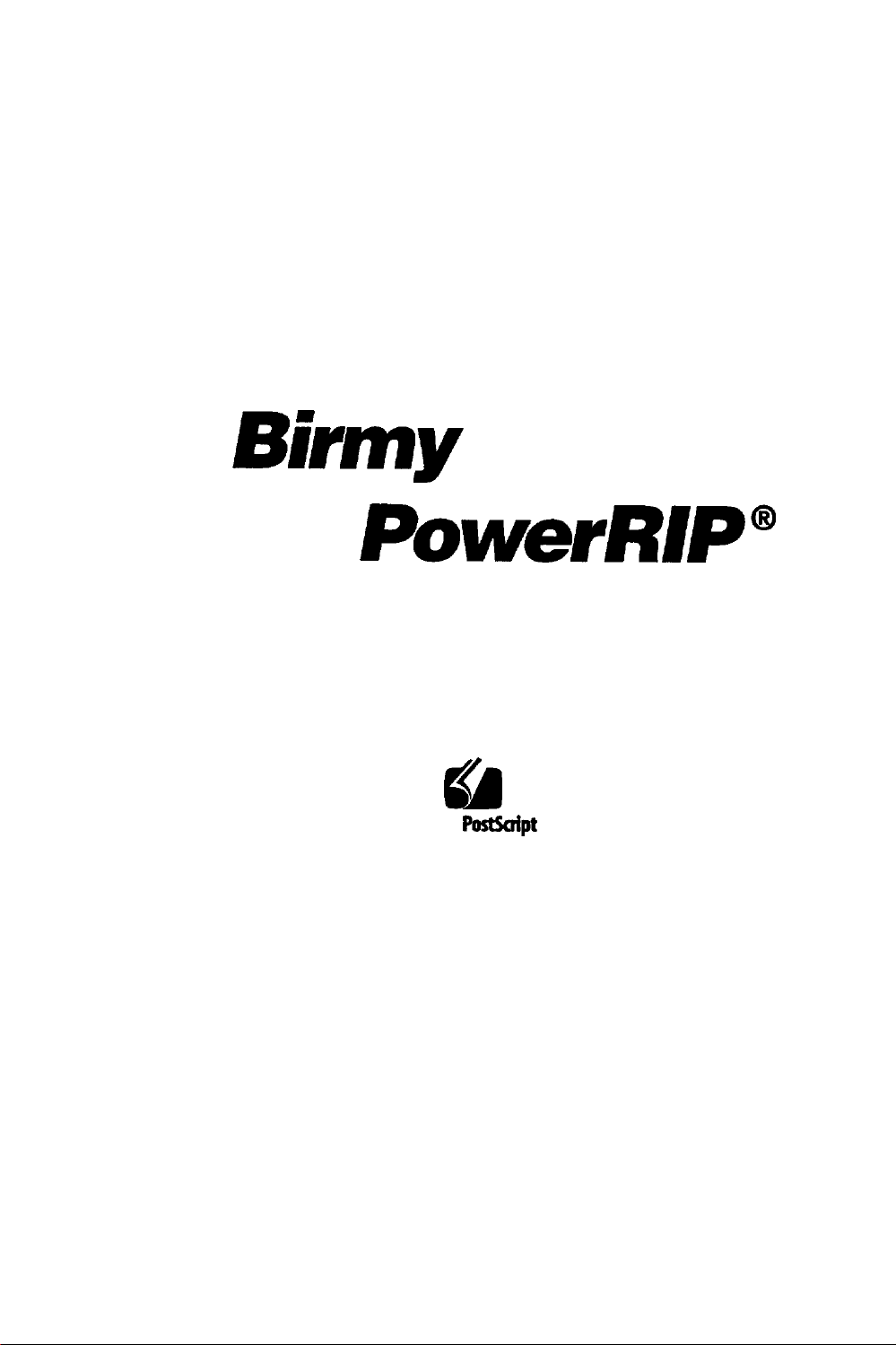
PowerRIp”
The Software Program That
Into
A
True
Adobe PostScript”
Turns
Gila
Adobe
PostSaipt
Your Printer
Level
2
lmager
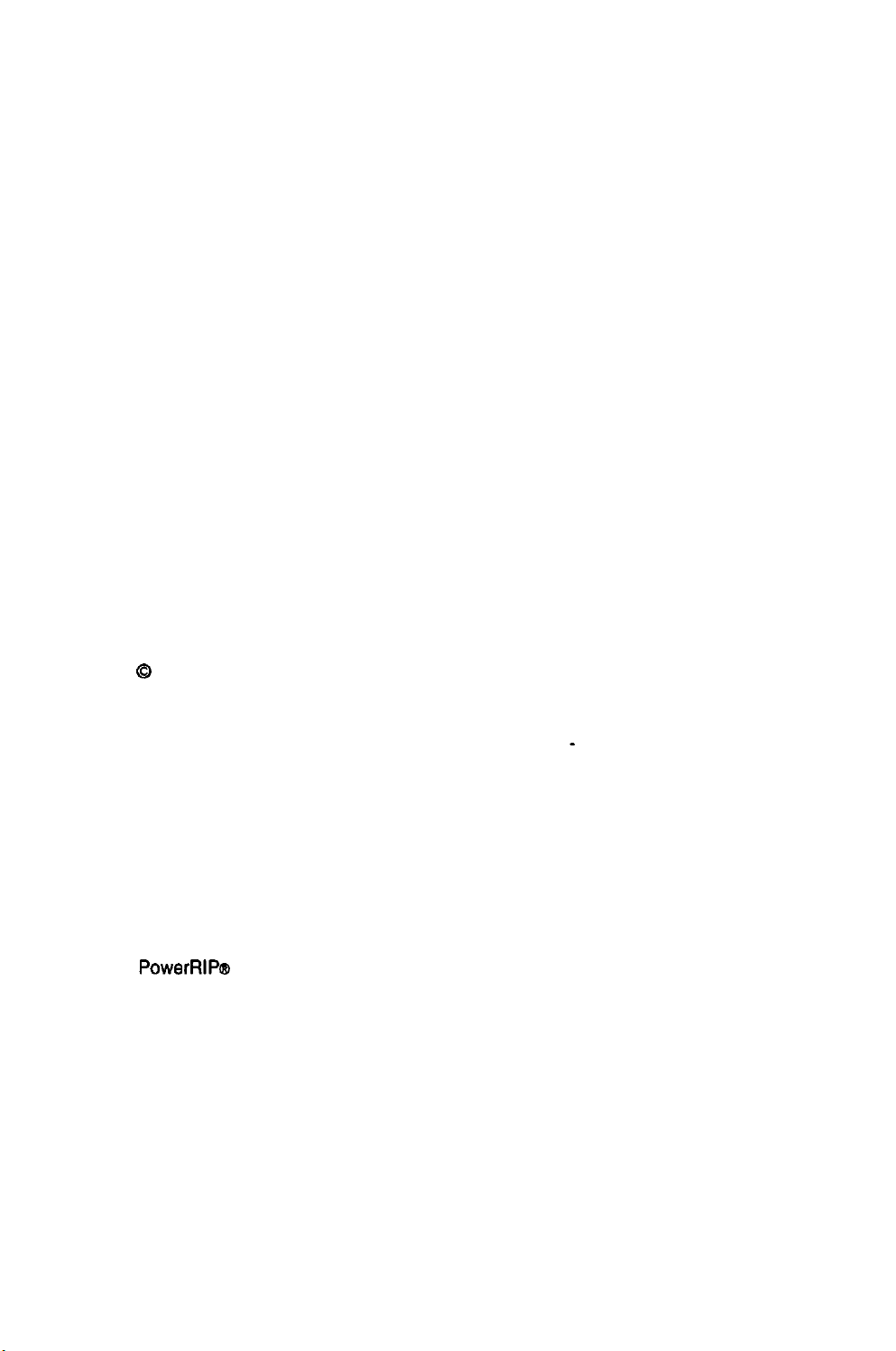
Q 1995 Birmy
This manual may not, in whole, or in part, be copied, photocopied, reproduced, translated,
transmitted or converted to any electronic or machine
consent of
Graphics Corporation. All Rights Reserved
-
readable form without prior written
Birmy
Graphics Corporation.
Information
represent a commitment on the part of
Birmy
regarding the use or the result of the use of any color system included in
Video simulations may not match printed color output.
PowerRIP@
Adobe and PostScript are trademarks of Adobe Systems
registered in certain jurisdictions.
Windows, Windows
tion in the U.S.A. and other countries.
Intel
EPSON and EPSON Stylus are registered trademarks of Seiko Epson Corporation.
This program was written for Windows based systems and makes no
whatsoever, either express or implied, regarding this product, including warranties with
respect to its merchantability or its fitness for any particular purpose.
All other trademark are the properties of their respective owners.
contained in this document is subject to change without notice and does not
Birmy
Graphics Corporation.
Graphics Corporation does not warrant, guarantee, or make any representation
Birmy
products.
is a registered trademark of
95, Win32s,
is a registered trademark of
and Windows NT are trademarks of Microsoft Corpora-
Intel
Birmy
Graphics Corp.
Corporation.
Incorporated
which may be
warranties
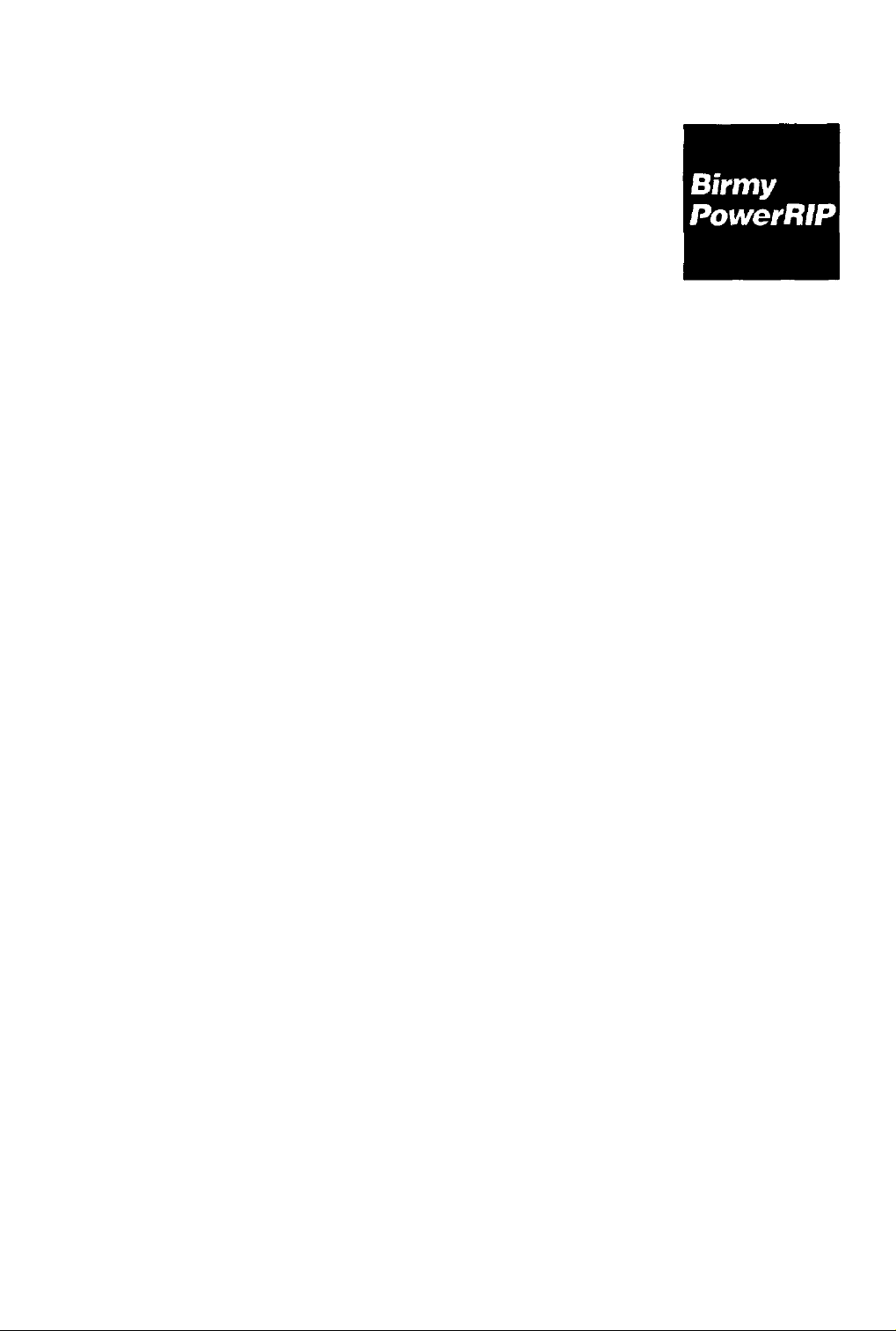
Table of Contents
Section 1
Section 2
Installation
System Requirements
Operational Overview
PANTONE
Birmy
Installing
Windows
Windows
Windows NT Printer Driver
Operating
Printing from a Network
Registering your Software
Customizing
Printer Menu
File Menu
Technical Support
the Software
3.11
Printer Driver
95
Printer Driver
PowerRIP
PowerRIP
1
2
3
3
5
9
12
17
21
22
24
26
30
Section 3
Section 4
Section
5
Section 6
Testing
PowerRlP
Tips and Obtaining
32
35
the Best Printing Quality
Troubleshooting
Glossary
40
43
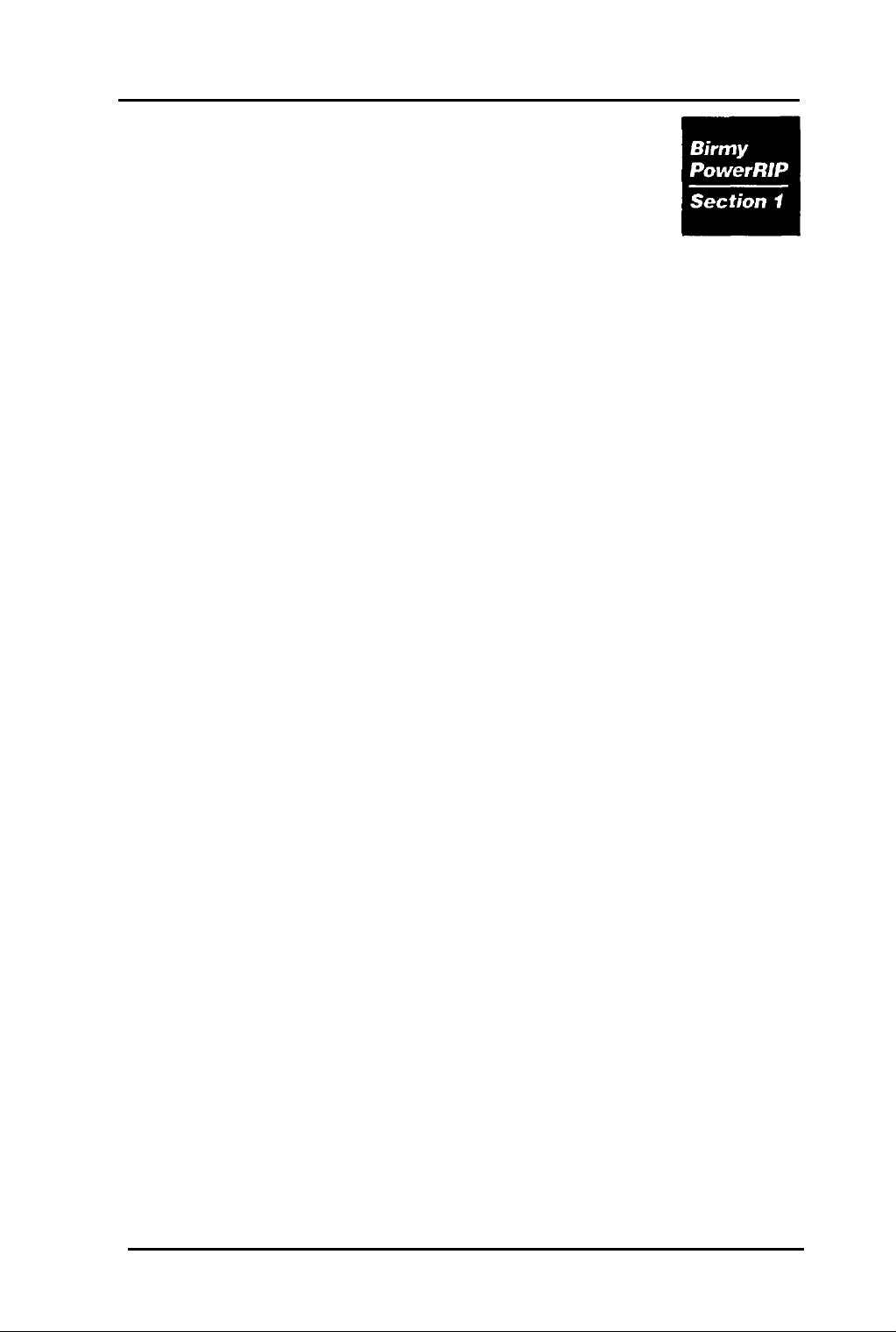
Installation
SYSTEM REQUIREMENTS
HARDWARE
Intel 486
8
MB
Windows
Windows NT
(See section 4 for more on RAM.)
VGA or
Mouse
3.5”
Hard drive with at least
size and
Keyboard
LPT
SOFTWARE
Windows
Windows NT
NOTE: Before installation
or higher processor
Minimum of RAM for Windows and
95, 24
SVGA
floppy drive
80
MB free for ledger size paper.
printer output port
3.1
MB minimum of RAM for
color monitor
or higher, Windows
3.51
40
MB free for letter
95,
or
or higher (Intel version)
A. Ensure that printer port
and active.
B.
Ensure that 40 MB free space is avail-
able on your hard drive before starting the
installation of
C.
Set up the EPSON printer according to the
documentation that came with it.
Birmy
PowerRIP.
Graphics Corporation
(LPT)
is installed
1
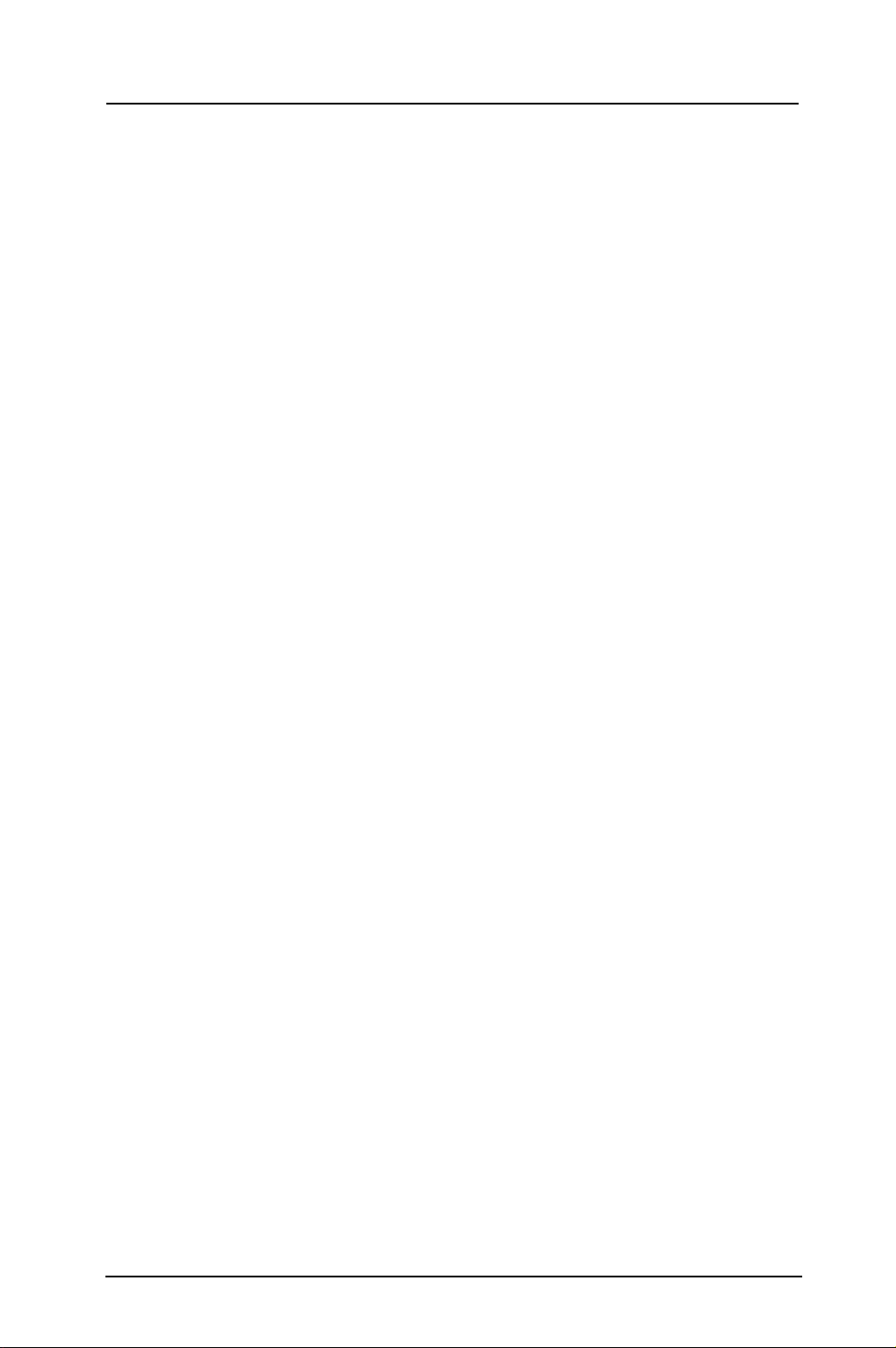
Operational Overview
The following is an explanation of how a page is processed by
PowerRIP.
The Windows Printer Drivers
supply the printer with codes that are needed to image a
page. PostScript is a coding method that is the standard
for high quality graphic output. When using the
PowerRlP
Windows printer drivers, PostScript code is
sent by Windows Applications, like PageMaker, to
PowerRlP
which processes it into a high resolution
image and sends that image to the printer.
PowerRlP
EPSON Stylus series printer. Text,
tions files must be sent to
tions, like
processes PostScript code and drives the
Pagemaker,
PowerRIP
using the
EPS,
PowerRlP
tiffs and applica-
through applica-
PostScript
Driver in Windows when printing.
How
PowerRIP
works
On Windows
C:\BIRMY
3.11
and
directory.
95,
Windows prints a file to the
PowerRlP
scans this directory for
files and processes the files into an image that is then
sent out the
PowerRlP
On Windows NT,
Print Manager creates a file in
instead of the
for files to process. After processing,
the bitmap image it created to the
LPT
port to the printer.
must be minimized in order to scan.
PowerRIP
is set up so the Windows
C:\BIRMY
LPT
port.
PowerRlP
scans this directory
PowerRlP
LPT
port or
sends
LPT
queue.
Note: If
PowerRlP
is not installed on the C drive then it
will scan the drive letter you installed it on.
Birmy
2
Graphics Corporation
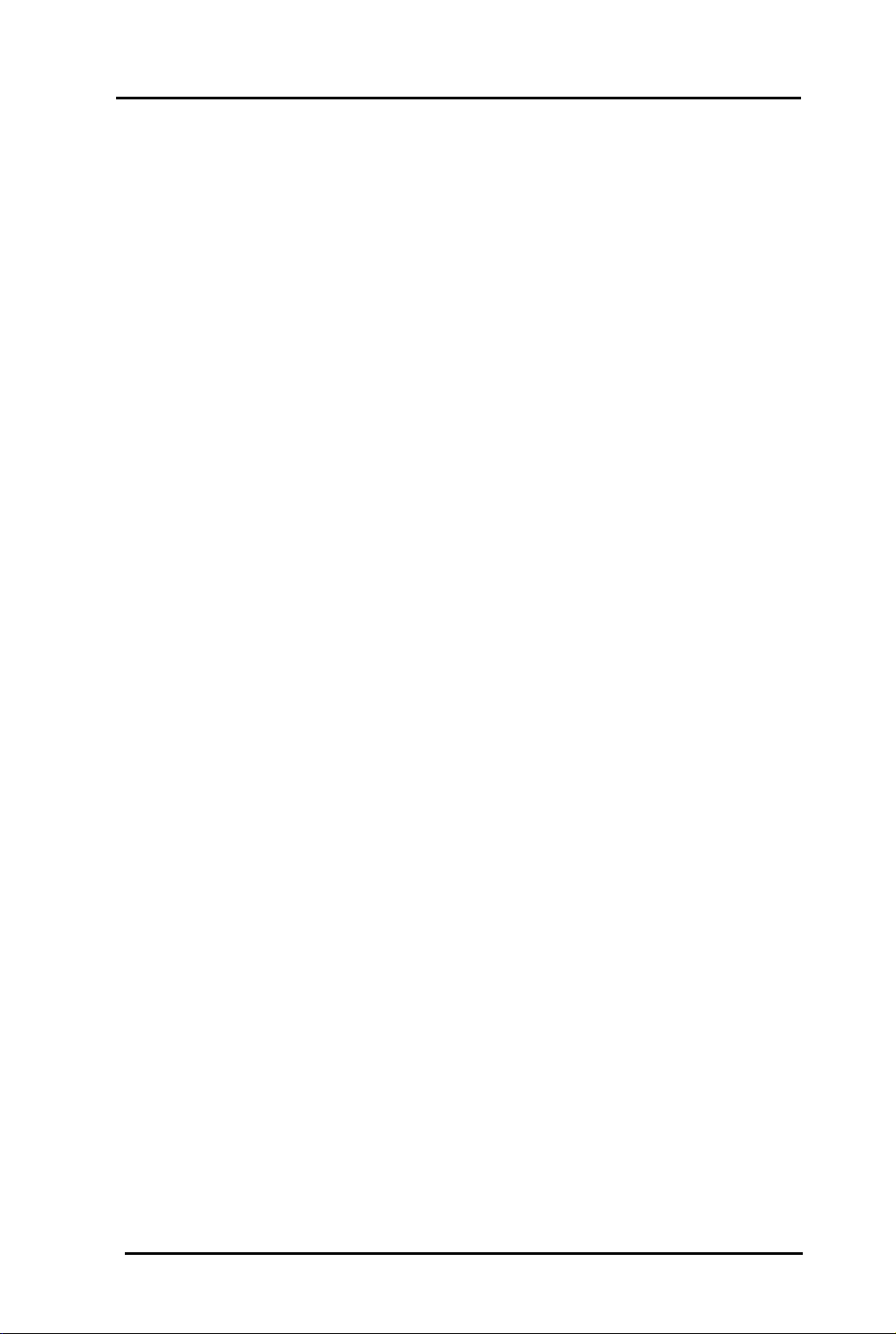
PANTONE
PANTONE
your
into commonly used applications so the user can have
printer calibrated versions of all
EPSON Stylus Pro and Pro XL models.
The file is a self-extracting zip file. Just copy it to any
desired directory and type
prompt and it will extract itself and make its own
subdirectories. Remember to use the
the subdirectories will not extract correctly.
See the
your application. This is also a self-extracting
Copy this to your hard disk and type
DOS prompt, then open the file it created called
PANTONE.WRI
PowerRlP
professional color palette files are included in
package. These files can be read directly
readme
with the Windows
file on the
PANTONE
Epalete -d
PANTONE
from the DOS
Readme
Write
disk for use with
Colors for the
-d
after
program.
Epalete
3MB
from the
or
file.
PowerRIP
For technical assistance with the installation, configuration
and operation of
Customer Support at
tion are
Please do not call the
cal information. There are no support personnel at that
location; the phone number is for the
tion only.
Technical Support
Birmy PowerRIP,
407-723-2893.
9am-8pm
EST
Birmy
Birmy
Graphics Corporation
Fulfillment Center for techni-
please call
The hours of opera-
PowerRlP
Birmy
registra-
3
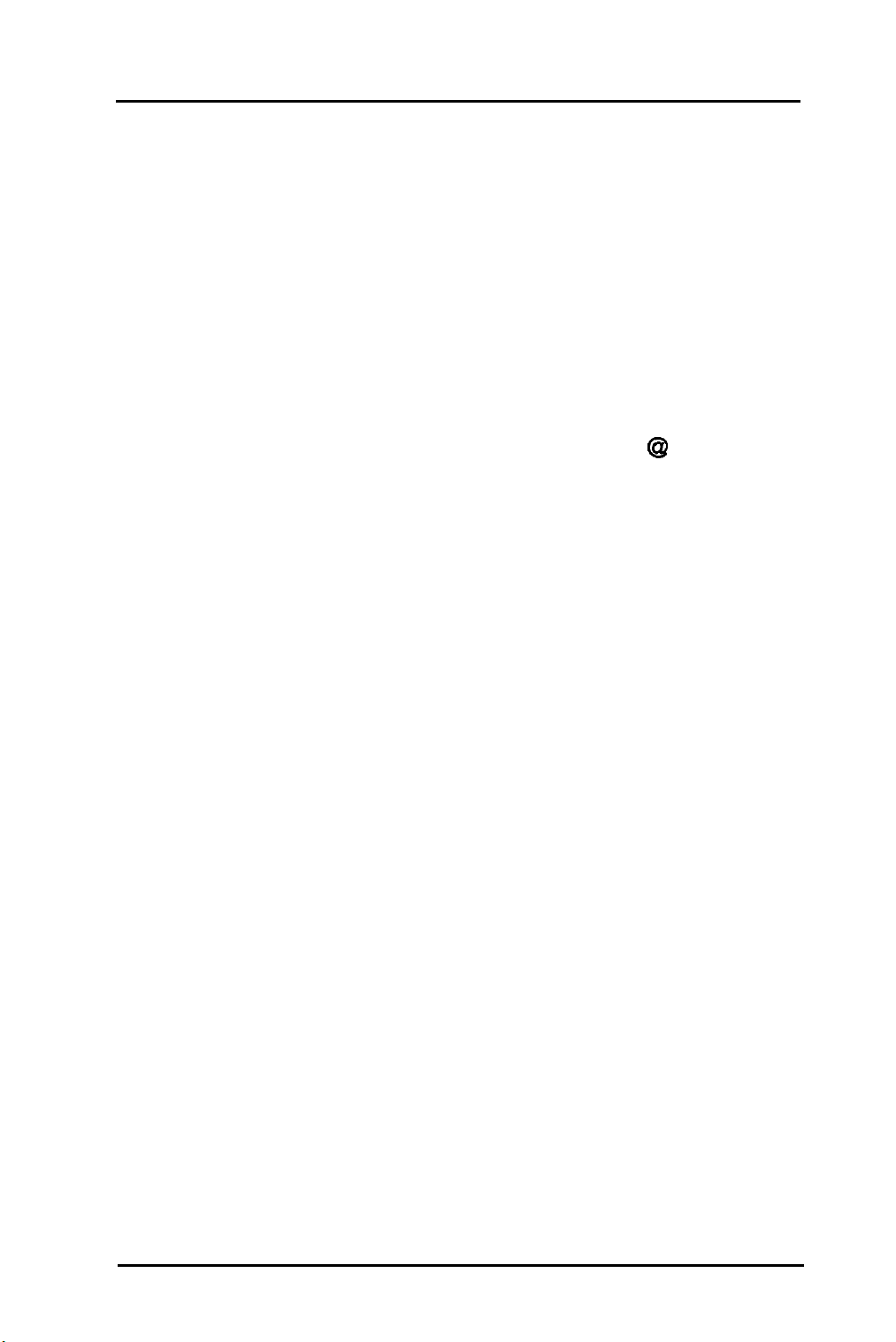
When calling for technical assistance, be ready to identify
your system and its configuration, the serial number of your
copy of
PowerRIP,
and a description of the problems you are
encountering. Please refer to the Troubleshooting Section for
solutions before calling Technical Support.
Birmy
Mailing address
Graphics:
Voice
Fax
Email
407-723-2893
407-768-9669
PowerRIP-Support
Birmy
250
Graphics Corporation
East Drive
Melbourne, Florida
32904
8
Birmy.com
Birmy
4
Graphics Corporation
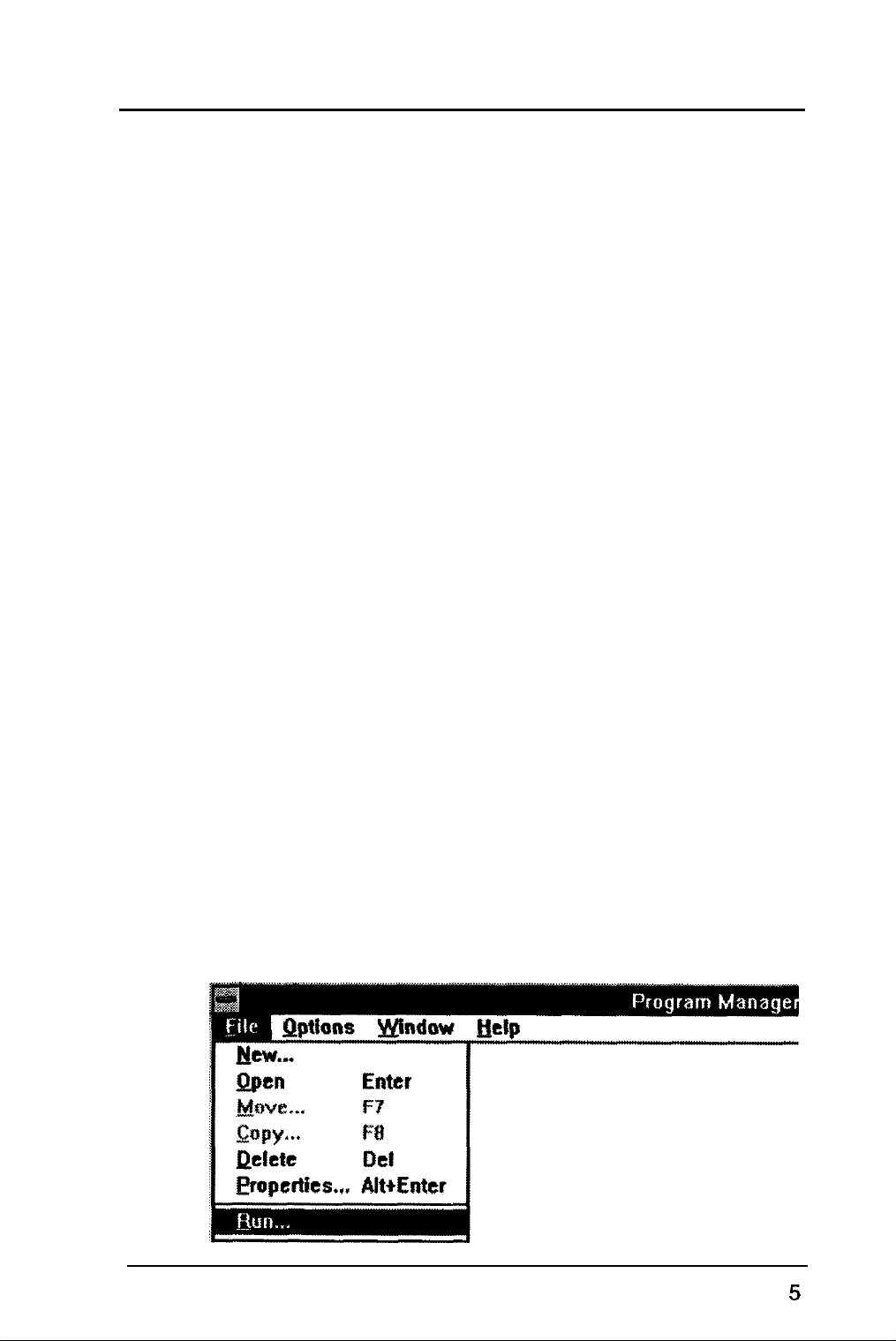
Installing
the Software
Before installing
PowerRIP,
make backup copies of all
the installation disks. There is no copy protection on the
disks.
You will be required to register
obtain the unlock code for your copy
PowerRlP
PoweRlP
after
and
installation.
If your system does not meet the minimum hardware and
software requirements,
PowerRIP Installer
l
32
Bit
automatically loads the following
(WIN32S)
PowerRlP
will not work correctly.
Windows libraries if not
already loaded
l
PowerRlP
software
User manually installs
l
PowerRIP
Windows Printer Drivers
To install
1.
Turn on the computer and start Windows.
2. Insert
Disk 1 into the floppy drive (either A or
3.
From the Windows
File,
the note on the next page.)
PowerRIP
the floppy disk labeled
3.11
then
Run.
(For Windows 95 instructions see
PowerRlP
B).
Program Manager, select
Birmy
Graphics Corporation
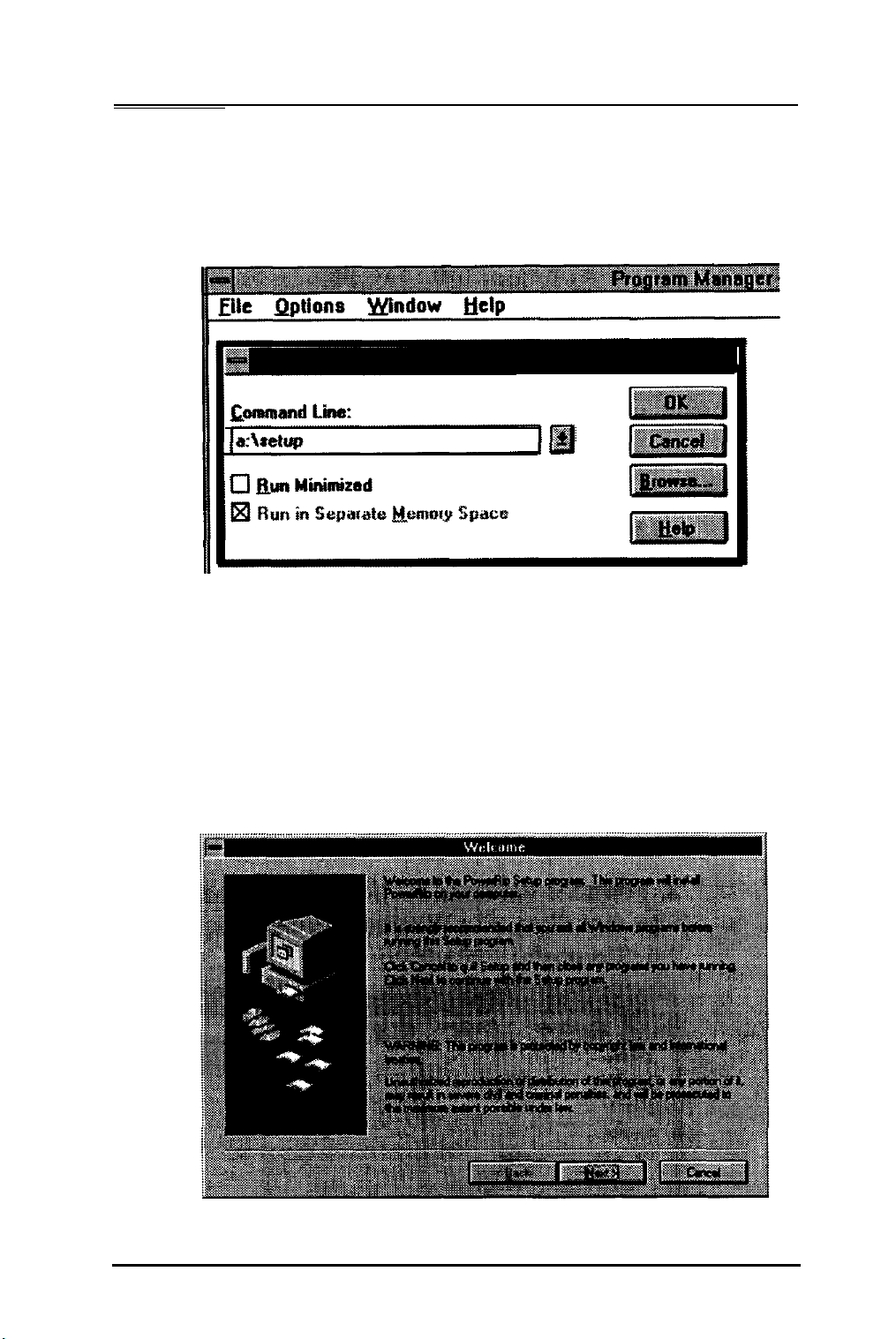
4.
In the command line type
A:\SETUP
and click
type
NOTE:
on
(or
B:\SETUP.)
If you are loading from Windows 95 click
Start,
B:\SETUP);
OK.
select
or use the Add software option
(If you are loading from drive
Run,
then type
A:\SETUP
B
in Windows
The
5.
PowerRlP
95.
program will now start to load
and you see a Welcome screen. Click on
NEXT.
Birmy
6
Graphics Corporation
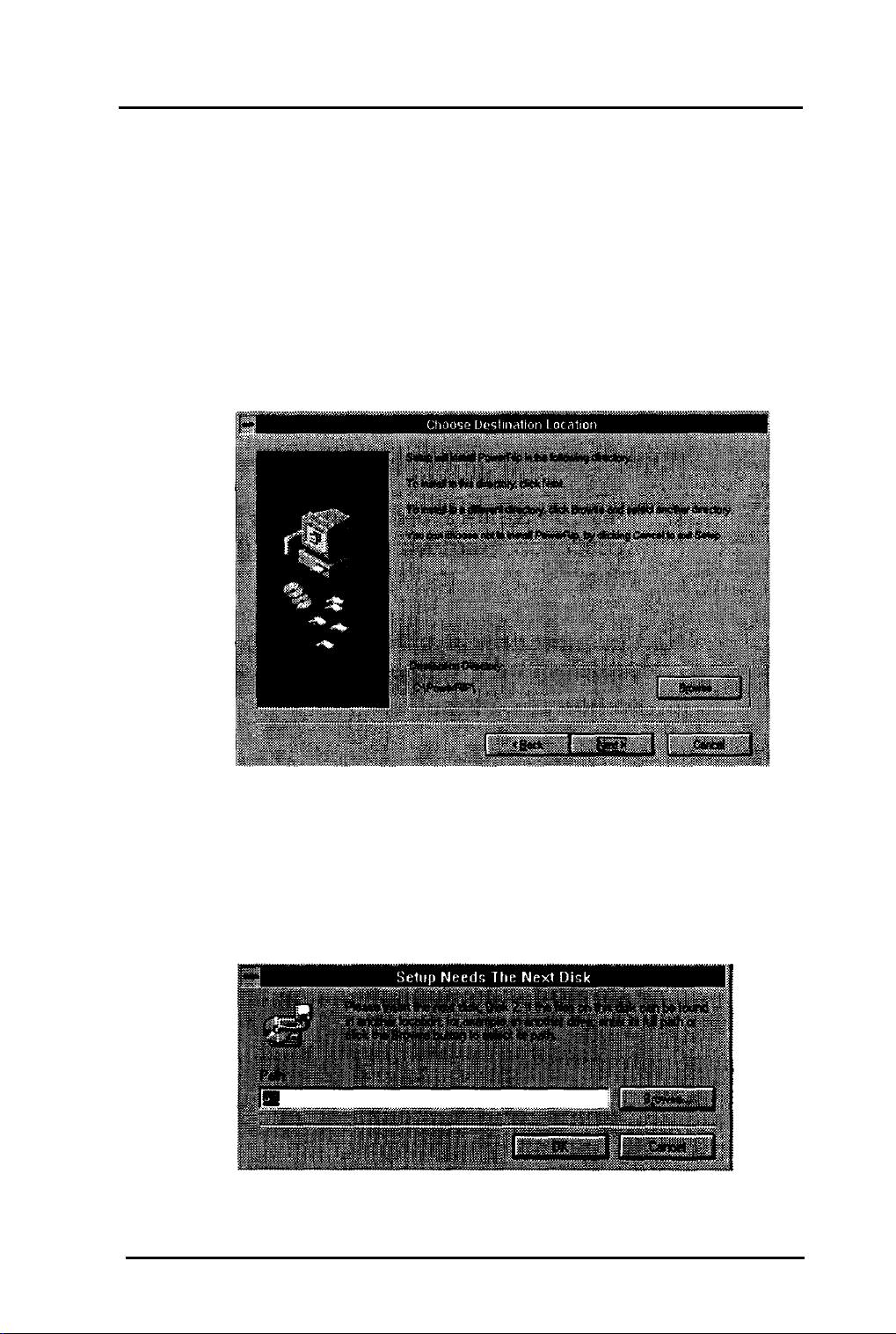
6.
The program will then ask you to choose the
drive and directory you want
installed on. The default is
PowerRlP
C:\PowerRIP.
to be
You
may leave the default directory or change it if
desired and then click
Note:
this time, click
If you choose not to install
CANCEL
NEXT.
PowerRlP
to stop the installation.
at
7.
The program continues installing, asking you for
2,
Disk
OK
then Disk 3, and finally Disk 4. Click on
after inserting each disk. (If you are not
loading from the drive displayed, you need to
enter a new path before selecting OK.)
Birmy
Graphics Corporation
7
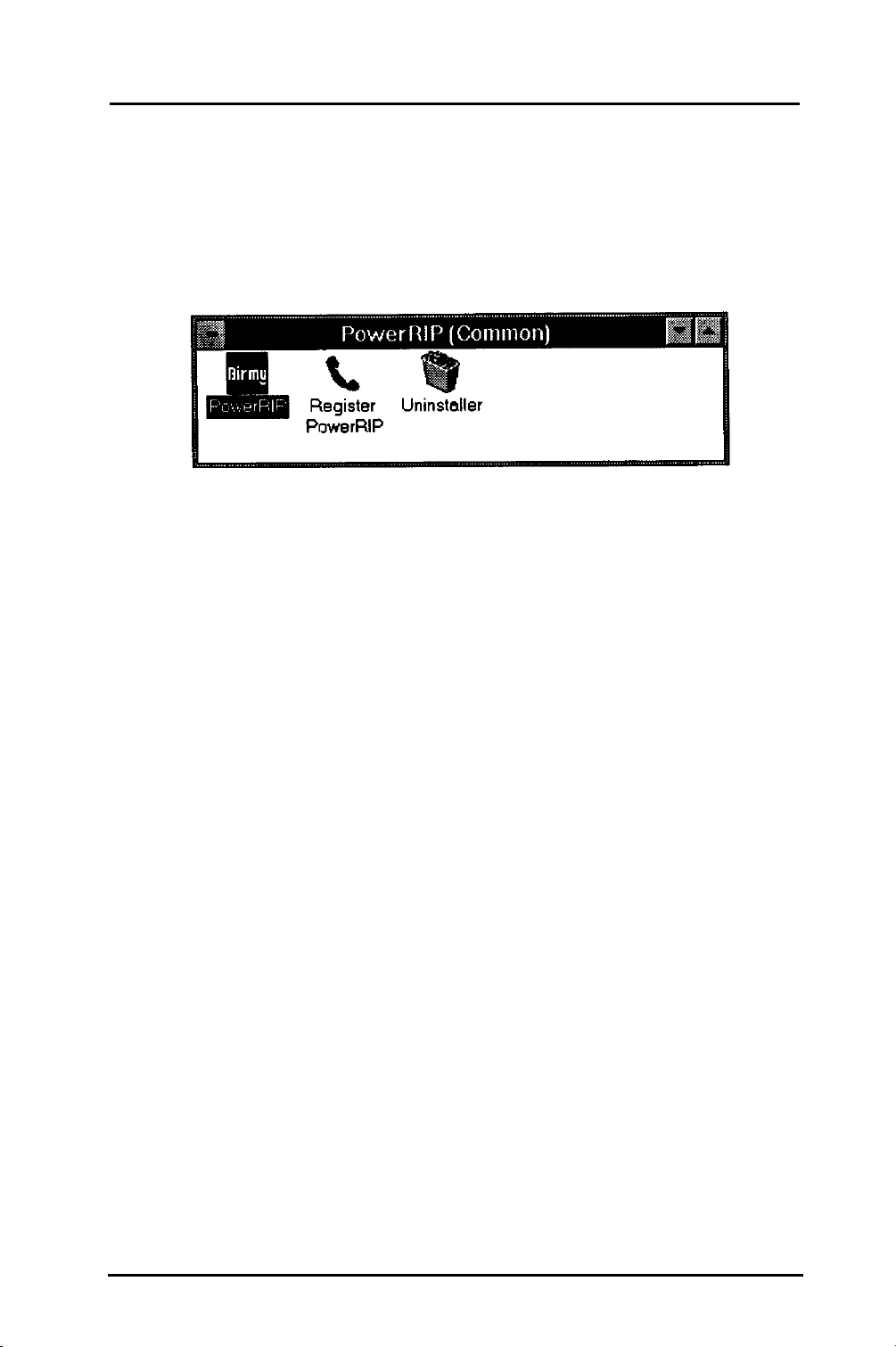
8.
When Disk 4 has loaded, the program
will automatically create the group
PowerRlP
and
PowerRIP
icons for Windows.
NOTE: If you are installing under Windows
the
Uninstaller
9.
This completes the loading of the
icon will not appear.
PowerRlP
application. Remove Disk 4 from the floppy
drive.
10.
You must now install the Printer Driver using
Windows Print Manager. See the next section
on how to do this.
3.11
Note:
PowerRlP
needs your screen saver
turned off. It may interfere with the print process. See your Windows Users Manual if you
do not know how to do this.
PowerRlP
runs from Windows and may not
run from special desktops like Navigator. Click
on the Windows icon in Navigator and then on
PowerRIP.
Birmy
8
Graphics Corporation
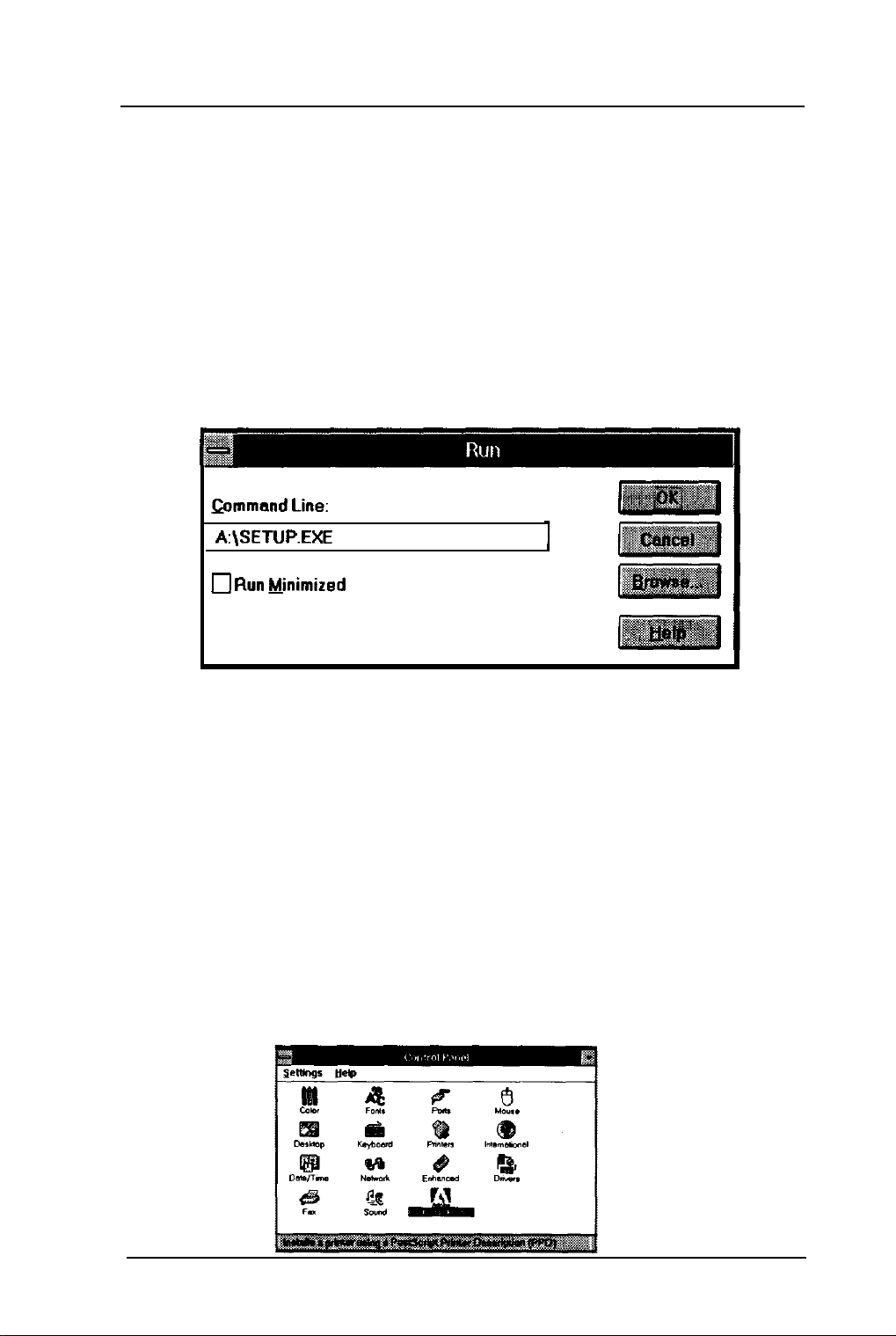
PowerRlP
Windows
3.11
Printer Driver
Installation
For Windows 95 or Windows NT see the appropriate
section.
1.
For Windows
3.11
put the
PowerRlP
Windows
Printers Drivers Disk into drive A or B. Then from
Program Manager
A:\Setup
ammand Line:
A:\SETUP.EXE
0 Run Minimized
or B if your drive is
go
to
File, Run,
B.
then type
3.11
2.
3.
Click on
OK,
then the Adobe Printer
Installer
will ask if you would like to read the Read Me
file. This file contains useful information
about printing. You can print this Read Me file
later. Select
Installer
will complete its installation and ask
Continue.
to have Windows restarted, Click on
The Adobe Printer
Restart.
When Windows restarts you should be at the
Control Panel. Click on the Adobe Printers
icon.
Birmy
Graphics Corporation
9
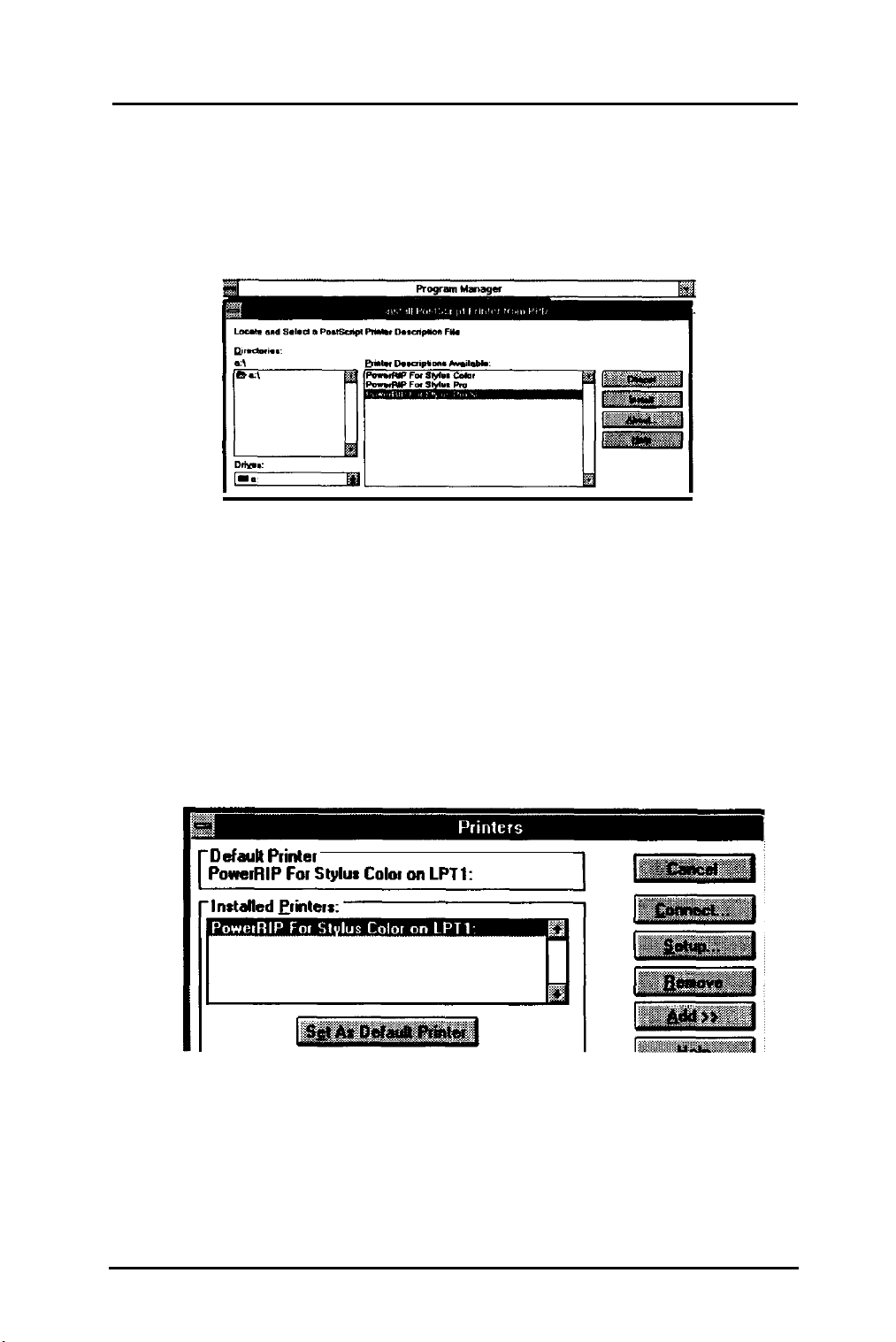
4.
With the
disk in drive A or B click on Drives and select
that drive. Then select your EPSON printer
and click on install.
PowerRIP
Windows
3.11
Drivers
5.
6.
Your printer should successfully install. Now close
and go to Control Panel and select Printers and
select
Now select
Default Printer
PowerRIP For Stylus Color on LPTl:
c
PowerRIP
as your default printer.
PowerRlP
and click on
Connect.
10
Birmy
Graphics Corporation
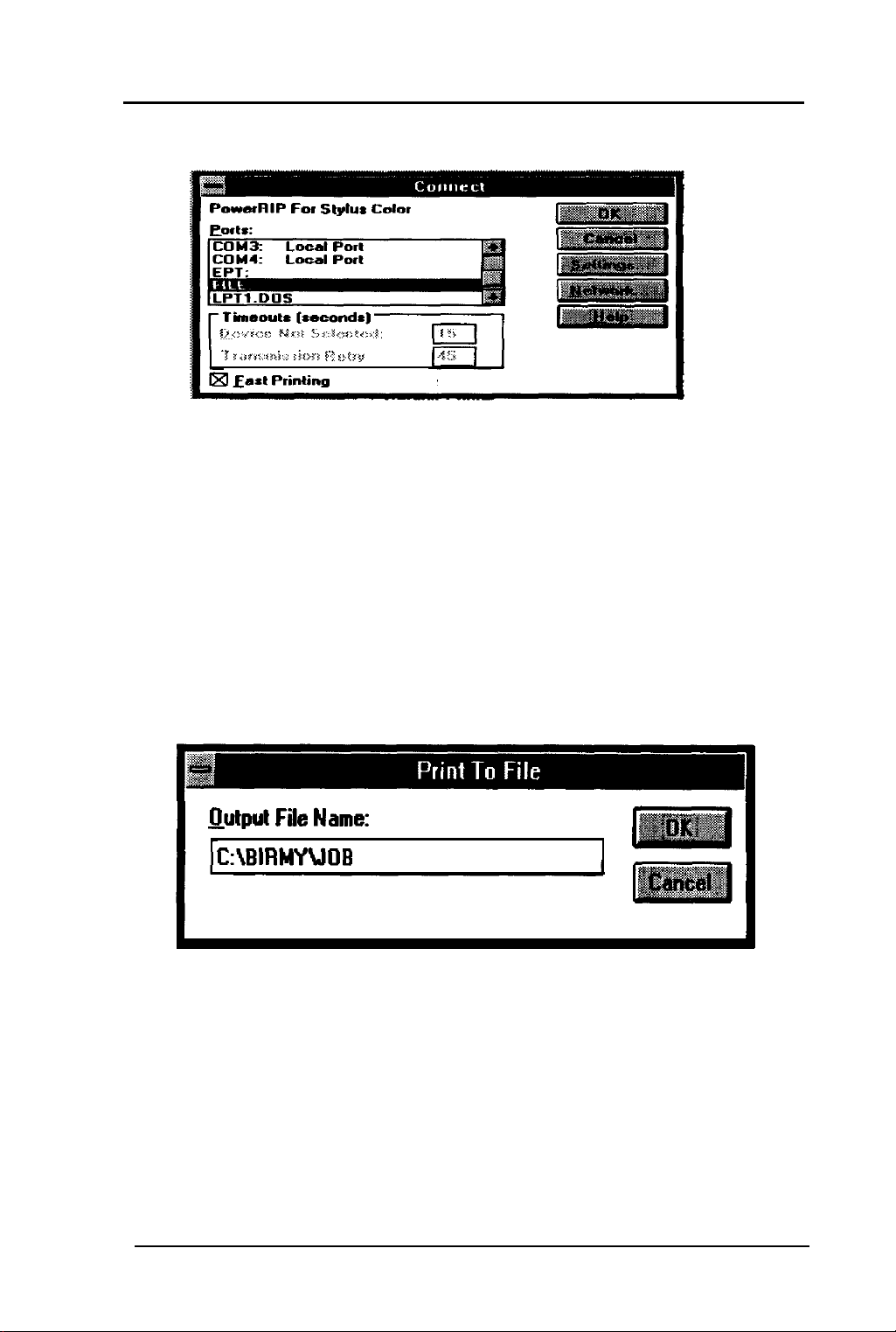
7.
Select
FILE.
8.
Then select
complete.
can use it.
Software.
9.
When you print from an application it will ask you for
a file name. You can use almost any name but you
must print to
where
PowerRIP
‘I r,rw:rai.: :kr, Ewtrv
Fast Printina
Fen Stylus Cdor
Direct to Port
OK.
PowerRIP
Go to the section
PowerRlP
The program installation is now
must be registered before you
Registering your
C:\BIRMY
directory or the drive letter
was installed.
Output File Name:
C:\BIRMYUOB
Note: When printing under Windows
3.11, PowerRlP
does not return user operation until printing is finished.
Birmy
Graphics Corporation
11
