Page 1

Star t Here
EPSON Stylus®C86
1
Unpack
1 Make sure you have all the parts shown here. If any parts are missing,
contact Epson as described on the back of this sheet.
Printer
Paper support Power cord
2 Remove any tape and packing material inside and around the printer.
The tape may be in slightly different places on your printer, so check
carefully.
Do not touch or remove
the white cable
Software
CD-ROM
Quick Guide
Ink cartridges
Remove tape
3 Slide the paper support into the slot on the back of the sheet feeder.
The paper support should fit securely.
22
Power On
1 Connect the printer’s power cord
to the printer, then plug it into a
grounded electrical outlet.
2 Press the printer’s power button
until the green power light comes on.
Caution: Use only the printer’s
power button to turn the printer
on and off.
Page 2
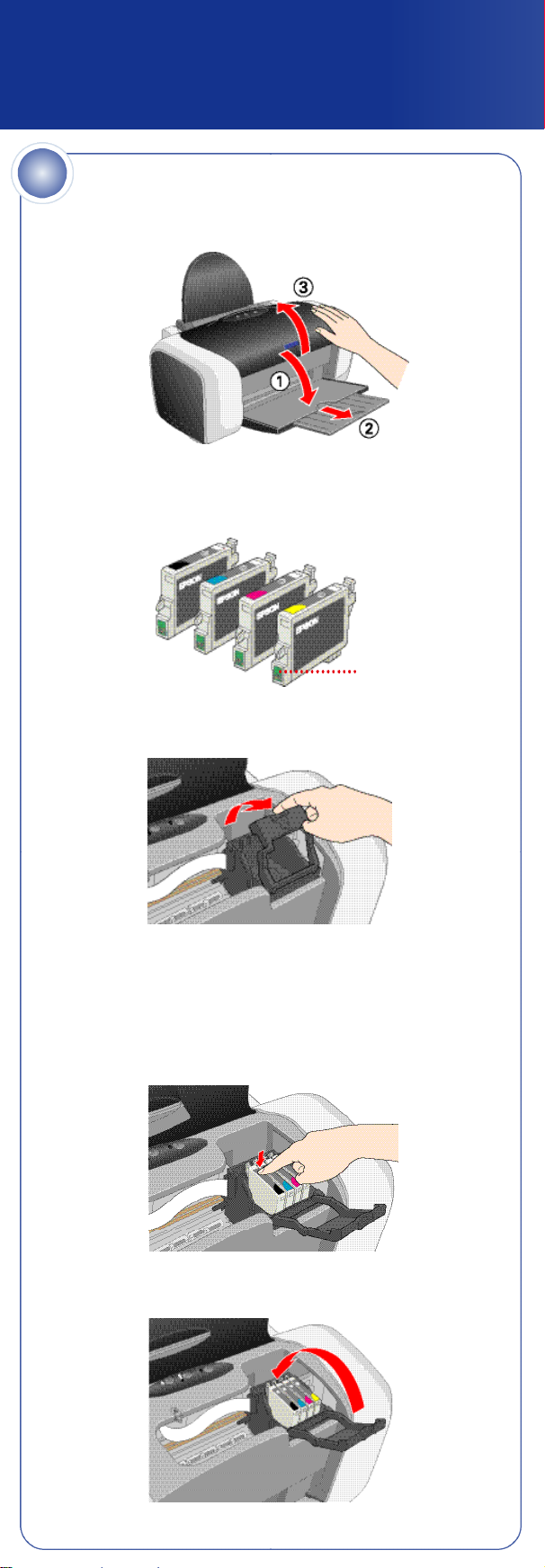
23
Install Ink Cartridges
1 Lower the printer’s output tray, pull out the extension, and open
the cover.
2 Shake the package of ink cartridges four or five times. Then remove
the cartridges from the package. (Don’t shake them after removing the
packaging.)
Do not touch the
green circuit boards
or remove any labels
3 Open the cartridge cover.
4 Lower each ink cartridge into its holder with the green circuit board
facing the front.
Then gently push each ink cartridge down until it is firmly seated.
The color of the cartridge label should match the marker on the
cartridge cover.
5 Close the cartridge cover.
continue
Page 3
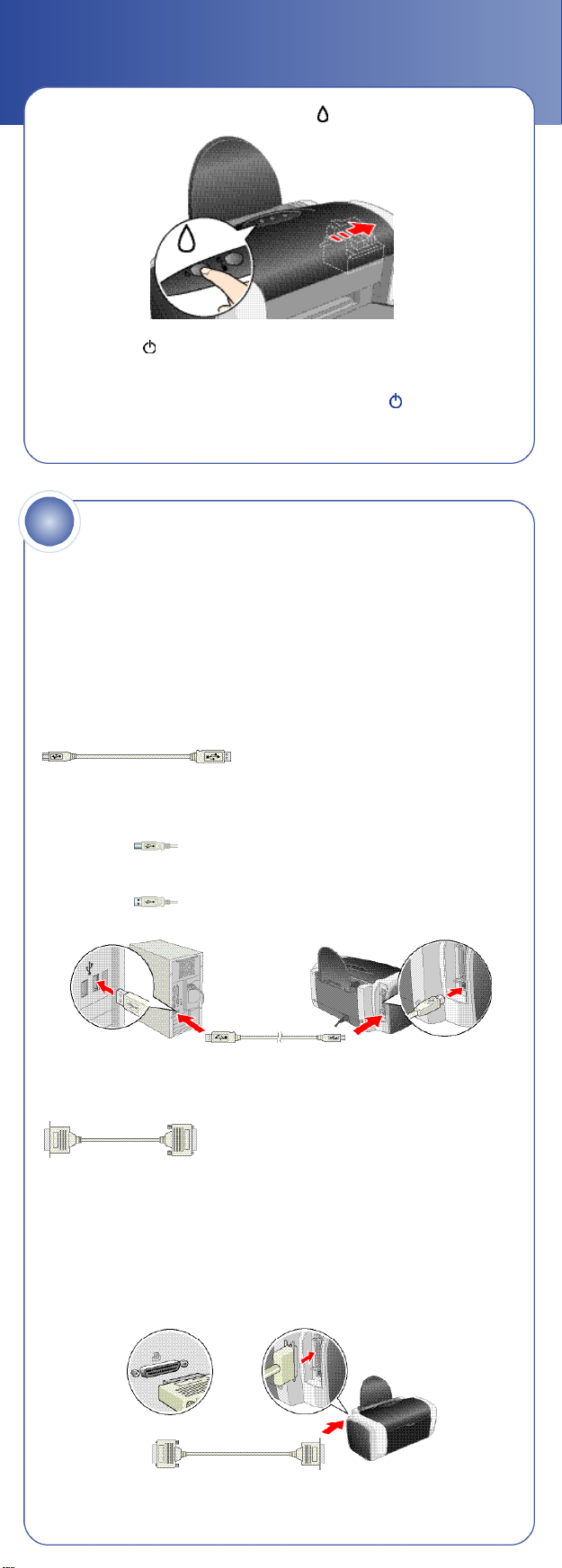
6 Close the printer cover, then press the ink button.
The green power light flashes as your printer charges ink
for a few minutes.
Caution: Don’t turn off the printer while the green power light
is flashing, unless the printer hasn’t moved or made noise for
more than 5 minutes.
4
Printer cables are not included with your printer. You need only one of the
following cables:
• USB cable (Windows®or Macintosh®) o r
• Parallel cable (Windows only).
Note: If you have Windows NT®4.x, you must use a parallel cable.
Connect the Printer
USB Cable Users (Windows or Mac®)
1 Make sure your computer is turned off. Keep it turned off until
section 6, “Install Software.”
2 Plug the square end of the cable into the USB port on the back
of the printer.
3 Plug the flat end of the cable into your computer’s USB port
until it stops. (You can use any open USB port.)
Flat end
Square end
Parallel Cable Users (Windows only)
1 Make sure your computer is turned off. Keep it turned off until
section 6, “Install Software.”
2 Plug the end of the cable with the slotted connector into the parallel
port on the side of the printer, then secure it with the wire clips.
3 Plug the end of the cable with the screws on the side into your
computer’s parallel port and secure it.
Slotted endEnd with screws
Page 4

5
Load Paper
1 Fan a few sheets of paper and place them against the right edge
guide. Make sure the paper is under the tabs on the edge guides.
2 Press in the side of the left edge guide and slide it against the paper,
but not too tightly.
Don’t load paper
above this arrow
6
Follow the appropriate steps below to install the software for Windows XP,
Windows Me, Windows 98, Windows 2000, or Macintosh.
For instructions on installing the software on Windows NT 4.0, see your
Quick Guide.
Install Software
Windows XP
Make sure your printer is connected and turned on.
1
Then turn on your computer.
2 Wait for Windows to detect your printer and display a screen like this:
DON’T CLICK ANY BUTTONS ON THIS SCREEN.
Note: If a screen like this doesn’t appear, make sure your printer
is turned on and connected.
3 Put the Epson CD in your CD-ROM or DVD drive and wait a few
seconds for the CD to be recognized.
Your printer software installs automatically and various messages
appear on the screen.
4 When installation halts, click Finish. You see the license agreement.
5 Read the agreement and click Agree.
You see the Options Menu. Continue with the instructions in
“Finishing Windows Installation” on the back of this sheet.
Page 5

Windows 98 and Me
Make sure your printer is connected and turned on.
1
Then turn on your computer.
2 Wait for Windows to detect your printer and display a screen like this:
DON’T CLICK ANY BUTTONS ON THIS SCREEN.
Note: If a screen like this doesn’t appear, make sure your printer
is turned on and connected.
3 Put the Epson CD in your CD-ROM or DVD drive and wait a few
seconds for the CD to be recognized.
4 Click Next on the Add New Hardware Wizard Screen.
(In Windows Me, you may not need to click Next.)
If you’re using Windows 98, continue with step 5.
98
If you’re using Windows Me, go to step 9.
Me
5 When you see this screen, click the Search for option, then click Next.
6 When you see this screen, click CD-ROM drive. Make sure Specify a
location is not checked, then click Next.
7 At the next screen, click Next. Installation proceeds automatically.
8 When installation halts, click Finish. Your computer detects your printer
again.
9 Do one of the following:
Click Next on each of the four screens that follow.
98
Click Next on the next screen. When the Add Printer Wizard
Me
screen appears, click Finish.
10 When installation halts, click Finish. You see the license agreement.
11 Read the agreement and click Agree.
Continue with the instructions in “Finishing Windows Installation” in the
next column.
Page 6

Windows 2000
Make sure your printer is connected and turned on.
1
Then turn on your computer.
2 Wait for Windows to detect your printer and display a screen like this:
DON’T CLICK ANY BUTTONS ON THIS SCREEN.
Note: If a screen like this doesn’t appear, make sure your printer
is turned on and connected.
3 Put the Epson CD in your CD-ROM or DVD drive and wait
a few seconds for the CD to be recognized.
4 Click Next on the Found New Hardware Wizard screen.
5 When you see this sceen, click the Search for option, then
click Next.
6 Click CD-ROM drive, then click Next. Make sure Specify a location
is not checked.
7 At the next screen, click Next. Installation proceeds automatically.
8 When installation halts, click Finish.
9 Read the agreement and click Agree. Continue with the instructions in
“Finishing Windows Installation”.
Finishing Windows Installation
Make sure you have paper loaded in the printer. Then click Print a
1
Test Page to check that your printer is set up correctly.
2 Click Install Epson Software
Film Factory. If you want the
program, click Install.
If you see a message about
installing QuickTime
and follow the instructions on
the screen. You don’t need a
registration number.
®
, click Yes
3 Click Install Printer User’s Guide.
4 Click Add Epson Photo Website Links and follow the instructions on
the screen. The click Back to return to the Options menu.
5 Click Install Epson Web-To-Page and follow the instructions on
the screen.
6 When you’re finished, click Exit to close the Options Menu.
7 When you see the Epson Product Registration screen, register your
printer as instructed, then remove the Epson CD.
You’re ready to print! See your Quick Guide for details.
Page 7

Macintosh
Note: To print from Macintosh Classic applications as well as OS X
applications, follow the steps below in OS X, then restart your Macintosh
in OS 9 and follow the steps below again.
1 Make sure your printer is connected and turned on.
Then turn on your Macintosh.
2 Put the Epson CD in your CD-ROM or DVD drive and wait a few
seconds for the CD to be recognized.
3 If the CD-ROM window doesn’t open automatically, double-click the
Epson CD-ROM icon. Then double-click Epson installer.
4 When you see the license agreement, read it and click Agree.
5 At the Options Menu, click
Install Printer Driver. In Mac
OS X, enter your administrator
password and click OK.
6 Follow the instructions on the
screen to install the software.
7 Click Install Epson Software Film Factory . If you want the program,
click Install and follow the instructions on the screen.
8 Click Install Printer User’s Guide.
9 Click Share Photos Online and follow the instructions on the screen.
10 Click Explore Photo Projects Online and follow the instructions on
the screen.
11 When you’re finished, click Exit to close the Options Menu.
12 When you see the Epson Product Registration screen, register your
printer as instructed, then remove the Epson CD and restart your
Macintosh.
Continue with the instructions below for your operating system.
Mac OS X
Open the Applications folder on your hard drive, then open the
1
Utilities folder and select Print Center or Printer Setup Utility .
If necessary, click Add.
2 On the Printer List screen, click the Add button.
3 Select EPSON USB from the
pull-down list, click Stylus C86 ,
then select All from the Page
Setup drop-down list.
Note: If you don’t see your
printer in the Printer List, make
sure the printer is turned on and
connected.
4 Click Add. You see the printer list with the Stylus C86 and Stylus
C86 (Sheet Feeder - Borderless) printer options.
5 Close the Print Center or Printer Setup Utility.
You’re ready to print! See your Quick Guide for details.
Mac OS 9
Open the Apple®menu and select Chooser.
1
2 Click the C86 Series icon, click your USB port, and turn on
Background printing.
3 Close the Chooser.
You’re ready to print! See your Quick Guide for details.
Page 8

Questions?
Here’s where to look for answers:
Quick Guide
Check this handy booklet for step-by-step instructions
on printing documents and photos, replacing ink
cartridges, and solving common problems.
On-screen Printer User’s Guide
Double-click the Printer User’s Guide icon on your desktop to view
detailed information about your Epson Stylus C86.
On-screen Help for Epson Software™Film Factory
Click the Help button or question mark that appears on the screen
when you’re using the program. In Windows you can also go to Start >
Programs (or All Programs) > Film Factory > Getting Started Guide .
EPSON Technical Support
• World Wide Web
From the Internet, you can reach Epson Support at
http://support.epson.com. Here you can download drivers and other
files, look at product documentation and troubleshooting information,
and receive technical advice through e-mail.
• Automated Telephone Services
A variety of automated help services are available 24 hours a day,
7 days a week. To use these services, you must have a touch tone
telephone and call (800) 922-8911. Your Epson SoundAdvice
Express Code is 70535. Use this code to quickly select the
Epson Stylus C86 in SoundAdvice.
™
SM
How To Get Paper and Ink
Use genuine EPSON inks and paper to get the best results from your EPSON
printer! You can purchase ink cartridges, paper, and accessories from your
local retailer or from the EPSON StoreSMat (800) 873-7766, or visit
www.epsonstore.com (U.S. sales only). In Canada, please call
(800) 463-7766 for dealer referral.
Look for these cartridges and paper:
T044120 T043120 T044220 T044320 T044420
Standard Black High Capacity Cyan Ink Magenta Ink Yellow Ink
Ink Cartridge Black Ink Cartridge Cartridge Cartridge
Cartridge
DURABrite Ink Glossy Photo Paper
DURABrite®Ink Glossy Photo Paper is a high-gloss,
heavyweight paper that is optimized for use with
DURABrite inks. This paper is perfect for snapshots
and photo enlargements. Available in letter and
4 x 6" size.
Premium Bright White Paper
Premium Bright White Paper has a sleek,
ultra-smooth surface, and 108+ brightness.
This paper delivers crisp black text and vivid,
colorful images. It’s perfect for everyday
printing—especially two-sided documents.
Double-Sided Matte Paper
Double-Sided Matte Paper is coated on both sides
with a flat matte finish for photographic quality
output. It’s the ideal paper when you need
high-quality double-sided printing for brochures,
newsletters, or flyers.
Epson and Epson Stylus are registered trademarks of Seiko Epson Corporation. DURABrite is a
registered trademark, Epson Software is a trademark, and Epson Store and SoundAdvice are service
marks of Epson America, Inc.
General Notice: Other product names used herein are for identification purposes only and may be
trademarks of their respective owners. Epson disclaims any and all rights in those marks.
© 2004 Epson America, Inc. 6/04
Printed in XXXXXX XX.XX-XX
CPD-17833R2
