Page 1

®
SERVICE MANUAL
Color Inkjet Printer
EPSON Stylus Color C70/C80
SEIJ01-004
Page 2
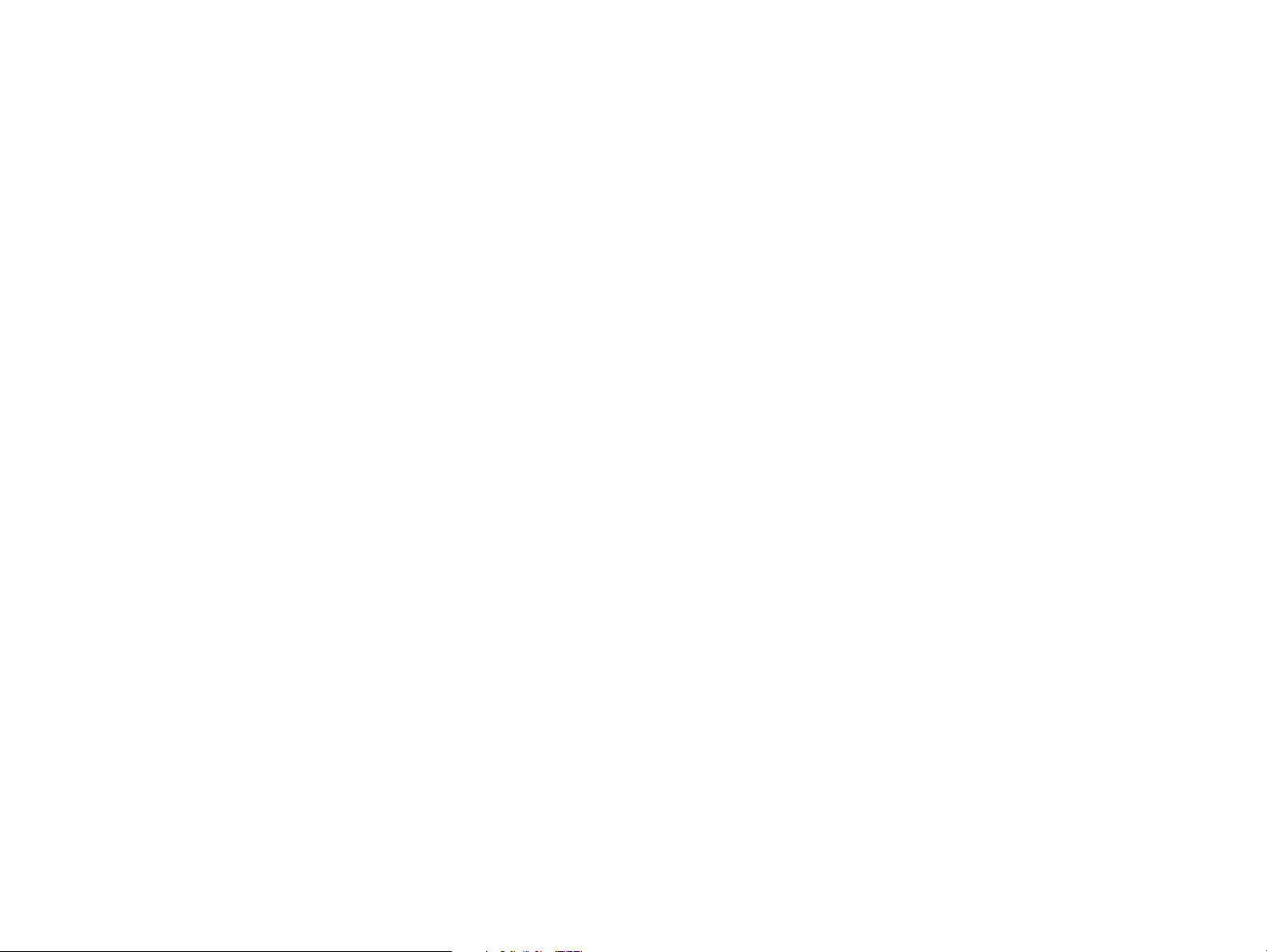
Notice
All rights reserved. No part of this manual may be reproduced, stored in a retrieval system, or transmitted in any form or by any means electronic,
mechanical, photocopying, or otherwise, without the prior written permission of SEIKO EPSON CORPORATION.
All effort have been made to ensure the accuracy of the contents of this manual. However, should any errors be detected, SEIKO EPSON would
greatly appreciate being informed of them.
The contents of this manual are subject to change without notice.
All effort have been made to ensure the accuracy of the contents of this manual. However, should any errors be detected, SEIKO EPSON would
greatly appreciate being informed of them.
The above not withstanding SEIKO EPSON CORPORATION can assume no responsibility for any errors in this manual or the consequences
thereof.
EPSON is a registered trademark of SEIKO EPSON CORPORATION.
General Notice: Other product names used herein are for identification purpose only and may be trademarks or registered trademarks of their
respective owners. EPSON disclaims any and all rights in those marks.
Copyright © 2000 SEIKO EPSON CORPORATION.
Imaging & Information Product Division
TPCS Quality Assurance Center
TPCS Department
Page 3
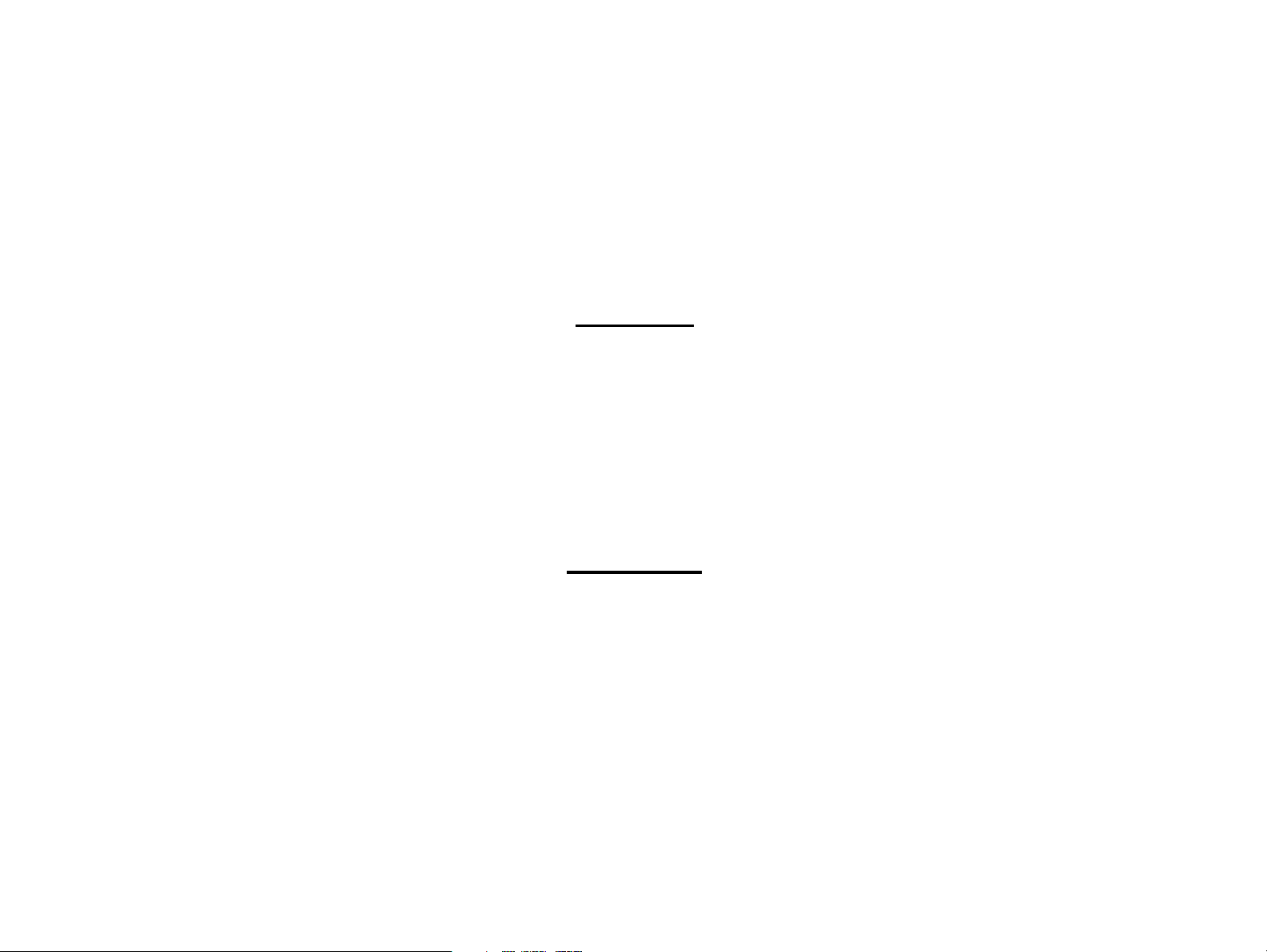
PRECAUTIONS
Precautionary notations throughout the text are categorized relative to 1)Personal injury and 2) damage to equipment.
DANGER Signals a precaution which, if ignored, could result in serious or fatal personal injury. Great caution should be exercised in performing
procedures preceded by DANGER Headings.
WARNING Signals a precaution which, if ignored, could result in damage to equipment.
The precautionary measures itemized below should always be observed when performing repair/maintenance procedures.
DANGER
1. ALWAYS DISCONNECT THE PRODUCT FROM THE POWER SOURCE AND PERIPHERAL DEVICES PERFORMING ANY MAINTENANCE OR REPAIR
PROCEDURES.
2. NO WORK SHOULD BE PERFORMED ON THE UNIT BY PERSONS UNFAMILIAR WITH BASIC SAFETY MEASURES AS DICTATED FOR ALL ELECTRONICS
TECHNICIANS IN THEIR LINE OF WORK.
3. WHEN PERFORMING TESTING AS DICTATED WITHIN THIS MANUAL, DO NOT CONNECT THE UNIT TO A POWER SOURCE UNTIL INSTRUCTED TO DO SO.
WHEN THE POWER SUPPLY CABLE MUST BE CONNECTED, USE EXTREME CAUTION IN WORKING ON POWER SUPPLY AND OTHER ELECTRONIC
COMPONENTS.
4. WHEN DISASSEMBLING OR ASSEMBLING A PRODUCT, MAKE SURE TO WEAR GLOVES TO AVOID INJURIER FROM METAL PARTS WITH SHARP EDGES.
WARNING
1. REPAIRS ON EPSON PRODUCT SHOULD BE PERFORMED ONLY BY AN EPSON CERTIFIED REPAIR TECHNICIAN.
2. MAKE CERTAIN THAT THE SOURCE VOLTAGES IS THE SAME AS THE RATED VOLTAGE, LISTED ON THE SERIAL NUMBER/RATING PLATE. IF THE EPSON
PRODUCT HAS A PRIMARY AC RATING DIFFERENT FROM AVAILABLE POWER SOURCE, DO NOT CONNECT IT TO THE POWER SOURCE.
3. ALWAYS VERIFY THAT THE EPSON PRODUCT HAS BEEN DISCONNECTED FROM THE POWER SOURCE BEFORE REMOVING OR REPLACING PRINTED
CIRCUIT BOARDS AND/OR INDIVIDUAL CHIPS.
4. IN ORDER TO PROTECT SENSITIVE MICROPROCESSORS AND CIRCUITRY, USE STATIC DISCHARGE EQUIPMENT, SUCH AS ANTI-STATIC WRIST STRAPS,
WHEN ACCESSING INTERNAL COMPONENTS.
5. DO NOT REPLACE IMPERFECTLY FUNCTIONING COMPONENTS WITH COMPONENTS WHICH ARE NOT MANUFACTURED BY EPSON. IF SECOND SOURCE IC
OR OTHER COMPONENTS WHICH HAVE NOT BEEN APPROVED ARE USED, THEY COULD CAUSE DAMAGE TO THE EPSON PRODUCT, OR COULD VOID THE
WARRANTY OFFERED BY EPSON.
Page 4
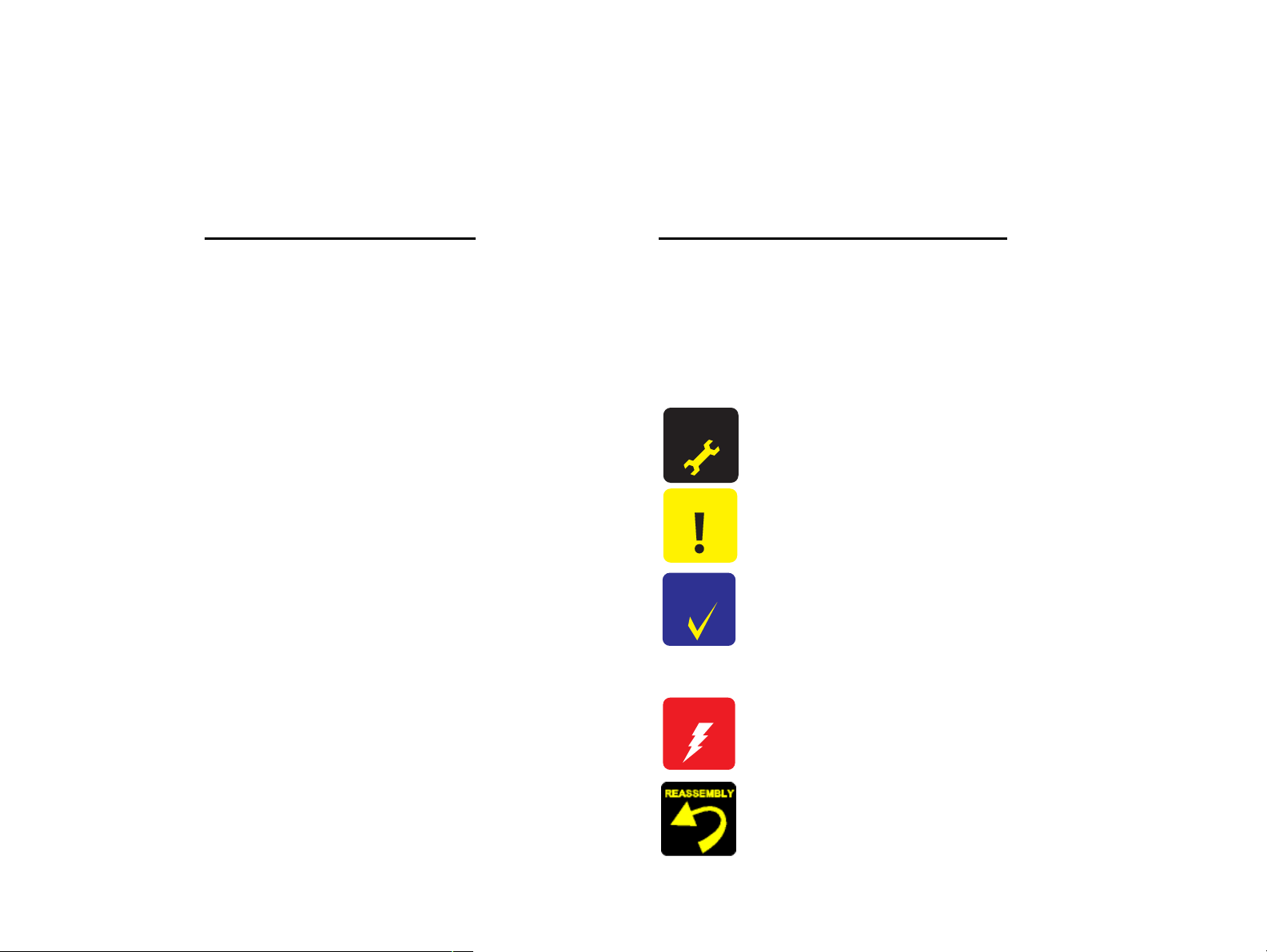
About This Manual
This manual describes basic functions, theory of electrical and mechanical operations, maintenance and repair procedures of the printer. The instructions and
procedures included herein are intended for the experienced repair technicians, and attention should be given to the precautions on the preceding page.
Manual Configuration
This manual consists of six chapters and Appendix.
CHAPTER 1. PRODUCT DESCRIPTIONS
Provides a general overview and specifications of the
product.
CHAPTER 2. OPERATING PRINCIPLES
Describes the theory of electrical and mechanical
operations of the product.
CHAPTER 3. TROUBLESHOOTING
Describes the step-by-step procedures for the
troubleshooting.
CHAPTER 4. DISASSEMBLY / ASSEMBLY
Describes the step-by-step procedures for disassembling
and assembling the product.
CHAPTER 5. ADJUSTMENT
Provides Epson-approved methods for adjustment.
CHAPTER 6. MAINTENANCE
Provides preventive maintenance procedures and the
lists of Epson-approved lubricants and adhesives
required for servicing the product.
APPENDIX Provides the following additional information for
reference:
• Connector pin assignments
• Electric circuit boards components layout
• Electrical circuit boards schematics
• Exploded diagram & Parts List
Symbols Used in this Manual
Various symbols are used throughout this manual either to provide
additional information on a specific topic or to warn of possible danger
present during a procedure or an action. Be aware of all symbols when
they are used, and always read NOTE, CAUTION, or WARNING
messages.
A D J U S T M E N T
R E Q U I R E D
C A U T I O N
C H E C K
P O I N T
W A R N I N G
Indicates an operating or maintenance procedure, practice
or condition that is necessary to keep the product’s quality.
Indicates an operating or maintenance procedure, practice,
or condition that, if not strictly observed, could result in
damage to, or destruction of, equipment.
May indicate an operating or maintenance procedure,
practice or condition that is necessary to accomplish a task
efficiently. It may also provide additional information that is
related to a specific subject, or comment on the results
achieved through a previous action.
Indicates an operating or maintenance procedure, practice
or condition that, if not strictly observed, could result in injury
or loss of life.
Indicates that a particular task must be carried out
according to a certain standard after disassembly and
before re-assembly, otherwise the quality of the
components in question may be adversely affected.
Page 5
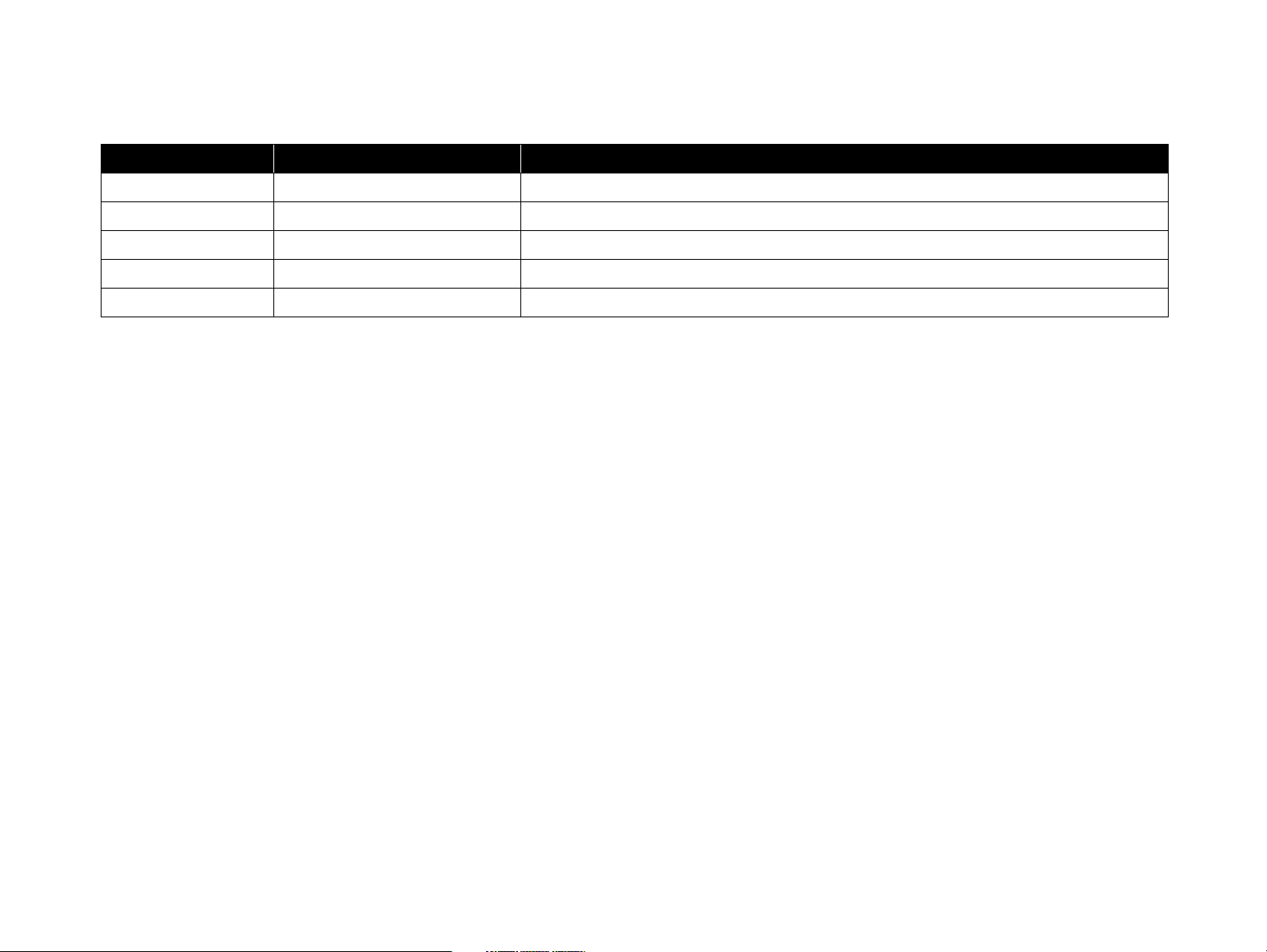
Revision Status
Revision Issued Date Description
A July 31, 2001 First Release
Page 6
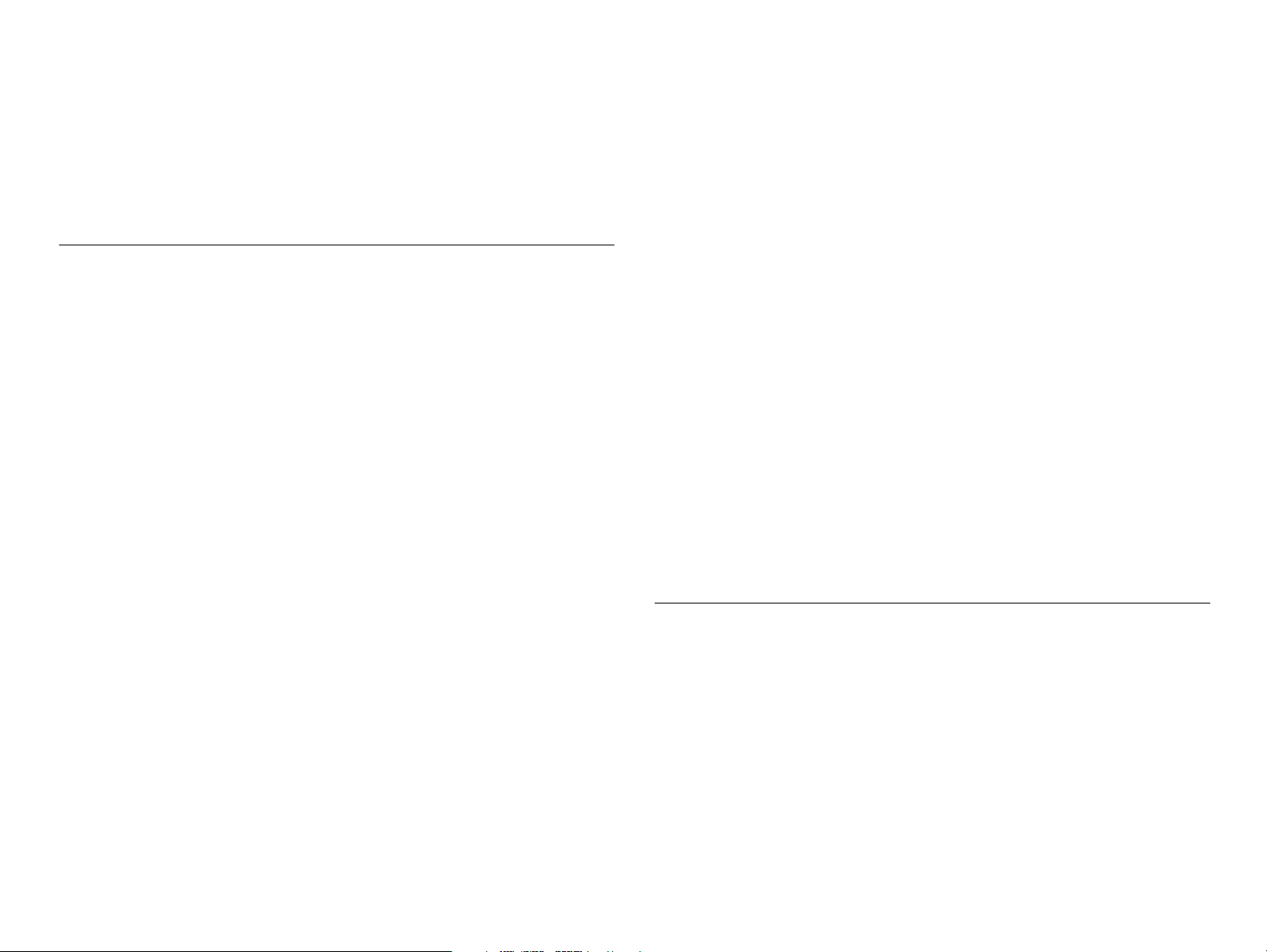
CONTENTS
Chapter 1 PRODUCT DESCRIPTION
1.1 FEATURES ....................................................................................................... 10
1.2 SPECIFICATIONS .......................................................................................... 11
1.2.1 Physical Specification ................................................................................ 11
1.2.2 Printing Specification ................................................................................ 11
1.2.3 Paper Feeding ............................................................................................ 13
1.2.4 Input Data Buffer ....................................................................................... 13
1.2.5 Electric Specification ................................................................................. 13
1.2.6 Environmental Condition ........................................................................... 14
1.2.7 Reliability .................................................................................................. 14
1.2.8 Safety Approvals ....................................................................................... 14
1.2.9 Acoustic Noise ........................................................................................... 14
1.2.10 CE Marking ............................................................................................. 14
1.3 INTERFACE ..................................................................................................... 15
1.3.1 Parallel Interface ........................................................................................ 15
1.3.2 Parallel Interface (Reserve Channel) ......................................................... 17
1.3.3 USB Interface ............................................................................................ 18
1.3.4 Prevention Hosts of Data Transfer Time-out ............................................. 19
1.3.5 Interface Selection ..................................................................................... 19
1.3.6 IEEE1284.4 Protocol ................................................................................. 19
1.3.7 Printer Language and Emulation ............................................................... 20
1.3.7.1 Control codes ..................................................................................... 20
1.3.7.2 EPSON D4 control channel commands ............................................ 21
1.4 OPERATOR CONTROLS .............................................................................. 24
1.4.1 Operate Switch ........................................................................................... 24
1.4.2 Control Panel ............................................................................................. 24
1.4.2.1 Switches ............................................................................................. 24
1.4.2.2 Indicators ........................................................................................... 24
1.4.3 Panel Functions .......................................................................................... 25
1.4.4 Printer Condition and Panel Status ............................................................ 26
1.4.5 Printer setting mode (Stylus COLOR C80 only) ....................................... 27
1.4.5.1 Default setting mode ......................................................................... 27
1.4.5.2 Print head alignment mode ................................................................ 28
1.4.6 Printer Initialization ................................................................................... 28
1.4.7 Errors ......................................................................................................... 29
1.5 PAPER ............................................................................................................... 30
1.5.1 Paper Handling .......................................................................................... 30
1.5.2 Paper Specification .................................................................................... 30
1.5.2.1 Cut Sheet ........................................................................................... 30
1.5.2.2 Envelope ............................................................................................ 30
1.5.2.3 Index Card ......................................................................................... 30
1.5.2.4 EPSON special media ....................................................................... 31
1.5.3 Printing Area .............................................................................................. 32
1.5.3.1 Cut Sheet ........................................................................................... 32
1.5.3.2 Envelopes .......................................................................................... 33
1.6 INK CARTRIDGE ........................................................................................... 34
1.6.1 Black Ink Cartridge ................................................................................... 34
1.6.2 Color Ink Cartridge .................................................................................... 34
Chapter 2 Operating Principles
2.1 Overview ............................................................................................................ 36
2.1.1 Printer Mechanism ..................................................................................... 36
2.1.2 Printhead .................................................................................................... 37
2.1.2.1 Printing Process ................................................................................. 37
2.1.2.2 Printing Method ................................................................................. 38
2.1.3 Carriage Mechanism .................................................................................. 39
2.1.4 Paper Feeding Mechanism ......................................................................... 40
2.1.5 Paper Loading Mechanism (ASF Unit) ..................................................... 41
2.1.6 Ink System Mechanism ............................................................................. 49
2.1.6.1 Pump Unit & Wiper mechanism ....................................................... 49
2.1.6.2 Capping Mechanism .......................................................................... 50
2.2 Electrical Circuit Operating Principles .......................................................... 51
Page 7
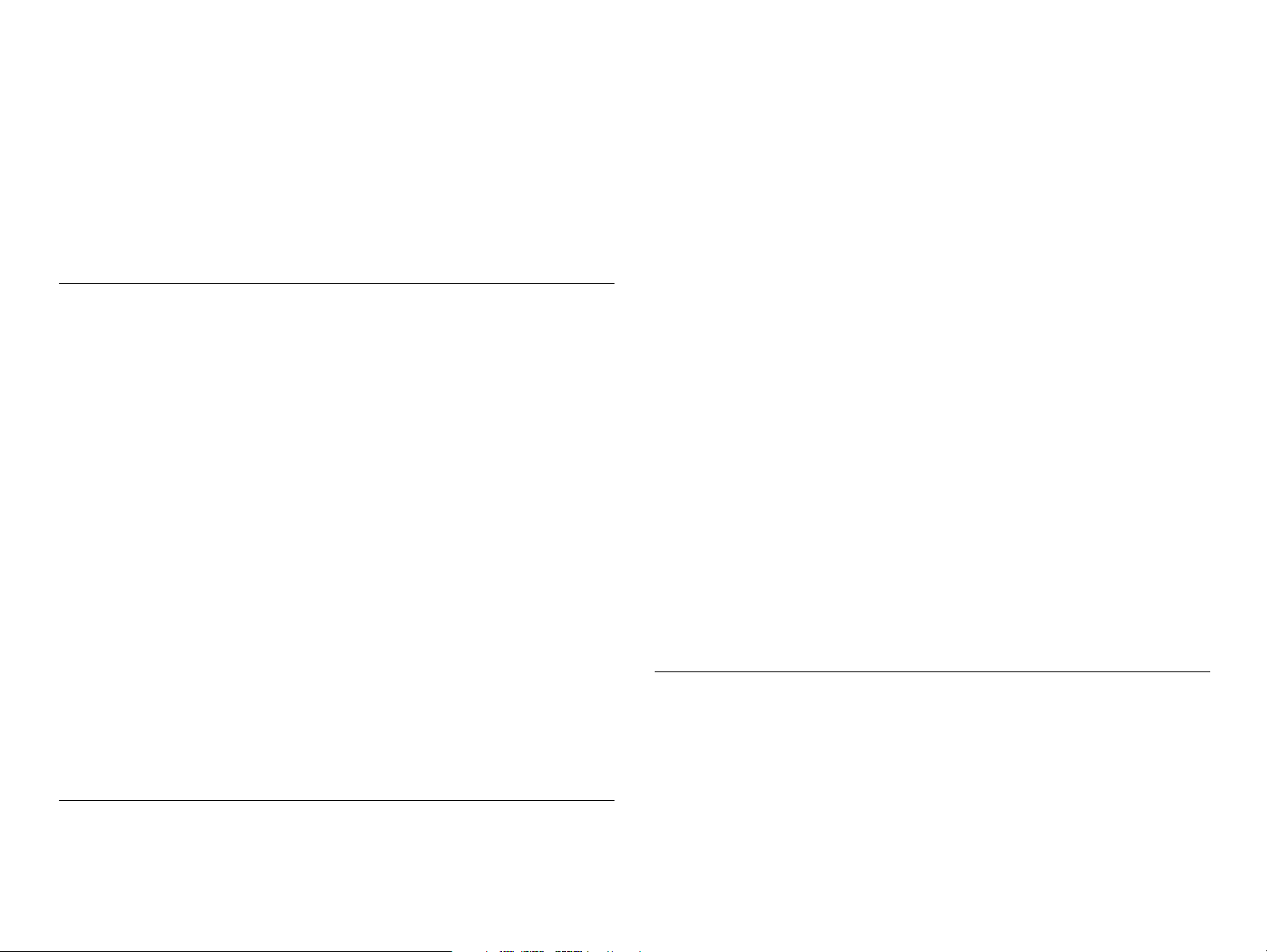
2.2.1 C424 PSB/PSE board ................................................................................ 51
2.2.2 C424 MAIN-B Board ................................................................................ 54
2.2.2.1 Main elements ................................................................................... 55
2.2.2.2 Printhead Driver Circuit .................................................................... 56
2.2.2.3 CR / PF Motor (PF/ PUMP/ ASF Motor) Driver Circuit .................. 57
2.2.2.4 Reset Circuit ...................................................................................... 57
2.2.2.5 EEPROM Control Circuit ................................................................. 58
2.2.2.6 Sensor Circuit .................................................................................... 58
Chapter 3 Troubleshooting
3.1 Overview ............................................................................................................ 61
3.1.1 Communication Error ................................................................................ 62
3.1.2 Too Late Throughput ................................................................................. 62
3.1.3 Status Monitor does not operate ................................................................ 63
3.1.4 Troubleshooting with LED Error Indications ............................................ 64
3.1.4.1 Remedy when a paper out, double feed or paper jam error
occurs ................................................................................................. 66
3.1.4.2 Remedies for No I/C and Ink Out Errors .......................................... 71
3.1.4.3 Countermeasures when an Ink Low indication appears. ................... 75
3.1.4.4 Remedies for the Maintenance Error ................................................. 75
3.1.4.5 Remedies for Fatal Error ................................................................... 76
3.1.5 Isolating the Faulty Part on the Power Supply Board ................................ 79
3.1.6 Isolating the Faulty Part according to the Phenomenon ............................ 82
3.1.6.1 PF Motor Driver Abnormal 1 ............................................................ 83
3.1.6.2 ASF Driver Abnormal 1 .................................................................... 84
3.1.6.3 Unexpected Ink Out Error 1 (During Print Operation) ..................... 85
3.1.6.4 PF Motor Driver Abnormal 2 ............................................................ 86
3.1.6.5 Carriage Operation Abnormal ........................................................... 87
3.1.6.6 Dot Missing 1 .................................................................................... 89
3.1.6.7 Dot Missing 2 .................................................................................... 90
3.1.6.8 Dot Missing 3 .................................................................................... 92
3.1.6.9 Repair Handling Failure .................................................................... 93
3.1.6.10 ASF Driver Abnormal 2 .................................................................. 93
3.1.6.11 CR Motor Operation Abnormal ...................................................... 95
Chapter 4 Disassembly and Assembly
4.1 Overview ............................................................................................................ 97
4.1.1 Precautions ................................................................................................. 97
4.1.2 Tools .......................................................................................................... 98
4.1.3 Work Completion Check ........................................................................... 99
4.1.4 Screws ...................................................................................................... 100
4.2 Disassembly ..................................................................................................... 101
4.2.1 Housing Removal .................................................................................... 102
4.2.1.1 Printer Cover Removal .................................................................... 102
4.2.1.2 Stacker Assembly Removal ............................................................ 102
4.2.1.3 Upper Case Removal ....................................................................... 103
4.2.1.4 Rear Cover Removal ....................................................................... 104
4.2.1.5 Middle Housing Removal ............................................................... 104
4.2.1.6 Printer Mechanism Unit Removal ................................................... 105
4.2.1.7 Waste Ink Pad Removal .................................................................. 108
4.2.2 ASF Unit Removal .................................................................................. 108
4.2.3 Main Board Assembly Removal .............................................................. 110
4.2.4 Power Supply Board Assembly Removal ............................................... 111
4.2.5 Print Head / Ink System Unit Removal ................................................... 113
4.2.6 Carriage Unit / CR Guide Shaft Removal ............................................... 116
4.2.7 Front Paper Guide Removal .................................................................... 121
4.2.8 EJ Roller Unit Removal ........................................................................... 122
4.2.9 Motor Removal ........................................................................................ 123
4.2.9.1 PF Motor Removal .......................................................................... 123
4.2.9.2 CR Motor Removal ......................................................................... 124
4.2.10 PE Actuator Removal ............................................................................ 125
4.2.10.1 Encoder Unit Board Removal ....................................................... 125
4.2.11 PF Roller Unit Removal ........................................................................ 126
4.2.12 ASF Unit Disassembly .......................................................................... 127
4.2.12.1 ASF Assembly Points .................................................................... 132
4.2.13 Rotary Encoder Removal ....................................................................... 134
Chapter 5 Adjustment
5.1 Overview .......................................................................................................... 138
5.1.1 Conditions for Each Adjustment ............................................................. 138
5.2 Adjustment ...................................................................................................... 140
5.2.1 Setup the Adjustment Program ................................................................ 140
5.2.2 Head ID Input .......................................................................................... 141
5.2.3 Ink Charge ............................................................................................... 143
5.2.4 Head Angle Adjustment. ......................................................................... 144
5.2.5 Bi-D Adjustment ...................................................................................... 149
5.2.6 PF Adjustment ......................................................................................... 152
Page 8
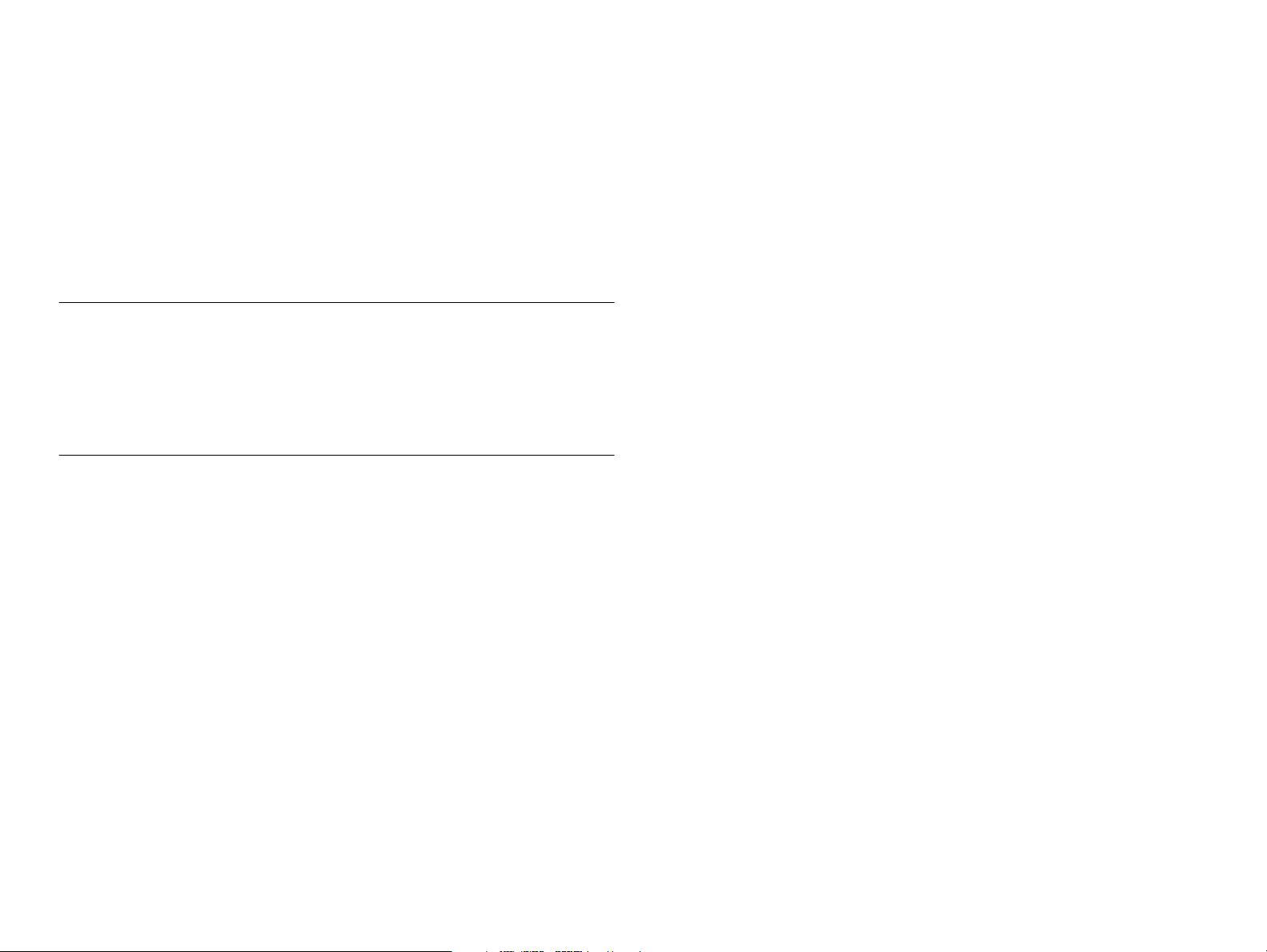
5.2.7 USB ID Readout (Checking) ................................................................... 155
5.2.7.1 Possible to Readout the Original USB ID (CASE 1) ...................... 155
5.2.7.2 Impossible to Readout the Original USB ID (CASE 2) .................. 157
5.2.8 EEPROM Initialization ............................................................................ 157
5.2.9 Platen Gap Adjustment (Mechanism Adjustment) .................................. 159
5.2.10 Head Cleaning Operation ...................................................................... 162
5.2.11 Protection Counter Clear (and Check) ................................................... 163
5.2.12 Top Margin Adjustment ........................................................................ 164
5.2.13 First Dot Position Adjustment ............................................................... 166
Chapter 6 Maintenance
6.1 Overview .......................................................................................................... 170
6.1.1 Cleaning ................................................................................................... 170
6.1.2 Service Maintenance ................................................................................ 171
6.1.3 Lubrication and Adhesion ........................................................................ 172
6.1.4 Lubrication the Carriage Guide Shaft ...................................................... 173
Chapter 7 Appendix
7.1 Connector Summary ...................................................................................... 183
7.1.1 Major Component Unit ............................................................................ 183
7.1.2 EEPROM Address Map ........................................................................... 187
7.1.3 CSIC Address Map .................................................................................. 193
7.2 Component Layout ......................................................................................... 196
7.3 Exploded Diagram .......................................................................................... 198
7.4 Parts List ......................................................................................................... 208
7.5 Electrical Circuits ........................................................................................... 213
Page 9
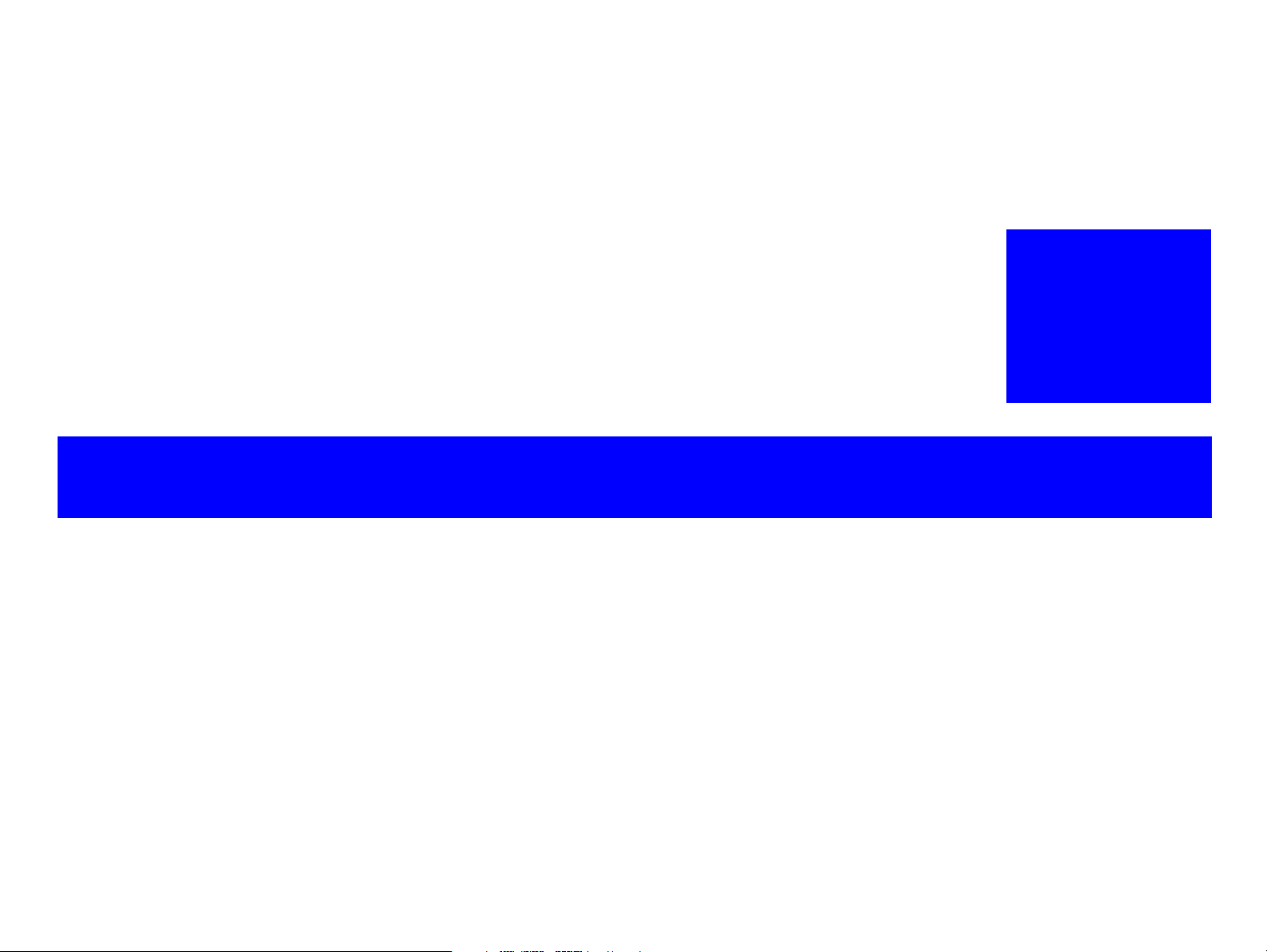
PRODUCT DESCRIPTION
CHAPTER
1
Page 10
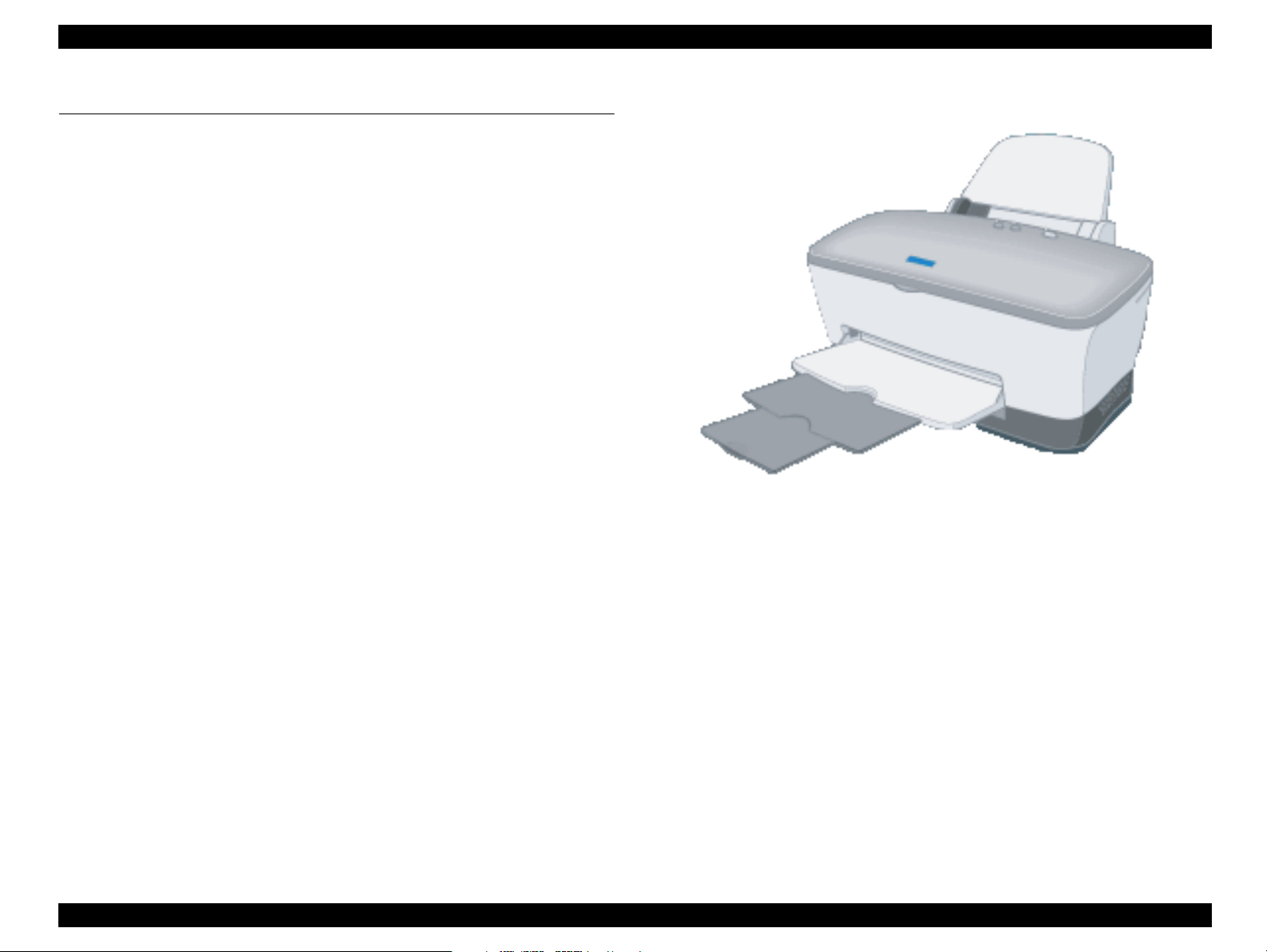
EPSON Stylus COLOR C70/C80 Revision A
1.1 FEATURES
The major features of EPSON color inkjet printers EPSON Stylus COLOR C70 / C80
are:
High Color Print Quality
2880 (H) X 720 (V) dpi printing
4 Color Printing (YMCK)
Built-in Auto Sheet Feeder
Holds 150 cut-sheets (64g/m
Holds 15 envelopes
Built-in 2 I/F
Bi-directional parallel I/F (IEEE-1284 level 1 device)
USB
Windows/Macintosh exclusive (Stylus COLOR C70 only )
1 scalable fonts, 2 LQ fonts (Stylus COLOR C80 only )
Roman (scalable)
2
)
Roman, Courier (LQ)
Accessory
Figure 1-1. Product’s external view
Enclosed parts
User’s manual: 1
Driver disk: 1
Black ink cartridge: 1
Cyan ink cartridge: 1
Magenta ink cartridge: 1
Yellow ink cartridge: 1
Power cord: 1 (220-240 version)
PRODUCT DESCRIPTION FEATURES 10
Page 11
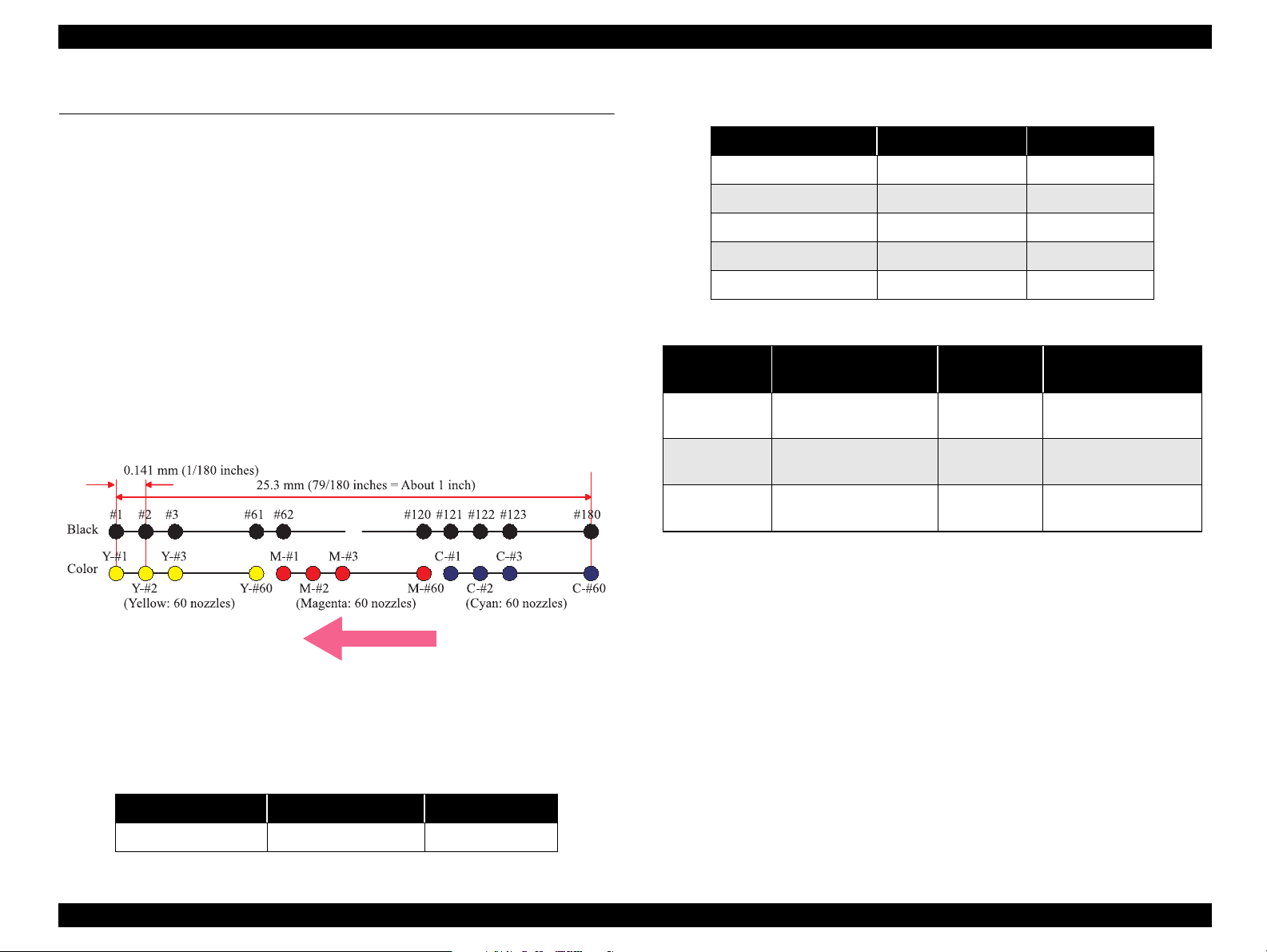
EPSON Stylus COLOR C70/C80 Revision A
1.2 SPECIFICATIONS
This section covers specifications of the printers.
1.2.1 Physical Specification
Weight: 5.8kg (without the ink cartridges)
Dimension: 452 mm (W) x 562 mm (D) x 295 mm (H)
1.2.2 Printing Specification
Print Method
On demand ink jet
Nozzle Configuration
Monochrome 180 nozzles
Color 60 nozzles x 3 (Cyan, Magenta, Yellow)
Table 1-2. Character Mode (Stylus COLOR C80)
Character Pitch Printable Column LQ Speed
10 CPI (Pica) 80 238 CPS
12 CPI (Elite) 96 285 CPS
15 CPI 120 357 CPS
17 CPI (Pica condensed) 137 406 CPS
20 CPI (Elite condensed) 160 476 CPS
Table 1-3. Raster Graphics Mode
Horizontal
Resolution
180 dpi 209.8mm(8.26 inch) 1488
360 dpi 209.8mm(8.26 inch) 2976
720 dpi 209.8mm(8.26 inch) 5952
Printable Area Available Dot CR Speed
Control Code*
762/482.6 mm/s
30/19 IPS
571.5/482.6 mm/s
22.5/19 IPS
482.6 mm/s
19 IPS
ESC/P2 expanded raster graphics code
EPSON Remote command
Paper Ejecting Direction
Print Direction
Bi-direction with logic seeking
Print Speed & Printable Columns*
Table 1-1. Character Mode (Stylus COLOR C70)
Character Pitch Printable Columns LQ Speed
10 CPI (Pica) 80 238 CPS
Character Tables*
(Stylus COLOR C70)
2 international character sets:
- PC 437 (US Standard Europe)
- PC 850 (Multilingual)
NOTE: But user cannot selsct.
PC437 is the default setting.
PRODUCT DESCRIPTION SPECIFICATIONS 11
Page 12
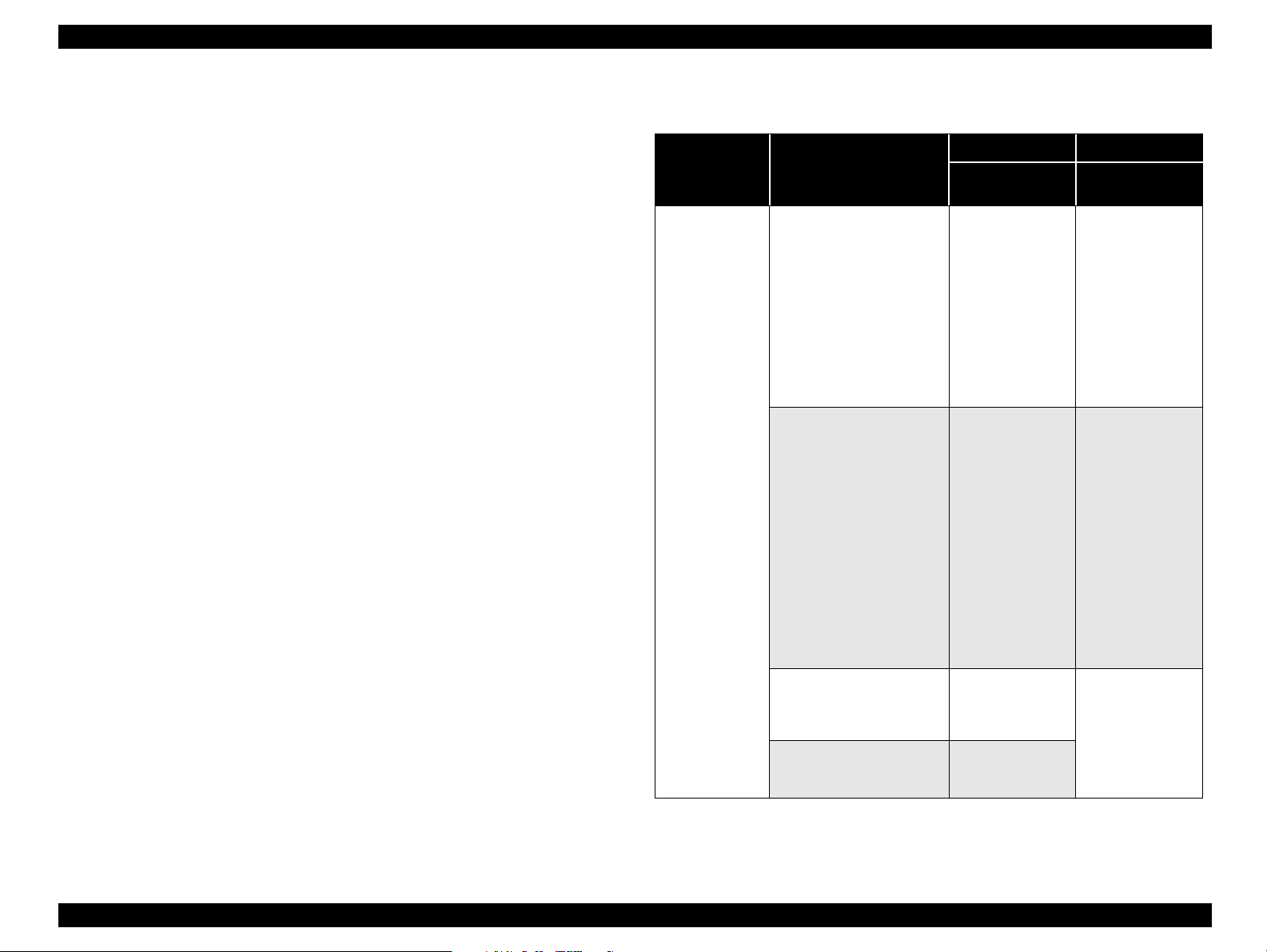
EPSON Stylus COLOR C70/C80 Revision A
(Stylus COLOR C80)
legal and 14 international character sets
(38 character tables)
Typeface*
(Stylus COLOR C70)
Bit map LQ font:
-EPSON Courier 10 CPI
(Stylus COLOR C80)
Bit map LQ font:
-EPSON Roman 10 CPI, 12 CPI, 15 CPI, Proportional
-EPSON Courier 10 CPI, 12 CPI, 15 CPI
Scalable font
-EPSON Roman 0.5 pt., 8 pt. - 32pt.(every 2 pt.)
NOTE: Each Typeface has 4 variations as the following example of EPSON
Roman.
-EPSON Roman normal
-EPSON Roman bold
-EPSON Roman italic
-EPSON Roman bold italic
NOTE: (*)Do not mention to the user’s manual.
Character table and Typeface (Stylus COLOR C80 only )
Table 1-4. Character table and Typeface
Bit map font Scalable font
DOS version
Character table
Italic table
PC 437(US Standard
Europe)
PC 850 (Multilingual)
PC 860(Portuguese)
PC 861(Icelandic)
PC 865(Nordic)
BRASCII
Abicomp
Roman 8
ISO Latin 1
PC 858
ISO 8859-15
PC 437 Greek
PC 852(East Europe)
PC 853(Turkish)
PC 855(Cyrillic)
PC 857(Turkish)
PC 866(Russian)
PC 869(Greek)
MAZOWIA(Poland)
Code MJK(CSFR)
ISO 8859-7(Latin/Greek)
ISO Latin 1T(Turkish)
Bulgaria(Bulgaria)
PC 774
Estonia
ISO 8859-2(ISO Latin 2)
PC 866 LAT
PC 866 UKR
EPSON Roman
EPSON Courier
supported supported
supported supported
EPSON Roman
PC APTEC(Arabic)
PC 708(Arabic)
PC 720(Arabic)
PC AR864(Arabic)
Hebrew 7
Hebrew 8
PC 862(Hebrew)
*
*
*
EPSON Roman
not supported
EPSON Roman
NOTE: (*) Do not describe in manual. These character tables can’t select in the
Default setting mode.
PRODUCT DESCRIPTION SPECIFICATIONS 12
Page 13
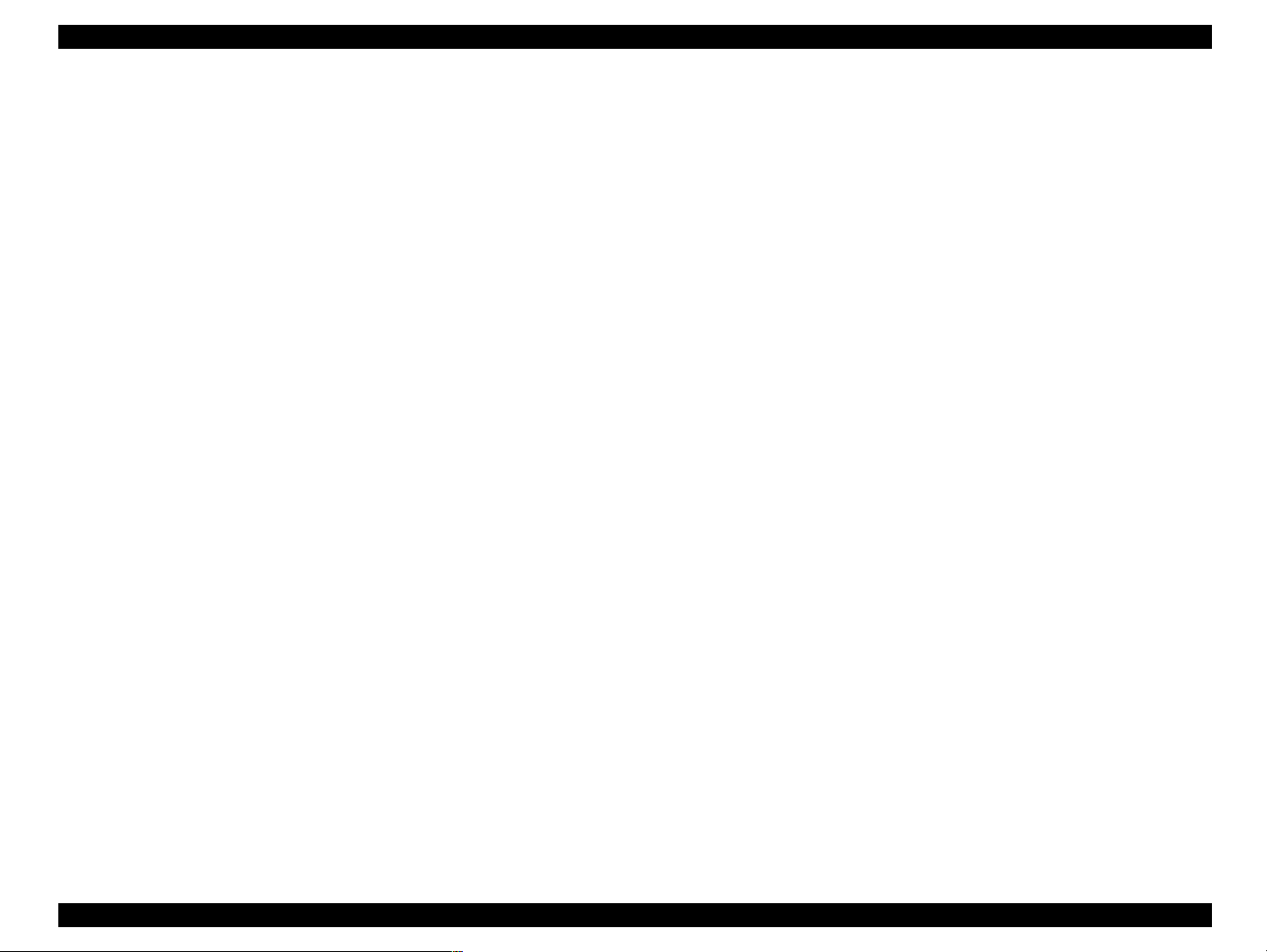
EPSON Stylus COLOR C70/C80 Revision A
1.2.3 Paper Feeding
Feeding Method
Friction feed with ASF
Paper Path
Cut-sheet ASF (Top entry Front out)
Feed Speed
59.994 mm/sec (2.36 inch/sec) (Normal, continuous feed)
114.3 mm/sec (4.5 inch/sec) (Fast, continuous feed)
1.2.4 Input Data Buffer
(Stylus COLOR C70)
32KB
(Stylus COLOR C80)
256KB
1.2.5 Electric Specification
[120V Version]
Rated Voltage: AC120V
Input Voltage Range: AC99∼132V
Rated Frequency Range: 50∼ 60Hz
Input Frequency Range: 49.5∼ 60.5Hz
Rated Current: 0.6A (max. 1.2A)
Power Consumption: Approx. T.B.D (ISO 10561 Letter Pattern)
Approx. 5W in standby mode
Energy Star compliant
Insulation Resistance: 10 M ohms min.
(between AC line and chassis, DC 500V)
Dielectric Strength: AC 1000V rms. 1 minute or AC 1200V rms. 1second
(between AC line and chassis)
[220 ∼ 240V Version]
Rated Voltage: AC220V∼240V
Input Voltage Range: AC198∼264V
Rated Frequency Range: 50∼60Hz
Input Frequency Range: 49.5∼60.5Hz
Rated Current: 0.3A (max. 0.6A)
Power Consumption: Approx. T.B.D (ISO10561 Letter Pattern)
Approx. 5W in standby mode
Energy Star compliant
Insulation Resistance: 10 M ohms min.
(between AC line and chassis, DC 500V)
Dielectric Strength: AC 1500V rms. 1 minute
(between AC line and chassis)
PRODUCT DESCRIPTION SPECIFICATIONS 13
Page 14
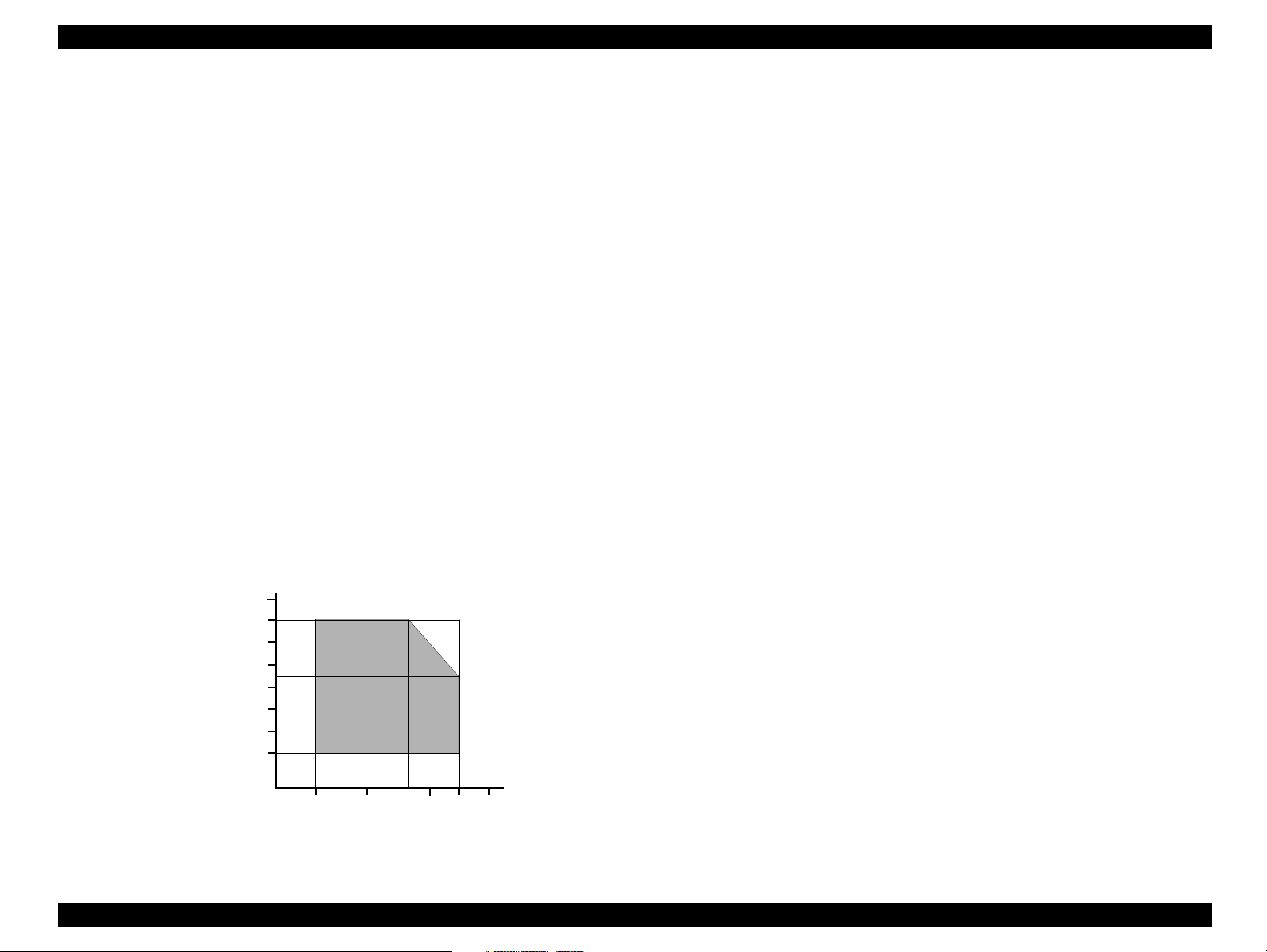
EPSON Stylus COLOR C70/C80 Revision A
1.2.6 Environmental Condition
Temperature
Operating: 10 to 35°C (*
Non-operating: -20 to 40°C
1 month at 40°C and 120 hours at 60°C
Humidity
Operating: 20 to 80% RH
Non-operating: 5 to 85% RH
Resistance to Shock
Operating: 1G, within 1 ms
Non-operating: 2G, within 2 ms
Resistance to Vibration
Operating: 0.15G
Non-operating: 0.50G
NOTE: (*1) with shipment container
NOTE: (*2) without condensation
3)
(*1)
(*1)
(*2, *3)
(*1, *2)
(*1)
1.2.7 Reliability
Total Print Volume: 75,000 pages (A4, Letter)
Print Head Life: 3000 million dots/nozzle
1.2.8 Safety Approvals
[120V Version]
Safety Standards: UL1950
CSA 22.2 No.950
EMI: FCC part 15 subpart B Class B
CSA C108.8 Class B
[220∼240V Version]
Safety Standards: EN60950 (VDE)
EMI: EN55022 (CISPR Pub.22) Class B
AS/NZS 3548 Class B
1.2.9 Acoustic Noise
Level: Approx. 42dB(A) (According to ISO 7779)
NOTE: (*3) Condition is as following figure
90
80
70
60
Humidity (%)
50
40
30
20
10
27
20
35
30
40
1.2.10 CE Marking
[220∼240V Version]
Low Voltage Directive 73/23/EEC: EN60950
EMC Directive 89/336/EEC: EN55022 Class B
EN55024
EN61000-3-2
EN61000-3-3
Temperature (°C)
Figure 1-2. Temperature/Humidity Range
PRODUCT DESCRIPTION SPECIFICATIONS 14
Page 15
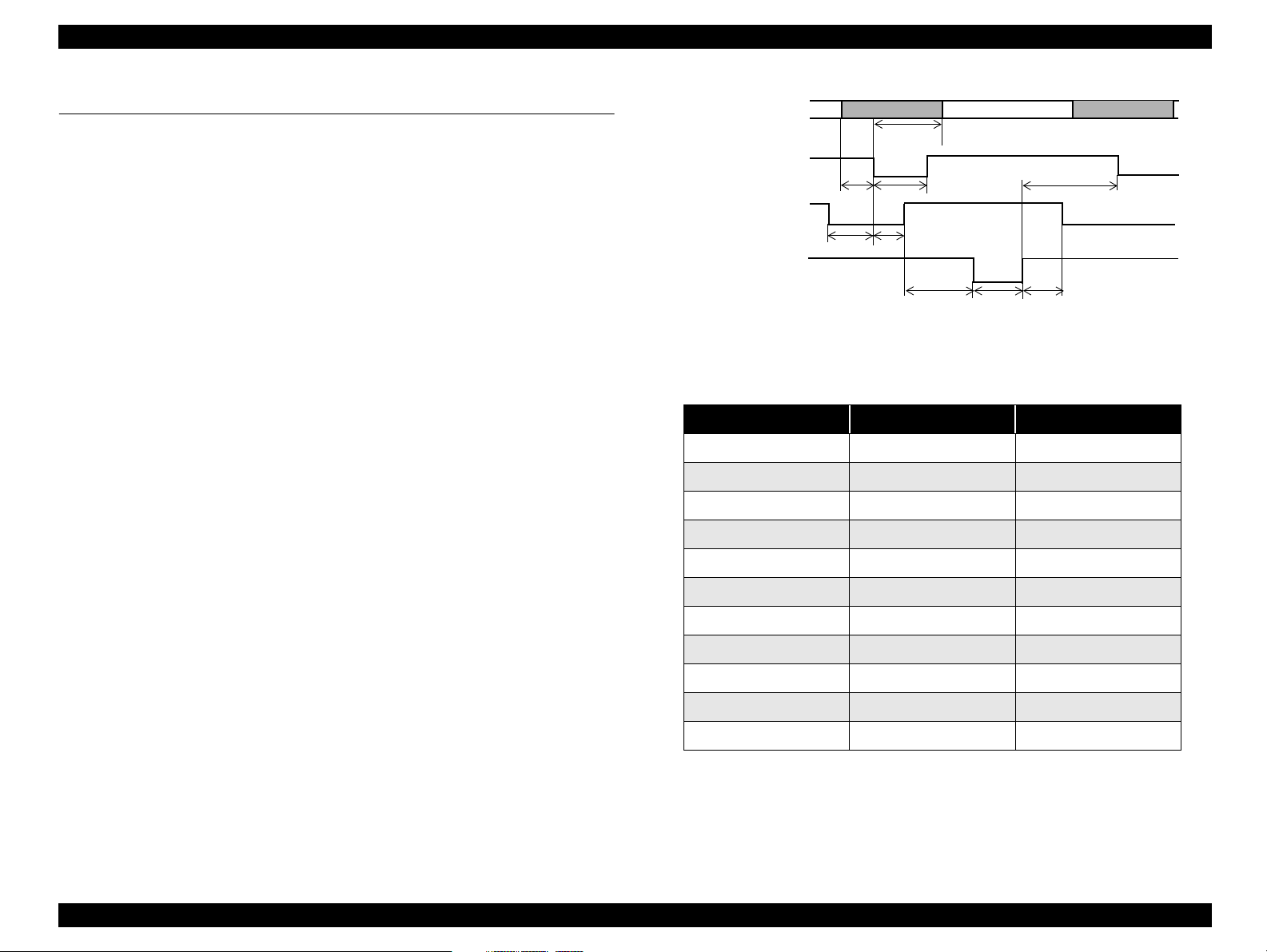
EPSON Stylus COLOR C70/C80 Revision A
1.3 INTERFACE
The EPSON Stylus COLOR C70 / C80 provide USB and parallel interface as standard.
1.3.1 Parallel Interface
Transmission Mode: 8 bit parallel, IEEE-1284 compatibility mode
Synchronization: By STROBE pulse
Handshaking: By BUSY and ACKNLG signal
Signal Level: TTL compatible level
Adaptable Connector: 57-30360 (amphenol) or equivalent
BUSY signal is set high before setting either -ERROR low or PE high and held high
until all these signals return to their inactive state.
BUSY signal is at high level in the following cases.
During data entry (see Data transmission timing)
When input data buffer is full
During -INIT signal is at low level or during hardware initialization
During printer error (see -ERROR signal)
When the parallel interface is not selected
ERROR signal is at low level when the printer is in one of the following states.
Printer hardware error (fatal error)
Paper-out error
Paper-jam error
Ink-out error
Maintenance request
Double feed
DATA
data byte n
t
hold
-STROBE
t
t
setup
stb
BUSY
t
ready
t
busy
-ACKNLG
t
ack
t
t
reply
nbusy
Figure 1-3. Data Transmission Timing
Table 1-5. Parameter
Parameter Minimum Maximum
tsetup 500ns -
thold 500ns -
tstb 500ns -
tready 0 -
tbusy - 500ns
1)
tt-out (*
2)
tt-in (*
treply 0 -
tack 500ns 10us
tnbusy 0 -
tnext 0 -
- 120ns
- 200ns
data byte n+1
t
next
PE signal is at high level during paper-out error.
NOTE: (*1) Rise and fall time of every output signal.
NOTE: (*2) Rise and fall time of every input signal.
PRODUCT DESCRIPTION INTERFACE 15
Page 16
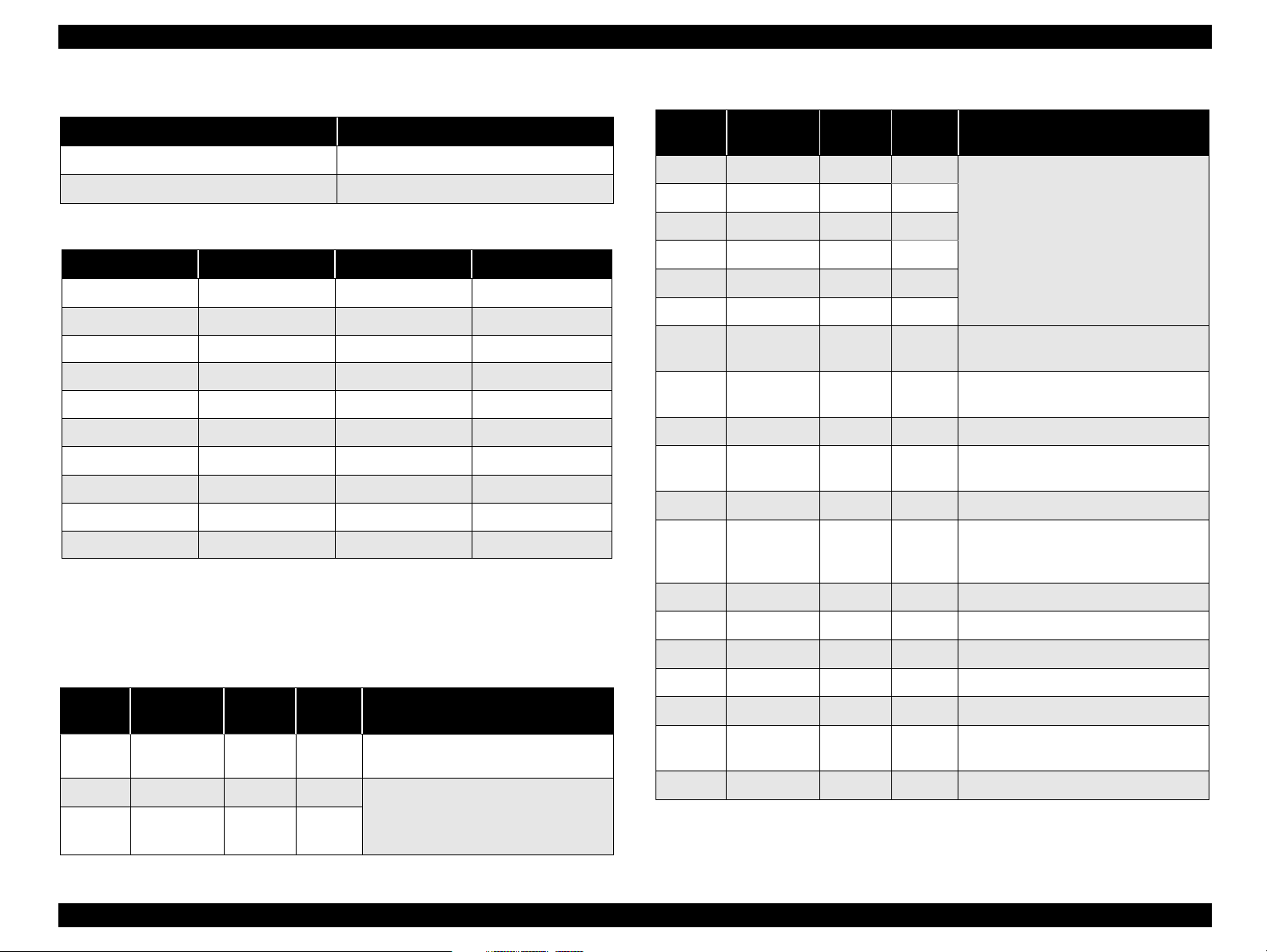
EPSON Stylus COLOR C70/C80 Revision A
Table 1-6. Typical Time of tack
Parallel I/F Mode Typical Time of tack
High Speed 0.5us
Normal Speed 2us
Table 1-7. Signal Level: TTL Compatible (IEEE-1284 level 1 device)
Parameter Minimum Maximum Condition
VOH* - 5.5V
VOL* -0.5V -
IOH* - 0.32mA VOH = 2.4V
IOL* - 12mA VOL = 0.4V
CO - 50pF
VIH - 2.0V
VIL 0.8V -
IIH - 0.32mA VIH = 2.0V
IIL - 12mA VIL = 0.8V
CI - 50pF
NOTE: (*) A low logic level on the Logic H signal is 2.0V or less when the
printers powered off and this signal is equal or exceeding 3.0V when
the printer is powered on. The receiver shall provide an impedance
equivalent to 7.5K ohm to ground.
z
Table 1-8. Connector Pin Assignment and Signals
Pin No. Signal Name
1 -STROBE 19 In
2 DATA 0 20 In The DATA 0 through DATA 7 signals represent
3 DATA 1 21 In
Return
GND Pin
In/Out Functional Description
The strobe pulse. Read-in of data is performed at
the falling edge of this pulse.
data bits 0 to 7, respectively.
Each signal is at high level when data is logical
1 and low level when data is logical 0.
Table 1-8. Connector Pin Assignment and Signals (continued)
Pin No. Signal Name
4 DATA 2 22 In
5 DATA 3 23 In
6 DATA 4 24 In
7 DATA 5 25 In
8 DATA 6 26 In
9 DATA 7 27 In
10 -ACKNLG 28 Out
11 BUSY 29 Out
12 PE 28 Out A high signal indicates paper-out error.
13 SLCT 28 Out
14 -AFXT 30 In Not used.
31 -INIT 30 In
32 -ERROR 29 Out A low signal indicates printer error condition.
36 -SLIN 30 In Not used.
18 Logic H - Out Pulled up to +5V via 3.9 K ohm resistor.
35 +5V - Out Pulled up to +5V via 3.3K ohm resistor.
17 Chassis GND - - Chassis GND
16,33,
19-30
15,34 NC - - Not connected
GND - - Signal GND
NOTE: In/Out refers to the direction of signal flow from the printer’s point of
view.
Return
GND Pin
In/Out Functional Description
The DATA 0 through DATA 7 signals represent
data bits 0 to 7, respectively.
Each signal is at high level when data is logical
1 and low level when data is logical 0.
This signal is a negative pulse indicating that the
printer can accept data again.
A high signal indicates that the printer cannot
receive data.
Always at high level when the printer is
powered on.
The falling edge of a negative pulse or a low
signal on this line causes the printer to initialize.
Minimum 50 us pulse is necessary.
PRODUCT DESCRIPTION INTERFACE 16
Page 17
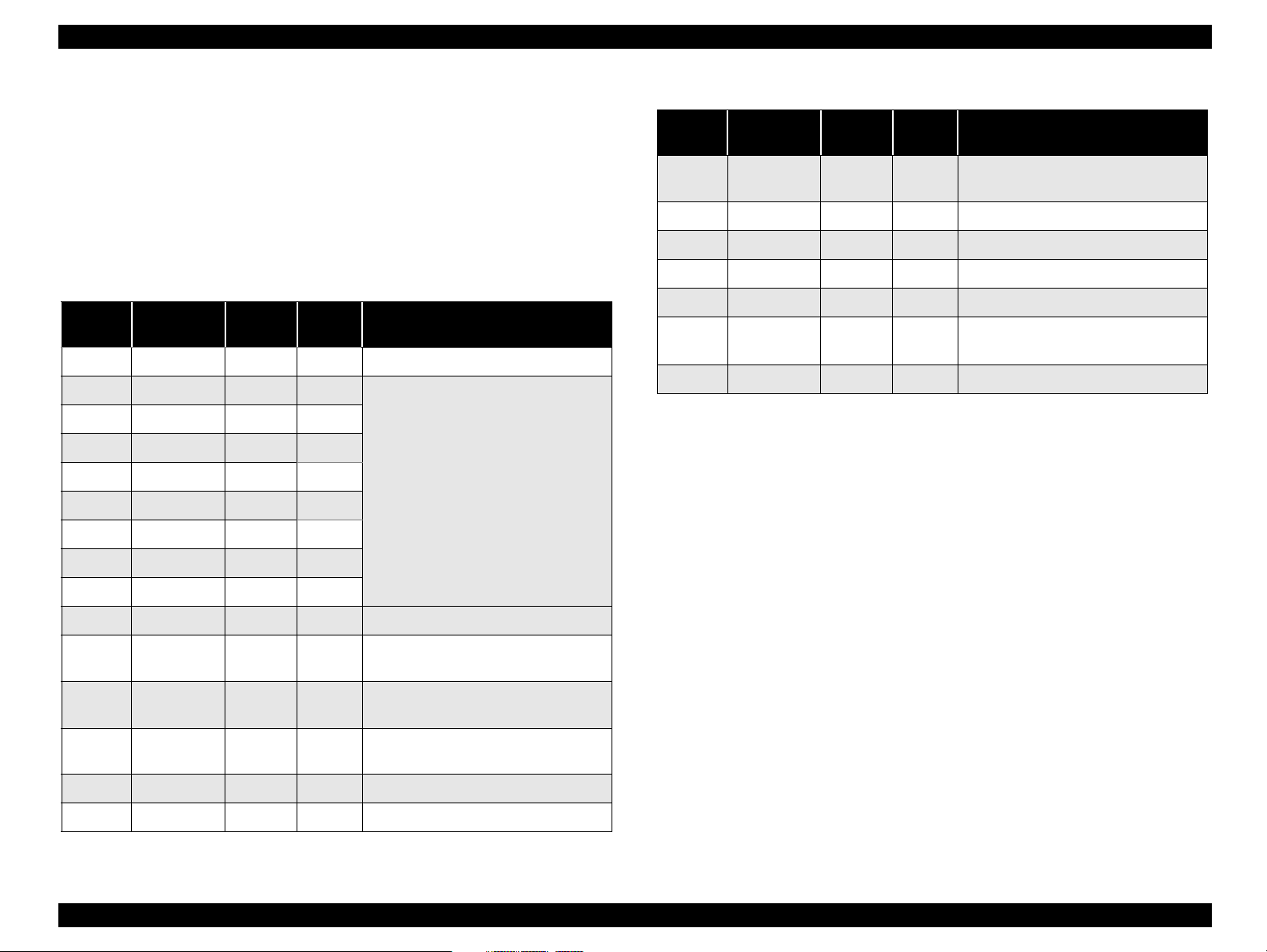
EPSON Stylus COLOR C70/C80 Revision A
1.3.2 Parallel Interface (Reserve Channel)
Transmission Mode: IEEE-1284 nibble mode
Adaptable Connector: See forward channel
Synchronization: Refer to the IEEE-1284 specification
Handshaking: Refer to the IEEE-1284 specification
Data Trans. Timing: Refer to the IEEE-1284 specification
Signal Level: IEEE-1284 level 1 device
See forward channel
Table 1-9. Connector Pin Assignment and Signals
Pin No. Signal Name
1 Host Clk 19 In Host clock signal.
2 DATA 0 20 In
3DATA 121 In
4 DATA 2 22 In
5DATA 323 In
6 DATA 4 24 In
7DATA 525 In
8 DATA 6 26 In
Return
GND Pin
In/Out Functional Description
The DATA 0 through DATA 7 signals
represent data bits 0 to 7, respectively.
Each signal is at high level when data is
logical 1 and low level when data is
logical 0.
These signals are used to transfer the
1284 extensibility request values to the
printer.
Table 1-9. Connector Pin Assignment and Signals (continued)
Pin No. Signal Name
32
36 1284-Active 30 In 1284 active signal.
18 Logic-H - Out Pulled up to +5V via 3.9K ohm resistor.
35 +5V - Out Pulled up to +5V via 3.3K ohm resistor.
17 Chassis GND - - Chassis GND
16,33,
19-30
15,34 NC - - Not connected
-DataAvail /
DataBit-0,4
GND - - Signal GND
NOTE: In/Out refers to the direction of signal flow from the printer’s point of
view.
Return
GND Pin
29 Out
In/Out Functional Description
Data available signal and reverse channel
transfer data bit 0 or 4.
9DATA 727 In
10 PtrClk 28 Out Printer clock signal.
11
12
13
14 Host Busy 30 In Host busy signal.
31 -INIT 30 In Not used.
PtrBusy /
DataBit-3,7
AckDataReq
/ DataBit-2,6
Xflag /
DataBit-1,5
29 Out
28 Out
28 Out
Printer busy signal and reverse channel
transfer data bit 3 or 7.
Acknowledge data request signal and
reverse channel transfer data bit 2 or 6.
X-flag signal and reverse channel
transfer data bit 1 or 5.
PRODUCT DESCRIPTION INTERFACE 17
Page 18
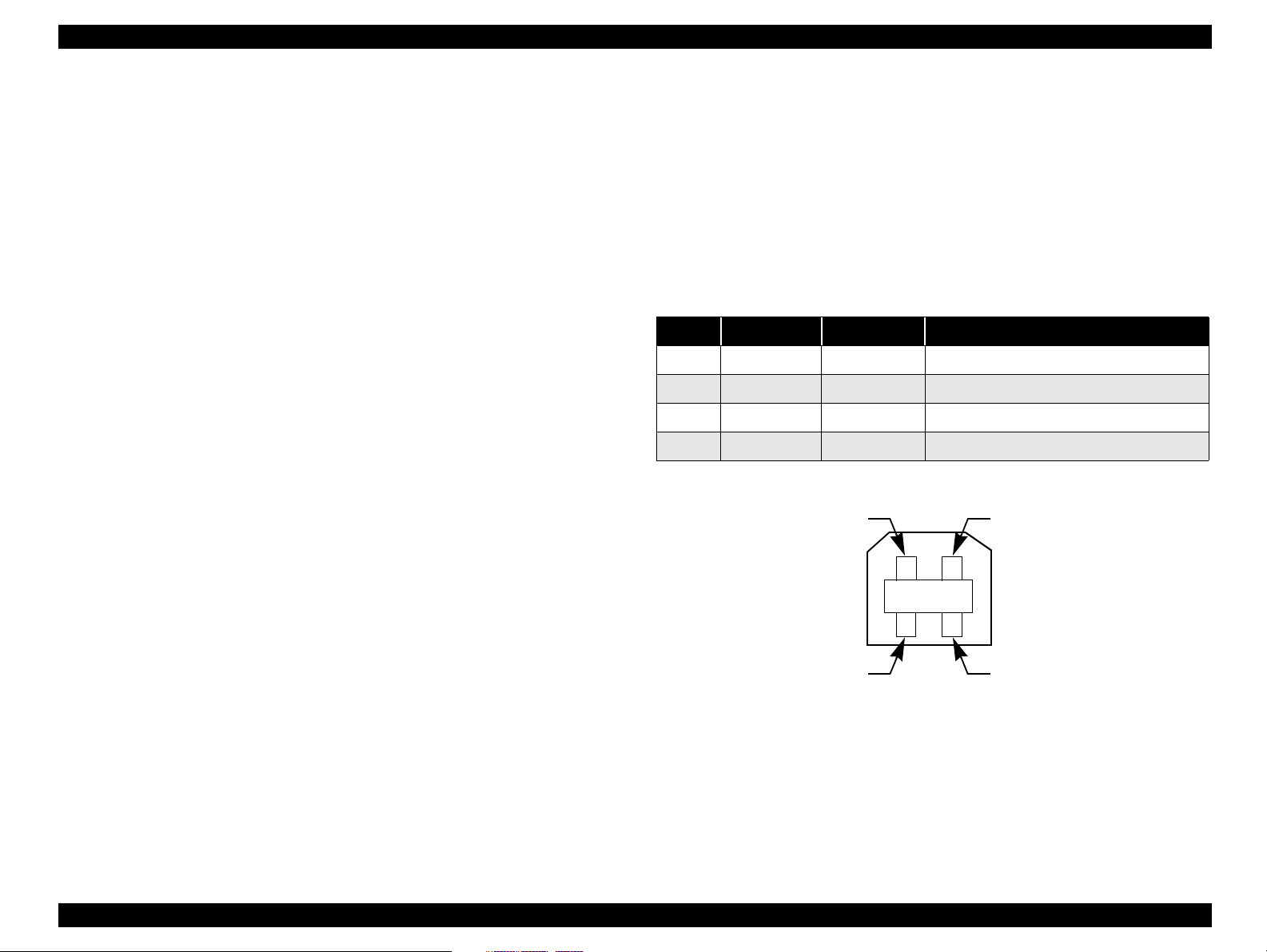
EPSON Stylus COLOR C70/C80 Revision A
Extensibility Request:
The printer responds affirmatively when the extensibility request values are 00H or
04H, that mean,
00H: Request Nibble Mode Reverse Channel Transfer.
04H: Request Device ID;
Return Data Using Nibble Mode Rev Channel Transfer.
Device ID:
The printer sends the following device ID string when it is requested.
When IEEE1284.4 is enabled,
[00H] [4EH]
MFG: EPSON;
CMD: ESCPL2, BDC, D4;
MDL: STYLUS[SP]COLOR[SP]C70/C80;
CLS: PRINTER;
DES: EPSON[SP]STYLUS[SP]COLOR[SP]C70/C80;
When IEEE1284.4 is disabled,
[00H] [4BH]
MFG: EPSON;
CMD: ESCPL2, BDC;
MDL: STYLUS[SP]COLOR[SP]C70/C80;
CLS: PRINTER;
DES: EPSON[SP]STYLUS[SP]COLOR[SP]C70/C80;
1.3.3 USB Interface
Standard: Based on
“Universal Serial Bus Specifications Revision 1.0”
“Universal Serial Bus Device Class Definition
for Printing Devices Version 1.0”
Bit Rate: 12 M bps (Full Speed Device)
Data Encoding: NRZI
Adaptable Connector: USB Series B
Recommended Cable Length: 2 meters
Table 1-10. Connector Pin Assignment and Signals
Pin No. Signal Name I/O Function Description
1 VCC - Cable power. Max. power consumption is 2mA
2 -Data Bi-Directional Data
3 +Data Bi-Directional Data, pull up to +3.3 V via 1.5K ohm resistor
4 Ground - Cable ground
Pin #2
Pin #1
Pin #3
Pin #4
Figure 1-4. USB Pin Assignment
PRODUCT DESCRIPTION INTERFACE 18
Page 19
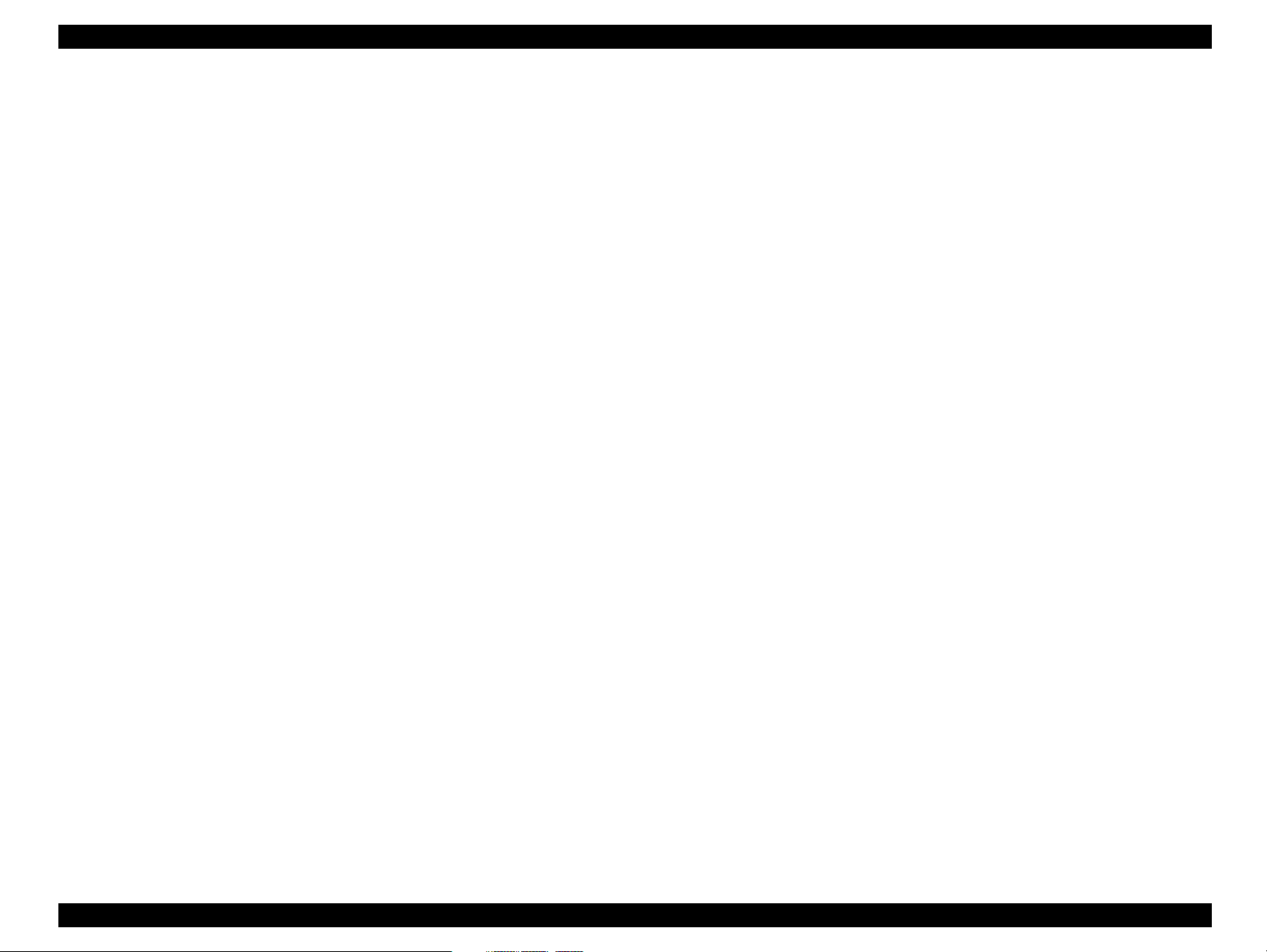
EPSON Stylus COLOR C70/C80 Revision A
Automatic Selection
1.3.4 Prevention Hosts of Data Transfer Time-out
Generally, hosts abandon data transfer to peripherals when a peripheral is in the busy
state for dozens of seconds continuously. To prevent hosts from this kind of time-out,
the printer receives data very slowly, several bytes per minute, even if the printer is in
busy state. The slowdown is started when the rest of the input buffer becomes several
hundreds of bytes. Finally the printer is in the busy state continuously when the input
buffer is full.
USB and IEEE1284.4 on the parallel interface do not require this function.
1.3.5 Interface Selection
The printer has 2 built-in interfaces: the USB and parallel interface.
These interfaces are selected automatically.
An initial state is compatible interface and starts IEEE1284.4 communication
when magic strings (1284.4 synchronous commands) are received.
On
An initial state is IEEE1284.4 communication and data that received it by the time
it is able to take synchronization by magic string (1284.4 synchronous commands)
is discarded.
Off
An initial state is compatible interface and never starts IEEE1284.4
communication even if magic strings (1284.4 synchronous commands) are
received.
Automatic Selection
In this automatic interface selection mode, the printer is initialized to the idle state
scanning which interface receives data when it is powered on. Then the interface
that receives data first is selected. When the host stops data transfer and the printer
is in the stand-by state for the seconds, the printer is returned to the idle state. As
long as the host sends data or the printer interface is busy state, the selected
interface is let as it is.
The changes to other Interface are prohibited during Duplex printing.
Interface State and Interface Selection
When the parallel interface is not selected, the interface got into the busy state.
When the printer is initialized or returned to the idle state, the parallel interface got
into the ready state. Caution that the interrupt signal such as the -INIT signal on
the parallel interface is not effective while that interface is not selected.
1.3.6 IEEE1284.4 Protocol
The packet protocol described by IEEE1284.4 standard allows a device to carry on
multiple exchanges or conversations which contain data and/or control information
with another device at the same time across a single point-to-point link. The protocol is
not, however, a device control language. It does provide basic transport-level flow
control and multiplexing services. The multiplexed logical channels are independent of
each other and blocking of one has no effect on the others. The protocol operate over
IEEE1284.
PRODUCT DESCRIPTION INTERFACE 19
Page 20
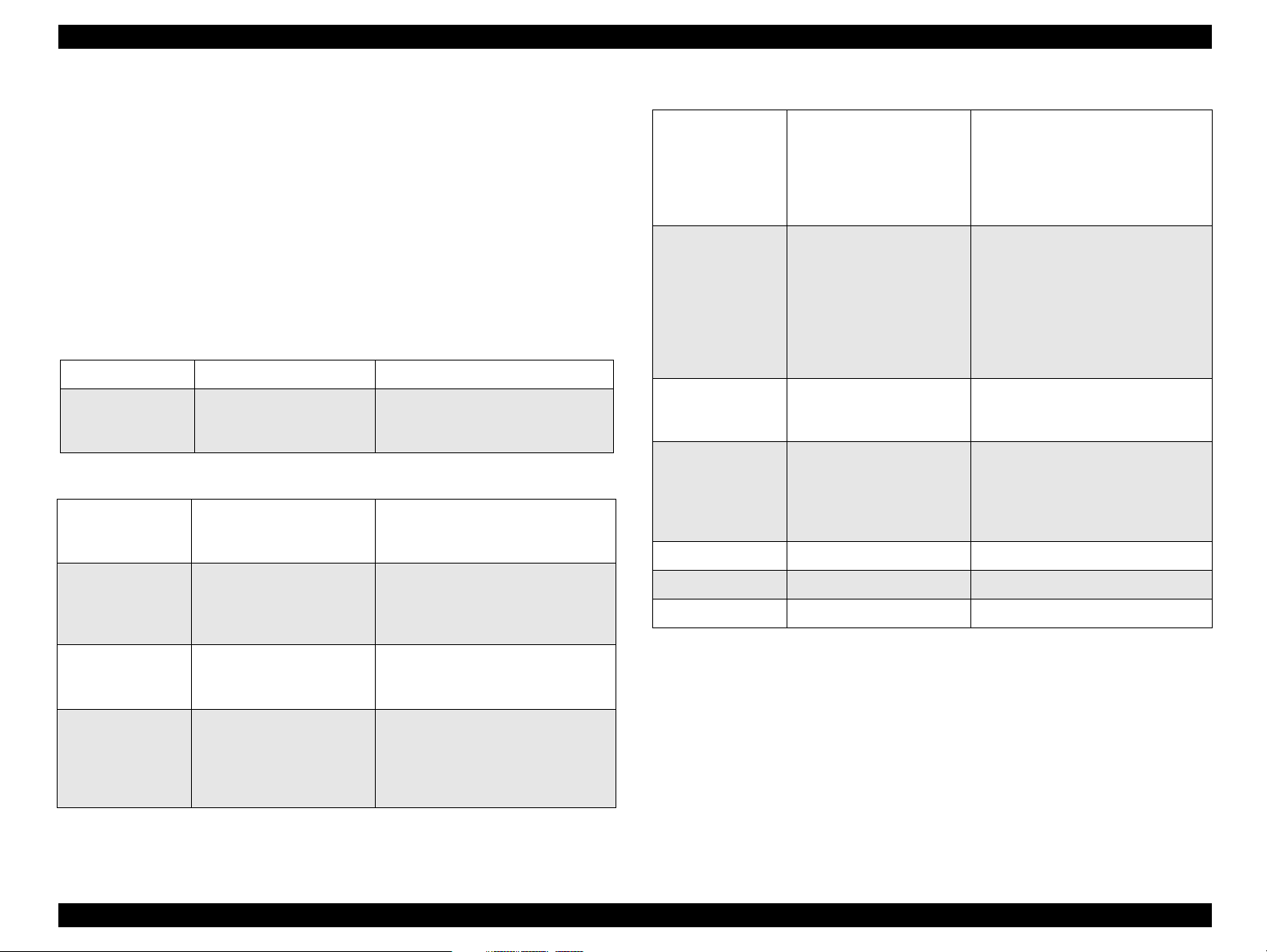
EPSON Stylus COLOR C70/C80 Revision A
1.3.7 Printer Language and Emulation
Printer Language: (Stylus COLOR C70)
EPSON ESC/P2 expanded raster graphics
EPSON Remote
(Stylus COLOR C80)
ESC/P2 and expanded raster graphics code
EPSON Remote command
1.3.7.1 Control codes
ESC/P2 control codes
Table 1-11. ESC/P2 control codes (Stylus COLOR C70)
General operation Initialize Printer ESC @
Paper feeding
Table 1-12. ESP/P2 control codes (Stylus COLOR C80)
General operation
Paper feeding
Form Feed
Line Feed
Carriage Return
Initialize Printer
Unidirectional Printing
CSF Mode Control
Form Feed
Line Feed
Line Spacing
Carriage Return
FF
LF
CR
ESC @
ESC U
ESC EM
FF
LF
ESC 0, ESC 2, ESC 3, ESC +
CR
Table 1-12. ESP/P2 control codes (Stylus COLOR C80) (continued)
Typeface
Pitch and Point
Font selection
Font enhancement
Spacing
Character handling
Bit image Bit Image ESC
Color Printing Color ESC r (Black )
EEPROM control EEPROM control ESC |
Pitch
Italic font
Bold Font
Master Select
Double-Width
Condensed
Double-height
Double-Strike
Super / Subscript
Underline
Line / Score
Character Style
Intercharacter Space
HMI
Define Unit
Character Table
International Character
User-Defined Characters
Upper Control Codes
Print Data as characters
ESC k, ESC x
ESC X
ESC P, ESC M, ESC g, ESC p
ESC 4, ESC 5
ESC E, ESC F
ESC !
ESC W, DC4, SO
DC2, SI
ESC w
ESC G, ESC H
ESC T, ESC S
ESC ESC(ESC q
ESC Space
ESC c
ESC (U
ESC t, ESC (t
ESC R
ESC %, ESC &, ESC :
ESC 6, ESC 7
ESC (^
Page format
Print position
motion
Page Length
Left / Right Margin
Top / Bottom Margin
Horizontal Print Position
Vertical Print Position
Tab Horizontally
Tab Vertically
Advance paper
ESC (C, ESC C, ESC C0, ESC (S
ESC Q, ESC I
ESC (c, ESC N, ESC O
ESC $, ESC ¥
ESC (V, ESC (v
ESC D, HT
ESC B, VT
ESC J
PRODUCT DESCRIPTION INTERFACE 20
Page 21
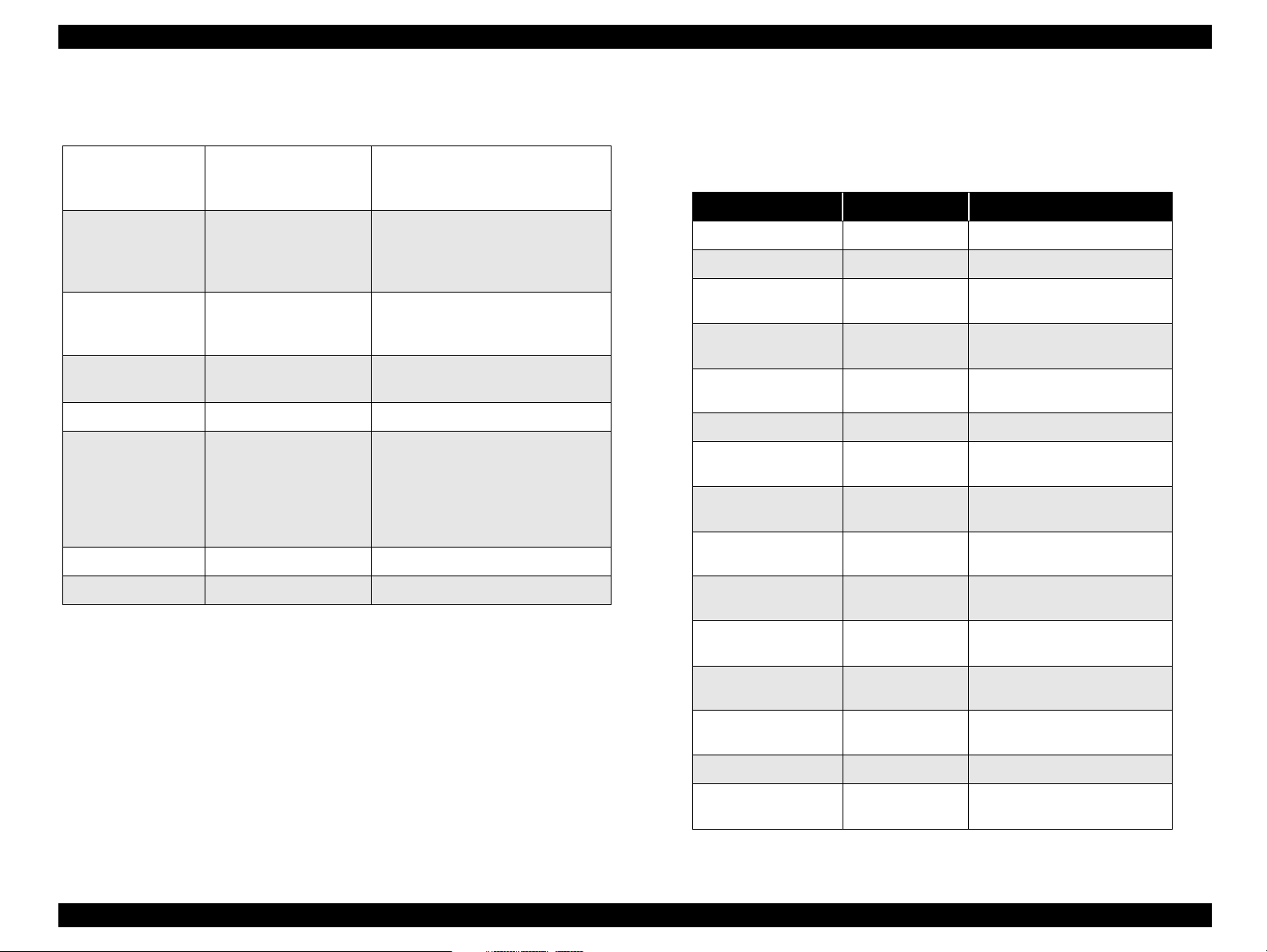
EPSON Stylus COLOR C70/C80 Revision A
Control codes for graphics mode
1.3.7.2 EPSON D4 control channel commands
Table 1-13. Control codes for graphics mode
Initialize Printer
General operation
Paper feeding
Page format
Print position motion
Spacing Define Unit ESC (U
Graphics
Printing mode Printing mode ESC (K
Color Printing Color ESC r, ESC (r
Unidirectional Printing
CSF Mode Control
Form Feed
Line Feed
Line Spacing
Carriage Return
Page Length
Top / Bottom Margin
Paper size
Horizontal Print Position
Vertical Print Position
Graphics Mode
Raster Graphics
Dot size control
Print a Image
Microweave control
(Stylus COLOR C80 )
ESC @
ESC U
ESC EM
FF
LF
ESC +
CR
ESC (C
ESC (c
ESC (S
ESC $, ESC ¥, ESC ($, ESC (/
ESC (V, ESC (v
ESC (G
ESC ., ESC (D, ESC i
ESC (e
ESC ACK
ESC (i
The details of each command refer to 1284.4 control command specifications (DS-716).
Command List
Table 1-14. Command List
Contents Command m1
Reply Device ID di -
Reply Status string st -
Reply Cartridge
Position
Reply Ink Cartridge
condition
Exchange Ink
Cartridge
Execute Cleaning ch 0x01
Print Nozzle check
pattern
Terminate Ink-
exchange Sequence
Reply CSIC
Information
Set Printer timer
(Stylus COLOR C70 )
cx -
cs 0x00, 0x01
xi 0x01, 0x80
nc -
ei 0x00
ii 0x01, 0x02, 0x03, 0x04
ti m1
(*1)
Clear Paper Out
Error
Clear Paper Jam
Error
Reply Ink-exchange
flag
Initialize Printer rs 0x01
Reply number of
printable sheet
pe 0x01
pj 0x01
ex Com Num = 0x19
ir 0x80
PRODUCT DESCRIPTION INTERFACE 21
Page 22
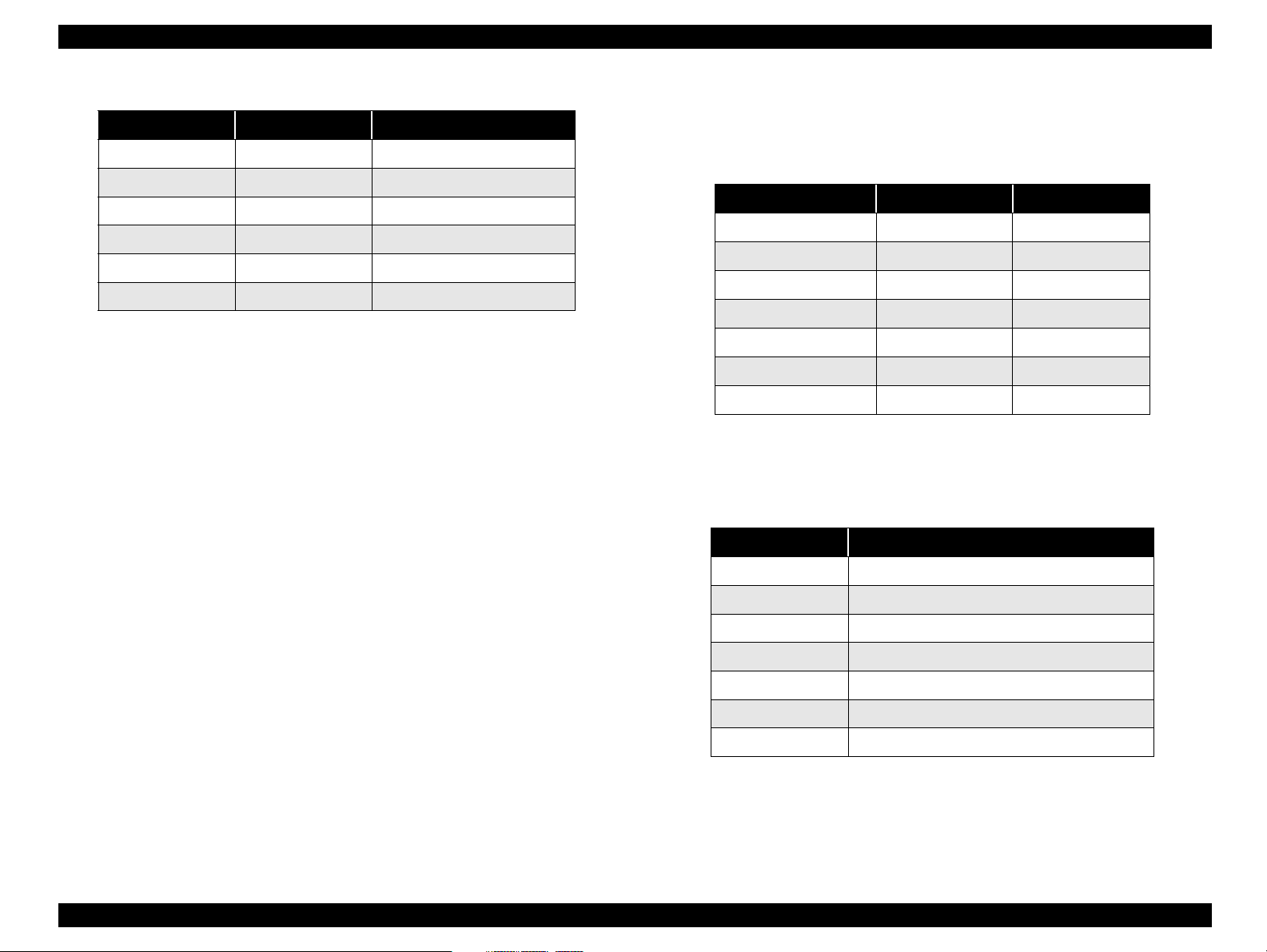
EPSON Stylus COLOR C70/C80 Revision A
Status Codes
NOTE: (*1) parameters indicate a time (Stylus COLOR C70 only)
Parameter Mean Note
m1, m2, year year = m2 x 256 +m1
m3 month 1<= m3 <= 12
m4 day 1 <= m4 <= 31
m5 hour 0 <= m5 <= 24
m6 minute 0 <= m6 <= 60
m7 second 0 <= m7 <= 60
Reply Printer State
The printer sends one of six string shown below that indicates current printer state
periodically (set by a BDC-PS command. by default, 2 seconds.).
Format of reply strings:
@BDC [SP] ST [CR] [LF]
ST:<Status Code>;
ER:<Error Code>;
[WR:<Warning Code>[,<Warning Code>]...;]
IQ:<nn1><nn2><nn3><nn4>;
RV;<n>;
AI;CW:02<KK><CC><MM><YY>,MI:<mm>;
[TC:<TTTT>;]
INK:1101,3202,4304,5408;IG:0108NA;
[FF]
The parameter <Status Code>is two bytes of ASCII codes that indicates
printer status.
Table 1-15. Status Codes
Status Status code Priority
Error “00“ 1
Self-test “01“ 1
Busy (buffer full) “02“ 4
Wait (printing) “03“ 5
Idle “04“ 6
Cleaning/fill up “07“ 2
Before Initialize fill up “08“ 1
Error Codes
Theparameter <Error Code> is two bytes of ASCII codes that indicates
following errors of a printer.
Table 1-16. Error Codes
Error Code Printer State
“00“ Fatal Error
“01“ I/F not select Error
“04“ Paper jam Error
“05“ Ink Out Error
“06“ Paper Out Error
“10“ Maintenance request
“12“ Double Feed Error
PRODUCT DESCRIPTION INTERFACE 22
Page 23
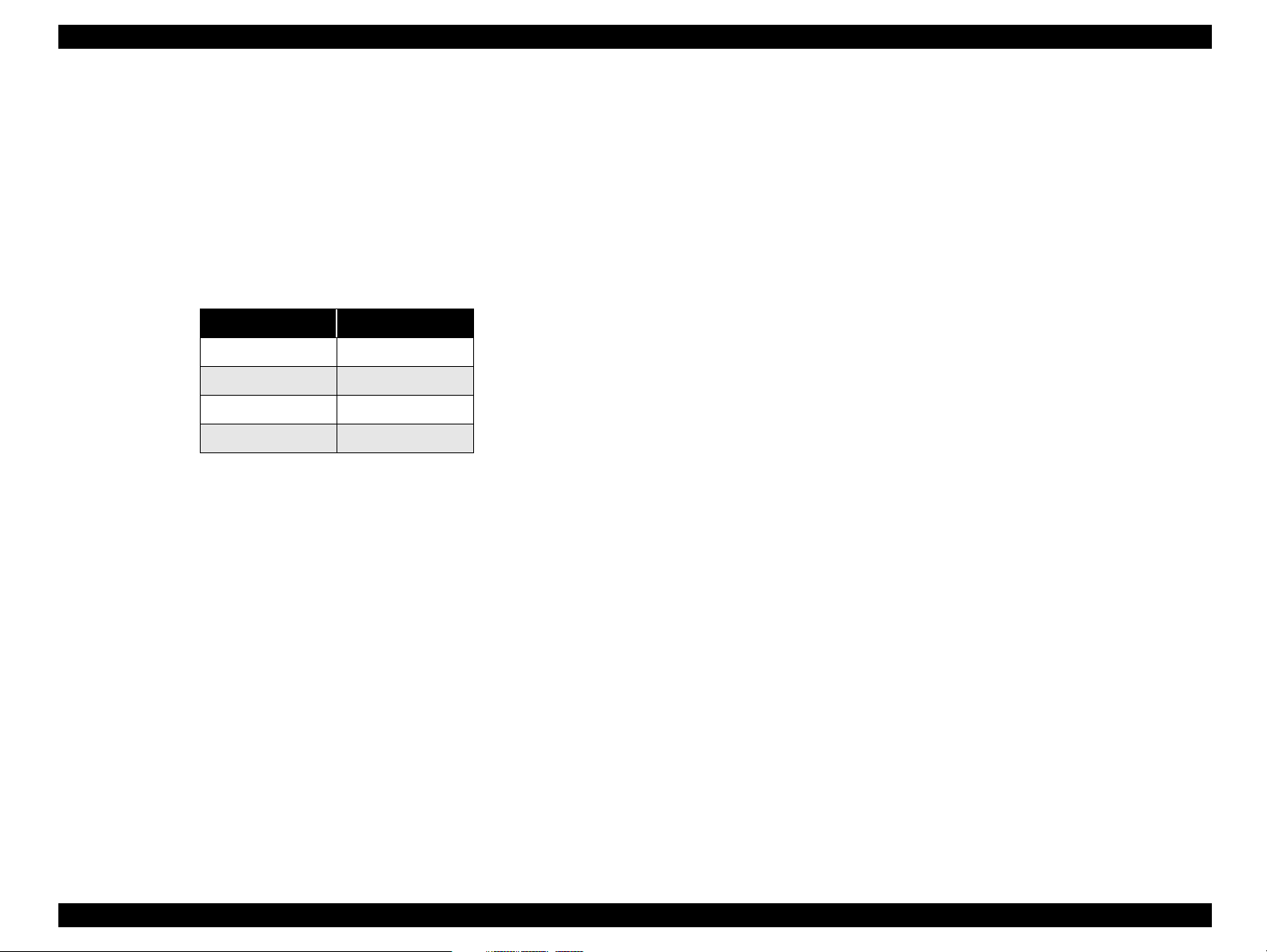
EPSON Stylus COLOR C70/C80 Revision A
Quantity of ink
The parameter <nn1>, <nn2>, <nn3>, <nn4> are two bytes ASCII codes that
indicate quantity of black ink, cyan ink, magenta ink and yellow ink
respectively.
If the ink cartridge is not inserted, <nnx> indicates “NA”.
The unit of these parameters is percentage in hex-decimal.
Warning Codes
The parameter <Warning Code> is two bytes of ASCII codes that indicates
printer status
Table 1-17. Warning Codes
WR Ink state
“10“ Black ink low
“11“ Cyan ink low
“12“ Magenta ink low
“13“ Yellow ink low
Firmware revision
The parameter <n> is one bytes ASCII codes that indicate printer firmware
revision.
Actuator information
The parameter <KK>, <CC>, <MM>, <YY> are two bytes ASCII codes that
indicate ink weight rank ID of black ink, Cyan ink, magenta ink and yellow
ink respectively.
The parameter <mm> is two bytes ASCII codes that indicate SelectMicroweave ID to determine the feed length of Microweave printings.
Cleaning time information
The parameter <TTTT> is four bytes ASCII codes that indicate total time of
cleaning or charging sequences in second unit.
This character strings is displayed only during cleaning or charging. (Status
code of “07”)
MIB information
INK parameter shows the ink cartridge information for MIB.
IG parameter shows the auto sheet feeder information for MIB.
PRODUCT DESCRIPTION INTERFACE 23
Page 24
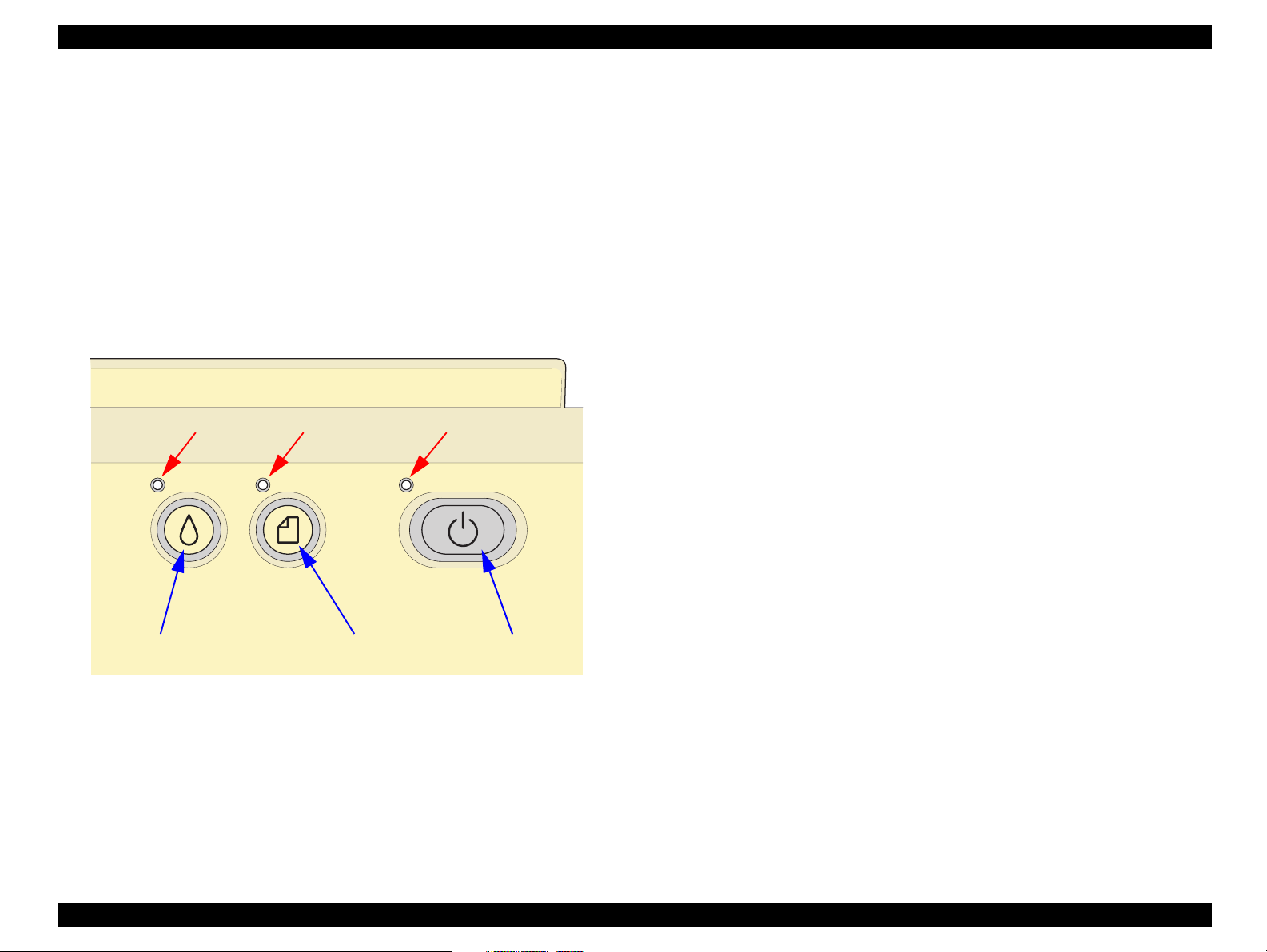
EPSON Stylus COLOR C70/C80 Revision A
1.4 OPERATOR CONTROLS
1.4.1 Operate Switch
Operate switch is located on the control panel.
1.4.2 Control Panel
1.4.2.1 Switches
There are 2 non-lock type push switches, 1 lock type push switch and 3 LED.
123
1.4.2.2 Indicators
(1) Power
Lights when the operate switch is “ON” and AC power is supplied.
(2) Paper Out
Lights during the paper-out condition, and blinks during the paper-jam condition.
(3) Ink Out
Lights during no ink condition, and blinks during the ink low condition.
Ink Button Paper Button Power Button
Figure 1-5. Control Panel
PRODUCT DESCRIPTION OPERATOR CONTROLS 24
Page 25
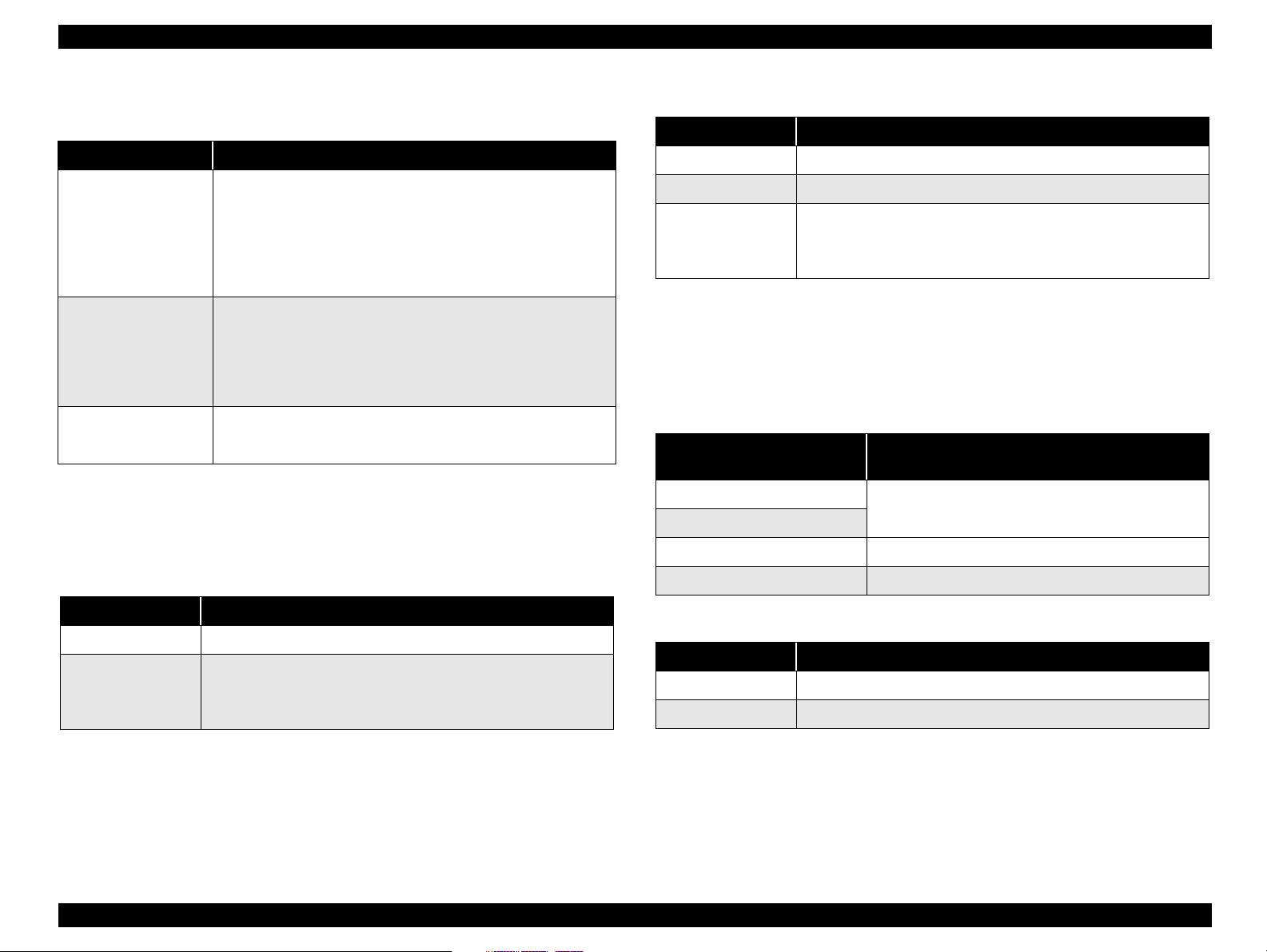
EPSON Stylus COLOR C70/C80 Revision A
1.4.3 Panel Functions
Table 1-18. Panel Functions(Stylus COLOR C70)
Switch Function
Load/Eject
Cleaning
Cleaning
(Pushing for 2 seconds
NOTE: (*1) 3 seconds is required at the User’s manual.
NOTE: (*2) This function is not available in printing status.
Table 1-19. Panel Functions with Power On(Stylus COLOR C70)
• Loads or Ejects the Paper.
• When carriage is on the Ink check position, move carriage to
next ink check position or cartridge change position.
• When carriage is on the ink cartridge change position, return
carriage from Ink Cartridge change position.
• In the condition of ‘Double Feed Error’, Returning from error
condition printing is restarted.
• Starts the Ink Cartridge change sequence.
Move the carriage to cartridge change position.
• When carriage is on the ink change position, move carriage to
next ink check position or cartridge change position.
• When carriage is on the ink change position, return carriage from
ink cartridge change position.
• Starts the cleaning of head.
• In the condition of ‘Ink Low’ or ‘Ink Out’ or ‘No Ink Cartridge’,
*1)
starts the ink cartridge change sequence.
(*2)
(*2)
Table 1-20. Panel Functions with Power On(Stylus COLOR C80)
Switch Pressing with Power on Function
Paper
Ink
Paper
+
Ink
• Start status printings. *
• Enters the user setting mode.
• Enters the particular setting mode (Service use only).
To enter the particular settings mode, it is necessary to push
following switch while Paper Out LED is blinking.
(It blinks about 5 seconds.)
(*1)
(*3)
NOTE: (*) Status printings prints firmware version, ink counter and nozzle
check patterns.
NOTE: (*1) According to the content of 1 BH of EEPROM, one of following
actions is carried out.
Table 1-21. The Content of 1 BH of EEPROM
Content of 1BH of EEPROM,
[bit 7][bit 6]
00
11
01
10
• Print firmware version, ink counter, selected code
page and nozzle check pattern
• Start hex-dump printing
• Start self test printing
Action
Switch Pressing with Power on Function
Load/Eject
Load/Eject
+
Cleaning
• Start status printings.*
• Enters the particular settings mode. (Service use only.)
To enter the particular settings mode, it is necessary to push
following switch while Paper Out LED is blinking. (It blinks about
5 seconds.)
(*3)
(*1)
Table 1-22. User settings mode (Stylus COLOR C80 only)
Switch Function
Paper
Ink
• Enters the default setting mode.
• Enters the print head alignment mode.
(*1)
(*2)
NOTE: (*1) Refer to 1.4.5.1 Default setting.
NOTE: (*2) Refer to 1.4.5.2 Print head alignment.
PRODUCT DESCRIPTION OPERATOR CONTROLS 25
Page 26
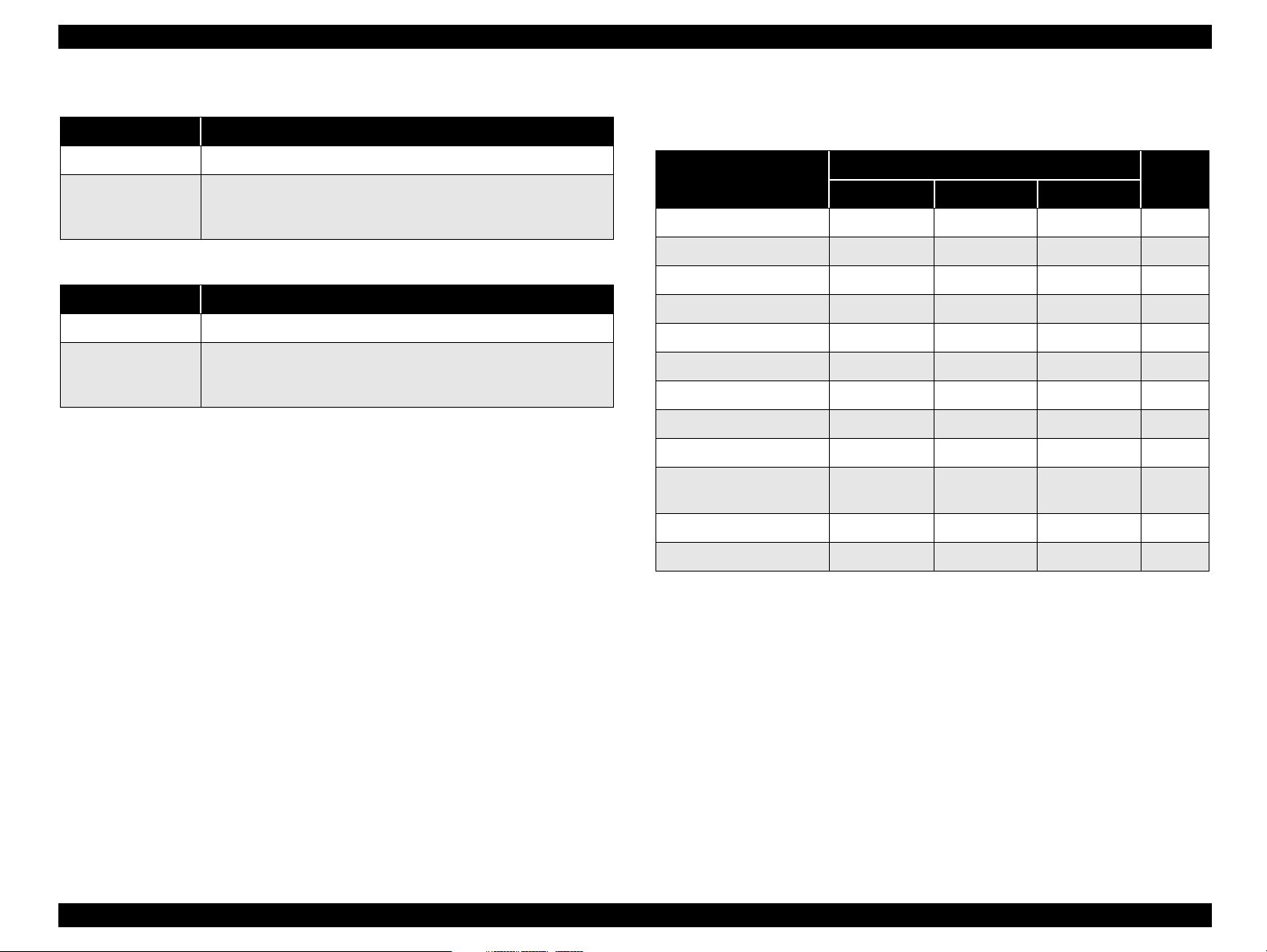
EPSON Stylus COLOR C70/C80 Revision A
Table 1-23. Particular settings mode (Stylus COLOR C70)
Switch Function
Load/Eject
Cleaning
(Pushing for 10
seconds )
• Initialize EEPROM.
• Reset the ink overflow counter in EEPROM.
(*3)
Table 1-24. Particular settings mode (Stylus COLOR C80)
Switch Function
Paper
Ink
(Pushing for 10
seconds )
• Initialize EEPROM
• Reset the ink overflow counter in EEPROM.
NOTE: (*3) Refer to Chapter 7 EEPROM map.
(*3)
and rest timer IC.
(*3)
(*3)
1.4.4 Printer Condition and Panel Status
Table 1-25. Printer Condition and LED Status
Printer Status
Power ON condition On - - 10
Ink sequence Blink - - 6
Ink Cartridge change mode Blink - - 5
Data processing Blink - - 8
Paper Out - - On 4
Double feed - - On 4
Paper jam condition - Off Blink 3
No ink cartridge or ink end - On - 7
Ink level low - Blink - 9
Enter EEPROM and Timer
IC reset
Maintenance request Blink Blink Blink 2
Fatal error Blink On Blink 1
Power Ink Out Paper Out
- On On -
Indicators
Priority
NOTE: (-) Don’t care.
The reason why possible causes of paper out and double feed errors are listed together
is because double feeding during duplex printing can cause problems with page
numbering and render the whole printing job useless, so that if it is judged that the
paper is longer than the normal length, the current page is fully ejected, and then a
paper out error is indicated straight away to prompt the customer to reset the paper.
Furthermore, it is also assumed that such double-feed errors will result in the paper
running out before the last page or the last few pages are printed, and so double feed
and paper out errors are handled in the same way. This is considered to be a refinement
of conventional paper jam detection.
PRODUCT DESCRIPTION OPERATOR CONTROLS 26
Page 27
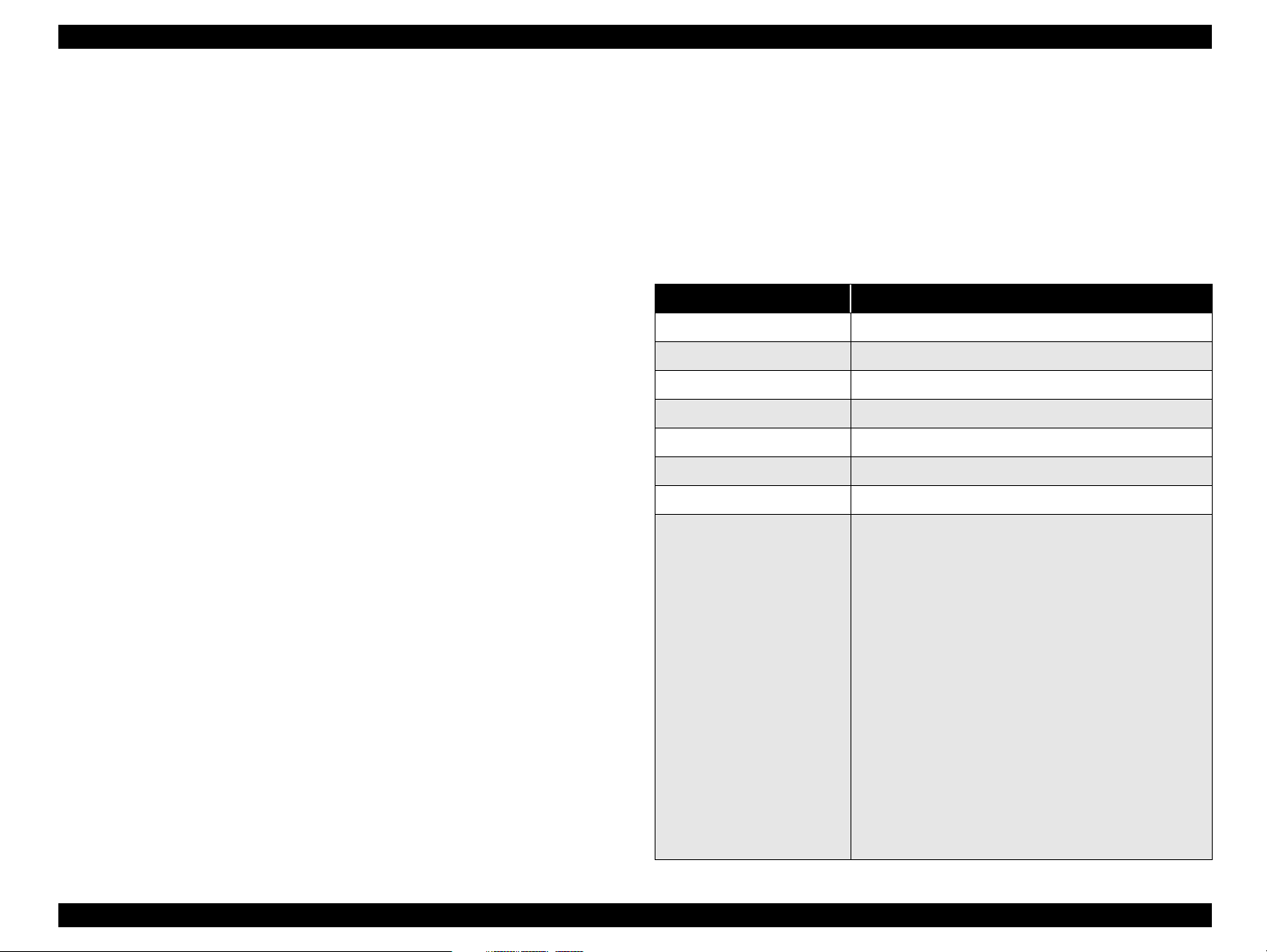
EPSON Stylus COLOR C70/C80 Revision A
1.4.5 Printer setting mode (Stylus COLOR C80 only)
When turning the printer on with pushing the Cleaning switch, the Paper Out LED
starts blinking. Then, to pushing the Load /Eject switch again while the Paper Out LED
is blinking, or no switch pushing while the Paper Out LED is blinking, the printer
enters the Default setting mode.
To pushing the Cleaning switch while the Paper Out LED is blinking, the printer enters
the Print head alignment mode.
1.4.5.1 Default setting mode
There are some parameters that can be changed by users and will be referred at the time
of initialization of the printer.
Setting method
(a)Press Load/Eject button.
The method of selecting language for ‘Usage of this mode’ is printed.
(b)Select language for ‘Usage of this mode’ by Cleaning button.
Paper Out LED, Ink Out LED and Power LED show the language for ‘Usage of this
mode’ that is currently selected. The selection will be advanced one by one as the
button is pressed and the On/Off/Blink of those three LEDs will also be changed
according to the selection.
(c)Press Load/Eject button.
The current setting and the ‘Usage of this mode’ by selected language will be printed
on the paper set in the paper path at that time.
(d)Select menu by Cleaning button.
Paper Out LED, Ink Out LED and Power LED show the menu which is selected at
that time. The selection will be advanced one by one as the button is pressed and the
combination of those three LEDs status of On/Off/Blink/2-Blinks will be changed
according to the selection.
(e)When Load/Eject button is pressed, Printer changes the indication to the setting value
of the selected menu.
Paper Out LED , Ink Out LED and Power LED show the current setting value.
(f)Select setting value by Load/Eject button.
Paper Out LED, Ink Out LED and Power LED show that menu’s value by status of
On/Off/Blink/2-Blinks.
That value can be changed by pressing Load/Eject button and the LEDs status of On/
Off/Blink/2-Blinks will be changed as the button is pressed.
(g)When Cleaning button is pressed, Printer memorize the setting value, and changes
the indication to the main menu.
Paper Out LED, Ink Out LED and Power LED show the current menu setting.
(h)Repeat (d) to (g)
The menu selection will return to the first menu after the last menu selection is over.
(i)Turn the printer off
The setting is stored into non-volatile memory.
Table 1-26. Setting Menu
Menu Setting
Font Roman / Courier / Draft
Print direction Auto / Bi-D / Uni-D
Loading Position 3 mm / 8.5 mm / Others
Parallel I/F transfer rate Fast / Normal
Auto line feed Off / On
0 slash
Pitch 10 cpi, 12 cpi, 15 cpi, 17 cpi, 20 cpi, Proportional
Italic USA, Italic France, PC 858.
Italic Germany, Italic U.K, ISO 8859-15,
Italic Denmark, Italic Sweden, PC 863,
Italic Italy, Italic Spain, PC 861,
PC 437, PC 437 Greek, PC 771,
PC 850, PC 853,
PC 855, PC 852,
PC 857, PC 866,
PC 869, MAZOWIA,
Character tables
Code MJK. ISO 8859-7,
ISO Latin 1T, Bulgaria,
PC 774, Estonia,
ISO 8859-2, PC 866 LAT,
PC 860, PC 861,
PC 865, PC 866 UKR,
PC AR864, PC APTEC,
PC 708, PC 720,
BRASCII, Abicomp, Roman 8
ISO Latin1
0 / ø
PRODUCT DESCRIPTION OPERATOR CONTROLS 27
Page 28
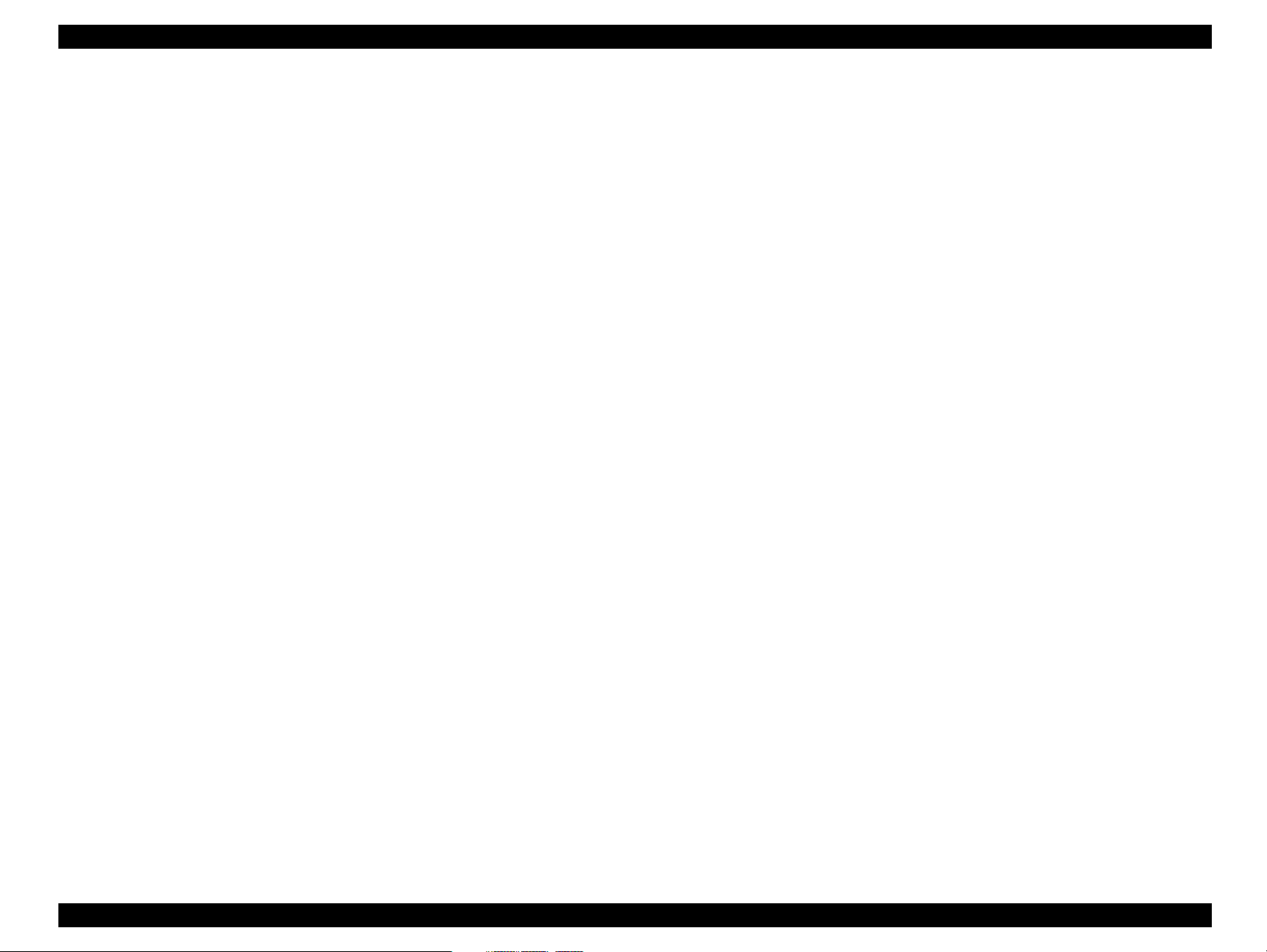
EPSON Stylus COLOR C70/C80 Revision A
1.4.5.2 Print head alignment mode
Some alignment can be adjusted by users.
Alignment method
(a) Press Cleaning button.
The method of selecting language for ‘Usage of this mode’ is printed.
(b) Select language for ‘Usage of this mode’ by Cleaning button.
Paper Out LED, Ink Out LED and Power LED show the language for ‘Usage of this
mode’ that is currently selected. The selection will be advanced one by one as the
button is pressed and the On/Off/Blink of those three LEDs will also be changed
according to the selection.
(c) Press Load/Eject button.
Printer prints the instruction sheets on how to adjust the printer.
(d) Look at the tests printed along with the instruction and press the Cleaning button
until the panel lights indicate the appropriate test number.
(e) Press Load/Eject button. Then, printer prints the test pattern.
(f) Look at the test patterns on the new printout and press the Load/Eject button until
the panel lights indicate the test pattern that is most closely aligned.
(g) Press the Cleaning button.
(h) Follow step (d) to step (g) as many times as needed to properly align all the test
patterns on the printouts.
(i) Turn the printer off.
1.4.6 Printer Initialization
There are three kinds of initialization method.
1. Power-on Initialization
This printer is initialized when turning the printer power on, or printer recognized
the cold-reset command (remote RS command).
When printer is initialized, following action is performed:
(a) Initializes printer mechanism.
(b) Clears input data buffer.
(c) Clears print buffer.
(d) Sets default values.
2. Operator Initialization
This printer is initialized when turning the printer power on again within 10
seconds from last power off, or printer recognized the -INIT signal (negative
pulse) of parallel interface.
When printer is initialized, following action is performed:
(a) Cap the printer head.
(b) Eject a paper.
(c) Clears input data buffer.
(d) Clears print buffer.
(e) Sets default values.
3. Software Initialization
The ESC@ command also initialize the printer.
When printer is initialized, following action is performed:
(a) Clears print buffer.
(b) Sets default values.
4. Power-on initialization except I/F
The printer recognized the IEEE 1284.4 “rs” command.
When printer is initialized, following action is performed.
(a) Initializes printer mechanism.
(b) Clears input data buffer.
(c) Clears print buffer.
(d) Sets default values except I/F.
PRODUCT DESCRIPTION OPERATOR CONTROLS 28
Page 29
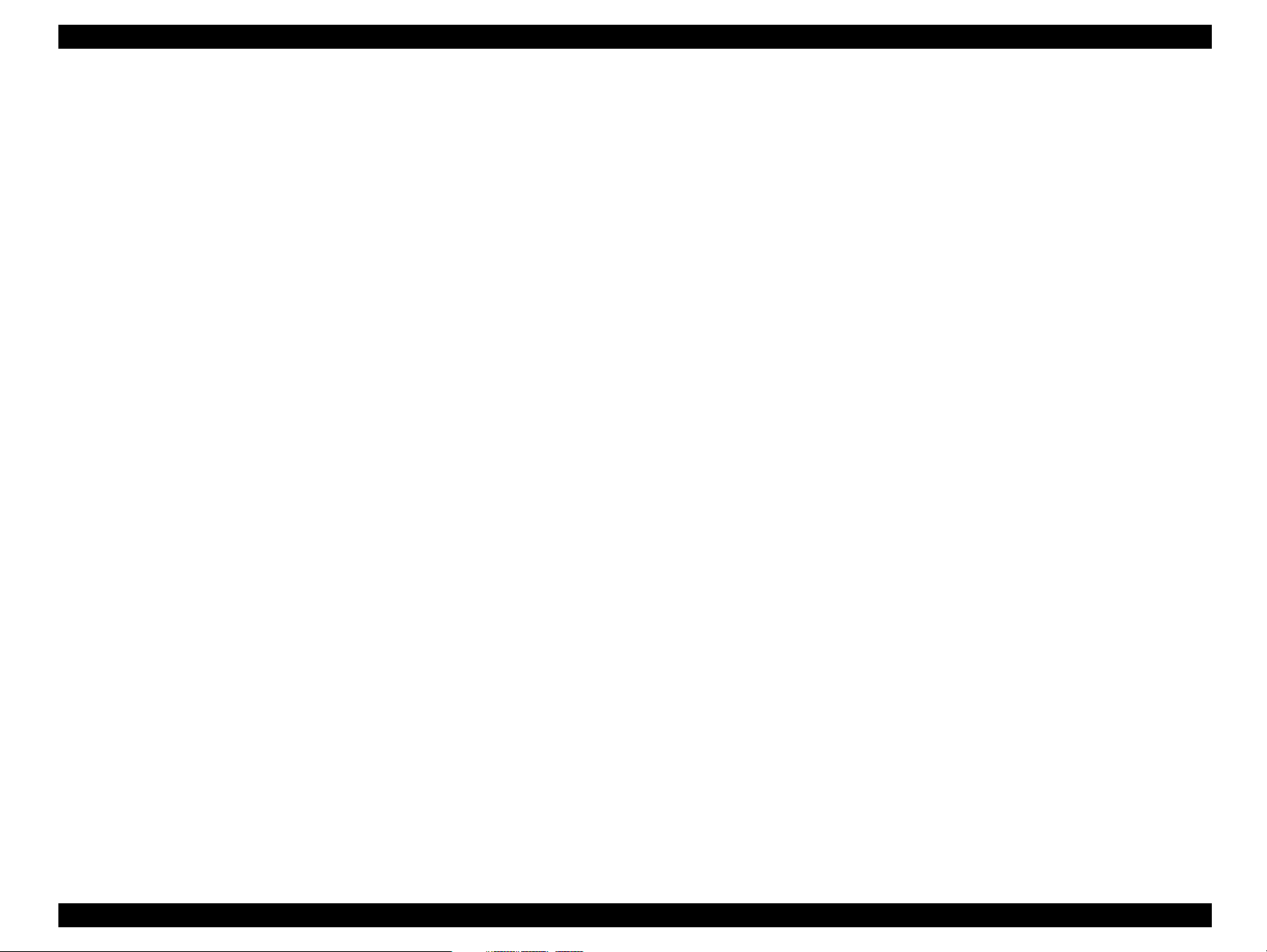
EPSON Stylus COLOR C70/C80 Revision A
1.4.7 Errors
Ink Out
When the printer runs out the most part of the ink of any color, it warns ink-low
and keeps printing. When the printer runs out the whole ink of any one color, it
stops printing and indicates ink-out error. User is requested to install a new inkcartridge in this state. An ink-cartridge once taken out should never be used again.
Re-installation of the cartridge not filled fully upsets the ink level detection and
may cause a serious problem in the print head as a result.
Paper Out
When printer fails to load a sheet, it goes paper out error.
Paper Jam
When printer fails to eject a sheet, it goes a paper jam error.
No Ink-Cartridge
When printer detects that ink-cartridge comes off, it goes this error mode.
Maintenance Request
When the total quantity of ink wasted through the cleanings and flushing is
reaches to the limit, printer indicates this error and stops. The absorber in the
printer enclosure is needed to be replaced with new one by service person.
Fatal Errors
Carriage control error or CG access error.
Double Feed
When printer fails to load a sheet, it goes Double feed error.
PRODUCT DESCRIPTION OPERATOR CONTROLS 29
Page 30
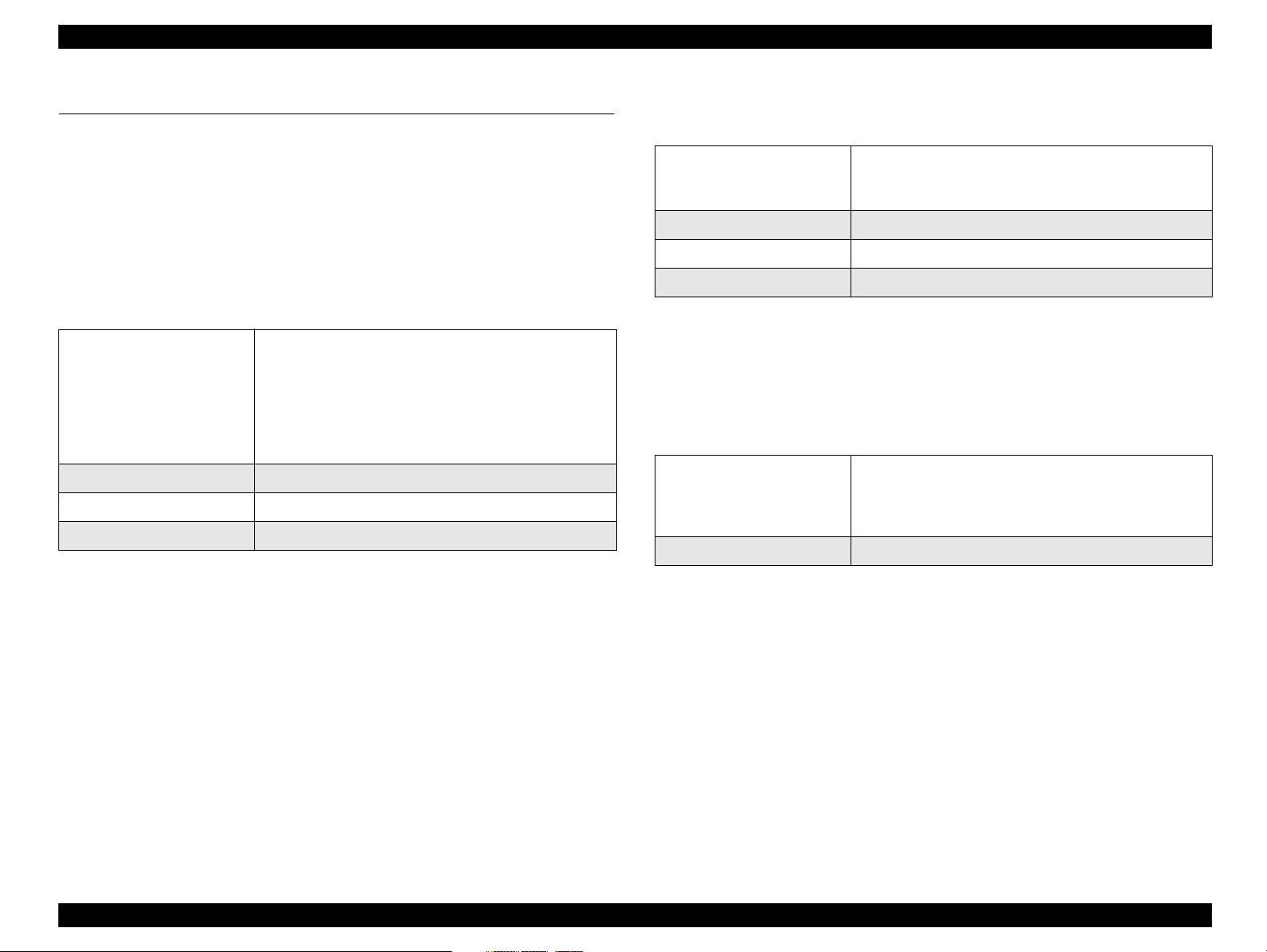
EPSON Stylus COLOR C70/C80 Revision A
1.5 PAPER
1.5.1 Paper Handling
Do not perform reverse feed more than 9.5 mm (0.38”).
1.5.2 Paper Specification
1.5.2.1 Cut Sheet
Table 1-27. Paper Specification (Cut Sheet)
A4: Width 210 mm x Length 297 mm)
Letter: Width 216 mm x Length 279 mm
B5: Width 182 mm x Length 257 mm
Size
Thickness 0.08mm - 0.11mm
Weight 64g/m2 (17 lb.) - 90g/m2 (24 lb.)
Quality Exclusive paper, Bond paper, PPC
Legal: Width 216 mm x Length 356 mm
Statement: Width 139.7 mm x Length 215.9 mm
Executive: Width 184.2 mm x Length 266.7 mm
Photo Paper: Width 101.6 mm x Length 152.4 mm
1.5.2.2 Envelope
Table 1-28. Paper Specification (Envelope)
No.10: Width 241 mm x Length 104.8 mm
Size
Thickness 0.16mm - 0.52mm
Weight 45g/m2 (12 lb.) - 75g/m2 (20 lb.)
Quality Bond paper, Plain paper, Air mail
NOTE: Envelope printing is only available at normal temperature.
NOTE: Keep the longer side of the envelope horizontally at setting.
DL: Width 220 mm x Length 110 mm
C6: Width 162 mm x Length 114 mm
1.5.2.3 Index Card
Table 1-29. Paper Specification (Envelope)
A6 Index Card: Width 105 mm x Length 148 mm
Size
Thickness Less than 0.23 mm
A5 Index Card: Width 148 mm x Length 210 mm
5 x 8” Index Card: Width 127 mm x Length 203 mm
10 x 8” Index Card: Width 254 mm x Length 203 mm
PRODUCT DESCRIPTION PAPER 30
Page 31

EPSON Stylus COLOR C70/C80 Revision A
1.5.2.4 EPSON special media
EPSON specifically designed media for ink jet printers
(1) Bright White ink Jet Paper
Table 1-30. Bright White ink Jet Paper
Size A4: Width 210 mm x Length 297 mm
Thickness 0.13 mm
Weight 92.5 g/m2(25 lb)
(2) 360 dpi Ink Jet Paper
Table 1-31. 360 dpi Ink Jet Paper
Size
Thickness 0.11 mm
Weight 89 g/m2 (24 lb)
(3) Matte Paper-Heavyweight
Table 1-32. Matte Paper-Heavyweight
Size
Thickness 0.23 mm
A4: Width 210 mm x Length 297 mm
Letter: Width 215.9 mm x Length 279.4 mm
A4: Width 210 mm x Length 297 mm
Letter: Width 215.9 mm x Length 279.4 mm
(5) Premium Glossy Photo Paper
Table 1-34. Premium Glossy Photo Paper
Size
Thickness
Weight
(6) Premium Semigloss Photo Paper
A4: Width 210 mm x Length 297 mm
Letter: Width 215.9 mm x Length 279.4 mm
0.27 mm
255 g/m2 (68 lb)
Table 1-35. Premium Semigloss Photo Paper
Size
Thickness
Weight
(7) Ink Jet Transparencies
A4: Width 210 mm x Length 297 mm
Letter: Width 215.9 mm x Length 279.4 mm
0.27 mm
250 g/m2 (66 lb)
Table 1-36. Bright White ink Jet Paper
Size
Thickness 0.13 mm
(8) Photo Stickers 4/16
A4: Width 210 mm x Length 297 mm
Letter: Width 215.9 mm x Length 279.4 mm
Weight 167 g/m2 (44 lb)
(4) Archival Matte Paper
Size
Thickness
Table 1-37. Photo Stickers 4/16
A6: Width 105 mm x Length 148 mm
0.19 mm
Table 1-33. Archival Matte Paper
Size
A4: Width 210 mm x Length 297 mm
Letter: Width 215.9 mm x Length 279.4 mm
(9) Iron-On Cool Peel Transfer Paper
Table 1-38. Iron-On Cool Peel Transfer Paper
Thickness 0.25 mm
Weight 189 g/m2 (50 lb)
Size
Thickness
A4: Width 210 mm x Length 297 mm
Letter: Width 215.9 mm x Length 279.4 mm
0.18 mm
PRODUCT DESCRIPTION PAPER 31
Page 32

EPSON Stylus COLOR C70/C80 Revision A
1.5.3 Printing Area
1.5.3.1 Cut Sheet
LM
PW
Printable Area
RM
TM
BM
PL
Table 1-39. Character mode
Paper Size
A4 3 mm (0.12”) 3 mm (0.12”) 3 mm (0.12”)
Letter 3 mm (0.12”) 9 mm (0.35”) 3 mm (0.12”)
B5 3 mm (0.12”) 3 mm (0.12”) 3 mm (0.12”)
Legal 3 mm (0.12”) 9 mm (0.35”) 3 mm (0.12”)
Statement 3 mm (0.12”) 3 mm (0.12”) 3 mm (0.12”)
Exclusive 3 mm (0.12”) 3 mm (0.12”) 3 mm (0.12”)
Left margin
(min.)
Right Margin
(min.)
Top Margin
(min.)
Table 1-40. Raster Graphics mode
Paper Size
A4 3 mm (0.12”) 3 mm (0.12”) 3 mm (0.12”)
Letter 3 mm (0.12”) 3 mm (0.12”) 3 mm (0.12”)
B5 3 mm (0.12”) 3 mm (0.12”) 3 mm (0.12”)
Legal 3 mm (0.12”) 3 mm (0.12”) 3 mm (0.12”)
Statement 3 mm (0.12”) 3 mm (0.12”) 3 mm (0.12”)
Executive 3 mm (0.12”) 3 mm (0.12”) 3 mm (0.12”)
Left margin
(min.)
Right Margin
(min.)
Top Margin
(min.)
Bottom Margin
(min.)
14 mm (0.54”)
14 mm (0.54”)
14 mm (0.54”)
14 mm (0.54”)
14 mm (0.54”)
14 mm (0.54”)
Bottom Margin
(min.)
14 mm (0.54”) / 3mm
(0.12”) *
14 mm (0.54”) / 3mm
(0.12”) *
14 mm (0.54”) / 3mm
(0.12”) *
14 mm (0.54”) / 3mm
(0.12”) *
14 mm (0.54”) / 3mm
(0.12”) *
14 mm (0.54”) / 3mm
(0.12”) *
NOTE: (*)Bottom margin is expanded to 3mm when paper dimension is
defined by using command, otherwise it is not expanded (14mm).
Figure 1-6. Printable Area for Cut Sheet
NOTE: From a form lower end 3 mm as for 14 mm area a printing may scramble.
NOTE: Refer to 1.5.2 PW (paper width) and PL (paper length)
PRODUCT DESCRIPTION PAPER 32
Page 33

EPSON Stylus COLOR C70/C80 Revision A
1.5.3.2 Envelopes
LM
Printable Area
Figure 1-7. Printable Area for Envelopes
Table 1-41. Envelope Margin
Paper Size
#10 3 mm (0.12”) 28 mm (1.10”) 3 mm (0.12”) 14 mm (0.55”)
Left Margin
(min.)
Right Margin
(min.)
Top Margin
(min.)
Bottom Margin
(min.)
RM
TM
BM
DL 3 mm (0.12”) 7 mm (0.28”) 3 mm (0.12”) 14 mm (0.55”)
C6 3 mm (0.12”) 3 mm (0.12”) 3 mm (0.12”) 14 mm (0.55”)
PRODUCT DESCRIPTION PAPER 33
Page 34

EPSON Stylus COLOR C70/C80 Revision A
1.6 INK CARTRIDGE
1.6.1 Black Ink Cartridge
Type: Exclusive Cartridge
Color: Black
Print Capacity: 1240 pages/A4
(ISO/IEC 10561 Letter Pattern at 360 dpi)
Ink Life: 2 years from production data.
Storage Temperature: -20
Dimension: 22.0 mm (W) x 71.2 mm (D) x 66.5 mm (H)
o
C to 40 oC (Storage, within a month at 40 oC)
o
-30
C to 40 oC (Packing storage, within a month at 40 oC)
o
-30
C to 60 oC (Transit, within 120 hours at 60 oC
and within a month at 40
o
C)
1.6.2 Color Ink Cartridge
Type: Exclusive Cartridge
Color: Magenta, Cyan, Yellow
Print Capacity: 420 pages / A4 (360 dpi, 5% duty each color)
Ink Life: 2 years from production date
Storage Temperature: -20
Dimension: 12.7 mm (W) x 71.2 mm (D) x 66.5 mm (H)
o
C to 40 oC (Storage, within a month at 40 oC)
o
-30
C to 40 oC (Packing storage, within a month at 40 oC)
o
-30
C to 60 oC (Transit, within 120 hours at 60 oC
and within a month at 40
o
C)
Figure 1-9. Color Ink Cartridge
NOTE: Ink cartridge can not re-fill, only ink cartridge is prepared for article of
consumption.
NOTE: Do not use the ink cartridge which was passed away the ink life.
o
Figure 1-8. Black Ink Cartridge
NOTE: Ink will be frozen under -4
C environment however, it will be usable
after placing it more than 3 hours at room temperature.
PRODUCT DESCRIPTION INK CARTRIDGE 34
Page 35

OPERATING PRINCIPLES
CHAPTER
2
Page 36

EPSON Stylus COLOR C70/C80 Revision A
2.1 Overview
PF Roller
CR Motor
Rotary Scale
Clutch mechanism
This section describes the operating principles of the printer mechanism and electrical
circuit boards. The Stylus COLOR C70/C80 has the following boards:
Main board: C424 MAIN-B
NOTE: There is no part with the name C424 Main in current products. The C424
Main-B board in the Stylus C70 and C80 has a different name, and so is
not exactly the same part. The parts code for ordering is also different.
PF Timing Belt
PF Encoder
PF Motor
Power supply board: C424 PSB/PSE
2.1.1 Printer Mechanism
The printer mechanism for Stylus COLOR C70/C80 is designed newly. But, the basic
component of the printer mechanism is same as previous product.
This printer consists of Print Head, Carriage Mechanism, Paper Feeding Mechanism,
Paper Loading Mechanism, Ink System (Pump Mechanism, Cap Mechanism, and
Carriage Lock Mechanism).
Like other EPSON ink jet printers, the Stylus COLOR C70/C80 is equipped with two
DC motors; one for ASF, Paper feeding/ Pump mechanism, and one for CR
mechanism. ASF unit uses rear entry front eject system. This ASF unit is also designed
newly and LD roller loads the paper to the printer mechanism.
For cap assembly, Stylus COLOR C70/C80 uses valveless mechanism; new design for
this model.
CR unit
CR lock Lever
Paper Eject Roller
Pump Assembly
CR Timing belt
Cap Assembly
Linear Scale
CR Encoder
LD Roller
P a p e r B a c k L e v e r
Paper separation pad
ASF Hopper Spring
PE Actuator
Silence Cam
Figure 2-1. Printer Mechanism block diagram
Operating Principles Overview 36
Page 37

EPSON Stylus COLOR C70/C80 Revision A
2.1.2 Printhead
The printhead uses a new developed P-MACH head and Stylus COLOR C70/C80 can
perform variable dot printing.
The CSIC-chip is mounted on the ink cartridge. By storing ink life data, this IC makes
it possible to control the ink in ink cartridge unit.
The basic operating principles of the printhead, which plays a major role in printing,
are the same as previous models; on-demand method which uses PZT (Piezo Electric
Element). In order to uniform the amount of ejecting ink, the printhead has its own
head ID (13 digits for this printhead) which adjust PZT voltage drive features.
The printhead stores the head ID to EEPROM and generates appropriate PZT drive
voltage to prevent amount of ink from varying by printheads.
Following explains printhead basic components.
PZT
PZT is an abbreviation of Piezo Electric Element. Certain amount of voltage
expands and contracts PTZ. The drive wave generated on MAIN board drives PZT
and PZT pushes the top cavity which has ink stored to discharge the ink from each
nozzle on the nozzle plate.
Ink Cavity
The ink absorbed from the ink cartridge goes through the filter and then is stored
temporarily in this tank called “cavity” until PZT is driven.
Nozzle Plate
The board with nozzle holes on the printhead surface is called Nozzle Plate.
Electrodes for CSIC-chip
The communication between CSIC-chip and main unit is performing via the
electrodes on the carriage.
Filter
When the ink cartridge is installed, if any dirt or dust around the cartridge needle is
absorbed into the head, there is a great possibility of causing nozzle clog and
disturbance of ink flow, and finally causing alignment failure and dot missing. To
prevent this problem, a filter is set below the cartridge needle, where ink is filtered.
Nozzle Plate
Ink Cartridge
PZT
CSIC-chip
Needle
Cavity
Nozzle Selector Board
Electrodes for CSIC-chip
Filter
Figure 2-2. Printhead Sectional Drawing (Image)
2.1.2.1 Printing Process
This section explains the process in which the printheads of On-Demand inkjet printers
eject ink from each nozzle.
1.
Normal State:
When no printing signal is sent from PC, or no PZT drive voltage is applied, PZT
does not change shape, therefore PZT does not squeeze the cavity. Ink pressure
inside the cavity is kept normal. (Refer to Figure 2-3.)
2)
Ejecting State:
When the print signal is output from the C424 MAIN-B board, IC (Nozzle
Selector) located on the printhead unit latches data once by 1-byte unit.
Operating Principles Overview 37
Page 38

EPSON Stylus COLOR C70/C80 Revision A
An appropriate PZT latched by the nozzle selector is pushed into the cavity by the
common voltage applied from the main board. By this operation, ink stored in the
cavity spurts out from nozzles.(Refer to Figure 2.1.2.2.)
Ink Path
Nozzle
PZT drive voltage
PZT
Ink Cavity
Nozzle plate
Normal dot printing
With this printer, Economy dot printing is basically used only during Economy
mode printing. The reason is that the resolution is low during Economy mode
printing, so that the dot size needs to be bigger. Economy printing consists of 2
shots.
Variable dot printing
This printing mode is developed to improve the power of graduation-expression.
This mode is basically the same as variable dot printing mode used on other
products /; small dot, middle dot, and large dot compose this mode. Print dot size
varies according to print data and this mode enables even sharper image output on
almost all the papers.
Figure 2-3. Printhead printing process
2.1.2.2 Printing Method
For print dot system, Stylus COLOR C70/C80 has the following two kinds of printing
modes.
Economy dot printing
Variable dot printing (VSD1, VSD2, VSD3. 3types is all.)
The above two dot types are automatically selected depending on the media and the
resolution setting of the printer driver. The following explains each printing mode.
Operating Principles Overview 38
Page 39

EPSON Stylus COLOR C70/C80 Revision A
2.1.3 Carriage Mechanism
The carriage mechanism consists of Carriage motor (CR motor), Carriage unit
(including printhead), CR timing belt, CR guide shaft, CR guide frame etc. In contrast
to previous models, this model has no HP sensor, so that when the carriage unit goes
out of step at right side, it is judged to be at the home position. The carriage mechanism
moves the carriage back and forth according to the drive from the carriage motor. The
following stepping motor is mounted to drive CR mechanism. (See the table below.)
Table 2-1. Carriage Motor Specification
Items Specifications
Type DC motor
Drive Voltage +42 V +/ - 5% (DRV IC voltage)
Coil Resistance 22.3 Ω +/ - 15% (per phase at 25 degree)
Inductance 17.3mH +/ - 25%(1KH 1VmA)
Drive Method PWM drive (PWM means Pulse Width Moduration.)
Driver IC A3974 (Same to PF motor)
The drive from CR motor is transferred to the CR unit via CR timing belt. And the CR
home position is detected when firmware judges the carriage is going out of step at
right side. Previous products, this printer have the PG adjustment value (1.35mm).
The PG lever selections that can be carried out by the customer are shown in the
following table.
CR Motor
CR unit
PE Actuator
CR Encoder
CR Guide shaft
Linear Scale
CR Timing belt
Figure 2-4. Carriage Mechanism (Top view)
CR home position is detected by the feed back signal from the Linear Scale. This is
normally signal (1), but when the HP is out of step, it becomes (2).
1
2
Figure 2-5. CR home position
Operating Principles Overview 39
Page 40

EPSON Stylus COLOR C70/C80 Revision A
2.1.4 Paper Feeding Mechanism
The paper feeding mechanism consists of Paper feed motor (PF motor), PF roller,
Paper eject roller, Star wheel roller, and so on. The paper feeding mechanism feeds
paper loaded from ASF using the PF roller and Paper Eject Roller & Star wheel roller.
For this mechanism, the PF motor mentioned in the right Table 2-2 is used on this
product.
The drive of the PF motor is transfer to the PF roller and the Paper Eject Roller as
following Figure 2-6. Following shows you how to transfer the PF motor drive to the
PF roller and the Paper Eject Roller.
The PF motor has the following three functions: PF/ASF/Pump. Thus cleaning is not
possible during printing. If you try to do cleaning while printing is in progress, the
current page will first be ejected and then cleaning will start.
Combination Gear
9.5 x 14.7
Spur Gear 21
Spur Gear 21.5
Table 2-2.
Item Description
Motor type DC motor
Drive voltage +42 V +/ - 5% (DRV IC voltage)
Coil Resistance 22.3 Ω +/ - 25% (per phase)
Inductance 17.3 mH +/ - 25%(1kH 1Vrms)
Driving method PWM drive (PWM means Pulse Width Modulation.)
Driver IC A3974 (Same to CR motor)
PF Motor Specifications
Rotary Encoder
PF Motor
Pinion Gear
Combination Gear
12 x 16
Figure 2-6. Paper Feeding Mechanism
Paper loaded from ASF is advanced by the following roller.
Paper feed roller & Paper guide roller (assembled on the Top Frame)
eject roller & Star wheel roller (assembled on the Paper eject frame).
→ Paper
Additionally, the top & end of the paper is detected with the PE sensor.
In case the PE sensor dose not detect the paper in the paper loading sequence, the
printer detects the “Paper out error”. If the paper is detected after complete the paper
eject sequence, the printer detects the “Paper jam error”.
Also, if the longer paper is detected after complete the paper eject sequence, the printer
detects the "Double feed error".
Operating Principles Overview 40
Page 41

EPSON Stylus COLOR C70/C80 Revision A
2.1.5 Paper Loading Mechanism (ASF Unit)
The Paper loading mechanism is positioned at the printer rear. The Paper loading
mechanism loads paper at the ASF unit and feeds paper to the PF roller.
ASF Support Guide
Paper Back
Transmission Lever
Figure 2-7. ASF Support Guide
This ASF unit was designed newly for this product and consists of LD roller, Pad
holder (Paper return plate), ASF Frame, Hopper, and so on.
For the major feature of this ASF unit, ASF HP sensor is not used and the single LD
roller is built in the ASF unit.
Drive sent from the PF motor is always transmitted to the ASF unit side. But, the
Change lever and the Clutch mechanism switch ON/OFF the PF motor drive to the LD
roller with the motor rotational direction.
Purpose
1. When the specification 150 sheets of plain paper have been set, the customer
can generally check whether 150 pages are loaded from the thickness of the
ASF marking. However, it can be assumed that some customers might try to
force more than 150 sheets in. The ASF guide is shaped like a key so that no
more than 150 sheets can be placed into it so as to prevent paper feeding
problems. The result is that this key shape encourages the customer to remove
the excess number of sheets and to place them back into the hopper.
2. Another purpose of the ASF support guide is that when the paper back lever
snaps back into place during paper feeding, the paper back lever also brings
the key-shaped ASF support guide back to prevent multiple sheets of paper
from being fed at once, thus improving the reliability of paper feeding.
Operating Principles Overview 41
Page 42

EPSON Stylus COLOR C70/C80 Revision A
CLUTCH MECHANISM
The Clutch mechanism is located at the rear of the printer inside the left part of the
ASF unit.
Unlike the previous products, this product dose not have a ASF HP sensor.
Instead of the ASF HP sensor, Change lever and the Clutch mechanism are used to
detect the ASF home position. Following figures describe the mechanism.
Paper feeding
1. When the print data is sent to the printer, paper feeding starts.
2. The Carriage unit moves to the left side of the printer and contacts the Change
lever, causing the hook of the Change lever to disengage from the projection on
the Clutch.
the projection
on the clutch
the hook of
the change lever
3. The driving force from the PF motor is transmitted via Combination gears 18.4
and 32.8, Spur gear 22.4, Spur gear 12 and Combination gear ratchet 33.4 in that
order, causing the clutch and the LD roller to rotate clockwise so that paper is fed.
Combination gear
ratchet 33.4
Spur gear 12
Combination gears
18.4 and 32.8
LD roller
Spur gear 22.4
Figure 2-9. Paper feeding (2)
4. When the first sheet of paper has been fed, the second sheet is returned by the
paper back lever.
Cange lever
Figure 2-8. Paper feeding (1)
Operating Principles Overview 42
Page 43

EPSON Stylus COLOR C70/C80 Revision A
Standby condition
1. Print data is not sent to the printer for 3 seconds.
2. The carriage unit moves to the left side of the printer and contacts the change
lever, and the driving force from the PF motor causes the planetary unit to rotate
counterclockwise so that it contacts the projection on the change lever, and
prevents the change lever from returning.
the projection
on the change lever
Planetary unit
Figure 2-10. Standby condition (1)
3. The driving force from the PF motor is transmitted via combination gears 18.4 and
32.8, spur gear 22.4, the planetary gear set, spur gear 12 and the clutch body in that
order, causing the clutch and the LD roller to rotate counterclockwise.
clutch body
LD roller
Spur gear 12
Combination gears
18.4 and 32.8
Spur gear 22.4
Figure 2-11. Standby condition (2)
4. The hopper is moved back so that 150 sheets of paper can be loaded.
NOTE: Normally 20 to 30 sheets of paper should be loaded.
Operating Principles Overview 43
Page 44

EPSON Stylus COLOR C70/C80 Revision A
C H E C K
P O I N T
The silence cam and the silence lever on the ASF right frame apply
a large amount of torque from A to B in order to move the hopper
back to the standby mode position.
Silence cam
B
A
Silence lever
Figure 2-12. Standby condition (3)
During paper feeding, the LD roller is only rotated by combination gear
ratchet 34.4, but in standby mode, the planetary gear set drives the
drive LD and spur gear 12 drives combination gear ratchet 34.4, and
both cause the LD roller to rotate.
combination gear
ratchet 34.4
SILENCE CAM MECHANISM
Following is the operation principles mentioned how to operate the silence CAM to
drive ASF hopper quietly.
Step 1 : Initial Status for both Silence CAM and LD Roller
1. Usually, silence cam is in the following initial condition. And hopper is in standby condition to allow user to set the paper. (plain paper 150 max.)
2. Figure 2-14 shows initial condition for silence cam, and Figure 2-15 shows initial
condition for the hopper, LD roller, and paper return lever.
Silence cam
Slowdown nail
Coupling shaft
Coupling shaft
limitation lever
Figure 2-14. Silence Cam mechanism (1)
spur gear 12
Planetary gear set
Drive LD
LD roller
Paper return
lever
Figure 2-13. Standby condition (4)
Figure 2-15. Silence Cam mechanism (2)
Operating Principles Overview 44
Page 45

EPSON Stylus COLOR C70/C80 Revision A
3. As you can see pictures, hopper is in the stand-by condition depending on
"coupling shaft limitation lever" position, and this continues keeping by the
"slowdown nail".
4. On the other hands, user can install paper(s) onto the hopper under the initial
hopper status, and the "paper return lever" prevents unexpected paper loading into
the printer internal.
Hopper Up
NOTE: To make ASF activate, CR unit moves to left end of the CR shaft to push
the ASF trigger lever(ASF change lever), which is coupling in the clutch
gear system.
Step 2 : Loading Sequence
5. Once the printing data is input or load/eject switch is pressed down, the silence
cam will rotate to counterclockwise direction in Figure 2-16 to bring the hopper to
the hopper-state. In this sequence, when the top of the "slow down nail" reaches at
top of the red row in Figure 2-16, hopper has already been located in hopping
state, and a first paper has already been loaded to the printer internal.
6. Figure 2-17 shows the hopper condition when the top of "slow dawn nail" locates
at top of red row in Figure 2-16. At this time, any clatter noise will not be occurred
caused by the shape of silence cam.
6-1. Hopper condition:
Hopper has already been in hopper-state.
6-2. Paper return lever condition:
Paper return lever is in laid to insert a first paper to the printer internal.
6-3. LD roller has already been on the way of rotating to the forward direction:
Therefore, some degrees area of a top paper has been loaded to the printer
internal.
C H E C K
P O I N T
Please note that paper return lever is operated by the cam gear
located at backside of the silence cam. Refer to Step 5 for details.
CAM gear
Figure 2-16. Silence Cam mechanism (3)
Hopper Up
Laid Paper
Return Lever
Figure 2-17. Silence Cam mechanism (4)
Operating Principles Overview 45
Page 46

EPSON Stylus COLOR C70/C80 Revision A
Step 3 : Paper Return Sequence
7. Once a top paper is loaded to the printer internal, then the paper return sequence
will be performed to prevent double feeding after the 2
8. At point A, when the "slow down nail" passes over a step, the hopper will be
returned to the stand-by position from the hopper-state. That because the "upling
shaft limitation lever" pulls down the "coupling shaft".
C H E C K
P O I N T
But the stand-by position Step 8 says does not mean the initial
hopper-status which Step 1 shows. And this stand-by position
will be decided depending on the total thickness of the current
installed papers. (Figure 2-18 case, no paper or small quantity of
papers is (are) installed to the hopper.)
This means, if the total thickness of current installed papers is
very thick, slow-down nail will pass over the another step
different from "Point A" as shown in Figure 2-18. The Figure
2-19 shows the case when user installs 150 sheets of plain papers
on the hopper.
nd
papers.
9. Also, "paper return lever" will suddenly be jumped out as well as the "slow down
nail" passes over a step (Point A or Point B). This timing is managed and
controlled by the "CAM gear" located on backside of the "Silence CAM". The
jumped out "paper return lever" is the same condition to Step 4.
10. After the Step 9 operation completes, once loaded paper will more be loaded and
ejected by the friction between PF roller and PF support rollers without ASF
operation.
Point B
CCW
Hopper down
Hopper down
Point A
CCW
Figure 2-19. Silence Cam mechanism (6)
Figure 2-18. Silence Cam mechanism (5)
Operating Principles Overview 46
Page 47

EPSON Stylus COLOR C70/C80 Revision A
Step 4 : ASF Reset Operation
11. Once a loaded paper is completely printed and ejected, printer will perform the
ASF reset operation if the next printing data does not input for a few seconds. Note
that the printer will not perform the ASF reset operation if the printing data
continues transferring after a 1
details.
11-1.Stopping the Print Data for a few seconds
If the printer does not receive print data for a few seconds after ejecting a 1st
paper, "silence cam" will rotate to counter clockwise direction, and will soon
change its direction to clockwise direction to make the ASF return to its
stand-by condition shown No.1.
st
paper is printed and ejected. Following is its
Case of 11 - 2
After completing this reset operation, user can install more enough papers
from the front side of the current installed papers. (maximum 150 sheets of
normal plain papers) Because the hopper status is in the same condition to
Step 1.
11-2.For the Continue Printing
In case the print data continues transferring from PC as soon as 1
ejected, LD roller will rotate to counter clockwise direction again and same
operation from Step 5 to Step 10 are performed until the print data is
completely printed.
st
paper is
1
Case of 11 - 1
2
Figure 2-20. Silence Cam mechanism (7)
Operating Principles Overview 47
Page 48

EPSON Stylus COLOR C70/C80 Revision A
Step 5 : How to Operate Paper Return Lever
Following is the operation principles mentioned how to operate paper return lever.
12. Once you remove the "silence gear", you can see the "cam gear" which has a role
for pushing down the "paper return transmission lever.
13. This "cam lever" is always jointed with both the "silence gear" and "super gear
28.8" (for driving LD roller on ASF).
14. When the "silence cam" rotates to counter clockwise, the "cam gear" will rotate to
clockwise. And a part of circle arc (cam) on the "cam gear" pushes down the
"paper return transmission lever". And paper return lever will be laid to guide a top
paper to the printer internal.
C H E C K
P O I N T
There are two alignments on the right side of the ASF to get a
correct timing for driving paper load operation and ASF reset
operation.
Paper return transmission lever
Paper return
lever shaft
CAM gear
A part of circle arc of
the "Silence cam"
Figure 2-21. Silence Cam mechanism (9)
Operating Principles Overview 48
Page 49

EPSON Stylus COLOR C70/C80 Revision A
2.1.6 Ink System Mechanism
Ink system mechanism consists of pump unit (include the CR lock lever) and capping
mechanism. Ink system mechanism drives the pump unit that presses cap to the
printhead and ejects ink from ink cartridge, head cavity and cap to the waste ink pad.
2.1.6.1 Pump Unit & Wiper mechanism
The pump unit is driven by PF motor. PF motor drive is always transmitted to the paper
feeding mechanism and pump unit through the following gears. Refer to the Figure
2-23.
The Pump unit and Wiper mechanism drives according to the PF motor rotational
direction, as shown in the right table.
Table 2-3. PF motor rotational direction & Ink System Mechanism
Directions Functions
• Sets the wiper.
Counterclockwise (*1)
Clockwise (*1)
• Absorbs ink by the pump unit
• Set the CR lock lever
• Resets the wiper.
(*1): The PF Motor rotational direction = seen from the right side of the printer.
Following figure shows the overview of the pump mechanism operation.
Figure 2-22. Pump mechanism
Spur Gear 19.2
Pump unit drive Gear
Figure 2-23. PF motor drive transmission path to the Pump unit
Operating Principles Overview 49
Page 50

EPSON Stylus COLOR C70/C80 Revision A
2.1.6.2 Capping Mechanism
The capping mechanism covers the printheads with the cap holder to prevent the nozzle
from increasing viscosity when the printer is in stand-by mode or when the printer is
off. This product has valveless cap system. Air valve function used for the previous
models pumps and ejects ink only inside the cap by absorbing ink with the valve open.
By opening the Air valve, the negative pressure is decreased and only the ink inside the
cap is ejected. (the ink is not absorbed from Ink cartridge or head cavity.)
But, valveless cap system, this operation is done out side of the capping area.
The CR moves to left side of the Cap assembly and the pump absorbs the ink inside the
cap.
1. Due to rationalization, there is no sponge inside the cap.
2. Previously the sponge was provided to prevent frothing during cleaning.
3. Now, since the shape of new cap prevents frothing by its-self, it is not necessary to
attach a sponge on the cap.
Viewed front side
CR unit
Print Head
Slider cap
Cap
Slide up
Figure 2-24. Cap Mechanism
Operating Principles Overview 50
Page 51

EPSON Stylus COLOR C70/C80 Revision A
2.2 Electrical Circuit Operating Principles
The electric circuit of the Stylus COLOR C70/C80 consists of the following boards.
Main board: C424 MAIN-B Board
Power supply board: C424 PSB/PSE Board
This section provides operating principles of C424 Main-B Board and C424 PSB/PSE
Board. Refer to Figure 2-25 for the major connection of the each boards and their
roles.
Panel
PE Actuator
C424 MAIN-B
+5VDC
+3.3VDC
via IC9
+5VDC
+42VDC
Printer Mechanism
CR Motor
PF Motor
Head Driver Board
1. CSIC
2. CR ENC.
3. PF ENC.
4. Head Temp.
2.2.1 C424 PSB/PSE board
The power supply boards of Stylus COLOR C70/C80 use a RCC (Ringing Chalk
Converter) circuit, which generates +42VDC for drive line and +5VDC for logic line to
drive the printer. The application of the output voltage is described below.
Table 2-4. Application of the DC Voltages
Voltage Application
• Motors (CR Motor, PF Motor)
+42VDC
+5VDC
AC voltage input from AC inlet first goes through filter circuit that removes high
frequency components and is then converted to DC voltage via the rectifier circuit and
the smoothing circuit. DC voltage is then lead to the switching circuit and FET Q1
preforms the switching operation. By the switching operation of the primary circuit,
+42VDC is generated and stabilized at the secondary circuit. This +42VDC generated
by the secondary circuit is converted to +5VDC by the chopping regulator IC of the
secondary circuit.
• Printhead common voltage
• Printhead drive voltage
• Source of C424 MAIN-B logic (Actually 3.3VDC is used.)
• Source of Sensor
C424 PSB/PSE Board
Figure 2-25. Electric Circuit
Operating Principles Electrical Circuit Operating Principles 51
Page 52

EPSON Stylus COLOR C70/C80 Revision A
1. Regardless of the state of the power switch (On or OFF), the voltage is always
applied to the primary side of the power supply board from the moment or at the
D51
+5VDC+42VDC
IC51
+5V Regulator
Q91, ZD51
+42VDC Line
Constant
Control
C51
Smoothing
Circuit
ZD53
+5VDC Line
Control Circuit
ZD52, 87
+42VDC Line
Over Voltage
Limitation
ZD90
C84, Q84
Power Drop
Delay Circuit
PSC Sigual from
Main board
+42VDC Line
Drop Limitation
PC1
Photo Coupler
state that AC-plug is plugged in. At this time, F1 plays a role of preventing AC120
to 220V from coming into the F1.
L1 also prevents high harmonic wave noise generated in the RC circuit filter
which consists of C1 from going out, and eliminates the noise from outside here.
2. The AC is full-wave rectified by the diode bridge DB1, and converted to x
2
AC in voltage by the smoothing electrolytic capacitor C11.
3. The pressured up direct current turns Q1 on through the starting resistor R18 and
R28 starts the primary side of the circuit.
4. When the primary side is On, the energy (current) led by the electromagnetic
induction through the trans (T1) does not flow to the secondary side since the
diode (D51) on the secondary side is installed in the opposite direction.
5. When the energy which is charged in the trans is reaching the saturated state, the
voltage which makes Q1 on becomes weak gradually. At the point that this voltage
drops at the certain voltage, C13 absorbs the current in the opposite direction and
Q1 is quickly shut off by the resulting sharp drop.
6. When the primary side is turned off, the energy charged in the T1 is opened
TRANS(T1)
according to the diode(D51) direction which is installed on the secondary side.
Basically, 42 V DC is output by these circuit operations and the number of T1
spiral coil.
7. +5VDC is generated by pressured down this +42VDC as power supply. IC51
pressures down the +42VDC and generates precise +5VDC by chopping off the
Smoothing
Circuit
Q1C11
Main
Switching
Circuit
Q2, Q31, Q32
Abnomal Feed
back circuit
output, forming the standard santooth wave form by the outer RCC integration
circuit.
The C424PSB/PSE board has the various control circuits to stop voltage output if a
malfunction occurs on the power supply board or the main board or while the printer
mechanism is on duty. Following explains each control and protection circuit.
AC Input
Over Current
Protection
F1, TH1
Filter Circuit
L1, C1
Full Wave
Rectifier circuit
DB1
+5V line over voltage protection circuit:
Figure 2-26. C424PSB/PSE Board Block Diagram
The C424 PSB/PSE board has the various control circuits to stop voltage output if a
malfunction occurs on the power supply board or the main board while the printer
mechanism is on duty. Following explains each control and protection circuit.
This protection circuit is in the same line as the +42V over voltage protection
circuit is located. The output voltage level of the +5V line is monitored by a Zener
diode.(ZD53) This circuit shuts down the +5V line forcefully when the voltage
level exceeds +7V.
Operating Principles Electrical Circuit Operating Principles 52
Page 53

EPSON Stylus COLOR C70/C80 Revision A
+42VDC line drop limitation circuit:
This protection circuit is in the same line as +42V over voltage protection circuit is
located. The output voltage level of the +42V line is monitored by a Zener
diode.(ZD90) This circuit shuts down the +42V line forcefully when the voltage
level drops to +36V.
+42VDC line over voltage circuit:
This circuit is in the same line as +5V line over voltage protection circuit is
located. The output level is monitored by two Zener diodes.(ZD52, 87) If the
voltage level exceeds +48VDC, this circuit shuts down the +42V line forcefully.
+5V line control circuit:
The output current is monitored by the +5VDC generation switching control IC
(IC51), which also monitors the output voltage. This information is input to the
internal comparator and stabilizes +5V line.
Operating Principles Electrical Circuit Operating Principles 53
Page 54

EPSON Stylus COLOR C70/C80 Revision A
Use of the 3.3V chips in the logic circuit
2.2.2 C424 MAIN-B Board
The 3.3 V regulator (IC7) on the C424 MAIN-B produces 3.3 V by pressuring
The printer mechanism is controlled by C424 MAIN-B.
See Figure 2-27 for the C424 MAIN-B board block diagram.
down the 5.5 VDC, also generated on this board, to drive several chips. See the
table below that separately shows the chips driven by the +5V and +3V.
Table 2-5. 3.3V Drive Chips & 5.5V Drive Chips
P-ROM
(IC2)
8M
CN3
USB
Address
Data
E01A27CA
ASIC (IC7)
Figure 2-27. Block Diagram for the C424 MAIN-B Board
D-RAM 4M
C70 (IC5)
D-RAM 16M
C80 (IC3)
C70 EEPROM(IC18)
Reset IC(IC1)
C80 EEPROM(IC6)
Reset IC(IC6)
Timer IC(IC6)
Motor Driver
(IC8)
Common
Pre-Driver (IC13)
Parallel I/F IC
(IC4)
Q9&Q10
CN14
CN13
CN9
CN8
CN1 Parailel I/F
CR Motor
PF Motor
Head
+5V +3.3V
I/F circuit (IC4)
Panel (LED)
Motor Driver (IC13)
Print head Pre-Driver (IC8)
Lithium battery are not mounted. (Stylus C70)
CPU-ASIC 2 in 1 (IC7)
PROM (IC2)
DRAM (IC5 or IC3)
Unlike the previous products, the Lithium battery is not mounted on the Main
board. So, this product perform the Power-on cleaning or Timer cleaning based on
the time command which is sent from the printer driver.
On the other hands, Stylus C80 has a timer circuit in IC6. This IC6 is the hybrid IC
including EEPROM, Reset circuit and timer circuit. Also, this IC6 has a big
capacity capasitor inside IC. Insted of previous lithium battery.
DRAM
4Mbit for the Stylus C70 and 16Mbit for the Stylus C80 DRAMS are mounted on
the Main board.
One CPU controls the all function on the main board.
Following shows you the major characteristic of this main board.
PROM both
8Mbit for Stylus C70 and stylus C80 is mounted on the Main borad.
The timer IC is inside the C80 EEPROM.
Operating Principles Electrical Circuit Operating Principles 54
Page 55

EPSON Stylus COLOR C70/C80 Revision A
2.2.2.1 Main elements
Table 2-6, Table 2-7 shows the function of the each main elements on C424 MAIN-B.
Table 2-6. Main Elements of the C424 MAIN-B (Stylus COLOR C70) Table 2-7. Main Elements of the C424 MAIN-B (Stylus COLOR C80)
IC Location Function
CPU-ASIC 2 in 1
E01A27CA
PROM IC2
DRAM IC5 Bus = 16bit, 4Mbit DRAM
EEPROM IC18
Reset IC IC1
Common
Pre-Driver
Motor Driver IC8 CR/PF motor drive IC
Parallel I/F IC IC4 IEEE1284 parallel I/F transceiver IC.
IC7
IC13
8KB CPU mounted on the MAIN board is driven by
clock frequency 24MHz and controls the printer.
• Capacity 8Mbit(Version : THDXX), Bus = 16bit
• Program and CG for CPU (G: 2 characters)
2kbit EEPROM
• Default value setting
• Parameter backup
• For displaying raster data
Reset IC
• For +3.3V; reset when +2.5V is detected
• For +5V ; reset when +4.2V is detected
• For +42V ; reset when +36.7V is detected
Head drive control HIC
• Generates head common voltage.
IC Location Function
CPU-ASIC 2 in 1
E01A27CA
PROM IC2
DRAM IC3 Bus = 16bit, 16Mbit DRAM
HIC IC6
Common
Pre-Driver
Motor Driver IC8 CR/PF motor drive IC
Parallel I/F IC IC4 IEEE1284 parallel I/F transceiver IC
IC7
IC13
8KB CPU mounted on the MAIN board is driven by
clock frequency 24MHz and controls the printer.
• Capacity 8Mbit(Version : THEXX), Bus = 16bit
• Program and CG for CPU (CG: 38 charactors)
[RTC]
Electric double layer condenser
[Reset]
• For +3.3V; reset when +2.5V is detected
• For +5V ; reset when +4.2V is detected
• For Power; reset when +36.0V is detected
[EEPROM]
2kbit EEPROM
• Default value setting
• Parameter backup
Head drive control HIC
• Generates head common voltage.
Operating Principles Electrical Circuit Operating Principles 55
Page 56

EPSON Stylus COLOR C70/C80 Revision A
2.2.2.2 Printhead Driver Circuit
The printhead driver circuit consists of the following two components:
F1
+42V
Common driver IC (IC13 : E09A38RA) directly attached to the C424 MAIN-
B board.
Nozzle selector IC on the head board.
The common driver (IC13 : E09A38RA) generates a reference drive waveform
according to the output signals from the C424 MAIN-B board. The reference
drivewaveform is amplified by the transistors Q9 and Q10 and then transferred to the
nozzle selector IC on the head board. Print data is converted to serial data by the CPU
(IC7) and then sent to the nozzle selector IC on the head board. Based on the serial
data, the nozzle selector IC determines the nozzles to be actuated. The selected nozzles
are driven by the drive waveforms produced by the common driver. See Figure 2-28
for the printhead driver circuit block diagram.
Head common driver circuit
The reference head drive waveform is produced in the common driver (IC13 :
E09A38RA) based on the following 12 signal lines output from the ASIC (IC7 );
A0-A4, CLK1, CLK2, FLOOR, RST, DATA, DCLK, and E.
By the DATA signal output from the CPU (IC7), the original data for the head
drive waveform is written in the memory in the IC13. The addresses for the written
data are determined by the A0 - A4 signals, and, of among, data used to determine
the waveform angles is selected. Then, setting the selected data, producing
trapezoid waveform value, and canceling the data are performed by the rising
edges of the CLK1 and CLK2 signals.
Head nozzle selector circuit
Printing data is converted into serial data by the CPU (IC7). Then the converted
data is allocated to the six rows, the number of the head nozzle rows, to be
transferred to the nozzle selector through the seven signal lines (HS01 to HS07).
Data transmission from the CPU (IC7) to the nozzle selector synchronizes with the
LAT signal and SCK clock signal. Referring to the transferred data, nozzles to be
activated are selected, and the PZTs of the selected nozzles are driven by the drive
waveform output from the head common driver.
IC7 CPU
E01A27CA
HWA0
HWA1
HWA2
HWA3
HWA4
HWCLK1
HWCLK2
HWFLR
HWRST
HWSDATA
HWSCLK
HWSLAT
HNCHG
HSOCLK
HSOCMD2
HSOCMD1
HLAT
HCH
C-P41
C-P42
IC13 CPU
28
27
26
25
24
29
30
3
4
5
6
1
8
A0
A1
A2
A3
A4
CLK1
CLK2
FLOOR
RST
DATA
DCLK
E
DAOUT
Common
Pre-Driver
VOUTGND
27
28
29
31
32
33
22
21
20
26
25
24
51
50
52
48
46
47
56
57
VCC45
NPNB
PNDB
VCC5
DP8
DP7
DP6
DP5
DP4
DP3
DP2
DP1
GND5
GND45
22
20
18
FB
16
23
2
I/O
21
19
17
15
13
12
11
9
7
10
14
+5V
CN8
2
COM
4
COM
6
COM
8
COM
25
VHV
24
COM
22
COM
20
COM
18
COM
14
LHT
8
CH
16
NCHG
6
SCK
2
SI2
4
SI1
12
AND1
10
AND2
CN9
Figure 2-28. Printhead Driver Circuit
Abnormal tempertature detection circuit
Feed back signal from Pin12 and Pin10 in Cn9 are used to head tempertature
detection. If the temp. inside the head increases 120°C, Printer stops current
printing, then make either black or color (YMC) ink cartridge set to ink out.
Operating Principles Electrical Circuit Operating Principles 56
Page 57

EPSON Stylus COLOR C70/C80 Revision A
2.2.2.3 CR / PF Motor (PF/ PUMP/ ASF Motor) Driver Circuit
The motor driver IC (IC8) on the MAIN board drives CR / PF motor. This product uses
DC motor and performs constant current PWM drive.
CPU (IC7) converts CR / PF motor REF control signal to A3974 micro step drive form
and outputs to motor driver IC (IC8)A3974 from port 52, 63. Based on this signal, IC8
determines the REF mode.
The current value on each phase is determined by CPU (IC7) and outputs from port 138
pin to driver IC (IC8). Motor driver IC generates motor driver waveform based on a
input signal and controls the motor. If the printer dose not receive any data from PC for
5 minutes, CPU set the motor drive current to 0 via port 138 pin and the motor drive is
turned off to save the power consumption.
The initial bit of the serial data that is output from pin 183 is set to a command that
specifies whether the CR motor or the PF motor is to be driven. This product does not
carry out any operations in which the CR motor and the PF motor are driven
simultaneously, and so control is possible using a single serial data line.
IC7
E01A27CA
CLK4M
C_P46
C_P47
RST_DCMCU
SDATA_DCMCU
TIOCAO
SCLK1_DCMCU
SLD1_DCMCU
TIOCA3
Figure 2-29. CR/PF Motor Driver Circuit Block Diagram
+5V +42V
IC8
A3974
15
VDC
1, 2
22, 23, 24
33, 34, 35
32
14
15
31
10
42
9
8
26
44
OSC
REF1
REF2
SLEEP
DATA
ENABLE1
CLOCK
STROBE
ENABLE2
GND
GND
GND
GND
OUT 1A
OUT 1B
SENSE1
OUT 2A
OUT 2B
SENSE2
181
52
63
184
183
191
188
189
197
VBB1
VCP
VBB2
CP1
CP2
VREG
GND
GND
GND
+42V
CN14
43
36
25
6
40
3
37
38
30
18
28
21
11
12
13
1
2
CN13
1
2
CR
Motor
PF
Motor
2.2.2.4 Reset Circuit
Reset circuits consist of the rest IC (IC6 : Stylus COLOR C70, IC1 : Stylus COLOR
C80). Reset circuits are mounted on the MAIN board to monitor the two voltages: +5V
for the logic line and +42V for the drive line. When each circuit detects abnormality on
the corresponding line, it outputs a reset signal to reset CPU (IC7). This function is
necessary to prevent the printer from operating abnormally. This IC monitors both +5V
and +45 lines but can reset them independently. The reset circuits outputs reset signal
when +5V line becomes 4.2V or lower or +42V line becomes 33.2V or lower.
Unlike the previous products, Stylus C70 has no timer IC and both C70 and C80 have
no Lithium battery on the main board.
+5V
1
2
3
4
+42V
C80
+3.3V
C70
14
12
8
10
7
1
6
Figure 2-30. Reset Circuit Block Diagram
Main signal lines are explained below;
OUT1: Interrupt signal
OUT2: Reset line
IN: +42V line monitoring line
VCC: +5V line monitoring line
C70
IC1
MN1347AFFE
NC1
IN
NC2
GND
C80
IC6
RTC9822SA
VDD
VI5
VDD2
VEX
VSS
NON
IRQ
MRES
VCC
OUT1
OUT2
CLK
DO
EXO
FRST
RST
IC7
166
167
168
171
173
165
172
175
E01A27CA
ECS
ECK
EDO
EDI
NMI
MRES
RESET
VLE
8
7
6
5
5
CE
4
3
DI
2
9
13
11
C80
+3.3V
Operating Principles Electrical Circuit Operating Principles 57
Page 58

EPSON Stylus COLOR C70/C80 Revision A
2.2.2.5 EEPROM Control Circuit
Since EEPROM is nonvolatile memory, it keeps written information if the printer
power is turned off. When the printer is turned ON, CPU (IC7) reads data from
EEPROM (IC6 : Stylus COLOR C70, IC18 : Stylus COLOR C80) via the RAM and
when the power is turned OFF it stores data to EEPROM via the RAM.
Information stored in EEPROM is listed below.
Various ink counter (I/C consumption counter, waste pad counter, etc.)
Mechanical setting value (Head ID, Bi-D adjustment, USB ID, etc.)
See Table 7-8, “EEPROM Address Map,” on page 187 that provides detailed
information on the values stored in EEPROM.
+5V
8
7
6
5
IC18 (IC6)
EEPROM-93C
VCC
NC
ORG
GND
CS
(CLK)
SK
DO
1 (5)
2 (4)
3 (3)
DI
4 (2)
166
167
168
171
+5V
Figure 2-31. EEPROM Circuit Diagram
EEPROM is connected to CPU with 4 lines and each line has the following function.
CS: Chip selection signal
SK (CLK): Data synchronism clock pulse
ECS
ECK
EDO
EDI
IC7
E01A27CA
2.2.2.6 Sensor Circuit
C424 MAIN-B is equipped with the following one sensor to detect the status of the
printer. Unlike the previous product, ASF HP sensor and HP sensor are not equipped
and the ASF HP is determined with the clutch mechanism (“Paper Feeding
Mechanism”).
PE Sensor
This sensor uses photo interrupter method and detects the following two status.
The photo interrupt component and two detection levers consists of this sensor.
Paper Top & End position
When the Paper is in the paper path, this sensor outputs the HIGH signal.
When the Paper is not in the paper path, this sensor outputs the LOW signal.
This status is always monitored during the printer is in the power on status
with this sensor.
Thermistor (THM)
The thermistor is attached directly on the printhead driver board. It monitors the
temperature around the printhead and determines the proper head drive voltage
according to the ink viscosity that varies by the temperature. This information is
fed back to the CPU analog port. When the temperature rises, the head drive
circuit lowers the drive voltage: When the temperature lowers, the head drive
circuit rises the drive voltage. This circuit is different from head inside
temperature detection circuit. (Please refer to page -56 for details.)
Linear Scale & CR Encoder
To make the current CR position manage, CR encoder always monitors the barcode on the linear scale during CR motor drivers. Also this model has no HP
sensor and judges the home position when the CR goes out of step at right side.
Rotary Scale & PF Encoder
To make the paper feed pitch precisely. PF encoder always monitors the bar-code
on the rotary scale during PF motor drivers.
DI: Data writing line (serial data) at power off.
The block diagram for the sensor circuit is shown below
DO: Data reading line (serial data) aPEPEt power on.
NOTE: Items with brackets are for the C80, and items without brackets are for
the C70.
Operating Principles Electrical Circuit Operating Principles 58
Page 59

EPSON Stylus COLOR C70/C80 Revision A
:
P1
PE Sensor
+3.3V
+3.3V
178
E01A27CA
SWA1
IC7
HLAT
HCH
HNCHG
HSOCLK
HSOCMD2
HSOCMD1
C_P41
C_P42
51
50
52
48
46
47
56
57
14
LAT
8
CH
16
NCHG
SCK
SI2
SI1
AND1
AND2
CN9
Head FFC
6
2
4
12
10
Figure 2-32. PE Sensor Circuit Diagram & Head Around Temperature
Operating Principles Electrical Circuit Operating Principles 59
Page 60

TROUBLESHOOTING
CHAPTER
3
Page 61

EPSON Stylus COLOR C70/C80 Revision A
3.1 Overview
This chapter describes how to troubleshoot problems. It consists of the sections shown
in the flowchart below. When identifying and troubleshooting problems, be sure to
proceed to the correct section specified in the flowchart.
Be careful to avoid electric shocks when checking the electrical
W A R N I N G
C H E C K
P O I N T
circuit boards (C424 MAIN-B, PSE and B circuit boards) while
the power is turned on.
When touching parts such as the FETs or the surface of the heat
sink on the transistor with one hand, never touch other metallic
parts of the mechanism with your other hand, as the chance of
receiving an electric shock at such times is extremely high.
Disassembly and reassembly of parts is often required when
identifying the causes of problems. The parts should be
disassembled and re-assembled correctly while referring to
"Chapter 4 Disassembly and Assembly" so that the operation
and status of each check item can be correctly verified.
Some individual part and units may require adjustment once
they are removed or replaced. If removing or replacing parts
which have specific instructions for adjustment included in
"Chapter 4 Disassembly and Assembly", be sure to make these
adjustments after repairing the problem location.
No
Isolating the faulty
part on the Power
Supply Board.
(Section 3.1.5)
START
Is the printer power on?
Yes
Communication Error
(Section 3.1.1)
Too Late Throughput
(Section 3.1.2)
Status Monitor
does not work
(Section 3.1.3)
Troubleshooting with
LED Error Indications
(Section 3.1.4)
Isolating the Faulty Part
according to the
Phenomenon
(Section 3.1.6)
Figure 3-1. Troubleshooting Flowchart
Following sections show detailed information on each step in the flowchart. Be sure to
perform troubleshooting without neglecting the correct order specified in each section.
Troubleshooting Overview 61
Page 62

EPSON Stylus COLOR C70/C80 Revision A
3.1.1 Communication Error
This section describes the procedures for solving the problem when no communication
at all is received from the computer after the printer power has been turned on, even
when initialization has completed normally and the printer is at the standby condition.
Table 3-1. Communication Error Checking Point
Step Check Point Remedy
1 Is the customer's
I/F cable broken?
2 Use the
adjustment
program to check
the 60H address
(interface
protocol setting)
for the EEPROM.
If communication is possible at all times while working, proceed
to the next step. If communication is not possible, change the
interface from parallel to USB or vice versa and check if
communication is then possible. If there is still no
communication, continue to the next step.
The relationship between the interface protocol setting status and
the setting values is given below.
00H: Auto (Default value; communication problems should
never occur with this setting.)
01H: Fixed to Parallel (Communication problems occur when
using USB)
02H: Fixed to USB (Communication problems occur when
using parallel)
To reset, use the Dump function of the adjustment software to
rewrite the setting to the default (00H). The relationship between
the interface protocol setting status and the setting values is given
below. For details, refer to Chapter 5.
The Stylus COLOR C80 has a default setting function, but
NOTE:
unlike previous models, interface protocol selection is not
possible. Furthermore, the Stylus COLOR C70 does not
have its own default setting function. Even if the default
value (00H) is changed to 01H or 02H, the EEPROM
data may become corrupted, so even if the
communication problem is fixed, there is a high
possibility that the various adjustment values may be
distorted. Because of this, all parameter electrical
adjustments should be carried out afresh. Refer to
Chapter 5 for details.
3.1.2 Too Late Throughput
This section describes the procedures for checking printers that have been returned
because the printing speed suddenly became much slower after having operated
normally up until then. Basically this problem is unlikely to occur in Windows and
Macintosh environments because the printer driver is used to transmit data and
commands, but it is possible that customers using the printer in a DOS environment
may experience this problem.
Table 3-2. Too Late Throughput
Step Check Point Remedy
1 Use the adjustment
program to check the
50H address for the
EEPROM.
The relationship between the setting status and the
setting values is given below.
00H: Bi-D
01H: Uni-D
02H: Auto
To reset, use the Dump function of the adjustment
software to rewrite the setting to the default (02H).
The relationship between the interface protocol
setting status and the setting values is given below.
00H: Auto (Default value; communication
problems should never occur with this
setting.)
01H: Fixed to Parallel (Communication problems
occur when using USB)
02H: Fixed to USB (Communication problems
occur when using parallel)
To reset, use the Dump function of the adjustment
software to rewrite the setting to the default (00H).
Refer to Chapter 5 for details.
The Stylus COLOR C80 has a default setting
NOTE:
function, and it can be used for setting this
item also, so that the setting can be returned
to the default without using the adjustment
software.
3 EPSON USB Port
(Only for USB
User)
If no problems occur when the above two checks are carried out,
check with the customer whether the USB port has been installed
correctly or not, and if necessary get the customer to reinstall the
driver and re-check. (However, this is only for customers who are
using USB.)
NOTE: If the problem does not disappear or if it cannot be reproduced when
these checks are carried out, refer to "CR Motor Operation Abnormal" in
Section 3.1.6.11.
Troubleshooting Overview 62
Page 63

EPSON Stylus COLOR C70/C80 Revision A
3.1.3 Status Monitor does not operate
This section describes the procedures for checking printers when the Status Monitor
suddenly can no longer be used to check the printer status, even though the Status
Monitor has been operating normally before.
Table 3-3. Communication Error Checking Point
Step Check Point Remedy
1Use the
adjustment
program to
check the
64H address
(IEEE 1284.4
for parallel)
for the
EEPROM.
The relationship between the IEEE 1284.4 for Parallel setting status
and the setting values is given below.
00H: Auto (Status cannot be sent to the computer when the printer has
an error)
01H: On (Default: Status can be sent to the computer even if the
printer has an error)
02H: Off (Status cannot be sent to the computer regardless of the
printer status)
To reset, use the Dump function of the adjustment software to rewrite
the setting to the default (01H). Refer to Chapter 5 for details.
NOTE:The Stylus COLOR C80 has a default setting function, but
there is no function available for the customer to change the
setting for the 64H address. Furthermore, the Stylus COLOR
C70 does not have its own default setting function. Even if the
default value (01H) is changed to 00H or 02H, the EEPROM
data may become corrupted, so even if the communication
problem is fixed, there is a high possibility that the various
adjustment values may be distorted. Because of this, all
parameter electrical adjustments should be carried out afresh.
Refer to Chapter 5 for details.
Table 3-3. Communication Error Checking Point
Step Check Point Remedy
2 Use the
adjustment
program to
check the
65H address
(IEEE 1284.4
for USB) for
the
EEPROM.
3Has the
printer driver
been installed
correctly?
The relationship between the IEEE 1284.4 for Parallel setting status
and the setting values is given below.
00H: Auto (Status cannot be sent to the computer when the printer
has an error)
01H: On (Default: Status can be sent to the computer even if the
printer has an error)
02H: Off (Status cannot be sent to the computer regardless of the
printer status)
To reset, use the Dump function of the adjustment software to rewrite
the setting to the default (01H). Refer to Chapter 5 for details.
NOTE:The Stylus COLOR C80 has a default setting function, but
there is no function available for the customer to change the
setting for the 65H address. Furthermore, the Stylus COLOR
C70 does not have its own default setting function. Even if the
default value (01H) is changed to 00H or 02H, the EEPROM
data may become corrupted, so even if the communication
problem is fixed, there is a high possibility that the various
adjustment values may be distorted. Because of this, all
parameter electrical adjustments should be carried out afresh.
Refer to Chapter 5 for details.
If the problem cannot be reproduced at the Service Center, get the
customer to reinstall the driver and re-check.
Troubleshooting Overview 63
Page 64

EPSON Stylus COLOR C70/C80 Revision A
3.1.4 Troubleshooting with LED Error Indications
This section describes how to troubleshoot the problem when the printer indicates an
error at power on and can not print. The Stylus COLOR C70/C80 can detect the
following seven errors and indicates them with the LEDs, as shown below.
Table 3-4. Error Indication
Indication
No. Error Status
Power Ink Load/Eject
1Paper Out ––On
2 Double Feed – – On
3Paper Jam – Off Blink
4 Ink out or ink cartridge out – On –
5 (Ink Low) – Blink –
6 Maintenance request Blink Blink Blink
7 Fatal error Blink On Blink
NOTE: No.5 ink low indication is not error, and it means just status indication
for the user.
NOTE: “–” means the LED is not affected by the error condition.
See the following tables which show the error conditions and corresponding possible
causes.
This section describes the procedures for solving the problem when an error is displayed.
Refer to the table below and carry out each check in the order given. If you are unsure of
the detailed procedures, refer to the section indicated in the table and use the instructions
given in that section as a reference.
Table 3-5. Relationship between Error Indication and Presumption Cause
No. Error status
1Paper Out
(Refer to Section
3.1.4.1)
2 Double Feed
(
Refer to Section
3.1.4.1
)
3Paper Jam
(
Refer to Section
)
3.1.4.1
1. The paper feed roller's ability to pick up the paper has
dropped.
2. One or both of the two hooks that secure the hopper to the
ASF are disengaged.
3. There is a piece of paper lodged in between a paper load sub
roller and the PF roller.
4. The bushing at the left of the PF roller is dislodged from the
mechanism and is not rotating smoothly.
5. The powder coating on the PF roller shaft is extremely dirty
or has sections that are missing powder.
6. The EJ roller holder is not secured to the paper eject roller
shaft and is loose.
7. The bushings 5 are not securing both ends of the paper eject
roller shaft and the whole shaft is loose, or the shaft rotation
is not stable.
8. Some of the toothed rollers (star wheels) on the paper eject
frame have fallen down or are not secured properly.
9. The PE lever for the PE sensor is not installed correctly, or is
loose, or the end of the lever is broken.
10.The PE lever for the PE sensor is installed correctly, but the
lever does not operate correctly.
11.The spring at the bottom of the separation pad on the ASF
has come off and fallen down, and the paper cannot travel
correctly.
12.The EJ grounding wire or the PF grounding wire has come
off and is obstructing the paper path.
13.The surface of the linear scale that passes through the
underside of the carriage is contaminated with paper dust.
14.The space between the emitter and receiver of the photo
sensor on the underside of the carriage is blocked by paper
dust, or the linear scale is not in the middle position and
when the carriage is moved manually, it touches against the
emitter or the receiver.
15.The FFC is disconnected from connector CN1 on the circuit
board underneath the carriage, or when you try to push it in
it feels as if it can go in further.
Probable cause
Troubleshooting Overview 64
Page 65

EPSON Stylus COLOR C70/C80 Revision A
Table 3-5. Relationship between Error Indication and Presumption Cause
No. Error status
3
Paper Jam
(Cont.)
(Refer to Section
3.1.4.1)
4 Ink end or ink
cartridge out
(Refer to Section
3.1.4.2)
5 Ink Low Indication
(Refer to Section
3.1.4.3)
16.The paper back lever has come off and fallen down, and
the paper back function does not work.
17.The projection on the ASF rib for inserting the paper
back lever is broken, and the paper back lever falls off as
soon as it is reinstalled.
18.The spring that applies tension to the paper return lever
has come off and fallen down.
19.One or more of the four points that secure and control the
hopper drive shaft have become loose, and the hopper
cannot operate according to control instructions.
20.Malfunction of the PE sensor.
21.Paper that is outside specifications or that is longer than
the currently-set paper size is being used.
NOTE:If paper out, double feed or a paper jam is detected,
they may all occur for the any of the above reasons,
and so the reasons are listed all together without
being separately classified.
1. The cartridge is not correctly inserted, and the cartridge
cannot be correctly detected.
2. The CSIC chip is not connected correctly, or it is
completely disconnected and communication with the
main unit is not possible.
3. The contact electrodes of the carriage CSIC chip are
broken or bent.
4. The FFC is disconnected from connector CN1 on the
circuit board underneath the carriage, or when you try to
push it in it feels as if it can go in further.
5. Connector CN8 on the main board is disconnected or
nearly disconnected.
6. A heat hot error has occurred.
7. The actual amount of ink remaining and the remaining
ink data recorded in the CSIC EEPROM are mismatched
as a result of a refilling operation.
8. The data in the CSIC EEPROM is corrupted.
No error status is indicated, but an ink low indication
continually appears while the carriage is returning to the
home position even though the I/C has been replaced with a
new I/C. (Example of actual question from the marketplace)
Probable cause
Table 3-5. Relationship between Error Indication and Presumption Cause
No. Error status
6 Maintenance Error
(Refer to Section
3.1.4.4)
7 Fatal error
(Refer to Section
3.1.4.5)
Ink overflow request always appears.
1. The linear scale is not moving in between the photo
sensor (photo coupler) parts on the underside of the
carriage.
2. The FFC for transmitting the carriage photo sensor
detection signal to the main board is disconnected or
almost disconnected from the relay board on the
underside of the carriage.
3. The rotary scale is not moving in between the PF encoder
(photo coupler) parts.
4. CN12 (white: 4-pin) on the main board is disconnected.
5. CN8 on the main board is disconnected or almost
disconnected.
6. The coil inside the CR motor has seized.
7. The coil inside the PF motor has seized.
8. Malfunction of motor driver IC
9. Malfunction of PF motor photo sensor
10.Malfunction of CR motor photo sensor
Probable cause
Troubleshooting Overview 65
Page 66

EPSON Stylus COLOR C70/C80 Revision A
3.1.4.1 Remedy when a paper out, double feed or paper jam error occurs
This section provides check points and corresponding actions which are necessary
when the Paper Out Error problem has occurred because of either of the following
reasons:
Paper is set in the ASF hopper but not fed.
Paper is fed but not detected by the printer.
Indicates the checks and remedies to be carried out if the paper feeds normally and the
printer can recognize this, but the paper jams during printing or when it is being
ejected.
The reason why possible causes of paper out and double feed errors are listed together
is because double feeding during duplex printing can cause problems with page
numbering and render the whole printing job useless, so that if it is judged that the
paper is longer than the normal length, the current page is fully ejected, and then a
paper out error is indicated straight away to prompt the customer to reset the paper.
Furthermore, it is also assumed that such double-feed errors will result in the paper
running out before the last page or the last few pages are printed, and so double feed
and paper out errors are handled in the same way. This is considered to be a refinement
of conventional paper jam detection.
Be sure to follow the steps in the order described in the tables.
NOTE: If the finding for the question is Yes, take the action described in the right
column. If “No”, proceed to the next step.
Table 3-6. Communication Error Checking Point
Step Check Point Remedy
1 Is no paper loaded? Set a cleaning sheet in the ASF up side down. Then holding
the top edge, press the Load/Eject button, and the micro pearl
on the paper load roller (a semicircular roller) surface is
removed. To remove severe smear, staple a cloth moistened
with alcohol to a post card and clean the roller in the same
manner.
Customers must never use cleaning sheets with this
NOTE:
printer. The procedures described here is for use only
by qualified technicians when carrying out repairs.
(Use a post card
for the base sheet.)
Staplers
Cloth moistened
with alcohol
2 Has the hopper come
away from the ASF?
Non-adhesive Area
CL Sheet
Adhesive Area
This side down
If the two hooks that secure the hopper to the ASF are not
correctly attached, insert the hooks correctly into the holes in
the ASF.
Hooks
Troubleshooting Overview 66
Page 67

EPSON Stylus COLOR C70/C80 Revision A
Table 3-6. Communication Error Checking Point
Step Check Point Remedy
3 Is there any paper
lodged in between a
paper load sub roller
and the PF roller?
4 Is the PF roller
bushing dislodged
from the mechanism
and not rotating
smoothly?
5 Is the PF roller
bushing dislodged
from the mechanism
and not rotating
smoothly?
Clean away any paper or other foreign particles that may be
caught in the rollers.
Slip of paper or foreign substance.
Return the bushing to the correct position.
Correct Location
Busing for PF Roller Shaft
Use a cloth moistened with alcohol to clean away severe
contamination. If the PF roller is damaged, it should be
replaced.
Table 3-6. Communication Error Checking Point
Step Check Point Remedy
6 Is the EJ roller holder
not secured to the
paper eject roller shaft
and is it loose?
7 Has the bushing 5 that
secures the paper eject
roller shaft come
away from the hook
and is not rotating
smoothly?
8 Have any of the star
wheels come away
from the paper eject
frame?
Place the EJ roller holder in the correct position.
Lifted EJ Roller Holder
Place the bushing 5 in the correct position.
Bush 5
Correct Hook Point
Place the star wheels in the correct position.
Correct StatusIncorrect Status
Many Paper Powders or a Big Scratch Marks
on the PF Roller Shaft
Troubleshooting Overview 67
Page 68

EPSON Stylus COLOR C70/C80 Revision A
Table 3-6. Communication Error Checking Point
Step Check Point Remedy
9
Does the PE lever not
10
work correctly?
11
Move the PE lever at the rear of the printer manually and
check if it returns normally as soon as it is released. If it does
not return, the cause might be one of the following three
reasons.
1. The PE lever has come away from the base.
2. Scraps of paper have collected around the PE lever so that
the PE lever cannot operate correctly.
3. The PE lever itself is broken and cannot detect the paper
feed and paper eject timing correctly.
(Photo Coupler Type)
Actuator for PE Sensor
If the tension spring for the PE lever has come off,
reinstall it while referring to the illustration below.
PE Sensor
Table 3-6. Communication Error Checking Point
Step Check Point Remedy
12 Has one of the
grounding wires
become disconnected
and is blocking the
paper path?
Check both the PF grounding wire and the EJ grounding
wire. If a wire is not in the correct position, pull it out and reinstall it in the correct position.
[PF Grounding Wire]
PF Grounding Wire
[EJ Grounding Wire]
Torsion Spring
PE Lever Base
PE Lever
EJ Grounding Wire
PF Motor
Troubleshooting Overview 68
Page 69

EPSON Stylus COLOR C70/C80 Revision A
Table 3-6. Communication Error Checking Point
Step Check Point Remedy
13 Is the surface of the
linear scale that passes
through the underside
of the carriage
contaminated with
paper dust?
14 Is the inside of the CR
encoder on the
underside of the
carriage blocked with
paper or dust? Also, is
the position of the
linear scale correct?
If the surface is dirty, remove the linear scale and clean it
with a cloth moistened with alcohol.
Dust or Smeared Points
Look through the cut-away part of the mechanism at the
home position side of the carriage and check if the encoder
(photo coupler) is blocked with paper or dust. If it is blocked
with paper or dust, use a cotton swab or similar to clean away
the blockage.
In the same way as above, check the condition of the linear
scale. Ideally the linear scale should be in the middle of the
encoder, but it is okay if the carriage does not touch either
end when it is moved manually.
CR Encoder
Liner Scale
Table 3-6. Communication Error Checking Point
Step Check Point Remedy
15 Is the FFC
disconnected from
connector CN1 on the
circuit board
underneath the
carriage, or does it
look to be okay but
when you try to push
it in does it feel as if it
is slightly loose?
16 During paper back
(ASF reverse drive)
operation, does the
paper back lever not
operate because it
falls off, and does a
double feed error
always appear, or do
paper jams always
occur during paper
feeding?
Please Note that
“Paper back lever” is
located on backside of
“Silent CAM”.
CN1 is the connector that handles the input and output
of signals between the main board and the mechanism.
It inputs the various encoder signals to the main board
from the mechanism, and outputs head drive signals
from the main board.
The paper back lever is inserted onto the ribbed shaft on the
ASF right frame as shown in the photograph. Because of this,
if the rib becomes broken, the paper back lever may fall off
during operation. If the rib on the paper back lever shaft
becomes broken, replace the ASF right frame or replace the
ASF unit.
Junction Board
Rib
Paper Back Lever
CN 1
Shaft
17 If the end of the paper back lever itself is broken, or if the
other rib on the underside of the paper back lever (not shown
in the photograph) is broken and the two paper return levers
(back flaps) inside the ASF unit cannot be operated, replace
the paper back lever.
Troubleshooting Overview 69
Page 70

EPSON Stylus COLOR C70/C80 Revision A
Table 3-6. Communication Error Checking Point
Step Check Point Remedy
18 The spring that
applies tension to the
paper return lever
inside the ASF has
come off from its
normal position, and
so no tension is being
applied.
19 The shaft that drives
the ASF hopper is
secured in a total of
four places. Has it
come loose in one of
these places, so that
the incorrect timing or
incorrect operation is
occurring?
The photograph below shows the normal setting position for
the paper return lever tension spring.
Paper Return Lever
Tension Spring
Check Point 1 Check Point 2
Check Point 3
Table 3-6. Communication Error Checking Point
Step Check Point Remedy
21 If the customer uses
paper which is longer
than the set paper
length, no paper out
indication will appear
even though the
printer sends the
regular number of
pulses, so is this
causing a paper jam
error to be
recognized?
If the problem cannot be identified even after carrying out
steps 1 to 19 above, the customer may have installed the
printer driver incorrectly, so check the method of use and the
printer driver settings directly with the customer.
20 Malfunction of PE
sensor
Because the only sensor check point is pin 178 of the ASIC
(IC7) port and the tester must be applied directly to the pin,
testing is dangerous and difficult. This printer has the PE
sensor directly installed, so it is recommended that checking
the PE sensor should be carried out by replacing the circuit
board and checking the operation. At this time, the head ID
only should first be input to the EEPROM on the main board
so that a head hot error does not occur. No other adjustments
are required when carrying out checking.
Troubleshooting Overview 70
Page 71

EPSON Stylus COLOR C70/C80 Revision A
3.1.4.2 Remedies for No I/C and Ink Out Errors
This section includes the check points and corresponding actions which are necessary
when the black ink (or color ink) LED comes on or blinks at power on despite the ink
cartridge has been replaced with a new one.
Be sure to follow the steps in the order described in the tables.
NOTE: If the finding for the question is Yes, take the action described in the
following. If “No”, proceed to the next step.
Table 3-7. This section describes the procedures for solving the problem
when an ink out (cartridge out) error is displayed even though
a brand-new ink cartridge has been installed.
Step Check Point Remedy
1 Has the cartridge not
been correctly inserted,
so that the cartridge
cannot be correctly
detected?
Carry out the ink cartridge replacement operation and
check if an ink out or ink cartridge out error occurs no
matter which ink cartridge is used. Because the carriage
moves to the position of the marking on the carriage, it is
possible that an ink cartridge is not being detected. If a
particular cartridge is not being detected, lift this cartridge
up to the replacement position and then push it in firmly.
Table 3-7. This section describes the procedures for solving the problem
when an ink out (cartridge out) error is displayed even though
a brand-new ink cartridge has been installed.
Step Check Point Remedy
2 Is one or both of the two
hooks on the ink
cartridge broken so that
tension is not being
applied?
3 When the carriage CSIC
was mounted, did the
sus-plate for applying
tension to the CSIC fall
down?
Even if one hook is broken, the electrodes on the
NOTE:
chip and the carriage will not contact correctly.
Because initial models did not have a cartridge clamp, the
sus-plates had a stepped section so that the customer could
check if the cartridges had been securely installed or not. If
the cartridge was not securely installed, the tops of the
various color cartridges would not be in a straight vertical
line, and this would notify the customer that a cartridge
had to be re-inserted. Correct installation of the ink
cartridges is only achieved when the two hooks in No. 1
above and the tensions of the sus-plates mentioned here are
normal.
Hooks
Hooks
If the ink out indication disappears after the above
operation has been carried out and the carriage has
returned to the home position, the cause of the problem can
be assumed to be the reason given at left. If this does not
solve the problem, proceed to the next step.
This printer has sus-plates installed to the carriage
NOTE:
in order to assist with securing and removal of the
ink cartridges. The heights of the sus-plates that
apply tension to each color ink cartridge can be
changed in order to alert the customer to the fact
that the cartridges have not been inserted correctly
because they are uneven.
Sus-Plate for pushing CSICs
from the bottom side.
CR Frame
Troubleshooting Overview 71
Page 72

EPSON Stylus COLOR C70/C80 Revision A
Table 3-7. This section describes the procedures for solving the problem
when an ink out (cartridge out) error is displayed even though
a brand-new ink cartridge has been installed.
Step Check Point Remedy
4 Has the IC chip
(EEPROM) that is
mounted to the CSIC
become detached or is it
becoming detached?
5 Are the contact
electrodes of the
carriage CSIC chip
broken or bent?
If the CSIC chip is even slightly dislocated, the electrodes
will not come into correct contact with the carriage
electrodes and the printer will not recognize the cartridge.
Correct Situation
NOTE:If an ink cartridge with no CSIC chip is installed,
not only will the ink cartridge fail to be recognized,
but it will also damage the carriage electrodes.
Incorrect Situation
Dislocated IC Chip
Table 3-7. This section describes the procedures for solving the problem
when an ink out (cartridge out) error is displayed even though
a brand-new ink cartridge has been installed.
Step Check Point Remedy
6 Is the FFC disconnected
from connector CN1 on
the circuit board
underneath the carriage,
or does it look to be
okay but when you try
to push it in does it feel
as if it is slightly loose?
Junction Board
CN 1
CN1 is the connector that handles the input and
output of signals between the main board and the
mechanism. It inputs the various encoder signals to
the main board from the mechanism, and outputs
head drive signals from the main board.
Electrodes
Troubleshooting Overview 72
Page 73

EPSON Stylus COLOR C70/C80 Revision A
Table 3-7. This section describes the procedures for solving the problem
when an ink out (cartridge out) error is displayed even though
a brand-new ink cartridge has been installed.
Step Check Point Remedy
7 Is CN8 on the main
board is disconnected or
almost disconnected?
Even though it is the same FFC, signals indicating the
cartridge installation condition are not input to CN9.
CN 9
CN 8
NOTE:If CN8 and CN9 are inserted at an angle or if they
are almost disconnected from the connector, there
is a high possibility that direct damage to the head
may occur, and in the worst case, the head driving
transistors (Q9 and Q10) on the main board and
the print head itself may become damaged.
Because of this, handle the FFC very carefully
while working.
When CN9 is disconnected and then reconnected
and the power is turned back on, the fatal error is
cleared, but if CN8 is disconnected, and the power
is then turned back on, an unexpected Ink Out
indication will appear and all of the currentlyinstalled ink cartridges must be replaced. This is
because CN8 includes the signal that is used to
monitor the internal head temperatures, so that if
CN8 is disconnected the voltage becomes 0 V, or in
other words an abnormal temperature has been
detected. Accordingly, the power should not be
turned on while CN8 is disconnected in order to
avoid wastage of the ink cartridges.
Table 3-7. This section describes the procedures for solving the problem
when an ink out (cartridge out) error is displayed even though
a brand-new ink cartridge has been installed.
Step Check Point Remedy
8 Has a head hot error
occurred?
1. Install a new ink cartridge and check if the problem
returns to normal. If it does return to normal, the head
hot error is probably the fault of the customer. The
approach to head hot errors has changed from the Stylus
COLOR 900/980, so that with this printer there is no
way to check the history of whether head hot errors
have occurred or not by checking the specified address
in the EEPROM. The differences in heat hot errors
between this printer and the Stylus COLOR 900/980 are
given below.
1.1.The sequence for setting a flag inside the
EEPROM to check if this is the 1st or 2nd
occurrence has been eliminated.
1.2.Because of the above, automatic cleaning does not
immediately occur when the first head hot error
occurs.
1.3.However, if a heat hot error really has occurred, the
ink consumption status is forced to 100% and an
ink out error is displayed so that the current status
of the ink cartridges can be checked.
2. Apart from head hot errors which are the fault of the
customer, there is a danger that these errors can occur as
a result of repair service activity.
2.1.When the head is replaced, the TG value in the first
digit of the head ID for the circuit board that is
currently installed is ignored, and the power is
turned on with the initial ink cartridges installed.
3. In conclusion, the ink cartridges must be replaced in the
case of either item No. 1 and No. 2 above, but for the
service problem in No. 2, use the adjustment program at
the stage before inserting the cartridges to write the
head ID for the currently-installed head to the
EEPROM.
Troubleshooting Overview 73
Page 74

EPSON Stylus COLOR C70/C80 Revision A
Table 3-7. This section describes the procedures for solving the problem
when an ink out (cartridge out) error is displayed even though
a brand-new ink cartridge has been installed.
Step Check Point Remedy
9 Have the cartridges been
refilled?
10 The data in the ink
cartridge CSIC chip
(EEPROM) is
corrupted.
Because this printer uses a new type of cartridge, traces of
whether the cartridges have been refilled can basically be
checked. The reasons are as follows.
1. In contrast to previous CSICs, there is no ventilation
hole at the top of the cartridge. There is no refill point
like previously.
2. If a syringe is inserted through the film to charge the
inside of the cartridge with ink, a hole is made in the
film, and so the customer must use measures such as
applying tape in order to prevent ink from leaking out.
Of the many items of data stored in the CSIC chips, the
only item that is updated by the printer is the ink
consumption counter. If 100% is written to this address,
the cause will be one of the following two reasons.
1. Corrupt data in the CSIC chip. The cause of this might be
as follows.
1.1.The data was recorded incorrectly when the CSIC
chip was shipped from the factory (data is
randomly corrupted).
1.2.The CSIC chip was shipped without being
initialized for some reason.
1.3.The hand of the customer touched the chip while
charged with static electricity, and this caused the
data in the EEPROM to be randomized, so that the
data became corrupted.
2. A head hot error as described in No. 7 occurred. In such
cases, the data is not randomized as described above,
but the only part of the CSIC data that is changed is the
ink consumption counter. No data in any of the other
addresses is affected.
NOTE:Previous printers which adopted the CSIC and
printers which used DC motors have a sequence
which forcibly changed the consumption status to
100% for currently-installed ink cartridges as a
result of customer error. However, this printer
does not have such a function. Accordingly, CSIC
problems relating to ink life should be analyzed
based on the above points.
Troubleshooting Overview 74
Page 75

EPSON Stylus COLOR C70/C80 Revision A
3.1.4.3 Countermeasures when an Ink Low indication appears.
This section describes the procedures for solving the problem when an Ink Low
indication is displayed unexpectedly. However, ink low indications can occur naturally
while printing is in progress. This section covers cases when the ink cartridges have
just been replaced but the Ink Low indication does not disappear, using an actual case
of a claim received by a subsidiary from a customer as an example.
Table 3-8. Countermeasures when an Ink Low indication does not
disappear (Check conditions with customer)
Step Check Point Remedy
1 Does the printer fail to
recognize new ink
cartridges immediately
after the customer has
installed new ink
cartridges?
When ink cartridges are replaced, the printer
recognizes the presence of brand-new ink cartridges
by the following procedure.
Step1. The customer presses the replace button to
move the carriage to the replacement
position.
Step2. The customer removes the cartridge which is
currently showing an Ink Low or Ink Out
status. If a cartridge showing an Ink Out
status is removed at this time, the Ink Out
indication does not change. If a cartridge
showing an Ink Low status is removed, the
Ink Out status (actually Cartridge Out) is
momentarily displayed.
Step3. A new ink cartridge is installed. At this time,
the following differences occur depending
on the situation.
[If the cartridge replaced showed an Ink Out
indication]
The Ink Out indication remains even when a
brand-new ink cartridge is installed.
[If the cartridge replaced showed an Ink Low
indication]
The Ink Low indication remains even when a
brand-new ink cartridge is installed.
If the printer cannot recognized the new ink
cartridge immediately after it is installed, it is
because the printer is designed so that
communication timing between the CSIC and the
main unit is not carried out when the carriage is at
the ink cartridge replacement position. If
communication is carried out at the ink cartridge
replacement position, removing and installing the
cartridge would not write the data correctly, with the
result that the data inside the EEPROM would be
unreliable.
3.1.4.4 Remedies for the Maintenance Error
If a maintenance error momentarily occurs, operation of the printer will not be
possible. Because this is an error which occurs because the amount of ink discharged
up until this time is close to the total absorption capacity of the ink pad, if operation
continues past this point, there is the danger that the waste ink in the lower case may
leak out. Because the adjustment program supports IEEE 1284.4, it includes a function
for forcibly clearing this error. Accordingly, either a special panel operation at the
printer or a reset operation using the adjustment software can be used to clear this
maintenance error.
Table 3-9. Countermeasures when a maintenance error occurs
Step Actions Correct LED condition
1 While holding down both the Load/Eject
switch and the Ink Maintenance switch,
turn on the power.
2 Press and hold the Ink Maintenance
switch for 10 seconds. When the printer
accepts the maintenance error clearing
function, all LEDs will momentarily light
and the printer will then switch to standby
mode.
NOTE: Once the maintenance error has been cleared, the waste ink drain pad
must be replaced. If it is not replaced, ink may leak out while the
customer is using the printer.
The Paper Out LED will flash for 5
seconds. Step 2 must be started during
this time.
Check that the two LEDs momentarily
light and then turn off.
Troubleshooting Overview 75
Page 76

EPSON Stylus COLOR C70/C80 Revision A
NOTE: During the Step 2, if the Load/Eject button is pressed, the Maintenance
Error is not cleared but the EEPROM initialization mode is activated
instead. The EEPROM initialization can be used to recover from
conditions such as the printer does not accept any data from the PC. The
EEPROM initialization mode initializes the following items:
Accumulated power-off time: The value for the Timer IC is reset.
Timer IC (Stylus COLOR C80 only):
The time during which the power is interrupted
is continually counted until the energy of the
capacitor located in the timer IC is dissipated.
This timer IC is only equipped in the Stylus
COLOR C80, so it does not apply to the Stylus
COLOR C70. Moreover, the Stylus COLOR
C70 has this power interrupt timer as part of
the printer driver functions, and so the printer
driver judges whether timer CL has been
carried out and the level until the power is
turned back on again.
I/F selection: Selects “Auto”, the factory default, from 4 I/F
selection items: Auto, Parallel, Serial, and
Option.
3.1.4.5 Remedies for Fatal Error
Fatal errors can occur with this printer for one of the following two reasons.
When the status of the signal from the sensor to the main board indicates that
there is a problem with the carriage motor operation and status.
When the status of the signal from the sensor to the main board indicates that
there is a problem with the paper feed motor operation and status.
A fatal error is basically caused by any of the following conditions:
1. The printer does not detect the carriage in the home position.
2. The printer does not detect signals from the linear scale.
3. The ASF sensor does not detect the ASF home position.
The following tables show various causes of the error and corresponding solutions. Be
sure to follow the steps correctly to solve the problems.
NOTE 1: If the finding for the question is Yes, take the action described in
the right column. If “No”, proceed to the next step.
NOTE 2: Once the fatal error occurs, the adjustment program cannnot
communicate with the printer. Therefore, please eliminate a factor
of the fatal error once, and then use the adjustment program if you
want to need.
Troubleshooting Overview 76
Page 77

EPSON Stylus COLOR C70/C80 Revision A
Table 3-10. Countermeasures when a fatal error occurs
Step Check Point Remedy
1 Is the linear scale
not moving in
between the
photo sensor
(photo coupler)
parts on the
underside of the
carriage?
(or is the area
around the photo
sensor clear of
problems?)
NOTE:These countermeasures include ways to solve paper
loading problems when there is dirt or other foreign
materials on the linear scale, but paper jams may also
occur depending on the level of dirtiness, so processing
as a carriage error (fatal error) may also be required.
If the linear scale does not move inside the photo sensor, a fatal
error will occur. Check if the condition is as shown in the
illustration below or not. If the linear scale is not inside the
photo sensor, re-adjust the positions of the linear scale and photo
sensor.
Look through the cut-away part of the mechanism at the home
position side of the carriage and check if the encoder (photo
coupler) is blocked with paper or dust. If it is blocked with paper
or dust, use a cotton swab or similar to clean away the blockage.
CR Encoder
Liner Scale
Table 3-10. Countermeasures when a fatal error occurs
Step Check Point Remedy
2Is the FFC
disconnected or
almost
disconnected
from the junction
board on the
underside of the
carriage?
3 Is the rotary scale
not moving in
between the PF
encoder (photo
coupler) parts?
(or is the area
around the photo
sensor clear of
problems?)
CN1 is the connector that handles the input and output of signals
between the main board and the mechanism. It inputs the various
encoder signals to the main board from the mechanism, and
outputs head drive signals from the main board.
If the rotary scale is not inside the photo sensor, the PF motor
will operate at high speed and the mechanism may become
overloaded, resulting in a fatal error. Check if the condition is as
shown in the illustration below or not. If the rotary scale is not
inside the photo sensor, re-adjust the rotary scale so that it is
inside the photo sensor. Furthermore, check if the connector that
transmits the signal from the rotary encoder to the main board is
disconnected.
Junction Board
Rotary Scale
CN 1
If the surface is dirty, remove the linear scale and clean it with a
cloth moistened with alcohol.
Photo Coupler
Dust or Smeared Points
4Check if CN12
(white: 4-pin) on
the main board is
disconnected.
Check Point 2
Check Point 1
CN12 on the main board is a connector that transmits the
feedback signal from the PF encoder to the main board.
Accordingly, if this connector is disconnected, the result is the
same as if there is a malfunction of the PF encoder.
Troubleshooting Overview 77
Page 78

EPSON Stylus COLOR C70/C80 Revision A
Table 3-10. Countermeasures when a fatal error occurs
Step Check Point Remedy
5 Is CN8 (FFC) on
the main board
disconnected or
almost
disconnected?
6 Is there a
malfunction of
the CR motor?
CN8 on the main board is a connector that transmits the
feedback signal from the carriage encoder to the main board as
well as transmitting the head drive signals. Accordingly, if this
connector is disconnected, the result is the same as if there is a
malfunction of the carriage encoder.
Use an ohmmeter to check the resistance value of the coil inside
the carriage motor.
Resistance value: 23.3 ohms +/- 15% (DC)
NOTE:Look carefully at the whole of the coverings of the two
harnesses, and make sure that there are no holes
anywhere in the coverings. If a hole is found anywhere,
measure the internal coil resistance and replace just the
harness if the resistance value is normal. (However,
none of the harnesses for the spare parts motors are
supplied as single parts.)
Table 3-10. Countermeasures when a fatal error occurs
Step Check Point Remedy
7 Is there a
malfunction of
the PF motor?
8 Is there a
malfunction of
the motor driver
IC (IC8) on the
main board?
Use an ohmmeter to check the resistance value of the coil inside
the paper feed motor.
Resistance value: 23.3 ohms +/- 15% (DC)
NOTE:Look carefully at the whole of the coverings of the two
harnesses, and make sure that there are no holes
anywhere in the coverings. If a hole is found anywhere,
measure the internal coil resistance and replace just the
harness if the resistance value is normal. (However,
none of the harnesses for the spare parts motors are
supplied as single parts.)
If the pins of IC8 are blackened, the main board and the motor
must both be replaced at the same time. Furthermore, in order to
determine which motor, check the internal coil resistance of the
motors as described in step 7 above, and replace whichever
motor does not give a normal resistance value measurement
(energization not possible, or abnormal current flow due to
short). In addition, if there are no visible problems with the IC,
replace the main board and then check the operation.
NOTE:When the main board is replaced, several adjustments
must be carried out, so refer to the "Adjustment" and
"Disassembly" sections for details on carrying out these
adjustments correctly.
9 Is there a
malfunction of
the PF motor
encoder (photo
sensor)?
Replace the junction board that the encoder is mounted on, and
check operation.
Troubleshooting Overview 78
Page 79

EPSON Stylus COLOR C70/C80 Revision A
Table 3-10. Countermeasures when a fatal error occurs
Step Check Point Remedy
10 Is there a
malfunction of
the CR motor
encoder (photo
sensor)?
Replace the junction board on the underside of the carriage that
the encoder is mounted on, and check operation.
NOTE:Once the carriage or the carriage guide shaft have been
removed, several adjustments must be carried out, so
refer to the "Adjustment" and "Disassembly" sections for
details on carrying out these adjustments correctly.
3.1.5 Isolating the Faulty Part on the Power Supply Board
This section explains how to troubleshoot the following problems:
The printer is turned on, but the initialization is not performed and LED on the
control panel do not come on.
Be sure to perform troubleshooting in the order specified, because the parts involved
are mentioned in the disassembly procedure to facilitate servicing.
Be careful to avoid electric shocks when checking the electrical
W A R N I N G
circuit boards (C424 MAIN-B, PSE and B circuit boards) while
the power is turned on.
When touching parts such as the FETs or the surface of the heat
sink on the transistor with one hand, never touch other metallic
parts of the mechanism with your other hand, as the chance of
receiving an electric shock at such times is extremely high. The
locations of particular danger are shown below.
HT on IC51 HT on D51
HT on Q51
Table 3-11. Isolating the Faulty Part
on the Power Supply Board
Step Check Point Remedy
1Is the power
supply stable?
When printers with a PSB board installed are used in countries
where the power supply voltage is 200 V, the power supply board
may become damaged. Furthermore, even if printers with a PSB
board installed are used in countries where the power supply
voltage is 100-120 V, the power supply board may not operate
correctly if the power supply voltage is too low.
Troubleshooting Overview 79
Page 80

EPSON Stylus COLOR C70/C80 Revision A
Table 3-11. Isolating the Faulty Part
on the Power Supply Board
Step Check Point Remedy
2 Is CN19 (white
8-pin) on the
main board loose
or completely
disconnected?
3 Is the fuse (F1)
on the C424PSB/
PSE board
blown? (Visual
check is
possible.)
Check that CN19 is not loose or disconnected. If it is loose or
disconnected, reconnect it securely to the main board.
NOTE:CN2 on the C424PSB/PSE board is soldered on so that it
is not likely to come loose or be disconnected. However,
the soldered joint may become broken if the printer is
dropped or subjected to unexpectedly strong shocks, and
this may result in the connector becoming loose.
If overcurrent (due to lightning or other voltage abnormalities)
occurs, the fuse (F1) on the power supply board will blow. This
can be checked visually. If F1 is found to have blown, replace
only F1 and then check the operation again. If F1 blows again,
there is probably a problem with the power supply board, and so
the board should be replaced.
If F1 continues to blow even after the power supply board is
replaced, carry out the following steps.
F 1
Table 3-11. Isolating the Faulty Part
on the Power Supply Board
Step Check Point Remedy
4 Are any of the
condenser
breaker valves
open
(particularly C11
or C51)?
Are any conductive
5
foreign particles
such as metal
shavings in
between the power
supply board and
the shield plate?
C11 and C51 are the most likely places for this to happen. If the
breaker valves are open, replace the power supply board.
However, if problems with operation continue to occur after the
power supply board is replaced, carry out steps 1 to 3 in procedure
No. 2 above.
C 51
If insects get inside the printer, they can also cause problems with
the power supply board. Also check if there are any foreign
particles on the surface of the power supply board.
C 11
1. Check the internal coil resistances of the CR/PF motors.
2. Check that the print head FFC connections at the main board
and the print head are normal. Furthermore, when checking the
print head side, check that there are no burn residues on the
head driver board.
3. If the check in No. 2 above indicates a problem at either end,
replace the main board, the power supply board, the print head
and whichever motor showed a problem. Furthermore, if no
problems were found, there is probably a problem with the
main board, and so the main board and power supply board
should be replaced.
6 Is F51 on the +42
V termination
line blown?
Check the continuity of F51. If it has blown, replace the power
supply board.
F 51
Troubleshooting Overview 80
Page 81

EPSON Stylus COLOR C70/C80 Revision A
Table 3-11. Isolating the Faulty Part
on the Power Supply Board
Step Check Point Remedy
7 Is a normal
voltage being
output from the
power supply
board?
Measurement points are shown below.
<+42 V measurement>
• Positive tester probe: Pin 1, pin 2
• Negative tester probe: Either pin 3, pin 4 or pin 8
<+5 V measurement>
• Positive tester probe: Pin 6, pin 7
• Negative tester probe: Either pin 3, pin 4 or pin 8
42VDC: 1,2 pin
5VDC: 6,7 pin
7-pin
2-pin 1-pin
6-pin
Table 3-11. Isolating the Faulty Part
on the Power Supply Board
Step Check Point Remedy
8 Even though the
power supply
board is
supplying a
normal voltage,
is the 3.3 V DC
power supply
voltage that is
used to control
the main board
normal?
If the problem does not disappear or if it cannot be reproduced when these checks are
carried out, refer to "CR Motor Operation Abnormal" in Section 3.1.6.11.
Check whether the +5 V DC power supply voltage at IC9 on the
main board is being supplied correctly or not, and whether the
+3.3 V DC is being output normally from IC9.
Check Point 1
(for +3.3 VDC output
Check Point 2
(for +5 VDC input
Troubleshooting Overview 81
Page 82

EPSON Stylus COLOR C70/C80 Revision A
3.1.6 Isolating the Faulty Part according to the Phenomenon
Refer to this section if you could not solve the problem in Section 3.1.4 or Section
3.1.5 or need more information to isolate the cause according to the exhibited
phenomenon.
In models which use a DC motor, even if a problem occurs in the printer mechanism,
the motor will keep operating if the current is within the rated level and no problem
will be detected. The result of this is that the motor can keep operating without a fatal
error being detected and without any mechanism problem being detected, so that a
large amount of noise was produced. This section lists surface problems that occurred
during inspections at the prototype stage and which might be considered to occur in the
marketplace also.
Table 3-12. Troubleshooting for surface problems
Step Surface problem Reference page
1 [PF Motor Driver Abnormal 1]
PF motor rotary encoder feeds paper at high speed
in an unexpected manner that is different from
normal operation, or paper jams always occur
around the hopper.
2 [ASF Driver Abnormal 1]
The PF motor operates normally, but the ASF is not
being driven. (Paper is not being fed.)
3 [Unexpected Ink Out (Cartridge Out) Error]
Dot dropout appears to be happening a lot, and then
suddenly an Ink Out indication appears. However,
the ink cartridges are almost new or are still quite
full.
Refer to Section 3.1.6.1.
Refer to Section 3.1.6.2.
Refer to Section 3.1.6.3.
Table 3-12. Troubleshooting for surface problems
Step Surface problem Reference page
6 [Dot Missing 1]
The carriage operates normally, but printing is not
possible at all.
7 [Dot Missing 2]
Specific nozzles are always missing or give an
alignment failure even though cleaning is carried
out.
8 [Dot Missing 3]
All nozzles are firing, but printing is unstable.
11 [Repair Handling Failure]
The ROM is to be replaced with a new one, but
immediately after the power is turned on a fatal
error occurs.
12 [ASF Driver Abnormal 2]
The LD roller shaft inside the ASF rotates normally
when the PF motor operates, but the paper cannot be
fed properly, or a large amount of noise is heard.
13 [CR Motor Operation Abnormal]
A printer which has performed well up until a
certain time suddenly changes in printing speed so
that printing time becomes much longer.
Refer to Section 3.1.6.6.
Refer to Section 3.1.6.7.
Refer to Section 3.1.6.8.
Refer to Section 3.1.6.9.
Refer to Section 3.1.6.10.
Refer to Section 3.1.6.11.
4 [PF Motor Driver Abnormal 2]
Noise occurs around the PF motor each time the PF
motor operates.
5 [Carriage Operation Abnormal]
When the power is turned on, the carriage appears
to move slightly, but then a fatal error occurs. (The
fatal error always occurs at the same place.)
Refer to Section 3.1.6.4.
Refer to Section 3.1.6.5.
Troubleshooting Overview 82
Page 83

EPSON Stylus COLOR C70/C80 Revision A
3.1.6.1 PF Motor Driver Abnormal 1
This section describes the procedures for solving the problem when no error occurs,
but only the PF motor operates at high speed all the time even though this has not
happened before. The PF motor is different from the carriage motor in that it does not
generate a fatal error even if the rotary encoder cannot read at all, so that the firmware
checks the bar code signal on the rotary encoder and continues providing current to the
PF motor, causing it to operate at high speed. The methods of solving this problem are
given below in order starting from the easiest, so refer to them for the checking and
working procedures.
Table 3-13. PF Motor Driver Abnormal 1
Step Check Point Remedy
1 Is the rotary scale not
moving in between the PF
encoder (photo coupler)
parts?
(or is there a problem
around the photo sensor?)
2 Check if CN12 (white: 4-
pin) on the main board is
disconnected.
3 Is there a malfunction of
the photo coupler junction
board?
If the rotary scale is not inside the photo sensor, a fatal
error will occur. Check if the condition is as shown in the
illustration below or not. If the rotary scale is not inside
the photo sensor, re-adjust the rotary scale so that it is
inside the photo sensor. Furthermore, check if the
connector that transmits the signal from the rotary
encoder to the main board is disconnected.
Rotary Scale
Check Point 2
Photo Coupler
Check Point 1
CN12 on the main board is a connector that transmits the
feedback signal from the PF encoder to the main board.
Accordingly, if this connector is disconnected, the result
is the same as if there is a malfunction of the PF encoder.
Replace the junction board shown in the above
photograph and then check the operation.
Troubleshooting Overview 83
Page 84

EPSON Stylus COLOR C70/C80 Revision A
3.1.6.2 ASF Driver Abnormal 1
This section describes the procedures for solving the problem when no error occurs,
but the ASF is not driven at all even though the PF motor operates normally. This
problem occurs because the ASF and the printer mechanism are not engaged correctly.
The methods of solving this problem are given below in order starting from the easiest,
so refer to them for the checking and working procedures.
Table 3-14. ASF Driver Abnormal 1
Step Check Point Remedy
1 Is the ASF installed
correctly to the
printer
mechanism?
Check all of the following points.
1. Is the ASF change lever protruding from the cut-away part at
the front of the mechanism?
Carriage Motor
ASF Change Lever
Cutting Part
2. Are the two protrusions at the left side of the ASF left side
frame correctly visible from the cut-away part of the
mechanism? (If it is not protruding, it needs to be reset.)
Table 3-14. ASF Driver Abnormal 1
Step Check Point Remedy
1
(Cont.)
Is the ASF installed
correctly to the
printer
mechanism?
3. The PF motor harness routed correctly? If the harness is
routed incorrectly as shown in the illustration below, there
will be a gap between the ASF and the printer mechanism,
and the gears will not engage correctly. Furthermore, the PF
motor harness may also develop an open circuit.
Correct Harness Condition
Good
4. Are the two protrusions at the left side of the ASF left side
frame correctly visible from the cut-away part of the
mechanism?
Left Side of the
Printer Mechanism
Incorrect Harness Condition
No Good
Protrusion 1
CR Motor
Front View
Left Side of the
Printer Mechanism
PF Motor
Protrusion 2
Bottom View
Protrusion 1
Front View
Right Side of the
Printer Mechanism
Protrusion 2
Bottom View
Troubleshooting Overview 84
Page 85

EPSON Stylus COLOR C70/C80 Revision A
3.1.6.3 Unexpected Ink Out Error 1 (During Print Operation)
This section describes the procedures for solving the problem when unexpected Ink
Out errors occur. However, the problem described here is separate to the problem
described before when an Ink Out error occurred even though the ink cartridges had
just been replaced with new ones. This section covers Ink Out errors caused by head
hot errors which can occur when printing continues while several of the nozzles are
missing. The only way to solve this problem is to replace the ink cartridges, so this
section mainly describes the process by which the error occurs.
Table 3-15. Unexpected Ink Out Error 1 (During Print Operation)
Explanation step Head hot error requirements, process and countermeasures
1 A new head hot sensor function has been added to the Stylus COLOR 900/
980. The background to this is given below.
1. Nozzles (number of internal PZTs) were added to cope with the
increase in printing speed.
2. The print head drive frequency was increased.
Under the above conditions, the head becomes extremely hot when ink
cannot be supplied to the head, and in the worst case the PZTs can seize in
the same way as a vehicle engine.
2 The Stylus COLOR 900/980 does not have a CSIC, so removal and
reinstallation of prohibited ink cartridges caused the ink consumption
counter to become inaccurate, so that even if there was not even a single
drop of ink in a cartridge, the printer firmware would detect this
incorrectly and would cause printing characters to be generated at the print
head with the danger of the condition in No. 1 above occurring, and the
result would be damage to the PZTs.
Table 3-15. Unexpected Ink Out Error 1 (During Print Operation)
Explanation step Head hot error requirements, process and countermeasures
3 To prevent this from happening, the Stylus COLOR 900/980 detected the
temperature at each color nozzle, and if more than half of the nozzles in a
nozzle line become blocked, and if printing is continuing, then the data for
this rise in temperature caused by this abnormal condition was detected,
causing the following sequence to occur.
1. Abnormal temperature is detected. (At this time the actual temperature
inside the head is approximately 100°C.)
2. Printing of the current character data is momentarily stopped.
3. After this, cleaning (CL1) starts automatically.
4. Printing of the current character data resumes. If no abnormal
temperature is detected after this and the power is then turned off, the
history data indicating that an abnormal temperature was detected is
cleared.
5. If printing is carried out again (before the power is turned off), and if a
high temperature is detected again at this time, it is judged that the ink
cartridges in the printer are completely empty and Ink End is set.
4 The Stylus COLOR C70/C80 have the same function written into their
firmware, but the following points are completely different to those for the
Stylus COLOR 900/980.
When an abnormal temperature is detected, an Ink Out condition is
immediately set, and the ink consumption counters for the currentlyinstalled ink cartridges are set to 100%, so that the only way to reset the
problem is to install new ink cartridges.
The reasons for changing the sequence in this way are as follows.
1. Actual market results show that problems related to heat hot errors and
customer confusion never occurred.
2. Points to note during head replacement were strictly observed by Epson
subsidiaries and their partners, and so no repair problems ever occurred.
3. The Stylus COLOR 900/980 used conventional ink cartridges which
were not of a CSIC type, so that the amount of ink actually remaining in
ink cartridges and the amount of ink remaining as understood by the
printer firmware was liable to cause counter mismatches due to
incorrect operations carried out by customers, but with this product the
cartridges can be installed and removed freely.
5 Accordingly, the occurrence of head hot errors is extremely rare in the new
models, and basically the only problem that can be expected is counter
mismatches due to refilling.
Troubleshooting Overview 85
Page 86

EPSON Stylus COLOR C70/C80 Revision A
3.1.6.4 PF Motor Driver Abnormal 2
This section describes the procedures for solving the problem when no error occurs,
but only the PF motor operates at high speed all the time even though this has not
happened before. The PF motor is different from the carriage motor in that it does not
generate a fatal error even if the rotary encoder cannot read at all, so that the firmware
checks the bar code signal on the rotary encoder and continues providing current to the
PF motor, causing it to operate at high speed. The methods of solving this problem are
given below in order starting from the easiest, so refer to them for the checking and
working procedures.
Table 3-16. PF Motor Driver Abnormal 2
Step Check Point Remedy
1 Is the belt tension
appropriate (is it not
too loose) even though
the PF motor operates
normally?
If the belt tension cannot be checked to see if it is normal
just by touching it, reset the belt tension by the following
procedure.
1. Remove the tension spring that is attached to the screw
securing the PF motor.
2. Loosen the two screws that are securing the PF motor.
(They do not need to be removed.)
3. Remove the timing belt from the pinion gear.
4. Set the timing belt onto the pinion gear.
5. Attach the tension spring to one of the screws securing
the PF motor.
6. Tighten the screw which was attached to the spring in
the step above.
7. Tighten the other screw.
Table 3-16. PF Motor Driver Abnormal 2
Step Check Point Remedy
2Are the ASF
transmission gear and
the combination gears
18.4 and 32.4 at the
ASF engaged
correctly?
When the combination gear is gently turned clockwise and
counterclockwise by hand, check that the ASF drive gear
also moves. To check a whole revolution, set the ASF
change lever to the active position and turn the timing belt
or the PF motor pinion gear to check the operation.
ASF Drive Gear
Combinatio n Gear
18.4, 32.4
PF Motor Pinion
2 Screws
Timing Belt
Tension Spring
Troubleshooting Overview 86
Page 87

EPSON Stylus COLOR C70/C80 Revision A
3.1.6.5 Carriage Operation Abnormal
This section describes the procedures for solving the problem when a fatal error occurs
as soon as the power is turned on and the printer stops operating. The methods of
solving this problem are given below in order starting from the easiest, so refer to them
for the checking and working procedures.
Table 3-17. Carriage Operation Abnormal
Step Check Point Remedy
1 Has the left end of the
carriage guide shaft
that is supported by
the PG lever come
away from the
mechanism and fallen
down?
The PG lever which can be operated by the customer is
secured to the cut-away section of the printer mechanism.
If the lever becomes separated from this point, the carriage
guide shaft will also be separated from the mechanism so
first check the hooks of the PG lever and make sure that
they are securely fastened.
PG Lever Hooks
Carriage Guide Shaft
Table 3-17. Carriage Operation Abnormal
Step Check Point Remedy
3 Were any screws not
fastened when the
circuit board was
replaced? (Service
problem)
4Has PG adjustment
been carried out
correctly? (Service
problem)
The photograph shows a screw which is located in a place
where it can obstruct movement of the carriage.
Screw
While referring to "Chapter 5 Adjustment", carry out PG
adjustment if any parts or units which require PG
adjustment to be done have been replaced or removed.
2 Is the right end of the
carriage guide shaft
also attached correctly
to the frame in the
same way as above?
The photograph below shows the right end of the carriage
guide shaft in its correct position. The end of the shaft that
is protruding from the frame is secured by means of the
notch in the PG adjust lever.
Right Frame
PG Adjust Lever
Top of the edge of CR Guide Shaft
Troubleshooting Overview 87
Page 88

EPSON Stylus COLOR C70/C80 Revision A
Table 3-17. Carriage Operation Abnormal
Step Check Point Remedy
5 Does the carriage lock
lever operate
normally?
If the carriage lock lever cannot be operated when it is still
in the active position, the carriage cannot move in the
printing area direction. When the power is turned on, check
that the carriage lock lever is moved to the unlock position
before the carriage starts moving.
[Cause 1]
The carriage lock lever is not correctly protruding from the
notch in the EJ frame.
[Cause 2]
The EJ roller shaft is not correctly secured by bushing 5, or
the PF motor drive is not being transmitted correctly.
[Cause 3]
The pump unit is not secured correctly to the frame, and
when the gear load increases, the carriage lock lever cannot
be operated. In this case, the EJ roller shaft also will not
rotate.
Transmission Gear
Carriage Lock Lever
Carriage Lock Lever
(Lock Status)
(Lock Status)
Unlock Direction
Unlock Direction
Transmission Gear
for Pump Unit
for Pump Unit
Unlock Direction
Pump Drive Gear
Troubleshooting Overview 88
Page 89

EPSON Stylus COLOR C70/C80 Revision A
3.1.6.6 Dot Missing 1
This section describes the procedures for solving the problem when the printer is
printing, but no print actually appears on the paper. Because this covers situation when
the nozzles are not firing correctly for even one dot to be printed, and so it is separate
from cases where several dots are fired normally. In this case, you should refer to the
next section (3.1.6.7). The following symptoms for which results can be expected from
checking.
1. Only black ink is not firing at all.
2. Only colored inks (CMY) are not firing at all.
3. None of the colors are printing at all.
Table 3-18. Dot Missing 1
Step Check Point Remedy
1 Is either CN8 or CN9
connected at an angle or
disconnected? (This is
difficult to ascertain
visually, so be sure to
re-seat the FFCs.)
2 Is the fuse (F1) that is
located in the 42 V line
that is supplied to the
print head blown?
The illustrations below show connectors CN8 and CN9
which affect printing. Be sure to disconnect the AC cable
and then re-seat it. When re-seating the cable, press the
FFCs by hand to see if they can be pushed in any further. If
they can, then the FFC connections to CN8 and CN9 are
probably loose, even if they are not inserted at an angle. If
this is the case, problems with printing will occur.
Correct Condition
Use an ohmmeter to check the continuity of F1. If there is
no continuity, replace the circuit board or the fuse.
Incorrect Condition
F 1
3 Are the FFC connected
to the print head
normal? Check the FFC
by the procedure in step
1.
Check the insertion of the two FFCs while referring to
"Print Head" in Chapter 4. If there are traces of smoke on
the junction board on the head, that print head cannot be
reused. Furthermore, in such cases, the print head and the
main circuit board should be replaced together in order to
prevent the possibility of secondary damage.
Troubleshooting Overview 89
Page 90

EPSON Stylus COLOR C70/C80 Revision A
3.1.6.7 Dot Missing 2
This section describes the procedures for solving the problem when a specific nozzle is
not firing (dots are missing). If none of the nozzles are firing and nothing is printing,
refer to the previous section.
If a specific nozzle is not firing and the dots are missing, basically nozzle cleaning
should be carried out, so that the cleaner blade can clean the surfaces of the nozzles and
some ink can be drawn out of the ink cartridge. This is often an effective way to
remedy the problem. Therefore the procedure below should be followed.
Table 3-19. Dot Missing 2
Step Check Point Remedy
1 Press the Ink
maintenance switch on
the printer to start
cleaning.
Check that the mis-firing nozzle(s) gradually return to
normal. If they do appear to be returning to normal, repeat
the cleaning process until they are fully clean. If they do not
appear to be returning to normal, proceed to step 2.
Furthermore, the dummy cleaning operation that was used in
older models is not supported by this model, so there is no
problem with carrying out cleaning operations repeatedly.
Table 3-19. Dot Missing 2
Step Check Point Remedy
2 Can the cap unit operate
normally?
Press the part shown below by hand and check that it moves
and that the cap unit automatically returns.
Manually
Checking method if there is a problem with operation
1. Check that the two screws that are securing the cap unit
to the right side of the mechanism are correctly securing
the cap unit, and check that the positioning protrusion
and the hole at the top of the cap unit are aligned.
2. Check that the hooks of the cap unit are correctly secured
to the middle frame.
3. Check that the spring at the bottom of the cap unit is not
detached. Also check that the drain ink tube is attached
correctly to the bottom of the cap.
Automatically
Protrusion
Screws
Check for No. 1
Troubleshooting Overview 90
Page 91

EPSON Stylus COLOR C70/C80 Revision A
Table 3-19. Dot Missing 2
Step Check Point Remedy
2
Can the cap unit operate
(Cont.)
normally?
Hooks
Check for No. 2
Spring
Check for No. 3
Drain Ink Tube
Table 3-19. Dot Missing 2
Step Check Point Remedy
3 Is there any dust or other
foreign matter on the
cap? And is the cap free
from damage and
deformation?
4 Use the adjustment
program to carry out
forced cleaning (CL3)
and check if printing
returns to normal.
If there is any dust or foreign matter on the edge of the cap
as shown below, then the head and the cap will not seal
together correctly and ink will not be suctioned correctly. If
dust or other foreign matter is present, use a cotton swab or
similar to clean it all off.
Furthermore, if the edge of the cap has been damaged in
some way, it will interfere with suctioning of the ink, and air
may be drawn into the head. If this has happened, replace the
whole of the cap unit.
Dust or some
foreign substances
Damaged Area
After carrying out all checks, carry out cleaning once
more and check if the problem is solved.
Check that the mis-firing nozzle(s) gradually return to
normal. If they do appear to be returning to normal, repeat
the CL3 cleaning procedure using the adjustment program
until the nozzles are all fully clean. If they do not appear to
be returning to normal, proceed to step 5.
5 Use the adjustment
program to reset the
initial ink charge flag to
force cleaning using the
initial ink charge.
Check that the mis-firing nozzle(s) gradually return to
normal. If they do appear to be returning to normal,
repeatedly reset the initial ink charge flag and turn the power
on using the adjustment program until the nozzles are all
fully clean. If they do not appear to be returning to normal,
proceed to step 6.
Troubleshooting Overview 91
Page 92

EPSON Stylus COLOR C70/C80 Revision A
Table 3-19. Dot Missing 2
Step Check Point Remedy
6 Let the printer stand for a
day (if time permits).
7 Replace the print head. —
After leaving the printer for a day, (In worst case, 3 to 4 days
are required.) check if the missing printing appears to be
returning to normal. If it does appear to be returning to
normal, use the cleaning function on the panel, and the CL3
cleaning function and initial ink charge flag reset function of
the adjustment program and check the progress. If it does
not appear to be returning to normal, proceed to step 7.
3.1.6.8 Dot Missing 3
This section describes the procedures for checking the following factors which can
cause instability in printing even though all nozzles are firing ink normally. Carry out
the steps in the order given.
1. Characters are not sharply defined.
2. Horizontal and vertical lines are not straight.
3. White stripes or colored stripes are easily visible after high-speed printing.
Table 3-20. Dot Missing 3
Step Check Point Remedy
1 Have any parts or units
relating to the carriage
guide shaft been
removed or replaced?
2 Has a head ID been
recorded?
3 Has the head ben
replaced?
4 Carry out Bi-D
adjustment.
5 Carry out PF
adjustment.
Carry out PG adjustment. Refer to Chapter 5 for details. If
this does not apply, proceed to step 2.
If no head ID has been input, the TG value combination
will fortunately not result in a head hot error, but the
voltages an frequency correction data that are appropriate
for that head will not be stored on the main board, and so
the control carried out will not match the head's
performance and unstable printing may result. Refer to
Chapter 5 for details.
If angle adjustment has not been carried out, it should be
carried out. Refer to Chapter 5 for details. If the head has
not been replaced, proceed to step 4.
Refer to Chapter 5 for details.
Refer to Chapter 5 for details.
NOTE:PF adjustment is an effective adjustment function
for high-speed paper feeding. It is an adjustment
function for when the high-speed settings for
Economy mode printing when print quality is not a
problem and for Normal mode printing are carried
out using the printer driver. Accordingly, it is an
adjustment that cannot be expected to have an
effect on printing problems during high-quality
printing.
6 Do the uneven parts of
characters only appear
in a certain raster?
Because it is possible that the printer has received a severe
shock in the case of a specified raster, check this with the
customer. If the carriage encoder receives a severe shock
and momentarily stops reading, it may cause a direct ink
firing timing fault even if it does not result in a fatal error,
and this can cause character distortion for a particular
raster.
If the printer has not received a severe shock and printing
can be carried out once more, the problem is not
reproduced again.
Troubleshooting Overview 92
Page 93

EPSON Stylus COLOR C70/C80 Revision A
3.1.6.9 Repair Handling Failure
This section describes the procedures for checking when a fatal error occurs when the
power is first turned on after the main board has been replaced. There is one cause for
this.
Table 3-21. Repair Handling Failure
Step Check Point Remedy
1 Has the main board for
the Stylus COLOR C80
or C70 been installed by
mistake because the
boards have the same
name?
NOTE: The unexpected ink out error which can occur when there is a mismatch
between the print head ID and the TG value in the EEPROM on the main
board does not occur when the main board is replaced with a spare part
board. This is because the default value recorded in the main board is
"SHARP", and so the combination of the main board being "EPSON" and
the head being "SHARP" which would otherwise cause an error does not
occur.
The EEPROMs on each board contain the model name
data. When the power is turned on, the model name data
that is stored in the ROM and the EEPROM data are
compared and checked, and if the model name is incorrect,
the printer develops a fatal error.
3.1.6.10 ASF Driver Abnormal 2
This section describes the ASF operation problems mentioned before in more depth.
The ASF problems that were mentioned previously dealt mainly with problems with
the structural parts on the right side of the ASF, but this section covers the procedures
for checking the causes of problems around the clutch mechanism. Most problems that
occur around the clutch mechanism involve noise. Follow the procedures below to
carry out the necessary checks.
Table 3-22. ASF Abnormal 2
Step Check Point Remedy
1Does noise
occur in the
ASF just as
the paper is
being fed?
Does noise
occur during
hopper reset
when the ASF
is driven in
the reverse
direction to
paper
feeding?
[Abnormal noise during paper feeding]
If the noise occurs at the point where the ASF starts operating in the
paper feed direction, carry out the checks in step 16 to step 19 of
Section 3.1.4.1 or 3.1.6.2.
[Abnormal noise during hopper reset (reverse drive)]
1. Check that the change lever for driving the ASF is correctly installed
to the shaft of the ASF. To check this, refer to the illustrations below.
If the end of the shaft is visible at point A, then it is set correctly. If
the end of the shaft is not visible at point B, the ASF change lever
has come loose from the shaft, and it should be pushed back on
again. Also check that the torsion spring is not loose or disconnected.
Explanation: If the ASF change lever comes loose, the stopper function
for the clutch will not work at all, so the LD roller shaft
will keep turning but paper will not be fed when required.
Correct Condition
A
Torsion Spring
ASF Change Lever
Incorrect Condition
B
Troubleshooting Overview 93
Page 94

EPSON Stylus COLOR C70/C80 Revision A
Table 3-22. ASF Abnormal 2
Step Check Point Remedy
1
(Cont.)
Does noise
occur in the
ASF just as
the paper is
being fed?
Does noise
occur during
hopper reset
when the ASF
is driven in
the reverse
direction to
paper
feeding?
2. When the ASF is driven in the reverse direction to paper feeding (during hopper reset and back feeding), check that the planetary gear
always lifts up.
[Analysis points]
A.The photograph shows the planetary gear lowered, and the lever of
the planetary gear set is obstructing the ASF change lever, so that the
planetary gear cannot move from this position regardless of whether
the motor is running in forward or reverse.
B.However, when the carriage contacts the ASF change lever, the lever
of the planetary gear set is released, so that the planetary gear is
lifted up (yellow arrow).
C.At this time, the LD roller shaft is double driven by gear 1 and by
gear 2 which is hidden behind gear 1.
D.In this case, the gear that drives gear 1 is the planetary gear, and the
gear that drives gear 2 is the transmission gear.
Planetary Gear Set
Transmission Gear
Drive Gear
Gear 1
Gear 2
Table 3-22. ASF Abnormal 2
Step Check Point Remedy
2Does the PF
motor operate
without the
LD roller
inside the
ASF unit
rotating
regardless of
the ASF
control
operations?
[Check for disconnected clutch (tension) spring]
While referring to the photograph below, check that the tension spring
is attached correctly to the clutch gear inside the ASF unit. To check,
turn off the power and turn the timing belt that is attached to the pinion
gear of the PF motor. At this time, you must move the ASF change lever
manually so that it is in the same position as if the carriage is pressing
against it. This check can be carried out by looking into the left side of
the ASF unit from the right side of the printer with just the upper case
removed.
[Explanation]
For the check in step 1 above, if the ASF lever is at the normal position,
the LD roller will always rotate when the PF motor operates regardless
of whether ASF control is in progress or not, even if the clutch tension
spring is disengaged. In other words, the operation is the same as if the
carriage is always pushing against the ASF change lever.
Planetary Gear
When paper is being fed and when the power is turned on and off,
Tension Spring
double feeding of the ASF is always carried out. Furthermore, the angle
of the above photograph is a view from the right side of the printer with
the ASF mechanism removed, to allow the mechanism to be checked
easily. If the planetary gear is not lifted up, the probable cause is one of
the following.
Outer Gear
Clutch
Inner Gear
[Cause 1]
The tension of the spring that applies a load inside the planetary gear is
too strong and the planetary gear cannot lift up.
[Cause 2]
The friction of the shafts that pass through the planetary gear set is to
strong and the planetary gear cannot lift up.
[Cause 3]
The ASF change lever is not installed correctly, so that even when the
carriage contacts the change lever, it does not move and so the clutch
remains engaged.
Troubleshooting Overview 94
Page 95

EPSON Stylus COLOR C70/C80 Revision A
3.1.6.11 CR Motor Operation Abnormal
This section describes the procedures for checking printers that have been returned
because the printing speed suddenly became much slower after having operated
normally up until then. This problem basically cannot be immediately reproduced
when carrying out repairs. This description concentrates on why problem occurs. To
remedy the problem, canceling the transmission of printing data or turning off the
power, wait about 15 minutes and then start printing again. Printing should then return
to normal speed. This resetting method should be taught to the customer.
Table 3-23. CR Motor Operation Abnormal
Step Check Point Remedy
1 Is no problem apparent
when printing is carried
out?
2 Check the customer's
usage environment.
3 To return the printing speed to normal from the above,
If a problem is found, refer to the appropriate section of
surface problems and take the appropriate measures. If no
problem is found, continue to the next step.
When DC motors are continually used, they become hot, and if
they become too hot it can cause the coil inside the motor to
seize. To prevent this from happening, the Stylus COLOR
C70/C80 carries out the following controls.
1. If continuous printing is carried out for 150 pages and
printing continues past this, the carriage drive speed does
not change but a 3-second waiting time is introduced after
each pass is completed. This always occurs when the
carriage moves from left to right or from right to left.
2. In addition to the above condition, the same operation is
performed if printing has been carried out continuously for
35 minutes, even if the number of continuous pages printed
does not reach 150.
NOTE:This operation causes the printing speed to remain at
the slow speed without returning to normal as long as
the current print job continues. If the speed does not
automatically return to normal, it is different from the
SIDM Print Head protection operation.
momentarily pause the transmission of printing data from the
computer, or turn the printer's power off and wait 15 minutes.
The speed will then return to normal.
4 Make sure that the customer understands the above conditions,
and show them the relevant sections of the User's Guide so
that they understand how the printer's protection operation
works.
Troubleshooting Overview 95
Page 96

DISASSEMBLY AND ASSEMBLY
CHAPTER
4
Page 97

EPSON Stylus COLOR C70/C80 Revision A
4.1 Overview
This section describes procedures for disassembling the main components of the
product. Unless otherwise specified, disassembly units or components can be
reassembled by reversing the disassembly procedure. Things, if not strictly observed,
that could result in injury or loss of life are described under the heading “Warning”.
Precautions for any disassembly or assembly procedures are described under the
heading “CAUTION”. Chips for disassembling procedures are described under the
heading “CHECK POINT”.
If the assembling procedure is different from the reversed procedure of the
disassembling, the procedure is described under the heading “REASSEMBLY”.
Any adjustments required after disassembling the units are described under the heading
“ADJUSTMENT REQUIRED”. When you have to remove any units or parts that are
not described in this chapter, refer to the exploded diagrams in the appendix.
Read precautions described in the next section before starting.
4.1.1 Precautions
See the precautions given under the handling “WARNING” and “CAUTION” in the
following column when disassembling or assembling the product.
Disconnect the power cable before disassembling or assembling
W A R N I N G
W A R N I N G
the printer.
If you need to work on the printer with power applied, strictly
follow the instructions in this manual.
Wear protective goggles to protect your eyes from ink. If ink gets
in your eye, flush the eye with fresh water and see a doctor
immediately.
Always wear gloves for disassembly and reassembly to avoid
iujury from sharp metal edges.
To protect sensitive microprocessors and circuitry, use static
discharge equipment, such as anti-static wrist straps, when
accessing internal components.
Never touch the ink or wasted ink with bare hands. If ink comes
into contact with your skin, wash it off with soap and water
immediately. If irritation occurs, contact a physician.
Avant de commencer, assurez vous que l’imprimante soit eteinte
et que le cordon d’alimentation soit debranche.
Veillez a jeter les piles usagees selon le reglement local.
Disassembly and Assembly Overview 97
Page 98

EPSON Stylus COLOR C70/C80 Revision A
C A U T I O N
Never remove the ink cartridge from the carriage unless this
manual specifies to do so.
When transporting the printer after installing the ink cartridge,
be sure to pack the printer for transportation without removing
the ink cartridge.
Use only recommended tools for disassembling, assembling or
adjusting the printer.
Observe the specified torque when tightening screws.
Apply lubricants and adhesives as specified. (See Chapter 6 for
details.)
Make the specified adjustments when you disassemble the
printer.
(See Chapter 5 for details.)
When assembling, if an ink cartridge is removed and needs to be
installed again, be sure to install a new ink cartridge because of
the following reasons;
1. Once the ink cartridge mounted on the printer is removed, air
comes in and creates bubbles in the cartridge. These bubbles clog
ink path and cause printing malfunction.
2. If an ink cartridge in use is removed and is reinstalled, ink
quantity will not be detected correctly since the counter to check
ink consumption is cleared.
Because of the reasons above, make sure to return the printer to
the user with a new ink cartridge installed.
Make sure the tip of the waste ink tube is located at correct
position when reassembling the waste ink tube. Otherwise it will
cause ink leakage.
4.1.2 Tools
Use only specified tools to avoid damaging the printer.
Table 4-1. Special Tool List
Name Supplier Parts No.
Phillips Screw Driver (No.1) EPSON B743800100
Phillips Screw Driver (No.2) EPSON B743800200
Tweezers EPSON B741000100
Disassembly and Assembly Overview 98
Page 99

EPSON Stylus COLOR C70/C80 Revision A
4.1.3 Work Completion Check
If any service is made to the printer, use the checklist shown below to confirm all
works are completed properly and the printer is ready to be returned to the user.
Table 4-2. Work Completion Check
Classifi-
cation
Main Unit
Item Check Point Status
Self-test Is the operation normal?
On-line Test Is the printing successful?
Printhead
Is ink discharged normally
from all the nozzles?
Does it move smoothly?
Carriage
Mechanism
Paper Feeding
Mechanism
Is there any abnormal noise
during its operation?
Is there any dirt or foreign
objects on the CR Guide
Shaft?
Is the CR Motor at the
correct temperature?
(Not too heated?)
Is paper advanced
smoothly?
• No paper jamming?
• No paper skew?
• No multiple feeding?
• No abnormal noise?
Is the PF Motor at correct
temperature?
Is the paper path free of any
obstructions?
Checked
Not necessary
Checked
Not necessary
Checked
Not necessary
Checked
Not necessary
Checked
Not necessary
Checked
Not necessary
Checked
Not necessary
Checked
Not necessary
Checked
Not necessary
Checked
Not necessary
Table 4-2. Work Completion Check (continued)
Classifi-
cation
Adjustment
Lubrication
Function ROM Version Version:
Packing
Others
Item Check Point Status
Specified
Adjustment
Specified
Lubrication
Ink Cartridge
Protective
Materials
Attachments,
Accessories
Are all the adjustment done
correctly?
Are all the lubrication made
at the specified points?
Is the amount of lubrication
correct?
Are the ink cartridges
installed correctly?
Have all relevant protective
materials been attached to
the printer?
Have all the relevant items
been included in the
package?
Checked
Not necessary
Checked
Not necessary
Checked
Not necessary
Checked
Not necessary
Checked
Not necessary
Checked
Not necessary
Checked
Not necessary
Disassembly and Assembly Overview 99
Page 100

EPSON Stylus COLOR C70/C80 Revision A
4.1.4 Screws
The screws used in the printer are as shown in Table 4-3. Make sure you always use the
correct type and number of screws for the assembling part. See Table 4-4 for the screw
appearances.
Table 4-3. Screw Specifications
Abbreviation Description
C.B.P Cross-recessed Binding Head P-tite screw
C.B.S Cross-recessed Binding Head S-tite screw
C.P Cross-recessed Pan Head screw
C.B.(0) Cross-recessed Binding Head sems B-type screw
C.C Cross-recessed Cup Head screw
Table 4-4. List of Screw Types
No. Specifications Appearance No. Specifications Appearance
1 (No.1) C.B.P,
M3x10
3 (No.3) C.B.P,
M4x12
5(No.5) C.P,
M3x14
7 (No.7) C.B.P,
M3x6
2 (No.2) C.B.S,
M3x6
4 (No.4) C.B.S,
M3x8
6 (No.6) C.B.(0),
M4x5
8 (No.8) C.C,
M3x4
9(No.9)
P.F Mount
11 (No.11) C.B.P
M2.5x5
10 (No.10) C.P,
M3x4
Disassembly and Assembly Overview 100
