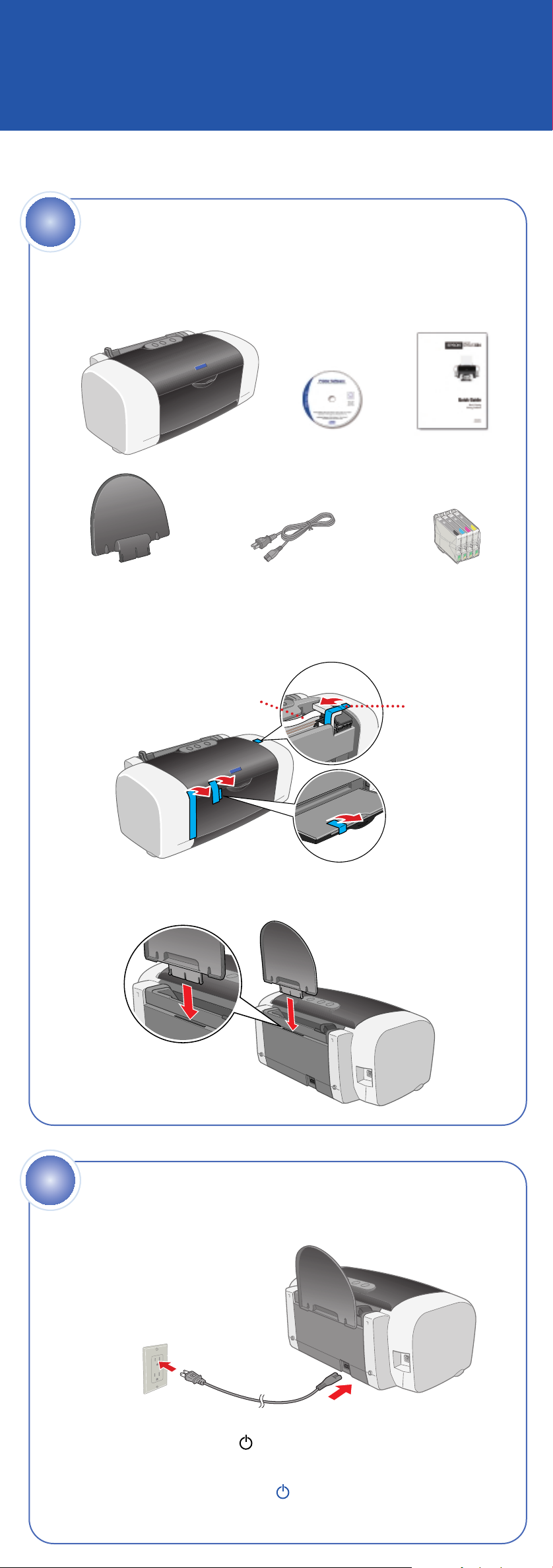
Start Here
EPSON Stylus®C64
1
4043426-00 Printed in XXX
1 Make sure you have all the parts shown here. If any parts are missing,
Unpack
contact EPSON as described on the back of this sheet.
Printer
Paper support Power cord
Software
CD-ROM
Quick Guide
Ink cartridges
2 Remove any tape and packing material inside and around the printer.
The tape may be in slightly different places on your printer, so check
carefully.
Do not touch
or remove the
white cable
3 Slide the paper support into the slot on the back of the sheet feeder.
The paper support should fit securely.
Remove tape
and insert
2
2
Power On
1 Connect the printer’s power cord
to the printer, then plug it into a
grounded electrical outlet.
2 Press the printer’s power button until the green power light
comes on.
Caution: Use only the printer’s power button to turn the
printer on and off.
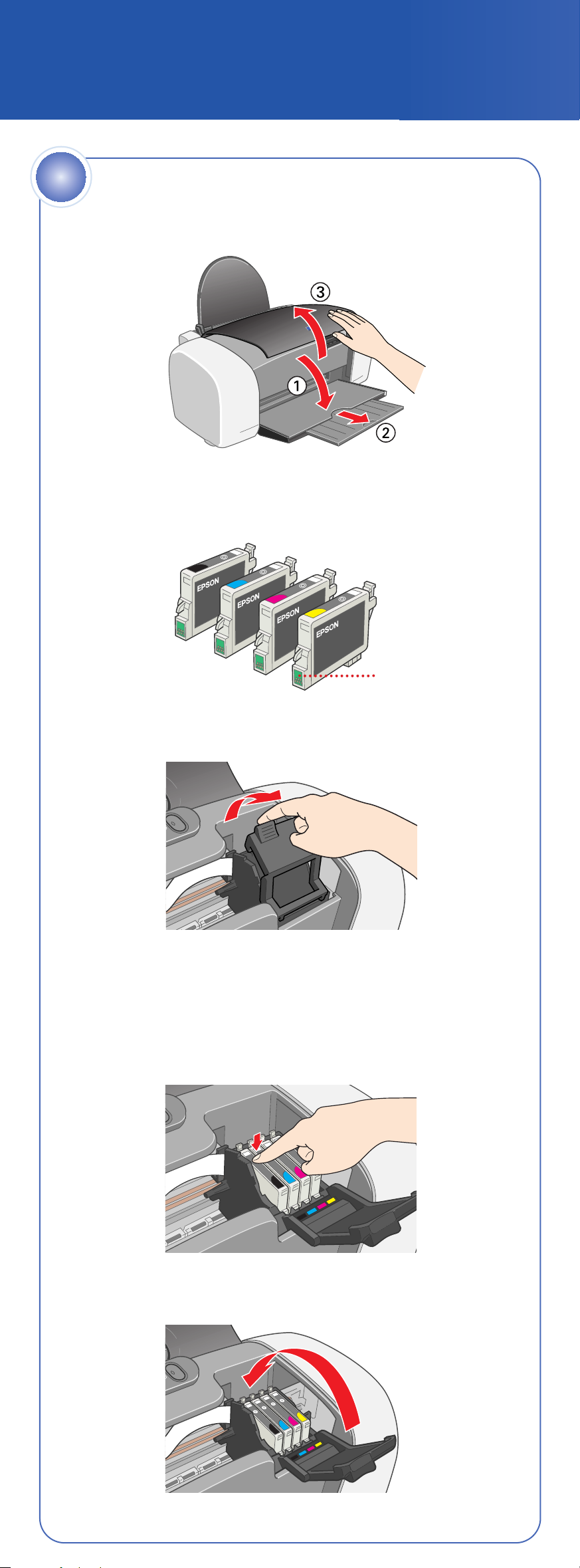
1 Lower the printer’s output tray, pull out the extension and open
the cover.
2 Shake the package of ink cartridges four or five times. Then remove
the cartridges from the package. (Don’t shake them after removing the
packaging.)
3 Open the cartridge cover.
4 Lower each ink cartridge into its holder with the green circuit board
facing the front.
Then gently push each ink cartridge down until it is firmly seated.
The color of the cartridge label should match the marker on the
holder.
5 Close the cartridge cover.
Install Ink Cartridges
2
3
continue
Do not touch the
green circuit boards
or remove any labels
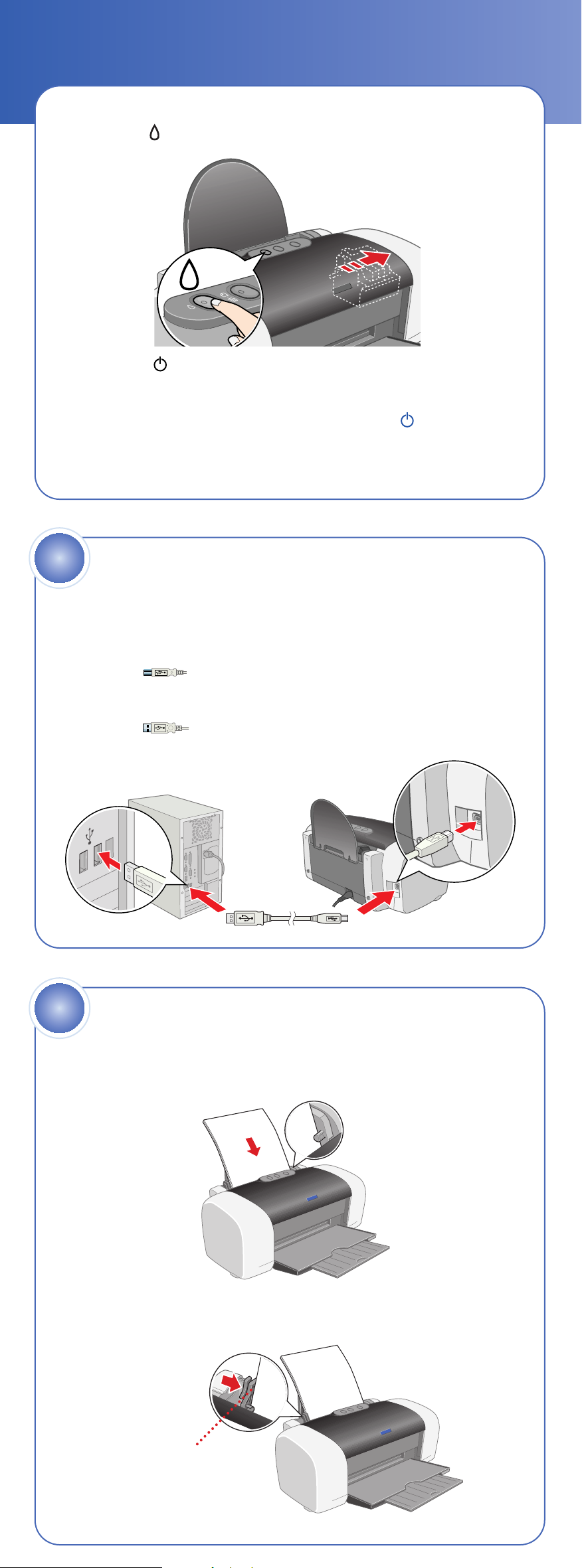
continued
6 Press the ink button and close the printer cover.
The green power light flashes as your printer charges ink
for several seconds.
Caution: Don’t turn off the printer while the green power light
is flashing, unless the printer hasn’t moved or made noise for
more than 5 minutes.
4
1 Make sure your computer is turned off. Keep it turned off until
2 Plug the square end of the cable into the USB port
3 Plug the flat end of the cable into any available USB port
Connect the Printer
section 6, “Install Software.”
on your printer.
on your computer.
5
1 Fan a few sheets of paper and place them against the right edge
2 Press in the side of the left edge guide and slide it against the paper,
Load Paper
guide. Make sure the paper is under the tabs on the edge guides.
but not too tightly.
Don’t load paper
above this arrow
