Page 1
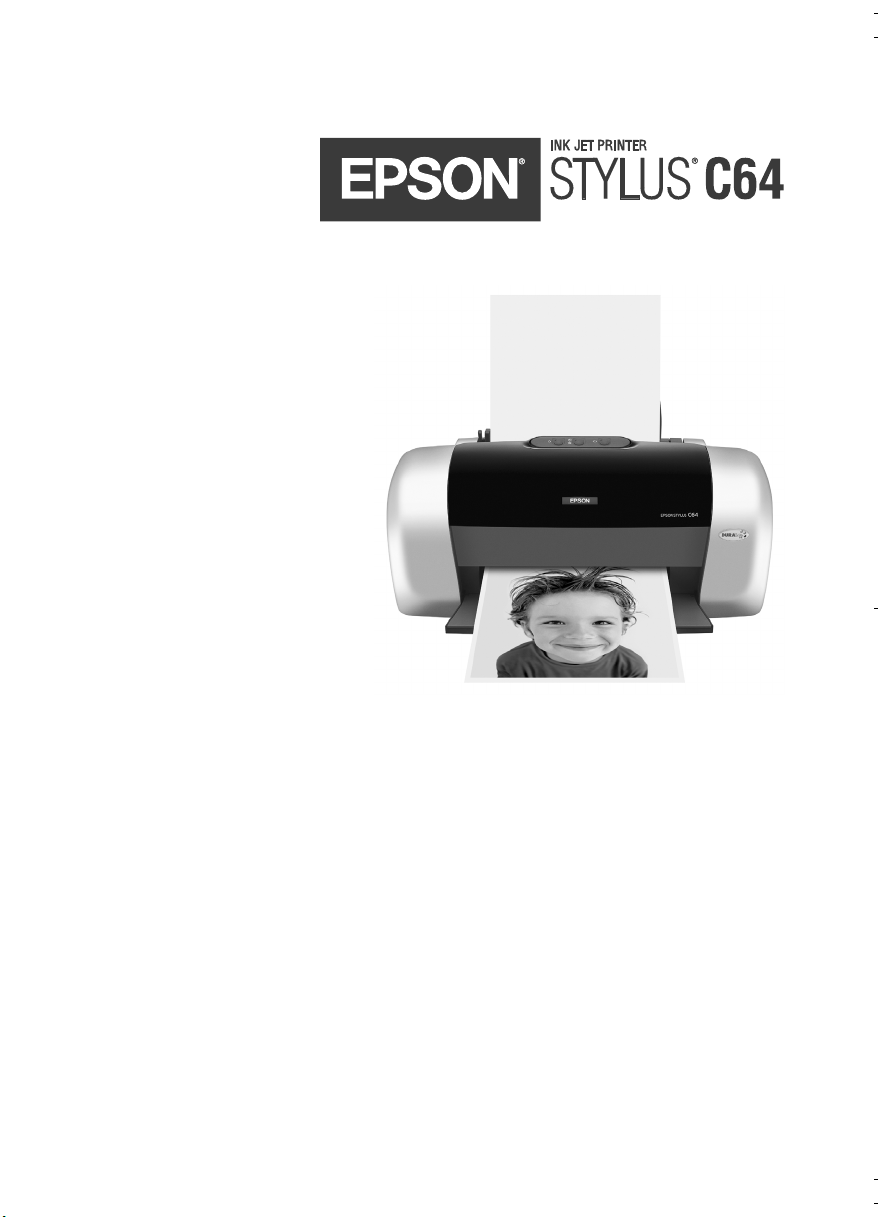
Quick Guide
Basic Printing
Solving Problems
CPD-16671
4043405-00
Page 2
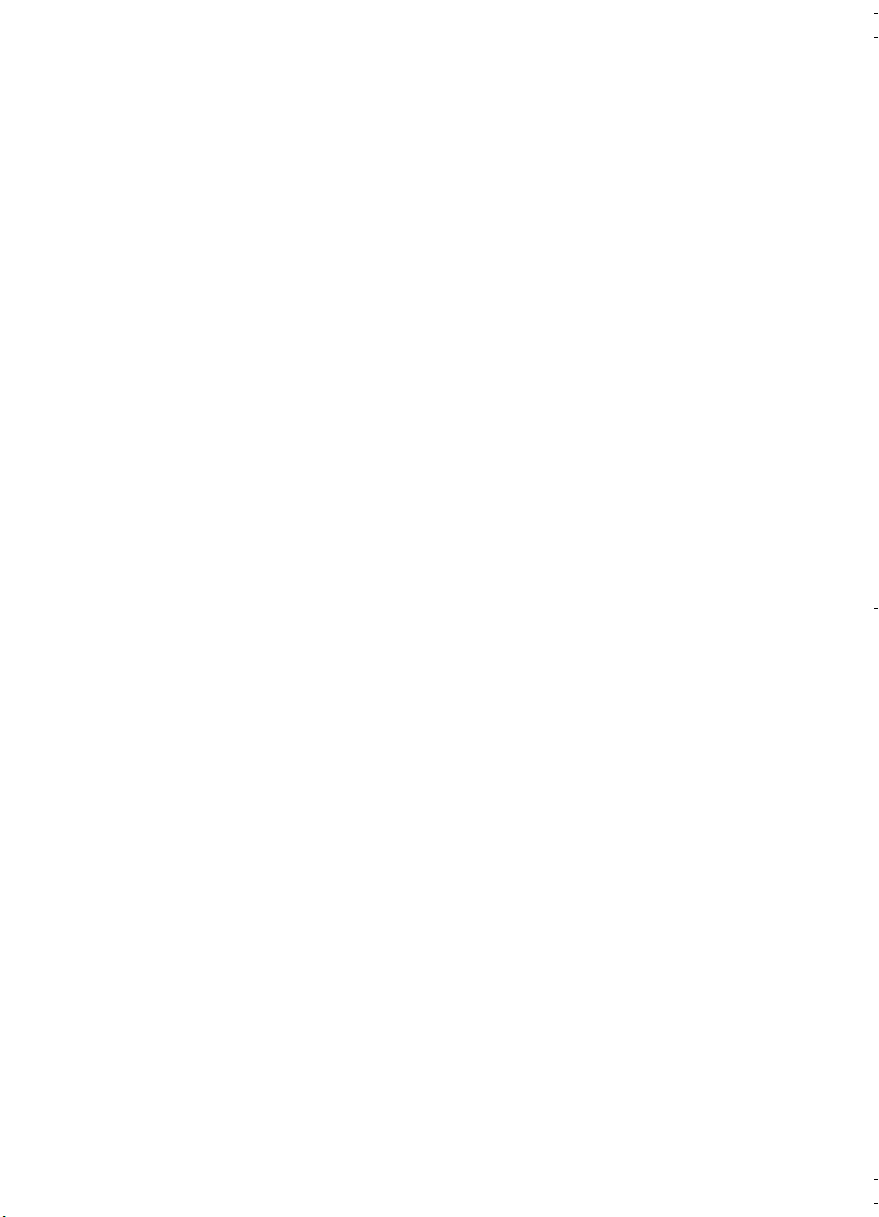
Copyright Notice
All rights reserved. No part of this publication may be reproduced, stored in a retrieval system, or
transmitted in any form or by any means, electronic, mechanical, photocopying, recording, or
otherwise, without the prior written permission of SEIKO EPSON CORPORATION. The
information contained herein is designed only for use with this EPSON product. EPSON is not
responsible for any use of this information as applied to other equipment.
Neither SEIKO EPSON CORPORATION nor its affiliates shall be liable to the purchaser of this
product or third parties for damages, losses, costs, or expenses incurred by purchaser or third parties
as a result of: accident, misuse, or abuse of this product or unauthorized modifications, repairs, or
alterations to this product, or (excluding the U.S.) failure to strictly comply with SEIKO EPSON
CORPORATION’s operating and maintenance instructions.
SEIKO EPSON CORPORATION shall not be liable for any damages or problems arising from the
use of any options or any consumable products other than those designated as Original EPSON
Products or EPSON Approved Products by SEIKO EPSON CORPORATION.
Responsible Use of Copyrighted Materials
Digital cameras, scanners, and ink jet printers, like conventional photocopiers and cameras, can be
misused by improper copying or printing of copyrighted material. While some countries’ laws
permit limited copying of copyrighted material in certain circumstances, those circumstances may
not be as broad as some people assume. EPSON encourages each user to be responsible and
respectful of the copyright laws when using digital cameras, scanners, and ink jet printers.
Trademarks
EPSON and EPSON Stylus are registered trademarks of SEIKO EPSON CORPORATION.
RPM is a trademark of Epson America, Inc.
General Notice: Other product names used herein are for identification purposes only and may be
trademarks of their respective owners. EPSON disclaims any and all rights in those marks.
NERGY STAR emblem does not represent EPA endorsement of any product or service.
The E
Copyright © 2003 by Epson America, Inc. 8/03
Printed in USA
2
Page 3
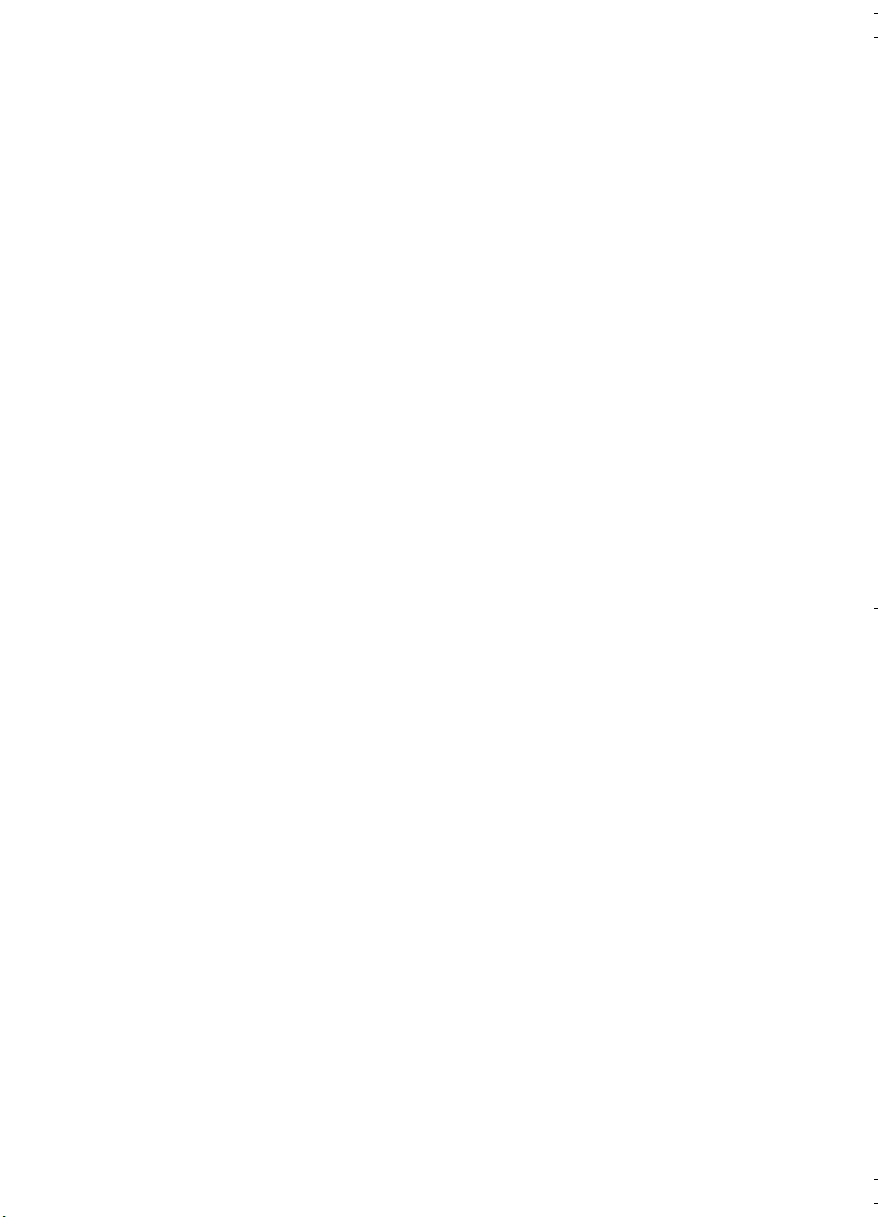
Contents
Basic Printing . . . . . . . . . . . . . . . . . . . . . . . . . . . . . . . . . . . . . . . . . . .5
Loading Paper . . . . . . . . . . . . . . . . . . . . . . . . . . . . . . . . . . . . . . . . . . . . . 5
Printing in Windows . . . . . . . . . . . . . . . . . . . . . . . . . . . . . . . . . . . . . . . . 6
Printing with Macintosh OS X . . . . . . . . . . . . . . . . . . . . . . . . . . . . . . . . . . 8
Printing with Macintosh OS 8.6 to 9.x . . . . . . . . . . . . . . . . . . . . . . . . . . . 10
Solving Problems . . . . . . . . . . . . . . . . . . . . . . . . . . . . . . . . . . . . . .11
Checking the Printer’s Lights . . . . . . . . . . . . . . . . . . . . . . . . . . . . . . . . . . 11
Problems and Solutions . . . . . . . . . . . . . . . . . . . . . . . . . . . . . . . . . . . . . . 12
Requirements and Notices . . . . . . . . . . . . . . . . . . . . . . . . . . . . . .17
Windows System Requirements . . . . . . . . . . . . . . . . . . . . . . . . . . . . . . . . 17
Macintosh System Requirements . . . . . . . . . . . . . . . . . . . . . . . . . . . . . . .17
Important Safety Instructions . . . . . . . . . . . . . . . . . . . . . . . . . . . . . . . . . . 18
Ink Cartridge Safety Instructions . . . . . . . . . . . . . . . . . . . . . . . . . . . . 19
FCC Compliance Statement . . . . . . . . . . . . . . . . . . . . . . . . . . . . . . . . . . 20
Declaration of Conformity . . . . . . . . . . . . . . . . . . . . . . . . . . . . . . . . . . .21
E
NERGY STAR Compliance . . . . . . . . . . . . . . . . . . . . . . . . . . . . . . . . . . . 21
Epson America, Inc. Limited Warranty . . . . . . . . . . . . . . . . . . . . . . . . . . .22
3
Page 4
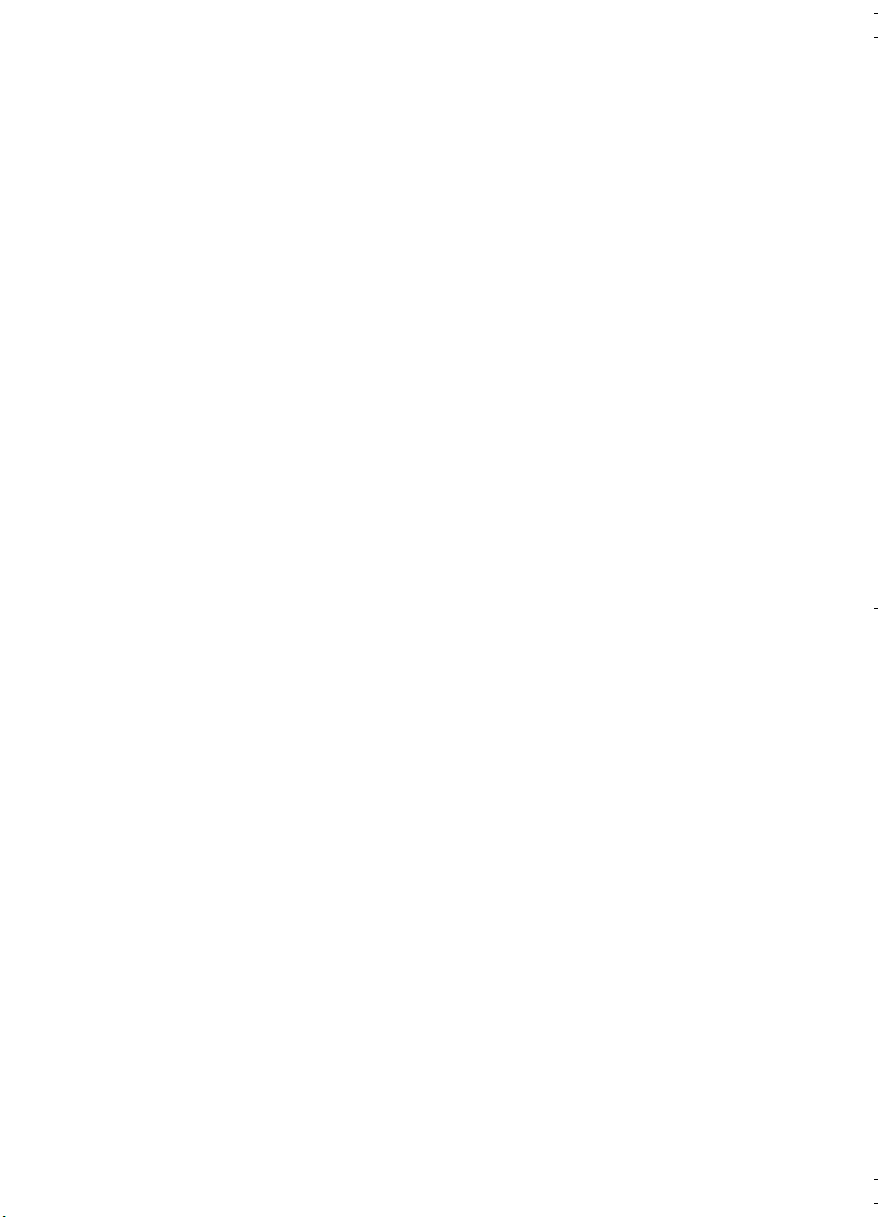
4 Contents
Page 5
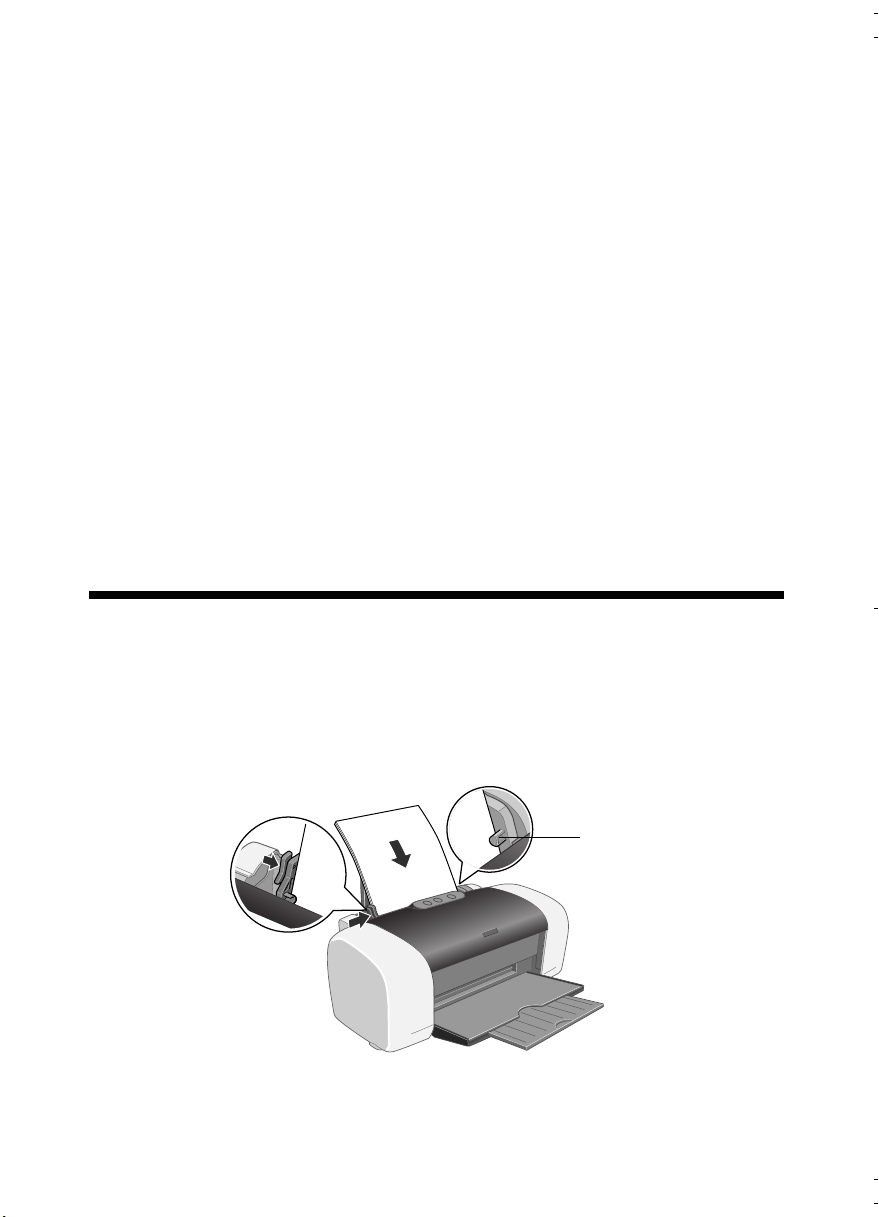
Basic Printing
Before you start, make sure your printer is set up and its software is installed as
described on the Start Here sheet.
Whenever you print, make sure you do the following:
■ Use the right paper.
For the best-looking photos, most vivid colors, and greatest detail, always use
genuine EPSON
■ Choose the right printer settings.
Your printer automatically adjusts itself for each type of paper. That’s why
printer settings are important. They tell your printer what kind of paper
you’re using and what type of print you want. Make sure you check your
printer settings every time you print.
Loading Paper
1. Open the output tray and its extension.
®
papers and EPSON inks.
2. Insert your paper against the right edge of the sheet feeder, behind the tab.
3. Slide the left edge guide against the paper (but not too tightly).
Load paper
behind the tab
Press the locking
tab and slide the
left edge guide
against the paper
Basic Printing 5
Page 6
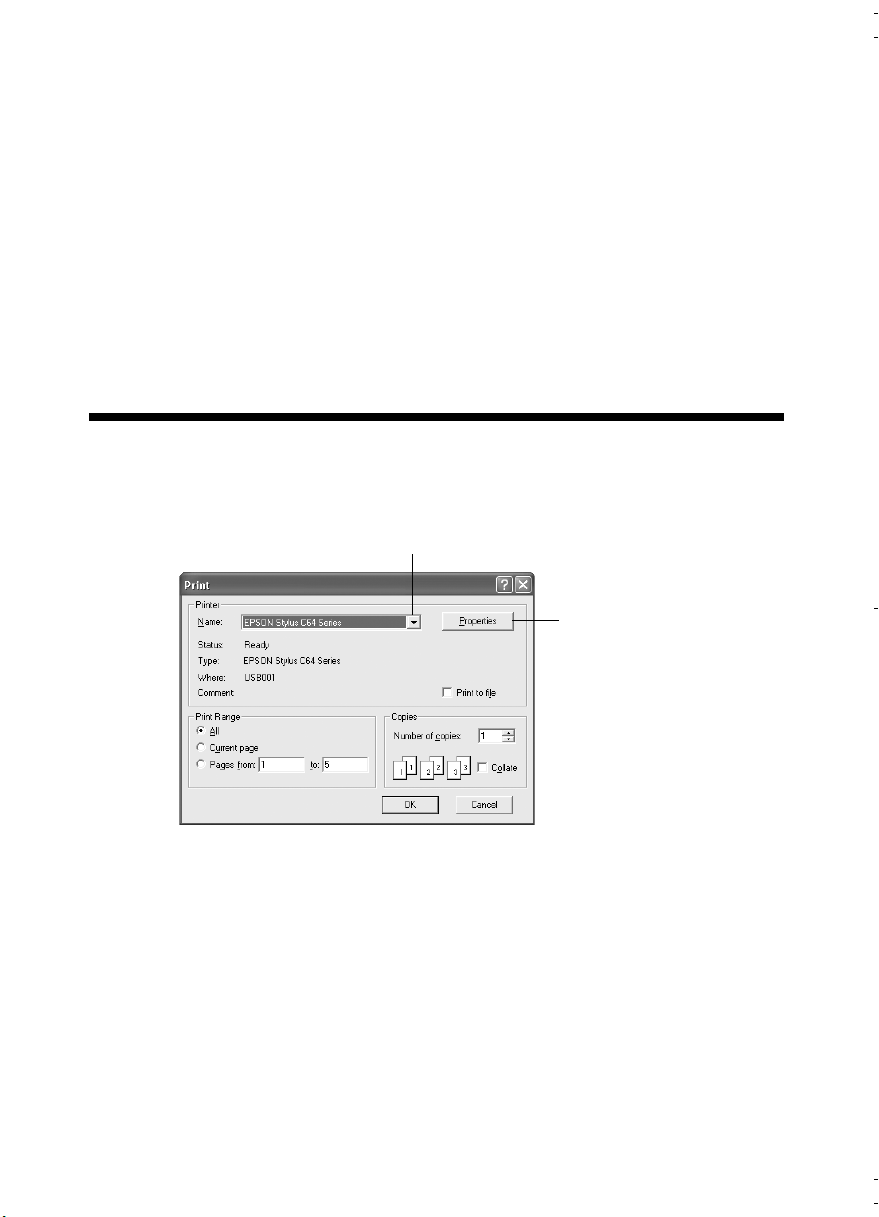
Follow these guidelines when loading paper:
■ Don’t load paper above the arrow on the left edge guide.
■ Load the printable side face-up. It’s often brighter or whiter than the
other side.
■ Always load the short edge first, even when printing in landscape mode.
■ Load letterhead or preprinted paper into the printer top edge first.
■ If you’re using special media, follow the instructions that came with
the media.
Printing in Windows
1. From the File menu, click Print. You see a Print window like this one:
Select your printer here
Click here to
open your printer
software
2. Make sure
3. Click the
Options button, click it. Then click Properties or Preferences on the
next screen.)
6 Basic Printing
EPSON Stylus C64 Series is selected.
Properties or Preferences button. (If you see a Setup, Printer, or
Page 7
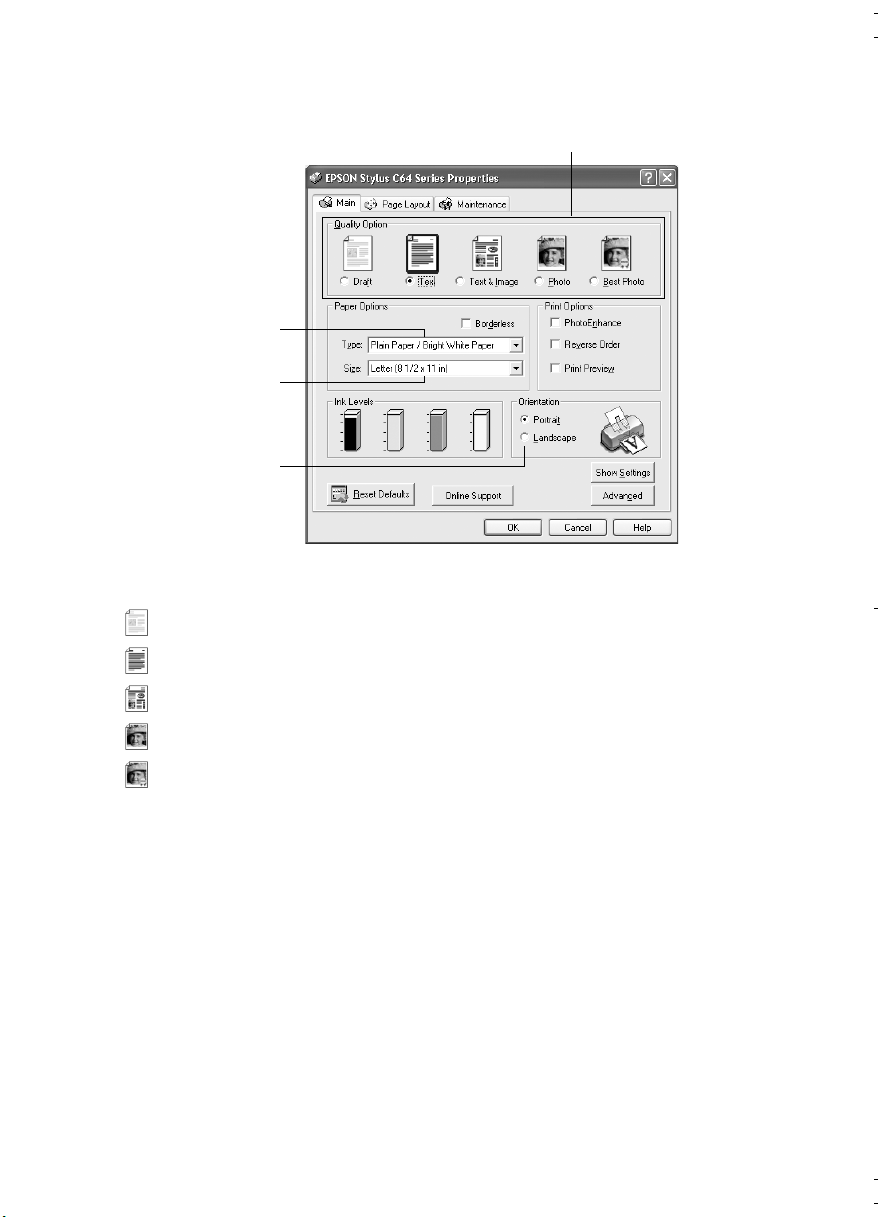
4. Select the following in the properties window:
Select the type of document you’re printing
Select your
paper Type
Select your
paper Size
Select your
document or
image orientation
5. Select from these
Draft:
For rough drafts with reduced print quality
Quality Options:
Text: For text-only documents with higher text quality
Text & Image: For documents with text and images with higher quality
Photo: For photos and graphics with good quality and speed
Best Photo: For photos or graphics with high print quality
Note:
For more information about printer settings, click the ? or Help button.
The Quality Option settings on this screen give you the best combination of quality
and speed for most prints. For the highest quality (Photo RPM) on selected papers,
click the Advanced button on the Main tab. Then see your online User’s Guide for
instructions on selecting Photo RPM.
6. Select the paper Type for the paper you’ve loaded.
7. Select other settings as shown above in step 4.
8. Click
9. At the Print window, click
OK.
OK or Print to start printing.
Printing in Windows 7
Page 8
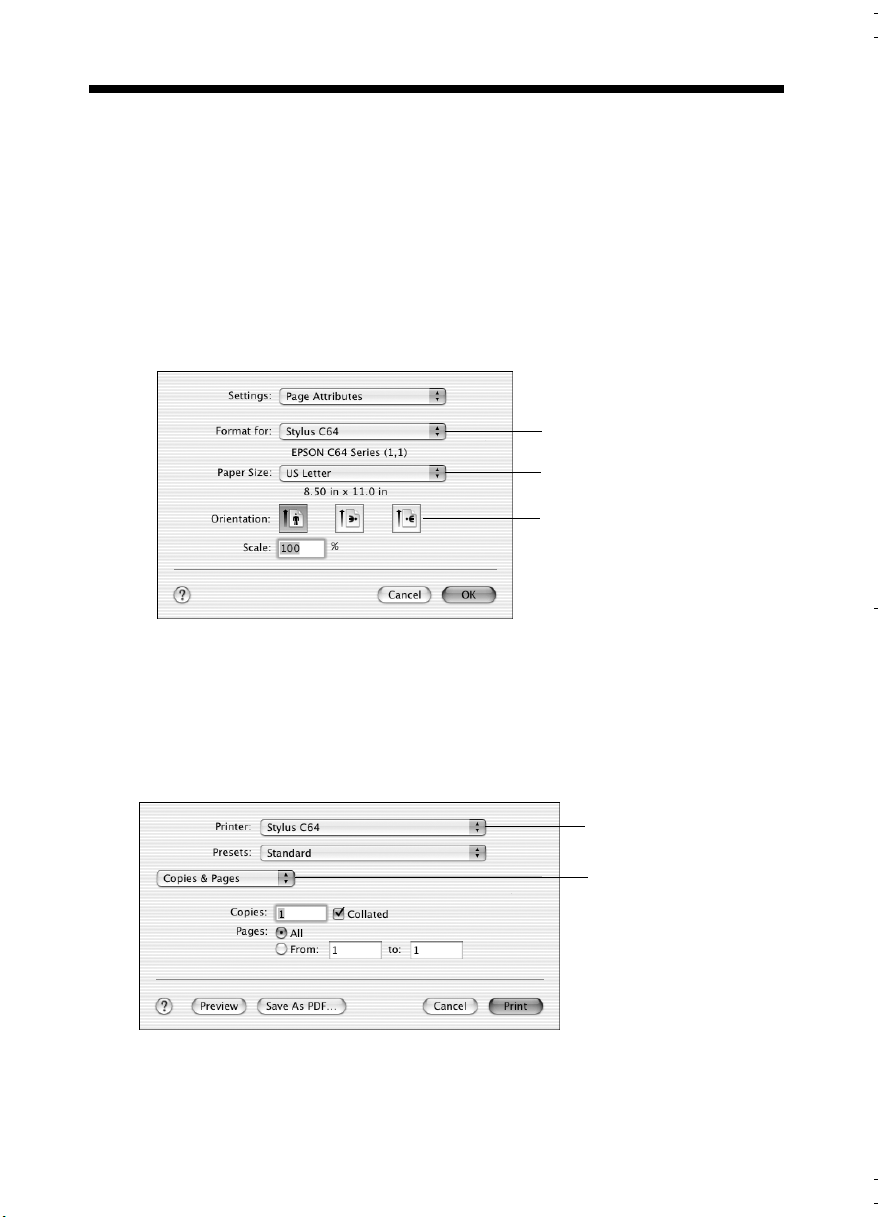
Printing with Macintosh OS X
If you’re using an OS X compatible printing application, follow the steps below to
print a document. (If you’re using an application that’s compatible only with
Macintosh
9.x” on page 10 instead.)
Before you begin, make sure you added your printer to the Print Center as
described on the Start Here sheet.
®
Classic mode, follow the steps in “Printing with Macintosh OS 8.6 to
1. From the File menu, select
Page Setup. Select the following settings:
Select your printer
from the list
Select your Paper Size
Select your document
or image orientation
2. Select your printer from the Format for drop-down list.
3. Select your Paper Size and Orientation.
4. Click
5. From the File menu select
OK to close the Page Setup window.
Print. You see a window like this one:
Select your printer
from the list
Select Print Settings
from the list
6. Open the Printer pull-down menu, and select your printer again. Always
check to make sure you selected the same printer you chose in the Page Setup
window.
8 Basic Printing
Page 9

7. Select
Print Settings from the list.
8. Select the following Print Settings as necessary:
Note:
For more information about printer settings, click the Help button.
Select the type of
paper you’re using
Select Color or
Black ink
Select higher
quality or faster
printing (if available)
Click Print
The Quality setting on this screen gives you the best combination of quality and
print speed for most prints. For the highest print quality (Photo RPM) on selected
papers, click Advanced and see your online User’s Guide for instructions on
selecting Photo RPM.
9. You can also choose other print settings by selecting these options in the
pull-down menu:
■ Copies & Pages: To select the number of copies or a page range.
■ Layout: To select page layout options.
■ Color Management: To select ColorSync
®
or adjust the color controls
or gamma setting.
■ Summary: To view a list of all your selections.
■ Save Custom Settings: To save your selections for future use. (In OS X
Save As from the Presets pull-down menu.)
Printing with Macintosh OS X 9
10. Click
10.2.x, select
Print.
Page 10

Printing with Macintosh OS 8.6 to 9.x
Before you begin, make sure you selected your printer in the Chooser as described
on the Start Here sheet.
1. From the File menu, select
2. Click
OK to close the Page Setup window.
3. From the File menu, select
Page Setup. Select the following settings:
Print.
4. Select the following print settings as necessary:
Make sure you see C64 Series
Select your paper size
Select your document
or image orientation
Select the type of
paper you’re using
Select Color or
Black ink
Select Automatic mode
Note:
For more information about printer settings, click the ? button.
The Quality setting on this screen gives you the best combination of quality and
print speed for most prints. For the highest print quality (Photo RPM) on selected
papers, click Custom, then click the Advanced button and see your online User’s
Guide for instructions on selecting Photo RPM.
5. Click Print.
10 Basic Printing
Select higher quality or faster printing (if available)
Page 11

Solving Problems
Checking the Printer’s Lights
If the printer’s lights come on or flash, check the explanations listed below.
Lights Explanation
Green power
light flashes
Red paper
light is on
Red paper
light flashes
Red ink light
flashes
Red ink light
is on
Green
power
light and red ink
light are on
The printer is receiving a print job, replacing an ink cartridge,
charging ink, or cleaning the print head.
Your paper ran out. Load more paper, then press the
paper button to resume printing.
Paper is jammed in the printer. Press the paper button to
eject the paper. If that doesn’t work, turn off the printer, open
the cover, and pull the paper out from the front, including any
torn pieces. Then turn on the printer, reload paper, and press
the paper button.
One of the cartridges is low on ink. Check the message that
appears on your screen to determine which cartridge is low.
Make sure you have a replacement cartridge.
One of the cartridges is out of ink or not installed. Make sure
you have a replacement cartridge, then follow the steps in
your online User’s Guide to install it.
If you have just installed a new cartridge, it may be
incompatible with the printer or incorrectly installed. Reinstall
it or replace it with the correct cartridge as described in your
online User’s Guide.
An ink cartridge is not installed correctly. Reinstall it as
described in your online User’s Guide.
Page 12

Lights Explanation
Red paper
light and red ink
light flash
Green power
light is off and red
paper light and
red ink light are
flashing
Paper may be blocking movement of the print head. Turn off
the printer, then open the cover and remove any jammed
paper or other foreign objects. Turn the printer back on. If the
lights are still on, contact your dealer or EPSON as described
on your Start Here sheet.
The printer may have an internal error. Turn off the printer,
wait a few seconds, and turn it on again. If the lights are still
flashing, contact your dealer or EPSON as described on your
Start Here sheet.
Problems and Solutions
You see banding (light lines).
■ The print head nozzles may need cleaning; follow the instructions below to
clean the print head:
1. Make sure the printer is turned on but not printing, and the red ink
light is off.
2. Windows: Right-click the printer icon on your taskbar (in the lower
right corner of your screen). Select
Macintosh OS X: Open the Applications folder and select
Printer Utility
Head Cleaning.
. Select Stylus C64 in the printer list, click OK, and select
Head Cleaning.
EPSON
12 Solving Problems
Page 13

Macintosh OS 8.6 to 9.x: Open the File menu and choose
Print. Click the Utility button, then click the Head Cleaning
or
Page Setup
button.
3. Follow the instructions on the screen to clean the print head.
Cleaning takes about 40 seconds. The printer makes noise and the green
power light flashes.
Caution:
Never turn off the printer while the green
printer hasn’t moved or made noise for more than 5 minutes.
power light is flashing, unless the
4. When the green power light stops flashing, make sure paper is loaded
in the printer, then do the following:
Windows: Click
Macintosh: Click
Print nozzle check pattern. Then click Print.
Confirmation, then click Next.
The nozzle check pattern prints.
5. If the nozzle check pattern has no gaps, click
If the pattern has gaps, click
Clean to clean the print head again.
Finish.
You can also turn the printer off and wait overnight—this allows any
dried ink to soften—and then try cleaning the print head again.
■ The ink cartridges may need replacing; see your online User’s Guide for
instructions on replacing ink cartridges.
Problems and Solutions 13
Page 14

Your printout is blurry or smeared.
■ Make sure the printable side of the paper is face-up. It’s usually brighter or
whiter than the other side.
■ If you’re using double-sided paper and printing heavily saturated or dark
images on the front side of the paper, you may notice that smudges or marks
appear on the front when you print the second side. If one side of the paper
will contain a lighter image or text, print that side first to eliminate marks or
smudging.
■ If ink smears on the back of a printout, clean the inside of the printer as
described in your online User’s Guide.
Your paper doesn’t feed correctly or jams in the printer.
■ If multiple pages feed at once, remove the paper from the sheet feeder, fan the
edges to separate the sheets, then reload it.
■ If paper jams, press the paper button for several seconds to clear the jam.
If that doesn’t work, open the cover and pull the paper out from the front,
including small pieces that may have torn off. Reload the paper and press the
paper button.
■ Heavily saturated prints may curl, causing a paper jam when printing on both
sides of the paper.
If your paper loads incorrectly or jams frequently:
■ Use new, smooth, high-quality paper, loaded printable side up.
■ Fan the edges of the stack of paper to separate the sheets.
■ Don’t load paper above the arrow mark inside the left edge guide.
■ Place the paper against the right edge, behind the tab. Slide the left edge guide
against it, but not too tightly.
Too many copies are printing.
Make sure that the Copies option in your printer software or program is not set for
multiple copies.
14 Solving Problems
Page 15

You see incorrect characters.
■ Make sure the USB cable is securely connected and meets the requirements on
page 17. Then try printing again.
■ Make sure your printer is selected in your software. If you’re using a
Macintosh, make sure your printer is set as the active printer in Print Center
(OS X) or the Macintosh Chooser (OS 8.6 to 9.x).
■ If you’re using a switch box or USB hub with your printer, connect the printer
directly to your computer.
Problems and Solutions 15
Page 16

16 Solving Problems
Page 17

Requirements and Notices
Windows System Requirements
To use your printer and its software, your system should have:
■ A Microsoft
recommended
■ Microsoft Windows 98, Windows Me, Windows 2000, or Windows XP
■ At least 64MB RAM (128MB recommended)
■ 100MB free hard disk space (200MB or more recommended)
■ VGA or better display adapter and monitor
■ A Windows-compliant USB port
■ A shielded USB “AB” cable up to 6.5 feet (2 meters) long.
Macintosh System Requirements
®
Windows® compatible PC with a Pentium® 233 MHz or faster
To use your printer and its software, your system should have:
■ An Apple iMac
■ Macintosh OS 8.6 through 9.x, OS X 10.1 or higher (Macintosh OS 9.0 or later
™
series or Power Macintosh® G3 or G4 with a built-in USB port
recommended)
■ At least 64MB RAM for OS 8.6 through OS 9.x (128MB recommended); 128MB
RAM for OS X (256MB or more recommended)
■ At least 100MB free hard disk space (200MB recommended)
■ VGA display or better
■ A shielded USB “AB” cable up to 6.5 feet (2 meters) long.
Requirements and Notices 17
Page 18

Important Safety Instructions
Before using your printer, read these safety instructions to make sure you use it safely and
effectively:
■ Be sure to follow all warnings and instructions marked on the printer.
■ Use only the type of power source indicated on the printer’s label.
■ Connect all equipment to properly grounded power outlets. Avoid using outlets on
the same circuit as photocopiers or air control systems that regularly switch on and
off.
■ Place the printer near a wall outlet where the plug can be easily unplugged.
Placez l’imprimante près d’une prise de courant où la fiche peut être débranchée
facilement.
■ Do not let the power cord become damaged or frayed.
■ If you use an extension cord with the printer, make sure the total ampere rating of the
devices plugged into the extension cord does not exceed the cord’s ampere rating.
Also, make sure the total ampere rating of all devices plugged into the wall outlet does
not exceed the outlet’s ampere rating.
■ Keep your printer and computer system away from potential sources of
electromagnetic interference, such as loudspeakers or cordless telephone base units.
■ Avoid locations that are subject to rapid changes in heat or humidity, shocks or
vibrations, or dust.
■ Leave enough room around the printer for sufficient ventilation, leaving at least 3.9
inches between the back of the printer and the wall.
■ Do not place the printer near a radiator or heating vent or in direct sunlight.
■ Place the printer on a flat, stable surface that extends beyond the printer base in all
directions. The printer will not operate properly if it is tilted or at an angle.
■ When transporting or storing the printer, don’t tilt it, stand it on its side, or turn it
upside-down. This may allow ink to leak from the ink cartridges.
■ Turn off and unplug the printer before cleaning. Clean with a damp cloth only. Do
not spill liquid on the printer.
Caution: Always turn the printer off using the power button. Don’t switch off the
power strip or unplug the printer until the green power light is off.
■ Do not block or cover the openings in the printer’s case or insert objects through the
slots.
■ Except as specifically explained in this manual, do not attempt to service the printer
yourself.
18 Requirements and Notices
Page 19

■ Unplug the printer and refer servicing to qualified service personnel under the
following conditions:
If the power cord or plug is damaged; if liquid has entered the printer; if the printer
has been dropped or the case damaged; if the printer does not operate normally or
exhibits a distinct change in performance. Adjust only those controls that are covered
by the operating instructions.
Ink Cartridge Safety Instructions
■ Keep ink cartridges out of the reach of children.
■ Be careful when you handle used ink cartridges; there may be ink remaining around
the ink supply port. If ink gets on your skin, wash it off with soap and water. If it gets
in your eyes, flush them immediately with water.
■ Do not put your hand inside the printer or touch a cartridge during printing.
■ Do not move the print head by hand. You may damage the printer.
■ Install the ink cartridge immediately after you remove it from its package. Leaving the
cartridge unpacked for a long time before use can result in reduced print quality.
■ Do not use an ink cartridge beyond the date printed on the cartridge carton. For best
results, use up the ink cartridges within six months of first installing them.
■ Store ink cartridges in a cool, dark place.
■ Store ink cartridges with the bottom of the packaging facing down.
■ After bringing an ink cartridge inside from a cold storage site, allow it to warm up at
room temperature for at least three hours before using it.
■ Do not shake an ink cartridge after removing it from its package; this can cause
leakage.
■ Do not remove or tear the label on an ink cartridge; this can cause leakage.
■ Do not dismantle the ink cartridges or try to refill them. This could damage the print
head.
■ Do not touch the green IC chip on the front of the cartridge. This may affect normal
operation and printing.
■ If you remove an ink cartridge for later use, protect the ink supply area from dirt and
dust and store it in the same environment as the printer. Note that there is a valve in
the ink supply port, making covers or plugs unnecessary, but care is needed to prevent
the ink from staining items that the cartridge touches. Do not touch the ink cartridge
ink supply port or surrounding area.
■ Before transporting the printer, make sure the print head is capped in the far right
position and the ink cartridges are in place. Secure the ink cartridge holder with the
included insert to make sure it remains in the proper position.
Important Safety Instructions 19
Page 20

FCC Compliance Statement
For United States Users
This equipment has been tested and found to comply with the limits for a Class B digital
device, pursuant to Part 15 of the FCC Rules. These limits are designed to provide
reasonable protection against harmful interference in a residential installation. This
equipment generates, uses, and can radiate radio frequency energy and, if not installed and
used in accordance with the instructions, may cause harmful interference to radio or
television reception. However, there is no guarantee that interference will not occur in a
particular installation. If this equipment does cause interference to radio and television
reception, which can be determined by turning the equipment off and on, the user is
encouraged to try to correct the interference by one or more of the following measures:
■ Reorient or relocate the receiving antenna.
■ Increase the separation between the equipment and receiver.
■ Connect the equipment into an outlet on a circuit different from that to which the
receiver is connected.
■ Consult the dealer or an experienced radio/TV technician for help.
WARNING: The connection of a non-shielded equipment interface cable to this
equipment will invalidate the FCC Certification of this device and may cause interference
levels which exceed the limits established by the FCC for this equipment. It is the
responsibility of the user to obtain and use a shielded equipment interface cable with this
device. If this equipment has more than one interface connector, do not leave cables
connected to unused interfaces. Changes or modifications not expressly approved by the
manufacturer could void the user’s authority to operate the equipment.
For Canadian Users
This Class B digital apparatus complies with Canadian ICES-003.
Cet appareil numérique de la classe B est conforme à la norme NMB-003 du Canada.
20 Requirements and Notices
Page 21

Declaration of Conformity
According to 47CFR, Part 2 and 15 for Class B Personal Computers and Peripherals; and/
or CPU Boards and Power Supplies used with Class B Personal Computers:
We: EPSON AMERICA, INC.
Located at: MS: 3-13
3840 Kilroy Airport Way
Long Beach, CA 90806
Telephone: (562) 290-5254
Declare under sole responsibility that the product identified herein, complies with 47CFR
Part 2 and 15 of the FCC rules as a Class B digital device. Each product marketed is
identical to the representative unit tested and found to be compliant with the standards.
Records maintained continue to reflect the equipment being produced can be expected to
be within the variation accepted, due to quantity production and testing on a statistical
basis as required by 47CFR §2.909. Operation is subject to the following two conditions:
(1) this device may not cause harmful interference, and (2) this device must accept any
interference received, including interference that may cause undesired operation.
Trade Name: EPSON
Type of Product: Ink Jet Printer
Model: B241B
ENERGY STAR Compliance
As an ENERGY STAR Partner, EPSON has determined that
this product meets the E
efficiency. The EPA E
program is a voluntary partnership with the computer and
office equipment industry to promote the introduction of
energy-efficient personal computers, monitors, printers, fax
machines, and copiers in an effort to reduce air pollution
caused by power generation.
NERGY STAR guidelines for energy
NERGY STAR office equipment
Declaration of Conformity 21
Page 22

Epson America, Inc. Limited Warranty
What Is Covered: Epson America, Inc. (“Epson”) warrants to the first retail purchaser that
the EPSON printer covered by this limited warranty statement, if purchased and used in
the United States or Canada, conforms to the manufacturer’s specifications and will be
free from defects in workmanship and materials for a period of one (1) year from the date
of original purchase. Epson also warrants that the consumable ink cartridges enclosed with
the printer will perform to the manufacturer’s specified usage, which usage may expire
before the expiration of the limited warranty for the EPSON printer. For warranty service,
you must provide proof of the date of original purchase.
What Epson Will Do To Correct Problems: Should your EPSON printer prove defective
during the warranty period, please call EPSON at (800) 922-8911 for printer diagnostic
information and for a telephone number if warranty service is necessary. An Epson service
technician will provide telephone diagnostic service, if needed, and determine whether the
printer requires service. If Epson determines that service is required, Epson will, at its
option, exchange or repair the printer without charge for parts or labor. If Epson
authorizes an exchange for the defective unit, Epson will ship a replacement printer to you,
freight prepaid, so long as you use an address in Canada or the U.S. (excluding Puerto
Rico and U.S. Possessions). Shipments to other locations will be made freight collect. You
are responsible for securely packaging the defective unit or any requested parts and
returning them to Epson within five (5) working days of receipt of the replacement. Epson
requires a debit or a credit card number to secure the cost of the replacement printer in the
event that you fail to return the defective one. If your printer is being repaired, Epson will
direct you to send your printer to Epson or its authorized service center, where the printer
will be fixed and sent back to you. You are responsible for packing the printer and for all
costs to and from the Epson authorized service center. When warranty service involves the
exchange of the printer or a part, the item replaced becomes Epson property. The
replacement printer or part may be new or refurbished to the Epson standard of quality,
and, at Epson’s option, may be another model of like kind and quality. Epson’s liability
for replacement of the covered printer will not exceed the original retail selling price of the
covered printer. Exchange products and parts assume the remaining warranty period of
your original product covered by this limited warranty.
What This Warranty Does Not Cover: This warranty covers only normal use in the United
States and Canada. This warranty is not transferable and will not apply to products
purchased from an end user. This warranty does not cover any color change or fading of
prints or reimbursement of materials or services required for reprinting. This warranty
does not cover damage to the EPSON product caused by parts or supplies not
manufactured, distributed or certified by Epson. This warranty does not cover ribbons,
ink cartridges or third party parts, components, or peripheral devices added to the EPSON
product after its shipment from Epson, e.g., dealer or user-added boards or components.
Epson is not responsible for warranty service should the Epson label or logo or the rating
22 Requirements and Notices
Page 23

label or serial number be removed or should the product fail to be properly maintained or
fail to function properly as a result of misuse, abuse, improper installation, neglect,
improper shipping, damage caused by disasters such as fire, flood, and lightning, improper
electrical current, software problems, interaction with non-Epson products, or service
other than by an Epson Authorized Servicer. If a claimed defect cannot be identified or
reproduced, you will be held responsible for the costs incurred.
THE WARRANTY AND REMEDY PROVIDED ABOVE ARE EXCLUSIVE AND IN
LIEU OF ALL OTHER EXPRESS OR IMPLIED WARRANTIES INCLUDING, BUT
NOT LIMITED TO, THE IMPLIED WARRANTIES OF MERCHANTABILITY,
NON-INFRINGEMENT OR FITNESS FOR A PARTICULAR PURPOSE. SOME
LAWS DO NOT ALLOW THE EXCLUSION OF IMPLIED WARRANTIES. IF
THESE LAWS APPLY, THEN ALL EXPRESS AND IMPLIED WARRANTIES ARE
LIMITED TO THE WARRANTY PERIOD IDENTIFIED ABOVE. UNLESS
STATED HEREIN, ANY STATEMENT OR REPRESENTATIONS MADE BY ANY
OTHER PERSON OR FIRM ARE VOID. EXCEPT AS PROVIDED IN THIS
WRITTEN WARRANTY, NEITHER EPSON AMERICA, INC. NOR ITS
AFFILIATES SHALL BE LIABLE FOR ANY LOSS, INCONVENIENCE, OR
DAMAGE, INCLUDING DIRECT, SPECIAL, INCIDENTAL OR
CONSEQUENTIAL DAMAGES, RESULTING FROM THE USE OR INABILITY
TO USE THE EPSON PRODUCT, WHETHER RESULTING FROM BREACH OF
WARRANTY OR ANY OTHER LEGAL THEORY.
In Canada, warranties include both warranties and conditions.
Some jurisdictions do not allow limitations on how long an implied warranty lasts, and
some jurisdictions do not allow the exclusion or limitation of incidental or consequential
damages, so the above limitations and exclusions may not apply to you. This warranty
gives you specific legal rights and you may have other rights which vary from jurisdiction
to jurisdiction.
Epson America, Inc. - P.O. Box 93012 - Long Beach, CA 90809-3012
Epson America, Inc. Limited Warranty 23
Page 24

