Page 1
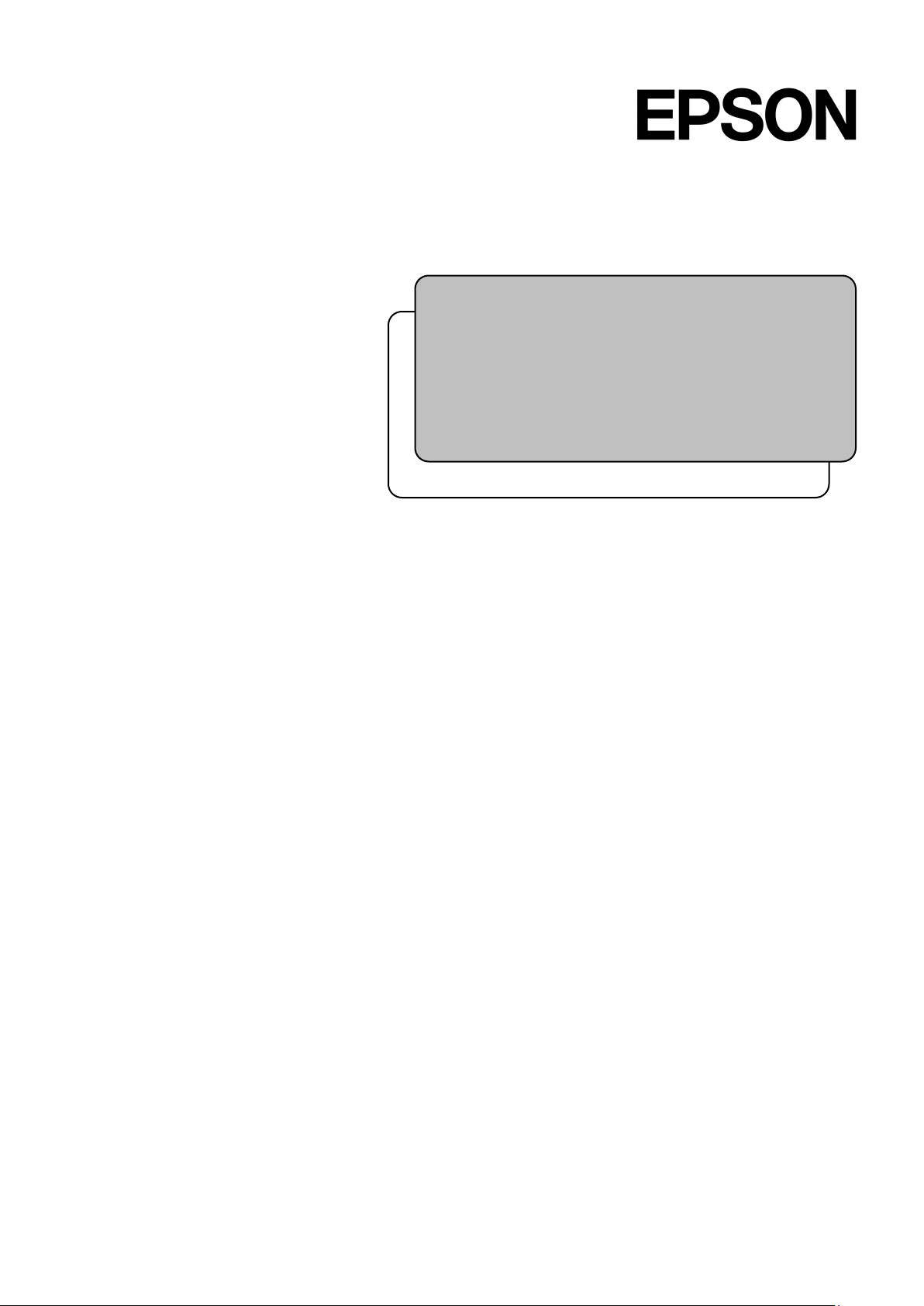
Rev.12 EM208R4475F
SCARA ROBOT
T series
MANIPULATOR MANUAL
Page 2
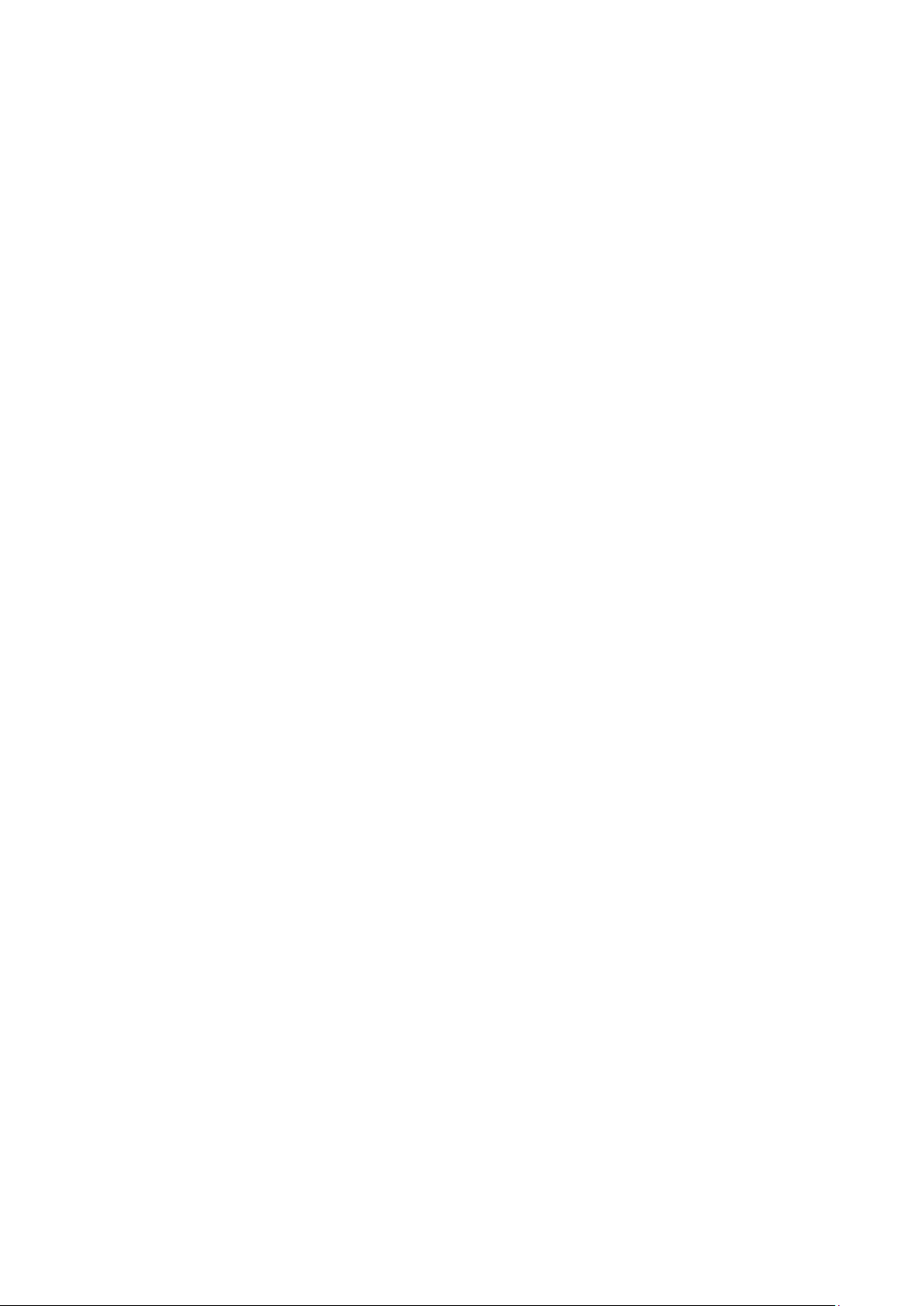
MANIPULATOR MANUAL
T series Rev.12
Page 3
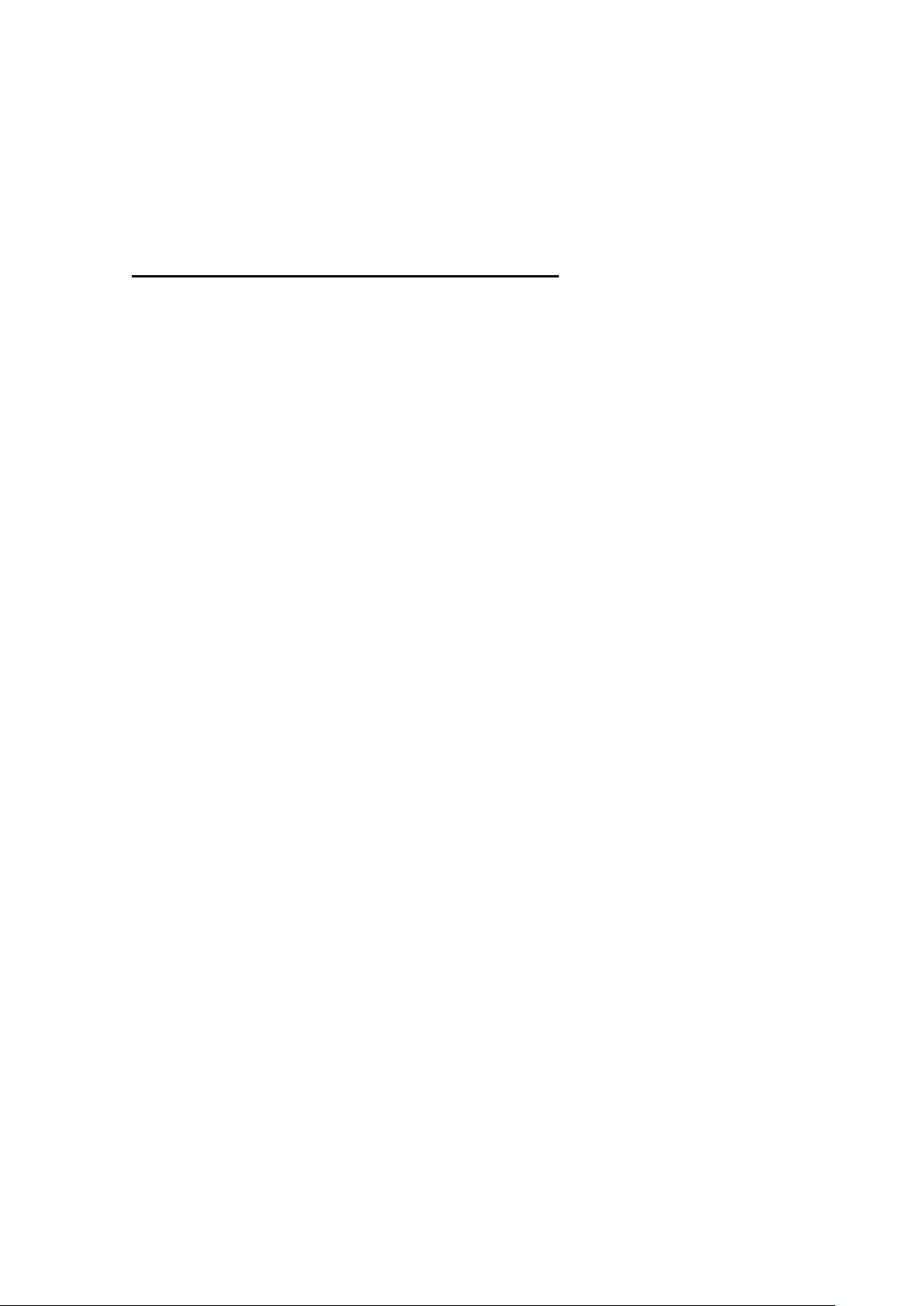
SCARA ROBOT
T series Manipulator Manual
Rev.12
Copyright 2017-2020 SEIKO EPSON CORPORATION. All rights reserved.
T3 / T6 Rev.12 i
Page 4
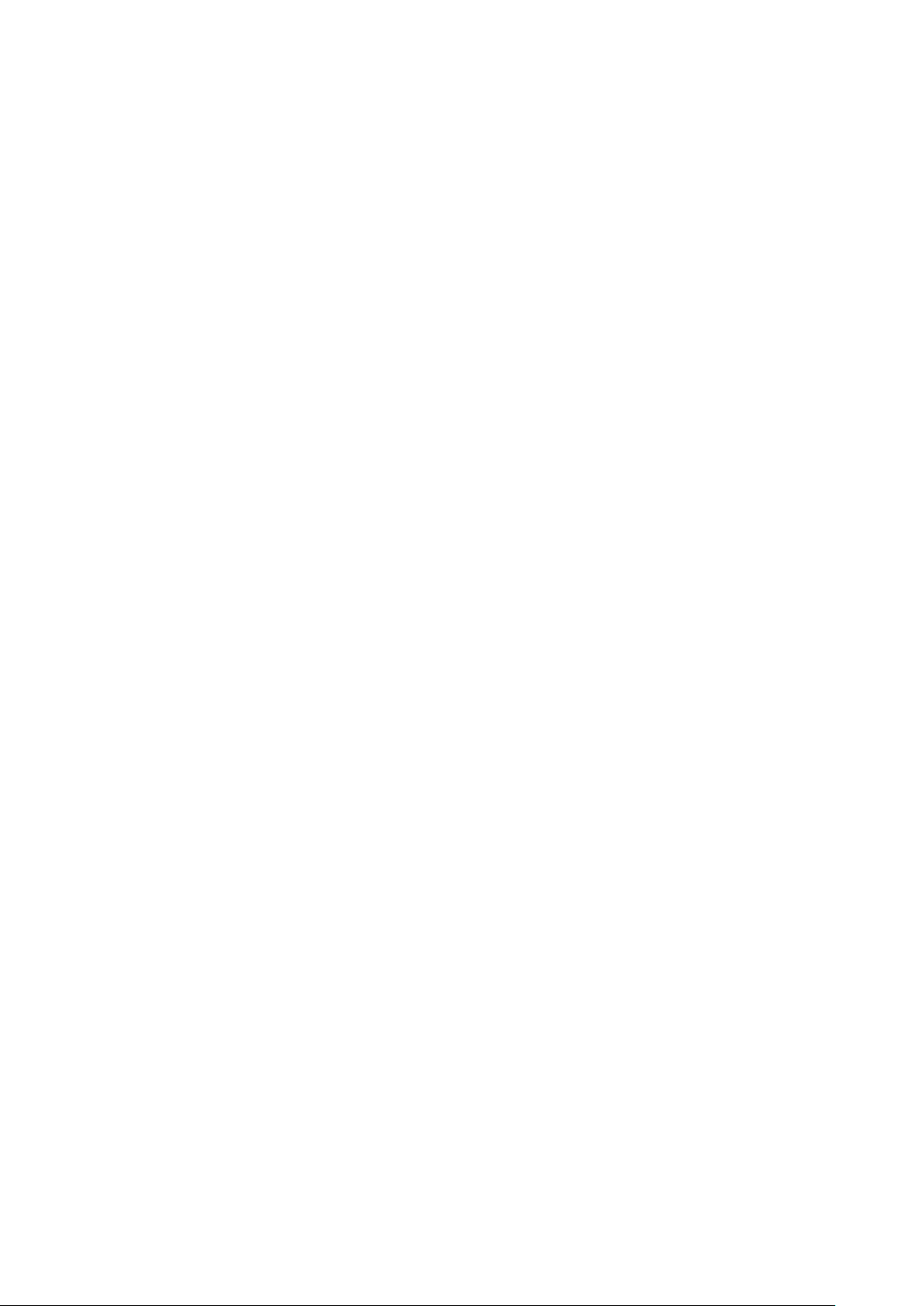
1.
Damage or malfunction caused by improper use which is not described in the
manual, or careless use.
2.
Malfunctions caused by customers
3.
Damage due to improper adjustments or unauthorized repair attempts.
4.
Damage caused by natural disasters such as earthquake, flood, etc.
1.
If the Manipulator or associated equipment is used outside of the usage conditions
and product specifications described in the manuals, this warranty is void.
2.
If you do not follow the WARNINGS and CAUTIONS in this manual, we cannot be
responsible for any malfunction or accident, even if the result
3.
We cannot foresee all possible dangers and consequences. Therefore, this manual
cannot warn the user of all possible hazards.
FOREWORD
Thank you for purchasing our robot products.
This manual contains the information necessary for the correct use of the manipulator.
Please carefully read this manual and other related manuals before installing the robot
system.
Keep this manual handy for easy access at all times.
WARRANTY
The Manipulator and its optional parts are shipped to our customers only after being
subjected to the strictest quality controls, tests, and inspections to certify its compliance with
our high performance standards.
Product malfunctions resulting from normal handling or operation will be repaired free of
charge during the normal warranty period. (Please contact the supplier of your region for
warranty period information.)
However, customers will be charged for repairs in the following cases (even if they occur
during the warranty period):
Warnings, Cautions, Usage:
’ unauthorized disassembly.
is injury or death.
ii T3 / T6 Rev.12
Page 5

TRADEMARKS
Microsoft, Windows, and Windows logo are either registered trademarks or trademarks of
Microsoft Corporation in the United States and/or other countries. Other brand and
product names are trademarks or registered trademarks of the respective holders.
TRADEMARK NOTATION IN THIS MANUAL
Microsoft® Windows® 8 Operating system
Microsoft® Windows® 10 Operating system
Throughout this manual, Windows 8, and Windows 10 refer to above respective operating
systems. In some cases, Windows refers generically to Windows 8, and Windows 10.
NOTICE
No part of this manual may be copied or reproduced without authorization.
The contents of this manual are subject to change without notice.
Please notify us if you should find any errors in this manual or if you have any comments
regarding its contents.
MANUFACTURER
CONTACT INFORMATION
Contact information is described in “SUPPLIERS” in the first pages of the following
manual:
Robot System Safety and Installation Read this manual first
T3 / T6 Rev.12 iii
Page 6
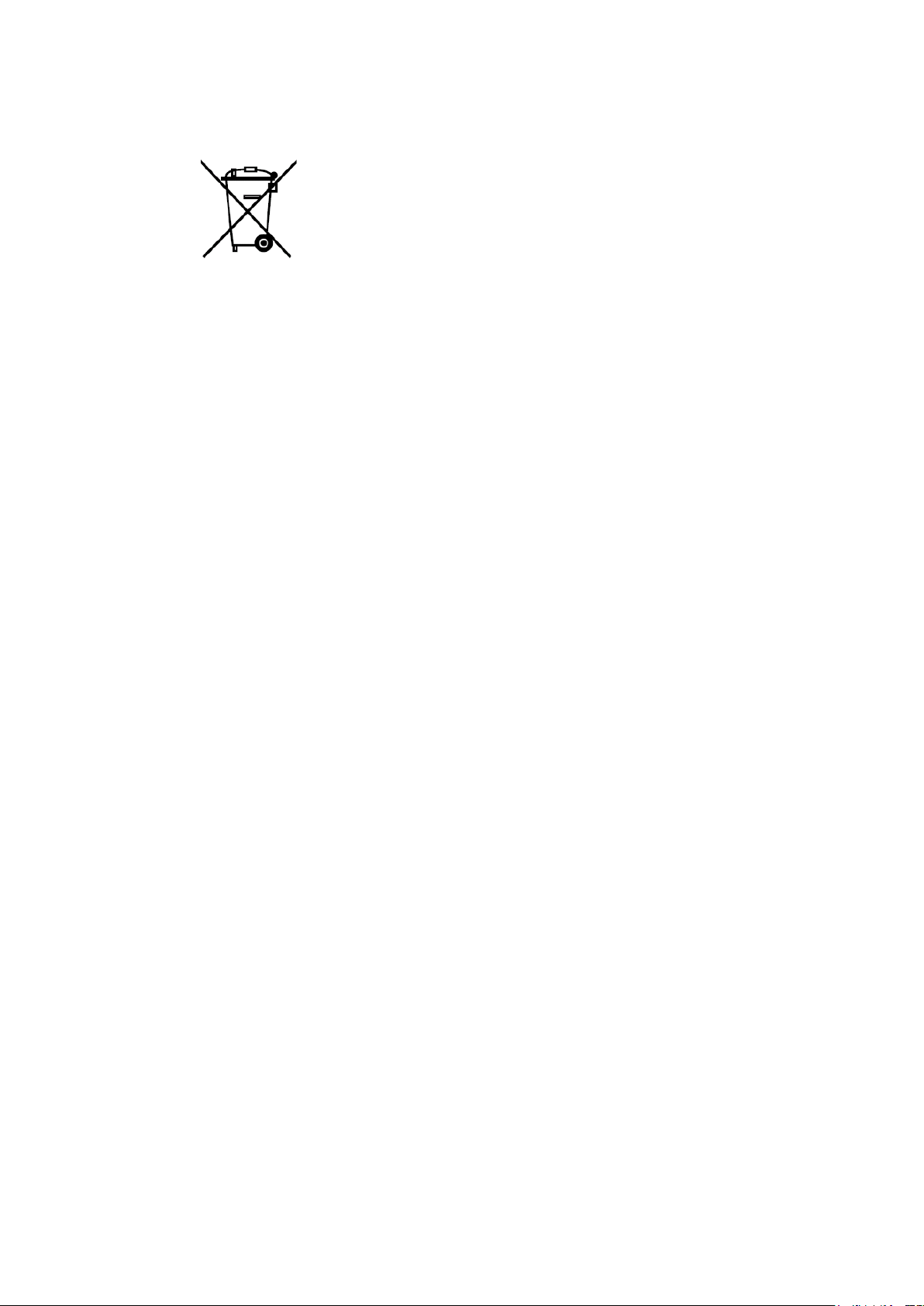
Regarding battery disposal
The crossed out wheeled bin label that can be found on your product indicates that this
product and incorporated batteries should not be disposed of via the normal household waste
stream. To prevent possible harm to the environment or human health please separate this
product and its batteries from other waste streams to ensure that it can be recycled in an
environmentally sound manner. For more details on available collection facilities please
contact your local government office or the retailer where you purchased this product. Use
of the chemical symbols Pb, Cd or Hg indicates if these metals are used in the battery.
This information only applies to customers in the European Union, according to
DIRECTIVE 2006/66/EC OF THE EUROPEAN PARLIAMENT AND OF THE
COUNCIL OF 6 September 2006 on batteries and accumulators and waste batteries and
accumulators and repealing Directive 91/157/EEC and legislation transposing and
implementing it into the various national legal systems.
For other countries, please contact your local government to investigate the possibility of
recycling your product.
The battery removal/replacement procedure is described in the following manuals:
T series manipulator manual Maintenance:
14.2 Replacing the Lithium Battery
iv T3 / T6 Rev.12
Page 7
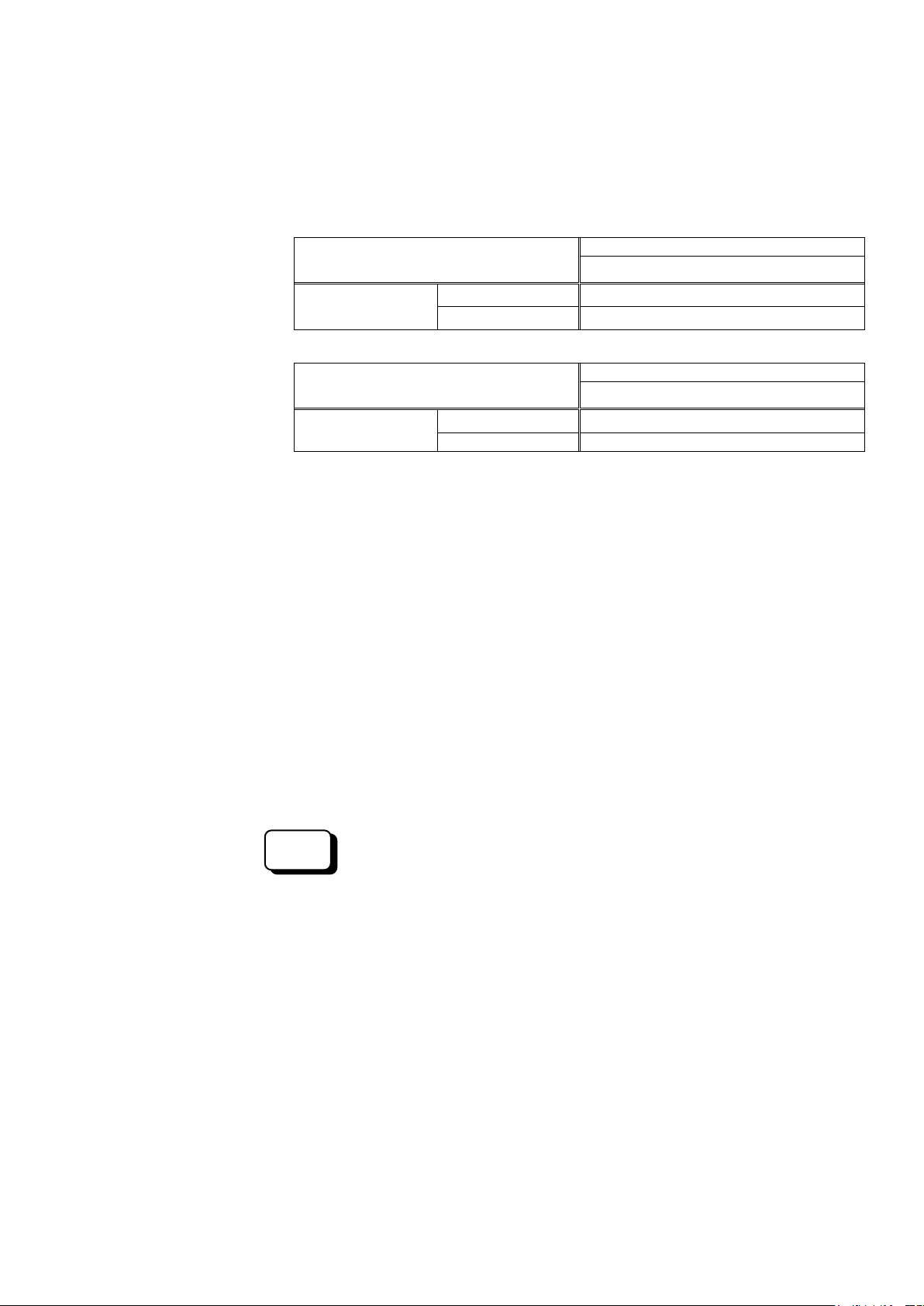
Controller Firmware
Before Ver.7.3.0
!!!
Ver.7.3.1 or later
OK
Controller Firmware
Before Ver.7.3.3
!!!
Ver.7.3.4 or later
OK
EPSON
RC+
Before Reading This Manual
This section describes what you should know before reading this manual.
Structure of Robot System
The T series Manipulators can be used with the following combinations of software.
T3-401S
EPSON RC+ 7.0
T6-602S
EPSON RC+ 7.0
OK: Compatible All functions of the EPSON RC+ 7.0 and the robot system are
!!!: Compatible Connection is OK. It is recommended to use the following versions
Shape of Motors
The shape of the motors used for the Manipulator that you are using may be different from
the shape of the motors described in this manual because of the specifications.
Setting by Using Software
This manual contains setting procedures by using software. They are marked with the
following icon.
Ver.7.3.51.1 or later
Ver.7.3.53.0 or later
available.
or later. Display or control may not be operated properly.
T3-401S: EPSON RC+7.0 Ver.7.3.1
T6-602S: EPSON RC+7.0 Ver.7.3.4
T3 / T6 Rev.12 v
Page 8
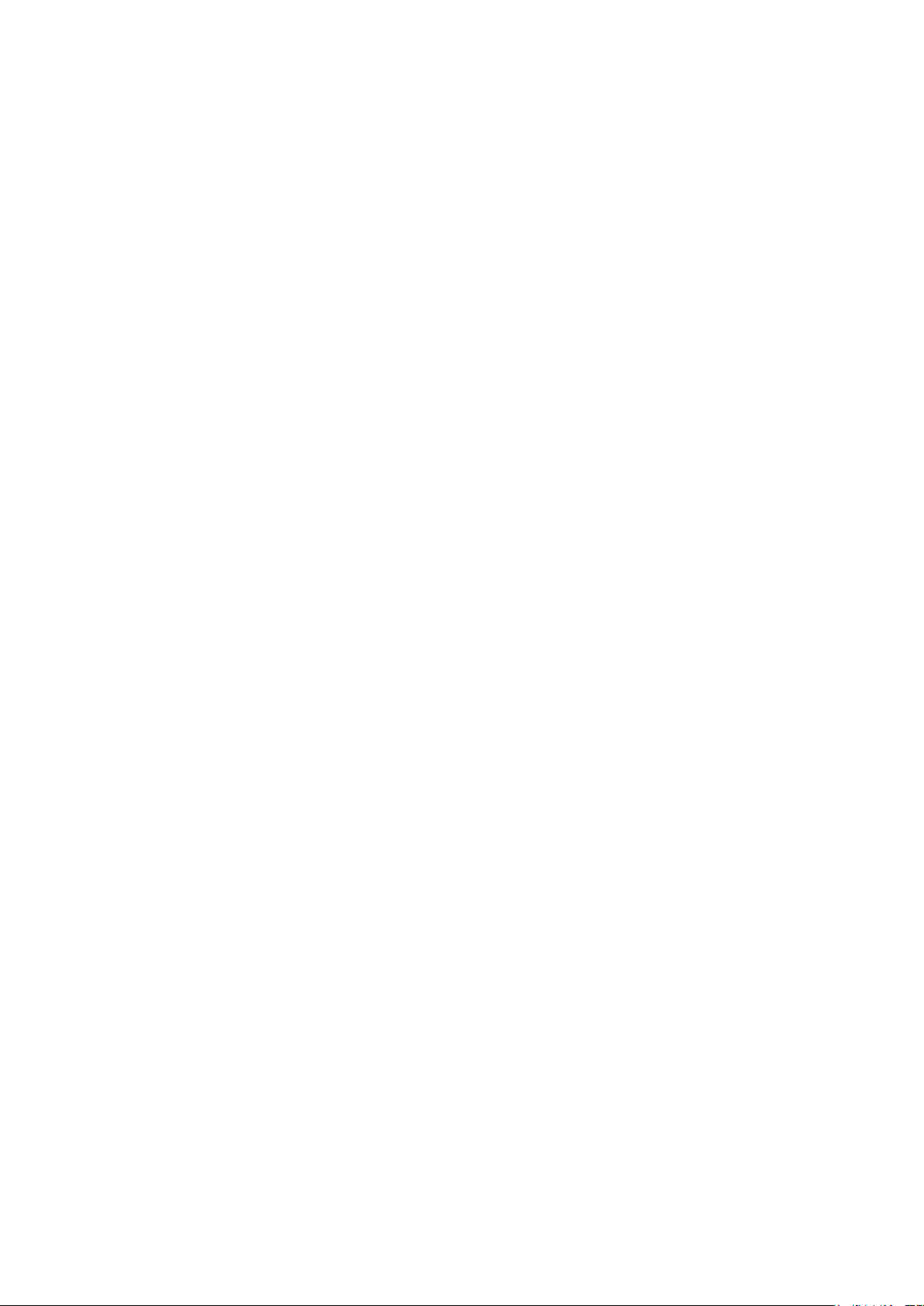
vi T3 / T6 Rev.12
Page 9
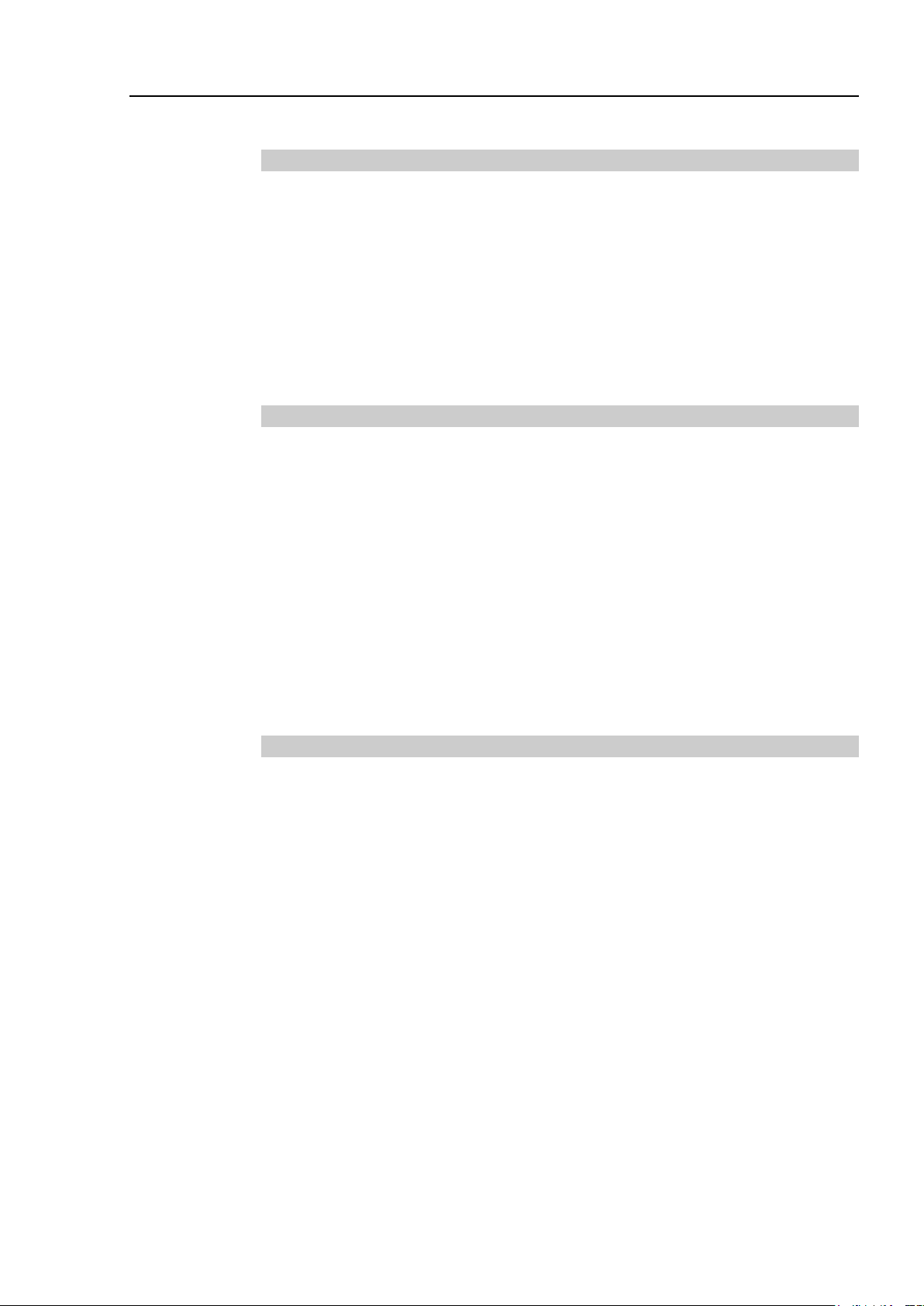
Setup & Operation
1. Safety 3
1.1 Conventions ......................................................................................... 3
1.2 Design and Installation Safety ............................................................. 3
1.3 Operation Safety.................................................................................. 5
1.4 Emergency Stop .................................................................................. 7
1.5 Emergency Movement Without Drive Power ...................................... 9
1.6 ACCELS Setting for CP Motions ....................................................... 10
1.7 Labels ................................................................................................ 11
2. Specifications 13
2.1 Features of T series Manipulators ..................................................... 13
2.2 Model Number ................................................................................... 14
2.3 Part Names ........................................................................................ 15
2.4 Outer Dimensions .............................................................................. 17
2.5 System Example................................................................................ 19
2.6 Specifications .................................................................................... 20
2.7 How to Set the Model ........................................................................ 23
TABLE OF CONTENTS
1.2.1 Strength of the Ball Screw Spline ............................................ 4
2.3.1 T3 ........................................................................................... 15
2.3.2 T6 ........................................................................................... 16
2.4.1 T3 ........................................................................................... 17
2.4.2 T6 ........................................................................................... 18
3. Environments and Installation 24
3.1 Environmental Conditions ................................................................. 24
3.2 Base Table ........................................................................................ 25
3.3 Mounting Dimensions ........................................................................ 26
3.4 Unpacking and Transportation .......................................................... 28
3.5 Installation Procedure ........................................................................ 29
3.6 Power Supply .................................................................................... 30
3.6.1 Specifications......................................................................... 30
3.6.2 AC Power Cable .................................................................... 30
3.6.3 Breaker .................................................................................. 31
3.6.4 Power Unit ............................................................................. 32
3.6.5 Grounding .............................................................................. 33
3.7 Connecting the Cables ...................................................................... 34
3.8 Pneumatic Tubes............................................................................... 37
3.9 Relocation and Storage ..................................................................... 39
3.9.1 Precautions for Relocation and Storage ............................... 39
3.9.2 Relocation .............................................................................. 40
T3 / T6 Rev.12 vii
Page 10
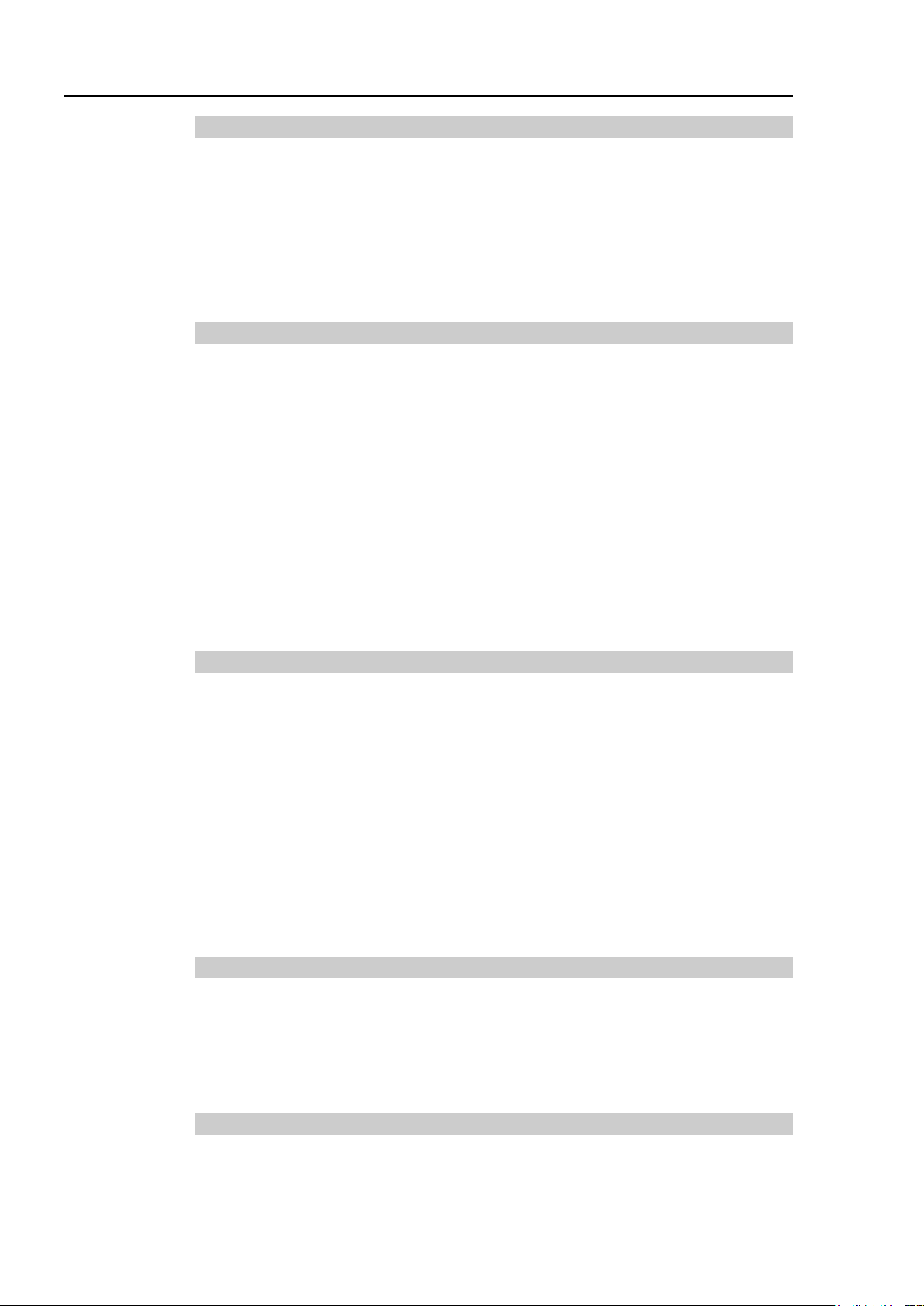
TABLE OF CONTENTS
4. Setting of End Effectors 41
5. Motion Range 51
4.1 Attaching an End Effector .................................................................. 41
4.2 Attaching Cameras and Valves .......................................................... 42
4.3 Weight and Inertia Settings ................................................................ 43
4.3.1 Weight Setting ........................................................................ 43
4.3.2 Inertia Setting ......................................................................... 45
4.4 Precautions for Auto Acceleration/Deceleration of Joint #3 .............. 50
5.1 Motion Range Setting by Pulse Range (for All Joints)....................... 51
5.1.1 Max. Pulse Range of Joint #1 ................................................ 52
5.1.2 Max. Pulse Range of Joint #2 ................................................ 52
5.1.3 Max. Pulse Range of Joint #3 ................................................ 53
5.1.4 Max. Pulse Range of Joint #4 ................................................ 53
5.2 Motion Range Setting by Mechanical Stops ...................................... 54
5.2.1 Setting the Mechanical Stops of Joints #1 and #2 ................. 54
5.2.2 Setting the Mechanical Stop of Joint #3 ................................. 56
5.3 Setting the Cartesian (Rectangular) Range in the XY Coordinate
System of the Manipulator (for Joints #1 and #2) ............................. 58
5.4 Standard Motion Range ..................................................................... 58
6. Operation Mode & LED 59
6.1 Overview ............................................................................................ 59
6.2 Switch Operation Mode ...................................................................... 59
6.3 Program Mode (AUTO) ...................................................................... 60
6.3.1 What is Program Mode (AUTO)? ........................................... 60
6.3.2 Setup from EPSON RC+ 7.0 .................................................. 60
6.4 Auto Mode (AUTO) ............................................................................ 61
6.4.1 What is Auto mode (AUTO)? ................................................. 61
6.4.2 Setup from EPSON RC+ 7.0 .................................................. 61
6.4.3 Setup from Control Device ..................................................... 62
6.5 LED ..................................................................................................... 63
7. Development PC Connection Port 64
7.1 What is Development PC Connection Port ........................................ 64
7.2 Precaution .......................................................................................... 65
7.3 Software Setup and Connection Check ............................................. 65
7.4 Disconnection of Development PC and Manipulator ......................... 66
8. Memory Port 67
8.1 What is Controller Status Storage Function? .................................... 67
8.2 Before Using Controller Status Storage Function .............................. 67
8.2.1 Precautions............................................................................. 67
viii T3 / T6 Rev.12
Page 11
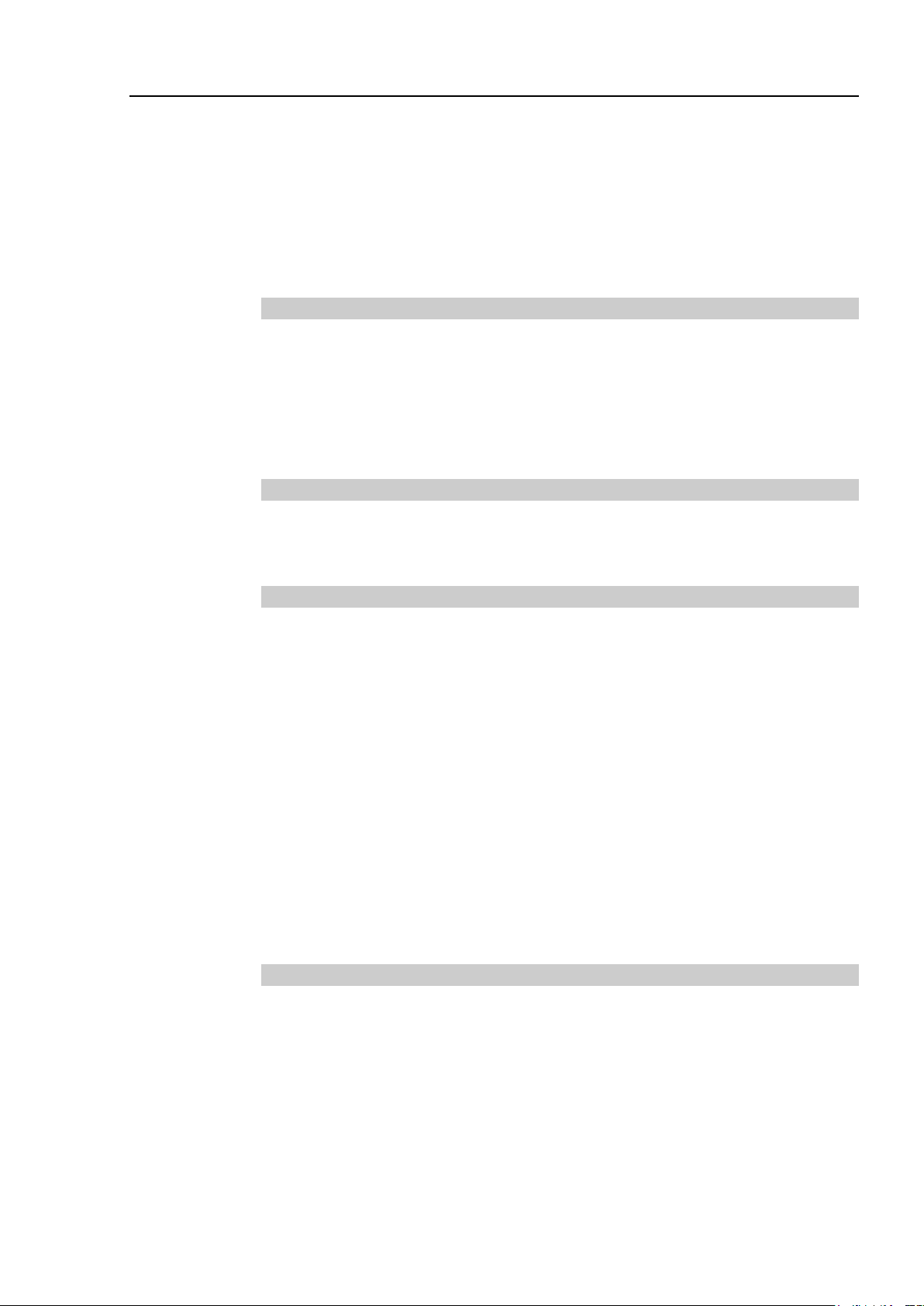
TABLE OF CONTENTS
8.2.2 Adoptable USB Memory ........................................................ 67
8.3 Controller Status Storage Function ................................................... 68
8.3.1 Controller Status Storage ...................................................... 68
8.3.2 Load Data with EPSON RC+ 7.0 .......................................... 69
8.3.3 Transfer with E-mail ............................................................... 70
8.4 Details of Data ................................................................................... 71
9. LAN (Ethernet Communication) Port 72
9.1 What is the LAN (Ethernet Communication) Port ............................. 72
9.2 IP Address ......................................................................................... 72
9.3 Changing Manipulator IP Address .................................................... 73
9.4 Connection of Development PC and Manipulator with Ethernet ...... 74
9.5 Disconnection of Development PC and Manipulator with Ethernet .. 75
10. TP Port 76
10.1 What is the TP Port? ....................................................................... 76
10.2 Teach Pendant Connection ............................................................. 76
11. EMERGENCY 77
11.1 Safeguard Switch and Latch Release Switch ................................. 77
11.1.1 Safeguard Switch ................................................................ 78
11.1.2 Latch Release Switch .......................................................... 78
11.1.3 Checking Latch Release Switch Operation ......................... 79
11.2 Emergency Stop Switch Connection ............................................... 79
11.2.1 Emergency Stop Switch ...................................................... 79
11.2.2 Checking Emergency Stop Switch Operation ..................... 80
11.2.3 Recovery from Emergency Stop ......................................... 80
11.3 Pin Assignments .............................................................................. 81
11.4 Circuit Diagrams .............................................................................. 82
11.4.1 Example 1: External emergency stop switch typical
application......................................................... 82
11.4.2 Example 2: External safety relay typical application ........... 83
12. Standard I/O Connector 84
12.1 Input Circuit ..................................................................................... 84
12.1.1 Typical Input Circuit Application 1 ....................................... 85
12.1.2 Typical Input Circuit Application 2 ....................................... 86
12.1.3 Pin Assignments of Input Circuit ......................................... 87
12.2 Output Circuit ................................................................................... 87
12.2.1 Typical Output Circuit Application 1: Sink Type (NPN) ....... 88
12.2.2 Typical Output Circuit Application 2: Source Type (PNP) ... 88
12.2.3 Pin Assignments of Output Circuit ...................................... 89
T3 / T6 Rev.12 ix
Page 12
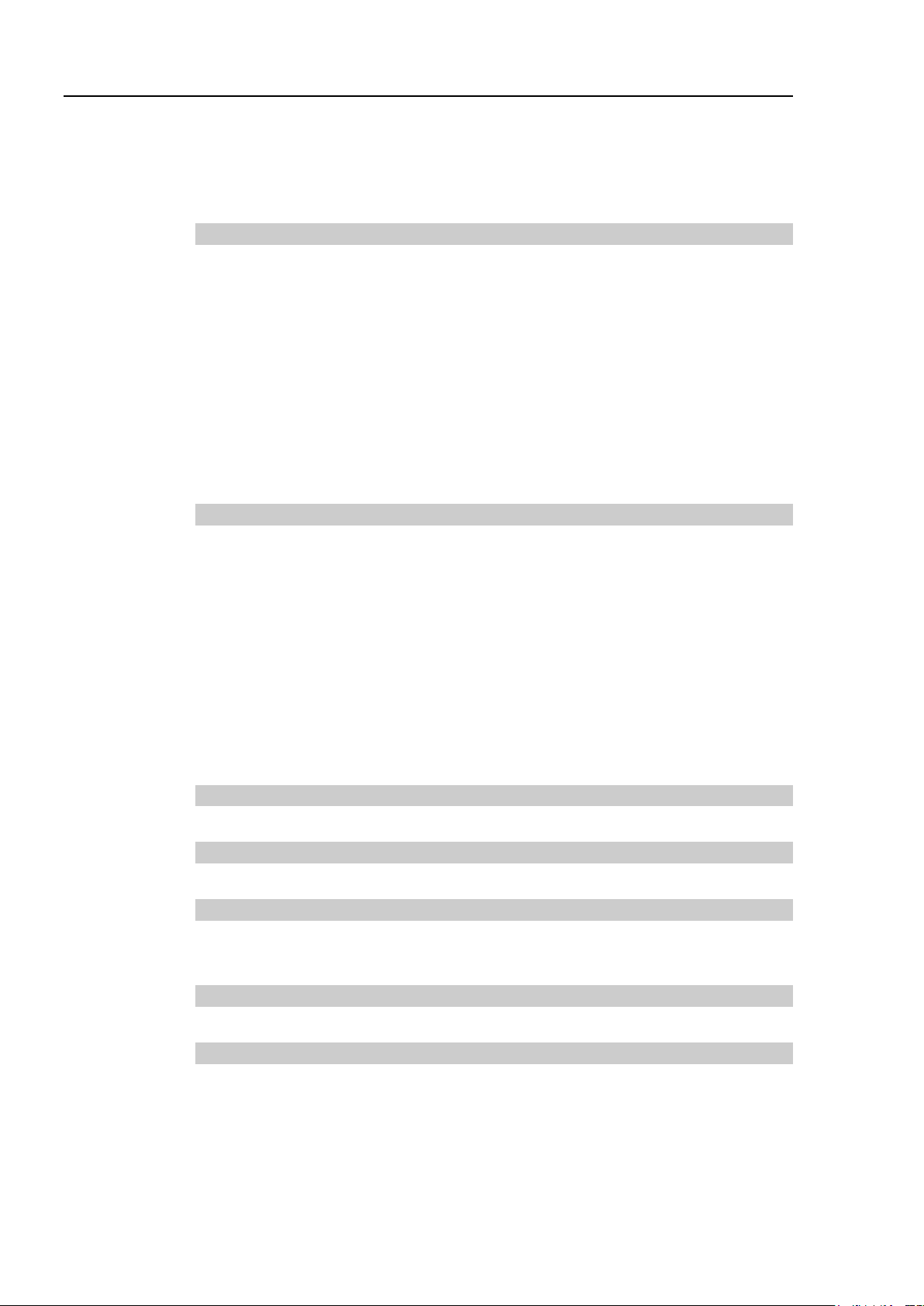
TABLE OF CONTENTS
13. Hand I/O Connector 91
14. I/O Remote Settings 96
12.3 I/O Cable Product Procedure ........................................................... 90
12.3.1 I/O Cable Connecting Method .............................................. 90
12.3.2 How to Fix the I/O Cable ...................................................... 90
13.1 Power Supply Specifications ............................................................ 91
13.2 Input Circuit ...................................................................................... 92
13.2.1 Typical Input Circuit Application 1 ........................................ 92
13.2.2 Typical Input Circuit Application 2 ........................................ 92
13.3 Output Circuit ................................................................................... 93
13.3.1 Typical Output Circuit Application 1 ..................................... 93
13.3.2 Typical Output Circuit Application 2 ..................................... 93
13.4 Pin Assignments .............................................................................. 94
13.5 How to Control Hand I/O .................................................................. 94
14.1 I/O Signal Description ...................................................................... 97
14.1.1 Remote Input Signals ........................................................... 97
14.1.2 Remote Output Signals ...................................................... 101
14.2 Timing Specifications ..................................................................... 104
14.2.1 Precautions for Remote Input Signals ............................... 104
14.2.2 Timing Diagram for Operation Execution Sequence ......... 104
14.2.3 Timing Diagram for Program Execution Sequence ........... 104
14.2.4 Timing Diagram for Safety Door Input Sequence .............. 105
14.2.5 Timing Diagram for Emergency Stop Sequence ............... 105
Maintenance
15. SD Card Slots 106
16. RESET Switch 107
17. Fieldbus I/O 108
1. Safety Maintenance 113
2. General Maintenance 114
2.1 Maintenance Inspection ................................................................... 114
2.1.1 Schedule for Maintenance Inspection .................................. 114
2.1.2 Inspection Point .................................................................... 115
2.2 Overhaul (Parts Replacement) ........................................................ 116
2.3 Greasing ........................................................................................... 118
x T3 / T6 Rev.12
Page 13
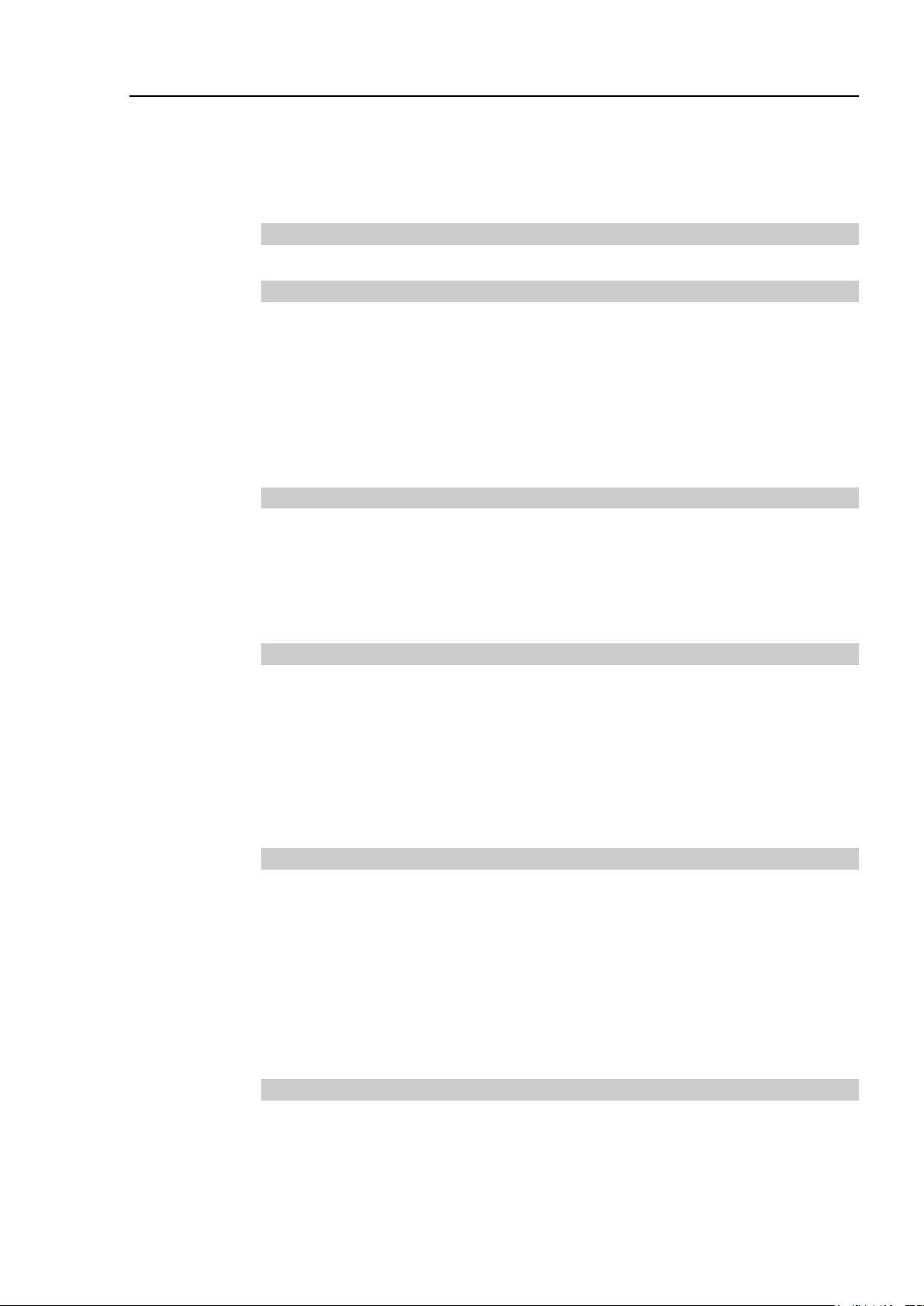
TABLE OF CONTENTS
2.4 Tightening Hexagon Socket Head Cap Bolts.................................. 119
2.5 Matching Origins.............................................................................. 119
2.6 Layout of Maintenance Parts .......................................................... 120
3. Manipulator Structure 121
4. Alarm 123
4.1 Maintenance .................................................................................... 124
4.2 Maintenance Information ................................................................. 125
4.2.1 How to View the Maintenance Information.......................... 125
4.2.2 How to Edit the Maintenance Information ........................... 126
4.2.3 Alarm Notifying Method ....................................................... 127
4.2.4 How to Cancel the Alarm ..................................................... 127
5. Backup and Restore 128
5.1 What is the Backup Controller Function .......................................... 128
5.2 Backup Data Types ......................................................................... 128
5.3 Backup ............................................................................................. 129
5.4 Restore ............................................................................................ 130
6. Firmware Update 133
6.1 Updating Firmware .......................................................................... 133
6.2 Firmware Upgrade Procedure ......................................................... 133
6.3 Manipulator Recovery ..................................................................... 136
6.4 Firmware Initialization Procedure .................................................... 137
6.5 Adding Confirmation Steps by Strengthening Security of
EtherNet Connection ....................................................................... 139
7. Covers 143
7.1 Arm Top Cover ................................................................................ 145
7.2 Arm Bottom Cover ........................................................................... 146
7.3 Power Cable Cover ......................................................................... 146
7.4 Connector Plate ............................................................................... 147
7.5 Power Unit Cover ............................................................................ 149
7.6 Base Side Cover.............................................................................. 150
7.7 User Plate ........................................................................................ 151
8. Cable 152
8.1 Replacing Cable Unit ....................................................................... 152
8.2 Insert or Pull out of Power Cable .................................................... 160
T3 / T6 Rev.12 xi
Page 14

TABLE OF CONTENTS
9. Joint #1 161
10. Joint #2 175
11. Joint #3 183
12. Joint #4 193
9.1 Replacing Joint #1 Motor ................................................................. 162
9.2 Replacing Joint #1 Reduction Gear Unit .......................................... 172
10.1 Replacing Joint #2 Motor ............................................................... 176
10.2 Replacing Joint #2 Reduction Gear Unit ........................................ 180
11.1 Replacing Joint #3 Motor ............................................................... 184
11.2 Replacing the Timing Belt .............................................................. 190
11.3 Replacing the Brake ....................................................................... 191
11.4 Checking the Timing Belt Tension (Z Belt) .................................... 192
12.1 Replacing Joint #4 Motor ............................................................... 194
12.2 Replacing the Timing Belt .............................................................. 200
12.2.1 U2 Belt (T6) ........................................................................ 201
12.2.2 U1 Belt (T6) ........................................................................ 206
12.2.3 U Belt (T3) .......................................................................... 207
12.3 Checking the Timing Belt Tension ................................................. 208
13. Ball Screw Spline Unit 209
13.1 Greasing the Ball Screw Spline Unit .............................................. 210
13.2 Replacing the Ball Screw Spline Unit ............................................ 211
14. Lithium Battery, SD Card, Boards, and Filter 214
14.1 Replacing the CPU/DPB Boards.................................................... 216
14.2 Replacing the Lithium Battery ........................................................ 219
14.3 Replacing the SD Card .................................................................. 220
14.4 Replacing the Power Board ........................................................... 221
14.4.1 Replacing the Air Filter ....................................................... 221
14.4.2 Replacing the Power Board ............................................... 222
15. LED Lamp Unit 224
16. Calibration 226
16.1 About Calibration ............................................................................ 226
16.2 Calibration Procedure .................................................................... 227
16.3 Accurate Calibration of Joint #2 ..................................................... 237
16.4 Reference: Calibration Procedure Without Using Calibration Wizard
.................................................................................................................. 239
xii T3 / T6 Rev.12
Page 15
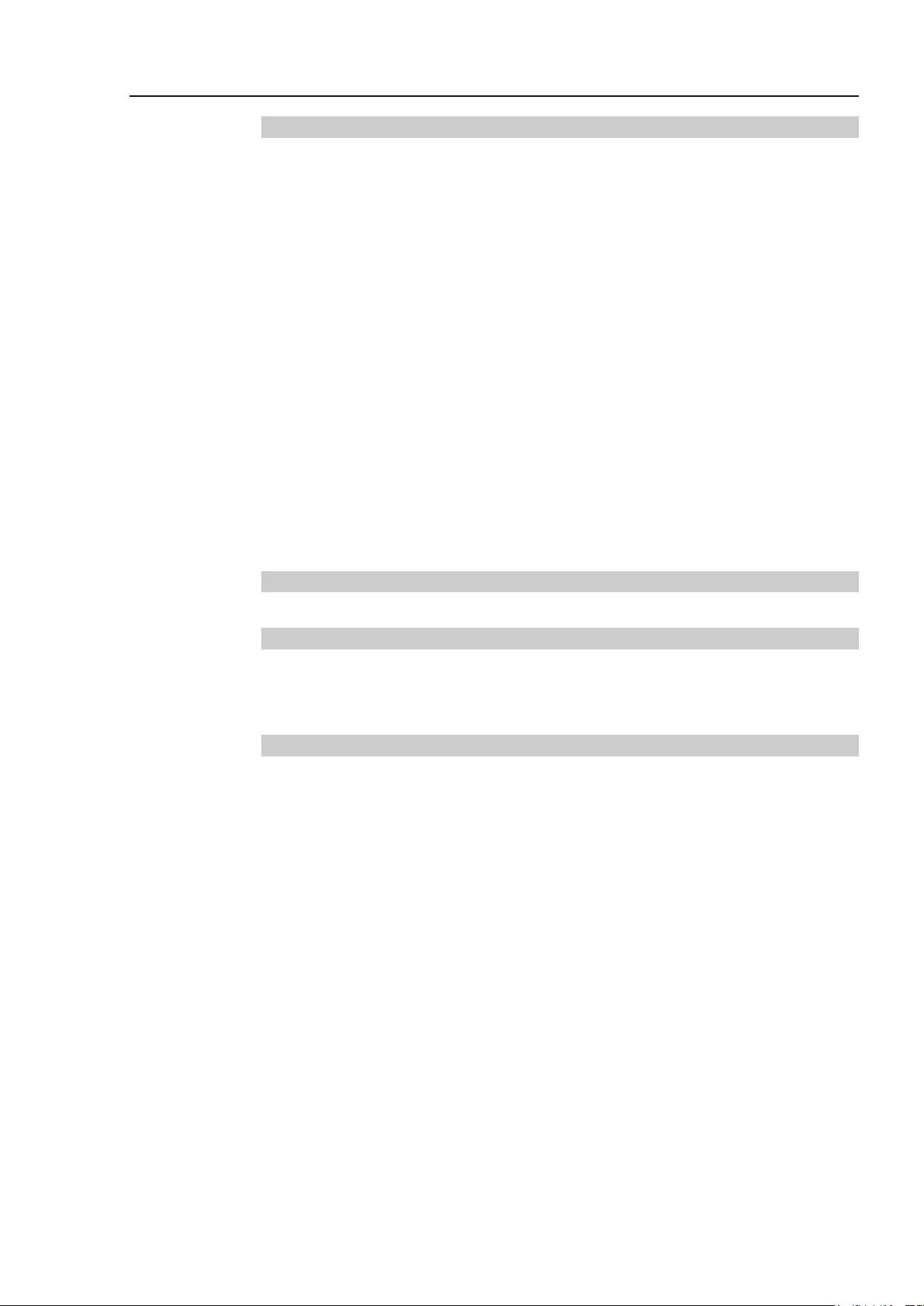
TABLE OF CONTENTS
17. Restrictions 243
17.1 Commands Cannot Use ................................................................ 243
17.2 Commands Cause Motion Error If Specifying RS-232C ............... 243
17.3 Commands Cause Error ................................................................ 244
17.3.1 6-axis Robot Command ..................................................... 244
17.3.2 Conveyor Tracking Commands ......................................... 244
17.3.3 PG Commands .................................................................. 245
17.3.4 R-I/O Commands ............................................................... 245
17.3.5 Force Sensing Commands ................................................ 245
17.3.6 Other (FineDist) ................................................................. 245
17.3.7 Other (HealthCalcPeriod) .................................................. 245
17.3.8 Other (ChDisk) ................................................................... 245
17.4 Restrictions of Functions ............................................................... 246
17.4.1 TP3 .................................................................................... 246
17.4.2 Loop Processing ................................................................ 246
17.4.3 Camera Searching by CV1/CV2........................................ 247
17.4.4 Restore the Data of Backup Controller Function .............. 247
18. Error Code Table 248
19. Maintenance Parts List 248
19.1 T3 ................................................................................................... 249
19.2 T6 ................................................................................................... 250
Appendix A: Open Source Software License for T series 251
T3 / T6 Rev.12 xiii
Page 16
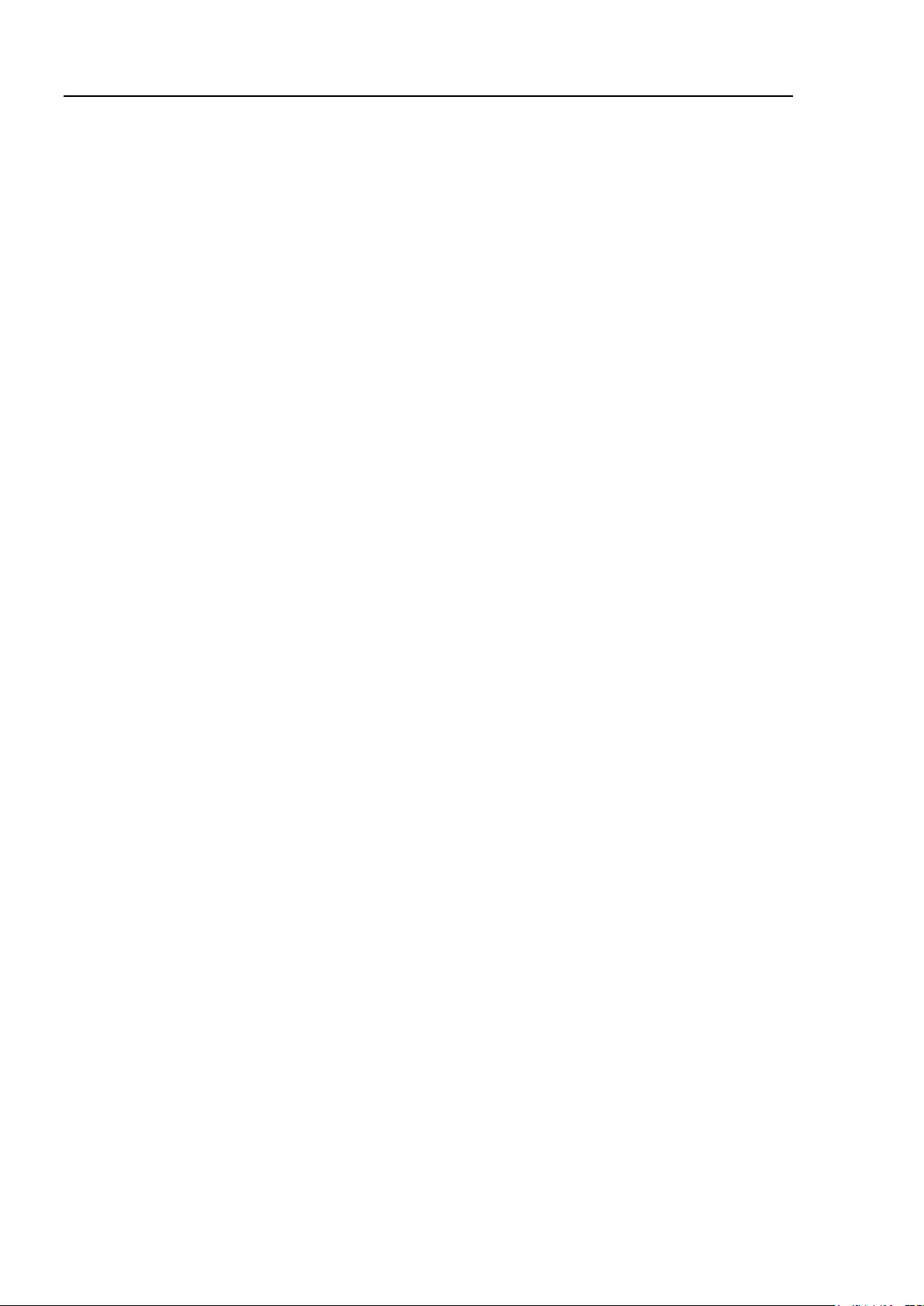
TABLE OF CONTENTS
xiv T3 / T6 Rev.12
Page 17
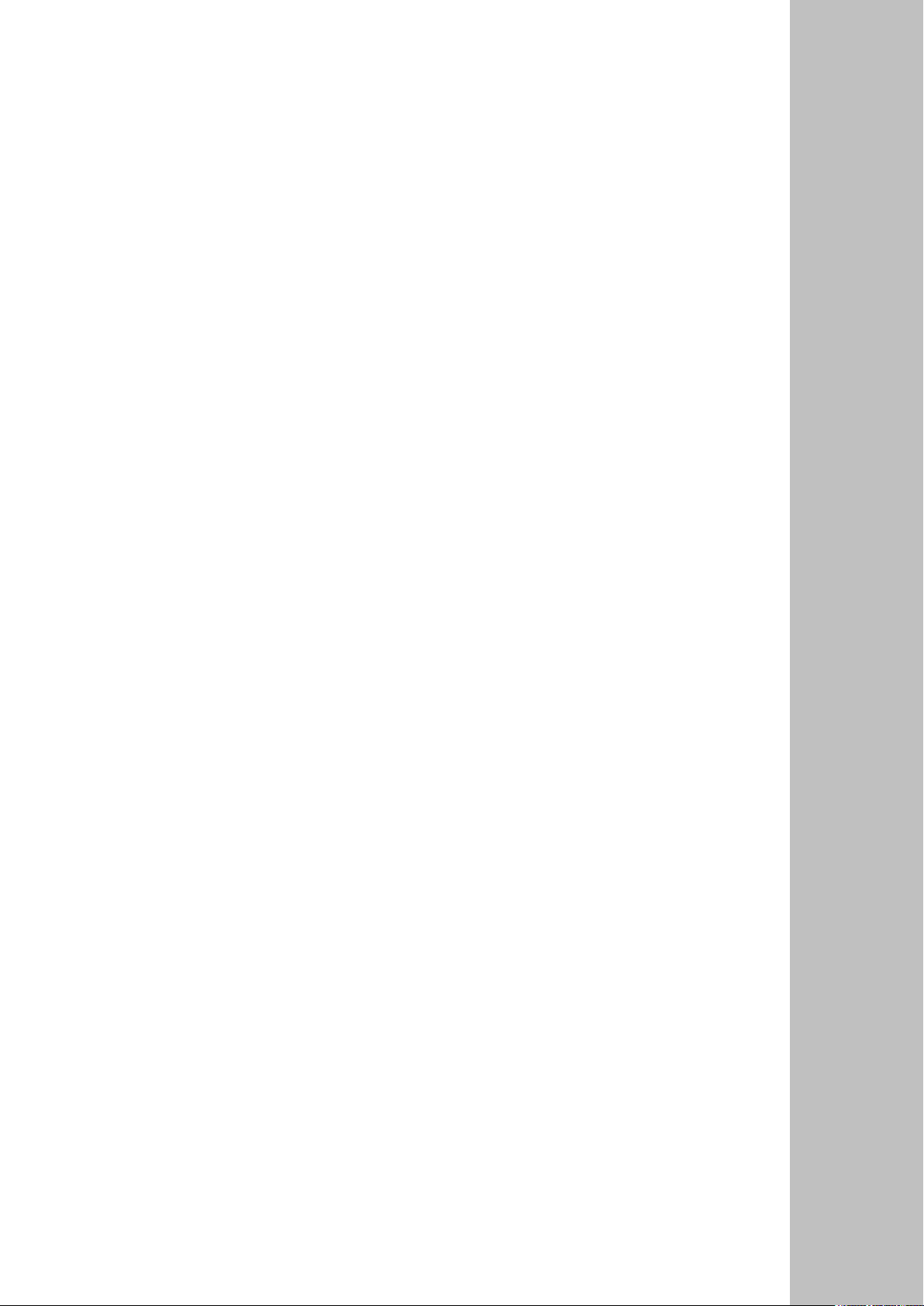
Setup & Operation
This volume contains information for setup and operation of the T series Manipulators.
Please read this volume thoroughly before setting up and operating the Manipulators.
Page 18
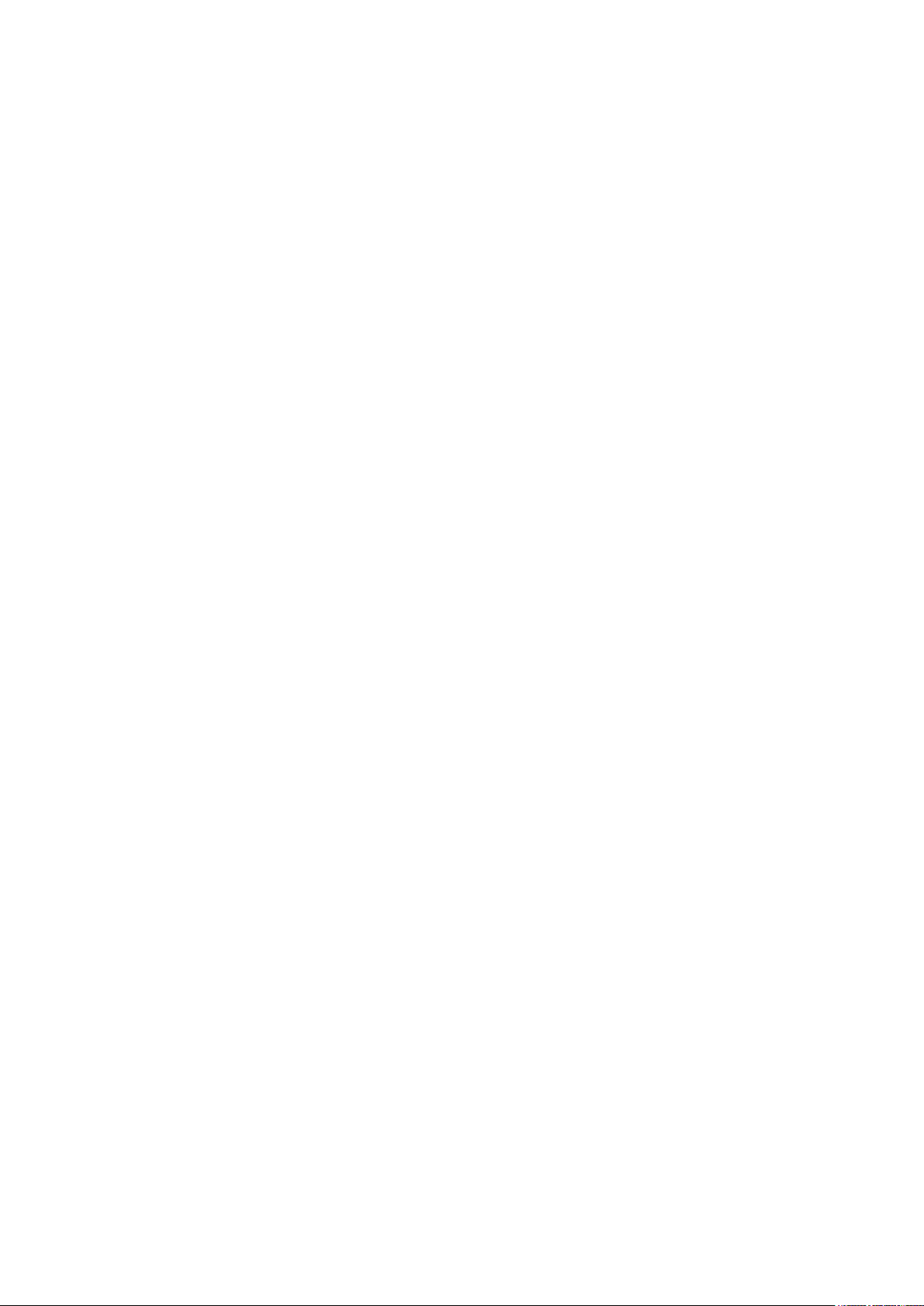
Page 19
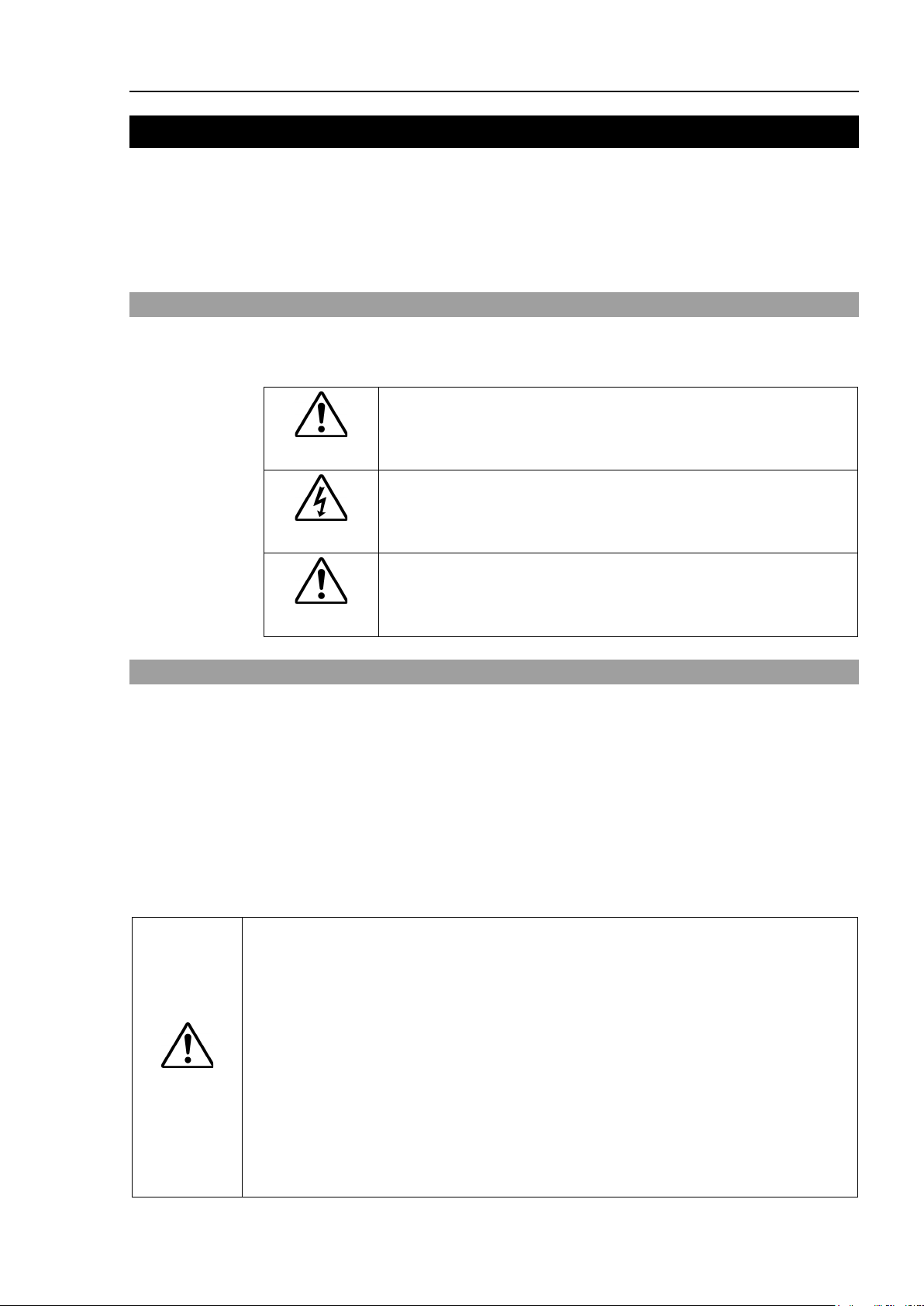
1. Safety
death exists if the associated instructions are not followed
shock exists if the associated
or physical damage to equipment and facilities exists if the
Personnel who design and/or construc
read the
requirements before designing and/or constructing the robot system. Designing
and/or constructing the robot system without understanding the safety
requirements is extremely hazardous, may result in serious bodily injury and/or
sever
problems.
The robot
their respective manuals.
strictly for use in a normal indoor environment. Using the product in an
environment that exceeds the specified environ
shorten the life cycle of the product but may also cause serious safety problems.
Installation and transportation of manipulators and robotic equipment shall be performed by
qualified personnel and should conform to all national and local codes. Please read this
manual and other related manuals before installing the robot system or before connecting
cables.
Keep this manual handy for easy access at all times.
1.1 Conventions
Important safety considerations are indicated throughout the manual by the following
symbols. Be sure to read the descriptions shown with each symbol.
WARNING
WARNING
Setup & Operation 1. Safety
This symbol indicates that a danger of possible serious injury or
properly.
This symbol indicates that a danger of possible serious injury or
death caused by electric
instructions are not followed properly.
This symbol indicates that a danger of possible harm to people
CAUTION
associated instructions are not followed properly.
1.2 Design and Installation Safety
Only trained personnel should design and install the robot system. Trained personnel are
defined as those who have taken robot system training and maintenance training classes held
by the manufacturer, dealer, or local representative company, or those who understand the
manuals thoroughly and have the same knowledge and skill level as those who have
completed the training courses.
To ensure safety, a safeguard must be installed for the robot system. For details on the
safeguard, refer to the Installation and Design Precautions in the Safety chapter of the
EPSON RC+ User’s Guide.
The following items are safety precautions for design personnel:
■
Safety chapter in the EPSON RC+ User’s Guide to understand the safety
t the robot system with this product must
e equipment damage to the robot system, and may cause serious safety
WARNING
T3 / T6 Rev.12 3
■
system must be used within the environmental conditions described in
This product has been designed and manufactured
mental conditions may not only
Page 20
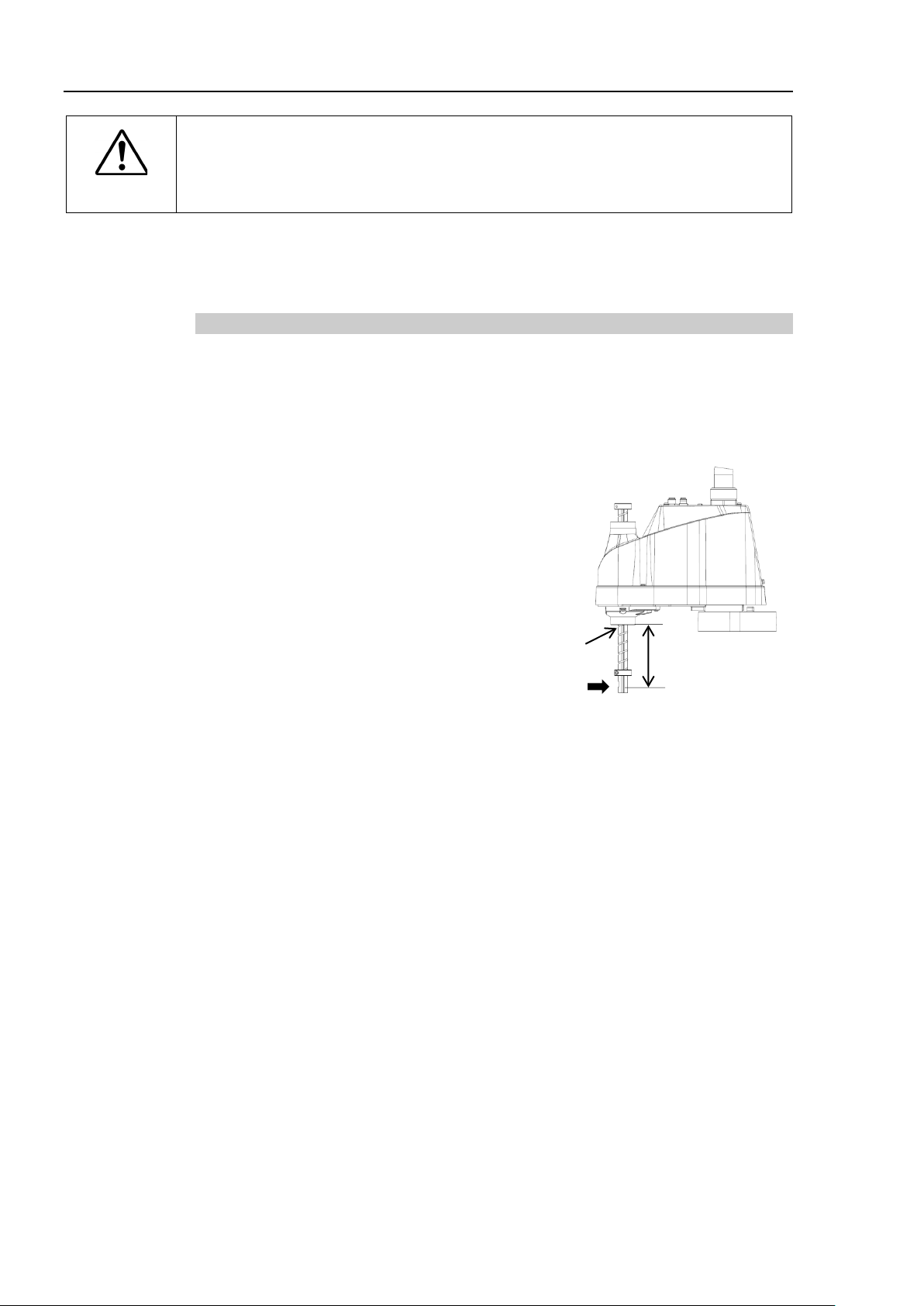
Setup & Operation 1. Safety
The robot system must be used within the installation requirements described in
the manuals.
may not only shorten the life cycle of the product but also cause serious safety
problems.
[Allowable bending moment]
T3: M=13,000 N∙mm
T6: M=27,000 N∙mm
Example: If 100 N load is applied
at 200 mm from
the end of the spline nut
[Moment]
M=F∙L=200∙100=20,000 N∙mm
End of the
spline nut
F L
■
WARNING
Further precautions for installation are mentioned in the chapter Setup & Operation: 3.
Environments and Installation. Please read this chapter carefully to understand safe
installation procedures before installing the robots and robotic equipment.
1.2.1 Strength of the Ball Screw Spline
If a load exceeding the allowable value is applied to the ball screw spline, it may not work
properly due to deformation or breakage of the shaft. If the ball screw spline is applied the
load exceeding the allowable value, it is necessary to replace the ball screw spline unit.
The allowable loads differ depending on distance where the load is applied to.
For calculating the allowable load, see the calculation formula below.
Using the robot system outside of the installation requirements
4 T3 / T6 Rev.12
Page 21
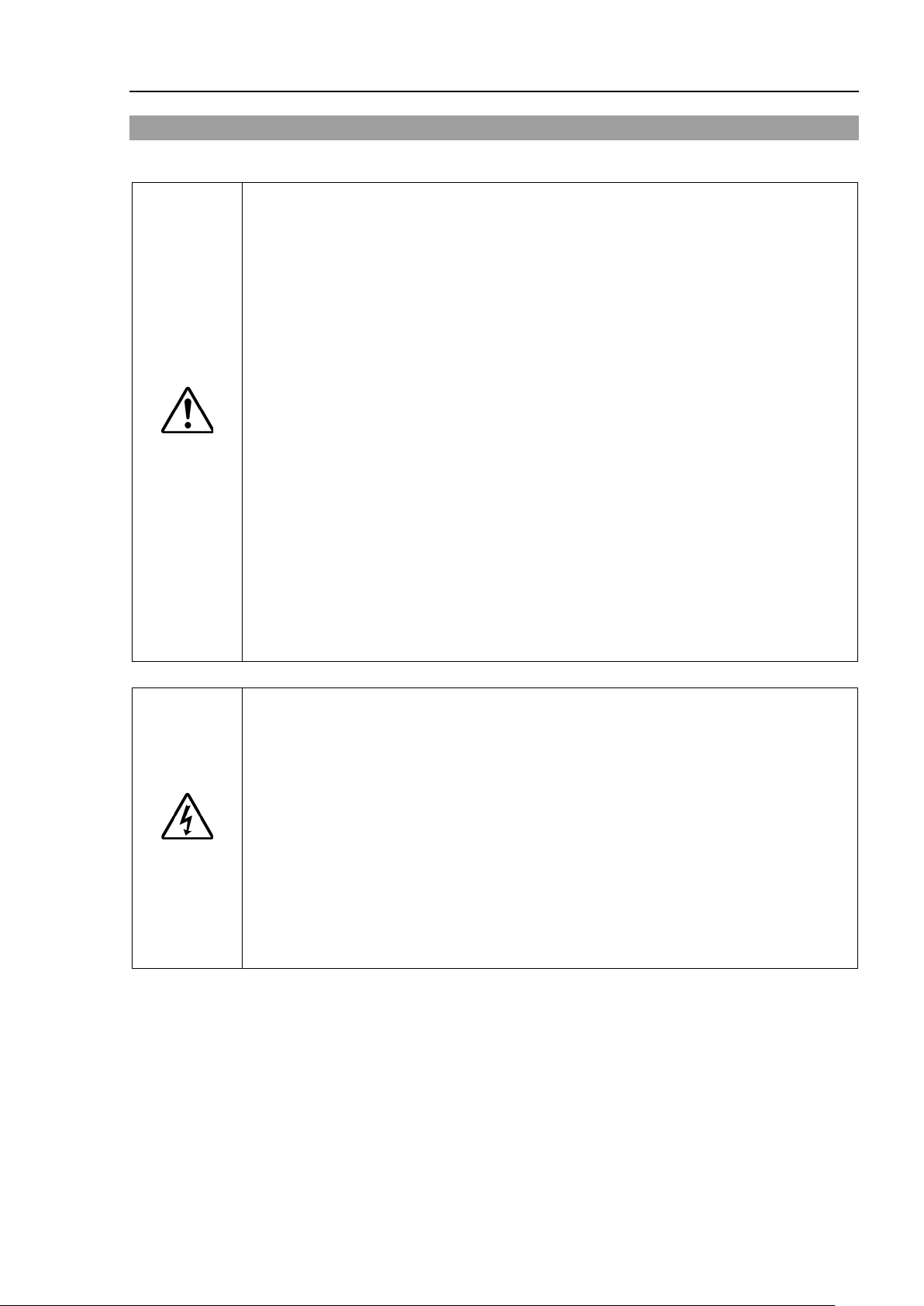
1.3 Operation Safety
Please carefully read the
of the
before operating the robot system.
Operating the robot system without understanding the safety requirements is
extremely hazardous and may result in serious bodily injury and/or sever
equipment damage to the robot system.
■
Do not enter the operating area of the Manipulator while the power to the robot
system is turned ON.
hazardous and may cause serious safety problems as the Manipulator may move
even if it seems to
■
Before operating the robot system, make sure that no one is inside the
safeguarded area.
even when someone is inside the safeguarded area.
The motion of the Manipulator is always i
status to secure the safety of an operator.
while someone is inside the safeguarded area is extremely hazardous and may
result in serious safety problems in case that the Manipulat
■
Immediately press the Emergency Stop switch whenever the Manipulator moves
abnormally while the robot system is operated.
the Manipulator moves abnormally is extremely hazardous and may result in
serious bodily injury and/or
To shut off power
source. Be sure to connect the AC power cable to a power receptacle.
DO NOT connect it directly to a factory power source.
■
Before
related equipment,
Performing any replacement procedure with the power ON is extremely hazardous
and may result in
■
Do not connect or disconnect the motor connectors while the power to the robot
system is turned ON. Connecting or disconnecting the motor connectors
the power ON is extremely hazardous and may result
the Manipulator may mo
and/or malfunction of the robot system.
The following items are safety precautions for qualified Operator personnel:
Setup & Operation 1. Safety
WARNING
■
1.3 Safety-related Requirements in the Safety chapter
Safety and Installation manual
e
Entering the operating area with the power ON is extremely
be stopped.
The robot system can be operated in the mode for teaching
n restricted (low speed and low power)
However, operating the robot system
or moves unexpectedly.
Continuing the operation while
severe equipment damage to the robot system.
■
performing any replacement procedure, turn OFF the Controller and
WARNING
to the robot system, disconnect the power plug from the power
and then disconnect the power plug from the power source.
electric shock and/or malfunction of the robot system.
with
in serious bodily injury as
ve abnormally, and also may result in electric shock
T3 / T6 Rev.12 5
Page 22
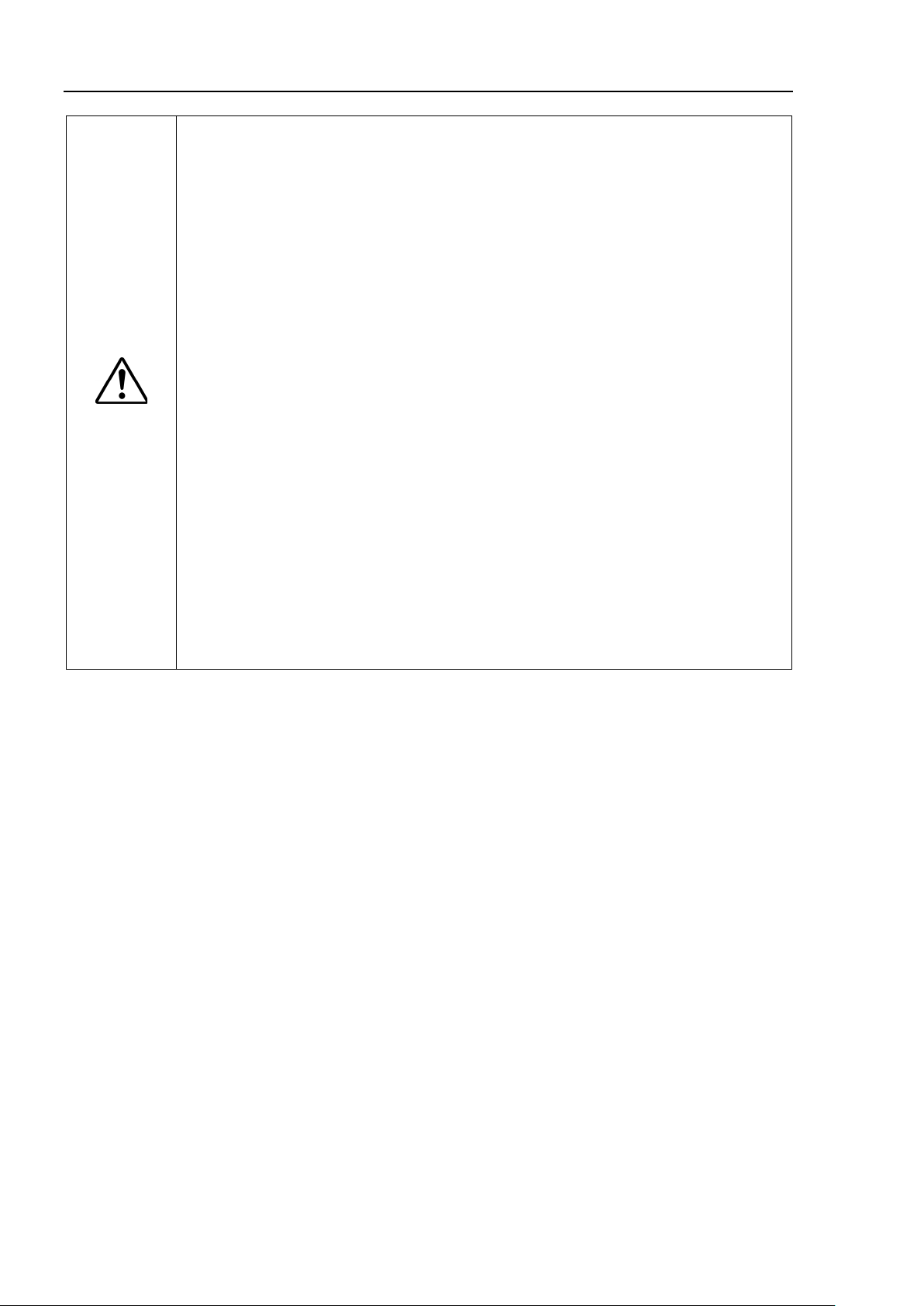
Setup & Operation 1. Safety
Whenever possible, only one person should operate the robot system.
necessary to operate the robot system with more than one person, ensure that all
people involved communicate with each other as to what they are doing and take
all necessary safety precautions.
Joint #1, #2, and #4:
If the joints are operated
they may get damaged early because the bearings are likely to cause oil film
shortage in such situation. To prevent early breakdown, move the joints larger
than 50 degrees
Joint #3:
If the up
the maximum stroke for five to ten times a day.
Oscillation (resonance) may
(Speed:
effector load. Oscillation arises from natural oscillation frequency of the Arm and
can be controlled by following measures.
Manipulator
■
If it is
■
-and-down motion of the hand is less than 10 mm, move the joint a half of
CAUTION
■
approx. 5 to 20%) depending on combination of Arm orientation and end
Changing Manipulator speed
Changing the teach points
Changing the end effector load
■
until temperature falls. After confirming that the temperature of the Manipulator
falls and is not hot when you touch it. Then perform teaching or maintenance.
repeatedly with the operating angle less than 5 degrees,
for about five to ten times a day.
occur continuously in low speed Manipulator motion
may be heated due to motor heat etc. Do not touch the Manipulator
6 T3 / T6 Rev.12
Page 23
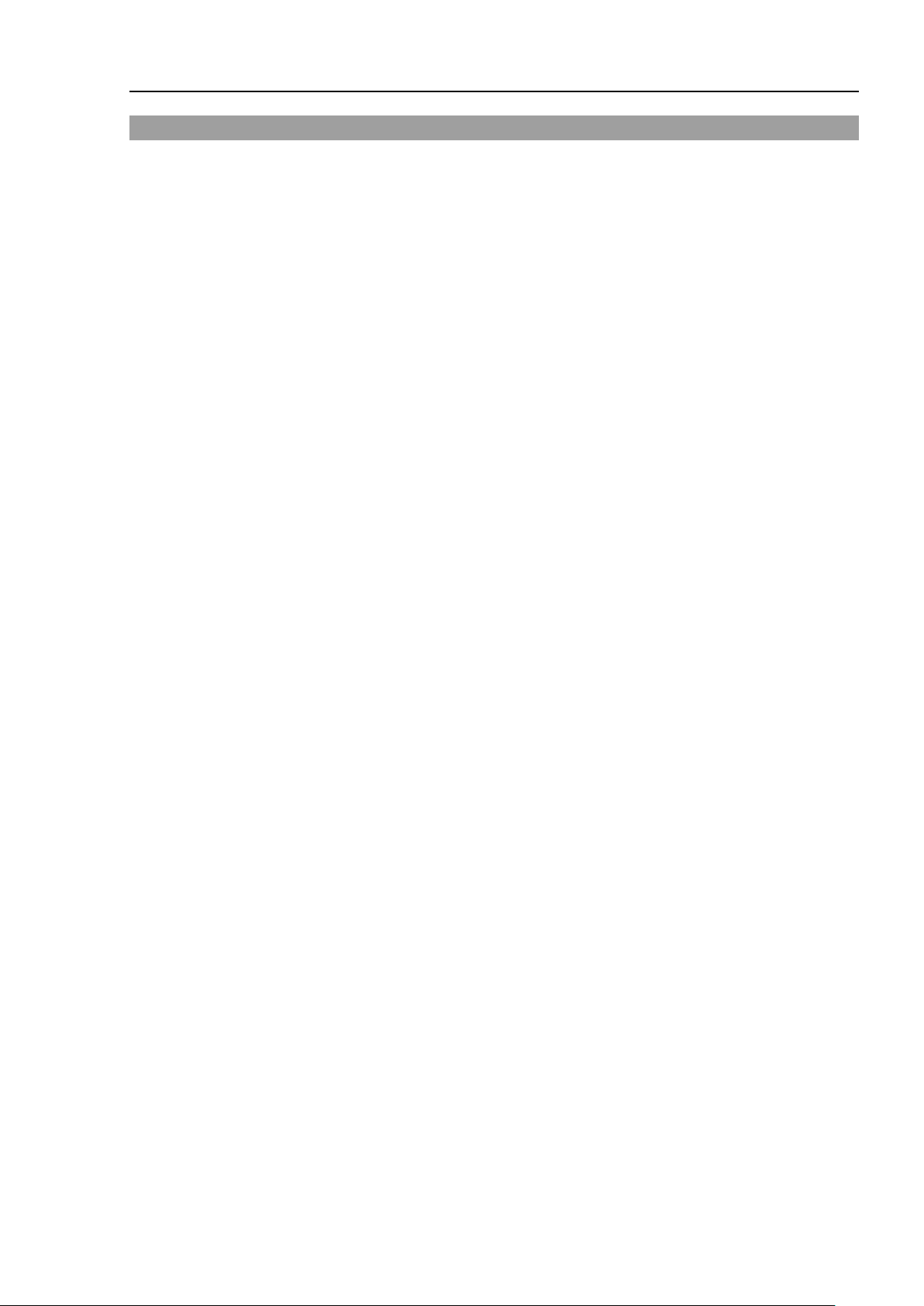
1.4 Emergency Stop
If the Manipulator moves abnormally during operation, immediately press the Emergency
Stop switch. Pressing the Emergency Stop switch immediately changes the manipulator
to deceleration motion and stops it at the maximum deceleration speed.
However, avoid pressing the Emergency Stop switch unnecessarily while the Manipulator
is running normally. Pressing the Emergency Stop switch locks the brake and it may cause
wear on the friction plate of the brake, resulting in the short life of the brake.
Normal brake life cycle: About 2 years (when the brakes are used 100 times/day)
To place the system in emergency mode during normal operation, press the Emergency Stop
switch when the Manipulator is not moving.
Refer to the Setup & Operation: 11. EMERGENCY for instructions on how to wire the
Emergency Stop switch circuit.
Do not turn OFF the power while the Manipulator is operating.
If you attempt to stop the Manipulator in emergency situations such as “Safeguard Open”,
make sure to stop the Manipulator using the Emergency Stop switch.
If the Manipulator is stopped by turning OFF the power while it is operating, following
problems may occur.
Reduction of the life and damage of the reduction gear unit
Position gap at the joints
In addition, if the manipulator was forced to be turned OFF by blackouts and the like while
the Manipulator is operating, make sure to check the following points after power restoration.
Whether or not the reduction gear is damaged
Whether or not the joints are in their proper positions
If there is a position gap, perform calibration by referring to the Maintenance 16.
Calibration in this manual. Also, the same troubles may occur if an error occurs and the
Manipulator stops in emergency during the operation. Check the Manipulator condition
and perform calibration if necessary.
Before using the Emergency Stop switch, be aware of the following.
- The Emergency Stop (E-STOP) switch should be used to stop the Manipulator only in
case of emergencies.
- To stop the Manipulator operating the program except in emergency, use Pause (halt)
or STOP (program stop) commands
Pause and STOP commands do not turn OFF the motors. Therefore, the brake does
not function.
- For the Safeguard system, do not use the circuit for E-STOP.
For details of the Safeguard system, refer to the following manuals.
Setup & Operation 1. Safety
EPSON RC+ User’s Guide
2. Safety - Installation and Design Precautions - Safeguard System
Safety and Installation
2.6 Connection to EMERGENCY Connector
T3 / T6 Rev.12 7
Page 24
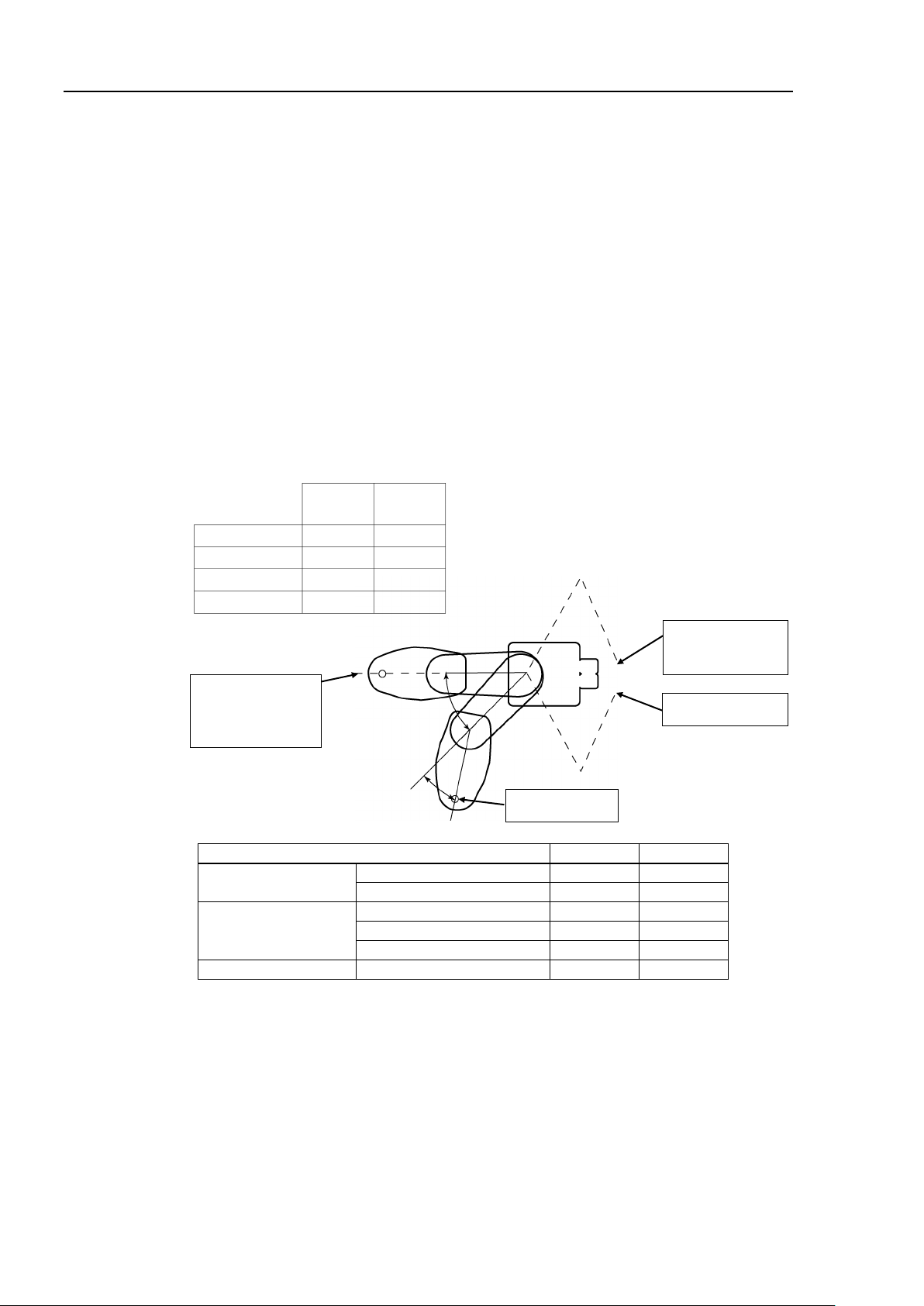
Setup & Operation 1. Safety
Conditions for
Measurement
T3-401S T6-602S
Accel Setting 100 100
Speed Setting 100 100
Load [kg] 3 6
Weight Setting 3 6
Joint #1
Stop point
Point where the
emergency stop
signal is input
Target point
Start point of
operation
Joint #2
T3-401S
T6-602S
Joint #1 + Joint #2 [sec.]
0.5
0.7
Joint #3 [sec.]
0.2
0.2
Joint #1 [°]
55
65
Joint #2 [°]
55
55
Joint #1 + Joint #2 [°]
110
120
Free running distance
Joint #3 [mm]
30
40
To check brake problems, refer to the following manuals.
Manipulator Manual Maintenance
2.1.2 Inspection Point - Inspection While the Power is ON
Safety and Installation
5.1.1 Manipulator
Free running distance in emergency
The operating Manipulator cannot stop immediately after the Emergency Stop switch is
pressed.
The free running time/angle/distance of the Manipulator are shown below. However,
remember that the values vary depending on following conditions.
Weight of the end effector Weight of work piece Operating pose
Weight Speed Accel etc.
(Manipulator is operating)
- Inspection While the Power is ON (Manipulator is operating)
Free running time
Free running angle
8 T3 / T6 Rev.12
Page 25

1.5 Emergency Movement Without Drive Power
Joint #3
brake release switch
Joint #1
(rotating)
Joint #2
(rotating)
Joint #3
(up and down)
Joint #4
(rotating)
Arm #1
Arm #2
+
−
+
−
+
−
+
−
Shaft
NOTE
NOTE
When the system is placed in emergency mode, push the arm or joint of the Manipulator by
hand as shown below:
Arm #1 Push the arm by hand.
Arm #2 Push the arm by hand.
Joint #3 The joint cannot be moved up/down by hand until the solenoid brake
applied to the joint has been released. Move the joint up/down
while pressing the brake release switch.
Joint #4 Rotate the shaft by hand.
Setup & Operation 1. Safety
(Illustration: T3-401S)
The brake release switch affects only Joint #3. When the brake release switch is pressed
in emergency mode, the brake for Joint #3 is released.
Be careful of the shaft while the brake release switch is pressed because the shaft may be
lowered by the weight of an end effector.
When the following errors are occurred, the manipulator brake is not released even if
pressing the brake release switch.
Check the cable connections and remove the error causes. Then, apply the power again
and release the brake.
Errors: 1552, 2118, 4003, 4004, 4009, 4100, 4101, 4103, 4187, 4188, 4189, 4191, 4192,
4233, 4240, 4285-4292, 9633, 9640, 9691, 9685-9692
T3 / T6 Rev.12 9
Page 26
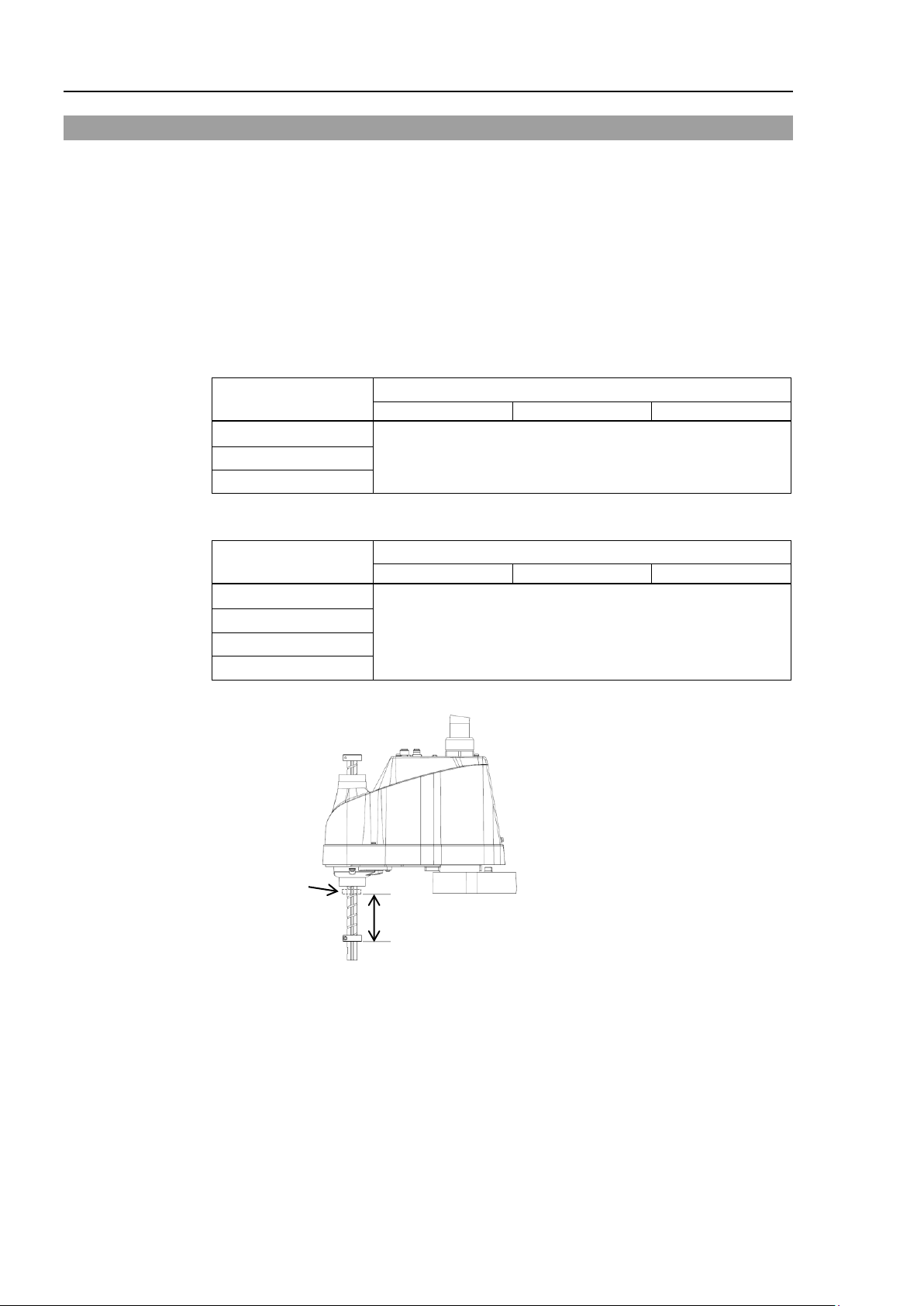
Setup & Operation 1. Safety
Tip load
1kg or less
2kg or less
3kg or less
__- 0 > Z >= _- 50
_- 50 > Z >= - 100
- 100 > Z >= - 150
Tip load
1kg or less
2kg or less
3kg or less
_- 50 > Z >= - 100
- 100 > Z >= - 150
- 150 > Z >= - 200
Z
Z-axis height 0
(Origin position)
NOTE
1.6 ACCELS Setting for CP Motions
To make the Manipulator move in CP motion, see the following and set ACCELS properly
according to the tip load and the Z-axis height.
Improper setting may cause following problems.
- Decline in the life and damage of the ball screw spline
Set the ACCELS as follows depending on the Z axis height.
ACCELS setting values by Z-axis height and tip load
T3
Z axis height
(mm)
T6
Z axis height
(mm)
__- 0 > Z >= _- 50
10000 or less
10000 or less
If the Manipulator is operated in CP motion with the wrong set values, make sure to check
the following points.
- Whether or not the ball screw spline shaft is deformed or bent
10 T3 / T6 Rev.12
Page 27
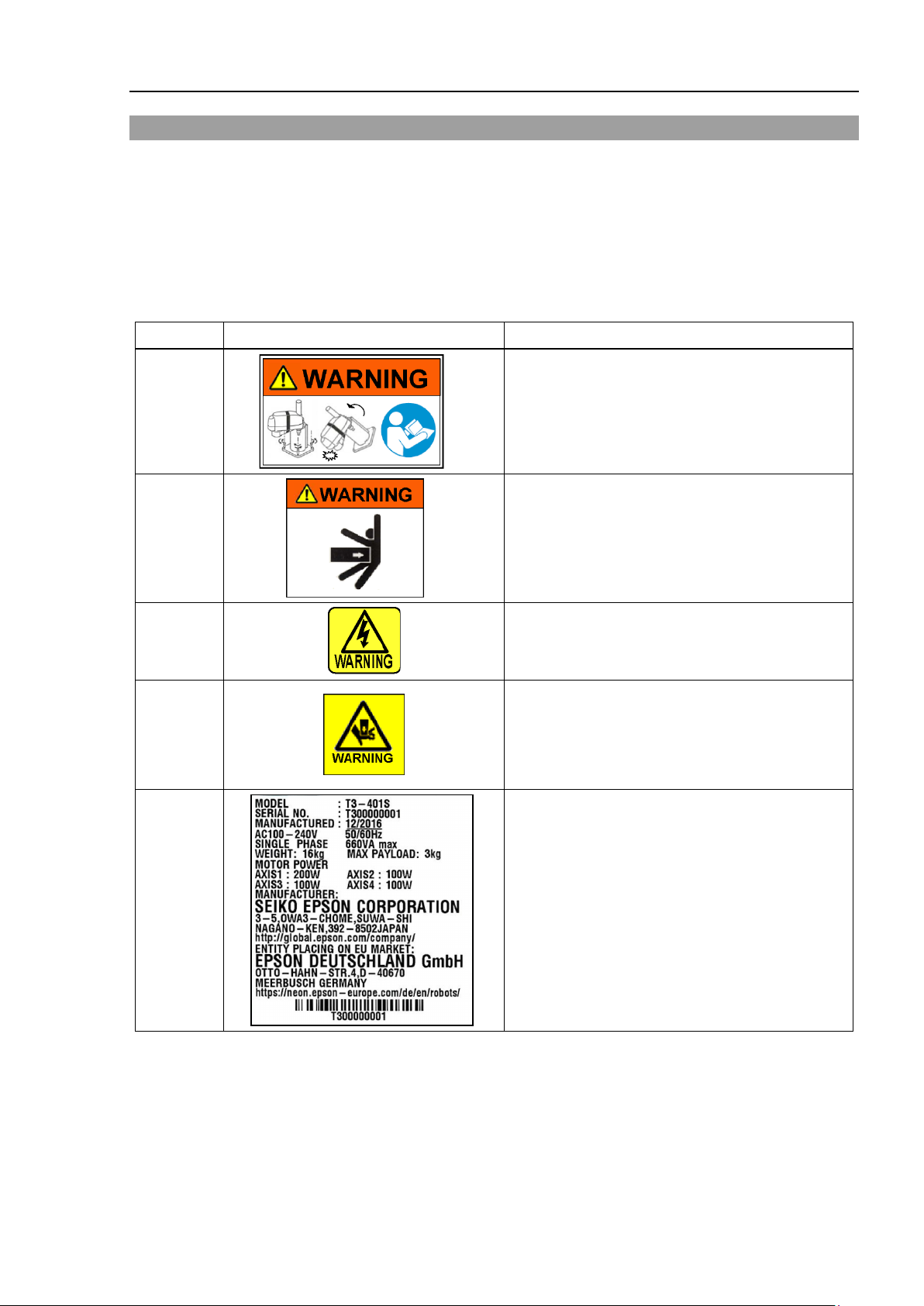
1.7 Labels
Before loosening the base mounting screws, hold
hands or fingers from being caught in the
operation area while the
collide against the operator. This is extremely
hazardous and may result in serious safety
Setup & Operation 1. Safety
The Manipulator has the following warning labels.
The warning labels are attached around the locations where specific dangers exist.
Be sure to comply with descriptions and warnings on the labels to operate and maintain the
Manipulator safely.
Do not tear, damage, or remove the warning labels. Use meticulous care when handling
those parts or units to which the following warning labels are attached as well as the nearby
areas.
Location
A
B
C
D
Warning Label NOTE
the arm and secure it tightly with a band to prevent
Manipulator.
Do not enter the
Manipulator is moving. The robot arm may
problems.
Hazardous voltage exists while the Manipulator is
ON. To avoid electric shock, do not touch any
internal electric parts.
You can catch your hand or fingers between the
shaft and cover when bringing your hand close to
moving parts.
E
T3 / T6 Rev.12 11
Signature label
S/N (Serial Number) Label
Page 28
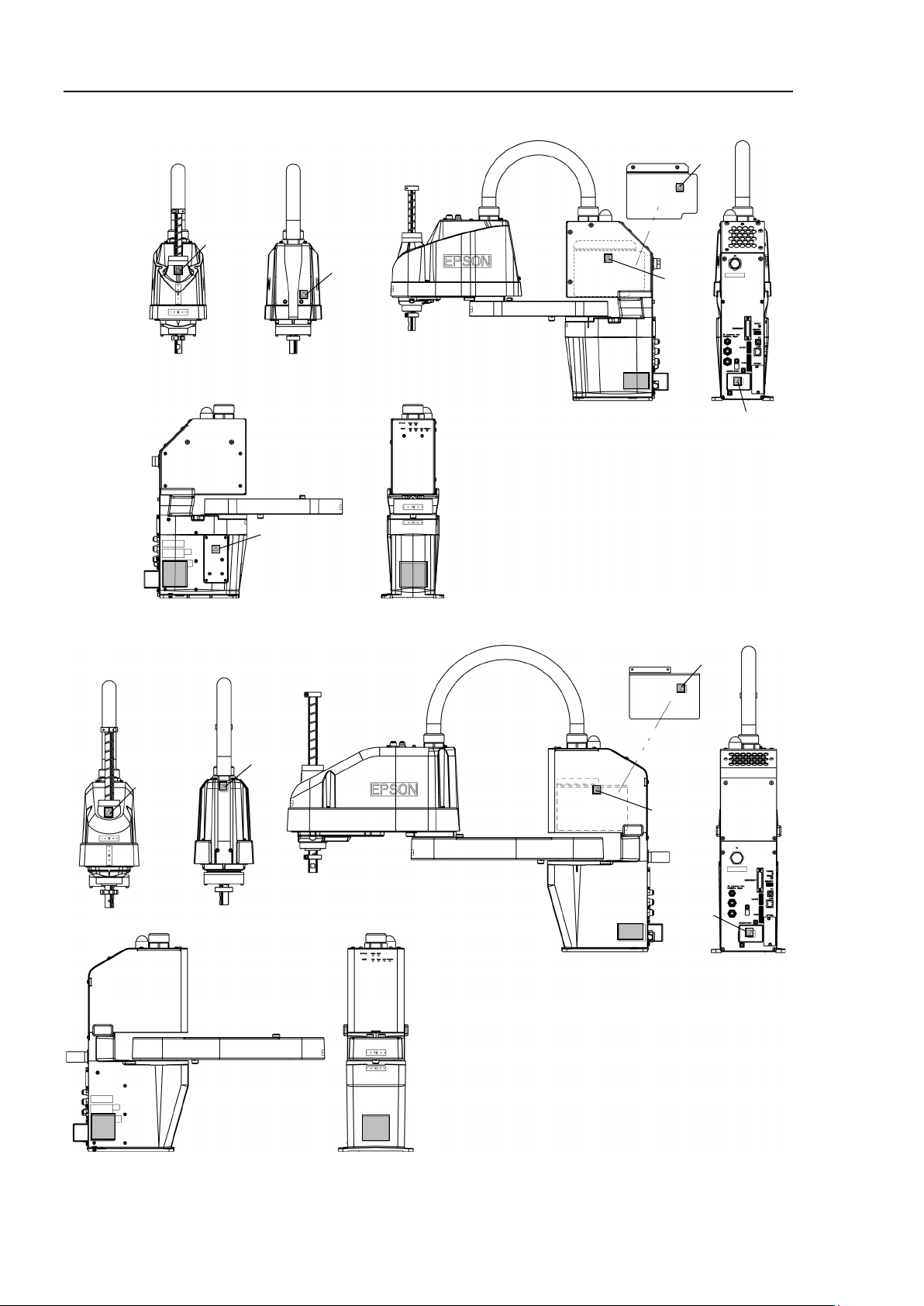
Setup & Operation 1. Safety
D
B
C
C
C
C
C
A
E
D
B
C
C
C
C
A
E
T3
T6
12 T3 / T6 Rev.12
Page 29
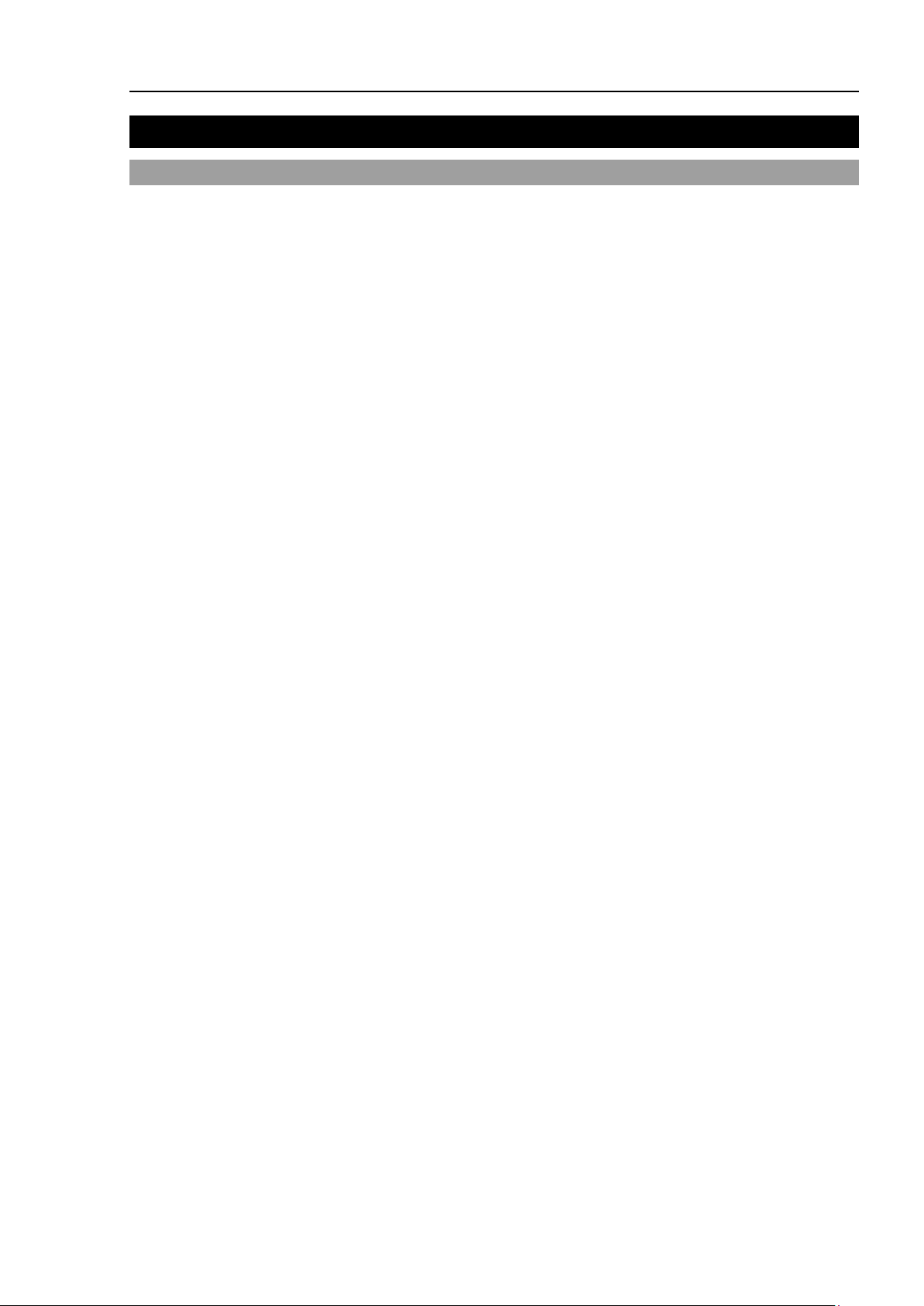
2. Specifications
2.1 Features of T series Manipulators
The T series Manipulators are controller integrated manipulators.
The features of the T series Manipulators are as follows:
For Device design and tooling
- There is no external controller
The controller is integrated with the robot.
No installation space required for an external controller.
No design is required for external controller installation or tooling.
- No robot to controller external cables
There are no external cables required between the robot and controller.
- Hand (end effector) can be controlled directly by Hand I/O and DC24V for hand
Wiring between controller and manipulator end effector is not necessary.
- Duct vibration reducing structure
Easy to route external cables.
Setup & Operation 2. Specifications
For Maintenance
- There are no motor unit batteries for the robot
No longer necessary to connect external devices for battery replacement.
- Easy to replace the manipulator
- Air Cooling Fan-less
No air cooling fan maintenance is required.
Others
- Power-saving
T3: Approx. 1/4 of LS3/RC90
T6: Approx. 1/3 of LS6/RC90
T3 / T6 Rev.12 13
Page 30
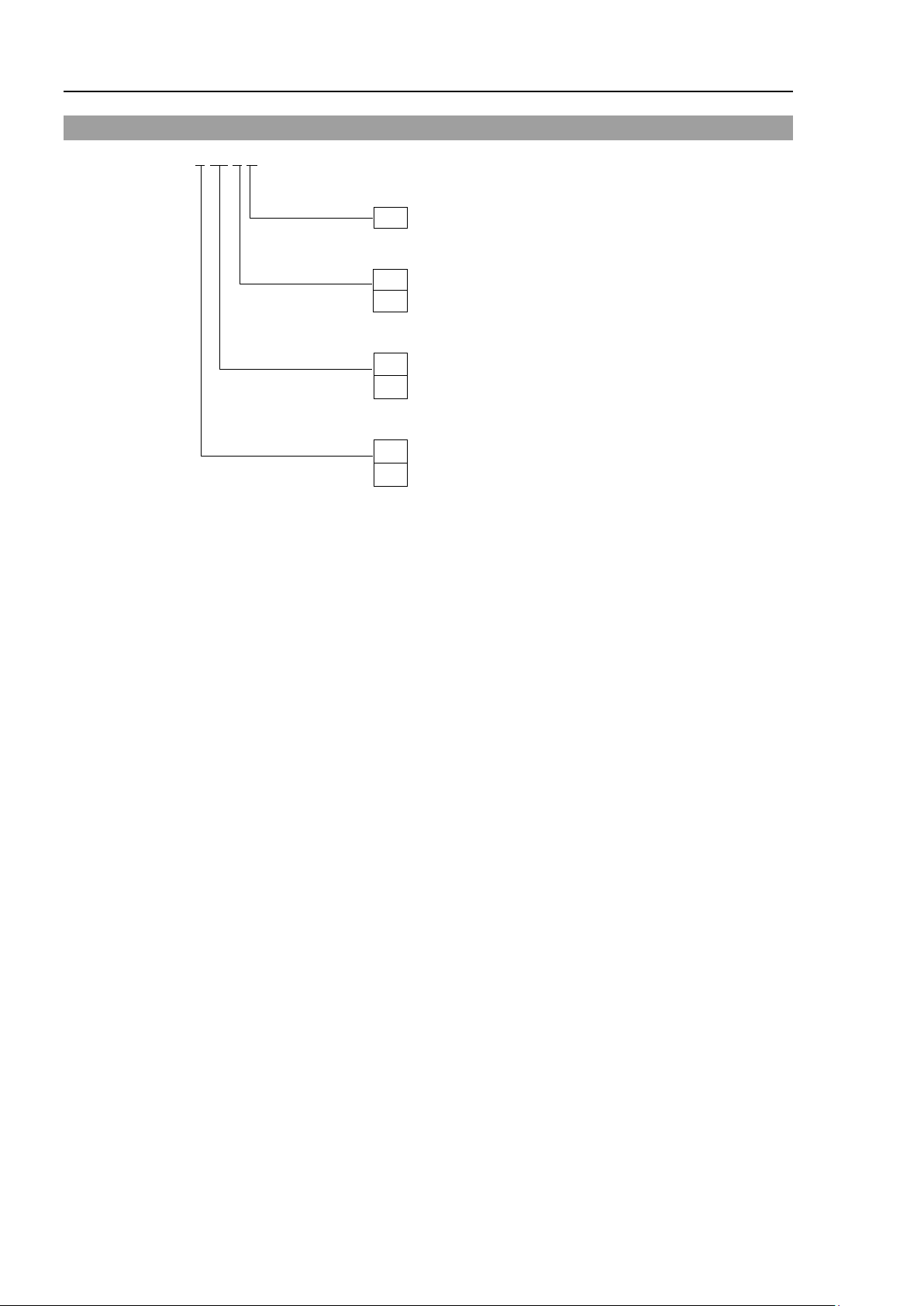
Setup & Operation 2. Specifications
Environment
S
: Standard
Arm length
Payload
Joint #3 stroke
1
: 150 mm
2
: 200 mm
2.2 Model Number
T3-40 1 S
For details on the specifications, refer to Setup & Operation: 2.6 Specifications.
40 : 400 mm
60 : 600 mm
3 : 3 kg
6 : 6 kg
14 T3 / T6 Rev.12
Page 31
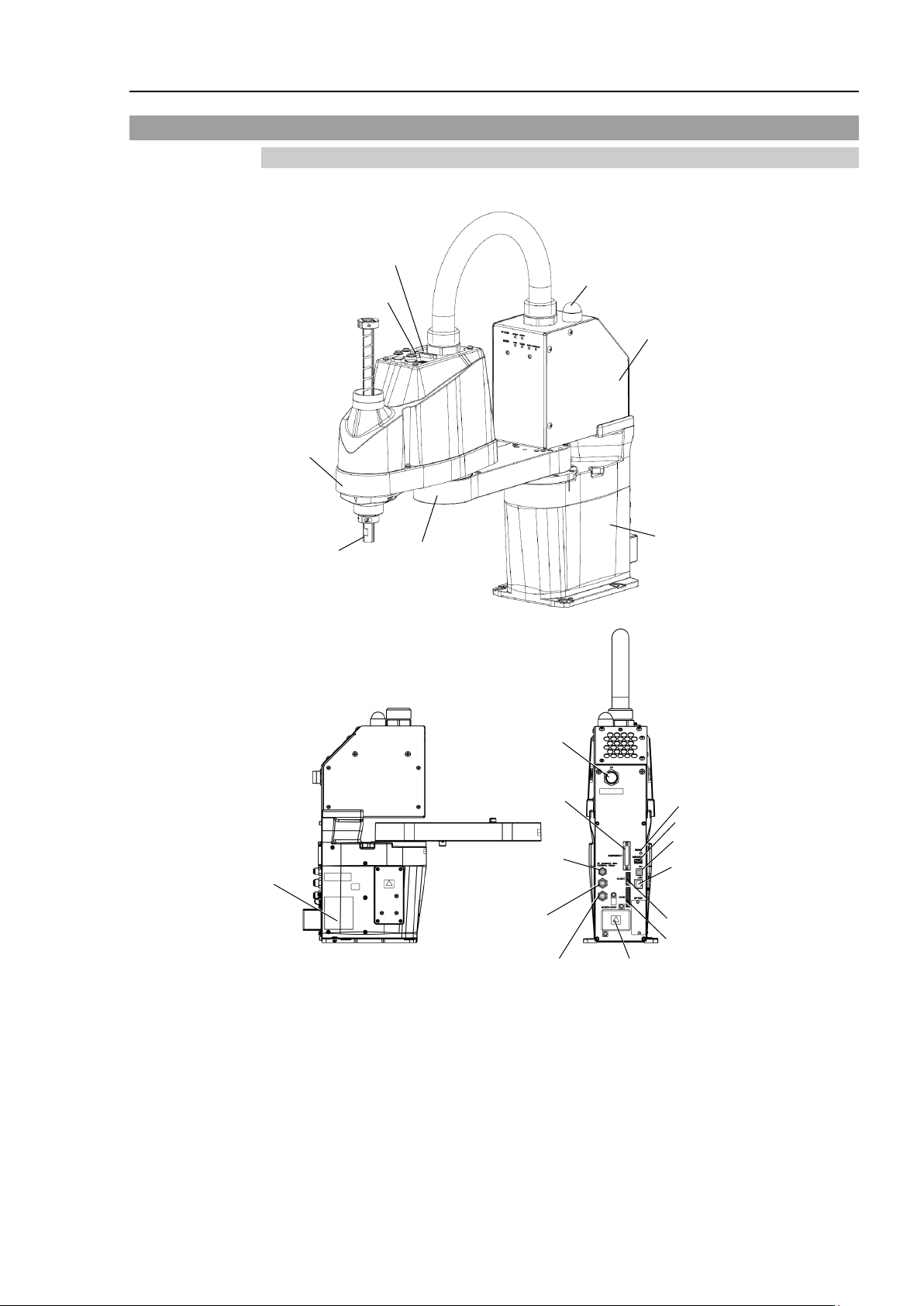
Setup & Operation 2. Specifications
Joint #3
Brake Release Switch
Arm #1
Arm #2
Base
Shaft
Signature label
(Serial No.
of Manipulator)
Fittings (blue)
for ø4 mm
pneumatic tube
LED Lamp
Fittings (blue)
for ø6 mm
pneumatic tube
TP Connector
EMERGENCY
Connector
Power Supply Cover
(AC power connector inside)
I/O (Input) Connector
I/O (Output) Connector
LAN (Ethernet)
Connector
Port of PC for development
RESET Switch
Fittings (white)
for ø6 mm
pneumatic tube
Power Unit
MEMORY Port
Hand I/O Connecter
NOTE
2.3 Part Names
2.3.1 T3
- The brake release switch affects only Joint #3. When the brake release switch is
pressed in emergency mode, the brake for Joint #3 is released.
- While the LED lamp is on, the current is being applied to the manipulator. Performing
any work with the power ON is extremely hazardous and it may result in electric shock
and/or improper function of the robot system. Make sure to turn OFF the Manipulator
power before the maintenance work.
T3 / T6 Rev.12 15
Page 32

Setup & Operation 2. Specifications
Joint #3
Brake Release Switch
Arm #1
Arm #2
Base
Shaft
Signature label
(Serial No.
of Manipulator)
Fittings (blue)
for ø4 mm
pneumatic tube
LED Lamp
Fittings (blue)
for ø6 mm
pneumatic tube
TP Connector
EMERGENCY
Connector
Power Supply Cover
(AC power connector inside)
I/O (Input) Connector
I/O (Output) Connector
LAN (Ethernet)
Connector
Port of PC for development
RESET Switch
Fittings (white)
for ø6 mm
pneumatic tube
Power Unit
MEMORY Port
Hand I/O Connecter
NOTE
2.3.2 T6
16 T3 / T6 Rev.12
- The brake release switch affects only Joint #3. When the brake release switch is
pressed in emergency mode, the brake for Joint #3 is released.
- While the LED lamp is ON, current is applied to the manipulator. Performing any work
with the power ON is extremely hazardous and it may result in electric shock and/or
improper function of the robot system. Make sure to turn OFF the Manipulator power
before maintenance work.
Page 33

2.4 Outer Dimensions
2.4.1 T3
Setup & Operation 2. Specifications
T3 / T6 Rev.12 17
Page 34

Setup & Operation 2. Specifications
2.4.2 T6
18 T3 / T6 Rev.12
Page 35

2.5 System Example
T3 / T6
Standard
Standard I/O
Remote I/O
Ethernet
Hand I/O
USB (for save)
USB (for development)
ModBus
Fieldbus
Slave
Option
TP2
TP3
*2
*3
Option: Teaching Pendant
Windows *1
EPSON RC+ 7.0
Software
USB 2.0
or
Ethernet
Option
(Illustration: T3-401S)
Setup & Operation 2. Specifications
T3 / T6 Rev.12 19
*1 EPSON RC+ 7.0 supports the following OS
Windows 8.1 Pro (EPSON RC+7.0 Ver.7.1.0 or later)
Windows 10 Pro (EPSON RC+7.0 Ver.7.2.0 or later)
*2 Either teaching pendant is available.
*3 When connecting to T3 / T6, specified convert cable is necessary.
Page 36

Setup & Operation 2. Specifications
Item
T3-401S
T6-602S
Arm #1, #2
400 mm
600 mm
Arm #1
225 mm
325 mm
Arm #2
175 mm
175 mm
Weight (cables not included)
16 kg: 35 lbs.
22 kg: 49 lbs.
Driving method
All joints
AC servo motor
Joints #1, #2
3700 mm/s
4180 mm/s
Joint #3
1000 mm/s
1000 mm/s
Joint #4
2600 °/s
1800 °/s
Joints #1, #2
± 0.02 mm
± 0.04 mm
Joint #3
± 0.02 mm
± 0.02 mm
Joint #4
± 0.02 °
± 0.02 °
Joint #1
132 °
± 132 °
Joint #2
± 150 °
Joint #3
150 mm
200 mm
Joint #4
± 360 °
Joint #1
95574 ~ 505174
152918 ~ 808278
Joint #2
Joint #3
187734 ~ 0
245760 ~ 0
Joint #4
Joint #1
0.000439 °/pulse
0.000275 °/pulse
Joint #2
°
Joint #3
0.000799 mm/pulse
0.000814 mm/pulse
Joint #4
°
Joint #1
200 W
300 W
Joint #2
Joint #3
100 W
Joint #4
Rated
1 kg
2 kg
Max.
3 kg
6 kg
Joint #4 allowable
moment of inertia*2
Rated
0.003 kg·m2
0.01 kg·m2
Max.
0.01 kg·m2
0.08 kg·m2
Shaft diameter
ø 16 mm
ø 20 mm
Through hole
ø 11 mm
ø 14 mm
Joint #3 down force
83 N
Hand I/O Connector
15 pin: D-sub
0.59 MPa (6 kgf/cm2 : 86 psi)
120 × 120 mm
150 × 150 mm
4-M8
5 to 40 °C
(with minimum temperature variation)
humidity
Noise level *3
L
Aeq
= 80 dB (A) or under
2.6 Specifications
Arm length
Max. operating speed*1
Repeatability
Max.
motion range
Max.
pulse range
±
± 141 °
± 360 °
−
± 320854 ± 341334
−
± 71760 ± 245760
−
−
Resolution
Motor rated capacity
Payload (Load)
Hand
Installed pneumatic
tube for customer use
Mounting hole
0.000439 °/pulse
0.005017 °/pulse
100 W 200 W
100 W
2 pneumatic tubes (ø6 mm):
0.59 MPa (6 kgf/cm
1 pneumatic tubes (ø4 mm):
0.000439
0.001465
2
: 86 psi)
/pulse
/pulse
Environmental
requirements
20 T3 / T6 Rev.12
Ambient Temp.
Ambient relative
20 to 80% (no condensation)
Page 37

Item
T3-401S
T6-602S
Assignable
Speed
1 ~ (5) ~ 100
1 ~ (5) ~ 100
Accel *4
1 ~ (10) ~ 120
1 ~ (10) ~ 120
SpeedS
0.1 ~ (50) ~ 2000
0.1 ~ (40) ~ 2000
AccelS
0.1 ~ (200) ~ 10000
0.1 ~ (200) ~ 10000
Fine
0 ~ (1250) ~ 65535
0 ~ (1250) ~ 65535
Weight
0,175 ~ (1,175) ~ 3,175
0,275 ~ (2,275) ~ 6,275
Development
Environment
Programming Language
SPEL+ (multi-tasking robot language)
Digital AC servo control
PTP motion : Programmable in the range of
manually entered.)
PTP motion : Programmable in the range of
manually entered.)
EMERGENCY STOP:
power supply
Input: 8 points
SafeguardOn, SError, Warning
Power: 24V
Max. 500mA
Power: 24V
Max. 700mA
Input: 256 points
Enable to add only one more module
TP Connection Port
Supported for teach pendant (Option: TP2, TP3)
RESET Switch
Enable to use for reset of system
Value
( ) Default
values
Setup & Operation 2. Specifications
EPSON RC+ 7.0
Motion
Control
External
Interface
Joint Control
Positioning Control
Speed Control
Acceleration/
Deceleration
Control
EMERGENCY
Standard I/O
(Rear side of
Manipulator)
Remote I/O
(Remote
functions are
I/O
applied to
Standard I/O)
Standard 4 joints simultaneous control
PTP (Point-To-Point control)
CP (Continuous Path control)
1 to 100%
CP motion : Programmable (Actual value to be
1 to 100%; Automatic
CP motion : Programmable (Actual value to be
Redundant (Category 3) Supported for
internal/external power supply
Safeguard System:
Redundant (Category 3) Supported for external
Input: 18 points
Output: 12 points
Non-polar, Supported for both Sink and Source
Program, 3 points
Start, Stop, Pause, Continue, Reset
Output: 8 points
Ready, Running, Paused, ErrorEStopOn,
External
Interface
T3 / T6 Rev.12 21
Hand I/O
(Upper side of
Arm #2)
Field bus Slave
(Option)
PC Connection Port
USB Memory
Connection Port
Ethernet Port
Input: 6 points
Output: 4 points
Non-polar, Supported for both Sink and Source
Power supply: available up to 24V 500mA
Output: 256 points
USB B connector
Supported for USB 2.0 High Speed / Full Speed
USB A connector
Supported for USB 2.0 High Speed / Full Speed
Supported for 10/100 Mbps
Available up to 8 ports
Page 38

Setup & Operation 2. Specifications
Item
T3-401S
T6-602S
TEACH, AUTO, PROGRAM, TestMode, Error,
E-STOP
Save to USB memory
Save in RC+ (PC)
Voltage
100 V to 240 VAC
Phase
Single phase
Frequency
50 / 60 Hz
Momentary Power Interrupt
Less than 10 ms
Power Consumption
660 VA
1,200 VA
Peak Current
(When AC power is turned ON)
Max. 30A
(Less than 2 ms.)
Max. 60A
(Less than 2 ms.)
Leak Current
Max. 10 mA
Ground Resistance
Less than 100Ω
NFPA 7 9
Display Mode Display LED
Controller Status Save
Safety standard
CE Marking
EMC Directive, Machinery Directive
, RoHS Directive
KC Marking, KCs Marking
ANSI/RIA R15.06
*1: In the case of PTP command. Maximum operating speed for CP command is 2000 mm/s
on horizontal plane.
*2: In the case where the center of gravity is at the center of Joint #4. If the center of gravity
is not at the center of Joint #4, set the parameter using Inertia command.
*3: Conditions of Manipulator during measurement as follows:
Operating conditions : Under rated load, 4-joints simultaneous motion, maximum speed,
Measurement point : Rear of the Manipulator, 1000 mm apart from the motion range,
*4: In general use, Accel setting 100 is the optimum setting that maintains the balance of
acceleration and vibration when positioning. Although values larger than 100 can be set
to Accel, it is recommended to minimize the use of large values to necessary motions
since operating the manipulator continuously with the large Accel setting may shorten
the product life remarkably.
maximum acceleration/deceleration, and duty 50%.
50 mm above the base-installed surface.
22 T3 / T6 Rev.12
Page 39
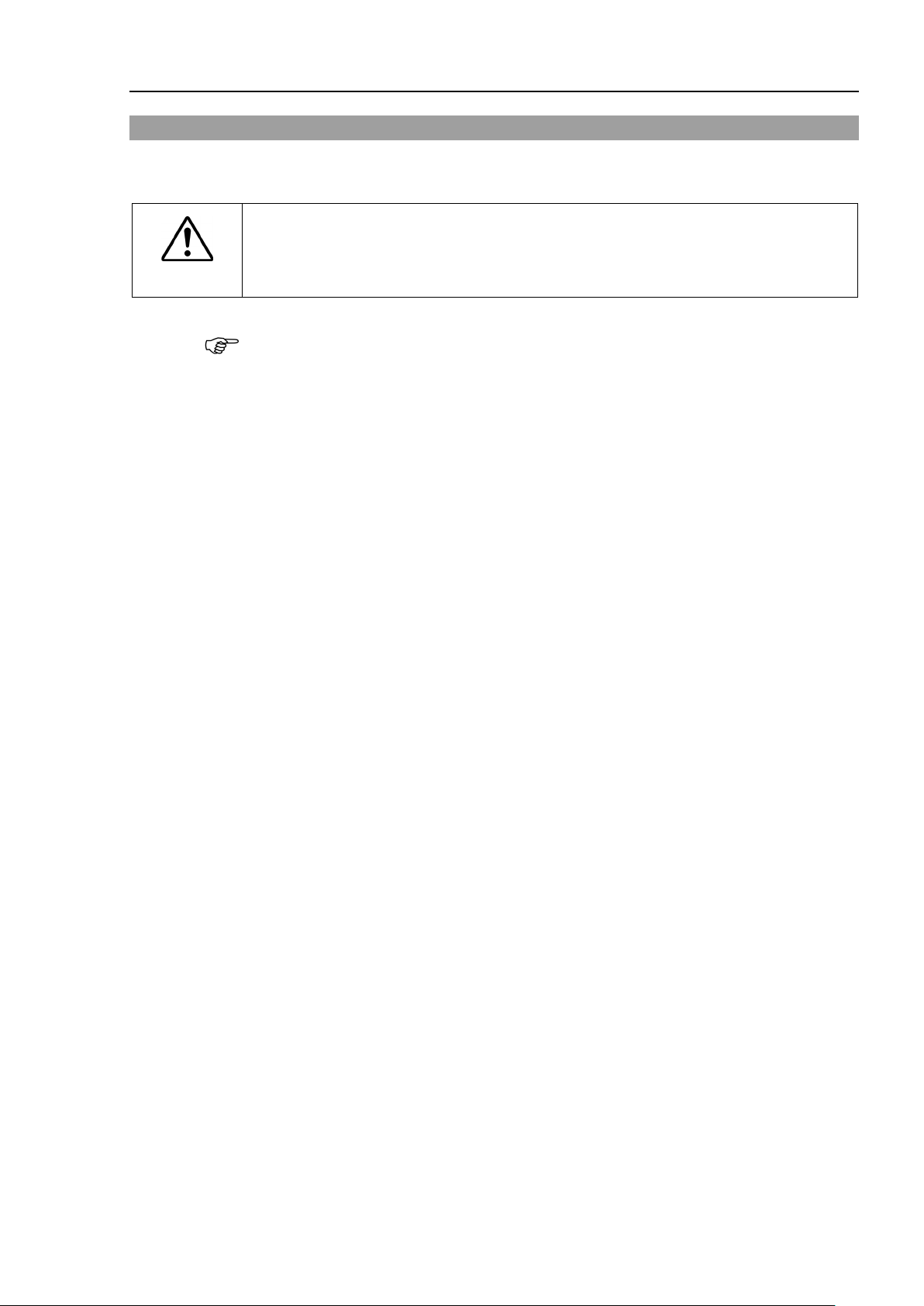
2.7 How to Set the Model
When you need to change the setting of the Manipulator model, be sure to set the
Manipulator model properly.
result in abnormal or no operation of the Manipulator and/or cause safety
problems.
NOTE
The Manipulator model for your system has been set before shipment from the factory. It is
normally not required to change the model when you receive your system.
■
Setup & Operation 2. Specifications
CAUTION
If the custom specifications number (MT***) is described on MODEL of the signature label
(S/N label), the Manipulator has custom specifications. The custom specifications may
require a different configuration procedure; check the custom specifications number
(MT***) and contact the supplier of your region when necessary.
The Manipulator model can be set from software.
Refer to the chapter Robot Configuration in the EPSON RC+ User’s Guide.
Improper setting of the Manipulator model may
T3 / T6 Rev.12 23
Page 40

Setup & Operation 3. Environments and Installation
Item
Conditions
Ambient temperature
5 to 40°C (with minimum temperature variation)
humidity
1 kV or less (Signal wire)
Electrostatic noise
4 kV or less
WARNING
Use an earth leakage breaker on the AC power cable of the
electric shock and circu
CAUTION
When cleaning the Manipulator, do not rub it strongly with alcohol or
It may lose luster on the coated face.
NOTE
3. Environments and Installation
3.1 Environmental Conditions
A suitable environment is necessary for the robot system to function properly and safely.
Be sure to install the robot system in an environment that meets the following conditions:
Ambient relative
Fast transient burst
noise
Environment · Install indoors.
Manipulators are not suitable for operation in harsh environments such as painting areas,
etc. When using Manipulators in inadequate environments that do not meet the above
conditions, please contact the supplier of your region.
20 to 80% (with no condensation)
2 kV or less (Power supply wire)
· Keep away from direct sunlight.
· Keep away from dust, oily smoke, salinity, metal
powder or other contaminants.
· Keep away from flammable or corrosive solvents
and gases.
· Keep away from water.
· Keep away from shocks or vibrations.
· Keep away from sources of electric noise.
- Keep away from strong electric or magnetic fields.
Special Environmental Conditions
Surface of the Manipulator has general oil resistance. However, if your requirements
specify that the Manipulator must withstand certain kinds of oil, please contact the supplier
of your region.
Rapid change in temperature and humidity can cause condensation inside the Manipulator.
If your requirements specify that the Manipulator handles food, please contact the supplier
of your region to check whether the Manipulator will damage the food or not.
The Manipulator cannot be used in corrosive environments where acid or alkaline is used.
In a salty environment where the rust is likely to gather, the Manipulator is susceptible to
rust.
■
■
24 T3 / T6 Rev.12
it breakdown caused by short circuit.
Manipulator to avoid
benzene.
Page 41
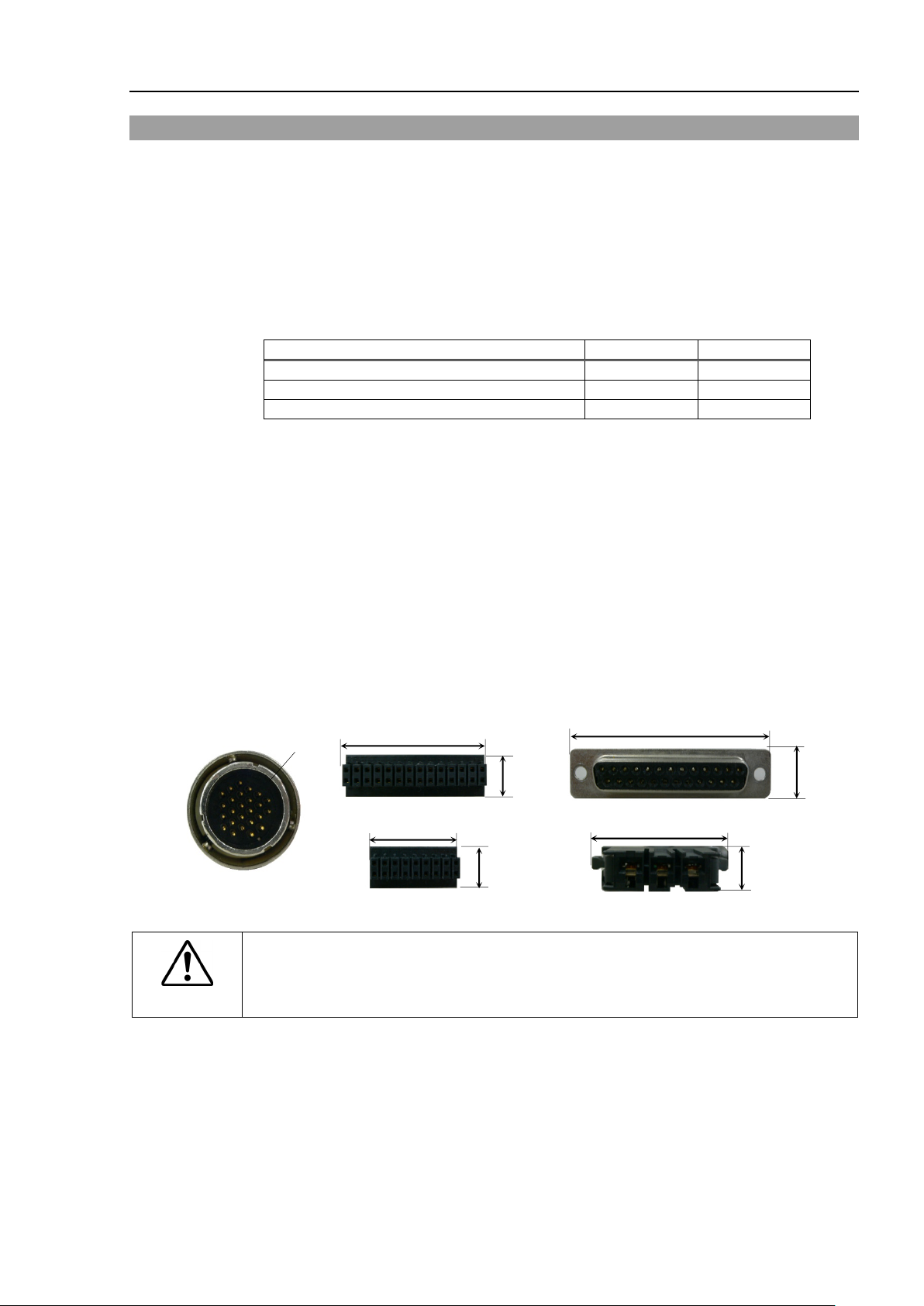
3.2 Base Table
T3
T6
Max. Reaction torque on the horizontal plate
150
350
Max. Horizontal reaction force
500
750
Max. Vertical reaction force
900
1500
I/O (Input) Connector
11
54
37
13
(Unit: mm)
TP Connector
ø26
11
24
I/O(Output) Connector
EMERGENCY Connector
9
34
AC Power Connector
To ensure safety, a safeguard must be installed
For details on the
A base table for anchoring the Manipulator is not supplied. Please make or obtain the base
table for your Manipulator. The shape and size of the base table differs depending on the
use of the robot system. For your reference, we list some Manipulator table requirements
here.
Base table is necessary for support not only the weight of the manipulator but also dynamic
motion when operating at the maximum acceleration/deceleration. Provides enough
beams to give sufficient strength.
The torque and reaction force produced by the movement of the Manipulator are as follows:
The threaded holes required for mounting the Manipulator base are M8. Use mounting
bolts with specifications conforming to ISO898-1 property class: 10.9 or 12.9.
For dimensions, refer to Setup & Operation: 3.3 Mounting Dimensions.
The plate for the Manipulator mounting face should be 20 mm thick or more and made of
steel to reduce vibration. The surface roughness of the steel plate should be 25 μm or less.
Setup & Operation 3. Environments and Installation
The table must be secured on the floor or wall to prevent it from moving.
The Manipulator must be installed horizontally.
When using a leveler to adjust the height of the base table, use a screw with M16 diameter
or more.
If you are passing cables through the holes on the base table, see the figures below.
■
WARNING
for the robot system.
safeguard, refer to the EPSON RC+ User’s Guide.
T3 / T6 Rev.12 25
Page 42

Setup & Operation 3. Environments and Installation
Center of Joint #3
Maximum space
Motion range
Area limited by mechanical stop
Base mounting face
3.3 Mounting Dimensions
The maximum space described in figures shows that the radius of the end effector is 60 mm
or less. If the radius of the end effector exceeds 60 mm, define the radius as the distance
to the outer edge of maximum space.
If a camera or solenoid valve extends outside of the arm, set the maximum range including
the space that they may reach.
Be sure to allow for the following extra spaces in addition to the space required for mounting
the Manipulator and peripheral equipment.
Space for teaching
Space for maintenance and inspection
(Ensure a space to open the covers and plates for maintenance.)
Space for cables
The minimum bend radius of the power cable is 90 mm. When installing the cable, be sure
to maintain sufficient distance from obstacles. In addition, leave enough space for other
cables so that they are not bent forcibly.
Ensure distance to the safeguard from the maximum motion range is more than 100 mm.
T3
26 T3 / T6 Rev.12
Page 43
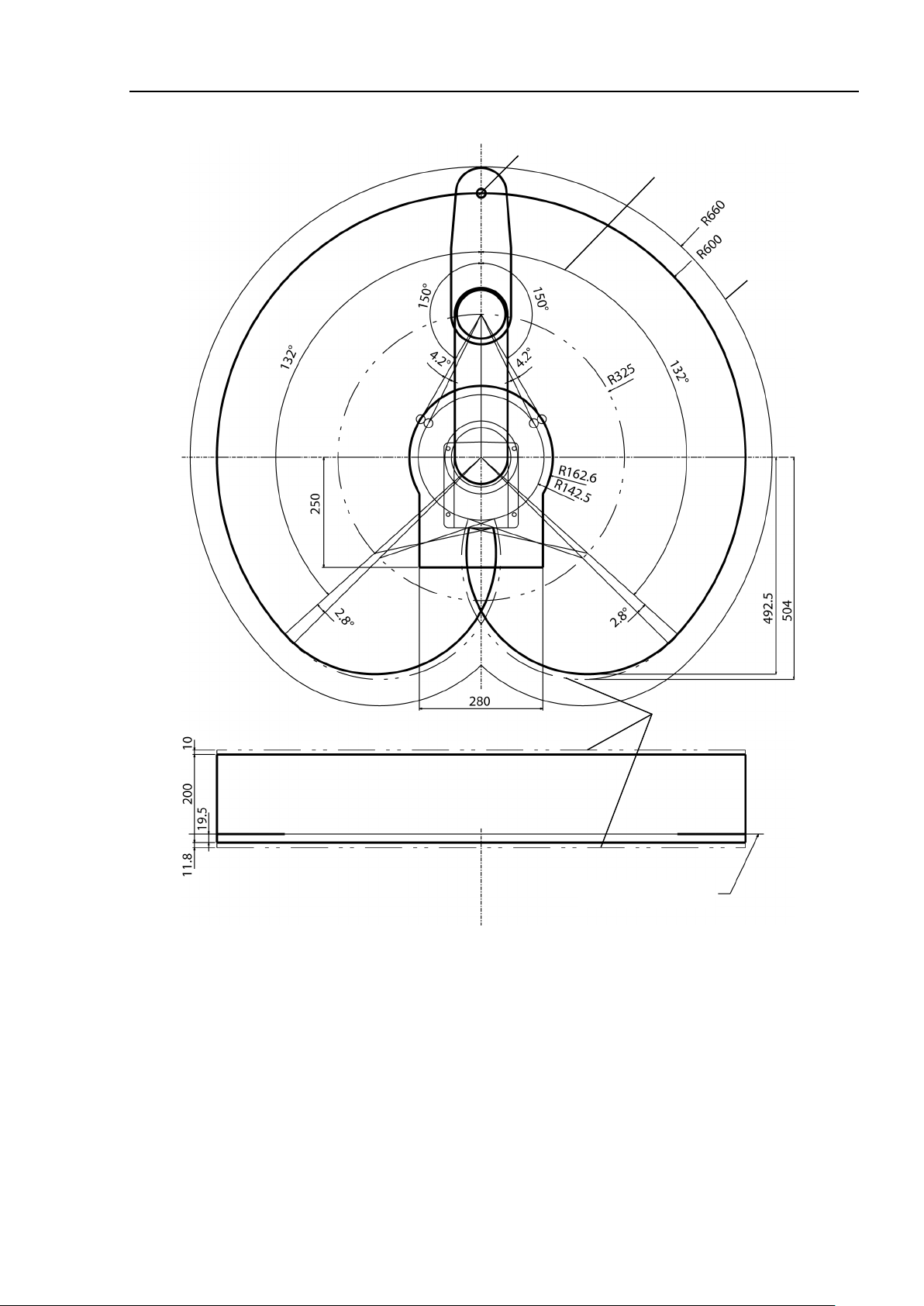
T6
Center of Joint #3
Maximum space
Motion range
Area limited
by mechanical stop
Base mounting face
Setup & Operation 3. Environments and Installation
T3 / T6 Rev.12 27
Page 44

Setup & Operation 3. Environments and Installation
Only authorized personnel
forklift. When
extremely
equipment damage to the robot system.
Using a cart or similar equipment, transport the Manipulator in the
as it was delivered.
After
Manipulator
The arm is
installation so as not to get hands or fingers caught
To carry the Manipulator, have two or more people to
work on it and secure the Manipulator to the delivery
equipment or hold the bottom of Arm #1 and
the b
When holding the bottom of the base by hand, be very
careful not to get your hands or fingers caught.
Make sure not to hold the
Stabilize the Manipulator with your hands when hoist
When transporting the Manipulator for a long
equipment directly so that the Manipulator never falls.
If necessary, pack the Manipulator in the same style as
3.4 Unpacking and Transportation
THE INSTALLATION SHALL BE PREFORMED BY QUALIFIED INSTALLATION
PERSONNEL AND SHOULD CONFORM TO ALL NATIONAL AND LOCAL CODES.
WARNING
CAUTION
■
these operations are performed by unauthorized personnel, it is
hazardous and may result in serious bodily injury and/or severe
■
■
■
■
removing the bolts securing the Manipulator to the delivery equipment, the
can fall. Be careful not to get hands or fingers caught.
secured with a sheet. Leave the sheet secured until you finish the
ase areas (indicated in gray in the figure) by hand.
T3-401S: approx.16 kg: 35 lbs.
T6-602S: approx.22 kg: 49 lbs.
should perform sling work and operate a crane and a
same manner
.
or bottom of
■
■
■
28 T3 / T6 Rev.12
power unit when carrying the manipulator.
(Illustration: T3-401S)
ing it.
distance, secure it to the delivery
it was delivered.
Page 45

3.5 Installation Procedure
The
utilities, other
points.
Oscillation (resonance) may
installation table.
If the oscillation occurs, improve rigidity of the table or change the speed or
acceleration
Install the
The Manipulator weigh
feet caught and/or have equipment damage
Secure the base to the base table with four bo
Use bolts
Make sure to remove wire tie for
10 mm
Screw Hole
(depth 20 mm
or more)
4-M8×30
Spring
Washer
Plane Washer
(Illustration: T3-401S)
NOTE
NOTE
Setup & Operation 3. Environments and Installation
CAUTION
■
Manipulator must be installed to avoid interference with buildings, structures,
machines and equipment that may create a trapping hazard or pinch
■
occur during operation depending on rigidity of the
■
and deceleration settings.
Tab le Top Mounting Manipulator with two or more people.
ts are as follows. Be careful not to get hands, fingers, or
d by a fall of the Manipulator.
T3-401S: approx.16 kg: 35 lbs.
T6-602S: approx.22 kg: 49 lbs.
lts.
with specifications conforming to ISO898-1 Property Class: 10.9 or 12.9.
Tightening torque: 32.0±1.6 N·m
mechanical stop protector.
T3 / T6 Rev.12 29
Page 46

Setup & Operation 3. Environments and Installation
Item
Specification
100 to 240 VAC
(Input voltage should be with in ±10 % of the rated voltage.)
Phase
Single phase
Frequency
50/60 Hz
Momentary Power Interrupt
Less than 10 msec.
T3: 660 VA
T6: 1,200VA
Peak Current
(When AC power is turned ON)
T3: approximately 30A (Less than 2 ms.)
T6: approximately 60A (Less than 2 ms.)
Leakage Current
Max. 10 mA
Ground Resistance
100 Ω or less
connecting cable.
Item
Specification
AC power wire (2 cables)
Black, White
Ground wire
Green/Yellow
Cable length
5 m
Terminal
M4 round solderless terminal
3.6 Power Supply
■ There is no power switch on the Manipulator. Right after inserting power plug
WARNING
to power, the Robot System turns ON.
Be careful about electric shock when inserting power plug.
3.6.1 Specifications
Ensure that the available power meets following specifications.
Voltage
Rated Capacity
WARNING
3.6.2 AC Power Cable
■ Make sure that the operations are done by a qualified personal.
■ Be sure to connect the earth wire (green/yellow) of the AC power cable to the
earth terminal of the factory power supply.
Also, we recommend to ground directly via a hole on the base to ground the
manipulator completely.
The equipment must be grounded properly at all times to avoid the risk of
electric shock.
■ Always use a plug or a disconnecting device for power
Never connect the Controller directly to the factory power supply.
■ Select a plug or a disconnecting device which conforms to safety standards of
each country.
When connecting the connecter of AC cable to the Manipulator, make sure to insert
completely.
Connection Specification of Cable Wire
30 T3 / T6 Rev.12
Page 47

Setup & Operation 3. Environments and Installation
AC Power Cable Clamp
Manipulator
Power
Rated electric current
100VAC
10A
200VAC
5A
100VAC
20A
200VAC
10A
Use cable clamp on rear side of the Manipulator to fix AC power cable.
3.6.3 Breaker
(Illustration: T3-401S)
Install an earth leakage circuit breaker or a circuit breaker in the AC power cable line.
For the rated electric current of the circuit breaker, refer to the following set values.
T3
T6
If you install a circuit breaker, please select one that can handle the “peak current” described
in the following section.
Setup & Operation 3.6.1 Specifications
The power receptacle shall be installed near the equipment and shall be easily accessible.
T3 / T6 Rev.12 31
Page 48

Setup & Operation 3. Environments and Installation
bot system and
extremely
electric shock and/or malfunction of the robot
Doing so may result in
NEVER connect deformed or damaged power unit to the Robot system or
T3
T6
Power unit
Power unit
3.6.4 Power Unit
■
Before performing maintenance of power unit, turn OFF the Ro
related equipment, and then disconnect the power plug from the power source.
Performing any replacement procedure with the power ON is
hazardous and may result in
WARNING
system.
■
Do not apply a load by applying weight to power unit.
deformation or damage of parts.
■
related equipment. It may result in the fire or electric shock.
32 T3 / T6 Rev.12
Page 49

3.6.5 Grounding
Ground resistance must be 100
result in fire and/or electric shock.
■
Do not use the ground line for the Manipulator in common with other ground lines
or grounding electrodes for other electric power, motor
etc. Using the ground line for the Manipulator in common with other ground lines
or grounding electrodes may result in electric shock and/or malfunction of the
robot system.
■
When using metal ducts, metallic conduits, or distributing racks for cable, ground
in accordance with national and local electric equipment technical standards.
Grounding that
malfunction of
Bolt hole (for grounding)
Setup & Operation 3. Environments and Installation
WARNING
■
Ω or less. Improper ground resistance may
power, welding devices,
does not meet the standards may result in electric shock and/or
the robot system.
Follow local regulations for grounding. It is recommended that the core size of the
grounding wire be 5.5 mm
2
or more.
Directly connect the ground line to the Manipulator using bolt hole in the figure be l ow.
T3 / T6 Rev.12 33
(Illustration: T3-401S)
Page 50
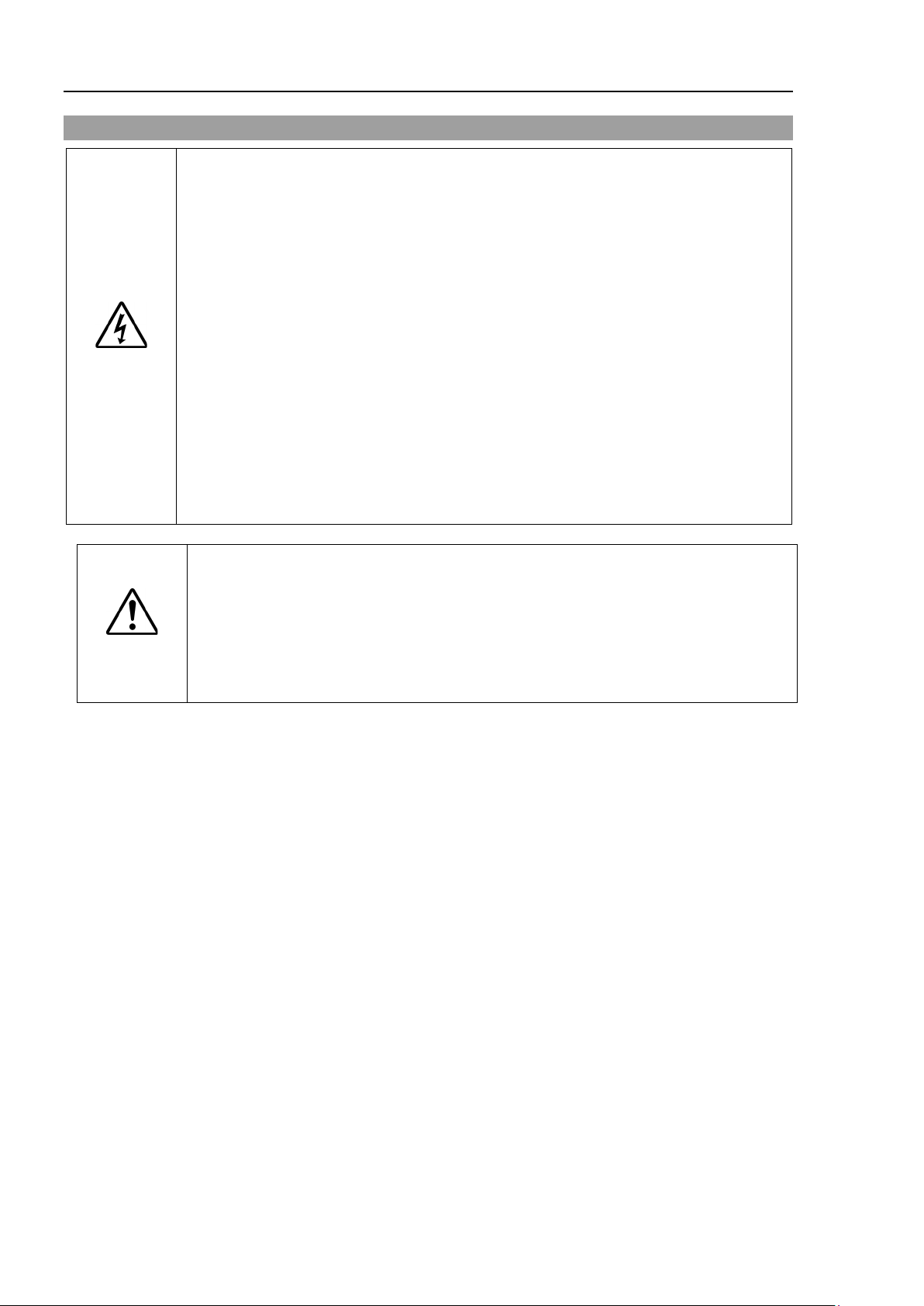
Setup & Operation 3. Environments and Installation
To shut off power to the robot system, disconnect the power plug from the power
source. Be sure to connect the AC power cable to a power receptacle.
DO NOT connect it directly to a factory power source.
■
Before performing any replacement procedure, turn OFF the Controller and
related equipment,
Performing any replacement procedure with the power ON is extremely hazardous
and may result in
■
Be sure to
cables. (Do not
forcibl
cables, disconnection, and/o
Damaged cables, disconnection, or contact failure is extremely hazardous and
may result in electric shock and/or improper function of the robot system.
■
Grounding the manipulator is done by connecting with
the
improperly connected to ground, it may result in the fire or electric shock.
the pins are not bent.
3.7 Connecting the Cables
■
and then disconnect the power plug from the power source.
electric shock and/or malfunction of the robot system.
connect the cables properly. Do not allow unnecessary strain on the
WARNING
y.) The unnecessary strain on the cables may result in damage to the
Power cable and ground wire are correctly connected. If the ground wire is
put heavy objects on the cables. Do not bend or pull the cables
r contact failure.
Power cable. Ensure that
CAUTION
■
Make sure that the serial numbers on each equipment match. Improper
connection between the Manipulator and Controller may not only cause
improper function of the robot system but also serious safety problems.
■
Before connecting the connector, make sure that
Connecting with the pins bent may damage the connector and result in
malfunction of the robot system.
34 T3 / T6 Rev.12
Page 51

Setup & Operation 3. Environments and Installation
Input/ Output device
Accessible connector
Included cable when shipping
100-240VAC
Fieldbus I/O
Output device
PC for development
(1) Hand I/O connector
USB memory
Emergency stop, safety door
Manipulator
Teach
Pendant
Input device
Option
(2) TP connector
(3) EMERGENCY connector
(4) Memory port
(5) PC port for development
(6) LAN (Ethernet)
(7) I/O (Input) connector
(8) I/O (Output) connector
(9) AC power connector
3.7.1 Connection Example
(1) Hand I/O connector
Connect input/output devices of the users.
When there are input/output devices, use this connector.
Be careful about allowable current when using hand I/O connector.
For details, refer to the Setup & Operation 13. Hand I/O connector.
(2) TP connector
Connect the option Teach Pendant.
For details, refer to the Setup & Operation 10.TP Port.
(3) EMERGENCY
The EMERGENCY connector has inputs to connect the Emergency Stop switch and
the Safety Door switch. For safety reasons, connect proper switches for these input
devices.
For details, refer to
the Setup & Operation 11. EMERGENCY.
(4) Memory port
Connect to USB memory.
For details, refer to the Setup & Operation 8. Memory port.
(5) PC for develop
ment
Connect the PC for development.
For details, refer to
the Setup & Operation 7. Development PC Connection Port
(6) LAN (EtherNet Communication)
Connect the EtherNet cable.
For details, refer to the Setup & Operation 9. LAN (Ethernet Communication) Port.
T3 / T6 Rev.12 35
Page 52

Setup & Operation 3. Environments and Installation
AC Line duct
DC line duct
As far as possible
(7) I/O (Input) connector
This input connector is for output device of the user.
When there is output device, use this connector.
For details, refer to the Setup & Operation 12. Standard I/O connector.
(8) I/O (Output) connector
This output connector is for input device of the user.
When there is input device, use this connector.
For details, refer to the Setup & Operation 12. Standard I/O connector.
(9) AC power connector
Connector for AC power supply to the manipulator.
3.7.2 Noise Countermeasures
To minimize electrical noise conditions, the following items must be observed in the
system’s cable wiring:
- The earth wire of the power supply should be grounded. (Ground resistance: 100 Ω or
less) It is important to ground the frame of Manipulator not only for prevention from
electric shock, but also for reducing the influence of electric noise around the
Manipulator. Therefore, be sure to connect the earth wire (yellow/green) of the
Manipulator’s power cable to the ground terminal of the factory power supply. For
details about the plug and AC power cable, refer to the Setup & Operation 3.6 Power
Supply.
- Do not tap power from a power line that connects to any equipment which may cause
noise.
- Do not run AC power lines and DC power lines in the same wiring duct, and separate
them as far as possible. For example, separate the AC motor power line and the
Manipulator power line as far as possible from the sensor or valve I/O lines; and do not
bundle both sets of wiring with the same cable tie. If more than one duct/cable must
cross each other, they should cross perpendicularly. The preferable example is shown
in the right figure.
- Wire as short as possible to the I/O connector and EMERGENCY connector. Use a
shielded cable and clamp the shield to the attached connector interior. Make sure to
keep away from the peripheral noise source as far as possible.
- Make sure that the induction elements used to connect to the Manipulator’s I/O (such as
relays and solenoid valves) are noise suppression parts. If an induction element without
protection against noise is used, make sure to connect a noise suppression part such as a
diode located at the induction element in parallel with it. In selecting noise suppression
parts, make sure that they can handle the voltage and current incurred by the induction
load.
36 T3 / T6 Rev.12
- As they are easily influenced by noise, keep cable such as USB, Ethernet, or fieldbus
away from peripheral noise sources.
Page 53

3.8 Pneumatic Tubes
Max. Usable Pneumatic Pressure
Pneumatic Tubes
Outer Diameter × Inner Diameter
2
ø 6 mm × ø 4 mm
1
ø 4 mm × ø 2.5 mm
Pneumatic tubes are contained in the cable unit.
0.59 MPa (6 kgf/cm2 : 86 psi)
Fittings for ø6 mm and ø4 mm (outer diameter) pneumatic tubes are supplied on both ends
of the pneumatic tubes.
T3
Setup & Operation 3. Environments and Installation
A
Detail view from A
Fitting (blue)
for ø6 mm pneumatic tube
Fitting (white)
for ø6 mm pneumatic tube
B
Detail view from B
Fitting (blue)
for ø4 mm pneumatic tube
Fitting (blue)
for ø4 mm pneumatic tube
Fitting (blue)
for ø6 mm pneumatic tube
Fitting (white)
for ø6 mm pneumatic tube
T3 / T6 Rev.12 37
Page 54

Setup & Operation 3. Environments and Installation
Fitting (blue)
for ø4 mm pneumatic tube
A
Fitting (white)
for ø6 mm pneumatic tube
B
Detail view from B
Detail view from A
Fitting (blue)
for ø4 mm pneumatic tube
Fitting (white)
for ø6 mm pneumatic tube
Fitting (blue)
for ø6 mm pneumatic tube
Fitting (blue)
for ø6 mm pneumatic tube
T6
38 T3 / T6 Rev.12
Page 55
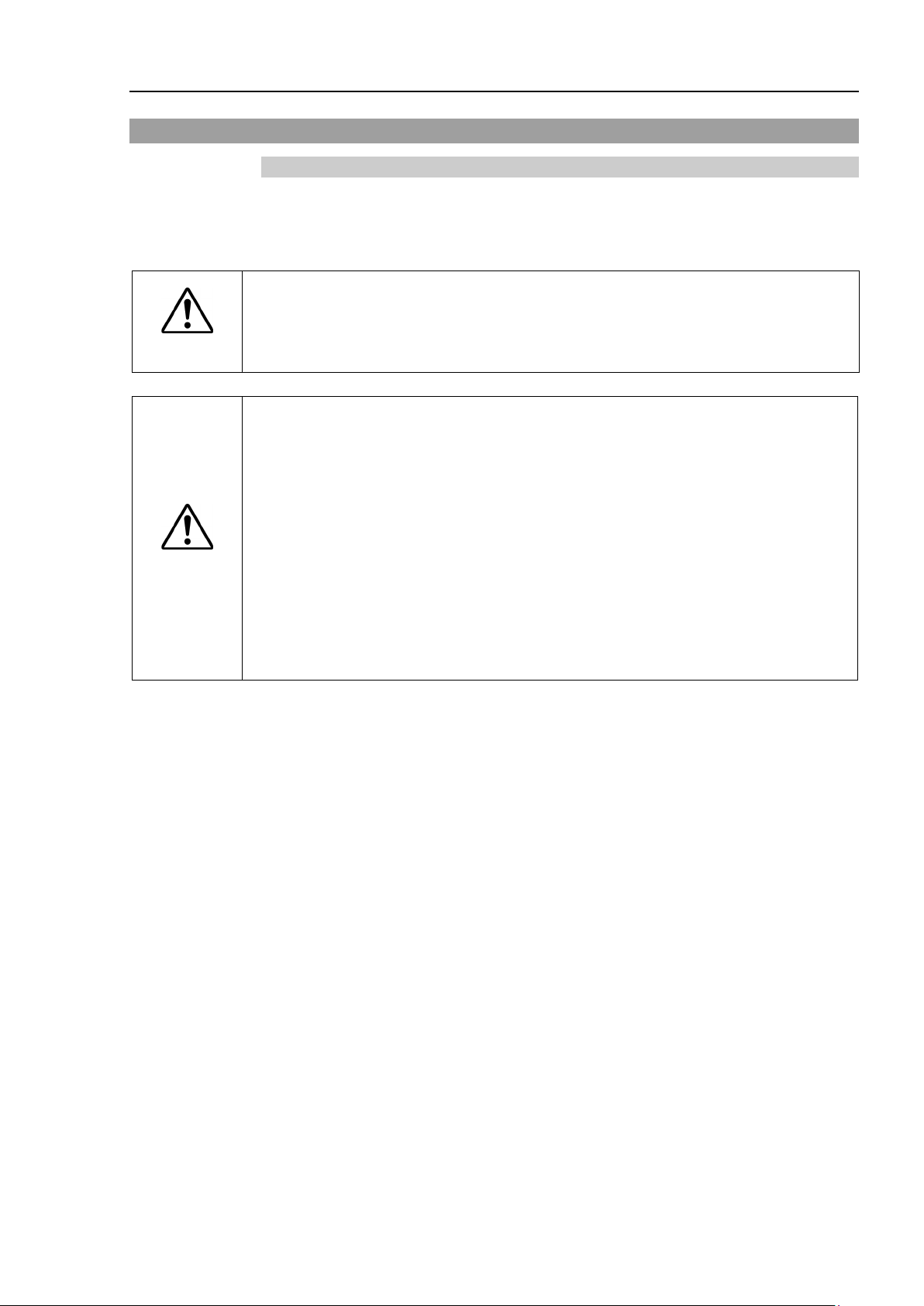
Only authorized personnel
forklift. When
extremely
equipment damage to the robot system.
Before relocating the Manipulator,
prevent hands or fingers from
■
When removing the anchor bolts, support the Manipulator to prevent falling.
Removing the anchor
and then get hands, fingers, or feet caught.
■
To carry the Manipulator, have two or more people to work on it and secure the
Manipulator to the delivery
of the
careful not to get hands or fingers caught.
■
Stabilize the Manipulator with your hands when hoist
extremely hazardous and may result in fall of the Manipulator.
3.9 Relocation and Storage
3.9.1 Precautions for Relocation and Storage
Observe the following when relocating, storing, and transporting the Manipulators.
THE INSTALLATION SHALL BE PREFORMED BY QUALIFIED INSTALLATION
PERSONNEL AND SHOULD CONFORM TO ALL NATIONAL AND LOCAL CODES.
Setup & Operation 3. Environments and Installation
■
WARNING
■
hazardous and may result in serious bodily injury and/or severe
CAUTION
base by hand. When holding the bottom of the base by hand, be very
When transporting the Manipulator for a long distance, secure it to the delivery equipment
so that the Manipulator cannot fall.
If necessary, pack the Manipulator in the same way as it was delivered.
When the Manipulator is used for a robot system again after long-term storage, perform a
test run to verify that it works properly, and then operate it thoroughly.
Transport and store the Manipulator in the range of -25 °C to +55 °C.
Humidity within 10% to 90% is recommended.
When condensation occurs on the Manipulator during transport or storage, turn ON the
power only after the condensation dries.
Do not shock or shake the Manipulator during transport.
should perform sling work and operate a crane and a
these operations are performed by unauthorized personnel, it is
fold the arm and secure it tightly with a sheet to
being caught in the Manipulator.
bolts without support may result in a fall of the Manipulator,
equipment or hold the bottom of Arm #1 and the bottom
ing it. Unstable hoisting is
T3 / T6 Rev.12 39
Page 56

Setup & Operation 3. Environments and Installation
Install
The Manipulator
weigh
fingers, or feet caught and/or
have equipment damage
Power Supply Unit
Arm #2
Example of Arm Retaining Posture
Arm #1
NOTE
3.9.2 Relocation
CAUTION
■
or relocate the Manipulator with two or more people.
ts are as follows. Be careful not to get hands,
d by a fall of the Manipulator.
T3-401S: approx.16 kg: 35 lbs.
T6-602S: approx.22 kg: 49 lbs.
(1) Turn OFF the power on all devices and unplug the cables.
Remove the mechanical stops if using them to limit the motion range of Joints #1 and
#2. For details on the motion range, refer to Setup & Operation: 5.2 Motion Range
Setting by Mechanical Stops.
(2) Cover the Arm #2 and Power Supply Unit with a sheet so that the arm will not be
damaged.
40 T3 / T6 Rev.12
(Illustration: T3-401S)
(3) Hold the bottom of Arm #1 by hand to unscrew the anchor bolts.
Then, remove the Manipulator from the base table.
Page 57

If you use an end effector equipped with a gripper or chuck, connect wires and/or
pneumatic
the
and/or pneuma
work piece is released when the Emergency Stop switch is pressed.
I/O
by power disconnection, the
robot system
- Joint #3
up/down by hand
because the solenoid brake is applied to the joint
while power
This prevents the shaft from
equipment in the case that the shaft is lowered
by the weight of the end effector when the
po
when the motor is turned OFF even though the
power
To move Joint #3 up/down while attaching an
end effector
press
This button
brake is released only wh
is
Brake release switch
The shaft may be
lowered by the weight
of the end effector.
-
Be careful of the
may be lowered by the weight of the end effector
4. Setting of End Effectors
4.1 Attaching an End Effector
Users are responsible for making their own end effector(s). Before attaching an end
effector, observe these guidelines.
■
tubes properly so that the gripper does not release the work piece when
power to the robot system is turned OFF. Improper connection of the wires
tic tubes may damage the robot system and/or work piece as the
CAUTION
outputs are configured at the factory so that they are automatically shut off (0)
.
Shaft
- Attach an end effector to the lower end of the shaft.
For the shaft dimensions, and the overall dimensions of the Manipulator, refer to Setup &
Operation: 2. Specifications.
Setup & Operation 4. Setting of End Effectors
Emergency Stop switch, or the safety features of the
- Do not move the upper limit mechanical stop on the lower side of the shaft. Otherwise,
when “Jump motion” is performed, the upper limit mechanical stop may hit the
Manipulator, and the robot system may not function properly.
- Use a split muff coupling with an M4 bolt or larger to attach the end effector to the shaft.
Brake release switch
cannot be moved
to the robot system is turned OFF.
hitting peripheral
wer is disconnected during operation, or
is turned ON.
, turn ON the Manipulator and
the brake release switch.
T3 / T6 Rev.12 41
being pressed.
Layouts
- When you operate the manipulator with an end effector, the end effector may interfere
with the Manipulator because of the outer diameter of the end effector, the size of the
work piece, or the position of the arms. When designing your system layout, pay
attention to the interference area of the end effector.
switch is a momentary-type; the
ile the button switch
shaft while the brake release switch is being pressed because the shaft
.
Page 58
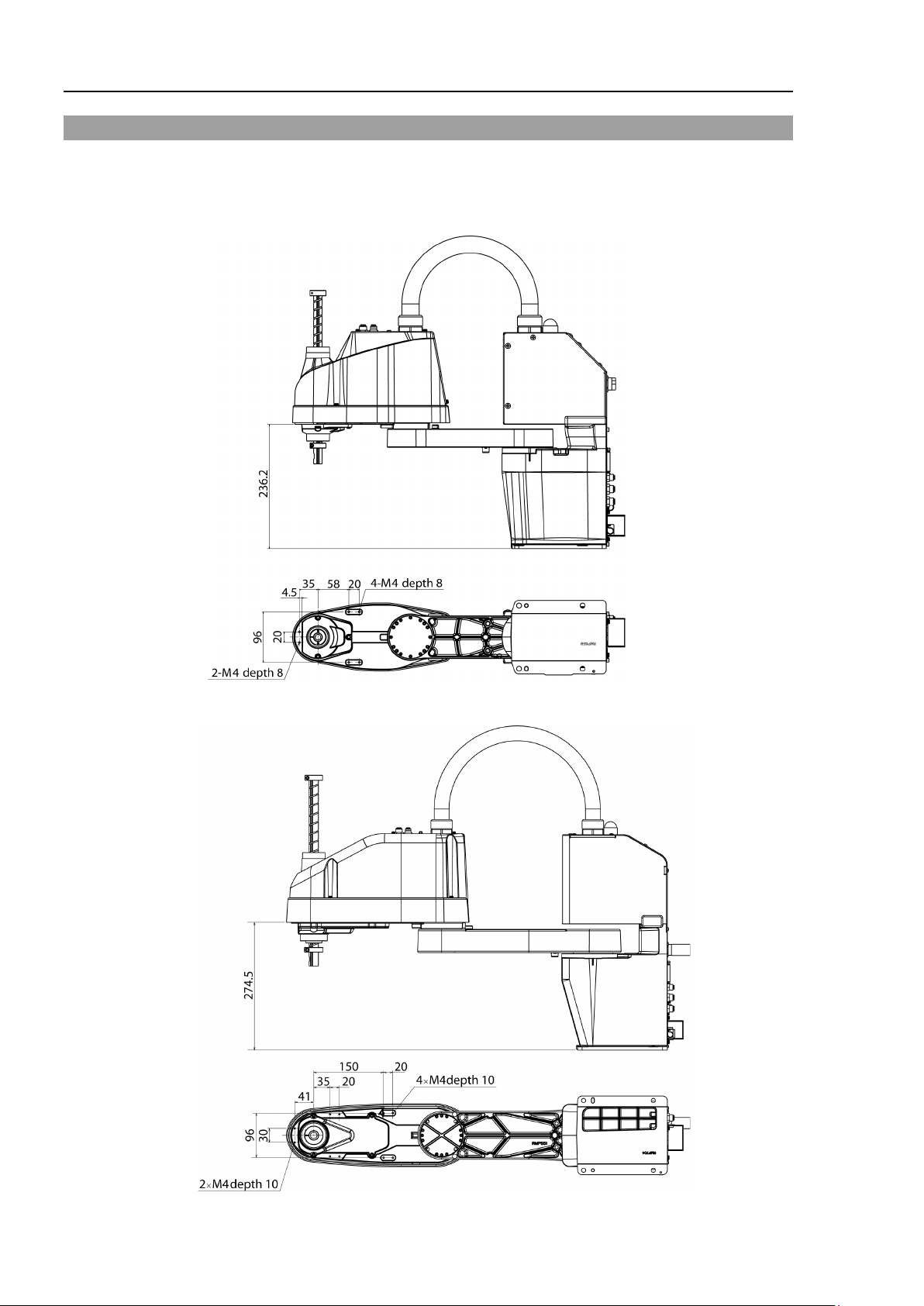
Setup & Operation 4. Setting of End Effectors
From the base mounting face
From the base mounting face
4.2 Attaching Cameras and Valves
The bottom of the Arm #2 has threaded holes as shown in the figure below. Use these
holes for attaching cameras, valves, and other equipment.
T3
T6
42 T3 / T6 Rev.12
Page 59
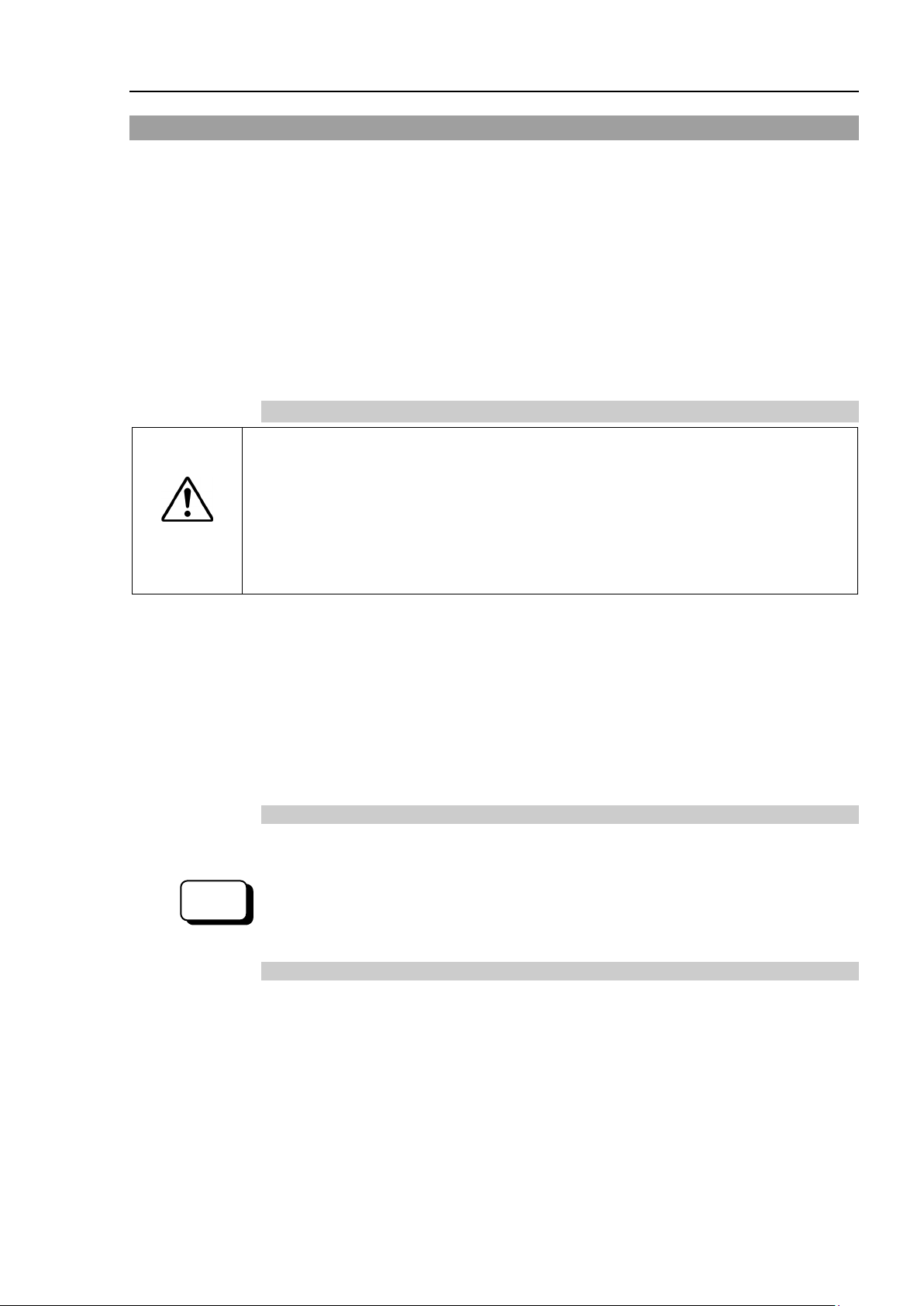
The total weight of the end effector and the work piece must
T6: 6kg
exceeding
Always set the Weight
smaller than the actual load may cause errors, excessive shock
function of the Manipulator
positional
Enter a value into the [Load inertia:] text box on the [Inertia] panel (
[Robot
M
EPSON
RC+
4.3 Weight and Inertia Settings
To ensure optimum Manipulator performance, it is important to make sure that the load
(weight of the end effector and work piece) and moment of inertia of the load are within the
maximum rating for the Manipulator, and that Joint #4 does not become eccentric.
If the load or moment of inertia exceeds the rating or if the load becomes eccentric, follow
the steps below, Setup & Operation: 4.3.1Weight Setting and 4.3.2 Inertia Setting to set
parameters.
Setting parameters makes the PTP motion of the Manipulator optimal, reduces vibration to
shorten the operating time, and improves the capacity for larger loads. In addition, it
reduces persistent vibration produced when the moment of inertia of the end effector and
work piece is larger than the default setting.
4.3.1 Weight Setting
Setup & Operation 4. Setting of End Effectors
CAUTION
■
. The T3 series Manipulators are not designed to work with loads
T3: 3kg / T6: 6kg.
parameters according to the load. Setting a value that is
. Also, the life cycle of parts is shortened and
gap due to belt tooth bumping occurs.
The acceptable weight capacity (end effector and work piece) in T series:
T3: default rating 1 kg, the maximum 3 kg
T6: default rating 2 kg, the maximum 6 kg
When the load (weight of the end effector and work piece) exceeds the rating, change the
setting of Weight parameter.
After the setting is changed, the maximum acceleration/deceleration speed of the robot
system at PTP motion corresponding to the “Weight Parameter” is set automatically.
not exceed T3: 3kg /
and insufficient
Load on the Shaft
The load (weight of the end effector and work piece) on the shaft can be set by Weight
parameter.
anager]). (You may also execute the Inertia command from the [Command Window].)
Load on the Arm
When you attach a camera or other devices to the arm, calculate the weight as the equivalent
of the shaft. Then, add this to the load and enter the total weight to the Weight parameter
T3 / T6 Rev.12 43
[Tools]-
Page 60

Setup & Operation 4. Setting of End Effectors
When you attach the equipment
Joint #2
When you attach the equipment to the end of Arm #2:
W
W
W
M
L
L
L
:
:
:
:
:
<Example>
A “1
mm away from the
rotation center of Joint #2) with a load weight of “1 kg”.
M=1
L
L
W
W+W
Enter
Shaft
Weight of
camera
M=1kg
W=1kg
L2=175 mm
LM=225 mm
Joint #2
120
100
80
60
40
20
0 1 2 3 (kg)
(%)
100
100
100
End effector weight parameter
100
120
100
80
60
40
20
0 1 2 3 4 5 6 (kg)
(%)
100
100
100
100
End effector weight parameter
100
Equivalent Weight Formula
to the rotation center of
:
equivalent weight
M
weight of camera etc.
length of Arm #1
1
length of Arm #2
2
distance from rotation center of Joint #2 to center of gravity
M
= M (L1)2/(L1+L2)2
M
= M (LM)2/(L2)2
M
of camera etc.
kg” camera is attached to the end of the T3 series arm (225
=175
2
=225
M
=1×2252/175
M
2
=1.653 1.7 (round up)
=1+1.7=2.7
M
“2.7” for the Weight Parameter.
Automatic speed setting by Weight
T3
* The percentage in the graph is based on the speed at rated weight (1 kg) as 100%.
T6
44 T3 / T6 Rev.12
Page 61

Setup & Operation 4. Setting of End Effectors
120
100
80
60
40
20
0 1 2 3 (kg)
(%)
100
110
80
End effector weight parameter
60
120
100
80
60
40
20
0 1 2 3 4 5 6 (kg)
(%)
100
110
93
50
End effector weight parameter
70
45
The
be
designed to work with
kg
value that is smaller than the actual load may cause errors, excessive shock and
insufficient function of the Manipulator.
and
* The percentage in the graph is based on the speed at rated weight (2 kg) as 100%.
Automatic acceleration/deceleration setting by Weight
T3
* The percentage in the graph is based on the speed at rated weight (1 kg) as 100%.
T6
* The percentage in the graph is based on the speed at rated weight (2 kg) as 100%.
4.3.2 Inertia Setting
Moment of Inertia and the Inertia Setting
The moment of inertia is defined as “the ratio of the torque applied to a rigid body and its
resistance to motion”. This value is typically referred to as “the moment of inertia”,
“inertia”, or “GD
2
”. When the Manipulator operates with additional objects (such as an
end effector) attached to the shaft, the moment of inertia of load must be considered.
■
moment of inertia of the load (weight of the end effector and work piece) must
T3: 0.01 kg·m2 / T6: 0.08 kg·m2 or less. The T series Manipulators are not
a moment of inertia exceeding T3: 0.01 kg·m2 / T6: 0.08
·m2. Always set the Weight parameters according to the load. Setting a
CAUTION
Also, the life cycle of parts is shortened
positional gap due to belt tooth bumping occurs.
The acceptable moment of inertia of load for a T series Manipulator:
2
T3 / T6 Rev.12 45
T3: default rating 0.003 kg·m
T6: default rating 0.01 kg·m2, the maximum 0.08 kg·m
, the maximum 0.01 kg·m
2
2
Page 62
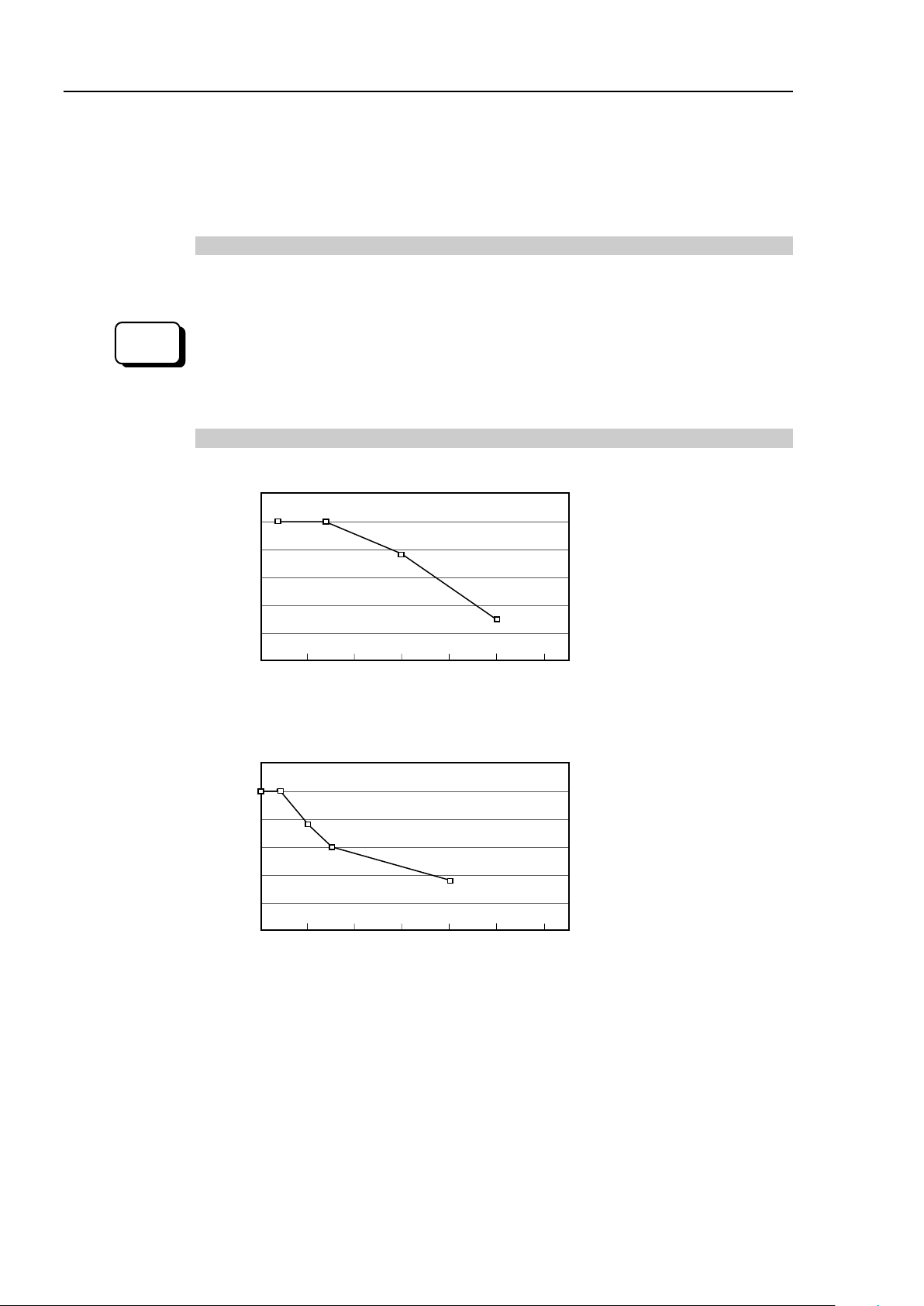
Setup & Operation 4. Setting of End Effectors
EPSON
RC+
Enter a value into the [Load inertia:] text box on the [Inertia] panel (
[Robot
M
0 0.002 0.004 0.006 0.008 0.01 0.012 (kg·m
2
)
120
100
80
60
40
20
(%)
100
100
30
75
Inertia moment parameter
0 0.020 0.040 0.060 0.080 0.1 (kg·m
2
)
120
100
80
60
40
20
(%)
100
Inertia moment parameter
75
60
35
When the moment of inertia of the load exceeds the rating, change the setting of the moment
of inertia parameter of the Inertia command. After the setting is changed, the maximum
acceleration/deceleration speed of Joint #4 at PTP motion corresponding to the “moment of
inertia” value is set automatically.
Moment of inertia of load on the shaft
The moment of inertia of load (weight of the end effector and work piece) on the shaft can
be set by the “moment of inertia” parameter of the Inertia command.
anager]). (You may also execute the Inertia command from the [Command Window].)
Automatic acceleration/deceleration setting of Joint #4 by Inertia (moment of inertia)
T3
[Tools]-
T6
46 T3 / T6 Rev.12
Page 63
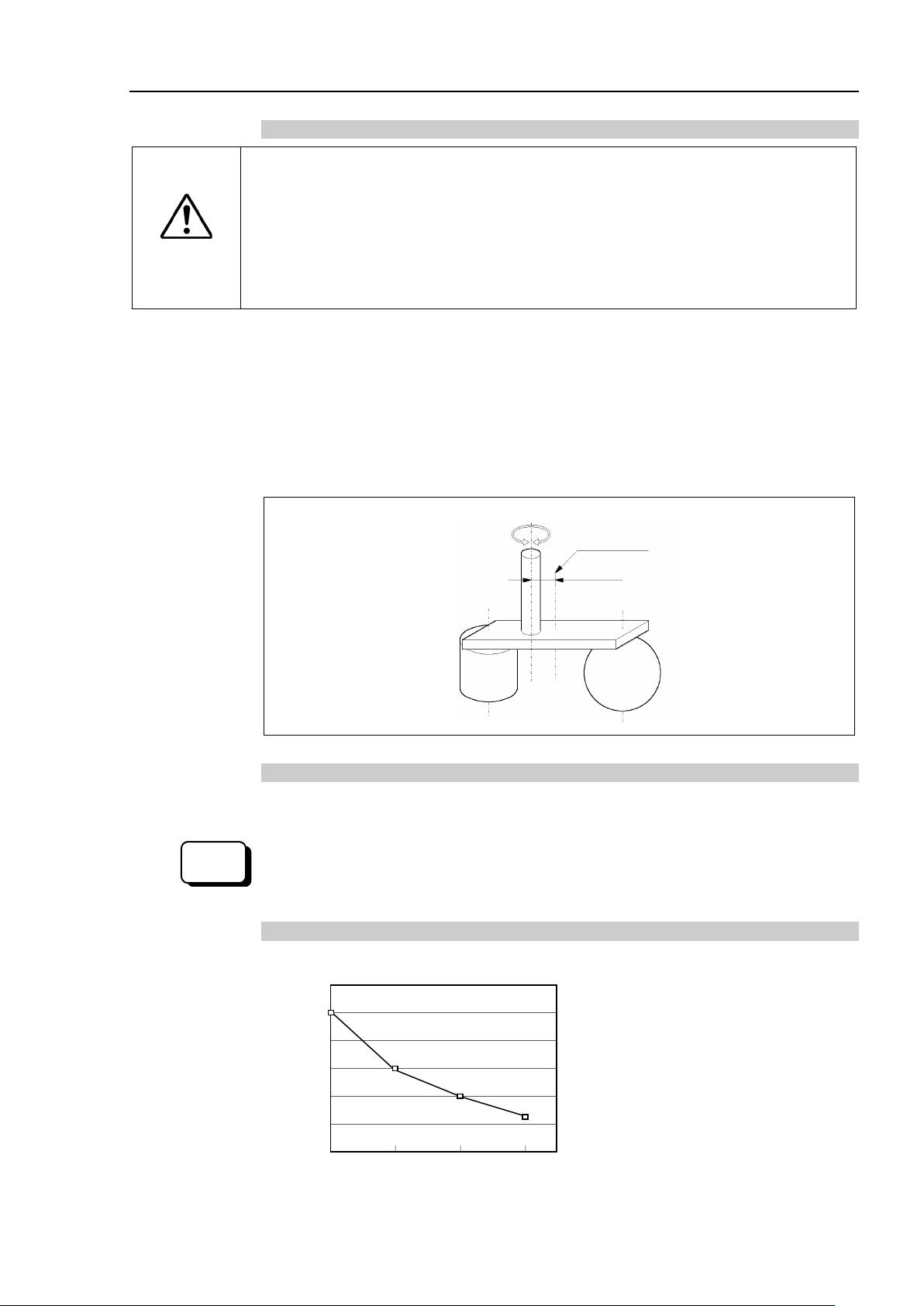
The
T3: 100mm / T6: 150mm
work with
Always set the Weight parameters according to the load. Setting a value that is
smaller than the actual load may cause errors, excessive shock and insufficient
function of the Manipulator. Also, the life cycle of parts is shortened and
positional
Rotation center
Eccentric quantity
Eccentric Quantity
EPSON
RC+
Enter a value into the [Eccentricity:] text box on the [Inertia] panel
[Robot
M
120
100
80
60
40
20
0 50 75 100 (mm)
60
40
25
(%)
100
Eccentricity setting
CAUTION
Setup & Operation 4. Setting of End Effectors
Eccentric Quantity and the Inertia Setting
■
eccentric quantity of load (weight of the end effector and work piece) must be
or less. The T series Manipulators are not designed to
eccentric quantity exceeding T3: 100mm / T6: 150mm.
gap due to belt tooth bumping occurs.
The acceptable eccentric quantity of load in T series:
T3: default rating 0 mm, at the maximum: 100 mm
T6: default rating 0 mm, at the maximum: 150 mm
When the eccentric quantity of load exceeds the rating, change the setting of eccentric
quantity parameter of Inertia command. After the setting is changed, the maximum
acceleration/deceleration speed of the Manipulator at PTP motion corresponding to the
“eccentric quantity” is set automatically.
Position of load’s center of gravity
(T3: 100 / T6: 150 mm or less)
Eccentric quantity of load on the shaft
The eccentric quantity of load (weight of the end effector and work piece) on the shaft can
be set by “eccentric quantity” parameter of Inertia command.
([Tools]-
anager]). (You may also execute the Inertia command from the [Command Window].)
Automatic acceleration/deceleration setting by Inertia (eccentric quantity)
T3
T3 / T6 Rev.12 47
Page 64

Setup & Operation 4. Setting of End Effectors
120
100
80
60
40
20
0 50 75 100 150 (mm)
70
30
20
(%)
100
Eccentricity setting
Work piece (b)
Work piece (c)
End effector (a)
Joint #3 shaft
Rotation center
Moment of inertia
of end effector (a)
=
Moment of inertia
of work piece (b)
+
Moment of inertia
of work piece (c)
+
Whole moment
of inertia
T6
* The percentage in the graph is based on the acceleration / deceleration at rated eccentricity (0
mm) as 100%.
Calculating the Moment of Inertia
Refer to the following examples of formulas to calculate the moment of inertia of load (end
effector with work piece).
The moment of inertia of the entire load is calculated by the sum of each part (a), (b), and
(c).
48 T3 / T6 Rev.12
The methods for calculating the moment of inertia for (a), (b), and (c) are shown below.
Calculate the total moment of inertia using the basic formulas.
Page 65

Setup & Operation 4. Setting of End Effectors
h
b
L
m
Rectangular parallelepiped’s center of gravity
Rotation center
m
+ m ×
L2
b2 + h2
12
m
+ m × L2
r 2
2
m
L
r
Cylinder’s center of gravity
Rotation center
m
r 2+ m × L2
2
5
Sphere’s center of gravity
r
m
L
Rotation center
(a) Moment of inertia of a rectangular parallelepiped
(b) Moment of inertia of a cylinder
(c) Moment of inertia of a sphere
T3 / T6 Rev.12 49
Page 66
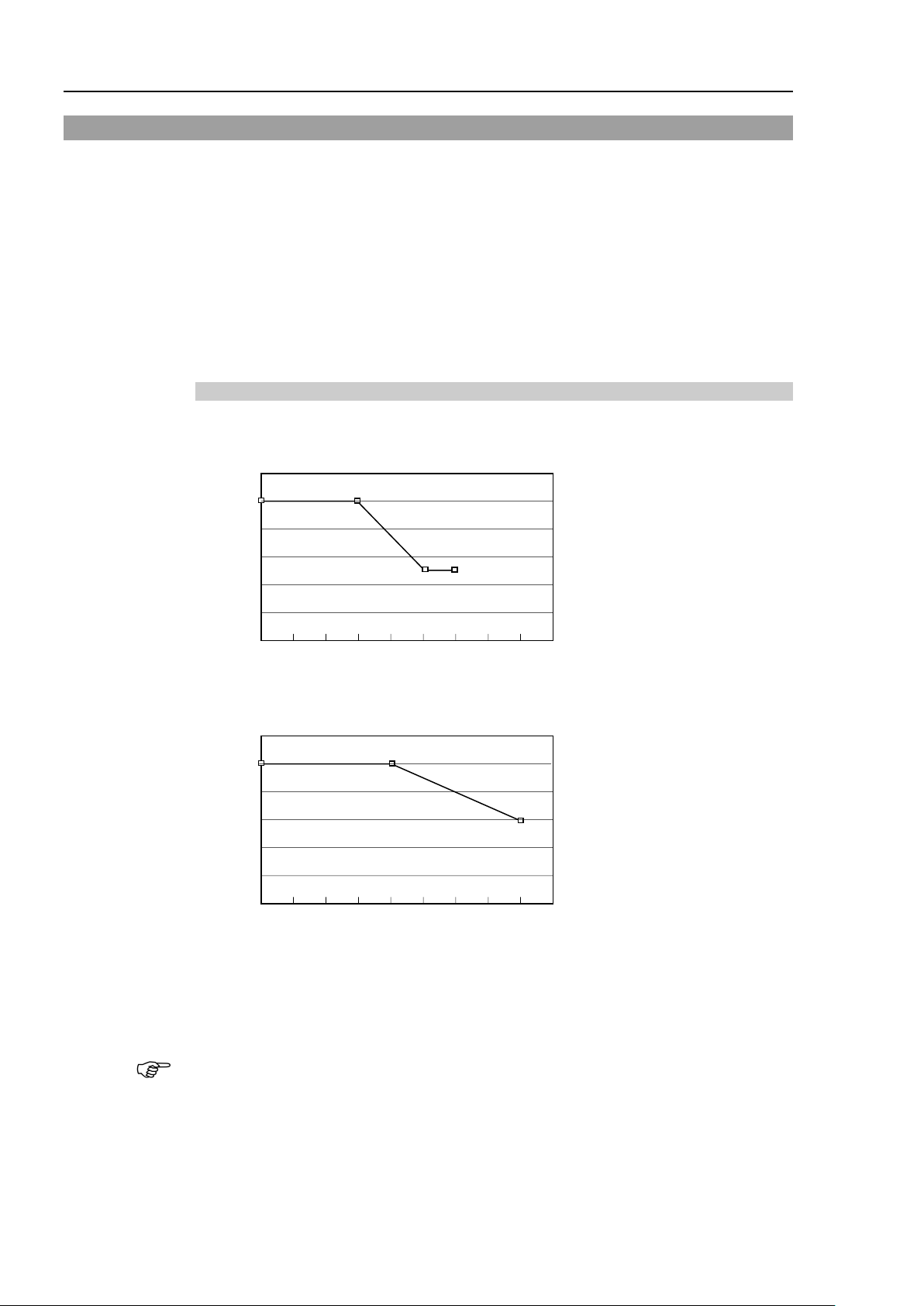
Setup & Operation 4. Setting of End Effectors
100
100
50 50
120
100
80
60
40
20
0 -50 -100 -150 -200 (mm)
(%)
Shaft height
100
100
60
120
100
80
60
40
20
0 -50 -100 -150 -200 (mm)
(%)
Shaft height
NOTE
4.4 Precautions for Auto Acceleration/Deceleration of Joint #3
When you move the Manipulator in horizontal PTP motion with Joint #3 (Z) at a high
position, the motion time will be faster.
When Joint #3 gets below a certain point, then auto acceleration/deceleration is used to
reduce acceleration/deceleration. (Refer to the figures below) The higher the position of
the shaft is, the faster the motion acceleration/deceleration is. However, it takes more time
to move Joint #3 up and down. Adjust the position of Joint #3 for the Manipulator motion
after considering the relation between the current position and the destination position.
The upper limit of Joint #3 during horizontal motion using Jump command can be set by the
LimZ command.
Automatic acceleration/deceleration vs. Joint #3 position
T3
T6
* Figures on the graph (%) are the proportion to the acceleration/deceleration speed
at the shaft upper limit position.
When moving the Manipulator horizontally while the shaft is being lowered, it may cause
over-shoot at the time of final positioning.
50 T3 / T6 Rev.12
Page 67
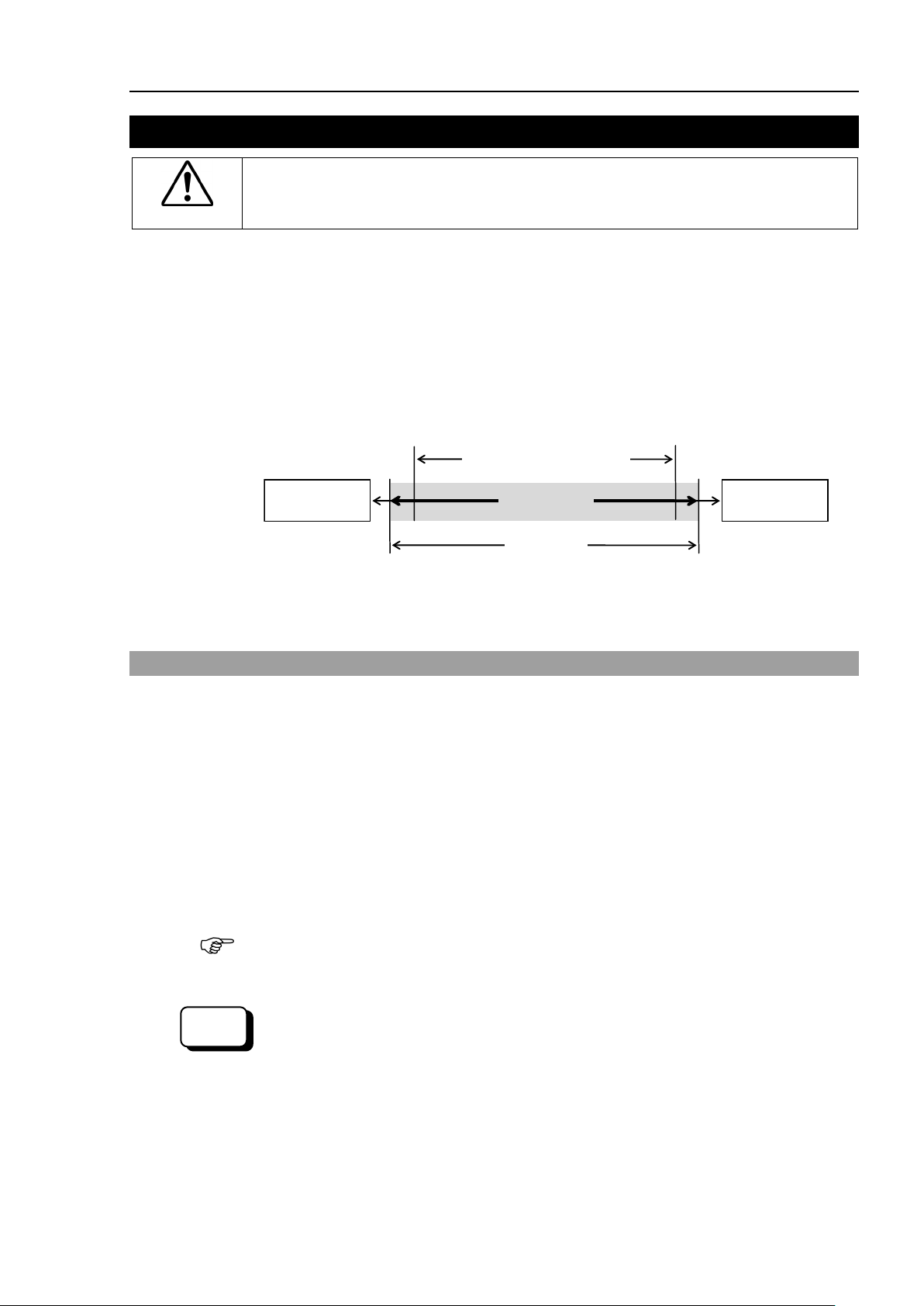
CAUTION
When setting up the motion range for safety, both the pulse range and mechanical
stops must always be set at the same time.
Mechanical
stop
Rectangular range setting
Pulse range
Motion range
Mechanical
stop
The
Manager]. (You may also execute the Range command from the [Command Window].)
EPSON
RC+
NOTE
5. Motion Range
■
The motion range is preset at the factory as explained in Setup & Operation: 5.4 Standard
Motion Range. That is the maximum motion range of the Manipulator.
There are three methods for setting the motion range described as follows:
1. Setting by pulse range (for all joints)
2. Setting by mechanical stops (for Joints #1 to #3)
3. Setting the Cartesian (rectangular) range in the X, Y coordinate system of the
Setup & Operation 5. Motion Range
Manipulator (for Joints #1 and #2)
When the motion range is changed due to layout efficiency or safety, follow the descriptions
in 5.1 to 5.3 to set the range.
5.1 Motion Range Setting by Pulse Range (for All Joints)
Pulses are the basic unit of Manipulator motion. The motion range of the Manipulator is
controlled by the pulse range between the pulse lower limit and upper limit of each joint.
Pulse values are read from the encoder output of the servo motor.
For the maximum pulse range, refer to the following sections.
The pulse range must be set inside of the mechanical stop range.
5.1.1 Max. Pulse Range of Joint #1
5.1.2 Max. Pulse Range of Joint #2
5.1.3 Max. Pulse Range of Joint #3
5.1.4 Max. Pulse Range of Joint #4.
Once the Manipulator receives an operating command, it checks whether the target position
specified by the command is within the pulse range before operating. If the target position
is out of the set pulse range, an error occurs and the Manipulator does not move.
pulse range can be set on the [Range] panel shown by selecting [Tools]-[Robot
T3 / T6 Rev.12 51
Page 68

Setup & Operation 5. Motion Range
+Y
+X 0 pulse
+ B
− B
+ A
− A
A: Max. Motion Range
B: Max. Pulse Range
− B
+ B
0 pulse
− A
+ A
A: Max. Motion Range
B: Max. Pulse Range
5.1.1 Max. Pulse Range of Joint #1
The 0 (zero) pulse position of Joint #1 is the position where Arm #1 faces toward the positive
(+) direction on the X-coordinate axis.
When the 0 pulse is a starting point, the counterclockwise pulse value is defined as the
positive (+) and the clockwise pulse value is defined as the negative (-).
T3
− 95574 to 505174 pulse
± 132°
T6
−152918 to 808278 pulse
5.1.2 Max. Pulse Range of Joint #2
The 0 (zero) pulse position of Joint #2 is the position where Arm #2 is in-line with Arm #1.
With the 0 pulse as a starting point, the counterclockwise pulse value is defined as the
positive (+) and the clockwise pulse value is defined as the negative (-).
52 T3 / T6 Rev.12
T3
T6
± 141° ± 320854 pulse
± 150° ± 341334 pulse
Page 69

Setup & Operation 5. Motion Range
Upper limit: 0 pulse
Joint #3 Stroke
Lower Limit Pulse
+X T3: 0 ± 71760 pulse
T6: 0 ± 245760 pulse
+Y
Clockwise (-value)
Counterclockwise (+value)
5.1.3 Max. Pulse Range of Joint #3
The 0 (zero) pulse position of Joint #3 is the position where the shaft is at its upper limit.
The pulse value is always negative because Joint #3 always moves lower than the 0 pulse
position.
T3 150 mm
T6 200 mm
5.1.4 Max. Pulse Range of Joint #4
The 0 (zero) pulse position of Joint #4 is the position where the flat near the end of the shaft
faces toward the end of Arm #2. With the 0 pulse as a starting point, the counterclockwise
pulse value is defined as the positive (+) and the clockwise pulse value is defined as the
negative (-).
−187734 pulse
−245760 pulse
T3 / T6 Rev.12 53
Page 70
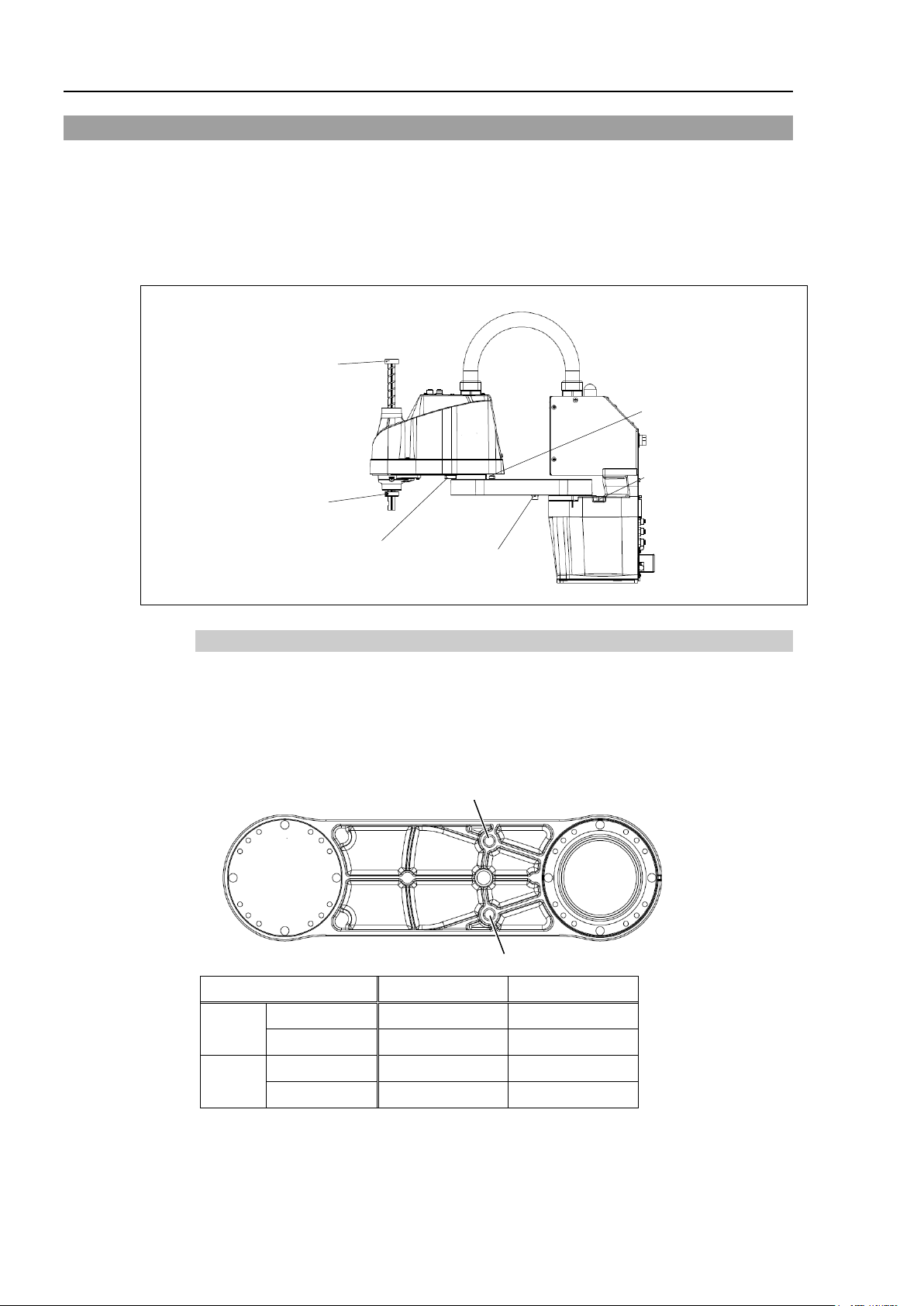
Setup & Operation 5. Motion Range
Mechanical stop of Joint #2
(Fixed)
Mechanical stop of
Joint #1 (Adjustable)
Mechanical stop of Joint #3
(Lower limit mechanical stop)
(Do not move the upper
limit mechanical stop.)
Mechanical stop of
Joint #1 (Fixed)
Mechanical stop of
Joint #2 (Adjustable)
a
b
a
b
Setting Angle
110° −110°
Pulse Value
455112 pulse
45512 pulse
Setting Angle
115° −115°
Pulse Value
466489 pulse
56889 pulse
5.2 Motion Range Setting by Mechanical Stops
Mechanical stops physically limit the absolute area that the Manipulator can move.
Both Joints #1 and #2 have threaded holes in the positions corresponding to the angle for
the mechanical stop settings. Install the bolts in the holes corresponding to the angle that
you want to set.
Joints #3 can be set to any length less than the maximum stroke.
5.2.1 Setting the Mechanical Stops of Joints #1 and #2
Both Joints #1 and #2 have threaded holes in the positions corresponding to the angle for
the mechanical stop settings. Install the bolts in the holes corresponding to the angle that
you want to set.
Install the bolts for the mechanical stop to the following position.
Joint #1 Mechanical Stops (Views from the bottom of Arm #1)
T3
T6
−
−
54 T3 / T6 Rev.12
Page 71

Setup & Operation 5. Motion Range
b
a
a
b
Setting Angle
120° −120°
Pulse Value
273066pulse
273066pulse
Setting Angle
125° −125°
Pulse Value
284444pulse
284444pulse
(1) Turn OFF the
(2) Install a hexagon socket head cap bolt into the hole corresponding to the setting angle,
and
T3
Remove the user plate on the arm cover.
Hexagon socket
(fully threaded)
M8×10
All screws
One for each
One side
(
Turn ON the
(
Set the pulse range
Be sure to set the pulse range
Example:
(
Move the arm by hand until it touches the mechanical stops, and make sure that the arm
does not hit
EPSON
RC+
NOTE
Joint #2 Mechanical Stops (Views from the top of Arm #1)
Joint #2 only
T3
T6
Manipulator.
tighten it.
For details, refer to Maintenance: 7. Cover.
Joint
head cap bolt
1
3)
4)
Manipulator.
corresponding to the new positions of the mechanical stops.
inside the positions of the mechanical stop range.
−
−
The number
of bolts
Recommended
tightening torque
12.3 N⋅m (125 kgf⋅cm)
Using T3-401S
The angle of Joint #1 is set from –110° to +110°.
The angle of Joint #2 is set from -120° to +120°.
Execute the following commands from the [Command Window]
>JRANGE 1, -45512, 455112 ' Sets the pulse range of Joint #1
>JRANGE 2,- 273066, 273066 ' Sets the pulse range of Joint #2
>RANGE ' Checks the setting using Range
-45512, 455112, -273066, 273066, -187734
,0, -71760, 71760
5)
any peripheral equipment during operation.
T3 / T6 Rev.12 55
Page 72

Setup & Operation 5. Motion Range
(
minimum
and
Make sure that the arm does not hit the mechanical stops.
(Check the
Example: Using T3-401S
The angle of Joint #2 is set from -120° to +120°.
Execute the following command
The Pulse command (Go Pulse command) moves
at
the same time. Specify safe positions after considering motion of not only the joints
whose pulse range have been changed, but also other joints
In this example, Joint #1 is moved to the
ion range (pulse value:
204800) when checking Joint #2.
If the a
s or if an error occurs after the arm hits the
mechanical stops
reset the pulse range to a narrower setting or extend the
positions of the mechanical stops within the limit.
(
Turn ON the Manipulator and turn OFF the motors using the Motor OFF command.
(
Push up the shaft while pressing the brake
release switch.
Do not push the shaft up to its upper limit or it
will be difficult for the
removed. Push the shaft up to a position
where the Joint #3 mechanical stop can be
changed.
Lower limit
mechanical
stop screw
T3:M3×10
T6:M4×15
Brake release switch
Shaft
When you press
the weight of the
end effector.
(
Turn OFF the
(4) Loosen the lower limit mechanical stop screw
EPSON
RC+
NOTE
6) Operate the joint changed at low speeds until it reaches the positions of the
maximum pulse range.
position of the mechanical stop and the motion range you set.)
The angle of Joint #1 is set from -110° to +110°.
>MOTOR ON ' Turns ON the motor
>POWER LOW ' Enters low-power mode
>SPEED 5 ' Sets at low speeds
>PULSE -45512,0,0,0 ' Moves to the min. pulse position of Joint #1
>PULSE 455112,0,0,0 ' Moves to the max. pulse position of Joint #1
>PULSE 204800,-273066,0,0 ' Moves to the min. pulse position of Joint #2
>PULSE 204800,273066,0,0 ' Moves to the max. pulse position of Joint #2
s from the [Command Window].
all joints to the specified positions
.
center of its mot
rm is hitting the mechanical stop
, either
5.2.2 Setting the Mechanical Stop of Joint #3
1)
2)
arm top cover to be
the brake release switch, the shaft may lower due to
Be sure to hold the shaft by hand while pressing the button.
56 T3 / T6 Rev.12
3)
Manipulator.
(T3: M3×10, T6: M4×15).
Page 73

Setup & Operation 5. Motion Range
A mechanical stop is mounted on both the top and bottom of Joint #3. However, only
the position of the lower limit mechanical stop on the top can be changed. Do not
remove the upper limit mechanical stop on the bottom because the calibration point of
Joint
(5) The upper end of the shaft
maximum stroke.
mechanical stop down by the length you
want to limit the stroke.
For example, when the lower limit
mechanical stop is set at “
the lower limit Z coordinate value is “
150
move the lower limit mechanical stop
down
the distance when
mechanical
Measure
this distance.
(
Firmly tighten the lower limit mechanical stop screw
Recommended tightening torque:
(
Turn ON the
(8) Move
then check
the lower
. Otherwise, the
joint
(9) Calculate the lower limit pulse
shown below
and set the value.
T
he lower limit Z coordinate
value
Lower limit of pulse (pulse)
** For the Joint #3 resolution,
Enter the calculated
>JRANGE 3,X,0 ' Sets the pulse range of Joint #3
(
Using the
Joint #3 to the lower limit
position of the pulse range at low speed.
than the
pulse range, Joint #3
When the
erro
or extend the position of
the mechanical stop within the limit.
EPSON
RC+
NOTE
#3 is specified using the stop.
defines the
Move the lower limit
150 mm” stroke,
-
”. To change the value to “-130”,
“20 mm”. Use calipers to measure
adjusting the
stop.
6)
T3: 2.4±0.1 N⋅m
T6: 5.5±0.25 N⋅m
7)
Manipulator.
Joint #3 to its lower limit while pressing the brake release switch, and
limit position. Do not lower the mechanical stop too far
may not reach a target position.
value of the pulse range using the formula
he result of the calculation is always negative because t
is negative.
(T3: M3×10, T6: M4×15).
= lower limit Z coordinate value (mm) / Joint #3 resolution (mm/pulse)**
refer to the section Setup & Operation 2.6 Specifications.
Execute the following command from the [Command Window].
value in X.
10)
Pulse command (Go Pulse command), move
T3 / T6 Rev.12 57
r occurs, either change the pulse range to a lower setting
will hit the mechanical stop and an error will occur.
If the mechanical stop range is less
Page 74
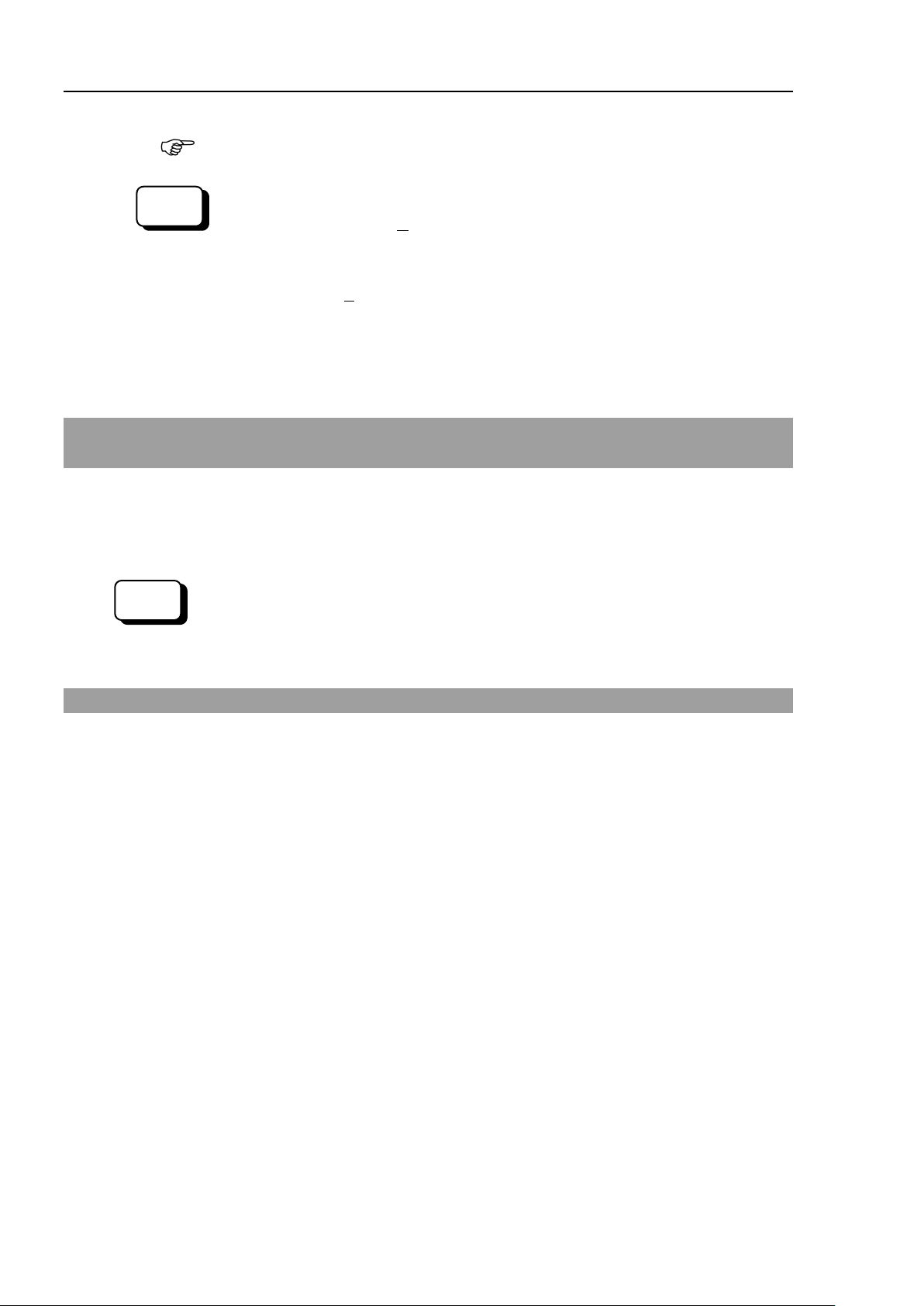
Setup & Operation 5. Motion Range
If it is difficult to check whether Joint #3 hits a mechanical stop, turn OFF the
Manipulator and lift the arm top cover to check the condition causing the problem from
the side.
Enter the value
those for Joint #3 are “0”.
specifying
even when lowering
Joint #3.)
Set the XYLim setting on the [XYZ Limits] panel shown by
[Robot
Manager].
(You may also execute the XYLim command from the [Command Window].)
EPSON
RC+
EPSON
RC+
NOTE
Execute the following commands from the [Command Window].
calculated in Step (9) in X.
>MOTOR ON ' Turns ON the motor
>SPEED 5 ' Sets low speed
>PULSE 0,0,X,0 ' Moves to the lower limit-pulse position of Joint #3.
(In this example, all pulses except
Substitute these “0s” with the other pulse values
a position where there is no interference
5.3 Setting the Cartesian (Rectangular) Range in the XY
Coordinate System of the Manipulator (for Joints #1 and #2)
Use this method to set the upper and lower limits of the X and Y coordinates.
This setting is only enforced by software. Therefore, it does not change the physical range.
The maximum physical range is based on the position of the mechanical stops.
selecting [Tools]-
5.4 Standard Motion Range
The following “motion range” diagrams show the standard (maximum) specification.
When each Joint motor is under servo control, the center of Joint #3’s (shaft’s) lowest point
moves in the areas shown in the figure.
“Area limited by mechanical stop” is the area where the center of Joint #3’s lowest point
can be moved when each joint motor is not under servo control.
“Mechanical stop” sets the limited motion range so that the center of Joint #3 cannot move
beyond the area mechanically.
“Maximum space” is the area that contains the farthest reach of the arms. If the maximum
radius of the end effector is over 60 mm, add the “Area limited by mechanical stop” and
“radius of the end effector”. The total value is specified as the maximum area.
For the motion area figures, refer to Setup & Operation 3.3 Mounting Dimensions.
58 T3 / T6 Rev.12
Page 75
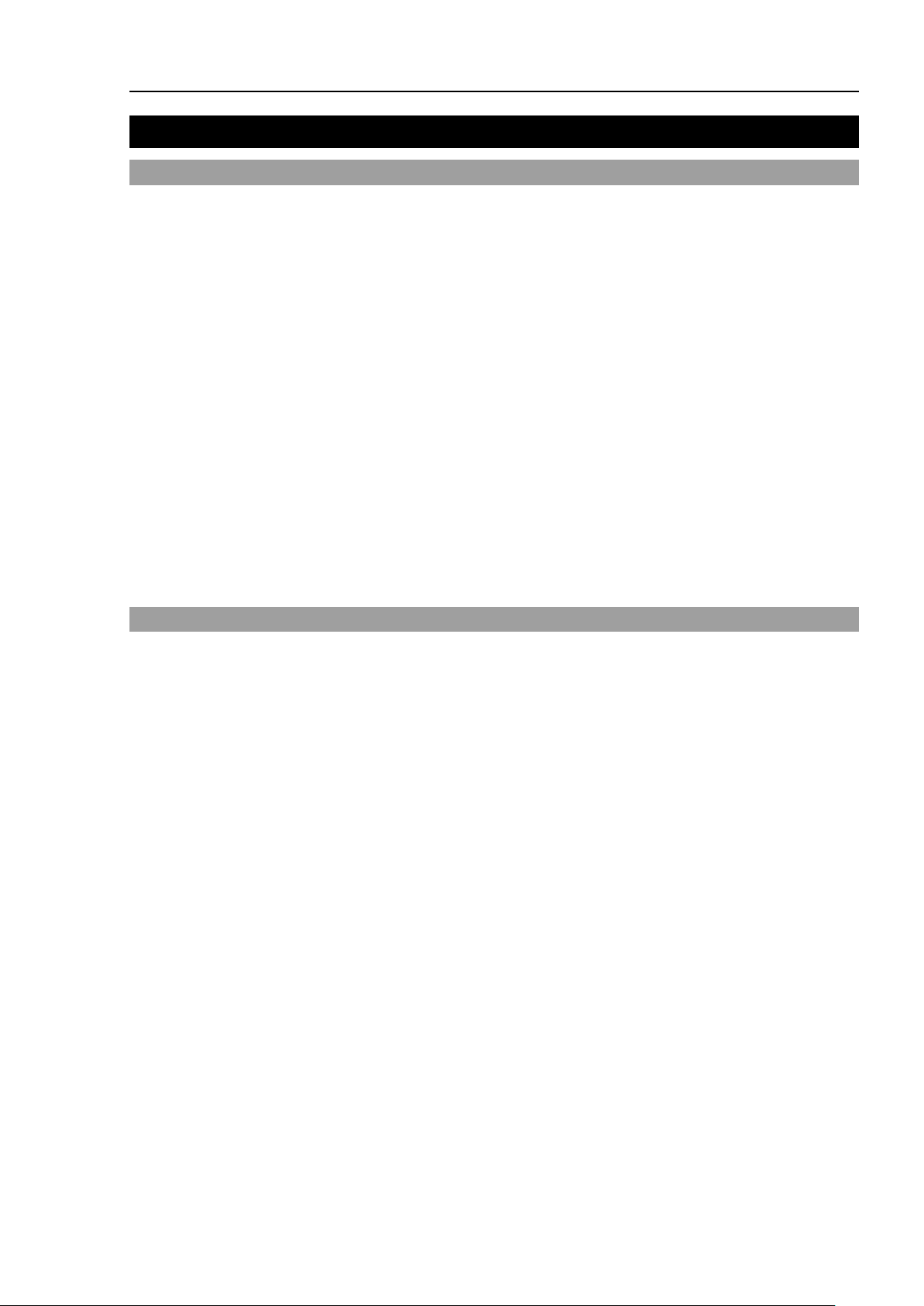
automatic operation (program execution) of the
Robot system for the manufacturing operation, and also programming,
This mode enables program verification while the Enable Switch is
This is a low speed program verification function (T1: manual
6. Operation Mode & LED
6.1 Overview
The Robot system has three operation modes.
TEACH mode This mode enables point data teaching and checking close to the
Manipulator using the Teach Pendant.
In this mode the Manipulator operates in Low power status.
AUTO mode This mode enables
debug, adjustment, and maintenance of the Robot system.
This mode cannot operate the Manipulators or run programs with the
Safety Door open.
TEST mode
held down and the safeguard is open.
deceleration mode) which is defined in Safety Standards.
This mode can operate the specified Function with multi-task / single-
task, multi-manipulator / single-manipulator at low speed.
Setup & Operation 6. Operation Mode & LED
6.2 Switch Operation Mode
Change the operation mode using the mode selector key switch on the Teach Pendant.
TEACH mode Turn the mode selector key switch to “Teach” for TEACH mode.
AUTO mode Turn the mode selector key switch to “Auto” and turn on the latch
TEST mode Turn the mode selector key switch to “Teach” for “TEACH” mode.
Switching to TEACH mode pauses the program if it was running.
The operating manipulator stops by Quick Pause.
release input signal for AUTO mode.
Push <F1> key-[Test Mode] in [Jog & Teach] dialog of TEACH
mode. The mode will be changed to TEST
T3 / T6 Rev.12 59
Page 76

Setup & Operation 6. Operation Mode & LED
(2)
(5)
(3)
(4)
6.3 Program Mode (AUTO)
6.3.1 What is Program Mode (AUTO)?
Program mode is for programming, debug, adjustment, and maintenance of the Robot
system.
Follow the procedures below to switch to the Program mode.
6.3.2 Setup from EPSON RC+ 7.0
Switch the mode to Program mode from the EPSON RC+ 7.0.
(1) Select EPSON RC+ 7.0 menu-[Setup]-[System Configuration] to display the [System
Configuration] dialog.
(2) Select [Startup].
(3) Select [Start mode]-<Program> button.
(4) Click the <Apply> button.
(5) Click the <Close> button.
60 T3 / T6 Rev.12
Page 77

(2)
(5)
(3)
(4)
NOTE
6.4 Auto Mode (AUTO)
6.4.1 What is Auto mode (AUTO)?
Auto mode (AUTO) is for automatic operation of the Robot system.
Procedures for switching to the Auto mode (AUTO) are the following.
A : Set the start mode of the EPSON RC+ 7.0 to “Auto” and start the EPSON RC+
7.0.
(Refer to Setup & Operation 6.3.2 Setup from EPSON RC+ 7.0.)
B : Offline the EPSON RC+ 7.0.
Execute and stop the program from the control device specified by the EPSON RC+ 7.0.
(Refer to Setup & Operation 6.4.3 Setup Control Device.)
6.4.2 Setup from EPSON RC+ 7.0
Switch the mode to Auto mode (AUTO) from the EPSON RC+ 7.0.
(1) Select EPSON RC+ 7.0 menu-[Setup]-[System Configuration] to display the [System
Configuration] dialog.
Setup & Operation 6. Operation Mode & LED
(2) Select [Startup].
(3) Select [Start Mode]-<Auto> button.
(4) Click the <Apply> button.
(5) Click the <Close> button.
T3 / T6 Rev.12 61
Page 78

Setup & Operation 6. Operation Mode & LED
(2)
(5)
(3)
(4)
6.4.3 Setup from Control Device
Set the control device from EPSON RC+ 7.0.
(1) Select EPSON RC+ 7.0 menu-[Setup]-[System Configuration] to display the [System
Configuration] dialog.
(2) Select [Controller]-[Configuration].
(3) Select [Control Device] to select the control device from the following two types.
- PC
- Remote (I/O)
(4) Click the <Apply> button.
(5) Click the <Close> button.
62 T3 / T6 Rev.12
Page 79

LED
Controller status
LED display
ON
USB memory
ERROR turns OFF even if an error occurs.
storage to USB memory
(for 2 seconds).
6.5 LED
Setup & Operation 6. Operation Mode & LED
Six LEDs are located on the front panel of the Manipulator.
LEDs (ERROR, E-STOP, TEACH, TEST, AUTO, PROGRAM) turn ON according to the
Controller status (error, Emergency Stop, TEACH mode, Auto mode, Program mode).
(Illustration: T3-401S)
1. TEST, TEACH, AUTO, and PROGRAM blink (15
Start up
(Required time is different
depending on the connection
status of the device.)
Execute Controller status
storage function to the
Complete Controller status
storage to USB memory
Failure of Controller status
Error ERROR turns ON
Warning ERROR blinks.
seconds)
2. All turn OFF (10 seconds)
3. All turn ON (to 10 seconds )
4. All turn OFF (10-30 seconds )
5. Either of TEACH, AUTO, or PROGRAM turns
TEACH AUTO, PROGRAM blink.
TEACH, AUTO, PROGRAM turn ON
(for 2 seconds).
ERROR, TEACH, AUTO, PROGRAM turn ON
T3 / T6 Rev.12 63
Emergency Stop
TEACH mode TEACH blinks.
Auto mode (AUTO mode) AUTO blinks.
Program mode (AUTO mode) PROGRAM blinks.
AC power supply drop TEACH, AUTO turn ON.
TEST mode TEST blinks.
E-STOP turns ON.
Page 80

Setup & Operation 7. Development PC Connection Port
Development PC Connection Port
NOTE
7. Development PC Connection Port
- For other details of development PC and Manipulator connection, refer to EPSON RC+
7.0 User’s Guide 5.12.1 PC to Controller Communications Command.
- Be sure to install the EPSON RC+ 7.0 to the development PC first, then connect the
development PC and Manipulator with the USB cable.
If Manipulator and the development PC are connected without installing the EPSON
RC+ 7.0 to the development PC, [Add New Hardware Wizard] appears. If this wizard
appears, click the <Cancel> button.
7.1 What is Development PC Connection Port
The development PC connection port supports the following USB types.
- USB2.0 HighSpeed/FullSpeed (Speed auto selection, or FullSpeed mode)
- USB1.1 FullSpeed
Interface Standard : USB specification Ver.2.0 compliant
(USB Ver.1.1 upward compatible)
Connect the Manipulator and development PC by a USB cable to develop the robot system
or set the Manipulator configuration with the EPSON RC+ 7.0 software installed in the
development PC.
Development PC connection port supports hot plug feature. Cables insert and remove
from the development PC and the Manipulator are available when the power is ON.
However, stop occurs when USB cable is removed from the Manipulator or the development
PC during connection.
(Illustration: T3-401S)
64 T3 / T6 Rev.12
Page 81
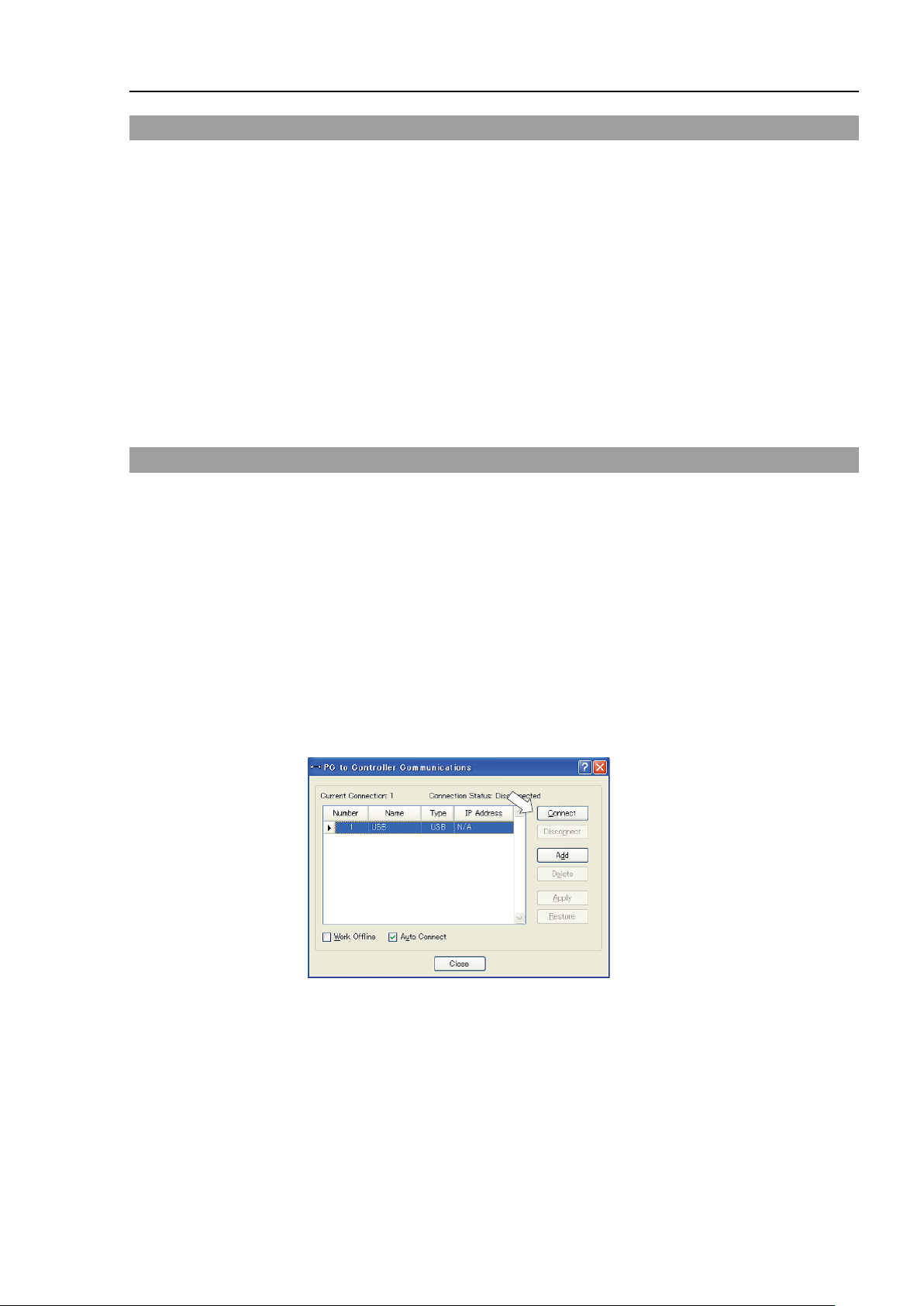
Setup & Operation 7. Development PC Connection Port
7.2 Precaution
When connecting the development PC and the Manipulator, make sure of the following:
- Connect the development PC and the Manipulator with a 5 m or less USB cable.
Do not use the USB hub or extension cable.
- Make sure that no other devices except the development PC are used for development
PC connection port.
- Use a PC and USB cable that supports USB2.0 HighSpeed mode to operate in USB2.0
HighSpeed mode.
- Do not pull or bend the cable strongly.
- Do not allow unnecessary strain on the cable.
- When the development PC and the Manipulator are connected, do not insert or remove
other USB devices from the development PC. Connection with the Manipulator may
be lost.
7.3 Software Setup and Connection Check
Connection of the development PC and the Manipulator is indicated.
(1) Make sure that software EPSON RC+ 7.0 is installed to the Manipulator connected to
the development PC.
(Install the software when it is not installed. Refer to Robot System Safety and
Installation or EPSON RC+ 7.0 User’s Guide.
(2) Connect the development PC and the Manipulator using a USB cable.
(3) Turn ON the Manipulator.
(4) Start EPSON RC+ 7.0.
(5) Select the EPSON RC+ 7.0 menu-[Setup]-[PC to Controller Communications] to
display the [PC to Controller Communications] dialog.
(6) Select “No.1 USB” and click the <Connect> button.
T3 / T6 Rev.12 65
Page 82

Setup & Operation 7. Development PC Connection Port
(7) After the development PC and the Manipulator connection has completed,
“Connected” is displayed at [Connection status]. Make sure that “Connected” is
displayed and click the <Close> button to close the [PC to Controller
Communications] dialog.
The connection between the development PC and the Manipulator is completed. Now the
robot system can be used from EPSON RC+ 7.0.
7.4 Disconnection of Development PC and Manipulator
Disconnection of the development PC and the Manipulator communication.
(1) Select the EPSON RC+ 7.0 menu-[Setup]-[PC to Controller Communications] to
display the [PC to Controller Communications] dialog.
(2) Click the <Disconnect> button.
Communication between the Manipulator and the development PC is disconnected and
the USB cable can be removed.
If the USB cable is removed when the Manipulator and the development PC are connected,
the Manipulator will stop. Be sure to click the <Disconnect> button in the [PC to
Controller Communications] dialog before USB cable is removed.
66 T3 / T6 Rev.12
Page 83

Setup & Operation 8. Memory Port
Controller status storage function is available at any time and in any Manipulator
status after starting the Manipulator.
However, operations form the console including stop and pause
while executing this function.
Also,
with EPSON RC+ 7.0. Other than only when it is necessary, do not execute this
function when operating the Manipulator.
8. Memory Port
Connect a commercial USB memory to the Manipulator memory port to use the Controller
status storage function to the USB memory.
8.1 What is Controller Status Storage Function?
This function saves various kinds of Manipulator data to the USB memory. Data saved in
USB memory is loaded to EPSON RC+ 7.0 to get the status of the Manipulator and the
program simply and accurately.
The saved data can also be used for restoring the Manipulator.
Unable to execute status storage to USB memory when operating the Manipulator.
8.2 Before Using Controller Status Storage Function
CAUTION
8.2.1 Precautions
■
this function influences the Manipulator cycle time and the communication
are not available
- Make sure that the USB port is used only for USB memory even though the port on the
Controller is a universal USB port.
- Insert the USB memory directly into the Manipulator memory port. Connection with
cables or hubs between the Manipulator and the USB memory is not assured.
- Make sure that the USB memory is inserted or removed slowly.
- Do not edit the saved files with an editor. Operation of the robot system after data
restoration to the Manipulator is not assured.
8.2.2 Adoptable USB Memory
Use USB memory that meets following conditions.
- USB2.0 supported
- Without security function
USB memory with password input function cannot be used.
- No installation of a driver or software is necessary for Windows 8, or Windows 10,
Linux.
(For supported operating systems for the EPSON RC+ 7.0, refer to Setup & Operation
2.5 System Example.)
T3 / T6 Rev.12 67
Page 84

Setup & Operation 8. Memory Port
Controller status storage function is available at any time and in any Manipulator
status a
However, operations form the console including stop and pause are not available
while executing this function.
Also, this function influences the Manipulator cycle time and the communication
with EPSON RC+ 7.0. Other than on
function when operating the Manipulator.
NOTE
8.3 Controller Status Storage Function
8.3.1 Controller Status Storage
■
fter starting the Manipulator.
CAUTION
Use this procedure to save the status of the Manipulator to USB memory.
(1) Insert the USB memory into the memory port.
When the data transfer starts, the LED of TEACH, AUTO, and PROGRAM starts
blinking. Wait until the LED status changes.
(The data transfer time varies according to the data size such as of the projects.)
(2) When the Manipulator status storage is completed successfully, the LED of TEACH,
AUTO, and PROGRAM are turned ON for two seconds. Note that the LED of ERROR
turns OFF even in the error status.
If it ends in failure, the LED of ERROR, TEACH, AUTO, and PROGRAM are turned
ON for two seconds.
(3) Remove the USB memory from the Manipulator.
- USB memory with LED is recommended to check the status changes.
- When storage is executed during Motor ON status, it may fail to store the status. Use
another USB memory or execute the storage during Motor OFF status.
ly when it is necessary, do not execute this
68 T3 / T6 Rev.12
Page 85

Setup & Operation 8. Memory Port
8.3.2 Load Data with EPSON RC+ 7.0
The following shows the procedure to load the data stored in the USB memory by EPSON
RC+ 7.0 and display the Controller status.
(1) Insert the USB memory into the PC with EPSON RC+ 7.0.
(2) Make sure that the following folder is indicated in the USB memory.
B_T_serial number_data status was saved
→ Example:B_T_12345_2013-10-29_092951
(3) Copy the folder confirmed in procedure (2) to the “\EpsonRC70\Backup” folder.
(4) Select the EPSON RC+ 7.0 menu-[Tools]-[Controller] to display the [Controller Tools]
dialog.
(5) Click the <View Controller Status…> button.
(6) [Browse For Folder] dialog appears. Select the folder copied in procedure (3) and click
the <OK> button.
T3 / T6 Rev.12 69
Page 86

Setup & Operation 8. Memory Port
NOTE
(7) [Controller Status Viewer] dialog appears to confirm the Controller status.
For details, refer to View Controller Status in EPSON RC+ 7.0 User’s Guide 5.11.8
Controller Command (Tools Menu).
8.3.3 Transfer with E-mail
Follow this procedure to transfer the data by e-mail that was saved to the USB memory.
(1) Insert the USB memory to a PC that supports sending of e-mail.
(2) Make sure that the USB memory has following folders.
B_T_serial number_data status was saved
→ Example:B_T_12345_2013-10-29_092951
(3) Send all the folders by e-mail.
Delete files that do not relate to the project before transfer.
This function is used to send the data to the system director and EPSON from the end users
for problem analysis.
70 T3 / T6 Rev.12
Page 87

File Name
Outline
for restore
CurrentStatus.txt
Save status
Saves program and I/O status.
ErrorHistory.csv
Error history
InitFileSrc.txt
Initial setting
Saves various settings of the Controller.
information
Prg file is not included.
variables
information
VXDWORK.bin
Includes program files.
8.4 Details of Data
The following data files are created by the Controller status storage function.
Setup & Operation 8. Memory Port
Backup.txt Information file
CurrentMnp01.PRM Robot parameter Saves information such as ToolSet.
MCSys01.MCD Robot setting Saves information of connected Manipulator.
SrcmcStat.txt Hardware
ProjectName.obj OBJ file Result of project build.
GlobalPreserves.dat Global Preserve
WorkQueues.dat WorkQue
MCSRAM.bin
MCSYSTEMIO.bin
MCTABLE.bin
MDATA.bin
SERVOSRAM.bin
Inner information
of Manipulator
File with information for Manipulator restore.
Saves installation information of hardware.
Saves values of Global Preserve variables.
Saves information of Queues information of the WorkQue.
All files related to
project except
ProjectName.obj *1
*1 Storage of “All files related to project except ProjectName.obj” can be specified by a setting.
Project When [Include project files when status exported] check box
is checked in EPSON RC+ 7.0 menu-[Setup]-
[System Configuration]-[Controller]-
[Preference], the project file is stored.
T3 / T6 Rev.12 71
Page 88

Setup & Operation 9. LAN (Ethernet Communication) Port
Private Address List
10.0.0.1
to
10.255.255.254
172.16.0.1
to
172.31.255.254
192.168.0.1
to
192.168.255.254
NOTE
9. LAN (Ethernet Communication) Port
- Refer to EPSON RC+ 7.0 User’s Guide 5.12.1 [PC to Controller Communications]
Command (Setup Menu)
connection.
- For Ethernet (TCP/IP) communication with robot application software, refer to EPSON
RC+ 7.0 Online Help or User’s Guide 14. TCP/IP Communications.
9.1 What is the LAN (Ethernet Communication) Port
Ethernet communication port supports 100BASE-TX / 10 BASE-T.
This port is used for two different purposes.
Connection with development PC
LAN (Ethernet communication) port is used for connection of the Manipulator and the
development PC.
Equivalent operation is available to connect between the Manipulator and the
development PC with the development PC connection port.
(Refer to Setup & Operation 7. Development PC Connection Port)
for other details for the development PC and Manipulator
Connection with other Manipulator, Controller, or PC
9.2 IP Address
From the following firmware version password authentication is required when connecting
Controllers and PCs to a global accessible network.
Our robot system is provided on the assumption that customers use it in the closed local area
networks. We considered the setting of the global IP address is access to the Internet and
changed the specification to perform password authentication in order to secure the
connections.
Password authentication is not performed in case of USB connections.
Be sure to use the following private IP addresses.
The LAN (Ethernet communication) port can be used as an Ethernet (TCP/IP)
communication port to communicate between multiple controllers from robot
application software.
F/W : Ve r. 7.4.58.x
72 T3 / T6 Rev.12
The following is the configuration of the controller Manipulator at delivery.
IP Address : 192.168.0.1
IP Mask : 255.255.255.0
IP Gateway : 0.0.0.0
Page 89

Setup & Operation 9. LAN (Ethernet Communication) Port
NOTE
9.3 Changing Manipulator IP Address
In this section, the procedure to change the Manipulator IP address when connecting
Manipulator development PC connection port and the development PC by the USB cable is
indicated.
(1) For connection between the development PC and the Manipulator.
Refer to Setup & Operation: 7. Development PC Connection Port.
(2) Select the EPSON RC+ 7.0 menu-[Setup]-[Controller] to display the following dialog.
(3) Select [Controller]-[Configuration].
(4) Enter the proper IP address and subnet mask and click the <Apply> button.
(5) Click the <Close> button. The Manipulator reboots automatically.
IP address configuration is completed and the Manipulator reboot dialog disappears.
When the Manipulator and the development PC are connected via the Ethernet, the
Manipulator IP address can also be changed. However, Manipulator and the development
PC do not connect automatically after rebooting the Manipulator at Ethernet connection.
T3 / T6 Rev.12 73
Page 90
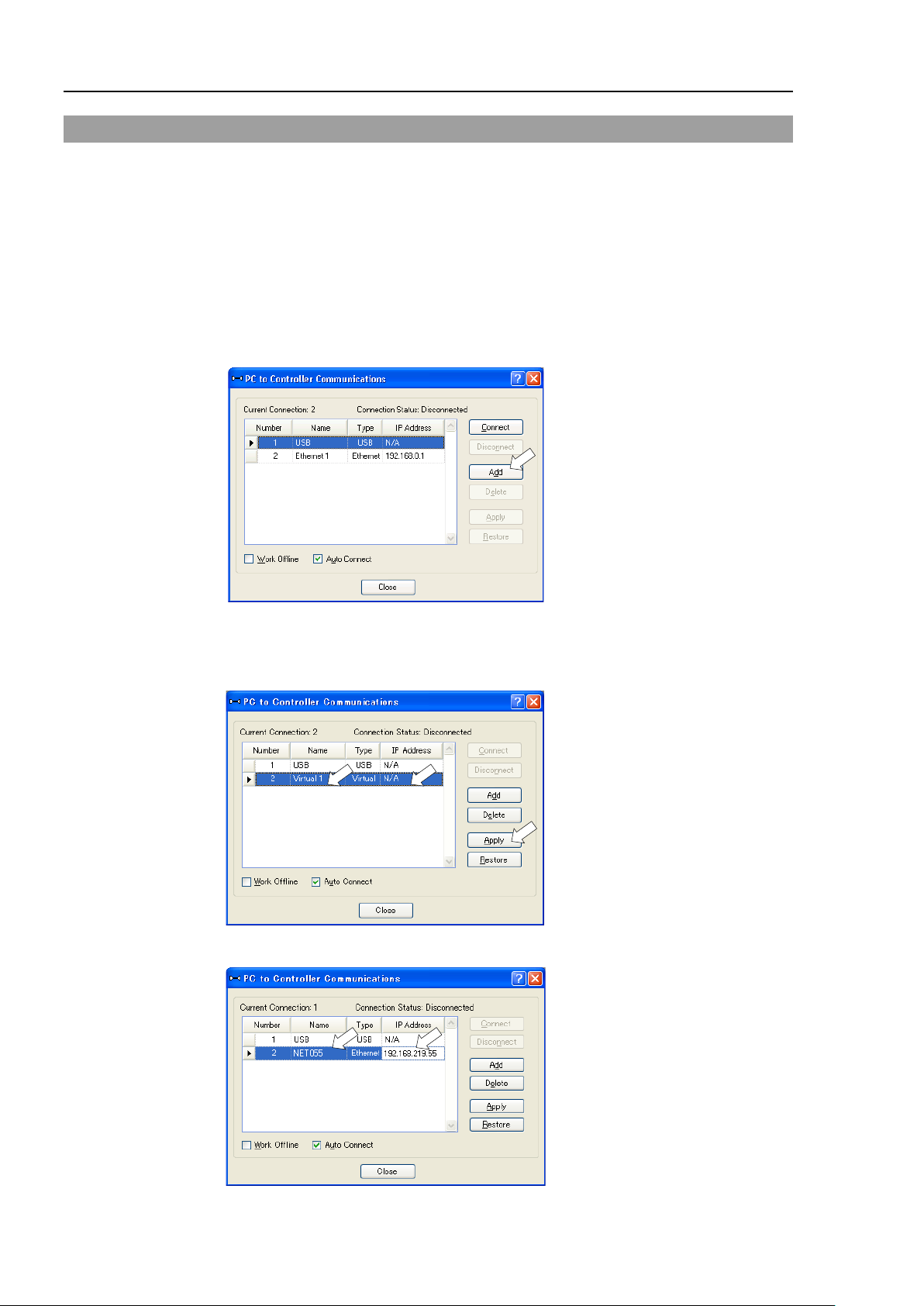
Setup & Operation 9. LAN (Ethernet Communication) Port
9.4 Connection of Development PC and Manipulator with Ethernet
Connection between the development PC and the Manipulator is shown below.
(1) Connect the development PC and the Manipulator using the Ethernet cable.
(2) Turn on the Manipulator.
(3) Start EPSON RC+ 7.0.
(4) Display the [PC to Controller Communication] dialog from [Setup] in EPSON RC+ 7.0
menu.
(5) Click the <Add> button.
(6) Connection “No.2” is added. Set the following and click the <Apply> button.
Name : Valid value to identify the Manipulator to connect
IP Address : IP address for Manipulator to connect
(7) [Name] and [IP Address] specified in procedure (6) is displayed.
74 T3 / T6 Rev.12
Page 91
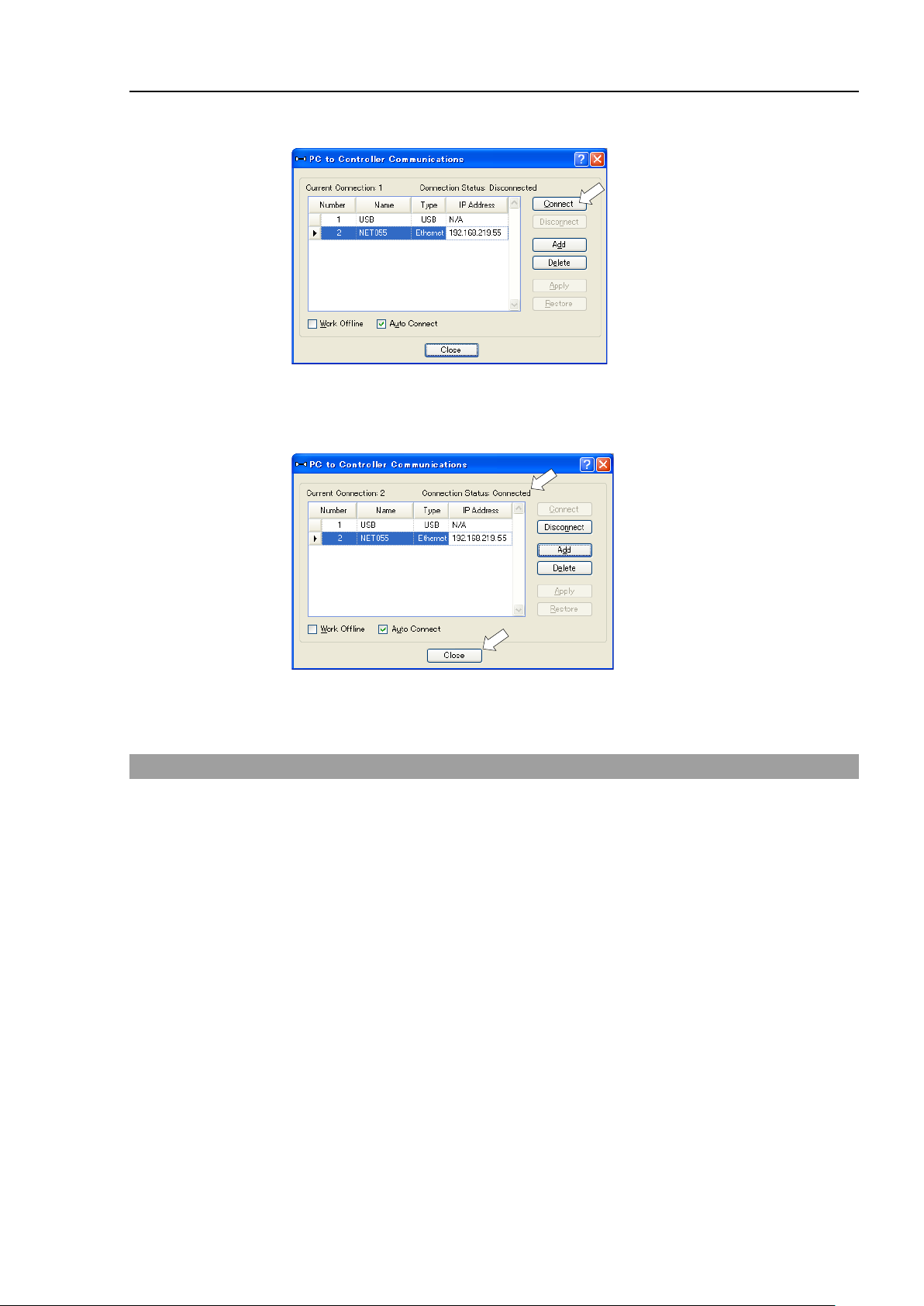
Setup & Operation 9. LAN (Ethernet Communication) Port
NOTE
(8) Make sure that “No.2” is selected, and click the <Connect> button.
(9) After the development PC and Manipulator connection is completed, “Connected” is
displayed in the [Connection status:]. Make sure that “Connected” is displayed and
click the <Close> button to close the [PC to Controller Communications] dialog.
Connection between the development PC and the Manipulator is complete. Now the robot
system can be used via an Ethernet connection from EPSON RC+ 7.0.
9.5 Disconnection of Development PC and Manipulator with Ethernet
Disconnection of the development PC and the Manipulator is shown below.
(1) Display [PC-Controller Connection] dialog from [Setup] in EPSON RC+ 7.0 menu.
(2) Click the <Disconnect> button.
Communication between the Manipulator and the development PC is disconnected and
the Ethernet cable can be removed.
If the Ethernet cable is removed when the Manipulator and the development PC is connected,
Emergency Stop occurs and the Manipulator stops. Be sure to click the <Disconnect>
button in the [PC to Controller Communications] dialog before the Ethernet cable is
removed.
T3 / T6 Rev.12 75
Page 92

Setup & Operation 10. TP Port
10. TP Port
10.1 What is the TP Port?
The TP port connects the Teach Pendant to the manipulator. You can connect the Teach
Pendant (TP2, TP3).
Dedicated convert cable* is necessary if connecting TP2 to T series manipulator. Contact
the supplier of your region if only convert cable is necessary.
* TP Exchange Cable: R12NZ900L6
When nothing is connected to the TP port, Emergency Stop status occurs in the Manipulator.
When the Teach Pendant is not connected, connect the TP bypass plug.
Do not connect the devices except TP2, TP3 to the TP port. Connecting these devices may
result in malfunction of the device since the pin assignments are different.
10.2 Teach Pendant Connection
A dedicated cable is attached to the Teach Pendant. Connect this cable connector to the TP
port.
Communication is set automatically. Enable the Teach Pendant by one of the following
procedures.
- Insert the Teach Pendant connector to the Manipulator and turn ON the Manipulator.
- Insert the Teach Pendant connector while the Manipulator is turned ON.
Teach Pendant connection and disconnection from the Controller are allowed when the
Manipulator power is ON.
When the Teach Pendant connector is removed from the Manipulator with the mode selector
key switch of the Teach Pendant in the “Teach” position, the operation mode will remain in
the TEACH mode. The operation mode cannot be switched to AUTO mode. Be sure to
remove the Teach Pendant after switching the operation mode to “Auto” mode.
For details, refer to manual
Robot Contoroller RC700/RC90 Option Teach Pendant TP2.
Robot Contoroller RC700-A Option Teach Pendant TP3.
76 T3 / T6 Rev.12
Page 93

not only booting but also usage changed such as options added or parts
Before connecting the connector, make sure that the pins are not bent.
Connecting with the pins bent may damage the connector and result in
EMERGENCY Connector
Connector
Standard
11. EMERGENCY
Setup & Operation 11. EMERGENCY
NOTE
WARNING
The details of safety requirements for this section are described in EPSON RC+ 7.0 User’s
Guide 2. Safety. Please refer to them to keep the robot system safe.
Make sure that emergency stop or safeguard operate properly before operating,
replaced as maintenance.
malfunction of the robot system.
Connect a safeguard switch or Emergency Stop switch to the EMERGENCY connector for
safety.
When nothing is connected to the EMERGENCY connector, the robot system does not
operate normally.
11.1 Safeguard Switch and Latch Release Switch
The EMERGENCY connector has input terminals for the Safeguard switch and the
Emergency Stop switch. Be sure to use these input terminals to keep the system safe.
EMERGENCY connector
(Manipulator side)
* The E-STOP BOX, EMERGENCY connector cable, terminal block, and
EMERGENCY connector kit are offered as options.
T3 / T6 Rev.12 77
(Illustration: T3-401S)
D-Sub 25 pin female (cable side)
D-Sub 25 pin male (board side)
Page 94
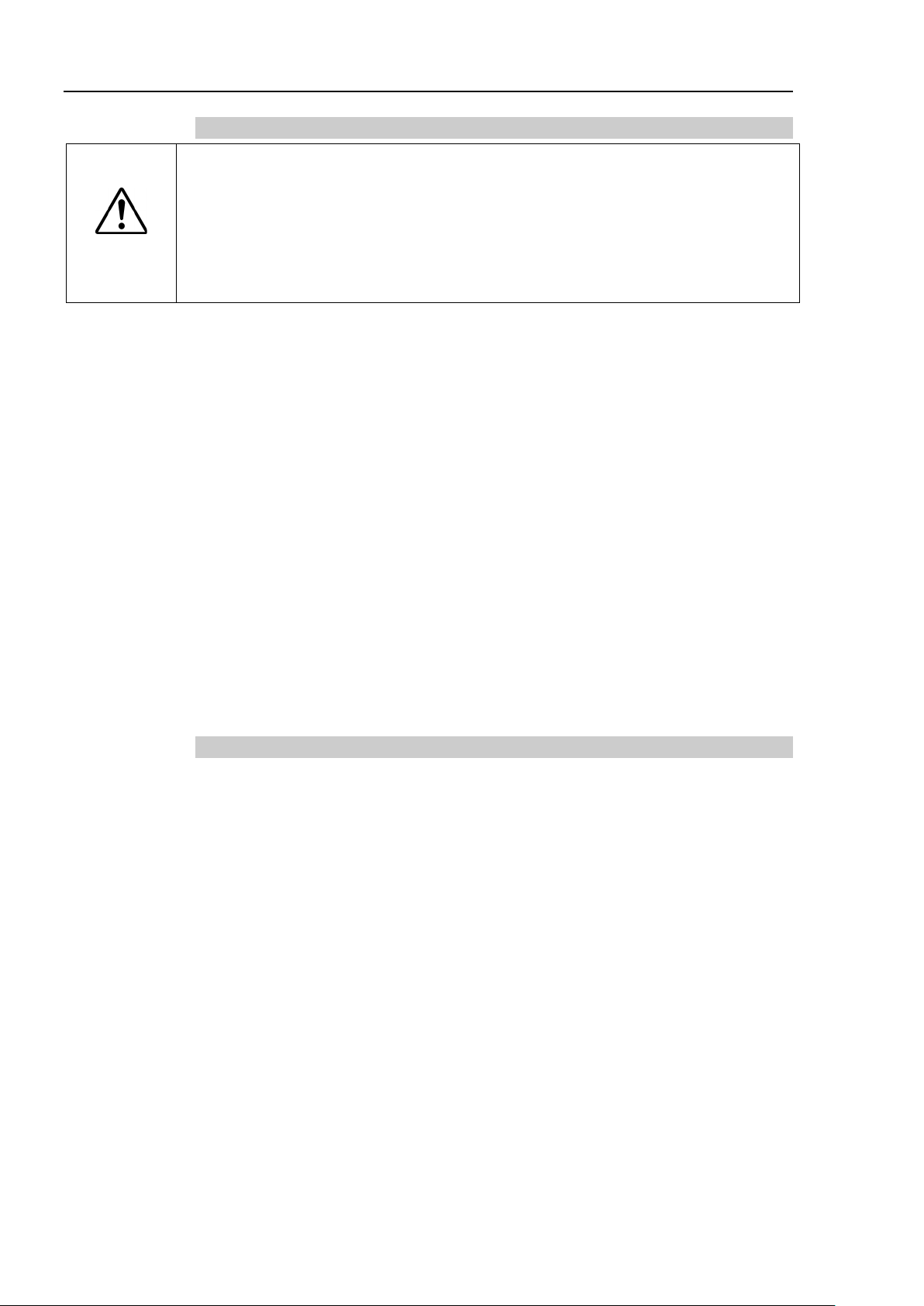
Setup & Operation 11. EMERGENCY
11.1.1 Safeguard Switch
The interlock of the Safeguard must be functioning when the robot system is
operated. Do not operate the system under the condition that the switch cannot
WARNING
be turned ON/OFF (e.g. The tape is put around the switch.). Operating the robot
system when the switch is not functioning properly is extremely hazardous and
may cause serious safety problems as the Safeguard input cannot fulfill its
intended function.
In order to maintain a safe working zone, a safeguard must be erected around the
Manipulator. The safeguard must have an interlock switch at the entrance to the working
zone. The Safeguard that is described in this manual is one of the safeguards and an
interlock of the Safeguard is called a Safeguard switch. Connect the Safeguard switch to
the Safeguard input terminal on the EMERGENCY connector.
The Safeguard switch has safety features such as temporary hold-up of the program or the
operation-prohibited status that are activated whenever the Safeguard is opened.
Observe the following in designing the Safeguard switch and the Safeguard.
- For the Safeguard switch, select a switch that opens as the Safeguard opens, and not by the
spring of the switch itself.
- The signal from the Safeguard (Safeguard input) is designed to input to two redundant
signals. If the signals at the two inputs differ by two seconds or more, the system
recognizes it to be a critical error. Therefore, make sure that the Safeguard switch has
two separate redundant circuits and that each connects to the specified pins at the
EMERGENCY connector on the Controller.
- Make sure to design the safeguard to prevent the door from closing accidentally.
11.1.2 Latch Release Switch
The controller software latches these conditions:
- The safeguard is open.
- The operation mode is set to “TEACH”.
The EMERGENCY connector has an input terminal for a latch release switch that cancels
the latched conditions.
Open : The latch release switch latches conditions that the safeguard is open or the
Closed : The latch release switch releases the latched conditions.
When the latched TEACH mode is released while the safeguard is open, the status of
Manipulator power is operation-prohibited because the safeguard is open at that time.
To execute a Manipulator operation, close the safeguard again, and then close the latch
release input.
operation mode is “TEACH”.
78 T3 / T6 Rev.12
Page 95
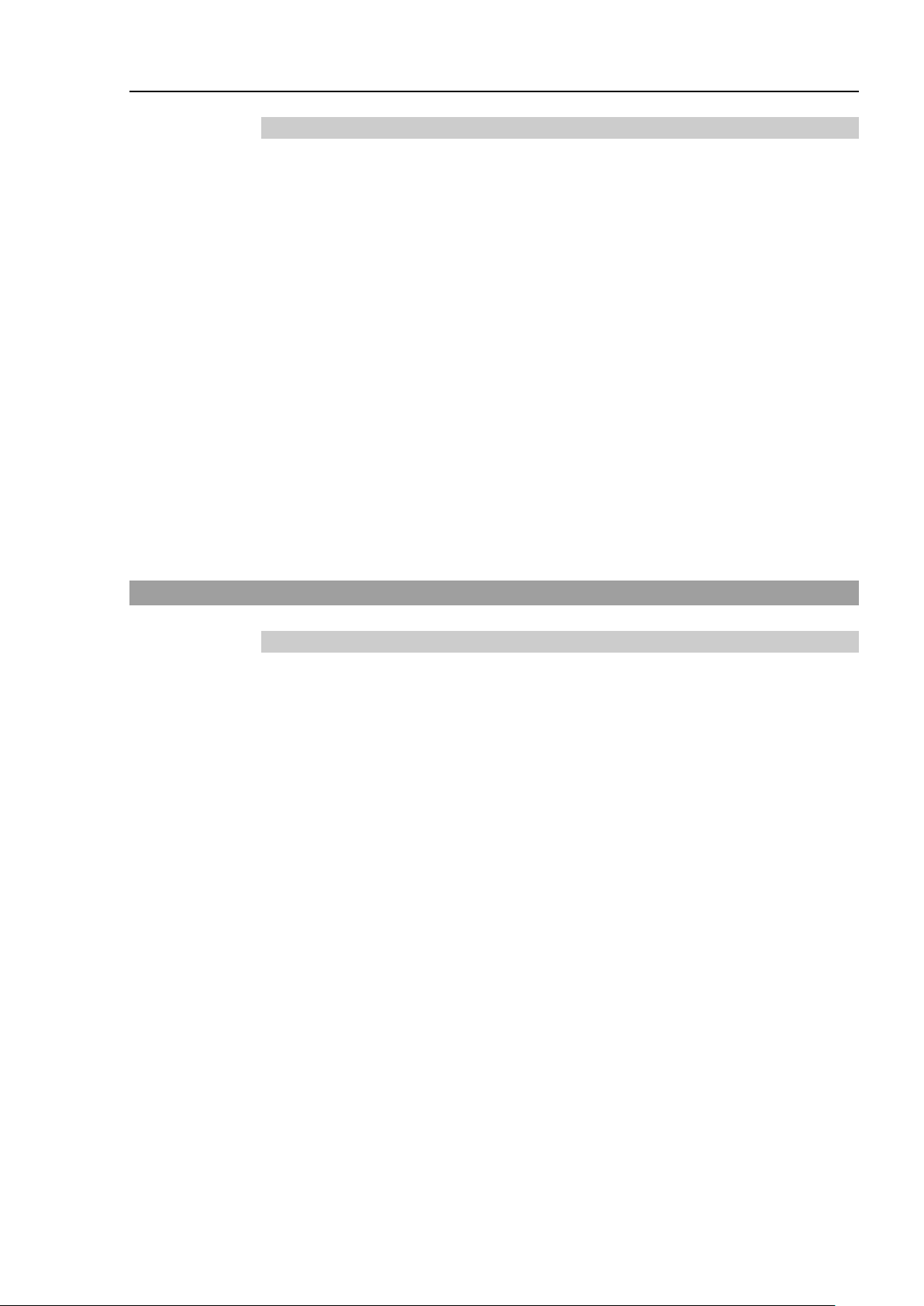
NOTE
NOTE
11.1.3 Checking Latch Release Switch Operation
After connecting the safeguard switch and latch release switch to the EMERGENCY
connector, be sure to check the switch operation for safety by following the procedures
described below before operating the Manipulator.
(1) Turn ON the Controller while the safeguard is open in order to boot the controller
software.
(2) Make sure that “Safety” is displayed on the main window status bar.
(3) Close the safeguard, and turn ON the switch connecting to the latch release input.
Make sure that the “Safety” is dimmed on the status bar.
The information that the safeguard is open can be latched by software based on the latch
release input condition. To cancel the condition, close the safeguard, and then close the
safeguard latch release input.
Open : The latch release switch latches the condition that the safeguard is open.
Closed : The latch release switch does not latch the condition that the safeguard is open.
The latch release input also functions to acknowledge the change of to TEACH mode.
In order to change the latched condition of TEACH mode, turn the mode selector key switch
on the Teach Pendant to “Auto”. Then, close the latch release input.
11.2 Emergency Stop Switch Connection
11.2.1 Emergency Stop Switch
Setup & Operation 11. EMERGENCY
If it is desired to add an external Emergency Stop switch(es) in addition to the Emergency
Stop on the Teach Pendant and Operator Panel, be sure to connect such Emergency Stop
switch(es) to the Emergency Stop input terminal on the EMERGENCY connector.
The Emergency Stop switch connected must comply with the following and related safety
standard (IEC60947-5-5, etc.):
- It must be a push button switch that is “normally closed”.
- A button that does not automatically return or resume.
- The button must be mushroom-shaped and red.
- The button must have a double contact that is “normally closed”.
The signal from the Emergency Stop switch is designed to use two redundant circuits.
If the signals at the two circuits differ by two seconds or more, the system recognizes it as
a critical error. Therefore, make sure that the Emergency Stop switch has double contacts
and that each circuit connects to the specified pins on the EMERGENCY connector at the
Controller. Refer to the Setup & Operation 11.4 Circuit Diagrams.
T3 / T6 Rev.12 79
Page 96

Setup & Operation 11. EMERGENCY
11.2.2 Checking Emergency Stop Switch Operation
Once the Emergency Stop switch is connected to the EMERGENCY connector, continue
the following procedure to make sure that the switch functions properly. For the safety
of the operator, the Manipulator must not be powered ON until the following test is
completed.
(1) Turn ON the Manipulator to boot the controller software while pressing the Emergency
Stop switch.
(2) Make sure that E-STOP LED of the Manipulator is lighting.
(3) Make sure that “E.Stop” is displayed on the status bar on the main window.
(4) Release the Emergency Stop Switch.
(5) Execute the RESET command.
(6) Make sure that E-STOP LED is turned OFF and that “E-Stop” is dimmed on the main
window status bar.
11.2.3 Recovery from Emergency Stop
To recover from the emergency stop condition, follow the procedure of safety check as
required by the system.
After safety check, the operations below are required to recover from the emergency stop
condition.
- Release the Emergency Stop Switch
- Execute the RESET command
80 T3 / T6 Rev.12
Page 97

Pin No.
Signal
Function
Pin No.
Signal
Function
1
ESW11
Emergency Stop switch contact (1) *3
14
ESW21
Emergency Stop switch contact (2) *3
2
ESW12
Emergency Stop switch contact (1) *3
15
ESW22
Emergency Stop switch contact (2) *3
3
ESTOP1+
Emergency Stop circuit 1 (+) *4
16
ESTOP2+
Emergency Stop circuit 2 (+) *4
4
ESTOP1-
Emergency Stop circuit 1 (-)
17
ESTOP2-
Emergency Stop circuit 2 (-)
5
Not Used
18
SDLATCH1
Safeguard Latch Release
6
Not Used
19
SDLATCH2
Safeguard Latch Release
7
SD11
Safeguard input (1) *2
20
SD21
Safeguard input (2) *2
8
SD12
Safeguard input (1) *2
21
SD22
Safeguard input (2) *2
9
24V
+24V output
22
24V
+24V output
10
24V
+24V output
23
24V
+24V output
11
24VGND
+24V GND output
24
24VGND
+24V GND output
12
24VGND
+24V GND output
25
24VGND
+24V GND output
13
Not Used
Emergency Stop switch output rated load
+30 V 0.3 A or under
1-2, 14-15 pin
Emergency Stop rated input current
37.5 mA ±10% /+24 V input
Safeguard rated input current
10 mA/+24 V input
Latch Release rated input current
10 mA/+24 V input
■
The 24 V output is for emergency stop. Do not use it
so may result in system malfunction.
■
Do not apply reverse voltage to the Emergency Stop circuit. Doing so may result
in system malfunction.
11.3 Pin Assignments
The EMERGENCY connector pin assignments are as follows: (D-Sub 25 pin male)
Setup & Operation 11. EMERG ENCY
*4
*1
*1
*1
*4
*1 Do not connect anything to these pins.
*2 A critical error occurs if the input values from the Safeguard 1 and Safeguard 2 are
different for two or more seconds. They must be connected to the same switch with
two sets of contacts.
*3 A critical error occurs if the input values from the Emergency Stop switch contact 1
and Emergency Stop switch contact 2 are different for two or more seconds. They
must be connected the same switch with two sets of contacts.
*4 Do not apply reverse voltage to the Emergency Stop circuit.
Emergency Stop rated input voltage range
Safeguard rated input voltage range
Latch Release rated input voltage range
+24 V ±10%
+24 V ±10%
+24 V ±10%
3-4, 16-17 pin
7-8, 20-21 pin
18-19 pin
NOTE
The total electrical resistance of the Emergency Stop switches and their circuit should be 1
Ω or less.
for other purposes. Doing
CAUTION
T3 / T6 Rev.12 81
Page 98

Setup & Operation 11. EMERGENCY
+24V
+5V
Safety Door input 1
External
+24V
Safety Door input 2
Latch release input
Latch release input Close :Latch off
Open :Latch on
Main Circuit
Control
AC Input
Emergency
Stop switch of
an Operation
Unit (TP)
External +24V
GND
External Emergency
Stop switches
Motor Driver
+
−
Manipulator
9
10
22
23
1
2
14
15
3
16
4
17
11
12
24
25
7
8
20
21
18
19
+
Emergency
Stop detection
NOTE:+24V GND
+ 5V GND
ESTOP1+
ESTOP2+
ESTOP1−
ESTOP2−
Be careful of
the direction
of voltage
application
11.4 Circuit Diagrams
11.4.1 Example 1: External emergency stop switch typical application
82 T3 / T6 Rev.12
Page 99

Setup & Operation 11. EMERGENCY
* For the protection of the
emergency stop circuit,
the fuse’s capacity
should be as follows:
- Meets the capacity of
the external safety
relay
- 0.4A or less
External safety relay
(The above diagram
is simplified for
representation.)
External
+24V
GND
+24V
+5V
Safety Door input 1
Safety Door input 2
Latch Release input
AC Input
Motor Driver
External +24V
Fuse
+ −
External
+24V
Manipulator
09
10
22
23
1
2
14
15
3
16
4
17
11
12
24
25
7
8
20
21
18
19
+
Main Circuit
Control
Emergency
Stop switch of
an Operation
Unit (TP)
Emergency
Stop detection
External
+24V
Latch release input Close :Latch off
Open :Latch on
External
+24V
GND
NOTE:+24V GND
+ 5V GND
External
+24V GND
11.4.2 Example 2: External safety relay typical application
T3 / T6 Rev.12 83
Page 100
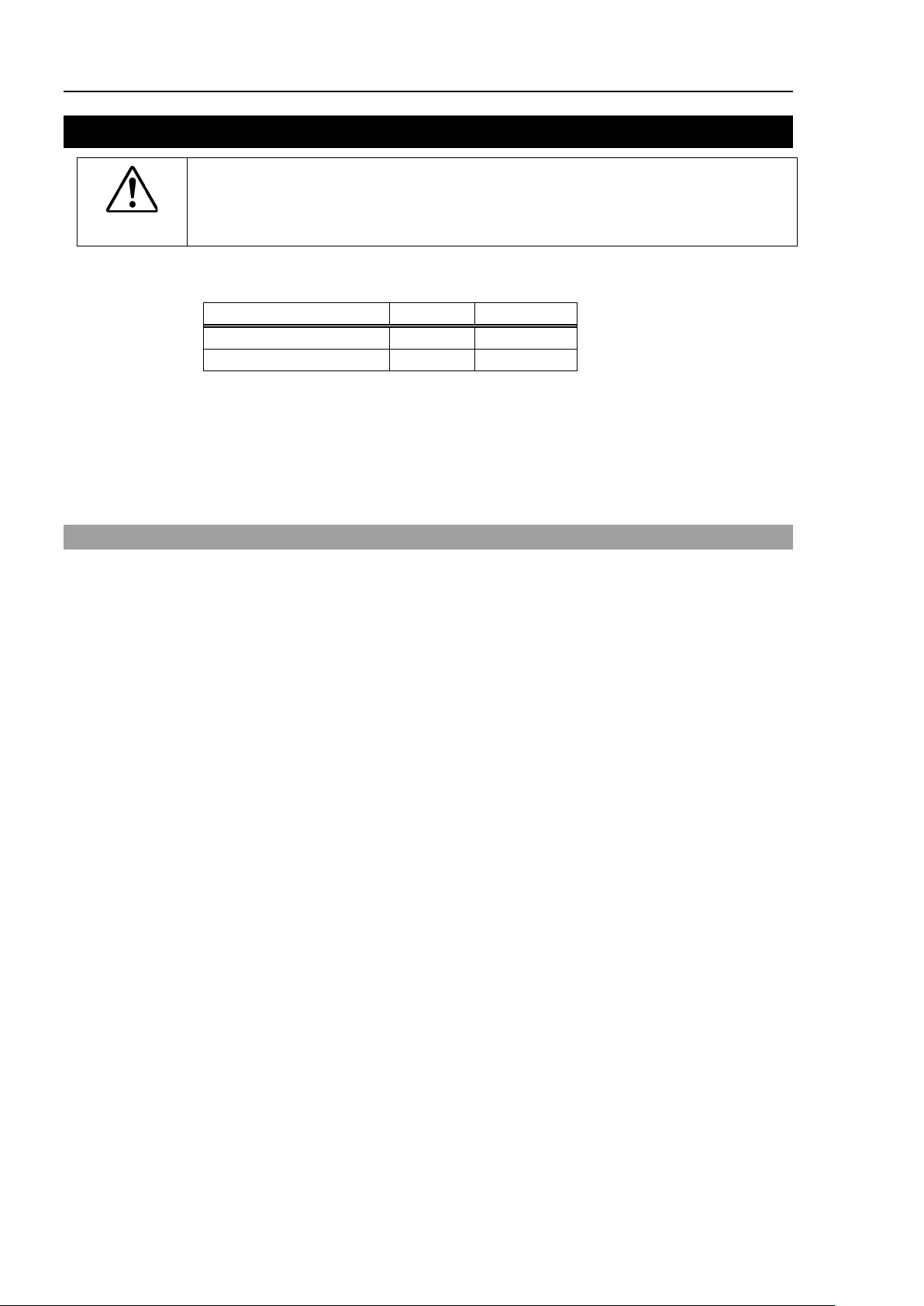
Setup & Operation 12. Standard I/O Connector
Connector name
Pins
Bit number
I/O (Input) Connector
18
0-17
I/O (Output) Connector
12
0-11
12. Standard I/O Connector
Be careful not to exceed rated current range or rated current which are defined
CAUTION
12.1 Input Circuit
in manual.
If exceeding rated current, the Manipulator may now operate at worst.
Standard I/O Connector is a connector mounted on back side of the Manipulator for
connecting your input/output equipment to the system.
For cable wiring, refer to the Setup & Operation 3.7.2 Noise Countermeasures in order to
prevent noise.
Remote function is initially assigned to both input and output from 0 to 7. For further
details, refer to Setup & Operation 14. I/O Remote Settings.
Also, for details of hand I/O, refer to the Setup & Operation 13.Hand I/O Connector
Input Voltage Range : +12 to 24 V ±10%
ON Voltage : +10.8 V (min.)
OFF Voltage : +5 V (max.)
Input Current : 10 mA (TYP) at +24 V input
Two types of wiring are available for use with the two-way photo coupler in the input circuit.
84 T3 / T6 Rev.12
