Page 1

RP-300 / 310
::: Receipt Printer User’s manual :::
All specifications are subjected to change without notice
Page 2
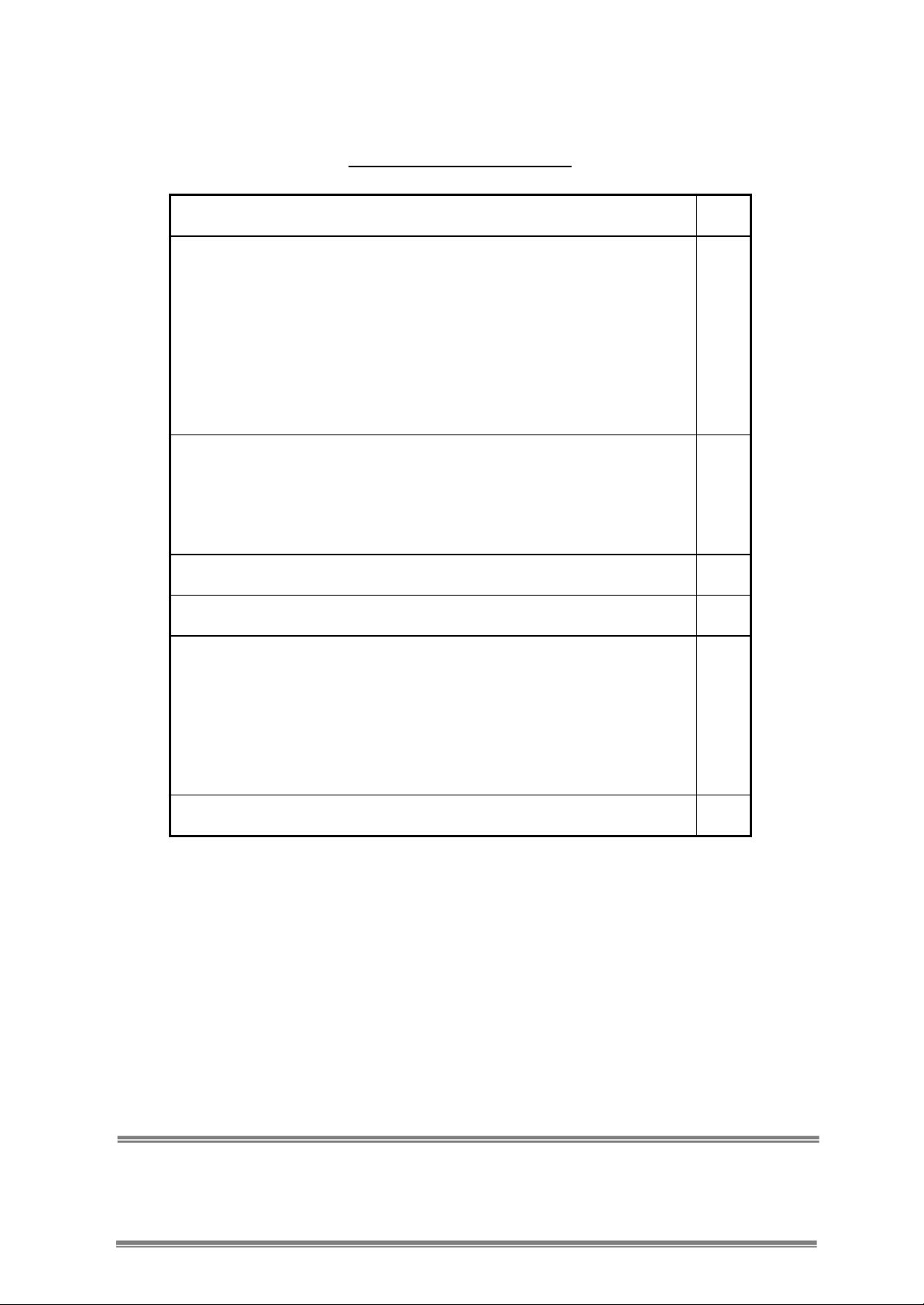
TABLE OF CONTENTS
1. Parts Identifications 2
2. Setting up the printer 3
2.1 Unpacking 3
2.2 Connecting the cables 4
2.3 Loading the roll paper 7
2.4 Dip switch setting 9
3. Control panel and other functions 13
3.1 Control panel 13
3.2 Error Indicating 13
4. Self Test 14
5. Hexadecimal Dump 14
6. Specifications 15
6.1 Environmen tal Conditions 15
6.2 Reliability 15
6.3 Certification 15
7. Command List 16
Page - 1-
Page 3
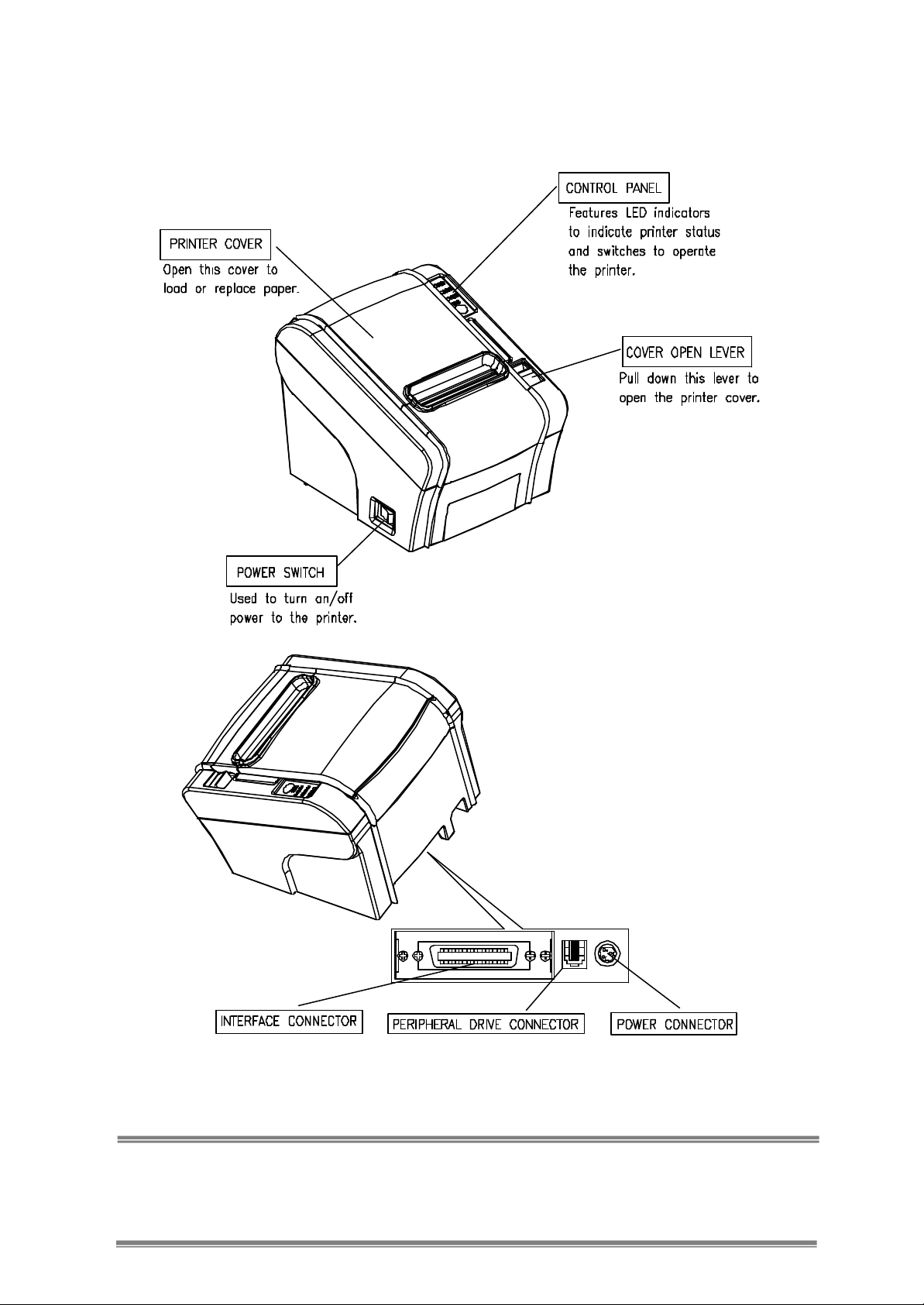
1. Parts Identifications
Page - 2-
Page 4
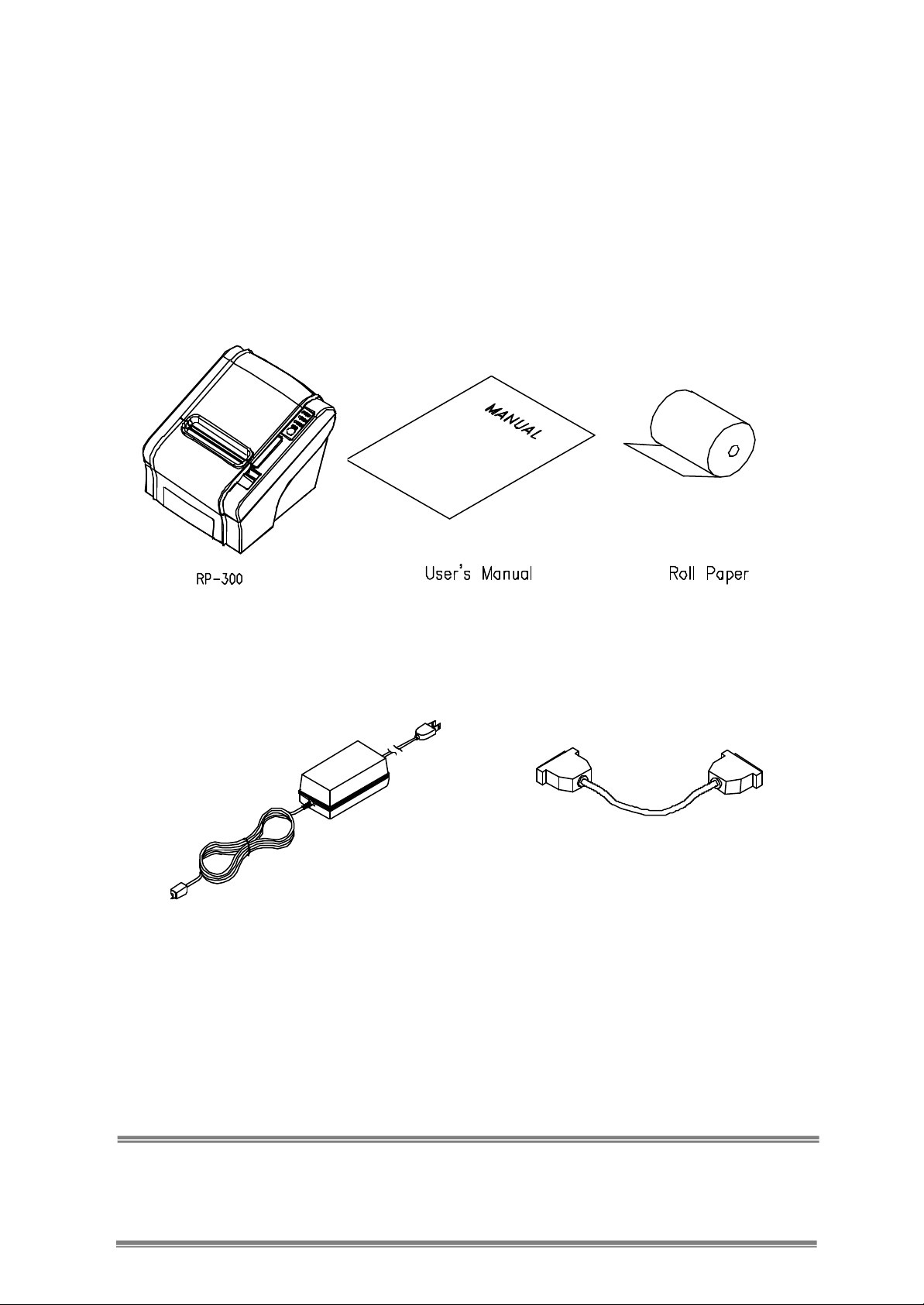
2. Setting Up the Printer
2-1. Unpacking
Your printer box shou ld include these items. If any items are damaged or missing, please
contact your dealer for assistance.
Adaptor (Option) Interface Cable (Option)
Page - 3-
Page 5

2-2. Connecting the Cables
You can connect up the cables required for printing to the printer. They all connect to the
connector panel on the back of the printer, which is shown below :
Before connecting any of the cables, make sure that both the printer and the computer
are turned off.
Page - 4-
Page 6
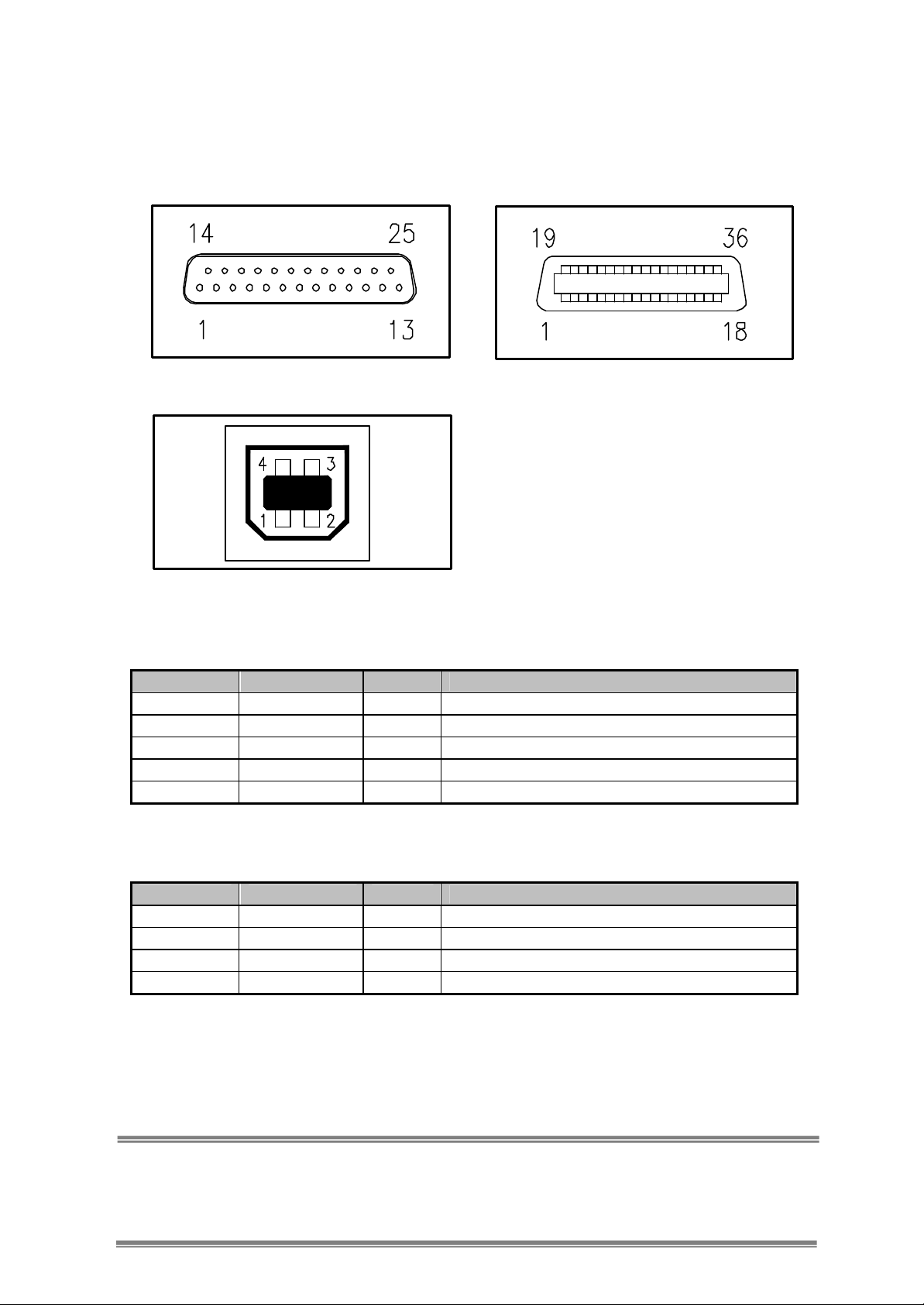
2-2-1. Interface Connector
<D -SUB 25 Female Serial Port> <D -SUB Centronics Parallel Port>
<4Pin “B ” Type USB Port>
- Serial interface
PIN SIGNAL I/O DESCRIPTION
2 TxD Output Printer transmit data line RS-232C level
3 RxD Input Printer receive data line RS-232C level
4, 20 DTR Output Printer handshake to host line RS-232C level
6 DSR Input Data Send Ready
1, 7 GND - System Ground
- USB interface
PIN SIGNAL I/O DESCRIPTION
1 +5V - +5V
2 DATA- - Printer transmit data line
3 DATA+ - Printer transmit data line
4 GND - System Ground
Page - 5-
Page 7
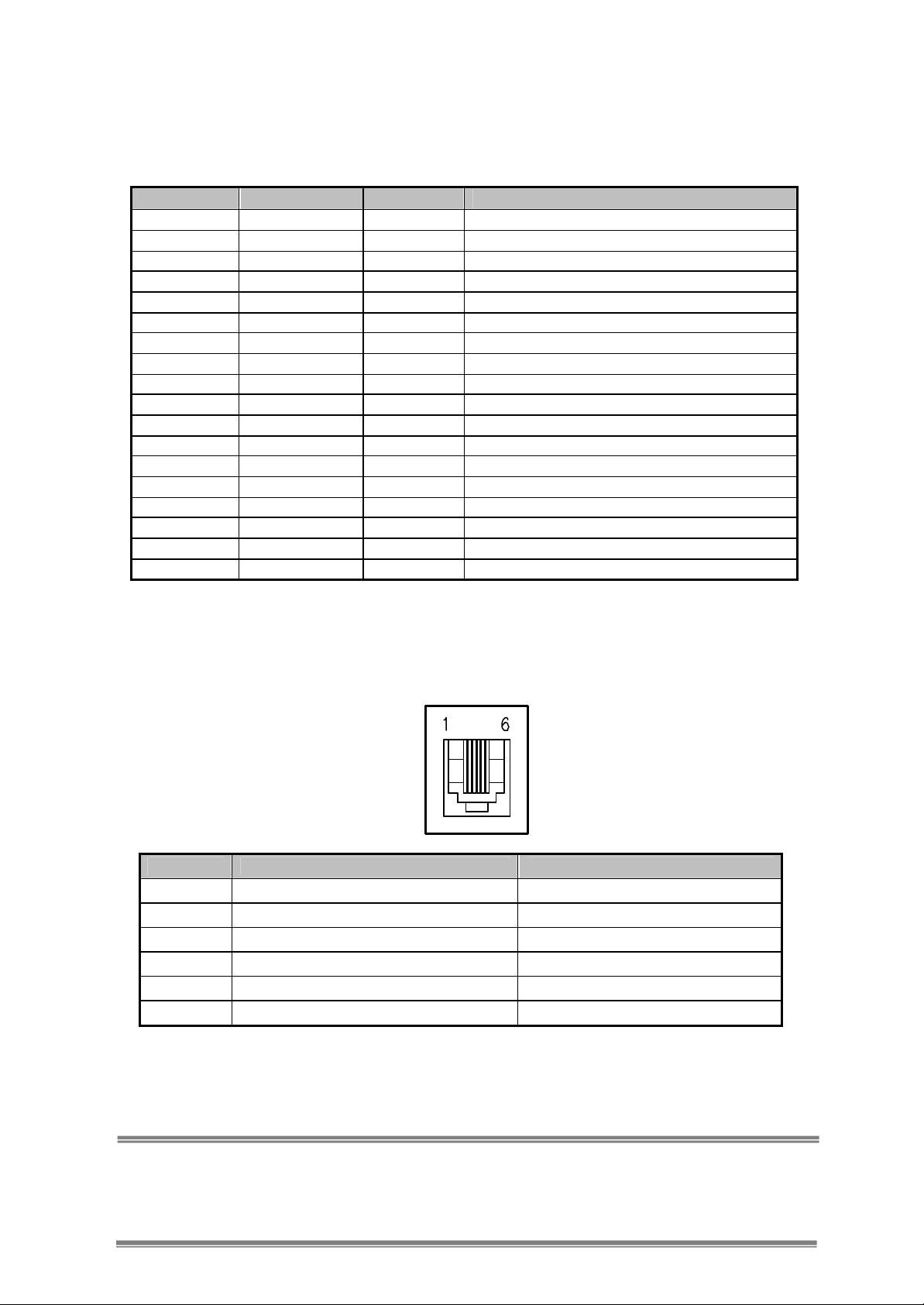
- Centronics Parallel interface
PIN SIGNAL I/O DESCRIPTION
1 STROBE- Input Synchronize signal Data received
2~9 DATA0~7 Input/Output Data bit Transmitted 0 ~7
10 ACK- Output Data receiving completed.
11 BUSY Output Impossible to print of data receiving
12 PE Output Paper empty
13 SELECT Output Printer’s status for ON/OFF line
14 AUTO FEED- Input Paper auto feed signal
15 GROUND - System ground
16 GROUND - System ground
17 NC -
18 LOGIC-H - +5V
19~30 GROUND - System Ground
31 INIT- Input Initialize
32 ERROR- Output Printer Error
33 GROUND - System Ground
34 NC -
35 +5V - +5V
36 SELLECT IN- Input Printer select signal
2-2-2. Cash Drawer Connector
The printer can operate two cash drawers with a 6 pin RJ-11 modular connector. The
driver is capable of supplying a maximum current of 1.0A for 510ms or less when not
printing.
PIN SIGNAL DESCRIPTION
1 Signal GND 2 Drawer kick-out drive signal 1 Output
3 Drawer open/close signal Input
4 +24V 5 Drawer kick-out drive signal 2 Output
6 Signal GND -
Page - 6-
Page 8

2-3. Loading the Roll Paper
Notes: Be sure to use paper rolls that meet the specifications. Do not use paper rolls
that have the paper glued to the core because the printer cannot detect the paper end
correctly. (Turn off power switch)
? Turn off power switch.
1. Make sure that the printer is n ot receiving data; Otherwise, data may be lost.
2. Open the paper roll cover by pulling down the cover -open lever.
3. Remove the used paper roll core if there is one inside.
4. Insert new paper roll as shown.
Page - 7-
Page 9

5. Be sure to note the correct direction that the paper comes off the roll.
6. Pull out a small amount of paper, as shown. Then, close the cover.
7. Tear off the paper as shown.
Page - 8-
Page 10

2-4. DIP SWITCH SETTING
The RP- 300 is set up at the factory to be appropriate for almost all users. It does,
however, offer some settings for users with special requirements.
It has DIP switches that allow you to change communication setting, such as handshaking
and parity check, as well as print density.
Your printer has two sets of DIP switches. The functions of the switches are shown in the
following tables.
? Note : Power off. And open the cover of Dip Switch and change setting.
2-4-1. Serial Interface Specification
DIP Switch Set 1 Functions
SW FUNCTIONS ON OFF DEFAULT
1 Data Receive Error Ignore Print “ ?” OFF
2 Hexadecimal HEXDUMP NORMAL OFF
3 Hand Shaking XON/OFF DTR/DSR OFF
4 Data Length 7bits 8bits OFF
5 Parity Check ENABLED DISABLED OFF
6 Parity Check EVEN ODD OFF
Baud rate selection
Transmission speed SW-7 SW-8
4800 baud ON ON
9600 baud OFF ON
19200 baud ON OFF
38400 baud OFF OFF
DIP Switch Set 2 Functions
Print Density
Print Density SW-1 SW-2
Lower Power ON ON
Normal OFF ON
Normal ON OFF
Dark OFF OFF
Cutter
SW FUNCTIONS ON OFF Remarks
3 Cutter FULL CUT PARTIAL CUT Only Epson mode
Emulation
FUNCTIONS SW-4 SW-5
Epson (TM-88)
OFF OFF
Page - 9-
Page 11

Paper low detect ( ? 1)
SW FUNCTIONS ON OFF
6 Paper Low Detect Do not Detect
( ? 1) The detecting function of [Paper Low] is an option.
Please set Dip Switch (2-6) [OFF] if you don’t need any option.
If Dip Switch is [ON] without any special option purpose. Printer detects
[Paper is Low] and it could cause error.
2-4-2. Parallel Interface Specification
DIP Switch Set 1 Functions
SW FUNCTIONS ON OFF DEFAULT
1 Reserved - - OFF
2 Hexadecimal HEXDUMP NORMAL OFF
3 Reserved - - OFF
4 Reserved - - OFF
5 Parallel mode UNIDIRECTION BIDIRECTION OFF
6 Reserved - - OFF
Baud rate selection
Transmission speed SW-7 SW-8 DEFAULT
Reserved - - OFF
Reserved - - OFF
Reserved - - OFF
Reserved - - OFF
DIP Switch Set 2 Functions
Print Density
Print Density SW-1 SW-2
Lower Power ON ON
Normal OFF ON
Normal ON OFF
Dark OFF OFF
Cutter
SW FUNCTIONS ON OFF Remarks
3 Cutter FULL CUT PARTIAL CUT Only Epson mode
Page - 10-
Page 12

Emulation
FUNCTIONS SW-4 SW-5
Epson (TM-88)
Paper low detect ( ? 1)
SW FUNCTIONS ON OFF
6 Paper Low Detect Do not Detect
( ? 1) The detecting function of [Paper Low] is an option.
Please set Dip Switch (2-6) [OFF] if you don’t need any option.
If Dip Switch is [ON] without any special option purpose. Printer detects
[Paper is Low] and it could cause error.
OFF OFF
? CAUTION:
Turn off the printer while removing the DIP switch cover to prevent an electric short, which
can damage the printer.
1. Make sure the printer is turned off.
2. Remove the screw from the DIP switch cover. Then, take off the DIP switch cover as
shown in the illustration below.
3. Set the switches using a pointed toll, such as tweezers or a small screwdriver.
4. Replace the DIP switch cover. Then, secure it with the screw.
Page - 11-
Page 13

The new settings take effect when you turn on the printer.
? CAUTION:
When the paper is jammed with cutter, the top cover might be stuck. In this case, repeat
power on and off several times.
If the top cover is still stuck, please follow the steps to release the papers from jamming.
1. Make sure the printer is turned off.
2. Take out cutter cover as shown.
3. Turn screw with drivers to a direction until paper is released from the cutter.
Page - 12-
Page 14

3. Control panel and other functions.
3-1. Control panel
You can control the basic paper feeding operations of the printer with the button on the
control panel. The indicator lights help you to monitor the printer ’s status.
Control Panel
Button
The button can be disabled by the ESC c 5 command.
Press the FEED button once to advance paper one line. You can also hold down the FEED
button to feed paper continuously.
3-2. Error indicating
This section explains the different patterns signaled by the two LED indicators located on
the top cover of the RP -300.
STATUS
Power off OFF OFF OFF Normal power is not supplied to the printer
Power on OFF OFF ON Normal power is supplied to the printer
On line OFF OFF ON Normal error-free mode
Cover open OFF ON ON Close cover
Paper empty OFF ON ON Insert new paper roll
Paper near end
Test mode OFF OFF ON Ignored error led
PAPER ERROR POWER
RED RED GREEN
ON OFF ON Paper is low
POWER
ERROR
PAPER
FEED
REMARKS
Page - 13-
Page 15

4. Self Test
The self-test lets you know if your printer is operating properly. It checks the control
circuits, printer mechanisms, print quality, ROM version and DIP switch settings.
This test is independent of any other equipment or software.
Running the self test
1. Make sure the printer is turned off and the printer cover is closed properly.
2. While holding down the FEED button, turn on the printer using the switch on the front of
the printer to begin the self-test. The Self Test prints the printer settings and then prints
the following, Cuts the paper, and pauses. (Error LED On)
Self test Printing
Please press the P APER FEED button.
3. Press the FEED button to continue printing. The printer prints a pattern using the
built-in character set.
4. The self test automatically ends and cuts the paper after printing the following:
*** Completed ***
The printer is ready to receive data as soon as it completes the self-test.
5. Hexadecimal Dump
This feature allows experienced users to see exactly what data is coming to the printer.
This can be useful in finding software problems.
When you turn on the hex dump functions, the printer prints all commands and other data
in hexadecimal format along with a guide section to help you find specific commands.
To use the hex dump feature, follow these steps:
1. After you make sure that the printer is off and Dip s/w 1 -2 is ON, turn on the printer.
2. Run any software program that sends data to the printer. The printer prints
“Hexadecimal Dump ” and then all the codes it receives in a two -column format. The
first column contains the hexadecimal codes and the second column gives the ASC?
characters that correspond to the codes.
Hexadecimal Dump
1B 21 00 1B 26 02 40 40 .!..& . @ @
1B 25 01 1B 63 34 00 1B .%.. c4 ..
41 42 43 44 45 46 47 48 ABCDEFGH
? A period (.) is printed for each code that has no ASC? equivalent.
3. Turn off the printer, and make sure that Dip sw 1 -2 off.
4. Turn on the printer.
Page - 14-
Page 16

6. Specifications
Important!
When using a printer power supply other than optional AC adaptor (HT-U1135, LSE
9901B2460), be sure that the following cautions are observed.
Use a power supply of DC 24V± 10% and more than 1.5A.
Be careful about installing the printer in an area where there is noise.
Take the appropriate measure to protect against electrostatic AC line noise, etc.
6-1. Environmental Requirments
(1)Operating
Temperature 5°C to 45°C
Humidity 10% to 90% RH (without condensation)
(2)Transport/Storage (except paper)
Temperature -20°C to 60°C
Humidity 10% to 90% RH (without condensation)
6-2. Reliability
(1)MCBF 50 million lines (based on an average printing rate of 12.5% with paper
thickness in the range 65µm to 75µm)
35 million lines (based on an average printing rate of 12.5% with paper
thic kness in the range 76µm to 150µm)
(2)Head Life 100 million pulses, 100Km
(3)Cutter Life 1.0 million cuttings (if the paper thickness is between 65 and 90µm)
6-3. Certification
(1)FCC PART15 CLASS A
(2)CE EMCD/LVD
(3)UL/cUL
Page - 15-
Page 17

7. Command List
No.
1 HT Horizontal tab
2 LF Print and line feed
3 CR Print and carriage return
4 FF Print end position label to start printing
5 CAN Cancel print data in page mode
6 DLE EOT Real-time status transmission
7 DLE ENQ Real-time request to printer
8 DLE DC4 Generate pulse at real-time
9 ESC FF Print data in page mode
10 ESC SP Set character right-side spacing
11 ESC ! Set print mode
12 ESC $ Select/cancel user-defined character set
13 ESC % Define user-defined characters
14 ESC & Turn underline mode on/off
15 ESC * Set bit image mode
16 ESC - Turn underline mode on/off
17 ESC 2 Set 1/6 inch line spacing
18 ESC 3 Set line spacing using minimum units
19 ESC = Select peripheral device
Command Functions REMARKS
20 ESC ? Cancel user -defined characters
21 ESC @ Initialize printer
22 ESC D Set horizontal tab positions
23 ESC E Select emphasized mode
24 ESC G Select double-strike mode
25 ESC J Print end feed paper using minimum units
26 ESC L Select page mode
27 ESC M Select character font
28 ESC R Select international character set
29 ESC S Select standard mode
30 ESC T Select print direction in page mode
31 ESC V Set/cancel 90° cw rotated character
32 ESC W Set printing area in page mode
33 ESC \ Set relative position
34 ESC a Align position
35 ESC c 3 Select paper sensor(s) to output paper-end signals
36 ESC c 4 Select paper sensor(s) to stop printing
37 ESC c 5 Enable/disable panel buttons
38 ESC d Print and feed paper n lines
39 ESC p General pulse
40 ESC t Select character code table
41 ESC { Set/cancel upside-down character printing
42 FS p Print NV bit image
43 FS q Define NV bit image
44 GS ! Select character size
45 GS $ Set absolute vertical print position in page mode
46 GS * Define downloaded bit image
47 GS / Print down-loaded bit image
48 GS B Turn white/black reverse printing mode on/off
Page - 16-
Page 18

49 GS H Select printing position of HRI characters
50 GS I Transmit printer ID
51 GS L Set left margin
52 GS P Set horizontal and vertical motion units
53 GS V Cut paper
54 GS W Set printing area width
55 GS \ Set relative vertical print position in page mode
56 GS a Enable/disable Automatic Status Back (ASB)
57 GS f Select font for HRI characters
58 GS h Set bar code height
59 GS k Print bar code
60 GS r Transmit status
61 GS v 0 Print raster bit image
62 GS w Set bar code width
< Add >
1 ESC i Full cut
2 ESC m Partial cut
3 FS ! Set print mode(s) for Kanji characters
4 FS & Select Kanji character mode
5 FS - Turn underline mode on/off for Kanji character
6 FS . Cancel Kanji character mode
7 FS 2 c1 d1… dk Define user-defined Kanji characters
8 FS C Select Kanji character code system
9 FS S 1 2 Set left-and right-side Kanji character spacing
10 FS W Turn quadruple-size mode on/off for Kanji character
Page - 17-
Page 19

:: MEMO ::
Page - 18-
Page 20

:: MEMO ::
Page - 19-
Page 21

:: MEMO ::
Page - 20-
