Page 1
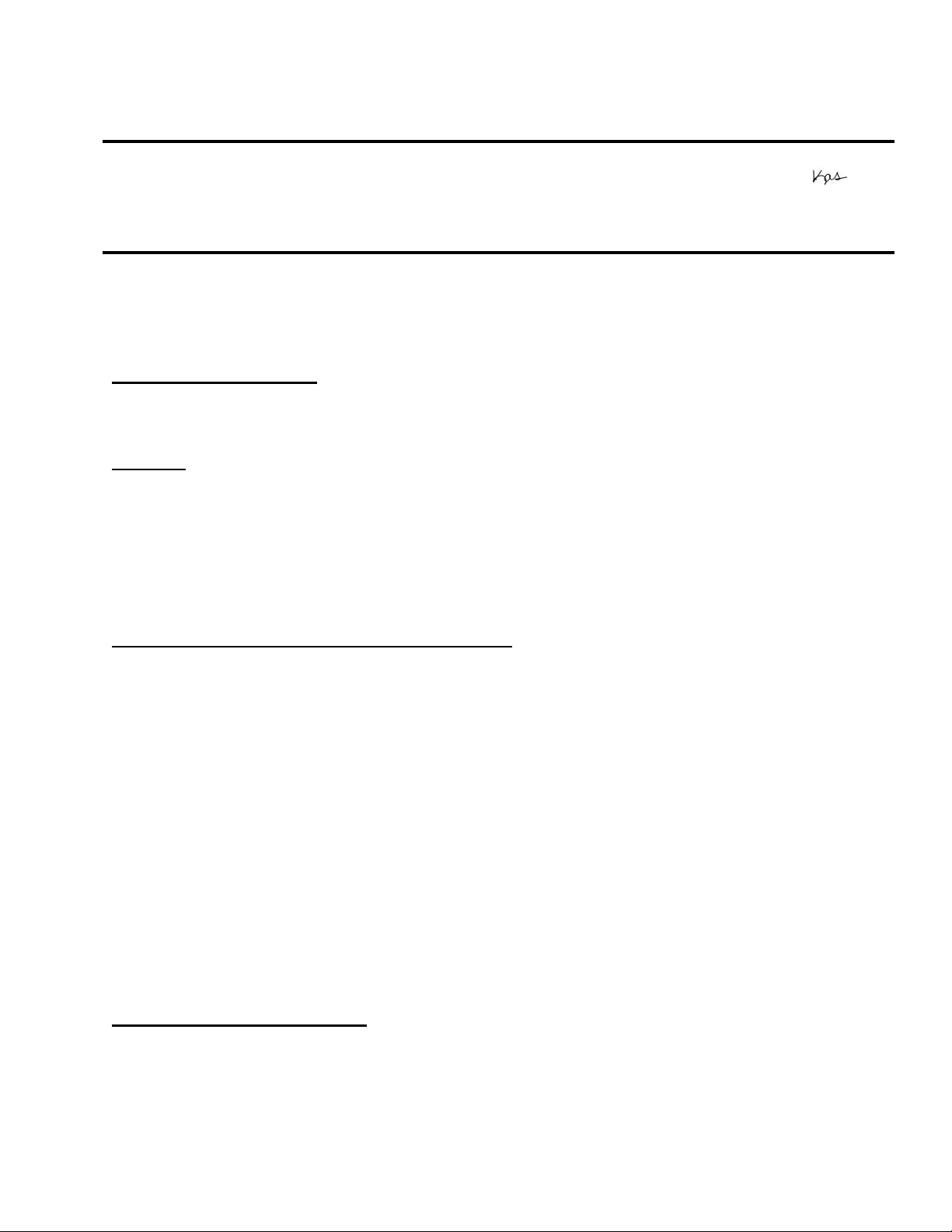
EPSON Product Support Bulletin
Date: 11/28/2007 Originator: JD
PSB #: PSB.2008.01.001 Authorization:
Reference: TE07-0449 Rev. A Total Pages: 3
Product(s): Epson P-3000 and P-5000 Multimedia Storage Viewers
Subject:
This bulletin was created to inform you of a firmware update for the P-3000/P-5000 multimedia
viewers. The updated firmware provides certain improvements as outlined below.
Description of Change:
The firmware has been updated to version 01.20.
Reason:
To provide the following fixes and/or improvements:
• Supports RAW files (.orf) from the Olympus E-410 and E-510 digital cameras
• Corrects movie audio playback issues on files using an 11.025kHz sampling frequency
• Corrects movie audio playback issues on files using the G.726 codec
P-3000/P-5000 Firmware Update Instructions:
New Firmware Release version 01.20
Note: Before starting the firmware update process, confirm that there are no files on the
memory card.
To download and install the new firmware file, you will need the following:
• Windows-based PC or Macintosh computer with Internet access
• Operating Systems: Windows 2000/XP Home/Pro/XP/XP Pro x64 Edition/Vista
• Operating Systems: Macintosh OS 10.2.8 to 10.5
• Memory card reader/writer
• 128MB or higher formatted Compact Flash or SD memory card (there must be no data
on the card)
• P-3000/P-5000 battery installed (fully-charged battery recommended)
• AC adapter – must be plugged in to a wall socket and connected to the viewer before
the firmware update can be performed
Firmware Update Procedure:
Download the file epson12463.exe for Windows users or epson12464.dmg for Mac users
from the Epson website (www.epson.com). Follow the on-screen instructions to download and
extract the file onto your computer.
Page 1 of 3
PSB.2008.01.001
Page 2
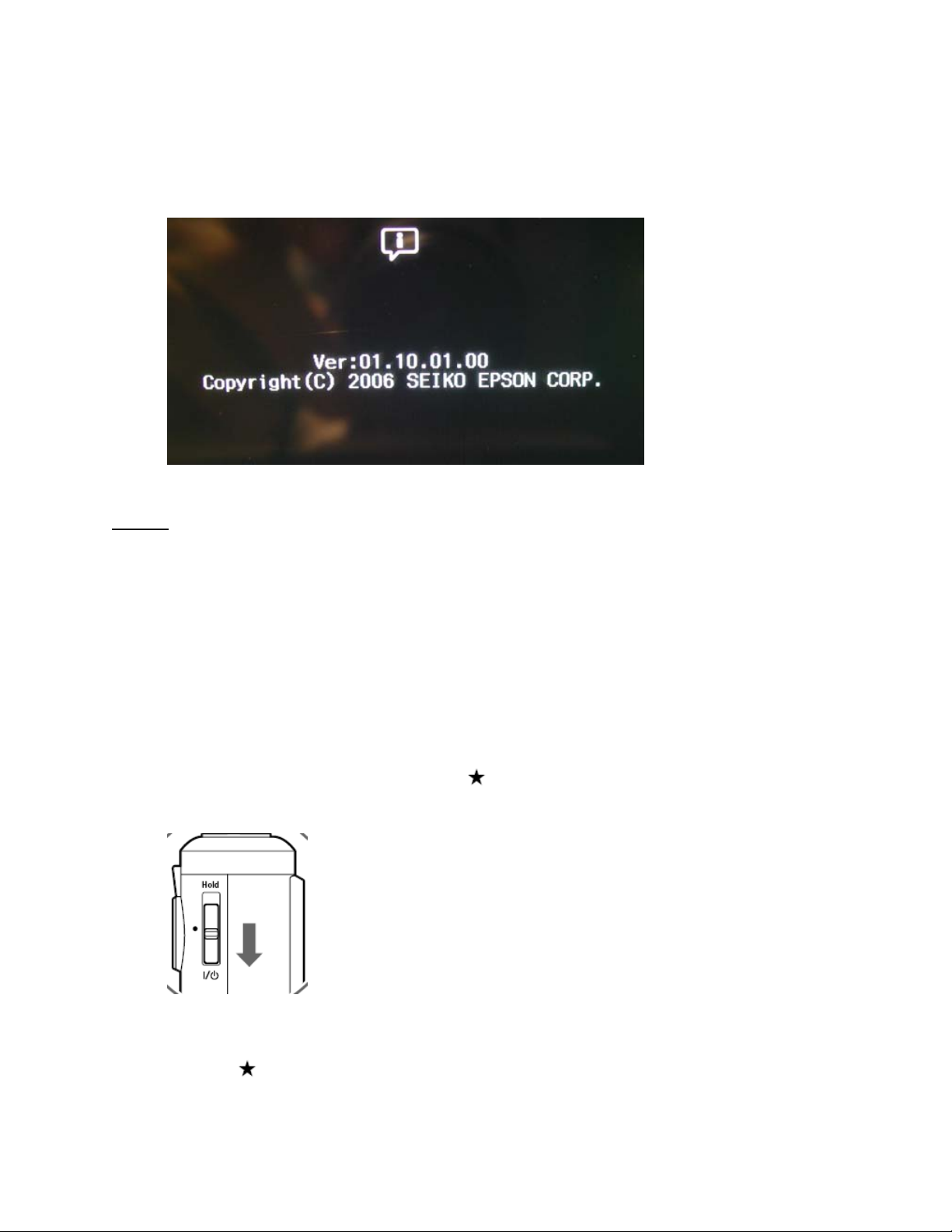
To verify the current firmware version on your viewer, power on the unit, select Settings from
the Home screen and press OK. In the Settings screen use the 4 way ring to scroll down to the
firmware version menu. Press OK. If the firmware says 01.20.01.00, then you do not need to
perform the update described in this bulletin. If you see an earlier version such as 01.10.01.00
(see image below), then proceed to the next section.
Steps:
1. Install a blank memory card into a memory card reader/writer and copy the
“PSV3FIRM” folder (including all the files in the folder) to the root directory of the
memory card.
2. Verify that the battery is installed in the P-3000 or P-5000 viewer.
3. Connect the AC adapter to the viewer, but do not power it on.
4. After the firmware file has been copied to the memory card, insert the CompactFlash or
SD memory card into the viewer.
5. Press and hold down the “OK” and
keys while sliding the “POWER” switch as
shown below.
When you see the firmware update screen (see reference image below), release the
OK and keys. Note: If you do not see this screen, power off the unit and start the
firmware process again.
Page 2 of 3
PSB.2008.01.001
Page 3
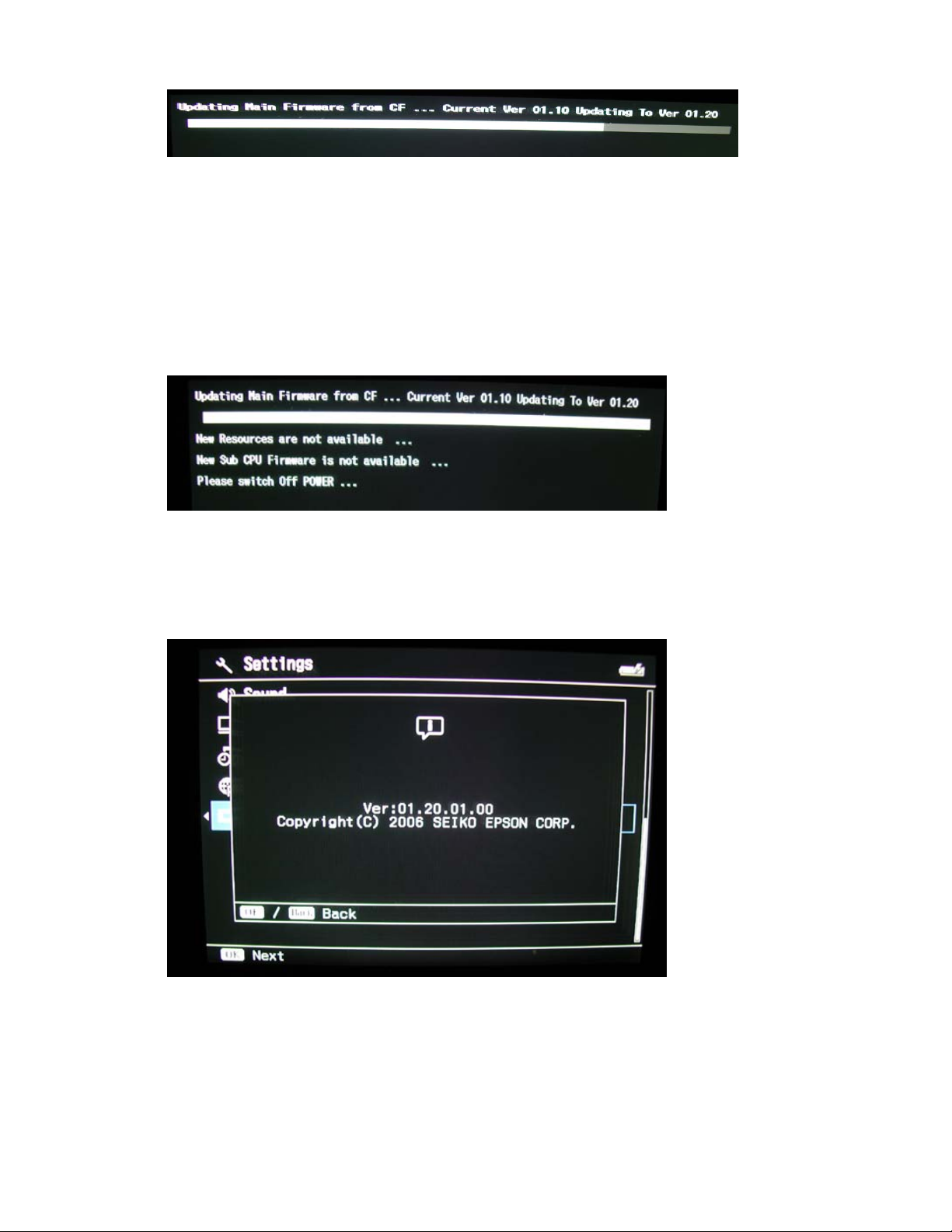
During the update process, the message screen will display the current firmware and
updated firmware versions. Then the message “Updating Resources” will appear.
Important: Do not remove the battery or disconnect the AC adapter during the
firmware update process.
6. The firmware update process is completed when you see this screen (see image
below).
7. Power off the unit and remove the CompactFlash or SD memory card.
8. Power on the viewer and verify the new firmware version. It should say 01.20.01.01
(see image below).
Page 3 of 3
PSB.2008.01.001
Page 4

EPSON
Date: 2/27/2007 Originator: JD
PSB #: PSB.2007.03.001 Authorization:
Reference: TE06-0487 Rev. A Total Pages: 4
Product(s): Epson P-3000 and P-5000 Multimedia Storage Viewers
Subject:
This bulletin was created to inform you of a firmware update for the P-3000/P-5000 multimedia
viewers. The updated firmware provides certain improvements as outlined below.
Description of Change:
The firmware has been updated to version 01.10.
Reason:
To improve product operation and functionality. These changes include:
• Improved functionality in the Print Quality/Print Settings screens
• Improved performance when playing videos using the H.264 codec
• Zoom feature performance improvement when magnifying images
• Improved performance when viewing SH901is formatted images in Display Photo
Enhance Mode
• Improved performance when viewing rotated images in Display Photo Enhance Mode
• Viewer no longer locks up when repeatedly trying to play a non-supported audio file
• “Backup complete” message no longer appears when disconnecting USB cable during
a file backup
• When playing music files, improved scrolling of music titles that exceed 32 bytes in
length
• Improved operation key performance when playing music files
• Update process improved for saving files with unsupported long names
• “Press Reset” error no longer appears when trying to play JPEG files with unsupported
long names
• Improved menu functionality when using the Rate Photos feature on zoomed images
• Improved functionality when modifying folder names with upper and lower case letters
• Improved functionality when performing consecutive memory card file back-ups using
card adapter
• Improved functionality when selecting or accessing video data folders
Product Support Bulletin
New Firmware Release version 01.10
Page 1 of 4
PSB.2007.03.001
Page 5

P-3000/P-5000 Firmware Update Instructions:
Note:
Before starting the firmware update process, confirm that there are no files on the
memory card.
To download and install the new firmware file, you will need the following:
• Windows-based PC or Macintosh computer with Internet access
• Operating Systems: Windows 2000/XP Home/Pro/XP/XP Pro x64 Edition
• Operating Systems: Macintosh OS 10.2.8 to 10.4.x
• Memory card reader/writer
• 128MB or higher formatted Compact Flash or SD memory card (there must be no data
on the card)
• P-3000/P-5000 battery installed (fully-charged battery recommended)
• AC adapter – must be plugged in to a wall socket and connected to the viewer before
the firmware update can be performed
Firmware Update Procedure:
Download the file epson12233.exe for Windows users or epson12234.dmg for Mac users
from the Epson website (www.ep son.com). F ollow the on- screen instructions to download and
extract the file onto your computer.
To verify the current firmware version on your viewer, power on the unit, select Settings from
the Home screen and press OK. In the Settings screen use the 4 way ring to scroll down to the
firmware version menu. Press OK. If the firmware says 01.10.01.00 (see image below), then
you do not need to perform the update described in this bulletin.
If you see an earlier version such as Ver: 01.03.01.00, then proceed to the next section.
Steps:
1. Install a blank memory card into a memory card reader/writer and copy the
“PSV3FIRM” folder (including all the files in the folder) to the root directory of the
memory card.
Page 2 of 4
PSB.2007.03.001
Page 6

2. Verify that the battery is installed in the P-3000 or P-5000 viewer.
3. Connect the AC adapter to the viewer, but do not power it on.
4. After the firmware file has been copied to the memory card, insert the CompactFlash or
SD memory card into the viewer.
5. Press and hold down the “OK” and keys while sliding the “POWER” switch as
shown below.
When you see the firmware update screen (see image below), release the OK and
keys.
process again.
Note:
If you do not see this screen, power off the unit and start the firmware
During the update process, the message screen will display the current firmware and
updated firmware versions. Then the message “Updating Resources” will appear.
Important:
firmware update process.
6. The firmware update process is completed when you see this screen (see image
below).
Do not remove the battery or disconnect the AC adapter during the
Page 3 of 4
PSB.2007.03.001
Page 7

7. Power off the unit and remove the CompactFlash or SD memory card.
8. Power on the viewer and verify the new firmware version. It should say 01.10.01.00
(see image below).
Page 4 of 4
PSB.2007.03.001
