Page 1
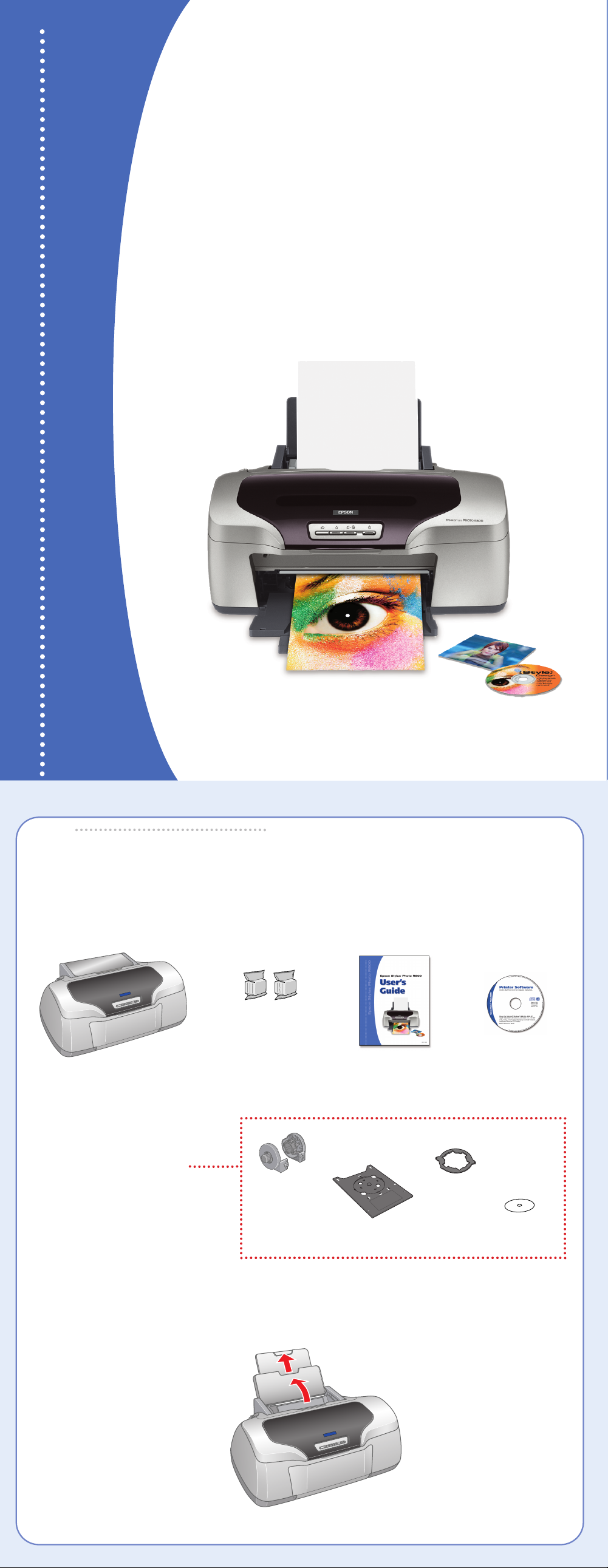
Epson Stylus®Photo R800
Start
Start
Here
Here
Epson Stylus Photo R800
1
1
1 Remove everything from the box.
Unpack
Unpack
Ink cartridges
Printer
(8 individual)
User’s Guide
CPD-17408R1
4101374-00
XXX
Printer Software
CD-ROM
See your User’s Guide for
instructions on installing
and using these parts.
Roll paper
holders
CD tray
2 Remove all the blue tape and packing materials inside and around the printer.
3 Open the paper support and pull up its extension.
Mini-CD
ring
Print position
check disk
Page 2
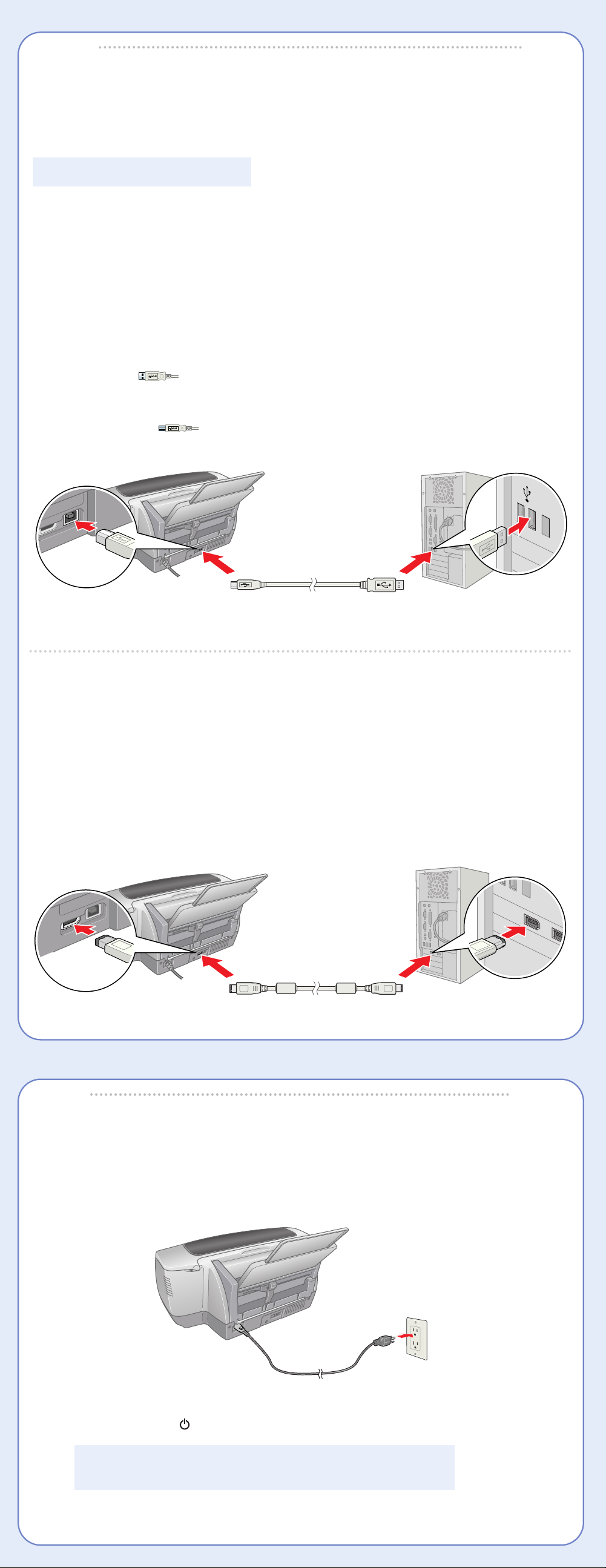
2
2
Connection cables are not included with your printer. You need only one of the following cables.
NOTE: Do not connect both cables.
• USB cable (preferably a Hi-Speed USB 2.0 cable for Windows®2000 or XP) or
• IEEE-1394 or FireWire
USB Cable Users
1 Shut down your computer.
Leave your computer turned off until section 6.
2 Plug the flat end of the cable into your computer’s USB port until it stops.
(You can use any open USB port.) Don’t force the connector into its slot.
3 Plug the square end of the cable into your printer’s USB port until it stops.
Connect the Printer
Connect the Printer
™
cable
Square end
IEEE-1394 or FireWire Cable Users
1 Shut down your computer.
Leave your computer turned off until section 6.
2 Plug one end of the cable into your printer’s IEEE1394 port.
3 Plug the other end of the cable into your computer’s IEEE-1394 port.
Flat end
3
3
1 Plug the printer’s power cord into a grounded electrical outlet.
2 Press and hold the power button and then release it to turn on the printer.
Turn On the Printer
Turn On the Printer
CAUTION: Never use an external switch, such as a wall switch
or power strip switch, to turn the printer on or off.
Page 3

4
4
CAUTION: Don’t load paper before you install the ink
cartridges so the paper doesn’t interfere with ink charging.
1 Open the output tray, pull out its extensions,
and open the printer cover.
2 Release and open the cartridge cover, then remove the protective sheet inside.
Install Ink Cartridges
Install Ink Cartridges
3 Shake the ink cartridge packages 4 or 5 times
before opening them. (Don’t shake them after
they’re unpacked.)
4 Remove the ink cartridges from
their packages.
CAUTION: Don’t remove any labels
or seals from the cartridge.
5 Slide each cartridge individually into its slot with
the green part facing the front.
Don’t touch the green part
Make sure the colors on the cartridges match the
labels inside the cartridge cover.
Then push each one down until it clicks into place.
6 Close the cartridge cover and press it down until
it clicks into place.
7 Close the printer cover, then press the ink button.
The green power and red ink lights flash as your
printer charges ink for about 2
1
/2minutes.
CAUTION: Don’t turn off the printer
or interrupt charging, or you’ll waste
ink. If the power and ink lights
don’t turn off after 5 minutes, and
the printer isn’t making any noise,
you can turn it off.
Page 4

5
5
1 Fan your paper and place it against the right
side of the sheet feeder (up to the arrow inside
the edge guide).
2 Slide the left edge guide to fit lightly against
the paper.
Load Paper
Load Paper
6
6
Install Software
Install Software
Windows
Follow the steps below to install the software for your version of Windows.
Windows XP or 2000
1
Make sure your printer is connected and turned on.
Then turn on your computer.
2 Wait for Windows to detect your printer and display a
screen like this:
DON’T CLICK ANY BUTTONS ON THIS SCREEN YET.
NOTE: If a screen like this doesn’t appear, make
sure your printer is turned on and connected.
If you’re using Windows XP, you may need to
select No, not this time, then click Next.
3 Put the Epson
DVD-ROM drive.
Windows XP: Wait a few seconds for the CD-ROM
to be recognized.
Windows 2000: Click Next and follow the on-screen
instructions to install your software from the CD-ROM.
4 Your printer software installs automatically and various
messages appear on the screen. At the final screen,
click Finish.
5 When you see the license agreement, read and
agree to it to continue the installation. You see
the Options Menu:
6 Click Install Optional Software.
Now go to “Installing Optional Software” in the next column.
®
CD-ROM in your CD-ROM or
Windows 98SE or Me
1
Make sure your printer is connected and turned on.
Then turn on your computer.
2 Wait for Windows to detect your printer and display
a screen like this:
DON’T CLICK ANY BUTTONS ON THIS SCREEN YET.
NOTE: If a screen like this doesn’t appear, make
sure your printer is turned on and connected.
3 Put the Epson CD-ROM in your CD-ROM or
DVD-ROM drive and wait a few seconds for the
CD-ROM to be recognized.
4 Click Next on the Add New Hardware Wizard screen.
Windows 98SE: Go to step 5.
Windows Me: Go to step 8.
continued
Page 5

5 Click the Search for option,
then click Next.
6 Click CD-ROM drive, then click Next. Make sure
Specify a location is not checked.
7 At the next screen, click Next.
8 Installation proceeds automatically. When installation
halts, click Finish.
Your computer detects your printer again and you see a
screen like this:
9 Continue clicking Next or Finish. Installation
proceeds automatically.
10 When you see the license agreement, read and
agree to it to continue the installation. You see
the Options Menu:
11 Click Install Optional Software.
Continue with the steps below to finish installing software.
Installing Optional Software
1
At the Optional Software menu, click the button
for each program to learn more about it. To install
the program, click Install and follow the
on-screen instructions.
2 When you’re finished, click Back to return to the
Options Menu.
3 Click View Online Photo Services. Then click the
button for each service to learn more about it and follow the on-screen instructions.
4 When you’re finished, click Back to return to the Options Menu.
5 Click Install Reference Guide to install your on-screen printer manual.
6 Click Exit at the Options Menu. Register your printer with Epson as instructed.
Remove the CD-ROM and keep it in case you need to reinstall any software later.
You’re ready to print! See section 7 for further instructions.
Macintosh
1 Make sure your printer is turned on and connected.
Then turn on your Macintosh.
®
2 Put the Epson CD-ROM in your CD-ROM or DVD drive.
3 Double-click the EPSON CD-ROM icon on your
desktop, if necessary, then double-click the
EPSON installer icon in the window that opens.
4 Read and agree to the license agreement to continue
the installation.
5 Click Install Printer Driver and follow the
on-screen instructions to install the software
and restart your Macintosh.
6 After your Macintosh restarts, double-click the EPSON
CD-ROM icon on your desktop, if necessary, then
double-click the EPSON installer icon.
continued
Page 6

7 Click Install Optional Software.
8 Click the button for each program to learn more about it. To install the program, click
Install and follow the on-screen instructions.
9 When you’re finished, click Back to return to the Install Menu.
10 Click View Online Photo Services. Then click the button for each service to learn more
about it and follow the on-screen instructions.
11 When you’re finished, click Back to return to the Install Menu.
12 Click Install Reference Guide to install your on-screen printer manual.
13 Click Exit at the Install Menu. Register your printer with Epson as instructed. Remove the
CD-ROM and keep it in case you need to reinstall any software later.
14 OS X users: If you want to print from Classic applications, start your Macintosh in OS 9
and repeat steps 2 through 13.
Selecting Your Printer in OS X
1
Open the OS X Applications folder, then open the Utilities folder and select
Print Center or Printer Setup Utility. If necessary, click Add. If you don’t see
your printer name listed on the screen, make sure it is turned on and connected.
2 Click Stylus Photo R800, then click the Add button.
3 On the next screen, select EPSON USB or EPSON FireWire from the pull-down menu
depending on the connection you used.
NOTE: If you see a new driver detection screen,
click OK.
4 Click Stylus Photo R800, select All from the Page
Setup menu, and click the Add button.
5 You see all your printer features listed in the Printer
List. Close Print Center or the Printer Setup Utility.
Selecting Your Printer in OS 8.6 to 9.2.x
1
Open the Chooser from the Apple menu.
2 Click SP R800, then click your USB or
FireWire port.
3 Turn on background printing.
4 Close the Chooser.
You’re ready to print! See the next section for further instructions.
7
7
Print
Now you’re ready to print. For instructions, use these resources:
• Your Printer Basics book
Learn about loading paper, printing photos and CDs, maintaining
your printer, solving problems, and contacting Epson.
• The printer’s Reference Guide
Click SPR800 Reference Guide on your desktop to view
detailed information about your printer.
Epson and Epson Stylus are registered trademarks of Seiko Epson Corporation.
General Notice: Other product names are for identification purposes only and may be trademarks of their respective owners.
Epson disclaims any and all rights in those marks.
© 2005 Epson America, Inc. 2/05 Printed in XXXXXX XX.XX-XX
