Page 1
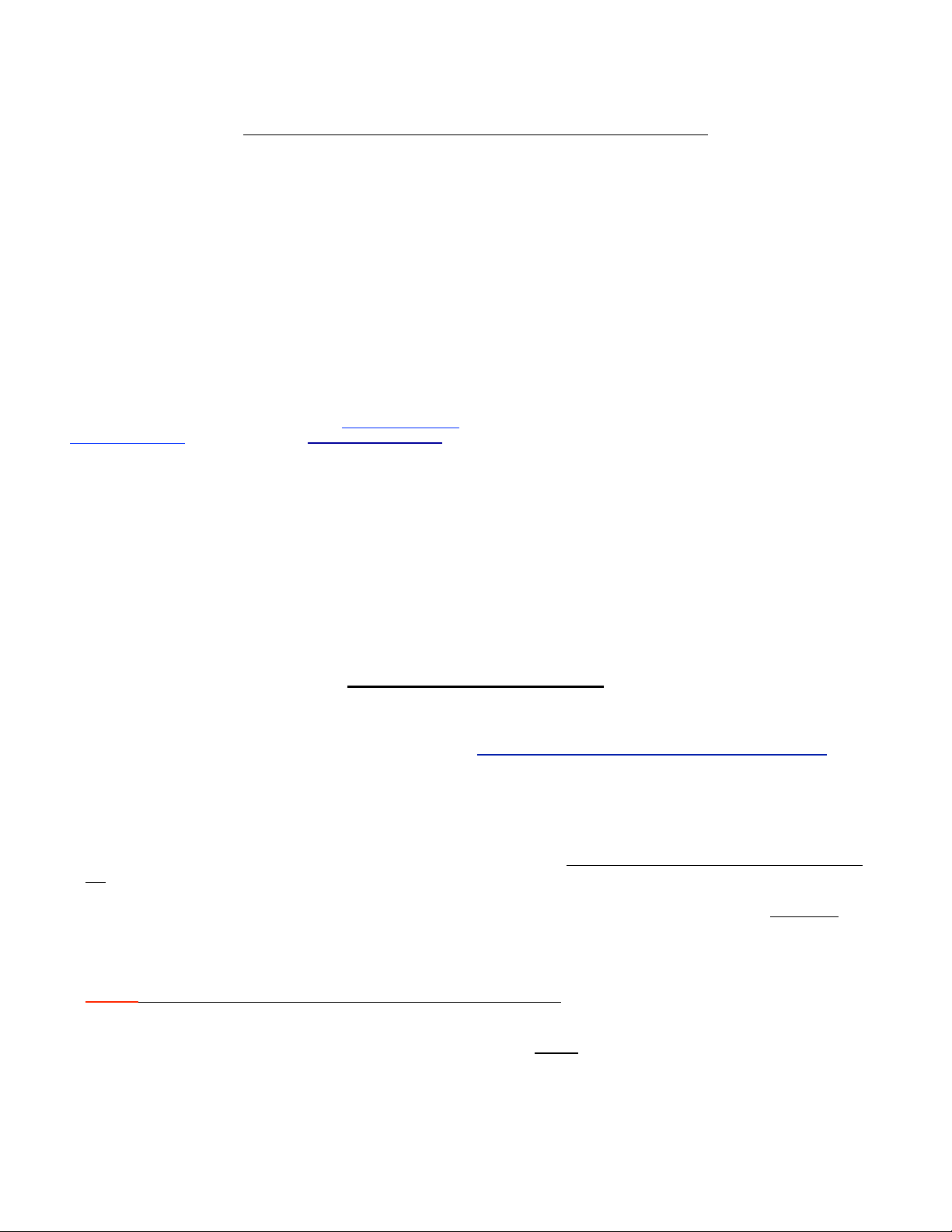
Insert# 104
Refill Cartridge Instructions for Epson R3000
The instructions below describe how to fill and use refillable cartridges, in general terms. Filling and using these cartridges is easy, provided you
are prepared before you begin and follow the instructions below. Color managed workflows are not discussed here, nor are instructions for using
Piezography inks. Ink bottles are available from www.inkjetmall.com. For further information on ConeColor inks and ConeColor profiles, visit
www.conecolor.com, or Piezography visit www.piezography.com. Piezography K7 ink shade placement is located on page 2 of these
instructions, please refer to it before filling the cartridges with ink.
* If using Piezography inks in a new R3000, we recommend NOT installing color to test the printer because it is difficult to
eliminate color staining in BW prints. If color ink is already installed, an Initial Fill will be needed to purge color ink from
the internal lines and dampers.
* Inspect cartridges for damage and make sure chips are secured flat to carts before filling with ink.
* If using ConeColor Pro inks, cartridges can be installed one at a time, as Epson carts empty.
Piezography ink users MUST install the full set of cartridges and use QuadTone RIP with “K7” curves for the best results.
*FILLING PROCEDURE*
NOTE: Fill and the air vent holes are sealed with plugs on new cartridges, refer to photos above to familiarize yourself
with cartridge parts. Watch our R3000 cartridge video, here: http://www.youtube.com/watch?v=vVMYNT5M_NE
1. Place empty cartridges, ink bottles and syringes on a work surface. Always shake ink bottles a few minutes before filling or
refilling carts to ensure pigment is in suspension. Choose filling area and clothes you wear carefully, as accidents can happen
and pigment ink is permanent. Have glass cleaner and paper towels handy in case ink is spilled, and wear rubber gloves when
working with ink.
2. Fill a syringe with 35ml of ink using a blunt needle to draw ink out of bottle. Make sure to fill each cartridge with the correct
ink; if mis-filled with the wrong ink, cartridges can not be cleaned and must be replaced.
3. Remove the fill hole plug from the matching cartridge and insert the syringe tip (WITHOUT needle) snugly into the fill hole.
4. Holding cartridge & syringe together with one hand, pull syringe plunger up to remove air from cartridge and RELEASE
plunger (don’t push) to allow ink to be sucked into cart. Tilt cart at angle with fill hole up and gently tap side of cart to force air
up to remove from cart- repeat until cartridge is filled with ink. If cartridge isn’t totally filled with ink after removing syringe
(properly filled cartridge should look like the photo top/right): with syringe tip up, slowly depress plunger to ink level, then
reinsert syringe tip into cart fill hole, draw vacuum again and release plunger to fill cartridge.
NOTE: The exit chamber must be at least 1/2 filled with ink for proper flow.
5. Disconnect syringe from cartridge and insert plug back into the filling hole. Gently tap filled cartridge a few times exit valve
down on a folded paper towel to force air up and ink down.
6. Remove air vent plug from cartridge, making sure vent hole is fully OPEN for proper ink flow.
Do NOT remove top/side labels from cartridge, or plastic covering on exit valve.
11/21/2016 © Vermont PhotoInkjet Page of 1 4
Page 2
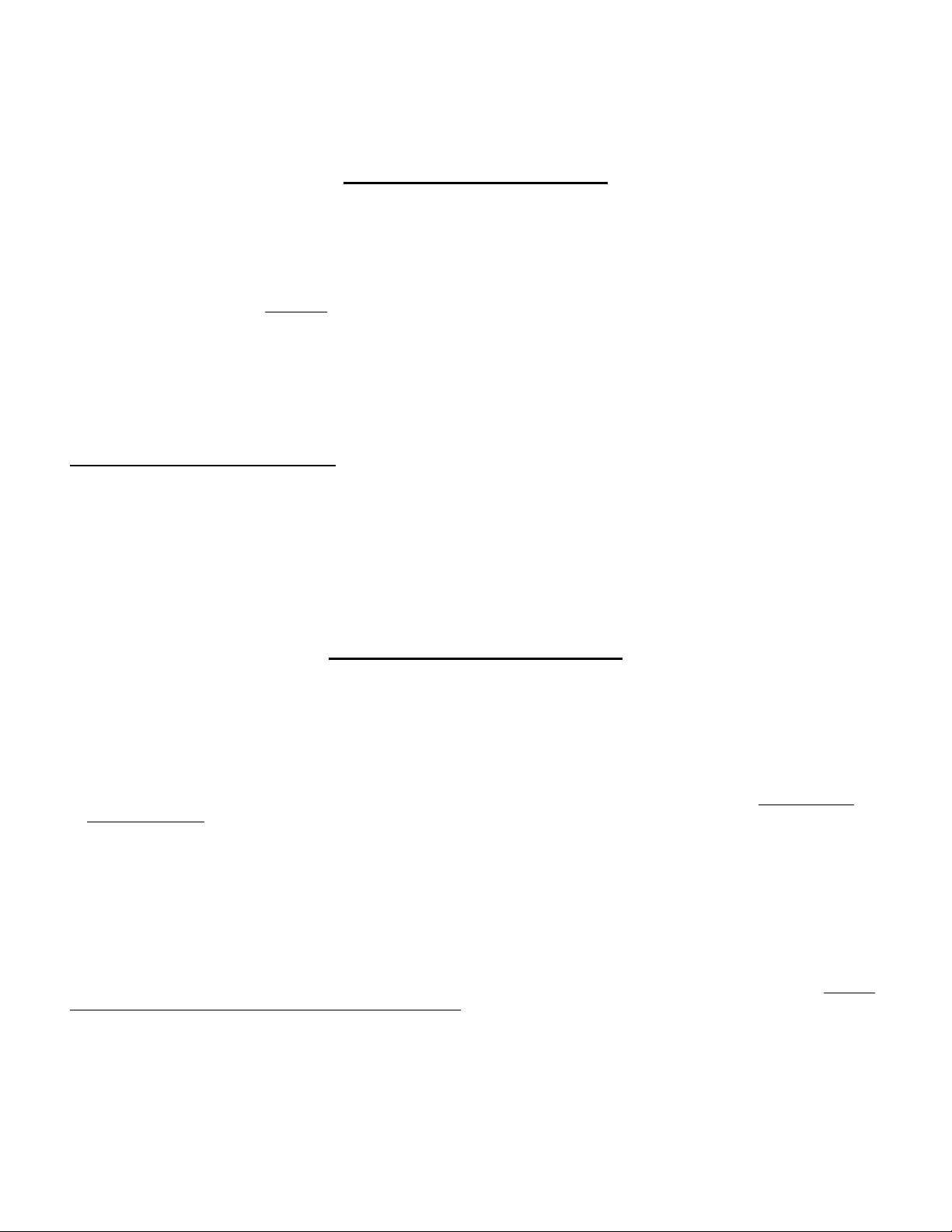
Insert# 104
*INSTALL CARTRIDGES*
CONE COLOR PRO INK: Install cartridge(s) into printer (they should snap firmly in place), wait 10-15 minutes to allow ink to
settle, then run 1-3 regular cleaning cycles. Print a nozzle check to verify all positions are fully printing. Now you are ready to
print! Syringes and needles can be rinsed out with water, air dried and reused many times.
PIEZOGRAPHY INKS: One Initial Fill cycle must be preformed to get ink from cartridges to the print head. If color inks were
used in the printer before Piezography, check for color staining in your print output after the Initial Fill completes. If color
staining is still present (yellow is usually the worst, which will show up in the highlights), preform a few Cleaning Cycles to
purge remaining color. The Adjustment Program is needed to do the Initial Fill; refer to initial fill instructions below.
PIEZO FLUSH: To flush your printer’s internal ink lines, dampers and print head, install the set of carts filled with PiezoFlush
and run an Initial Fill Cycle using the Adjustment Program.
Initial Fill Procedure for R3000 printer:
2. Open the Adjustment/Service Program, and select "Ink Charge" or "Ink Eject and Initial Charge".
3. When complete, close the program.
*RE-FILLING PROCEDURE*
Keep track of the ink level and do not allow cartridges to run dry. Shake ink bottles to ensure pigment is in suspension a few
minutes before filling or refilling carts (to let froth settle). Always make sure carts are filled and refilled with the correct ink, if
carts are mis-filled with the wrong ink, they can NOT be cleaned and corrected- in this case you must use new carts.
These cartridges can be refilled & reused MANY times, though for best results we recommend replacing after about a year of use.
1. Have ink, blunt needles and syringes ready on a workspace before removing carts from printer to refill.
2. Remove plug from cartridge fill hole and leave air vent hole OPEN. Draw about 35ml of ink into a syringe. Leaving needle
attached to syringe, insert needle tip into cartridge fill hole. Hold cartridge at an angle with fill hole up, then gently push
syringe plunger to slowly refill cartridge with ink. Tap side of cartridge with your knuckle to release trapped air and allow ink
to settle, then continue filling.
3. Once cartridge is refilled with ink, remove needle and reinsert fill hole plug, then tap cart exit valve down on a folded paper
towel a few times to force air up and ink down.
4. If there’s ink build up on cartridge exit ports, gently clean with Q-tips in a circular motion before reinstalling.
5. Reinstall carts into the printer, then wait 10-15 minutes for ink to settle. Always print a nozzle check after refilling carts, before
printing images.
NOTE: If a cartridge is totally empty and exit chamber is less than 1/2 full, refill using the vacuum method (used for initial fill)
by inserting plug in the air vent hole or sealing the hole with tape (electrical tape works well) in order to draw a vacuum. The exit
chamber must be at least 1/2 filled with ink for proper ink flow.
11/21/2016 © Vermont PhotoInkjet Page of 2 4
Page 3

Insert# 104
*RESET CHIPS TO READ FULL*
These cartridges can be refilled & reused many times, though for best results we recommend replacing after about a year of use.
NOTE: There are two different kids of chips: 1. the older style has two reset points on front (pictured), and a battery behind each
chip; 2. the newer style don’t have reset points or a battery. Both style chips can be used together, though the reset procedure
differs. When a cartridge reads empty, remove it from the printer and refill with ink following the procedure above.
1. To reset the older style chip (pictured), use a two point metal device (tweezers, bent paperclip, etc...) and gently
touch the two metal points to the two round contacts on top of the chip. The cart will read full when reinstalled in the
printer. This manual reset style chip uses a battery behind each chip, which controls the reset and read. Batteries have
a limited life, and should be replaced about every year, or the chip can be replaced with the new style. Battery
replacement instructions can be found on the “Instructions” tab of the battery product page on the Inkjetmall website.
2. The newer style chip is programmed to automatically reset when the cartridge reads empty in the printer, is
removed, refilled with ink, and reinstalled. Upon reinserting the cartridge, the ink level will be reset to full. This style
chips can NOT be manually reset.
*PIEZOGRAPHY SETUP*
The table below applies to Piezography ink, make sure to follow the shade placement chart for the specific setup you’re using.!
Shade 1 is the darkest (black) and Shade 7 is the lightest. For easy refilling (and to avoid accidental mis-filling carts with the
wrong ink), we recommend writing the ink and shade # on the side of each cartridge, following the chart below.
Note: For Piezography gloss printing, Photo Black, Gloss Overprint, and glossy curves must be used. Contact Inkjetmall for more
information or to have a custom Piezography curve made.
Before attempting to print with Piezography inks, thoroughly read our Piezography Manual on the Piezography technical-support
page here: http://piezography.com/technical-support/. Other helpful documents are also available on this page, as well as some
pre-made glossy K7 curves. For Piezography information specific to the R3000, please read more information available on this
page: http://piezography.com/epson_r3000_installation/
11/21/2016 © Vermont PhotoInkjet Page of 3 4
Page 4

Insert# 104
Troubleshooting & Helpful Information:
* Use the printer on a regular basis for best function. To keep ink moving thru the internal ink system and head moist, print a
small image or do a few cleaning cycles at least once a week if the printer is not used regularly. It’s NOT good to leave pigment
ink installed in a printer that will not be used for an extended time- it’s best to install flush carts and flush ink for safe storage if
your printer will sit unused for a month or more (see below for additional information on flushing and storing your printer).
* Long term storage of printer: We do NOT recommend letting a printer sit unused with pigment inks installed. If you plan to
not use a printer for an extended period of time, it’s best to remove ink cartridges, install a set of flush cartridges and flush ink
from the print head by doing an Initial Fill cycle, before turning it off for safe storage. Store unused cartridges by sealing air
vent holes with plugs or electrical tape, then place cartridges upright in a sealed plastic bag to keep avoid drying. Always shake
cartridges and OPEN air vent holes before reinstalling into the printer.
* Pigment ink settles if not regularly agitated. To keep pigment ink printing at full density, shake cartridges every 1-2
weeks to keep the pigment in suspension. If a printer is not used for a few weeks or more, shake the ink cartridges, wait about
10 minutes, then do several Cleaning Cycles or one Initial Fill Cycle. This will purge settled ink from the printer’s internal ink
lines and fill with ink from the shaken cartridges. It is NOT good to leave pigment ink installed in a printer that will sit unused
for an extended time.
* For the best results, monitor and maintain humidity levels between 40-60% in the printing area. Both low and high humidity
can cause problems with the printer, ink and paper.
Question: My printer does not recognize one or more cartridges.
Answer: If using older style chips with reset points and batteries, an old/dead battery can cause chip recognition problems. This is
resolved by replacing the battery, or installing a new non-battery style chip. If using newer style chips, or fresh batteries in older
style chips, remove all cartridges and turn the printer off for at least five minutes. The printer will indicate “NO cartridges” after
turning back on, reinstall all carts so they snap snugly into place and close the cartridge bay lid.
Question: When I print there are large blobs of ink on my page.
Answer: Keeping the printer clean is crucial to the function and print quality. If the capping station has waste ink and dust build
up, that gets transferred to the bottom of the print head, which can cause ink to drip or smear on the paper as well as clogging and
mis-firing nozzles. Keeping the capping station and wiper blade clean will help keep the print head clean and working well.
Please follow cleaning instructions titled “Printer Cleaning and Preventative Maintenance” on our Tech Support Forum, in the
Articles> Product Manuals and Instructions section.
Question: I have filled the cartridges with ink but no ink comes out when I try to print.
Answer: Make sure air vent holes OPEN, then gently tap cartridges a few times exit valve down on a folded paper towel to
release any air that may be restricting ink flow. Reinstall cartridges snugly into the printer’s cartridge carriage, then do 1-2
cleaning cycles and print a nozzle check. If there are still missing nozzles, wait about 15 minutes then do another cleaning cycle
and print a nozzle check. The exit chamber inside the cart MUST be at least 1/2 filled with ink for proper flow. If the exit chamber
does not contain ink or is less than 1/2 full, tape air vent closed and refill the cartridge using the vacuum method.
Question: When I print there are lines on the paper.
Answer: Lines on the paper are often caused my missing or mis-firing nozzles (called “banding”), but mis-alignment can also
cause lines in the print. Print a nozzle check to make sure all positions are fully and correctly printing. If there are missing or misfiring nozzles, make sure the air vent plug is removed and exit chamber is at least 1/2 filled with ink, then gently tap cartridges a
few times, exit valve down on a folded paper towel to force the ink down and release any air that may be restricting ink flow.
Reinstall the cartridges snugly into the printer’s cartridge carriage for a tight seal then do 1-2 cleaning cycles before printing
another nozzle check. If all nozzles are printing and in the correct positions (not mis-firing), then align printer to the paper
thickness you’re printing on. Keeping the printer clean will help keep the printer in top working condition, so we recommend
cleaning the capping station and wiper blade regularly and bottom of the head as needed, by following the printer cleaning
instructions on our support forum. !
!
** If you continue having problems or have additional questions, please refer to our InkjetMall Support Forum, which contains
lots of helpful information in the Articles> Product Manuals and Instructions section, as well as previously asked/answered
threads to read. You can post a new question to contact us for support if you’re unable to find the answer you need.
11/21/2016 © Vermont PhotoInkjet Page of 4 4
