Page 1

®
Epson Stylus Photo R2000 Series
Basics
Page 2
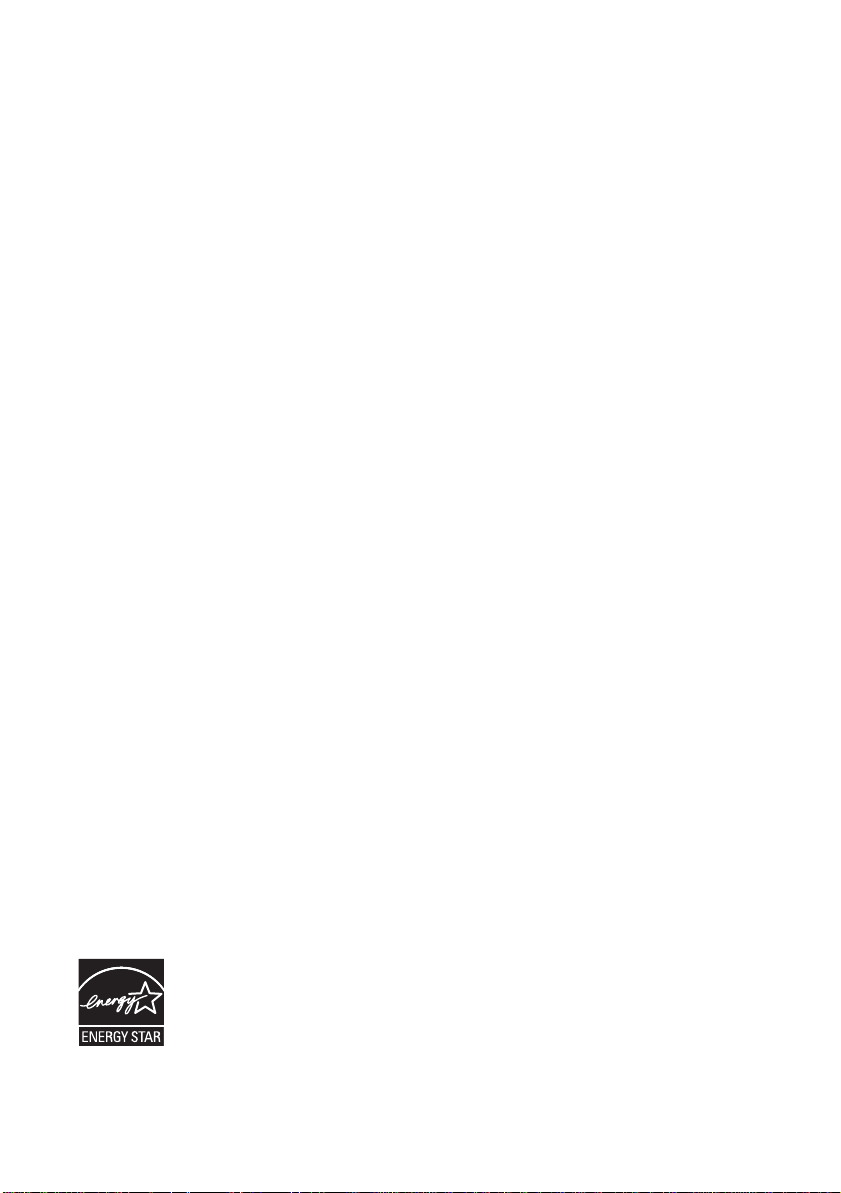
Copyright Notice
All rights reserved. No part of this publication may be reproduced, stored in a retrieval
system, or transmitted in any form or by any means, electronic, mechanical,
photocopying, recording, or otherwise, without the prior written permission of Seiko
Epson Corporation. The information contained herein is designed only for use with this
Epson product. Epson is not responsible for any use of this information as applied to other
equipment.
Neither Seiko Epson Corporation nor its affiliates shall be liable to the purchaser of this
product or third parties for damages, losses, costs, or expenses incurred by purchaser or
third parties as a result of: accident, misuse, or abuse of this product or unauthorized
modifications, repairs, or alterations to this product, or (excluding the U.S.) failure to
strictly comply with Seiko Epson Corporation’s operating and maintenance instructions.
Seiko Epson Corporation shall not be liable for any damages or problems arising from the
use of any options or any consumable products other than those designated as Original
Epson Products or Epson Approved Products by Seiko Epson Corporation.
Responsible Use of Copyrighted Materials
Epson encourages each user to be responsible and respectful of the copyright laws when
using any Epson product. While some countries’ laws permit limited copying or reuse of
copyrighted material in certain circumstances, those circumstances may not be as broad as
some people assume. Contact your legal advisor for any questions regarding copyright law .
Trademarks
Epson, Epson Stylus, Epson UltraChrome Hi-Gloss, and Epson Supplies Central are
registered trademarks and Epson Exceed Your Vision is a registered logomark of Seiko
Epson Corporation.
UltraSmooth is a registered trademark, PhotoEnhance is a trademark, and Epson
Connection is a service mark of Epson America, Inc.
General Notice: Other product names used herein are for identification purposes only and
may be trademarks of their respective owners. Epson disclaims any and all rights in those
marks.
This information is subject to change without notice.
© 2011 Epson America, Inc. 2/11 CPD-33735
2
Page 3

Contents
Introduction . . . . . . . . . . . . . . . . . . . . . . . . . . . . . . . . . . . . . . . . . . . 5
Loading Paper . . . . . . . . . . . . . . . . . . . . . . . . . . . . . . . . . . . . . . . . . 6
Loading Paper in the Sheet Feeder . . . . . . . . . . . . . . . . . . . . . . . . . . . . . . 6
Loading Paper Using the Single Sheet Guide . . . . . . . . . . . . . . . . . . . . . . . 8
Loading Roll Paper . . . . . . . . . . . . . . . . . . . . . . . . . . . . . . . . . . . . . . . . 10
Loading Thick Media . . . . . . . . . . . . . . . . . . . . . . . . . . . . . . . . . . . . . . 13
Available Epson Papers . . . . . . . . . . . . . . . . . . . . . . . . . . . . . . . . . . . . . 15
Printing From Start to Finish. . . . . . . . . . . . . . . . . . . . . . . . . . . 18
Printing in Windows . . . . . . . . . . . . . . . . . . . . . . . . . . . . . . . . . . . . . . 18
Printing With Mac OS X . . . . . . . . . . . . . . . . . . . . . . . . . . . . . . . . . . . 23
Selecting the Correct Paper Type . . . . . . . . . . . . . . . . . . . . . . . . . . . . . . 27
Printing on CDs and DVDs . . . . . . . . . . . . . . . . . . . . . . . . . . . . . 29
Loading a CD or DVD . . . . . . . . . . . . . . . . . . . . . . . . . . . . . . . . . . . . . 29
Printing on a CD or DVD . . . . . . . . . . . . . . . . . . . . . . . . . . . . . . . . . . 31
Removing Your Printed CD/DVD . . . . . . . . . . . . . . . . . . . . . . . . . . . . . 32
Maintaining Your Printer . . . . . . . . . . . . . . . . . . . . . . . . . . . . . . 33
Checking and Cleaning the Print Head . . . . . . . . . . . . . . . . . . . . . . . . . . 33
Checking and Aligning the Print Head . . . . . . . . . . . . . . . . . . . . . . . . . . 34
Checking the Ink Cartridge Status . . . . . . . . . . . . . . . . . . . . . . . . . . . . . 35
Replacing Ink Cartridges . . . . . . . . . . . . . . . . . . . . . . . . . . . . . . . . . . . . 37
Switching Black Ink Types . . . . . . . . . . . . . . . . . . . . . . . . . . . . . . . . . . 41
Cleaning the Rollers . . . . . . . . . . . . . . . . . . . . . . . . . . . . . . . . . . . . . . . 42
Solving Problems . . . . . . . . . . . . . . . . . . . . . . . . . . . . . . . . . . . . . 43
Checking for Software Updates . . . . . . . . . . . . . . . . . . . . . . . . . . . . . . . 43
Checking the Printer Lights . . . . . . . . . . . . . . . . . . . . . . . . . . . . . . . . . . 44
Contents 3
Page 4
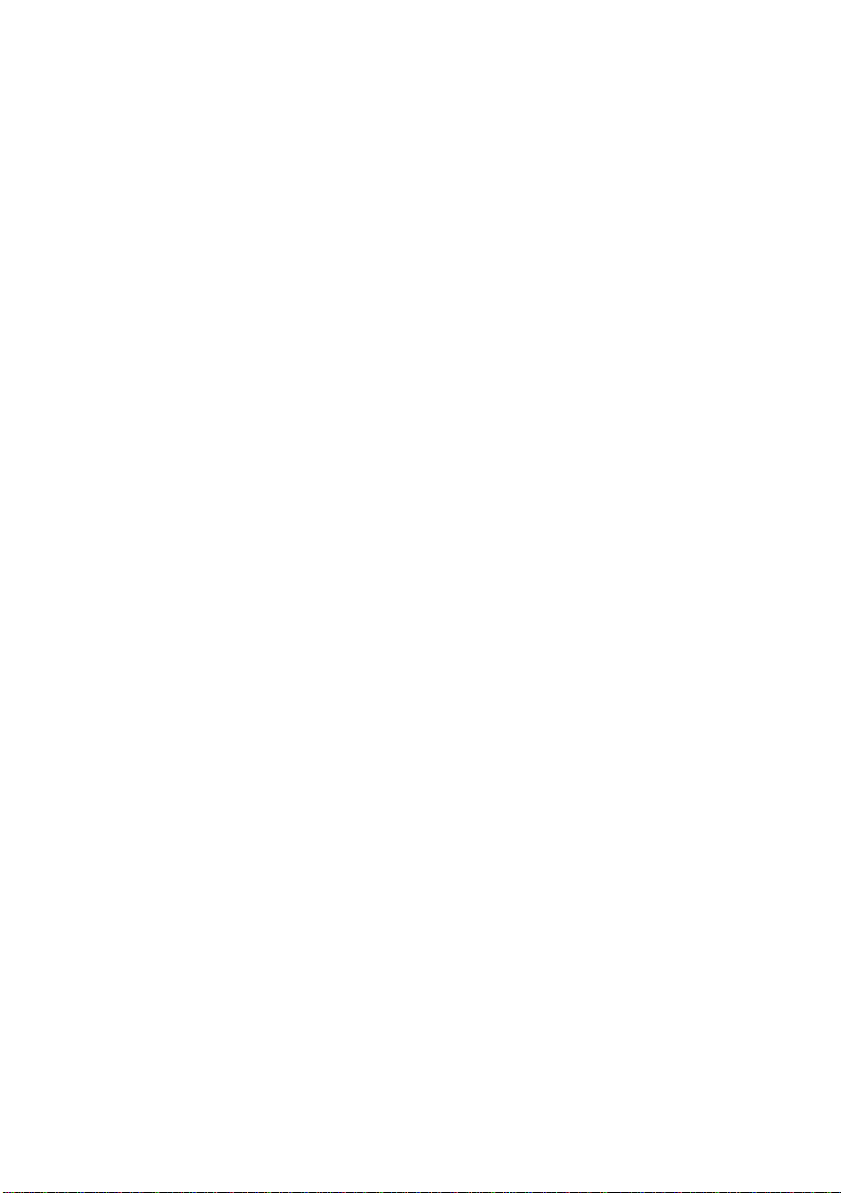
Problems and Solutions . . . . . . . . . . . . . . . . . . . . . . . . . . . . . . . . . . . . . 46
Where to Get Help . . . . . . . . . . . . . . . . . . . . . . . . . . . . . . . . . . . . . . . . 51
Notices. . . . . . . . . . . . . . . . . . . . . . . . . . . . . . . . . . . . . . . . . . . . . . . 52
4 Contents
Page 5
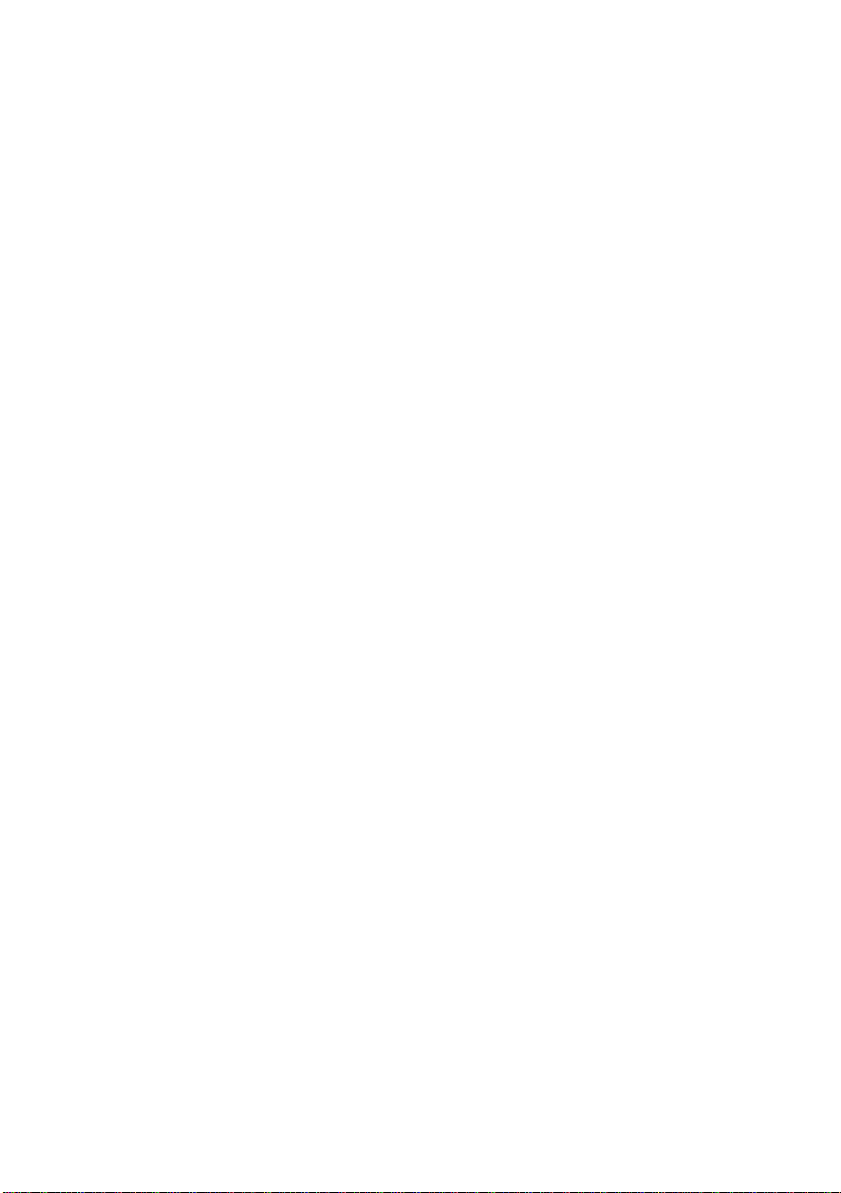
Introduction
Your Epson Stylus® Photo R2000 Series printer gives you beautiful archival prints
on a wide variety of glossy and matte papers in many sizes.
Your outstanding printouts result from these advanced features:
■ Epson UltraChrome Hi-Gloss
inks for improved skin tones and increased vibrancy.
■ Improved gloss optimizer cartridge provides a smooth, uniform glossy coat on
glossy papers for an unprecedented look and feel.
■ Enhanced media handling including thick, fine art paper, 1.3mm boards,
and rolls for virtually any kind of print up to 13 × 44 inches, with or without
borders.
■ AccuPhoto
™
HG technology for maximizing color gamut while providing
smoother color transitions.
■ Resolutions up to 5760 × 1440 optimized dpi (dots per inch) with droplets as
small as 1.5 picoliters for the finest details.
■ Direct printing onto ink jet-printable CDs and DVDs for a professional look.
■ Hi-Speed USB 2.0, 100Mbps Ethernet
for fast, wireless connectivity to multiple computers
®
2 ink cartridges, including red and orange
®
, and Wi-Fi CERTIFIED™ 802.11n
■ Downloadable Premium ICC Profiles for precise color management
Please follow these guidelines as you read your documentation:
Warning:
Warnings must be followed carefully to avoid bodily injury.
Caution:
Cautions must be observed to avoid damage to your equipment.
Note:
Notes contain important information about your R2000 Series.
Tip:
Tips contain hints for better printing.
Introduction 5
Page 6

Loading Paper
You can print on a variety of paper types in the sheet feede r, or use the single sheet
guide for certain specialty papers (see page 8). For multiple photos, panoramics,
and banners, load roll paper using the roll paper holders (see page 10). For thick
media, use the front manual feed slot (see page 13).
Loading Paper in the Sheet Feeder
You can load the following paper types and quantities in the sheet feeder. Load
other paper types in the rear manual feed slot using the single sheet feeder (see
page 8) or roll paper holders (see page 10).
Paper type Maximum sheets by size
Plain paper Approximately 120
Epson Presentation Paper Matte 100 (Letter)
50 (B or Super B)
Bright White Paper 80
Epson
Epson Photo Paper Glossy 30
Epson Premium Photo Paper Glossy
Epson Ultra Premium Photo Paper Glossy
Epson Ultra Premium Photo Paper Luster
Epson Ultra Premium Presentation Paper Matte
Epson Premium Photo Paper Semi-gloss 30 (4 × 6 inch or Letter)
Epson Premium Presentation Paper Matte 30 (8 × 10 inch or Letter)
Epson Premium Presentation Paper Matte
Double-sided
Epson Photo Quality Self-adhesive Sheets
30 (4 × 6 inch, 8 × 10 inch, Letter,
11 × 14 inch)
20 (5 × 7 inch)
10 (B, A3, Super B)
30 (Letter)
10 (A3 or Super B)
10 (B)
10 (11 × 14 inch, A3, or Super B)
1 sheet
6 Loading Paper
Page 7
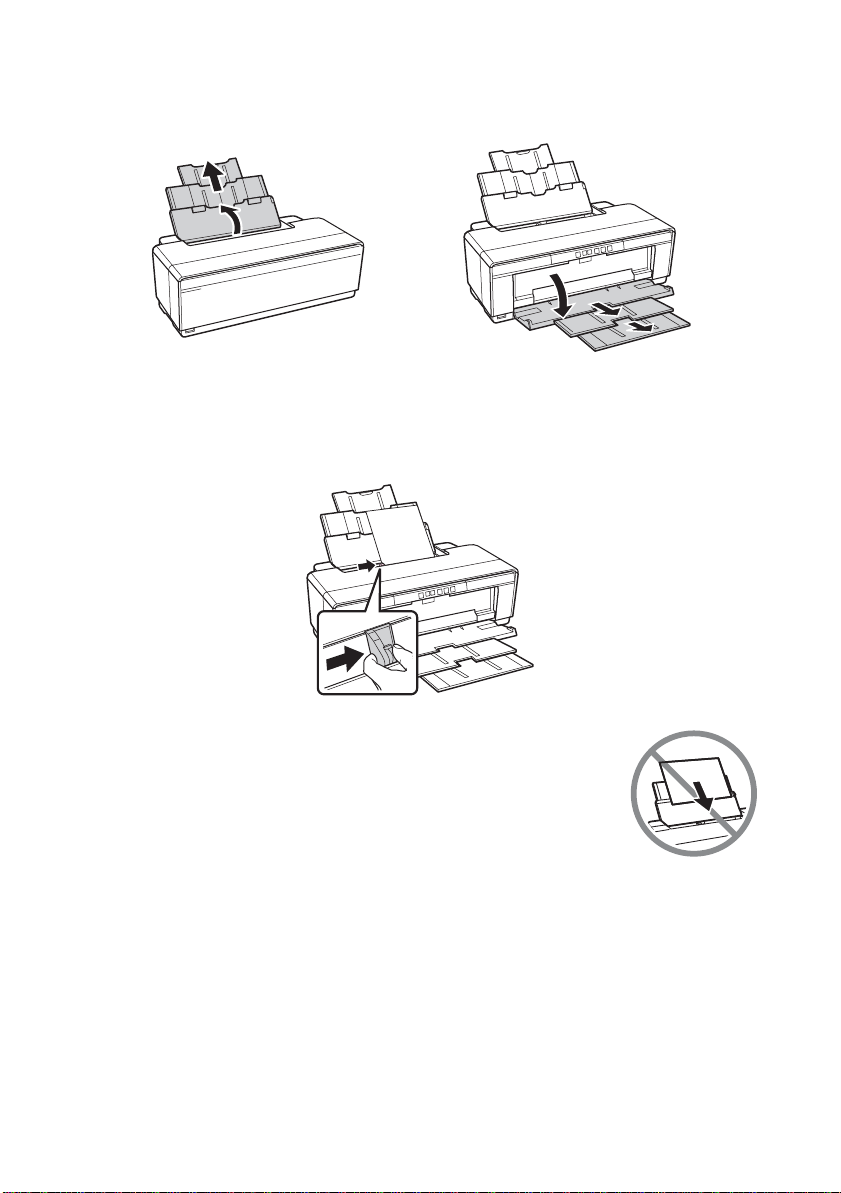
1. Open the paper support and pull up the extensions, then open the output tray
and pull out the extensions.
2. Insert paper, glossy or printable side up, short edge first, against the right side
and beneath the tab. Then press the button on the edge guide and slide it
against the paper (but not too tightly).
Always load paper short edge first, even for landscape printing.
Load letterhead or pre-printed paper top edge first.
Note:
The edge guide moves slightly during paper feeding and printing.
Do not adjust it while printing is in progress.
Loading Paper 7
Page 8

Loading Paper Using the Single Sheet Guide
You can print professional quality photos on these paper types using the single
sheet guide and the rear manual feed slot:
■ Premium Photo Paper Glossy
■ Ultra Premium Photo Paper Luster
■ Epson Velvet Fine Art Paper
■ Epson Matte Scrapbook Photo Paper
(See page 15 for available sizes.)
1. Remove any paper from the sheet feeder and close
the paper support.
2. Open the output tray and pull out the extensions.
3. Slide the roll paper edge guide on the back of the
printer all the way to the right.
4. Attach the single sheet guide by aligning the
notches on its base with the slots on the back of
the printer. Then hook the tabs over the top of the slot (marked with orange
triangles).
Roll paper
edge guide
8 Loading Paper
Page 9
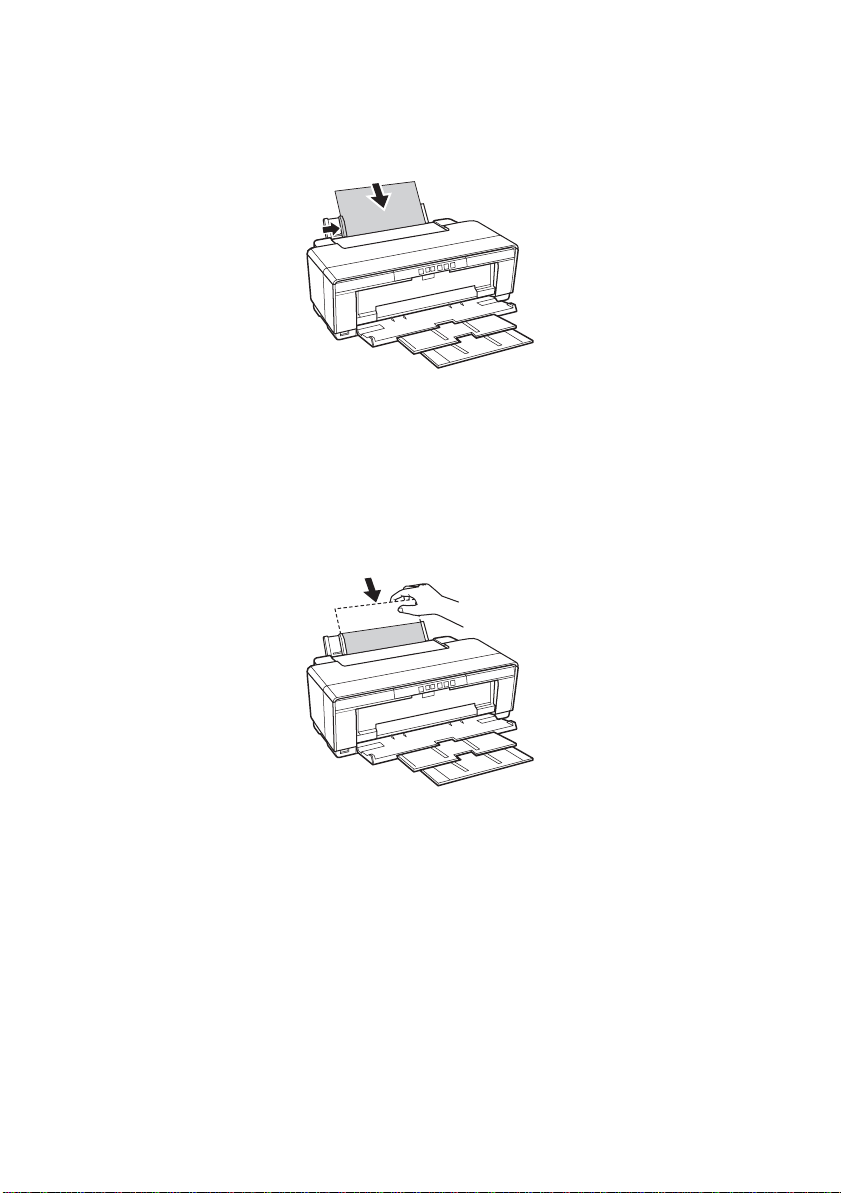
5. Make sure the printer is on so it can load the paper correctly.
6. Insert one sheet of paper, printable side up and against the right side, then
slide the edge guide against the sheet, but not too tightly.
Note:
Load paper short edge first, no matter whic h way your photo faces. Check the
paper package for any additional loading instructions.
7. Guide the paper into the printer until it meets resistance and hold it there
until the printer pulls it in slightly. Once the printer begins feeding the paper ,
let go of it.
8. Open the printer cover and make sure the paper has fed all the way into the
printer and is straight. The paper must feed straight so the printer can
properly identify the edge.
If the paper is crooked or the front edge is visible, you may receive a paper jam
error when you print. To avoid this, press and hold the
I paper button for
three seconds to eject the paper. Remove the paper from the printer, press the
I paper button again to clear the paper out error, and load the paper again.
9. Close the printer cover and do not open it during printing.
Loading Paper 9
Page 10
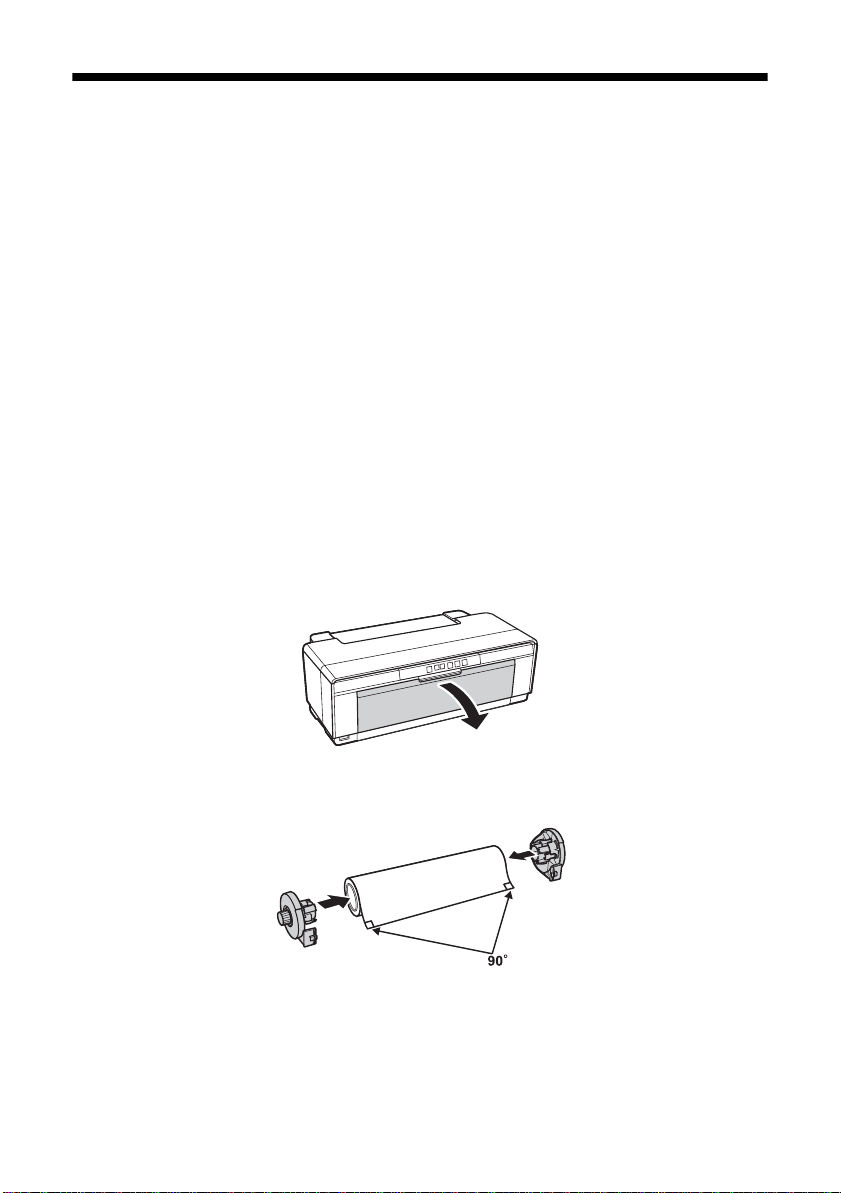
Loading Roll Paper
You can load roll paper or canvas media for printing large images, panoramic
images, or multiple photos, with or without borders.
You can load roll paper in these widths:
■ 8.3-inches wide
■ 13-inches wide
(See page 15 for a list of roll paper and canvas media types and sizes.)
Tip:
It’s a good idea to check the ink status and replace cartridges, if necessary, before
loading roll paper (see page 35). This is because you must remove roll paper from the
printer before replacing cartridges to avoid ink marks on the paper.
1. Turn on the printer.
2. Remove any paper loaded in the sheet feeder and remove the single sheet
guide, if it is installed (see page 8). Also close the paper support.
3. Open the output tray, but do not pull out the extensions.
4. Place the roll paper holders on each end of the paper roll as shown.
5. Remove any tape and protective paper from the end of the roll and make sure
the corners of the paper are cut straight and at 90° angles to avoid paper
feeding problems.
10 Loading Paper
Page 11

Note:
Avoid touching the surface of your paper or canvas media.
With canvas media that you have pre viously loaded, it’s a good idea to cut the edge
straight each time you reload it.
6. Move the roll paper edge guide at the back of the printer all the way to the
right.
7. Insert the left roll paper holder (marked with a triangle) into the far left slot
on the back of the printer (marked with an orange triangle). Then insert the
right roll paper holder in the corresponding slot on the right.
8. Feed the end of the paper into the roll
paper feeder, located behind the roll
and marked with the M roll paper
icon.
Loading Paper 11
Page 12
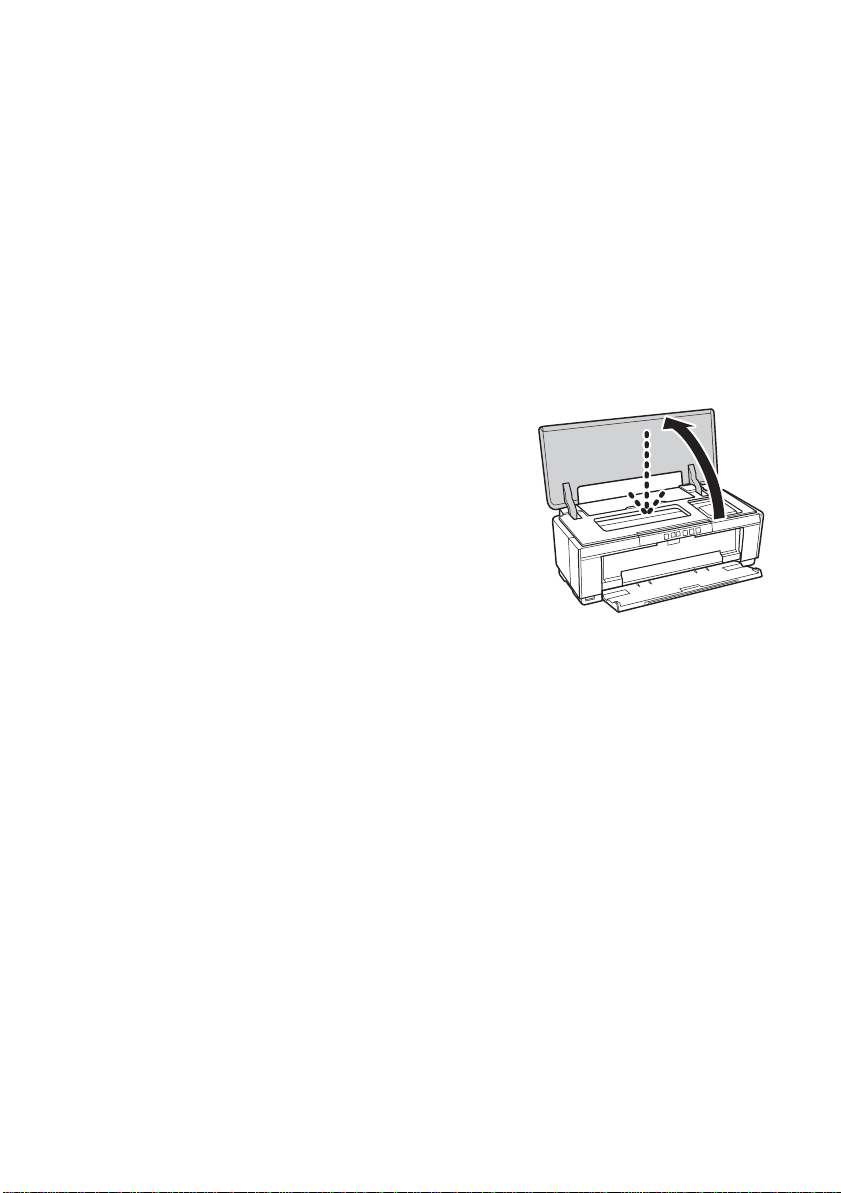
9. Slide the roll paper edge guide against the right side of the paper, but not too
tightly.
Caution:
Do not load roll paper or canvas media into the auto sheet feeder (marked with up
orange triangles).
10. Guide the paper into the slot until it meets resistance and hold it there until
the printer pulls it in slightly . Once the printer begins feeding the paper, let go
of it.
Note:
When loading canvas media, leave 2 to 3 inches of slack in the roll as it feeds and
prints for the best results. If you have trouble feeding canvas media, check that the
edge is straight and reload it, making sure to keep the roll slack.
11. Open the printer cover and look into the printer
to make sure the roll paper or canvas media is
feeding straight. The paper must feed straight so
the printer can properly identify the edge of it.
If it is crooked or the front edge is visible, you
may receive a paper jam error when you print.
To avoid this, press and hold the M roll paper
button for three seconds to back the paper out.
Remove the paper from the printer, press the
I paper button to clear the paper out error, then load the roll paper or
canvas media again.
12. For roll paper, turn the knobs on the roll paper holders backward to remove
the excess slack. (Leave 2 to 3 inches of slack for canvas media.)
13. Close the printer cover and do not open it during printing.
Removing Roll Paper Prints and Roll Paper
1. To remove your roll paper or canvas media prints, press the M roll paper
button to feed the paper forward, then cut off your printed photos straight
across the paper at the cutting guideline.
Caution:
Do not pull on the paper as you cut it to avoid damaging your printout. Also do not
cut the paper too close to the printer to avoid paper feeding problems.
2. To continue printing on roll paper or canvas media, press the M roll paper
button again to return the paper to printing position.
12 Loading Paper
Page 13
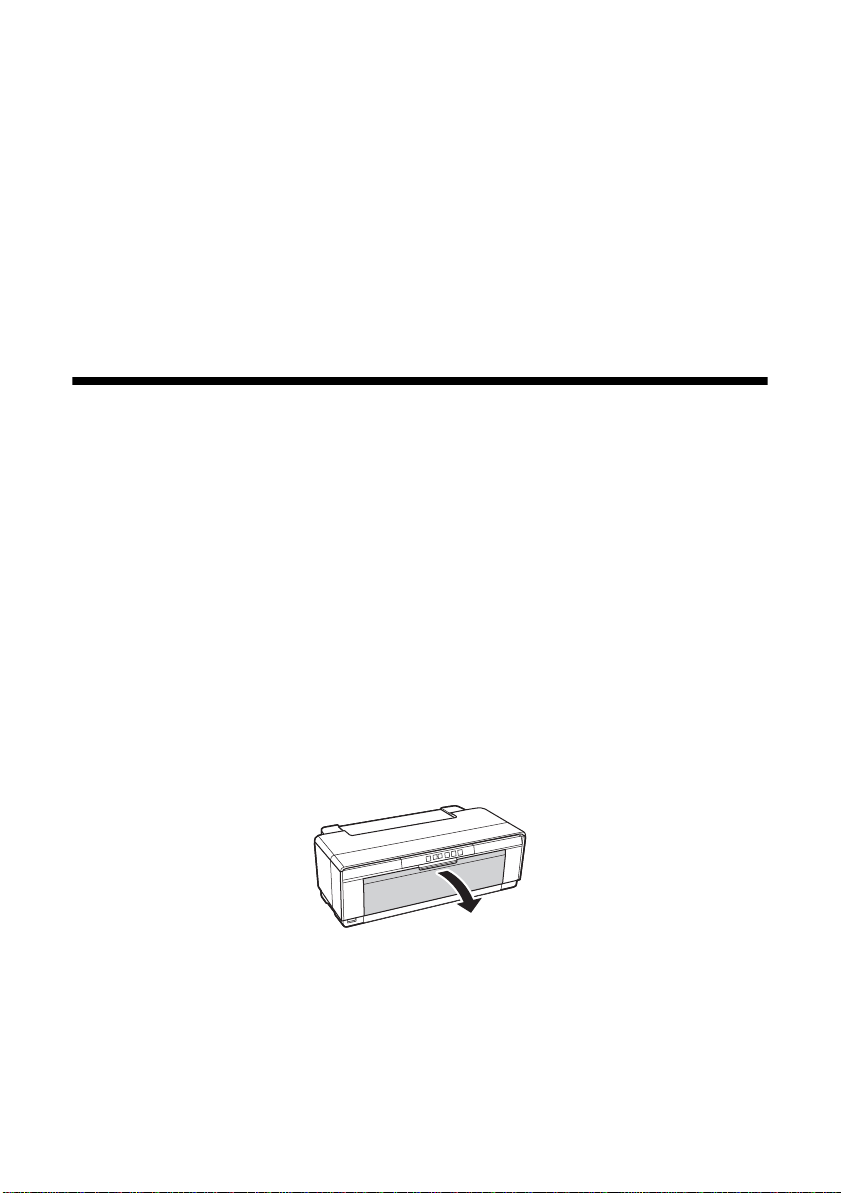
3. If you are finished printing on roll paper or canvas media, press and hold the
M roll paper button for 3 seconds to feed the paper backward and out of the
printer. If it does not feed all the way out, press the M roll paper button again.
4. Turn the knobs on the roll paper holders backward to roll up the paper , then
remove the paper and holders from the printer.
5. Press the
Store the unused roll paper or canv as media in its original package away from high
temperatures, humidity, and direct sunlight.
I paper button to stop the I paper light from flashing.
Loading Thick Media
Use the front manual feed slot to load 13× 19-inch media that is 1.0 to 1.3 mm
thick.
Note:
Make sure there is enough space behind the printer for the media to feed through the
printer.
1. Turn on the printer.
2. Remove any roll paper, canvas media, or paper loaded in the sheet feeder or
single sheet guide. Then close the paper support.
3. If necessary, remove the single sheet guide (see page 8) or roll paper holders
(see page 12).
4. Open the output tray.
Loading Paper 13
Page 14
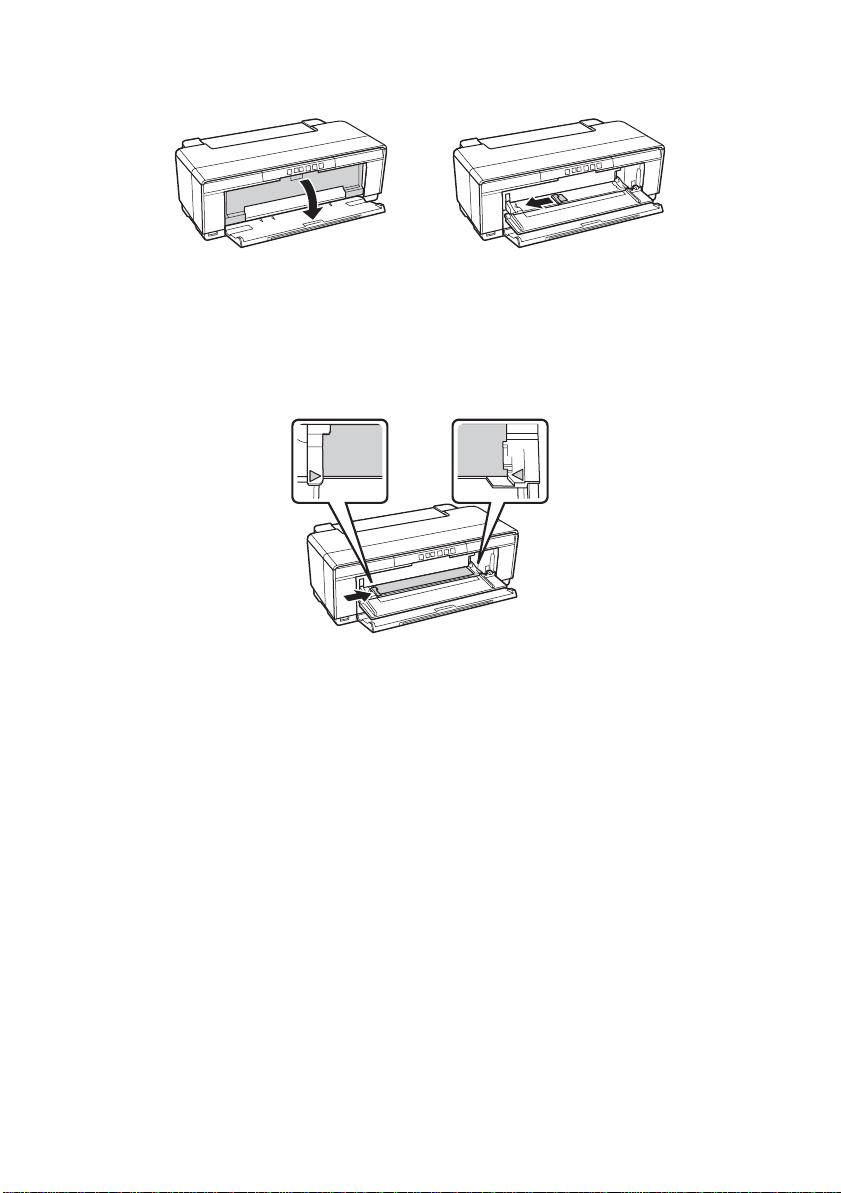
5. Open the front manual feed slot cover and slide the edge guide left.
6. Insert one sheet of thick media into the front manual feed slot, short edge first
with the printable side face-up, until the trailing edge is aligned with the
arrows.
7. Slide the edge guide to the side of the media, but not too tightly.
Note:
If the printer doesn’t load the media and the I paper light flashes when printing
starts, gently pull out the media and turn off the printer. Then turn on the printer
and try again.
Caution:
Don’t turn off the printer when thick media is loaded or you may damage the
printer. To remove the media from the printer without printing, gently pull out the
media.
8. When you’re finished printing on thick media, close the front manual feed
slot cover.
14 Loading Paper
Page 15
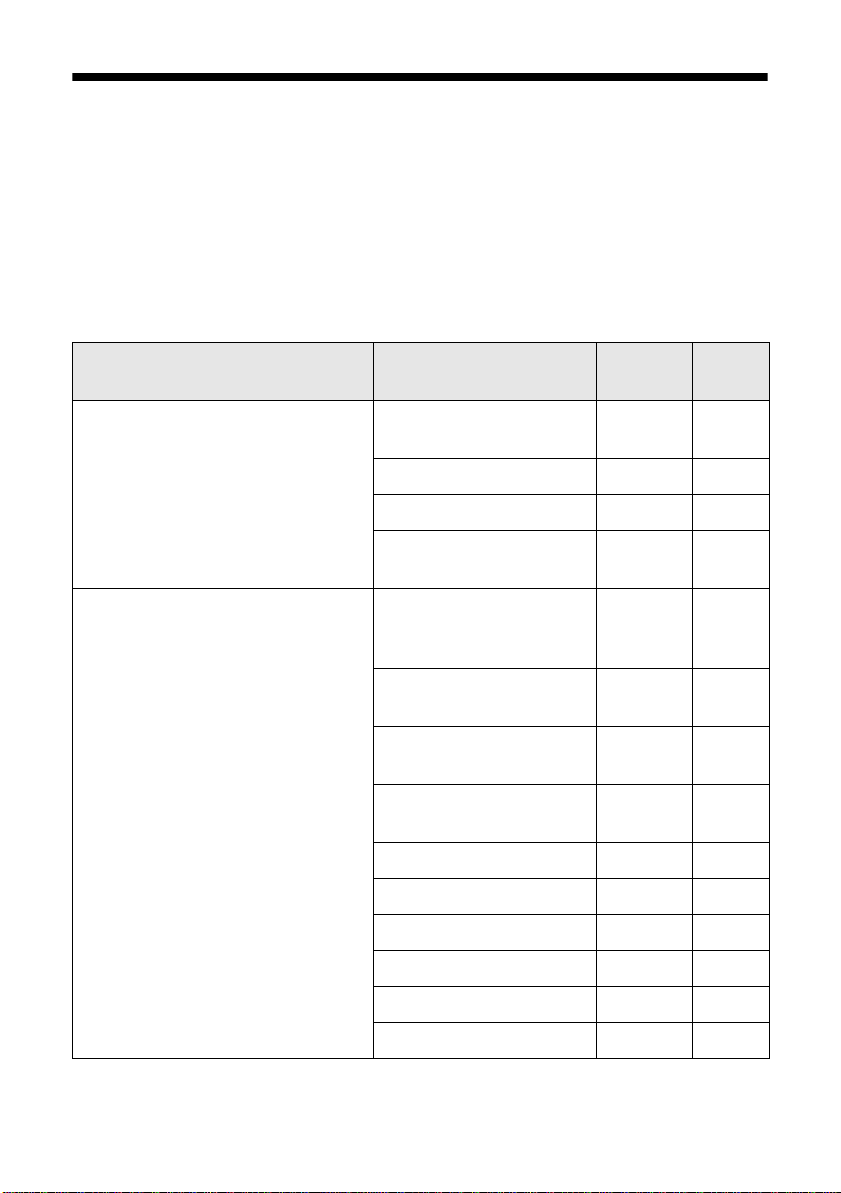
Available Epson Papers
Epson offers a wide array of high quality papers, making it easy to maximize the
impact of your photos, presentations, and creative projects.
You can purchase genuine Epson ink and paper at Epson Supplies Central
www.epson.com/ink3 (U.S. sales) or www.epson.ca (Canadian sales). You can
also purchase supplies from an Epson authorized reseller. To find the nearest one,
call 800-GO-EPSON (800-463-7766).
®
at
Paper name Size
Epson Ultra Premium Photo Paper
Glossy
Epson Premium Photo Paper
Glossy
4 × 6 inches S042181
5 × 7 inches S041945 20
8 × 10 inches S041946 20
Letter (8.5 × 11 inches) S042182
4 × 6 inches S041808
5 × 7 inches S041464
8 × 10 inches S041465
Letter (8.5 × 11 inches) S041283
11 × 14 inches S041466 20
B (11 × 17 inches) S041290 20
A3 (11.7 × 16.5 inches) S041288 20
Part
number
S04217460100
S0421752550
S041727
S042119
S04212020250
S04212120250
S0416672550
Sheet
count
40
100
250
Super B (13 × 19 inches) S041289 20
8.3 inches × 32 feet S041376 Roll
13 inches × 32 feet S041378 Roll
Loading Paper 15
Page 16

Part
Paper name Size
Epson Photo Paper Glossy 4 × 6 inches S041809
number
S04203850100
Sheet
count
Epson Premium Photo Paper
Semi-gloss
Epson Ultra Premium Photo Paper
Luster
Epson Ultra Premium Presentation
Paper Matte
Letter (8.5 × 11 inches) S041141
S041649
S041271
B (11 × 17 inches) S041156 20
Super B (13 × 19 inches) S041143 20
4 × 6 inches S041982
S04212240250
Letter (8.5 × 11 inches) S041331 20
Super B (13 × 19 inches) S041327 20
Letter (8.5 × 11 inches) S041405
S04191350250
A4 (8.3 × 11.7 inches) S041602 250
A3 (11.7 × 16.5 inches) S041406 50
Super B (13 × 19 inches) S041407
S04160450100
8.3 inches × 32.8 feet S041408 Roll
13 inches × 32.8 feet S041409 Roll
Letter (8.5 × 11 inches) S041341
S04191450250
20
50
100
Epson Premium Presentation
Paper Matte
16 Loading Paper
A4 (8.3 × 11.7 inches) S041603 250
A3 (11.7 × 16.5 inches) S041343 50
Super B (13 × 19 inches) S041339
S04160550100
8 × 10 inches S041467 50
Letter (8.5 × 11 inches) S041257
S04218050100
11 × 14 inches S041468 50
A3 (11.7 × 16.5 inches) S041260 50
Super B (13 × 19 inches) S041263 50
Page 17

Paper name Size
Part
number
Sheet
count
Epson Premium Presentation
Paper Matte Double-sided
Epson Presentation Paper Matte Letter (8.5 × 11 inches) S041062 100
Epson Velvet Fine Art Paper Letter (8.5 × 11 inches) S041636 20
Epson Watercolor Paper Radiant
White
Epson UltraSmooth Fine Art Paper
325 gsm
Epson Matte Scrapbook Photo
Paper
Epson Exhibition Canvas Satin 13 inches × 20 feet S045248 Roll
Epson Exhibition Canvas Matte 13 inches × 20 feet S045255 Roll
Epson Bright White Paper Letter (8.5 × 11 inches) S041586 500
Epson Photo Quality Self-adhesive
Sheets
Letter (8.5 × 11 inches) S041568 50
Legal (8.5 × 14 inches) S041067 100
B (11 × 17 inches) S041070 100
Super B (13 × 19 inches) S041069 100
Super B (13 × 19 inches) S041637 20
Super B (13 × 19 inches) S041351 20
Super B (13 × 19 inches) S041896 25
Letter (8.5 × 11 inches) SCR1002 20
12 × 12 inches SCR1003 10
A4 (8.3 × 11.7 inches) S041106 10
Epson Hot Press Bright Letter (8.5 × 11 inches) S042327 25
Super B (13 × 19 inches) S042330 25
Epson Hot Press Natural Letter (8.5 × 11 inches) S042317 25
Super B (13 × 19 inches) S042320 25
Epson Cold Press Bright Letter (8.5 × 11 inches) S042307 25
Super B (13 × 19 inches) S042310 25
Epson Cold Press Natural Letter (8.5 × 11 inches) S042297 25
Super B (13 × 19 inches) S042300 25
Loading Paper 17
Page 18
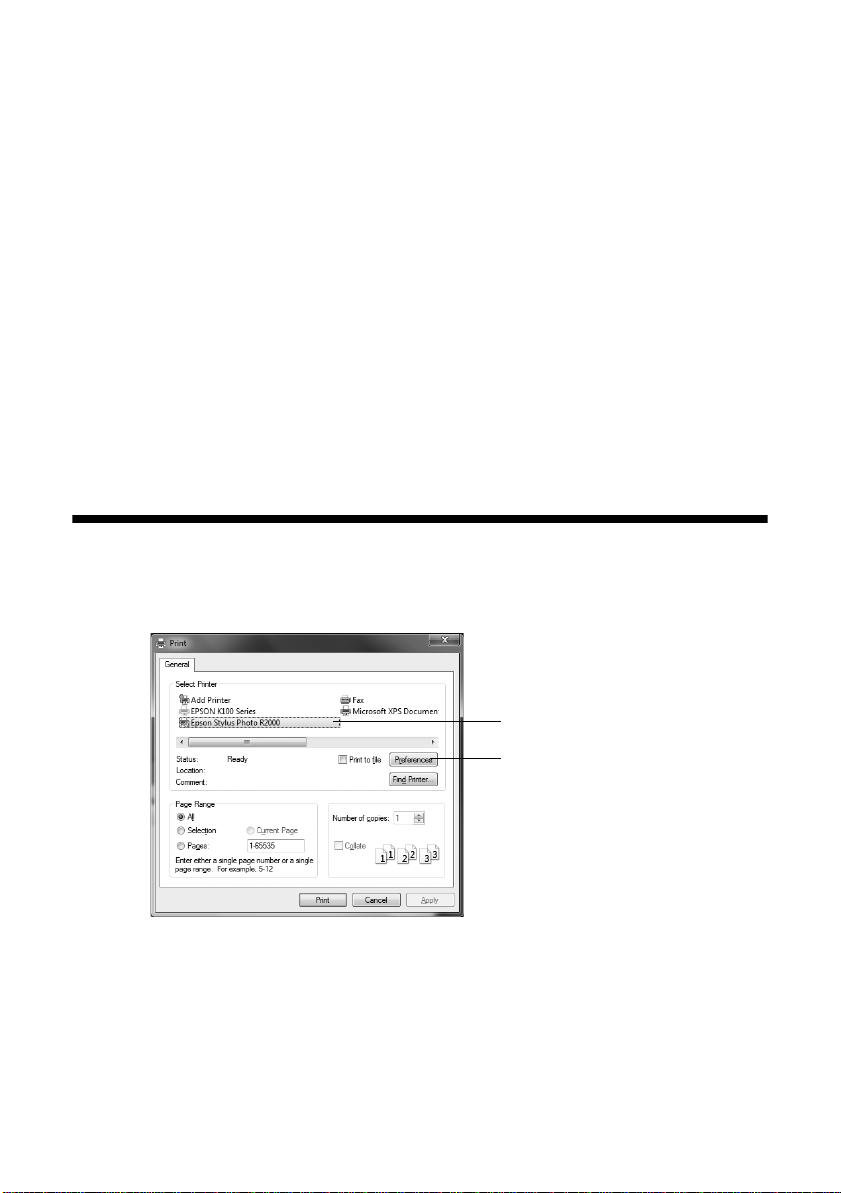
Printing From Start to Finish
This section describes basic printing from your Windows® or Macintosh®
computer. For detailed instructions, see the online User’s Guide.
You can also print label designs directly onto ink jet-printable CDs or DVDs. See
page 29 and the online User’s Guide for details.
To print photos directly from a PictBridge
to the R2000 Series, see the online User’s Guide.
Tip:
It’s a good idea to check for updates to your Epson Stylus Photo R2000 Series
software. See “Checking for Software Updates” on page 43 for instructions.
Printing in Windows
1. Open a photo or document in a printing program, and select the print option.
®
-compatible digital camera connected
2. Select your product, then click the
Note:
If you see a Setup, Printer, or Options button, click it. Then click Preferences or
Properties on the next screen.
18 Printing From Start to Finish
Select your Epson
product
Click here to open
your printer software
Preferences or Properties button.
Page 19

3. On the Main tab, select the
loaded (see page 27).
Media Type setting that matches the paper you
4. For the
printing.
Color setting, select Color or Grayscale for any type of photographic
Printing From Start to Finish 19
Page 20

5. For the Print Quality setting, select Speed or Quality, or select Quality
Options
to display a window like this:
Use the Speed/Quality slider to set from the following quality levels:
■ LEVEL 1 for fast printing with draft quality.
■ LEVEL 2 for everyday text and image printing.
■ LEVEL 3 for photos and graphics with good print quality and speed.
■ LEVEL 4 for photos and graphics with high print quality and slower
speed.
■ LEVEL 5 for the best print quality and slowest print speed (best to use
for canvas media).
Then select from the following additional options, and click
■ High Speed for fast, bidirectional printing at lower quality.
■ Edge Smoothing to improve the quality of low-resolution images.
■ Finest Detail for sharper edges on vector-based data including text,
graphics, and line art. (This setting does not affect photographs.)
■ Gloss Optimizer to add a glossy finish to your print.
6. Select one of the following as the
■ Epson Standard (sRGB) increases the contrast in images.
■ Adobe RGB matches images colors to the Adobe RGB color standard.
Use this setting if your source file was captured in Adobe RGB.
20 Printing From Start to Finish
OK:
Mode setting:
Page 21

■ Epson Vivid processes colors to create standard hues.
■ Photo Enhance lets you choose from various Scene Correction settings
to automatically analyze your photos and, if necessary, adjusts the
brightness, contrast, and saturation.
■ ICM automatically adjusts colors based on the printer’s ICC profile and
the selected Media Type setting, using the Image Color Matching system.
■ Off (No Color Adjustment) disables color management in the printer
driver.
Note:
For color management i nstructions, see http://www.epson.com/SPR2000Profiles.
For more information about print settings, click Help or see your online User’s
Guide.
7. Choose the paper Source in which you loaded your paper:
■ Sheet: for sheets of paper loaded in the sheet feeder.
■ Roll Paper: for photos or panoramics up to 27 inches (68.6 cm) long. If
desired, click
Print page frame to print a cutting guideline around each
photo.
■ Roll Paper (Banner): for photos or banners over 27 inches (68.6 cm)
long. If desired, click
Save Roll Paper to feed small amounts of roll
paper between each banner.
■ Manual - Rear: for a sheet of compatible paper loaded in the rear manual
feed tray (see page 8 for loading instructions).
■ Manual - Front Thick Paper: for thick media loaded in the front manual
feed tray (see page 13).
■ CD/DVD: for a disc loaded in the CD/DVD tray (see page 29 for printing
instructions).
8. Select the paper
If you loaded roll paper, create a custom paper size. Select
the Size menu, then click the
custom size. For the Paper Width, enter
Size setting for the paper you loaded.
User Defined in
User Defined button. Type a name for your
8.3 for A4- or 12.95 for Super B-siz e
rolls. For the Paper Height enter the desired length up to 44 inches. Click
Save, click OK, then select your custom paper size in the Size menu.
Note:
For roll paper, make sure the maximum width of your photo is 8.3 or 13 inches to
fit in the width of your roll paper (set the margins to 0 in your application software).
Printing From Start to Finish 21
Page 22

9. If you’re printing borderless photos, select Borderless, if available. To adjust
the borderless expansion setting click
Expansion.
10. To reduce or enlarge your printout or print double-sided, click the
Layout
tab and select settings as necessary. (Click Help or see your online
Page
User’s Guide for details.)
11. Click
12. Click
OK to save your settings.
OK or Print to start printing.
This window appears and shows the progress of your print job.
Cancel
printing
Note:
If you’re printing on roll paper, see page 12 for instructions on removing your printed
photos and paper.
22 Printing From Start to Finish
Page 23

Printing With Mac OS X
Follow the steps below to print from Mac OS® X 10.5 to 10.6.
1. Open a photo or document in a printing program, open the
Print.
select
2. Select your product as the
Printer setting.
File menu, and
3. Click the arrow to expand the Print window, if necessary.
Select your Epson product
Click to expand
4. Select the
■ To print a borderless photo, select a paper size with a Borderless option.
■ To print on roll paper, create a custom paper size. Select Manage
Paper Size setting for the paper size and source you are using:
Custom Sizes
click
Untitled and give your paper size a name. For the Width, enter 8.3
for A4- or
length up to 44 inches. Set the margins to
as the Paper Size option. Click the + (plus sign), double-
12.95 for Super B-size rolls. For the Height, enter the desired
0 and click OK. Then select
your custom paper size in the size menu.
Note:
For roll paper, make sure the maximum width of your photo is set to 8.3 or
13 inches to fit in the width of your roll paper (set the margins to 0 in your
application software).
5. Choose portrait or landscape as the Orientation setting for your document or
photo.
Printing From Start to Finish 23
Page 24

6. Select Print Settings from the pop-up menu.
Note:
In certain programs, you may need to select Advanced before you can select
Printer Settings. For more information about print settings, click the ? button.
7. Select the Media Type setting that matches the paper you loaded (see
page 27).
Note:
The ink type will change depending on the size and type of paper you select. To
avoid changing black ink more often than necessary, switch the printer to the type
of black ink you usually use (see page 41).
8. For the Print Mode setting, select Color or Grayscale for any type of
photographic printing.
24 Printing From Start to Finish
Page 25

9. Select one of the following as the
■ Epson Standard (sRGB) increases the contrast in images.
■ Epson Vivid processes colors to create standard hues.
■ Adobe RGB matches images colors to the Adobe RGB color standard.
Color setting:
Use this setting if your source file was captured in Adobe RGB.
Note:
For color management i nstructions, see http://www.epson.com/SPR2000Profiles.
For more information about print settings, click Help or see your online User’s
Guide.
10. Select a Print Quality setting (available settings depend on selected media
type):
■ Economy: for the fastest printing with reduced quality on plain paper
■ Draft: for fast printing with draft quality
■ Normal: for everyday text and image printing
■ Best Photo: for photos and graphics with high print quality and slower
speed (good to use for canvas media)
■ Photo RPM: for the best print quality and slowest print speed (best to use
for canvas media)
Then select from the following additional options:
■ High Speed for fast, bidirectional printing at lower quality.
■ Mirror Image to flip the image you’re printing.
■ Gloss Optimizer to add a glossy finish to your print.
11. Click
Print.
Printing From Start to Finish 25
Page 26

12. To monitor your print job, click the printer icon in the dock.
Cancel
printing
Pause or
resume
printing
Select the
print job
Note:
If you’re printing on roll paper, see page 12 for instructions on removing your printed
photos and paper, if necessary.
26 Printing From Start to Finish
Page 27

Selecting the Correct Paper Type
Select the correct Media Type setting in your printer software (see page 19 for
Windows or page 24 for Mac OS). This adjusts ink coverage for your media.
Media usable with Photo Black ink (see page 41):
For this paper/media Select this setting
Plain paper
Epson Bright White Paper
Epson Premium Photo Paper Glossy
Epson Ultra Premium Photo Paper Glossy
Epson Premium Photo Paper Semi-gloss Premium Photo Paper Semi-Gloss
Epson Ultra Premium Photo Paper Luster Ultra Premium Photo Paper Luster
Epson Exhibition Canvas Satin Exhibition Canvas Satin
Ink jet-printable CD or DVD CD/DVD
Plain Paper/Bright White Paper
Premium Photo Paper Glossy
CD/DVD Premium Surface
Media usable with Matte Black ink (see page 41):
For this paper/media Select this setting
Plain paper
Epson Bright White Paper
Epson Presentation Paper Matte Presentation Paper Matte
Epson Ultra Premium Presentation Paper
Matte
Epson Premium Presentation Paper Matte
Epson Photo Quality Self-adhesive Sheets
Plain Paper/Bright White Paper
Ultra Premium Presentation Matte
Premium Presentation Paper Matte
Epson Premium Presentation Paper Matte
Double-sided
Epson Velvet Fine Art Paper Velvet Fine Art Paper
Epson Watercolor Paper Radiant White Watercolor Paper - Radiant White
Epson UltraSmooth Fine Art Paper 325 gsm
Epson Matte Scrapbook Photo Paper
Epson Exhibition Canvas Matte
Double-Sided Matte Paper
UltraSmooth Fine Art Paper
Exhibition Canvas Matte
Printing From Start to Finish 27
Page 28

Media usable with Matte Black ink (see page 41): (continued)
For this paper/media Select this setting
Epson Hot Press Bright Hot Press Bright
Epson Hot Press Natural Hot Press Natural
Epson Cold Press Bright Cold Press Bright
Epson Cold Press Natural Cold Press Natural
Ink jet-printable CD or DVD CD/DVD
CD/DVD Premium Surface
28 Printing From Start to Finish
Page 29

Printing on CDs and DVDs
You can use your R2000 Series and the Epson Print CD software that came with
it to print label designs directly onto ink jet-printable CDs or DVDs. To prevent
errors, you should burn files, music, or video onto your CD or DVD before
printing.
Follow the steps in these sections:
■ “Loading a CD or DVD” on page 29
■ “Printing on a CD or DVD” on page 31
■ “Removing Your Printed CD/DVD” on page32
Loading a CD or DVD
1. Turn on the printer.
2. Remove any paper loaded in the sheet feeder and remove the single sheet
guide, if it is installed. Also close the paper support.
3. Open the output tray, but do not pull out the extensions.
4. Open the front manual feed tray and slide the edge guide left.
Printing on CDs and DVDs 29
Page 30

5. Place your disc on the CD/DVD tray with the label side up.
12-cm discs 8-cm discs
Note:
For small 8-cm discs, place the adapter on the tray and then place the disc in the
adapter.
6. Insert the tray into the front manual feed slot. Then slide the edge guide
against the left side of the CD/DVD tray.
7. Make sure that the CD/DVD tray is beneath the guide rails, then slide the
tray in until the arrows are aligned.
30 Printing on CDs and DVDs
Page 31

When you send your CD/DVD print job to the printer, it automatically places
the disc in the correct print position and ejects it automatically when printing
finishes.
Caution:
Do not turn the R2000 Series on or off with a CD or DVD loaded in it. Always remove
the disc first (see page 32).
Printing on a CD or DVD
When you installed the software for the R2000 Series, you installed the Epson
Print CD program for printing label designs directly onto CDs or DVDs. Follow
these steps to open the program and print on the disc you loaded in the printer:
1. Do one of the following to start Epson Print CD:
Windows: Double-click the
Mac OS X: Open the
open the
Print CD folder, and double-click Print CD.
Print CD icon on your desktop.
Applications folder, open the Epson Soft ware folder,
2. Follow the instructions in the online User’s Guide to design your disc label.
You can use the tools on the screen to add text and provided background
designs, or add your own designs or photos.
Printing on CDs and DVDs 31
Page 32

Note:
If you’re using discs whose printable area extends to within 0.16 inch (4 mm) of
the edge of the center hole, you may need to adjust the Inner/Outer Diameter
setting in the File menu of the Epson Print CD software. See the program’s Help
utility for instructions.
3. When you’re ready to print on the disc, open the File menu and select Print.
You see one of these windows:
Windows Mac OS X
4. Select your Epson printer, i f necessary.
5. Click
Print.
Removing Your Printed CD/DVD
After your CD or DVD is printed, the tray ejects partially from the R2000 Series.
Pull out the tray and remove the disc.
After printing, handle the printed CD or DVD carefully. You may need to wait
up to 24 hours for the ink to dry fully before inserting it in a drive. Keep pr i nted
discs away from moisture and direct sunlight.
If you need to adjust the print position or print quality, see your online User’s
Guide for instructions.
If you notice lines or streaks on your CD or DVD, you may need to clean the
rollers inside the printer. See “Cleaning the Rollers” on page 42.
32 Printing on CDs and DVDs
Page 33

Maintaining Your Printer
Follow the steps in these sections to keep the R2000 Series working at its best:
■ “Checking and Cleaning the Print Head” below
■ “Checking and Aligning the Print Head” on page 34
■ “Checking the Ink Cartridge Status” on page 35
■ “Replacing Ink Cartridges” on page37
■ “Switching Black Ink Types” on page41
■ “Cleaning the Rollers” on page 42
Checking and Cleaning the Print Head
You can check and clean the print head nozzles automatically using the Auto
Nozzle Check and Cleaning utility in your printer software. It prints a check
pattern that your printer then reads to see if you have any clogged nozzles, which
it then cleans, if necessary.
1. Load a few sheets of plain paper in the sheet feeder (see page 6).
2. Do one of the following:
Windows: Right-click the icon in
the bottom right corner of your screen
(the taskbar) and select
Settings
Auto Nozzle Check and Cleaning,
and click
. Open the Utility tab, select
OK.
Mac OS X: Open the
folder, open the
Epson Software
Printer
Applications
folder, open the EPSON Printer
Utility4
and Cleaning
, select SP R2000, and click OK. Then select Auto Nozzle Check
.
Maintaining Your Printer 33
Page 34

3. Click Start and follow the on-screen instructions to allow the printer to print
and examine the nozzle check pattern. If necessary, the printer cleans the print
head, and may print and check the nozzle check pattern a few times.
If nozzles are still clogged, you see a message telling you to clean the print
head manually. See the online User’s Guide for instructions.
Note:
If you don’t see any improvement after cleaning the print head four times, turn off your
printer and wait at least six hours to let any dried ink soften. Then try printing again.
If you do not use your R2000 Series often, it is a good idea to print a fe w pages at least
once a month to maintain good print quality.
Checking and Aligning the Print Head
If your printouts become grainy or blurry, or you see dark or light bands across
them, you may need to align the print head.
It’s best to run the automatic alignment utility first to let the printer check and
align the print head, if necessary. If you still notice alignment problems, you can
align the print head manually.
Note:
Banding may also occur if your print head nozzles need cleaning (see page 33).
1. Load a few sheets of Epson Presentation Paper M atte (or the photo paper you
have on hand) in the sheet feeder (see page 6). It’s best to use matte or photo
paper for the most accurate alignment.
2. Do one of the following:
Windows: Right-click the icon in
the bottom right corner of your
screen (the taskbar) and select
Head Alignment
Mac OS X: Open the
folder, open the
.
Applications
Epson Software
Print
folder, open the EPSON Printer
Utility4
OK. Then select Print Head
Alignment
, select SP R2000, and click
.
34 Maintaining Your Printer
Page 35

3. To have the printer check and align the print head automatically, click
Automatic, then click OK. Follow the on-screen instructions to print the
alignment check patterns and align the print head as necessary.
To align the print head manually, click the
Manual button and follow the
on-screen instructions, or see the online User’s Guide for detailed steps.
Checking the Ink Cartridge Status
Your R2000 Series will let you know when an ink cartridge is low or expended in
the following ways:
■ The H ink light flashes when ink is low in one or more cartridges.
■ The H ink light stays on when an ink cartridge is expended. You cannot print
when an ink cartridge is expended even if the other cartridges are not
expended. Replace any expended cartridges before printing.
■ Your computer screen displays a message when you try to print. This window
can optionally display ink offers and other updates retrieved from an Epson
website.
Note:
On a Windows computer that is connected to the Internet, you may see a screen
asking if you want to receive Epson offers the first time you try to print when ink is low.
Click Accept or Decline. To disable checking for ink offers or updates from Epson, see
the instructions in your online User’s Guide.
Maintaining Your Printer 35
Page 36

To check the ink cartridge status at anytime, do
one of the following:
Windows:
Double-click the icon in the bottom right
corner of your screen (the taskbar).
You see the screen to the right.
Mac OS X:
1. Open the
2. Open the
3. Open the
4. Select
EPSON StatusMonitor.
Applications folder.
Epson Software folder .
EPSON Printer Utility4.
SP R2000, click OK, and select
You see the screen to the right.
36 Maintaining Your Printer
Page 37

Replacing Ink Cartridges
You can purchase genuine Epson ink and paper at Epson Supplies Central at
www.epson.com/ink3 (U.S. sales) or www.epson.ca (Canadian sales). You can
also purchase supplies from an Epson authorized reseller. To find the nearest one,
call 800-GO-EPSON (800-463-7766).
Use the following list when you order or purchase new ink cartridges:
Part number on
Ink color Part number
Photo Black 159 T1591
Cyan 159 T1592
Magenta 159 T1593
Yellow 159 T1594
Red 159 T1597
Orange 159 T1599
Matte Black 159 T1598
Gloss Optimizer 159 T1590
Note:
We recommend that you use genuine Epson cartridges and do not refill them. The use
of other products may affect your print quality and could result in printer damage.
Yields vary considerably based on images printed, print settings, paper type, frequency
of use, and temperature. For print quality, a small amount of ink remains in the cartridge
after the “replace cartridge” indicator comes on. The printer ships with full cartridges
and part of the ink from the first cartridges is used for priming the printer.
For best printing results, use up a cartridge within six months of opening the package.
software screens
Caution:
Do not open ink cartridge packages until you are ready to install the ink. Cartridges are
vacuum packed to maintain reliability.
Leave your old cartridges in the R2000 Series until you are ready to replace them to
prevent the print head nozzles from drying out.
Remove the CD/DVD tray before replacing ink cartridges.
Maintaining Your Printer 37
Page 38

Make sure you have a new ink cartridge before you begin. You must install new
cartridges immediately after removing the old ones.
1. Remove the CD/DVD tray or thick media and close the front manual feed
slot cover before replacing ink. If you have roll paper or canvas media loaded
in the printer, remove it to prevent ink marks on the paper (see page 12).
2. Open the printer cover.
3. Press the H ink button to move the print head to the ink replacement position.
If a cartridge is low or expended, the light above the cartridge flashes or stays
on.
Caution:
To avoid damaging your printer, don’t move the print head by hand or touch the flat
white cable behind the print head.
4. Open the cartridge cover.
38 Maintaining Your Printer
Page 39

5. Squeeze the tab on the cartridge and lift the
cartridge straight up to remove it. Dispose of it
carefully. Do not take the used cartridge apart
or try to refill it.
Warning:
If ink gets on your hands, wash them thoroughly
with soap and water. If ink gets into your eyes,
flush them immediately with water. Keep ink
cartridges out of the reach of children.
6. Before opening the cartridge package, shake the package four or five times.
Note:
All cartridges make a clicking sound when you shake them.
Caution:
Do not shake the cartridges after opening the packages or ink will leak.
7. Remove the cartridge from the package, but be careful not to touch the green
chip on the cartridge.
8. Remove the yellow tape from the bottom of the cartridge.
Caution:
Do not remove any other labels or seals, or ink will leak.
Maintaining Your Printer 39
Page 40

9. Insert the new cartridge into the holder and push it down until it clicks into
place.
10. Once you replace all the necessary cartridges, close the cartridge cover and
push it down until it clicks into place.
11. Close the printer cover.
12. Press the H ink button to begin charging the ink. This takes about
21/2minutes. The P power light flashes as the ink charges. When the
P power light stops flashing and the H ink light goes out, ink charging is
finished.
Caution:
Never turn off the R2000 Series while ink is charging or you’ll waste ink.
If the H ink light is flashing, press the H ink button, then press down all the
cartridges securely.
If you remove a low or expended ink cartridge, you cannot reinstall and use the
cartridge.
40 Maintaining Your Printer
Page 41

Switching Black Ink Types
Your printer comes with Matte Black and Photo Black ink cartridges. Although
both must be installed for the printer to work, the printer can use only one type of
ink at a time. The printer will switch ink automatically, depending on the type of
media you load.
The following media use Matte Black ink:
■ Presentation Paper Matte
■ Premium Presentation Paper Matte
■ Epson Premium Presentation Paper Matte Double-sided
■ Ultra Premium Presentation Paper Matte
■ Velvet Fine Art Paper
■ Watercolor Paper Radiant White
■ UltraSmooth Fine Art Paper 325 gsm
■ Exhibition Canvas Matte
■ Photo Quality Self-adhesive Sheets
■ Epson Matte Scrapbook Photo Paper
■ Epson Hot Press Bright
■ Epson Hot Press Natural
■ Epson Cold Press Bright
■ Epson Cold Press Natural
Maintaining Your Printer 41
Page 42

The following media use Photo Black ink:
■ Premium Photo Paper Glossy
■ Ultra Premium Photo Paper Glossy
■ Premium Photo Paper Semi-gloss
■ Ultra Premium Photo Paper Luster
■ Exhibition Canvas Satin
Cleaning the Rollers
If you notice lines or streaks on your printouts, you may need to clean the rollers
inside the printer by feeding several sheets of plain paper through it.
Note:
If paper dust builds up on the rollers, they may lose traction and become unable to feed
paper properly. See your online User’s Guide for cleaning instructions.
1. Turn on the printer.
2. Open the paper support and output tray.
3. Load several sheets of plain paper in the sheet feeder (see page 6).
4. Press the
) button to feed a sheet of paper through the printer.
5. Continue feeding paper through the printer until the paper comes out clean.
42 Maintaining Your Printer
Page 43

Solving Problems
If you have a problem with your Epson product, check the status of the printer
lights to diagnose the cause. You can also check the basic troubleshooting
suggestions below or in your online User’s Guide. The User’s Guide provides
detailed help and easy access to Epson’s support website, FA Qs, and paper and ink
purchasing.
Checking for Software Updates
Periodically, it’s a good idea to check Epson’s support website
for free updates to your Epson Stylus Photo R2000 Series
software. Open your online User’s Guide and select
the Latest Software
epson.com/support/r2000 (U.S.) or epson.ca/support/r2000
(Canada).
or visit Epson’s support website at
Download
With Windows, you can select
settings window. You can also click
Programs
Update
, select EPSON, and click Epson Stylus Photo R2000 Driver
.
Driver Update on the Utility tab in the printer
Start or , select Programs or All
Solving Problems 43
Page 44

Checking the Printer Lights
Check the status of the printer lights to solve the most common problems. If an
error occurs, follow the instructions in the table below.
Network
light (green)
Light status Problem and solution
Network
light (orange)
Power light Paper light Ink light
I paper on Paper may be out or multiple sheets may have fed into
the sheet feeder. Load paper, if necessary (see page 6),
and press the
Roll paper or canvas media may be out. See page 10 to
load roll paper.
The CD/DVD tray may not be inserted. See page 29 to
load a CD or DVD.
If you’re printing on thick media, the media is not
inserted. Insert the thick media and press the
button.
I paper button.
I paper
H ink on An ink cartridge is expended or not installed correctly,
or is not compatible with the printer. Replace or
reinstall the cartridge (see page 37).
H ink flashing Ink in a cartridge is low. You can continue printing, or
check which cartridge is low (see page 35) and replace
it (see page 37).
I paper flashing
H ink flashing fast
The front manual feed slot cover is open while printing
from paper loaded in the sheet feeder. To print on thick
media or a CD/DVD, remove paper loaded or close the
front manual feed slot cover to print on paper loaded in
the sheet feeder (see page 32 to locate the front
manual feed slot cover). Press the
clear the error.
I paper button to
44 Solving Problems
Page 45

Light status Problem and solution
P power on
I paper and H ink flashing
or flashing alternately
P power off
I paper and H ink flashing
alternately
P power off
I paper and H ink flashing
fast
P power and I paper
flashing
An unsupported device is connected to the external
USB port. Connect only a PictBridge compatible digital
camera to the external USB port (see the online
User’s Guide).
Parts inside the R2000 Series are at the end of their
service life or an unknown error has occurred. Contact
Epson for help (see page 51).
The print head is obstructed by paper or other foreign
material. Turn off the printer, remove any obstructions,
and turn it back on. If the error persists, contact Epson
(see page 51).
Paper may have jammed in the sheet feeder, rear
manual feed slot, front manual feed slot, or roll paper
slot.
Sheet feeder or rear manual feed slot: Press the
I paper button to eject any jammed sheets, then
open the printer cover and remove any paper jammed
inside. Reload paper and press the
again to clear the error.
Front manual feed slot: Gently pull out the paper and
press the
Roll Paper Slot: Cut off any printed roll paper or canvas
media, then remove (see page 12) and reload (see
page 10) the paper.
I paper button to clear the error.
I paper button
The CD/DVD tray may be unable to eject. Gently pull
out the CD/DVD tray and press the
See page 29 to reload the tray.
The printer cover may be open. Close the printer cover
to continue. (Leaving the printer cover open stops or
prevents printing.)
I paper button.
Solving Problems 45
Page 46

Problems and Solutions
Check the solutions below if you’re having trouble using your printer.
Printing Problems
■ Make sure your paper is loaded printable side up, short edge first, and all the
way to the right (see page 6 and page 8).
■ When using the sheet feeder, don’t load paper above the arrow mark on the
left edge guide. Load only one sheet of compatible paper when using the
single sheet guide (see page 8).
■ Make sure the paper size settings in the printer software are correct for the
paper you loaded.
■ If the P power and I paper lights are flashing and printing has stopped,
make sure the printer cover is closed. Leaving the printer cover open stops or
prevents printing.
Paper Feeding Problems
■ If paper doesn’t feed into the sheet feeder, remove the paper and fan the stack
of paper to separate the sheets. Reload paper against the right side and slide
the edge guide against it. Do not load too many sheets in the sheet feeder at
once (see page 6) and make sure the printer cover is closed.
■ If paper loaded using the single sheet guide doesn’t feed, make sure you
installed the guide correctly and guided the paper all the way into the printer
(see page 8).
■ If paper dust builds up on the rollers, they may lose traction and be come
unable to feed paper properly. See page 42 for cleaning instructions.
■ Make sure the front manual feed tray is not extended if you ’re printing on roll
paper or with the sheet feeder. Extend it only to load fine art paper or poster
board.
■ If roll paper doesn’t feed, cut the end of it straight across and uncurl the end
by rolling it backward, if necessary. Then reload the paper (see page 10).
■ If thick media doesn’t feed, make sure you’re loading it straight into the
printer and not at an incline (see page 13).
46 Solving Problems
Page 47

■ If paper is jammed, try the following, depending on how you’re printing:
Sheet feeder or rear manual feed slot: Press the I paper button to eject any
jammed sheets, then open the printer cover and remove any paper jammed
inside. Press the I paper button again to clear the error, then reload paper.
Roll paper slot: Cut off any printed roll paper or canvas media, then remove
(see page 12) and reload (see page 10) the paper.
Front manual feed slot: Gently pull out the paper and press the I paper
button to clear the error.
CD/DVD Printing Problems
■ If the CD/DVD tray won’t load or jams in the printer, gently pull out the
CD/DVD tray and press the I paper button, if it is flashing. Reload the
CD/DVD tray, making sure to insert the tray correctly in the tray guide and
align the arrows (see page 29). Also make sure the printer cover is closed.
■ If your image is not positioned correctly on the disc or does not cover the
printable area correctly, you may need to adjust the printing position using
the Epson Print CD software. See the online User’s Guide for instructions.
■ If ink smears on your disc, make sure you’re printing on ink jet-printable CDs
or DVDs and that the surface of the disc is dry. Handle printed discs carefully
and let them dry for 24 hours before inserting them in a drive. If necessary,
you can adjust the print quality using Epson Print CD software. See the
online User’s Guide for instructions.
Print Quality Problems
■ For the best print quality, use Epson papers (see page 15) and genuine Epson
ink cartridges (see page 37).
■ Load the paper printable side up (usually the whiter, brighter, or glossy side).
■ Make sure your paper isn’t damp or curled.
■ Some papers can only be loaded one sheet at a time (see page6).
■ Make sure the type of paper you loaded matches the paper size and paper type
settings in your printer software (see page 27).
Solving Problems 47
Page 48

■ Remove sheets from the output tray as they eject. Let your prints dry
separately for at least 12 hours before framing or placing in a protective sheet.
If you need to stack them, place a sheet of plain paper between each print.
■ If you notice light or dark bands across your printouts or they are too faint,
you may need to clean the print head. Run a nozzle check and clean the print
head if necessary (see page 33).
■ If you notice jagged vertical lines, run the print head alignment utility to
check and align the print head (see page 34).
■ The ink cartridges may be low on ink. Check cartridge status (see page 35)
and replace cartridges if necessary (see page 37).
Network Problems
If you have a poor wireless connection, try moving the product to a different
location. Avoid placing it next to a microwave oven, 2.4 GHz cordless phone, or
large metal object such as a filing cabinet.
Note:
For optimal print speed, your wireless router and/or computer must conform to the
802.11n standard. Earlier standards (802.11a/b/g) are not supported.
Network setup failed
■ Try moving the product to a different location.
■ Make sure there aren’t any access restrictions (such as MAC address filtering)
set on the wireless router. If access restrictions are set, register the product’s
MAC address on the router. To obtain the MAC address, print a Network
Status Sheet by pressing the the network information button. Then see
your router’s manual for instructions.
■ If your wireless router has security enabled, make sure you entered the WEP
key or WPA passphrase correctly.
■ Remove and reinsert the CD to reinstall your product software. (See page45
if you need detailed instructions.)
The product cannot find or connect to the wireless router access point
■ Try connecting to the wireless router or access point with your computer or
another device to confirm that it is working correctly.
■ Make sure that the product is within range of your router or access point.
48 Solving Problems
Page 49

■ If your wireless router or access point doesn’t broadcast its network name
(SSID), manually enter your wireless network name. If your wireless router or
access point has wireless security enabled, you will also need to know what
kind of security it is using.
The product does not appear in the Add Printer window (Mac OS X)
Make sure the printer driver was installed correctly and that your computer’s
TCP/IP settings are configured correctly.
Cannot Print Over the Network
■ Make sure you set up your software properly for network printing. See the
Start Here sheet for instructions.
■ Print a Network Status Sheet by pressing the the network information
button and verify that the network settings are correct.
■ When using TCP/IP, make sure the product’s IP address is set correctly for
your network. If your network does not assign IP addresses using DHCP, you
need to set the IP address manually.
■ For an Ethernet connection, make sure that the product is turned on, and that
your router, access point, switch, or hub link LED for the port the product is
connected to is on or flashing. If the link LED is off, try the following:
■ Make sure the Ethernet cable is securely connected to both the product
and your router, access point, switch, or hub.
■ Try connecting to another port on your router, access point, switch, or
hub.
■ Try connecting the product to another router, access point, switch or
hub.
■ Try connecting the product to your router, access point, switch, or hub
with another Ethernet cable.
■ Try printing from another computer on the network to see if the problem
persists.
The WiFi Light is On but You Can’t Print
■ Your router might not be assigning IP addresses automatically using DHCP.
If it isn’t, you will need to set the product’s IP address manually. Make sure it
is set correctly for your network. Contact your router manufacturer for
assistance.
Solving Problems 49
Page 50

■ Make sure your firewall or security software is not set to block port 3629
(TCP/UDP). Contact your firewall manufacturer for assistance.
Printing Is Slow or the Print is Cut Off
Print a Network Status Sheet by pressing the the network information button
and check the signal strength. If it’s poor, try moving the product closer to your
wireless router or access point. Avoid placing the product next to a microwave
oven, 2.4 GHz cordless phone, or large metal objects such as a filing cabinet.
50 Solving Problems
Page 51

Where to Get Help
Epson Technical Support
Inter net Support
Visit Epson’s support website at epson.com/support/r2000 (U.S.) or epson.ca/
support/r2000 (Canada) and select your product for solutions to common
problems. You can download drivers and documentation, get FAQs and
troubleshooting advice, or e-mail Epson with your questions.
Speak to a Support Representative
Before you call Epson for support, please have the following information ready:
■ Product name (Epson Stylus Photo R2000 Series)
■ Product serial number (located on the label in back)
■ Proof of purchase (such as a store receipt) and date of purchase
■ Computer configuration
■ Description of the problem
Then call:
■ U.S.: (562) 276-7272, 6 AM to 8 PM, Pacific Time, Monday through Friday,
AM to 4 PM, Saturday
and 7
■ Canada: (905) 709-2567, 6 AM to 8 PM, Pacific Time, Monday through
Friday
Days and hours of support are subject to change without notice. Toll or long
distance charges may apply.
Purchase Supplies and Accessories
You can purchase genuine Epson ink and paper at Epson Supplies Central at
www.epson.com/ink3 (U.S. sales) or www.epson.ca (Canadian sales). You can
also purchase supplies from an Epson authorized reseller. To find the nearest one,
call 800-GO-EPSON (800-463-7766).
Solving Problems 51
Page 52

Notices
Important Safety Instructions
Before using your R2000 Series, read and follow these safety instructions:
■ Be sure to follow all warnings and instructions marked on this product.
■ Use only the type of power source indicated on the product label.
■ Place this product near a wall outlet where the plug can be easily unplugged.
■ If you won’t be using this product for a long period, unplug the power cord from the
electrical outlet.
■ Always turn off this product using the P power button, and wait until the P power
light stops flashing before unplugging the printer or cutting off power to the electrical
outlet.
■ Avoid plugging this product into an outlet on the same circuit as a photocopier or air
control system that regularly switches on and off, or on an outlet controlled by a wall
switch or timer.
■ Do not let the power cord become damaged or frayed.
■ If you use an extension cord with this product, make sure the total ampere rating of
the devices plugged into the extension cord does not exceed the cord’s ampere rating.
Also, make sure the total ampere rating of all devices plugged into the wall outlet does
not exceed the wall outlet’s ampere rating.
■ Avoid locations that are subject to rapid changes in heat or humidity, shocks or
vibrations, or dust.
■ Leave enough room around this product for sufficient ventilation. Do not block or
cover openings in the product case or insert objects through the slots.
■ Do not place this product near a radiator or heating vent or in direct sunlight.
■ Do not use aerosol products that contain flammable gases inside or around this
product. Doing so may cause fire.
■ Place this product on a flat, stable surface that extends beyond its base in all
directions. It will not operate properly if it is tilted or at an angle.
■ Make sure this product is at least 4 inches (10 cm) away from the wall.
■ Do not touch the flat white cable inside this product.
■ Be careful not to spill liquid on this product.
52 Notices
Page 53

■ Except as specifically explained in your documentation, do not attempt to service this
product yourself.
■ Unplug this product and refer servicing to qualified service personnel under the
following conditions: if the power cord or plug is damaged; if liquid has entered this
product; if this product has been dropped or the case damaged; if this product does
not operate normally or exhibits a distinct change in performance. Adjust only those
controls that are covered by the operating instructions.
■ When storing or transporting this product, do not tilt it, stand it on its side, or turn it
upside down; otherwise ink may leak from the cartridges.
Ink Cartridge Safety
■ Keep ink cartridges out of the reach of children and do not drink the ink.
■ Be careful when you handle used ink cartridges; there may be ink remaining around
the ink supply port. If ink gets on your skin, wash it off with soap and water. If it gets
in your eyes, flush them immediately with water.
■ Do not put your hand inside this product or touch any cartridges during printing.
■ Install a new ink cartridge immediately after removing an expended one. Leaving
cartridges uninstalled can dry out the print head and may prevent this product from
printing.
■ If you remove an ink cartridge for later use, protect the ink supply area from dirt and
dust and store it in the same environment as this product. Note that there is a valve in
the ink supply port, making covers or plugs unnecessary, but care is needed to prevent
the ink from staining items that the cartridge touches. Do not touch the i nk cartridge
ink supply port or surrounding area. Do not store the cartridge upside down.
Notices 53
Page 54

Wireless Network Safety
■ Do not use this product inside medical facilities or near medical equipment. Radio
waves from the product may adversely affect the operation of medical equipment.
■ Keep this product at least 9 inches (22 cm) away from cardiac pacemakers. Radio
waves from this product may adversely affect their operation.
■ Do not use this product near automatically controlled devices such as automatic doors
or fire alarms. Radio waves from this product may adversely affect these devices.
Epson America, Inc., Limited Warranty
What Is Covered: Epson America, Inc. (“Epson”) warrants to the original retail purchaser
that the Epson printer covered by this limited warranty statement, if purchased and
operated only in the United States, Canada, or Puerto Rico, will be free from defects in
workmanship and materials for a period of one (1) year from the date of original purchase.
For warranty service, you must provide proof of the date of original purchase.
What Epson Will Do To Correct Problems: Should your Epson printer prove defective
during the warranty period, please call the Epson Connection at (562) 276-7272 (U.S.) or
(905) 709-2567 (Canada) for warranty repair instructions and return authorization. An
Epson service technician will provide telephone diagnostic service to determine whether
the printer requires service. If service is needed, Epson will, at its option, exchange or
repair the printer without charge for parts or labor. If Epson authorizes an exchange for the
defective unit, Epson will ship a replacement printer to you, freight prepaid, so long as you
use an address in the United States, Canada, or Puerto Rico. Shipments to other locations
will be made freight collect. You are responsible for securely packaging the defective unit
and returning it to Epson within five (5) working days of receipt of the replacement.
Epson requires a debit or a credit card number to secure the cost of the replacement
printer in the event that you fail to return the defective one. If Epson authorizes repair
instead of exchange, Epson will direct you to send your printer to Epson or its authorized
service center, where the printer will be repaired and sent back to you. You are responsible
for packing the printer and for all costs to and from the Epson authorized service center.
When warranty service involves the exchange of the printer or a part, the item replaced
becomes Epson property. The replacement printer or part may be new or refurbished to
the Epson standard of quality, and, at Epson's option, may be another model of like kind
and quality. Exchange products and parts assume the remaining warranty period of your
original product covered by this limited warranty.
What This Warranty Does Not Cover: This warranty covers only normal use in the
United States, Canada, or Puerto Rico. Using this product for continuous production or
similar high duty purposes is not considered normal use; damage, maintenance or service
from such use will not be covered under this warranty. This warranty is not transferable.
54 Notices
Page 55

This warranty does not cover any color change or fading of prints or reimbursement of
materials or services required for reprinting. This warranty does not cover damage to the
Epson product caused by parts or supplies not manufactured, distributed or certified by
Epson. This warranty does not cover ribbons, ink cartridges or third party parts,
components, or peripheral devices added to the Epson product after its shipment from
Epson, e.g., dealer or user-added boards or components. Epson is not responsible for
warranty service should the Epson label or logo or the rating label or serial number be
removed or should the product fail to be properly maintained or fail to function properly
as a result of misuse, abuse, improper installation, neglect, improper shipping, damage
caused by disasters such as fire, flood, and lightning, improper electrical current, software
problems, interaction with non-Epson products, or service other than by an Epson
Authorized Servicer. If a claimed defect cannot be identified or reproduced, you will be
held responsible for the costs incurred.
THE WARRANTY AND REMEDY PROVIDED ABOVE ARE EXCLUSIVE AND IN
LIEU OF ALL OTHER EXPRESS OR IMPLIED WARRANTIES INCLUDING, BUT
NOT LIMITED TO, THE IMPLIED WARRANTIES OF MERCHANTABILITY,
NON-INFRINGEMENT OR FITNESS FOR A PARTICULAR PURPOSE. SOME
LAWS DO NOT ALLOW THE EXCLUSION OF IMPLIED WARRANTIES. IF
THESE LAWS APPLY, THEN ALL EXPRESS AND IMPLIED WARRANTIES ARE
LIMITED TO THE WARRANTY PERIOD IDENTIFIED ABOVE. UNLESS
STATED HEREIN, ANY STATEMENTS OR REPRESENTATIONS MADE BY ANY
OTHER PERSON OR FIRM ARE VOID. IN NO EVENT SHALL EPSON OR ITS
AFFILIATES BE LIABLE FOR ANY SPECIAL, INCIDENTAL OR
CONSEQUENTIAL DAMAGES RESULTING FROM THE USE OR INABILITY
TO USE THE EPSON PRODUCT, WHETHER RESULTING FROM BREACH OF
WARRANTY OR ANY OTHER LEGAL THEORY. IN NO EVENT SHALL EPSON
OR ITS AFFILIATES BE LIABLE FOR DAMAGES OF ANY KIND IN EXCESS OF
THE ORIGINAL RETAIL PURCHASE PRICE OF THE PRODUCT.
In Canada, warranties include both warranties and conditions.
Some jurisdictions do not allow limitations on how long an implied warranty lasts, and
some jurisdictions do not allow the exclusion or limitation of incidental or consequential
damages, so the above limitations and exclusions may not apply to you. This warranty
gives you specific legal rights and you may have other rights which vary from jurisdiction
to jurisdiction.
To find the Epson Authorized Reseller nearest you, visit our website at:
http://www.epson.com
To find the Epson Customer Care Center nearest you, visit
http://www.epson.com/support
You can also write to:
Epson America, Inc., P.O. Box 93012, Long Beach, CA 90809-3012
Notices 55
Page 56

Declaration of Conformity
According to 47CFR, Part 2 and 15 for: Class B Personal Computers and Peripherals;
and/or CPU Boards and Power Supplies used with Class B Personal Computers:
We: Epson America, Inc.
Located at: MS 3-13
3840 Kilroy Airport Way
Long Beach, CA 90806
Telephone: (562) 290-5254
Declare under sole responsibility that the product identified herein, complies with 47CFR
Part 2 and 15 of the FCC rules as a Class B digital device. Each product marketed is
identical to the representative unit tested and found to be compliant with the standards.
Records maintained continue to reflect the equipment being produced can be expected to
be within the variation accepted, due to quantity production and testing on a statistical
basis as required by 47CFR §2.909. Operation is subject to the following two conditions:
(1) this device may not cause harmful interference, and (2) this device must accept any
interference received, including interference that may cause undesired operation.
Trade Name: Epson
Type of Product: Ink jet printer
Model: B472A
56 Notices
Page 57

FCC Compliance Statement
For United States Users
This equipment has been tested and found to comply with the limits for a Class B digital
device, pursuant to Part 15 of the FCC Rules. These limits are designed to provide
reasonable protection against harmful interference in a residential installation. This
equipment generates, uses, and can radiate radio frequency energy and, if not installed and
used in accordance with the instructions, may cause harmful interference to radio or
television reception. However, there is no guarantee that interference will not occur in a
particular installation. If this equipment does cause interference to radio and television
reception, which can be determined by turning the equipment off an d on, the user is
encouraged to try to correct the interference by one or more of the following measures:
■ Reorient or relocate the receiving antenna.
■ Increase the separation between the equipment and receiver.
■ Connect the equipment into an outlet on a circuit different from that to which the
receiver is connected.
■ Consult the dealer or an experienced radio/TV technician for help.
WARNING
The connection of a non-shielded equipment interface cable to this equipment will
invalidate the FCC Certification of this device and may cause interference levels which
exceed the limits established by the FCC for this equipment. It is the responsibility of the
user to obtain and use a shielded equipment interface cable with this device. If this
equipment has more than one interface connector, do not leave cables connected to
unused interfaces. Changes or modifications not expressly approved by the manufacturer
could void the user’s authority to operate the equipment.
For Canadian Users
This Class B digital apparatus complies with Canadian ICES-003.
Cet appareil numérique de la classe B est conforme à la norme NMB-003 du Canada.
Notices 57
Page 58

58 Notices
Page 59

Notices 59
Page 60

60 Notices
