Page 1
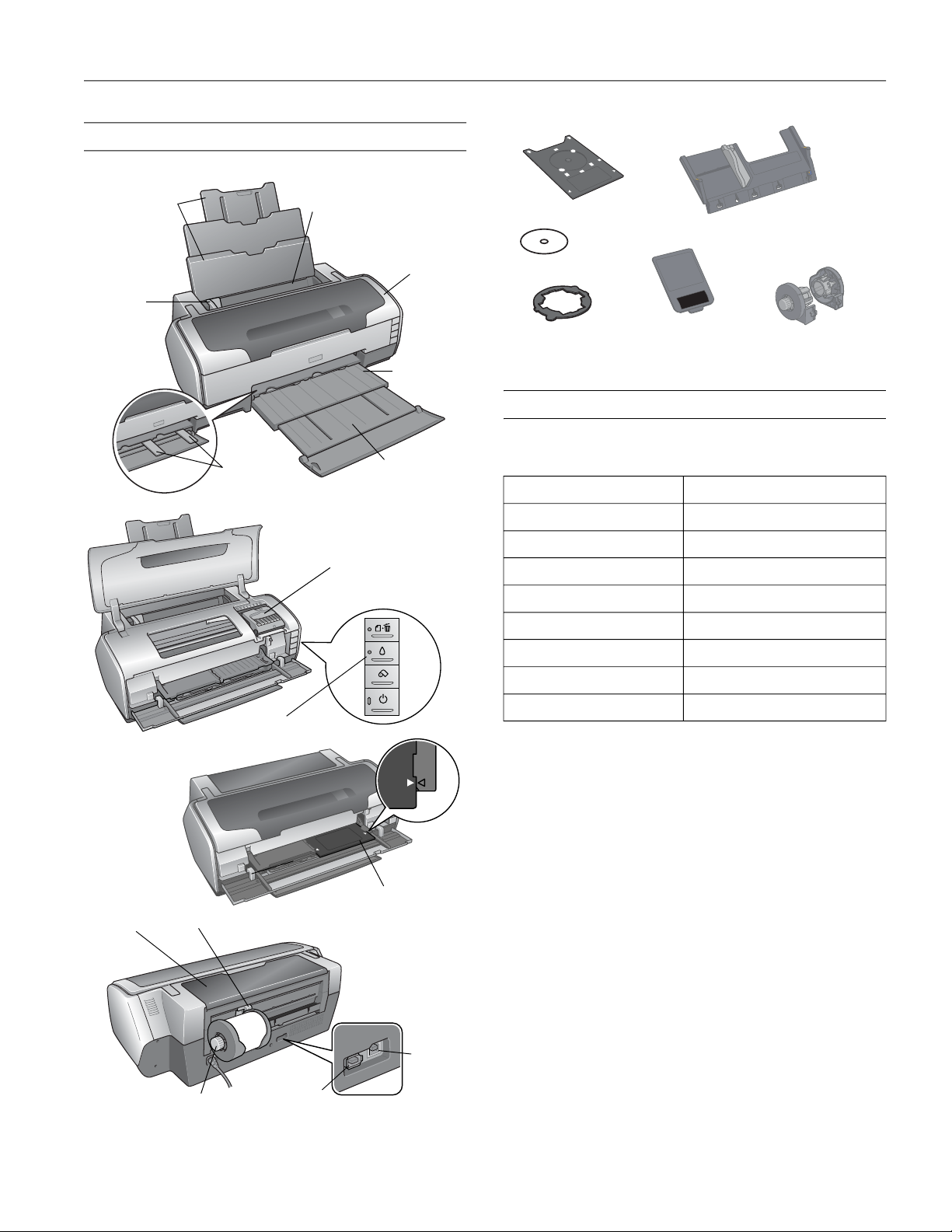
Printer Parts
Paper support
and extensions Sheet feeder
CD/DVD Tray
Epson Stylus Photo R1800
Single sheet guide
Left edge
guide
Roll paper
guides
Control panel
Output tray
Output tray
extension
Ink cartridge
holder (in home
position)
Printer
cover
CD position check disc
CD adapter ring
Matte sheet
support
Roll paper holders
Accessories
Ink Cartridges
Cartridge Part number
Yellow T054420
Magenta T054320
Cyan T054220
Matte Black T054820
Photo Black T054120
Red T054720
Blue T054920
Gloss Optimizer T054020
Caution: To ensure good results, use genuine Epson ink cartridges
and do not refill them. Other products may cause damage to your
printer not covered by Epson’s warranty.
Paper support
(closed)
Roll paper holder
CD/DVD tray
Roll paper edge guide
USB
port
IEEE 1394
(FireWire) port
2/05 Epson Stylus Photo R1800 - 1
Page 2
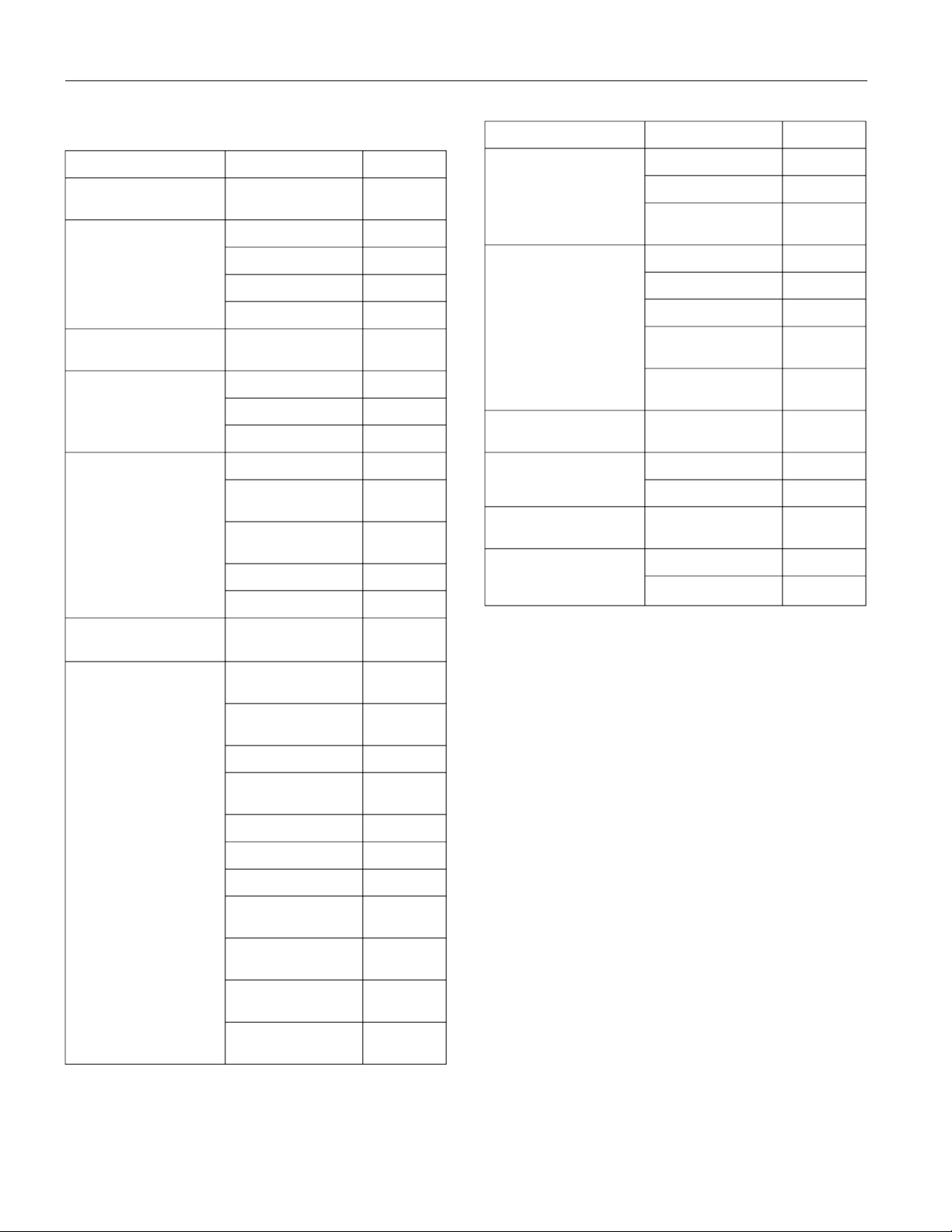
Epson Stylus Photo R1800
Epson Papers
Paper name* Size Part number
Epson Premium Bright
White Paper
Epson Photo Quality Ink Jet
Paper
Epson Photo Quality Self
Adhesive Sheets
Epson Enhanced Matte
Paper**
Epson Matte Paper
Heavyweight**
Epson Double-Sided
Matte Paper**
Epson Premium Glossy
Photo Paper
Letter (8.5 x 11 inches) S041586
Letter (8.5 x 11 inches) S041062
Legal (8.5 x 14 inches) S041067
B (11 x 17 inches) S041070
Super B (13 x 19 inches) S041069
A4 (8.3 x 11.7 inches) S041106
Letter (8.5 x 11 inches) S041341
A3 (11.7 x 16.5 inches) S041343
Super B (13 x 19 inches) S041339
Letter (8.5 x 11 inches) S041257
8 x 10 inches, S041467
borderless
11 x 14 inches, S041468
Borderless
A3 (11.7 x 16.5 inches) S041260
Super B (13 x 19 inches) S041263
Letter (8.5 x 11 inches) S041568
Letter (8.5 x 11 inches) S041286,
S041667
4 x 6 inches, borderless S041727,
S041808
5 x 7 inches, borderless S041464
Paper name* Size Part number
Epson Premium Semigloss
Photo Paper
Epson Premium Luster
Photo Paper
Epson Watercolor Paper Radiant White***
Epson Velvet Fine Art
Paper***
TM
Epson UltraSmooth
Art Paper***
PremierArt
Scrapbook Photo Paper for
Epson***
TM
Fine
Matte
Letter (8.5 x 11 inches) S041331
Super B (13 x 19 inches) S041327
4 inches x 26 ft roll
paper
Letter (8.5 x 11 inches) S041405
A3 (11.7 x 16.5 inches) S041406
Super B (13 x 19 inches) S041407
8.3 inches x 32.8 ft roll
paper
13 inches x 32.8 ft roll
paper
Super B (13 x 19 inches) S041351
Letter (8.5 x 11 inches) S041636
Super B (13 x 19 inches) S041637
Super B (13 x 19 inches) SP91209
Letter (8.5 x 11 inches) SCR1002
12 x 12 inches SCR1003
S041329
S041408
S041409
* Availability of paper types varies by location. See page 13 or your
paper instructions to select the Type or Media Type setting. If you
load paper not listed as a setting in your printer software, you may
see smears, roller marks, misting, or other problems.
** This matte paper requires the matte sheet support when loading
multiple sheets larger than letter-size; smaller paper can be loaded
without it.
***This paper must be loaded one sheet at a time in the single sheet
guide.
8 x 10 inches, S041465
borderless
B (11 x 17 inches) S041290
A3 (11.7 x 16.5 inches) S041288
Super B (13 x 19 inches) S041289
11 x 14 inches, S041466
Borderless
4 inches x 26 ft roll S041302
paper
8.3 inches x 32.8 ft roll S041376
paper
13 inches x 32.8 ft roll S041378
paper
2 - Epson Stylus Photo R1800 2/05
Page 3
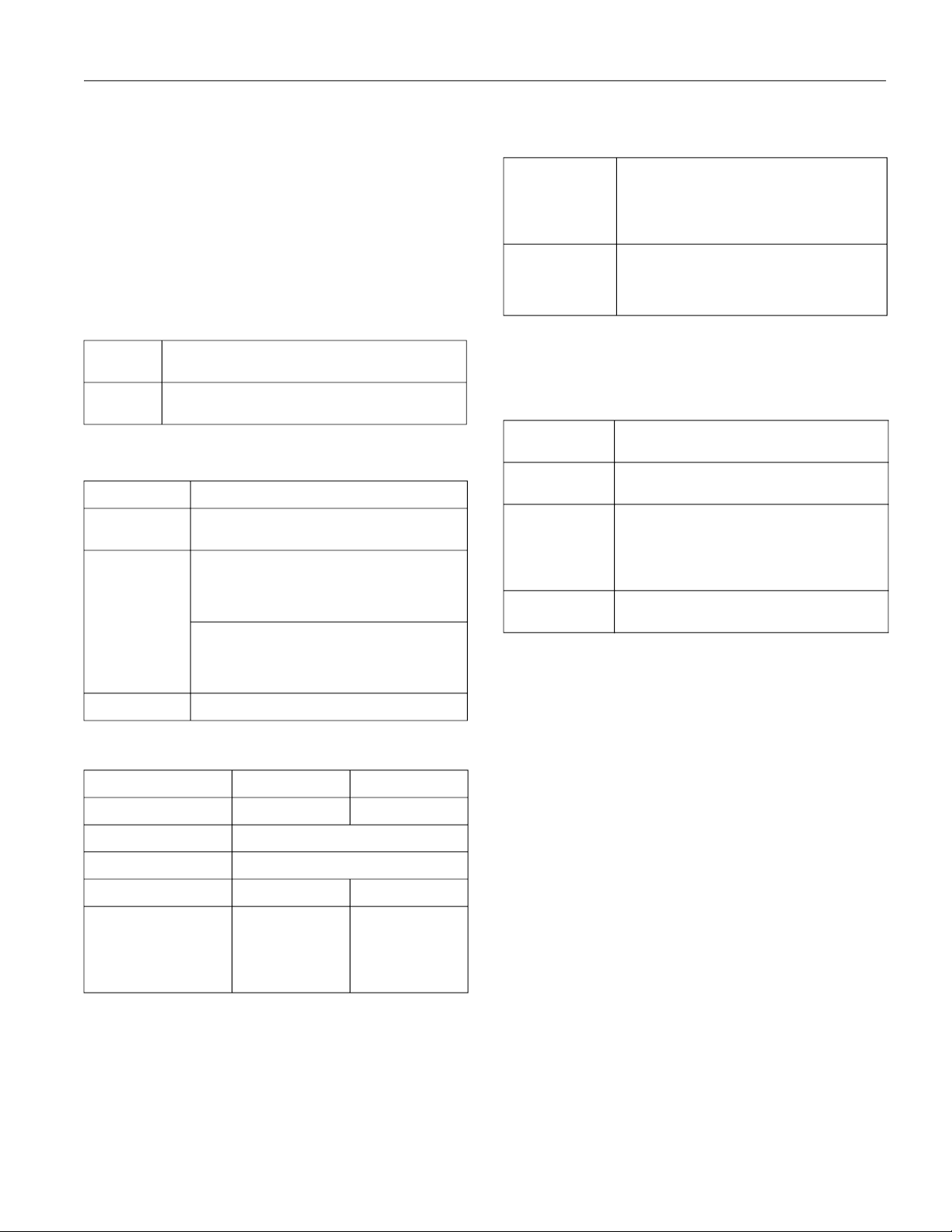
Epson Stylus Photo R1800
Printer Specifications
Printing
Printing method Advanced Micro Piezo pigment ink
technology, optimized for photo printing
Nozzle
configuration 1440 nozzles (180 × 8)
Standards and Approvals
Safety UL 1950
EMC FCC Part 15 Subpart B Class B
Mechanical
Paper path Sheet feeder, top entry
Sheet feeder
capacity
Dimensions Storage
CSA C22.2 No.60950
CSA C108.8 Class B
About 120 sheets at 24 lb (90 g/m²) paper
Width: 24.2 inches (615 mm)
Depth: 12.2 inches (314 mm)
Height: 8.8 inches (223 mm)
Printing
Width: 24.2 inches (615 mm)
Depth: 29.0 inches (737 mm)
Height: 18.0 inches (457 mm)
Environmental
Temperature Operation:
Humidity Operation:
* Stored in a shipping container
** Without condensation
50 to 95°F (10 to 35°C)
Storage:
–4 to 104°F (–20 to 40°C)
1 month at 104°F (40°C)
20 to 80% RH
Storage:*
5 to 85% RH
,
**
Ink Cartridges
Color Yellow, Magenta, Cyan, Matte Black, Photo Black,
Cartridge life Within 6 months of opening the package, at
Temperature Storage:
Dimensions 0.5 inch (12.7 mm) [W] × 2.89 inch (73.5 mm) [D] ×
* Ink thaws and is usable after approximately 3 hours at
77°F (25°C).
Red, Blue, Gloss Optimizer
77 °F (25 °C)
–4 to 104 °F (–20 to 40 °C)
1 month at 104 °F (40 °C)
Freezing:*
3.2 °F (–16 °C)
2.18 inch (55.3 mm) [H]
Weight 25.8 lb (11.7 kg) without the ink cartridges
Electrical
120 V Model 220-240 V Model
Input voltage range 99 to 132 V 198 to 264 V
Rated frequency range 50 to 60 Hz
Input frequency range 49.5 to 60.5 Hz
Rated current 0.5 A (Max. 0.8 A) 0.25 A (Max. 0.4 A)
Power consumption Approx. 18 W
(ISO10561 Letter
Pattern)
Approx. 1 W in
Sleep mode
* Check the label on the back of the printer for its voltage.
Approx. 18 W
(ISO10561 Letter
Pattern)
Approx. 1.3 W in
Sleep mode
2/05 Epson Stylus Photo R1800 - 3
Page 4
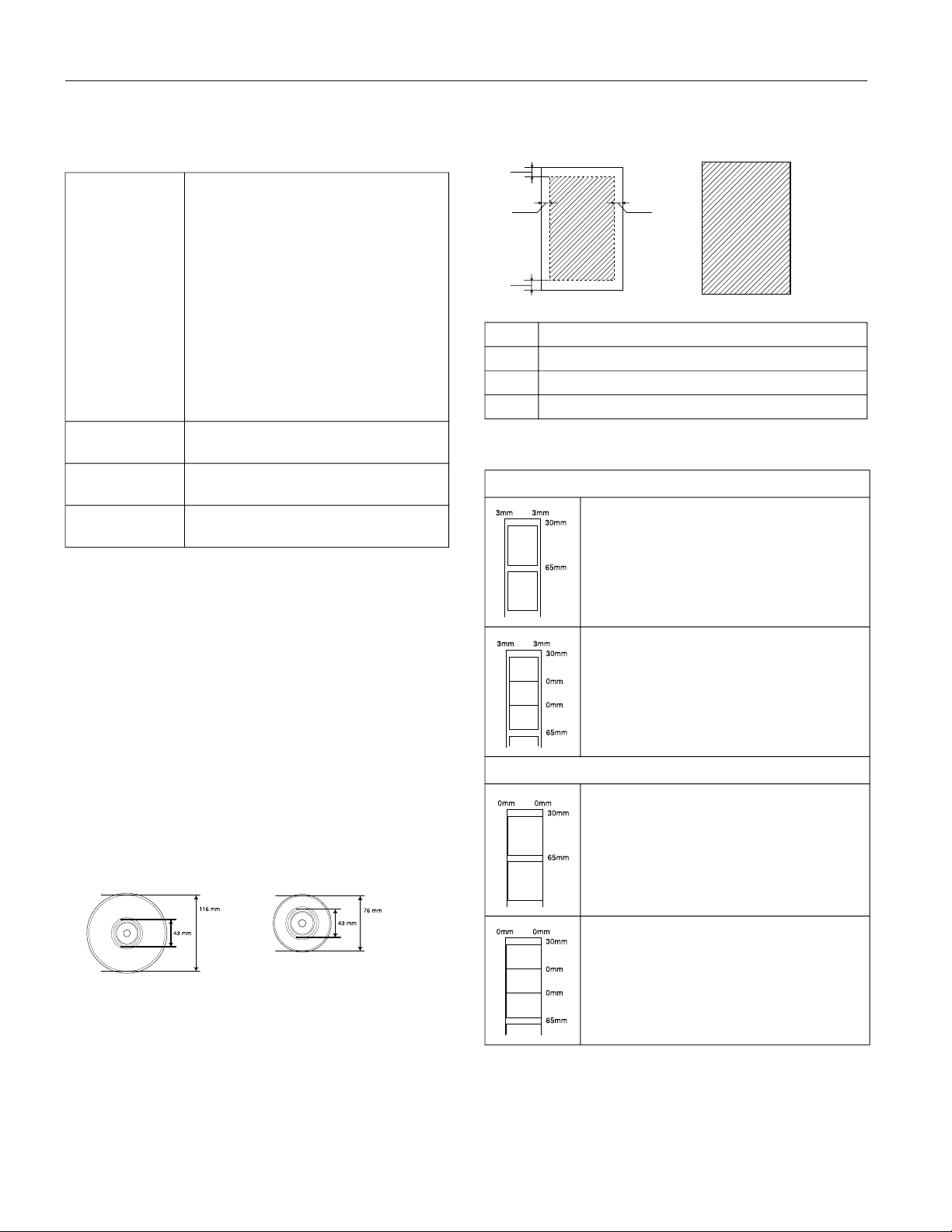
Epson Stylus Photo R1800
Paper
Single sheets
Size Letter (8.5 × 11 inches[216 × 279 mm])
Paper types Plain bond paper, special paper distributed by
Thickness 0.003 to 0.004 inch (0.08 to 0.11 mm)
(plain bond paper)
Weight
(plain bond paper)
See page 2 for a list of special paper distributed by Epson.
Caution: Poor quality paper may reduce print quality and cause
paper jams or other problems. If you encounter problems, switch to
a higher grade of paper.
Do not load curled or folded paper.
Use paper under normal conditions:
Temperature: 59 to 77 °F (15 to 25 °C)
Humidity: 40 to 60% RH
Legal (8.5 × 14inches [216 × 356 mm])
A4 (210 × 297 mm)
3 × 3.5 inches (89 × 127 mm)
4 x 6 inches (113.6 × 175.4 mm)
5 × 7 inches (127 × 178 mm)
8 x 10 inches (203 × 254 mm)
Super B (329 x 483 mm)
A3 (297 x 420 mm)
A6 (105 x 148 mm)
A5 (148 x 210 mm)
B4 (257 x 364 mm)
B5 (182 x 257 mm)
12 x 12 inches (30 x 30 cm)
5 x 8 inches (13 x 20 cm)
Panoramic 210 x 594 mm
Epson
17 lb (64 g/m²) to 24 lb (90 g/m²)
Single sheets
A
B-L B-R
C
A: The minimum top margin is 0.12 inch (3.0 mm).
B-L: The minimum left margin is 0.12 inch (3.0 mm).
B-R: The minimum right margin is 0.12 inch (3.0 mm).
C: The minimum bottom margin is 0.12 inch (3.0 mm).
Roll paper
Standard margins
Pressing the z roll paper button after printing prints
the cutting guideline.
If you press the z roll paper button again and send
print data, the margin between the printouts is about
65 mm.
If you send a print job that has multiple pages, or
send print jobs continuously, there will be no margin
between the printouts.
Epson Photo Quality Self-Adhesive Sheets should be stored under
the following conditions:
Temperature: 59 to 86 °F (15 to 30 °C)
Humidity: 20 to 60% RH
Printable area
CD/DVD
12-cm CD/DVD 8-cm CD/DVD
Do not set the inner diameter to under 43 mm, although Epson
Print CD allows you to. Printing inside of 43 mm may damage
your CD/DVD drive.
4 - Epson Stylus Photo R1800 2/05
Borderless
Pressing the z roll paper button after printing prints
the cutting guideline.
If you press the z roll paper button again and send
print data, the margin between the printouts is about
65 mm.
If you send a print job that has multiple pages, or
send print jobs continuously, there will be no margin
between the printouts.
Page 5
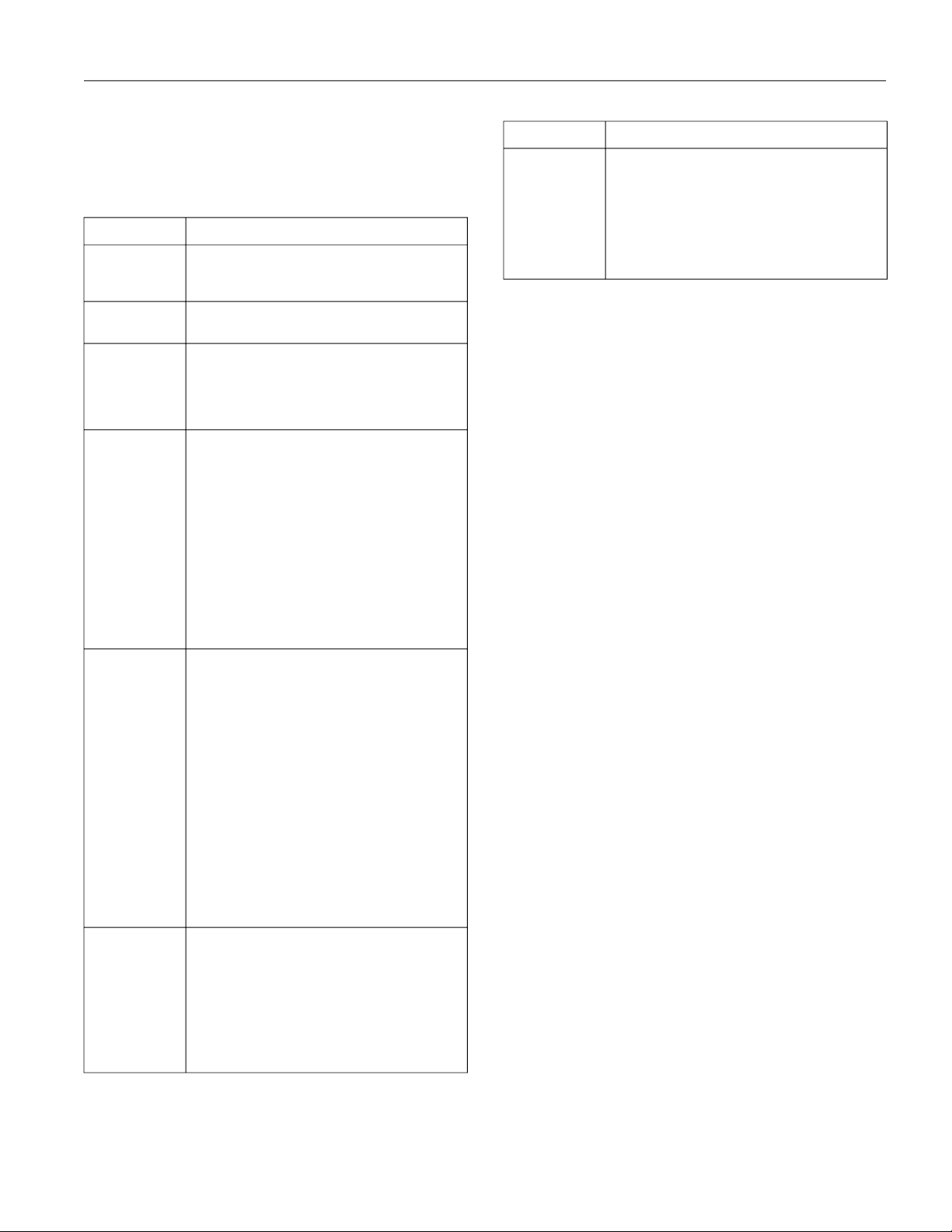
Epson Stylus Photo R1800
Control Panel
To diagnose printer problems, check the printer’s lights or run
a printer check (see below).
Lights Explanation
Green
P power The printer is receiving a print job, printing, replacing
light flashes an ink cartridge, charging ink, or cleaning the print
H ink light An ink cartridge is low on ink. Make sure you have a
Red
flashes replacement cartridge.
H ink light
Red
on
) paper Your paper ran out, multiple sheets fed, or the
Red
light on wrong size sheet fed, or the CD/DVD tray is not
) paper Jammed paper or the CD/DVD tray is blocking print
Red
light flashes head movement, or you’re trying to print on paper or
P power
Green
light is on
) paper
Red
light flashes
H ink light
Red
flashes
head.
An ink cartridge is out of ink, not installed, not
installed correctly, or is not compatible with the
printer.
Follow the steps on page 5 to install or reinstall the
cartridge correctly.
inserted completely.
Sheet Feeder: If paper is out, load more paper and
press the
wrong size sheet fed, press the
eject the paper, then turn your printer off and then
on. For loading instructions, see page 7.
Single Sheet Guide: See page 8 for instructions on
loading single sheets of special papers.
Roll Paper: See page 10 for instructions on loading
or reloading roll paper.
CD/DVD: See page 11 for instructions on inserting
the CD/DVD tray correctly.
a CD/DVD with the wrong media loaded.
If you suspect a paper jam, turn off the printer and
pull out the jammed paper. Open the cover and
remove any jammed or torn paper. Then do one of
the following:
Sheet Feeder or Single Sheet Guide: Turn on the
printer, reload paper, and press the
button.
Roll Paper: Cut off the printed portion, then remove
the paper and reload it (see page 10).
CD/DVD: Gently pull out the CD/DVD tray and press
the
on inserting the CD/DVD tray correctly.
If a print job was sent to one paper path, but media
is loaded for another paper path, load the correct
paper or a CD/DVD.
Jammed paper or a foreign object is preventing the
print head from returning to the home position, or
paper is loaded in the sheet feeder and the CD/DVD
tray guide is open.
Turn off the printer, open the printer cover, and
remove any jammed or torn paper, or foreign object.
Close the CD/DVD tray guide if it is open. Then turn
the printer back on. If the error persists, contact
Epson.
) paper button. If multiple sheets or the
) paper button to
) paper
) paper button. See page 11 for instructions
Lights Explanation
Green P power
light flashes
Red
) paper
light flashes
H ink light
Red
flashes
An unknown printer error has occurred.
Turn off the printer, wait a few seconds, and turn it
on again. If the lights are still flashing, contact
Epson.
Running a Printer Check
You can run a printer check to determine whether a problem
comes from the printer or some other source.
1. Turn off your printer and computer, then disconnect the
printer’s interface cable.
2. Load letter-size paper in the sheet feeder.
3. Hold down the ) paper button, then press and release the
P power button. Continue to hold down the ) paper
button until the P power light flashes.
4. A test page prints the printer’s ROM version number and a
nozzle check pattern.
❏ If the check page prints, the problem probably lies in
your software settings, interface cable, or computer, or
your software may not be installed correctly.
❏ If the check page doesn’t print, you may have a problem
with your printer.
Try the suggestions in “Problems and Solutions” in the
User’s Guide.
5. Turn off the printer, connect the interface cable, and turn
on your printer and computer.
Replacing an Ink Cartridge
When the red H ink light flashes, an ink cartridge is low on
ink.
When the red H ink light stays on, you need to replace a
cartridge.
You can open the printer cover to check the ink light
indicating a cartridge that is low on ink or needs to be
replaced.
When a cartridge is more than six months old, you may need
to replace it if printouts don’t look their best. If the quality
doesn’t improve after cleaning and aligning the print head,
you can replace the cartridge even if the red H ink light is off.
2/05 Epson Stylus Photo R1800 - 5
Page 6
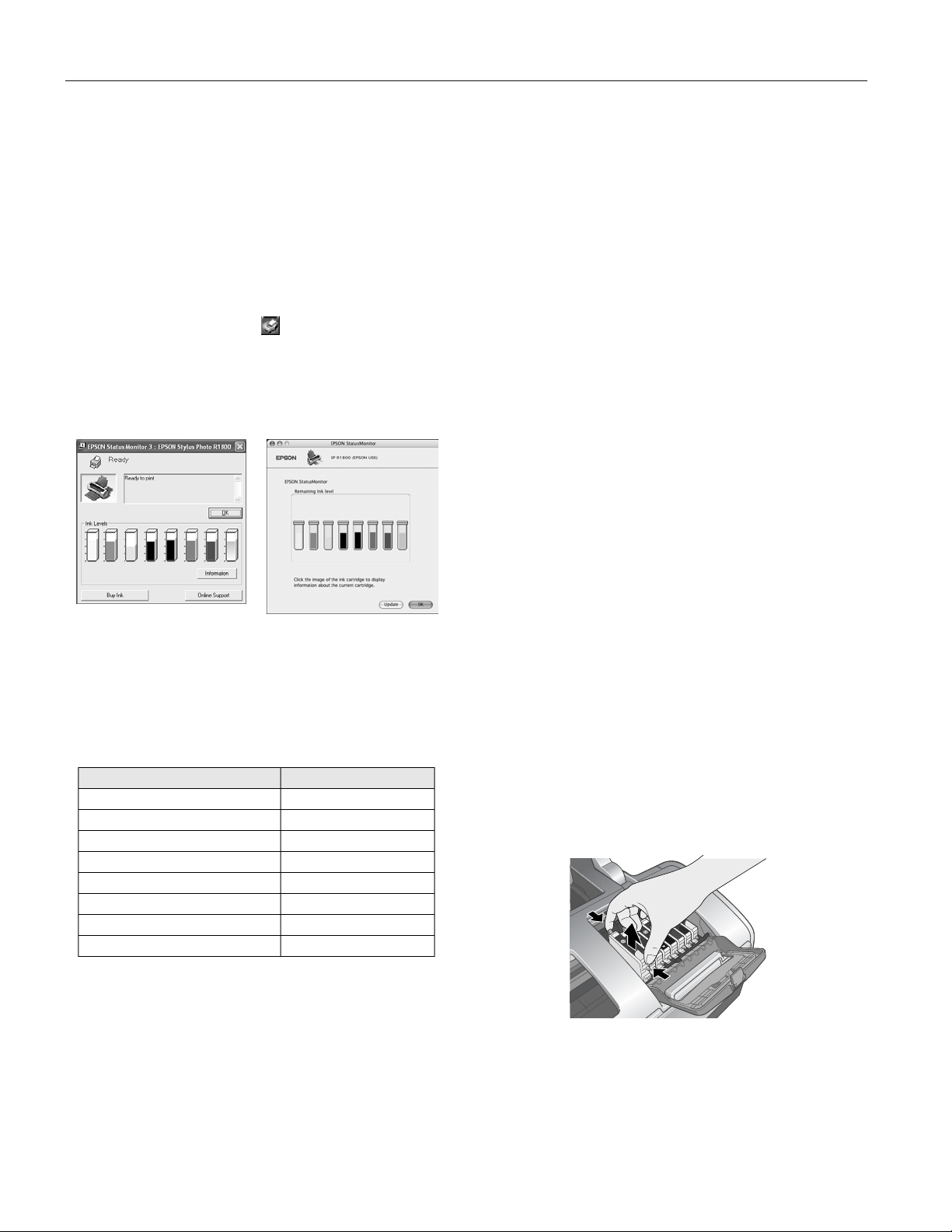
Epson Stylus Photo R1800
Caution: Don’t open Epson Status Monitor or respond to any ink
messages when your printer is printing. This may cause your
printer to pause and leave an uneven surface on your printout. If
your ink is running low, wait until printing finishes before checking
ink levels or attempting to replace a cartridge. If you must replace
an ink cartridge in the middle of a print job, the quality of your
printout may decline. For best results, check your ink levels and
replace ink cartridges, if necessary, before printing.
Checking the Ink Supply
To check your ink supply, do one of the following:
❏ Windows: Double-click the icon on the Windows
taskbar. You see a window like this:
❏ Mac OS X: Choose
> SP R1800 > EPSON StatusMonitor
Applications > EPSON Printer Utility
.
You see a window like this:
Click a cartridge image to display information about the
cartridge.
Purchasing Ink Cartridges
Use these Epson ink cartridges within six months of installing
them and before the expiration date on the package:
Ink cartridge Part number
Yellow T054420
Magenta T054320
Cyan T054220
Matte Black T054820
Photo Black T054120
Red T054720
Blue T054920
Gloss Optimizer T054020
of products at www.epson.com, select the product you are
interested in, and click “Where to Buy.” To purchase online,
please visit the Epson Store
SM
at www.epsonstore.com (U.S.
sales only). In Canada, please call (800) 463-7766
for a reseller referral.
Ink Cartridge Precautions
WARNING: Keep ink cartridges out of the reach of children; don’t
drink the ink.
If ink gets on your hands, wash them thoroughly with soap and
water. If ink gets in your eyes, flush them thoroughly with water.
Caution: To avoid damaging the printer, never move the print head
by hand.
You cannot print if an ink cartridge is empty. Leave the empty
cartridge installed in the printer until you have obtained a
replacement. Otherwise the ink remaining in the print head nozzles
may dry out.
Removing and Installing Ink Cartridges
Be sure you have a new ink cartridge before you begin. Once
you start replacing a cartridge, you must complete all the steps
in one session.
You can replace a cartridge whether the red H ink light is off,
flashing, or on.
1. Make sure the printer is turned on (the green P power light
should be on, but not flashing). Then open the printer
cover.
2. Press the H ink button.
The print head moves and the green P power light flashes.
If a red ink light is flashing or on (indicating a low or empty
cartridge), the cartridge(s) indicated beneath the light(s)
needs to be replaced.
3. Lift up the cartridge cover.
4. Press in the tab on the back of the cartridge, lift it out of the
printer, and dispose of it carefully.
Caution: To ensure good results, use genuine Epson ink cartridges
and do not refill them. Other products may cause damage to your
printer not covered by Epson’s warranty.
You can purchase genuine Epson ink cartridges, paper, and
accessories from an Epson authorized reseller. For product
information and to find the nearest authorized reseller, please
call 800-GO-EPSON (800-463-7766) or browse our catalog
6 - Epson Stylus Photo R1800 2/05
Page 7

Epson Stylus Photo R1800
5. Shake the new cartridge four or five times before opening its
package. (Don’t shake it after it’s unpacked.)
6. Remove the new cartridge from its package.
Caution: Don’t touch the green circuit board on the front of
the cartridge; you may inhibit normal operation and printing.
7. Slide the new cartridge into its slot. The side with the green
circuit board goes in the front of the slot.
8. Press the cartridge down until it clicks into place.
Loading Paper in the Sheet Feeder
1. Open the paper support and pull up the support extensions.
2. Push in the bottom of the output tray. The tray opens and
moves up.
9. If you need to replace any other ink cartridges, repeat steps
4through8.
10. Close the cartridge cover, press it down on the top until it
clicks, then close the printer cover.
11. Press the H ink button. The printer begins charging the ink
delivery system.
The green P power light and red H ink lights flash and the
printer makes noise. Charging takes about 90 seconds.
When it’s finished, the green P power light stops flashing
and stays on. The red H ink light and the light(s) above the
cartridge(s) go out.
Caution: Never turn off the printer while the green P power light
is flashing, unless the printer hasn’t moved or made noise for more
than 5 minutes.
3. Pull out the output tray extension.
4. Place your paper in the printer and slide it against the right
side of the sheet feeder.
Output tray
extension
Output tray
Check the following as you load paper:
❏ Always load the short edge first, even for printing
landscape-oriented documents.
❏ Load the printable side face up. It’s usually whiter or
brighter than the other side.
2/05 Epson Stylus Photo R1800 - 7
Page 8

Epson Stylus Photo R1800
❏ Load letterhead or preprinted paper into the printer top
edge first.
❏ Don’t load paper above the arrow on the left edge guide.
5. Adjust the left edge guide to fit lightly against the paper.
Note: The left edge guide moves out slightly, then moves back in as
the paper feeds into the printer.
Loading Special Paper in the Sheet Feeder
You can load these Epson ink jet papers in the sheet feeder as
follows:
Paper type Loading capacity
Epson Enhanced Matte Paper*
Epson Matte Paper Heavyweight*
Epson Double-Sided Matte Paper*
Epson Premium Glossy Photo Paper
Epson Premium Semigloss Photo Paper
Epson Premium Luster Photo Paper
Epson Photo Quality Ink Jet Paper 100 sheets (50
Epson Premium Bright White Paper 80 sheets
Epson Photo Quality Self Adhesive Sheets 1 sheet at a time
20 sheets (10 sheets
for A3 or Super B
sizes)
sheets for A3 or
Super B sizes)
Loading Multiple Sheets of Matte Paper
If you are loading multiple sheets of the following papers in
sizes larger than letter (8.5 × 11 inches), attach the matte sheet
support to the top of the sheet feeder to help separate the
sheets of paper:
❏ Epson Enhanced Matte Paper
❏ Epson Matte Paper Heavyweight
❏ Epson Double-Sided Matte Paper
1. Open the paper support and pull up its extensions.
2. Place the hooks on the back of the matte sheet support over
the paper support extension, then slide it all the way down.
Matte sheet
support
* This matte paper requires the matte sheet support when loading
multiple sheets larger than letter-size; smaller paper can be loaded
without it. See page 8.
If the special paper has a cut corner, load the paper so the cut
corner is positioned as shown here. Check the paper package
for additional handling instructions.
Cut corner
Note: Always keep unused paper in the original package and store it
flat to prevent curling.
Note: Remove the matte sheet support when you load other types of
paper.
8 - Epson Stylus Photo R1800 2/05
Page 9

Epson Stylus Photo R1800
Loading Special Paper in the Single Sheet Guide
Load these types of paper in the single sheet guide:
❏ Epson Watercolor Paper - Radiant White
❏ Epson Velvet Fine Art Paper
❏ Epson UltraSmooth Fine Art Paper
❏ PremierArt Matte Scrapbook Photo Paper for Epson
1. Remove the roll paper holder, if it’s installed (see page 10);
make sure the CD/DVD tray guide is closed (see page 11);
and close the paper support and its extensions.
2. Slide the roll paper edge guide all the way to the right.
5. Insert one sheet of paper against the right edge, then slide
the edge guide against the sheet.
6. Guide the paper into the slot and feed it into the printer
until the paper meets resistance.
3. Line up the notches on the single sheet guide with the slots
on the back of the printer and insert them as shown. Then
insert the tabs on the top of the guide into the slot beneath
the printer cover.
4. Turn on the printer (the printer must be on to load paper in
the single sheet guide correctly).
7. Maintain a constant pressure against the paper until the
printer pulls the paper in slightly. Let go of the paper to
allow the printer to adjust the paper position.
2/05 Epson Stylus Photo R1800 - 9
Page 10

Epson Stylus Photo R1800
8. Open the printer cover and look down into the printer to
make sure the paper is straight; if not, press the z roll
paper button for 3 seconds to back the paper out. Press the
) paper button to clear the paper out error, then load the
paper again.
If crooked, reload
paper
9. Before printing, select
(Windows) or
Manual - Roll as the Paper Source setting
Manual - Roll as the Source setting
(Macintosh) in your printer software.
Loading Roll Paper
3. Swing out the roll paper guides until they are straight.
4. Place the roll paper on the holders as shown, then remove
the tape and protective paper from the end of the roll.
90°
You can load 4-inch, 8.3-inch, or 13-inch wide roll paper for
printing multiple photos or panoramics, with or without
borders.
Tip : It’s a good idea to check your ink levels before loading and
printing on roll paper. (See page 6.) If you need to replace a
cartridge with roll paper loaded, you should remove the paper or
marks may appear in your printout.
1. Turn on the printer and remove any paper loaded in the
sheet feeder at the top of the printer.
2. If the output tray and extension are open, push them in, but
leave the flap at the end of the tray down.
5. Make sure the end of the paper is cut straight across, with
90° corners. If the end is cut diagonally, you may have
problems feeding the paper.
6. If the paper curls at the end, roll it backwards between a
folded sheet of paper to uncurl it.
Avoid touching the printable surface of the roll paper.
10 - Epson Stylus Photo R1800 2/05
Page 11

Epson Stylus Photo R1800
7. Insert the left roll paper holder (marked with an orange
triangle) into the far left slot (also marked with an orange
triangle). Then insert the other holder into the
corresponding slot on the right.
8. Load the paper part of the way into the roll paper feeder
(under the white rollers), then slide the right roll paper edge
guide to fit lightly against the paper.
Caution: Don’t load roll paper into the sheet feeder or the slot
behind the paper support; make sure it is below the white
rollers.
Then turn the roll paper holder knobs to roll up the paper.
Press the ) paper button to clear the paper out error.
Repeat steps 7 through 9 to reload the paper.
Follow the instructions in your User’s Guide to print on roll
paper.
Loading and Printing CDs and DVDs
Caution: Use only ink jet printable CDs or DVDs for printing. Do not
use thermal-printable or regular CDs or DVDs.
Cleaning the Roller
Before you print on CDs or DVDs, you may need to clean the
roller inside the printer. You can do this by feeding and
ejecting several sheets of plain paper.
1. Open the output tray and extension.
2. Open the paper support and pull up the support extensions.
3. Turn on the printer and load several
sheets of letter-size paper.
4. Press the ) paper button to feed the
paper.
5. Press the ) paper button again to eject
the paper.
9. Push the paper into the feeder as far as it will go; the printer
feeds the paper automatically.
10. To verify that the paper is loaded straight, open the printer
cover and look into the printer.
If crooked, press the
z roll paper button for
three seconds
If the paper is crooked, press the z roll paper button for
three seconds to back the paper all the way out.
6. Repeat steps 4 and 5 several times to completely clean the
roller.
Inserting a CD or DVD
Make sure the data, music, or video is burned on your ink jet
printable CDs or DVDs before you print. Otherwise, dirt or
scratches on the surface may cause errors when you burn the
data. If you plan to print large numbers of CDs or DVDs, it’s
a good idea to print a small sample, then wait a day and check
the quality to make sure it is satisfactory.
See the User’s Guide for instructions on checking the print
position or color before printing on your actual CD or DVD.
1. Turn on the printer.
Note: Before you insert a CD or DVD, make sure the printer is
turned on. Otherwise, the disc may not be positioned correctly.
2. Remove any paper from the sheet feeder, then push in the
paper support extensions and close the paper support.
3. If the output tray and extension are open, push them in, but
leave the flap at the end of the tray down.
2/05 Epson Stylus Photo R1800 - 11
Page 12

Epson Stylus Photo R1800
4. Lift up the printer cover and press in the top of the CD/
DVD tray guide as shown.
7. Slide the tray into the CD/DVD tray guide. Push in the
tray until the arrows on the tray and the tray guide are
aligned, as shown below.
Push in only until the
arrows are next to
each other
8. Press the ) paper button to load the CD or DVD into
printing position. It is loaded when the P power button
stops flashing.
9. Use Epson Print CD to design your CD or DVD (for
instructions, see the on-screen Help), then print your CD
or DVD, following the instructions below.
Printing Your Design
After you have created your design and loaded a CD or DVD,
you’re ready to print.
5. Lower the CD/DVD tray guide.
6. Place the CD or DVD on the CD tray with the white or
printable side face-up.
To print on a small CD (8 cm), place the small CD ring on
the tray first, then place the CD inside the ring.
Caution: Make sure you always use the small CD ring when
printing 8-cm CDs and that the CD and ring lay flat on the tray;
otherwise the printer may be damaged.
Always use
this piece with
8-cm CDs
Note: For information on designing CDs and DVDs, see the EPSON
Print CD on-screen Help.
1. Start Epson Print CD, if necessary, and open your design
file.
2. Open the File menu and select
3. Make sure
click
EPSON Stylus Photo R1800 is selected, then
Print.
Print.
Windows
12 - Epson Stylus Photo R1800 2/05
Macintosh
Page 13

Epson Stylus Photo R1800
The printer prints your CD or DVD and ejects it on the tray.
Note: After you print, handle the CD or DVD carefully. To allow the
ink to dry fully, wait at least 24 hours before playing the disc or
inserting it in a drive. Keep printed discs away from moisture and
direct sunlight.
If you need to adjust the print position or color, see the
instructions for “Adjusting the Print Position” and “Adjusting
the Print Density” in your User’s Guide.
Selecting the Media Type Setting
Select the correct Type or Media Type setting so your printer
knows what kind of paper you’re using and adjusts the ink
coverage accordingly.
Paper or other media loaded Type or Media Type setting
Plain paper sheets
Epson Premium Bright White Paper
Epson Photo Quality Ink Jet Paper
Epson Photo Quality Self Adhesive
Sheets
Epson Enhanced Matte Paper Enhanced Matte Paper
Epson Matte Paper Heavyweight
PremierArt Matte Scrapbook Photo
Paper for Epson
Epson Double-Sided Matte Paper Double-Sided Matte Paper
Epson Premium Glossy Photo Paper Premium Glossy Photo Paper
Epson Premium Luster Photo Paper Premium Luster Photo Paper
Epson Premium Semigloss Photo
Paper
Plain Paper
Photo Quality Ink Jet Paper
Matte Paper - Heavyweight
Premium Semigloss Photo
Paper
Printing Borderless Cut Sheets
You can print your photos with no margins, extending the
image all the way to the edges of the page. Although borderless
printing is a bit slower, you get beautiful portraits and
enlargements, without trimming, on these papers:
❏ Epson Premium Glossy Photo Paper
❏ Epson Matte Paper Heavyweight*
❏ Epson Enhanced Matte Paper*
❏ Epson Double-Sided Matte Paper *
❏ Epson Premium Luster Photo Paper
❏ Epson Premium Semigloss Photo Paper
❏ Epson Watercolor Paper - Radiant White
❏ Epson Velvet Fine Art Paper**
❏ Epson UltraSmooth Fine Art Paper**
❏ PremierArt Matte Scrapbook Photo Paper for Epson**
*If you are loading multiple sheets of matte paper that are
larger than letter-size, use the matte sheet support. See page 8.
**These papers must be loaded in the single sheet guide. See
page 9.
Caution: Don’t open Epson Status Monitor, pause printing, or
respond to any ink messages when your printer is printing. This
may cause your printer to pause and leave an uneven surface on
your printout. If your ink is running low, wait until printing finishes
before checking ink levels or attempting to replace a cartridge. If
you must replace an ink cartridge in the middle of a print job, the
quality of your printout may decline. For best results, check your ink
levels and replace ink cartridges, if necessary, before printing large
or high-resolution print jobs.
Epson Watercolor Paper - Radiant
White
Epson UltraSmooth Fine Art Paper
Epson Velvet Fine Art Paper Velvet Fine Art Paper
Ink jet printable CDs or DVDs CD/DVD
Ink jet printable CDs or DVDs with a
premium surface
Watercolor Paper - Radiant
White
CD/DVD Premium Surface
Windows
1. Start your printing application and open your photo file.
2. Open the File menu and click
or
Preferences.
3. Select
Photo or Best Photo as the Quality Option.
2/05 Epson Stylus Photo R1800 - 13
Print, then click Properties
Page 14

Epson Stylus Photo R1800
4. Choose
Sheet or Manual Roll as the Source setting.
5. Select the type of paper you loaded as the Type setting.
6. Click the
Borderless checkbox.
7. Select your paper size as the Size setting.
8. Select
9. Click the
Portrait or Landscape as the orientation setting.
Page Layout tab, then adjust the Expansion
setting. Choose
Min for the least amount of image
expansion (with a chance that there may be small borders
around the edges) or
Max for the greatest amount of
expansion (some of the image will be cut off around the
edges, but it will extend to the edge of the paper).
10. Click
11. Click
OK.
OK or Print.
Mac OS X
1. Start your printing application and open your photo file.
2. Click
3. Select
4. Select the size of the paper you loaded with a
5. Select one of the portrait or landscape orientation icons as
6. Click
7. Click
File > Page Setup.
Stylus Photo R1800 as the Format for setting.
- Borderless
source as the Paper Size setting.
the Orientation setting.
OK.
File > Print.
Select Stylus
Photo R1800 as
the Format for
setting
Select the size
of the paper you
loaded here
Sheet Feeder
8. For the Printer setting, select
9. Select
Print Settings from the pop-up menu.
Stylus Photo R1800.
10. Select the type of paper you loaded as the Media Type
setting.
Note: If you can’t choose your paper type, check your Page
Setup settings to make sure you selected the correct paper size
and source.
11. Move the slider to the Quality setting.
12. Choose
Expansion setting. Choose
Expansion from the pop-up menu, then adjust the
Min for the least amount of
image expansion (with a chance that there may be small
borders around the edges) or
Max for the greatest amount
of expansion (some of the image will be cut off around the
edges, but it will extend to the edge of the paper).
13. Click
Print.
Cleaning the Print Head
If your printouts are unexpectedly light, or dots or lines are
missing, you may need to clean the print head. This unclogs
the nozzles so they can deliver ink properly. Print head
cleaning uses ink, so clean it only if quality declines.
Caution: When you don’t turn on your printer for a long time, print
quality can decline, so turn it on at least once a month to maintain
good print quality.
This section explains how to clean the print head using the
Auto Nozzle Check and Cleaning utility and the Head
Cleaning utility. Use the Auto Nozzle Check and Cleaning
utility first, to let the printer check and clean the nozzles. If
you still notice problems with quality, you can manually clean
the print head.
Note: You can also clean the print head by holding down the H ink
button on the printer for three seconds (when the red
off).
Automatically Checking and Cleaning the Print Head
H ink light is
14 - Epson Stylus Photo R1800 2/05
The Auto Nozzle Check and Cleaning utility prints a nozzle
check pattern that the printer then reads to see if you have any
clogged nozzles. If cleaning is needed, the printer
automatically cleans the print head.
1. Make sure the printer is turned on but not printing, and the
red
H ink light is off. (If the H ink light is flashing or on, you
need to replace a cartridge; see page 5.)
2. Load several sheets of plain, letter-size (8.5 × 11 inches)
paper in the printer’s sheet feeder.
Page 15

Epson Stylus Photo R1800
Note: Sizes smaller than letter, including 8.5 × 10 inches, won’t
work.
3. Do one of the following:
Windows: Right-click the icon on your taskbar (in the
lower right corner of your screen). Select
Cleaning
Mac OS X: Open the
EPSON Printer Utility. Select SP R1800, click OK, and
select
.
Applications folder and select
Auto Nozzle Check and Cleaning.
Auto Head
4. Follow the instructions on the screen. The printer prints
and examines the nozzle check pattern shown below. If
cleaning is necessary, it then cleans the print head and prints
and checks another nozzle check pattern.
5. The utility prints and checks up to five times. If some print
head nozzles are still clogged, it displays an on-screen
message telling you to manually clean the print head.
Follow the instructions on page 14 to clean the print head,
if necessary.
Cleaning takes about two minutes, during which the printer
makes noise and the green P power light flashes.
Caution: Never turn off the printer while the green P power
light is flashing, unless the printer hasn’t moved or made
noise for more than 5 minutes.
4. When the green P power light stops flashing, make sure
paper is loaded in the printer. Click
pattern
Confirmation, then click Next (Macintosh). The nozzle
, then click Print (Windows) or click
Print nozzle check
check pattern prints.
5. If the nozzle check pattern has no gaps or lines (as shown
below), click
Finish.
If you still have print quality problems, check the solutions in
the User’s Guide. You can also turn the printer off and wait
overnight—this allows any dried ink to soften—and then try
cleaning the print head again.
Running the Head Cleaning Utility
1. Make sure the printer is turned on but not printing, and the
red
H ink light is off. (If the H ink light is flashing or on, you
need to replace a cartridge; see page 5.)
2. Do one of the following:
Windows: Right-click the icon on your taskbar (in the
lower right corner of your screen). Select
Mac OS X: Open the
EPSON Printer Utility. Select SP R1800, click OK, and
select
Head Cleaning.
Applications folder and select
3. Follow the instructions on the screen to clean the print
head.
Head Cleaning.
If the pattern has white lines or gaps (as shown below), click
Clean to clean the print head again.
If you don’t see any improvement after cleaning the print head
three or four times, check the solutions in the User’s Guide.
You can also turn the printer off and wait overnight—this
allows any dried ink to soften—and then clean the print head
again.
2/05 Epson Stylus Photo R1800 - 15
Page 16

Epson Stylus Photo R1800
Aligning the Print Head
If your printouts contain misaligned vertical lines, or you see
light or dark horizontal banding, you may need to align the
print head. You can have the printer automatically check and
align the print head or you can check and adjust the alignment
yourself.
Automatically Aligning the Print Head
1. Turn on the printer.
2. Load plain, letter-size paper.
3. Do one of the following:
Windows: Right-click the icon on your taskbar (in the
lower right corner of your screen). Select
Alignment
Mac OS X: Open the
EPSON Printer Utility. Select SP R1800, click OK, and
select
.
Applications folder and select
Print Head Alignment.
You see a screen like this:
Print Head
4. Click the
Manual button, then click OK.
You see a screen like this as the printer prints an alignment
check pattern:
5. On the check page, select the box in each pattern that has
the least noticeable lines in it. You may need to use a
magnifying glass or loupe.
Select one box for each pattern numbered 1 through 3.
Then enter the box number for each pattern in the boxes on
the screen.
If box #5 is not the best-aligned box in each pattern, click
Realignment to print another test page and repeat this
step.
6. When box #5 is the best-aligned in all the patterns, click
Finish.
4. Click the
5. On the next screen, click
Automatic button, if necessary, then click OK.
Start. The printer then prints and
checks an alignment pattern. It then prints and checks two
more patterns.
6. When alignment is finished, click
Finish on the last screen.
Manually Aligning the Print Head
1. Turn on the printer.
2. Load plain, letter-size paper.
3. Do one of the following:
Windows: Right-click the icon on your taskbar (in the
lower right corner of your screen). Select
Alignment
Mac OS X: Open the
EPSON Printer Utility. Select SP R1800, click OK, and
select
.
Applications folder and select
Print Head Alignment.
Print Head
Cleaning the Printer
To keep your printer working at its best, you should clean it
several times a year.
1. Turn off the printer, unplug the power cord, and
disconnect the interface cable.
2. Remove all the paper, then use a soft brush to clean the
paper feeders.
3. Clean the exterior of the printer with a soft, damp cloth.
Keep the paper support and printer cover closed as you
clean the printer.
16 - Epson Stylus Photo R1800 2/05
Page 17

Epson Stylus Photo R1800
4. If you need to clean ink out of the inside of the printer, use
a soft cloth to clean only the black plastic area shown below:
Clean here
only
WARNING: Don’t touch the gears or rollers inside the printer.
Caution: Never use a hard or abrasive brush, or benzine, alcohol, or
thinner for cleaning; they can damage the printer components and
case.
Don’t get water on the printer components and don’t spray or apply
lubricants or oils inside the printer.
Don’t use any cleaning sheets included with special paper; they
may jam inside the printer.
4. Remove any paper from the printer, then remove the roll
paper holder, if it is installed.
5. Close the output tray and the paper support.
6. Repack the printer and its attachments in the original box
using the protective materials that came with them.
7. Keep the printer level as you transport it.
8. After transporting the printer, remove all the tape.
9. Test your printer. If you notice a decline in print quality,
clean the print head (see page 14); if output is misaligned,
align the print head (see page 16).
Related Documentation
Epson Stylus Photo R1800 Start Here sheet CPD-19344
Epson Stylus Photo R1800 User’s Guide CPD-19345
Epson Stylus Photo R1800 CD-ROM CPD-19343
Epson Stylus Photo R1800 Reference Guide
(on CD-ROM)
Transporting the Printer
If you move your printer some distance, you need to prepare it
for transportation in its original box or a similar one. Follow
these steps:
1. Turn on the printer.
2. Turn off the printer and unplug the power cord from the
electrical outlet. Then disconnect the printer cable from the
printer.
3. Open the printer cover and tape the ink cartridge holder to
the printer case using tape. Then close the printer cover.
Tape the ink
cartridge
holder to the
printer case
Caution: Be sure to remove the tape after installing the printer in
its new location.
2/05 Epson Stylus Photo R1800 - 17
Page 18

Epson Stylus Photo R1800
18 - Epson Stylus Photo R1800 2/05
