Page 1
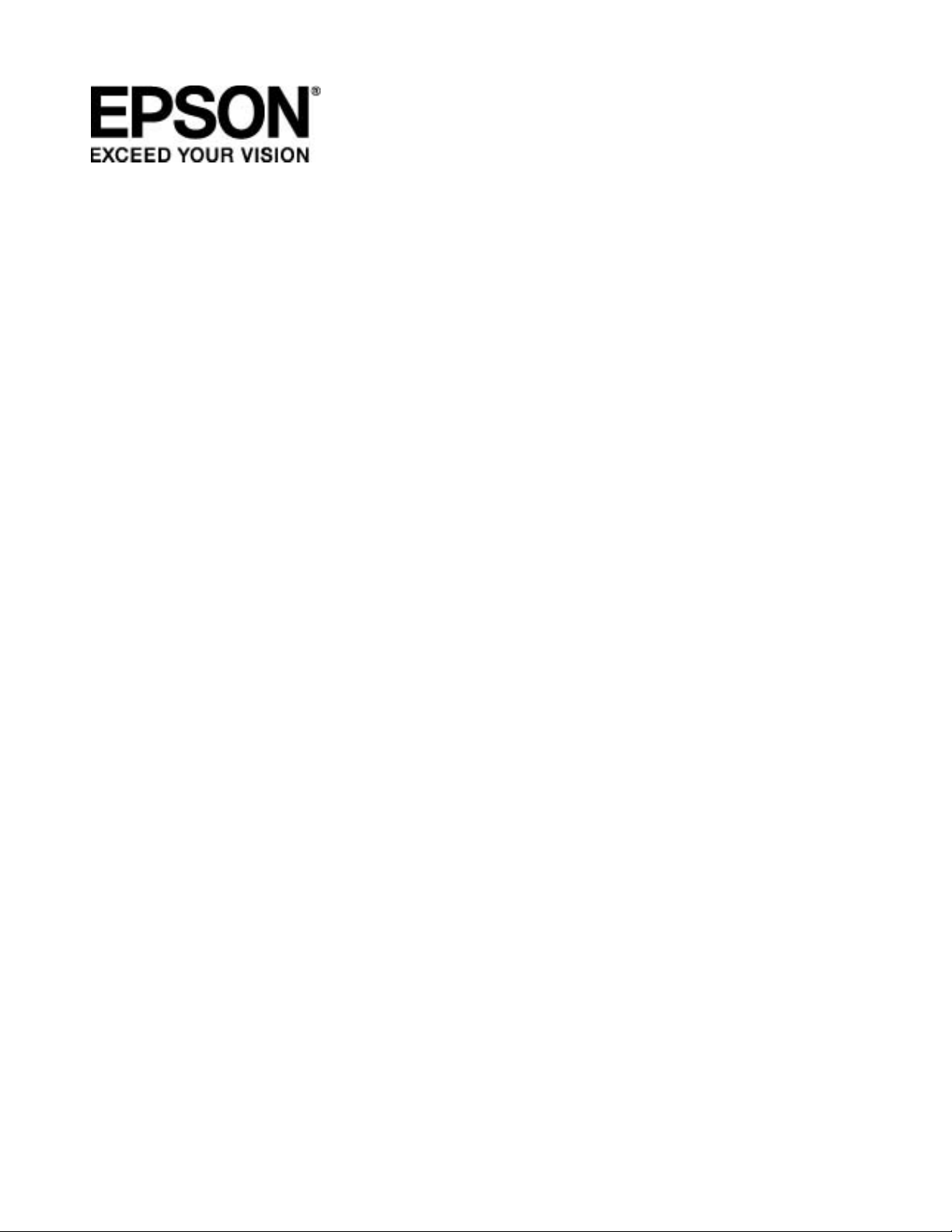
PS-500
User’s Guide
Page 2
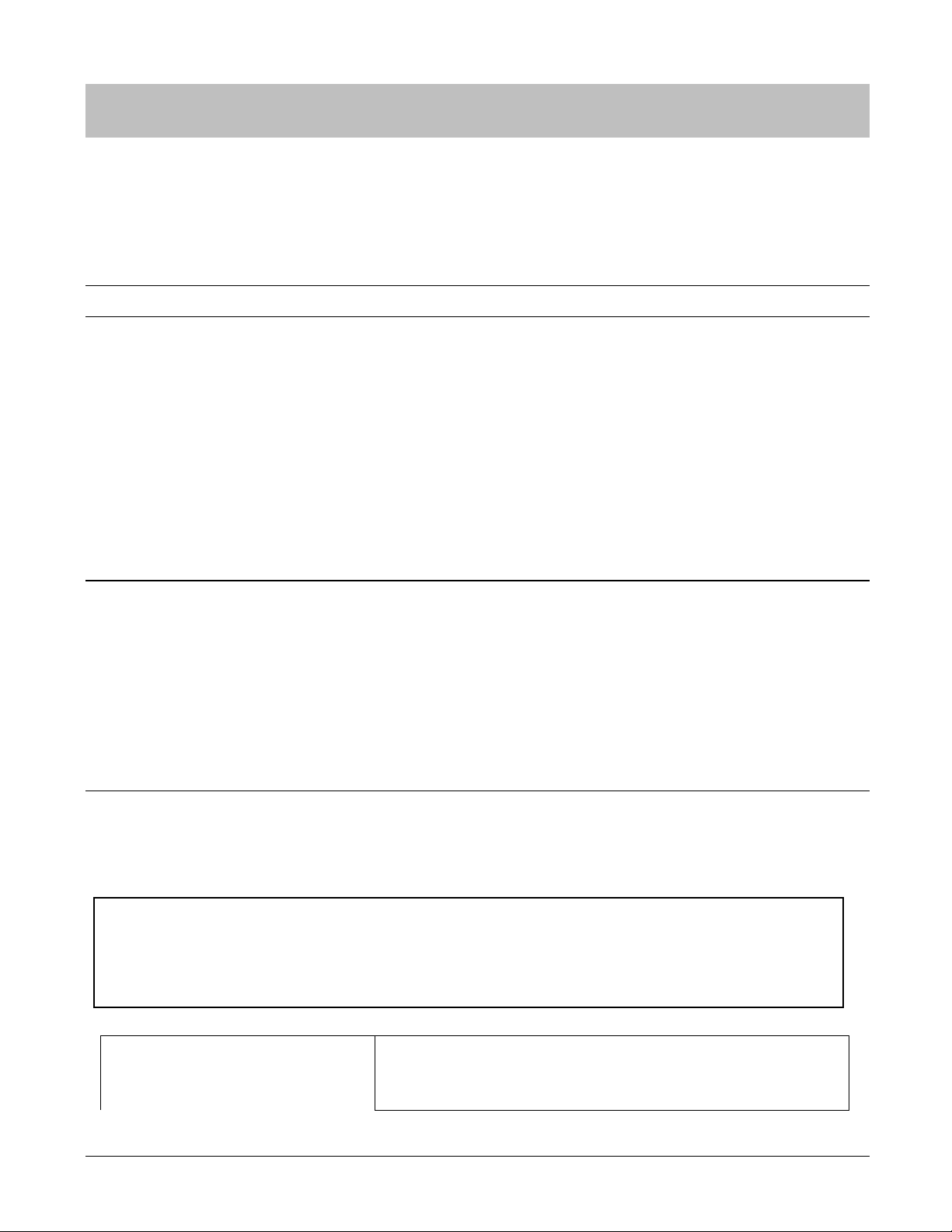
Uploading data
Introduction
Thank you for purchasing the PS-500.
To use the device, make sure you read the User’s Guide and he Quick Start guide.
Trademarks
EPSON is a registered trademark, EPSON Exceed Your Vision is a registered logomark, and Pulsense is a
trademark of Seiko Epson Corporation.
Microsoft and Windows are registered trademarks of the Microsoft Corporation in the United States of America
and other countries.
®
The Bluetooth
such marks by Seiko Epson Corporation is under license.
General Notice: Other product names used herein are for identification purposes only and may be
word mark and logos are the registered trademarks owned by Bluetooth SIG, Inc. and any use of
trademarks of their respective owners. Epson disclaims any and all rights in those marks.
Caution:
• Unapproved copying of part or all of this manual is strictly forbidden.
• The content of this manual is subject to change without prior notice.
• Epson America, Inc cannot accept any responsibility of mishandling due to errors in the documentation.
• Epson America, Inc cannot accept any responsibility for malfunctions that occur due to ignoring the content of
the documentation, the device being handled inappropriately, repairs, or modifications performed by a third
party.
System requirement
Please check the link below for the latest smart device compatibility.
epson.com/psdevices
Note:
PS-500 uses Bluetooth
Uploaded data can be seen via PULSENSE View for Web at go-wellness.epson.com.
®
Smart to transfer data to PULSENSE View.
Introduction • 2
Use the PULSENS E Vi e w for iOS or Android o n your smart device.
Your data will be transferred via Bluetooth® Smart.
Page 3
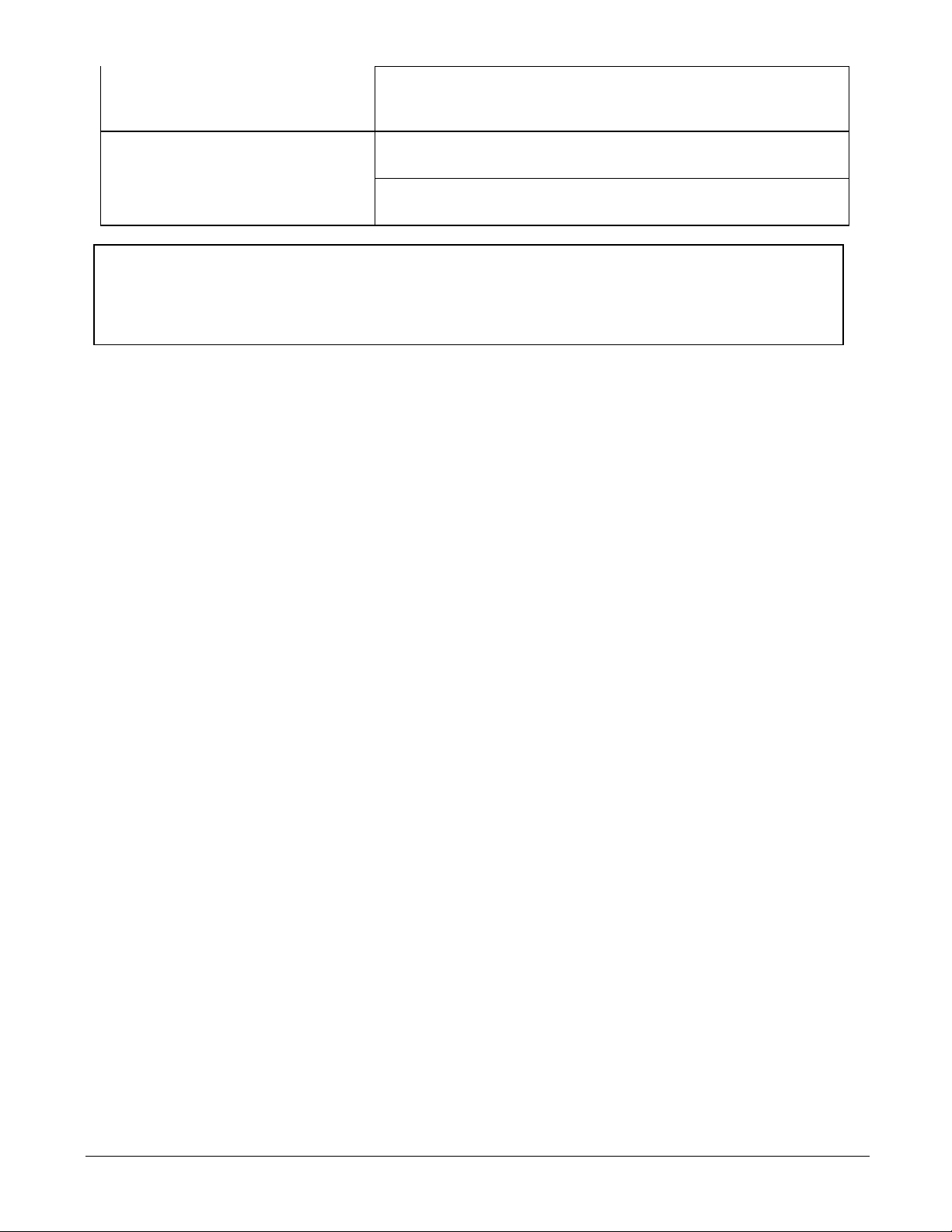
Use the PS Uploader application on your PC to upload data
Viewing data
(Windows only).
Log onto PULSEN SE Vi e w for iOS or Android on your smart device.
Log onto the PULS EN SE V ie w web application.
Note:
To charge the PS-500, a USB port is required. You can use the USB port on a PC or the optional AC
adapter. Use only the specified AC adapter (SFAC04).
Introduction • 3
Page 4
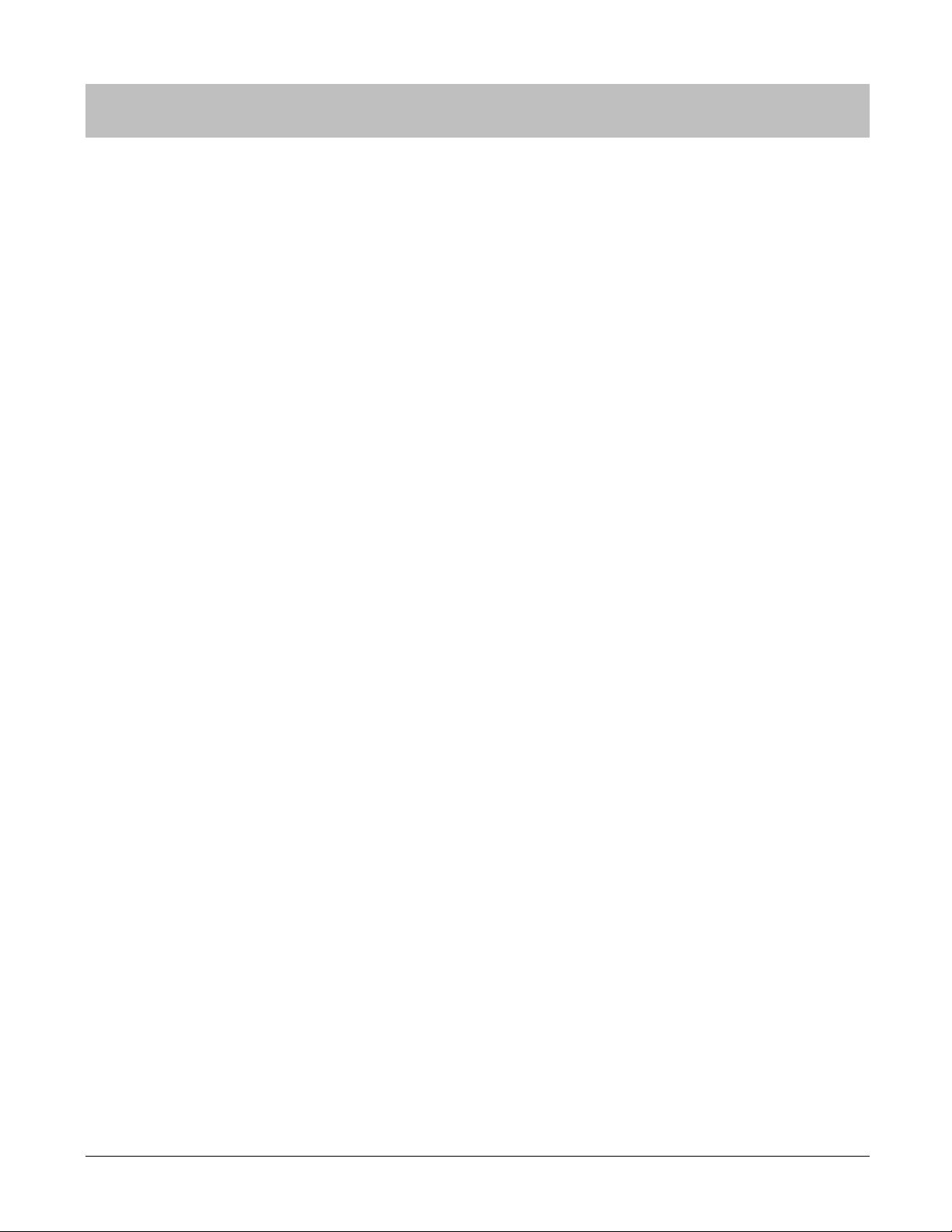
Contents
Introduction 2
Description in the User’s Manual .................................................................................. 2
Trademarks................................................................................................................... 2
Caution: ........................................................................................................................ 2
System Requirement .................................................................................................... 2
Contents 4
Using this Device Safely 6
Symbols in this Manual ................................................................................................. 6
Notes on Using the Product and Components ............................................................. 7
Notes on using the cradle ............................................................................................. 8
Regulatory and Safety Notic es ..................................................................................... 8
Set up and Basic Operation 10
Things You Can Do With The Product ....................................................................... 11
Measuring items ................................................................................................ 11
The heart rate zone display .............................................................................. 11
What’s in the box ........................................................................................................ 11
Options .............................................................................................................. 11
Operating buttons and functions................................................................................. 12
Icons .................................................................................................................. 13
Getting Started ........................................................................................................... 14
To record your data ........................................................................................... 14
How to cancel the battery protection mode ...................................................... 14
Wearing the PS-500 .......................................................................................... 16
Initial Configuration ..................................................................................................... 17
Smart device user ............................................................................................. 17
PC User............................................................................................................. 19
How to use 20
Display Screen In Heart Rate Measurement Mode .......................................... 26
Display Screen (Without measuring heart rate) ................................................ 27
Back light .................................................................................................................... 28
Menu Navigation ......................................................................................................... 29
Navigate in the menu ........................................................................................ 29
Check your heart rate range in the fat burning zone ........................................ 31
Bluetooth® settings ............................................................................................ 32
LED Settings ..................................................................................................... 34
Vibration settings .............................................................................................. 34
Power Off .......................................................................................................... 34
Firmware ........................................................................................................... 35
Language setting ........................................................................................................ 35
Other Functions 36
Notification Settings .................................................................................................... 37
Contents • 4
Page 5
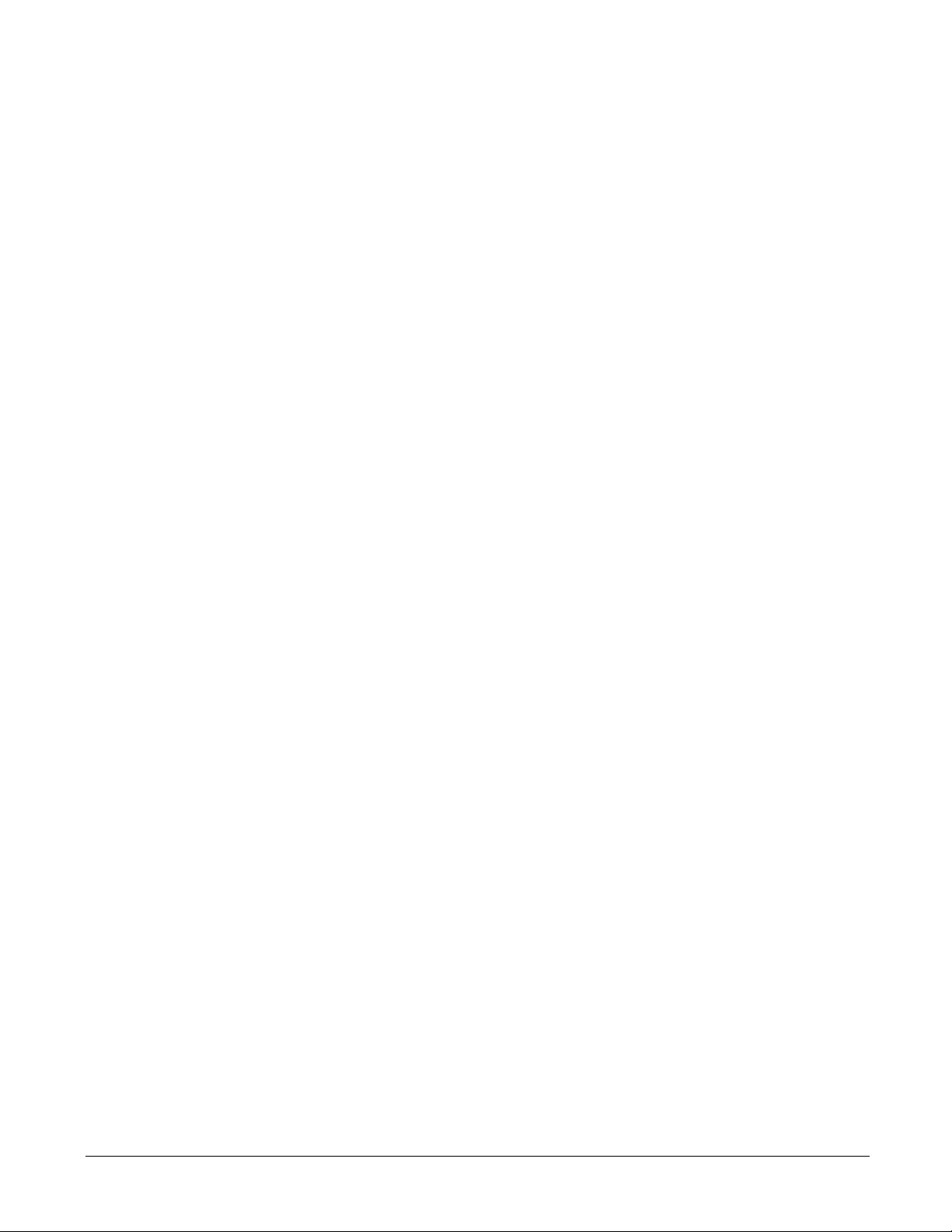
Wake-up Alarm ........................................................................................................... 37
Fitting adjustment ....................................................................................................... 38
Maintenance 40
Looking after your device ........................................................................................... 41
About the wristband .......................................................................................... 41
Replacing the Battery ................................................................................................. 41
Updating the Firmware ............................................................................................... 41
Appendix 42
Product Specification .................................................................................................. 43
Device Specifications ........................................................................................ 43
Cradle Specification .......................................................................................... 43
Options specifications ....................................................................................... 43
Troubleshooting 44
Caution ....................................................................................................................... 45
Problem Solving ......................................................................................................... 46
System Reset ............................................................................................................. 47
Contacting us ................................................................ Error! Bookmark not defined.
Contents • 5
Page 6
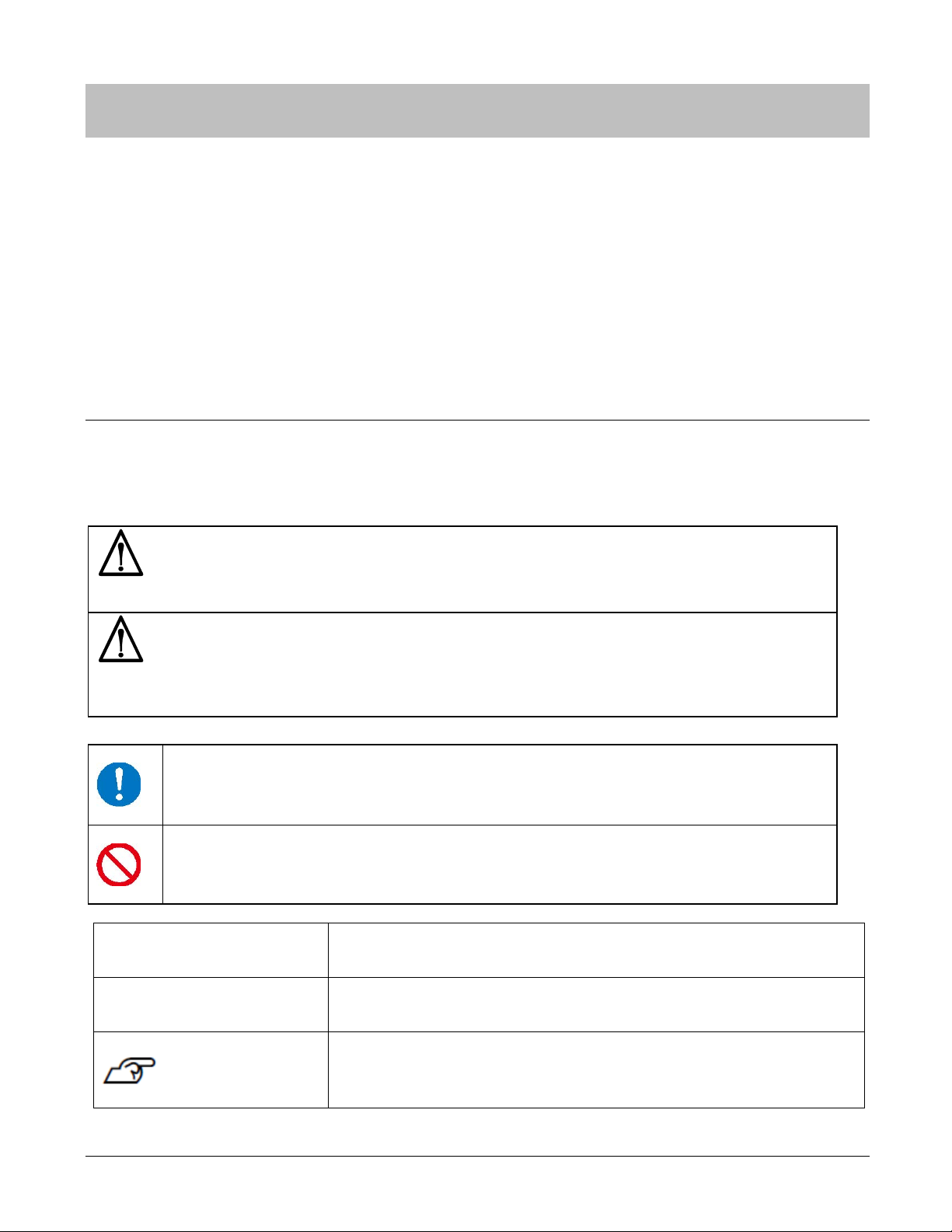
This symbol indicates information that, if ignored, could possibly result in serious personal injury.
product.
Using this device safely
Make sure you read the documentation (Quick Start guide and User’sGuide) first before using this product safely.
The product may malfunction or an accident may occur if it is handled incorrectly.
- Keep the documentation handy to help you resolve an y problems.
- When taking this product out of the country of purchase, check the laws and regulations in the destination
country before you travel.
- This product is not intended for use to diagnose, prevent, or treat disease or other conditions, and is not a
medical device.
Symbols in this manual
The following symbols are used in this manual to indicate possible dangerous operations or handling. Make sure
you understand these warnings before using the product.
Warning:
Caution:
This symbol indicates information that, if ignored, could possibly result in personal injury or damage the
This symbol indicates an action that should be done.
This symbol indicates an action that must not be done.
! Important
Note:
Indicates things you must or must not do. Ignoring these instructions or
mishandling the device could cause malfunction or operational problems.
Indicates additional explanations and related information.
Indicates related pages. Click the link in blue text to display the related
page.
Using this device safely • 6
Page 7
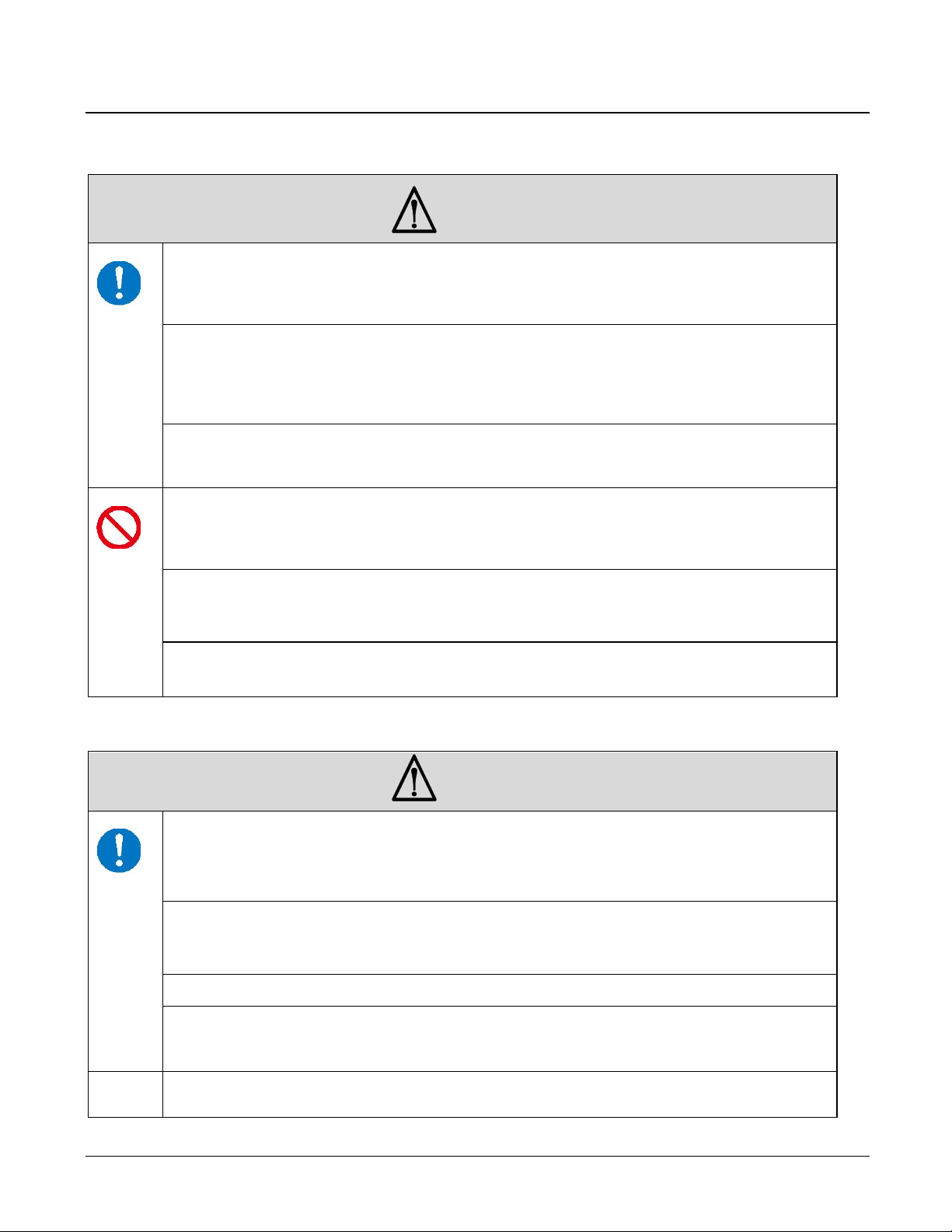
This product is not intended for use to diagnose, prevent, or treat disease or other conditions,
Do not keep your eyes on the device while exercising. Pay attention to your surroundings while
the product may malfunction or be damaged.
To avoid the possibility of skin irritation or discomfort from wearing the PS-500, you must keep
The Pulsense band needs to be worn snugly around the wrist to collect more accurate heart
enough to compromise the product’s waterproof feature.
Notes on using the product and components
Warning
Exercise according to your physical capabilities.
Stop exercising and consult your doctor if you feel unwell during exercise.
and is not a medical device.
If you have any concerns, consult your doctor before using this product.
using the device.
Do not use or store this device in the following environments: locations with very high or low
temperatures or humidity, near volatile substances, dusty places, near a fire, or near strong
magnetic fields (for example, near a loudspeaker). Doing so may cause electric shock, fire, or
Do not disassemble this product, and do not attempt to repair this product yourself. It may
cause an electric shock or accident.
Do not leave this product within reach of young children.
Caution
the skin under the band clean and dry at all times. Do not allow water, sweat, dead skin, or dirt
to build up under the band. It is important to keep the band clean and dry at all times by wiping
the band with a damp cloth, removing the moisture with a towel, and letting it air dry.
rate data. This may cause a slight impression on the wrist. Adjust the band for the comfort and
performance you choose.
Do not pour water directly onto this product. The power of the tap water stream may be strong
Using this device safely • 7
Page 8
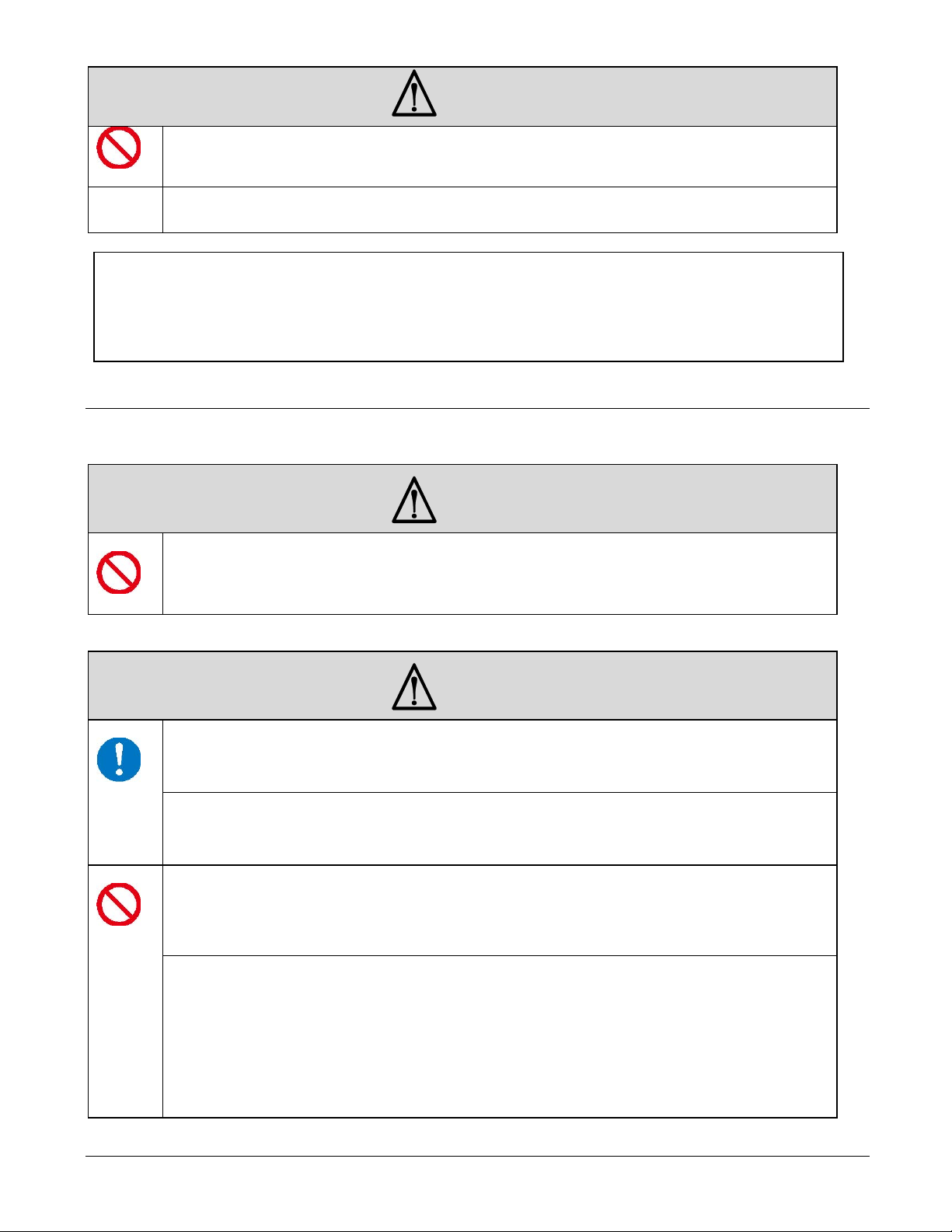
Caution
waterproof feature and cause the product to fail.
Do not use the charging cradle, AC adapter, or USB cable if they are damaged, faulty, or
Do not use any adapter other than the specified adapter for charging.
This device is equipped with Bluetooth® Smart technology. When operating supported heart
Do not wear this product in a bath or sauna. The steam and soap may compromise the
Note:
Please note that even if not in use, the PS-500 should be charged at least once within a 6 month period.
Failing to do so might affect the performance of the rechargeable battery.
Notes on using the cradle
Warning
contaminated by foreign material such as dust, water, or dirt.
Warning
In areas in which usage is restricted, such as on airplanes and in hospitals, follow the rules and
regulations provided (such as in-flight announcements).
Do not use the device if you have a surgically implanted medical device such as a cardiac
pacemaker.
Do not bring the device into an operating room or intensive care unit, and do not use the de vice
near medical equipment. Radio waves from the device may interfere with electronic medical
equipment causing the equipment to malfunction.
rate monitors or smart phones, this function wirelessly sends and receives heart rate
measurement data to the device.
This device has been certified as a wireless device based on the Radio Law.
Therefore, the following acts may be punishable by law.
- Disassembling or remodeling the device
- Removing the verification or certification number for the device
Using this device safely • 8
Page 9
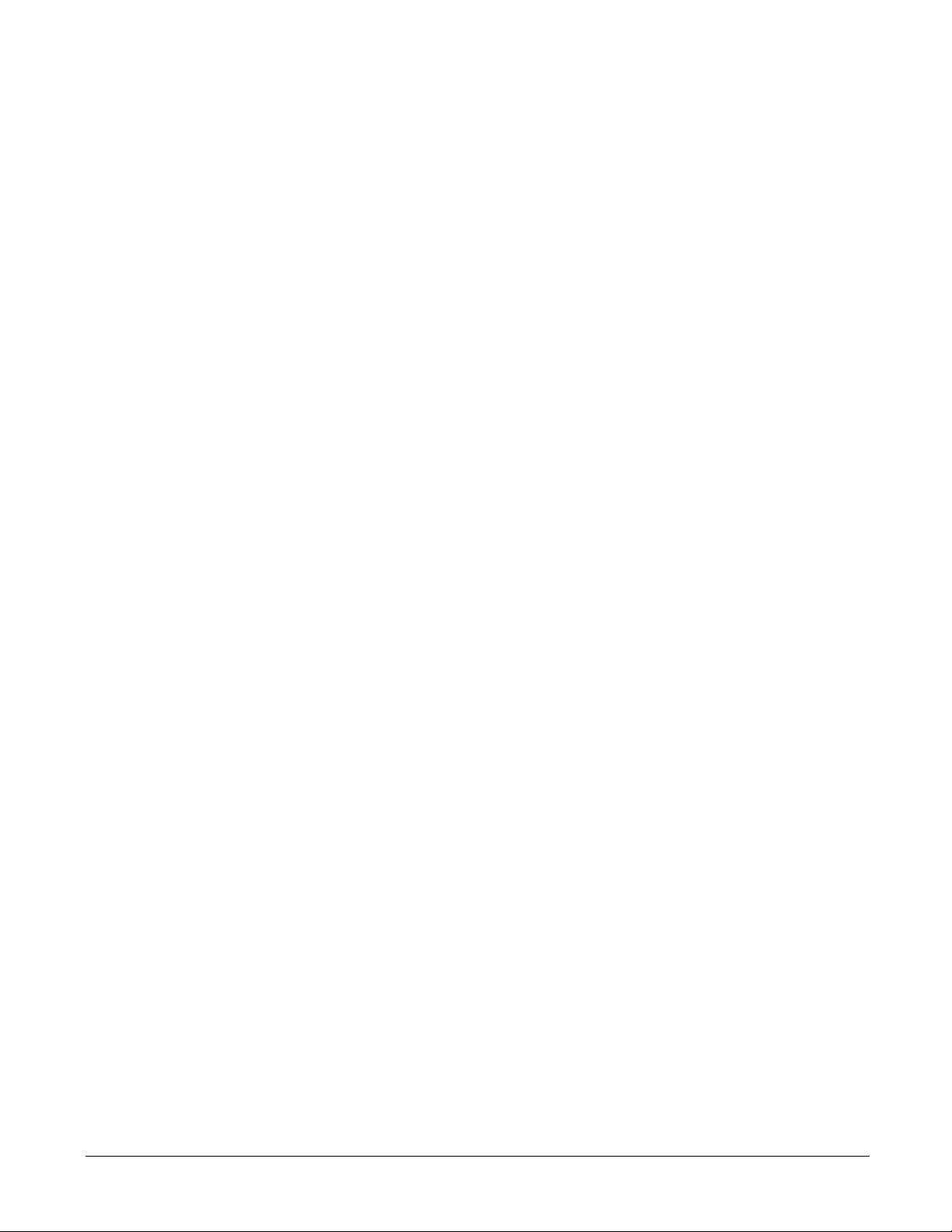
Using this device safely • 9
Page 10
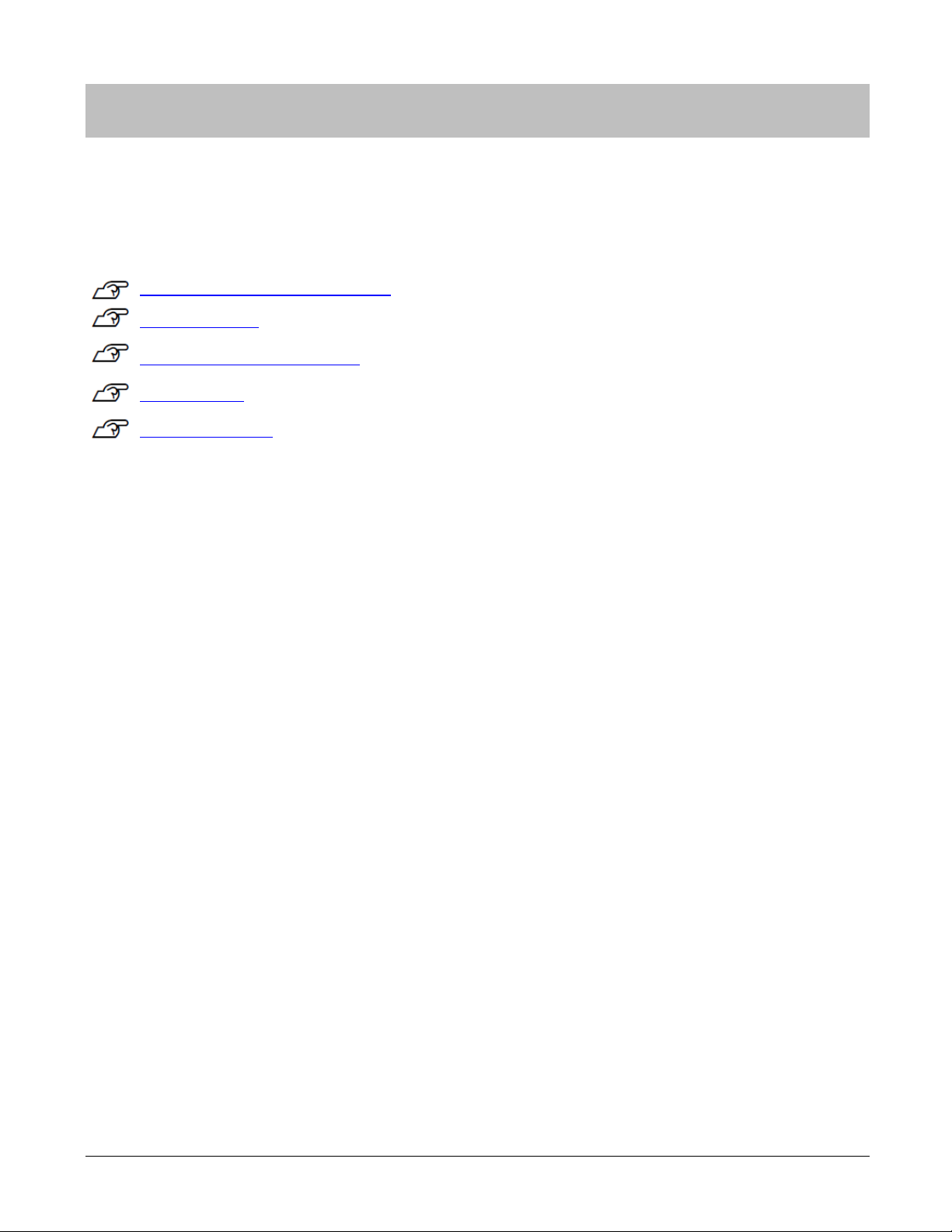
Set up and basic operation
Follow these instructions to use your device:
“Things You Can Do with the Product” on pa ge 11
“What’s in the box” on page 11
“Operating buttons and functions” on page 12
“Getting Started” on page 14
“Initial Configuration” on page 17
Set up and basic operation • 10
Page 11
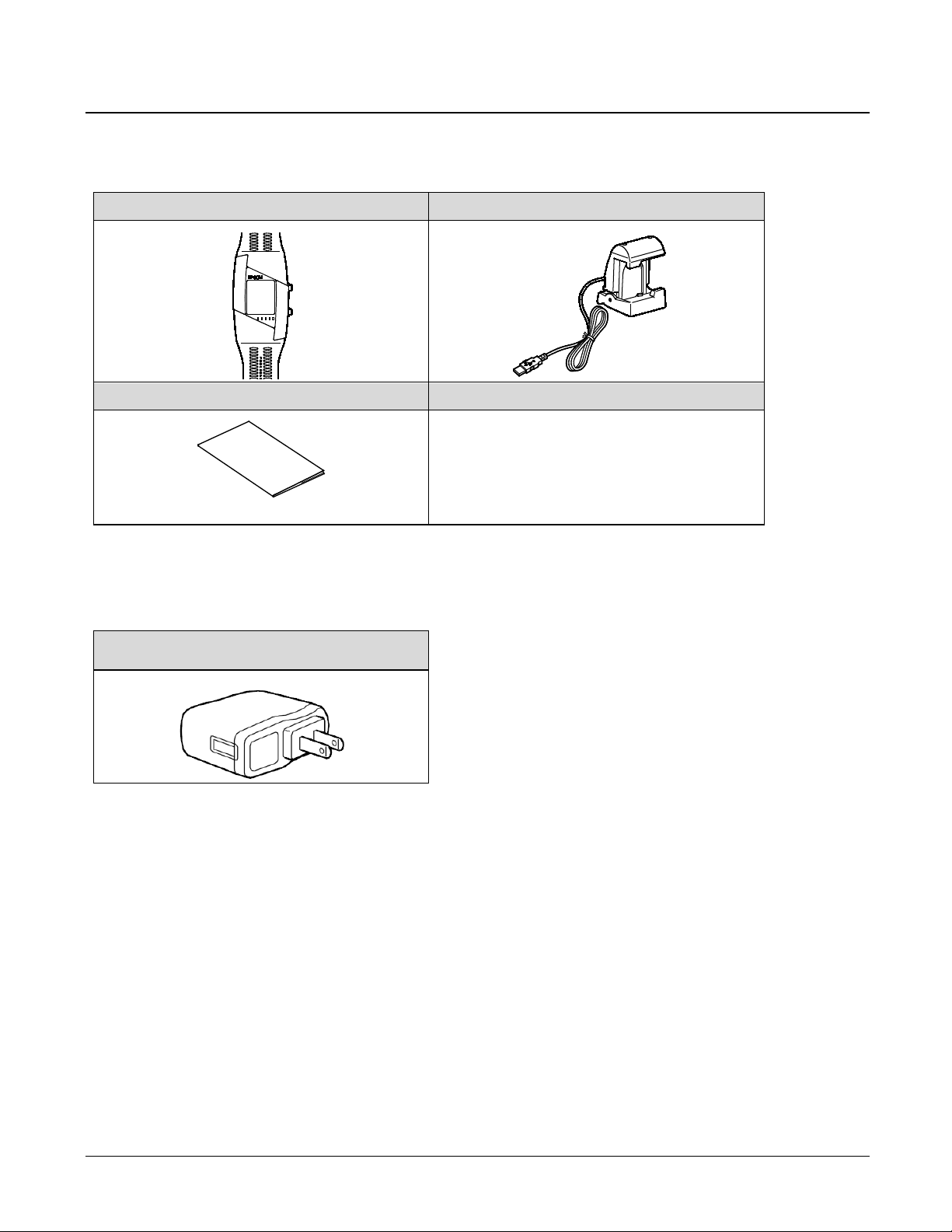
PS-500
Cradle
Quick Start Guide
AC Adapter
(SFAC04)
What’s in the box
Options
You can purchase the following optional accessories.
Set up and basic operation • 11
Page 12
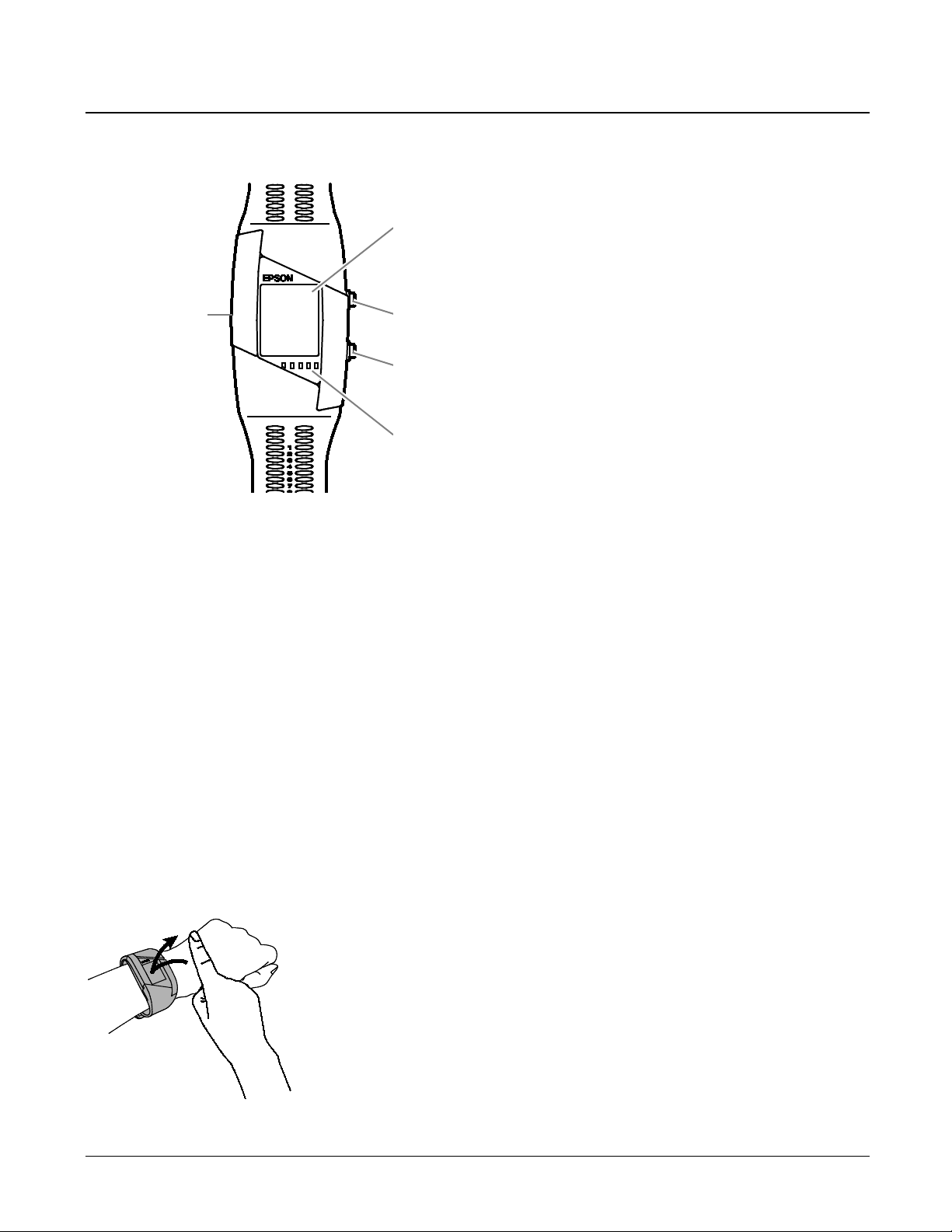
Battery ic on, Bluetooth icon, Vibration icon
A button
B button
LEDs
Contact point
Operating buttons and functions
[A] button
Start / Stop heart rate measurement.
[B] button
Check recorded data. Hold down [B] to return to the previous screen.
Contact point
Contact point for charging.
LEDs(Blue & Orange)
The LEDs on the PS-500 light up or flash to indicate the current heart rate zone.
If you set your target in PULSENSE View, you can check your progress when the zone is displayed on the
screen. You can cycle through the measurements by pressing the [B] button.
TAP operation
Tap the screen once to turn the backlight on.
Tap the screen twice to return to the main menu.
Set up and basic operation • 12
Page 13
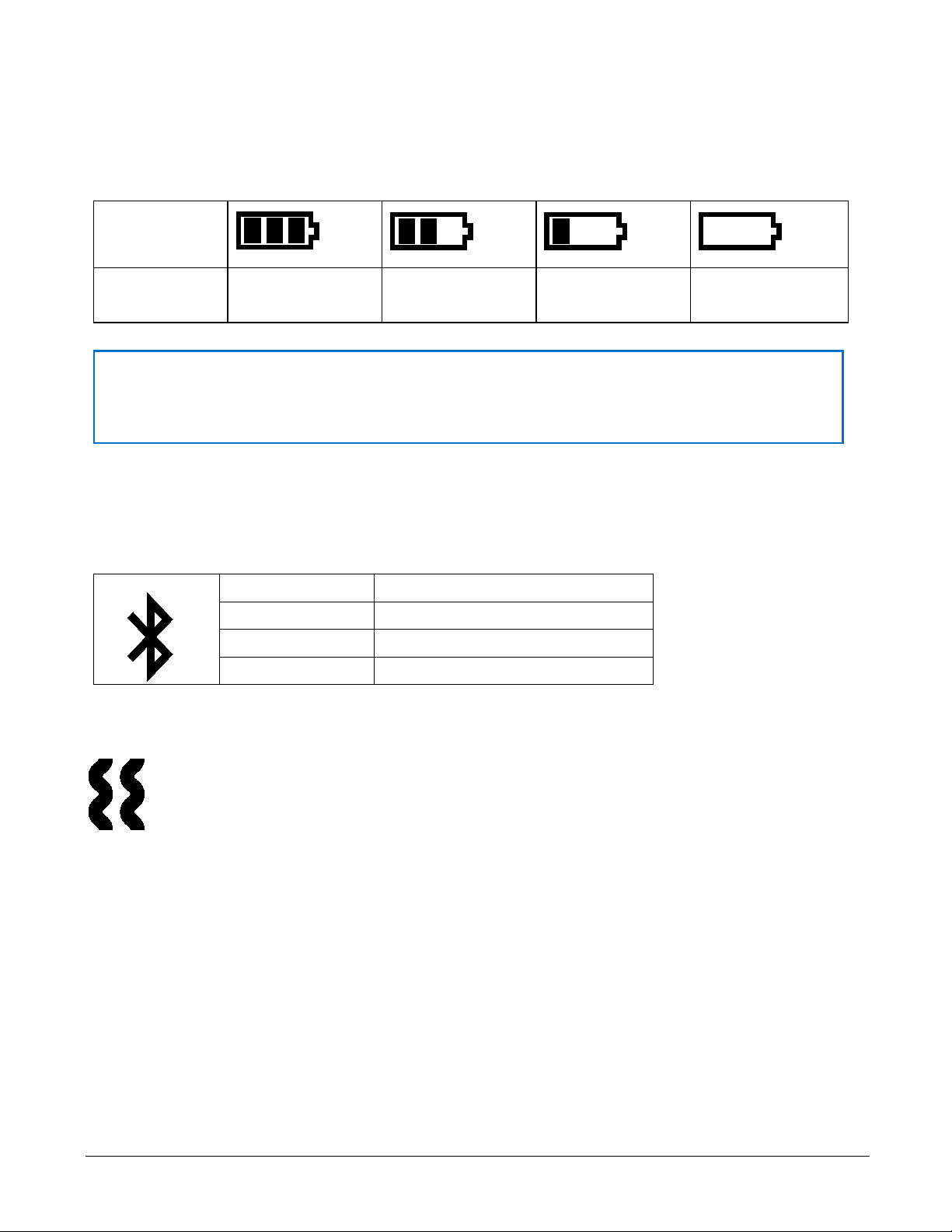
Bluetooth® status
Description
OFF
Bluetooth® OFF
Flashing
Not connected to smart device
ON
Connected to smart device
Icons
Battery icon
Battery icon
Remaining time 20to 36 hours 12to 20 hours 3to 12 hours 0 to 3 hours
! Important
Remaining time may vary depending on usage.
Bluetooth® icon
This product communicates with your smart device via Bluetooth® Smart technology. While the product is
connected to the smart device, the Bluetooth
®
icon will be displayed as shown below.
Vibration icon
When vibration is set to ON, the icon is displayed on the time screen.
Set up and basic operation • 13
Page 14
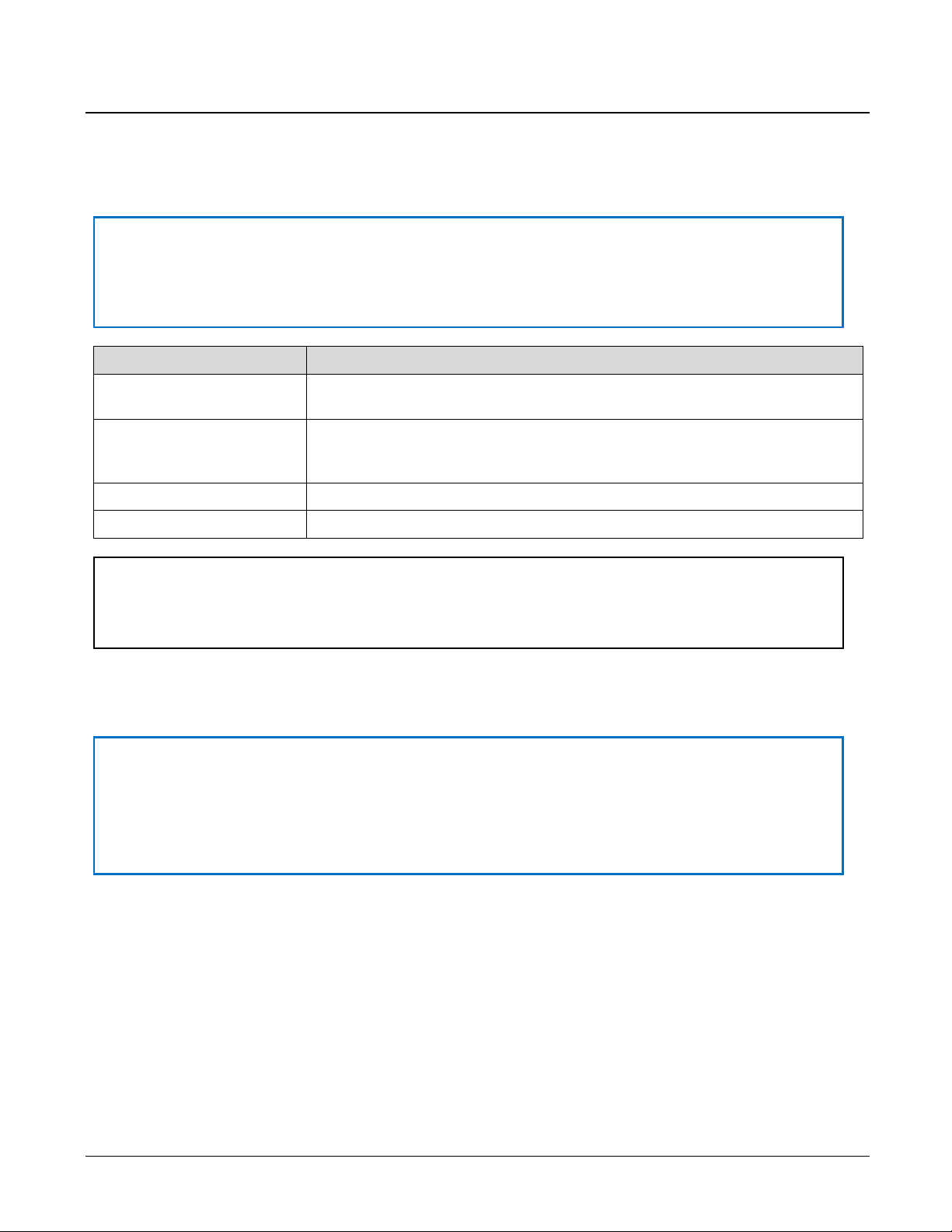
Data
Calculated
the blood vessels in your wrist.
burned based on body motion only.
Steps
Records the number of steps using the accelerometer.
Distance
The approximate distance is calculated based on your step count and height.
Getting started
Recording your data
! Important
To record your data it is necessary to register your device with the PULSENSE View web (using the PS
Uploader application) or smart device application.
Heart rate Reads and records your heart rate from the changes in light reflected through
Calories Calculates burned calories based on body motion and heart rate information.
When heart rate measurement is disabled, the PS-500 will calculate calories
Note:
Irregular arm movements may affect the steps and distance counters.
Waking your product from battery protection mode
! Important
- You need to charge the product before using it for the first time.
- The product automatically turns on while being charged.
- Make sure that charging is complete before using your device.
1 Attach the PS-500 to the cradle.
1 Hold the top and bottom of the cradle to open it as shown below.
2 Make sure that the terminal on the PS-500 is facing up, and then attach the cradle.
Set up and basic operation • 14
Page 15
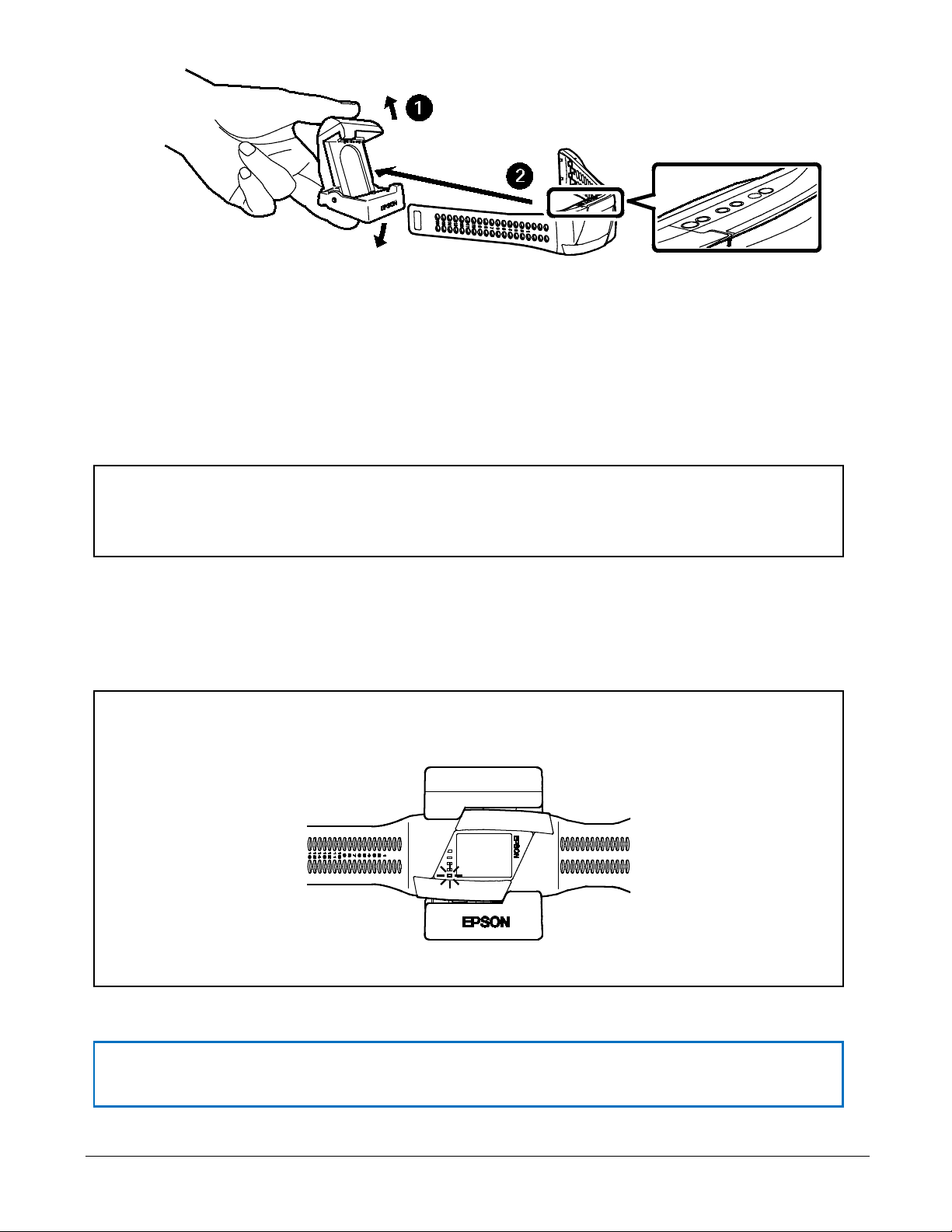
2 Charging the product.
- Please note that even if not in use, the PS-500 should be charged at least once within a 6 month period.
2-1 Using a PC
Insert the cradle's USB cable into a free USB port on your PC.
If you are connecting the cradle via a USB hub it may not charge. Connect the cradle’s USB port directly to
the USB port of the PC instead.
Note:
Some PC USB ports may not support the charging function.
2-2 Using an AC adapter
Connect the cradle to the optional AC adapter, then insert the AC adapter into a power outlet.
Note:
- An orange LED is s ho wn w hile charging and the LED changes to blue when the PS-500 is fully charged
- Charging takes approximately 2.5 to 3.5 hours to complete; however, the duration may vary.
! Important
Set up and basic operation • 15
Page 16

Failing to do so might affect the performance of the rechargeable battery.
Ulna bone
- The battery is not replaceable.
Wearing the PS-500
When wearing the product, make sure it does not touch the ulna bone on your wrist.
Note:
The Pulsense band needs to be worn snugly around the wrist to collect more accurate heart rate data.
This may cause a slight impression on the wrist. Adjust the band for the comfort and performance you
choose.
Set up and basic operation • 16
Page 17

Initial configuration
Smart device user
1. Search your smart device's app store for Epson PULSENSE View (free), and then install it.
Check that "Internet communication" and "Bluetooth®" are enabled in your smart device. Check the operating
instructions for your smart device for the configuration method.
2. Start Epson PULSENSE View.
Make sure that the product is within three feet (one meter) from the smart device and the battery is fully
charged.
Note:
Turn on Bluetooth
®
on your smart device.
Ensure your smart device is connected to the internet.
PULSENSE View Icon
Set up and basic operation • 17
Page 18

3. Set up your PULSENSE View account by following the on-screen instructions.
Once you have created your account and completed your profile, follow the on-screen instructions to pair
your PS-500 with your smart device.
You see “Complete” on your PS-500 when pairing is successful.
Set up and basic operation • 18
Page 19

PC User
1 Download “PS Uploader” from
epson.com/support/ps500 (U.S.) or epson.ca/support/ps500 (Canada).
2 Run the installation from the downloaded file. 3 After installing, “PS Uploader” will open automatically. You can see “PS Uploader” icon in the
system tray.
“PS Uploader” icon
4 Insert the cradle's USB cable into the USB port of your PC.
5 Go to the “create account screen” and follow the on-screen instructions.
You need to set up a PULSENSE View account and follow the
on-screen instructions.
Set up and basic operation • 19
Page 20

Using your PS-500
This product measures heart rate and activity 24 hours a day , tracking your steps, distance, calories, sleep
quality, and heart rate across five zones helping you to make better lifestyle c hoices.
“Heart rate measurement” on page 21
“Menu Navigation” on page 29
“Language setting” on page 35
Using your PS-500 • 20
Page 21

Heart rate measurement
1 While wearing the product press the [A] button.
Heart rate detection starts and a progress bar is displayed.
- If the PS-500 cannot detect the heart rate within one m inute, the device will vibrate and an error message will
be displayed. If the device does not detect your heart rate within three minutes, the product will vibrate longer
and an error message will be displayed. The PS-500 will then stop the heart detection.
- Press the [A] button to start the heart rate detection again.
• 21
Page 22

Message
Description
Solution
correctly.
fingertips if they seem col d.
If the heart rate can’t be detected
The following vibration (if enabled) and messages are shown when your heart rate can’t be detected.
The device is not being worn
correctly.
Wear the product snugly around
your wrist. Tighten the wris t band
if your pulse is not measur ed
The device is not being worn
correctly or your skin
temperature is too low.
Note:
Try th ese tips to facilitate heart rate detection:
- Try to keep your body and arms still.
- Position the arm below your heart. Do not cross your arms.
Wear the product closely ar ound
your wrist. Tighten the wris t band
if your pulse is not measur ed
correctly and warm your w r ist and
2 Once detection is complete, your heart rate is displayed on the screen as shown below.
• 22
Page 23

% of max. heart rate
Heart rate zone
0 – 40%
Below
40 – 70%
Fat Burning
70 – 80%
Aerobic
80 – 90%
Anaerobic
90 -100%
Maximum
% of max.
heart rate
LED settings
TAP
FLASH
ON
OFF
-
-
-
-
LED
Heart rate zones
You can check your heart rate zone using the product’s LEDs. Sett ings can be adjusted v ia PU L S ENS E View to
determine when the LEDs illuminate.
Note:
- Your initial heart rate zones are calculated by your profile data.
- When wearing the PS-500 overnig ht , t he heart ra te zo nes will be adj usted according to your resting
heart rate.
LED
■□□□□
■□□□□
■■□□□
■■■□□
• 23
Under 40% Blinking
40~49%
50~59%
60~69%
OFF
Blinking ON
↑ ↑ ↑
↑ ↑ ↑
Page 24

■■■■□
-
-
-
70~79%
↑ ↑ ↑
■■■■■
■■■■■
Note:
You can check your real time heart rate (updated every four seconds) in the PULSENSE View app. Swipe
the tab located in the middle at the top of the screen to the bottom in order to display the real-time
meter.
How your heart rate measurement is being used
80~89%
Above 90%
↑ ↑ ↑
Blinking (Faster)
The PS-500 continuously monitor s your heart rate and uses t his recording, in addition to your body
movement, to calculate the individu al activities in PULSENSE Vi ew . We therefore recommend having the
heart rate detection enab l ed all the time, not only during exerci s e.
For more information, go to the Help section in the PULSENSE View app.
• 24
Page 25

Stopping and starting heart rate measurement
Manual.
1 To stop measuring your heart rate, press the [ A] butt o n.
2 Confirm by pressing the [A] button again.
Note:
If the [A] button was pressed accidentally, it will return to the time screen after 10 seconds. You can also
hold the [B] button to return to the previous screen.
Automatic.
If you remove the PS-500 and no movement is detected, the device will automatically enter sleep mode.
• 25
Page 26

Display screen in the heart rate measurement mode
Time in fat burning zone.
value)
Steps
Heart rate, time and date
Distance calculated by steps
Heart rate and zone indicator
While in heart rate measurement mode, you can check your real-time heart rate data and statistics on the screen.
Press the [B] button to scroll through the screens.
Calories burned.
Privacy screen (Displays time and
date without showing heart rate
• 26
Page 27

Calories burned
Time and date
Steps
Distance calculated by steps
Display screen (without measuring he art rate)
When heart rate measurement is disabled, you can check the following measurements on the screens below.
Press the [B] button to change the display.
• 27
Page 28

Backlight
Tap the screen of the PS-500 once to turn the backlight on.
• 28
Page 29

Menu navigation
Tap the screen of the PS-500 twice to enter the menu.
Navigating the menus
Once you are in the menu, press the [B] button to navigate between the sub-menus. Press the [A] button to enter
a sub-menu. If you want to return to the time screen, hold the [B] button.
• 29
Page 30

Zone Menu
Bluetooth® Menu
Systems Menu
page on 31
page on 32
LED
page on 34
Vibrate
page on 34
Version
Power OFF
page on 35
page on 34
Back to “Zone
Menu”
Back to “LED”
• 30
Page 31

You can check which heart rate range you have to be in to enter the fat burning zone in the Zone menu.
Go back to the previous screen.
Checking your heart rate range in the fat burning zone
Press the [A] button once in the [Zone] screen.
• 31
Page 32

Bluetooth® settings
Pairing
Enter the Bluetooth® menu to pair with PU L S EN S E Vi e w or PS Uploader.
Note:
Make sure that the product is within three feet (one meter) from the smart device.
Your smart device needs to be connected to the Internet to complete pairing.
Un-pairing
You can remove pairing in formation from the PS-500 and your smart device by following these steps:
1 Delete pairing information from PS-500
Enter the Bluetooth® menu by tapping the product once and press the [A] button.
2 Delete the pairing information from PULSENSE View
1 Open PULSENSE View
2 Go to the settings and pairing menu.
3 Delete the PS-500.
3 Delete pairing information from your smart device
®
Go to the Bluetooth
• 32
menu of your smart device and delete the PS-500.
Page 33

Pairing issues
When using the product for the first time, check the following:
1. Attach the PS-500 to the cradle to wake the PS-500 from battery protection mode.
2. Enable Bluetooth
3. Check smart device compatibility: epson.com/PSdevices
4. Ensure your smart device is connected to the Internet.
5. Remove any other product from the area that could interfere with the Bluetooth
If pairing is lost or the PS-500 has been paired with another smart device, check the following:
1. The PS-500 may already be un-paired.
If you need to un-pair your dev ice, t ap the screen twice, then press the [B] button to enter the Bluetooth
menu. Confirm your selection by pressing the [A] button.
2. The PS-500 already been deleted from PULSENSE View.
3. The PS-500 already been deleted in the Bluetooth® settings of your smart device.
4. Make sure Bluetooth
5. Check smart device compatibility:epson.com/PSdevices
6. Ensure your smart device is connected to the Internet.
7. Remove any other product that could interfere with the Bluetooth
®
communication on your smart device.
®
communication been enabled on your smart device.
®
communication
®
communication.
®
• 33
Page 34

Press the [B] button and select from, [FLASH], [ON],
selection.
Press the [B] button to select [ON] or [OFF], then press the
button to set your selection.
Turn off PS-500.
Back to the previous screen.
LED settings
[OFF] and press the[A] button to confirm your
For more information about the LED patterns, see “Heart rate zones” page on23.
Vibration settings
[A]
Power Off
(Hold down [B] )
To turn the PS-500 on agai n.
・ Press the [A] or [B] button.
・ Attach the product to the charging cradle.
Note:
Even if not in use, the product should be charged at least once every 6 months . Failing to do so might
affect the performance of the rechargeable battery.
• 34
Page 35

Firmware
Language setting
The following languages are supported: Japanese, English, French, German, and Traditional Chinese.
Go to “Settings” > “Regional Settings” in PULSENSE View to select your language.
Press the [A] or [B] but ton to select the settings for your device.
• 35
Page 36

Other functions
“Notification Settings” on page 37
“Wake-up Alarm” on page 37
“ Fitting adjustment” on page 38
Other functions • 36
Page 37

Notification settings
The PS-500 can alert you o f e-mails, calls, or schedule notifications received on your smart device.
The notification settings must be set in PULSENSE View. See Help section in the PULSENSE View app for
details.
Note:
The PS-500 must be connected via Bluetooth® to your smart device. Some additional settings might be
required in the Notifications Settings of your smart device. See your smart device manual for details.
Some Android devices may not support this function.
Wake-up alarm
You can set a sleep-phase alarm to wake you at a light sleep phase, making it easier to wake up.
You need to set the alarm time and a window time during which PULSENSE can wake you up. For example, you
set 7:00 AM as your alarm time and 30 minutes as your window, PULSENSE will vibr ate to wak e you from a light
sleep phase between 6:30 and 7:00. Vibration must be enabled in your PULSENSE View settings.
Other functions • 37
Page 38

Fitting adjustment
The PS-500 has a tool to correctly adjust the strap for optimal heart rate reading. Make sure heart rate sensing is
turned off.
1 Wear the product loose, remember the wrist band hole number, then hold the [B] button for
about five seconds.
2 Position your wrist, so that the black ball is in the center of the target.
3 The heart rate measurement starts automatically and the screen below is shown.
Note:
Try to keep your arm as still as possible. If you move too much, the screen will go back to step 2.
Other functions • 38
Page 39

Next
4 Once the first bar is recorded and “Next” is displayed, tighten the wrist band by one setting
and repeat steps 2 and 3.
5 Once the measurements are complete, adjust the wrist band to the highest setting for best
results.
Other functions • 39
Page 40

Maintenance
“Looking after your device”on page 41
“Replacing the Battery” on page 41
“Updating the Firmware” on page 41
Maintenance • 40
Page 41

Looking after your device
Clean the PS-500 regularly. Wipe your product with a damp cloth, remove the moisture with a towel, then let it air
dry.
! Important:Avoid water, sweat or dirt build up between your skin and the product as it could lead to skin
irritations.
About the wristband
The wristband is made of silicon which could lose its elasticity and color over time.
Replacing the battery
You cannot replace the built-in, rechargeable battery .
Updating the firmware
You may be able to solve problems that occur by updating the firmware.
We recommend using the latest version.
! Important
When updating the firmware, the collected measurement data may be deleted and settings may be
initialized. For more details on updating the firmware us ing your smart device, see the following websites:
epson.com/support/ps500 (U.S.) or epson.ca/support/ps500 (Canada)
Before updating the firmware, upload your measurement data using the PULSENSE View app or PS
Uploader.
Maintenance • 41
Page 42

Appendix
“Product Specification” on page 43
Appendix • 42
Page 43

Contents
Specification
Model
PS-500
Weight
Approx. 1.55 oz/44 g
Wrist Size
5.51 in-7.48 in/140-190 mm
Battery
Rechargeable Lithium Ion 75mAh
Battery Life (Heart rate ON)
Approx. 36 hours (depending on usage)
Recharge Time
Approx. 3.5 hours (from empty to full)
Water Resistance
3 atm
Connectivity
Bluetooth® Smart & USB
Operating Temperature
23°F~104°F/-5
+40℃
Storage Temperature
-4°F~140°F/-20
+60℃
Contents
Specification
Operating Temperature
23°F~95°F/-5℃~35℃
Function
Recharge, update PS-500 data thr ou gh PC.
Contents
Specifications
Model
SFAC04
Input
AC 100-240V 50/60Hz
Output
DC 5V / 1.0A
Product specification
Device specifications
1.77 in x 1.38 in x 0.55 in (excluding sensor unit)
Size (LxWxH)
Cradle specification
45 mm x 35 mm x 14 mm (excluding sensor unit)
℃~
℃~
AC adapter
Appendix • 43
Page 44
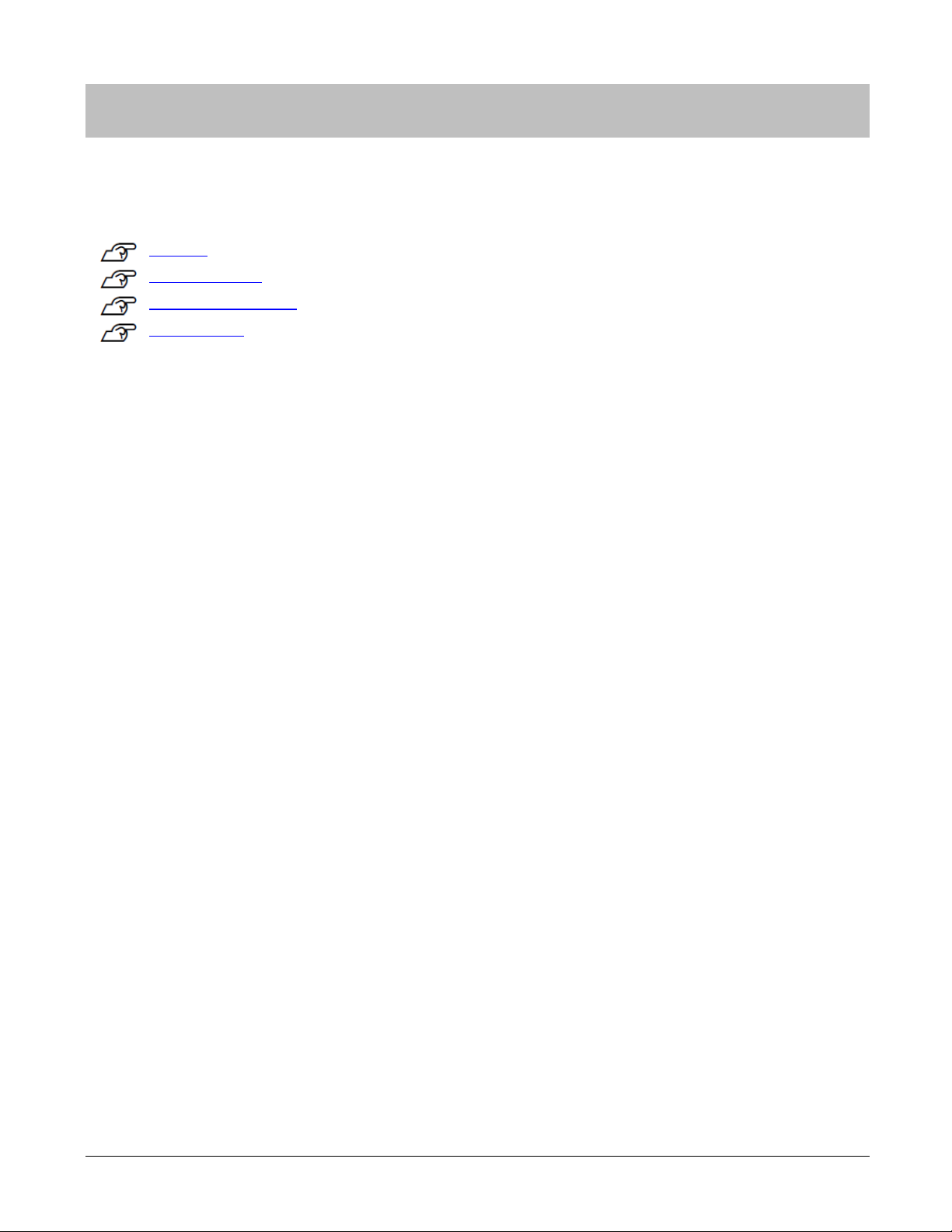
Troubleshooting
This section explains how to solve problems that occur during use.
“Caution” on page 45
“Problem Solving” on pag e 46
“Resetting the System” on page 47
“Contacting us” on page Error! Bookmark not defined.
Troubleshooting • 44
Page 45

Caution
- To avoid the possibility of skin irritation or discomfort from wearing the PS-500, you must keep the skin under
the band clean and dry at all times. Do not allow water, sweat, dead skin, or dirt to build up under the band. It is
important to keep the band clean and dry at all times by wiping the band with a damp cloth, removing the
moisture with a towel, and letting it air dry.
- Do not use the charging cradle, USB cable, or AC adapter if they are damaged, faulty, or contaminated by
foreign material such as dust, water, or dirt. Do not use any adapter other than the specified adapter for
charging.
- If charging becomes unstable, clean the contact points on the device and cradle with a damp cotton swab.
- If device operations becomes unstable or if data transfer is not possible, perform a system reset by connecting
the product to the cradle.
- Exercise according to your physical capabilities. Stop exercising and consult your doctor if you feel unwell
during exercise.
- The Pulsense band needs to be worn snugly around the wrist to collect more accurate heart rate data. This
may cause a slight impression on the wrist. Adjust the band for the comfort and performance you choose.
Troubleshooting • 45
Page 46

Problem
Solution
“Getting Started” on page 14
“Looking after your dev ice” on page 40
The product or cradle might be faulty. Immediately stop using the
A charging error is displayed.
I wore the product while
swimming or diving.
The product is water resistant to 3 atm. The product is not designed for
swimming or diving.
Temporary clouding will not affect the product and you can continue to
compromised.
Data is not updated, even
Problem solving
Check each item.
Nothing is on the display. Before charging the PS-500, it is in battery protection mode. Connect
the product to the cradle and connect the cradle to a USB port or AC
adapter to charge the product and wak e your prod uct from battery
protection mode.
The product is not respon din g.
The product does not charge
when it is put in the cradle.
Charging stops frequently.
The product and charging cradle
heat up while charging.
The inside of the glass where
the sensor is located is cloudy.
Check the battery level and charge the product if necessary.
Charge in an environment where the temperature is 23°F~95°F/-5℃~
35℃.
Ensure your PC can provide power over USB.
If you are connecting the charging cradle via a USB hub, it may not
charge. In this case, connect it directly to the USB port of the PC.
Clean the contact points of the product and charging cradle.
product and cradle, and contact Epson.
Charge in a location with a temperature of 23°F~95°F/-5℃~35℃.
use it. If the clouding does not clear up after some time, water may
have entered the product and your product’s integrity may be
though the product is connected
to a smart device.
Troubleshooting • 46
Refer to the Bluetooth® section in this manual to resolve pairing issues.
Page 47

System reset
If device operations become unstable, perform a system reset by connecting the product to the cradle.
Charging resets the system, and returns the product to normal operation.
If this suggestion does not solve your problem, check “Problem Solving” on pag e 46.
Troubleshooting • 47
Page 48

Where to get help
Internet support
Visit epson.com/support/ps500 (U.S.) or epson.ca/support/ps500 (Canada) for solutions to common problems.
You can get tips, usage information, and FAQs, download utilities, view the User’s Guide, or e-mail Epson.
Telephone support services
Call (562) 276-4394 (U.S.) or (905) 709-3839 (Canada).
Support hours are 6 AM to 8 PM, Pacific Time, Monday through Friday, and 7 AM to 4 PM, Pacific Time,
Saturday. Days and hours of support are subject to change without notice. Toll or long distance charges may
apply.
Troubleshooting • 48
Page 49

CPD-42362
SEC PN: 412830900
Troubleshooting • 49
