Page 1
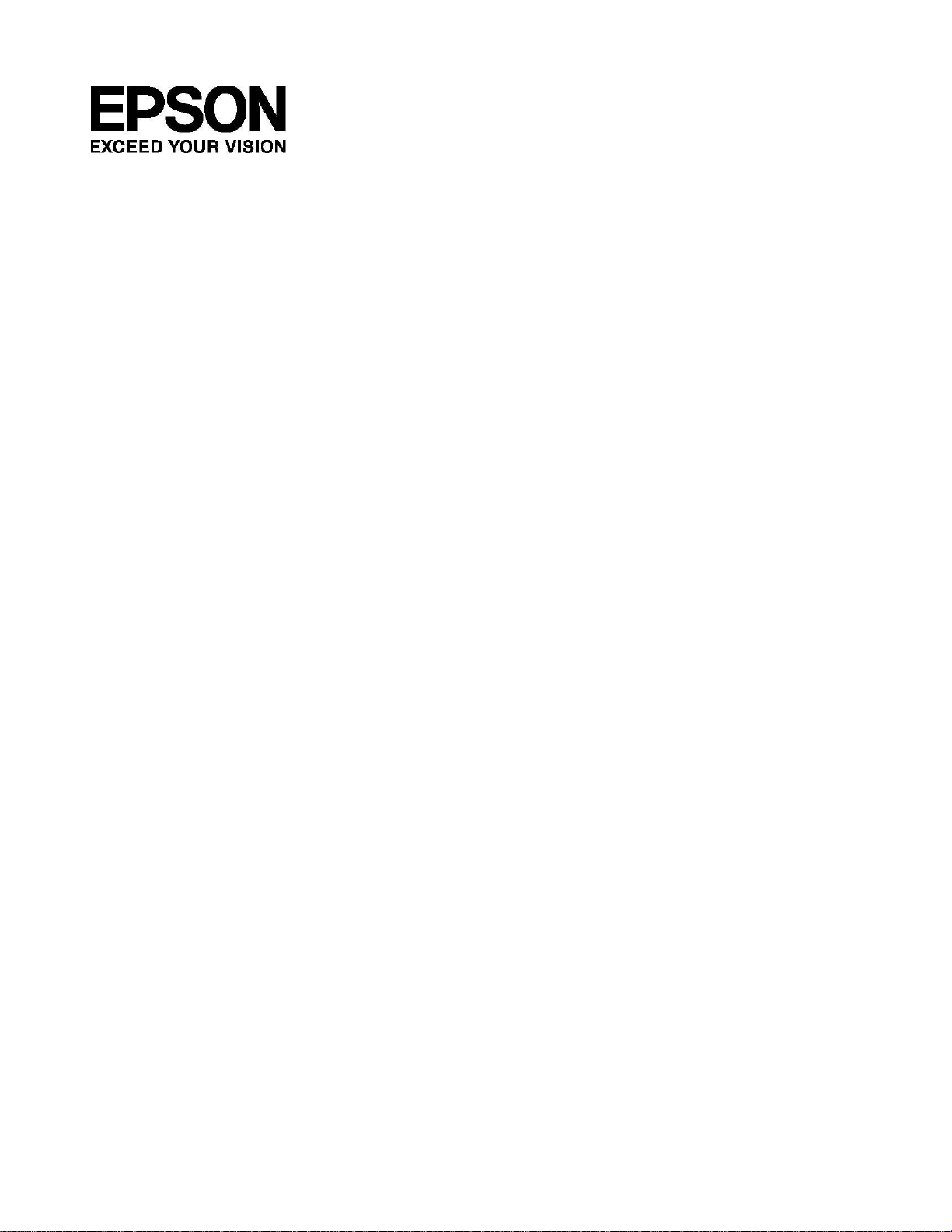
PS-100 Series
User’s Manual
Page 2
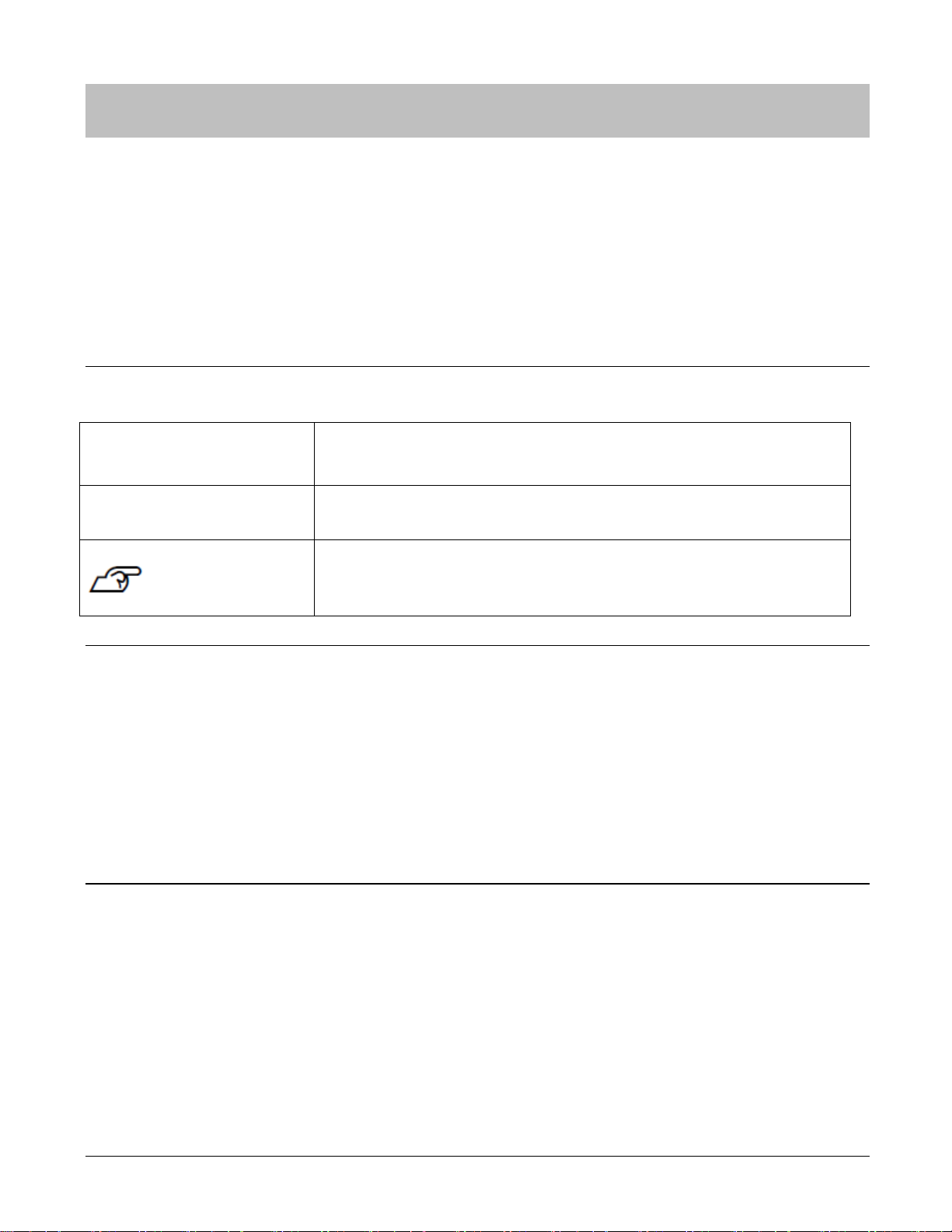
! Important
Indicates things you must or must not do. Ignoring these instructions or
mishandling this device could cause malfunction or operational problems to
the device.
Note:
Indicates additional explanations and related information.
Indicate related pages. Click the link in blue text to display the related page.
Introduction
Thank you very much for purchasing a PS-100.
To use the device correctly, make sure you read the User’s Manual along with the supplied Quick Start Guide.
Keep the supplied Quick Start Guide handy to help you resolve any problems.
Description in the User’s Manual
Trademarks
EPSON and EXCEED YOUR VISION are registered trademarks of the Seiko Epson Corporation.
Microsoft and Windows are registered trademarks of the Microsoft Corporation in the United States of America
and other countries.
The Bluetooth® word mark and logos are the registered trademarks owned by Bluetooth SIG, Inc. and any use of
such marks by Seiko Epson Corporation is under license.
Other product names are the trademarks or registered trademarks of their respective companies.
Caution:
・ Unapproved copying of part or all of this manual is strictly forbidden.
・ The content of this manual is subject to change without prior notice.
・ Although every effort has been made to ensure the accuracy of this manual, contact us if you have any
questions or notice any errors in descriptions in the content of this manual.
・ Despite the preceding clause, we cannot accept any responsibility of mishandling due to errors in this manual.
・ We cannot accept any responsibility for malfunctions and so on that occur due to ignoring the content of this
manual, the device being handled inappropriately, repairs or modifications performed by a third party that is not
our company of appointed by our company.
Introduction 2
Page 3
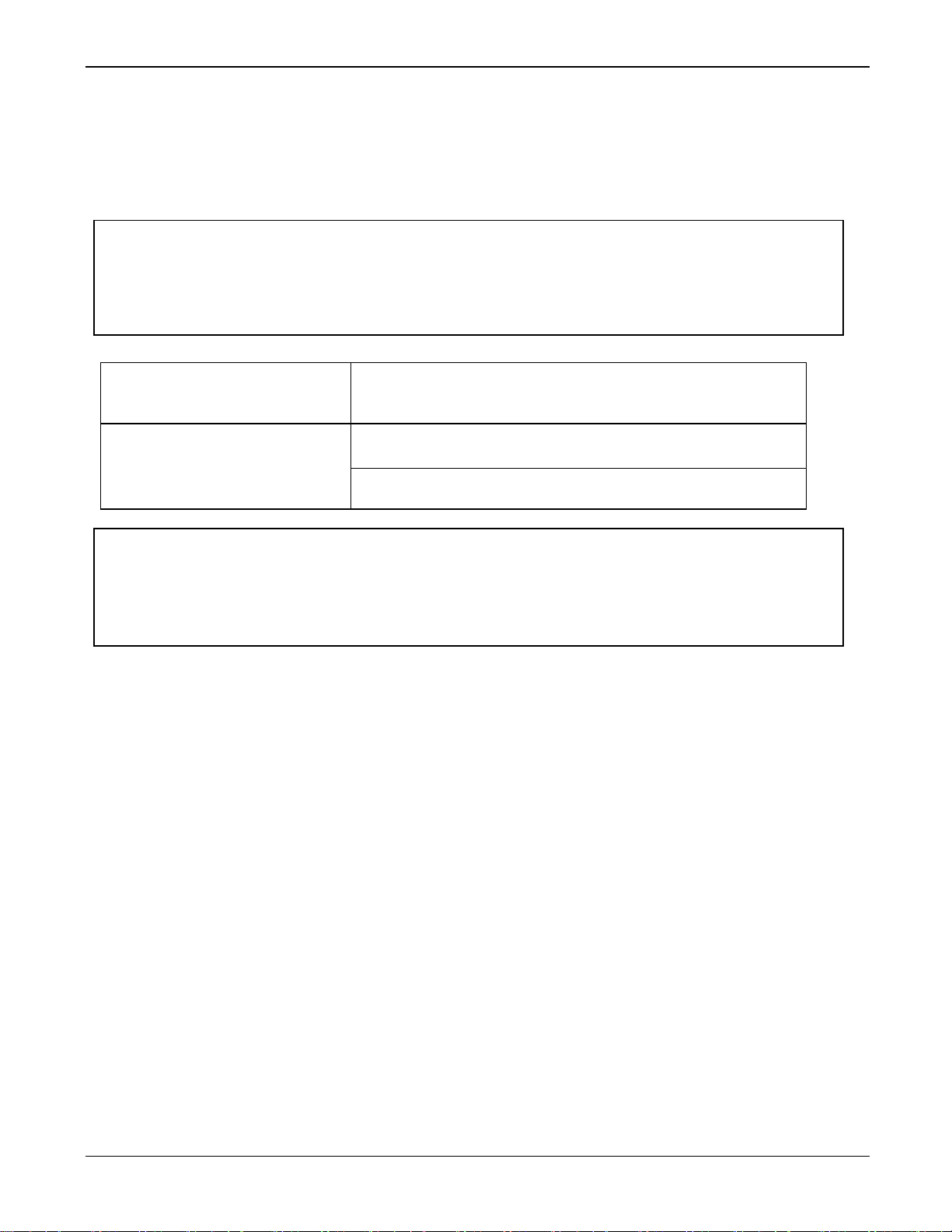
System Requirement
Note:
PS-100 has Bluetooth® Smart to transfer data to PULSENSE View.
Uploaded data can be seen via PULSENSE View for Web (URL: go-wellness.epson.com).
To upload your data from PS-100
Use the PULSENSE View for iOS, Android on your smart device.
Your data will be transferred via Bluetooth® Smart.
See the data
Log into PULSENSE View for iOS, Android on your smart device.
Log into the PULSENSE View web application.
Note:
To charge the PS-100 a USB port is required. You can use the USB port of a PC or an AC adapter. We
recommend using the specified AC adapter. (SFAC03 for UK and Ireland. SFAC02 for Europe excluding
UK and Ireland.)
・ A smart device such as a smart phone or tablet with Bluetooth® Smart capability is needed to upload product
recorded data.
Please check the below link for the latest compatibility.
www.epson.eu/pulsense
Introduction 3
Page 4
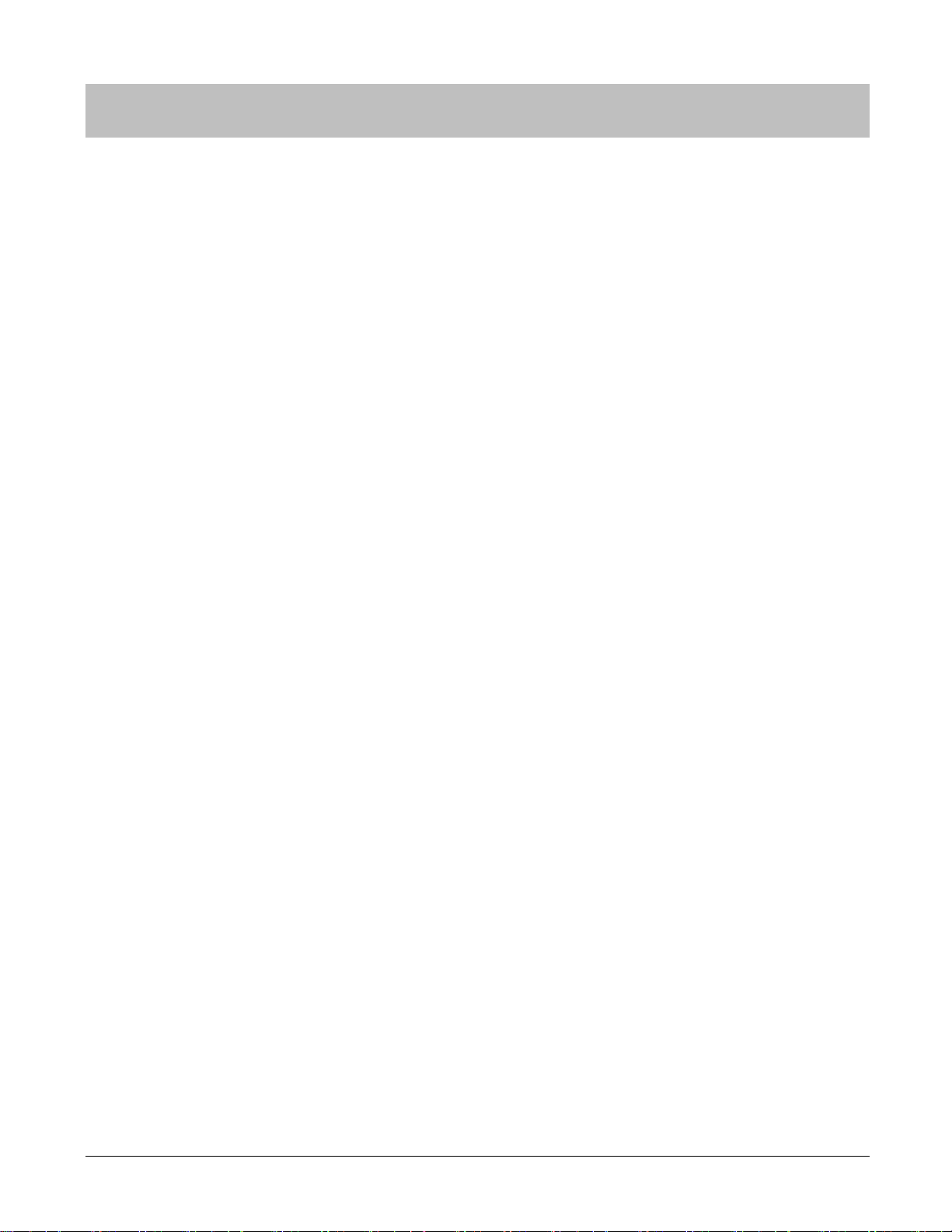
Contents
Introduction 2
Description in the User’s Manual .................................................................................. 2
Trademarks................................................................................................................... 2
Caution: ........................................................................................................................ 2
System Requirement .................................................................................................... 3
Contents 4
Using this Device Safely 6
Symbols in this manual ................................................................................................. 6
Notes on Using the Product and Components ........................................................ 7
Notes on using the cradle ........................................................................................ 8
Regulatory and Safety Notices ..................................................................................... 8
Set up and Basic Operation 10
Things You Can Do With The Product ....................................................................... 11
Measuring items ..................................................................................................... 11
The heart rate zone ................................................................................................ 11
What’s in the box ........................................................................................................ 12
Options ................................................................................................................... 12
Getting Started ........................................................................................................... 13
To record your data ................................................................................................ 13
How to cancel the battery protection mode ........................................................... 13
Start-up operation: ................................................................................................. 16
Wearing the PS-100 ............................................................................................... 17
Initial Configuration ..................................................................................................... 19
Smart device user .................................................................................................. 19
How to Use 22
Heart rate measurement ............................................................................................. 23
How to stop and resume heart rate measurement ................................................ 26
Low battery notification ............................................................................................... 27
Airplane Mode............................................................................................................. 28
Turn off Airplane Mode .......................................................................................... 29
Additional Functions 30
Notification Settings .................................................................................................... 31
Wake-up Alarm ........................................................................................................... 31
Maintenance 32
Looking after your device ........................................................................................... 33
About the wristband ............................................................................................... 33
Replacing the Battery ................................................................................................. 34
Updating the Firmware ............................................................................................... 35
Contents 4
Page 5
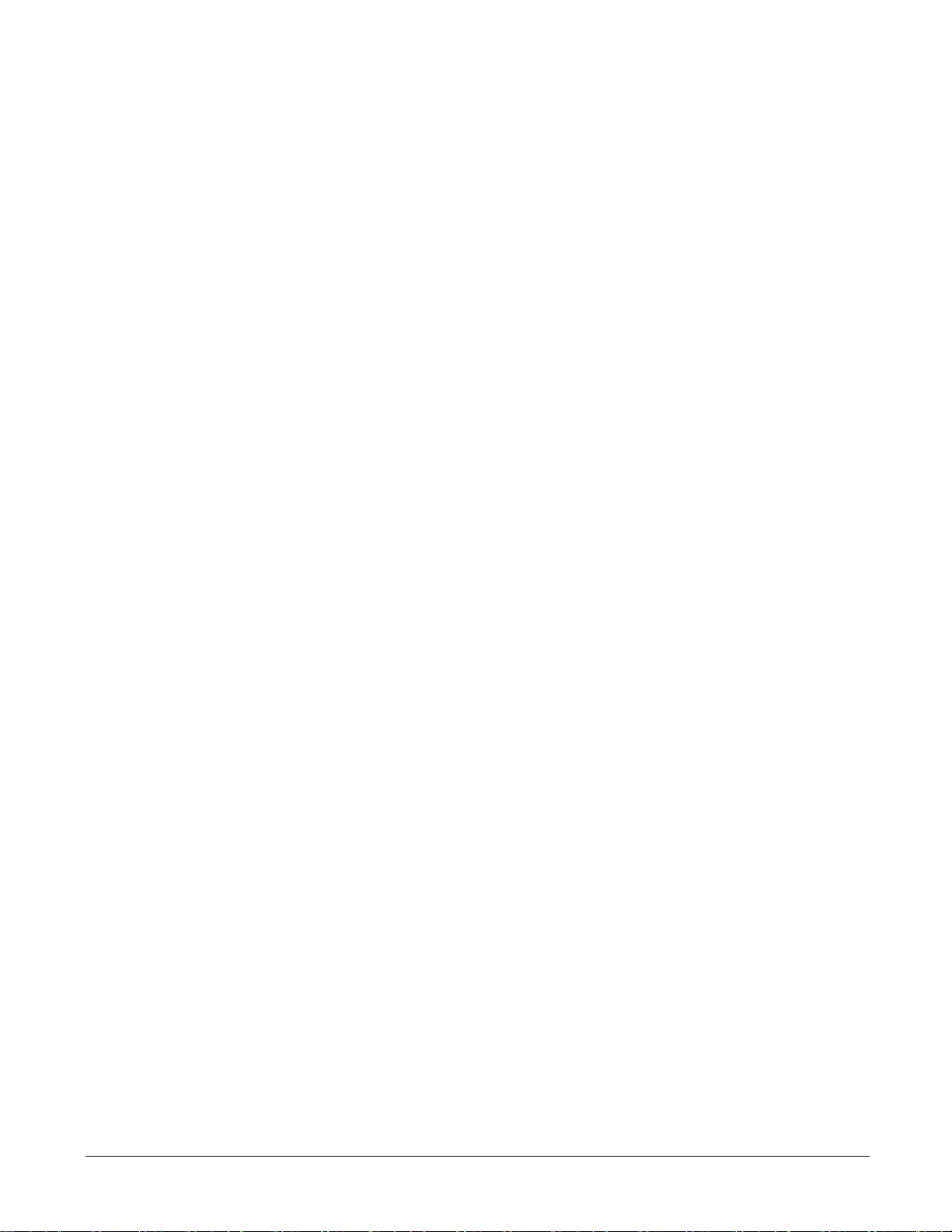
Appendix 36
Product Specification .................................................................................................. 37
Device Specifications ............................................................................................. 37
Cradle Specification ............................................................................................... 37
Options specifications ............................................................................................ 37
Troubleshooting 39
Caution ....................................................................................................................... 40
Problem Solving ......................................................................................................... 41
System Reset ............................................................................................................. 42
Contacting us .............................................................................................................. 43
Contents 5
Page 6
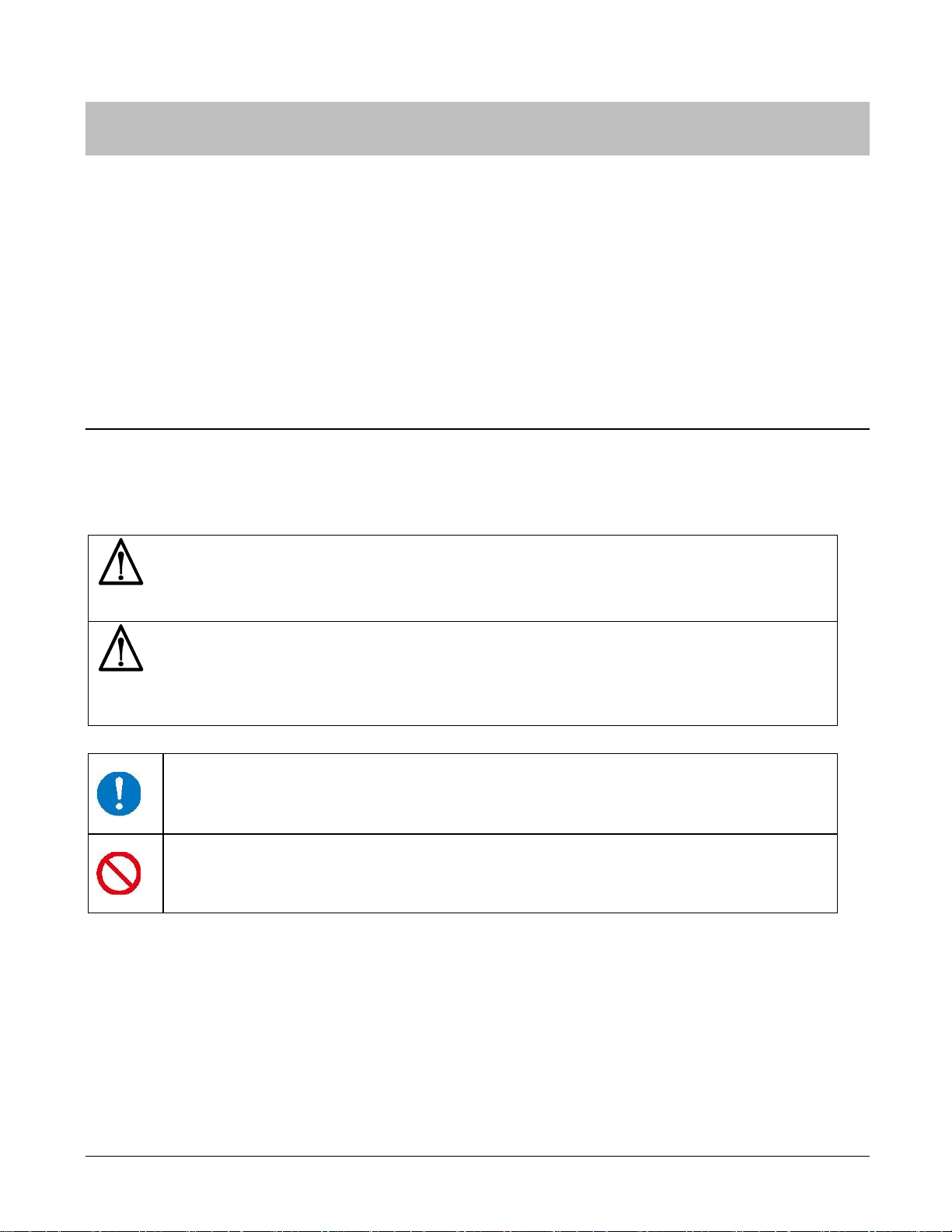
Warning:
This symbol indicates information that, if ignored, could possibly result in serious personal injury.
Caution:
This symbol indicates information that, if ignored, could possibly result in personal injury or damage the
product.
This symbol indicates an action that should be done.
This symbol indicates an action that must not be done.
Using this Device Safely
Make sure you read the manuals (Quick Start Guide and User’s Manual) first to use this product safely.
The product may malfunction, or an accident may occur if it is handled incorrectly.
- Keep the manuals handy to help you resolve any problems.
- When taking this product out of the country of purchase, check the laws and regulations in the destination
country before you travel.
- This product is not a medical device. Use this product as an indicator during physical exercise.
Symbols in this manual
The following symbols are used in this manual to indicate possible dangerous operations or handling. Make sure
you understand these warnings before using the product.
Using this Device Safely 6
Page 7
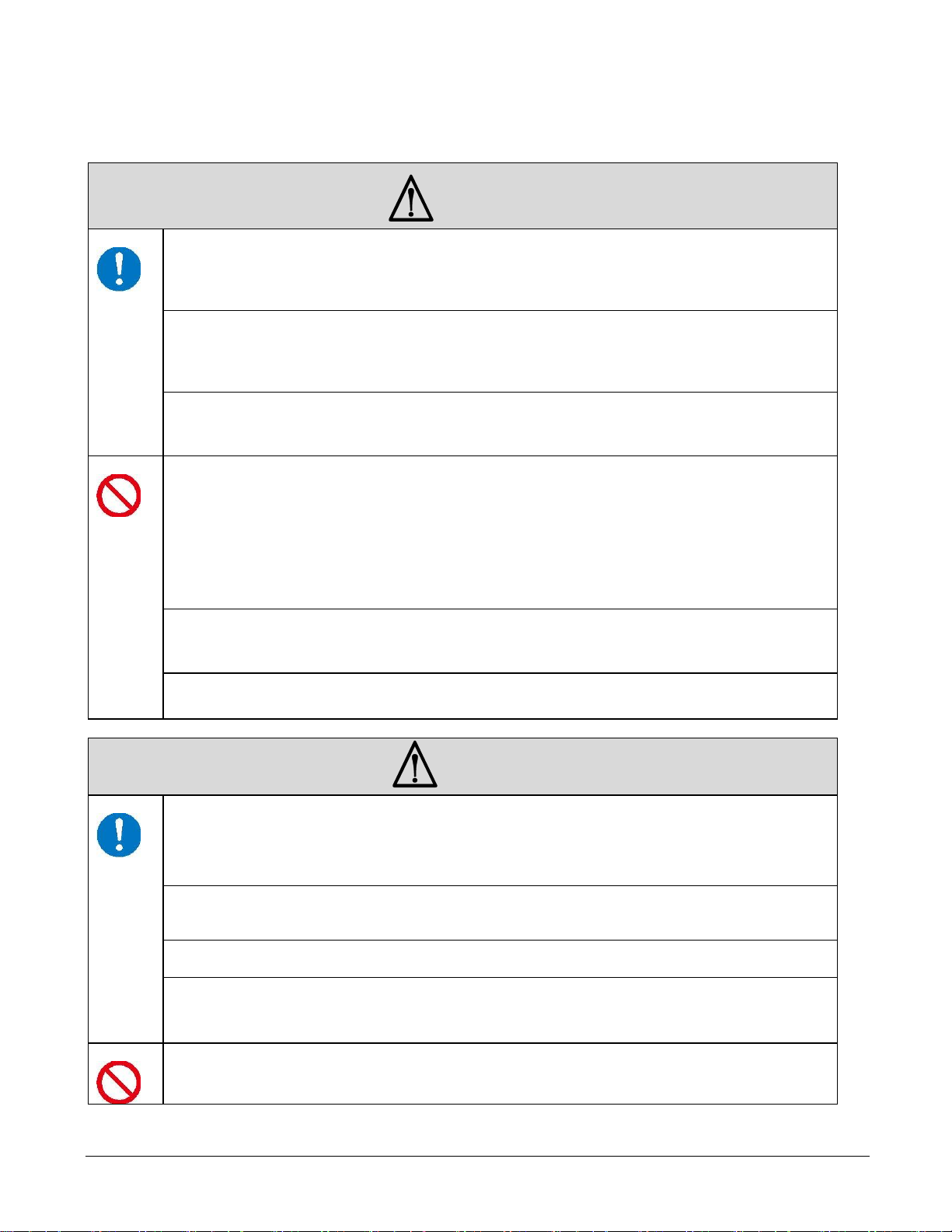
Warning
Exercise according to your physical capabilities.
Stop exercising and consult your doctor if you feel unwell during exercise.
This product is a highly accurate sensor and able to measure your pulse rate;
However, this is not a medical device.
If you have any concerns, consult your doctor before using this product.
Do not keep your eyes on the device while exercising; otherwise you could fall or cause a traffic
accident. Pay attention to your surroundings while using the device.
Do not use or store this product in the following environments.
It may cause an electric shock or fire, or the product may malfunction or be damaged.
- Locations with very high or low temperatures or humidity
- Near volatile substances
- Sooty or dusty places
- Near a fire
- Near a strong magnetic field (for example, near a loudspeaker)
Do not disassemble this product, and do not attempt to repair this product by yourself. It may
cause an electric shock or accident.
Do not leave this product within reach of young children.
Caution
To avoid the possibility of skin irritation or discomfort from wearing the PS-100, you must keep
the skin under the band clean and dry at all times. Do not allow water, sweat, dead skin, or dirt
to build up under the band. Do not wear the product too tight. If you feel any discomfort, loosen
the wristband or stop usage.
Avoid water, sweat or dirt build up between your skin and the product. Clean as directed in
“Looking after your device” on page 33 .
During sleep your wrist may swell, loosen the band by one setting if it becomes tight.
Do not pour water directly from the tap onto this product. The power of the tap water stream
may be strong enough to compromise the product’s waterproof feature
Do not wear this product in a bath or sauna. The steam and soap may compromise the
waterproof feature or cause corrosion.
Notes on Using the Product and Components
Using this Device Safely 7
Page 8
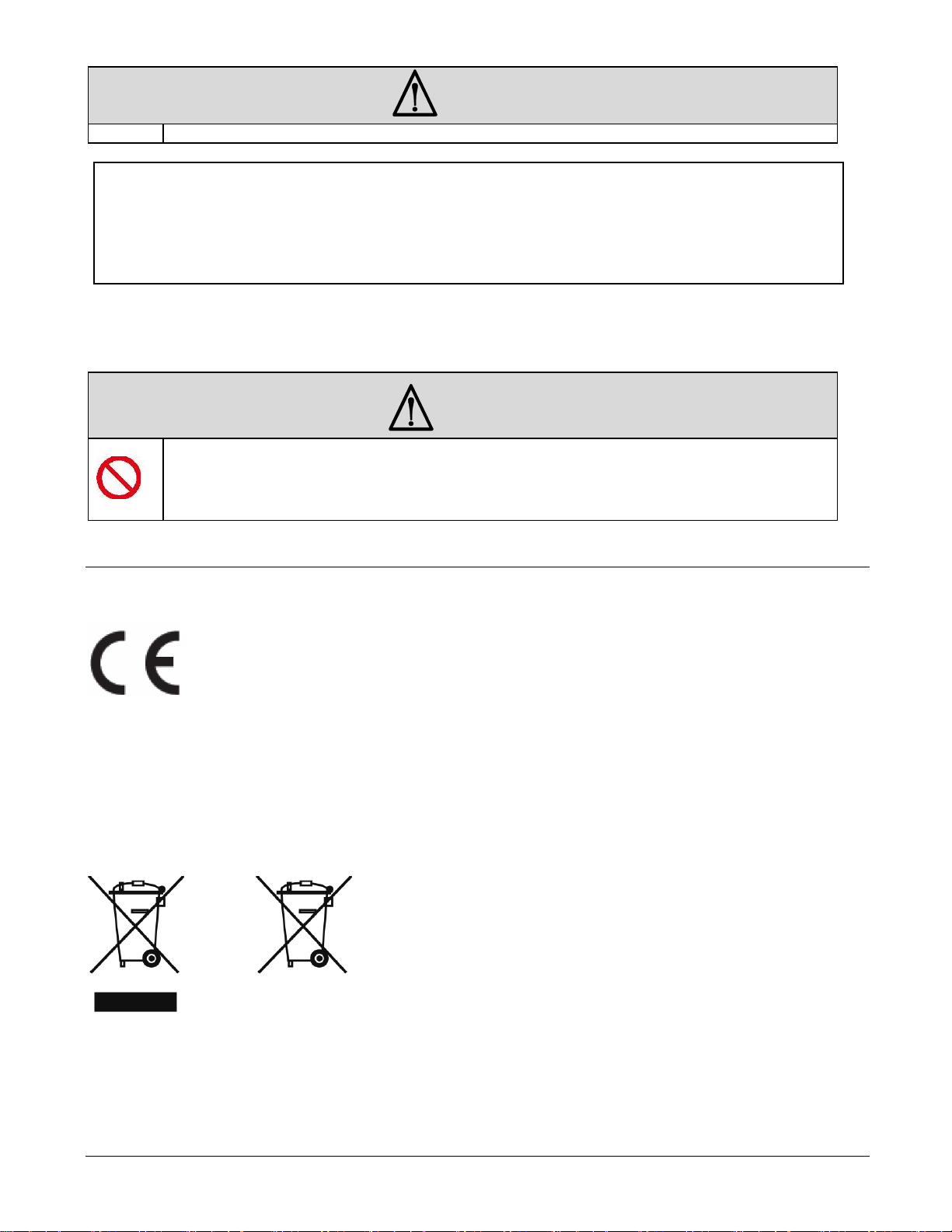
Caution
Note:
Please note that even if not used, the PS-100 should be charged at least once within a 6 month period.
Failing to do so might affect the performance of the rechargeable battery.
Warning
Do not use the cradle or AC adapter if they are in any way damaged, faulty or contaminated by
foreign material such as dust, water or dirt. Do not use any adapter other than the specified
adapter for charging
Notes on using the cradle
Regulatory and Safety Notices
Data communication between the smartphone and product is made by Bluetooth
Low Energy which operates in the 2.4GHz band.
Hereby, SEIKO EPSON, declares that this PS-100 is in compliance with the essential requirements and other
relevant provisions of Directive 1999/5/EC.
This equipment may be operated in the UK and Ireland, Germany and France.
SEIKO EPSON CORPORATION,
3-3-5 Owa, Suwa-shi, Nagano-Ken, 392-8502, Japan
Using this Device Safely 8
Page 9
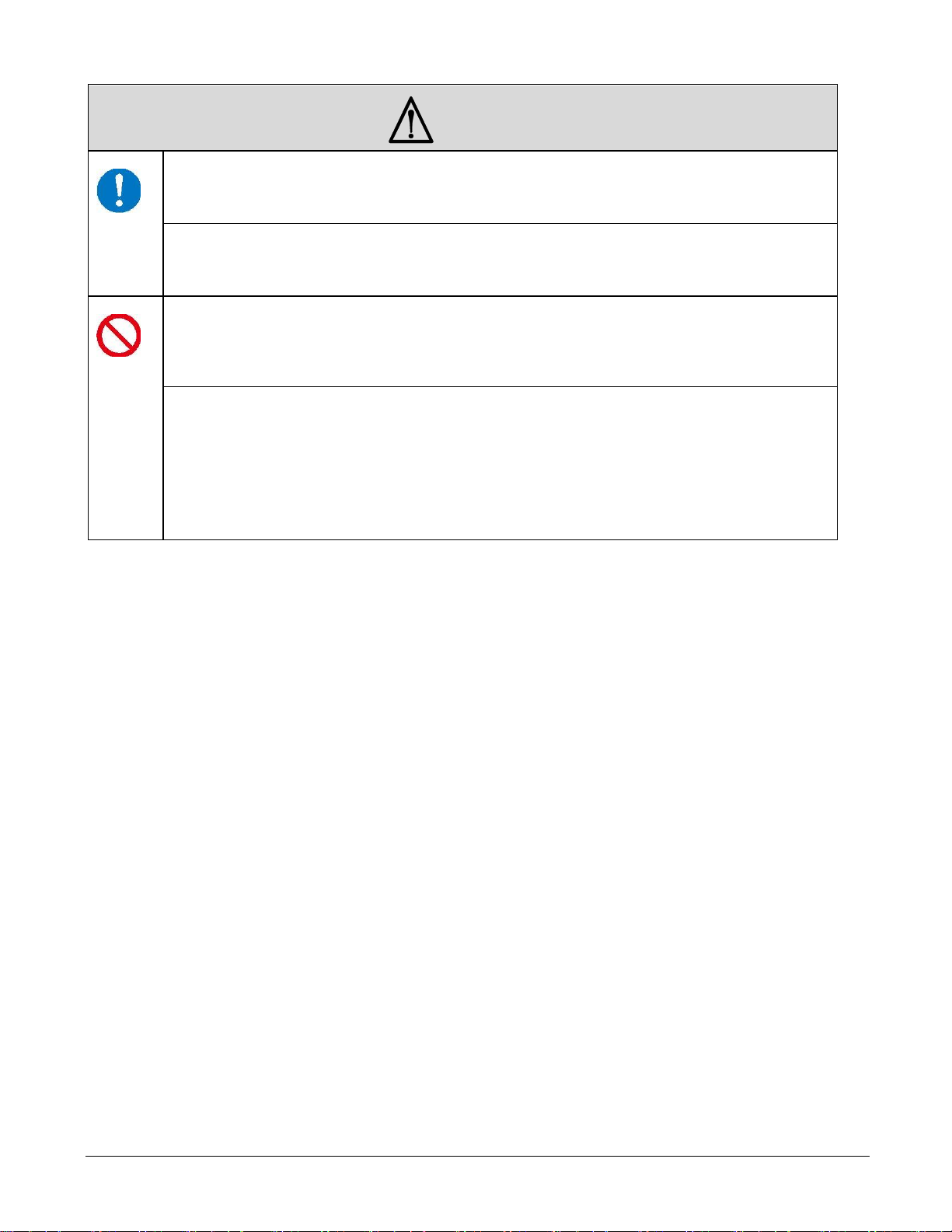
Warning
In areas in which usage is restricted, such as on airplanes and in hospitals, follow the rules and
regulations provided (such as in-flight announcements).
Do not use the device if you have a surgically implanted medical device such as cardiac
pacemaker.
Do not bring the device into an operating room, intensive care unit, and so on, and do not use
the device near medical equipment. Radio waves from the device may interfere with electronic
medical equipment causing the equipment to malfunction and cause an accident.
This device is equipped with Bluetooth® Smart technology. When operating supported HR
monitors or smart phones, this function wirelessly sends and receives heart rate measurement
data to the device.
This device has been certified as a wireless device based on the Radio Law.
Therefore, the following acts may be punishable by law.
- Disassembling or remodeling the device
- Removing the verification or certification number for the device
Using this Device Safely 9
Page 10
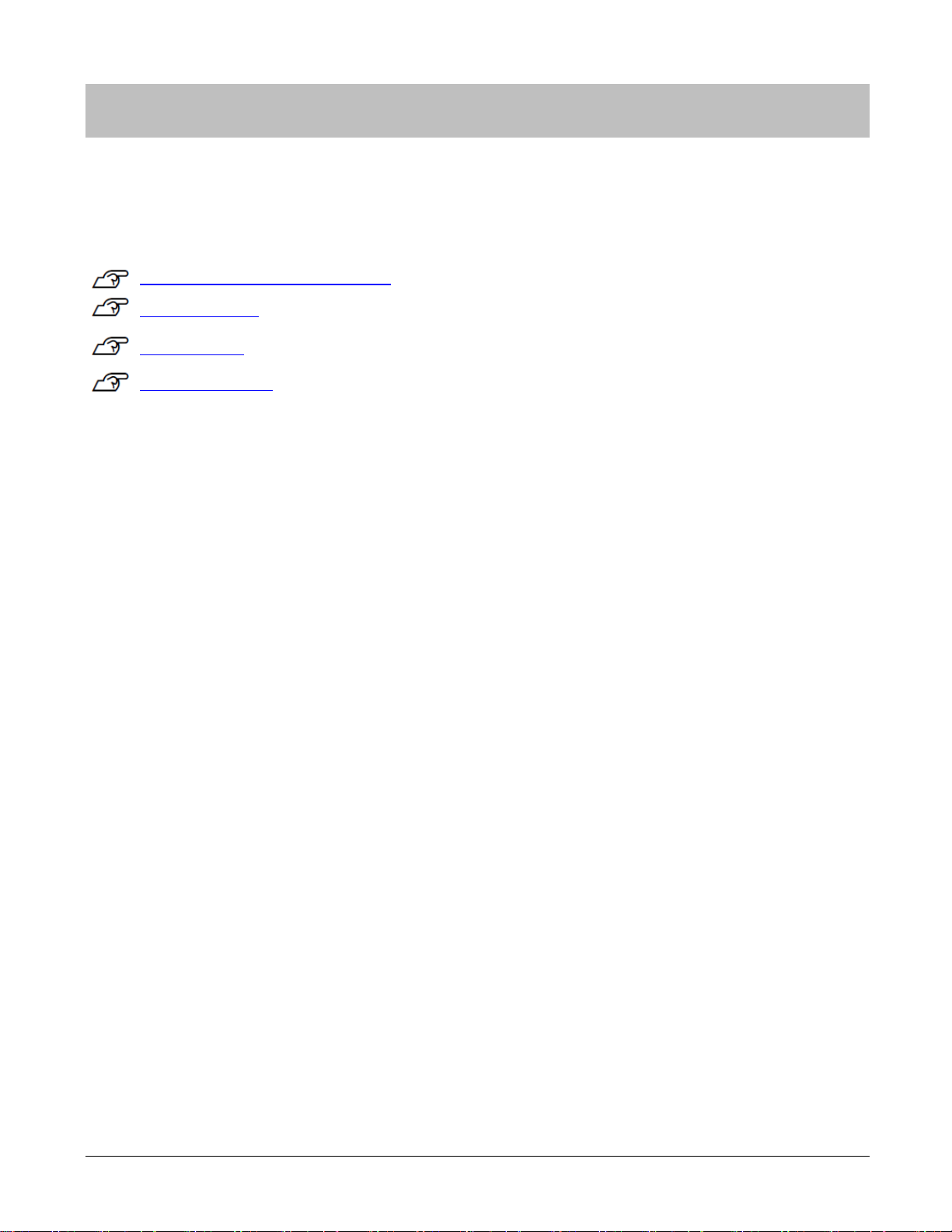
Set up and Basic Operation
You need to make the following preparations before use.
“Things You Can Do with the Product” on page 11
“What’s in the box” on page 12
“Getting Started” on page 13
“Initial Configuration” on page 19
Set up and Basic Operation 10
Page 11
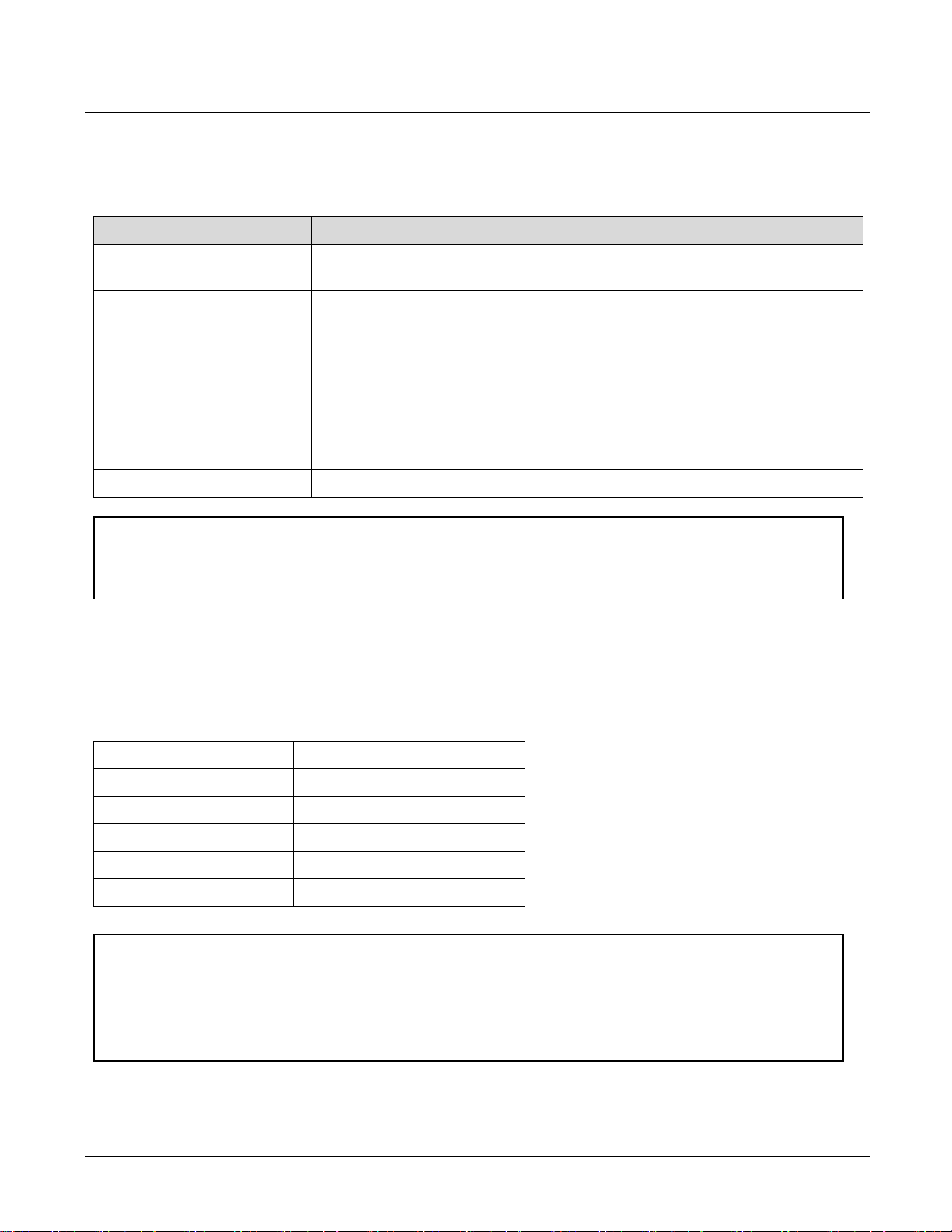
Items
Contents
Heart rate
The PS-100 reads and records your heart rate from the changes in light
reflected through the blood vessels in your wrist.
Calories
PULSENSE calculates the actual burned calories based upon the body
motion and the heart rate information, which is related very closely to the
calories burned, enabling more detailed calorie calculation. When heart rate
measurement is disabled, the PS-100 will calculate calories based on body
motion only.
Steps
Records the number of steps and calculates the distance using the
accelerometer to measure your body movement. This function enables you to
consciously track your general activity, so you can make small changes to
become more active.
Distance
The distance is calculated approximately from the step count and your height.
Note:
Irregular arm movements may effect the reading on the steps and distance counters.
The heart rate zone
Name
0 – 40%
Below
40 – 70%
Fat Burning
70 – 80%
Aerobic
80 – 90%
Anaerobic
90 -100%
Maximum
Note:
- Your initial target zone is calculated by your profile data.
- When using the PS-100 overnight the heart rate zones will be adjusted according to your basal heart
rate (minimum heart rate).
Things You Can Do With The Product
Measuring items
The heart rate zone
PULSENSE monitors your heart rate across 5 zones, as detailed below. This is displayed on LEDs on the device,
you can also set a vibration alert. See 'How to Use' section for details.
Set up and Basic Operation 11
Page 12
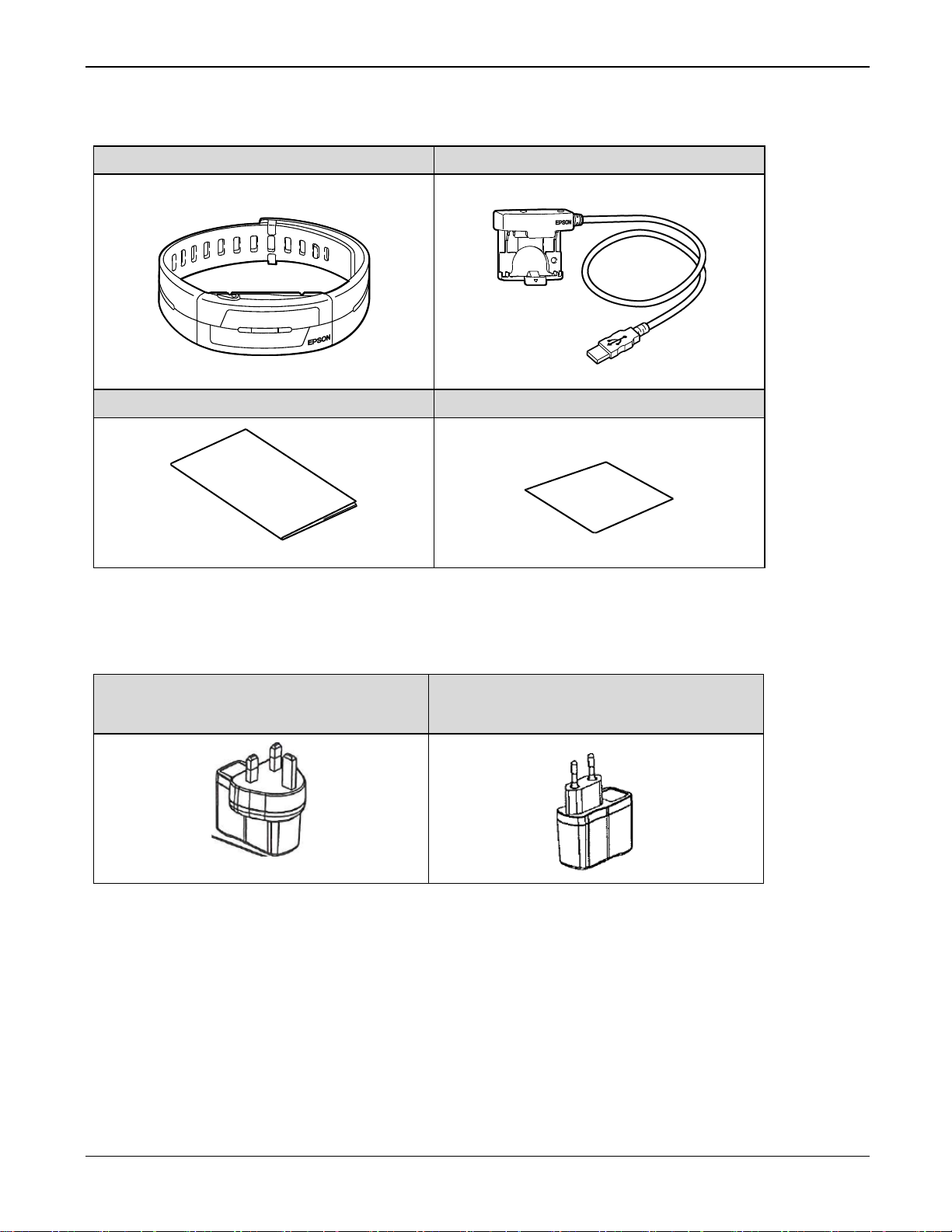
What’s in the box
PS-100
Charging Cradle
Quick Start Guide
Information sheet
AC Adapter
(SFAC03 for UK and Ireland.)
AC Adapter
(SFAC02 for Europe excluding UK and
Ireland.)
Contact your reseller if there are any missing or damaged components.
Options
You can purchase the following optional extras. Contact your local reseller for more information.
Set up and Basic Operation 12
Page 13
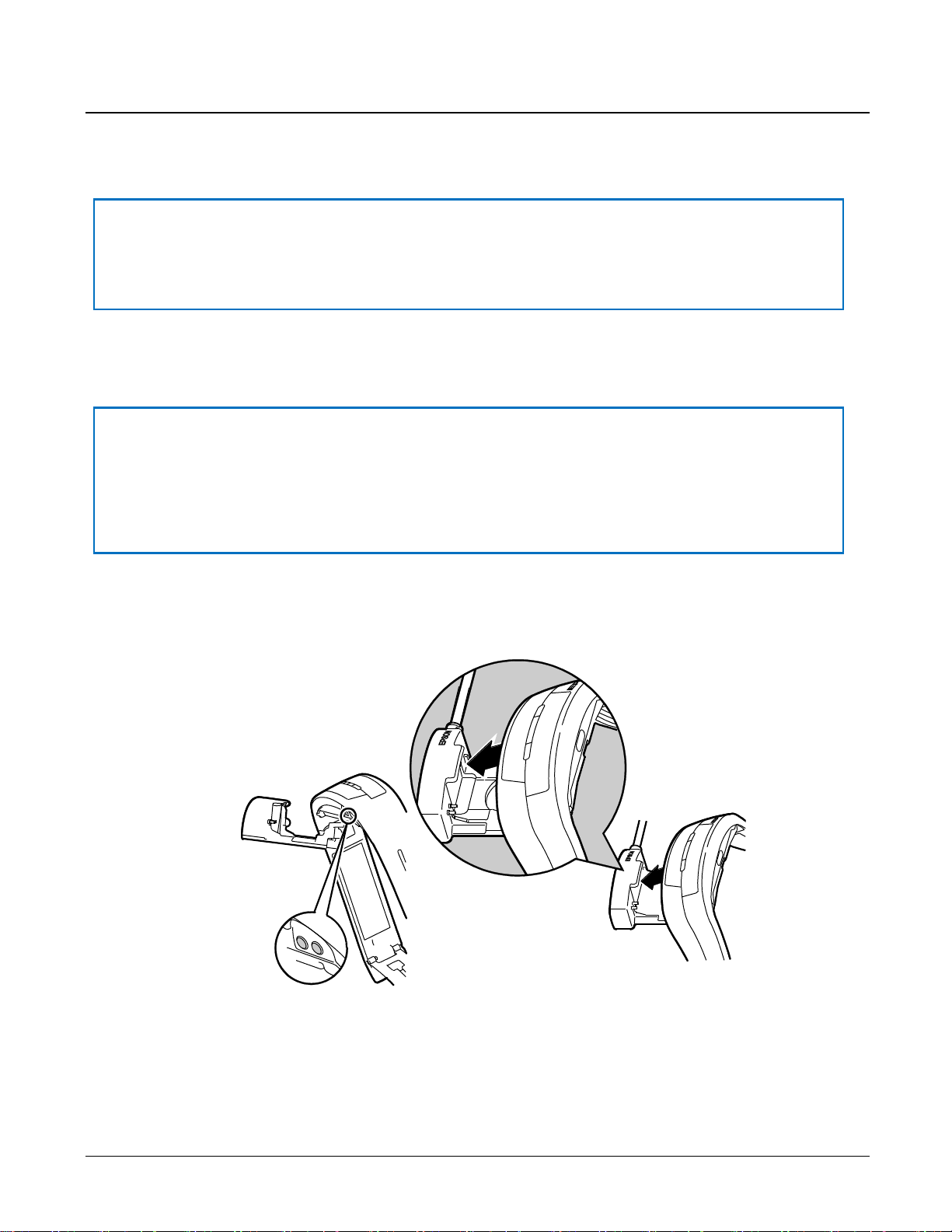
! Important
To record your data it is necessary to register your device with the PULSENSE View PC or smart device
application.
! Important
- You need to charge the product when using it for the first time.
- The product automatically turns on when being charged.
- Make sure that charging is complete.
Getting Started
To record your data
How to cancel the battery protection mode
1 Attach the product to the charging cradle
Clip the product into the cradle, ensuring that the metal terminals are connected as illustrated.
Set up and Basic Operation 13
Page 14
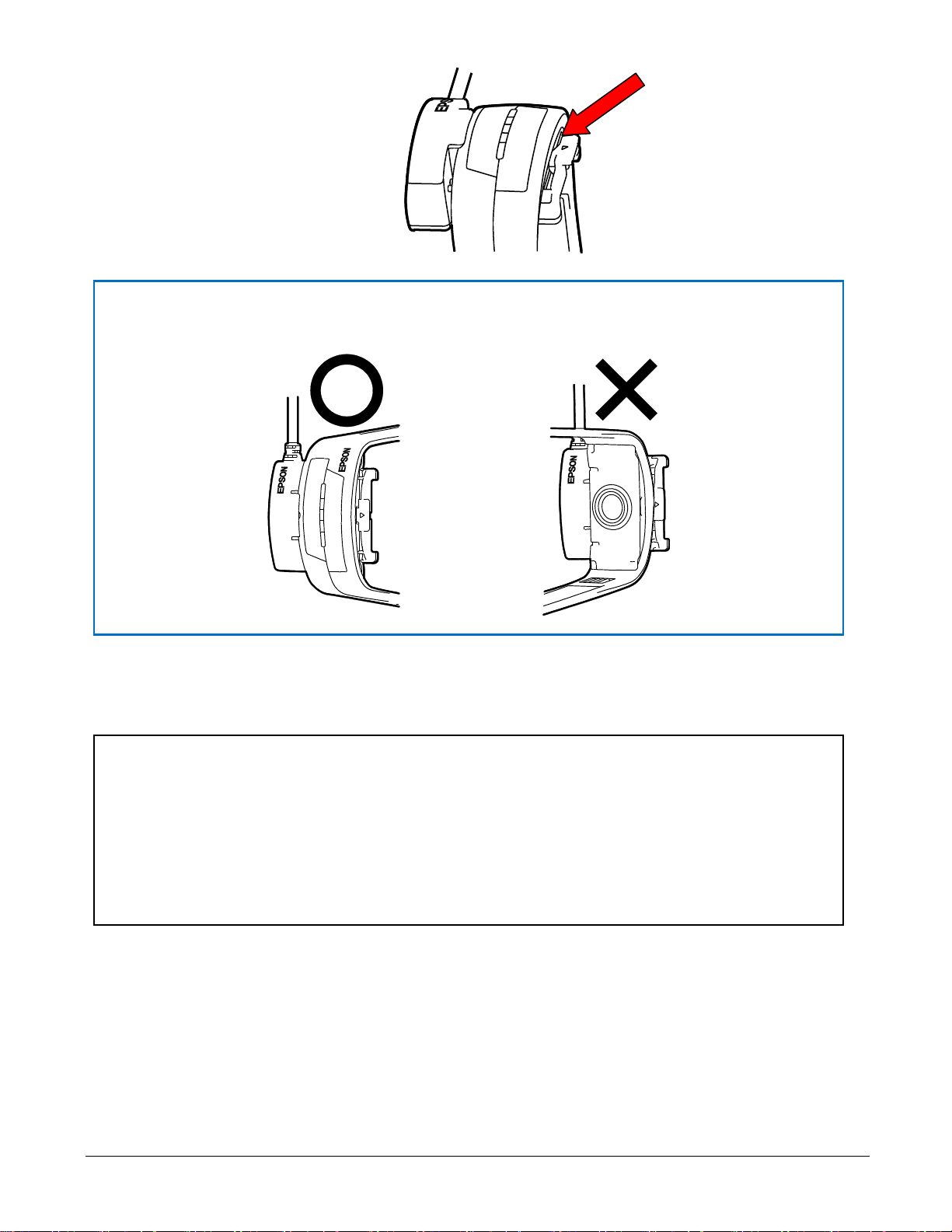
! Important
Before you place the product to the charging cradle, please check the below illustration.
Note:
You can use a PC to charge your PS-100, but not to upload any data. PS-100 requires Bluetooth® Smart
to upload data.
Some PC USB ports may not support the charging function.
Please note that if you are connecting the charging cradle via a USB hub it may not charge. In this case
please connect directly to the USB port of the PC.
2 Insert charging cradle’s USB cable into the USB port on your PC
Set up and Basic Operation 14
Page 15

3 Using an AC adapter
Note:
- An orange LED will be shown while charging and the LED will change to blue when the PS-100 is fully
charged
- Charging takes approximately 1.5 to 2.5 hours to complete; however, the duration may vary.
! Important
- The remaining battery charge cannot be checked with the product. Check the remaining battery charge
under device settings in the PULSENSE VIEW app.
- Please note that even if not used, the PS-100 should be charged at least once within a 6 month period.
Failing to do so might effect the performance of the rechargeable battery.
- Battery is not replaceable.
Connect the charging cradle with the AC adapter, and then insert the AC adapter into the power socket.
We recommend using the specified AC adapter (SFAC03 for UK and Ireland. SFAC02 for Europe excluding
UK and Ireland.)
Set up and Basic Operation 15
Page 16

4 Detach the charging cradle from the product
! Important
- Pair with your smart device after purchase. The time will be set on the PS-100 from your smart device.
The memory of your device will not be enabled until pairing is completed.
- If you remove the PS-100 from your wrist and no movement is detected, it will go into sleep mode. It will
re-wake if the product is moved.
Press the clip and push from behind with your finger to release the product.
The product will be ready for configuration when fully charged and detached from the charging cradle.
Start-up operation:
All LEDs light up in sequence and the PS-100 will vibrate
Set up and Basic Operation 16
Page 17

Wearing the PS-100
Note:
When wearing the product, make sure it does not touch the bone on your wrist.
Wear the product closely around your wrist. Tighten the wrist band if your pulse is not measured correctly
while exercising.
Note:
Do not wear the product too tight. If you feel any discomfort, loosen the wristband. During sleep your wrist
may swell, loosen the band by one setting if it becomes tight.
Bone
1 Measure the circumference of your wrist, for example, using a string. Measure the
circumference closely at the position indicated in the illustration without touching the ulna
bone.
2 Check the hole numbers from the length around the arm using table below. The hole
number is stamped in back of band. PS-100 S/M size has S1 to S9, PS-100 M/L size has L1
to L11.
Set up and Basic Operation 17
Page 18
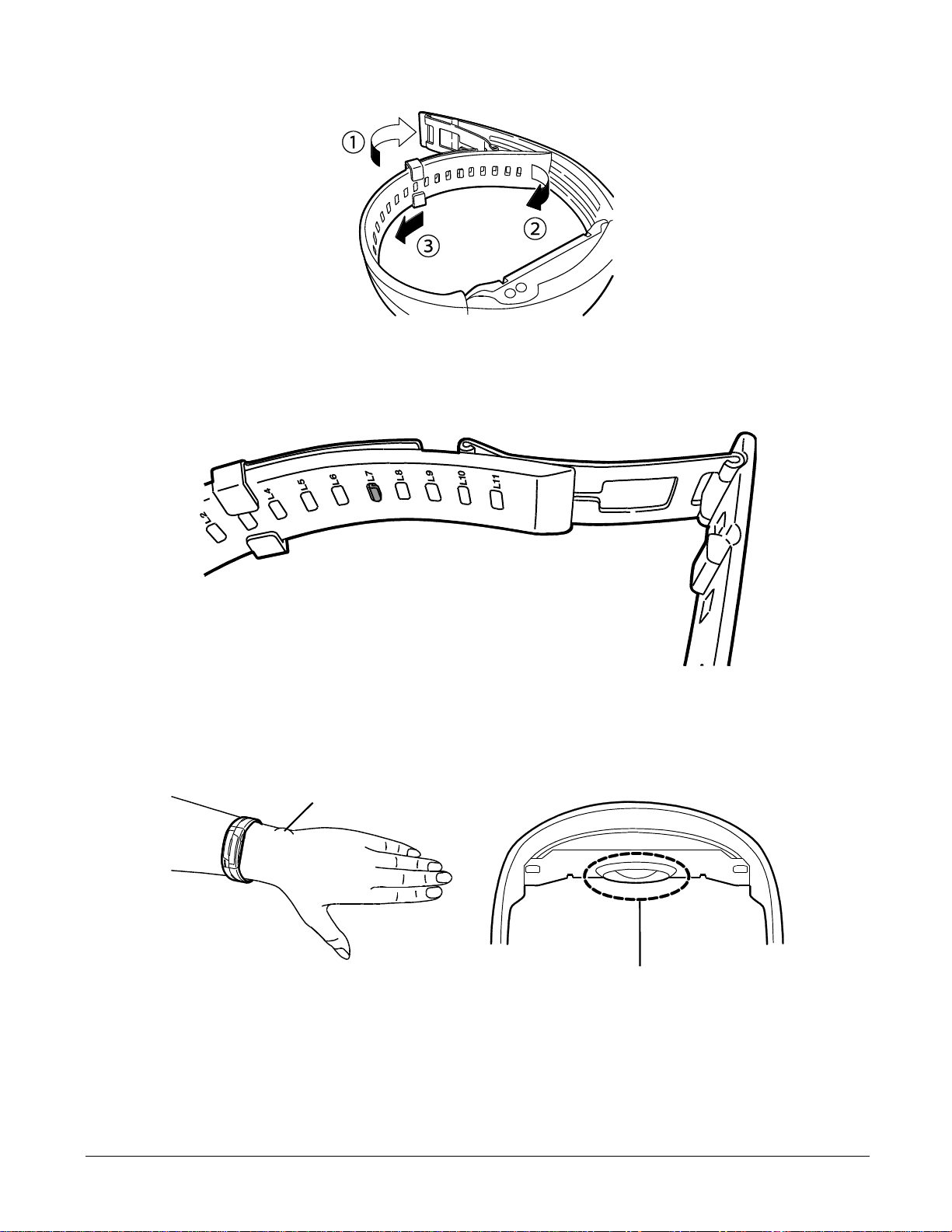
3 Unfasten the buckle of the wristband as shown below.
Bone
Sensor
4 Insert the band fastener into the hole number you checked in step 3.
The following figures are of a fastener inserted at "wristband adjustment hole" L7.
5 Put your hand through the wristband and fasten the buckle. When wearing the product,
make sure it does not touch the bone. Adjust the wristband to a smaller hole number if the
wristband is too loose.
Set up and Basic Operation 18
Page 19

! Important
You need to perform initial configuration before using the PS-100 for the first time. Create a PULSENSE
View account and connect to a smart device.
Note:
Set Bluetooth® on your smart device to ON.
Ensure your smart device is connected to the Internet.
Initial Configuration
Smart device user
1 Search your smart device's app store for the dedicated application Epson PULSENSE View
(free), and then install it.
Check that "Internet communication" and "Bluetooth®" are enabled in your smart device. Check the operating
instructions for your smart device for the configuration method.
2 Start Epson PULSENSE View.
Make sure that the product is within one meter from the smart device with the product.
PULSENSE View Icon
Set up and Basic Operation 19
Page 20

3 You need to set up a PULSENSE View account and follow the on-screen instructions.
Once you have created your account and completed your profile, follow the on-screen instructions to pair
your PS-100 with your smart device.
Once pairing is completed the LEDs will light up twice in sequence and the above screen is displayed on the
smart device.
Set up and Basic Operation 20
Page 21

Check
What
1 Attach the PS-100 to the cradle to cancel the battery protection mode.
2
Enable Bluetooth® communication on your smart device.
3 To check smart device compatibility follow this link www.epson.eu/pulsense
4 Ensure your smart device is connected to the Internet.
5
Remove any other PULSENSE product that could interfere with the Bluetooth®
communication.
Check
What
1 Has the PS-100 already been un-paired?
If not, attach the PS-100 to the charging cradle and attached the cradle to a power supply.
Tap the screen continuously until the blue lights flash. This will delete the current
Bluetooth settings on the device.
2 Has the PS-100 already been deleted from PULSENSE View?
Delete the PS-100 from the pairing menu in PULSENE View
3 Has the PS-100 already been deleted in the Bluetooth® settings of your smart device?
Delete the PS-100 from the Bluetooth® menu in smart device
4
Has Bluetooth® communication been enabled on your smart device?
5 To check smart device compatibility follow this link www.epson.eu/pulsense
6 Ensure your smart device is connected to the Internet.
7
Remove any other PULSENSE product that could interfere with the Bluetooth®
communication.
Pairing issues
<When using the product for the first time>
<When pairing is lost or the PS-100 has been paired with another smart device>
Set up and Basic Operation 21
Page 22

How to Use
This product measures heart rate and activity 24 hours a day, tracking your steps, distance, calories, sleep
quality and heart rate across five zones helping you to make better lifestyle choices.
“Heart rate measurement” on page 23
“Low battery notification” on page 27
“Airplane Mode” on page 28
How to Use 22
Page 23

Note:
Heart rate detection will stop if the product is not worn and has not been moved for three minutes.
Heart rate detection will start again when the product has been moved.
Note:
- Try to keep your body and arm still to facilitate heart rate detection.
- If the device does not detect your heart rate within one minute, the product will vibrate.
- If the device does not detect your heart rate within three minutes, the product will vibrate for longer and
the LEDs will flash for 10 seconds. The PS-100 will stop the heart rate detection.
- You can resume heart rate detection by moving the product.
Heart rate measurement
Heart rate detection
1 Heart rate detection starts when the product is moved and the LEDs flash in sequence as
shown below.
2 After attaching the device to your wrist, the blue LEDs will all light up two times when it has
detected your heart rate. The product will then be in the pulse measurement mode.
How to Use 23
Page 24

When the heart rate can’t be detected
LED
Issue
How to solve
It is likely that the device is not
fitted correctly onto your wrist.
Wear the product closely around
your wrist. Tighten the wrist band if
your pulse is not measured
correctly.
It is likely that the device is not
fitted correctly onto your wrist or
the temperature on the surface of
your skin is too low.
Wear the product closely around
your wrist. Tighten the wrist band if
your pulse is not measured correctly
and warm your wrist and fingertips if
they seem cold.
LED
% of max.
heart rate
LED settings
TAP
FLASH
ON
OFF
Under 40%
Blinking
OFF
(If you tap, the LED will blink)
-
40~49%
Blinking
ON
-
50~59%
↑ ↑ ↑
-
60~69%
↑ ↑ ↑
-
70~79%
↑ ↑ ↑
-
80~89%
↑ ↑ ↑
-
Above 90%
Blinking (Faster)
-
Heart rate zones
You can check your heart rate zone using the product LEDs. Setting can be made via PULSENSE View to
determine when the LEDs will illuminate. See below table for the available settings.
How to Use 24
Page 25

Note:
- Your initial heart rate zones are calculated by your profile data. When using the PS-100 overnight the
heart rate zones will be adjusted according to your basal heart rate (minimum heart rate).
- You can check your real time heart rate (updated every four seconds) in the PULSENSE View app.
Swipe the tab located in the middle at the top of the screen to the bottom in order to display the realtime meter.
How your heart rate measurement is being used
The PS-100 continuously monitors your heart rate and uses this recording in addition to your body movement to
calculate the individual activities in PULSENSE View. We therefore recommend having the heart rate detection
enabled all the time, not only during exercise.
For more information, go to the Help section within the PULSENSE View app.
How to Use 25
Page 26

Note:
Place the product onto a flat surface when you stop measurement.
It may take one to six minutes until the measurement will stop.
Resume heart rate measurement place the PS-100 onto your wrist and tighten the bands.
How to stop and resume heart rate measurement
Heart rate detection will stop if the product is not worn and has not been moved for three minutes. Heart rate
detection will start again when the product has been moved.
The below LED pattern will be shown when the PS-100 has been removed from your wrist.
How to Use 26
Page 27

Low battery notification
If the remaining battery level is low, the orange LED will flash every 4 seconds.
Once the remaining battery level is down to 1 hour, the orange LED flashes every second for 30 seconds. After
this hour the PS-100 will stop measuring heart rate until the device has been charged.
How to Use 27
Page 28

! Important
If you tap the PS-100 continuously as shown above while the device is connected to the charging cradle
the pairing settings will be deleted.
The device will not go into airplane more while measuring heart rate on your wrist, remove the product
before tapping as above.
Note:
・ To check if the product is in Airplane Mode, tap the device and the below LED pattern will be displayed.
・ During Airplane Mode, the heart rate measurement and wireless communication will be disabled.
However calories burned, steps and distance will continue to be calculated by the accelerometer
sensor.
Airplane Mode
Wireless communication needs to be switched OFF during a flight. Set the product to Airplane Mode before
take-off.
Also, when transporting the product it is recommend using this mode.
1 Repeatedly tap the LED plate of the product as shown below.
2 When the product is successfully set to Airplane Mode the LEDs will light up as shown below.
How to Use 28
Page 29

Turn off Airplane Mode
1 Repeatedly tap the LED plate of the product as shown below
The LEDs will light up and display the below pattern to confirm it is still in Airplane Mode.
2 Keep tapping until the LEDs go out.
The product will resume heart rate measurement and wireless communication.
How to Use 29
Page 30

Additional Functions
“Notification Settings” on page 31
“Wake-up Alarm” on page 31
Additional Functions 30
Page 31

Note:
The PS-100 must be connected via Bluetooth® to your smart device. Some additional settings might be
required in the Notifications Settings of your smart device. See your smart device manual for details.
Some Android devices may not support this function.
Notification Settings
Depending on your settings the product can alert you by vibration and/or LEDs when you receive an E-mail, call
or calendar notifications on your smart device.
To alert you the LEDs will light up six times as shown in the below pattern and will vibrate once if vibrate is
enabled in the settings.
You need to enable the notification settings in the Device settings in PULSENSE View. See PULSENSE View
help section for details.
Wake-up Alarm
You can use the wake-up alarm to wake you up at the optimal time. The PS-100 will examine your sleep state for
a given window before your alarm time. Within that window PULSENSE will trigger the alarm (vibration) in a
phase of shallow sleep so it is easy to wake up.
To alert you the LEDs will light up six times as shown in the below pattern and will vibration if vibrate is enabled in
the settings.
You need to set the alarm time and window time in the Device settings in PULSENSE View. See the PULSENSE
View help section for details.
Additional Functions 31
Page 32

Maintenance
“Looking after your device” on page 33
“Replacing the Battery” on page 34
“Updating the Firmware” on page 35
Maintenance 32
Page 33

! Important:
Avoid water, sweat or dirt build up between your skin and the product as it could lead to skin irritations.
Looking after your device
Clean the PS-100 regularly. Wipe the product with a slightly moist soft cloth and then dry, or use a soft brush.
About the wristband
The wristband is made of silicon which could lose its elasticity and colour over time.
Maintenance 33
Page 34

Replacing the Battery
You cannot replace the built-in rechargeable battery.
Maintenance 34
Page 35

! Important
When updating the firmware, the history may be deleted and settings may be initialised. For more details
on updating by smart device, see the following website.
www.epson.eu/pulsense
Before updating the firmware, we recommend uploading your measurement data to PULSENSE View.
Updating the Firmware
You may be able to solve problems that occur by updating the firmware.
We recommend using the latest version.
Maintenance 35
Page 36

Appendix
“Product Specification” on page 37
Appendix 36
Page 37

Contents
Specification
Model
PS-100
Size (LxWxH)
45mm x 22mm x 12.5mm (excluding sensor unit)
1.77in x 0.87in x 0.49in (excluding sensor unit)
Weight
S/M: 30g
M/L: 31g
Wrist Size
S/M:135mm-160mm (5.31in-6.30in)
M/L:150mm-210mm (5.91in-8.27in)
Battery
Rechargeable Lithium Polymer 40mAh
Battery Life(Heart rate ON)
Approx. 36hours(depending on usage)
Recharge Time
Approx. 2.5hours(from empty to full, depending on power source)
Water Resistance
3bar
Connectivity
Bluetooth® Smart
Operating Temperature
-5℃~+40℃
Storage Temperature
-20℃~+60℃
Contents
Specification
Operating Temperature
-5℃~35℃
Function
Recharge, update PS-100 data through PC.
Product Specification
Device Specifications
Cradle Specification
Options specifications
You can purchase the following optional extras.
Appendix 37
Page 38

Contents
Specifications
Model
SFAC02 for Europe excluding UK and Ireland.
SFAC03 for UK and Ireland.
Input
AC 100-240V 50/60Hz
Output
DC 5V / 1.0A
AC adapter
Appendix 38
Page 39

Troubleshooting
This section explains how to solve problems that occur during use.
“Caution” on page 40
“Problem Solving” on page 41
“System Reset” on page 42
“Contacting us” on page 43
Troubleshooting 39
Page 40

Caution
・ Clean the PS-100 regularly. Wipe the product with a slightly moist soft cloth and then dry, or use a soft brush.
Do not use the cradle or AC adapter if they are in any way damaged, faulty or contaminated by foreign material
such as dust, water or dirt. Do not use any adapter other than the specified adapter for charging.
・ If charging becomes unstable, clean the contact points on the device and cradle with a damp cotton swab.
・ If device operations becomes unstable or if data transfer is not possible, perform a system reset by connecting
the product to the cradle.
・ Exercise according to your physical capabilities. Stop exercising and consult your doctor if you feel unwell
during exercise
・ During sleep and in other circumstances your wrist may swell, loosen the band by one setting if it becomes
tight.
・ We recommend to connect the PS-100 to your smart device once a day.
Troubleshooting 40
Page 41

Problem
Solution
Basic Action
LED is not ON or Flashing.
After buying the product, the PS-100 is in
battery protection mode. Set product to the
cradle and connect to a USB port to charge the
device and terminate the battery protection
mode.
“Getting Started” on page 13
The product is not responding
according to the performed
operation
Check the battery level and charge the device
if necessary.
Charging
The device does not charge
when set to the cradle.Charging
stops frequently.
Charge in an environment where the
surrounding temperature is 5 to 35℃
Some PCs may not support the product.
If you are connecting the charging cradle via a
USB hub it may not charge. In this case please
connect directly to the USB port of the PC.
Clean the contact points of the product and
charging cradle.
“Looking after your device” on page 32
The product and charging cradle
heat up while charging.
The product or cradle might be faulty.
Immediately stop using the product and cradle,
and contact our service center.
A charging error is being
displayed.
Charge in a location with an operating
temperature of 5 to 35 ℃.
Water Resistance
Can I use the product while
swimming or diving?
The product is water resistant to 3bar. The
product is not designed for swimming or diving.
The inside of the glass where
the sensor is located is cloudy.
Temporary clouding will not affect the product.
Use it as is. If the clouding does not clear up
after some time, water may have entered the
product.
Accessories/Options
Where can I buy
The AC adapter is sold as an option. Please
contact your local reseller.
In addition, contact our service center if you
require additional cradles.
Data Transfer
Data transfer is not possible
even though the product is
connected to a smart device.
Refer to the "Pairing issues" section on page 221
in this manual to resolve pairing issues.
Problem Solving
Check each item.
Troubleshooting 41
Page 42

System Reset
If device operations become unstable, perform a system reset by connecting the product to the cradle.
Charging resets the system, and returns the product to normal operation.
If this suggestion does not solve your problem, check “Problem Solving” on page 41.
Troubleshooting 42
Page 43

Contacting us
Go to www.epson.eu/pulsense for service contact details.
EPSON EUROPE B.V.
Address: Atlas Arena, Azië building, Hoogoorddreef 5, 1101 BA Amsterdam Zuidoost,
The Netherlands
Troubleshooting 43
Page 44
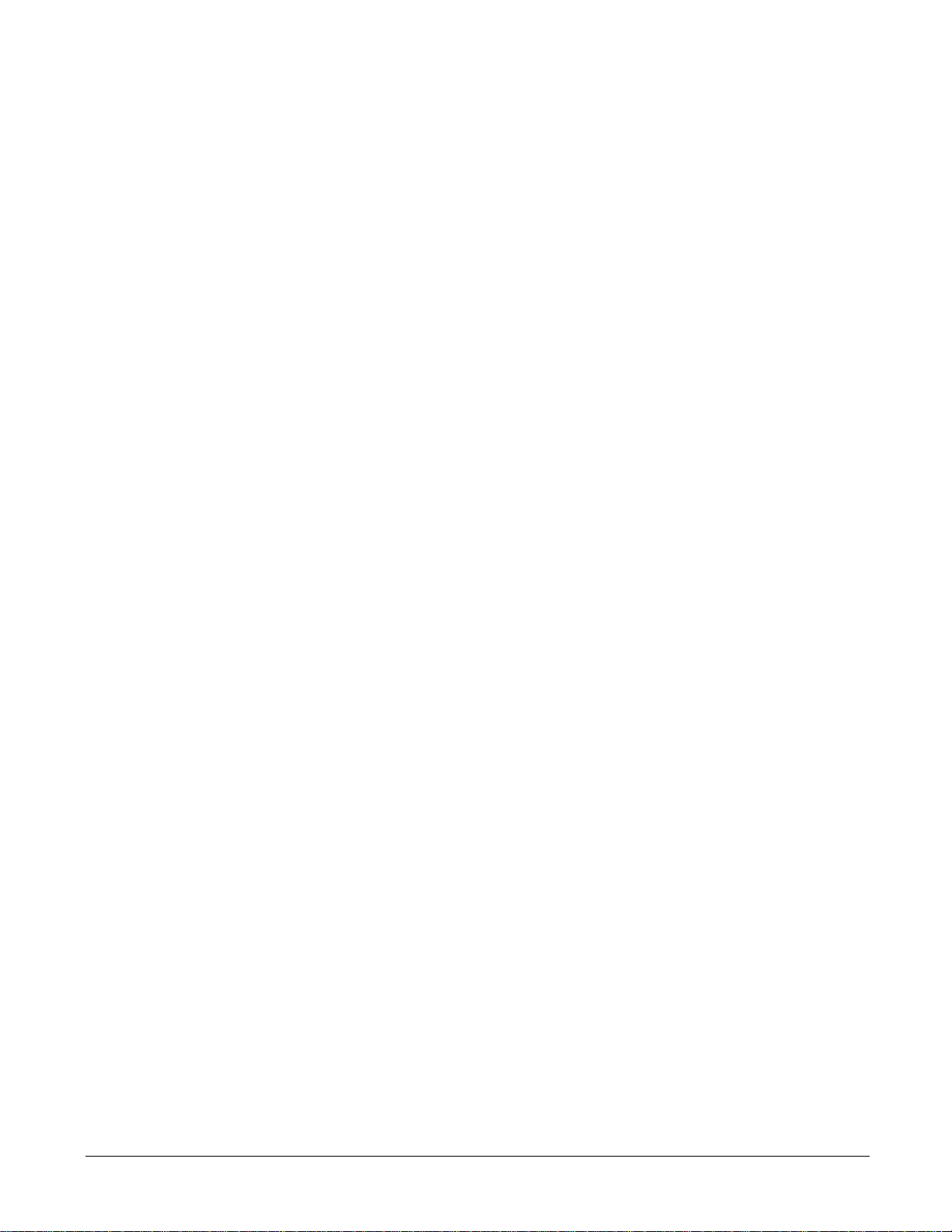
412834401
Troubleshooting 44
