Page 1
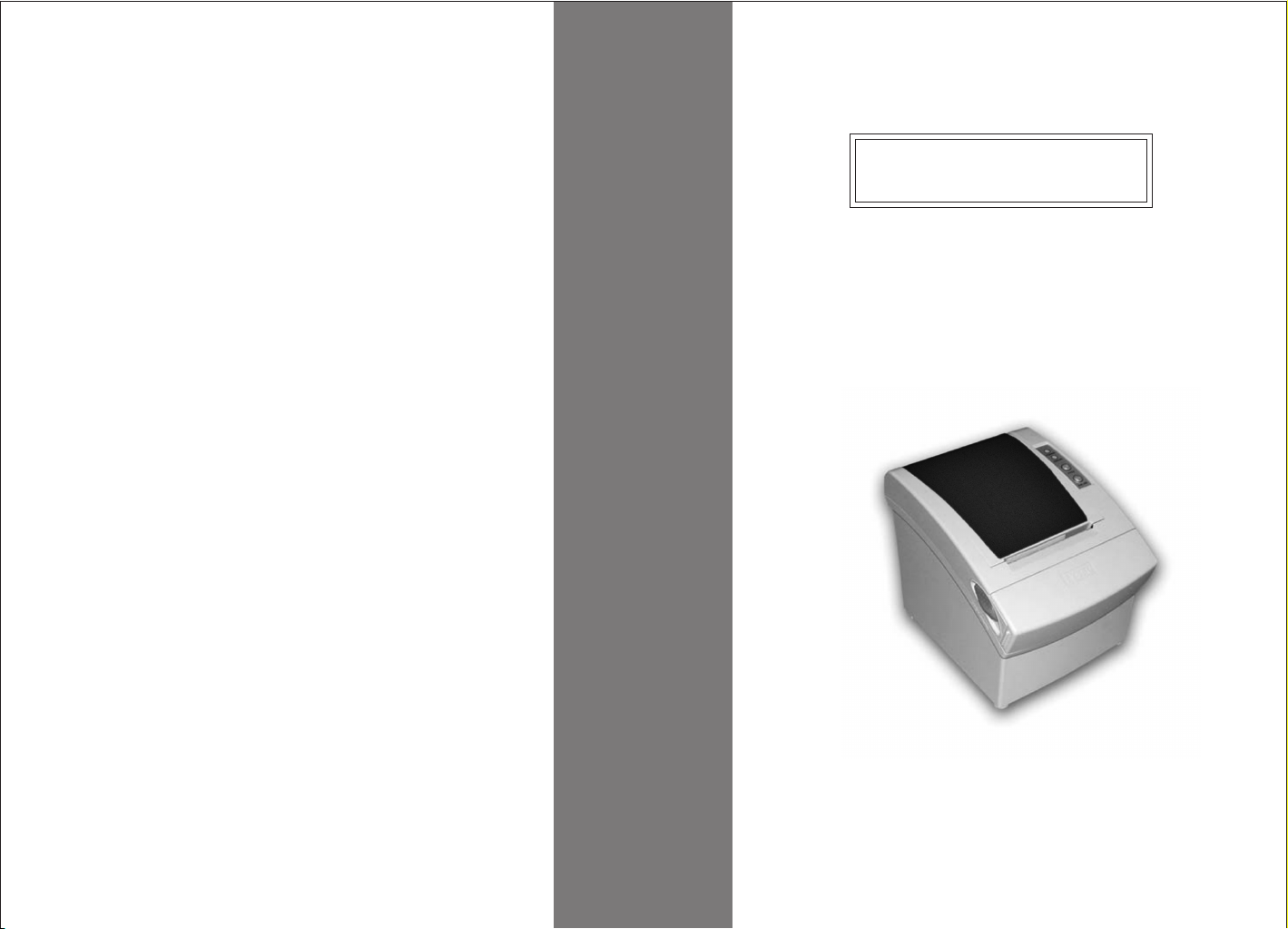
User's Manual
PRP-080 Series
THERMAL RECEIPT PRINTER
Specifications subjects to
change without notice
Page 2
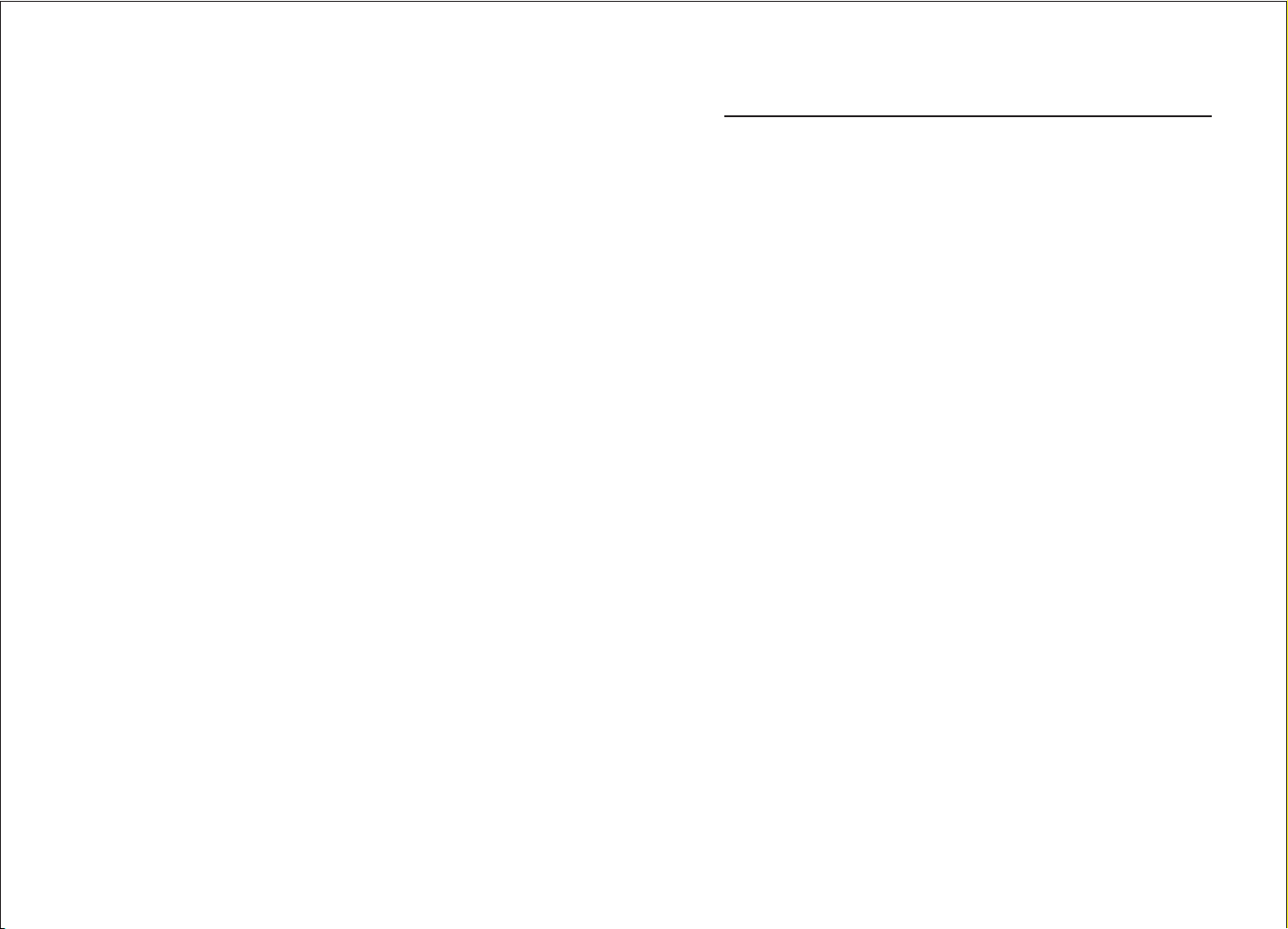
Contents
1. General Information
1.1) Main Features...................................................................... 2
1.2) PRP-080I (Standard) & PRP-080II
(Advanced) Function Comparison
2. Quick Start
2.1) Unpacking & Parts Identification
2.2) Loading the Paper Roll
3. Printer Interface and Connection
3.1) Connecting the Interface Cable
3.2) Connecting to a Cash Drawer
3.3) Connecting the AC Adapter
4. Configuration
4.1) Panel LED indicators
4.2) DIP Switch Settings
4.3) Printer Self Test
4.4) Driver Installation
5. Safety and Maintenance
5.1) Safety Information
5.2) Periodical Cleaning
5.3) Preventing Paper Jams
5.4) Fixing Paper Jam
....................................................... 5
...........................................................10
............................................................. 12
................................................................... 12
................................................................12
............................................................... 14
..............................................................14
.........................................................14
................................................................. 15
...................................... 3
....................................... 4
........................................... 8
............................................. 8
................................................ 9
6. Appendix
- Product Specifications
- Configuration......................
................................................................ 16
........................................................ 19
...................................................... 247. General Printer Commands
-1-
Page 3
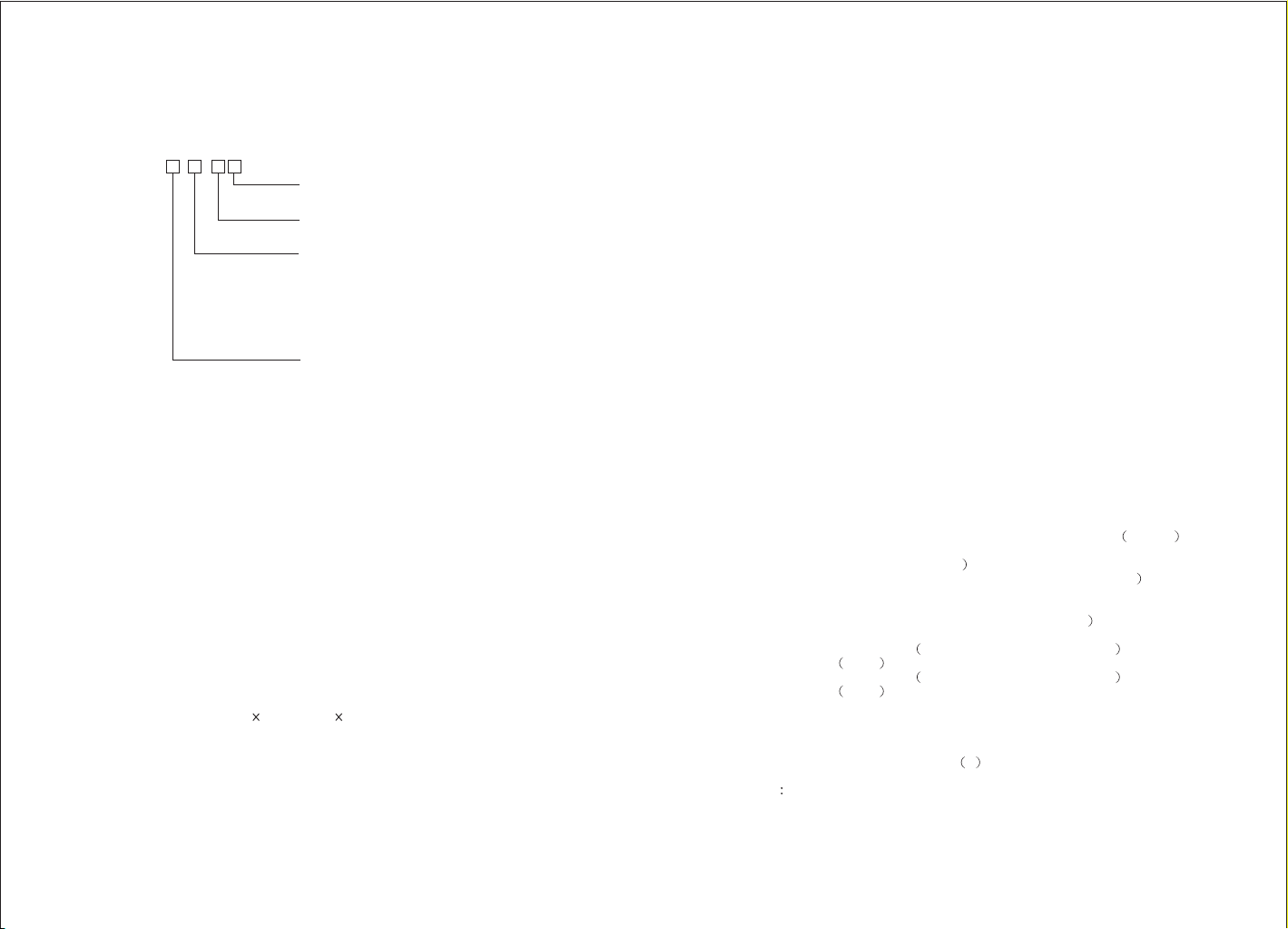
1. General Information
Models
PRP-080 - -
Note: International font can be combined with others, for example
PRP-080I-BI-MS, standard, Big5+International, beige, serial
Interface
Color
Font
Version
P = Parallel
S = Serial
M = Beige
B = Black
I = International font
B = Big 5 Chinese font
G = GB Chinese font
K = Korean font
J = Japanese font
(without cutter model is optional)
I = Standard
II = Advanced*
1.1) Main Features
1. High speed printing:
160 (for PRP-080II)~220 (for PRP-080I) mm/s maximum print speed.
·
Low-noise thermal printing.
·
High reliability due to a stable mechanism.
·
2. Application Software:
·
Command protocol is based on the ESC/POS standard.
·
Various Layouts are possible by using page mode (#).
·
Characters can be scaled up to 64 times as large as the standard size.
·
Smoothing is also possible.
·
Repeated operation and copy printing are possible by using macro
definitions.
·
Character font size (12 24 font or 24 24 font) can be selected using a
command.
3. Printer Handling:
·
Easy paper-roll installation.
·
Equipped with an auto cutter.
·
The printer allows easy maintenance for tasks such as head cleaning.
·
Two different print densities can be selected by DIP switches.
·
The built-in interface provides control capability for one cash drawer.
-2-
1.2) PRP-080I (Standard) & PRP-080II (Advanced)
Function Comparison
1. PRP-080I (Standard)
1. Maximum printing speed 220mm/sec
2. EPSON ESC/POS commands compatible
(see PRP-080 command sets for programming reference)
3. Characters can be scaled up to 4 times larger than standard size (double width,
double height)
4. Transmit status not supported
5. Print data in page mode not supported
6. Support Font A (12*24) characters
7. NV Image Download not supported
8. Two indicator LEDs (Power and Status)
Two Panel Buttons (Feed and Online)
9. Two indicator LEDs (Power and Status)
Two Panel Buttons (Feed and Online)
10. Warning beep sounds not supported
11. Dip switch to select Chinese / ASCII mode not supported
12. Support printer server printing
13. Support 4800, 9600, 19200, 38400bps baud rate
14. Print with 90 rotation not supported
2. PRP-080II (Advanced)
1. Maximum printing speed 160mm/sec (576 dots or 150mm/sec 512 dots
2. Fully-compatible with EPSON ESC/POS commands (see PRP-080 command
sets for programming reference
3. Characters can be scaled up to 8 times larger than standard size (*
4. Support transmit status
5. Support print data in page mode
6. Support Font A (12*24) and Font B (9*17) characters (*
7. Support NV Image Download
8. Three indicator LEDs POWER, ERROR, and Paper roll out and One Panel
button FEED
9. Three indicator LEDs POWER, ERROR, and Paper roll out and One Panel
button FEED
10. Support warning beep sound
11. Support dip switch to select Chinese / ASCII mode
12. Support printer server printing
13. Support 4800, 9600, 19200, 38400bps baud rate
14. Support print with 90 rotation *
Note (*) items are the functions that will affect printing speed
o
o
-3-
Page 4
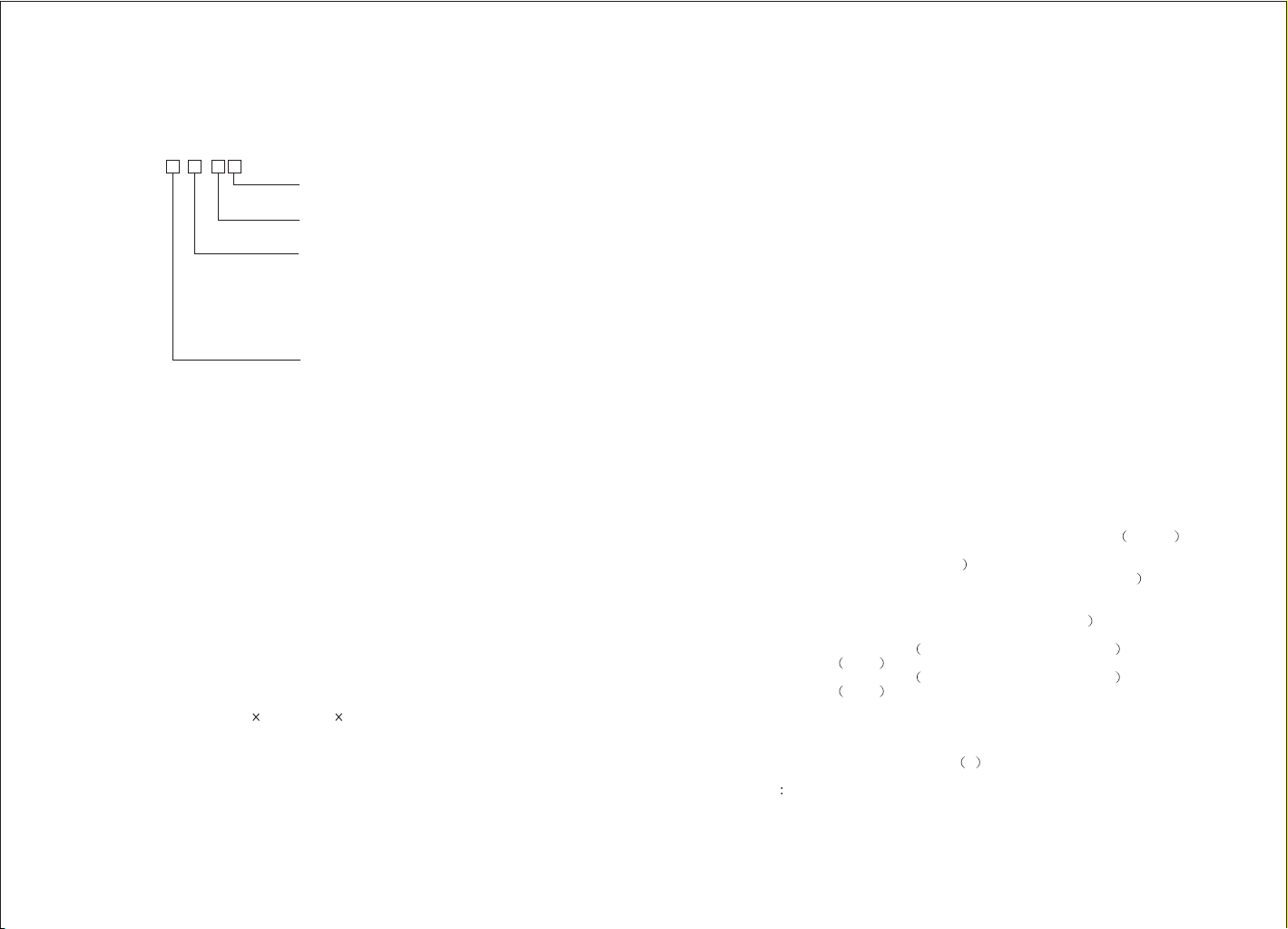
1. General Information
Models
PRP-080 - -
Note: International font can be combined with others, for example
PRP-080I-BI-MS, standard, Big5+International, beige, serial
Interface
Color
Font
Version
P = Parallel
S = Serial
M = Beige
B = Black
I = International font
B = Big 5 Chinese font
G = GB Chinese font
K = Korean font
J = Japanese font
(without cutter model is optional)
I = Standard
II = Advanced*
1.1) Main Features
1. High speed printing:
160 (for PRP-080II)~220 (for PRP-080I) mm/s maximum print speed.
·
Low-noise thermal printing.
·
High reliability due to a stable mechanism.
·
2. Application Software:
·
Command protocol is based on the ESC/POS standard.
·
Various Layouts are possible by using page mode (#).
·
Characters can be scaled up to 64 times as large as the standard size.
·
Smoothing is also possible.
·
Repeated operation and copy printing are possible by using macro
definitions.
·
Character font size (12 24 font or 24 24 font) can be selected using a
command.
3. Printer Handling:
·
Easy paper-roll installation.
·
Equipped with an auto cutter.
·
The printer allows easy maintenance for tasks such as head cleaning.
·
Two different print densities can be selected by DIP switches.
·
The built-in interface provides control capability for one cash drawer.
-2-
1.2) PRP-080I (Standard) & PRP-080II (Advanced)
Function Comparison
1. PRP-080I (Standard)
1. Maximum printing speed 220mm/sec
2. EPSON ESC/POS commands compatible
(see PRP-080 command sets for programming reference)
3. Characters can be scaled up to 4 times larger than standard size (double width,
double height)
4. Transmit status not supported
5. Print data in page mode not supported
6. Support Font A (12*24) characters
7. NV Image Download not supported
8. Two indicator LEDs (Power and Status)
Two Panel Buttons (Feed and Online)
9. Two indicator LEDs (Power and Status)
Two Panel Buttons (Feed and Online)
10. Warning beep sounds not supported
11. Dip switch to select Chinese / ASCII mode not supported
12. Support printer server printing
13. Support 4800, 9600, 19200, 38400bps baud rate
14. Print with 90 rotation not supported
2. PRP-080II (Advanced)
1. Maximum printing speed 160mm/sec (576 dots or 150mm/sec 512 dots
2. Fully-compatible with EPSON ESC/POS commands (see PRP-080 command
sets for programming reference
3. Characters can be scaled up to 8 times larger than standard size (*
4. Support transmit status
5. Support print data in page mode
6. Support Font A (12*24) and Font B (9*17) characters (*
7. Support NV Image Download
8. Three indicator LEDs POWER, ERROR, and Paper roll out and One Panel
button FEED
9. Three indicator LEDs POWER, ERROR, and Paper roll out and One Panel
button FEED
10. Support warning beep sound
11. Support dip switch to select Chinese / ASCII mode
12. Support printer server printing
13. Support 4800, 9600, 19200, 38400bps baud rate
14. Support print with 90 rotation *
Note (*) items are the functions that will affect printing speed
o
o
-3-
Page 5
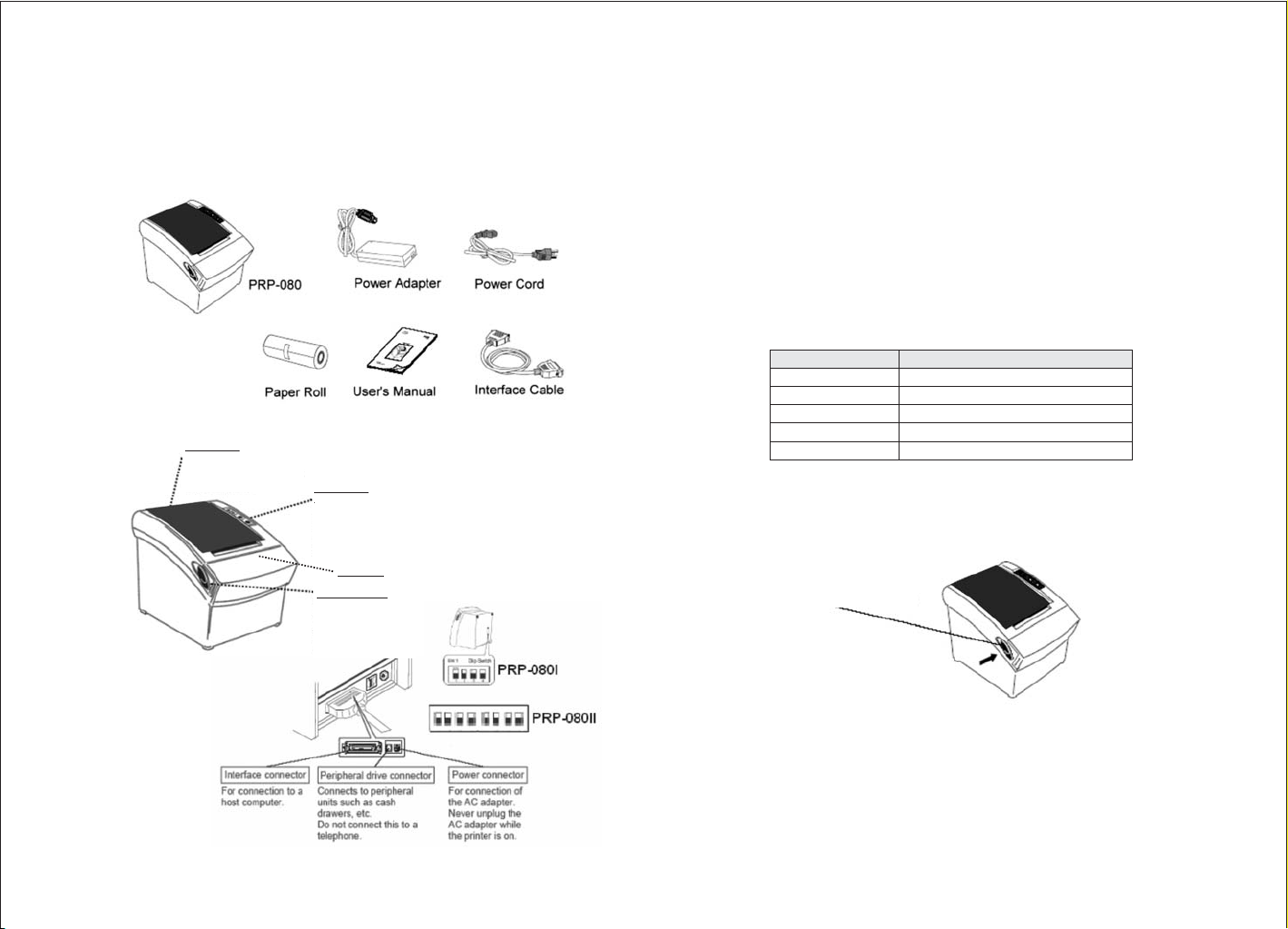
2. Quick Start
2.1) Unpacking & Parts Identification
a. Unpacking:
B. Parts Identification:
Printer cover
Open this cover to load
or replace paper.
Control panel
Features LED indicators
to indicate printer
status and buttons to
operate the printer.
Front cover
Cover Open lever
Pull this lever in the
direction of the
arrow to open the
printer cover.
2.2) Loading the Paper Roll
a. Make sure that the paper roll matches the printer's specification. Do not use
paper rolls that have the paper glued to the core because the printer cannot
detect the paper end correctly.
Important:
b. Open the paper roll cover by pressing the cover-open button
The printing quality and lifespan of the thermal head cannot be
guaranteed if any paper other than that recommended is used. Thus,
the warranty will be void automatically if any fault occurs due to
the use of wrong paper rolls.
Recommended Paper Rolls
Part Number Manufacturer
HPK-110 Hansol Patech Co. Ltd.
AF50KS-E JUJO Paper Co. Ltd.
TF-50KS-E Nippon Paper Industries Co. Ltd.
PD-160R New Oji Paper Mfg. Co. Ltd.
F380 Nansaki Specialty Papers Inc.
Cover-Open lever
-4-
mportant:
I Do not pull the cover open lever and open the printer cover when
printing is in progress.
-5-
Page 6
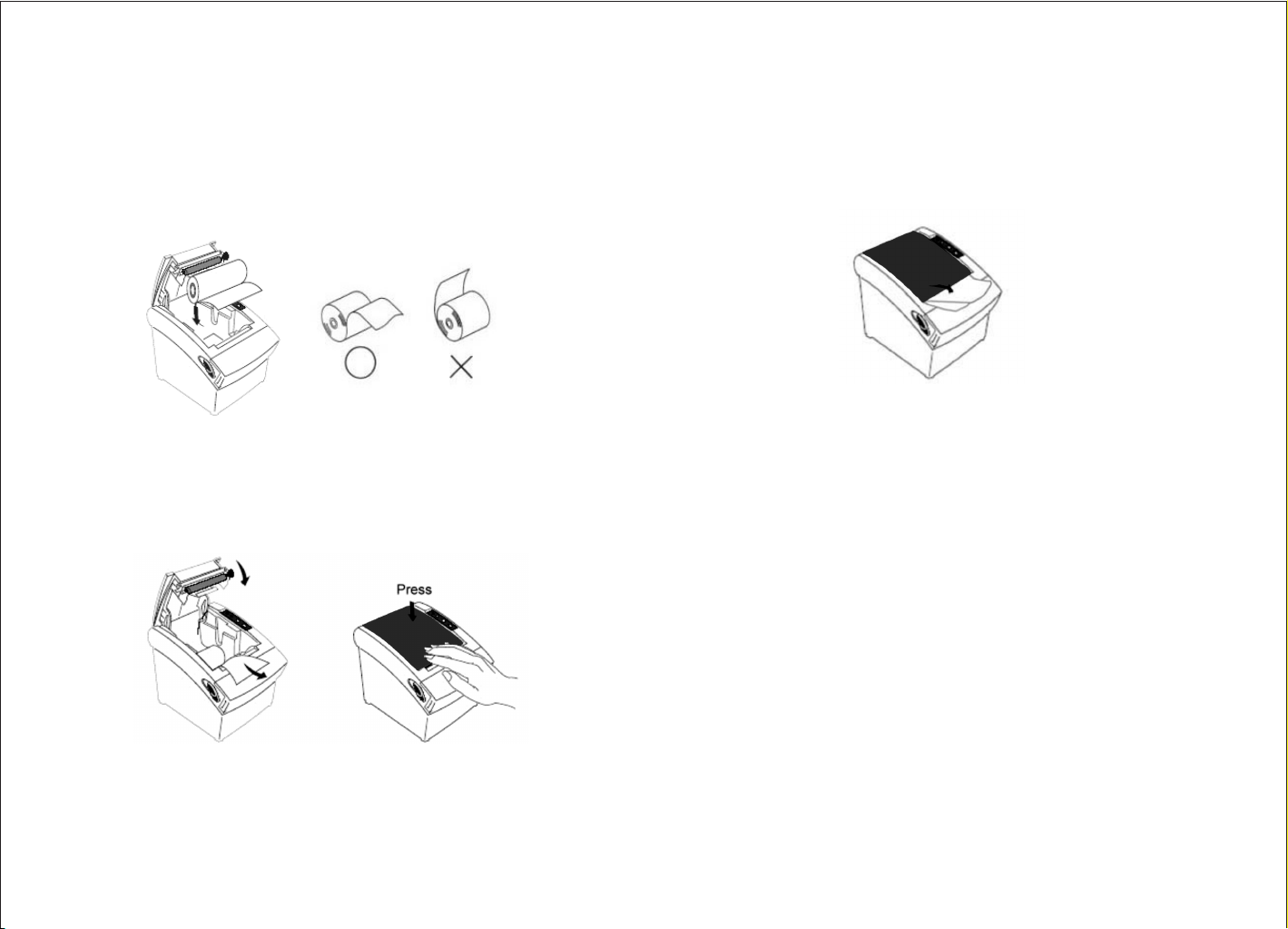
c. While observing the direction of the roll, set the paper roll into the hollow, and
pull on the leading edge of the paper toward you as shown:
d. Close the cover: When closing the cover, press the center of printer cover
firmly to prevent paper miss-loading
e. Tear off the paper outside the cover as shown.
-6-
-7-
Page 7

3. Printer Interface and Connection
3.1) Connecting the Interface Cable
a. Before connecting/disconnecting the interface cable, make sure that power
to the printer and all the devices connected to the printer is turned off.
b. Connect the interface cable to the connector on the rear panel of the printer.
c. In the case of a serial interface, tighten the connector screws. In the case of a
parallel interface, fasten the connector clasps.
Plug the cable connector securely
into the printer's interface connector.
Attach the other end of the
cable to the computer
3.2) Connecting to a Cash Drawer
3.3) Connecting the AC Adapter
a. Connect the AC power cord to the inlet of AC adapter, and then connect the
power cord plug to a suitable electrical outlet.
b. Connect the adapter cable to power connector of printer; make sure the
printer power switch is OFF before making any connections.
CAUTION:
DO NOT USE ANY AC POWER ADAPTERS OTHER THAN SPECIFIED.
c. Set the power switch as shown. The POWER lamp on the control panel will
light up.
Important:
··Make sure that the printer is turned off and unplugged from the AC outlet
and that the computer is turned off before making connections.
Do not connect a telephone line into the peripheral drive connector. Failure
to observe this may result in damage to the printer.
-8-
-9-
Page 8

4. Configuration
Printer Control Panel & Status Indication
4.1) Panel LED indicators
a. PRP-080I (Standard)
(Blue LED) The POWER light is on whenever
the printer is on.
(Red LED) This indicates printer online/offline
status or an error
(Button) Press the FEED button to feed roll paper.
(Button) Press the ONLINE button to set printer
ONLINE/OFFLINE
Printer Status (Red LED)
·
Red light ON: Indicates that the printer is online.
·
Red light OFF: Indicates that the printer is offline.
·
Red light flashes: Indicates the printer error(s) such as out of paper, paper
jammed, or printer cover is not closed properly
b. PRP-080II (Advanced)
1. Power (POWER) LED: Green
On:Power is stable
Off:Power is not stable
2. Error (ERROR) LED: Red
On: Off line (except during paper feeding using the FEED button and
test printing, and the error state.)
Off: Normal condition
3. Paper roll end (PAPER OUT) LED: Red
On: The paper roll near end is detected.
Off: Paper is loaded (Normal condition).
-10-
4.2) DIP Switch Settings
The DIP switch panel is locating at bottom of the printer as shown:
a.
PRP-080I (Standard)
DIP Switch Functions:
Switch Function ON OFF Default
1 Baud Rate (*) 38400 19200 OFF
2 Auto Cutter No Yes OFF
3 Color Deepness Deeper Normal OFF
4 Beep Yes No OFF
b.
PRP-080II (Advanced)
DIP Switch Functions:
Switch Function ON OFF Default
SW-1 Select cutter No Yes OFF
SW-2 Select beeper Yes No OFF
SW-3 Print density Dark Light OFF
SW-4 Two-byte character code No Yes OFF
SW-5 Reserve OFF
SW-6 Reserve OFF
SW-7 Select Baud rate OFF
SW-8 Select Baud rate OFF
SW-7 SW-8 Baudrate(bps)
ON ON 38400
OFF ON 4800
ON OFF 9600
OFF OFF 19200
Note:
Before configure the DIP switch settings, please first turn the printer
power off and remove the paper roll.
(*) Baud Rate is only available for serial interface models.
-11-
Page 9

4.3) Printer Self Test
This is to test whether the printer is working properly or not and also checks the
printing quality, firmware version, and DIP switch settings
1. Hold the ONLINE (*) button first and then turn on the power at the same
time, release the button after around 1 second.
2. If the printer is working properly, it should then automatically print the self-
testing result that indicating the firmware version number, printer connection
type, English alphanumeric characters, and few Taiwan fonts.
3. The test print will be ended with the following message:
*** COMPLETED ***
(*) For PRP-080II, please press FEED button. The above procedure does
Note:
not test parallel or serial ports. Please use communication utility such as
Windows HyperTerminal to test the printer connection.
4.4) Driver Installation
1. To install the PRP-080 (*) driver, please insert the bundled CD disk into the
CD-ROM drive.
2. In the CD-Rom menu, please go to Receipt Printer > PRP-080 and double
click the setupEN 4.0.exe file to begin the driver installation process and
follow the installation instructions.
3. Please choose the OS that matches with your computer system and press
Next.
4. Please select PRP-080 Series for Install Module. For Printer Port Setting, if
you are connecting the printer to PC COM ports via RS-232 connection, the
FlowControl must be set to Hardware. Press Finish when you done all the
setting to end installation.
-12-
-13-
Page 10

5. Safety and Maintenance
5.1) Safety Information
1. Do not touch the HEAD of printer with anything.
2. Do not touch the cutter blade.
3. Only use the power supply that is come along with the printer.
4. Do not bend the power cord excessively or place any heavy objects onto it.
5. When connecting or disconnecting the plug, always hold the plug- not the
cord.
6. Keep the desiccant out of children's reach.
7. Use only approved accessories and do not try to disassemble, repair or
remodel it for yourself.
8. Do not let water or other foreign objects in the printer.
9. Install the printer on the stable surface. -Choose a firm, level surface where
the printer will not be exposed to vibration.
10. Do not use the printer when it is out of order. This can cause a fire or an
electrocution.
11. Do not connect a telephone line into the peripheral drive connector.
12. We recommend that you unplug the printer from the power outlet whenever
you do not plan to use it for long periods.
5.2) Periodical Cleaning
Printed characters may become partially unclear due to accumulated paper dust
and dirt. To prevent such a problem, paper dust collected in the paper holder
and paper transport section and on the surface of the thermal head must be
removed periodically. Such cleaning is recommended to be carried out once six
month or one million lines.
a. Cleaning the Thermal Head
To remove blackish dust collected on the surface of the thermal head, wipe it
with Isopropyl alcohol (IPA).
Note: The thermal head is easy to damage, so clean it gently with a soft cloth.
Take sufficient care not to scratch it when cleaning it.
5.4) Fixing Paper Jam
The Status LED (Red) on the printer control panel will flash with beeps if paper
is jammed. Please follow the below instruction to remove paper jam.
a. Switch the printer power off.
b. Open the printer cover by pushing the
Cover-Open button.
c. If the printer cover opens, removed the
jammed paper gently
touch the printer head.)
the paper roll.
If the printer cover will not open
d. , please restart the printer by switching
power off/on, and try again, if the cover is still unable to open please follow
the instructions below:
1. Set the printer power OFF
2. Slide off the front cover to reveal
the auto cutter
3. Roll the little gear as shown until
the warning beeps is stopped.
CAUTION:
Since working on the cutter may be dangerous, be sure to turn off the printer
first.
Note:
Do not apply extreme force to open the front cover to prevent damages to the
cutter. If the front cover will not open properly, please contact your dealer.
e. Return the cutter to its home-position and release or clean out the jammed
paper in inside the front cover. Open the top cover, and then reinstall paper
roll.
(take care not to
And reinstall
b. Cleaning the Paper Holder
Use a soft cloth to remove paper dust from the paper holder and paper
transport section.
5.3) Preventing Paper Jams
The paper should not be touched during printing. Shift the paper during paper
ejection may cause a feed failure or paper jam.
-14-
(Reinstall Paper Poll) (Tear off the paper as shown)
-15-
Page 11

6. Appendix
1. Product Specifications
1.1) Printing Specifications
1. Printing method: Thermal line printing
2. Dot density: 203 dpi 203 dpi.
3. Printing direction: Unidirectional with friction feed
4. Printing width: 72 mm (2.83"), 576 dot positions
5. Characters per line (default): Font A: 48, English Font B: 24, Chinese
6. Character spacing (default): Font A: 0.25 mm (.01") (2 dots)
7. Printing speed:
8. High speed mode: 160 mm/second, maximum (at 24V, 20C
(68F), Density level 2. Speeds are switched
automatically depending on the voltage
applied to the printer and head
temperature conditions.)
NOTE: There may be variations in printing after switching the mode of the
printing speed. To prevent this for logo printing with ESC command,
using a downloaded bit image is recommended. Change in printing
speed does not occur during down loaded bit image printing. Printing
speed may be slower depending on the data transmission speed and
the combination of control commands. Low transmission speed may
cause intermittent printing. It is recommended to transmit data to the
printer as quickly as possible.
1.2) Auto Cutter
1. Partial cut: Cutting with one point left uncut
NOTE: To prevent dot displacement, after cutting, paper must be fed
approximately 1 mm (14/360 inches) or more before printing.
1.3) Paper Roll Supply Device
1.4) Paper Specification
1. Paper type: Specified thermal paper
2. Form: Paper roll
3. Paper width: 79.5 0.5 mm (3.13" 0.02")
4. Paper roll size: Roll diameter: Maximum 83 mm
5. Specified paper: Specified thermal roll paper;
6. Paper roll spool diameter: Inside: 12 mm (.47")
NOTE:
Paper must not be pasted to the paper roll spool.
NTP080-80
Original paper: PD 160R
(Oji Paper Mfg. Co. Ltd.)
Original paper: AF50KS-E
(Jujo Thermal Oy (Finland))
Original paper: P350 (F380), P310, P300
Outside: 18 mm (.71")
1.5) Internal Buffer
1. Receive buffer useable 20K bytes.
2. User-defined buffer (both for user-defined characters and user-defined bit
images): 12K bytes
1.6) Electrical Characteristics
1. Supply voltage: +24 VDC 8% (optional power supply)
2. Current consumption (at 24V): High speed mode:
Mean: Approximately 1.8A(Character font
A -N, capital letters, 36-character rolling
pattern, 42 columns printing)
Peak: Approximately 8A
Low power consumption mode:
Mean: Approximately 1.2A
Peak: Approximately 6.6 A Standby:
Mean: Approximately 0.2A
1. Supply method: Drop-in paper roll
-16-
NOTE:
Maximum 1A for drawer kick-out driving.
-17-
Page 12

1.7) Reliability
1. Life Span: Mechanism: 15,000,000 lines
Thermal head: 100 million pulses, 100 Km
Auto cutter: 1,500,000 cuts
(End of life span is defined to have reached
the end of its life when it reaches the
beginning of the Wear out Period.)
2. MTBF: 360,000 hours
(Failure is defined as Random Failure
occurring at the time of the Random Failure
Period.)
3. MCBF: 52,000,000 lines
(This is an average failure interval based on
failures relating to wear out and random
failures up to the life of 15 million lines.)
1.8) Environmental Conditions
1. Temperature: Operating: 5 to 45C (41 to 113F)
Storage: -10 to 50C (14 to 122F)
(except paper)
2. Humidity: Operating: 10 to 90% RH
Storage: 10 to 90% RH (except for paper)
NOTE: If the printer is not used for a long time with paper installed, some part
of the printing may be light due to the deformation of the paper. If the
printer is not used for a long time with paper installed, be sure to feed
paper approximately 30 mm before printing
3. Acoustic noise (Operating): When using auto cutter Approximately 50
dB (Bystander position) When not using
auto cutter: Approximately 40 dB
(Bystander position)
2. CONFIGURATION
2.1) Interface
a. RS-232 serial interface
a.1) RS-232 Specifications
1. Data transmission: Serial
2. Synchronization: Asynchronous
3. Handshaking: DTR/DSR or XON/XOFF control
4. Signal levels: MARK = -3 to -15 V: Logic "1"/ OFF
5. Baud rate: 4800, 9600, 19200, 38400 bps
6. Data word length: 8 bits
7. Parity Settings: None
8. Stop bits: 1 or more
9. Connector (printer side): Female DSUB-25 pin connector
NOTE:
The data word length, baud rate, and parity depend on the DIP switch
settings.
The stop bit for the printer side is fixed to 1.
a.2) Serial interface connection example
Printer Side DB-25 POS RS-232 Connection DB9
SPACE = +3 to +15 V: Logic "0"/ ON
1.9) Installation
The PRP-080P series printer must be installed horizontally. (Vibration during
paper cutting and using a drawer should be considered. Take measures to
prevent the printer from moving. Affixing tapes are provided as an option.) An
optional hanging bracket can attach the printer to a wall. (Following the
procedures describes in the installation manual, install the wall mount and
change the location of the paper roll near-end sensor, then install the paper roll
stopper and other parts.)
-18-
NOTE:
Set the handshaking so that the transmit data can be received.
Transmit data to the printer after turning on the power and initializing
the printer.
-19-
Page 13

1.nterface connector terminal assignments and signal functions
b.2) Parallel Interface Pin Assignments for Each Mode
Pin number Signal name Signal Source Description
2 TXD Printer When using XON/XOFF
handshake protocol, printer
transmits control code XON/XOFF
3 RXD Host Printer receives data from host
4 RTS Printer Indicates printer current status,
whether the printer is Busy or
Ready to receive data
7 GND Signal ground
20 DTR Printer Same as RTS (pin 4)
b. IEEE 1284 Bidirectional Parallel Interface(Parallel Interface
Specifications)
b.1) Parallel Specifications
1. Data transmission: Parallel
2. Synchronization: Externally supplied nStrobe signals
3. Handshaking: nAck and Busy signals
4. Signal levels: TTL compatible
5. Data word length: 8 bits
6. Connector (printer side): 36 pins Centronics connector
Pin Mode Source
1 /STB Host The computer presents the data on the
data lines, and pulses STB
2 DATA0 Host Indicates the 1st data bit through 8th
data bit
3 DATA1 Host
4 DATA2 Host
5 DATA3 Host
6 DATA4 Host
7 DATA5 Host
8 DATA6 Host
9 DATA7 Host
10 nAck Printer Printer acknowledge signal which
indicates that printer has received
previous data bit
11 BUSY Printer Printer is busy and cannot receive
data
12 GND Ground
13 Select Printer High electric potential
14 15 NC No Connect
16 17 GND Ground
18 Logic-H Printer High electric potential
19 30 GND Ground
31 NC No Connect
32 Nerror Printer Printer Error Signal
(nFault)
33 GND Ground
34 36 NC No Connect
-20-
-21-
Page 14

2.2) Connectors
a. Interface Connectors
Refer to Interface explain.
b. Power Supply Connector
This connector is used to connect the printer to an external power source.
Power Supply Connector Pin Assignments
Pin Number Signal Name
1 +24 VDC
2 GND
3NC
Shell Frame GND
c. Drawer Kick-out Connector (Modular Connector)
The pulse specified by ESC p or DLE DC4 is output to this connector. The
host can confirm the status of the input signal by using the DLE EOT, GS a,
or GS r commands.
1. Pin assignments: Refer to Table
2. Connector model: Printer side: MOLEX 52065-6615 or
RJ11 telephone jack
User side: 6-position 6-contact
(RJ11 telephone jack)
Drawer Kick-out Connector Pin Assignments
Pin Number Signal Name Direction
1NC
2 Frame GND Output
3NC
4 Drawer kick-out drive signal Output
5NC
6NC
3. Drawer kick-out drive signal
Output signal: Output voltage: Approximately 24 V
Output current: 1A or less
-22-
-23-
Page 15

General Printer Commands
Command Lists:
Command Code Description Function Description
(Hex)
HT 09 Horizontal tab
LF 0A Print and line feed
CR 0D Print and carriage return
ESC SP n 1B 20 n 0 n 255 Set right-side character spacing
ESC ! n 1B 21 n 0 n 255 Select print mode(s)
ESC$nLnH 1B24nLnH
ESC % n 1B 25 n Select/cancel user-defined
ESC&yc1c2 1B26yc1c2
ESC*mnLnHd1 dk 1B2AmnLnHd1 dk Select bit-image mode
ESC n 1B 2D n Turn underline mode on/off
ESC 2 1B 32 Select default line spacing
ESC 3 n 1B 33 n 0 n 255 Set line spacing
ESC ? n 1B 3F n 32 n 126 Cancel user-defined characters
ESC @ 1B 40 Initialize printer
ESC D n1 nk NUL 1B 44 n1 nk 00 Set horizontal tab positions
ESC G n 1B 47 n 0 n 255 Turn on/off double-strike mode
ESC J n 1B 4A n 0 n 255 Print and feed paper
ESC\nLnH 1B5CnLnH
ESCc5n 1B6335n
ESC d n 1B 64 n 0 n 255 Print and feed n lines
ESCpmt1t2 1B70mt1t2
0 nL 255
0 nH 255
0 n 255 character set
y=3 32 c1 c2 126
m=0,1,32,33
0 nH 3 0 d 255
0n248n50
1 n 255 0 k 32
0 nL 255
0 nH 255
0 n 255
m=0,1,48,49
0 t1 255 0 t2 255
0 nL 255
Set absolute print position
Define user-defined characters
Set relative print position
Enable/disable panel buttons
Generate pulse
Command Code Description Function Description
(Hex)
GS*xyd1 d(x y 8) 1D2Axyd1(x y 8) Define downloaded bit image
GS / m 1D 2F m
GSLnLnH 1D4CnLnH
GSWnLnH 1D57nLnH
ESC E n 1B 45 n 0 n 255 Turn emphasized mode on/off
ESC R n 1B 52 n 0 n 13 Select an international
ESC a n 1B 61 n
ESC t n 1B 74 n 0 n 7 n=19 Select character code table
ESC { n 1B 7B n 0 n 255 Turns on/off upside-down
GS H n 1D 48 n
(1) GS V m 1D 56 m m=0,1,49 Select cut mode and cut paper
(2) GS V m n 1D 56 m n m=66
GS h n 1D 68 n 1 n 255 Select bar code height
(1)GSkmd1 dkNUL1D6Bmd1 dk00 Print bar code
(2)GSkmnd1 dn 1D6Bmnd1 dn
GSv0mxLxHyLyH 1D7630mxLxHyL Print raster bit image
d1 dk yH d1 dk
GS w n 1D 77 n 2 n 6 Set bar code width
1 x 255 1 y 48
x y 1536 0 d 255
0m348m51
0 nL 255
0 nH 255
0 nL 255
0 nH 255
0n248n50
0 n 3 48 n 51 for HRI characters
0 n 255
0m6
65 m 73
0m348m51
0 xL 255 0 xH 255
0 yL 255 0 d 255
k=(xL+xH 256) (yL+yH
256)
Print downloaded bit image
Set left margin
Set printing area width
character set
Select justification
printing mode
Select printing position
-24-
-25-
Page 16

PRP-080I & II COMMANDS COMPARISON
Command Name PRP-080I PRP-080II
HT Horizontal tab * *
LF Print and line feed * *
FF Print and return to standard *
CR Print and carriage return * *
CAN Cancel print data in page mode *
DLE EOT n Real-time status transmission *
DLE ENQ n Real-time request to printer *
DLE DC4 n m t Generate pulse at real-time *
ESC FF Print data in page mode *
ESC SP n Set right-side character spacing *
ESC ! N Select print mode(s) *
ESC $ nL nH Set absolute print position *
ESC % n Select/cancel user-defined character set * *
ESC & y c1 c2 Define user-defined characters * *
ESC & y c1 c2 [x1 d1 d(y X x1)] [xk d1 d(y X xk)] * *
ESC * m nL nH Select bit-image mode * *
D1 dk
ESC - n Turn underline mode on/off * *
ESC 2 Select default line spacing * *
ESC 3 n Set line spacing * *
ESC = n Set peripheral device * *
ESC ? N Cancel user-defined characters * *
ESC @ Initialize printer * *
ESC D n1 Set horizontal tab positions * *
nk Annual
ESC E n Turn emphasized mode on/off * *
ESC G n Turn double-strike mode on/off * *
ESC J n Print and feed paper * *
ESC L Select page mode *
ESC M n Select character font *
ESC S Select standard mode *
ESC T n Select print direction in page mode *
ESC V n Turn 90 clockwise rotation mode on/off *
ESC W xL xH Set printing area in page mode ESC *
yL yH dxL dxH W xL xH yL yH dxL dxH dyL dyH *
dyL dyH
ESC \ nL nH Set relative print position * *
ESC a n Select justification * *
ESCc5n Enable/disable panel buttons * *
ESC d n Print and feed n lines * *
mode in page mode
o
(Standard) (Advanced)
Command Name PRP-080I PRP-080II
(Standard) (Advanced)
ESC p m t1 t2 General pulse * *
ESC { n Turns on/off upside-down printing mode * *
FSpnm Print NV bit image *
GS ! N Select character size *
GS # n Define NV bit image number *
GS $ nL nH Set absolute vertical print position *
in page mode
GS*xyd1 Define downloaded bit image * *
d(xXyX8) GS*xyd1 d(xXyX8)
GS / m Print downloaded bit image * *
GS : Start/end macro definition *
GS B n Turn white/black reverse printing mode *
GS H n Select printing position for HRI characters *
GS L nL nH Set left margin * *
GS P x y Set horizontal and vertical motion units *
GS V m / Select cut mode and cut paper * *
GS V m n
GS W nL nH Set printing area width * *
GS \ nL nH Set relative vertical print position *
in page mode
GS^rtm Execute macro *
GS f n Select font for HRI characters *
GS h n Select barcode height *
GS r n Transmit status *
GSv0mxLxH Print raster bit image *
yLyHd1 dk GSv0mxLxHyLyHd1 dk
GS w n Set barcode width *
FS ! n Set print mode(s) for Kanji characters * *
FS & Select Kanji character mode *
FS n Turn underline mode on/off for * *
Kanji characters
FS . Cancel Kanji character mode *
FS 2 c1 c2 Define user-defined Kanji characters * *
D1 dk FS2c1c2d1 dk
FS S n1 n2 Set left- and right-side Kanji * *
character spacing
FS W n Turn quadruple-size mode on/off for * *
Kanji characters
Command classification
Executing: Printer executes the command, which does not then affect the following data.
Setting: Printer uses flags to make settings, and those settings affect the following data.
-26-
-27-
Page 17

Command classification
Executing: Printer executes the command, which does not then affect
Setting: Printer use flags to make setting and those setting affect the
Note:
Commands for International Fonts
ESCRn Select an International Character Set Format
ASC ESC R n
the following data.
Hex 1B 52 n
Range 0 n 13
Description Selects an international character set n from the
Default n=0
Decimal 27 82 n
<<
following table:
N Character set
0 U.S.A.
1 Franch
2 Germany
3 U.K.
4 Denmark
5 Sweden
6 Italy
7 Spain
8 Japan
9 Norway
10 Denmark
11 Spain
12 Latin America
13 Korea
ESCtn Select character code table
Format ASC ESC t n
Range
Description Selects a page n from the character code table:
n Page Comment
0 Pc437:
1 Katakana
2 PC850 [Multilingual]
3 PC860 [Portuguese]
4 PC863 [Canadian-French]
5 PC865 [Nordic]
6 West Europe
7 Greek
8 Hebrew
9 PC755 [Latvian/East Europe]
10 Iran
16 WPC1252
17 PC866 [Cyrillic#2]
18 PC852 [Latin2]
19 PC858
Default n=0
Hex 1B 74 n
Decimal 27 116 n
0 <= n < =10, 16<= n < =19,
[USA, Standard Europe]
[Japanese]
Big 5 Chinese Optional
GB Chinese Optional
Korean
Japanese Kanji (JIS)
Optional
Optional
-28-
-29-
Page 18

Character code can also be selected by utility program.
1. To install the PRP-080 Default Code Page Setting utility, please insert the
bundled CD disk into the CD-ROM drive.
2. In the CD-Rom menu, please go to Receipt Printer > PRP-080 > Code Page
and double click the setup.exe file to begin the installation process and
follow the installation instructions.
3. After installation is done, go to Program Files > CodePageSet >
CodePageSet to start the utility.
4. For Serial interface connection, please select the proper COM port and baud
rate which matches the current setting of the printer. For Parallel interface
connection, select the proper LPT ports.
-30-
-31-
Page 19

Optional multilingual character model supports printing with one of the
following characters:
a. B - Traditional Chinese (Big 5)
b. G - Simplify Chinese (GB)
c. K - Korean
d. J- Japanese Kanji (JIS)
To enable/disable the multilingual character code use the following
commands: (*)
FS & Select Multilingual Character Mode ON
[Format] ASCII FS &
Hex 1C 26
Decimal 28 38
[Description] Enable multilingual character mode
-----------------------------------------------------------------------
FS . Select Multilingual Character Mode OFF
[Format] ASCII FS .
Hex 1C 2E
Decimal 28 46
[Description] Disable multilingual character mode
(*)Note: This command enable/disable the specific language according to
the model (B, G, K or J)
-32-
