Page 1
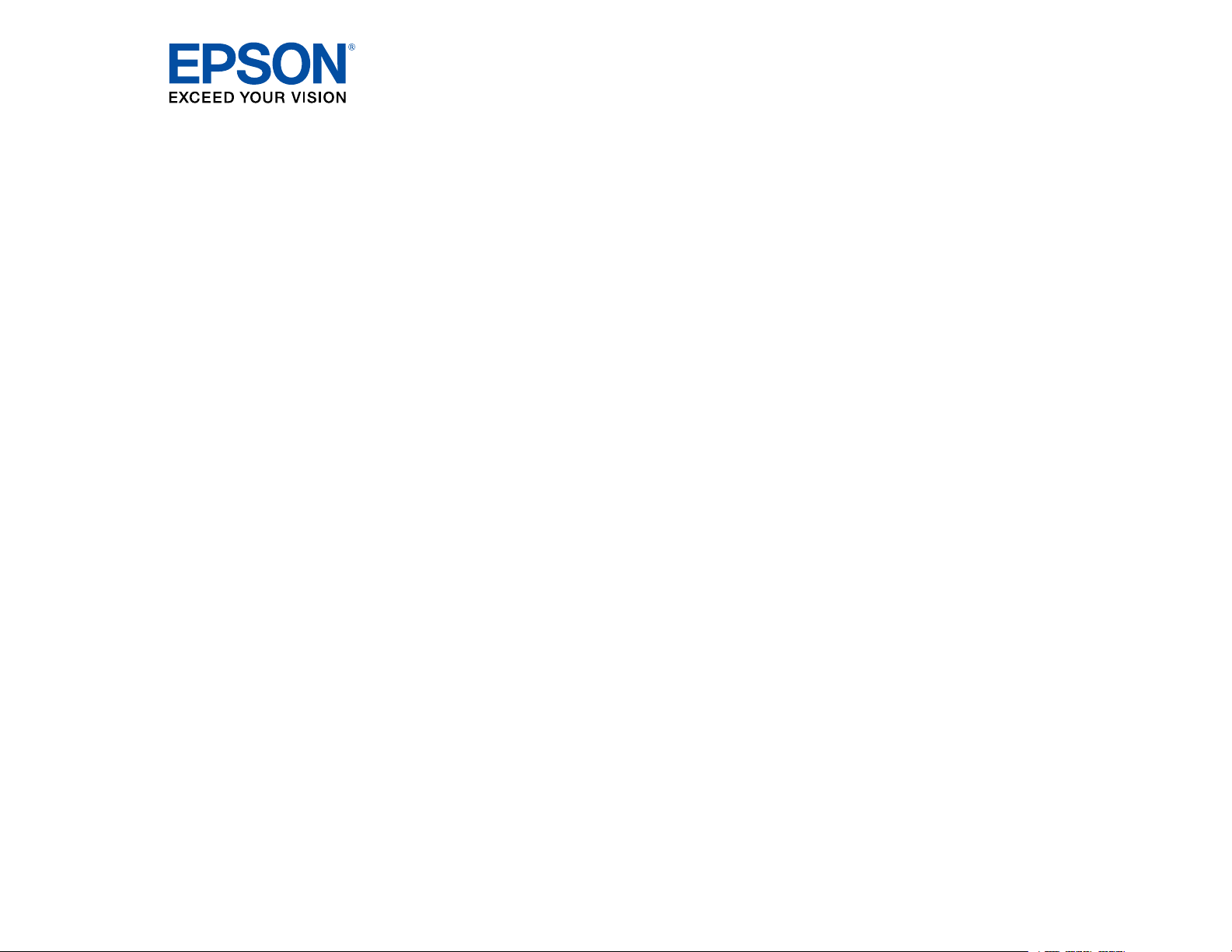
ProSense 17 Reviewer's Guide
Page 2
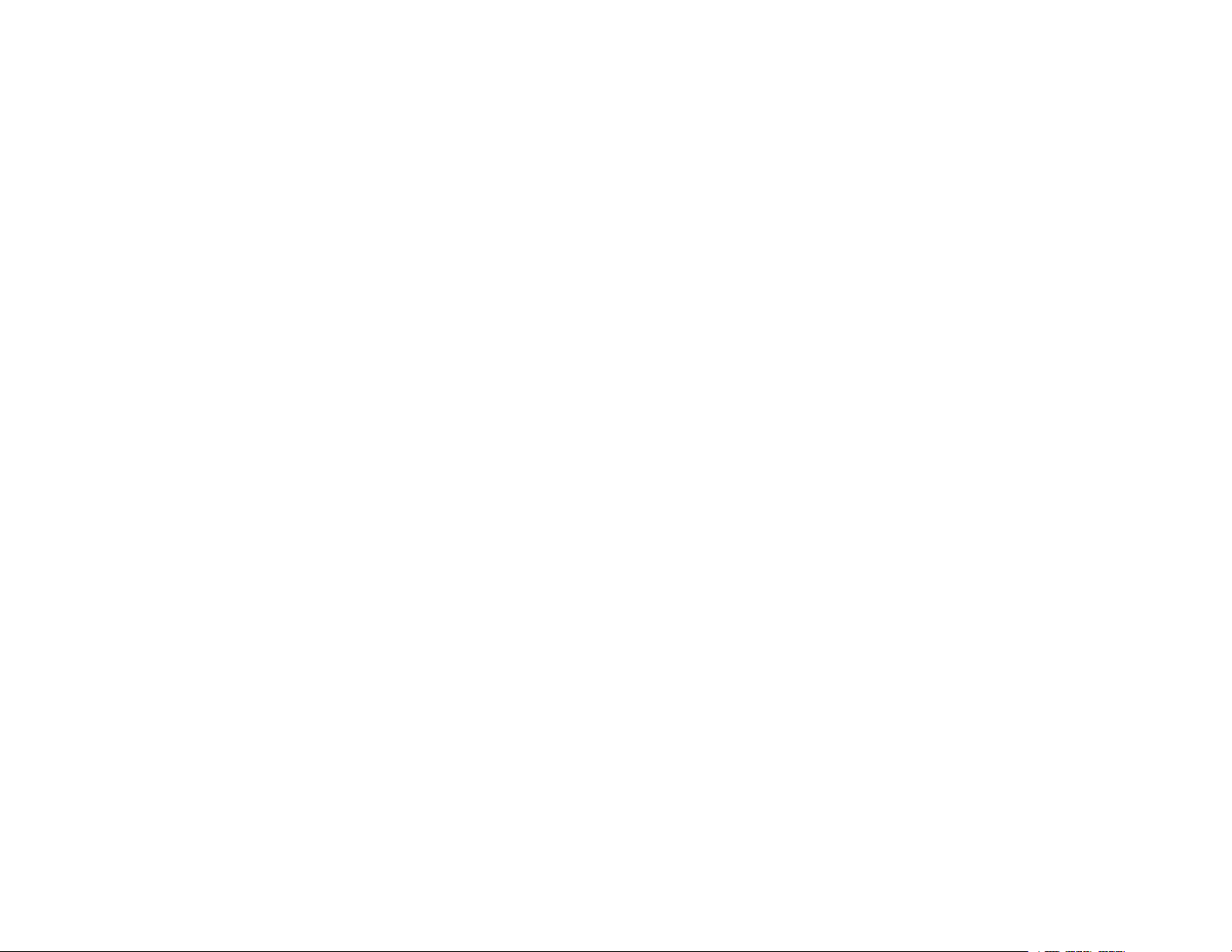
Page 3
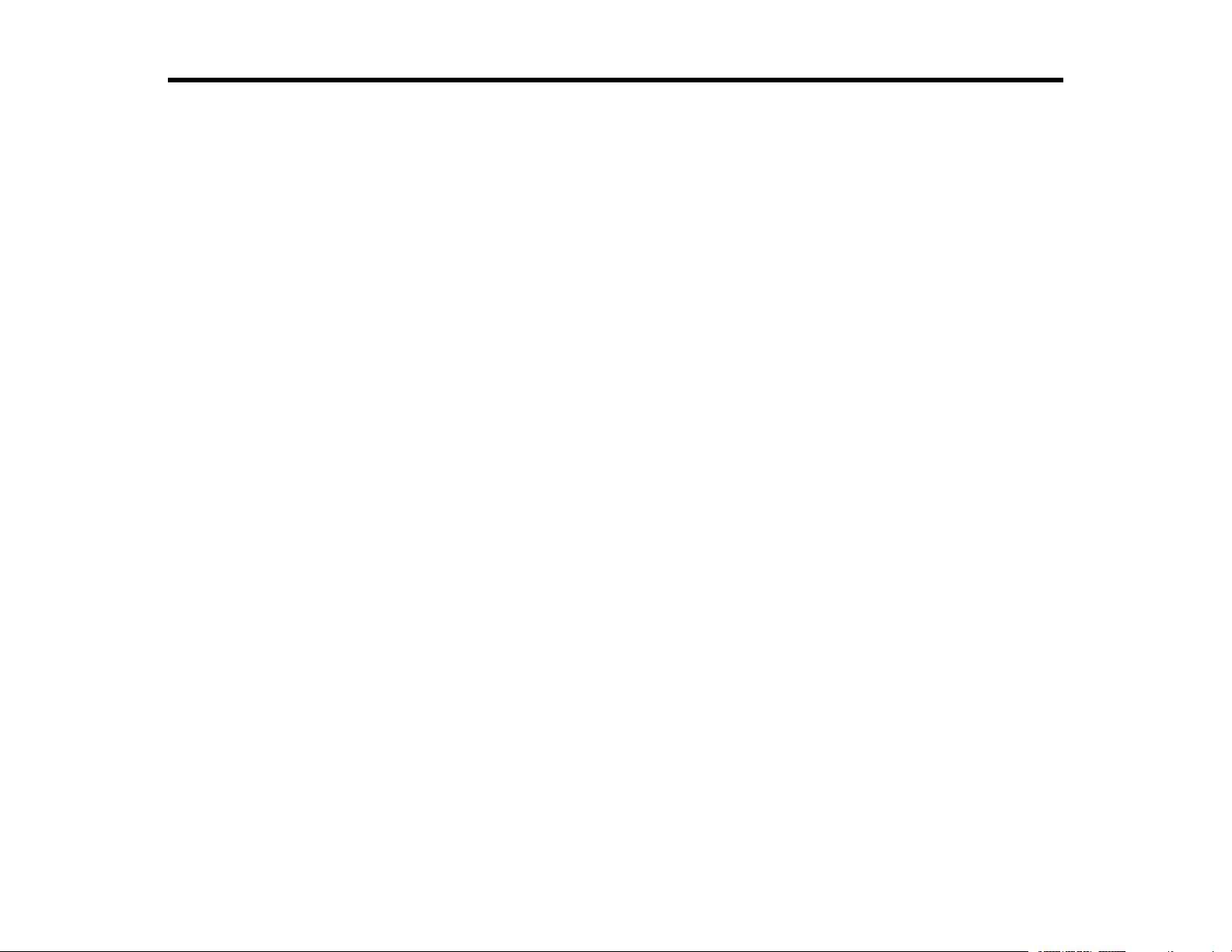
Contents
Epson ProSense 17 GPS Running Watch Reviewer's Guide................................................................... 5
Using the Watch .......................................................................................................................................... 6
Using the Epson View App ....................................................................................................................... 17
Controlling Music Playback .................................................................................................................. 6
Measuring Workouts ............................................................................................................................ 7
Displayable Workout Measurements............................................................................................... 7
Starting Workout Measurement....................................................................................................... 8
Stopping Workout Measurement and Saving the Data .................................................................. 10
Recording Laps During a Workout................................................................................................. 12
Pausing and Resuming Workout Measurement ............................................................................ 12
Monitoring Current Workout Data .................................................................................................. 13
Watch Menu Settings ......................................................................................................................... 14
Time Screen Menus ...................................................................................................................... 14
Measurement Screen Menus ........................................................................................................ 16
Reviewing Workouts .......................................................................................................................... 17
Viewing Workout Data ................................................................................................................... 17
Editing Workout Data..................................................................................................................... 20
Deleting Workout Data .................................................................................................................. 22
Reviewing Daily Activities................................................................................................................... 24
Using the Calendar............................................................................................................................. 26
Setting Goals...................................................................................................................................... 28
Creating Goals............................................................................................................................... 30
Editing Goals ................................................................................................................................. 31
Deleting Goals............................................................................................................................... 33
Setting Targets................................................................................................................................... 35
Setting Workout Targets................................................................................................................ 35
Setting Activity Targets.................................................................................................................. 36
Earning Medals .................................................................................................................................. 38
Changing Settings.............................................................................................................................. 40
Changing Workout Settings........................................................................................................... 41
3
Page 4
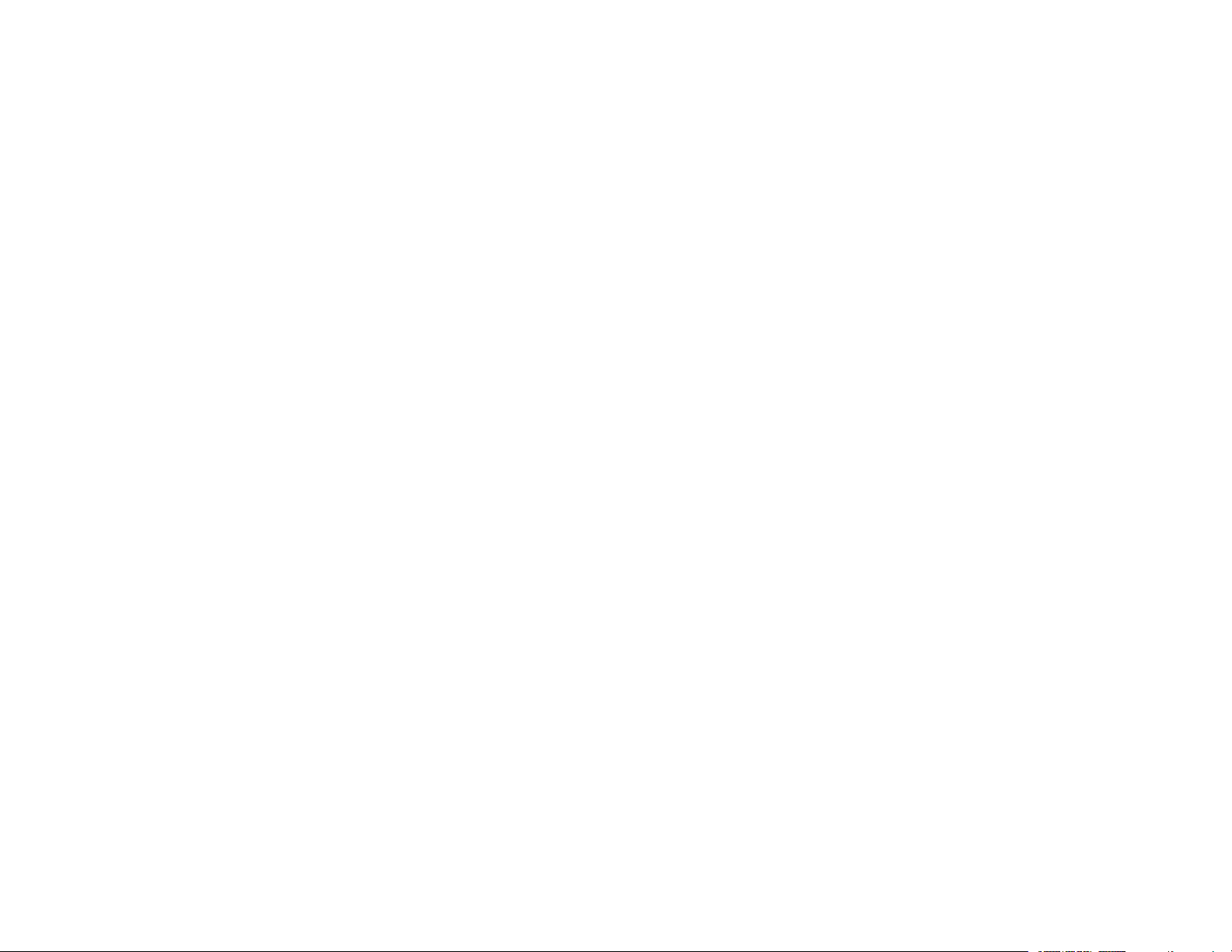
Changing App Settings.................................................................................................................. 44
Changing Watch Settings .............................................................................................................. 45
Linking Data With Other Apps ....................................................................................................... 47
Releasing Pairing - iOS ................................................................................................................. 48
Releasing Pairing - Android ........................................................................................................... 51
Notices ....................................................................................................................................................... 53
Trademarks........................................................................................................................................ 53
Copyright Attribution........................................................................................................................... 53
4
Page 5
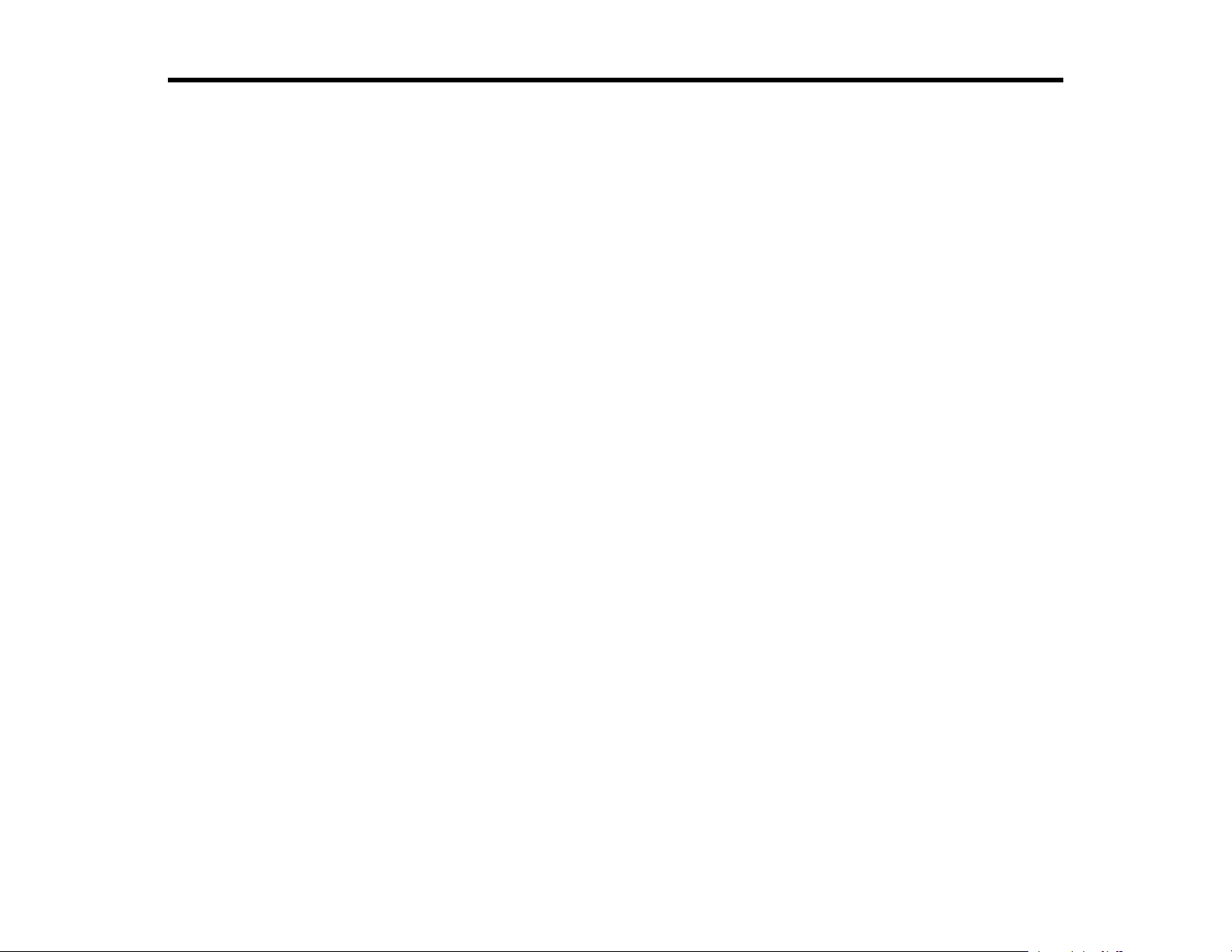
Epson ProSense 17 GPS Running Watch Reviewer's Guide
Welcome to the Epson ProSense 17 GPS Running Watch Reviewer's Guide.
5
Page 6
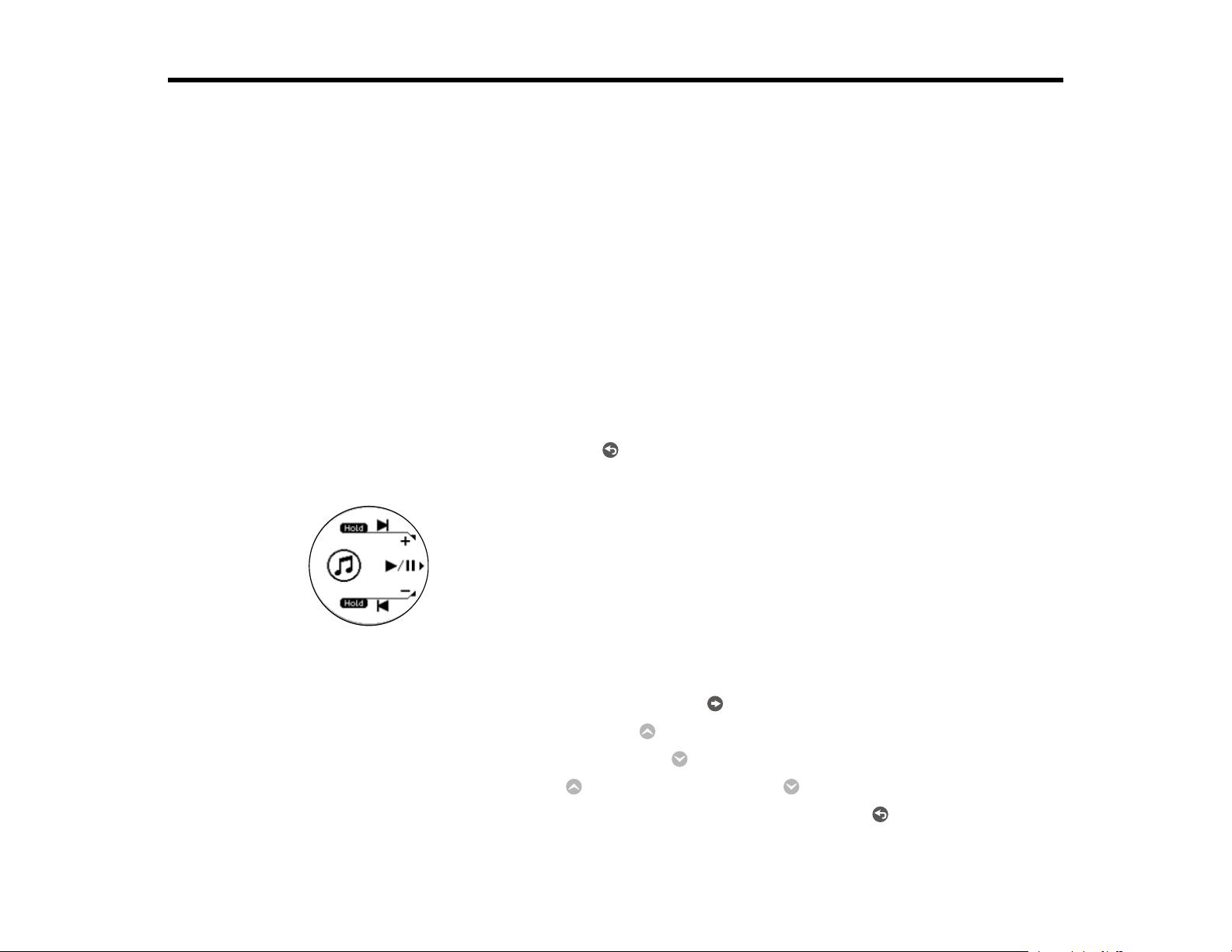
Using the Watch
Refer to these sections to learn more about your ProSense watch.
Controlling Music Playback
Measuring Workouts
Watch Menu Settings
Controlling Music Playback
You can play audio on your smartphone and control it with your watch via a Bluetooth connection.
Note: On Android, you need to leave the Epson View app running in the background on your
smartphone to use the audio playback controls.
Note: You cannot use this feature when you have paired your watch with the heart rate monitor chest
strap to monitor your heart rate (ProSense 17).
1. At the Time screen, press and hold the Back button for at least 2 seconds.
You see a screen like this:
2. Do the following to play audio and control playback as necessary:
• To start or stop playing the current track, press the Enter button.
• To play the next track, press and hold the Up button for at least two seconds.
• To play the previous track, press and hold the Down button for at least two seconds.
• To adjust the volume, press the Up button to raise it or the Down button to lower it.
• To exit audio playback and return to the Time screen, press and hold the Back button for at
least 2 seconds.
6
Page 7
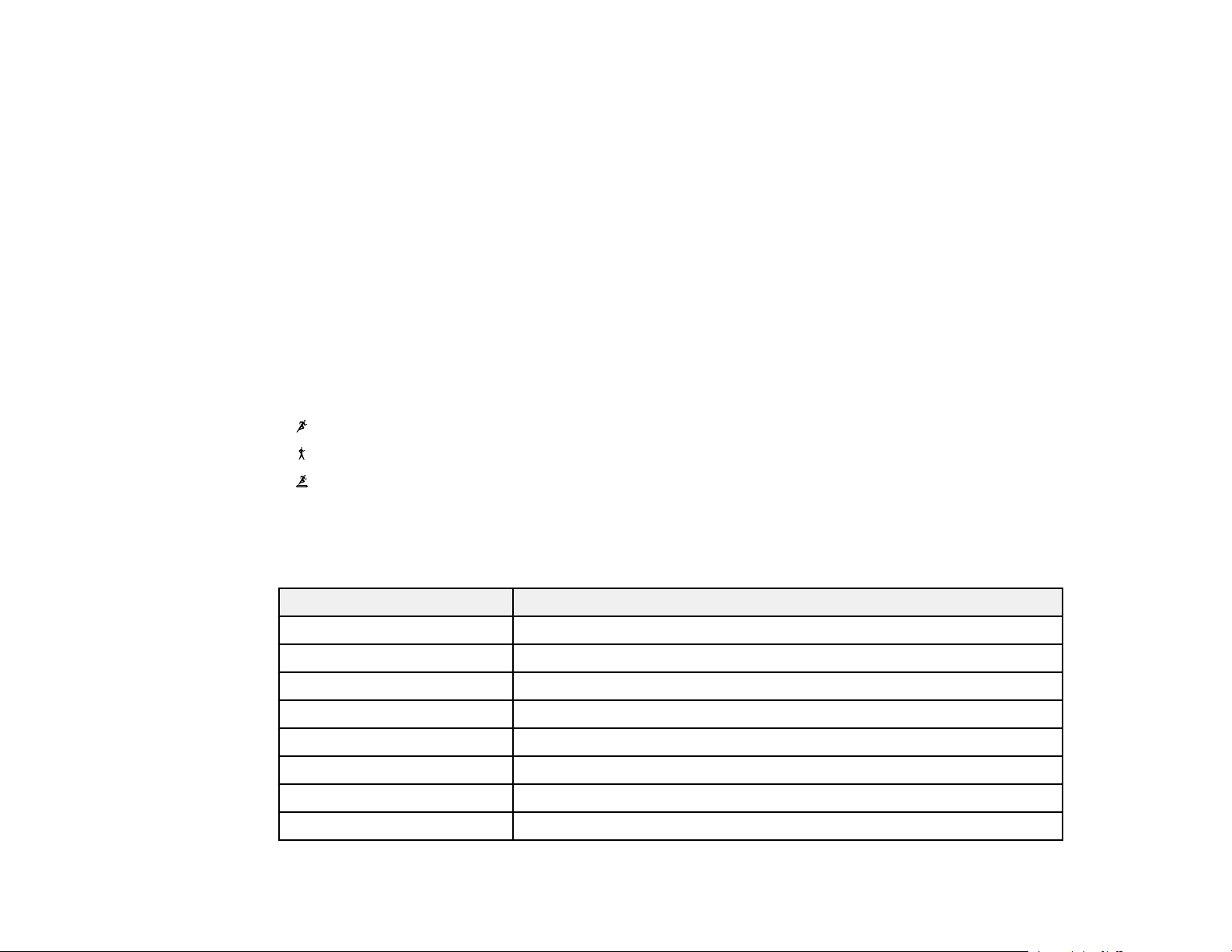
Parent topic: Using the Watch
Measuring Workouts
Follow the instructions in these sections to measure workouts with your watch.
Displayable Workout Measurements
Starting Workout Measurement
Stopping Workout Measurement and Saving the Data
Recording Laps During a Workout
Pausing and Resuming Workout Measurement
Monitoring Current Workout Data
Parent topic: Using the Watch
Displayable Workout Measurements
You can display a variety of measurements on your watch in these workout modes:
• Run mode
• Walk mode
• Treadmill mode
Note: You can use your watch while swimming since it is water resistant up to 5 bars (51 meters of
water) of pressure. However, the watch cannot receive GPS signals and you cannot press any watch
buttons while underwater.
Information Description
Time Total time from the start of measurement
Lap time Time for the current lap
Distance Total distance from the start of measurement
Lap distance Distance for the current lap
Pace Current pace in time per mile/km
Lap pace Pace for the current lap
Clock Current time
Calories burned Total calories burned from the start of measurement
7
Page 8
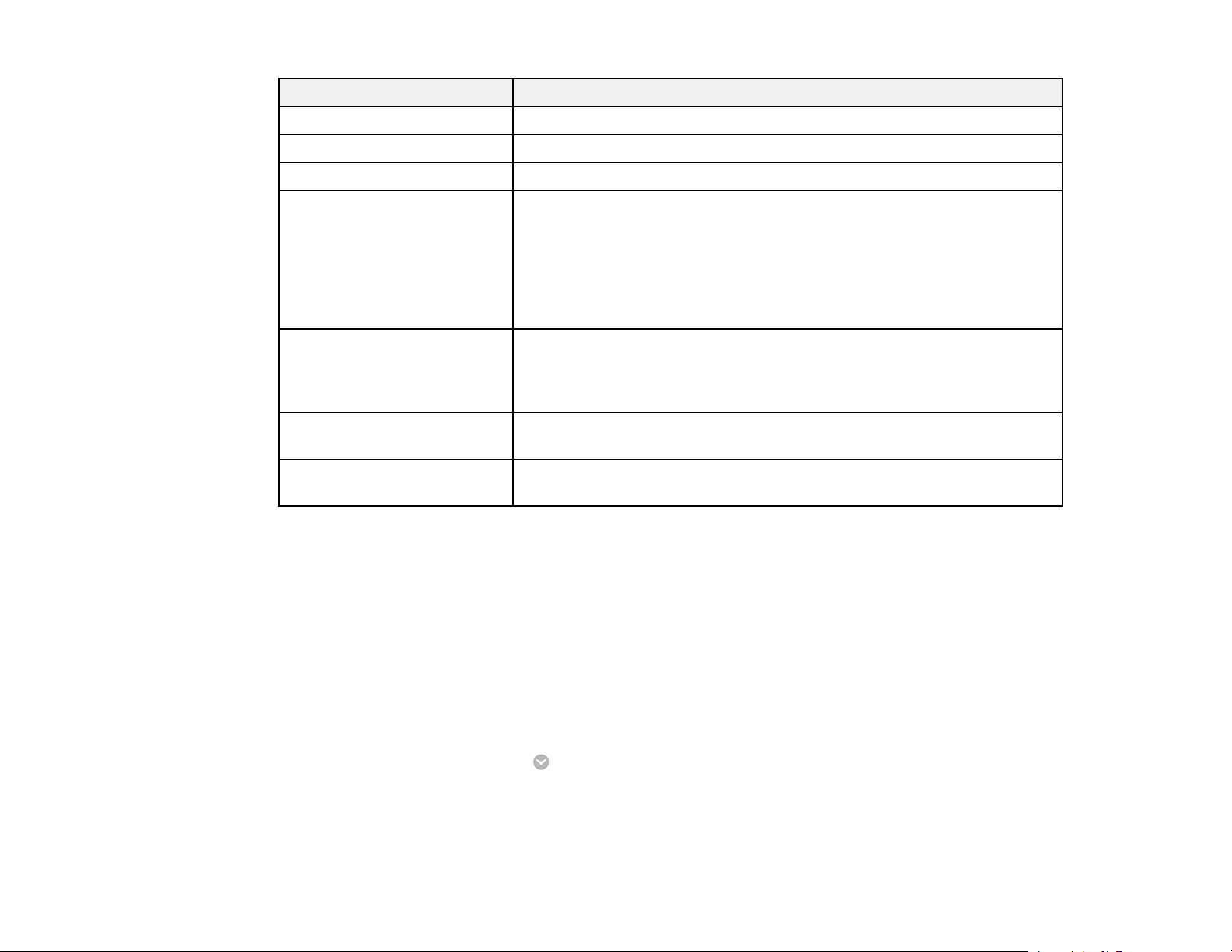
Information Description
Steps Total number of steps from the start of measurement
Stride Current stride
Cadence Current number of steps per minute
Heart rate (HR) Current heart rate per minute
ProSense 17: displayed only when using the optional heart rate monitor
chest strap and you select heart rate display settings in the Epson View
app
ProSense 57: displayed on the workout screen only when selected in
the Workout Settings menu in the Epson View app
Heart rate zone (ProSense
57)
Estimated distance Estimated distance completed at the end of the configured time;
Estimated time Estimated time at the end of the configured distance; displayed only
Note: You can configure the measurement display settings from the Workout Settings menu in the
Epson View app. For information on using the Epson View app, see the online help.
Parent topic: Measuring Workouts
Related tasks
Changing Workout Settings
Starting Workout Measurement
Before using your watch to measure a workout, you need to select a workout mode and locate the
watch's GPS signal.
1. At the Time screen, press the Down button.
You see the Activity selection screen.
Current heart rate zone; displayed at the top of the measurement
screen. For more detailed target heart rate zone measurements, select
a Target HR option in the Workout Settings menu in the Epson View
app
displayed only when the hours setting is selected in Training mode
when the Dist. setting is selected in Training mode
8
Page 9
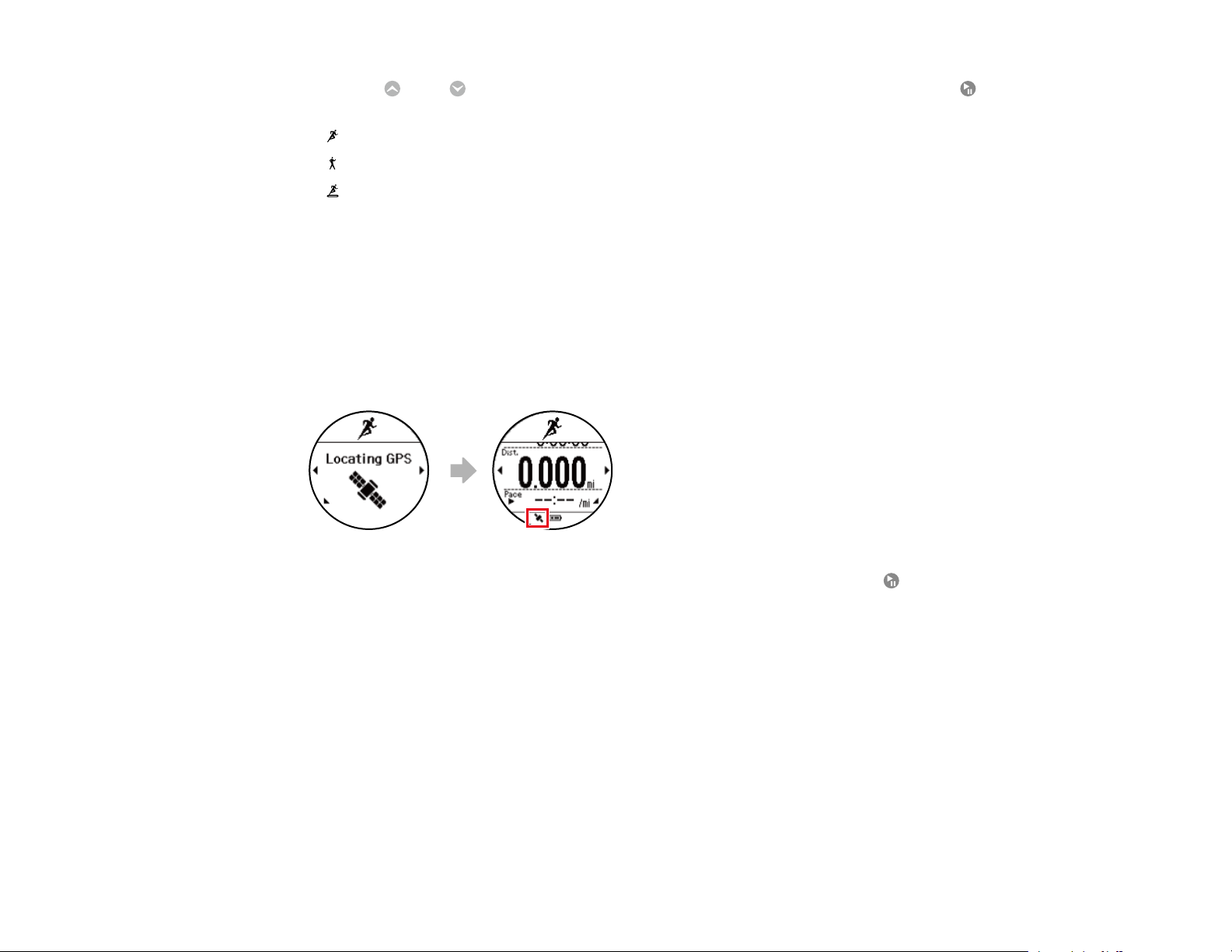
2. Press the Up or Down button to select one of these workout modes and press the Start/Stop
button.
• Run mode
• Walk mode
• Treadmill mode
• Other 1
• Other 2
Note: Not all workout modes appear by default. You can configure the workout modes that appear
from the Workout Settings menu in the Epson View app. For information on using the Epson View
app, see the online help.
Your watch locates the GPS signal and displays a screen like this when it is finished (except in
Treadmill mode):
Note: If you must start a workout before GPS location is complete, press the Start/Stop button.
Your watch continues locating and begins measuring your workout with the built-in stride sensor.
The watch will not record some measurements that require GPS signals, such as your workout
route, until GPS location is complete.
9
Page 10
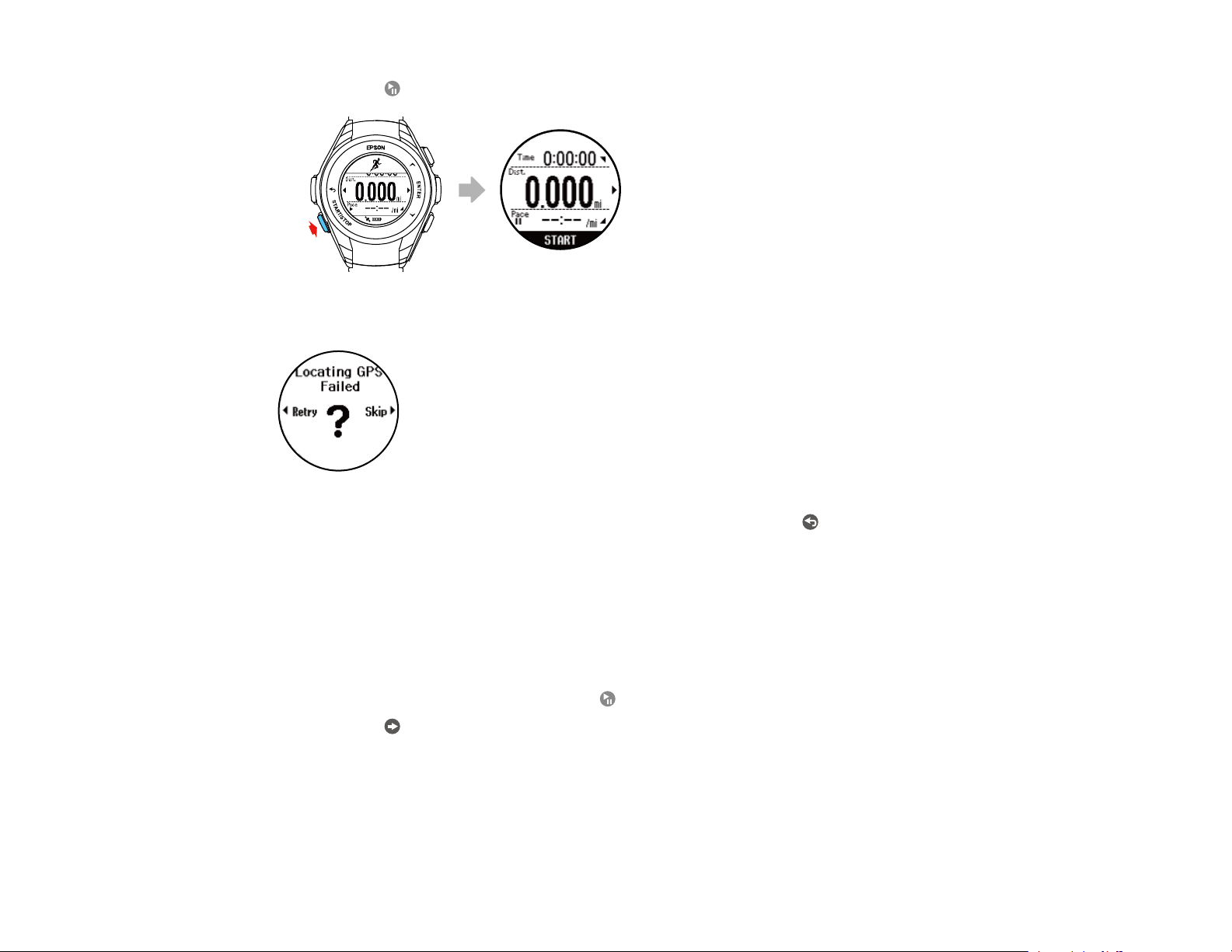
3. Press the Start/Stop button to start workout measurement.
If your watch displays this screen, GPS location has failed:
Move to an outdoor area with no overhead obstructions and press the Back button to try again.
Parent topic: Measuring Workouts
Stopping Workout Measurement and Saving the Data
You can save up to 64 sessions of workout data.
Note: You can save up to 13 hours for each lap. If you exceed this time, workout measurement stops.
1. At the Measurement screen, press the Start/Stop button to pause workout measurement.
2. Press the Enter button or wait 3 seconds.
10
Page 11
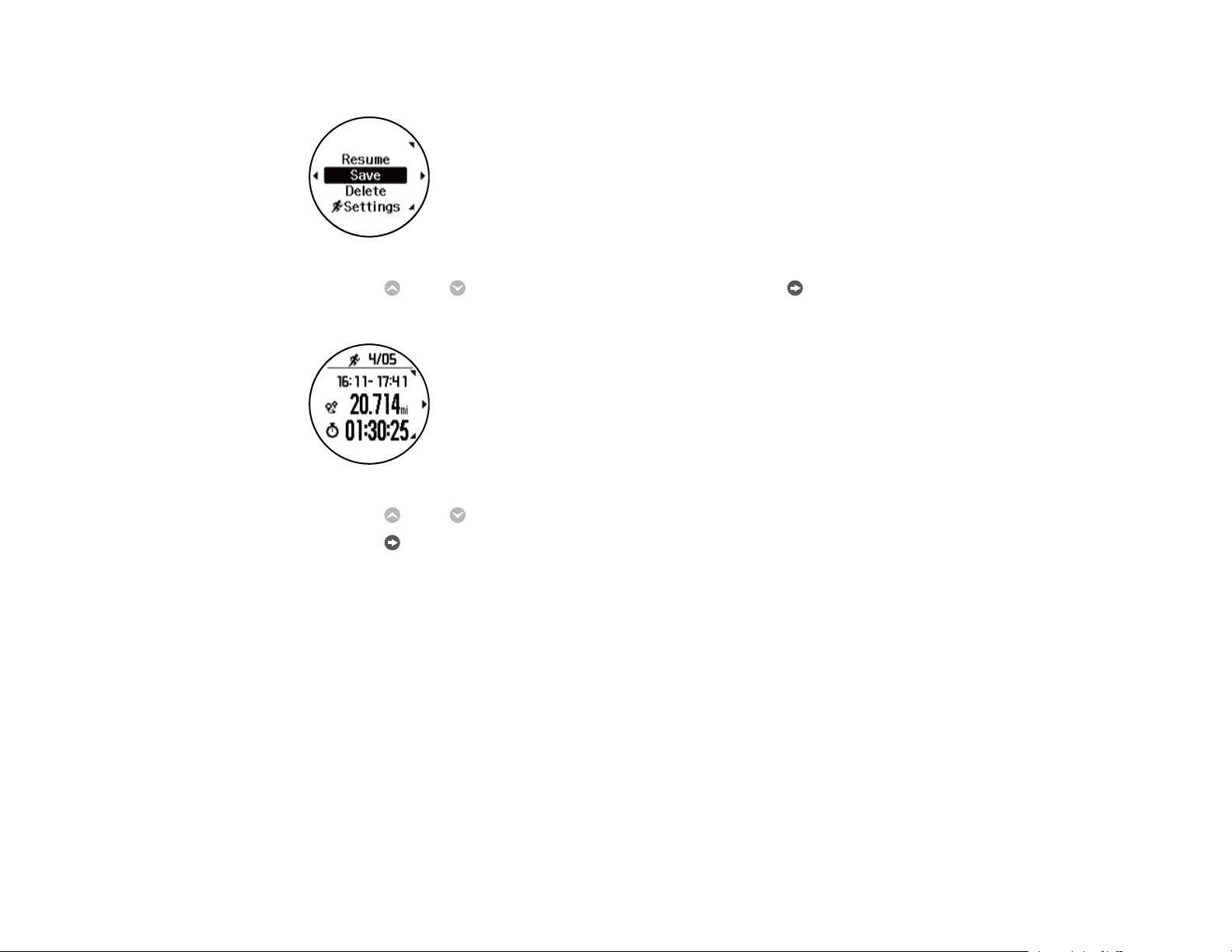
Your watch displays the Stop screen:
3. Press the Up or Down button to select Save and press the Enter button.
Your watch saves your workout data and displays a screen like this:
4. Press the Up or Down button to display each available screen of workout data.
5. Press the Enter button to return to the Time screen.
Note: If you want to clear the current workout data when viewing the Stop screen, select Delete > Yes.
Parent topic: Measuring Workouts
11
Page 12
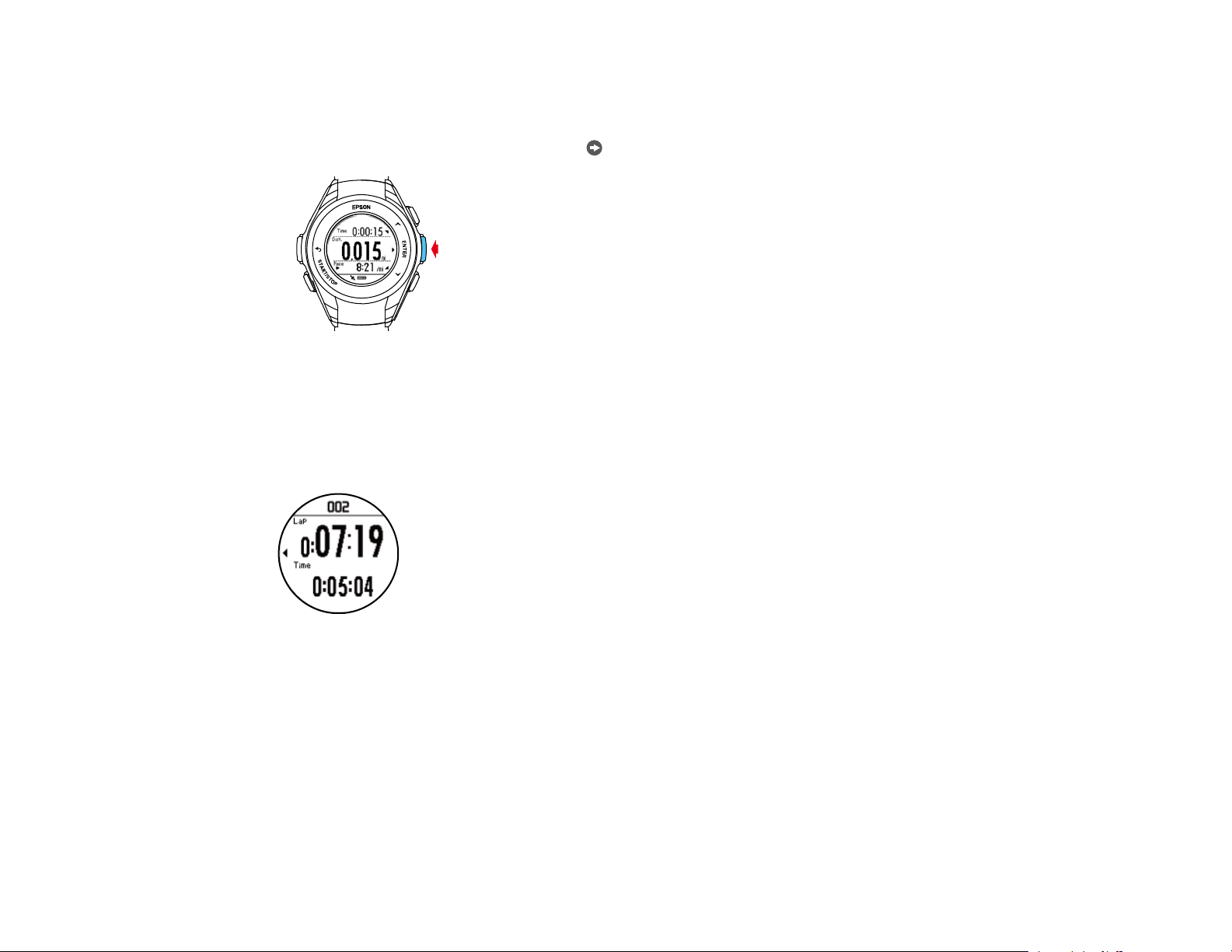
Recording Laps During a Workout
You can record laps during your workout either automatically or manually.
• At the Measurement screen, press the Enter button to begin recording a lap manually.
• To record laps automatically, select AT Lap from the Settings screen and select a preset. When your
workout reaches the time or distance defined by that preset, your watch automatically begins
recording laps. You can configure the AT Lap presets in the Workout Settings menu in the Epson View
app.
When your watch records a lap, it displays the Lap screen for a few seconds.
The Lap screen displays the lap number, lap time, and time for the current lap.
Parent topic: Measuring Workouts
Related tasks
Changing Workout Settings
Pausing and Resuming Workout Measurement
During your workout, you can start, pause, and resume workout measurements as necessary.
12
Page 13
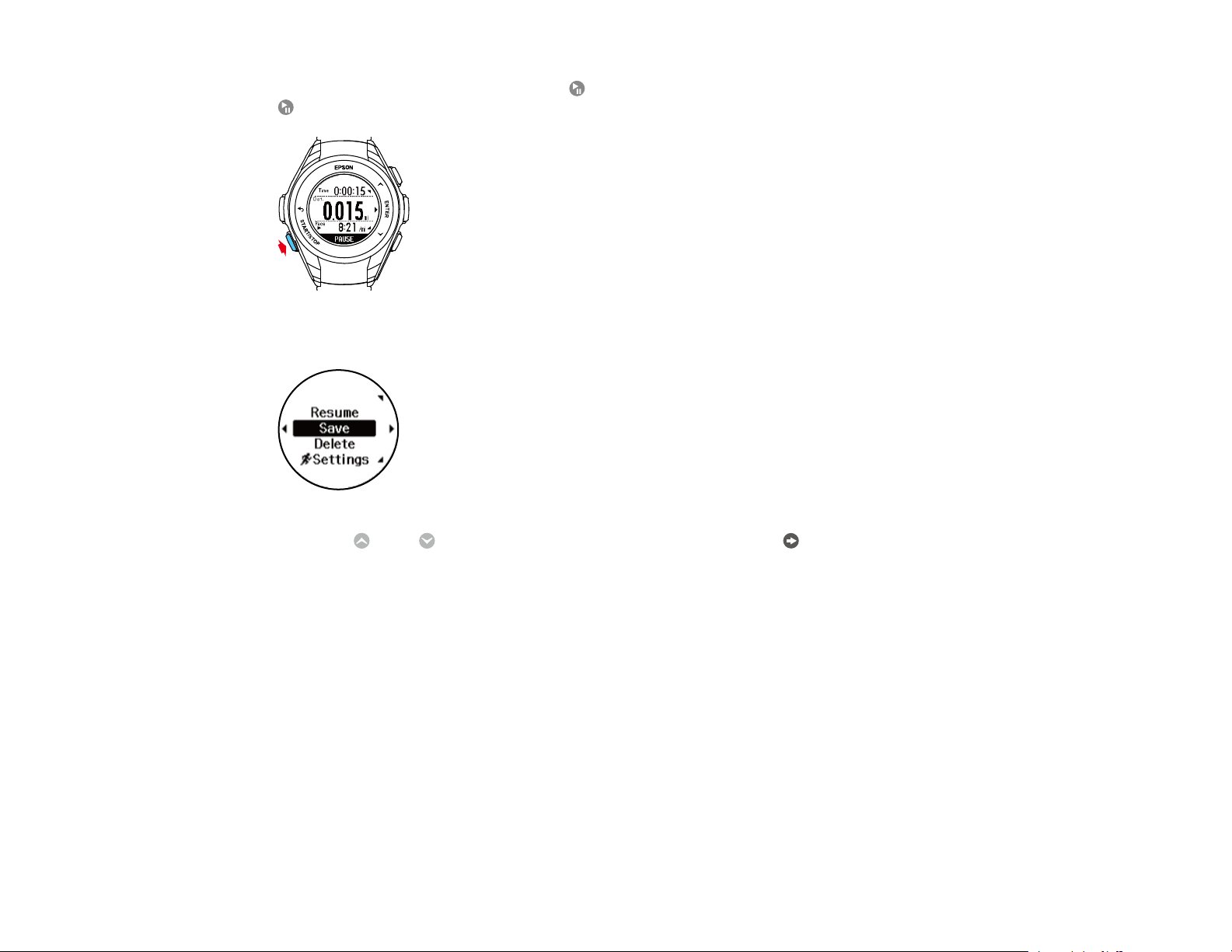
At the Measurement screen, press the Start/Stop button to pause workout measurement. Press the
Start/Stop button again within 3 seconds to resume workout measurement.
If you pause your workout measurement for more than 3 seconds, your watch displays the Stop screen:
Press the Up or Down button to select Resume and press the Enter button to resume workout
measurement.
Parent topic: Measuring Workouts
Monitoring Current Workout Data
During your workout, you can monitor the current workout data your watch has collected.
13
Page 14
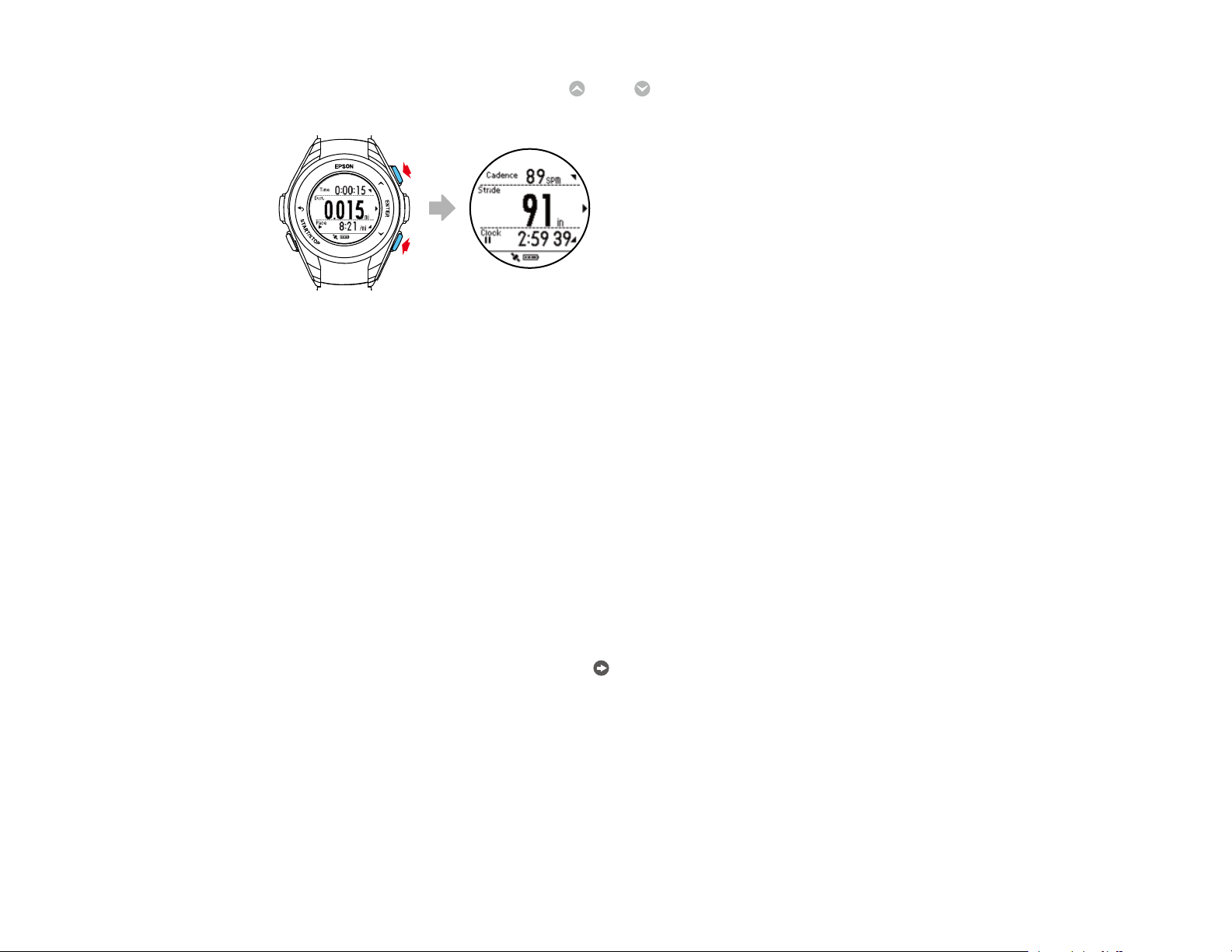
At the Measurement screen, press the Up or Down button to display the current workout data
screens.
Note: You can configure the measurement display settings from the Workout Settings menu in the
Epson View app. For information on using the Epson View app, see the online help.
Parent topic: Measuring Workouts
Related tasks
Changing Workout Settings
Watch Menu Settings
See these sections to view the available settings on the watch menus.
Time Screen Menus
Measurement Screen Menus
Parent topic: Using the Watch
Time Screen Menus
You can select these settings by pressing Enter the button on the Time screen.
14
Page 15
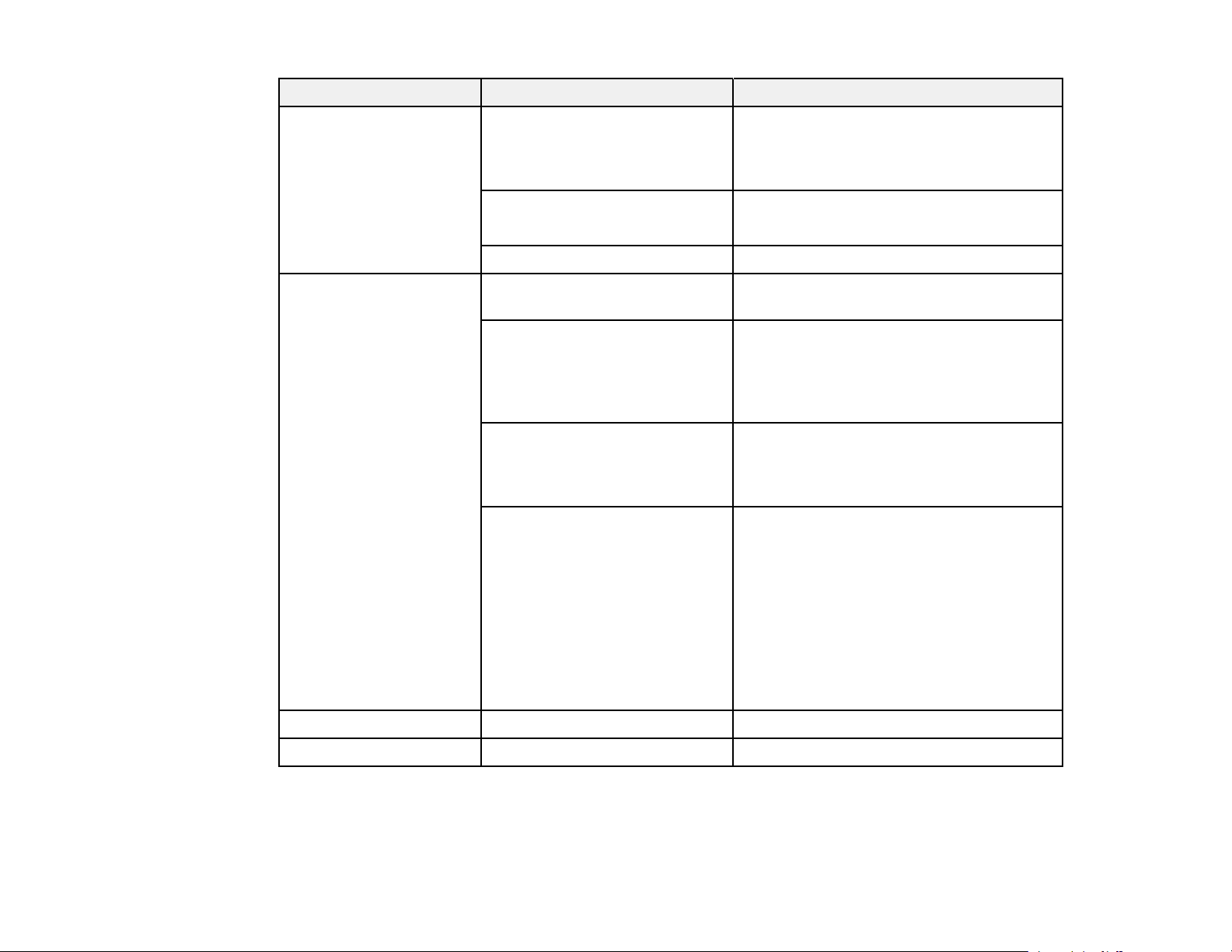
Menu Settings Options
Bluetooth On
Off
Turns Bluetooth on or off to connect peerto-peer with your smartphone or the
optional heart rate chest strap (ProSense
17)
HR Strap (ProSense 17) Status
Register
Forget Device —
Settings Activity Sets up a target number of steps or turns
activity measurement on or off
Vibration Sets up alarms and notifications you want
to use for smartphone functions and
various milestones in your workouts; you
can use the Epson View app to configure
alarms
Display Sets the display of items on the watch
screen, controls the display quality in
certain conditions, and enables/disables
sleep mode
System Configures or displays general watch
information
Set time sets the time manually or
automatically using synchronization
Reset resets all watch settings to their
defaults, resets the stride sensor, and
deletes all workout and activity data
Ver. Info displays the watch's firmware
version information
History — Displays workout history information
Turn off — Turns the watch off
Parent topic: Watch Menu Settings
15
Page 16
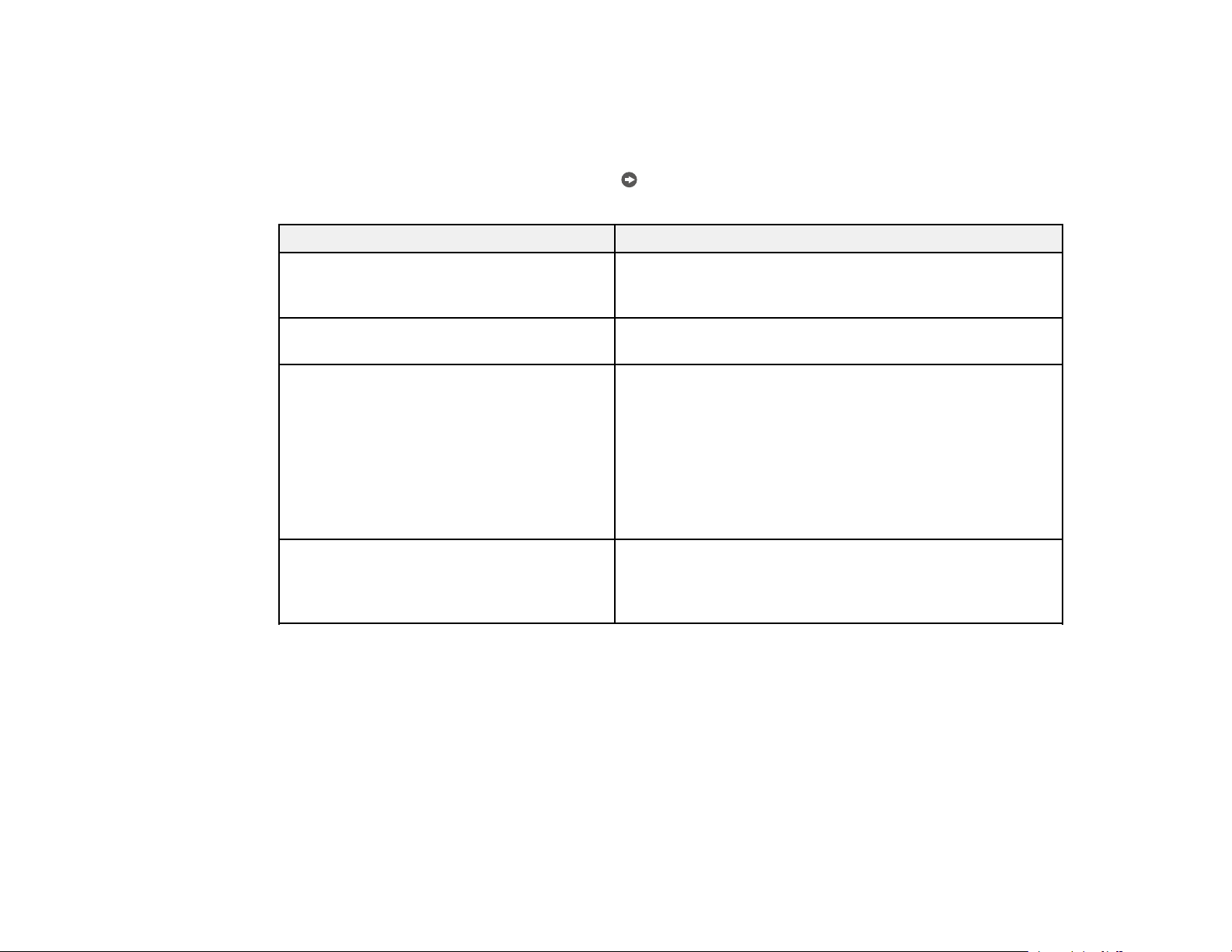
Related tasks
Changing App Settings
Measurement Screen Menus
You can select these settings by pressing the Enter button on the Measurement screen or when a
measurement is paused. Then select the Settings menu.
Settings Options/Description
AT Lap Automatically records laps when you reach a pre-
AT Pause Automatically pauses/resumes workout measurement
Training Sets up alerts for when you reach pre-configured targets
configured time or distance; you can use the Epson View
app to configure lap times or distances
when you stop and resume workout activity
for training; you can use the Epson View app to configure
training targets
Time
Distance
Interval
Race
Meas. HR Turns heart rate measuring on or off; turn off heart rate
measuring when you are not using the heart rate monitor
(ProSense 57) or optional heart rate chest strap
(ProSense 17) to conserve battery life
Parent topic: Watch Menu Settings
Related tasks
Changing Workout Settings
16
Page 17

Using the Epson View App
Refer to these sections to learn more about the Epson View App.
Reviewing Workouts
Reviewing Daily Activities
Using the Calendar
Setting Goals
Setting Targets
Earning Medals
Changing Settings
Reviewing Workouts
The Dashboard shows you an overview of all your workouts. Different types of workouts are categorized
as cards. You can customize your dashboard by adding and deleting cards.
Viewing Workout Data
Editing Workout Data
Deleting Workout Data
Parent topic: Using the Epson View App
Viewing Workout Data
You can review your workout cards from the Dashboard of the Epson View app.
1. Select Dashboard at the bottom of the app screen.
17
Page 18

2. Select the type of workout that you want to view.
Note: You can select Edit to add, remove, and change the order of workout types on the
Dashboard.
3. Do one of the following:
• Select Details to view the specific details of your most recent workout.
18
Page 19

You can tap the various measurements (Pace, Cadence, Stride, Ascent/Descent, Heart rate) on
the Details screen to add the workout data to the graph. Tap the measurement again to remove it
from the graph.
19
Page 20

• Select History to view a chronological list of all of your workouts of this type.
The bars at the top of the screen show your weekly and monthly distance totals for this workout
type. The totals change to match the current date as you scroll through your workout history.
Select a workout to view the details of that workout.
Parent topic: Reviewing Workouts
Editing Workout Data
Editing a workout in Epson View updates the information in your stored Epson View account and your
ProSense watch.
20
Page 21

1. Select Dashboard at the bottom of the app screen.
2. Select the card for the type of workout that you want to edit.
3. Select History.
4. Select a workout.
5. Select the icon at the top of the app screen.
6. Select Edit Workout.
7. Edit the workout data as necessary.
21
Page 22

8. Select Save.
Parent topic: Reviewing Workouts
Deleting Workout Data
Deleting a workout in Epson View removes it from both your watch memory and your account history.
1. Select Dashboard at the bottom of the app screen.
2. Select the card for the type of workout that you want to delete.
3. Select History.
4. Select the icon at the top of the app screen.
22
Page 23

5. Select Delete Workout.
6. Select the workout(s) that you want to delete.
7. Select Delete.
Parent topic: Reviewing Workouts
23
Page 24

Reviewing Daily Activities
1. Select Dashboard at the bottom of the app screen.
2. Select the Daily Activity card.
You see the number of steps you've taken, the amount you've exercised, the calories that you've
burned, and the amount that you've slept today.
24
Page 25

3. To view more details on your daily activity and a history of past activity, select History.
You can scroll through the cards and select a date to view detailed graphs of your distance walked and
calories burned on that date.
Parent topic: Using the Epson View App
25
Page 26

Using the Calendar
You can easily view your workout and daily activity history from the Calendar menu at the bottom of the
app screen.
26
Page 27

Select a date on the calendar to view that day's workouts or daily activity data. Workouts are represented
by the following icons:
• : Running / Trail Running / Hiking / Walking / Treadmill
• : Multiple workouts of a type
• : More than 9 workouts of a type
Parent topic: Using the Epson View App
27
Page 28

Setting Goals
You can create workout goals by entering the mileage and time period of your goal. Manage your
progress in the Goals card on the Dashboard.
The Goals card always shows the goal that is ending the soonest. To see all of your goals, select
History.
28
Page 29

Your progress towards each goal is represented by a graph. The colored area of the graph represents
your progress and the gray area represents your goal pace. If the colored area is below the gray, you are
behind your goal:
If the colored area is above the gray, you are ahead of your goal:
When you achieve your goal, you see this message:
When you do not meet your goal, you see this message:
29
Page 30

Creating Goals
Editing Goals
Deleting Goals
Parent topic: Using the Epson View App
Creating Goals
You can store up to 20 goals in Epson View.
1. Select Dashboard at the bottom of the app screen.
2. Select the Goals card.
3. Select History.
30
Page 31

4. Select the icon at the top of the app screen.
5. Select Add New Goal.
6. Edit the goal details as necessary.
7. Select Save.
Parent topic: Setting Goals
Editing Goals
You can edit a goal from the Goals screen.
31
Page 32

1. Select Dashboard at the bottom of the app screen.
2. Select the Goals card.
3. Select History.
32
Page 33

4. Select any of the goals listed.
5. Edit the goal as necessary.
6. Select Save.
Parent topic: Setting Goals
Deleting Goals
You can delete goals from the Goals screen.
33
Page 34

1. Select Dashboard at the bottom of the app screen.
2. Select the Goals card.
3. Select History.
4. Select the icon at the top of the app screen.
34
Page 35

5. Select Delete Goals.
6. Select the checkbox next to the goal(s) that you want to delete.
7. Select Delete.
Parent topic: Setting Goals
Setting Targets
You can set monthly or weekly targets for each workout type and your daily activity.
Setting Workout Targets
Setting Activity Targets
Parent topic: Using the Epson View App
Setting Workout Targets
You can set daily and weekly workout targets from the history view for each workout type.
1. Select History on a workout card on your Dashboard.
2. Select the icon at the top of the app screen.
35
Page 36

3. Select Edit Targets.
4. Enter your weekly and monthly workout targets.
5. When you finish, select Save in the upper right of the app screen.
Parent topic: Setting Targets
Setting Activity Targets
You can set daily targets for steps and calories burned from the Daily Activity card.
36
Page 37

1. Select the Daily Activity card on your Dashboard.
2. Select History.
3. Select the at the top of the app screen.
4. Select Edit Targets.
37
Page 38

5. Enter your daily targets for steps and calories burned.
6. When you finish, select Save at the top of the app screen.
Parent topic: Setting Targets
Earning Medals
You earn medals by uploading workouts and setting personal records. Select the Medals card on the
Dashboard to view your medals.
You can earn the following medals:
• Longest Distance (Running / Trail Running / Hiking / Walking / Treadmill):
Earned when you complete your longest distance workout. This medal automatically updates when
you beat your best distance.
38
Page 39

• Longest Time (Running / Trail Running / Hiking / Walking / Treadmill):
Earned when you complete your longest workout (in time). This medal automatically updates when
you complete a longer workout.
• Half Marathon (Running):
Earned when you complete your fastest half marathon. To earn this medal, make sure you go to the
Run Details screen for your workout, select Edit Workout and set the Type to Half Marathon.
• Marathon (Running):
Earned when you complete your fastest marathon. To earn this medal, make sure you go to the Run
Details screen for your workout, select Edit Workout and set the Type to Marathon.
39
Page 40

• Longest Weekly Distance (Running / Trail Running / Hiking / Walking / Treadmill):
Earned when you complete your longest distance workout for the week. This medal automatically
updates when you beat your best weekly distance.
• Longest Monthly Distance (Running / Trail Running / Hiking / Walking / Treadmill):
Earned when you complete your longest distance workout for the month. This medal automatically
updates when you beat your best monthly distance.
You can delete medals by tapping the icon at the top of the app screen and selecting Delete Medal.
Select the medals you want to delete, then select Delete. When you delete a medal, that record is reset.
Parent topic: Using the Epson View App
Changing Settings
Refer to these sections to learn more about changing settings in the Epson View app.
Changing Workout Settings
Changing App Settings
Changing Watch Settings
Linking Data With Other Apps
40
Page 41

Releasing Pairing - iOS
Releasing Pairing - Android
Parent topic: Using the Epson View App
Changing Workout Settings
The Workout Settings menu lets you change the data displayed on the Measurement and workout data
screens on your watch.
Note: Make sure Bluetooth is enabled on your device and watch, and that the watch is paired with the
app.
1. Select My Watch at the bottom of the app screen.
2. Select Workout.
41
Page 42

3. Do one of the following:
• Select Edit to adjust the workout types that appear on your watch. You can select and deselect
the checkboxes next to workout types to enable or disable them, or you can change the order that
the workout types appear on your watch by dragging them up or down in the list.
Note: The workout type that is listed first will automatically start when you press the Start/Stop
on the watch's Time screen.
42
Page 43

• Select a workout type to adjust the data displayed on the Measurement and workout data screens
for that type.
4. When you finish selecting settings, return to the Workout Settings screen and select Transfer
Settings to Watch at the bottom of the app screen.
Parent topic: Changing Settings
43
Page 44

Changing App Settings
The App Settings menu lets you change the language, date, time and various other settings for the
Epson View App.
1. Select More at the bottom of the app screen.
2. Select App Settings.
3. Select the settings as necessary.
44
Page 45

4. When you finish selecting settings, select Save at the top of the app screen.
Parent topic: Changing Settings
Changing Watch Settings
The Watch Settings menu lets you change various settings on the ProSense watch.
Note: Make sure Bluetooth is enabled on your device and watch, and that the watch is paired with the
app.
1. Select My Watch at the bottom of the app screen.
2. Select Settings.
45
Page 46

3. Select the settings as necessary.
4. When you finish selecting settings, select Transfer Settings to Watch at the bottom of the app
screen.
Parent topic: Changing Settings
46
Page 47

Linking Data With Other Apps
You can automatically share your Epson View data with a variety of third-party workout apps.
1. Select More at the bottom of the app screen.
2. Select Link Other Apps.
47
Page 48

3. Select the app that you want to link with Epson View.
4. Enter your username and password for the app and follow any additional instructions to complete
the link process.
Any workouts uploaded to Epson View now automatically appear in the linked third-party workout app.
Parent topic: Changing Settings
Releasing Pairing - iOS
Releasing the pairing between your iOS device and watch completely erases the Bluetooth connection.
You will need to re-pair them if you want to upload data to Epson View or change settings on your watch
from your device.
48
Page 49

1. Select My Watch at the bottom of the app screen.
2. Select Release Pairing.
3. Select OK.
4. Select the Settings menu on your device.
49
Page 50

5. Select Bluetooth.
6. Select the icon next to your ProSense watch.
7. Select Forget this Device.
8. Select Forget Device again to confirm.
9. On the Time screen on your watch, press the Enter button.
50
Page 51

You see a screen like this:
10. Select Bluetooth.
11. Select Forget Device.
12. Select Yes.
Parent topic: Changing Settings
Releasing Pairing - Android
Releasing the pairing between your Android device and watch completely erases the Bluetooth
connection. You will need to re-pair them if you want to upload data to Epson View or change settings on
your watch from your device.
1. Select My Watch at the bottom of the app screen.
51
Page 52

2. Select Release Pairing.
3. Select OK.
4. On the Time screen on your watch, press the Enter button.
You see a screen like this:
5. Select Bluetooth.
6. Select Forget Device.
7. Select Yes.
Parent topic: Changing Settings
52
Page 53

Notices
Check these sections for important notices about your product.
Note: Epson offers a recycling program for end of life Epson products. Please go to this site (U.S) or this
site (Canada) for information on how to return your Epson products for proper disposal.
Trademarks
Copyright Attribution
Trademarks
EPSON®is a registered trademark and EPSON Exceed Your Vision is a registered logomark of Seiko
Epson Corporation.
iOS is a trademark of Apple Inc., registered in the U.S. and other countries.
AndroidTMis a trademark of Google Inc.
The Bluetooth wordmark is owned by Bluetooth SIG, Inc.
Parent topic: Notices
Copyright Attribution
© 2017 Epson America, Inc.
8/17
CPD-54147
Parent topic: Notices
53
