Page 1
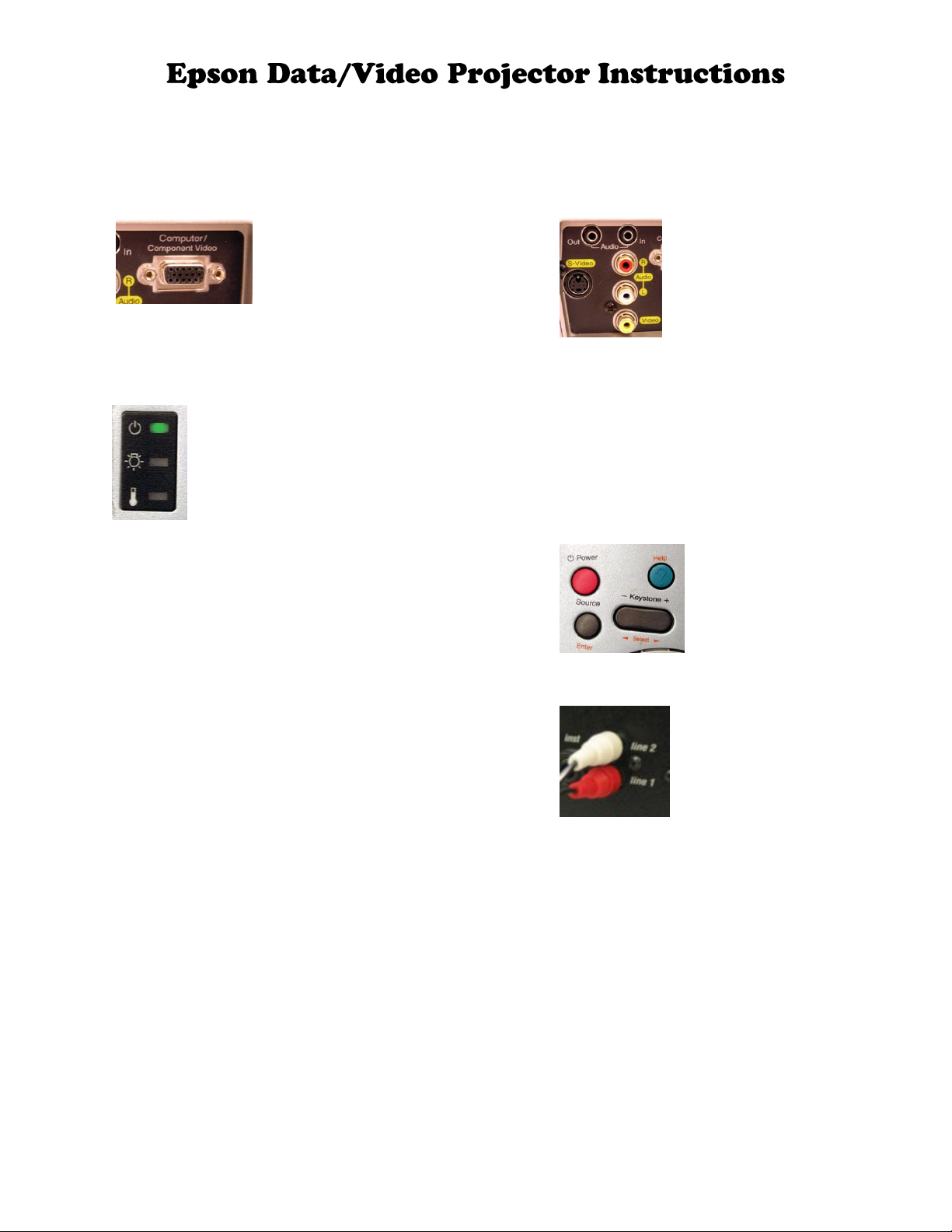
Connecting a computer to a Data/Video Projector:
1. Connect VGA cable from laptop to the “Computer”
connector on the back of the projector.
Connecting a DVD player or a VCR to aData/Video
Projector:
1. Connect yellow RCA cable from DVD or VCR to the
back of the projector.
2. Plug in the power cord (connects on the side or back
of the projector).
3. Turn on projector by firmly pressing the red power
button. Solid green indicates projector is ready.
4. Turn on your laptop (make sure the resolution is
1024x768).*
5. If you are not receiving an image, firmly press the
source button to toggle between “computer” and “video”
mode. (More troubleshooting steps below.)
6. To turn off the projector, firmly press the red power
button twice. Allow the projector to cool down before
unplugging the power cord. (Solid light indicates cool
down is complete.)
Configuring your display settings if no image
appears:
2. Plug in the power cord (connects on the side or back
of the projector).
3. Turn on DVD/VCR.
4. Turn on projector by firmly pressing the red power
button. Solid green indicates projector is ready.
5. If you are not receiving an image, firmly press the
source button to toggle between “computer” and “video”
mode.
6. To use an external speaker, connect the red & white
audio cables from the DVD/ VCR player to a speaker.
For Dell laptops: If the image appears only on your
laptop screen or only on the projection screen hold down
the “Fn” key press the “F8” key to toggle between
modes until your image displays on both the monitor and
projection screen.
7. To turn off the projector, firmly press the red power
button twice. Allow the projector to cool down before
unplugging the power cord. (Solid orange indicates
cool down is complete.)
Other PC computers may require that you hold down the
“Fn” key press another “F” key to toggle between modes
until your image displays on both monitor and screen.
*Where to find resolution control settings:
PC Computers:
For more information contact:
Media Distribution Services (MDS)
756-7198
Start Menu Control Panel Display Settings
Screen Area (1024x768)
Mac Computers):
mds.calpoly.edu
Apple Menu System Preferences Displays
Resolution (1024x768)
V:\its\USS\MDS\Student\CS1-MDS\Procedures - Forms & Guides\Equipment Use Procedures\DataVideoProjectors\Instructions Epson Projectors.doc
