Page 1
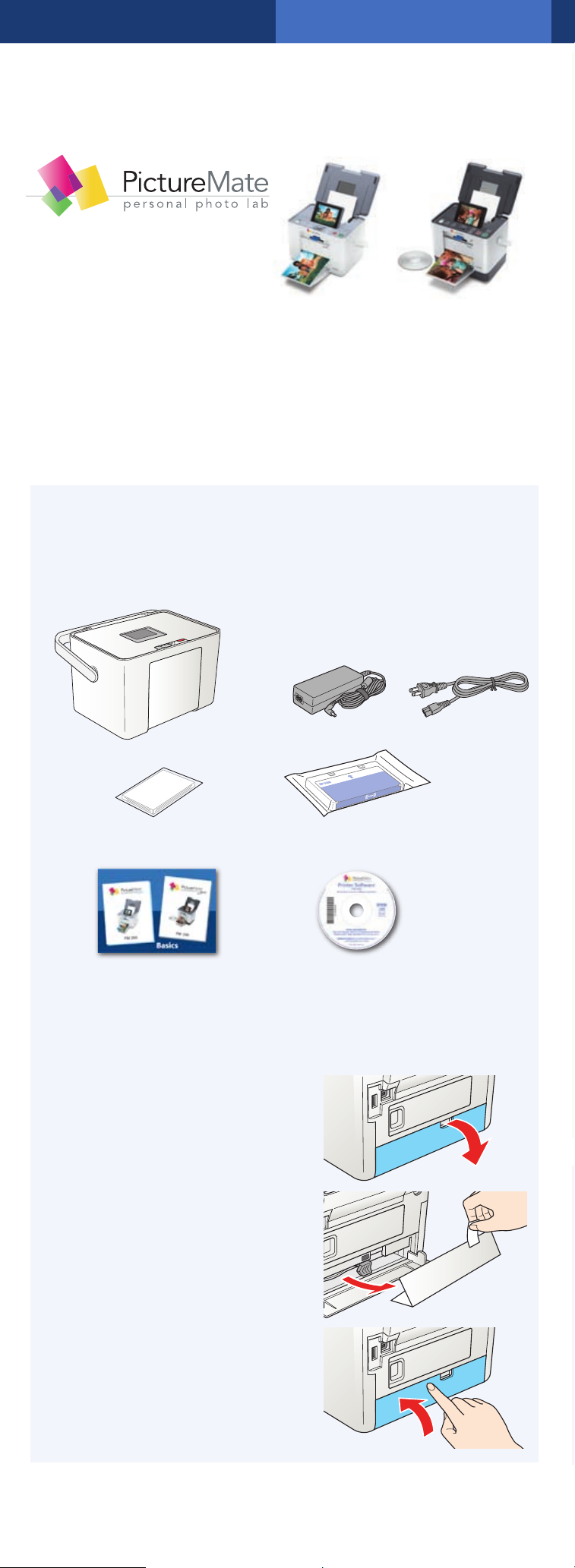
*411058000*
*411058000*
Start Here
®
PictureMate Dash
(PM 260)
TM
PictureMate Zoom
(PM 290)
TM
Follow these steps to set up your PictureMate Dash
or Zoom and print–no computer required!
Note: PictureMate Dash is shown throughout, but the steps are the
same for PictureMate Zoom. To print from your computer, see the
Basics book and your CD after completing these steps.
1 Unpack
PictureMate® comes with all these items in the box.
PictureMate
Power adapter Power cable
PictureMate
photo paper
book Printer Software CD
Basics
Initial PictureMate
photo cartridge
1 Remove all the tape and packing material from the
outside of PictureMate.
2 Open the cartridge door
on the back of
PictureMate.
3 Remove the packing
material from inside the
cartridge slot.
4 Close the cartridge door.
Page 2
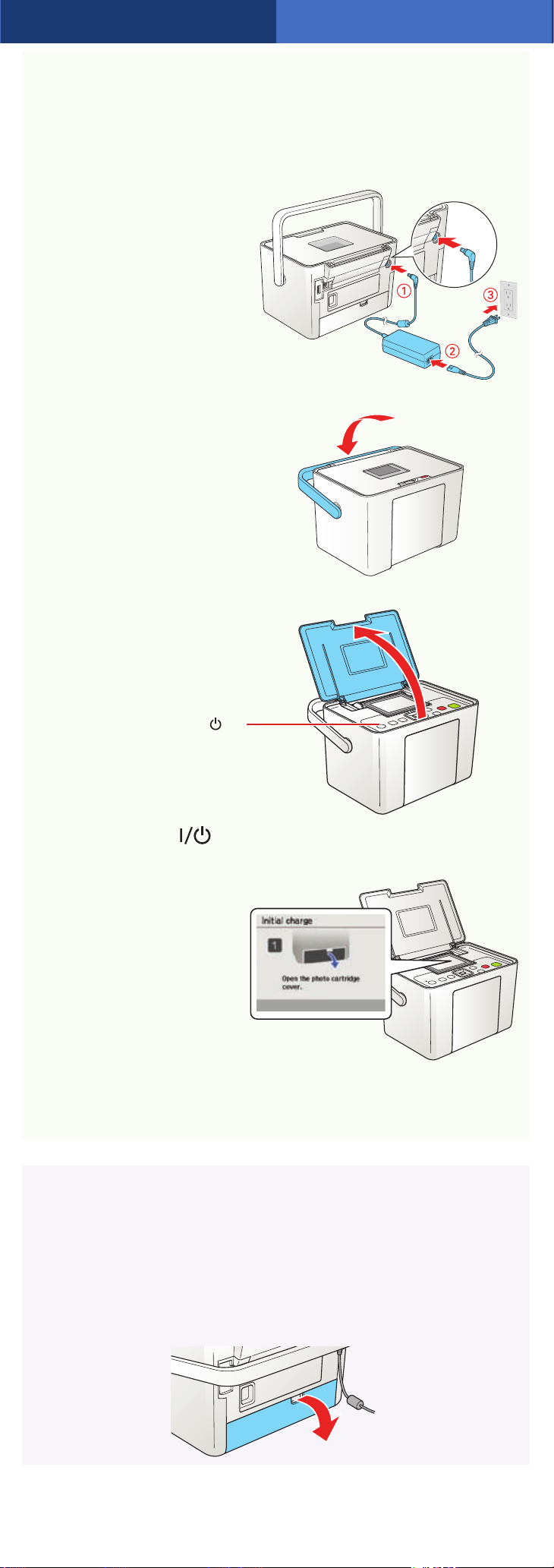
2 Plug In and Turn On
1 Connect the power adapter to the back of
PictureMate.
2 Connect the power
cable to the power
adapter.
3 Plug the other end
of the power cable
into a power outlet.
4 Flip the handle to the back.
5 Open the paper support.
I/ On
button
6 Press the On button to turn on PictureMate.
After a moment, you see
this on the photo
viewer screen:
Now you can install your initial photo cartridge.
3 Install the Initial
Photo Cartridge
1 Turn PictureMate around and open the cartridge door.
Page 3

2 Slide the cartridge lever left to the Release position.
3 Remove the initial photo cartridge
from its package.
Caution:
different PictureMate
cartridge for initial setup.
Install only the initial photo cartridge
that came with your PictureMate.
4 Slide the cartridge straight into the slot, label side up,
until it clicks into place. It will not go in all the way.
5 Slide the lever all the way right, to the Lock position.
Do not install a
6 Close the cartridge door.
PictureMate charges the print head for
3 to 4 minutes and displays the screen above.
7 When you see the
Charging complete
message on the photo
viewer screen, press
OK.
Press here
Page 4

4 Load Paper
PictureMate comes with genuine Epson® glossy photo paper
made especially for printing lab quality photos.
Caution: Don’t load or print on plain paper; this may damage
PictureMate.
1 Move the handle to the back
and open the paper support,
if necessary.
2 Press the corner of
the output tray to
open it.
3 Slide the edge guides outward.
4 Load up to 20 sheets at a time. Fan the sheets to
slightly separate them.
5 Place your paper into the slot between the edge
guides with the glossy side up. Slide the edge guides
inward slightly.
Load glossy side up
6 Raise the photo viewer screen.
Note: Keep unused paper in the original package and store it flat to
prevent curling.
Page 5

5 Insert a Memory
Card
1 Remove the memory card containing photos from
your digital camera.
2 Insert your memory card into the correct slot on
PictureMate.
Memory card light
SD™ (Secure Digital)
SDHC™ (High Capacity)
mini SD™ *
Top
Bottom
3 Push the card in until it stops (it won’t go in all
the way). The memory card light flashes and
PictureMate tells you how many photos are
on the card.
mini SDHC *
micro SD *
micro SDHC *
MMC™ (MultiMediaCard™)
xD Picture Card™
xD Picture Card (Type M and Type H)
Sony Memory Stick
Memory Stick Duo™ *
Memory Stick Micro *
Memory Stick PRO™
Memory Stick PRO Duo™ *
MagicGate™ Memory Stick **
MagicGate Memory Stick Duo™ *
Microdrive™
CompactFlash® (Type I and II)
* Adapter required
** Maximum capacity 128MB
®
**
Note: Insert just one card at a time. PictureMate will
not read multiple cards at once.
6 Print Your Photos
PictureMate’s photo viewer screen makes it easy to select the
photos you want to print, choose a layout, and even crop.
Select Some Photos
1 Press or to view your photos.
2 Press OK to select a photo for printing.
3 To print more than one
copy, press
the number. Press to
decrease it.
to increase
4 To select more photos,
press
them and press
select one. Repeat
step 3 to select more copies, if necessary.
5 Press Print and use or to review your selected
photos. Then press
or to view
OK to
Print again to print.
Page 6

Select a Layout
1 Press the Menu button.
2 Press to select Print Settings, then press OK.
3 Press OK to select Layout.
4 Press or to select the
layout you want, then press
OK.
Crop Your Photos
You can press the Zoom
button to enlarge your image
up to 5 times.
You can select the area you
want to print, and PictureMate
will crop out the rest. This
does not change your original
image.
More on PictureMate
Check your printed manual
See the Basics book for instructions on
printing from PictureMate, your computer,
and other devices. Also learn how to save
photos to or print photos from a CD,
replace your Print Pack (photo paper and
photo cartridge), take care of PictureMate,
and solve problems.
Check your on-screen manual
After you install your PictureMate software from
the CD, you’ll see an icon for your PictureMate
User’s Guide on your computer screen. Double-click
that icon for comprehensive instructions on using
PictureMate and its software.
Note: For information on possible software updates for PictureMate,
go to epson.com/support, select Printers, and select your product
under Personal Photo Lab. Then check for updated software in the
Drivers & Downloads section.
Caution: To avoid damaging your PictureMate, keep
it out of the sun and don’t leave it in your car or other
location where it can get too hot or too cold.
Epson and PictureMate are registered trademarks and Exceed Your Vision is a
trademark of Seiko Epson Corporation.
General Notice: Other product names used herein are for identification purposes
only and may be trademarks of their respective owners. Epson disclaims any and
all rights in those marks.
© 2007 Epson America, Inc. 5/07
Printed in XXXXXX XX.XX-XX XXX
CPD-23838
