Epson Photo Quicker 2 Manual
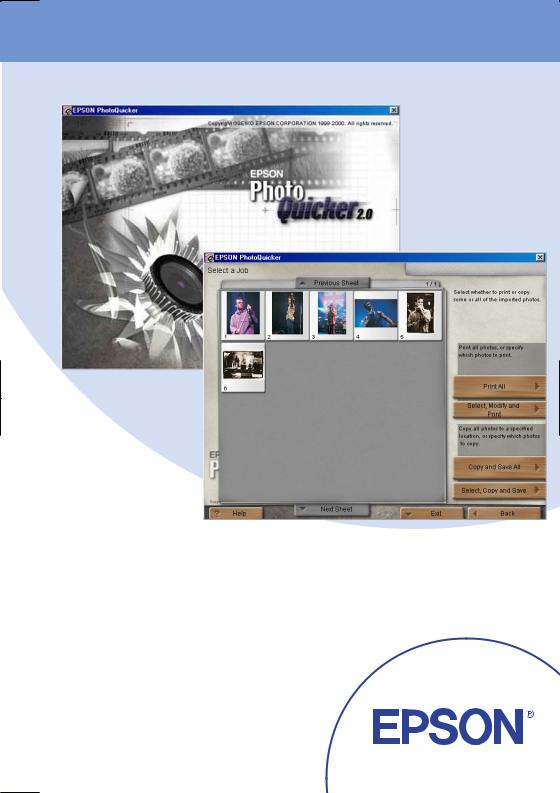
EPSON PhotoQuicker 2.0
User's Guide
Copyright © 2000 by SEIKO EPSON CORPORATION Nagano, Japan
25.05.2001 EUL
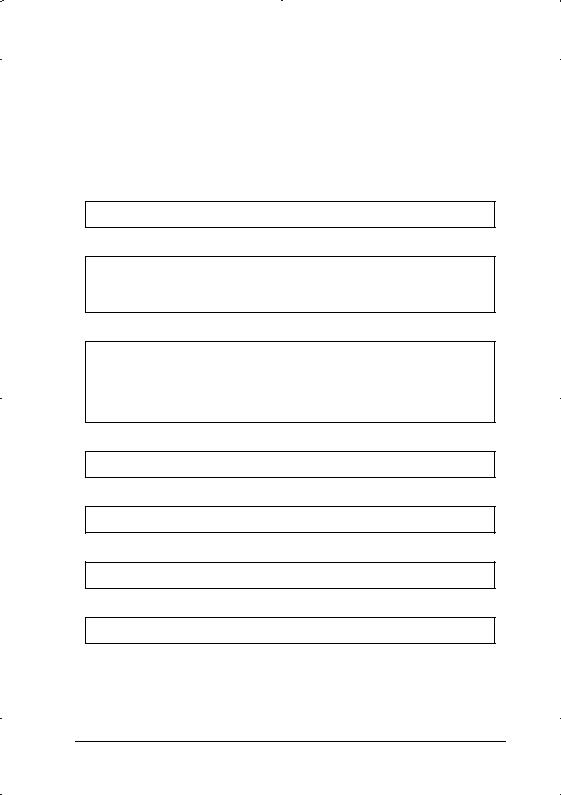
How to use this guide
This guide provides basic information about EPSON PhotoQuicker. To print your photo data, launch EPSON PhotoQuicker as instructed on page 7 in this guide, then follow the instructions below to print. For detailed information about the software, click the Help button to open online help.
Start EPSON PhotoQuicker
d
If you have started EPSON PhotoQuicker, load the photos:
from a folder from TWAIN
d
Select the task you would like to perform from the following list:
print all photos
select, modify and print photos copy and save all photos select, copy and save photos
d
Select the photos.
d
Select print layout and paper size.
d
Make the printing settings.
d
Print your photos.
2
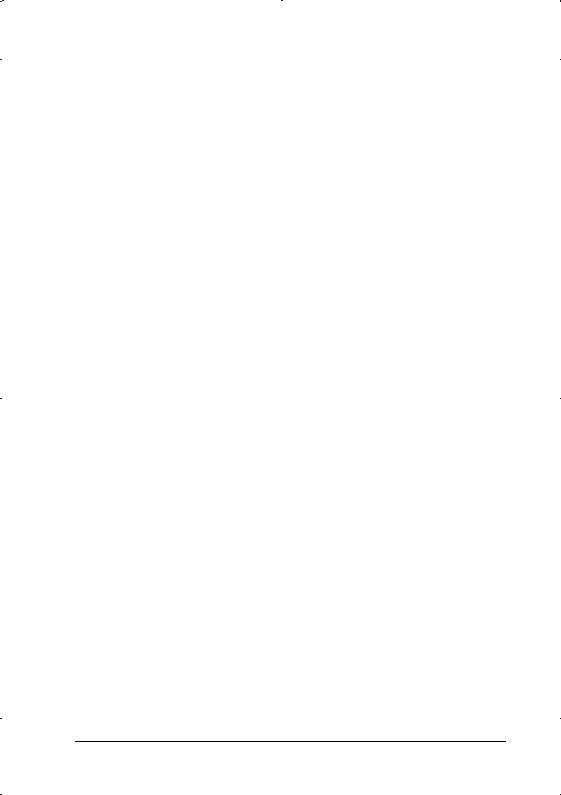
Please Note
Depending on your printer model:
Some features may not be available.
Paper sizes and types may vary.
Some troubleshooting information contained in this manual may not be applicable.
3
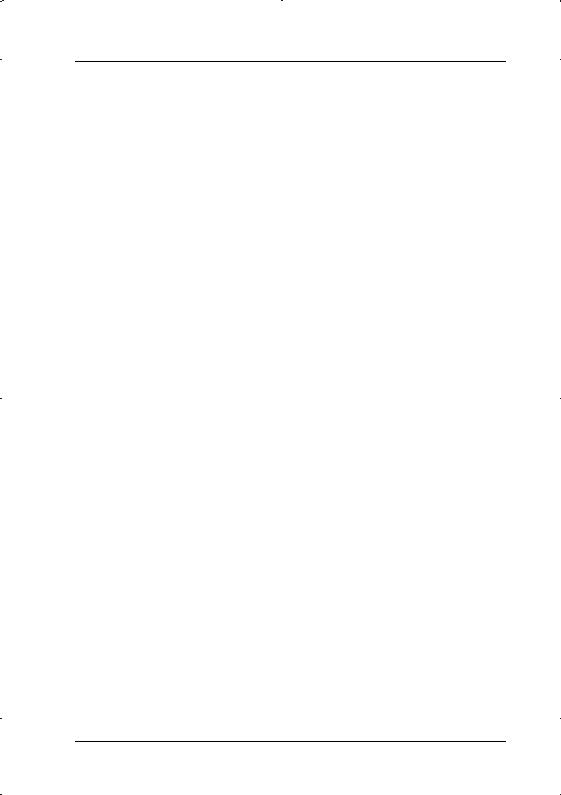
Contents
Introduction to EPSON PhotoQuicker . . . . . . . . . . . . . . . . . . . . . . 5 Paper. . . . . . . . . . . . . . . . . . . . . . . . . . . . . . . . . . . . . . . . . . . . . . 6 Printing with EPSON PhotoQuicker . . . . . . . . . . . . . . . . . . . . . . . 7 Launching EPSON PhotoQuicker . . . . . . . . . . . . . . . . . . . . . 7 Loading photo data . . . . . . . . . . . . . . . . . . . . . . . . . . . . . . . . . 8 Troubleshooting. . . . . . . . . . . . . . . . . . . . . . . . . . . . . . . . . . . . . . . . . 12 Error messages . . . . . . . . . . . . . . . . . . . . . . . . . . . . . . . . . . . . . 12 Problems loading photo data . . . . . . . . . . . . . . . . . . . . . . . . . 13 Problems when Print All is selected . . . . . . . . . . . . . . . . . . . 14 Problems during filter processing . . . . . . . . . . . . . . . . . . . . . 14 Problems printing. . . . . . . . . . . . . . . . . . . . . . . . . . . . . . . . . . . 16 System requirements. . . . . . . . . . . . . . . . . . . . . . . . . . . . . . . . . . . . . 19 Flowchart . . . . . . . . . . . . . . . . . . . . . . . . . . . . . . . . . . . . . . . . . . . . . . 20
4
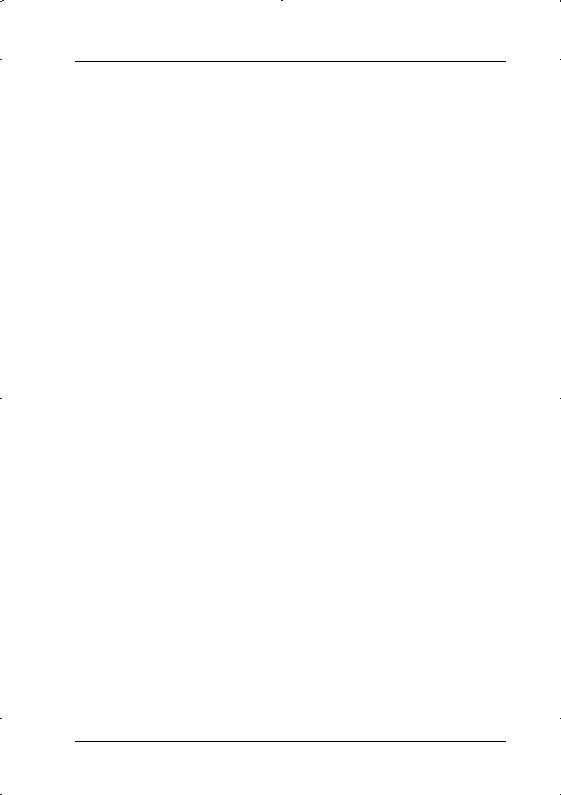
Introduction to EPSON PhotoQuicker
EPSON PhotoQuicker lets you print digital photos using a variety of layouts. Photo sizes can be adjusted or rotated with a single mouse click. Add titles or messages to your photos to customize them. The following is a list of the customizing features that are available. This utility also allows you to print using the information saved in a DPOF file.
Paper sizes and types
A wide variety of paper sizes and types can be used for printing. By printing on different kinds of paper, you can create professional looking photographs and albums.
Layouts
A variety of layouts are available, including index prints. Using layouts is simple—just select from the layout images displayed on screen.
Photo rotation
Photos can be rotated with a single mouse-click so that they are oriented correctly. This can be useful when you have a number of pictures with different orientations.
Titles
Words and phrases, or the date and time that your photo was taken, can be added to your photos. Add messages to photos intended as gifts to personalize them.
Photo enhancement
The image quality of photos can be improved by enhancing the color level, contrast, and color balance. The Automatic Enhancement feature lets you enhance photos without requiring any technical knowledge of image processing. Or, a variety of simple buttons let you adjust the color level and brightness manually.
5
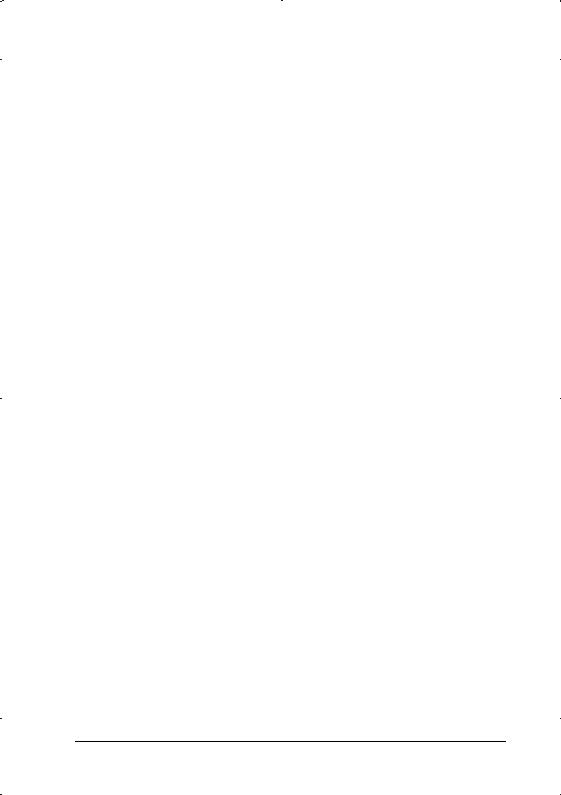
Effects
A variety of interesting effects can be applied to photos, and then saved with the photo. This feature is useful when designing projects that use photos.
Paper
Various paper sizes and types can be used. Check the documentation that came with your printer for details.
cDo not touch the printing surface of the paper. Water or grease from your fingers may affect the quality of the print-out.Caution:
6
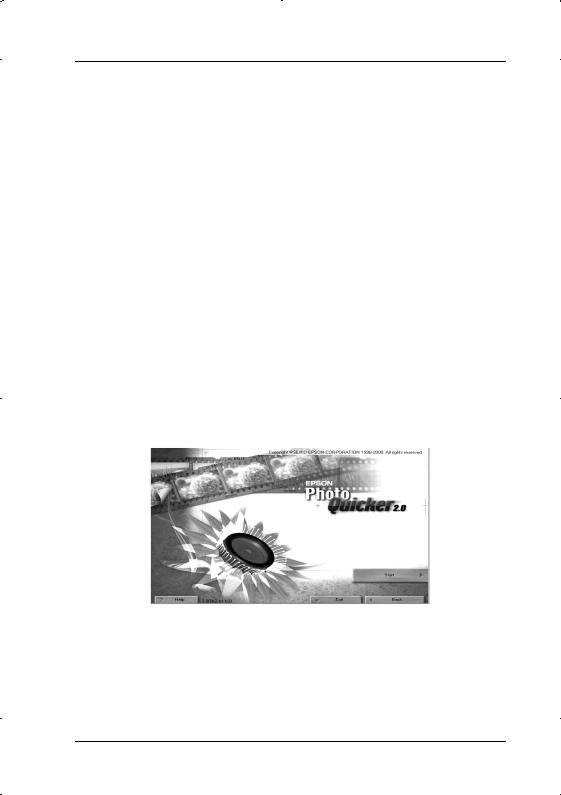
Printing with EPSON PhotoQuicker
This section describes how to print with EPSON PhotoQuicker.
Launching EPSON PhotoQuicker
cWhen loading photo data that is stored on floppy or magneto-
optical (MO) disks, do not remove the disk from the drive until all tasks have been completed, including printing and copying.Caution
For Windows
1.Click the Start button, point to Programs and then EPSON PhotoQuicker 2.0, then click EPSON PhotoQuicker 2.0, or double-click the EPSON PhotoQuicker 2.0 icon on the desktop. The application will open and display the Start screen.
2.On the Start screen, click Start. A dialog box will open where you can specify the location of the data you wish to use.
7
