Page 1
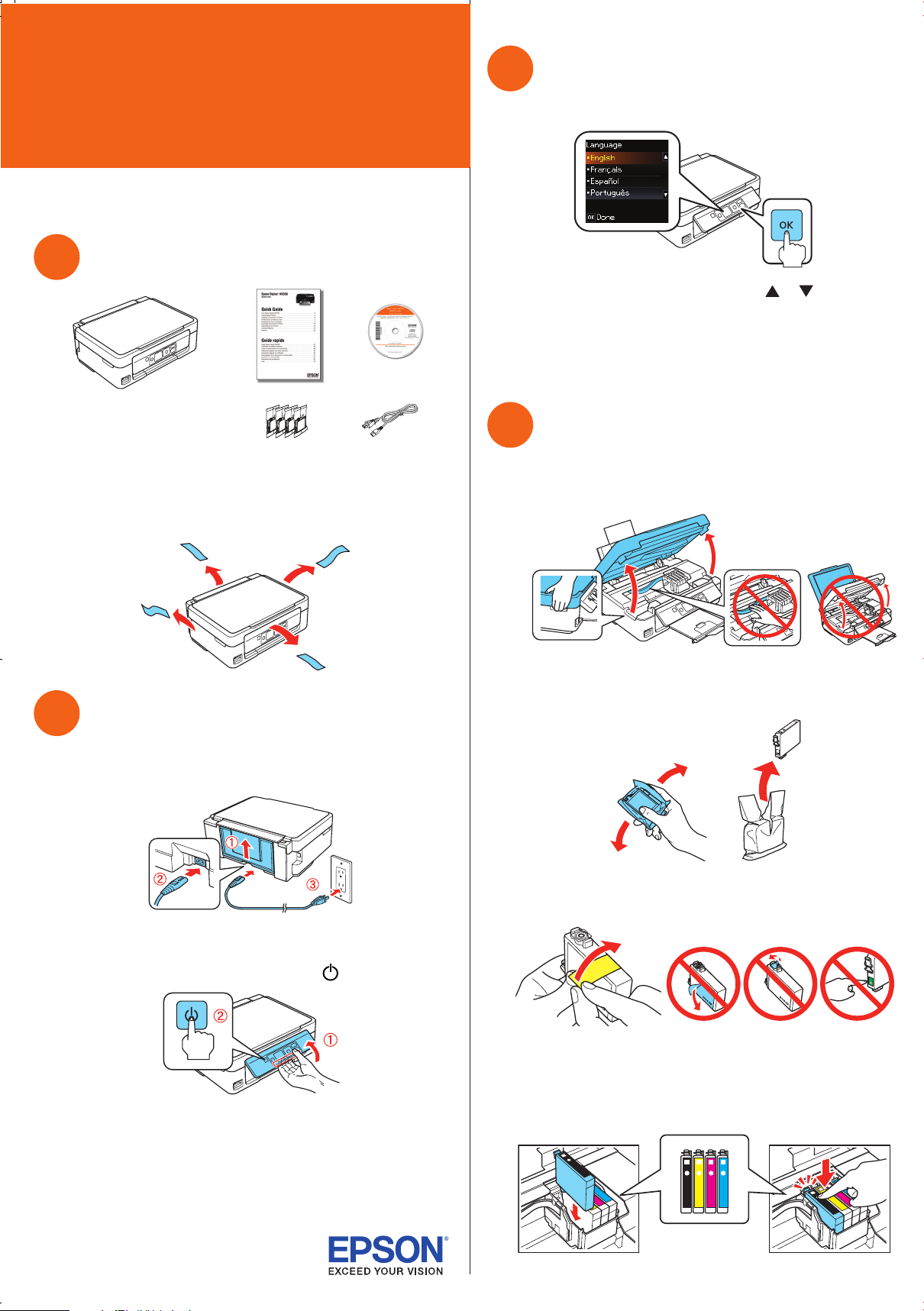
Epson Stylus® NX330
Small-in-One
™
Start Here
Read these instructions before using your product.
Unpack
1
Select language
3
To select English as your language, press OK.
If you want to change the language, press or to select it,
then press OK.
Note: You can change the language using the product’s control panel.
For more information, see the online User’s Guide.
Install ink cartridges
4
Caution: Do not open ink cartridge packages until you are ready to
install the ink. Cartridges are vacuum packed to maintain reliability.
Remove all protective materials.
Turn on and adjust
2
1 Raise the paper support, then connect the power cord to
the back of the printer and to an electrical outlet.
Note: Don’t load paper yet.
1 Lift up the scanner unit.
2 Shake the ink cartridges gently 4 or 5 times, then
unpack them.
3 Remove only the yellow tape from each cartridge.
Caution: Do not connect to your computer yet.
2 Raise the control panel, then press the power button.
If you want to lower the control panel, squeeze the release
bar underneath.
Caution: Do not lower the control panel without first squeezing the
release bar underneath or you may damage the product.
*412183500*
*412183500*
Caution: Don’t remove any other seals or the cartridges may leak.
4 Insert the cartridges in the holder for each color, and press
each cartridge down until it clicks.
Page 2
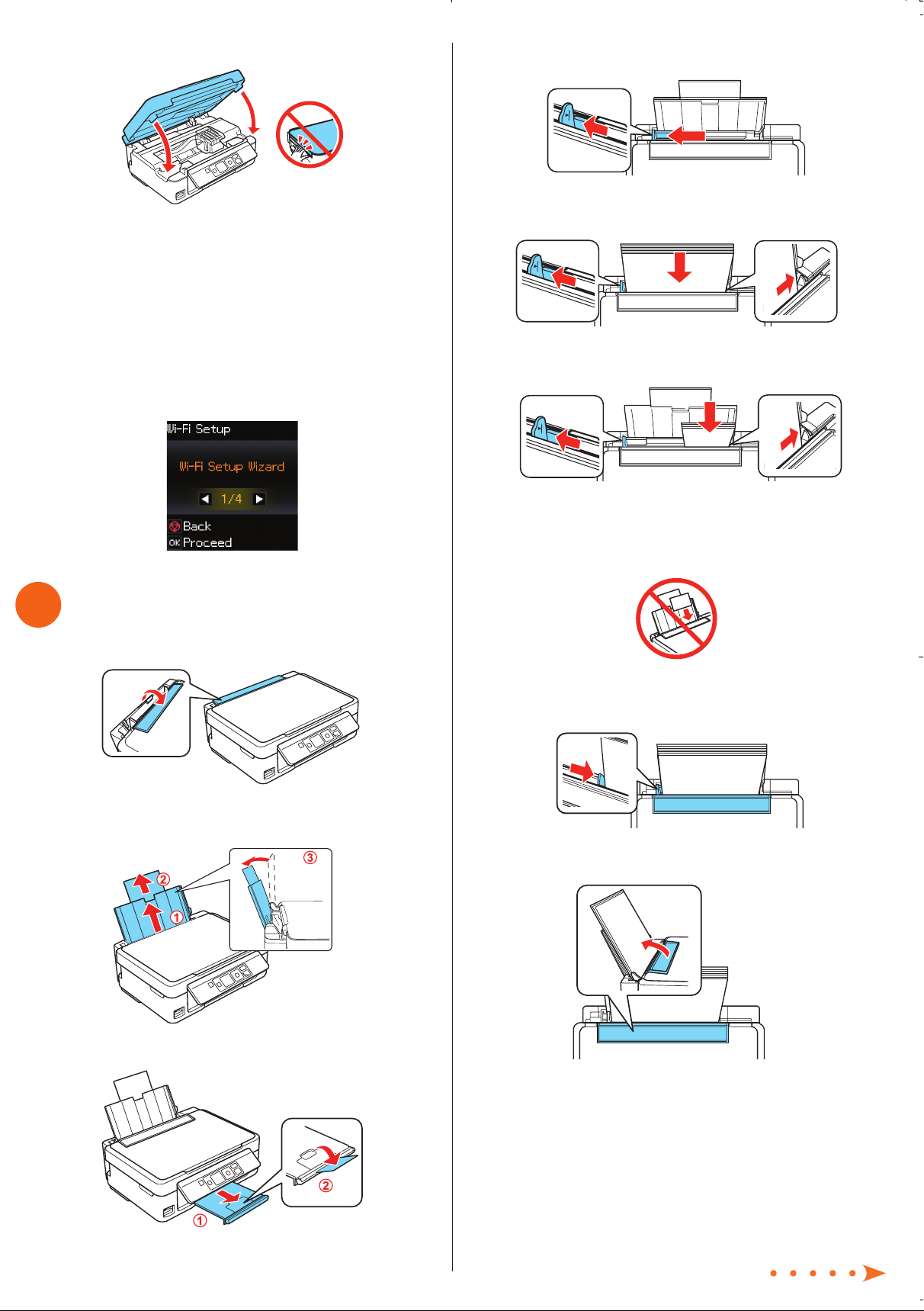
5 Lower the scanner unit.
6 Press OK to prime the ink delivery system. Priming takes
about 4 minutes.
Note: Your printer ships with full cartridges and part of the ink from
the first cartridges is used for priming the printer.
Caution: Don’t turn off the printer while it is priming or you’ll
waste ink.
7 When you see this menu on your product’s LCD screen, do
not press the OK button yet. Continue with the instructions
in the following sections to load paper into your product
and install software.
4 Slide the edge guide to the left.
5 Load paper against the right edge guide and behind the
tab, with the printable side faceup.
8½ × 11 inch
(216 × 279 mm)
Load paper
5
1 Flip the feeder guard forward.
2 Raise the paper support, if necessary. Then pull up the
extension and tilt it back slightly.
4 × 6 inch
(102 × 152 mm)
Note: Don’t load the paper sideways; always load it short
edge first.
6 Slide the edge guide over, against the left edge of
the paper.
7 Flip the feeder guard back.
3 Pull out the output tray, then raise the paper stopper.
Page 3

Install software
6
Note: If your computer does not have a CD/DVD drive, you can
download the software from the Epson website. (For more information,
see “Epson technical support.”)
Caution: Be sure to close your other programs, including any screen
savers and virus protection software, before beginning this software
installation.
1 Make sure the printer is NOT CONNECTED to your
computer.
Windows®: If you see a Found New Hardware screen, click
Cancel and disconnect the USB cable. You can’t install your
software that way.
Connection options
Wireless connection
You must install the software on every computer from which you
want to print. For the fi rst installation, we recommend using a USB
cable (not included) to simplify wireless setup. After the printer is
connected to the network, you will be prompted to remove the
cable.
If you’re using Mac OS X 10.6 or 10.7, or you don’t have a USB
cable, you will need to use the buttons on the printer to select
wireless settings.
Follow the instructions on your computer screen during software
installation; they will explain how to connect the printer wirelessly
this way.
Make sure you know your network name (SSID) and network
password:
• Network name
• Network password
If you don’t have this information, contact the person who set up
your network.
Direct USB connection
Make sure you have a USB cable (not included).
2 Insert the product CD.
3 Windows: If you see the AutoPlay window, click Run
Setup.exe. If you see the User Account Control screen,
click Yes or Continue.
Mac OS® X: Double-click the Epson icon, if necessary.
4 Click Install (Windows) or Continue (Mac OS X) and follow
the instructions on your computer screen.
5 When you see the Select Your Connection screen,
check the “Connection options” section on this sheet
for more information. Then click Next (Windows) or
Continue (Mac OS X) and follow the instructions on your
computer screen.
Any problems?
If you experience problems during setup, see below:
Network setup was unsuccessful.
• Make sure you select the right network name.
• If you see a fi rewall alert message, click Unblock or Allow to
let setup continue.
• If your network has security enabled, make sure you enter your
network password (WEP key or WPA passphrase) correctly. If it
has uppercase (ABC) or lowercase (abc) letters, make sure you
enter them correctly.
Press or to scroll through characters. Press to switch
between uppercase (ABC), lowercase (abc), or numbers (123).
Press to move to the next character, and to delete a
character.
When you’re fi nished, press OK.
The printer’s screen is dark.
Press any button to wake your product from sleep mode.
Page 4

Setup is unable to find my printer after connecting it
with a USB cable.
Make sure it is securely connected as shown:
Need paper and ink?
Try Epson paper with DURABrite® Ultra Ink for professional
results. For the right supplies at the right time, you can
purchase them at Epson Supplies Central at
www.epson.com/ink3 (U.S. sales) or www.epson.ca
(Canadian sales). You can also purchase supplies from an
Epson authorized reseller. To fi nd the nearest one,
call 800-GO-EPSON (800-463-7766).
Any questions?
Quick Guide
Basic instructions for copying, printing, scanning, and
troubleshooting.
User’s Guide
Click the icon on your desktop (or in the Applications/Epson
Software/Guide folder in Mac OS X) to access the online User’s
Guide, software downloads, Epson Supplies Central®, and more
(requires an Internet connection). If you don’t have a User’s
Guide icon, you can install it from the CD or go to the Epson
website (see “Epson technical support”).
Genuine Epson paper
Epson offers a wide variety of papers to meet your needs; visit
Epson Supplies Central for more information.
Premium Presentation Paper Matte
Heavyweight, non-glare card stock for
school and business projects plus photos.
Genuine Epson inks
Look for the numbers
below to fi nd your
cartridges. It’s as easy as
remembering your
number!
Epson Stylus NX330 ink cartridges
Color Moderate-capacity High-capacity
Black
Cyan 124 126
Magenta 124 126
124 126
On-screen help with your software
Select Help or ? when you’re using your software.
Epson technical support
Visit epson.com/support (U.S.) or epson.ca/support (Canada)
where you can download drivers, view manuals, get FAQs, or
e-mail Epson.
You may also speak with a support specialist by calling:
• U.S.: (562) 276-4382, 6 AM to 8 PM, Pacifi c Time, Monday
through Friday, and 7 AM to 4 PM, Pacifi c Time, Saturday
• Canada: (905) 709-3839, 6 AM to 8 PM, Pacifi c Time, Monday
through Friday
Days and hours of support are subject to change without notice.
Toll or long distance charges may apply.
Recycling
Epson offers a recycling program for end of life products. Please
go to www.epson.com/recycle for information on how to return
your products for proper disposal.
Yellow 124 126
Epson, Epson Stylus, Supplies Central, and DURABrite are registered trademarks and Epson
Exceed Your Vision is a registered logomark of Seiko Epson Corporation. Designed for
Excellence and Small-in-One are trademarks of Epson America, Inc.
General Notice: Other product names used herein are for identifi cation purposes only and may
be trademarks of their respective owners. Epson disclaims any and all rights in those marks.
This information is subject to change without notice.
© 2011 Epson America, Inc. 8/11 CPD-34170R1
Printed in XXXXXX
