Page 1

Epson Stylus NX300 Series
®
Quick Guide
Basic Printing, Copying, Scanning, and Faxing
Maintaining Your All-in-One
Solving Problems
Page 2
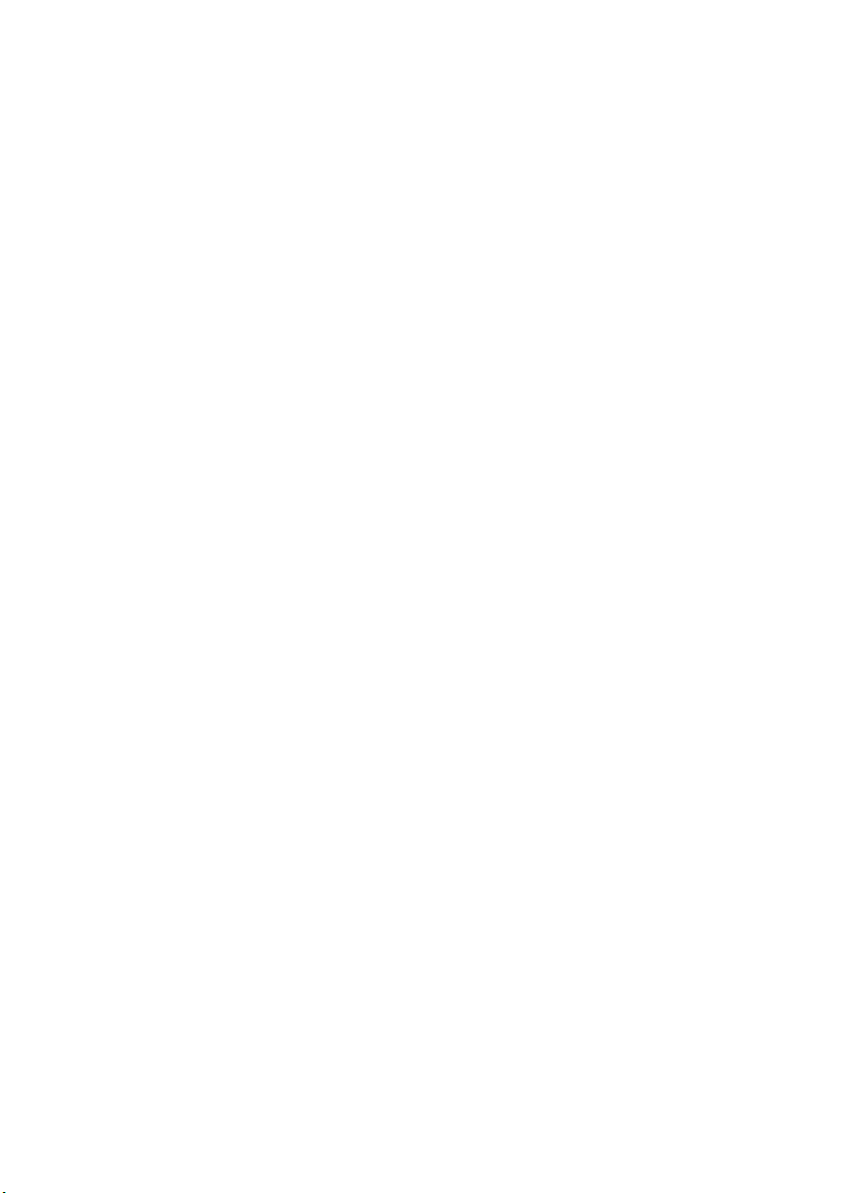
Contents
Introduction . . . . . . . . . . . . . . . . . . . . . . . . . . . . . . . . . . . . . . . . . . . 4
Loading Paper . . . . . . . . . . . . . . . . . . . . . . . . . . . . . . . . . . . . . . . . . 5
Using Special Papers . . . . . . . . . . . . . . . . . . . . . . . . . . . . . . . . . . . . . . . . 6
Placing Originals for Copying, Scanning, or Faxing . . . . . . . . 8
Using the Scanner Glass . . . . . . . . . . . . . . . . . . . . . . . . . . . . . . . . . . . . . 8
Using the Automatic Document Feeder . . . . . . . . . . . . . . . . . . . . . . . . . . . 9
Copying a Document or Photo . . . . . . . . . . . . . . . . . . . . . . . . . 11
Copying a Document . . . . . . . . . . . . . . . . . . . . . . . . . . . . . . . . . . . . . . 11
Copying a Photo . . . . . . . . . . . . . . . . . . . . . . . . . . . . . . . . . . . . . . . . . 12
Faxing a Document or Photo . . . . . . . . . . . . . . . . . . . . . . . . . . . 14
Connecting a Phone or Answering Machine . . . . . . . . . . . . . . . . . . . . . . . 14
Setting Up Fax Features . . . . . . . . . . . . . . . . . . . . . . . . . . . . . . . . . . . . 16
Sending a Fax . . . . . . . . . . . . . . . . . . . . . . . . . . . . . . . . . . . . . . . . . . . 20
Receiving Faxes . . . . . . . . . . . . . . . . . . . . . . . . . . . . . . . . . . . . . . . . . . 22
Printing From Your Computer . . . . . . . . . . . . . . . . . . . . . . . . . . 24
Printing in Windows . . . . . . . . . . . . . . . . . . . . . . . . . . . . . . . . . . . . . . 24
Printing With a Macintosh . . . . . . . . . . . . . . . . . . . . . . . . . . . . . . . . . . 26
Selecting the Correct Paper Type . . . . . . . . . . . . . . . . . . . . . . . . . . . . . . 30
Scanning a Document or Photo . . . . . . . . . . . . . . . . . . . . . . . . 31
Basic Scanning . . . . . . . . . . . . . . . . . . . . . . . . . . . . . . . . . . . . . . . . . . . 31
Scanning Multiple Pages . . . . . . . . . . . . . . . . . . . . . . . . . . . . . . . . . . . . 32
2 Contents
Page 3
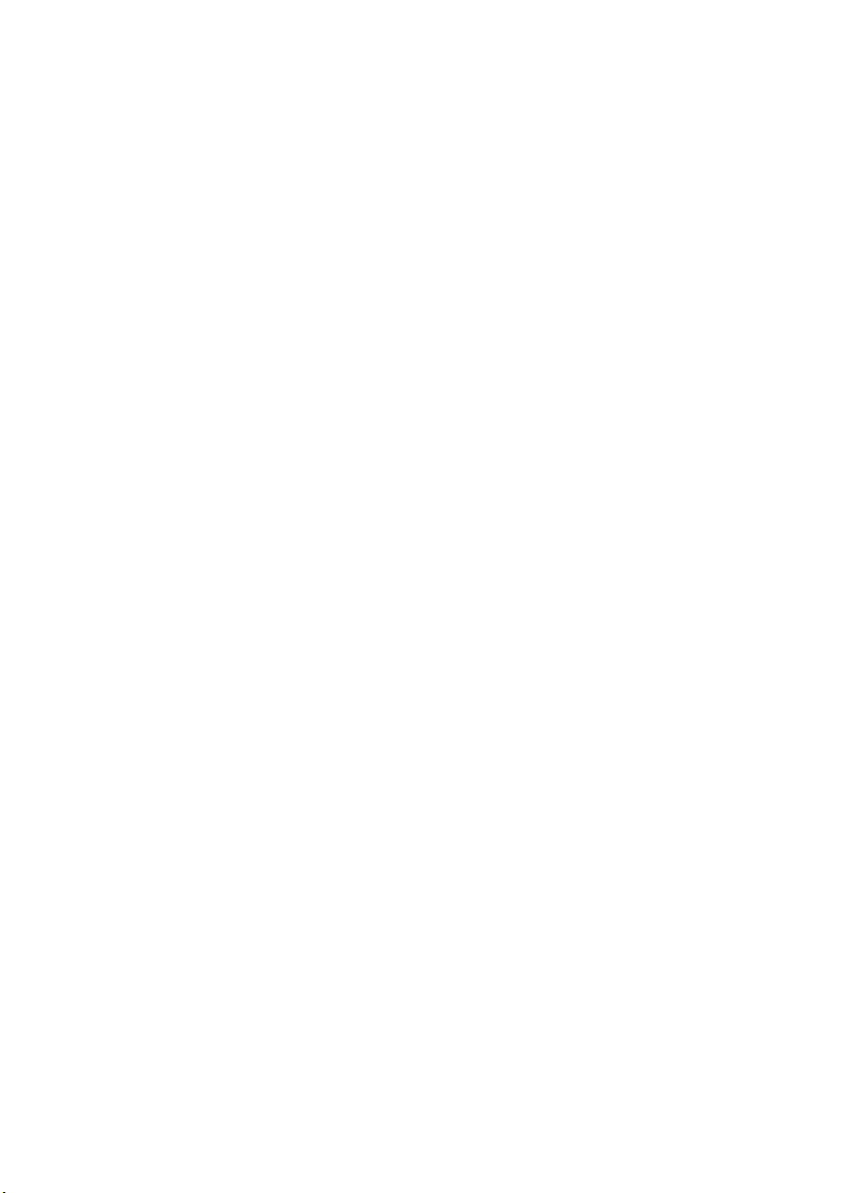
Maintaining Your NX300 Series . . . . . . . . . . . . . . . . . . . . . . . . 34
Checking the Print Head Nozzles . . . . . . . . . . . . . . . . . . . . . . . . . . . . . . 34
Cleaning the Print Head . . . . . . . . . . . . . . . . . . . . . . . . . . . . . . . . . . . . 35
Checking the Ink Cartridge Status . . . . . . . . . . . . . . . . . . . . . . . . . . . . . 36
Purchasing Epson Ink Cartridges . . . . . . . . . . . . . . . . . . . . . . . . . . . . . . 37
Replacing Ink Cartridges . . . . . . . . . . . . . . . . . . . . . . . . . . . . . . . . . . . . 38
Solving Problems . . . . . . . . . . . . . . . . . . . . . . . . . . . . . . . . . . . . . 40
Checking for Software Updates . . . . . . . . . . . . . . . . . . . . . . . . . . . . . . . 40
Error Indicators . . . . . . . . . . . . . . . . . . . . . . . . . . . . . . . . . . . . . . . . . . 41
Problems and Solutions . . . . . . . . . . . . . . . . . . . . . . . . . . . . . . . . . . . . . 41
Where To Get Help . . . . . . . . . . . . . . . . . . . . . . . . . . . . . . . . . . . . . . . 44
Notices. . . . . . . . . . . . . . . . . . . . . . . . . . . . . . . . . . . . . . . . . . . . . . . 45
3
Page 4
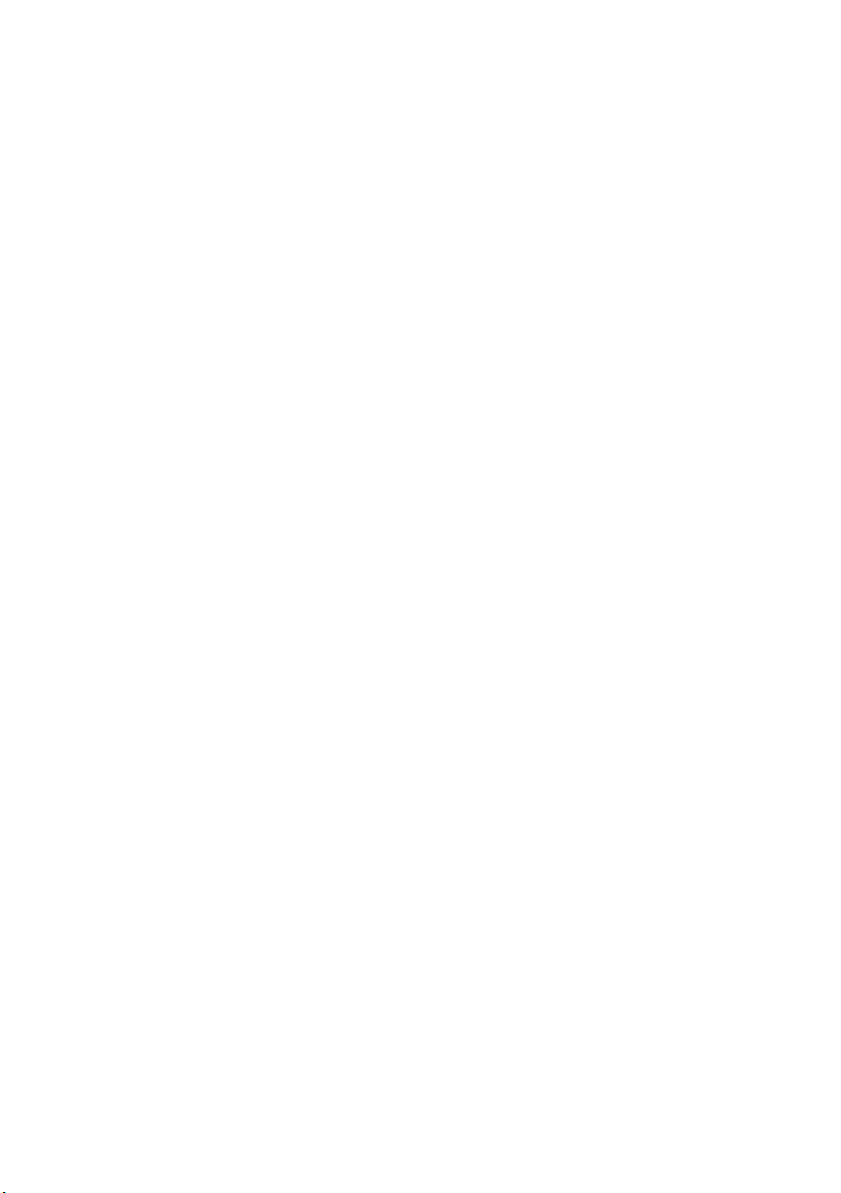
Introduction
After you have set up your Epson Stylus® NX300 Series as described on the Start
Here sheet, turn here to:
■ Load paper
■ Make a copy of a document or photo
■ Fax a document or photo
■ Get the basic steps for printing from your computer
■ Scan multiple pages
■ Perform routine maintenance
■ Solve simple problems
This book tells you how to do most of these things without ever turning on your
computer! Of course, your NX300 Series can do a lot more when you connect it
to your Windows
on-screen Epson Information Center by double-clicking its icon on your desktop.
Please follow these guidelines as you read your NX300 Series instructions:
®
or Macintosh® computer. For additional instructions, see the
Warning:
Warnings must be followed carefully to avoid bodily injury.
Caution:
Cautions must be observed to avoid damage to your equipment.
Note:
Notes contain important information about your NX300 Series.
Tip:
Tips contain hints for better faxing, copying, scanning, and printing.
4 Introduction
Page 5
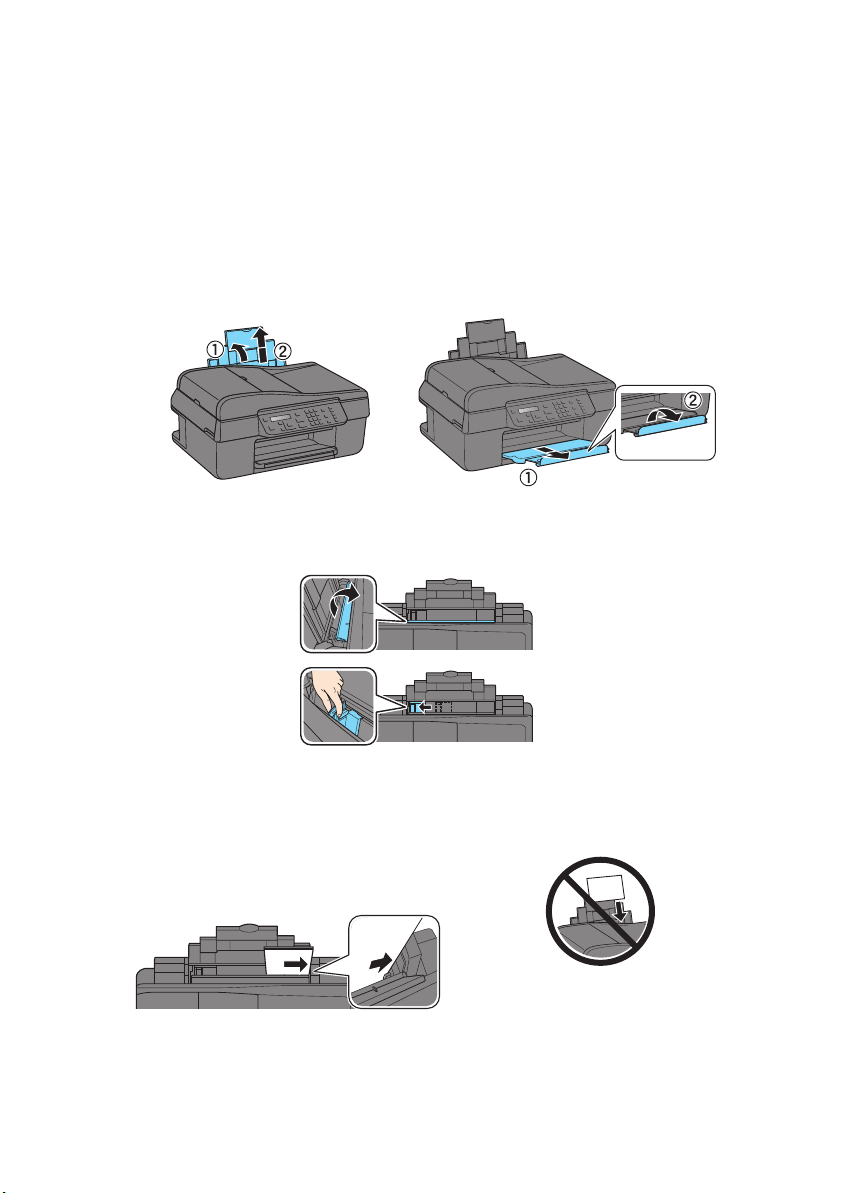
Loading Paper
.
You can print documents and photos on a variety of paper types and sizes. For
details, see page 6.
1. Open the paper support and pull up the extension. Then open the output
tray, pull out the extension, and raise the paper stopper.
2. While holding the feeder guard forward, pinch the edge guide and slide it left.
3. Insert paper, glossy or printable side up, against the right side and behind the
tab. (Load letterhead or pre-printed paper top edge first.)
Always load paper short edge
first, even for landscape printing
Loading Paper 5
Page 6
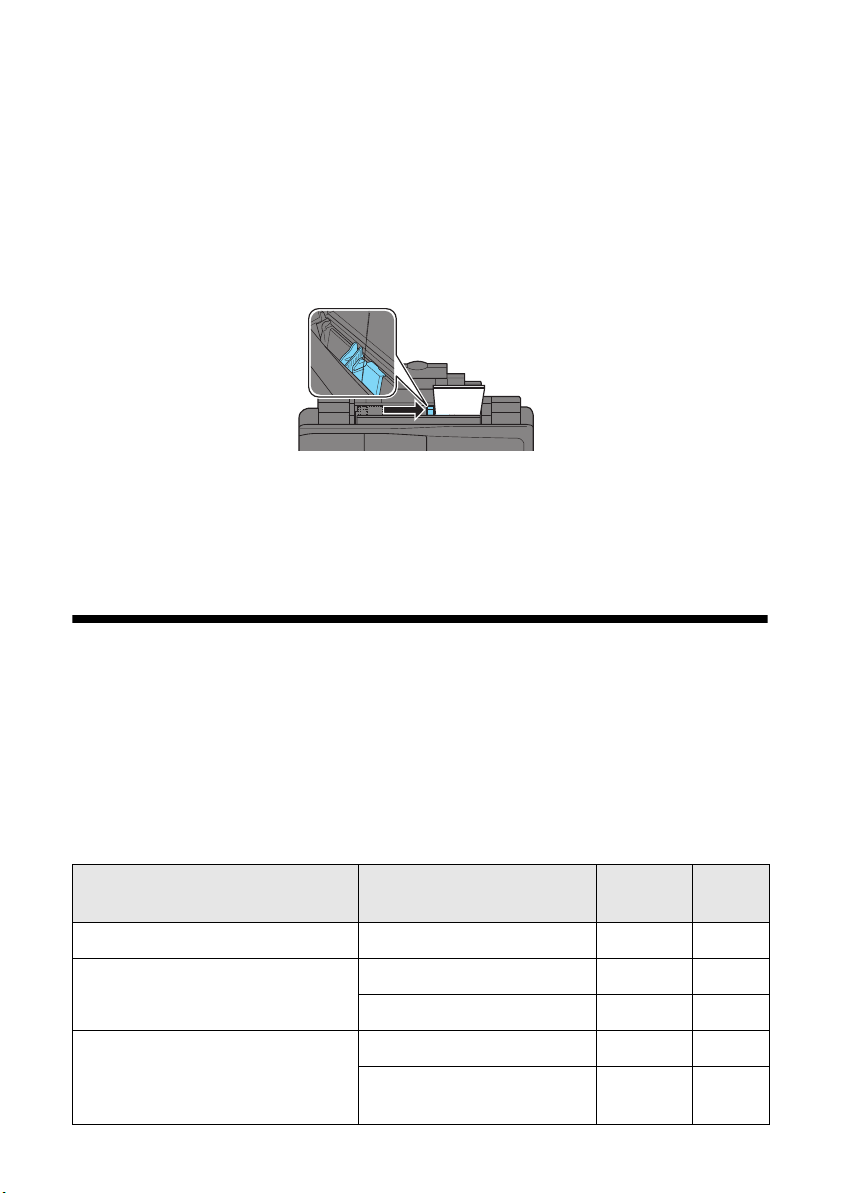
You can load up to 100 sheets of plain paper, or 20 sheets of photo paper.
Load other special papers one sheet at a time.
Note:
The type of paper you choose affects the way your printout looks. If you are just
making a copy or printing a rough draft, plain paper is fine. However, for the best
results, you’ll want to use one of Epson’s special ink jet papers designed for your
printer (see “Using Special Papers” for more information).
4. Slide the edge guide against the paper, but not too tightly.
Note:
For details on paper and instructions on loading envelopes, see your on-screen Epson
Information Center.
Using Special Papers
Epson offers a wide array of high quality papers, making it easy to maximize the
impact of your photos, presentations, and creative projects.
You can purchase genuine Epson ink and paper at Epson Supplies Central
www.epson.com/ink3 (U.S. sales) or www.epson.ca (Canadian sales). You can
also purchase supplies from an Epson authorized reseller. To find the nearest one,
call 800-GO-EPSON (800-463-7766).
Part
Paper name Size
Epson Bright White Paper Letter (8.5 × 11 inches) S041586 500
Epson Presentation Paper Matte Letter (8.5 × 11 inches) S041062 100
Legal (8.5 × 14 inches) S041067 100
Epson Premium Presentation
Paper Matte
Borderless 8 × 10 inches S041467 50
Letter (8.5 × 11 inches) S041257
number
S04218050100
6 Loading Paper
SM
at
Sheet
count
Page 7
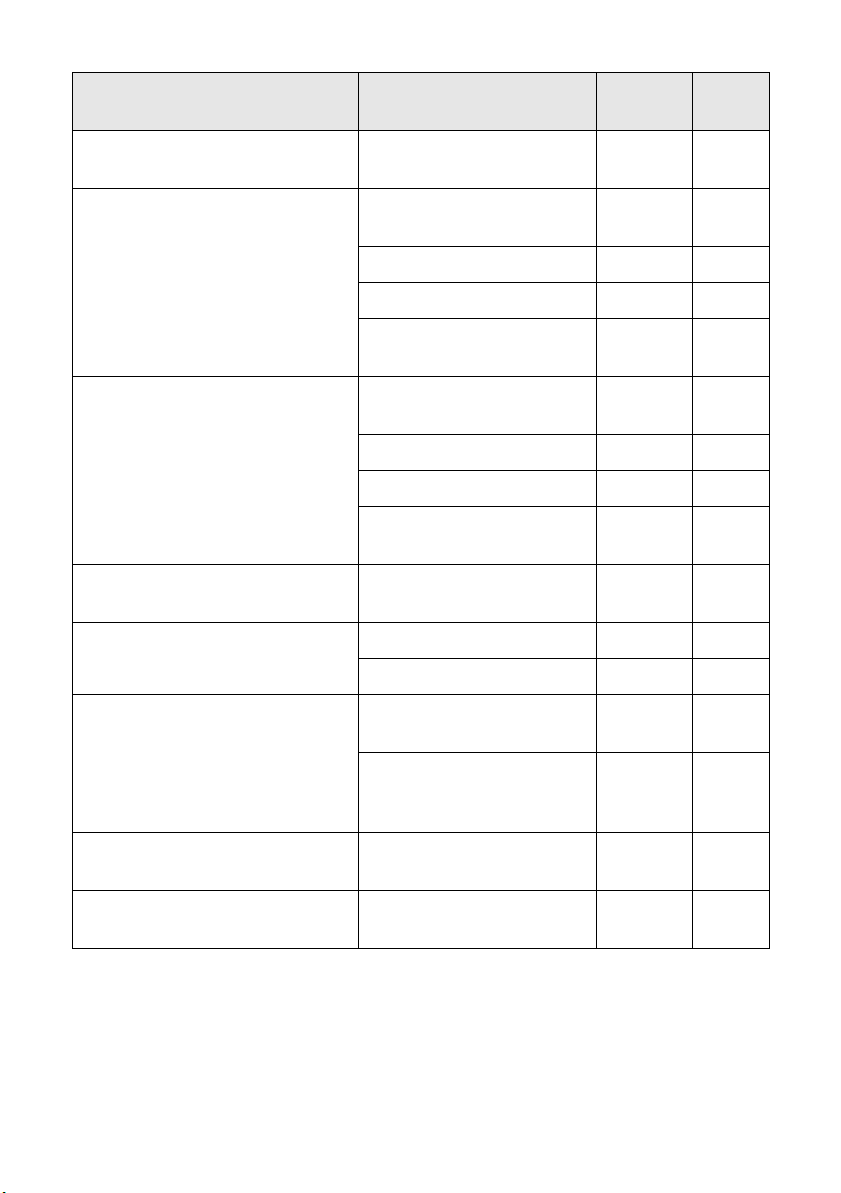
Paper name Size
Part
number
Sheet
count
Epson Premium Presentation
Paper Matte Double-sided
Epson Premium Photo Paper
Glossy
Epson Ultra Premium Photo
Paper Glossy
Epson Ultra Premium Photo
Paper Luster
Epson Premium Photo Paper
Semi-gloss
Epson Photo Paper Glossy Borderless 4 × 6 inches S041809
Letter (8.5 × 11 inches) S041568 50
Borderless 4 × 6 inches S041808
S04172740100
Borderless 5 × 7 inches S041464 20
Borderless 8 × 10 inches S041465 20
Letter (8.5 × 11 inches) S042183
S0416672550
Borderless 4 × 6 inches S042181
S04217460100
Borderless 5 × 7 inches S041945 20
Borderless 8 × 10 inches S041946 20
Letter (8.5 × 11 inches) S042182
S0421752550
Letter (8.5 × 11 inches) S041405 50
Borderless 4 × 6 inches S041982 40
Letter (8.5 × 11 inches) S041331 20
S04203850100
Epson Photo Quality Self-
adhesive Sheets
Epson Iron-on Cool Peel Transfer
Paper
Letter (8.5 × 11 inches) S041141
S041649
S041271
A4 (8.3 × 11.7 inches) S041106 10
Letter (8.5 × 11 inches) S041153 10
20
50
100
Using Special Papers 7
Page 8
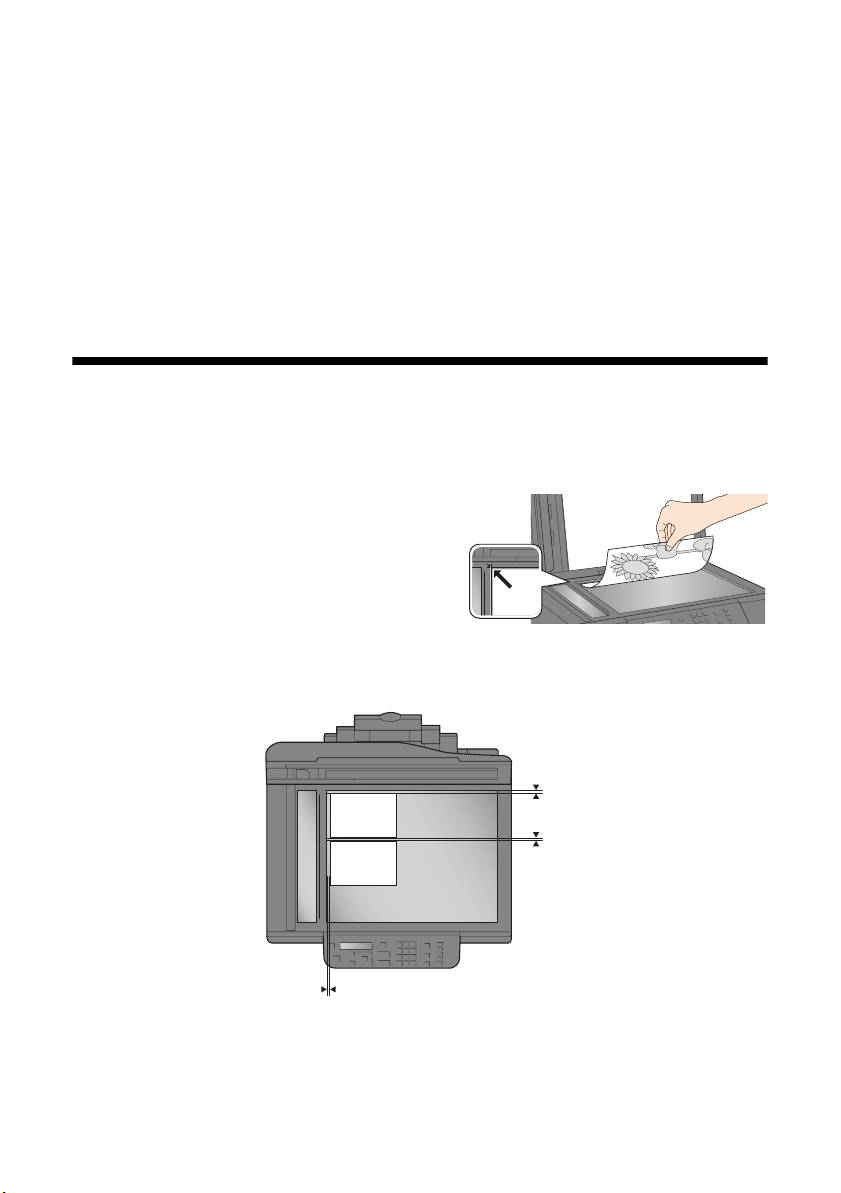
Placing Originals for Copying, Scanning, or Faxing
Before you copy, scan, or fax, place your documents or photos on the scanner glass
(below) or in the Automatic Document Feeder (see page 9).
Using the Scanner Glass
You can place two photos or a document up to letter-size (or A4) on the scanner
glass to make color or black-and-white copies.
1. Open the document cover and place
your original face-down on the scanner
glass, with the top against the back left
corner.
If you’re scanning 3 × 5- or 4 × 6-inch
photos, you can place up to two at a time on the scanner glass. Place them at
least 1/4 inch (5 mm) apart.
1/4 inch (5 mm)
2. Close the cover gently so you don’t move the original(s).
8 Placing Originals for Copying, Scanning, or Faxing
1/4 inch (5 mm)
Page 9
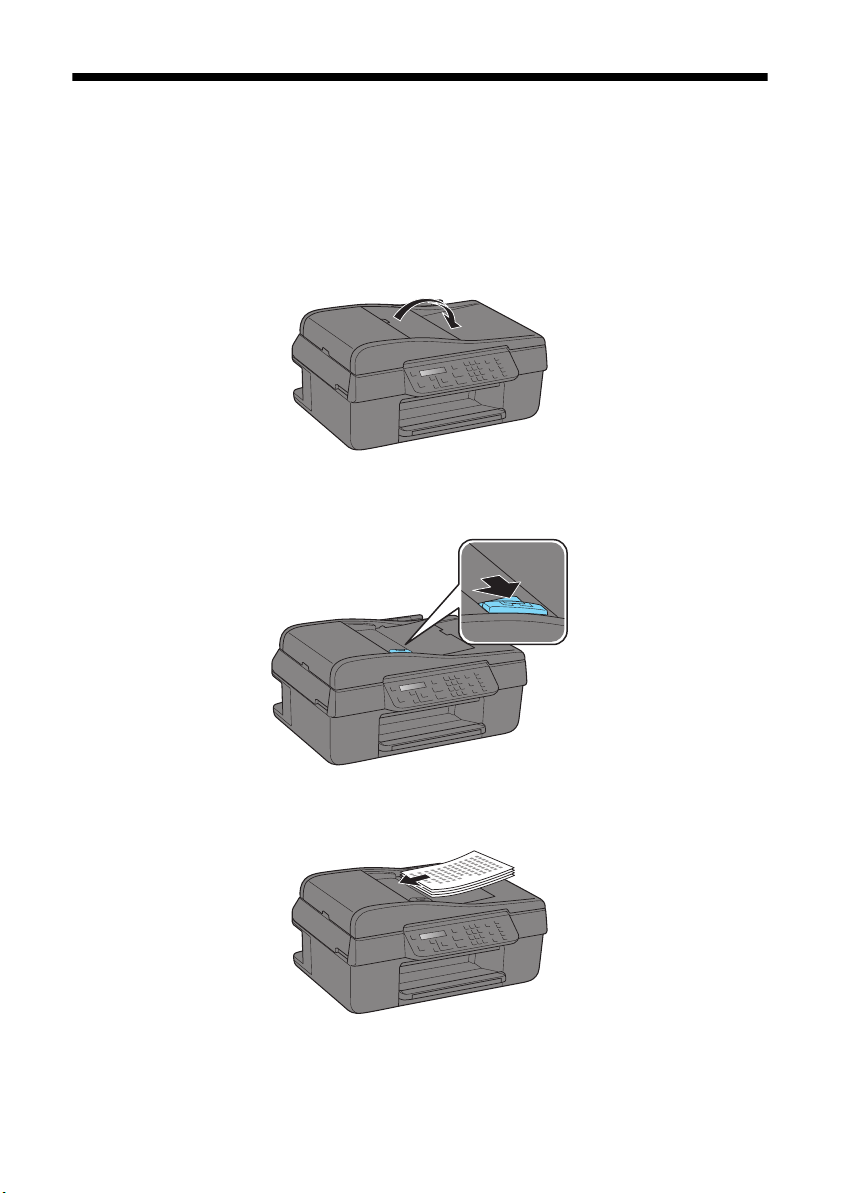
Using the Automatic Document Feeder
You can place up to 30 letter-size sheets or 10 legal-size sheets in the Automatic
Document Feeder.
1. Tap the originals on a flat surface to even the edges.
2. Open the ADF paper support.
3. Pinch the edge guide and slide it to the left.
4. Insert the originals face-up.
Using the Automatic Document Feeder 9
Page 10
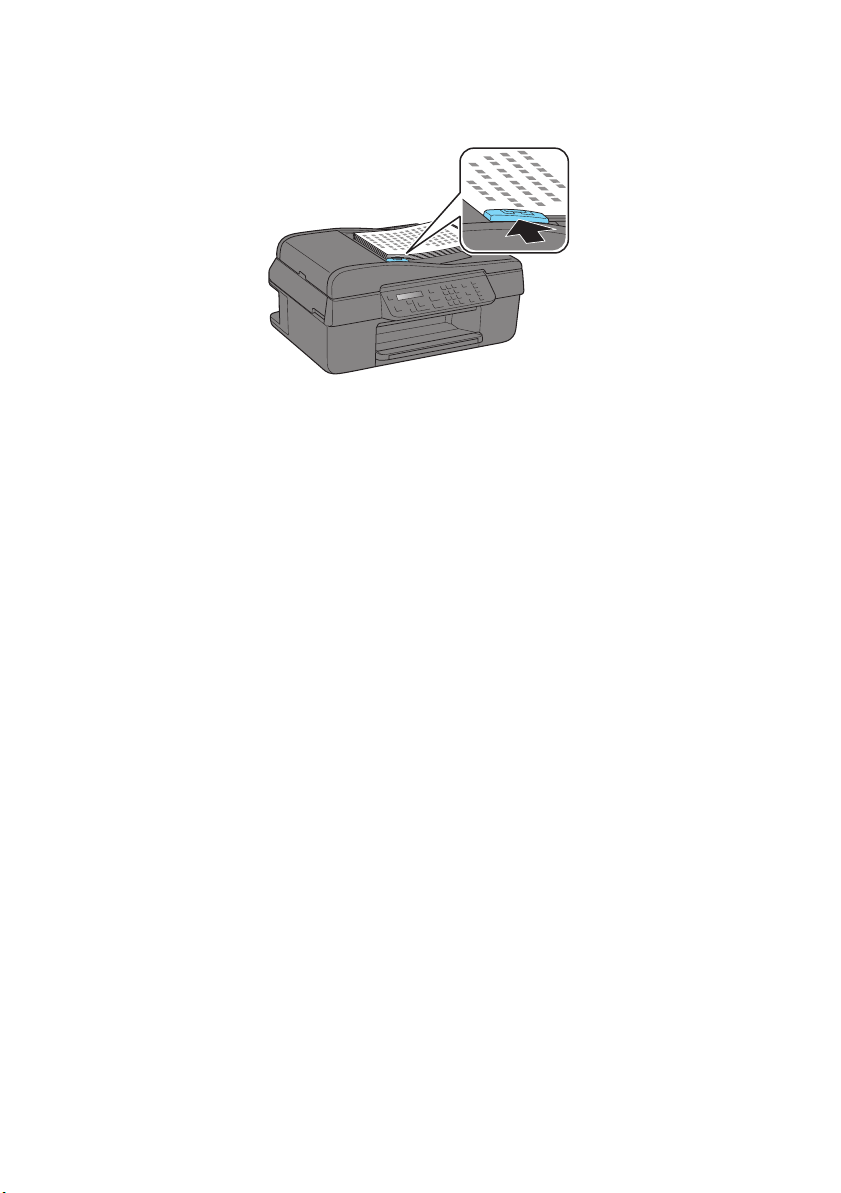
5. Slide the edge guide against the originals. Once the original document is
loaded, you can copy, scan, or fax.
Note:
When you use the Copy function, letter-size paper is automatically selected for your
printed copies. If you copy a legal-size document, the image will be cropped to fit lettersize paper.
10 Placing Originals for Copying, Scanning, or Faxing
Page 11
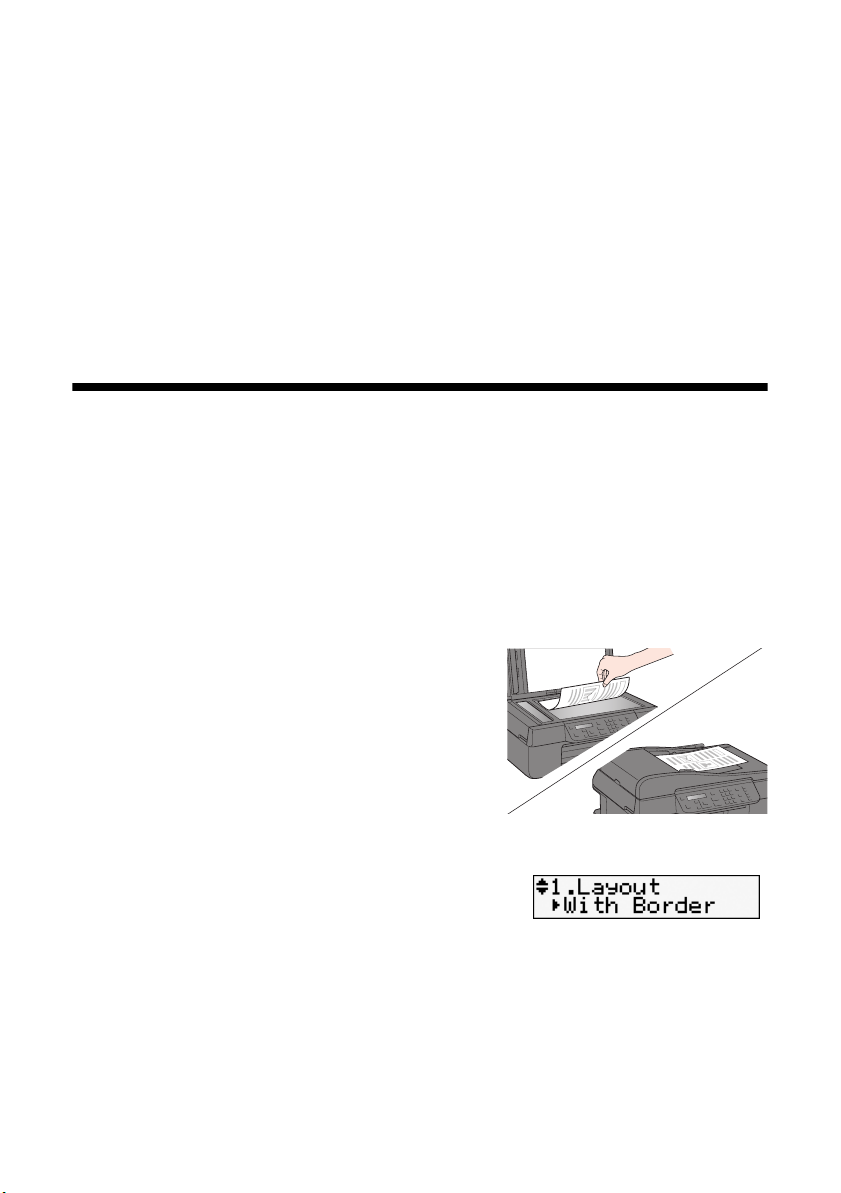
Copying a Document or Photo
Follow the instructions in this section to make color or black-and-white copies.
Note:
To turn off the “beep” heard when you press a button, press Copy/Fax, press Menu,
u or d to select Maintenance, press u or d to select Sound, press OK, and
press
select Off.
Copying a Document
You can copy documents onto letter-size (or A4) plain paper or Epson special
paper just like you would on a copy machine. If you use the Automatic Document
Feeder, you can copy up to 30 sheets at a time onto letter-size (or A4) plain paper.
1. Press the P
On button to turn on the NX300 Series.
2. Load letter- or A4-size plain paper, Epson Bright White Paper, or Epson
Presentation Paper Matte in the sheet feeder (see page 5).
3. Place your original document(s) on the
scanner glass or in the Automatic Document
Feeder (see page 8 or 9).
4. Press the
Copy/Fax button to enter Copy
mode.
5. Press u or d or use the numeric keypad to
select the number of copies you want (up to 99).
6. To change the layout, press
d to select
Note:
You cannot print borderless on plain paper.
Layout, and press OK.
Menu, press u or
7. To change any other print settings, press u or d and select your settings.
■ To adjust the copy size, select Reduce/Enlarge and choose either Actual,
Custom (to select a percentage using u or d or the numeric keypad), or
Auto Fit Page (to automatically size the image to fit your paper).
Copying a Document or Photo 11
Page 12

■ To change the paper size, select Paper Size and choose the size of paper
you loaded.
■ To change the paper type, select Paper Type and choose the type of
paper you loaded.
■ To change the copy quality, select Quality and choose Standard Quality,
Best, or Draft (for plain paper only).
■ To adjust the darkness or lightness of the copy, select Copy Density and
choose a higher (darker) or lower (lighter) setting.
Note:
Not all Paper Type, Paper Size, Layout, and Quality settings may be available
depending on the options you choose.
8. After you finish selecting your settings, press OK and then Menu to exit
settings.
9. Press the x
press y
Note:
Do not pull out paper as it is printing; it ejects automatically.
B&W or x Color button to begin copying. To cancel copying,
Stop/Clear Settings.
Copying a Photo
You can copy one or two photos onto 4 × 6-inch, 5 × 7-inch, or letter-size Epson
photo paper (various types available) for instant photo reprints.
1. Press the P
2. Load Epson photo paper in the sheet feeder (see page 5).
3. Place one or two photos on the scanner glass. Place them at least 1/4 inch
(5 mm) apart (see page 8).
4. Press the
5. Press u or d or use the numeric keypad to select the number of copies you
want (up to 99).
6. To change the layout, press
to select
On button to turn on the NX300 Series.
Copy/Fax button to enter Copy mode.
Menu, press u or d
Layout, and press OK.
12 Copying a Document or Photo
Page 13
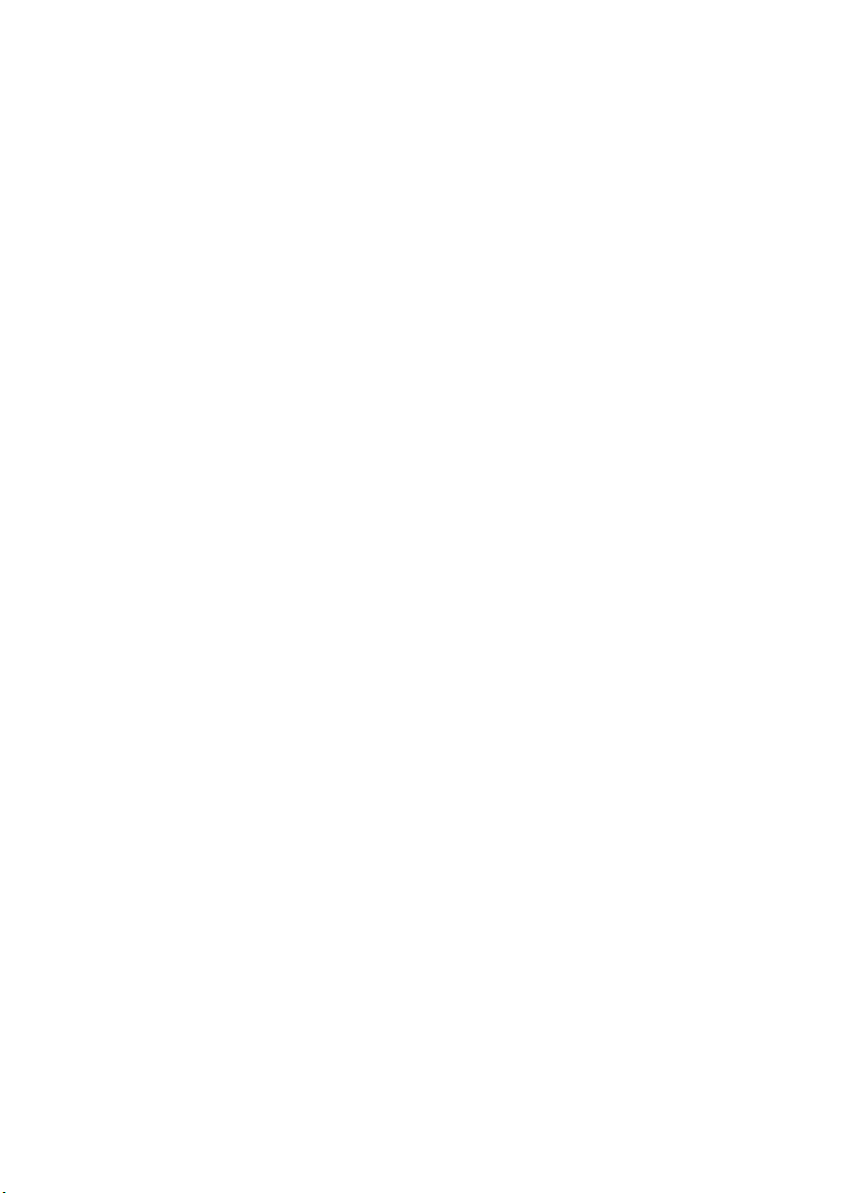
7. Press u or d to select
Borderless to expand the image all the way to the edge of the paper (slight
or
With Border to leave a small margin around the image
cropping may occur).
8. To change any other print settings, press u or d and select your settings (see
page 11).
9. When you’re done, press
10. Press the x
press y
Note:
Do not pull out paper as it is printing; it ejects automatically.
B&W or x Color button to begin copying. To cancel copying,
Stop/Clear Settings.
OK and then Menu to exit settings.
Copying a Photo 13
Page 14
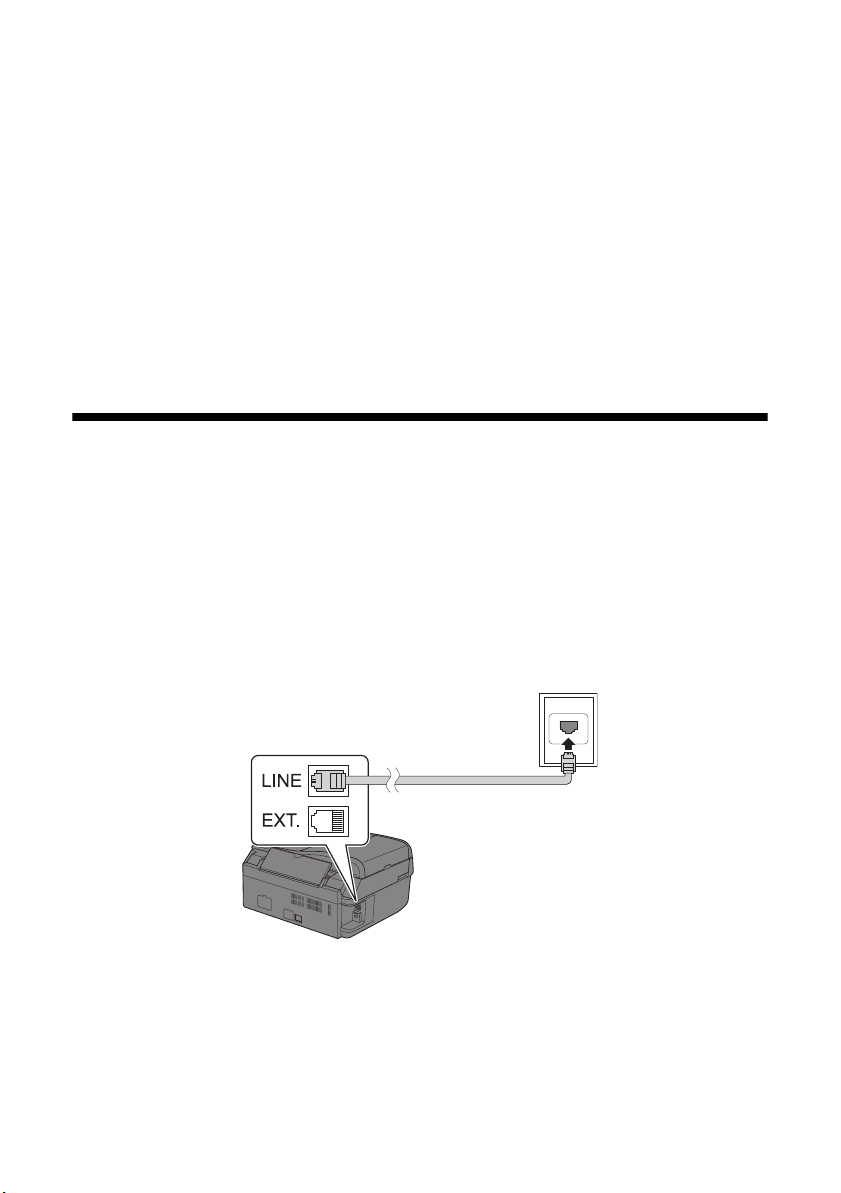
Faxing a Document or Photo
Your NX300 Series lets you send faxes by entering fax numbers, selecting entries
from a speed dial list, or using the one-touch dial buttons. Using the Automatic
Document Feeder, you can fax up to 30 pages at a time.
Note:
For more information on faxing and fax settings, see the on-screen Epson Information
Center.
Connecting a Phone or Answering Machine
1. Connect the phone cable from the wall jack to the LINE port on the back of
the NX300 Series.
Note:
If you’re connecting the NX300 Series to a DSL phone line, you must plug a DSL
filter into the wall jack or you won’t be able to use the fax or telephone equipment
as described below. Contact your DSL provider for the necessary filter.
14 Faxing a Document or Photo
Telephone wall jack
Page 15
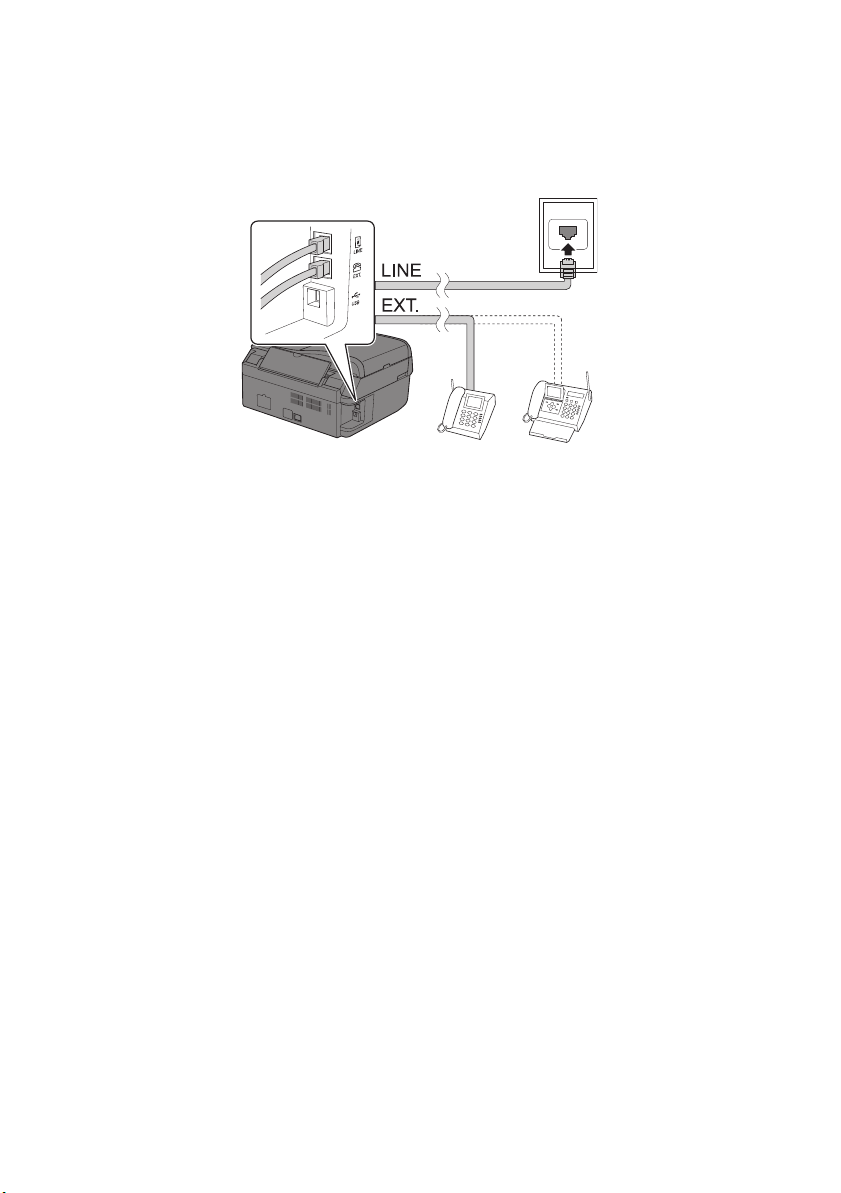
2. To use a telephone or answering machine, you need a second phone cable.
Connect one end of the cable to the telephone or answering machine, and
connect the other end to the
EXT. port on the back of the NX300 Series (or
to another wall jack on the same line, if there’s one available).
Telephone wall jack
If your answering machine is set to pick up on the fourth ring, you should set the
NX300 Series to pick up on the fifth ring or later:
1. Press the
2. Press u or d to select
3. Press u or d to select
4. Press u or d to select
Copy/Fax button to select Fax mode, then press Menu.
Fax Setting, then press OK.
Communication, then press OK.
Rings to Answer, then press OK.
5. Press u or d or use the numeric keypad to select the number of rings, then
press
OK. Select more than the number of rings needed for the answering
machine to pick up.
In Auto Answer mode, if the incoming call is a fax and you pick up the phone or
the answering machine answers, the NX300 Series automatically begins receiving
the transmission. If the other party is a caller, the phone can be used as normal or
a message can be left on the answering machine.
Note:
A phone or answering machine must be connected to the EXT. port for the NX300
Series to detect an incoming fax call when a phone is picked up. If a fax call comes in,
and you pick up the phone without having a phone or answering machine connected to
the EXT. port, the call will be disconnected when you hang up and the NX300 Series will
not receive the fax.
Connecting a Phone or Answering Machine 15
Page 16
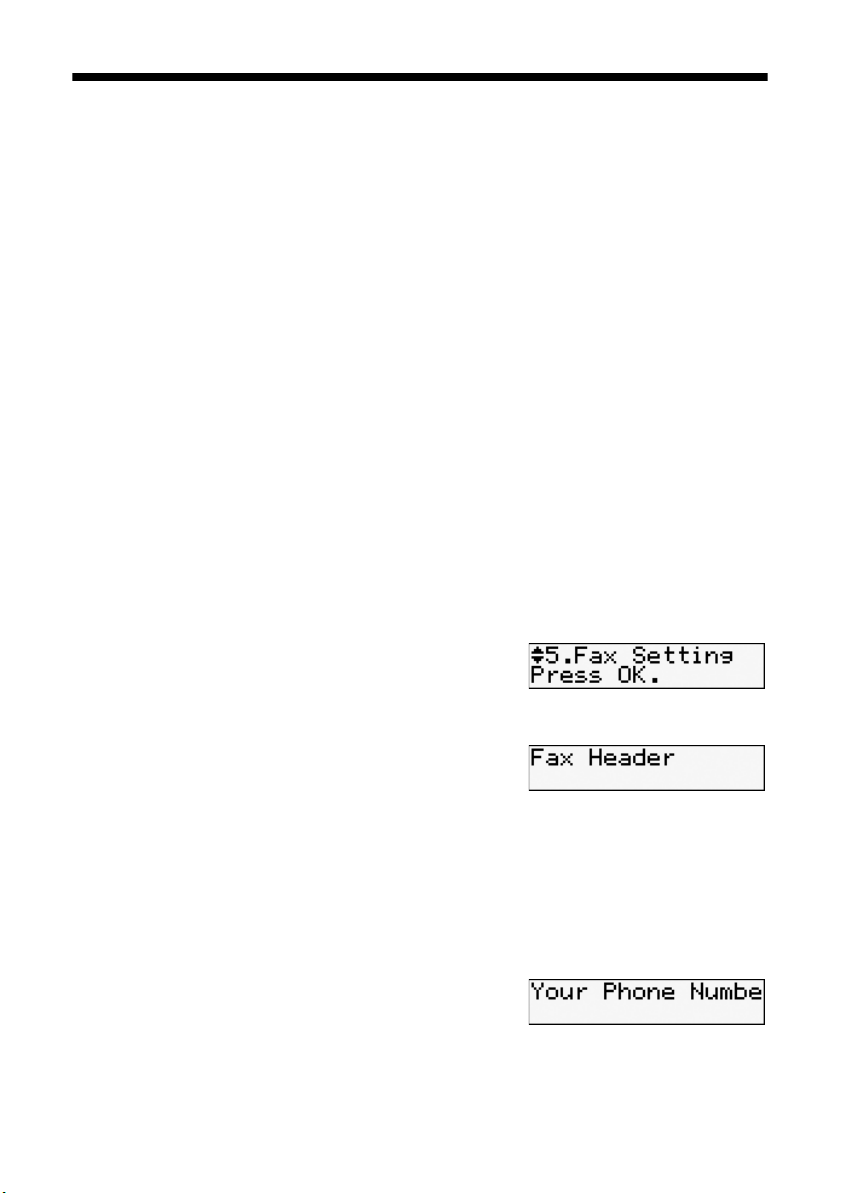
Setting Up Fax Features
Before sending or receiving faxes, you must create a fax header and select your fax
preferences.
Note:
To change other settings or print fax reports, see the on-screen Epson Information
Center.
Entering Fax Header Information
You should enter your name and phone number in the fax header before sending
faxes so that recipients can identify the origin of the fax.
Note:
If you leave the NX300 Series unplugged for a long period of time, the date and time
settings may get lost. See the Start Here sheet or on-screen Epson Information Center
for instructions on setting the date and time.
Entering Your Sender Name
1. Press the Copy/Fax button to select Fax mode, then press Menu.
2. Press u or d to select
OK.
3. Press u or d to select
4. Select
Fax Header, then press OK.
Fax Setting, then press
Header, then press OK.
5. Use the numeric keypad to enter your sender
name or other header information (see
page 17). You can enter up to 40 digits.
6. Press
OK. You return to the Fax Header screen.
Entering Your Phone Number
1. From the Fax Header screen, press u or d to
Your Phone Number, then press OK.
select
You see the phone number input screen.
2. Use the numeric keypad to enter your phone number (see page 17). You can
enter up to 20 digits.
16 Faxing a Document or Photo
Page 17
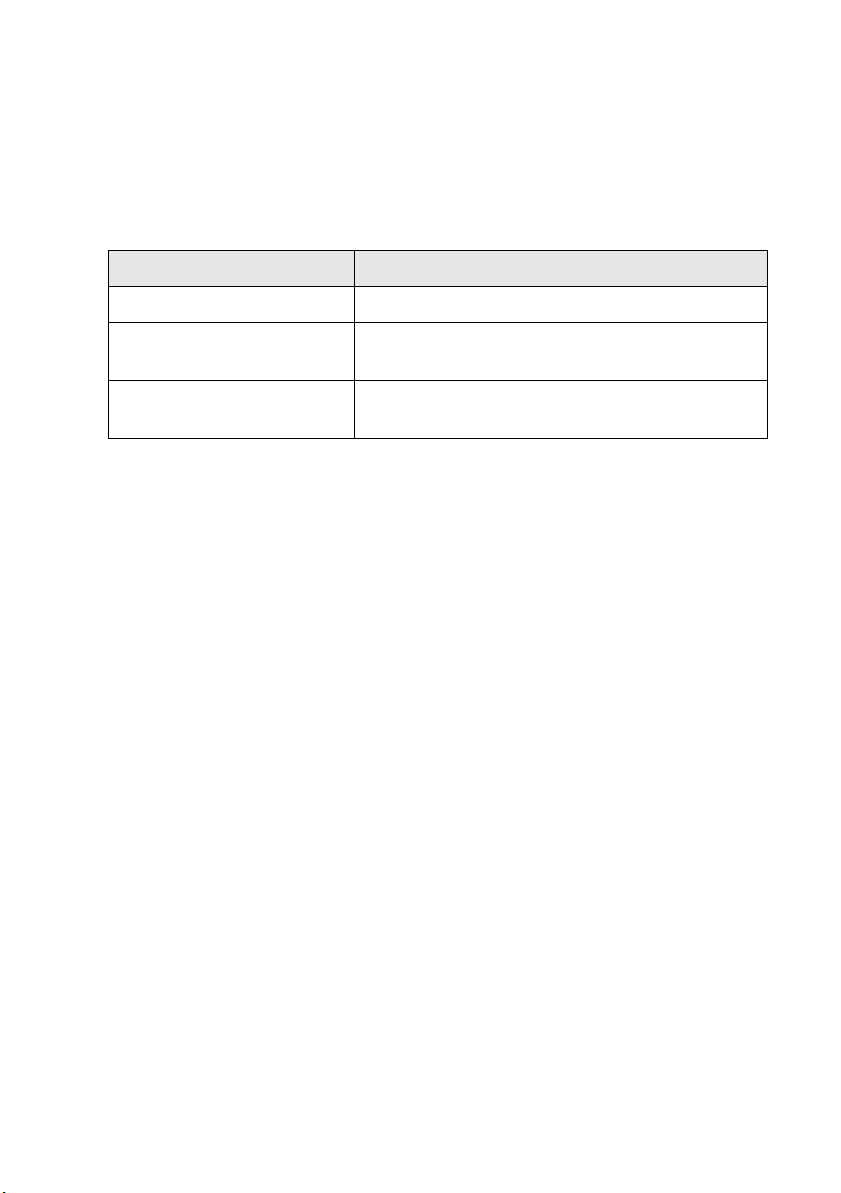
3. Press
OK. You return to the Your Phone Number screen.
Using the Keypad to Enter Numbers and Characters
When entering phone numbers and text in Fax mode, follow these guidelines:
■ To move the cursor, add a space, or delete a character:
Button Function
l or r Moves the cursor to the left or right.
Auto Answer/Space Inserts a space and moves the cursor one
character to the right.
Speed Dial/Group Dial/
Backspace
■ To enter a fax number, use the numeric keypad. Press Redial/Pause to insert
a pause symbol (
–) when a brief pause is required during dialing. Use the
Deletes a character and moves the cursor one
space to the left.
# button to type the + symbol when entering a phone number in international
dialing format.
■ To enter characters, press a keypad number repeatedly to switch between
uppercase, lowercase, or numbers.
Press 1
symb to enter these special characters: ! # % & ’ ( ) * + , – . / : ; = ? @ ~
Setting Up Fax Features 17
Page 18

Select Scan and Print Settings
Use these settings to adjust the image quality of incoming and outgoing faxes,
select the paper size loaded in your NX300 Series, select the size at which faxes are
printed, and choose the printed reports you want.
1. Press the
2. Press u or d to select
Copy/Fax button to select Fax mode, then press Menu.
Fax Setting, then press
OK.
3. Press u or d to select
then press
OK.
Scan & Print Setup,
4. Adjust any of the following settings:
Setting and options Description
Resolution Sets the scan resolution and print quality of
incoming and outgoing faxes. Select Fine for
small print or detailed line art, Photo for pictures,
or Standard for basic faxes.
Contrast Sets the contrast when scanning and printing.
Positive values increase the contrast of the
image, negative values decrease the contrast.
Paper Size Indicates the size of paper loaded in the NX300
Series.
Auto Reduction Indicates whether large incoming faxes are
reduced to fit on the selected Paper Size (On), or
printed at their original size on multiple sheets
(Off).
Last Transmission Report Indicates when the NX300 Series prints a report
18 Faxing a Document or Photo
on the last transmitted fax. Select Off to turn off
report printing, On Error to print reports only
when an error occurs, or On Send to print
reports for every fax you send.
Page 19

Setting Up a Speed Dial and Group Dial List
You can create a speed dial list of fax numbers so you can quickly select them for
faxing. You can also set up a group dial list to automatically send the same fax
message to multiple speed dial numbers.
You can create up to 60 combined speed dial and group dial entries, add names to
identify the recipients, and print a list for easy reference (see page 20).
Creating a Speed Dial List
1. Press the Copy/Fax button to select Fax mode, then press Menu.
2. Press u or d to select
3. Press u or d to select
OK.
press
4. Press u or d to select
Fax Setting, then press OK.
Speed Dial Setup, then
Create, then press OK.
You see the list of available entries.
Note:
To edit or delete an entry from an existing list, select Edit or Delete instead.
5. Select or type the number of the entry you want to add, then press OK.
6. Use the numeric keypad to enter the fax number (see page 17), then press
OK.
7. Use the numeric keypad to enter a name to identify the speed dial entry (see
page 17), then press
8. If you want to add another speed dial entry, press
OK. You return to the Create menu.
OK and repeat the steps
above.
Creating a Group Dial List
1. Press the Copy/Fax button to select Fax mode, then press Menu.
2. Press u or d to select
3. Press u or d to select
press
OK.
Fax Setting, then press OK.
Group Dial Setup, then
4. Press u or d to select
Create, then press OK.
You see the list of available entries.
Note:
To edit or delete an entry from an existing list, select Edit or Delete instead.
Setting Up Fax Features 19
Page 20

5. Select or type the number of the entry you want to add, then press OK.
6. Use the numeric keypad to enter a name to identify the group dial entry (see
page 17), then press
OK.
7. Select or type the number of the speed dial entry and press
* to add the entry
to the group dial list. Up to 30 speed dial entries may be added to each group
dial list.
Note:
Press * again to cancel adding the speed dial entry that you selected.
8. Repeat the steps above to add additional speed dial entries to the group.
9. When finished, press
OK.
Printing Your Speed Dial List
To print your speed dial list, follow these steps:
1. Press the
2. Press u or d to select
3. Press u or d to select
4. Press u or d to select
Note:
To print a group dial list, select Group Dial List in step 4.
5. Make sure letter-size paper is loaded in the NX300 Series, then press the
x
Copy/Fax button to select Fax mode, then press Menu.
Fax Setting, then press OK.
Print Report, then press OK.
Speed Dial List. You see the list of available entries.
Color button to print your list.
Sending a Fax
You can send a fax by manually entering a fax number or redialing the previous fax
number, selecting an entry from your speed dial list, or using a connected
telephone to dial the number (see page 19).
1. Place your original(s) for faxing (see page 8).
2. Press the
20 Faxing a Document or Photo
Copy/Fax button to select Fax mode.
Page 21

3. Do one of the following to dial the fax number:
■ Use the numeric keypad to manually enter the fax number. You can enter
up to 64 digits.
■ Press Redial/Pause to redial the last fax number you used. The last fax
number is displayed on the screen.
■ Press Speed Dial/Group Dial/Backspace
to select a speed dial/group dial entry. Select
or type the number of the speed dial/group
dial entry you want to use, then press
You see the screen at right. Press
OK.
1 to enter another number, press 2 to
continue with the selection made.
■ Press a one-touch dial button to select one of the first five speed dial/
group dial entries, then press
OK. Press 1 to enter another number, press 2
to continue with the selection made.
■ If you’ve connected a telephone to the
NX300 Series, dial the number from the
phone. You see the screen at right. Press
1
to confirm.
Note:
Don’t hang up the phone until you begin transmitting the fax in step 5.
4. To change any of the following fax settings, press Menu:
■ Resolution to increase the scanning resolution of a faxed document.
■ Contrast to change the contrast of the faxed document.
■ Send Fax Later to specify a different time to send your fax. (You cannot
send another fax until the delayed fax has been sent or cancelled.)
■ Fax Mode to select Sending or Poll to Receive mode to receive a fax
from another fax machine to which you have dialed (such as a fax
information service).
Press
Menu when you’re done selecting settings.
5. Press the x
y
Stop/Clear Settings at any time.
Note:
If the recipient’s fax machine prints only in black and white, your fax is automatically
sent in black and white even if you select color.
B&W or x Color button to send your fax. To cancel faxing, press
Sending a Fax 21
Page 22

If you are scanning with the Automatic Document Feeder, your document is
automatically scanned and faxed.
If you placed your document on the scanner glass, you see this screen after the
first page is scanned:
If you need to fax additional pages, place your original on the scanner glass or
in the Automatic Document Feeder. Then press
need to fax another page, press
Note:
If the fax number is busy, you see a redialing message and the NX300 Series
redials after one minute. To redial immediately, press Redial/Pause.
2. Your document is faxed.
1 to continue. If you do not
Receiving Faxes
Before receiving faxes, make sure you load plain paper and select the Paper Size
setting that matches the size of paper you’ve loaded (see “Select Scan and Print
Settings” on page 18). If the incoming fax pages are larger than the paper size you
loaded, the fax size is reduced to fit or printed on multiple pages, depending on
the
Auto Reduction setting you select (see page 18).
If you run out of paper during printing, you see the error message
Load more paper and press the
To receive faxes automatically, make sure the
turn it on, press the
Note:
To change the number of rings before the NX300 Series answers, see page 15.
Copy/Fax
Auto Answer/Space button and press OK.
OK button to continue.
Auto Answer light is turned on. To
Auto Answer light
Stop/
Clear Settings
&W
B
Color
Auto Answer/
Space
Speed Dial
Group Dial/
Backspace
Redial/Pause
22 Faxing a Document or Photo
Paper out.
Page 23

To receive faxes manually, turn off the
Auto Answer light and follow these steps:
1. When your telephone rings, lift the phone off the hook. You see this screen:
2. Press
3. To receive the fax transmission, press
2 to receive.
1 at the next screen.
4. After all the pages are received, you see the screen shown above. Replace the
phone on the hook.
5. Press
OK to print the fax after receiving the data.
Receiving Faxes 23
Page 24

Printing From Your Computer
This section describes the basic steps for printing a photo or document stored on
your Windows or Macintosh computer. For detailed instructions on printing, see
the on-screen Epson Information Center.
Before you start, make sure you’ve installed your printer software and connected
the NX300 Series to your computer as described on the Start Here sheet.
Tip:
It’s a good idea to check for updates to your NX300 Series software. See “Checking for
Software Updates” on page 40 for instructions.
Printing in Windows
1. Open a photo or document in a printing program, open the File menu, and
select
Print.
2. Select
EPSON NX300 Series and click the Preferences or Properties
button.
Note:
If you see a Setup, Printer, or Options button, click it. Then click Preferences or
Properties on the next screen.
24 Printing From Your Computer
Select EPSON NX300 Series
Click here to open
your printer software
Page 25

3. On the Main tab, select the basic print settings. Make sure you choose the
correct paper
Select the type of
document you’re
printing (choose
Photo or Best
Photo for pictures)
Select your
paper Type
Select your
paper Size
Tip:
For quick access to the most common settings, click the Shortcuts tab and select
one of the presets. You can create your own presets by clicking the Save Settings
button on the Advanced tab.
Type setting for your paper (see page 30).
Click here for
borderless photos
Select your
document or photo
Orientation
4. To reduce or enlarge your printout or print double-sided, click the Page
Layout
5. For more printing options, click the
Note:
For more information about print settings, click Help or see your on-screen Epson
Information Center.
tab and select settings as necessary.
Advanced tab.
6. Click OK to save your settings.
Printing in Windows 25
Page 26

7. Click OK or Print to start printing. This window appears and shows the
progress of your print job.
Check ink
cartridge status
Cancel
printing
Printing With a Macintosh
See the section below for your Mac operating system.
Mac OS ®X 10.5
1. Open a photo or document in an application, open the File menu, and select
Print.
2. Select
EPSON Stylus NX300 as the Printer setting.
Select EPSON Stylus NX300
Click to expand
3. Click the arrow to expand the Print window, if necessary.
26 Printing From Your Computer
Page 27

4. Select the basic copy and page settings. For borderless photos, choose a
Size
setting with a Sheet Feeder - Borderless option.
Paper
Note:
If the setting you want isn’t shown (for example, Scale), check for it in your
application before printing. Or check for it in the settings for your application at the
bottom of this window. (If you’re printing from Preview, you see the settings
shown below.)
Copy and
page settings
Application
settings
5. Choose Print Settings from the pop-up menu, and select the following print
settings:
Choose Print Settings
Select your Media Type
(see page 30)
Select Color or Black
Ink Only output
Select higher quality or
faster printing (if
available)
Select Automatic mode
Printing With a Macintosh 27
Page 28

6. Choose any other printing options you may need from the pop-up menu. See
the on-screen Epson Information Center for details.
7. Click
Print.
8. To monitor your print job, click the printer icon in the dock.
Cancel
printing
Pause or
resume
printing
Select the
print job
Mac OS X 10.3 to 10.4
1. Open a photo or document in an application, open the File menu, and select
Page Setup.
2. Select the following basic page settings. For borderless printing, choose a
Sheet Feeder - Borderless option in the Paper Size list.
3. Click
4. Open the
OK.
File menu and select Print.
28 Printing From Your Computer
Select Stylus NX300
Select your Paper Size
Select your document
or image orientation
Page 29

5. Select
Stylus NX300, choose Print Settings from the pop-up menu, and
select the following print settings:
Select your Media Type
(see page 30)
Select Color or Grayscale
output
Select higher quality or
faster printing (if available)
Select Automatic mode
Note:
In certain programs, you may need to select Advanced before you can select Print
Settings. For more information about printer settings, click the ? button.
6. Choose any other printing options you may need from the pop-up menu. See
the on-screen Epson Information Center for details.
7. Click the
Note:
For more information on advanced settings click
Advanced button to change additional settings.
8. Click Print.
?.
Printing With a Macintosh 29
Page 30

9. To monitor your print job, click the printer icon in the dock (or click the
Print Center icon and double-click
Cancel
printing
Pause or
resume
printing
Select the
print job
Stylus NX300 on the next screen).
Selecting the Correct Paper Type
Select the correct Type (see page 25) or Media Type (see page 29) setting in your
printer software so the ink coverage can be adjusted accordingly.
For this paper/media Select this setting
Plain paper
Epson Bright White Paper
Epson Presentation Paper Matte
Epson Ultra Premium Photo Paper Glossy Ultra Premium Photo Paper Glossy
Epson Premium Photo Paper Glossy
Epson Ultra Premium Photo Paper Luster
Epson Photo Paper Glossy Photo Paper Glossy
Epson Premium Photo Paper Semi-gloss Premium Photo Paper Semi-gloss
Epson Premium Presentation Paper Matte
Epson Premium Presentation Paper Matte
Double-sided
Epson Photo Quality Self-adhesive Sheets
Epson Iron-on Cool Peel Transfer Paper
Envelopes Envelope
Plain Paper/Bright White Paper
Premium Photo Paper Glossy
Premium Presentation Paper Matte
30 Printing From Your Computer
Page 31

Scanning a Document or Photo
You can use your Epson Stylus NX300 Series to scan original documents and
photos and save them as digital files on your computer or other device.
The Epson Scan software provides three scanning modes:
■ Office Mode previews your image and scans text documents quickly.
■ Home Mode previews your image and provides preset options for scanning.
■ Professional Mode previews your image and provides a full array of tools.
Note:
For detailed scanning instructions, see the on-screen Epson Information Center.
Basic Scanning
You can scan from any TWAIN-compliant application using Epson Scan. Or you
can start Epson Scan directly from your computer and save your image to a file.
1. Open the document cover and place your original face-down on the glass, in
the back left corner, as shown on page 8.
2. Close the cover gently so you don’t move the original.
3. Do one of the following to start Epson Scan:
■ Windows:
Double-click the
■ Macintosh:
Double-click
■ If you are scanning from an application, start your application. Then
open the File menu, choose
NX300
.
EPSON Scan icon on your desktop.
EPSON Scan in the Applications folder.
Import or Acquire, and select EPSON
Scanning a Document or Photo 31
Page 32

4. Epson Scan opens in Office Mode the first time you use it. (You can change
the scan mode using the Mode selector in the upper right corner.)
Click here to change
the scan mode
Note:
You cannot use Home mode to scan with the Automatic Document Feeder.
5. Click Scan. The image is scanned and you see its icon in Windows Explorer
or Macintosh Finder.
Scanning Multiple Pages
You can scan a document and save it on your computer in PDF or another format.
With the Automatic Document Feeder, you can scan up to 30 pages at a time.
Note:
For detailed scanning instructions, see the on-screen Epson Information Center.
1. Place your document in the Automatic Document Feeder (see page 9).
2. Start Epson Scan (see page 31).
32 Scanning a Document or Photo
Page 33

3. Select
Office Mode in the upper right.
4. Select the
5. Select
Document Feeder) as the
Source
6. Select the
7. Select the scanning
■ E-mail, view on a computer screen, or post on the web: 96 to 150 dpi
■ Print or convert to editable text (OCR): 300 dpi
■ Fax: 200 dpi
8. Click the
Image Type.
Auto Detect or ADF (Automatic
Document
setting.
Size of the originals.
Resolution based on how you will use the scanned image:
Preview button to scan and eject the first page. Place the page back
on top of the other pages and reload them in the feeder.
9. If desired, draw a marquee (or box) around the area you want to scan in the
Preview window. Adjust the image quality, if necessary.
10. Click
Scan.
11. Select the name, location, and format (such as PDF) for your scanned
document and click
OK.
To open the file, double-click it in Windows Explorer or Macintosh Finder.
Scanning Multiple Pages 33
Page 34

Maintaining Your NX300
Series
Follow the instructions in this chapter for checking and cleaning the print head
nozzles and replacing ink cartridges. To align the print head, if necessary, see your
on-screen Epson Information Center.
Checking the Print Head Nozzles
If your printouts are faint or have gaps in them, some of the nozzles in the print
head may be clogged or ink may be running low in one or more of the ink
cartridges. Follow the steps below to check the print head nozzles.
1. Load letter-size plain paper in the sheet feeder.
2. Press the
3. Press u or d to select
4. Press u or d to select
press the x
5. Check the nozzle check pattern that prints to
see if there are gaps in the lines.
6. If there are no gaps, the print head is clean and you can continue printing.
If there are gaps or the pattern is faint, clean the print head. See page 35 for
details.
34 Maintaining Your NX300 Series
Copy/Fax button, then press Menu.
Maintenance, then press OK.
Nozzle Check, then
Color button.
Nozzles are clean
Nozzles need cleaning
Page 35

Cleaning the Print Head
If print quality has declined and the nozzle check indicates clogged nozzles, you
can clean the print head. Print head cleaning uses ink, so clean it only if necessary.
Note:
You cannot clean the print head if an ink cartridge is expended, and may not be able to
clean it when a cartridge is low. You must replace the cartridge first (see page 38).
1. Load letter-size plain paper in the sheet feeder.
2. Press the
3. Press u or d to select
4. Press u or d to select
press the x
Copy/Fax button, then press Menu.
Maintenance, then press OK.
Head Cleaning, then
Color button.
Cleaning lasts around 1 minute. When it’s
finished, you see a message on the display screen.
Caution:
Never turn off the printer during a cleaning cycle or you may damage it.
5. Press 1 to finish or 2 to run a nozzle check and confirm that the print head is
clean.
Note:
If you don’t see any improvement after cleaning the print head three times, turn off your
NX300 Series and wait at least six hours to let any dried ink soften. Then try printing
again. If quality does not improve, one of the ink cartridges may need to be replaced. If
that doesn’t help, contact Epson as described on page 44.
If you do not use your NX300 Series often, it is a good idea to print a few pages at least
once a month to maintain good print quality.
Cleaning the Print Head 35
Page 36

Checking the Ink Cartridge Status
You can check the ink cartridge status anytime using the NX300 Series display
screen. To check the ink cartridge status with your Windows or Macintosh
software, see the instructions in your on-screen Epson Information Center.
Note:
You cannot print or copy when an ink cartridge is expended even if the other cartridges
are not expended. Replace any expended cartridges before printing or copying.
1. Press the Copy/Fax button, then press Menu.
2. Press u or d to select
OK.
3. Press u or d to select
OK.
Maintenance, then press
Ink Levels, then press
4. The ink cartridge status is displayed. See
page 38 to replace the cartridge, if necessary.
A window may appear on your computer screen if you try to print when ink is
low. This window can optionally display ink offers and other updates retrieved
from an Epson website. On a Windows computer that is connected to the
Internet, you may see a screen asking if you want to receive these Epson offers the
first time you try to print when ink is low. Click
Note:
To disable checking for ink offers or updates from Epson, see the instructions in your onscreen Epson Information Center.
Accept or Decline.
36 Maintaining Your NX300 Series
Page 37

Purchasing Epson Ink Cartridges
You can purchase genuine Epson ink and paper at Epson Supplies Central at
www.epson.com/ink3 (U.S. sales) or www.epson.ca (Canadian sales). You can
also purchase supplies from an Epson authorized reseller. To find the nearest one,
call 800-GO-EPSON (800-463-7766).
Purchase genuine Epson cartridges and use them within six months of installing
them and before the expiration date on the cartridge box. When you purchase new
ink, use the following Epson ink cartridge numbers:
Ink color High Capacity Standard Capacity Moderate Use
Black 68 69 88
Cyan — 69 88
Magenta — 69 88
Yellow — 69 88
Note:
We recommend that you use genuine Epson cartridges and do not refill them. The use
of other products may affect your print quality and could result in printer damage.
Yields vary considerably based on images printed, print settings, paper type, frequency
of use, and temperature. For print quality, a small amount of ink remains in the cartridge
after the “replace cartridge” indicator comes on. The printer ships with full cartridges
and part of the ink from the first cartridges is used for priming the printer.
Store ink cartridges in a cool, dark place. If cartridges have been exposed to cold
temperatures, allow them to warm up to room temperature for at least 3 hours before
using them.
Purchasing Epson Ink Cartridges 37
Page 38

Replacing Ink Cartridges
Make sure you have a new ink cartridge before you begin. You must install new
cartridges immediately after removing the old ones.
Caution:
Do not open ink cartridge packages until you are ready to install the ink. Cartridges are
vacuum packed to maintain reliability.
Leave the expended cartridge(s) installed until you have obtained a replacement, or the
ink remaining in the print head nozzles may dry out.
1. Turn on the NX300 Series.
If an ink cartridge is low or expended, you see a
message on the NX300 Series display screen
indicating which color to replace. Press
If you’re replacing a cartridge before you see a message on the NX300 Series
display screen, press the
Maintenance, and press OK. Then select Change Ink Cartridge and press
OK.
Copy/Fax button, press Menu, press u or d to select
2. Open the scanner, then open the cartridge cover.
OK.
3. Squeeze the tab on the cartridge and lift it up.
Dispose of it carefully. Do not take the used
cartridge apart or try to refill it.
Warning:
If ink gets on your hands, wash them thoroughly with
soap and water. If ink gets into your eyes, flush them
immediately with water. Keep ink cartridges out of the
reach of children.
38 Maintaining Your NX300 Series
Page 39

4. Before you open the new cartridge package, shake it four or five times. Then
remove it from the package.
Caution:
Do not touch the green chip on the front of the cartridge. This can damage the ink
cartridge.
5. Remove the yellow tape from the bottom of the ink
cartridge.
Caution:
Do not remove any other labels or seals, or ink will leak.
6. Insert the new ink cartridge into the holder and push
it down until it clicks into place.
7. Once you replace all the cartridges that need
replacing, close the cartridge cover and push it down
until it clicks into place.
8. Close the scanner.
9. Press
OK to begin charging the ink. This takes about 2 minutes. When you
see a completion message on the display screen, ink charging is finished.
Caution:
Never turn off the NX300 Series while ink is charging, or you’ll waste ink. If you see an
ink replacement message on the display screen, press OK and press down all the
cartridges securely.
If you remove a low or expended ink cartridge, you cannot reinstall and use the
cartridge.
Replacing Ink Cartridges 39
Page 40

Solving Problems
If you have a problem with your NX300 Series, check the messages on the display
screen to diagnose the cause.
You can also check “Problems and Solutions” on page 41 for basic troubleshooting
suggestions, or double-click the Epson Information Center icon on your computer
desktop for more detailed help.
Checking for Software Updates
Periodically, it’s a good idea to check Epson’s support website for
free updates to your Epson Stylus NX300 Series software. Open
your on-screen Epson Information Center and select
the Latest Software
epson.com/support (U.S.) or epson.ca (Canada).
or visit Epson’s support website at
Download
With Windows, you can select
printer settings window. You can also click or
Programs, select EPSON, select EPSON NX300 Series, and click Driver
Update
40 Solving Problems
.
Driver Update on the Maintenance tab in the
Start , select All Programs or
Page 41

Error Indicators
Follow the instructions on the display screen to solve most common problems. If
you see one of the error messages below, follow the steps here to proceed.
LCD display screen message Problem and solution
Printer error
See your documentation.
Scanner error
See your documentation.
The printer’s ink pads are
nearing the end of their service
life.
Please contact Epson Support.
The printer’s ink pads are at
the end of their service life.
Please contact Epson Support.
Turn the NX300 Series off, make sure no paper is
jammed inside (see page 42), and turn it back on. If
the error is not resolved, contact Epson for help
(see page 44).
Turn the NX300 Series off and then back on. If the
error is not resolved, contact Epson for help (see
page 44).
Contact Epson Support to replace ink pads before
the end of their service life. When the ink pads are
saturated, the printer stops and Epson support is
required to continue printing.
Contact Epson to replace ink pads (see page 44).
Problems and Solutions
Check the solutions below if you’re having trouble using your all-in-one.
Note:
If the screen shows only the clock, the NX300 Series is in sleep mode to save power.
Press any button (except the
P On button) to wake it up.
Printing and Copying Problems
■ Make sure your paper is loaded printable side up (usually the whiter, brighter,
or glossy side). Load it short edge first, and against the right edge guide. Don’t
load paper above the arrow mark inside the guide.
■ Make sure the type of paper you loaded matches the paper size and paper type
settings on the control panel when copying, when faxing, or in your printer
software (see page 30).
Error Indicators 41
Page 42

■ Use the Automatic Document Feeder to fax or scan legal-size documents, but
not to copy them. Letter-size paper is automatically selected for copying. If
you copy a legal-size document, your image will be cropped.
■ Make sure your original is positioned against the back left corner of the
scanner glass. If the edges are cropped, move your original away from the
edges slightly.
Paper Feeding Problems
If paper doesn’t feed correctly when printing, remove the paper and flip through
the stack to separate the sheets. Reload the paper against the right side and slide
the edge guide against it. Do not load too many sheets at once. Load up to 20
sheets of photo paper or 100 sheets of plain paper. Load other special papers one
sheet at a time.
If paper has jammed, follow these steps:
1. Gently pull out jammed paper from the output tray or sheet feeder.
2. If paper is stuck inside, press the P
On button to turn off the NX300 Series.
Then lift the scanner, remove the jammed paper and torn pieces, close the
scanner, and turn the NX300 Series back on.
If documents don’t feed correctly in the Automatic Document Feeder, make sure
the corners of the paper are not bent, folded, or curled up. Do not load more than
30 sheets of letter- or 10 sheets of legal-size paper at a time. If documents have
jammed:
1. Open the ADF cover and remove any jammed paper.
Caution:
Do not try to remove the paper without opening the ADF cover first, or you could
damage the mechanism.
42 Solving Problems
Page 43

2. The message on the display screen asks if the
paper has been removed. Press
1 to clear the
message.
3. Close the ADF cover and reload the paper.
Faxing Problems
■ Make sure the recipient’s fax machine is turned on and working.
■ Make sure the LINE port on the NX300 Series is connected to a telephone
wall jack. Verify that the telephone wall jack works by connecting a phone to
it.
■ If the line has static, press Setup, select Fax Settings, select
Communication, and turn off the V.34 and ECM (Error Correction Mode)
settings.
■ If the NX300 Series is connected to a DSL phone line, you must have a DSL
filter connected to the phone jack. Contact your DSL provider for the
necessary filter.
■ If you answer the phone and hear a fax tone and the call disconnects when you
hang up, make sure there is a phone or answering machine connected to the
EXT. port on the NX300 Series.
Print Quality Problems
■ For the best print quality, use Epson papers (see page 6) and genuine Epson
ink cartridges (see page 38).
■ If you notice light or dark bands across your printouts or they are too faint,
run a nozzle check (see page 34) to see if the print head needs cleaning.
■ If you notice jagged vertical lines, you may need to align the print head. See
the on-screen Epson Information Center for instructions.
■ The ink cartridges may be low on ink. Check your cartridge status (see
page 34) and replace cartridges, if necessary (see page 38).
■ If you’re copying, place the document flat against the scanner glass.
■ Clean the scanner glass with a soft, dry, lint-free cloth (paper towels are not
recommended), or use a small amount of glass cleaner on a soft cloth, if
necessary. Do not spray glass cleaner directly on the glass.
Problems and Solutions 43
Page 44

Where To Get Help
Epson Technical Support
Internet Support
Visit Epson’s support website at epson.com/support and select your product for
solutions to common problems. You can download drivers and documentation,
get FAQs and troubleshooting advice, or e-mail Epson with your questions.
Speak to a Support Representative
Before you call Epson for support, please have the following information ready:
■ Product name (Epson Stylus NX300 Series all-in-one)
■ Product serial number (located on the label in back)
■ Proof of purchase (such as a store receipt) and date of purchase
■ Computer configuration and description of the problem
Then call:
■ U.S.: (562) 276-4382, 6 AM – 6 PM, Pacific Time, Monday through Friday
■ Canada: (905) 709-3839, 6 AM – 6 PM, Pacific Time, Monday through Friday
Days and hours of support are subject to change without notice. Toll or long
distance charges may apply.
Purchase Supplies and Accessories
You can purchase genuine Epson ink and paper at Epson Supplies Central at
www.epson.com/ink3 (U.S. sales) or www.epson.ca (Canadian sales). You can
also purchase supplies from an Epson authorized reseller. To find the nearest one,
call 800-GO-EPSON (800-463-7766).
Other Software Technical Support
ABBYY® FineReader® Sprint Plus
Phone: (510) 226-6717
www.abbyyusa.com
support@abbyyusa.com
44 Solving Problems
Page 45

Notices
Important Safety Instructions
Before using your all-in-one, read and follow these safety instructions:
■ Be sure to follow all warnings and instructions marked on the product.
■ Use only the type of power source indicated on the product label.
■ Use only the power cord that comes with the product. Use of another cord may cause
fires or shock. Do not use the cord with any other equipment.
■ Place the product near a wall outlet where the plug can be easily unplugged.
■ If you won’t be using the product for a long period, unplug the power cord from the
electrical outlet.
■ Always turn off the product using the P On button, and wait until the P On light
stops flashing before unplugging the printer or cutting off power to the electrical
outlet.
■ Avoid plugging the product into an outlet on the same circuit as a photocopier or air
conditioning system that regularly switches on and off, or on an outlet controlled by a
wall switch or timer.
■ Do not let the power cord become damaged or frayed.
■ If you use an extension cord with the product, make sure the total ampere rating of
the devices plugged into the extension cord does not exceed the cord’s ampere rating.
Also, make sure the total ampere rating of all devices plugged into the wall outlet does
not exceed the wall outlet’s ampere rating.
■ Place the product on a flat, stable surface that extends beyond its base in all directions.
It will not operate properly if it is tilted or at an angle.
■ When storing or transporting the product, do not tilt it, stand it on its side, or turn it
upside down; otherwise ink may leak from the cartridges.
■ Avoid placing the product in locations that are subject to rapid changes in heat or
humidity, shocks or vibrations, or dust.
■ Leave enough room around the product for sufficient ventilation. Make sure the
product is at least 4 inches (10 cm) away from the wall.
■ Do not place the product near a radiator or heating vent or in direct sunlight.
■ Do not block or cover openings in the product case or insert objects through the slots.
Notices 45
Page 46

■ Do not use aerosol products that contain flammable gases inside or around the
printer. Doing so may cause fire.
■ Do not press too hard on the document table when placing the originals.
■ Do not open the scanner section while the product is in use.
■ Do not touch the flat white cable inside the product.
■ Do not spill liquid on the product.
■ Adjust only those controls that are covered by the operating instructions. Except as
specifically explained in your documentation, do not attempt to service the product
yourself.
■ Unplug the product and refer servicing to qualified service personnel under the
following conditions: if the power cord or plug is damaged; if liquid has entered the
product; if the product has been dropped or the case damaged; if the product does not
operate normally or exhibits a distinct change in performance.
LCD Screen Safety
■ Use only a dry, soft cloth to clean the LCD screen. Do not use liquid or chemical
cleansers.
■ If the LCD screen is damaged, contact Epson. If the liquid crystal solution gets on
your hands, wash them thoroughly with soap and water. If the liquid crystal solution
gets into your eyes, flush them immediately with water. If discomfort or vision
problems remain after a thorough flushing, see a doctor immediately.
Ink Cartridge Safety Instructions
■ Keep ink cartridges out of the reach of children and do not drink the ink.
■ Be careful when you handle used ink cartridges; there may be ink remaining around
the ink supply port. If ink gets on your skin, wash it off with soap and water. If it gets
in your eyes, flush them immediately with water. If you still have discomfort or vision
problems, see a doctor immediately.
■ Do not put your hand inside the product or touch any cartridges during printing.
■ Install a new ink cartridge immediately after removing an expended one. Leaving
cartridges uninstalled can dry out the print head and may prevent the product from
printing.
■ If you remove an ink cartridge for later use, protect the ink supply area from dirt and
dust and store it in the same environment as the product. Note that there is a valve in
the ink supply port, making covers or plugs unnecessary, but care is needed to prevent
the ink from staining items that the cartridge touches. Do not touch the ink cartridge
ink supply port or surrounding area. Do not store the cartridge upside down.
46 Notices
Page 47

Telephone Equipment Safety Instructions
When using telephone equipment, you should always follow basic safety precautions to
reduce the risk of fire, electric shock, and personal injury, including the following:
■ Do not use the Epson product near water.
■ Avoid using a telephone during an electrical storm. There may be a remote risk of
electric shock from lightning.
■ Do not use a telephone to report a gas leak in the vicinity of the leak.
Caution:
To reduce the risk of fire, use only a No. 26 AWG or larger telecommunication line cord.
Epson America, Inc., Limited Warranty
What Is Covered: Epson America, Inc. (“Epson”) warrants to the original retail purchaser
that the Epson printer covered by this limited warranty statement, if purchased and
operated only in the United States or Canada, will be free from defects in workmanship
and materials for a period of one (1) year from the date of original purchase. For warranty
service, you must provide proof of the date of original purchase.
What Epson Will Do To Correct Problems: Should your Epson printer prove defective
during the warranty period, please call the Epson Connection
or (905) 709-3839 (Canada) for warranty repair instructions and return authorization. An
Epson service technician will provide telephone diagnostic service to determine whether
the printer requires service. If service is needed, Epson will, at its option, exchange or
repair the printer without charge for parts or labor. If Epson authorizes an exchange for the
defective unit, Epson will ship a replacement printer to you, freight prepaid, so long as you
use an address in Canada or the U.S. (excluding Puerto Rico and U.S. Possessions).
Shipments to other locations will be made freight collect. You are responsible for securely
packaging the defective unit and returning it to Epson within five (5) working days of
receipt of the replacement. Epson requires a debit or a credit card number to secure the
cost of the replacement printer in the event that you fail to return the defective one. If your
printer is being repaired, Epson will direct you to send your printer to Epson or its
authorized service center, where the printer will be fixed and sent back to you. You are
responsible for packing the printer and for all costs to and from the Epson authorized
service center. When warranty service involves the exchange of the printer or a part, the
item replaced becomes Epson property. The replacement printer or part may be new or
refurbished to the Epson standard of quality, and, at Epson’s option, may be another
model of like kind and quality. Epson’s liability for replacement of the covered printer will
not exceed the original retail selling price of the covered printer. Exchange products and
parts assume the remaining warranty period of your original product covered by this
limited warranty.
SM
at (562) 276-4382 (U.S.)
Notices 47
Page 48

What This Warranty Does Not Cover: This warranty covers only normal use in the
United States and Canada. Using this product for continuous production or similar high
duty purposes is not considered normal use; damage, maintenance or service from such use
will not be covered under this warranty. This warranty is not transferable. This warranty
does not cover any color change or fading of prints or reimbursement of materials or
services required for reprinting. This warranty does not cover damage to the Epson
product caused by parts or supplies not manufactured, distributed or certified by Epson.
This warranty does not cover ribbons, ink cartridges or third party parts, components, or
peripheral devices added to the Epson product after its shipment from Epson, e.g., dealer
or user-added boards or components. Epson is not responsible for warranty service should
the Epson label or logo or the rating label or serial number be removed or should the
product fail to be properly maintained or fail to function properly as a result of misuse,
abuse, improper installation, neglect, improper shipping, damage caused by disasters such
as fire, flood, and lightning, improper electrical current, software problems, interaction
with non-Epson products, or service other than by an Epson Authorized Servicer. If a
claimed defect cannot be identified or reproduced, you will be held responsible for the
costs incurred.
THE WARRANTY AND REMEDY PROVIDED ABOVE ARE EXCLUSIVE AND IN
LIEU OF ALL OTHER EXPRESS OR IMPLIED WARRANTIES INCLUDING, BUT
NOT LIMITED TO, THE IMPLIED WARRANTIES OF MERCHANTABILITY,
NON-INFRINGEMENT OR FITNESS FOR A PARTICULAR PURPOSE. SOME
LAWS DO NOT ALLOW THE EXCLUSION OF IMPLIED WARRANTIES. IF
THESE LAWS APPLY, THEN ALL EXPRESS AND IMPLIED WARRANTIES ARE
LIMITED TO THE WARRANTY PERIOD IDENTIFIED ABOVE. UNLESS
STATED HEREIN, ANY STATEMENT OR REPRESENTATIONS MADE BY ANY
OTHER PERSON OR FIRM ARE VOID. EXCEPT AS PROVIDED IN THIS
WRITTEN WARRANTY, NEITHER EPSON AMERICA, INC. NOR ITS
AFFILIATES SHALL BE LIABLE FOR ANY LOSS, INCONVENIENCE, OR
DAMAGE, INCLUDING DIRECT, SPECIAL, INCIDENTAL OR
CONSEQUENTIAL DAMAGES, RESULTING FROM THE USE OR INABILITY
TO USE THE EPSON PRODUCT, WHETHER RESULTING FROM BREACH OF
WARRANTY OR ANY OTHER LEGAL THEORY.
In Canada, warranties include both warranties and conditions.
Some jurisdictions do not allow limitations on how long an implied warranty lasts, and
some jurisdictions do not allow the exclusion or limitation of incidental or consequential
damages, so the above limitations and exclusions may not apply to you. This warranty
gives you specific legal rights and you may have other rights which vary from jurisdiction
to jurisdiction.
48 Notices
Page 49

To find the Epson Authorized Reseller nearest you, visit our website at:
http://www.epson.com.
To find the Epson Customer Care Center nearest you, visit: http://epson.com/support.
You can also write to:
Epson America, Inc., P.O. Box 93012, Long Beach, CA 90809-3012
Declaration of Conformity
According to 47CFR, Part 2 and 15 for: Class B Personal Computers and Peripherals;
and/or CPU Boards and Power Supplies used with Class B Personal Computers:
We: Epson America, Inc.
Located at: MS 3-13
3840 Kilroy Airport Way
Long Beach, CA 90806
Telephone: (562) 290-5254
Declare under sole responsibility that the product identified herein, complies with 47CFR
Part 2 and 15 of the FCC rules as a Class B digital device. Each product marketed is
identical to the representative unit tested and found to be compliant with the standards.
Records maintained continue to reflect the equipment being produced can be expected to
be within the variation accepted, due to quantity production and testing on a statistical
basis as required by 47CFR §2.909. Operation is subject to the following two conditions:
(1) this device may not cause harmful interference, and (2) this device must accept any
interference received, including interference that may cause undesired operation.
Trade Name: Epson
Type of Product: Multifunction printer
Model: C362A
Notices 49
Page 50

FCC Compliance Statement
For United States Users
This equipment complies with Part 68 of the FCC rules and the requirements adopted by
the ACTA. On the back side is a label that contains, among other information, the FCC
registration number and the ringer equivalence number (REN) for this equipment. You
must, upon request, provide this information to your local telephone company. The
information associated with the services the equipment is to be connected are REN: 0.1B
Jack type: RJ-11C
The REN is useful to determine the quantity of devices that you may connect to your
telephone line and still have all of those devices ring when your telephone number is
called. In most, but not all areas, the sum of the RENs of all devices connected to one line
should not exceed five (5.0). To be certain of the number of devices that you may connect
to your line, you may want to contact your local telephone company to determine the
maximum REN for your calling area. For products approved after July 23, 2001, the REN
for this product is part of the product identifier that has the format US:
BKMFA01BC362A. The digits represented by 00 are the REN without a decimal point
(e.g., 00 is a REN of 0.0). For earlier products, the REN is separately shown on the label.
This equipment may not be used on coin service provided by the telephone company.
Connection to party lines is subject to state tariffs.
Should this equipment cause harm to the telephone network, the telephone company may
discontinue your service temporarily. If possible they will notify you in advance that
temporary discontinuance of service may be required. But if advanced notice isn’t
practical, the telephone company will notify you as soon as possible. You will be informed
of your right to file a complaint with the FCC. The telephone company may make
changes in its facilities, equipment, operations or procedures that could affect the proper
functioning of your equipment. If they do, you will be notified in advance to give you an
opportunity to maintain uninterrupted telephone service.
.
,
This product is not intended to be repaired. If you experience trouble with this
equipment, please contact:
Name: Epson America, Inc.
Address: 3840 Kilroy Airport Way, Long Beach, CA 90806 U.S.A.
Telephone: (562) 981-3840
The telephone company may ask that you disconnect this equipment from the network
until the problem has been corrected or until you are sure that the equipment is not
malfunctioning.
50 Notices
Page 51

A plug and jack used to connect this equipment to the premises wiring and telephone
network must comply with the applicable FCC Part 68 rules and requirements adopted by
the ACTA. A compliant telephone cord and modular plug is provided with this product.
It is designed to be connected to a compatible modular jack that is also compliant. See
installation instructions for details.
The Telephone Consumer Protection Act of 1991 makes it unlawful for any person to use
a computer or other electronic device, including fax machines, to send any message unless
such message clearly contains in a margin at the top or bottom of each transmitted page or
on the first page of the transmission, the date and time it is sent and an identification of
the business or other entity, or other individual sending the message and the telephone
number of the sending machine or such business, other entity, or individual. In order to
program this information into your fax machine, follow the instructions in “Entering Fax
Header Information” on page 16.
According to the FCC’s electrical safety advisory, we recommend that you may install an
AC surge arrestor in the AC outlet to which this equipment is connected. Telephone
companies report that electrical surges, typically lightning transients, are very destructive
to customer terminal equipment connected to AC power sources and that this is a major
nationwide problem.
If your home has specially wired alarm equipment connected to the telephone line, ensure
the installation of this equipment Model C362A does not disable your alarm equipment.
If you have questions about what will disable alarm equipment, consult your telephone
company or a qualified installer.
This equipment has been tested and found to comply with the limits for a Class B digital
device, pursuant to Part 15 of the FCC Rules. These limits are designed to provide
reasonable protection against harmful interference in a residential installation. This
equipment generates, uses, and can radiate radio frequency energy and, if not installed and
used in accordance with the instructions, may cause harmful interference to radio or
television reception. However, there is no guarantee that interference will not occur in a
particular installation. If this equipment does cause interference to radio and television
reception, which can be determined by turning the equipment off and on, the user is
encouraged to try to correct the interference by one or more of the following measures:
■ Reorient or relocate the receiving antenna.
■ Increase the separation between the equipment and receiver.
■ Connect the equipment into an outlet on a circuit different from that to which the
receiver is connected.
■ Consult the dealer or an experienced radio/TV technician for help.
Notices 51
Page 52

WARNING
The connection of a non-shielded equipment interface cable to this equipment will
invalidate the FCC Certification of this device and may cause interference levels which
exceed the limits established by the FCC for this equipment. It is the responsibility of the
user to obtain and use a shielded equipment interface cable with this device. If this
equipment has more than one interface connector, do not leave cables connected to
unused interfaces. Changes or modifications not expressly approved by the manufacturer
could void the user’s authority to operate the equipment.
For Canadian Users
1. This product meets the applicable Industry Canada technical specifications.
Le présent matériel est conforme aux spécifications techniques applicables d’Industrie Canada.
2. The Ringer Equivalence Number is an indication of the maximum number of devices
allowed to be connected to a telephone interface. The termination on an interface may
consist of any combination of devices subject only to the requirement that the sum of the
RENs of all the devices does not exceed five.
L’indice d’équivalence de la sonnerie (IES) sert à indiquer le nombre maximal de terminaux
qui peuvent être raccordés à une interface téléphonique. La terminaison d’une interface peut
consister en une combinaison quelconque de dispositifs, à la seule condition que la somme
d’indices d’équivalence de la sonnerie de tous les dispositifs n’excède pas 5.
This Class B digital apparatus complies with Canadian ICES-003.
Cet appareil numérique de la classe B est conforme à la norme NMB-003 du Canada.
52 Notices
Page 53

Copyright Notice
All rights reserved. No part of this publication may be reproduced, stored in a retrieval
system, or transmitted in any form or by any means, electronic, mechanical,
photocopying, recording, or otherwise, without the prior written permission of Seiko
Epson Corporation. The information contained herein is designed only for use with this
Epson product. Epson is not responsible for any use of this information as applied to other
equipment.
Neither Seiko Epson Corporation nor its affiliates shall be liable to the purchaser of this
product or third parties for damages, losses, costs, or expenses incurred by purchaser or
third parties as a result of: accident, misuse, or abuse of this product or unauthorized
modifications, repairs, or alterations to this product, or (excluding the U.S.) failure to
strictly comply with Seiko Epson Corporation’s operating and maintenance instructions.
Seiko Epson Corporation shall not be liable for any damages or problems arising from the
use of any options or any consumable products other than those designated as Original
Epson Products or Epson Approved Products by Seiko Epson Corporation.
Responsible Use of Copyrighted Materials
Epson encourages each user to be responsible and respectful of the copyright laws when
using any Epson product. While some countries’ laws permit limited copying or reuse of
copyrighted material in certain circumstances, those circumstances may not be as broad as
some people assume. Contact your legal advisor for any questions regarding copyright law.
Trademarks
Epson and Epson Stylus are registered trademarks, Epson Exceed Your Vision is a
registered logomark, and Supplies Central is a service mark of Seiko Epson Corporation.
Epson Connection is a service mark of Epson America, Inc.
General Notice: Other product names used herein are for identification purposes only and
may be trademarks of their respective owners. Epson disclaims any and all rights in those
marks.
This information is subject to change without notice.
© 2008 Epson America, Inc. 4/08
Notices 53
Page 54

Page 55

Page 56

CPD-25566
Printed in XXXXXX
