Page 1
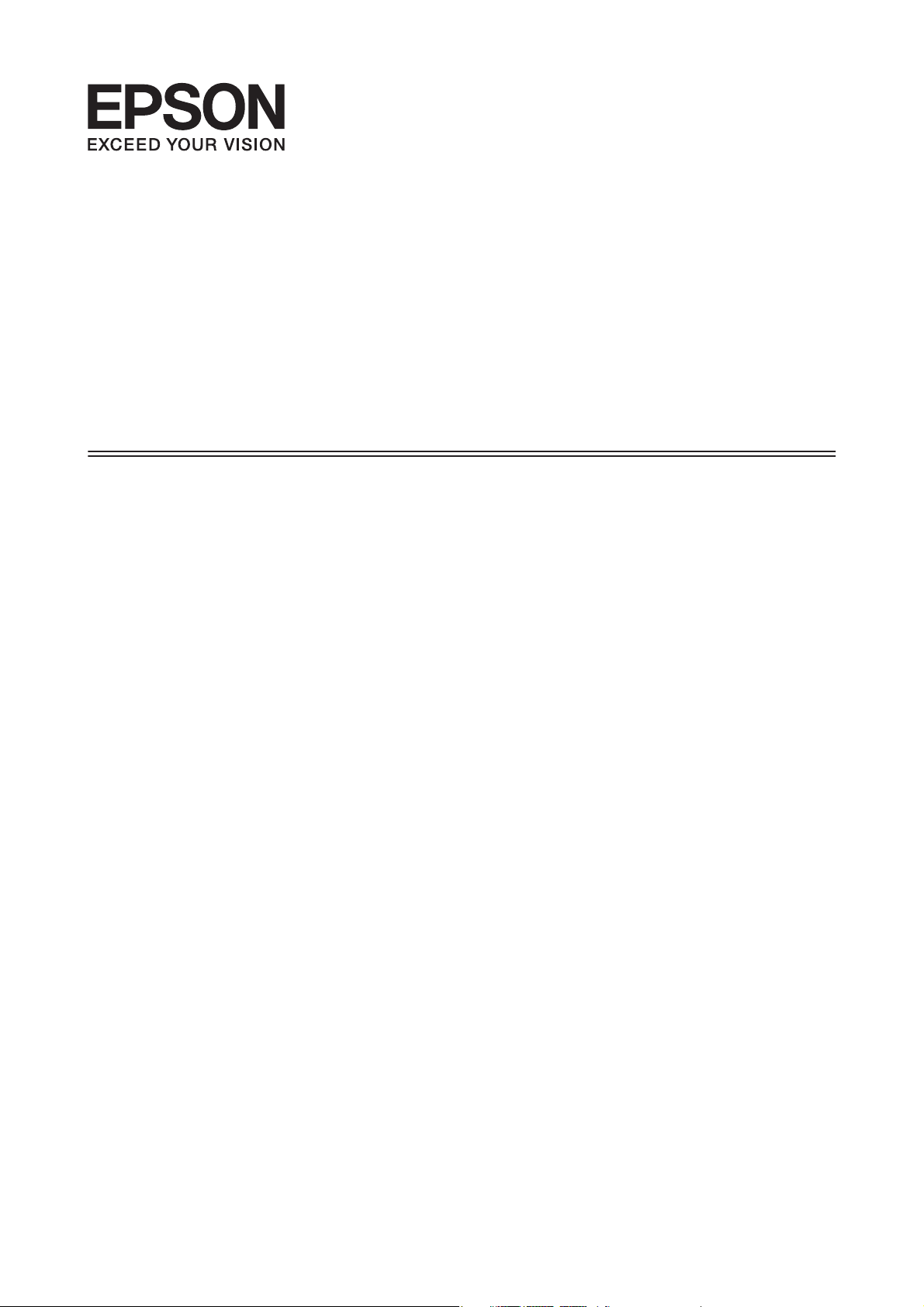
User’s Guide
NPD4919-00 EN
Page 2
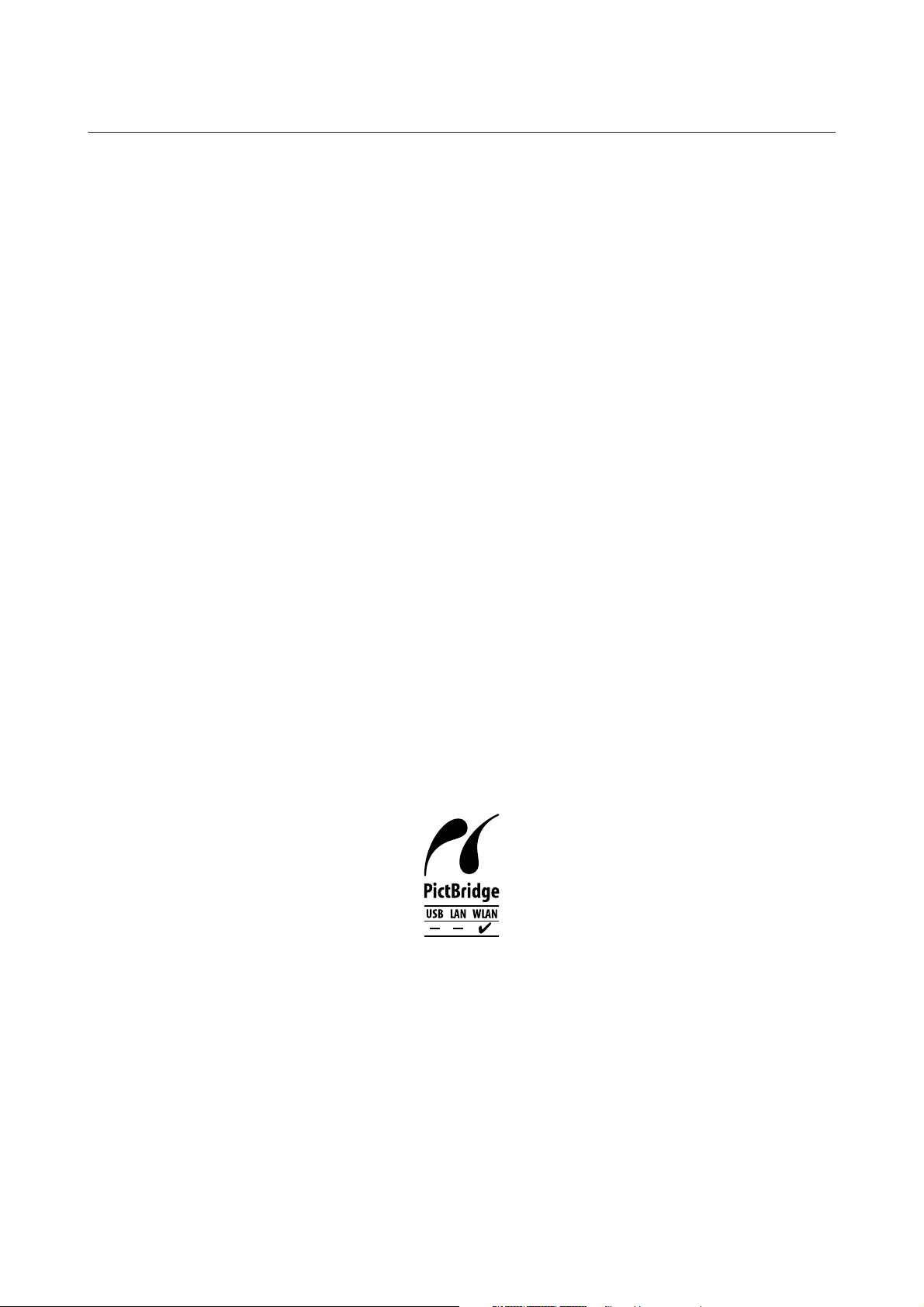
User’s Guide
Copyright and Trademarks
Copyright and Trademarks
Copyright and Trademarks
No part of this publication may be reproduced, stored in a retrieval system, or transmitted in any form or by any
means, electronic, mechanical, photocopying, recording, or otherwise, without the prior written permission of Seiko
Epson Corporation. No patent liability is assumed with respect to the use of the information contained herein. Neither
is any liability assumed for damages resulting from the use of the information herein. The information contained
herein is designed only for use with this Epson product. Epson is not responsible for any use of this information as
applied to other products.
Neither Seiko Epson Corporation nor its affiliates shall be liable to the purchaser of this product or third parties for
damages, losses, costs, or expenses incurred by the purchaser or third parties as a result of accident, misuse, or abuse of
this product or unauthorized modifications, repairs, or alterations to this product, or (excluding the U.S.) failure to
strictly comply with Seiko Epson Corporation’s operating and maintenance instructions.
Seiko Epson Corporation and its affiliates shall not be liable for any damages or problems arising from the use of any
options or any consumable products other than those designated as Original Epson Products or Epson Approved
Products by Seiko Epson Corporation.
Seiko Epson Corporation shall not be held liable for any damage resulting from electromagnetic interference that
occurs from the use of any interface cables other than those designated as Epson Approved Products by Seiko Epson
Corporation.
EPSON
of Seiko Epson Corporation.
PRINT Image Matching
Copyright © 2001 Seiko Epson Corporation. All rights reserved.
PictBridge is a trademark.
is a registered trademark, and EPSON EXCEED YOUR V IS IO N o r E XC E ED YO U R V IS IO N i s a t ra de ma rk
®
and the PRINT Image Matching logo are trademarks of Seiko Epson Corporation.
™
Intel® is a registered trademark of Intel Corporation.
PowerPC
Epson Scan software is based in part on the work of the Independent JPEG Group.
libtiff
is a registered trademark of International Business Machines Corporation.
®
Copyright © 1988-1997 Sam Leffler
Copyright © 1991-1997 Silicon Graphics, Inc.
2
Page 3
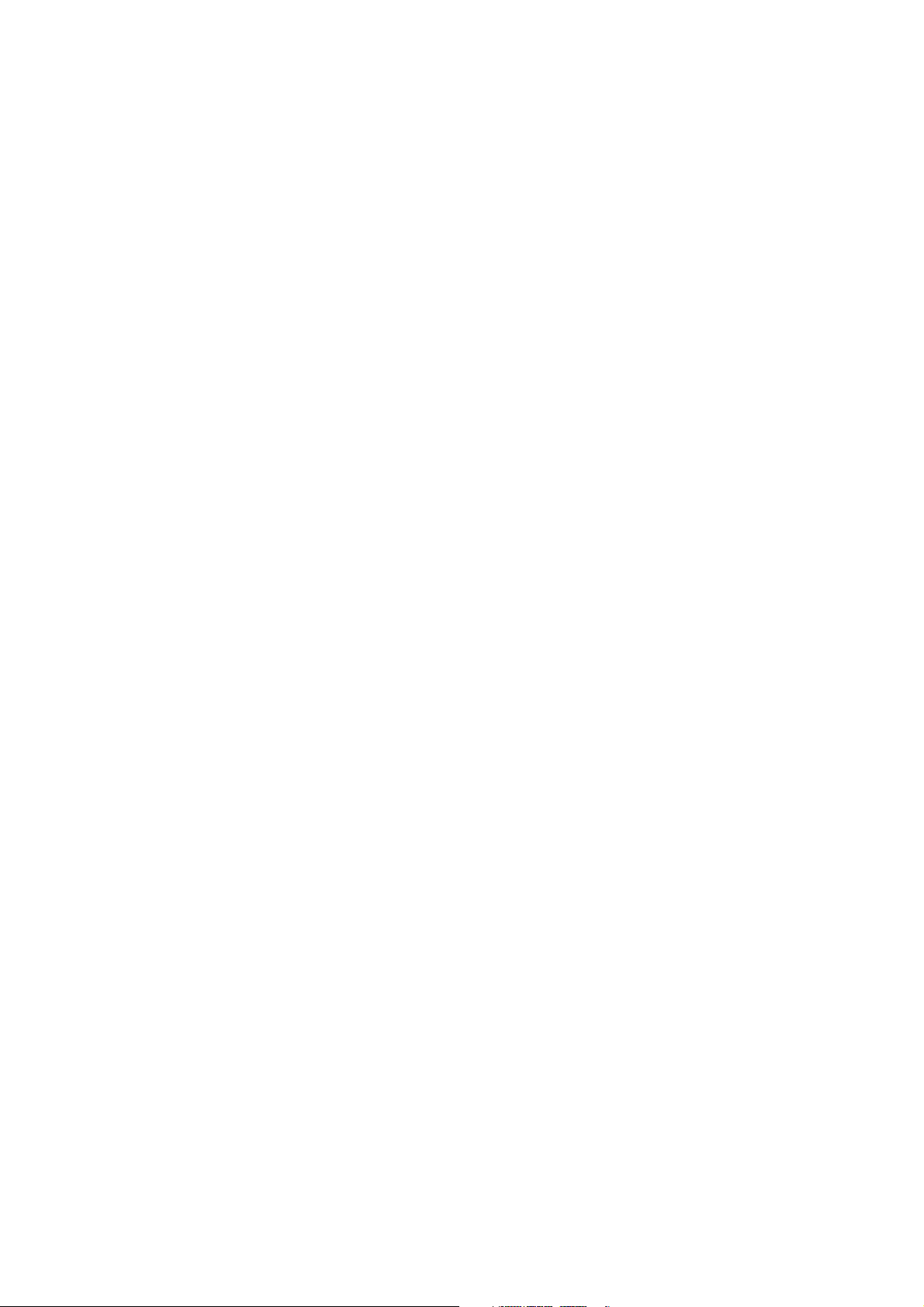
User’s Guide
Copyright and Trademarks
Permission to use, copy, modify, distribute, and sell this software and its documentation for any purpose is
hereby granted without fee, provided that (i) the above copyright notices and this permission notice appear in
all copies of the software and related documentation, and (ii) the names of Sam Leffler and Silicon Graphics
may not be used in any advertising or publicity relating to the software without the specific, prior written
permission of Sam Leffler and Silicon Graphics.
THE SOFTWARE IS PROVIDED "AS-IS" AND WITHOUT WARRANTY OF ANY KIND, EXPRESS,
IMPLIED OR OTHERWISE, INCLUDING WITHOUT LIMITATION, ANY WARRANTY OF
MERCHANTABILITY OR FITNESS FOR A PARTICULAR PURPOSE.
IN NO EVENT SHALL SAM LEFFLER OR SILICON GRAPHICS BE LIABLE FOR ANY SPECIAL,
INCIDENTAL, INDIRECT OR CONSEQUENTIAL DAMAGES OF ANY KIND, OR ANY DAMAGES
WHATSOEVER RESULTING FROM LOSS OF USE, DATA OR PROFITS, WHETHER OR NOT ADVISED
OF THE POSSIBILITY OF DAMAGE, AND ON ANY THEORY OF LIABILITY, ARISING OUT OF OR IN
CONNECTION WITH THE USE OR PERFORMANCE OF THIS SOFTWARE.
Microsoft
Apple, Macintosh, Mac OS, and OS X are trademarks of Apple Inc., registered in the U.S. and other countries.
AirPrint is a trademark of Apple Inc.
Google Cloud Print
ABBYY
Adobe, Adobe Reader, Acrobat, and Photoshop are trademarks of Adobe systems Incorporated, which may be
registered in certain jurisdictions.
General Notice: Other product names used herein are for identification purposes only and may be trademarks of their
respective owners. Epson disclaims any and all rights in those marks.
© 2013 Seiko Epson Corporation. All rights reserved.
The contents of this manual and the specifications of this product are subject to change without notice.
, Windows®, and Windows Vista® are registered trademarks of Microsoft Corporation.
®
is a registered trademark of Google Inc.
™
and ABBYY FineReader® names and logos are registered trademarks of ABBYY Software House.
®
3
Page 4
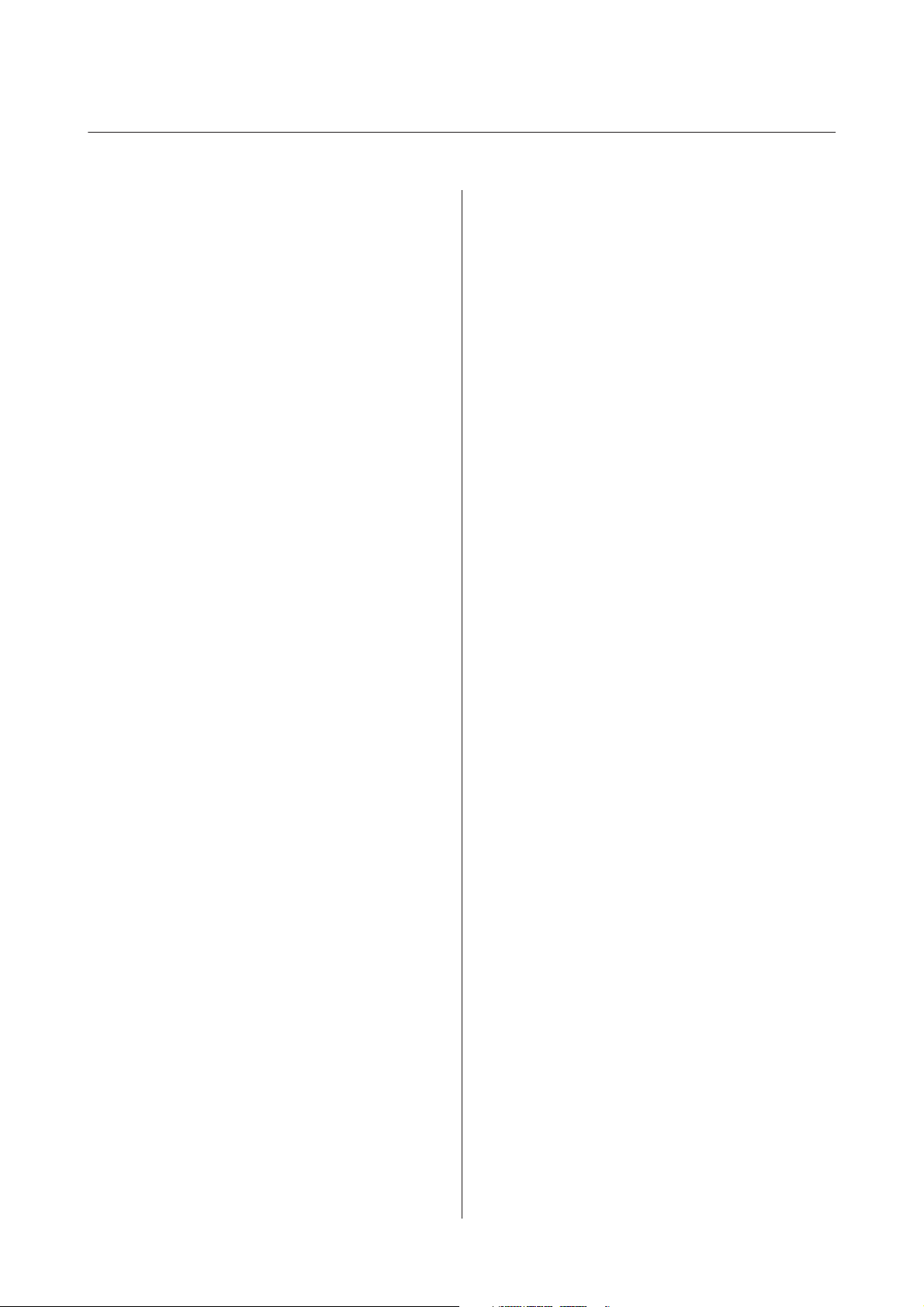
User’s Guide
Contents
Contents
Copyright and Trademarks
Copyright and Trademarks................... 2
Introduction
Where to Find Information................... 7
Caution, Important and Note................. 7
Operating System Versions................... 7
Using Epson Connect Service................. 8
Important Instructions
Safety Instructions......................... 9
Product Advisories and Warnings.............. 9
Setting up/using the product................ 9
Using the product with a wireless connection
.................................... 11
Using the LCD screen.................... 11
Handling ink cartridges................... 11
Restrictions on Copying.................... 11
Getting to Know Your Product
Available features for your product............ 13
Product Parts............................ 13
Guide to the Control Panel.................. 15
Button and LCD........................ 16
Lights................................ 16
Paper and Media Handling
Introduction to Using, Loading, and Storing
Media.................................. 17
Storing paper.......................... 17
Selecting Paper........................... 17
Paper type settings on the LCD screen........ 19
Paper type settings from the printer driver. . . . . 20
Loading Paper............................ 21
Into the paper cassette.................... 21
Placing Originals.......................... 25
Placing photos......................... 26
Placing a book......................... 26
Placing originals for 2-up copying (Layout
copying).............................. 27
Copying
Copying Documents....................... 28
Basic copying.......................... 28
2-Sided copying........................ 28
Layout copying......................... 29
Copy Mode Menu List...................... 30
Printing
Basic Operation from the Control Panel......... 31
Printing photos from a digital camera........ 31
Basic Operation from Your Computer.......... 32
Printer driver and status monitor............ 32
Basic Printing.......................... 34
Canceling Printing...................... 38
Other Options........................... 40
Printing photos the easy way............... 40
Product presets (for Windows only).......... 40
2-sided printing........................ 41
Fit to page printing...................... 43
Pages per sheet printing................... 44
Sharing the Product for Printing.............. 45
Setup for Windows...................... 45
Setup for Mac OS X...................... 47
Scanning
Let’s Try Scanning......................... 48
Starting a Scan......................... 48
Image Adjustment Features................ 50
Basic Scanning from the Control Panel. . . . . . . . . 52
Scan mode menu list..................... 53
Basic Scanning from Your Computer........... 53
Scanning in Full Auto Mode............... 53
Scanning in Home Mode.................. 55
Scanning in Office Mode.................. 57
Scanning in Professional Mode............. 59
Previewing and Adjusting the Scan Area...... 61
Various Types of Scanning.................. 63
Scanning a Magazine..................... 63
Scanning Multiple Documents to a PDF File
.................................... 65
Scanning a Photo....................... 68
Software Information...................... 69
Starting Epson Scan Driver................ 69
Starting Epson Event Manager.............. 70
4
Page 5
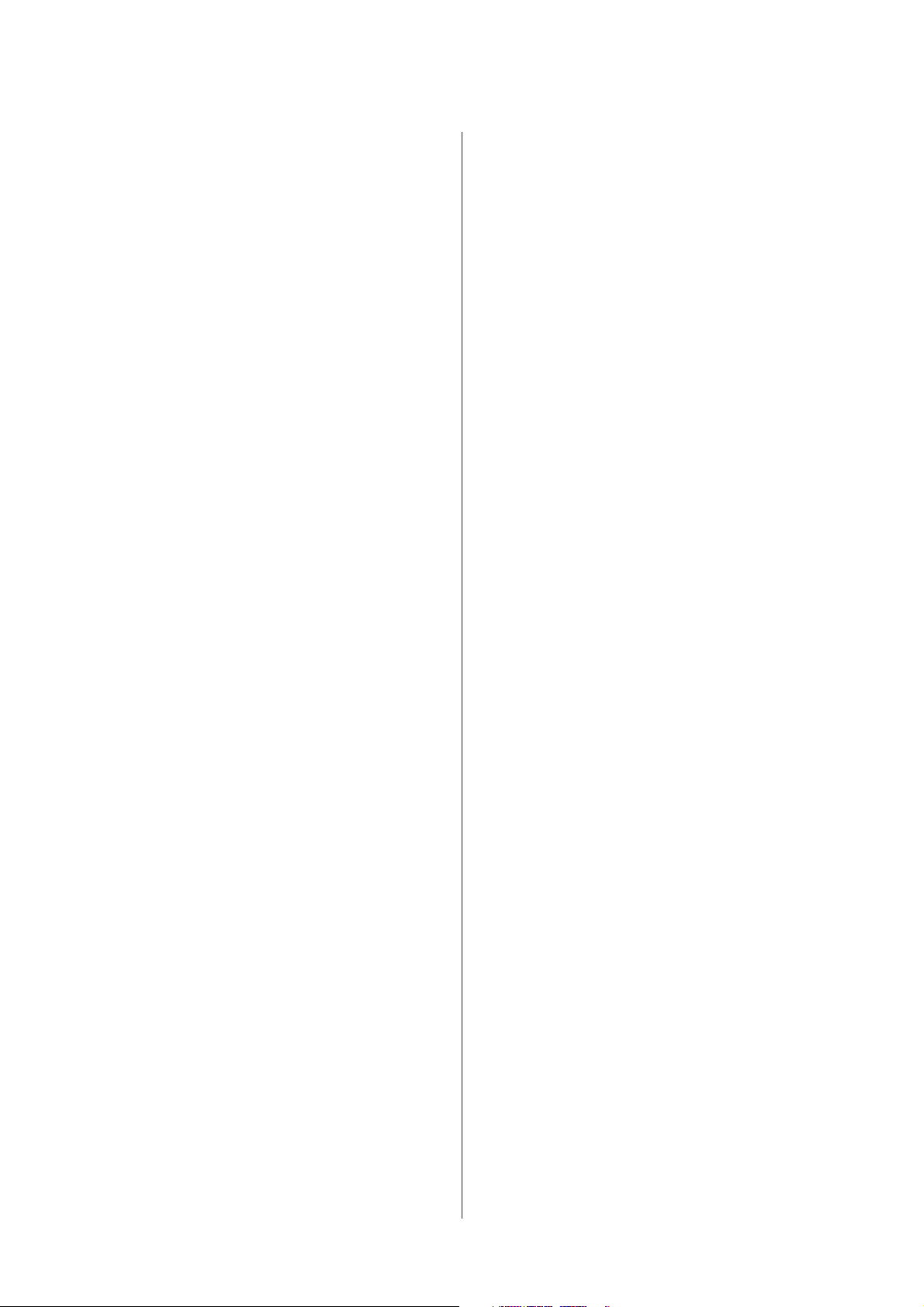
User’s Guide
Contents
Personal Stationery
Personal Stationery mode menu list............ 71
Menu List of Control Panel
Copy Mode.............................. 72
Scan Mode.............................. 73
Personal Stationery Mode................... 73
Setup Mode............................. 73
Quiet Mode............................. 74
Wi-Fi Setup Mode......................... 74
Ink Cartridge Information
Replacing Ink Cartridges
Ink Cartridge Safety Instructions, Precautions,
and Specifications......................... 77
Safety instructions....................... 77
Precautions on ink cartridge replacement. . . . . . 77
Ink Cartridge Specifications................ 78
Checking the Ink Cartridge Status............. 79
For Windows.......................... 79
For Mac OS X.......................... 80
Using the control panel................... 81
Temporary Printing with Black Ink When Color
Ink Cartridges or a Photo Black Ink Cartridge are
Expended............................... 82
For Windows.......................... 82
For Mac OS X.......................... 83
Conserving Black Ink When the Cartridge is Low
(For Windows Only)....................... 85
Replacing an ink cartridge................... 85
Maintaining Your Product and
Software
Checking the Print Head Nozzles.............. 89
Using the Nozzle Check utility for Windows
.................................... 89
Using the Nozzle Check utility for Mac OS X
.................................... 89
Using the control panel................... 90
Cleaning the Print Head.................... 90
Using the Head Cleaning utility for Windows
.................................... 91
Using the Head Cleaning utility for Mac OS X
.................................... 91
Using the control panel................... 92
Aligning the Print Head.................... 92
Using the Print Head Alignment utility for
Windows............................. 92
Using the Print Head Alignment utility for
Mac OS X............................. 93
Using the control panel................... 93
Saving Power............................ 94
For Windows.......................... 94
For Mac OS X.......................... 94
Using the control panel................... 95
Quieter Printer Operations.................. 95
For Windows.......................... 95
For Mac OS X.......................... 95
Using the control panel................... 96
Making Network Service Settings.............. 96
Cleaning the Product...................... 97
Cleaning the exterior of the product.......... 97
Cleaning the interior of the product.......... 98
Transporting the Product................... 98
Checking and Installing Your Software......... 99
Checking the software installed on your
computer............................. 99
Installing the software................... 100
Uninstalling Your Software................. 100
For Windows......................... 101
For Mac OS X......................... 102
Error Indicators
Troubleshooting for Printing/Copying
Diagnosing the Problem................... 105
Checking product status................. 105
Paper Jams............................. 108
Removing jammed paper from the rear cover
................................... 108
Removing jammed paper from inside the
product.............................. 109
Removing jammed paper from the paper
cassette.............................. 110
Preventing paper jams................... 110
Reprinting after a paper jam (for Windows
only)................................ 111
Print Quality Help........................ 111
Horizontal banding..................... 112
Vertical banding or misalignment.......... 112
Incorrect or missing colors............... 113
Blurry or smeared print.................. 113
Miscellaneous Printout Problems............. 114
5
Page 6
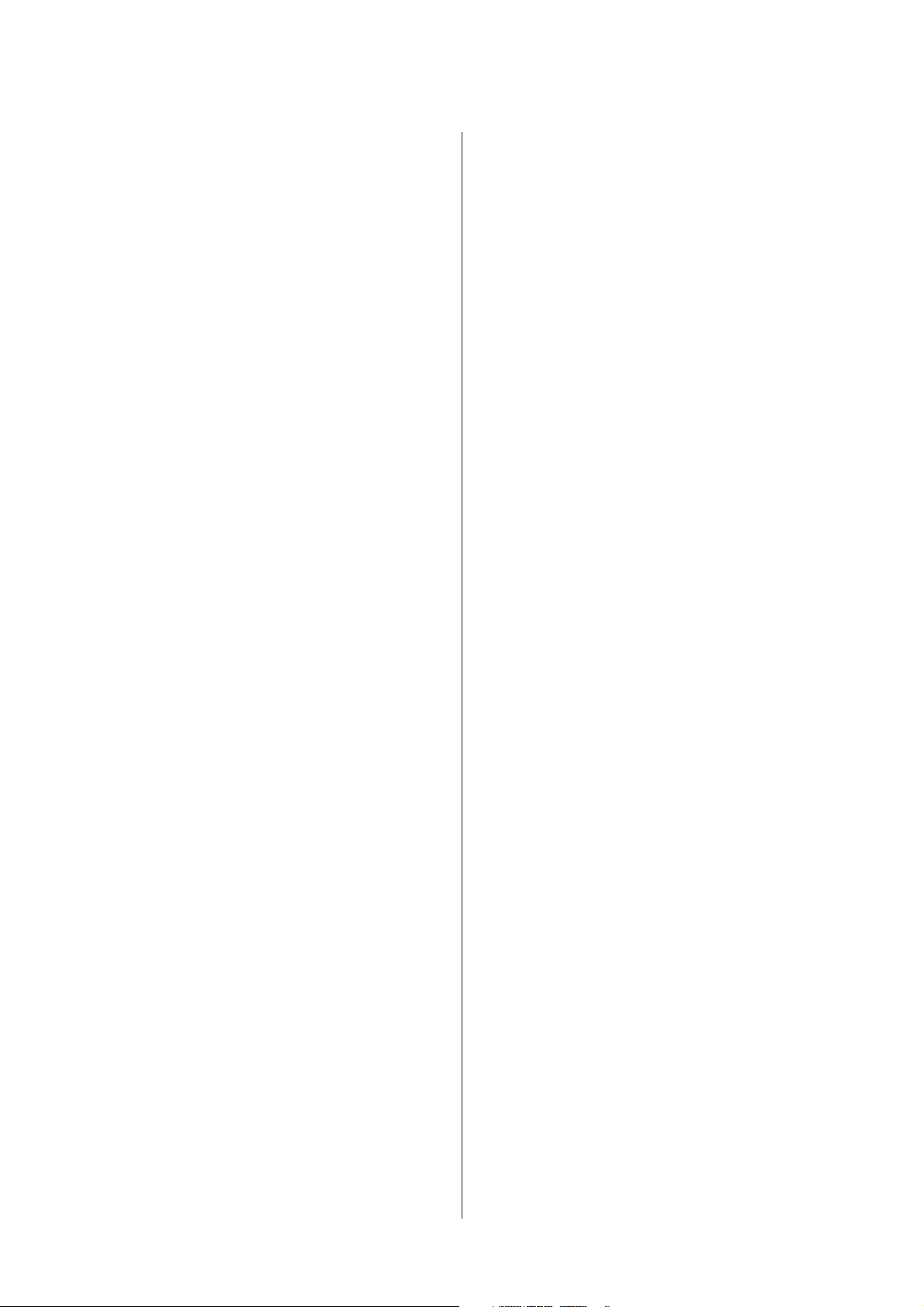
User’s Guide
Contents
Incorrect or garbled characters............. 114
Incorrect margins...................... 114
Printout has a slight slant................. 115
Size or position of copied image is incorrect. . . 115
Inverted image........................ 115
Blank pages print...................... 115
Printed side is smeared or scuffed. . . . . . . . . . 115
Printing is too slow..................... 116
Paper Does Not Feed Correctly.............. 116
Paper does not feed..................... 116
Multiple pages feed..................... 117
Paper is improperly loaded............... 117
Paper is not ejected fully or is wrinkled. . . . . . . 117
The Product Does Not Print................ 117
All lights are off........................ 117
Lights came on and then went out.......... 118
Only the power light is on................ 118
An ink error is indicated after you replace the
cartridge............................. 118
Increasing the Print Speed (For Windows Only)
..................................... 119
Mechanical........................... 129
Electrical............................. 130
Environmental........................ 130
Standards and approvals................. 130
Interface............................. 132
Where To Get Help
Technical Support Web Site................. 133
Contacting Epson Support.................. 133
Before Contacting Epson................. 133
Help for Users in Europe................. 134
Help for Users in Australia............... 134
Index
Troubleshooting for Scanning
Problems Indicated by Messages on the LCD
screen or Status Light..................... 121
Problems When Starting a Scan.............. 121
Using the button....................... 122
Using scanning software other than Epson
Scan driver........................... 123
Problems When Feeding Paper.............. 123
The paper gets dirty..................... 123
Multiple sheets of paper are fed............ 123
Problems With Scanning Time.............. 123
Problems With Scanned Images.............. 123
Scan quality is unsatisfactory.............. 123
The scanning area or direction is
unsatisfactory......................... 125
Problems Remain After Trying All Solutions. . . . 125
Product Information
System Requirements..................... 126
For Windows......................... 126
For Mac OS X......................... 126
Technical Specifications.................... 126
Printer specifications.................... 126
Scanner specifications................... 128
Network interface specification............ 129
Photo data specifications................. 129
6
Page 7
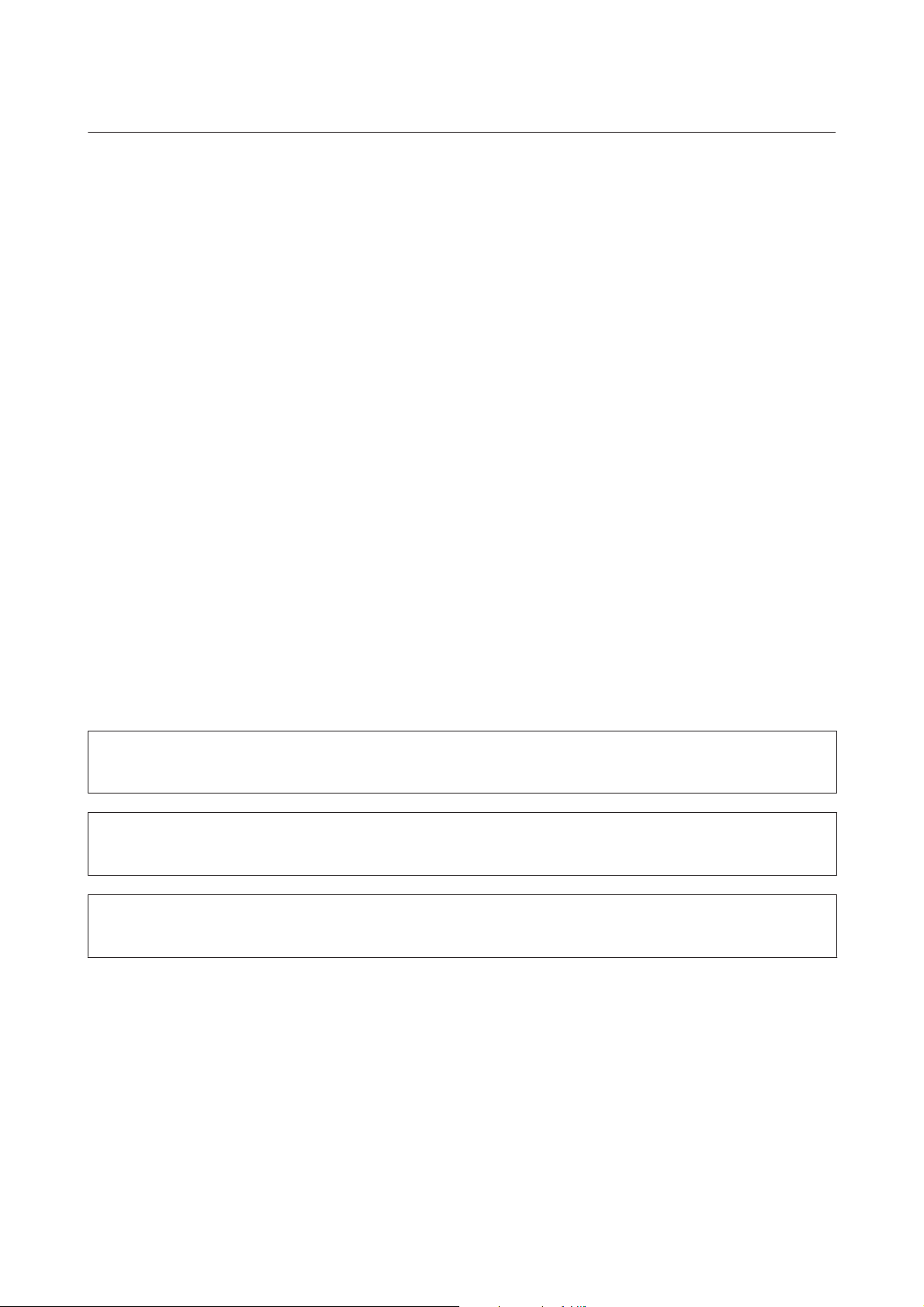
User’s Guide
Introduction
Introduction
Where to Find Information
The latest version of the following manuals are available on the Epson support website.
http://www.epson.eu/Support (Europe)
http://support.epson.net/ (outside Europe)
❏ Start Here (paper):
Provides you with information on setting up the product and installing the software.
❏ User’s Guide (PDF):
Provides you with detailed operating, safety, and troubleshooting instructions. See this guide when using this
product with a computer, or when using advanced features such as 2 sided copying.
To view the PDF manual, you need Adobe Acrobat Reader 5.0 or later, or Adobe Reader.
❏ Network Guide (PDF):
Provides network administrators with information on both the printer driver and network settings.
Caution, Important and Note
Caution, Important and Note in this manual are indicated as below and have the following meaning.
Caution
!
must be followed carefully to avoid bodily injury.
Important
c
must be observed to avoid damage to your equipment.
Note
contain useful tips and restrictions on product operation.
Operating System Versions
In this manual, the following abbreviations are used.
❏ Windows 8 refers to Windows 8 and Windows 8 Pro.
❏ Windows 7 refers to Windows 7 Home Basic, Windows 7 Home Premium, Windows 7 Professional, and
Windows 7 Ultimate.
7
Page 8
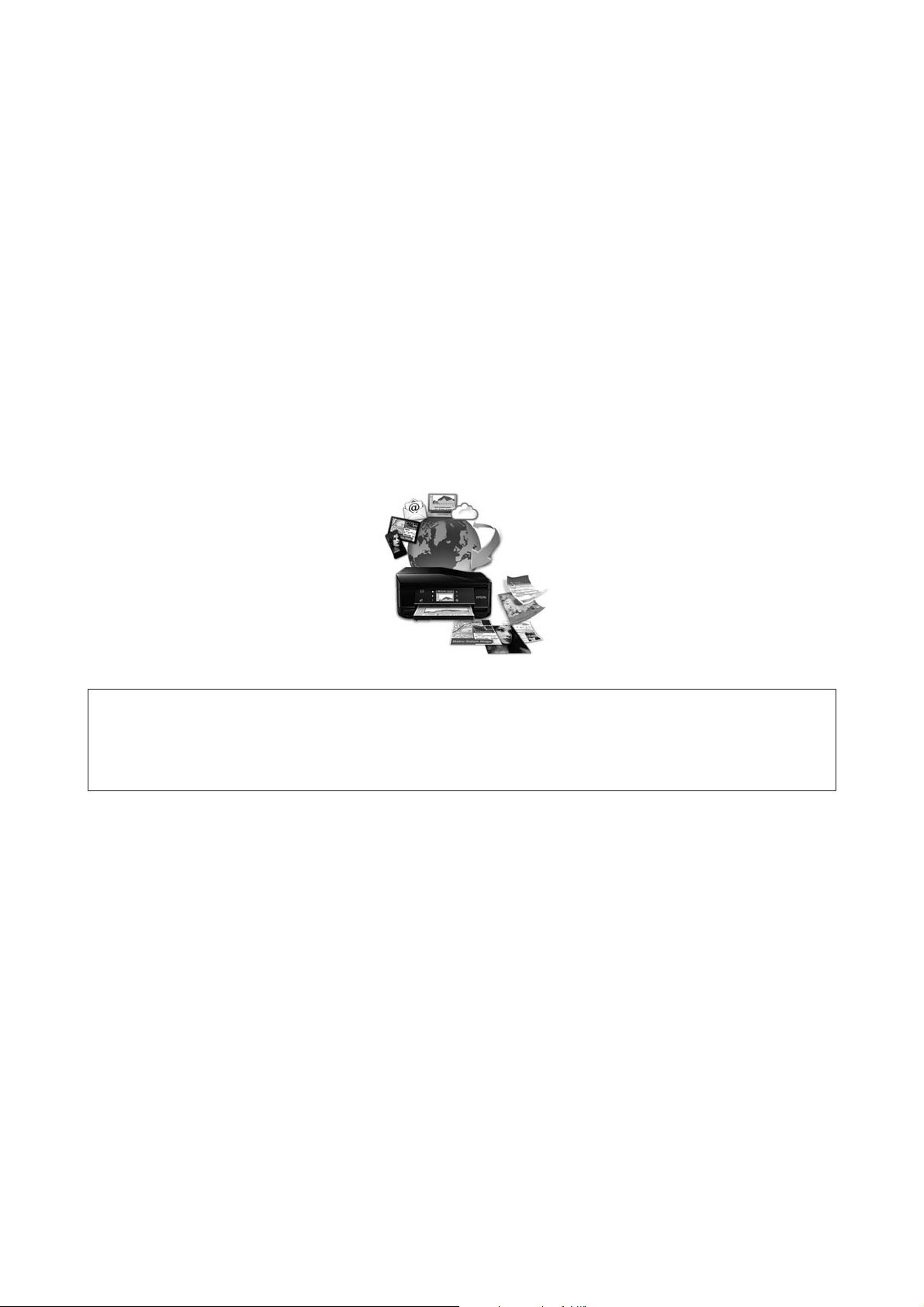
User’s Guide
Introduction
❏ Windows Vista refers to Windows Vista Home Basic Edition, Windows Vista Home Premium Edition, Windows
Vista Business Edition, Windows Vista Enterprise Edition, and Windows Vista Ultimate Edition.
❏ Windows XP refers to Windows XP Home Edition, Windows XP Professional x64 Edition, and Windows XP
Professional.
❏ Mac OS X refers to Mac OS X 10.5.8, 10.6.x, 10.7.x, 10.8.x.
Using Epson Connect Service
Using Epson Connect and other companies’ services, you can easily print directly from your smartphone, tablet PC or
laptop, anytime and practically anywhere even across the globe! For more information about printing and other
services, visit the following URL;
https://www.epsonconnect.com/ (Epson Connect portal site)
http://www.epsonconnect.eu/ (Europe only)
Note:
You can make network service settings using a Web browser on your computer, smartphone, tablet PC, or laptop that is
connected to the same network as the product.
& “Making Network Service Settings” on page 96
8
Page 9
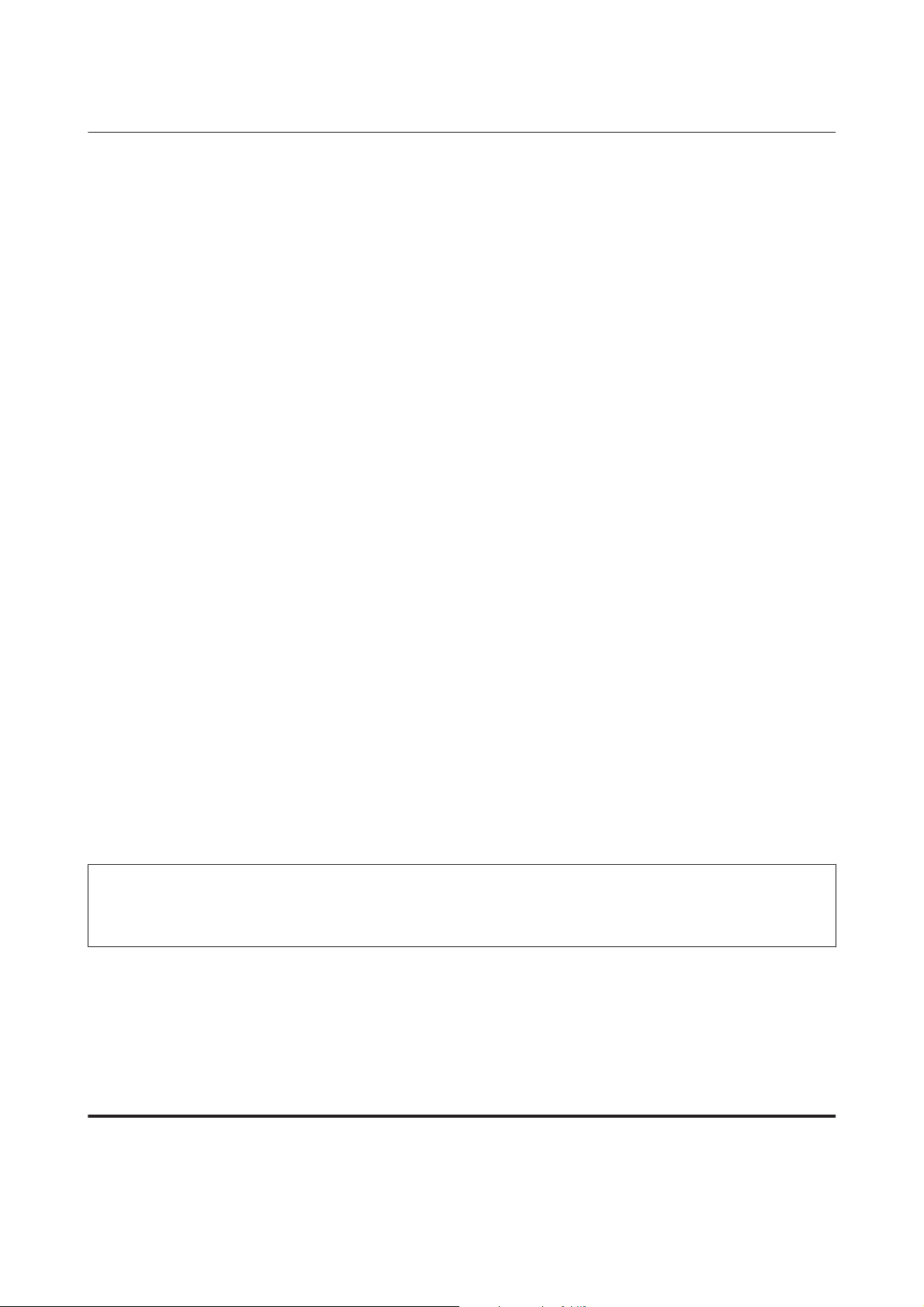
User’s Guide
Important Instructions
Important Instructions
Safety Instructions
Read and follow these instructions to ensure safe use of this product. Make sure you keep this guide for future
reference. Also, be sure to follow all warnings and instructions marked on the product.
❏ Use only the power cord supplied with the product and do not use the cord with any other equipment. Use of other
cords with this product or the use of the supplied power cord with other equipment may result in fire or electric
shock.
❏ Be sure your AC power cord meets the relevant local safety standard.
❏ Never disassemble, modify, or attempt to repair the power cord, plug, printer unit, scanner unit, or options by
yourself, except as specifically explained in the product’s guides.
❏ Unplug the product and refer servicing to qualified service personnel under the following conditions: The power
cord or plug is damaged; liquid has entered the product; the product has been dropped or the casing damaged; the
product does not operate normally or exhibits a distinct change in performance. Do not adjust controls that are
not covered by the operating instructions.
❏ Place the product near a wall outlet where the plug can be easily unplugged.
❏ Do not place or store the product outdoors, near excessive dirt or dust, water, heat sources, or in locations subject
to shocks, vibrations, high temperature or humidity.
❏ Take care not to spill liquid on the product and not to handle the product with wet hands.
❏ Keep this product at least 22 cm away from cardiac pacemakers. Radio waves from this product may adversely
affect the operation of cardiac pacemakers.
❏ If the LCD screen is damaged, contact your dealer. If the liquid crystal solution gets on your hands, wash them
thoroughly with soap and water. If the liquid crystal solution gets into your eyes, flush them immediately with
water. If discomfort or vision problems remain after a thorough flushing, see a doctor immediately.
Note:
The following provides safety instructions for ink cartridges.
& “Replacing Ink Cartridges” on page 77
Product Advisories and Warnings
Read and follow these instructions to avoid damaging the product or your property. Make sure you keep this guide for
future reference.
Setting up/using the product
❏ Do not block or cover the vents and openings in the product.
9
Page 10
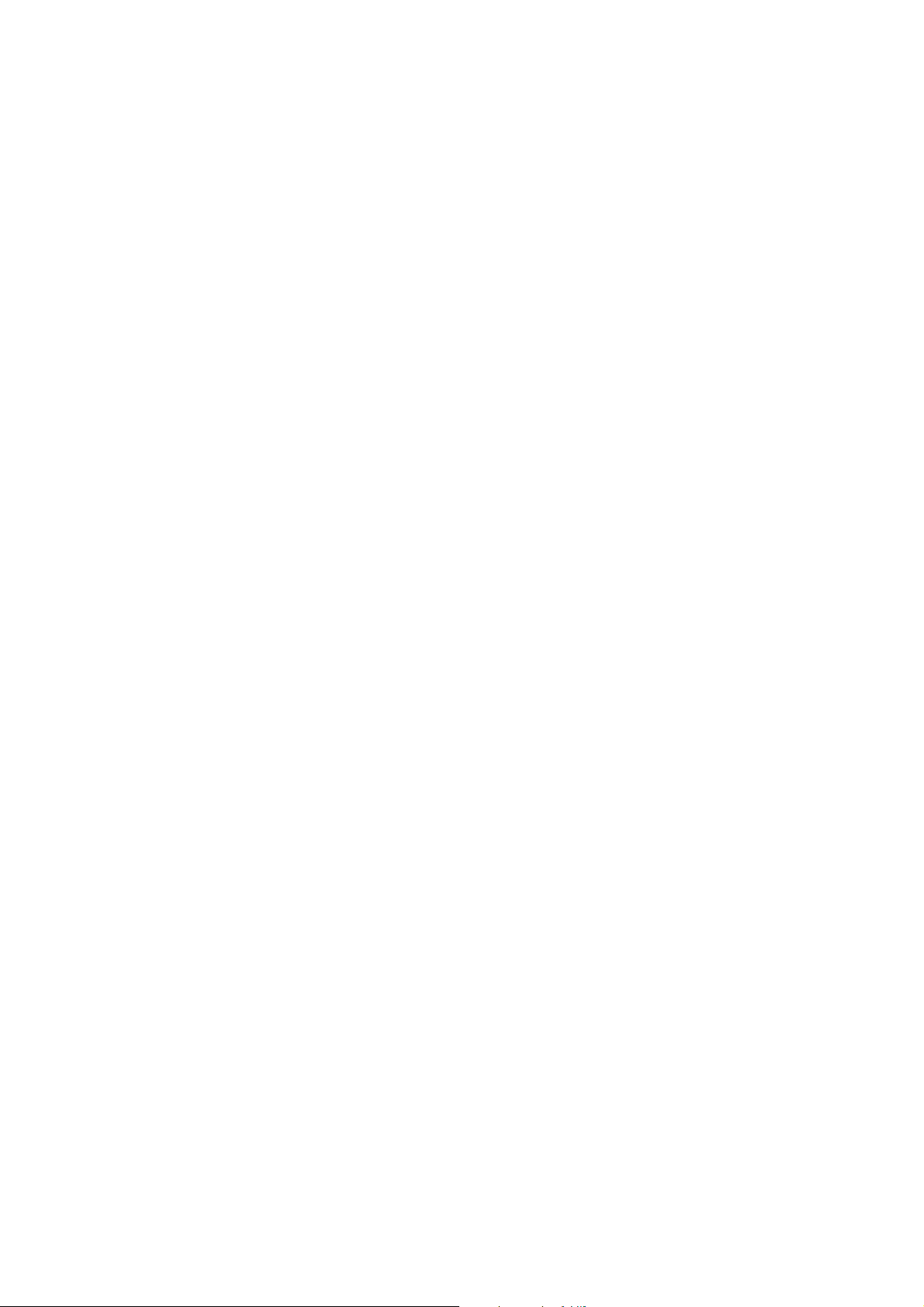
User’s Guide
Important Instructions
❏ Use only the type of power source indicated on the product’s label.
❏ Avoid using outlets on the same circuit as photocopiers or air control systems that regularly switch on and off.
❏ Avoid electrical outlets controlled by wall switches or automatic timers.
❏ Keep the entire computer system away from potential sources of electromagnetic interference, such as
loudspeakers or the base units of cordless telephones.
❏ The power-supply cords should be placed to avoid abrasions, cuts, fraying, crimping, and kinking. Do not place
objects on top of the power-supply cords and do not allow the power-supply cords to be stepped on or run over. Be
particularly careful to keep all the power-supply cords straight at the ends and the points where they enter and
leave the transformer.
❏ If you use an extension cord with the product, make sure that the total ampere rating of the devices plugged into
the extension cord does not exceed the cord’s ampere rating. Also, make sure that the total ampere rating of all
devices plugged into the wall outlet does not exceed the wall outlet’s ampere rating.
❏ If you plan to use the product in Germany, the building installation must be protected by a 10 or 16 amp circuit
breaker to provide adequate short-circuit protection and over-current protection for the product.
❏ When connecting the product to a computer or other device with a cable, ensure the correct orientation of the
connectors. Each connector has only one correct orientation. Inserting a connector in the wrong orientation may
damage both devices connected by the cable.
❏ Place the product on a flat, stable surface that extends beyond the base of the product in all directions. If you place
the product by the wall, leave more than 10 cm between the back of the product and the wall. The product will not
operate properly if it is tilted at an angle.
❏ When storing or transporting the product, avoid tilting it, placing it vertically, or turning it upside down;
otherwise ink may leak.
❏ Allow spaces behind the product for the cables, and space above the product so that you can fully raise the
document cover.
❏ Leave enough space in front of the product for the paper to be fully ejected.
❏ Avoid places subject to rapid changes in temperature and humidity. Also, keep the product away from direct
sunlight, strong light, or heat sources.
❏ Do not insert objects through the slots in the product.
❏ Do not put your hand inside the product or touch the ink cartridges during printing.
❏ Do not touch the white flat cable inside the product.
❏ Do not use aerosol products that contain flammable gases inside or around the product. Doing so may cause
fire.
❏ Do not move the print head by hand; otherwise, you may damage the product.
❏ Always turn the product off using the P button. Do not unplug the product or turn off the power at the outlet until
the LCD screen has turned off completely.
10
Page 11

User’s Guide
Important Instructions
❏ Before transporting the product, make sure that the print head is in the home (far right) position and the ink
cartridges are in place.
❏ Be careful not to trap your fingers when closing the scanner unit.
❏ If you are not going to use the product for a long period, be sure to unplug the power cord from the electrical
outlet.
❏ Do not press too hard on the scanner glass when placing the originals.
❏ During the life of your product it may be necessary to replace the waste ink pad when it has become full. Whether
and how often this is required will vary according to the number of pages you print, the type of material that you
print and the number of cleaning cycles that the product performs. Epson Status Monitor, your LCD, or lights on
the control panel will advise you when this part needs replacing. The need for replacement of the pad does not
mean that your product has ceased to operate in accordance with its specifications. The replacement of this part is
a routine product servicing activity within the product’s specification and is not a problem which requires repair.
The Epson warranty does not therefore cover the cost of this replacement. If your product needs the pad replacing
this can be performed for you by any authorised Epson service provider. It is not a user-serviceable part.
Using the product with a wireless connection
❏ Do not use this product inside medical facilities or near medical equipment. Radio waves from this product may
adversely affect the operation of electrical medical equipment.
❏ Do not use this product near automatically controlled devices such as automatic doors or fire alarms. Radio waves
from this product may adversely affect these devices, and could lead to accidents due to malfunction.
Using the LCD screen
❏ The LCD screen may contain a few small bright or dark spots, and because of its features it may have an uneven
brightness. These are normal and do not indicate that it is damaged in any way.
❏ Only use a dry, soft cloth to clean the LCD Screen. Do not use liquid or chemical cleansers.
❏ The exterior cover of the LCD screen could break if it receives a heavy impact. Contact your dealer if the panel
surface chips or cracks, and do not touch or attempt to remove the broken pieces.
Handling ink cartridges
& “Replacing Ink Cartridges” on page 77
Restrictions on Copying
Observe the following restrictions in order to ensure the responsible and legal use of the product.
Copying of the following items is prohibited by law:
❏ Bank bills, coins, government-issued marketable securities, government bond securities, and municipal securities
❏ Unused postage stamps, pre-stamped postcards, and other official postal items bearing valid postage
11
Page 12
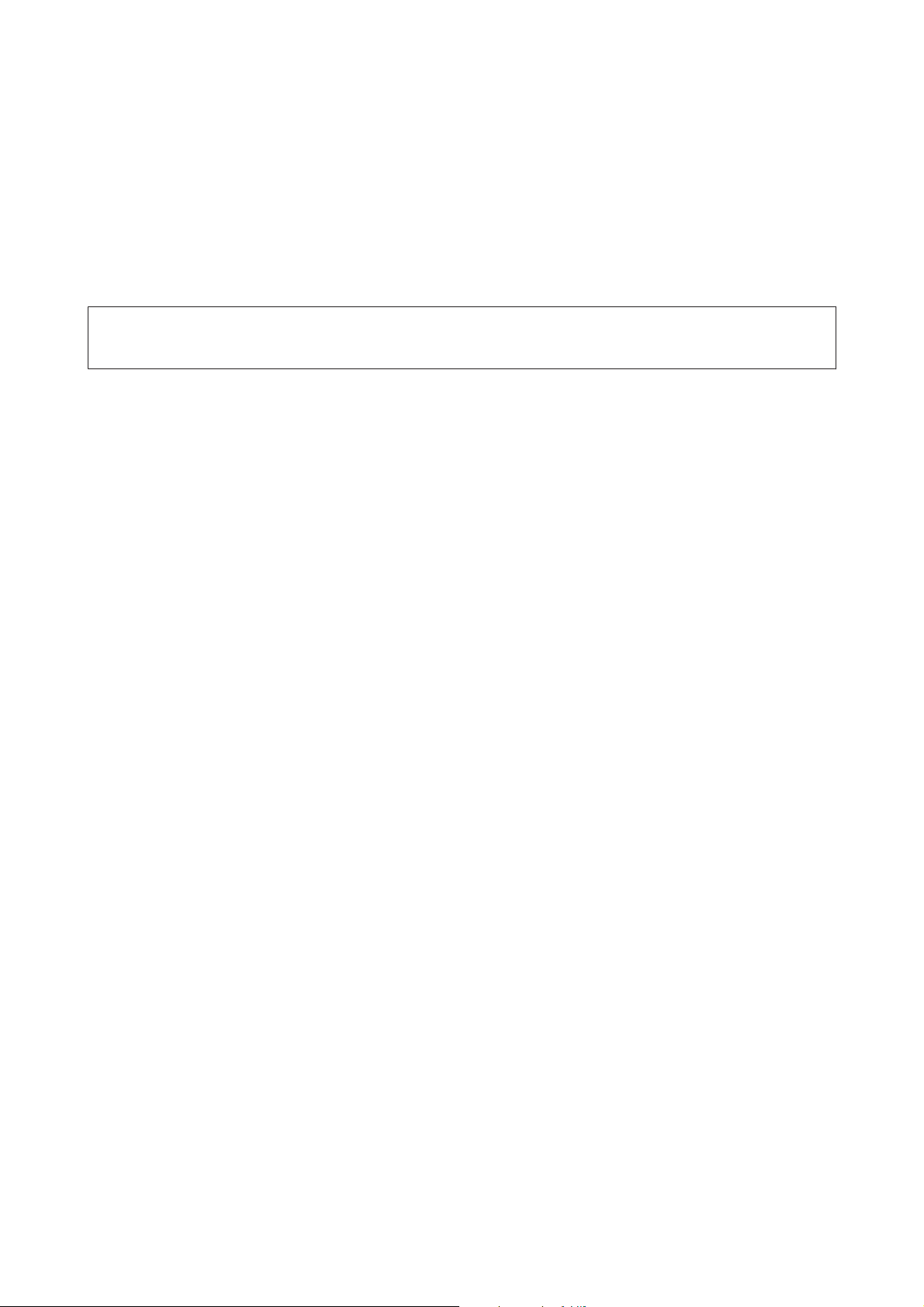
User’s Guide
Important Instructions
❏ Government-issued revenue stamps, and securities issued according to legal procedure
Exercise caution when copying the following items:
❏ Private marketable securities (stock certificates, negotiable notes, checks, etc.), monthly passes, concession
tickets, etc.
❏ Passports, driver’s licenses, warrants of fitness, road passes, food stamps, tickets, etc.
Note:
Copying these items may also be prohibited by law.
Responsible use of copyrighted materials:
❏ Products can be misused by improperly copying copyrighted materials. Unless acting on the advice of a
knowledgeable attorney, be responsible and respectful by obtaining the permission of the copyright holder before
copying published material.
12
Page 13
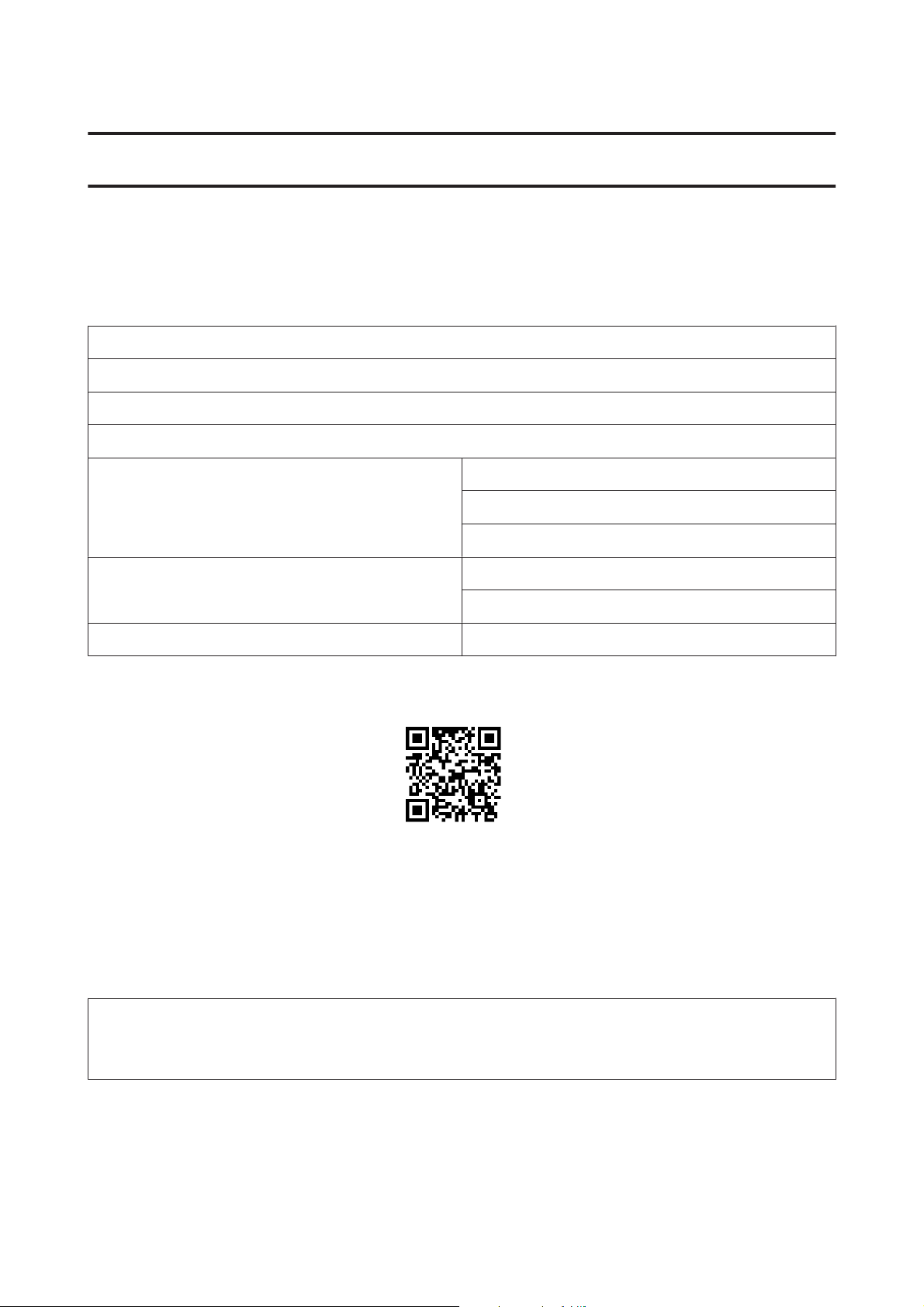
User’s Guide
Getting to Know Your Product
Getting to Know Your Product
Available features for your product
Check what is available for your product.
Print
Copy
Scan
Wi-Fi
Epson Connect services Email Print
Remote Print Driver
iPrint*
Other companies’ services AirPrint
Google Cloud Print
PictBridge WLAN
* Epson iPrint is an application for iOS and Android. Using Epson iPrint, you can wirelessly print and scan from your smartphone or
tablet. For more information, visit the following website.
http://ipr.to/a
Product Parts
Note:
The illustrations in this manual are from a similar product model. Although they may differ from your actual product, the
method of operation is the same.
13
Page 14
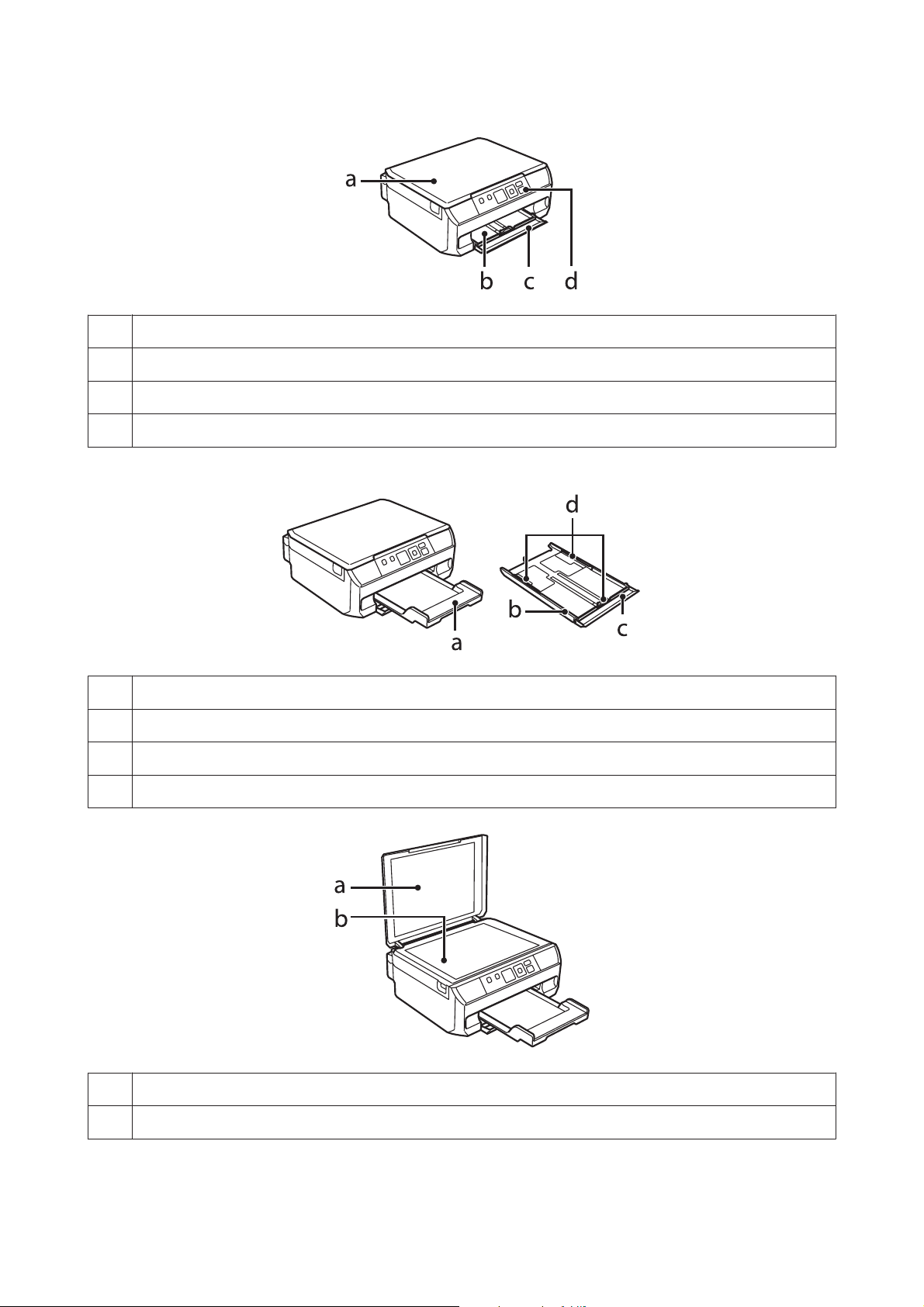
User’s Guide
a. Document cover
b. Paper cassette*
c. Front cover*
d. Control panel
* See the following illustration for details.
Getting to Know Your Product
a. Output tray
b. Paper cassette
c. Front cover
d. Edge guides
a. Document mat
b. Scanner glass
14
Page 15
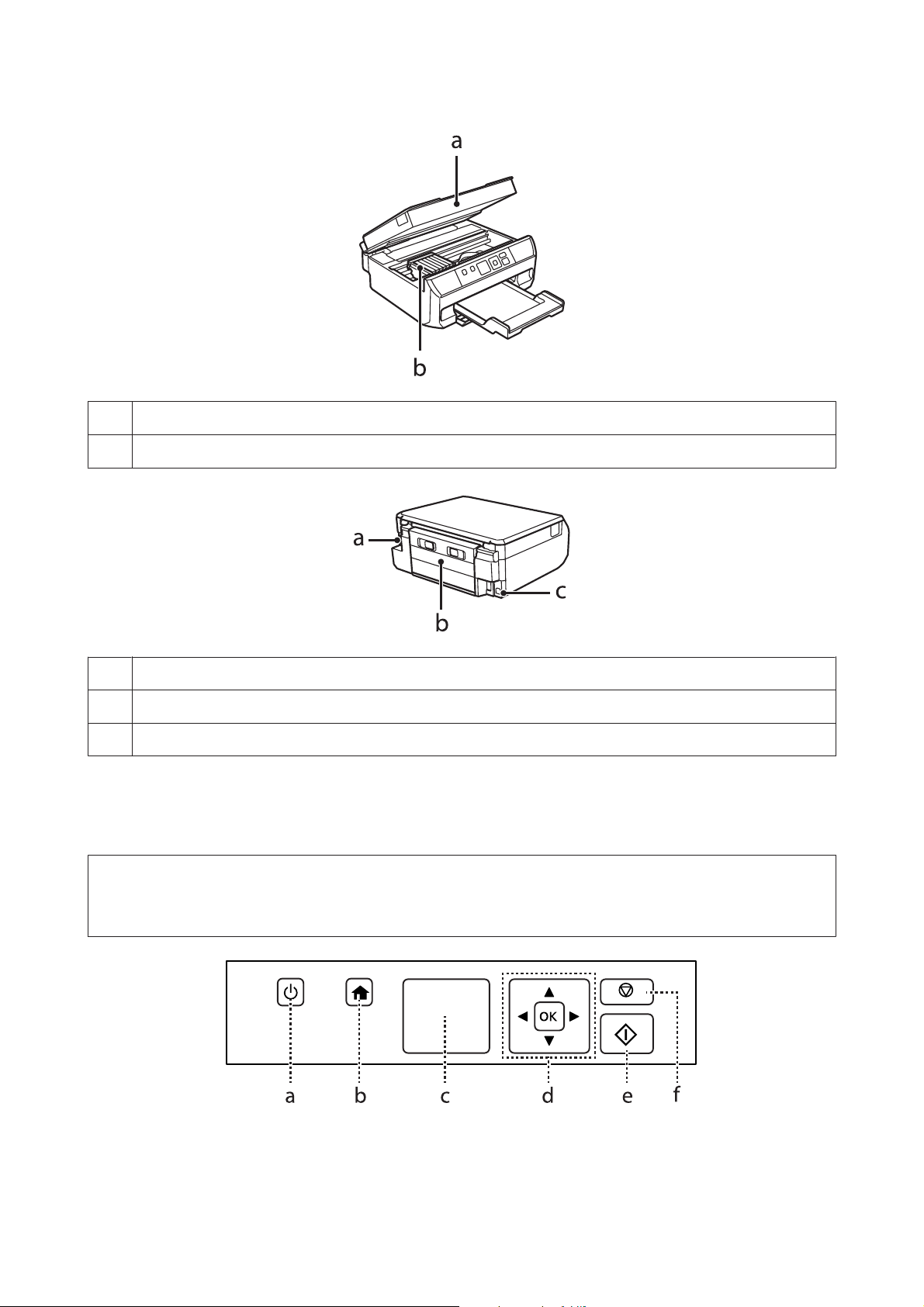
User’s Guide
a. Scanner unit
b. Print head / Ink cartridge holder
Getting to Know Your Product
a. AC inlet
b. Rear cover
c. USB port
Guide to the Control Panel
Note:
Although the control panel design and what displayed on the LCD screen such as menu names and option names may differ
from your actual product, the method of operation is the same.
15
Page 16
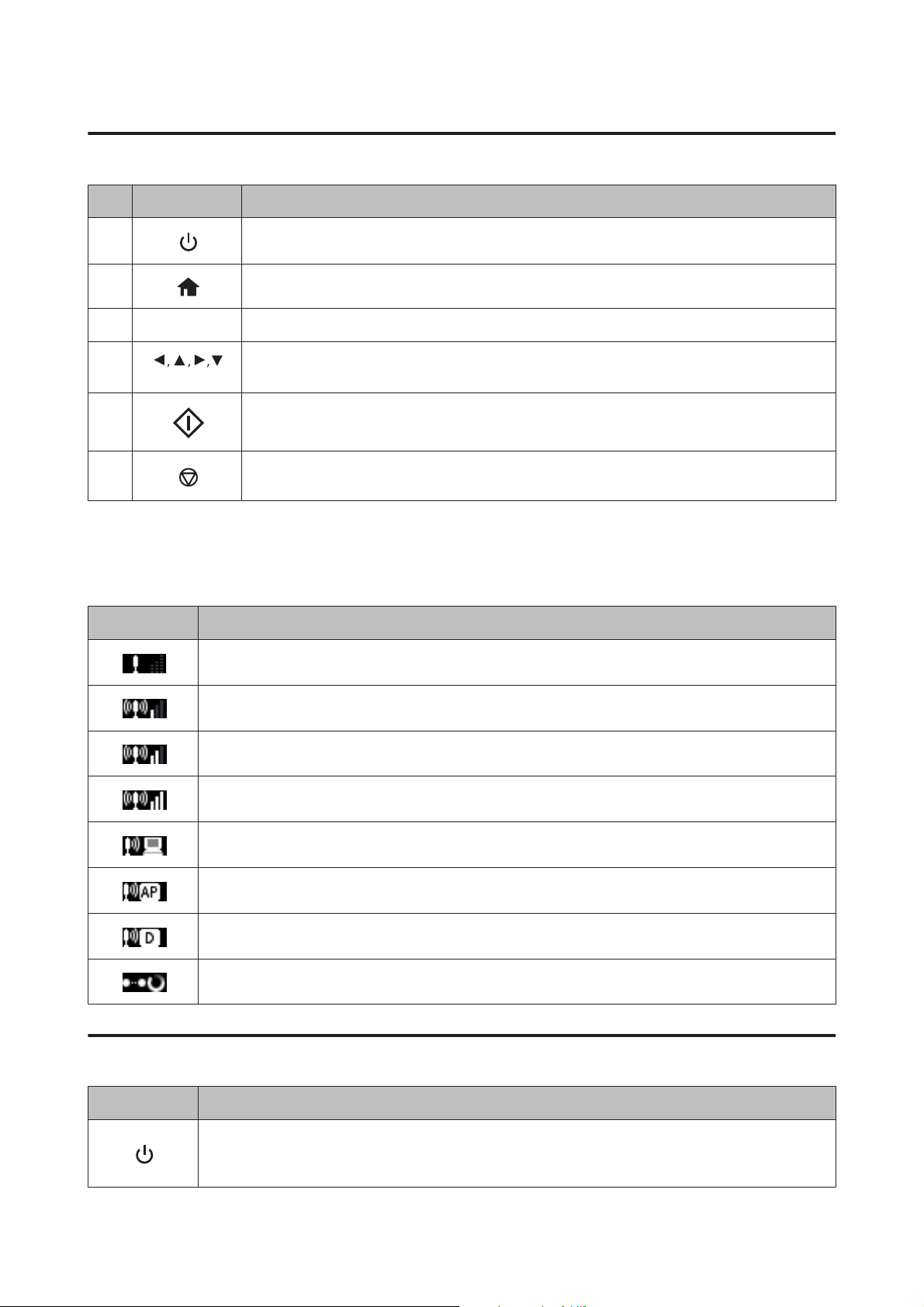
User’s Guide
Button and LCD
Buttons Function
Getting to Know Your Product
a
b
c - LCD screen (1.44-inch)
d
OK
e
f
Turns the product on or off.
Displays the Home menu.
,
Press l, u, r, d to select menus. Press OK to confirm the setting you have selected and go to next
screen.
Starts copying/printing/scanning.
Stops the current operation or initializes the current settings.
This also allows you to return to the previous screen.
Network status icon
An icon displayed at the upper left on the LCD screen. Shows the network status.
Icons Status
Wi-Fi network error/searching
Connected to a Wi-Fi network (signal strength: Fair)
Connected to a Wi-Fi network (signal strength: Good)
Connected to a Wi-Fi network (signal strength: Excellent)
Indicates Ad Hoc Connection is on
Displays the printer is connected via Simple AP mode
Displays the printer is connected via Wi-Fi Direct mode
Processing a Wi-Fi connection
Lights
Lights Function
On when the product is on.
Flashes when the product is receiving data, printing/copying/scanning, replacing an ink cartridge, charging
ink, or cleaning the print head.
16
Page 17

User’s Guide
Paper and Media Handling
Paper and Media Handling
Introduction to Using, Loading, and Storing Media
You can achieve good results with most types of plain paper. However, coated papers provide superior prints because
they absorb less ink.
Epson provides special papers that are formulated for the ink used in Epson ink jet products, and recommends these
papers to ensure high-quality results.
When loading special paper distributed by Epson, read the instruction sheets packed with the paper first and keep the
following points in mind.
Note:
❏ Load the paper into the paper cassette printable side down. The printable side is usually whiter or glossier. See the
instruction sheets packed with the paper for more information. Some types of paper have cut corners to help identify the
correct loading direction.
❏ If the paper is curled, flatten it or curl it slightly in the opposite direction before loading. Printing on curled paper may
cause ink to smear on your prints.
Storing paper
Return unused paper to the original package as soon as you finish printing. When handling special media, Epson
recommends storing your prints in a resealable plastic bag. Keep unused paper and prints away from high
temperature, humidity, and direct sunlight.
Selecting Paper
The table below lists supported papers. Loading capacity and borderless print availability varies by paper as shown.
17
Page 18
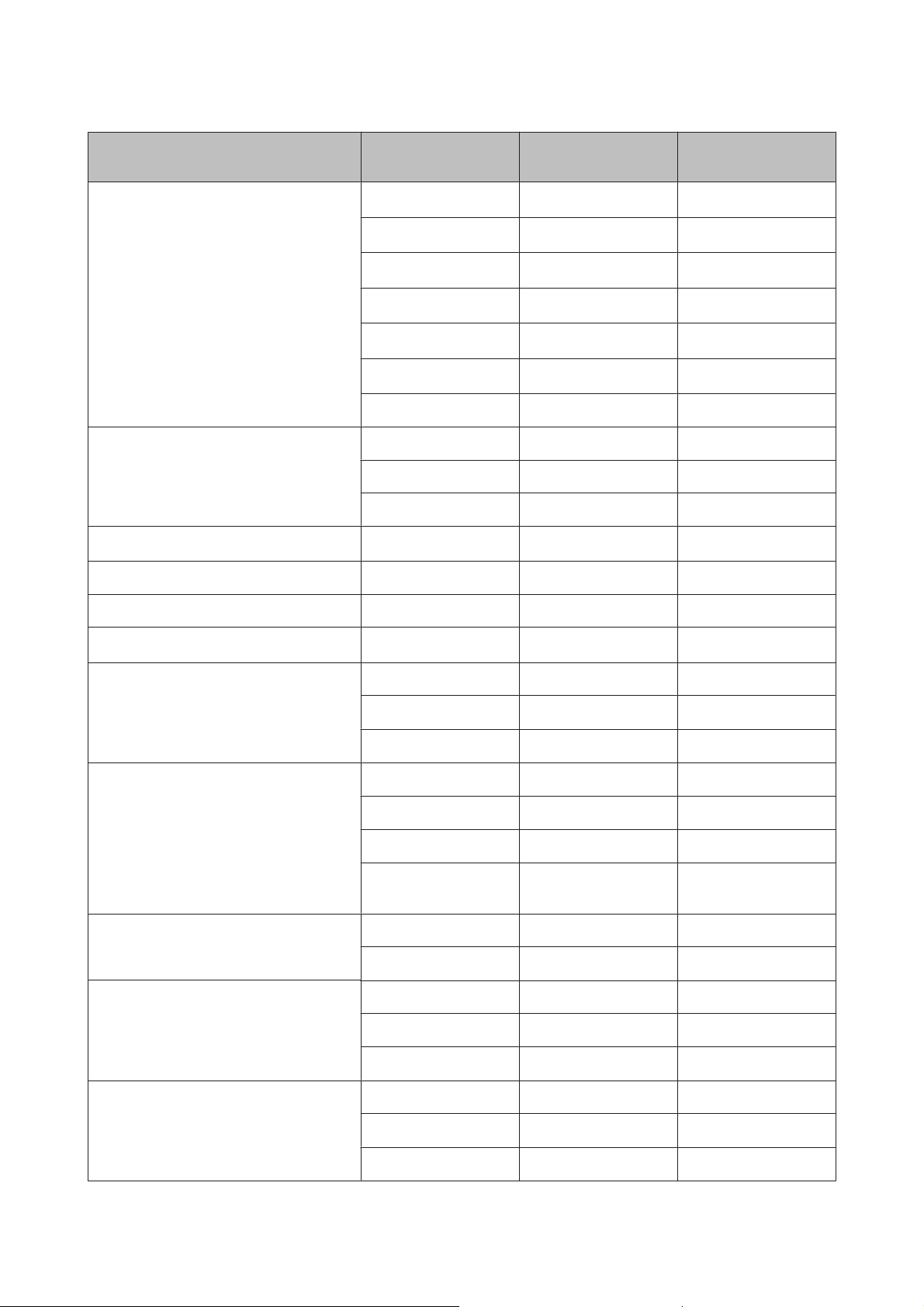
User’s Guide
Paper and Media Handling
Media Type Size Loading capacity
(sheets)
Plain paper*
1
Letter*
2
A4*
2
B5*
2
A5*
3
A6*
Legal*
2
up to 11 mm -
up to 11 mm -
up to 11 mm -
up to 11 mm -
up to 2 mm -
4
1-
User defined size 1 -
Envelope #10 10 -
DL 10 -
C6 10 -
Epson Bright White Ink Jet Paper
A4*
2
80 -
Epson Photo Quality Ink Jet Paper A4 80 -
Borderless printing*
5
Epson Matte Paper-Heavyweight A4 20
Epson Double-Sided Matte Paper
A4*
4
1
Epson Photo Paper A4 20 ✓
10 × 15 cm (4 × 6 in.)
13 × 18 cm (5 × 7 in.)
20
20
Epson Premium Glossy Photo Paper A4 20
10 × 15 cm (4 × 6 in.)
13 × 18 cm (5 × 7 in.)
16:9 wide size
20 ✓
20 ✓
20 ✓
(102 × 181mm)
Epson Premium Semigloss Photo Paper A4 20
10 × 15 cm (4 × 6 in.)
20 ✓
Epson Photo Paper Glossy A4 20 ✓
10 × 15 cm (4 × 6 in.)
20 ✓
✓
✓
✓
✓
✓
✓
13 × 18 cm (5 × 7 in.)
20 ✓
Epson Ultra Glossy Photo Paper A4 20 ✓
10 × 15 cm (4 × 6 in.)
13 × 18 cm (5 × 7 in.)
20
20
18
✓
✓
Page 19
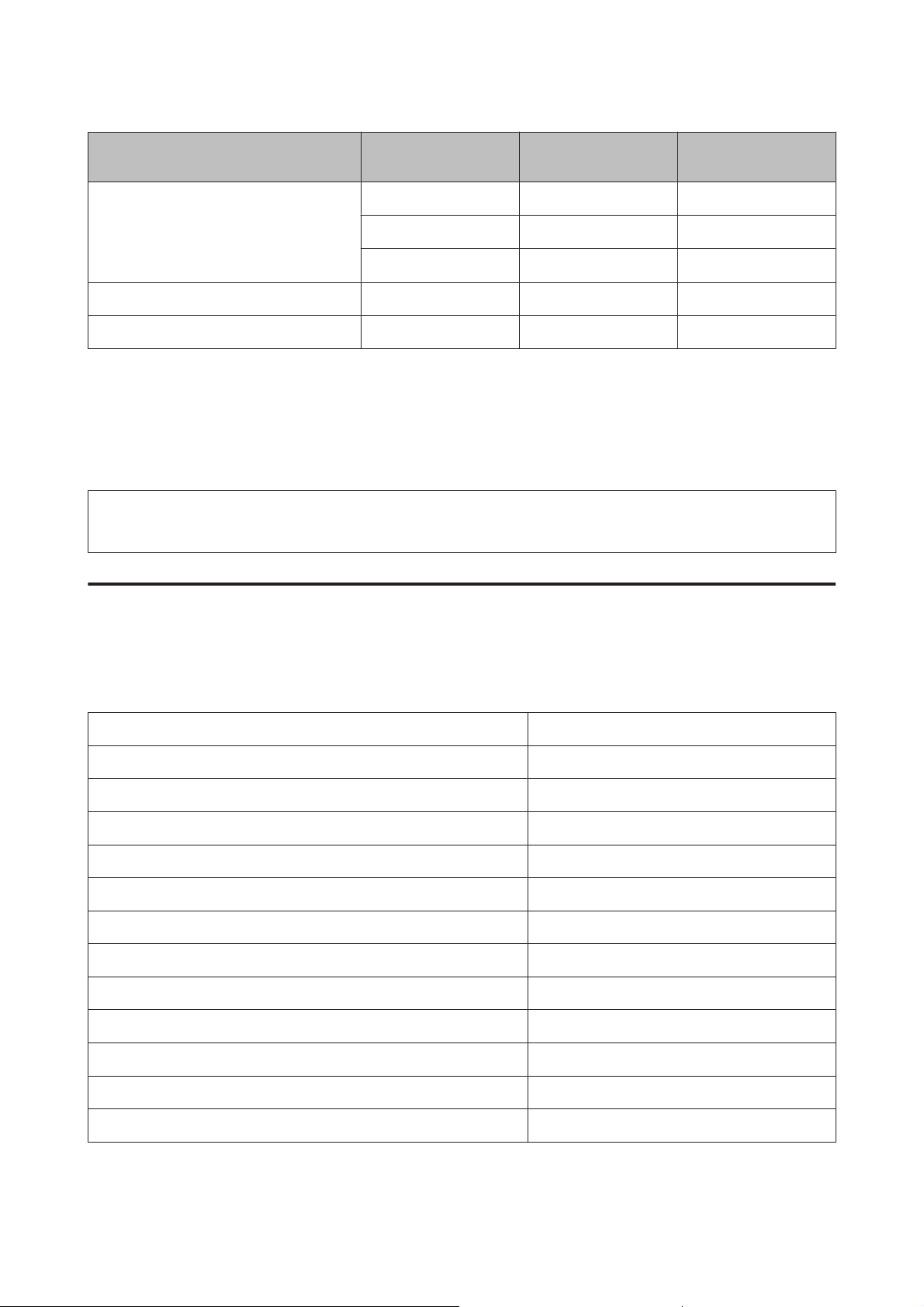
User’s Guide
Paper and Media Handling
Media Type Size Loading capacity
(sheets)
Epson Glossy Photo Paper A4 20 ✓
10 × 15 cm (4 × 6 in.)
13 × 18 cm(5 × 7 in.)
Epson Iron-On Cool Peel Transfer Paper A4 1 -
Epson Photo Stickers A6 1 -
*1 Paper with a weight of 64 g/m (17 lb) to 90 g/m (24 lb).
*2 The loading capacity for manual 2-sided printing is 30 sheets.
*3 The loading capacity for manual 2-sided printing is 20 sheets.
*4 The loading capacity for manual 2-sided printing is 1 sheet.
*5 Borderless printing is not available for 2-sided printing.
20
20
Note:
The availability of paper varies by location.
Borderless printing*
✓
✓
5
Paper type settings on the LCD screen
The product automatically adjusts itself for the type of paper you select in your print settings. That is why the paper
type setting is so important. It tells your product what kind of paper you are using and adjusts the ink coverage
accordingly. The table below lists the settings you should choose for your paper.
For this paper LCD paper type
Plain paper* Plain Paper
Epson Bright White Ink Jet Paper* Plain Paper
Epson Ultra Glossy Photo Paper Ultra Glossy
Epson Premium Glossy Photo Paper Prem. Glossy
Epson Premium Semigloss Photo Paper Prem. Glossy
Epson Photo Paper Glossy Glossy
Epson Glossy Photo Paper Glossy
Epson Photo Paper Photo Paper
Epson Photo Quality Ink Jet Paper Matte
Epson Matte Paper–Heavyweight Matte
Epson Double-Sided Matte Paper Matte
Epson Photo Stickers PhotoSticker16
* You can perform 2-sided printing with this paper.
19
Page 20
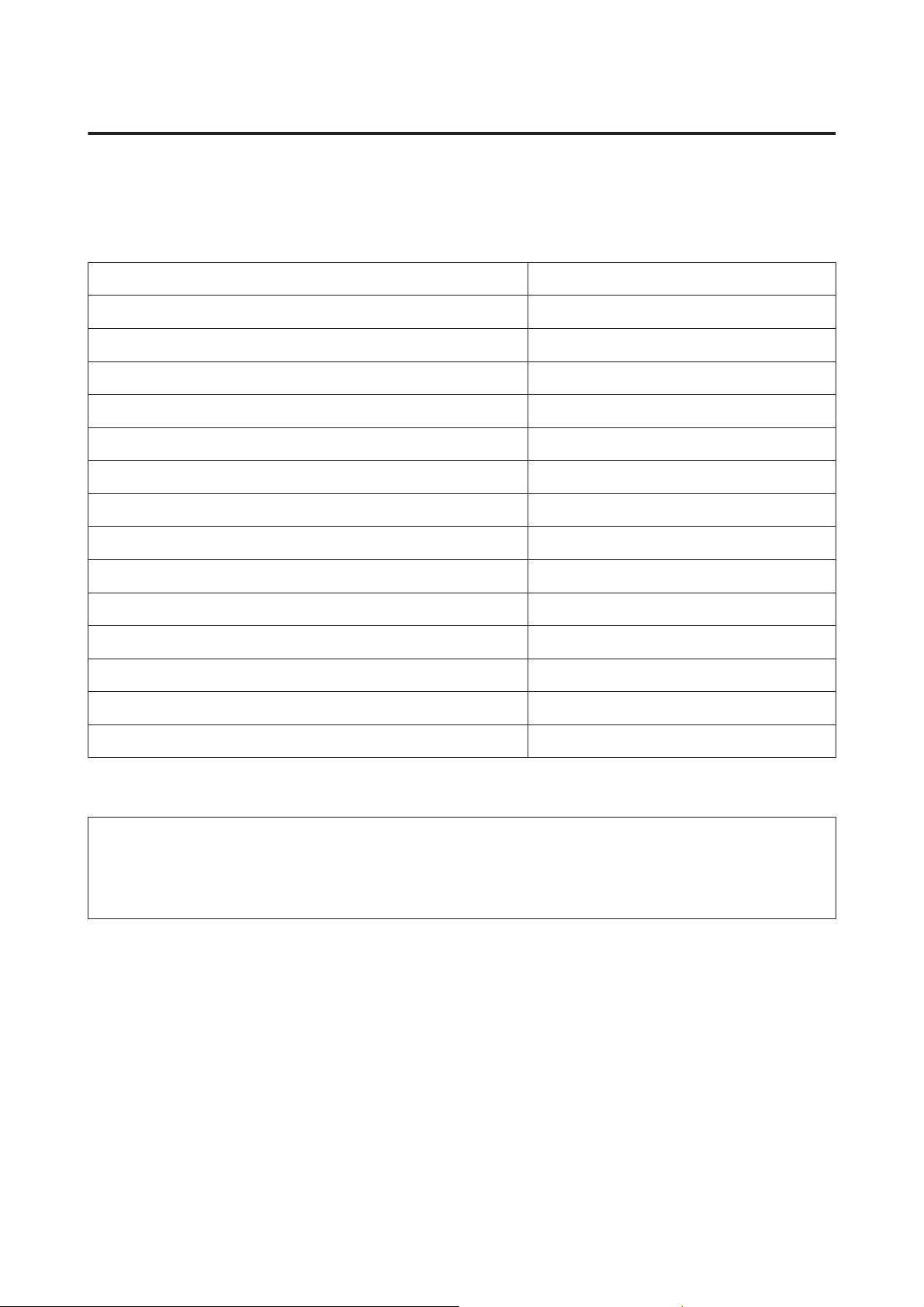
User’s Guide
Paper and Media Handling
Paper type settings from the printer driver
The product automatically adjusts itself for the type of paper you select in your print settings. That is why the paper
type setting is so important. It tells your product what kind of paper you are using and adjusts the ink coverage
accordingly. The table below lists the settings you should choose for your paper.
For this paper Printer driver paper type
Plain paper* plain papers
Epson Bright White Ink Jet Paper* plain papers
Epson Iron-On Cool Peel Transfer Paper plain papers
Epson Ultra Glossy Photo Paper* Epson Ultra Glossy
Epson Premium Glossy Photo Paper* Epson Premium Glossy
Epson Premium Semigloss Photo Paper* Epson Premium Semigloss
Epson Photo Paper Glossy* Photo Paper Glossy
Epson Glossy Photo Paper* Epson Glossy
Epson Photo Paper* Epson Photo
Epson Photo Quality Ink Jet Paper* Epson Photo Quality Ink Jet
Epson Matte Paper – Heavyweight* Epson Matte
Epson Double-Sided Matte Paper* Epson Matte
Epson Photo Stickers* Epson Photo Stickers
Envelopes Envelope
* These paper types are compatible with Exif Print and PRINT Image Matching. For more information, refer to the documentation
that came with the Exif Print or PRINT Image Matching compatible digital camera.
Note:
The availability of special media varies by location. For the latest information on media available in your area, contact
Epson support.
& “Technical Support Web Site” on page 133
20
Page 21
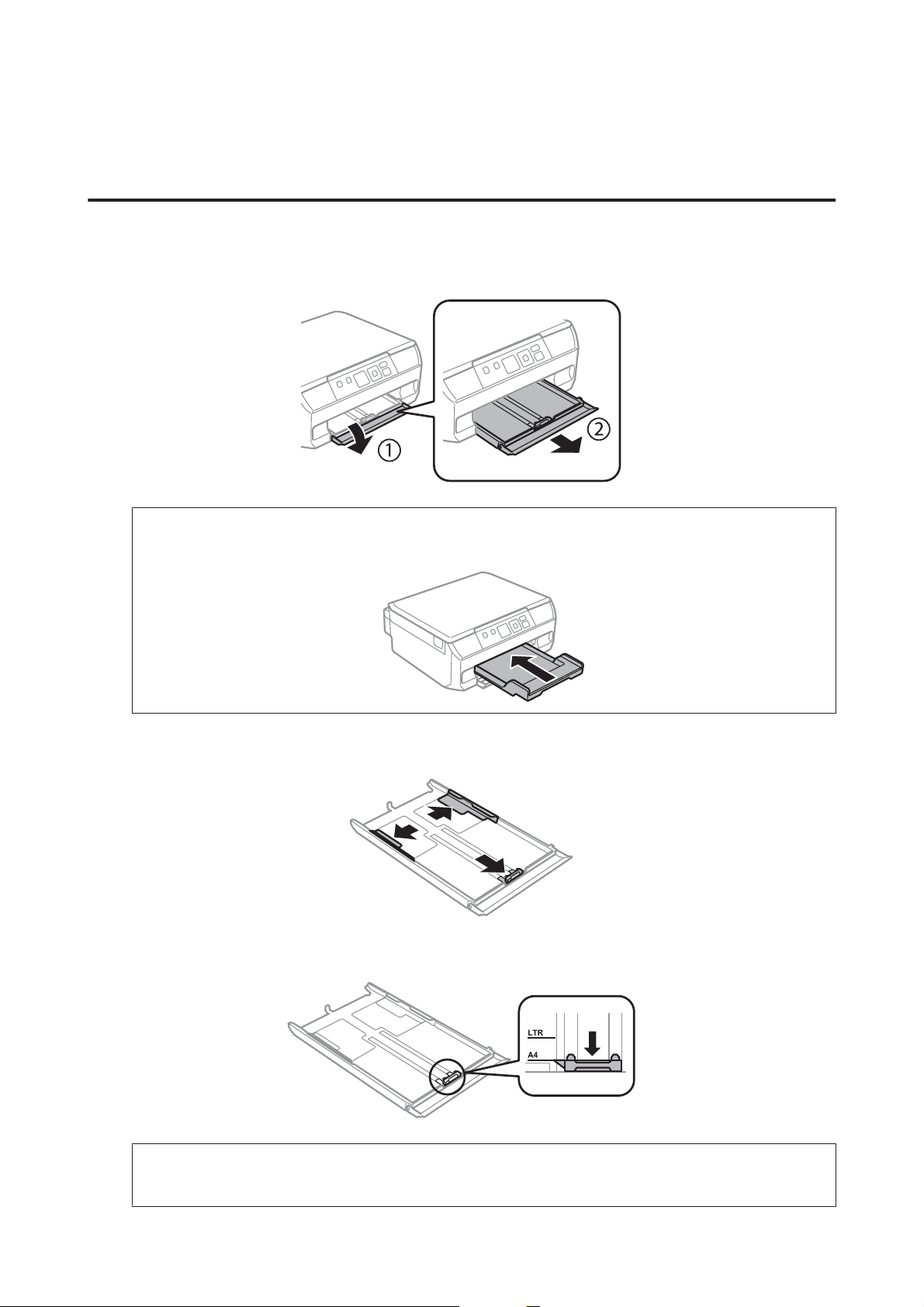
User’s Guide
Paper and Media Handling
Loading Paper
Into the paper cassette
Open the front cover and pull out the paper cassette.
A
Note:
If the output tray has been ejected, close it before pulling out the paper cassette.
Slide the edge guides to the sides of the paper cassette.
B
Slide the edge guide to adjust to the paper size you will use.
C
Note:
If you are loading envelopes, skip this step.
21
Page 22
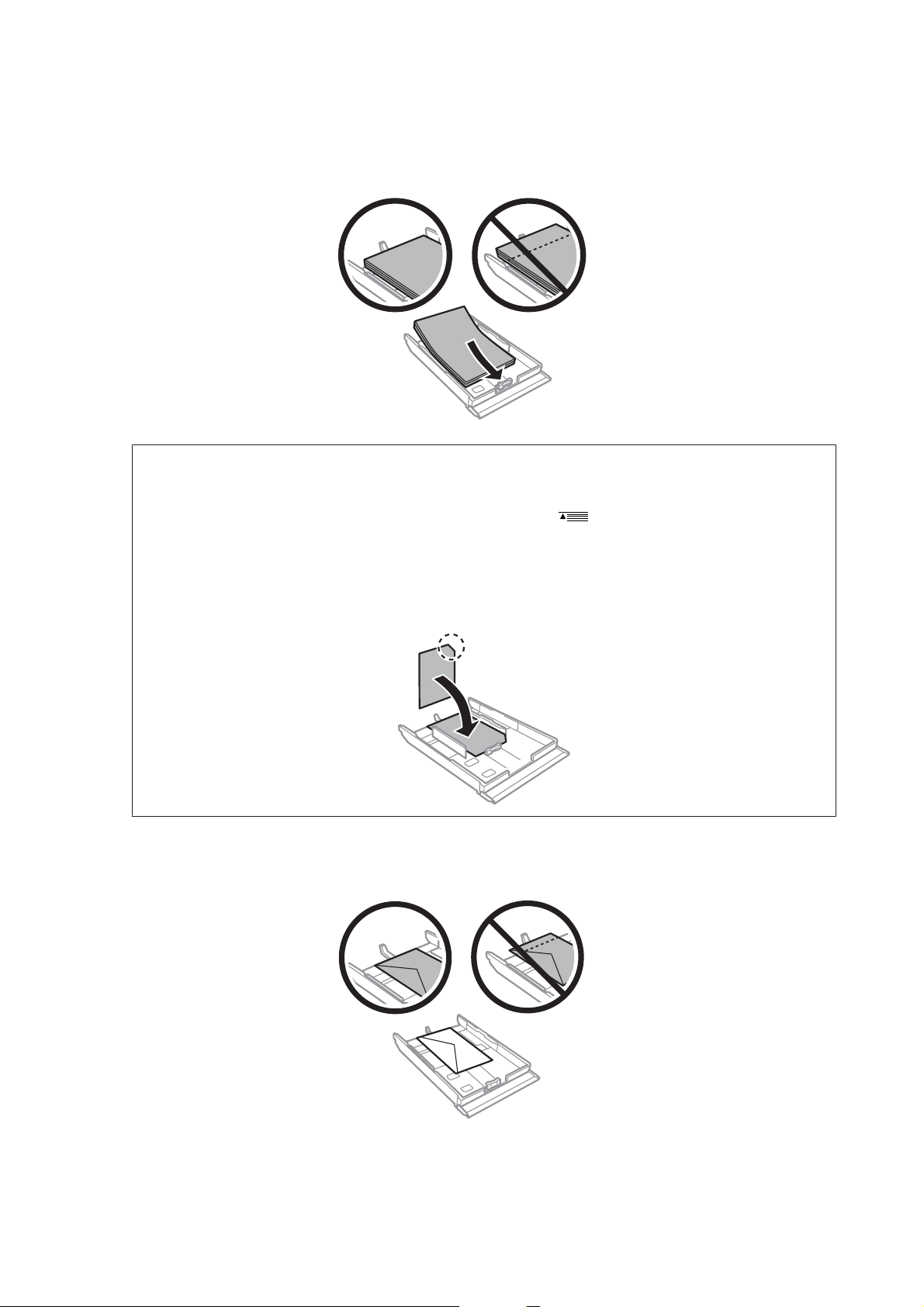
User’s Guide
Paper and Media Handling
Load paper toward the edge guide with printable side face-down, and check that the paper is not sticking out
D
from the end of the cassette.
Note:
❏ Fan and align the edges of the paper before loading.
❏ For plain paper, do not load paper above the line just under the
Epson special media, make sure the number of sheets is less than the limit specified for the media.
& “Selecting Paper” on page 17
❏ When loading a Photo Stickers sheet, place it face down. Do not use the loading support sheet that came with the
Photo Stickers.
Load envelopes short edge first with the flap facing up and to the left. Next, check that the envelopes are not
sticking out from the end of the cassette.
arrow mark inside the edge guide. For
22
Page 23
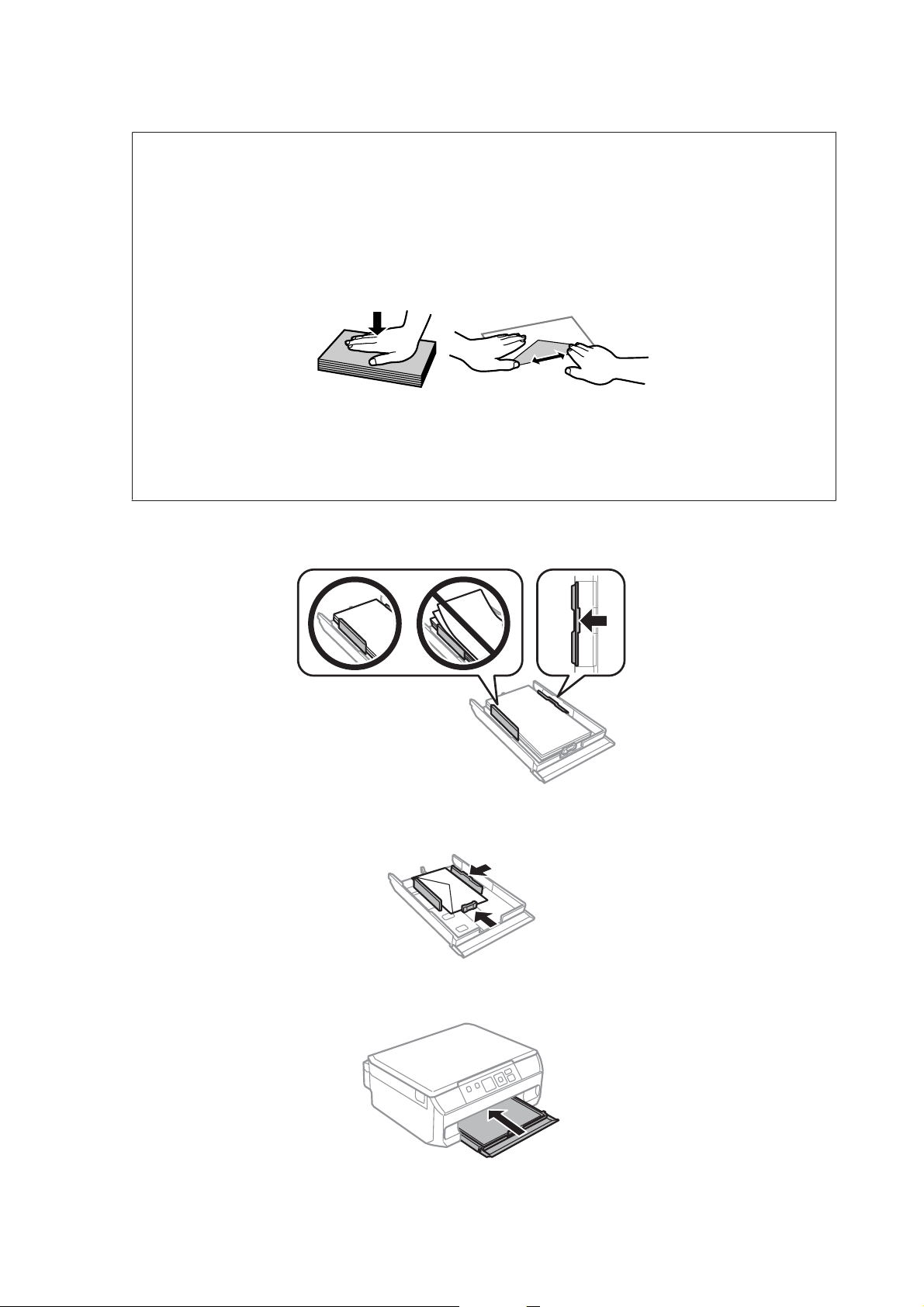
User’s Guide
Note:
❏ The thickness of envelopes and their ability to fold vary widely. If the total thickness of the stack of envelopes
exceeds 11 mm, press down on the envelopes to flatten them before loading. If print quality declines when a stack
of envelopes is loaded, load one envelope at a time.
& “Selecting Paper” on page 17
❏ Do not use envelopes that are curled or folded.
❏ Flatten the envelope and the flaps before loading.
❏ Flatten the leading edge of the envelope before loading.
❏ Avoid using envelopes that are too thin, as they may curl during printing.
❏ Align the edges of the envelopes before loading.
Paper and Media Handling
Slide the edge guides to the edges of the paper.
E
Slide the edge guides to the edges of the envelopes.
Keep the cassette flat and insert it back into the product carefully and slowly.
F
23
Page 24
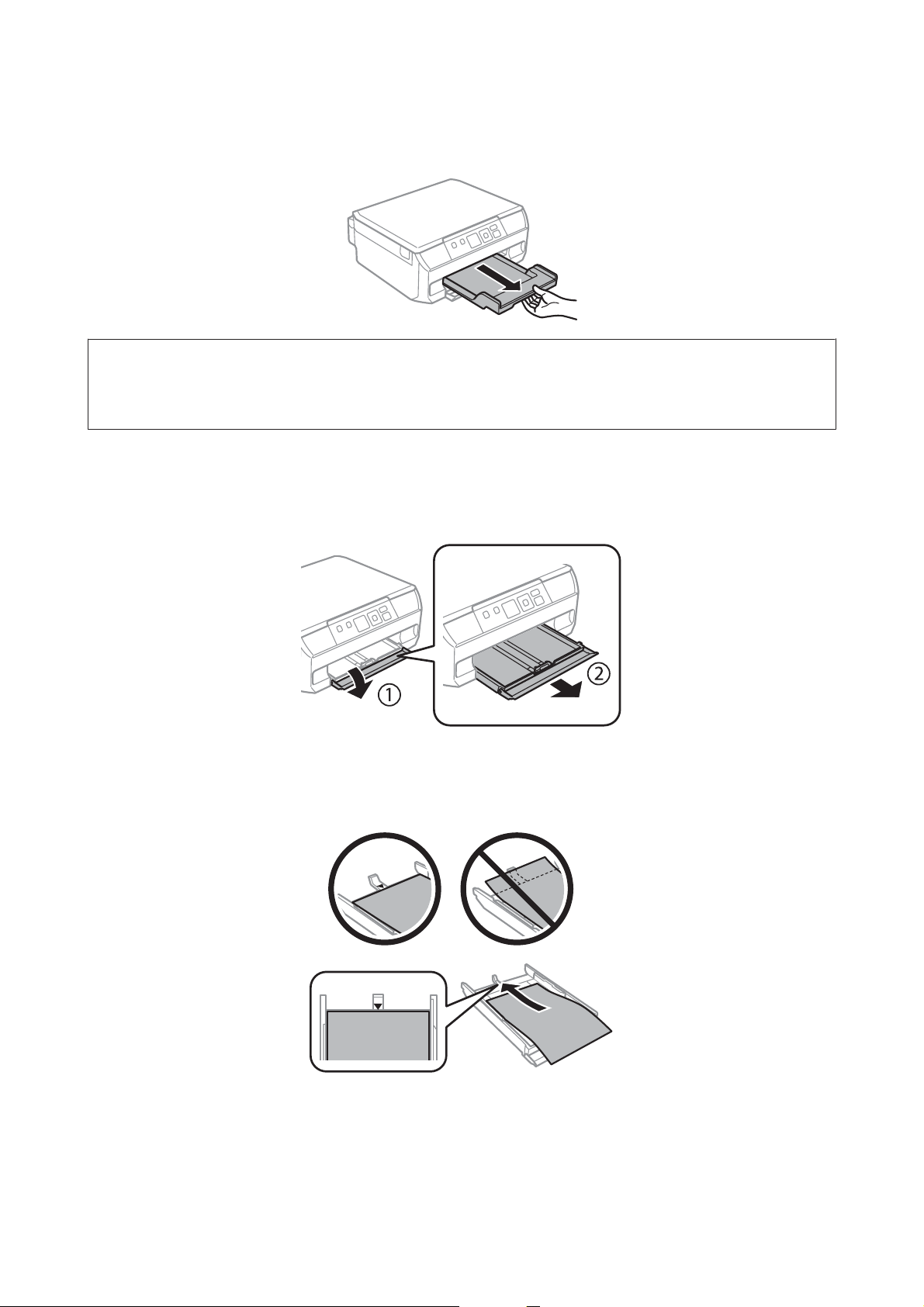
User’s Guide
Paper and Media Handling
Pull out the output tray.
G
Note:
❏ Leave enough space in front of the product for the paper to be fully ejected.
❏ Do not remove or insert the paper cassette while the product is operating.
Loading a legal paper or longer than A4 size paper
Open the front cover and remove the paper cassette.
A
Load paper toward the d arrow mark in the end of the paper cassette with printable face-down.
B
Load one sheet at a time and leave the end of the paper protruding from the paper cassette.
24
Page 25
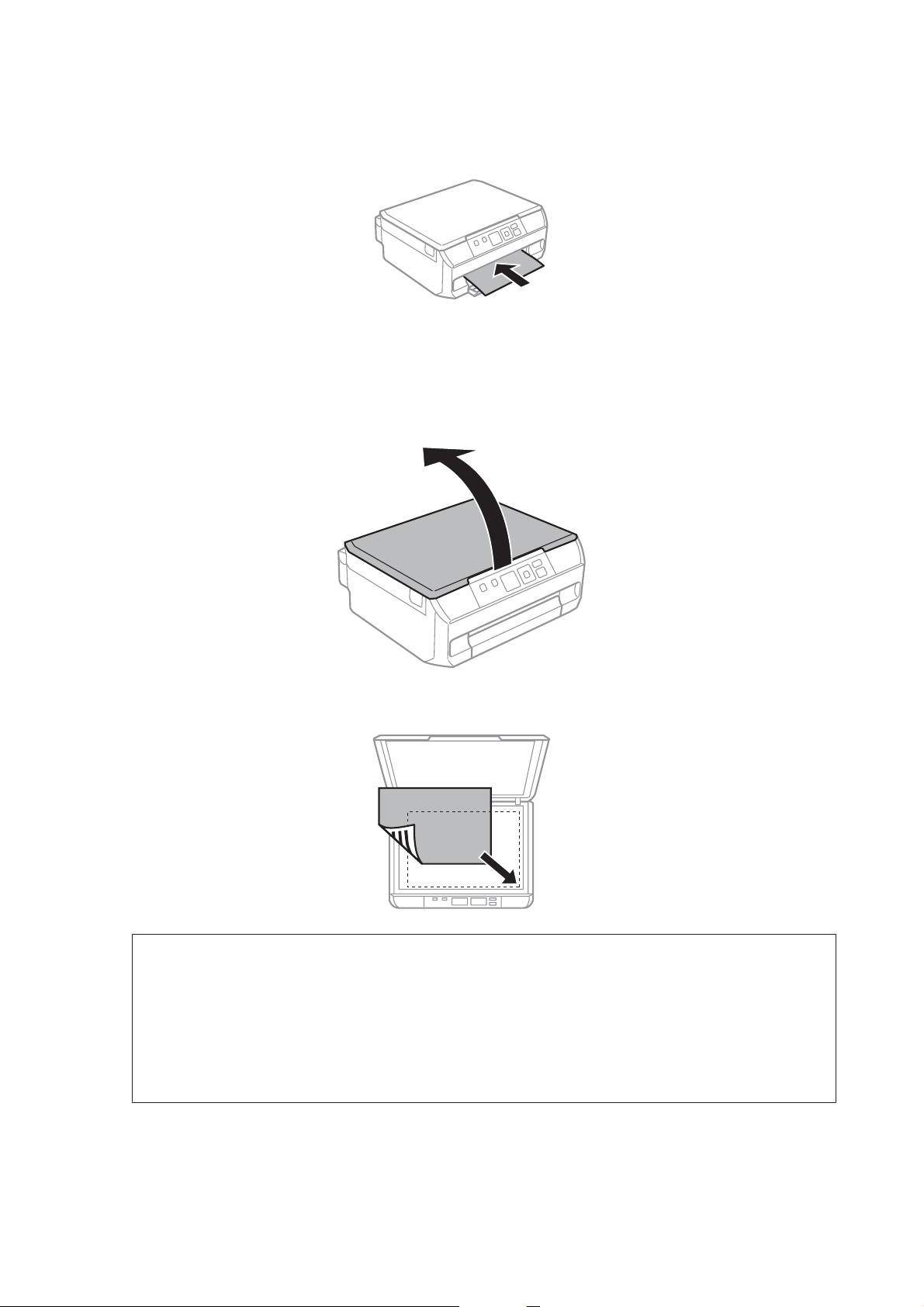
User’s Guide
Paper and Media Handling
Keep the cassette flat and insert it back into the product carefully and slowly.
C
Placing Originals
Open the document cover.
A
Place your original face-down on the scanner glass, and slide it to the front-right corner.
B
Note:
❏ When performing double-sided printing using the 1>2 Sided function, place the second sheet in the same way
when you are instructed to do so.
❏ See the following sections if any problems occur with the scanning area or the scanning direction when using
EPSON Scan.
& “The edges of your original are not scanned” on page 125
& “Multiple documents are scanned into a single file” on page 125
Close the cover gently.
C
25
Page 26
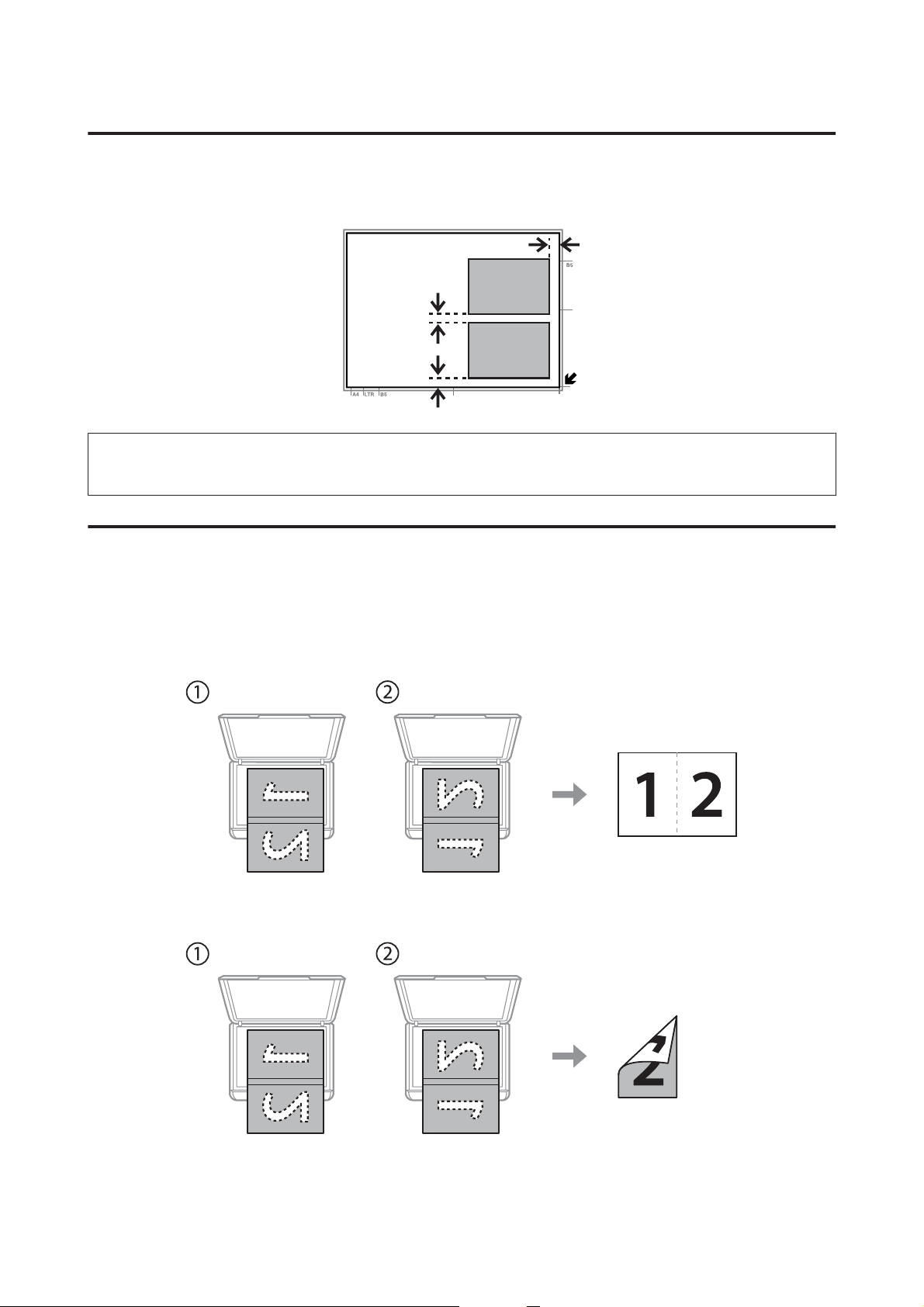
User’s Guide
Paper and Media Handling
Placing photos
Place photos 5 mm apart.
Note:
You can copy one photo or multiple photos of different sizes at the same time, as long as they are larger than 30 x 40 mm.
Placing a book
You can copy two pages of a book on a single side or both sides of one sheet of paper. Select A4, Book/2-up or Book/
2-Sided from the Layout menu, and then place the book as shown below.
A4, Book/2-up
Book/2-Sided
26
Page 27
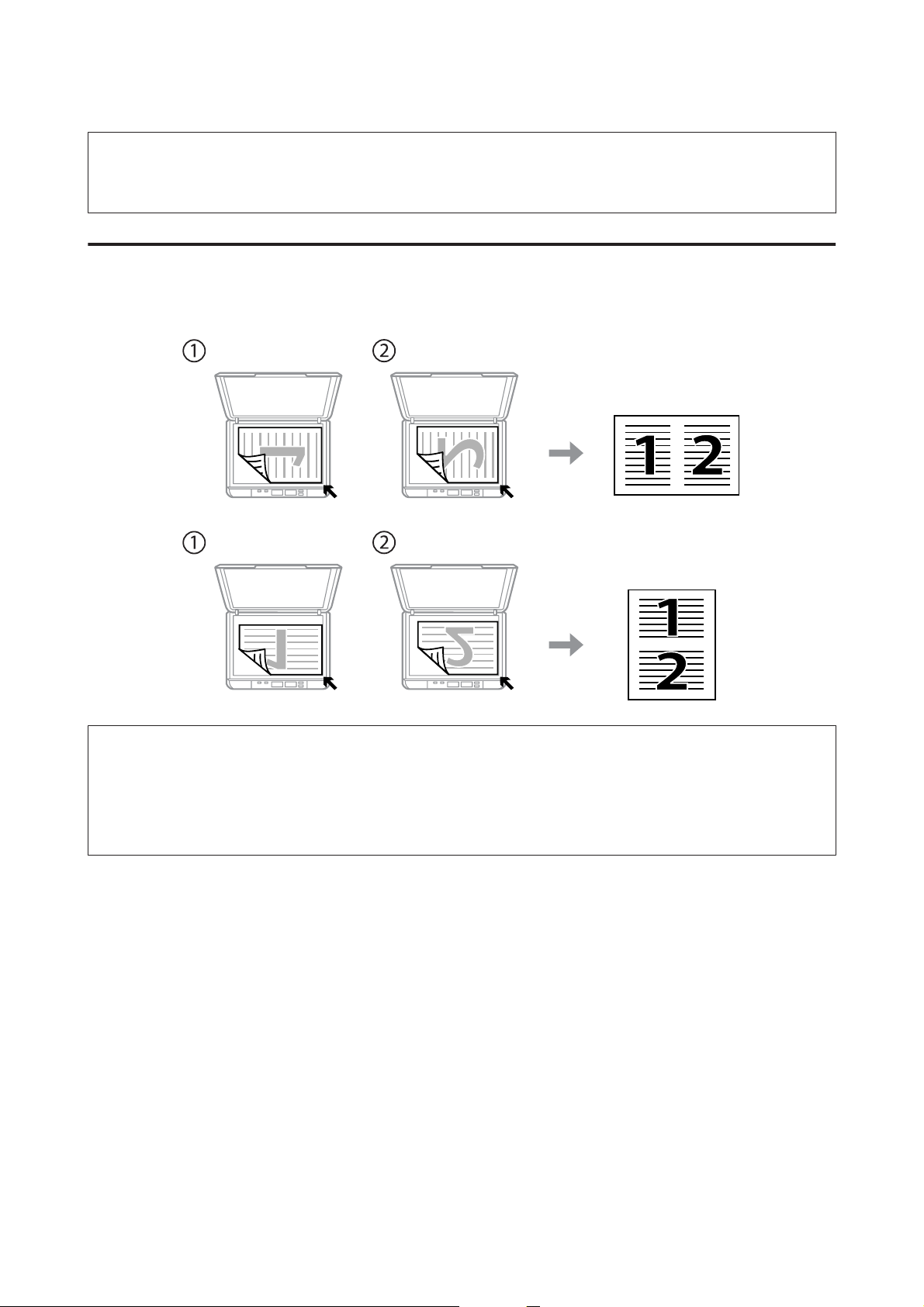
User’s Guide
Paper and Media Handling
Note:
Close the document cover to avoid direct light, such as fluorescent lights, when scanning. Otherwise, the light may affect the
scanning result.
Placing originals for 2-up copying (Layout copying)
Place the first sheet on the scanner glass, and then place the second sheet when you are instructed to do so.
Note:
❏ You can copy four A4 sheets on both sides of one sheet of paper by selecting both 1>2-Sided and A4, 2-up Copy. Place
the first and second sheets as shown above, and then place the third and fourth sheets in the same way.
❏ If you want to copy two pages of a book on one sheet of paper, see the following section.
& “Placing a book” on page 26
27
Page 28
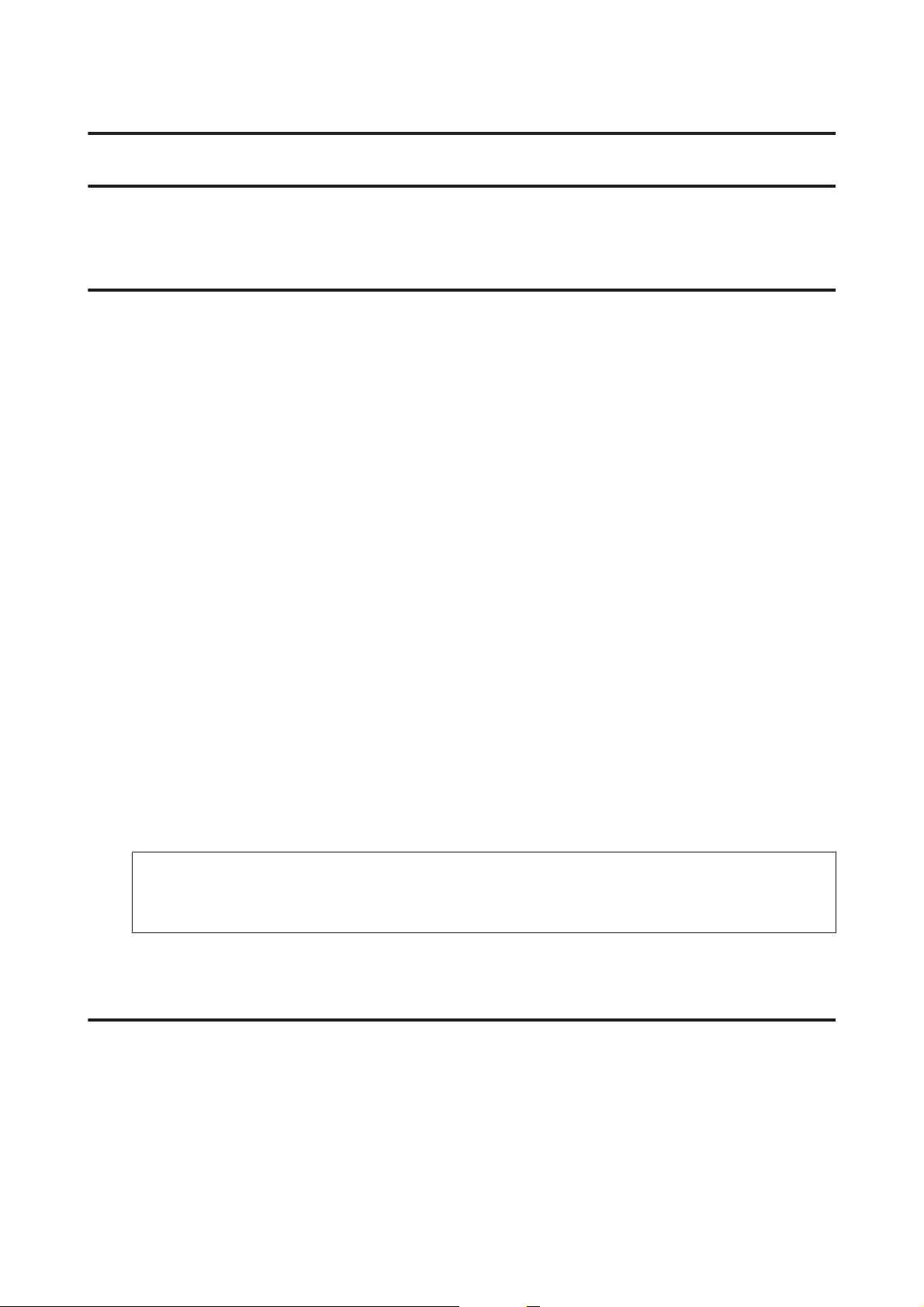
User’s Guide
Copying
Copying Documents
Basic copying
Follow the steps below to copy documents.
Load paper in the paper cassette.
A
& “Into the paper cassette” on page 21
Place original.
B
& “Placing Originals” on page 25
Copying
Enter Copy mode from the Home menu.
C
Press u or d to set the number of copies.
D
Set the color.
E
Press OK to display the copy menus.
F
Select Settings to display the list of copy setting and then press d.
G
Select the appropriate copy settings such as paper size, paper type, and quality. Use u or d to select a setting item
H
and use l or r to change the setting. Press OK to save the changes.
Note:
You can make various layout copies such as 2-sided copy, 2-up copy, and so on. Change the 2-sided or layout settings
as necessary.
Press x to start copying.
I
2-Sided copying
With duplex copying, you can create double-sided or single-sided copies from single-sided originals. Follow the
instructions below to perform duplex copying.
Load paper in the paper cassette.
A
& “Into the paper cassette” on page 21
28
Page 29
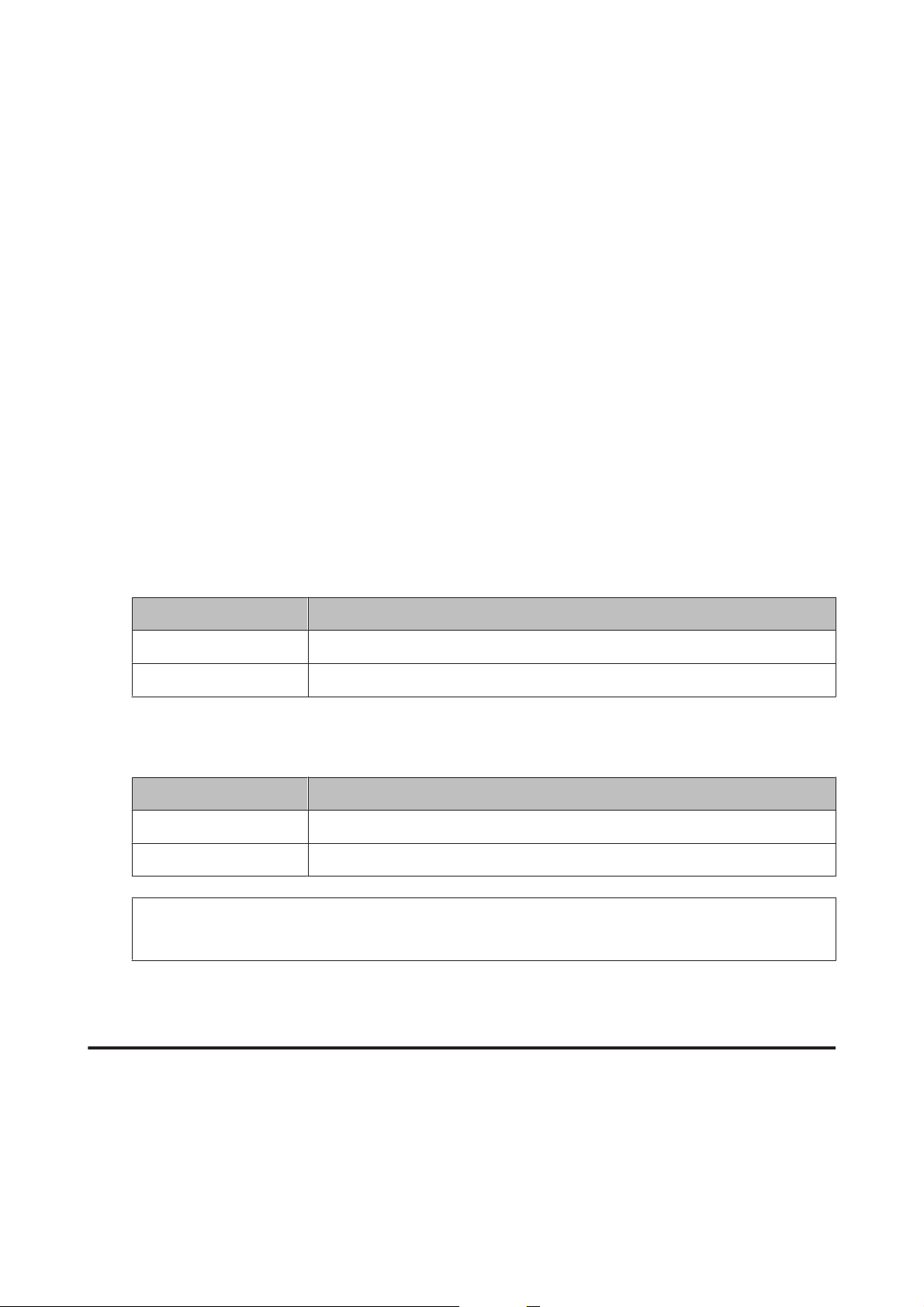
User’s Guide
Copying
Place original.
B
& “Placing Originals” on page 25
& “Placing a book” on page 26
Enter Copy mode from the Home menu.
C
Press u or d to set the number of copies.
D
Set the color.
E
Press OK to display the copy menus.
F
Select Settings to display the list of copy setting and then press d.
G
Select 2-Sided Copying.
H
Select the type of 2-sided copying to use l or r.
I
Setting Description
1>1-Sided Normal copying.
1>2-Sided Two single-sided originals are printed onto each side of a single sheet of paper.
Make the appropriate settings for Doc. Orientation, or Binding Margin to use l or r. Press OK to save the
J
changes.
Setting Description
Doc. Orientation Specifies the orientation of your originals.
Binding Margin Specifies the binding direction of your prints.
Note:
Depending on the settings for 2-Sided Copying and Layout, these menus may not be available.
Press x to start copying.
K
Layout copying
With the layout function, you can copy two single-sided originals onto a single page.
Load paper in the paper cassette.
A
& “Into the paper cassette” on page 21
29
Page 30
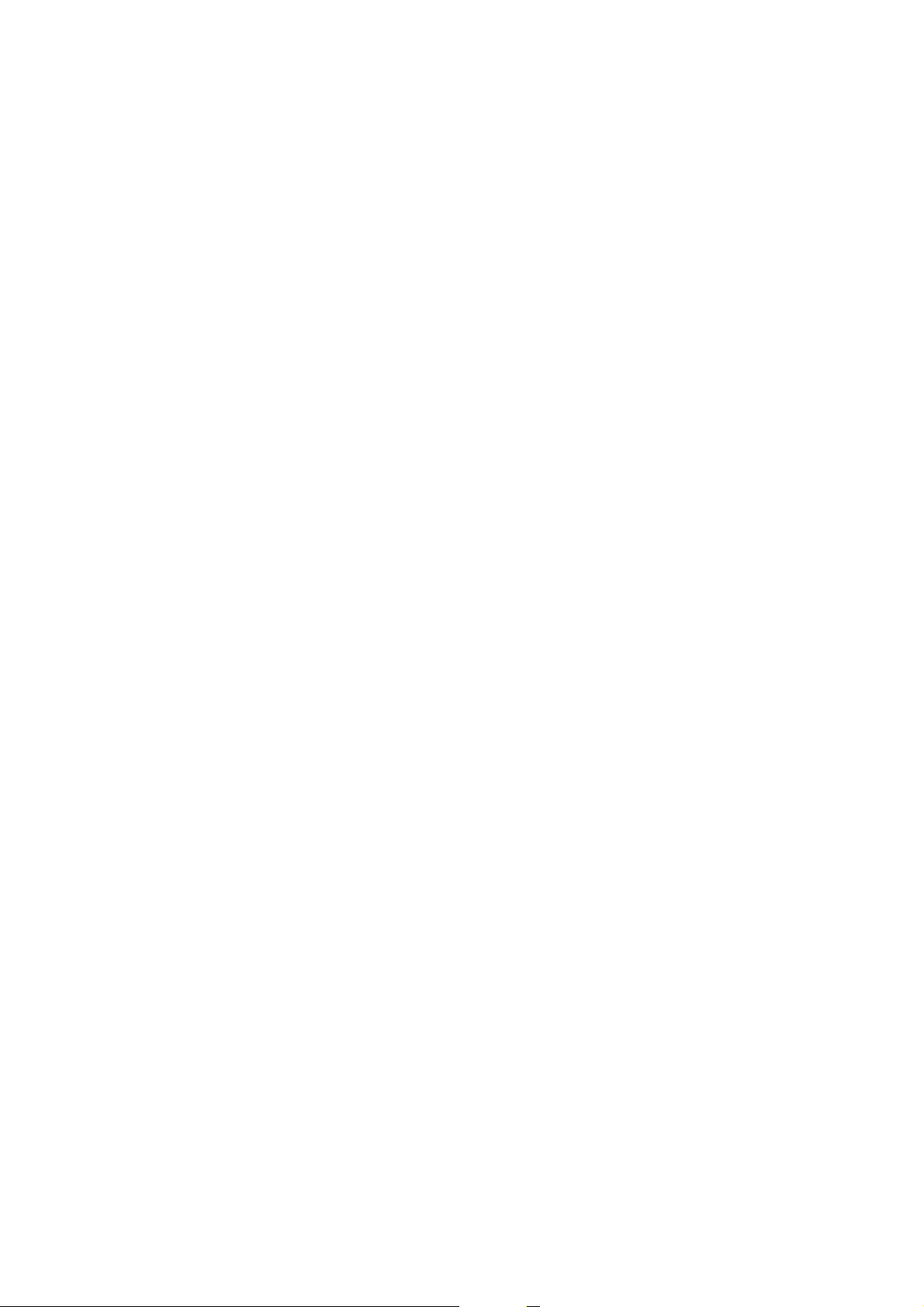
User’s Guide
Copying
Place original.
B
& “Placing a book” on page 26
& “Placing originals for 2-up copying (Layout copying)” on page 27
Enter Copy mode from the Home menu.
C
Press OK to display the copy menus.
D
Select Settings to display the list of copy setting and then press d.
E
Select Layout.
F
Select A4, 2-up Copy to use l or r. Press OK to save the changes.
G
Press x to start copying.
H
Copy Mode Menu List
Refer to the section below for the Copy mode menu list.
& “Copy Mode” on page 72
30
Page 31

User’s Guide
Printing
Printing
Basic Operation from the Control Panel
Printing photos from a digital camera
You can print photos directly from a digital camera using a wireless connection. Make sure your digital camera can
connect to a network and is PictBridge capable (DPS over IP). For more details, see the documentation provided with
your camera.
Check the network status icon on the product’s LCD panel to make sure that it is connected to the wireless
A
network correctly.
& “Network status icon” on page 16
Note:
If you see the error/searching icon, run a Wi-Fi Connection Check.
& “Setup Mode” on page 73
Load photo paper in the paper cassette.
B
& “Into the paper cassette” on page 21
Enter Setup mode from the Home menu.
C
Select External Device Setup.
D
Select Settings.
E
Select the appropriate print settings such as paper size and paper type. Use u or d to select a setting item and use
F
l or r to change the setting. Press OK to save the changes.
Connect your camera to the same network as the product and select the product on the network. For more
G
details, see the documentation supplied with your camera.
Note:
Print a network status sheet to check the product name (printer name) shown on the network or other network
information.
& “Setup Mode” on page 73
Print the photo from the camera.
H
Compatibility PictBridge
31
Page 32

User’s Guide
File Format JPEG
Printing
Image Size
Note:
❏ You cannot print photos or documents from other devices while the camera is connected to the product.
❏ Depending on the settings on this printer and the digital camera, some combinations of paper type, size, and
layout may not be supported.
❏ Some of the settings on your digital camera may not be reflected in the output.
Disconnect the camera from the network.
80 × 80 pixels to 10200 × 10200 pixels
I
Basic Operation from Your Computer
Printer driver and status monitor
The printer driver lets you choose from a wide variety of settings to get the best printing results. The status monitor and
the printer utilities help you check the product and keep it in top operating condition.
Note for Windows users:
❏ Your printer driver automatically finds and installs the latest version of the printer driver from Epson’s Web site. Click
the Software Update button in your printer driver’s Maintenance window, and then follow the on-screen instructions.
If the button does not appear in the Maintenance window, point at All Programs or Programs in the Windows Start
menu, and check in the EPSON folder.*
* For Windows 8:
If the button does not appear in the Maintenance window, right-click on the Start screen, or swipe from the bottom or
top edge of the Start screen, and select All apps, then select Software Update from EPSON category.
❏ If you want to change the language of the driver, select the language you want to use from the Language setting in your
printer driver’s Maintenance window. Depending on the location, this function may not be available.
Accessing the printer driver for Windows
You can access the printer driver from most Windows applications, the desktop or the taskbar.
To make settings that apply only to the application you are using, access the printer driver from that application.
To make settings that apply to all of your Windows applications, access the printer driver from the desktop or the
taskbar.
Refer to the following sections to access the printer driver.
Note:
Screen shots of the printer driver windows in this User’s Guide are from Windows 7.
32
Page 33

User’s Guide
Printing
From Windows applications
Click Print or Print Setup on the File menu.
A
In the window that appears, click Printer, Setup, Options, Preferences, or Properties. (Depending on your
B
application, you may need to click one or a combination of these buttons.)
From the desktop
❏ Windows 8:
Select Desktop, Settings charm, and Control Panel. Then select Devices and Printers from the Hardware and
Sound category. Right-click on the product, or press and hold the product, and select Printing preferences.
❏ Windows 7:
Click the start button, select Devices and Printers. Then right-click the product and select Printing
preferences.
❏ Windows Vista:
Click the start button, select Control Panel, and then select Printer from the Hardware and Sound category.
Then select the product and then click Select printing preferences.
❏ Windows XP:
Click Start, Control Panel, (Printers and Other Hardware,) then Printers and Faxes. Select the product, then
click Printing Preferences on the File menu.
From the shortcut icon on the taskbar
Right-click the product icon on the taskbar, then select Printer Settings.
To add a shortcut icon to the Windows taskbar, first access the printer driver from the desktop as described above.
Next, click the Maintenance tab, the Extended Settings button, and then the Monitoring Preferences button. In the
Monitoring Preferences window, select the Shortcut Icon check box.
Getting information through online help
In the printer driver window, try one of the following procedures.
❏ Right-click the item, then click Help.
❏ Click the
button at the top right of the window, then click the item (for Windows XP only).
Accessing the printer driver for Mac OS X
The table below describes how to access the printer driver dialog.
Dialog Box How to Access It
Page Setup
Print
Click Page Setup on the File menu of your application.
Note:
Depending on your application, the Page Setup menu may not appear in the File menu.
Click Print on the File menu of your application.
33
Page 34

User’s Guide
Printing
Epson Printer Utility 4
For Mac OS X 10.8 or 10.7, click System Preferences on the Apple menu and then click Print &
Scan. Select your product from the Printers list box, click Options & Supplies, Utility, and then
click Open Printer Utility.
For Mac OS X 10.6, click System Preferences on the Apple menu and then click Print & Fax. Select
your product from the Printers list box, click Options & Supplies, Utility, and then click Open
Printer Utility.
For Mac OS X 10.5, click System Preferences on the Apple menu and then click Print & Fax. Select
your product from the Printers list box, click Open Print Queue and then click Utility button.
Basic Printing
Note:
❏ The screen shots in this manual may vary depending on the model.
❏ Before you print, load paper properly.
& “Loading Paper” on page 21
❏ Refer to the section below for the printable area.
& “Printable area” on page 127
❏ After completing the settings, print one test copy and examine the results before printing an entire job.
Basic product settings for Windows
Open the file you want to print.
A
34
Page 35

User’s Guide
Access the printer settings.
B
& “Accessing the printer driver for Windows” on page 32
Printing
Click the Main tab.
C
Select the appropriate Type setting.
D
& “Paper type settings from the printer driver” on page 20
Note:
Print quality is automatically adjusted for the selected paper type setting.
Select Borderless if you want to print borderless photos.
E
& “Selecting Paper” on page 17
If you want to control the amount of the image that extends beyond the edges of the paper, click the Page Layout
tab, select Auto Expand as the Enlargement Method, and then adjust the Expansion slider.
Select the appropriate Size setting. You can also define a custom paper size. For details, see the online help.
F
Select Portrait (tall) or Landscape (wide) to change the orientation of your printout.
G
Note:
Select Landscape when printing on envelopes.
35
Page 36

User’s Guide
Printing
Click OK to close the printer settings window.
H
Note:
To make changes to advanced settings, refer to the relevant section.
Print your file.
I
Basic product settings for Mac OS X
Note:
Screen shots of the printer driver windows in this manual are from Mac OS X 10.7.
Open the file you want to print.
A
Access the Print dialog box.
B
& “Accessing the printer driver for Mac OS X” on page 33
Note:
If the simplified dialog box is displayed, click the Show Details button (for Mac OS X 10.8 or 10.7) or the d button
(for Mac OS X 10.6 or 10.5) to extend this dialog box.
36
Page 37

User’s Guide
Select the product you are using as the Printer setting.
C
Note:
Depending on your application, you may not be able to select some of the items in this dialog box. If so, click Page
Setup on the File menu of your application, and then make suitable settings.
Select the appropriate Paper Size setting.
D
Note:
Select XXX ( Borderless) as the Paper Size if you want to print borderless photos.
& “Selecting Paper” on page 17
Select the appropriate Orientation setting.
E
Printing
Note:
Select landscape orientation when printing envelopes.
Select Print Settings from the pop-up menu.
F
Select the appropriate Media Type setting.
G
& “Paper type settings from the printer driver” on page 20
Select the appropriate Expansion setting during borderless printing to control the amount of the image that
H
extends beyond the edges of the paper.
37
Page 38

User’s Guide
Printing
Click Print to start printing.
I
Canceling Printing
If you need to cancel printing, follow the instructions in the appropriate section below.
Using the control panel
Press y to cancel a print job in progress.
For Windows
Note:
You cannot cancel a print job that has been completely sent to the product. In this case, cancel the print job by the product.
Using the progress meter
When you start printing, the progress meter appears on your computer screen.
Click the Cancel button to cancel printing.
Using EPSON Status Monitor 3
Access the EPSON Status Monitor 3.
A
& “For Windows” on page 105
Click the Print Queue button. The Windows Spooler appears.
B
Right click on the job you want to cancel and then select Cancel.
C
For Mac OS X
Follow the steps below to cancel a print job.
38
Page 39

User’s Guide
Printing
Note:
If you have sent a print job from a Mac OS X 10.6 or 10.5 through the network, you may not be able to cancel printing from
the computer. Press y on the product’s control panel to cancel a print job. To solve this problem, see the online Network
Guide.
Click your product icon in the Dock.
A
In the Document Name list, select the document which is printing.
B
Click the Delete button to cancel the print job.
C
For Mac OS X 10.8:
Click the
button to cancel the print job.
39
Page 40

User’s Guide
Printing
Other Options
Printing photos the easy way
Epson Easy Photo Print lets you lay out and print digital images on various types of paper. The step-by-step
instructions in the window let you preview the printed images and get the effects you want without having to make any
difficult settings.
Using the Quick Print function, you can perform one-click printing with the settings you make.
Starting Epson Easy Photo Print
For Windows
❏ Double-click the Epson Easy Photo Print icon on the desktop.
❏ For Windows 8:
Right-click on the Start screen, or swipe from the bottom or top edge of the Start screen and select All apps, then
select Easy Photo Print from Epson Software.
For Windows 7 and Vista:
Click the start button, point to All Programs, click Epson Software, and then click Easy Photo Print.
For Windows XP:
Click Start, point to All Programs, point to Epson Software, then click Easy Photo Print.
For Mac OS X
Double-click the Applications fo lder on your Mac OS X h ard driv e, then double-click in turn on the Epson Software
and Easy Photo Print folders and finally double-click the Easy Photo Print icon.
Product presets (for Windows only)
Printer driver presets make printing a snap. You can also create presets of your own.
Product settings for Windows
Access the printer settings.
A
& “Accessing the printer driver for Windows” on page 32
Select a Printing Presets in the Shortcuts tab. Product settings are automatically set to the values displayed in the
B
pop-up window.
40
Page 41

User’s Guide
Printing
2-sided printing
Use the printer driver to print on both sides of the paper.
For Windows users:
Four types of 2-sided printing are available: automatic standard, automatic folded booklet, manual standard and
manual folded booklet.
For Mac OS X users:
Mac OS X supports automatic standard 2-sided printing only.
2-sided printing is only available for the following papers and sizes.
Paper Size
Plain paper
Epson Bright White Ink Jet Paper A4
Epson Double-Sided Matte Paper
*1Manual 2-sided printing only.
*1
, Letter, A4, B5, A5*1, A6
Legal
*1
A4
*1
Note:
❏ This feature may not be available at some settings.
❏ Manual 2-sided printing may not be available when the product is accessed over a network or is used as a shared
printer.
❏ If the ink runs low during automatic 2-sided printing, the product stops printing and the ink needs to be replaced. When
ink replacement is complete, the product starts printing again, but there may be some missing parts in your print. If this
happens, print again the page that has missing parts.
❏ The loading capacity differs during 2-sided printing.
& “Selecting Paper” on page 17
❏ Only use papers that are suitable for 2-sided printing. Otherwise, the printout quality may deteriorate.
❏ Depending on the paper and the amount of ink used to print text and images, ink may bleed through to the other side of
the paper.
❏ The surface of the paper may be smeared during 2-sided printing.
41
Page 42

User’s Guide
Printing
Note for Windows:
❏ Manual 2-sided printing is available only when EPSON Status Monitor 3 is enabled. To enable the status monitor,
access the printer driver and click the Maintenance tab followed by the Extended Settings button. In the Extended
Settings window, check the Enable EPSON Status Monitor 3 check box.
❏ When automatic 2-sided printing is performed, printing may be slow depending on the combination of options selected
for Select Document Type in the Print Density Adjustment window and for Paper & Quality Options in the Advanced
window.
Note for Mac OS X:
When automatic 2-sided printing is performed, printing may be slow depending on the combination of options selected for
Document Type in the Two-sided Printing Settings and for Print Quality in the Print Settings.
Product settings for Windows
Access the printer settings.
A
& “Accessing the printer driver for Windows” on page 32
Choose the desired 2-sided printing option in the Page Layout tab. To print folded booklets, select Folded
B
Booklet.
Note:
When using automatic printing, make sure Auto is selected.
Click Settings, and make the appropriate settings.
C
Check the other settings and print.
D
Note:
❏ When printing automatically, and if you are printing high-density data such as photos or graphs, we
recommend making the settings in the Print Density Adjustment window.
❏ The actual binding margin may be different from the specified settings depending on your application.
Experiment with a few sheets to examine actual results before printing the entire job.
❏ Manual 2-sided printing allows you to print the even-numbered pages first. When you print odd-numbered
pages, a blank sheet of paper is output at the end of the print job.
❏ When you are printing manually, make sure that the ink is completely dry before reloading the paper.
Product settings for Mac OS X
Access the Print dialog box.
A
& “Accessing the printer driver for Mac OS X” on page 33
Make the appropriate settings in the Two-sided Printing Settings pane.
B
42
Page 43

User’s Guide
Printing
Check the other settings and print.
C
Note:
If you are printing high-density data such as photos or graphs, we recommend adjusting Print Density and Increased
Ink Drying Time settings manually.
Fit to page printing
Lets you automatically enlarge or reduce the size of your document to fit the paper size selected in the printer driver.
Note:
This feature may not be available at some settings.
Product settings for Windows
Access the printer settings.
A
& “Accessing the printer driver for Windows” on page 32
Select Reduce/Enlarge Document and By Output Paper Size in the Page Layout tab, and then select the size of
B
the paper you are using from the drop-down list.
Check the other settings and print.
C
Product settings for Mac OS X
Access the Print dialog box.
A
& “Accessing the printer driver for Mac OS X” on page 33
Choose Scale to fit paper size for Destination Paper Size in the Paper Handling pane, and then select the size of
B
the paper you are using from the pop-up menu.
Check the other settings and print.
C
43
Page 44

User’s Guide
Printing
Pages per sheet printing
Lets you use the printer driver to print two or four pages on a single sheet of paper.
Note:
This feature may not be available at some settings.
Product settings for Windows
Access the printer settings.
A
& “Accessing the printer driver for Windows” on page 32
Select Multi-Page and then select the Pages per Sheet in the Page Layout tab.
B
Choose the desired number of pages and page order.
C
Check the other settings and print.
D
Product settings for Mac OS X
Access the Print dialog box.
A
& “Accessing the printer driver for Mac OS X” on page 33
Select the desired number of Pages per Sheet and the Layout Direction (page order) in the Layout pane.
B
Check the other settings and print.
C
44
Page 45

User’s Guide
Printing
Sharing the Product for Printing
Setup for Windows
These instructions tell you how to set up your product so other users on the network can share it.
First you will set up the product as a shared printer on the computer directly connected to it. Then you will add the
product to each network computer that will access it.
Note:
❏ These instructions are for small networks only. To share the product on a large network, consult your network
administrator.
❏ The screen shots in the following section are from Windows 7.
Setting up the product as a shared printer
Note:
❏ To set up the product as a shared printer in Windows 8, 7 or Vista, you will need an account with administrator
privileges and the password if you log on as a standard user.
❏ To set up the product as a shared printer in Windows XP, you must log on to a Computer Administrator account.
Follow the steps below on the computer that is connected directly to the product:
Windows 8:
A
Select Desktop, Settings charm, and Control Panel. Then select Devices and Printers from the Hardware and
Sound category.
Windows 7:
Click the start button, select Devices and Printers.
Windows Vista:
Click the start button, select Control Panel, and then select Printer from the Hardware and Sound category.
Windows XP:
Click Start and select Control Panel, and then select Printers and Faxes, from the Printers and Other
Hardware category.
Windows 8 and 7:
B
Right-click on the product, or press and hold the product, and select Printer properties, and then select
Sharing. Then select the Change Sharing Options button.
Windows Vista:
Right-click the icon for your product, and then click Sharing. Click the Change sharing options button and
then click Continue.
Windows XP:
Right-click the icon for your product, then click Sharing.
45
Page 46

User’s Guide
Select Share this printer, then type a Share name.
C
Note:
Do not use spaces or hyphens in the share name.
Printing
If you want to automatically download printer drivers for computers that are running different versions of
Windows, click Additional Drivers and select the environment and the operating systems of the other
computers. Click OK, then insert the product software disk.
Click OK or Close (if you installed additional drivers).
D
Adding the product to the other network computers
Follow these steps to add the product to each network computer that will access it.
Note:
Your product must be set up as a shared printer on the computer to which it is connected before you can access it from
another computer.
& “Setting up the product as a shared printer” on page 45
Windows 8:
A
Select Desktop, Settings charm, and Control Panel. Then select Devices and Printers from the Hardware and
Sound category.
Windows 7:
Click the start button, select Devices and Printers.
46
Page 47

User’s Guide
Printing
Windows Vista:
Click the start button, select Control Panel, and then select Printer from the Hardware and Sound category.
Windows XP:
Click Start and select Control Panel, and then select Printers and Faxes, from the Printers and Other
Hardware category.
Windows 8, 7 and Vista:
B
Select the Add a printer button.
Windows XP:
Click the Add a printer button. The Add Printer Wizard appears. Click the Next button.
Windows 8:
C
Go to Step 4.
Windows 7 and Vista:
Click Add a network, wireless or Bluetooth printer, and then click Next.
Windows XP:
Select A network printer, or a printer attached to another computer, then click Next.
Follow the on-screen instructions to select the product you want to use.
D
Note:
Depending on the operating system and the configuration of the computer to which the product is connected, the Add Printer
Wizard may prompt you to install the printer driver from the product software disk. Click the Have Disk button and follow
the on-screen instructions.
Setup for Mac OS X
To set up your product on a Mac OS X network, use the Printer Sharing setting. See your Macintosh documentation for
details.
47
Page 48

User’s Guide
Scanning
Let’s Try Scanning
Starting a Scan
Let’s scan a document to get used to the process.
Place your original on the scanner glass.
A
& “Placing Originals” on page 25
Start Epson Scan.
B
❏ Windows 8:
Select the EPSON Scan icon on the desktop, or select EPSON Scan from the Start screen.
Scanning
❏ Windows 7, Vista and XP:
Double-click the Epson Scan icon on the desktop.
❏ Mac OS X:
Select Applications > Epson Software > EPSON Scan.
Select Home Mode.
C
48
Page 49

User’s Guide
Select Text/Line Art as the Document Type setting.
D
Click Preview.
E
Scanning
F
Click Scan.
49
Page 50

User’s Guide
Click OK.
G
Scanning
Your scanned image is saved.
Image Adjustment Features
Epson Scan offers a variety of settings for improving color, sharpness, contrast, and other aspects affecting image
quality.
See the Help for more details on Epson Scan.
Histogram Provides a graphical interface for adjusting highlight, shadow, and gamma levels individually.
Tone Correction Provides a graphical interface for adjusting tone levels individually.
50
Page 51

User’s Guide
Scanning
Image Adjustment Adjusts brightness and contrast and the balance of red, green, and blue colors in the overall
image.
Color Palette Provides a graphical interface for adjusting mid-tone levels, such as skin tones, without affecting
the highlight and shadow areas of the image.
Unsharp Mask Sharpens the edges of image areas for an overall clearer image.
Descreening Removes rippled patterns (known as moiré) that can appear in subtly shaded image areas such as
skin tones.
Color Restoration Restores the colors in faded photos automatically.
51
Page 52

User’s Guide
Scanning
Backlight Correction Removes shadows from photos that have too much background light.
Dust Removal Removes dust marks from your originals automatically.
Text Enhancement Enhances text recognition when scanning text documents.
Auto Area Segmentation Makes Black&White images clearer and text recognition more accurate by separating the text
from the graphics.
Color Enhance Enhance a certain color. You can select from red, blue, or green.
Basic Scanning from the Control Panel
You can scan documents and send the scanned image from the product to a connected computer. Make sure you have
installed software for the product on your computer and connected to the computer.
52
Page 53

User’s Guide
Place your original(s).
A
& “Placing Originals” on page 25
Enter Scan mode from the Home menu.
B
Select a scan menu item.
C
& “Scan Mode” on page 73
Select your computer.
D
Note:
❏ If the product is connected to a network, you can select the computer to which you want to save the scanned
image.
❏ You can change the computer name displayed on the control panel using Epson Event Manager.
Scanning
Press x to start scanning.
E
Your scanned image is saved.
Scan mode menu list
Refer to the section below for the Scan mode menu list.
& “Scan Mode” on page 73
Basic Scanning from Your Computer
Scanning in Full Auto Mode
Full Auto Mode lets you scan quickly and easily, without selecting any settings or previewing your image. This mode is
useful when you need to scan your originals at 100% size.
Note:
See the Help for more details on Epson Scan.
Place your original(s).
A
Start Epson Scan.
B
& “Starting Epson Scan Driver” on page 69
53
Page 54

User’s Guide
Select Full Auto Mode from the Mode list.
C
Scanning
Note:
If the Show this dialog box before next scan check box is cleared, Epson Scan starts scanning immediately without
displaying this screen. To return to this screen, click Cancel in the Scanning dialog box during scanning.
54
Page 55

User’s Guide
Click Scan. Epson Scan starts scanning in Full Auto Mode.
D
Scanning
Epson Scan previews each image, detects what type of original it is, and selects the scan settings automatically.
Your scanned image is saved.
Scanning in Home Mode
Home Mode lets you customize some scanning settings and check the changes you have made in a preview image. This
mode is useful for basic scanning of photos and graphics.
Note:
See the Help for more details on Epson Scan.
Place your original(s).
A
& “Placing Originals” on page 25
Start Epson Scan.
B
& “Starting Epson Scan Driver” on page 69
55
Page 56

User’s Guide
Select Home Mode from the Mode list.
C
Scanning
Select the Document Type setting.
D
Select the Image Type setting.
E
Click Preview.
F
& “Previewing and Adjusting the Scan Area” on page 61
Adjust the exposure, brightness, and other image quality settings.
G
Click Scan.
H
56
Page 57

User’s Guide
Scanning
In the File Save Settings window, select the Type setting and then click OK.
I
Note:
If the Show this dialog box before next scan check box is cleared, Epson Scan starts scanning immediately without
displaying the File Save Settings window.
Your scanned image is saved.
Scanning in Office Mode
Office Mode lets you quickly scan text documents without previewing your image.
Note:
See the Help for more details on Epson Scan.
Place your original(s).
A
& “Placing Originals” on page 25
Start Epson Scan.
B
& “Starting Epson Scan Driver” on page 69
57
Page 58

User’s Guide
Select Office Mode from the Mode list.
C
Scanning
Select the Image Type setting.
D
Select the Document Source setting.
E
Select the size of your original as the Size setting.
F
Select an appropriate resolution for your original(s) as the Resolution setting.
G
Click Scan.
H
58
Page 59

User’s Guide
Scanning
In the File Save Settings window, select the Type setting and then click OK.
I
Note:
If the Show this dialog box before next scan check box is cleared, Epson Scan starts scanning immediately without
displaying the File Save Settings window.
Your scanned image is saved.
Scanning in Professional Mode
Professional Mode gives you total control of your scanning settings and lets you check the changes you have made in a
preview image. This mode is recommended for advanced users.
Note:
See the Help for more details on Epson Scan.
Place your original(s).
A
& “Placing Originals” on page 25
Start Epson Scan.
B
& “Starting Epson Scan Driver” on page 69
59
Page 60

User’s Guide
Select Professional Mode from the Mode list.
C
Scanning
Select the type of original(s) you are scanning as the Document Type setting.
D
Select the Document Source setting.
E
Select Photo or Document as the Auto Exposure Type setting.
F
60
Page 61

User’s Guide
Scanning
Select the Image Type setting.
G
Select an appropriate resolution for your original(s) as the Resolution setting.
H
Click Preview to preview your image(s). The Preview window opens and displays your image(s).
I
& “Previewing and Adjusting the Scan Area” on page 61
Select the size of the scanned image(s) as the Target Size setting if necessary. You can scan your images at their
J
original size, or you can reduce or enlarge their size by selecting Target Size.
Adjust the image quality if necessary.
K
& “Image Adjustment Features” on page 50
Click Scan.
L
In the File Save Settings window, select the Type setting and then click OK.
M
Note:
If the Show this dialog box before next scan check box is cleared, Epson Scan starts scanning immediately without
displaying the File Save Settings window.
Your scanned image is saved.
Previewing and Adjusting the Scan Area
Selecting a preview mode
Once you have selected your basic settings and resolution, you can preview your image and select or adjust the image
area in a Preview window. There are two types of preview.
❏ Normal preview displays your previewed image(s) in their entirety. You can select the scan area and make any
image quality adjustments manually.
❏ Thumbnail preview displays your previewed image(s) as thumbnail(s). Epson Scan automatically locates the
edges of your scan area, applies automatic exposure settings to the image(s), and rotates the image(s) if necessary.
Note:
❏ Some of the settings that you change after previewing an image are reset if you change the preview mode.
❏ Depending on your document type and the Epson Scan mode you are using, you may not be able to change the preview
type.
❏ If you preview image(s) without the Preview dialog displayed, image(s) are displayed in the default preview mode. If you
preview with the Preview dialog displayed, image(s) are displayed in the preview mode that was displayed just before
previewing.
❏ To resize the Preview window, click and drag the corner of the Preview window.
❏ See the Help for more details on Epson Scan.
61
Page 62

User’s Guide
Scanning
Creating a marquee
A marquee is a moving dotted line that appears on the edges of your preview image to indicate the scan area.
Do one of the following to draw a marquee.
❏ To draw the marquee manually, position the pointer in the area where you want to place the corner of your
marquee and click. Drag the cross-hairs over the image to the opposite corner of the desired scan area.
❏ To draw the marquee automatically, click the auto locate icon. You can only use this icon when you are
viewing a normal preview and you only have one document on the scanner glass.
❏ To draw the marquee at a specified size, type in a new width and height in the Document Size setting.
❏ For best results and image exposure, make sure all sides of the marquee are located inside the preview image. Do
not include any areas around the preview image in the marquee.
Adjusting a marquee
You can move the marquee and adjust its size. If you are viewing a normal preview, you can create multiple marquees
(up to 50) on each image to scan different image areas as separate scan files.
To move the marquee, position your cursor inside the marquee. The pointer becomes a hand. Click and
drag the marquee to the desired location.
To resize the marquee, position your cursor over the edge or corner of the marquee.
The pointer becomes a straight or angled double-arrow. Click and drag the edge or corner to the desired
size.
To create additional marquees of the same size, click this icon.
To delete a marquee, click inside the marquee and click this icon.
To activate all marquees, click this icon.
62
Page 63

User’s Guide
Scanning
Note:
❏ To restrict the movement of the marquee to vertical or horizontal only, hold down the Shift key as you move the
marquee.
❏ To restrict the size of the marquee to the current proportions, hold down the Shift key as you resize the marquee.
❏ If you draw multiple marquees, make sure you click All in the Preview window before you scan. Otherwise, only the area
inside the last marquee you drew will be scanned.
Various Types of Scanning
Scanning a Magazine
First of all, place your magazine and start Epson Scan.
& “Starting a Scan” on page 48
Select Home Mode from the Mode list.
A
Select Magazine as the Document Type setting.
B
Click Preview.
C
Adjust the exposure, brightness, and other image quality settings.
D
See the Help for more details on Epson Scan.
63
Page 64

User’s Guide
Click Scan.
E
Scanning
Select PDF as the Type setting, and then click OK.
F
Your scanned image is saved.
64
Page 65

User’s Guide
Scanning
Scanning Multiple Documents to a PDF File
First of all, place your document and start Epson Scan.
& “Starting a Scan” on page 48
Select Professional Mode from the Mode list.
A
Select the Document Source setting.
B
Click Preview.
C
Adjust the exposure, brightness, and other image quality settings.
D
See the Help for more details on Epson Scan.
65
Page 66

User’s Guide
Click Scan.
E
Scanning
Select PDF as the Type setting, and then click OK.
F
Note:
If the Show Add Page dialog after scanning check box is cleared, Epson Scan automatically saves your document
without displaying the Add Page Confirmation window.
Epson Scan starts scanning your document.
G
If you want to scan more pages, click Add page.
H
Load the document and scan again, repeating as necessary for each page.
If you have finished scanning, go to step 9.
66
Page 67

User’s Guide
Click Edit page or Save File.
I
Edit page Select this button if you want to delete or reorder any of the pages. Then use the icons on the
Scanning
bottom of the Editing Page window to select, rotate, reorder, and delete pages.
See the Help for more details on Epson Scan.
Click OK when you are finished editing your pages.
Save File Select this button when you are finished.
The pages are saved in one PDF file.
67
Page 68

User’s Guide
Scanning
Scanning a Photo
First of all, place your photo on the scanner glass and start Epson Scan.
& “Starting a Scan” on page 48
Select Home Mode from the Mode list.
A
Select Photograph as the Document Type setting.
B
Click Preview.
C
Adjust the exposure, brightness, and other image quality settings.
D
See the Help for more details on Epson Scan.
68
Page 69

User’s Guide
Click Scan.
E
Scanning
Select JPEG as the Type setting, and then click OK.
F
Your scanned image is saved.
Software Information
Starting Epson Scan Driver
This software lets you control all aspects of scanning. You can use this as a standalone scanning program or use it with
another TWAIN-compliant scanning program.
How to start
❏ Windows 8:
Select the Epson Scan icon on the desktop.
Or, select Epson Scan from the Start screen.
❏ Windows 7, Vista and XP:
Double-click the EPSON Scan icon on the desktop.
Or, select the start button icon or Start > All Programs or Programs > EPSON > EPSON Scan > EPSON
Scan.
❏ Mac OS X:
Select Applications > Epson Software > EPSON Scan.
How to access the help
Click the Help button on the Epson Scan driver.
69
Page 70

User’s Guide
Scanning
Starting Epson Event Manager
This lets you assign any of the product buttons to open a scanning program. You can also save frequently used
scanning settings, which can really speed up your scanning projects.
How to start
❏ Windows 8:
Right-click on the Start screen, or swipe from the bottom or top edge on the Start screen, and select All apps >
Epson Software > Event Manager.
❏ Windows 7, Vista and XP:
Select the start button or Start > All Programs or Programs> Epson Software > Event Manager.
❏ Mac OS X:
Select Applications > Epson Software, and then double-click the Launch Event Manager icon.
How to access the help
❏ Windows:
Click the
❏ Mac OS X:
Click menu > Help > Epson Event Manager Help.
icon in the upper right corner of the screen.
70
Page 71

User’s Guide
Personal Stationery
Personal Stationery
Personal Stationery provides you with special menus that make printing easy and fun! For more details, select Personal
Stationery, select each menu, and then follow the instructions on the LCD screen.
Menu Functions
Lined Papers
Calendar
You can print lined paper, graph paper, and
music paper. Follow the on-screen
instructions to print.
You can print monthly or weekly calendars. For
monthly calendars, you can specify the year
and month. Follow the on-screen instructions
to print.
Personal Stationery mode menu list
Refer to the section below for the Personal Stationery mode menu list.
& “Personal Stationery Mode” on page 73
71
Page 72

User’s Guide
Menu List of Control Panel
Menu List of Control Panel
You can use this product as a printer, copier, and scanner. When using one of these functions, except the printer
function, select your desired function by pressing the corresponding Mode button on the control panel. Each mode’s
main screen appears as you select the mode.
Note:
Depending on the other settings selected in the mode, not all options or settings may be available.
Copy Mode
Menu Setting and Options
Color, B&W
Settings Density -4 to +4
2-Sided Copying 1>1-Sided, 1>2-Sided
Layout
Reduce/Enlarge Custom Size, Actual Size, Auto Fit, 10x15cm->A4,
Custom Size 25% to 400%
Paper Size A4, A5, 10x15cm(4x6 in), 13x18cm(5x7 in)
Paper Type Plain Paper, Matte, Prem. Glossy, Ultra Glossy, Glossy,
Document Type Text, Text & Image, Photo
Quality
Doc. Orientation Portrait, Landscape
Binding Margin Left, Top
With Border, Borderless
2-up, Book/2-Sided
A4->10x15cm, 13x18->10x15, 10x15->13x18,
A5->A4, A4->A5
Photo Paper
*2
Draft
, Standard, Best
*1
, A4, 2-up Copy, A4, Book/
Expansion Standard, Medium, Minimum
Dry Time Standard, Long, Longer
Copy/Restore Photos Color Restration Off, On
Settings Paper Size, Paper Type, Borderless, Expansion,
Enhance, Filter
Crop/Zoom
*1 Your image is slightly enlarged and cropped to fill the sheet of paper. Print quality may decline in the top and bottom areas of the
printout, or the area may be smeared when printing.
*2For users in Belgium, draft mode is not available.
72
Page 73

User’s Guide
Menu List of Control Panel
Scan Mode
Menu Setting item and Description
To PC (JPEG)
To PC (PDF)
To PC (Email)
To PC (WSD)
* This feature is only available for English versions of Windows 8, 7 or Vista.
*
& “Basic Scanning from the Control Panel” on page 52
Personal Stationery Mode
Menu Setting and Options
Lined Papers Wide Rule, Thin Rule, Graph Paper, Music Paper
Calendar Weekly, Monthly
Setup Mode
Menu Setting Item and Description
Ink Levels - Checks the status of ink cartridges.
Maintenance Nozzle Check Prints a nozzle check pattern to check the condition of
the print head.
Head Cleaning Cleans the print head to improve the condition of the
print head.
Head Alignment Adjusts the alignment of the print head.
Ink Cartridge(s) Replacement Replaces ink cartridges.
Printer Setup Stickers Adjusts the print position.
Quiet Mode Off, On
Power Off Timer
Sleep Timer
Language -
& “Using the control panel” on page 95
73
Page 74

User’s Guide
Menu List of Control Panel
Menu Setting Item and Description
Wi-Fi Settings Wi-Fi Setup See the online Network Guide. You can access the
Wi-Fi Setup menus directly by selecting Wi-Fi Setup
on the LCD screen.
Wi-Fi Connection Check You can check the network connection status, and
print the report. If there is any problem with the
connection, the report helps you find the solution.
Print Status Sheet You can print a network status sheet. The status sheet
shows the printer name, current network settings,
and so on.
External Device Setup Settings Paper Size, Paper Type, Layout, Quality, Expansion,
Date, Fit Frame, Bidirectional
Photo Adjustments
Restore Default Settings Wi-Fi Settings Initializes Wi-Fi settings to the factory default settings.
All Except Wi-Fi Initializes all settings except for Wi-Fi settings to the
All Settings Initializes all settings to the factory default settings.
* This setting does not change your original image. It only affects your printout. Depending on the type of photo, parts of the image
other than the eyes may be corrected.
Enhance, Scene Detection, Fix Red-Eye
Brightness, Contrast, Sharpness, Saturation
factory default settings.
*
, Filter,
Quiet Mode
Menu Settings
Quiet Mode Off
On
Wi-Fi Setup Mode
Menu Description
Wi-Fi Setup Wizard For details on the setting items, see the online Network Guide.
Push Button (WPS)
PIN Code (WPS)
Wi-Fi Direct Setup
Wi-Fi Auto Connect
Print Status Sheet You can print a network status sheet. The status sheet shows the printer name, current network
settings, and so on.
74
Page 75

User’s Guide
Menu List of Control Panel
Menu Description
Disable Wi-Fi Network problems may be resolved by disabling or initializing the Wi-Fi settings, and then making
the settings again.
For details, see the online Network Guide.
75
Page 76

User’s Guide
Ink Cartridge Information
Ink Cartridge Information
You can use the following ink cartridges with this product:
XP-510 Polar Bear Black Photo Black Cyan Magenta Yellow
26
26XL
26
26XL
26
26XL
26
26XL
For Australia/New Zealand
XP-510 Black Photo Black Cyan Magenta Yellow
273
273XL
* For information on Epson’s ink cartridge yields, visit the following website.
http://www.epson.eu/pageyield
273
273XL
273
273XL
273
273XL
273
273XL
Note:
Not all cartridges are available in all regions.
Color Black, Photo Black, Cyan, Magenta, Yellow
Cartridge life For best results, use up ink cartridge within six months of opening the package.
Temperature Storage:
-20 to 40 ˚C (-4 to 104 ˚F)
1 month at 40 ˚C (104 ˚F)
Freezing:*
-16 ˚C (3.2 ˚F)
26
26XL
* Ink thaws and is usable after approximately 3 hours at 25 ˚C (77 ˚F).
76
Page 77

User’s Guide
Replacing Ink Cartridges
Replacing Ink Cartridges
Ink Cartridge Safety Instructions, Precautions, and Specifications
Safety instructions
Observe the following when handling the ink cartridges:
❏ Keep ink cartridges out of the reach of children.
❏ Be careful when you handle used ink cartridges, as there may be some ink around the ink supply port.
If ink gets on your skin, wash the area thoroughly with soap and water.
If ink gets into your eyes, flush them immediately with water. If discomfort or vision problems continue after a
thorough flushing, see a doctor immediately.
If ink gets into your mouth, spit it out immediately and see a doctor right away.
❏ If you remove the cartridge from the product for later use or to dispose of it, make sure you put the cap back on the
cartridge’s ink supply port to prevent ink from drying out or to prevent surrounding areas from getting smeared
by ink.
❏ Do not push hard or squeeze the ink cartridges, or be careful not to drop them. Doing so may cause ink leakage.
❏ Do not disassemble or remodel the ink cartridge, otherwise you may not be able to print normally.
❏ Do not touch the sections shown in the illustration. Doing so may prevent normal operation and printing.
❏ Do not leave the product with the ink cartridges removed or do not turn off the product during cartridge
replacement. Otherwise, ink remaining in the print head nozzles will dry out and you may not be able to print.
Precautions on ink cartridge replacement
Read all of the instructions in this section before replacing the ink cartridges.
❏ Epson recommends the use of genuine Epson ink cartridges. Epson cannot guarantee the quality or reliability of
non-genuine ink. The use of non-genuine ink may cause damage that is not covered by Epson’s warranties, and
under certain circumstances, may cause erratic product behavior. Information about non-genuine ink levels may
not be displayed.
77
Page 78

User’s Guide
Replacing Ink Cartridges
❏ Gently shake the black ink cartridge four or five times before opening the package. The color cartridges and photo
black cartridge does not require shaking.
❏ Do not shake ink cartridges too vigorously; otherwise ink may leak from the cartridge.
❏ This product uses ink cartridges equipped with an IC chip that monitors information such as the amount of
remaining ink for each cartridge. This means that even if the cartridge is removed from the product before it is
expended, you can still use the cartridge after reinserting it back into the product. However, when reinserting a
cartridge, some ink may be consumed to guarantee product performance.
❏ To maintain optimum print head performance, some ink is consumed from all cartridges not only during printing
but also during maintenance operations such as ink cartridge replacement and print head cleaning.
❏ Be careful not to let dust or any objects get inside the ink cartridge holder. Anything inside the holder may
adversely affect the printing results or result in an inability to print.
❏ For maximum ink efficiency, only remove an ink cartridge when you are ready to replace it. Ink cartridges with
low ink status may not be used when reinserted.
❏ Do not open the ink cartridge package until you are ready to install it in the product. The cartridge is vacuum
packed to maintain its reliability. If you leave a cartridge unpacked for a long time before using it, normal printing
may not be possible.
❏ Install all ink cartridges; otherwise, you cannot print.
❏ When color ink is expended and black ink still remains, you can continue printing temporarily with black ink
only. For more information refer to “Temporary Printing with Black Ink When Color Ink Cartridges or a Photo
Black Ink Cartridge are Expended” on page 82.
❏ If an ink cartridge is running low, prepare a new ink cartridge.
❏ After bringing an ink cartridge inside from a cold storage site, allow it to warm up at room temperature for at least
three hours before using it.
❏ Store ink cartridges in a cool, dark place.
❏ You cannot use the cartridges that came with your product for the replacement.
Ink Cartridge Specifications
❏ Epson recommends using the ink cartridge before the date printed on the package.
❏ The ink cartridges packaged with your product are partly used during initial setup. In order to produce high
quality printouts, the print head in your product will be fully charged with ink. This one-off process consumes a
quantity of ink and therefore these cartridges may print fewer pages compared to subsequent ink cartridges.
❏ Quoted yields may vary depending on the images that you are printing, the paper type that you are using, the
frequency of your prints and environmental conditions such as temperature.
❏ To ensure you receive premium print quality and to help protect your print head, a variable ink safety reserve
remains in the cartridge when your product indicates to replace the cartridge. The yields quoted for you do not
include this reserve.
❏ Although the ink cartridges may contain recycled materials, this does not affect product function or performance.
78
Page 79

User’s Guide
Replacing Ink Cartridges
❏ When printing in monochrome or grayscale, color inks instead of black ink may be used depending on the paper
type or print quality settings. This is because a mixture of color inks is used to create black.
Checking the Ink Cartridge Status
For Windows
Note:
❏ Epson cannot guarantee the quality or reliability of non-genuine ink. If non-genuine ink cartridges are installed, the ink
cartridge status may not be displayed.
❏ When an ink cartridge is running low, the Low Ink Reminder screen automatically appears. You can also check the ink
cartridge status from this screen. If you do not want to display this screen, first access the printer driver and then click the
Maintenance tab, the Extended Settings button, and then the Monitoring Preferences button. On the Monitoring
Preferences screen, clear the See Low Ink Reminder alerts check box.
❏ If an ink cartridge is running low, prepare a new ink cartridge.
To check the ink cartridge status, do one of the following:
❏ Double-click the product shortcut icon on your Windows taskbar. To add a shortcut icon to the taskbar, see the
following section:
& “From the shortcut icon on the taskbar” on page 33
79
Page 80

User’s Guide
Replacing Ink Cartridges
❏ Open the printer driver, click the Maintenance tab, then click the EPSON Status Monitor 3 button. A graphic
displays the ink cartridge status.
Note:
❏ If EPSON Status Monitor 3 does not appear, access the printer driver and click the Maintenance tab and then the
Extended Settings button. In the Extended Settings window, check the Enable EPSON Status Monitor 3 check box.
❏ The ink levels displayed are an approximate indication.
For Mac OS X
Note:
If an ink cartridge is running low, prepare a new ink cartridge.
You can check the ink cartridge status using EPSON Status Monitor. Follow the steps below.
Access the Epson Printer Utility 4.
A
& “Accessing the printer driver for Mac OS X” on page 33
80
Page 81

User’s Guide
Replacing Ink Cartridges
Click the EPSON Status Monitor icon. The EPSON Status Monitor appears.
B
Note:
❏ The graphic displays the ink cartridge status when EPSON Status Monitor was first opened. To update the ink cartridge
status, click Update.
❏ Epson cannot guarantee the quality or reliability of non-genuine ink. If non-genuine ink cartridges are installed, the ink
cartridge status may not be displayed.
❏ The ink levels displayed are an approximate indication.
Using the control panel
Enter Setup mode from the Home menu.
A
Select Ink Levels.
B
Note:
The ink levels displayed are an approximate indication.
81
Page 82

User’s Guide
Replacing Ink Cartridges
Temporary Printing with Black Ink When Color Ink Cartridges or a Photo Black Ink Cartridge are Expended
When color ink or photo black ink is expended and black ink still remains, you can continue printing for a short time
using only black ink. However, you should replace the expended ink cartridge(s) as soon as possible. See the following
section to continue printing temporarily with black ink.
Note:
❏ This feature is not available when photos and documents are printed or copied directly from the printer without using a
computer.
❏ The actual amount of time will vary depending on the usage conditions, images printed, print settings, and frequency of
use.
For Windows
Follow the steps below to continue printing temporarily with black ink.
When EPSON Status Monitor 3 tells you to cancel your print job, click Cancel or Cancel Print to cancel your
A
print job.
82
Page 83

User’s Guide
Replacing Ink Cartridges
Note:
If the error stating that a color ink cartridge or a photo black ink cartridge is expended originates with another
computer on the network, you may need to cancel the print job at the product.
Load plain paper or envelope.
B
Access the printer settings.
C
& “Accessing the printer driver for Windows” on page 32
Click the Main tab, and make suitable settings.
D
Select plain papers or Envelope as the Type setting.
E
Select the Grayscale check box in Advanced window.
F
Click OK to close the printer settings window.
G
Print your file.
H
EPSON Status Monitor 3 is displayed on your computer screen again. Click Print in Black to print with black
I
ink.
For Mac OS X
Follow the steps below to continue printing temporarily with black ink.
If printing can not be resumed, click the product icon in the Dock. If an error message is displayed prompting
A
you to cancel the print job, click Delete and follow the steps below to reprint the document with black ink.
Note:
If the error stating that a color ink cartridge or a photo black ink cartridge is expended originates with another
computer on the network, you may need to cancel the print job at the product.
83
Page 84

User’s Guide
For Mac OS X 10.8:
Click the
with black ink.
Replacing Ink Cartridges
button, and if an error message appears, click OK. Follow the steps bellow to reprint the document
Open System Preferences, click Print & Scan (Mac OS X 10.8 or 10.7) or Print & Fax (Mac OS X 10.6 or 10.5),
B
and select the product from the Printers list. Next, click Options & Supplies and then Driver.
Select On for Permit temporary black printing.
C
Load plain paper or envelope.
D
Access the Print dialog box.
E
& ““Accessing the printer driver for Mac OS X” on page 33
Click the Show Details button (for Mac OS X 10.8 or 10.7) or the d button (for Mac OS X 10.6 or 10.5) to extend
F
this dialog box.
Select the product you are using as the Printer setting, and then make suitable settings.
G
Select Print Settings from the pop-up menu.
H
Select plain papers or Envelope as the Media Type setting.
I
Select the Grayscale check box.
J
Click Print to close the Print dialog box.
K
84
Page 85

User’s Guide
Replacing Ink Cartridges
Conserving Black Ink When the Cartridge is Low (For Windows Only)
The window below appears when black ink runs low and there is more color ink than black ink. It appears only when
plain papers is selected as the paper type, and Text is selected as the Quality Option.
The window gives you the option to either continue using black ink normally or conserve black ink by using a mixture
of color inks and photo black ink to create black.
❏ Click the Yes button to use a mixture of color inks and photo black ink to create black. The same window is
displayed the next time you print a similar job.
❏ Click the No button to continue using the remaining black ink for the job you are printing. You will see the same
window the next time you print a similar job, and again have the option to conserve black ink.
❏ Click Disable this feature to continue using the remaining black ink.
Replacing an ink cartridge
Note:
Make sure that the P light is on, but not flashing.
For best results, gently shake only the new Black ink cartridge four or five times before opening the package.
A
85
Page 86

User’s Guide
Replacing Ink Cartridges
Note:
❏ You do not need to shake the color ink cartridges and the Photo Black ink cartridge.
❏ Do not shake cartridges after opening the package, as they may leak.
Remove the ink cartridge from its package and then remove the cap from the bottom of the cartridge.
B
Note:
Do not touch the sections shown in the illustration. Doing so may prevent normal operation and printing.
Open the scanner unit. The ink cartridge holder moves to the ink cartridge replacement position.
C
Important:
c
Do not touch the flat white cable connected to the ink cartridge holder.
86
Page 87

User’s Guide
Replacing Ink Cartridges
Note:
❏ If the ink cartridge holder does not move to the ink cartridge replacement position, close the scanner unit and
follow the instruction below.
Home > Setup > Maintenance > Ink Cartridge(s) Replacement
❏ Do not move the ink cartridge holder by hand; otherwise, you may damage the product.
Push the tab to unlock the ink cartridge holder and then remove the cartridge diagonally.
D
Note:
The illustration shows replacement of the cartridge on the far left. Replace the cartridge appropriate to your
situation.
87
Page 88

User’s Guide
Replacing Ink Cartridges
Insert the ink cartridge diagonally into the cartridge holder and gently push it down until it clicks into place.
E
Close the scanner unit. The ink cartridge holder returns to its home position.
F
Follow the on-screen instruction.
G
Note:
❏ Put the cap back on to the removed cartridge’s ink supply port. Dispose of the used cartridge properly.
❏ The P light continues to flash while the product is charging ink. Do not turn off the product during ink charging. If the
ink charging is incomplete, you may not be able to print.
88
Page 89

User’s Guide
Maintaining Your Product and Software
Maintaining Your Product and Software
Checking the Print Head Nozzles
If you find that the printout is unexpectedly faint or that dots are missing, you may be able to identify the problem by
checking the print head nozzles.
You can check the print head nozzles from your computer by using the Nozzle Check utility or from the product by
using the buttons.
Using the Nozzle Check utility for Windows
Follow the steps below to use the Nozzle Check utility.
Make sure that no warnings or errors are displayed on the LCD screen, and the output tray is ejected.
A
Make sure that A4-size paper is loaded in the paper cassette.
B
Right-click the product icon on the taskbar, then select Nozzle Check.
C
If the product icon does not appear, refer to the following section to add the icon.
& “From the shortcut icon on the taskbar” on page 33
Follow the on-screen instructions.
D
Using the Nozzle Check utility for Mac OS X
Follow the steps below to use the Nozzle Check utility.
Make sure that no warnings or errors are displayed on the LCD screen, and the output tray is ejected.
A
Make sure that A4-size paper is loaded in the paper cassette.
B
Access the Epson Printer Utility 4.
C
& “Accessing the printer driver for Mac OS X” on page 33
Click the Nozzle Check icon.
D
Follow the on-screen instructions.
E
89
Page 90

User’s Guide
Maintaining Your Product and Software
Using the control panel
Follow the steps below to check the print head nozzles using the product control panel.
Make sure that no warnings or errors are indicated in the control panel, and the output tray is ejected.
A
Make sure that A4-size paper is loaded in the paper cassette.
B
Enter Setup mode from the Home menu.
C
Select Maintenance.
D
Select Nozzle Check.
E
Press x to print the nozzle check pattern.
F
Below are two sample nozzle check patterns.
Compare the quality of the printed check page with the sample shown below. If there are no print quality
problems, such as gaps or missing segments in the test lines, the print head is fine.
If any segment of the printed lines is missing, as shown below, this could mean a clogged ink nozzle or a
misaligned print head.
& “Cleaning the Print Head” on page 90
& “Aligning the Print Head” on page 92
Cleaning the Print Head
If you find that the printout is unexpectedly faint or that dots are missing, you may be able to solve these problems by
cleaning the print head, which ensures that the nozzles are delivering ink properly.
You can clean the print head from your computer using the Head Cleaning utility in the printer driver or from the
product by using the buttons.
90
Page 91

User’s Guide
Maintaining Your Product and Software
Important:
c
Do not open the scanner unit or turn off the product. during head cleaning. If the head cleaning is incomplete, you may
not be able to print.
Note:
❏ Use the Nozzle Check utility first to confirm that the print head needs to be cleaned. This saves ink.
❏ To maintain print quality, we recommend printing a few pages on a regular basis.
❏ Because print head cleaning uses some ink from all cartridges, clean the print head only if quality declines; for example,
if the printout is blurry or the color is incorrect or missing.
❏ When ink is low you may not be able to clean the print head. When ink is expended you cannot clean the print head.
Replace the appropriate ink cartridge first.
Note:
If print quality has not improved after repeating this procedure about two times, turn the product off and wait for at least six
hours. Then run the nozzle check again and repeat the head cleaning if necessary. If print quality has still not improved,
contact Epson support.
Using the Head Cleaning utility for Windows
Follow the steps below to clean the print head using the Head Cleaning utility.
Make sure that no warnings or errors are displayed on the LCD screen, and the output tray is ejected.
A
Right-click the product icon on the taskbar, then select Head Cleaning.
B
If the product icon does not appear, refer to the following section to add the icon.
& “From the shortcut icon on the taskbar” on page 33
Follow the on-screen instructions.
C
Using the Head Cleaning utility for Mac OS X
Follow the steps below to clean the print head using the Head Cleaning utility.
Make sure that no warnings or errors are displayed on the LCD screen, and the output tray is ejected.
A
Access the Epson Printer Utility 4.
B
& “Accessing the printer driver for Mac OS X” on page 33
Click the Head Cleaning icon.
C
Follow the on-screen instructions.
D
91
Page 92

User’s Guide
Maintaining Your Product and Software
Using the control panel
Follow the steps below to clean the print head using the product control panel.
Make sure that no warnings or errors are indicated in the control panel.
A
Enter Setup mode from the Home menu.
B
Select Maintenance.
C
Select Head Cleaning.
D
Press x to clean the print head.
E
Aligning the Print Head
If you notice a misalignment of vertical lines or horizontal banding, you may be able to solve this problem by using the
Print Head Alignment utility in your printer driver or by using the product buttons.
Refer to the appropriate section below.
Note:
Do not press y to cancel printing while printing a test pattern with the Print Head Alignment utility.
Using the Print Head Alignment utility for Windows
Follow the steps below to align the print head using the Print Head Alignment utility.
Make sure that no warnings or errors are displayed on the LCD screen, and the output tray is ejected.
A
Make sure A4-size paper is loaded in the paper cassette.
B
Right-click the product icon on the taskbar, then select Print Head Alignment.
C
If the product icon does not appear, refer to the following section to add the icon.
& “From the shortcut icon on the taskbar” on page 33
Follow the on-screen instructions to align the print head.
D
92
Page 93

User’s Guide
Maintaining Your Product and Software
Using the Print Head Alignment utility for Mac OS X
Follow the steps below to align the print head using the Print Head Alignment utility.
Make sure that no warnings or errors are displayed on the LCD screen, and the output tray is ejected.
A
Make sure A4-size paper is loaded in the paper cassette.
B
Access the Epson Printer Utility 4.
C
& “Accessing the printer driver for Mac OS X” on page 33
Click the Print Head Alignment icon.
D
Follow the on-screen instructions to align the print head.
E
Using the control panel
Follow the steps below to align the print head using the product control panel.
Make sure that no warnings or errors are indicated in the control panel, and the output tray is ejected.
A
Make sure that A4-size paper is loaded in the paper cassette.
B
Enter Setup mode from the Home menu.
C
Select Maintenance.
D
Select Head Alignment.
E
Press x to print the patterns.
F
Find the most solid pattern in each of #1 to #5 groups.
G
Enter the pattern number for the most solid pattern in #1 group.
H
93
Page 94

User’s Guide
Maintaining Your Product and Software
Repeat step 8 for the other groups (#2 to #5).
I
Finish aligning the print head.
J
Saving Power
The product enters sleep mode or turns off automatically if no operations are performed for a set period.
You can adjust the time before power management is applied. Any increase will affect the product’s energy efficiency.
Please consider the environment before making any change.
Follow the steps below to adjust the time.
For Windows
Access the printer settings.
A
& “Accessing the printer driver for Windows” on page 32
Click the Maintenance tab, and then click the Printer and Option Information button.
B
Select Off, 30 minutes, 1 hour, 2 hours, 4 hours, 8 hours, or 12 hours as the Power Off Timer setting, and click
C
the Send button.
Select 3 minutes, 5 minutes, 10 minutes, or 15 minutes as the Sleep Timer setting, and click the Send button.
D
Click the OK button.
E
For Mac OS X
Access the Epson Printer Utility 4.
A
& “Accessing the printer driver for Mac OS X” on page 33
Click the Printer Settings button. The Printer Settings screen appears.
B
Select Off, 30 minutes, 1 hour, 2 hours, 4 hours, 8 hours, or 12 hours as the Power Off Timer setting.
C
Select 3 minutes, 5 minutes, 10 minutes, or 15 minutes as the Sleep Timer setting.
D
Click the Apply button.
E
94
Page 95

User’s Guide
Maintaining Your Product and Software
Using the control panel
Enter Setup mode from the Home menu.
A
Select Printer Setup.
B
Select Power Off Timer.
C
Select Off, 30 minutes, 1h, 2h, 4h, 8h, or 12h.
D
Select Sleep Timer.
E
Select 3 minutes, 5 minutes, 10 minutes, or 15 minutes.
F
Quieter Printer Operations
You can make printer operations quiet without changing the print quality. However, printing speed might be reduced.
For Windows
Access the printer settings.
A
& “Accessing the printer driver for Windows” on page 32
In the Advanced window, select Off, On, or Printer Setting as the Quiet Mode.
B
For Mac OS X
Click System Preferences on the Apple menu.
A
Click Print & Scan (for Mac OS X 10.8 or 10.7) or Print & Fax (for Mac OS X 10.6 or 10.5), and then select your
B
product from the Printers list box.
Click Options & Supplies, and then Driver.
C
Select Off, On, or Printer Setting as the Quiet Mode.
D
95
Page 96

User’s Guide
Maintaining Your Product and Software
Using the control panel
Enter Quiet Mode from the Home menu.
A
Select On or Off.
B
Making Network Service Settings
You can make network service settings such as Epson Connect, AirPrint, or Google Cloud Print using a Web browser
on your computer, smartphone, tablet PC, or laptop that is connected to the same network as the product.
Enter the product’s IP address in the address bar of the Web browser and search for the product.
<Example>
IPv4: http://192.168.11.46
IPv6: http://[fe80::226:abff:feff:37cd]/
Note:
You can check your product’s IP address on the product’s control panel or by printing a network status sheet.
& “Setup Mode” on page 73
96
Page 97

User’s Guide
Maintaining Your Product and Software
When the product is found successfully, the product’s web page is displayed as shown below. Select the menu you
want.
The web page also allows you to check the product’s status and update the product’s firmware.
Cleaning the Product
Cleaning the exterior of the product
To keep your product operating at its best, clean it thoroughly several times a year by using the following instructions.
Important:
c
Never use alcohol or thinner to clean the product. These chemicals can damage the product.
Note:
Close the output tray when you are not using the product to protect the product from dust.
❏ Use a soft, dry, clean cloth to clean the LCD screen. Do not use liquid or chemical cleaners.
❏ Use a soft, dry, clean cloth to clean the surface of the scanner glass.
❏ If the glass surface is stained with grease or some other hard-to-remove material, use a small amount of glass
cleaner and a soft cloth to remove it. Wipe off all remaining liquid.
❏ Do not press the surface of the scanner glass with any force.
97
Page 98

User’s Guide
Maintaining Your Product and Software
❏ Be careful not to scratch or damage the surface of the scanner glass, and do not use a hard or abrasive brush to clean
it. A damaged glass surface can decrease the scan quality.
Cleaning the interior of the product
To keep your print results at their best, clean the roller inside by using the following procedure.
Caution:
!
Be careful not to touch the parts inside the product.
Important:
c
❏ Be careful to keep water away from the electronic components.
❏ Do not spray the inside of the product with lubricants.
❏ Unsuitable oils can damage the mechanism. Contact your dealer or a qualified service person if lubrication is
needed.
Make sure that no warnings or errors are displayed on the LCD screen, and the output tray is ejected.
A
Load several sheets of A4-size plain paper in the paper cassette.
B
Enter Copy mode from the Home menu.
C
Press x to make a copy without placing a document on the scanner glass.
D
Repeat step 4 until the paper is not smeared with ink.
E
Transporting the Product
If you move the product some distance, you need to prepare it for transportation in its original box or one of a similar
size.
Important:
c
❏ When storing or transporting the product, avoid tilting it, placing it vertically, or turning it upside down;
otherwise ink may leak.
❏ Leave the ink cartridges installed. Removing the cartridges can dry out the print head and may prevent the
product from printing.
98
Page 99

User’s Guide
Maintaining Your Product and Software
Plug in the product and turn it on. Wait until the ink cartridge holder returns to the home position.
A
Secure the ink cartridge holder to the case with tape as shown, then close the scanner unit slowly.
B
Turn off the product and unplug its power cord.
C
Disconnect all other cables from the product.
D
Remove all paper from the paper cassette and re-insert the cassette into the product.
E
Repack the product in its box, using the protective materials that came with it.
F
Note:
❏ Keep the product level during transport.
❏ Be sure to remove the protective materials from the product before using it again.
Checking and Installing Your Software
Checking the software installed on your computer
To use the functions described in this User’s Guide, you need to install the following software.
❏ Epson Driver and Utilities
❏ Epson Easy Photo Print
❏ Epson Event Manager
99
Page 100

User’s Guide
Maintaining Your Product and Software
Follow the steps below to check that the software is installed on your computer.
For Windows
Windows 8: Select Desktop, Settings charm and Control Panel.
A
Windows 7 and Vista: Click the start button and select Control Panel.
Windows XP: Click Start and select Control Panel.
Windows 8, 7 and Vista: Click Uninstall a program from the Programs category.
B
Windows XP: Double-click the Add or Remove Programs icon.
Check the list of currently installed programs.
C
For Mac OS X
Double-click Macintosh HD.
A
Double-click the Epson Software folder in the Applications folder and check the contents.
B
Note:
❏ The Applications folder contains software provided by third parties.
❏ To check that the printer driver is installed, click System Preferences on the Apple menu and then click Print & Scan
(for Mac OS X 10.8 or 10.7) or Print & Fax (for Mac OS X 10.6 or 10.5). Then locate your product in the Printers list
box.
Installing the software
Insert the product software disk that came with your product and select the software you want to install on the Software
Select screen.
If you are using Mac OS X, or if your computer does not have a CD/DVD drive, go to the following Epson website to
download and install the software.
http://support.epson.net/setupnavi/
Uninstalling Your Software
You may need to uninstall and then reinstall your software to solve certain problems or if you upgrade your operating
system.
See the following section for information on determining what applications are installed.
& “Checking the software installed on your computer” on page 99
100
