Page 1
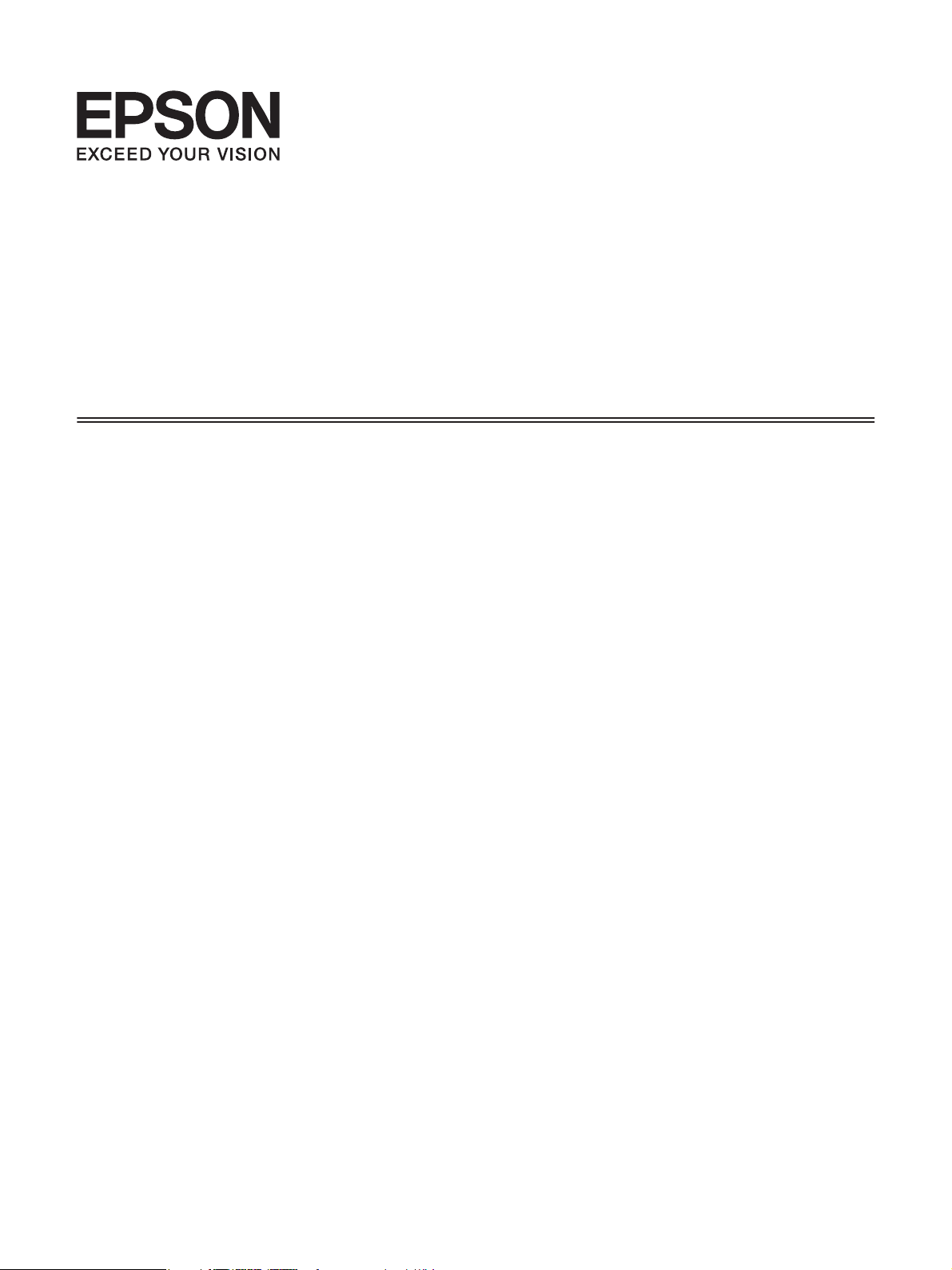
Manual de red
NPD4822-00 ES
Page 2
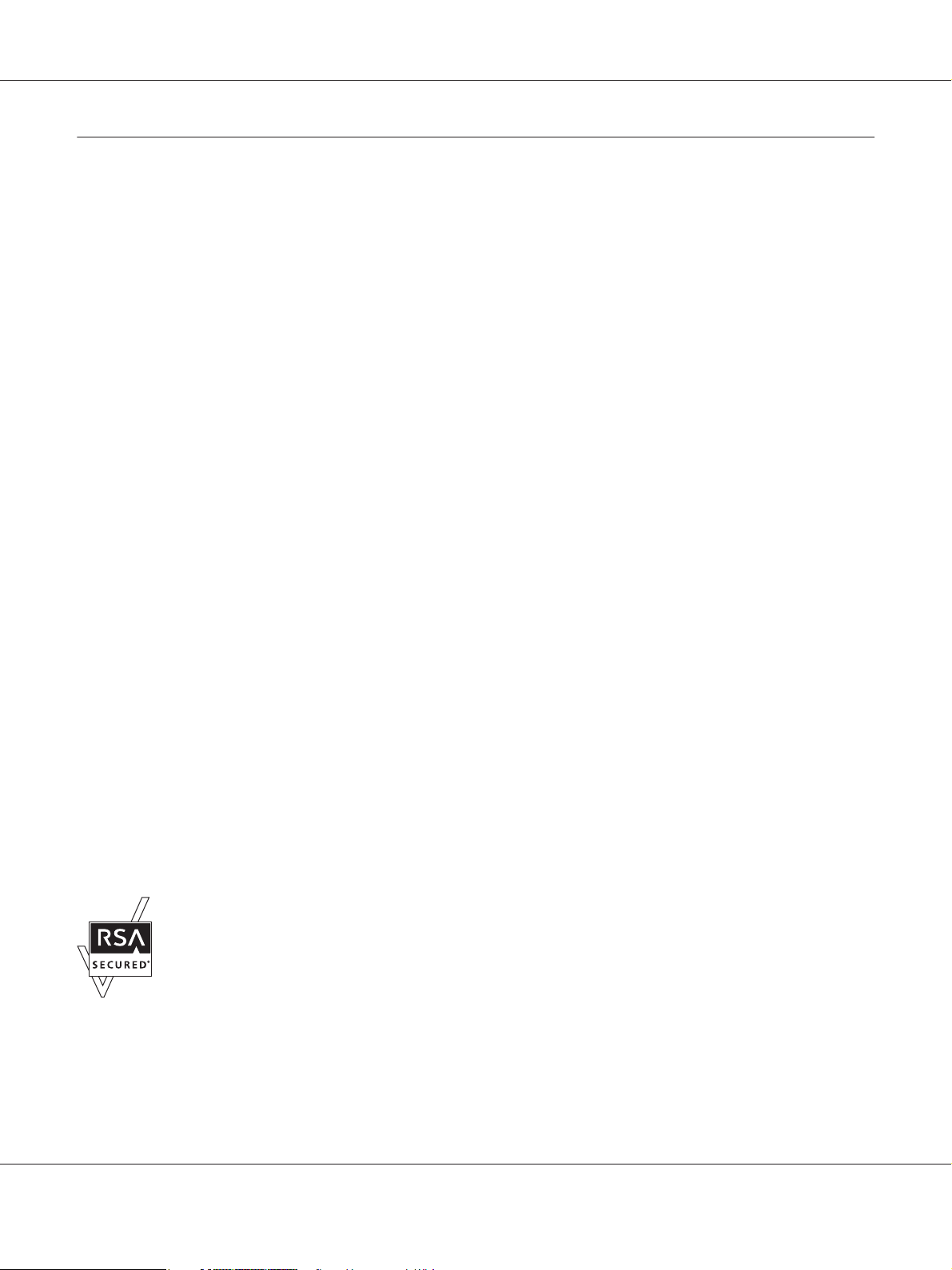
Epson Manual de red
Copyright y marcas comerciales
Ninguna parte de esta publicación podrá ser reproducida, almacenada en un sistema de recuperación ni transmitida en forma
alguna ni por ningún medio mecánico, de fotocopiado, de grabación o cualquier otro, sin el previo consentimiento por escrito de
Seiko Epson Corporation. No se asume ninguna responsabilidad de patentes con respecto al uso de la información contenida en
este documento. Asimismo, se declina cualquier responsabilidad por los daños que pudieran producirse como consecuencia del
uso de la información aquí contenida.
Ni Seiko Epson Corporation ni sus filiales se responsabilizarán ante el comprador del producto o ante terceras personas de las
pérdidas, costes o gastos derivados de accidentes, usos incorrectos o no previstos, modificaciones no autorizadas, reparaciones o
alteraciones del producto por parte del comprador o de terceros o derivados (excepto en Estados Unidos) del incumplimiento de
las instrucciones de uso y mantenimiento facilitadas por Seiko Epson Corporation.
Seiko Epson Corporation y sus afiliados no asumen la responsabilidad de los daños o problemas derivados del uso de accesorios
que no sean productos originales Epson u homologados por Seiko Epson Corporation.
Microsoft
Apple
Apple Chancery, Chicago, Geneva, Hoefler Text, Monaco y New York son marcas comerciales o marcas comerciales registradas
de Apple, Inc.
EPSON y EPSON ESC/P son marcas comerciales registradas y EPSON AcuLaser y EPSON ESC/P 2 son marcas comerciales de
Seiko Epson Corporation.
HP y HP LaserJet son marcas comerciales registradas de la empresa Hewlett-Packard.
PCL es una marca comercial registrada de Hewlett-Packard Company.
Adobe, el logotipo de Adobe y PostScript3 son marcas comerciales de Adobe Systems Incorporated, que pueden estar registradas
en determinadas jurisdicciones.
CompactFlash es una marca comercial de SanDisk Corporation en Estados Unidos y otros países.
Este producto incluye el software Cryptographic RSA BSAFE
RSA y BSAFE son marcas comerciales registradas o marcas comerciales de EMC Corporation en Estados Unidos y otros países.
, Windows® y Windows Vista® son marcas comerciales registradas de Microsoft Corporation.
®
, Macintosh®, Mac®, Mac OS®, AppleTalk® y Bonjour® son marcas comerciales registradas de Apple, Inc.
®
de EMC Corporation.
®
Este producto contiene módulos Runtime de IBM Rational Rhapsody, Copyright IBM Corporation 2008. Todos los derechos
reservados.
Copyright y marcas comerciales 2
Page 3
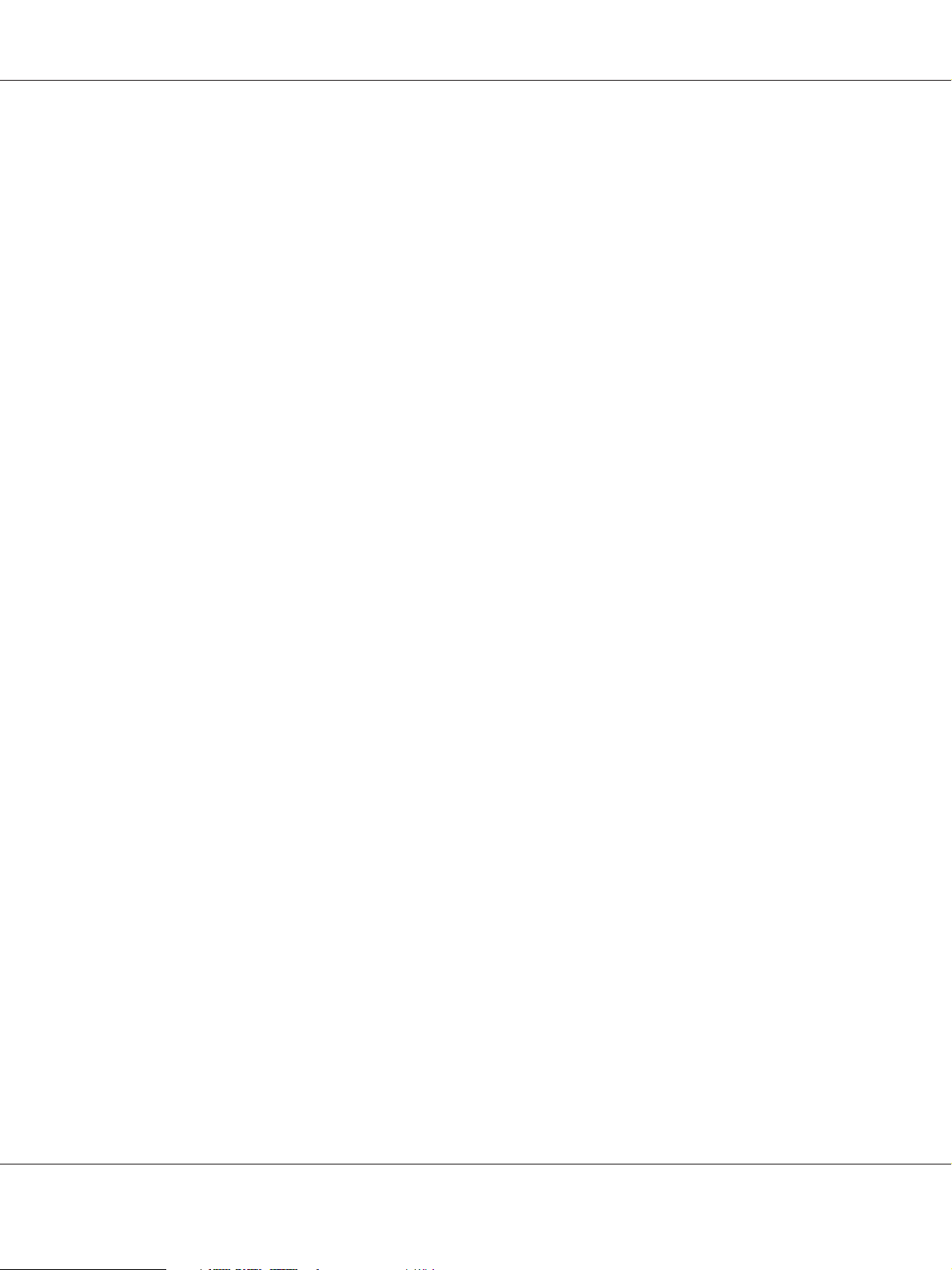
Epson Manual de red
Este producto incluye software desarrollado por la Universidad de California, Berkeley, y sus contribuidores.
Aviso general: Los nombres de otros productos utilizados en esta documentación se citan con el mero fin de su identificación y son
marcas comerciales de sus propietarios respectivos. Epson renuncia a cualquier derecho sobre esas marcas.
Copyright © 2012 Seiko Epson Corporation. All rights reserved.
Copyright y marcas comerciales 3
Page 4
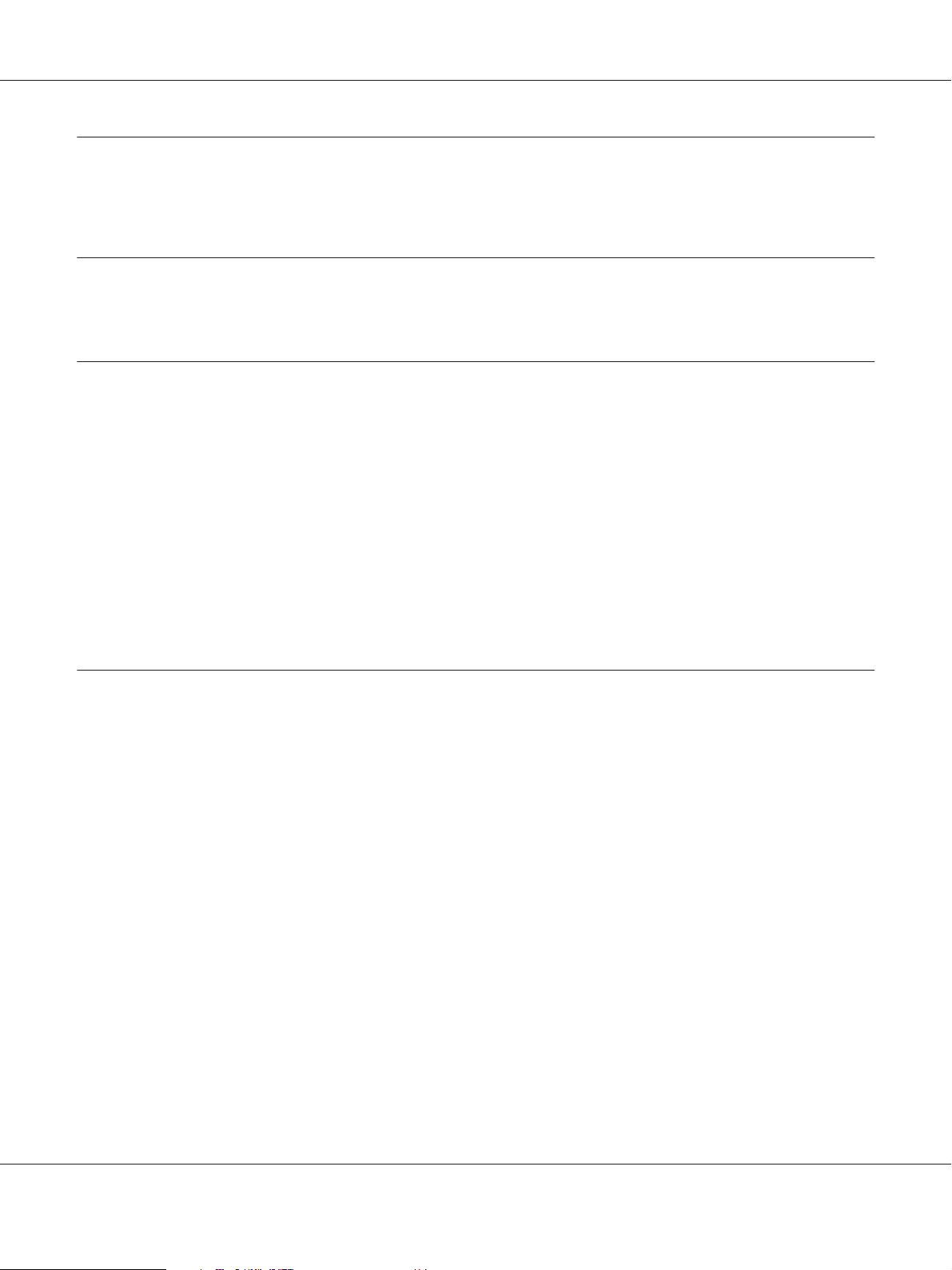
Epson Manual de red
Índice
Instrucciones de seguridad
Advertencia, Precaución, Importante, y Nota................................................ 7
Capítulo 1 Introducción
Acerca de la impresora................................................................... 8
Acerca de este manual.................................................................... 8
Entorno operativo....................................................................... 9
Impresoras láser.................................................................... 9
Características de la interfaz de red........................................................ 10
Funcionamiento de la interfaz de red...................................................... 10
Indicador luminoso de estado........................................................ 10
Conector de red.................................................................... 11
Acerca del software..................................................................... 11
Capítulo 2 Cómo
Aspectos generales...................................................................... 12
Selección de un método de impresión. ..................................................... 13
Impresión desde Windows........................................................... 13
Impresión desde Macintosh.......................................................... 13
Características de los métodos de impresión............................................ 13
Instalación de los componentes en el ordenador............................................. 14
Acerca de la instalación de los componentes en el ordenador.............................. 14
Windows 8/7/Vista/Server 2012/Server 2008. . .......................................... 15
Windows XP...................................................................... 16
Windows Server 2003. .............................................................. 18
Macintosh........................................................................ 19
Configuración de la interfaz de la impresora................................................ 20
Conexión a la red de la interfaz de red................................................. 20
Configuración de la interfaz de red (en Windows)....................................... 21
Configuración de la interfaz de red (en Macintosh)...................................... 21
Instalación del controlador de impresora................................................... 23
Acerca de la instalación del controlador de la impresora.................................. 23
Índice 4
Page 5
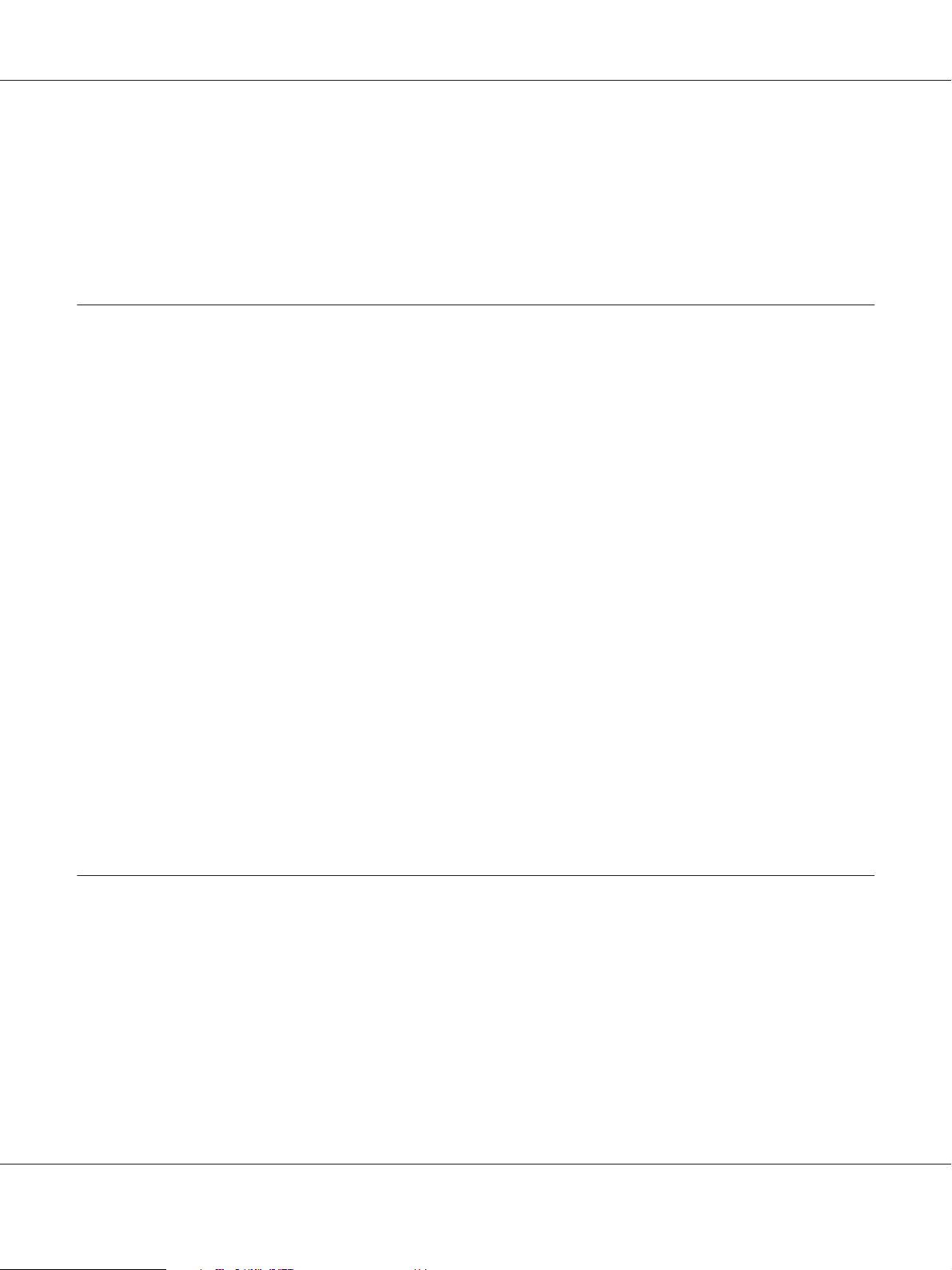
Epson Manual de red
Windows 8/7/Vista/Server 2012/Server 2008. . .......................................... 23
Windows XP...................................................................... 27
Windows Server 2003. .............................................................. 32
Macintosh........................................................................ 36
Capítulo 3 Software de red
EpsonNet Config para Windows.......................................................... 38
Acerca de EpsonNet Config.......................................................... 38
Requisitos del sistema............................................................... 38
Instalación de EpsonNet Config...................................................... 39
Acceso al Manual de usuario de EpsonNet Config....................................... 39
EpsonNet Config para Macintosh......................................................... 39
Acerca de EpsonNet Config.......................................................... 39
Requisitos del sistema............................................................... 40
Instalación de EpsonNet Config...................................................... 40
Acceso al Manual de usuario de EpsonNet Config....................................... 40
EpsonNet Config with Web Browser...................................................... 41
Acerca de EpsonNet Config.......................................................... 41
Configuración de la interfaz de red utilizando EpsonNet Config with Web Browser........... 41
Ventana inicial.................................................................... 44
EpsonNet Print........................................................................ 45
Acerca de EpsonNet Print........................................................... 45
Requisitos del sistema............................................................... 45
Instalación de EpsonNet Print........................................................ 45
Para los usuarios de Windows 8/7/Vista/XP/Server 2012/Server 2008/Server 2003............ 46
Configuración del puerto de la impresora.............................................. 53
Capítulo 4 Solución de problemas
Problemas generales.................................................................... 55
No puedo configurar la interfaz de red o no puedo imprimir desde la red.................... 55
No puedo imprimir a pesar de haber asignado la dirección IP al ordenador y la impresora...... 55
No puedo iniciar EpsonNet Config.................................................... 55
Cuando inicio EpsonNet Config, aparece el mensaje “EpsonNet Config no se puede utilizar
porque no hay ninguna red instalada”................................................ 56
Cuando envío ajustes a la interfaz de red, aparece el mensaje “No se pudo terminar la
comunicación de datos de configuración”............................................ 56
No puedo iniciar EpsonNet Config with Web Browser.................................... 56
Índice 5
Page 6
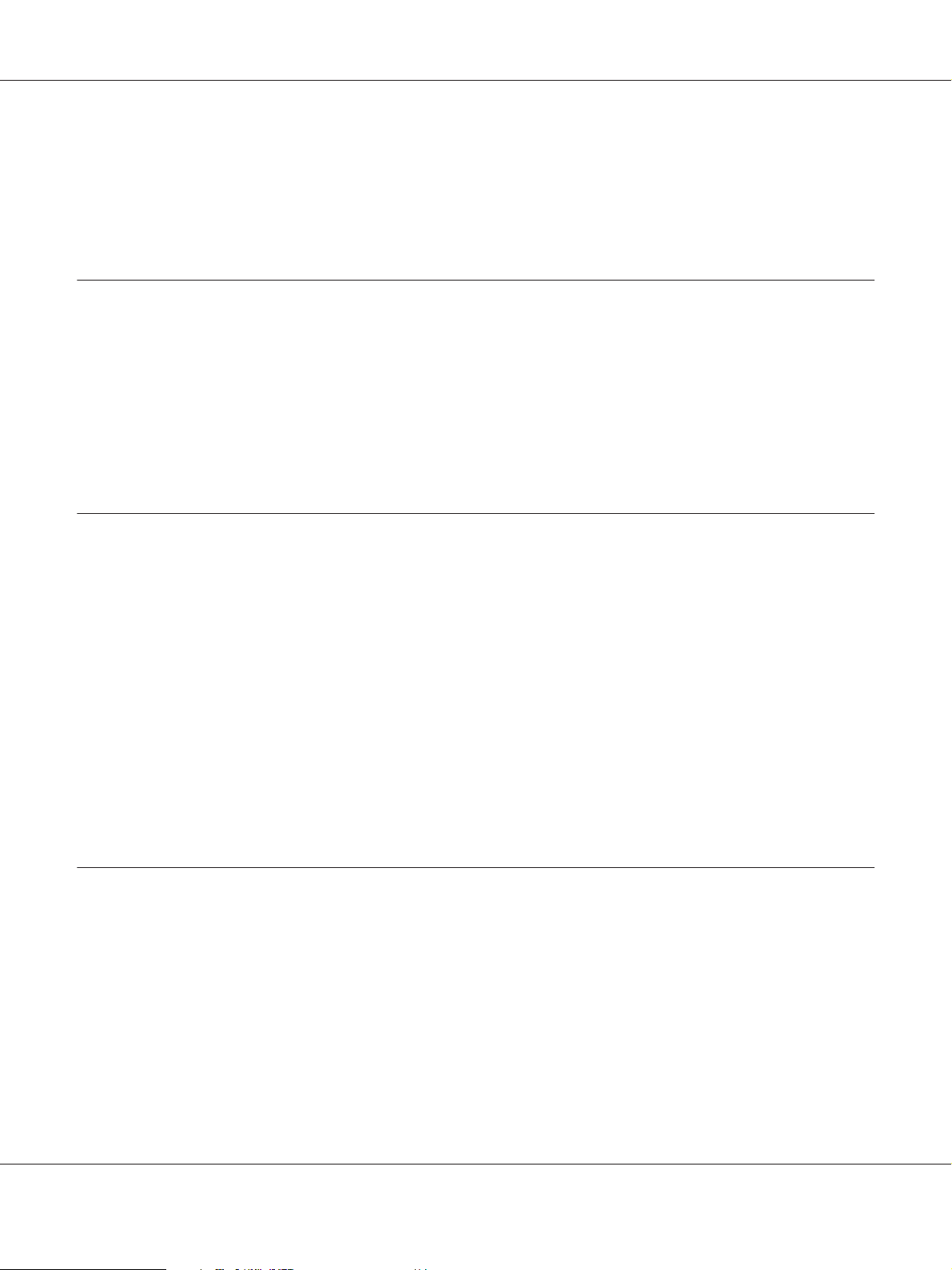
Epson Manual de red
E n e l c ua dr o d e d iá lo go d e E ps on Ne t C on fi g n o a pa re ce n n i e l n om br e d el mo de lo ni la di re cc ió n
IP.............................................................................. 57
Impresión de una hoja de estado de red. ................................................... 57
Capítulo 5 Consejos para el administrador
Configuración de una dirección IP en el panel de control de la impresora........................ 58
Menú Red........................................................................ 59
Comunicación segura utilizando IPSec, Control de acceso, e IEEE 802.1X. . . . . . . . . . . . . . . . . . . . . . . 60
Protocolo IPsec.................................................................... 61
Control de acceso.................................................................. 61
IEEE 802.1X....................................................................... 61
Apéndice A Términos de la licencia del Software
Open Source Software Licenses........................................................... 63
GNU GPL........................................................................ 63
GNU LGPL....................................................................... 70
BSD License....................................................................... 80
Sun RPC License................................................................... 81
Net-SNMP License................................................................. 82
ncftp License...................................................................... 86
Bonjour.......................................................................... 89
WPA supplicant................................................................... 90
Other Software Licenses................................................................. 91
Info-ZIP copyright and license....................................................... 91
Índice
Índice 6
Page 7
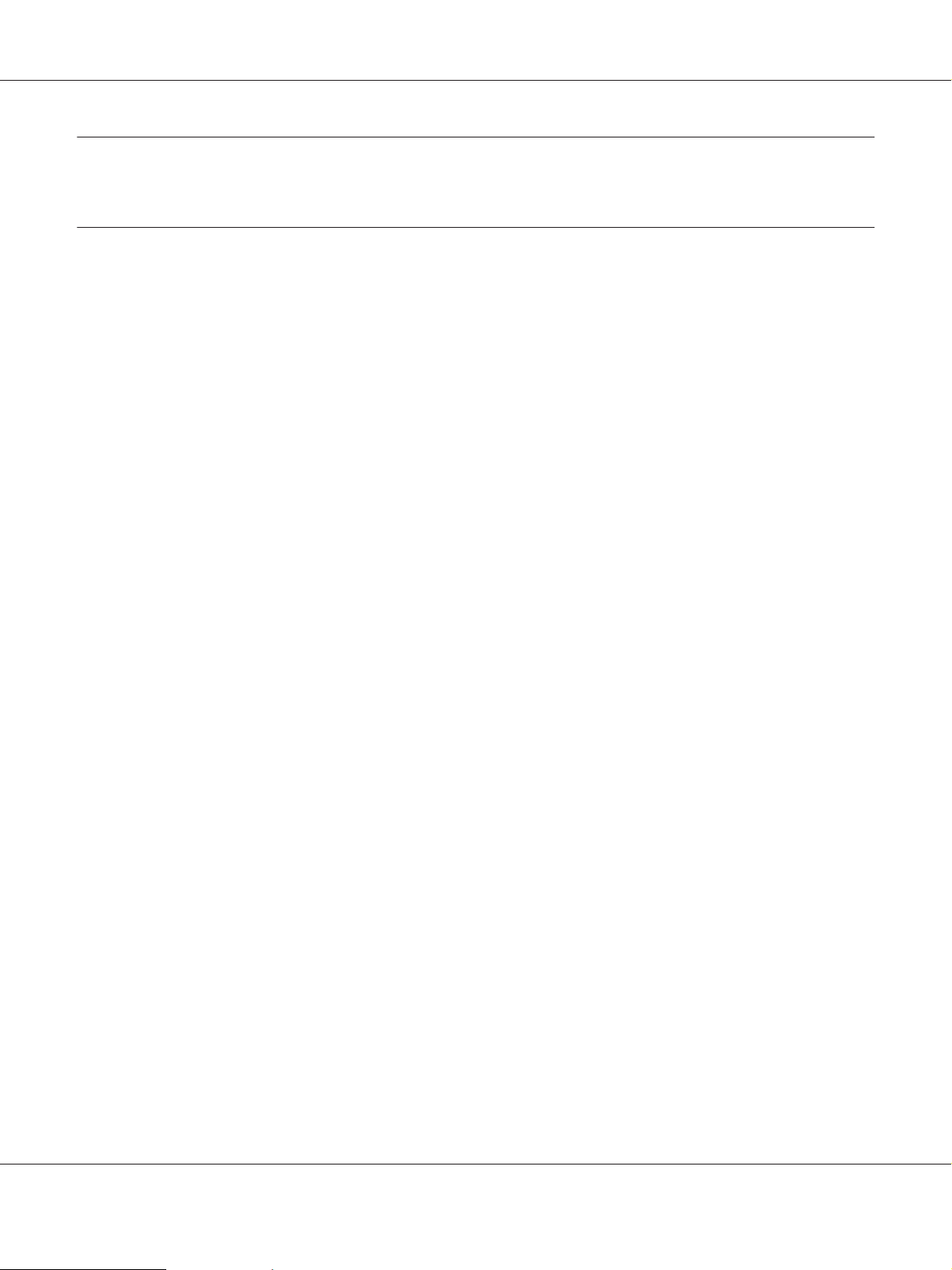
Epson Manual de red
Instrucciones de seguridad
Advertencia, Precaución, Importante, y Nota
Advertencia
!
deben seguirse estrictamente para evitar daños físicos serios.
Precaución
!
deben seguirse estrictamente para evitar daños físicos.
Importante
c
deben seguirse para evitar daños materiales en el equipo.
Las notas
contiene información importante y sugerencias prácticas acerca del funcionamiento de la impresora.
Instrucciones de seguridad 7
Page 8
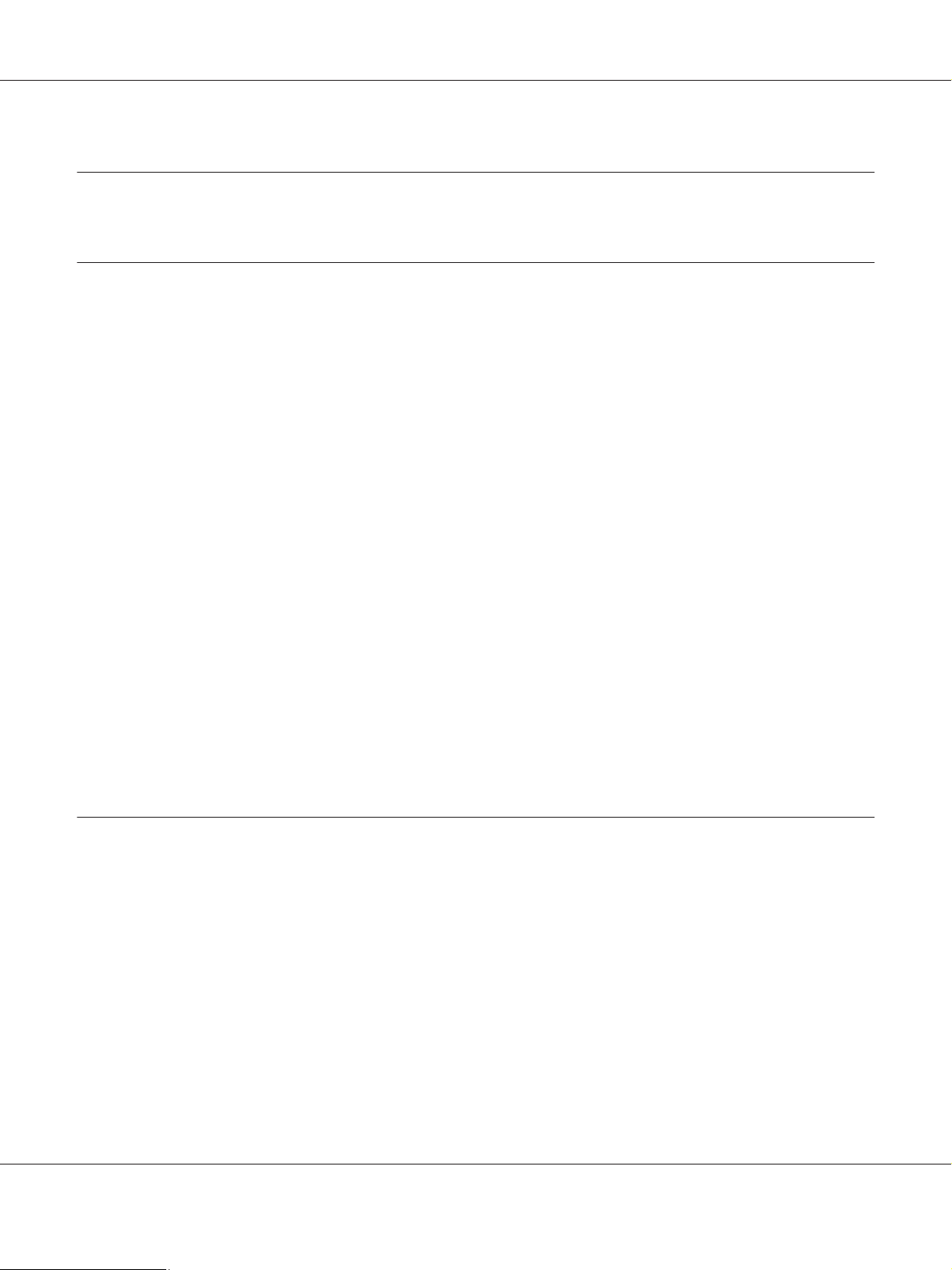
Epson Manual de red
Capítulo 1
Introducción
Acerca de la impresora
Esta impresora lleva incorporada una interfaz Ethernet y se puede conectar en cualquier sitio de la red
mediante 10Base-T, 100Base-TX, y 1000Base-T Ethernet. La interfaz Ethernet, denominada “interfaz
de red” en este manual, selecciona automáticamente el estándar correcto cuando se conecta a una red.
Además, selecciona automáticamente los protocolos de red apropiados.
Ya que la interfaz de red es compatible con varios protocolos y detecta automáticamente protocolos en
la red, se puede imprimir desde aplicaciones Microsoft
Utilice el Software D isc para con figurar fác ilmente la interfaz d e la red a fin d e utilizar l a red TCP/I P e
instalar el controlador de la impresora. Podrá utilizar la impresora en la red TCP/IP inmediatamente.
Windows® y Apple® Macintosh®.
®
Si desea configurar la interfaz de red para protocolos tales como TCP/IP, WSD, LLTD, IPP/IPPS,
UPnP, Bonjour, MS Network, y SNMP, utilice EpsonNet Config, la utilidad de configuración que
acompaña a su producto, y realizará la configuración de forma simple y rápida.
Nota:
La utilidad Configuración EpsonNet configura la interfaz de red únicamente para trabajar con
protocolos que existen en la red. Esto no implica que se puedan usar todos los protocolos en la red arriba
citados en la red o en el sistema operativo. Los protocolos que la interfaz de red puede usar varían en
función del sistema operativo utilizado y la configuración de la red.
Acerca de este manual
Este Manual de red contiene información acerca del uso de una interfaz de red en una red. Incluye
instrucciones acerca de la instalación de la interfaz de red, del software de configuración y sobre cómo
modificar los ajustes de red de la impresora y los ordenadores.
Para más información acerca de la impresora, consulte el Manual de usuario.
Nota:
❏ Para poder leer el manual on-line, tiene que estar instalado en el ordenador Adobe Acrobat Reader o
Adobe Reader.
Introducción 8
Page 9
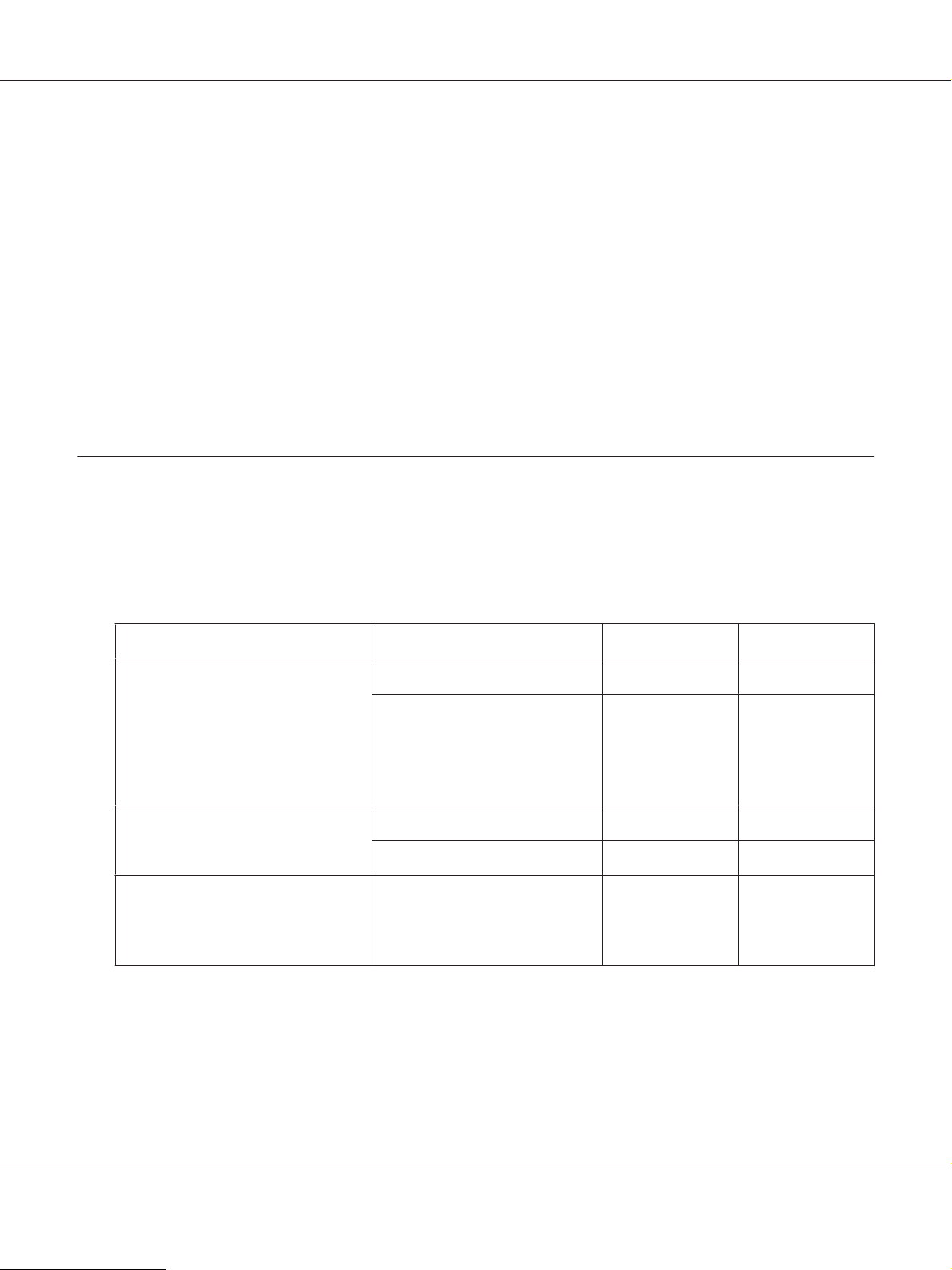
Epson Manual de red
❏ Este manual está destinado a los administradores de redes; para llevar a cabo muchos de los pasos
aquí descritos es necesario un conocimiento profundo de las redes y derechos de administrador.
❏ El “administrador de la red” es la persona responsable del mantenimiento y gestión de la red. En este
manual, el término “administrador” es sinónimo de “supervisor”.
❏ En este manual, el término “interfaz de red” hace alusión a la interfaz Ethernet de la impresora.
❏ En algunas de las pantallas mostradas en este manual es posible que no aparezca el nombre de su
impresora. Esta diferencia no altera las instrucciones.
❏ Los sistemas operativos admitidos varían según la impresora. Consulte el Manual de usuario de su
impresora para saber qué sistemas operativos admite.
Entorno operativo
La interfaz de red es compatible con los siguientes entornos.
Impresoras láser
Sistema operativo Protocolo IPv4 IPv6
Windows 8
Windows 7
Windows Vista
Windows Server 2012
Windows Server 2008
Windows XP (Home, Professional)
Windows Server 2003
Mac OS X 10.7
Mac OS X 10.6
Mac OS X 10.5
TCP/IP (puerto TCP/IP estándar) compatible compatible
TCP/IP (puerto EpsonNet Print) compatible no compatible
TCP/IP (puerto TCP/IP estándar) compatible no compatible
TCP/IP (puerto EpsonNet Print) compatible no compatible
Bonjour compatible compatible
Introducción 9
Page 10
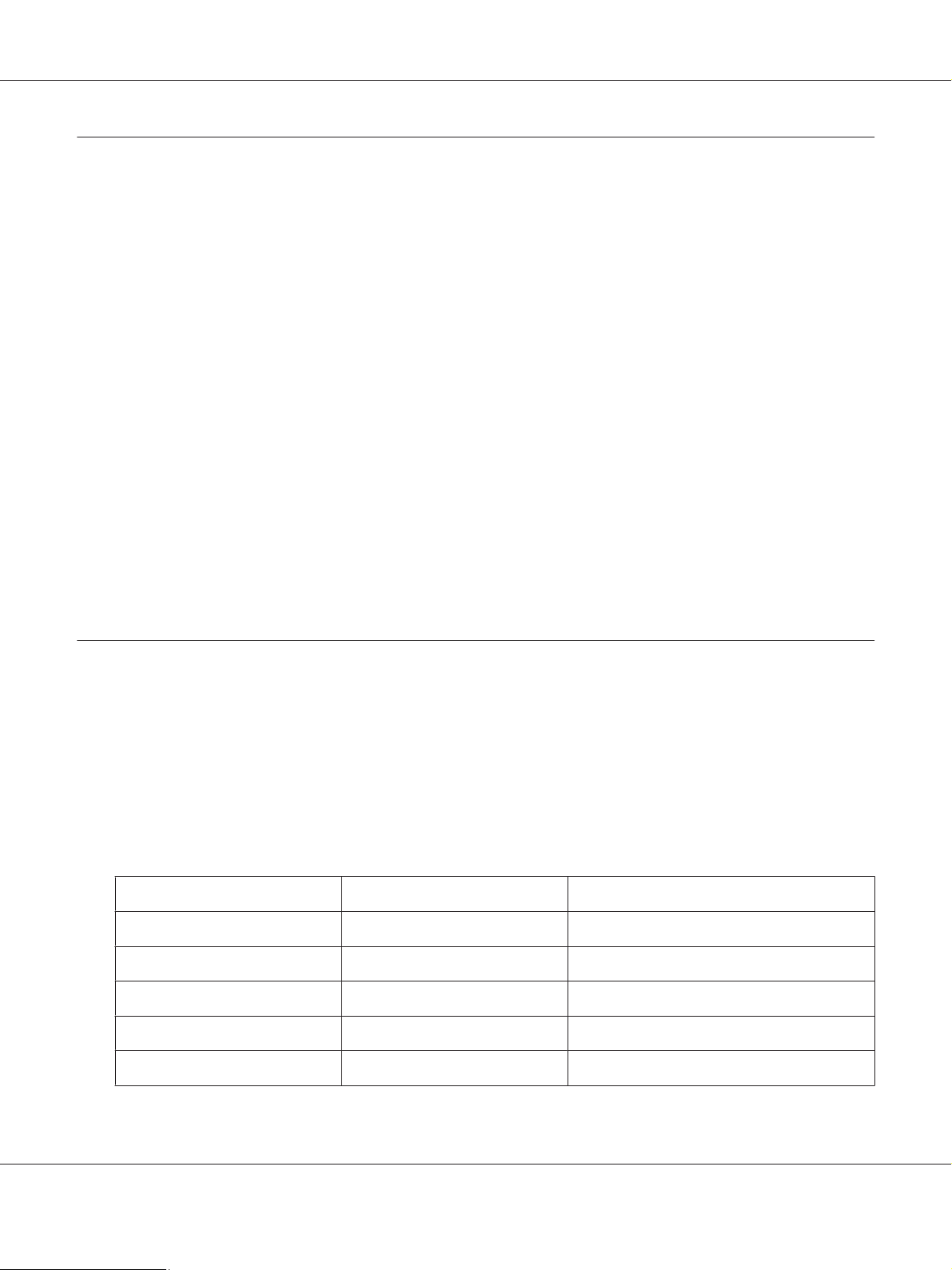
Epson Manual de red
Características de la interfaz de red
❏ Conecta su impresora Epson a la red mediante la interfaz Ethernet incorporada, llamada “interfaz
de red” en este manual.
❏ Admite múltiples protocolos tales como TCP/IP, WSD, LLTD, IPP/IPPS, UPnP, Bonjour, MS
Network, y SNMP.
❏ Admite 10Base-T, 100Base-TX, y 1000Base-T Ethernet.
❏ Mac OS X 10.5 o posterior admite Bonjour.
❏ Admite el control de acceso a su impresora filtrando las direcciones IP del equipo cliente.
❏ Admite SSL (Secure Sockets Layer) para los protocolos IPP y HTTPS.
❏ Admite IPsec.
❏ Admite IEEE 802.1x.
❏ Admite EpsonNet Config with a Web browser, lo que le permite configurar y supervisar su
impresora utilizando un explorador Web.
Funcionamiento de la interfaz de red
Indicador luminoso de estado
Los indicadores luminosos proporcionan información importante acerca de las operaciones de la
interfaz de red.
Impresoras láser
Indicador luminoso de estado Indicador luminoso de datos Estado de red
Apagado Verde Preparada (vínculo 10 M)
Apagado Verde (intermitente) Recibiendo paquetes (vínculo 10 M)
Naranja Verde Preparada (vínculo 100 M)
Naranja Verde (intermitente) Recibiendo paquetes (vínculo 100 M)
Verde Verde Preparada (vínculo 1000 M)
Introducción 10
Page 11
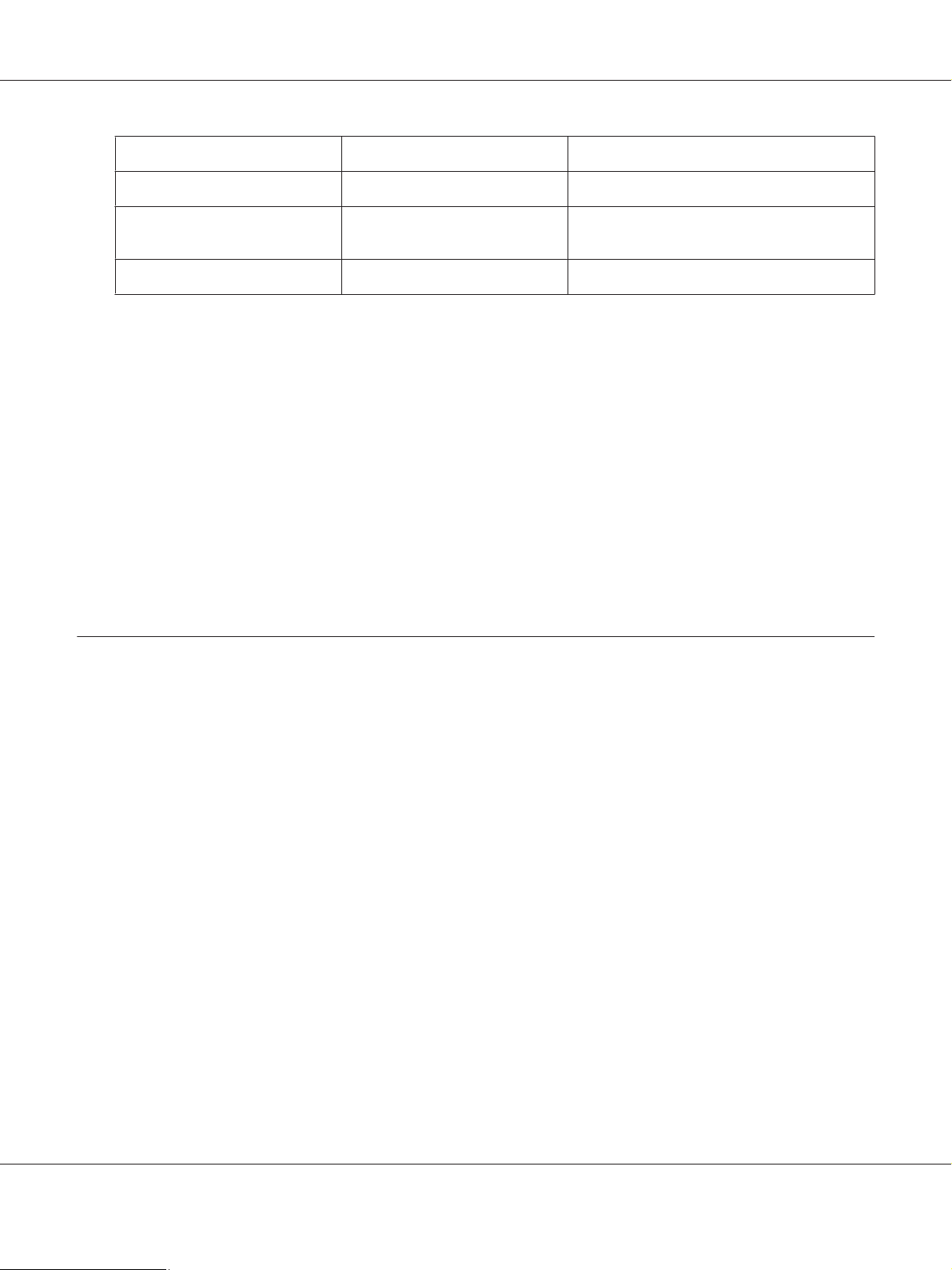
Epson Manual de red
Indicador luminoso de estado Indicador luminoso de datos Estado de red
Verde Verde (intermitente) Recibiendo paquetes (vínculo 1000 M)
Apagado Apagado Modo de suspensión profunda/modo de apa‐
gado
Verde Apagado Modo reposo profundo (vínculo 1000 M)
Conector de red
Conector RJ-45: Sirve para conectar un cable Ethernet a una red. Puede utilizar este cable para
10Base-T, 100Base-TX, y 1000Base-T Ethernet.
Importante:
c
Utilice siempre un cable blindado y de pares trenzados para conectar la interfaz de red a una red.
❏ Categoría 5 o superior para la conexión 10Base-T o 100Base-TX
❏ Categoría 6 o superior para la conexión 1000Base-T
Acerca del software
El Software Disc suministrado con su impresora incluye el software de red siguiente.
Nota:
Las aplicaciones incluidas varían según el modelo de la impresora.
❏ EpsonNet Config para Windows es una utilidad de configuración basada en Windows que
permite a los administradores configurar la interfaz de red para protocolos tales como TCP/IP, MS
Network, IPP, y SNMP. Consulte “EpsonNet Config para Windows” de la página 38.
❏ EpsonNet Config para Macintosh es una utilidad de configuración basada en Macintosh que
permite a los administradores configurar la interfaz de red para protocolos tales como TCP/IP e
IPP. Consulte “EpsonNet Config para Macintosh” de la página 39.
❏ EpsonNet Config with Web Browser es una utilidad de configuración basada en el Web que
permite a los administradores configurar la interfaz de red para protocolos tales como TCP/IP, MS
Network, IPP y SNMP. Consulte “EpsonNet Config with Web Browser” de la página 41.
❏ EpsonNet Print es una utilidad que permite imprimir de igual a igual con impresoras Epson en una
red TCP/IP. Consulte “EpsonNet Print” de la página 45.
Introducción 11
Page 12
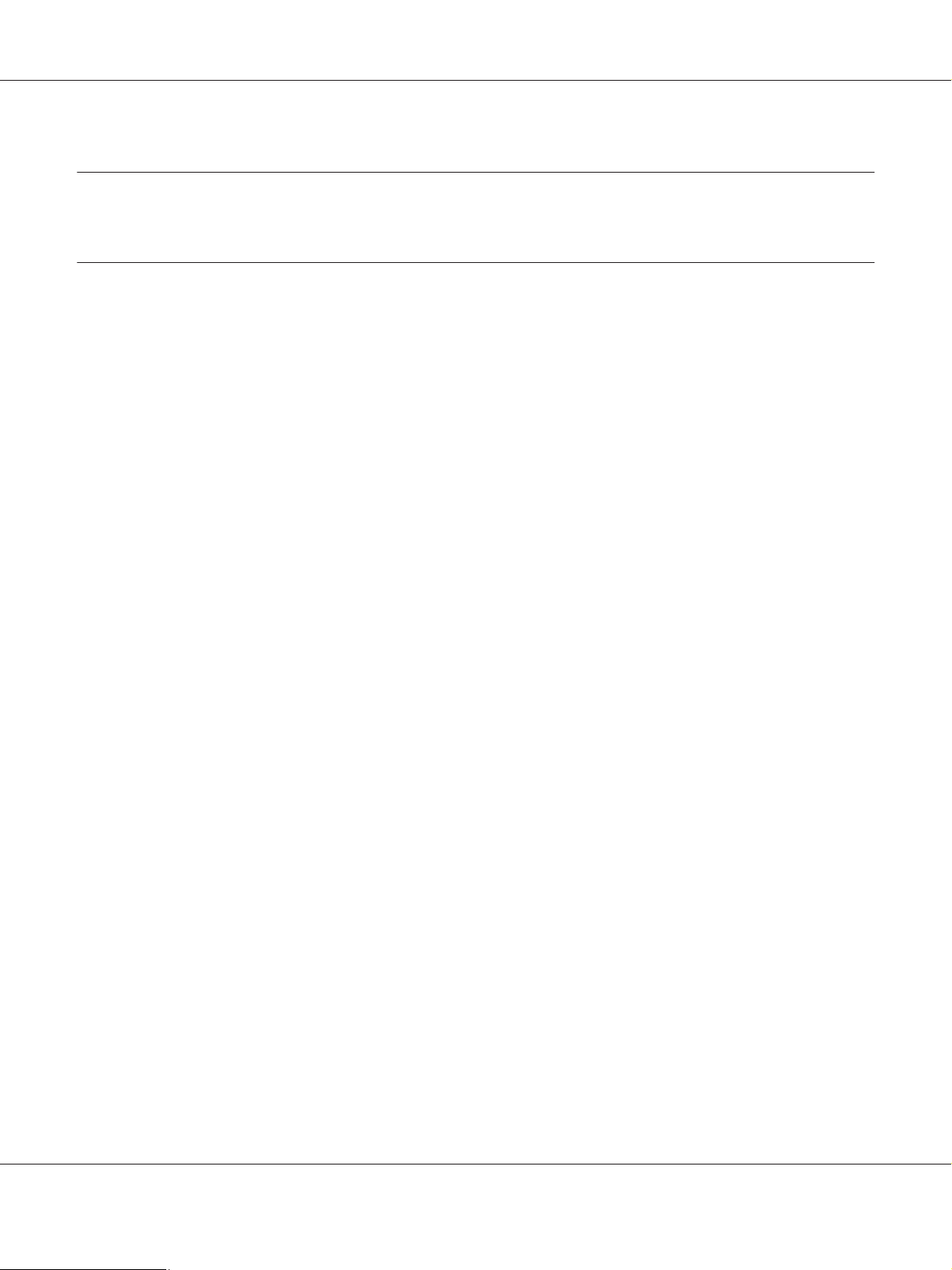
Epson Manual de red
Capítulo 2
Cómo
Aspectos generales
En esta sección se describe el procedimiento general de configuración de la interfaz de red para
utilizarla en una red.
1. Compruebe el funcionamiento de la interfaz de red.
Compruebe las operaciones y las funciones de la interfaz de red, tales como los indicadores
luminosos de estado y el conector RJ-45. Si desea más información, consulte “Funcionamiento de
la interfaz de red” de la página 10.
2. Seleccione un método de impresión.
Seleccione un método de impresión adecuado al entorno de red y el sistema operativo. Si no está
seguro de cuál ha de seleccionar, consulte “Impresión desde Windows” de la página 13 o
“Impresión desde Macintosh” de la página 13 para obtener información detallada.
3. Instale los componentes necesarios en el ordenador.
Compruebe que estén instalados en el ordenador los componentes necesarios (tales como TCP/
IP), y que estén configurados los ajustes de red (como la dirección IP, la máscara de subred, etc.). Si
desea más información, consulte “Acerca de la instalación de los componentes en el ordenador” de
la página 14.
4. Conecte a la red la interfaz de red.
Conecte a la red la interfaz de red. Si desea más información, consulte “Conexión a la red de la
interfaz de red” de la página 20.
5. Configure la interfaz de red e instale el controlador de impresora.
Si desea más información, consulte “Configuración de la interfaz de red (en Windows)” de la
página 21 o “Configuración de la interfaz de red (en Macintosh)” de la página 21.
6. Si fuera necesario, configure los ajustes de red de la interfaz de red con EpsonNet Config.
Cómo 12
Page 13
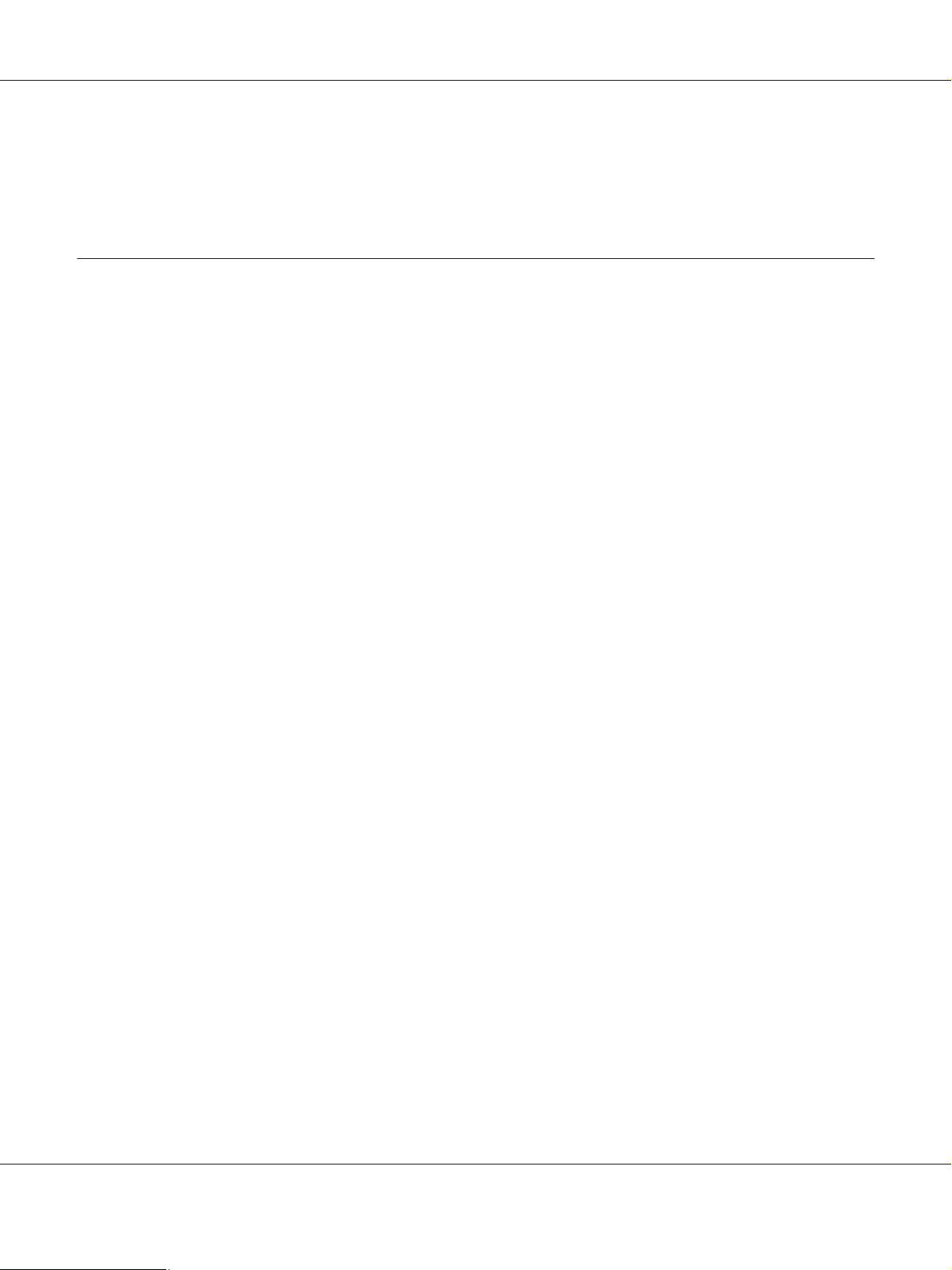
Epson Manual de red
Configure la interfaz de red utilizando EpsonNet Config. Si es usuario de Windows, consulte
“Acerca de EpsonNet Config” de la página 38. Si es usuario de Macintosh, consulte “Acerca de
EpsonNet Config” de la página 39.
Selección de un método de impresión
Impresión desde Windows
Compruebe si existe un servidor de impresión Windows 8/7/Vista/XP/Server 2008/Server 2003 en la
red y siga estas sugerencias.
Nota:
En esta sección sólo se presentan métodos de impresión recomendados. Consulte “Características de los
métodos de impresión” de la página 13 para obtener información acerca de métodos adicionales.
Si no hay ningún servidor de impresión Windows 8/7/Vista/XP/Server 2012/Server 2008/
Server 2003
Recomendamos la impresión por TCP/IP. Consulte “Windows 8/7/Vista/Server 2012/Server 2008”
de la página 23, “Windows XP” de la página 27, o “Windows Server 2003” de la página 32.
Si hay un servidor de impresión Windows 8/7/Vista/XP/Server 2012/Server 2008/Server
2003
En el servidor, configure la impresora para conectar y conviértala en una impresora compartida. Sus
clientes podrán imprimir en esta impresora compartida.
Impresión desde Macintosh
Mac OS X 10.5 o posterior
❏ Bonjour
Características de los métodos de impresión
En esta sección se describen las características de los métodos de impresión disponibles.
Cómo 13
Page 14
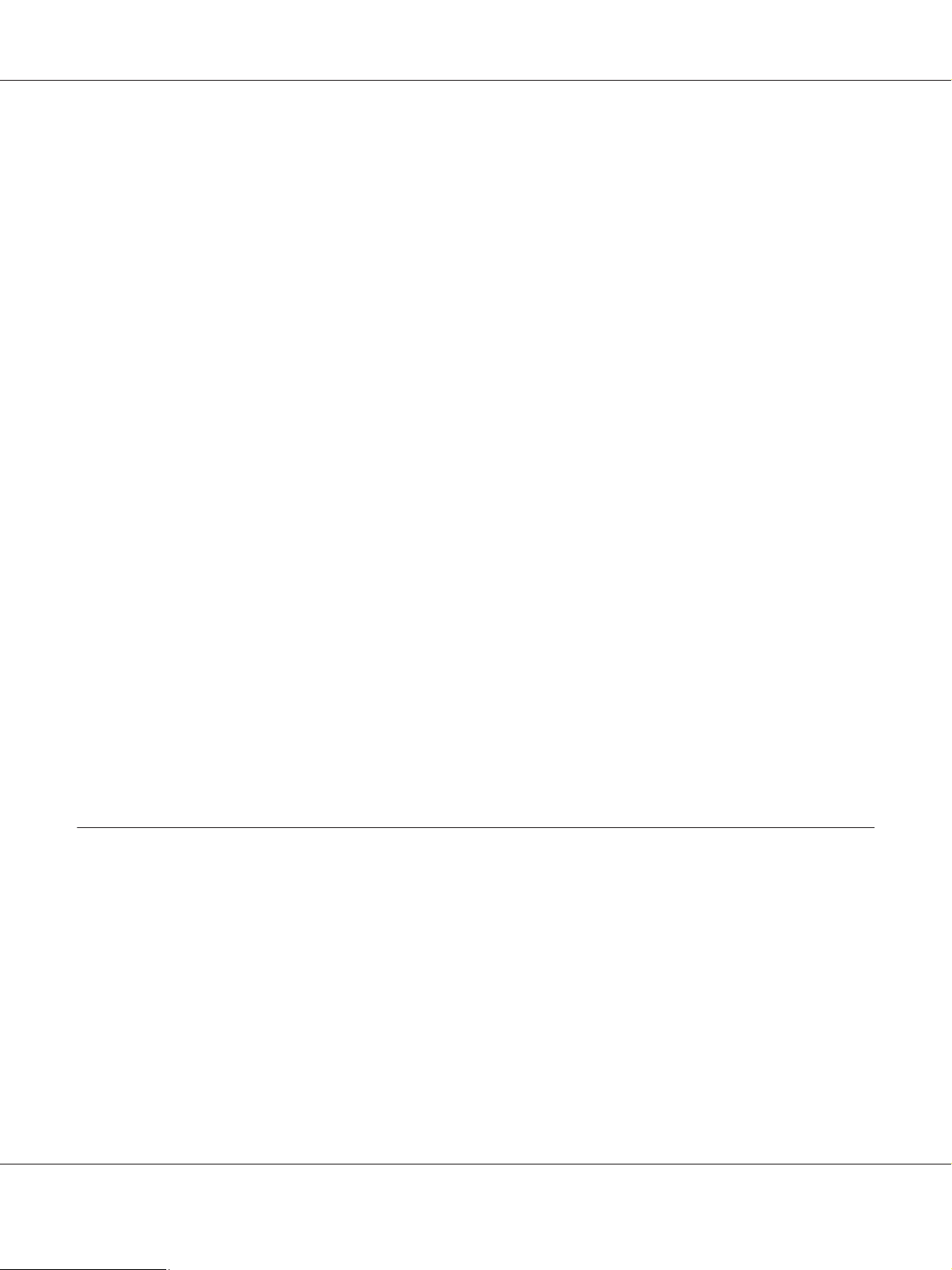
Epson Manual de red
Impresión TCP/IP
Ventajas
❏ No es necesario que ningún ordenador sea interfaz de red.
❏ No se necesita ninguna utilidad especial para Windows 8/7/Vista/XP/Server 2008/Server 2003.
❏ Puede consultar el estado de la impresora con EPSON Status Monitor.
❏ Puede imprimir a través de un enrutador.
Inconvenientes
❏ Es necesario configurar TCP/IP.
Impresión por Internet
Ventajas
❏ Se puede imprimir en la impresora desde Internet.
Inconvenientes
❏ No se puede utilizar EPSON Status Monitor.
❏ Es preciso configurar TCP/IP y DNS.
❏ Con Windows 8/7/Vista/XP/Server 2012/Server 2008/Server 2003 no se puede compartir la
impresora por Internet.
Instalación de los componentes en el ordenador
Acerca de la instalación de los componentes en el ordenador
Antes de configurar la interfaz de red y de imprimir desde el ordenador, tiene que instalar los
componentes necesarios (como TCP/IP) y asignar una dirección IP y una máscara de subred al
ordenador, según el método de impresión que desee usar. Consulte la sección correspondiente a su
sistema operativo en este capítulo.
Cómo 14
Page 15
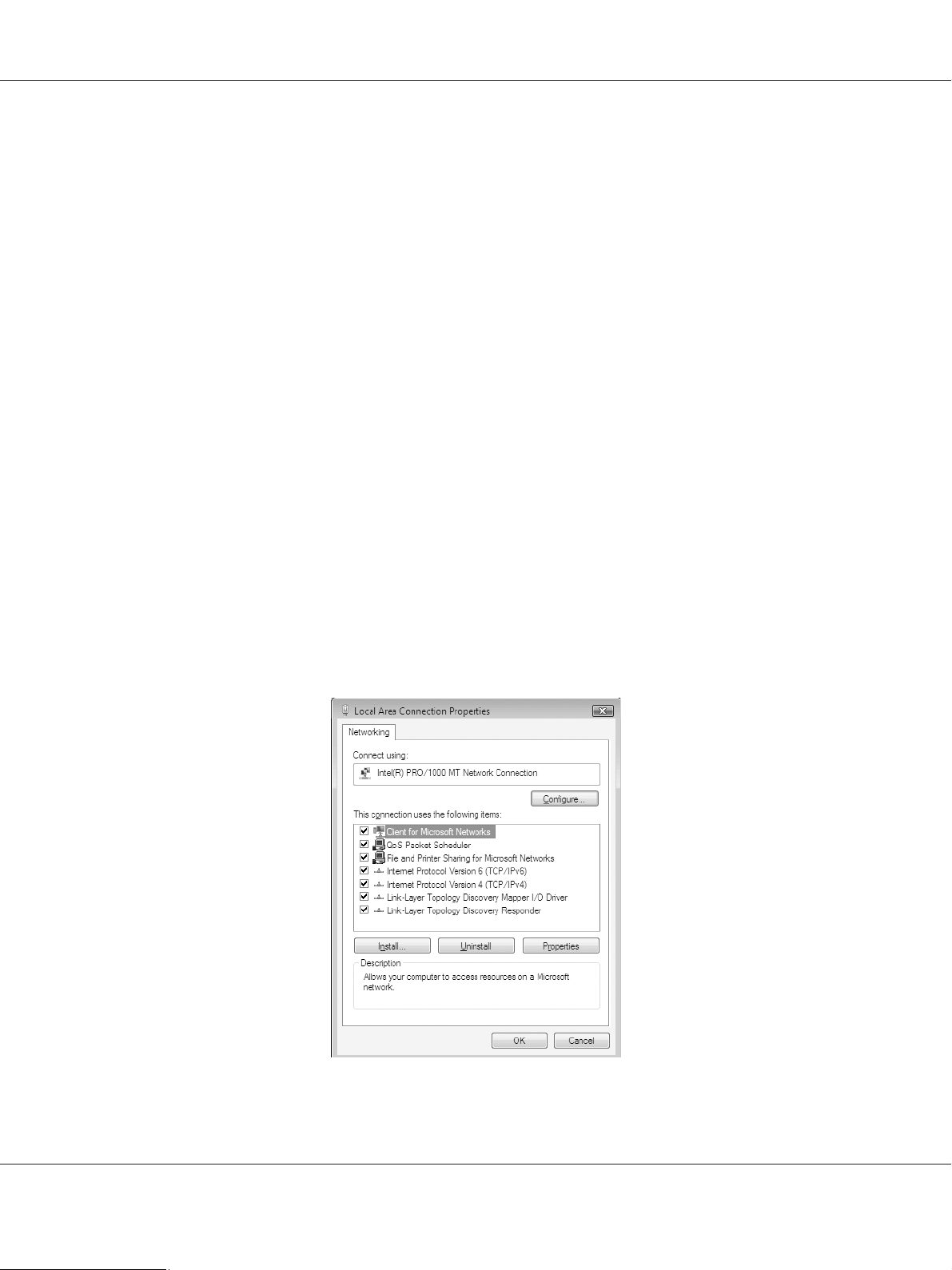
Epson Manual de red
Nota:
❏ Quizá necesite el CD-ROM del sistema operativo Windows durante la instalación.
❏ Si utiliza TCP/IP para imprimir, debe definir la dirección IP, la máscara de subred y la puerta de
enlace predeterminada del ordenador.
Windows 8/7/Vista/Server 2012/Server 2008
Siga este procedimiento para instalar los componentes necesarios.
1. Haga clic Control Panel (Panel de control) y en View network status and tasks (Ver el
estado y las tareas de red) o doble clic en Network and Sharing Center (Centro de redes y
recursos compartidos).
2. Haga clic en Ethernet (Windows 8/Server 2012), Local Area Connection (Conexión de área
local) (Windows 7), o View Status (Ver estado) (Windows Vista/Server 2008), y luego en el
botón Properties (Propiedades).
Nota:
Si aparece la pantalla User Account Control (Control de cuentas de usuario), haga clic en el botón
Yes (Sí) o Continue (Continuar).
3. Compruebe si los componentes necesarios que se muestran a continuación figuran en la lista.
Cómo 15
Page 16
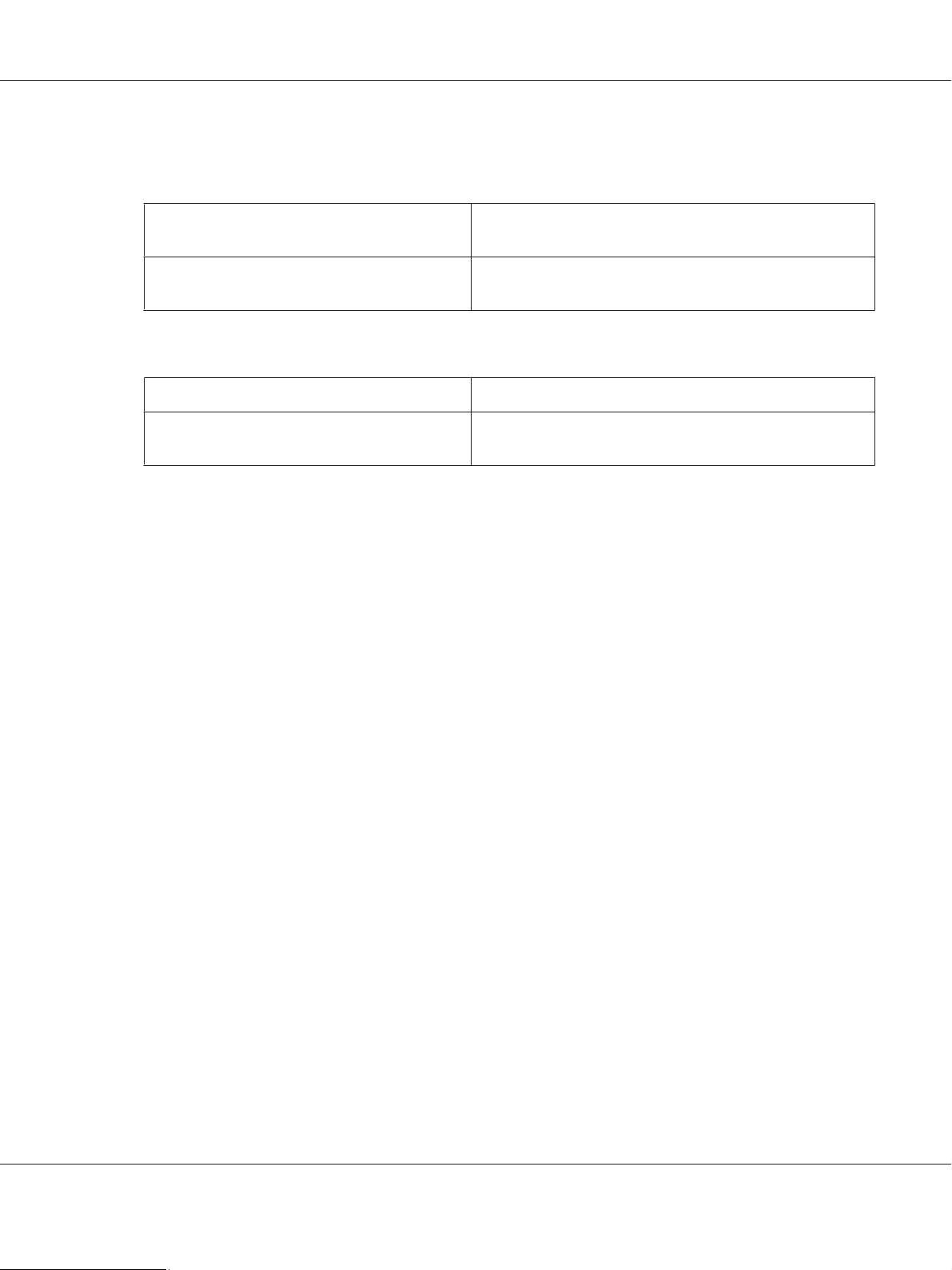
Epson Manual de red
En la tabla siguiente figuran los componentes necesarios para configurar la interfaz de red con
EpsonNet Config.
Pantallas de configuración de EpsonNet Con‐
fig
TCP/IP, WSD, IPP/IPPS, UPnP, Bonjour, MS Net‐
work
Componentes necesarios
Protocolo de Internet (TCP/IP IPv4) o protocolo de Internet
(TCP/IP IPv6)
En la tabla siguiente figuran los componentes necesarios para imprimir por red.
Método de impresión Componentes necesarios
Impresión TCP/IP Protocolo de Internet (TCP/IP IPv4) o protocolo de Internet
(TCP/IP IPv6)
4. Haga doble clic en Internet Protocol Version 4 (TCP/IPv4) (Protocolo de Internet versión 4
(TCP/IPv4)) o Internet Protocol Version 6 (TCP/IPv6) (Protocolo de Internet versión 6
(TCP/IPv6)) en el cuadro de diálogo Propiedades de conexión de área local para abrir el cuadro de
diálogo de propiedades. Configure la dirección IP, la máscara de subred, etc. y haga clic en OK
(Aceptar).
5. Reinicie el ordenador.
Ya están instalados los componentes necesarios. Vaya a la sección “Configuración de la interfaz de la
impresora” de la página 20.
Windows XP
En Windows XP, siga este procedimiento para instalar los componentes necesarios.
1. Haga clic en Start (Inicio), seleccione Control Panel (Panel de control), y haga clic en Network
and Internet Connections (Conexiones de red e Internet). Seleccione Network
Connections (Conexiones de red).
2. En LAN or High-Speed Internet (LAN o Internet de alta velocidad), haga clic en el icono
Local Area Connection (Conexión de área local).
3. Bajo Network Tasks (Tareas de red), haga clic en Change settings of this connection
(Cambiar la configuración de esta conexión).
Cómo 16
Page 17
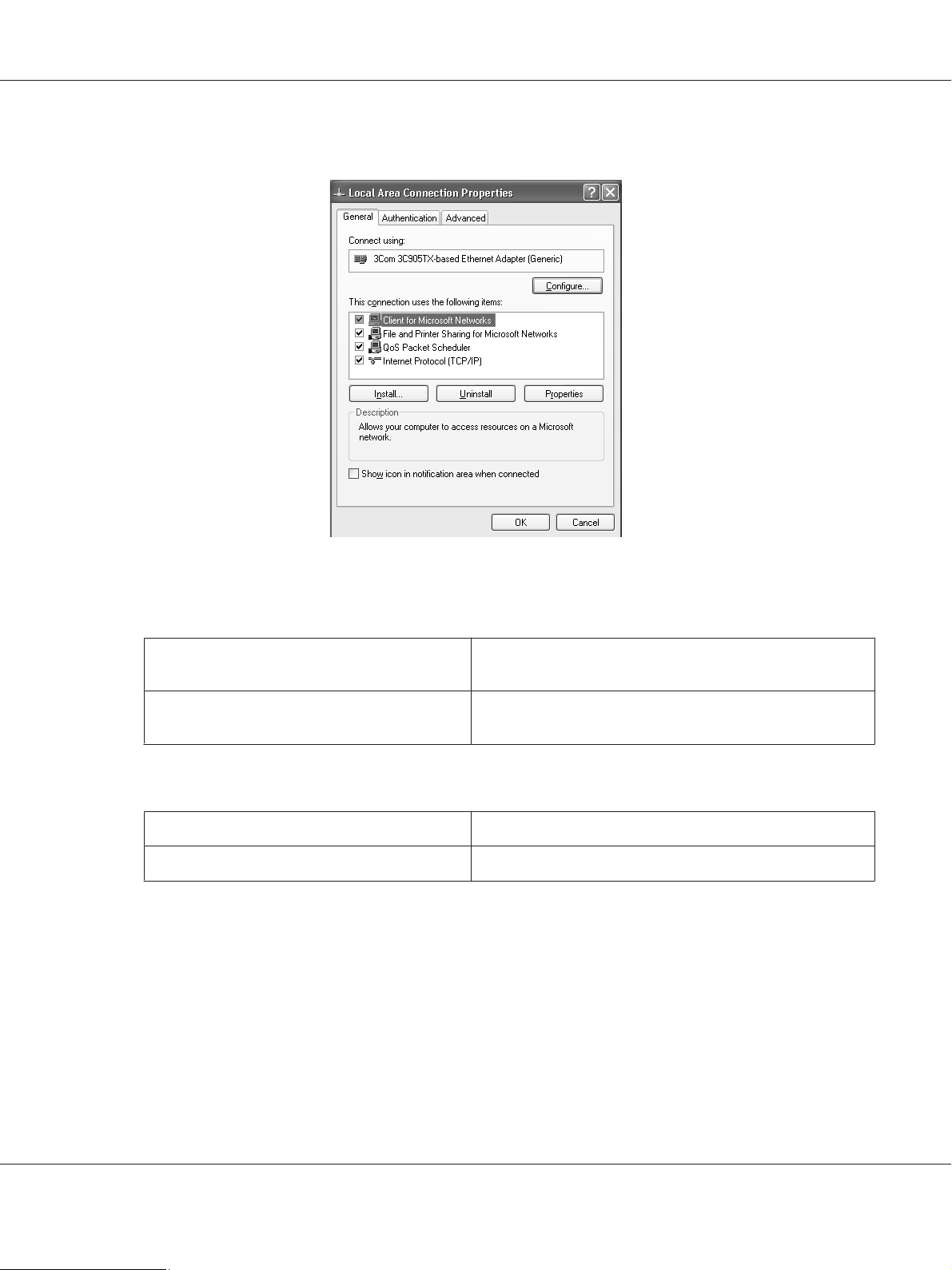
Epson Manual de red
4. Compruebe si los componentes necesarios que se muestran a continuación figuran en la lista.
En la tabla siguiente figuran los componentes necesarios para configurar la interfaz de red con
EpsonNet Config.
Pantallas de configuración de EpsonNet Con‐
fig
TCP/IP, WSD, IPP/IPPS, UPnP, Bonjour, MS Net‐
work
Componentes necesarios
Protocolo de Internet (TCP/IP)
En la tabla siguiente figuran los componentes necesarios para imprimir por red.
Método de impresión Componentes necesarios
Impresión TCP/IP Protocolo de Internet (TCP/IP)
5. Haga doble clic en Internet Protocol (TCP/IP) (Protocolo de Internet (TCP/IP)) en el cuadro de
diálogo Propiedades de conexión de área local para abrir el cuadro de diálogo Propiedades de
protocolos de Internet (TCP/IP). Configure la dirección IP, la máscara de subred, etc. y haga clic
en OK (Aceptar).
6. Reinicie el ordenador.
Cómo 17
Page 18
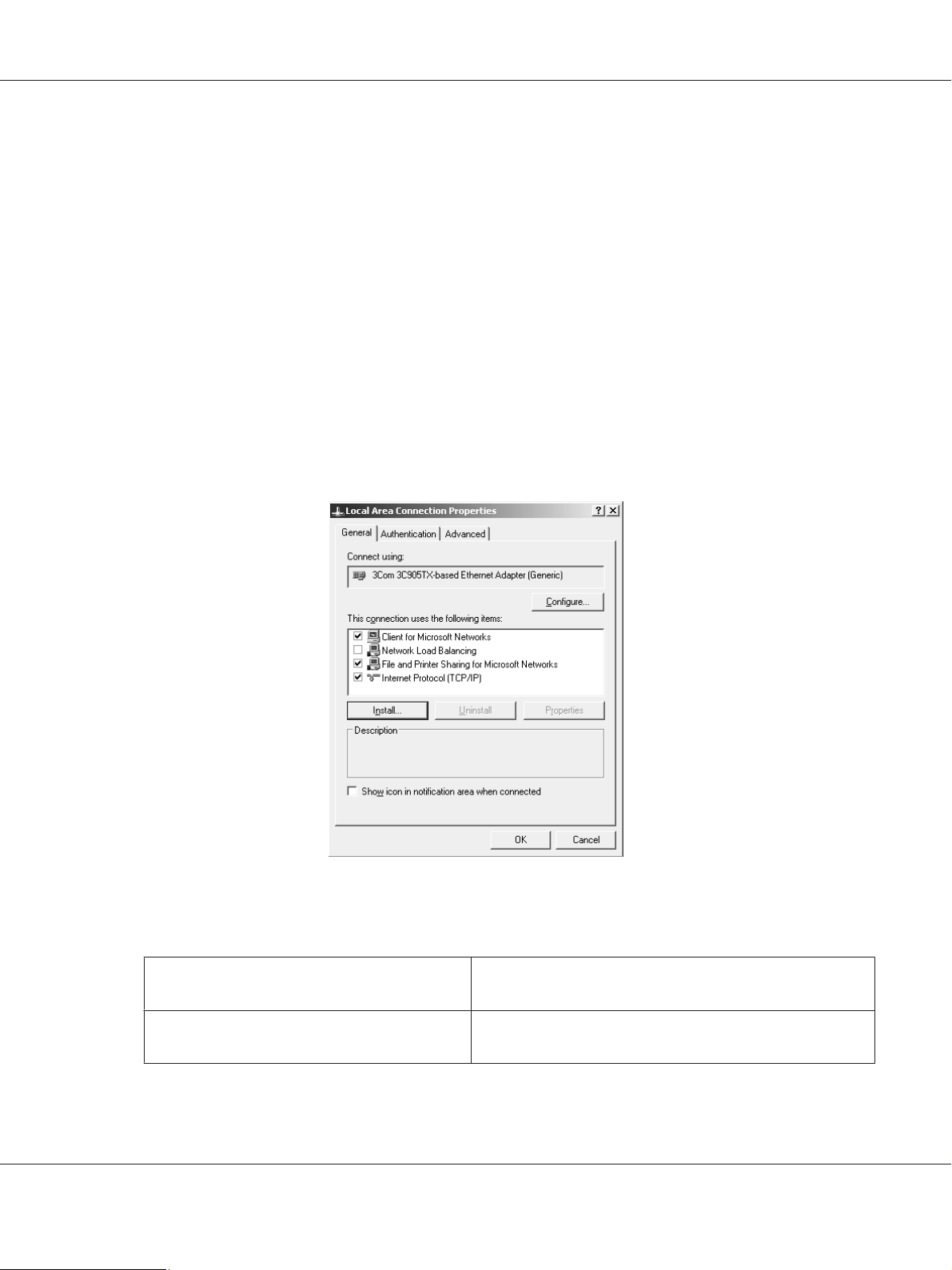
Epson Manual de red
Ya están instalados los componentes necesarios. Vaya a la sección “Configuración de la interfaz de la
impresora” de la página 20.
Windows Server 2003
En Windows Server 2003, siga este procedimiento para instalar los componentes necesarios.
1. Haga clic en Start (Inicio), señale Control Panel (Panel de control) y seleccione Network
Connections (Conexiones de red). Haga clic en Local Area Connections (Conexiones de
área local).
2. Haga clic en el botón Properties (Propiedades).
3. Compruebe si los componentes necesarios que se muestran a continuación figuran en la lista.
En la tabla siguiente figuran los componentes necesarios para configurar la interfaz de red con
EpsonNet Config.
Pantallas de configuración de EpsonNet Con‐
fig
TCP/IP, WSD, IPP/IPPS, UPnP, Bonjour, MS Net‐
work
Componentes necesarios
Protocolo de Internet (TCP/IP)
Cómo 18
Page 19

Epson Manual de red
En la tabla siguiente figuran los componentes necesarios para imprimir por red.
Método de impresión Componentes necesarios
Impresión TCP/IP Protocolo de Internet (TCP/IP)
4. Haga doble clic en Internet Protocol (TCP/IP) (Protocolo de Internet (TCP/IP)) en el cuadro de
diálogo Propiedades de conexión de área local para abrir el cuadro de diálogo Propiedades de
protocolos de Internet (TCP/IP). Configure la dirección IP, la máscara de subred, etc. y haga clic
en OK (Aceptar).
5. Reinicie el ordenador.
Ya están instalados los componentes necesarios. Vaya a la sección “Configuración de la interfaz de la
impresora” de la página 20.
Macintosh
Para asignar una dirección IP, una máscara de subred, etc. a su Macintosh, siga los pasos que se indican
a continuación.
En Mac OS X
1. En el menú Apple, seleccione System Preferences (Preferencias del sistema).
2. Abra el panel de control de Network (Red). Haga clic en la ficha TCP/IP.
Nota:
En Mac OS X 10.5, seleccione Ethernet como método de conexión en el panel de control Network
(Red). Después, en el menú Configure (Configurar), seleccione el método para asignar la dirección
IP. Por último, asigne la dirección IP.
3. Seleccione Built-in Ethernet (Ethernet incorporado) en el menú desplegable Mostrar.
4. Especifique la dirección IP y otros ajustes si es necesario.
5. Haga clic en el botón Apply Now (Aplicar ahora) para guardar cualquier cambio.
Vaya a la sección “Configuración de la interfaz de la impresora” de la página 20.
Cómo 19
Page 20
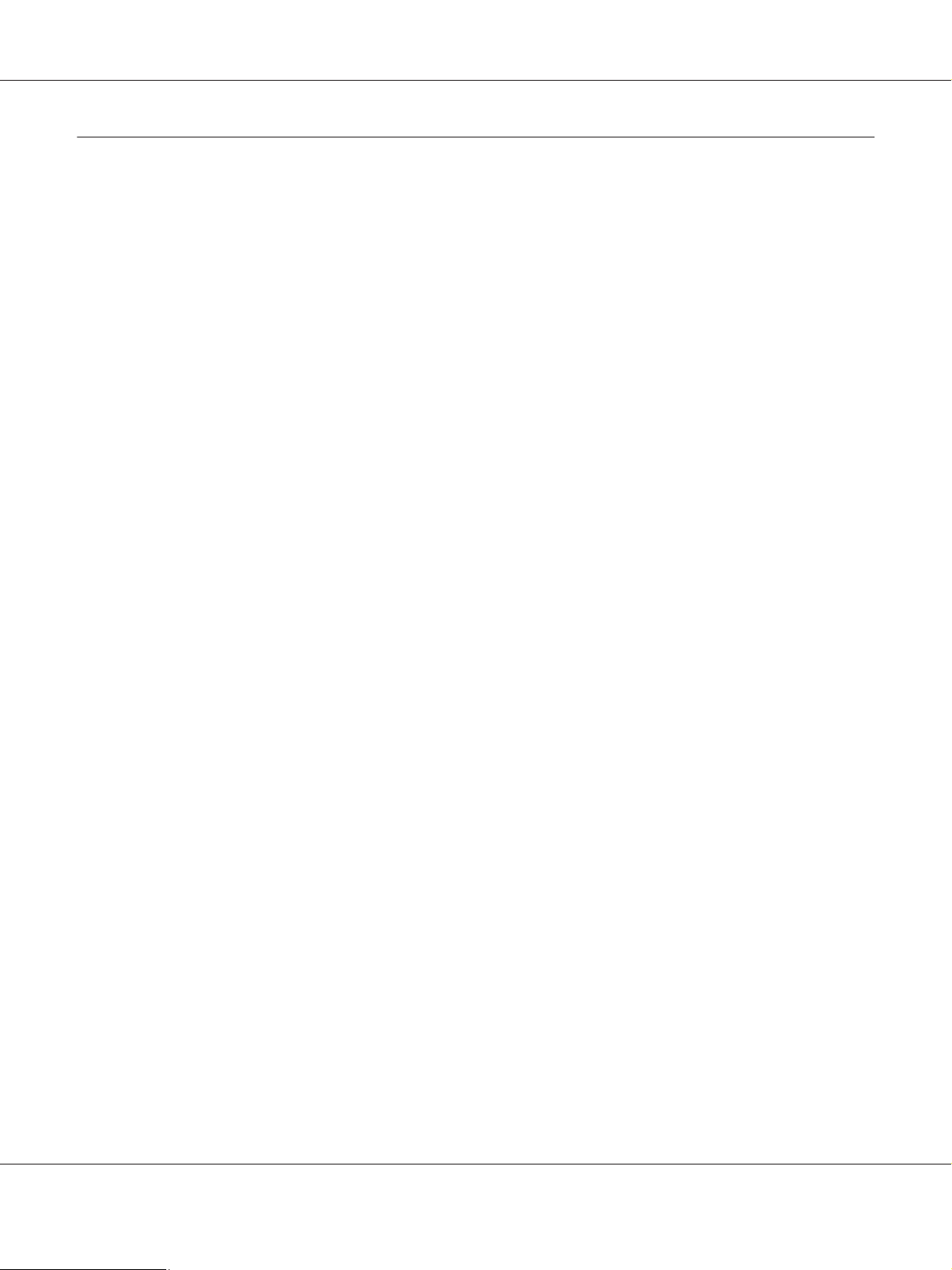
Epson Manual de red
Configuración de la interfaz de la impresora
Conexión a la red de la interfaz de red
Siga estas instrucciones para conectar a la red la interfaz de red.
1. Compruebe que la impresora esté apagada.
2. Conecte un extremo del cable de red al conector RJ-45 de la interfaz de red y el otro extremo a la
red.
Importante:
c
❏ Utilice siempre un cable blindado y de pares trenzados para conectar la interfaz de red a
una red.
-- Categoría 5 o superior para la conexión 10Base-T o 100Base-TX
-- Categoría 6 o superior para la conexión 1000Base-T
❏ No conecte directamente la interfaz de red al ordenador. Utilice siempre un concentrador
(“HUB”) para conectar la interfaz de red a la red.
Nota:
Puede utilizar 10Base-T, 100Base-TX, y 1000Base-T Ethernet. Para imprimir gran cantidad de
datos es recomendable utilizar una red de más velocidad con un tráfico de red ligero.
3. Encienda la impresora. Cuando se apaguen los indicadores de estado, imprima una hoja de estado
de red.
Importante:
c
Una vez encendida la impresora, espere a que los indicadores de estado se apaguen antes de
volver a encenderla, de lo contrario, la interfaz de red podría no funcionar correctamente.
Nota para Mac OS X 10.5 o posterior:
La impresora admite la tecnología Bonjour y está activada de forma predeterminada, por lo que
puede utilizarla simplemente conectándola a una red. Puede desactivar el ajuste Bonjour con el
panel de control de la impresora. Si desea más información, consulte “Configuración de una
dirección IP en el panel de control de la impresora” de la página 58.
Ahora, ya puede configurar la interfaz de red para utilizarla en la red TCP/IP, así como instalar el
controlador de impresora utilizando el Software Disc suministrado con su impresora.
Cómo 20
Page 21
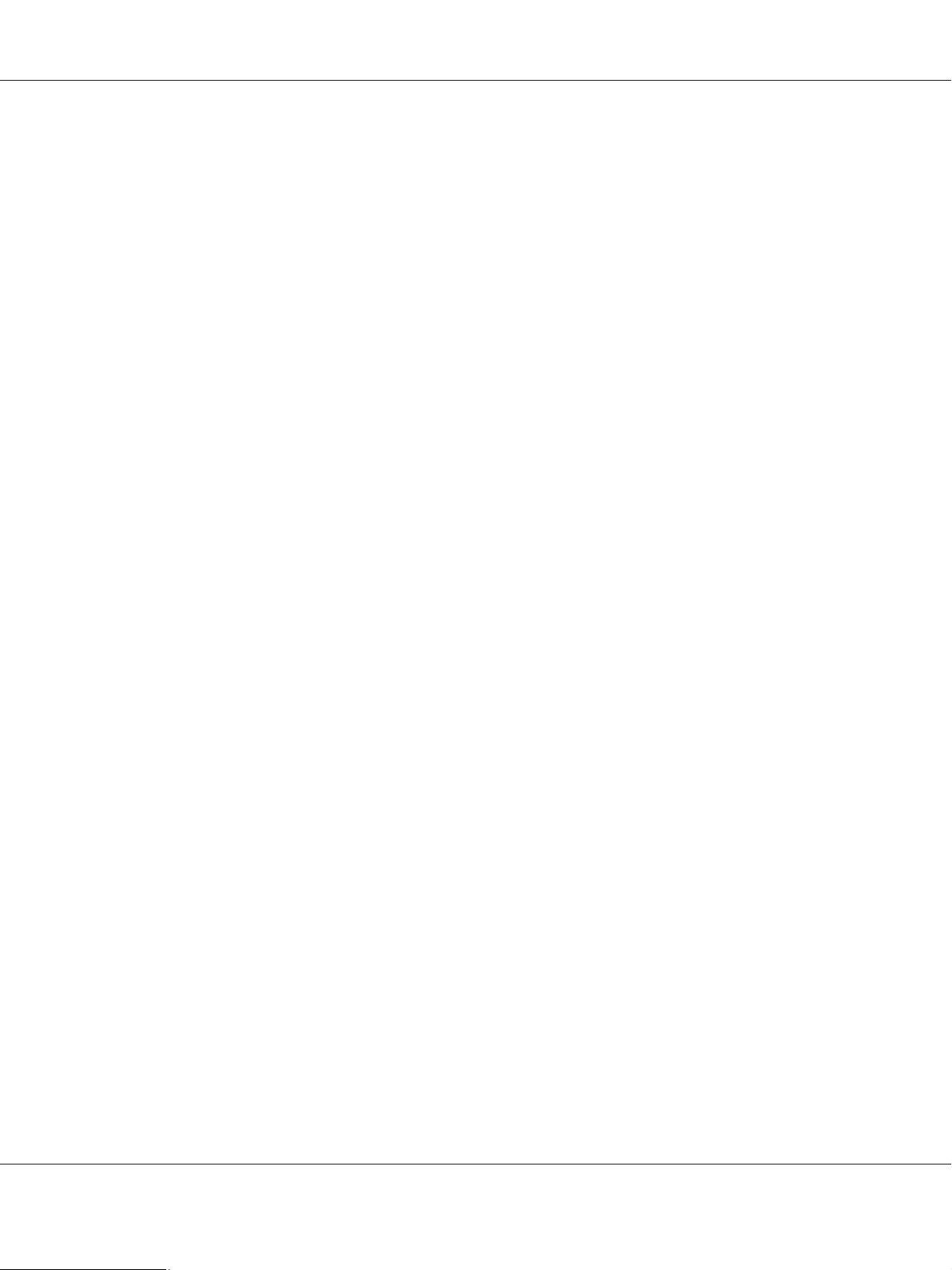
Epson Manual de red
Si es usuario de Windows, consulte “Configuración de la interfaz de red (en Windows)” de la
página 21.
Si es usuario de Macintosh, consulte “Configuración de la interfaz de red (en Macintosh)” de la
página 21.
Configuración de la interfaz de red (en Windows)
Configure la interfaz de red que va a utilizar en la red TCP/IP e instale el controlador de impresora en el
ordenador.
1. Confirme que la impresora esté conectada a la red (un concentrador o un enrutador).
2. Inserte el Software Disc en la unidad de CD/DVD.
3. La pantalla Epson Install Navi se abrirá automáticamente.
Si no aparece la pantalla Epson Install Navi, haga doble clic en InstallNavi.exe del Software Disc.
4. Seleccione la casilla de verificación I agree to the contents of the License Agreement (Acepto
el contenido del Acuerdo de licencia) y haga clic en el botón Next (Siguiente).
5. Aparecerá la pantalla Software Select (Selección de software). Para imprimir a través de una red,
asegúrese de seleccionar la casilla de verificación Epson Driver and Utilities (Controlador y
utilidades Epson) y la casilla de verificación Epson Network Utilities (Utilidades de red
Epson), y después haga clic en el botón Install (Instalar).
Nota:
Si la impresora está conectada al ordenador con un cable USB, desmarque la casilla de verificación
Epson Network Utilities (Utilidades de red Epson).
6. Se iniciará la instalación del software. Siga las instrucciones que aparecen en la pantalla para
completar la instalación.
Configuración de la interfaz de red (en Macintosh)
Configure la interfaz de red que va a utilizar en la red TCP/IP e instale el controlador de impresora en el
ordenador.
1. Confirme que la impresora esté conectada a la red (un concentrador o un enrutador).
Cómo 21
Page 22
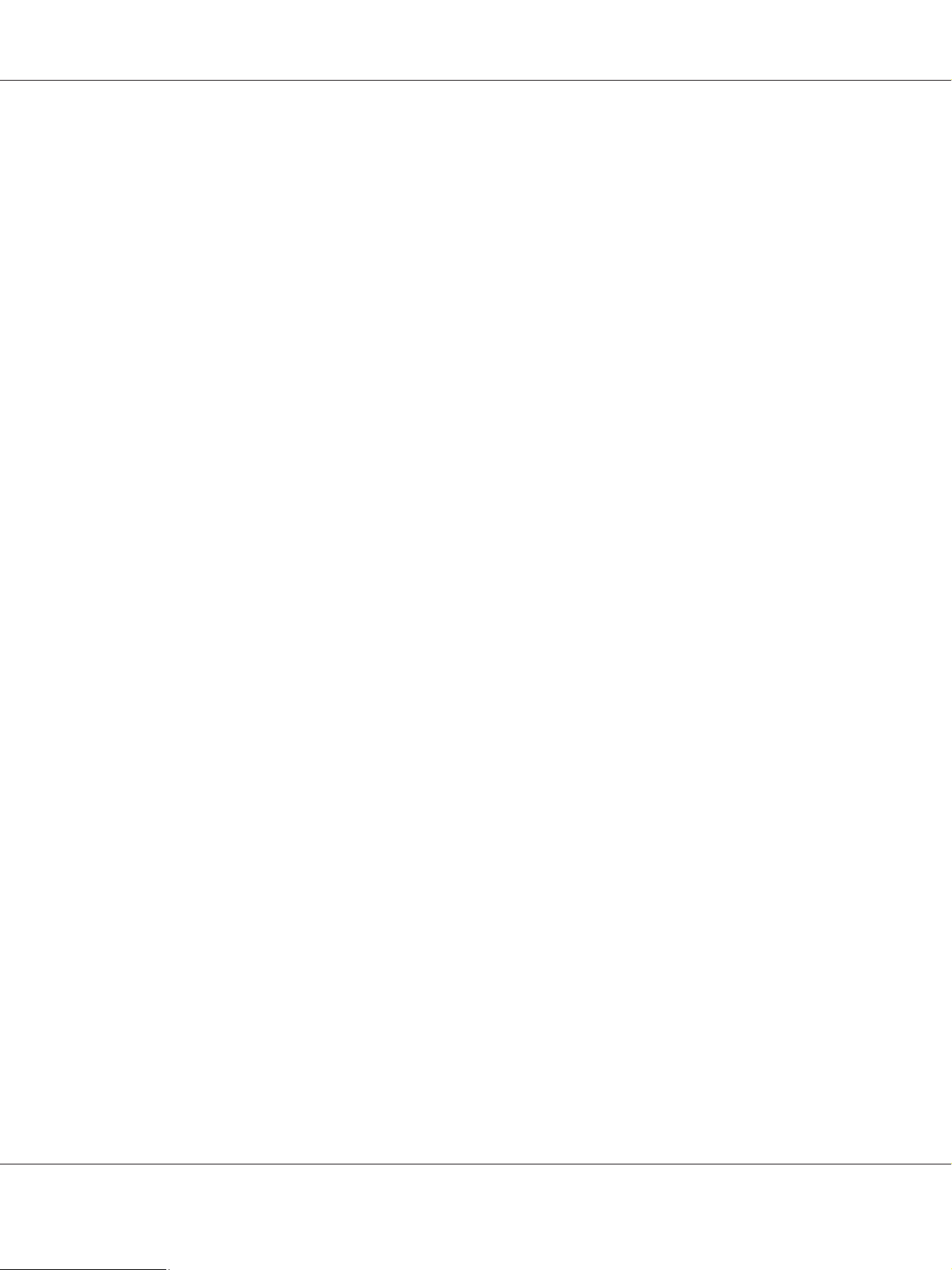
Epson Manual de red
2. Inserte el Software Disc en la unidad de CD/DVD.
La carpeta EPSON se abrirá automáticamente.
3. Haga doble clic en el icono Install Navi de la carpeta EPSON.
Se abrirá la pantalla Epson Install Navi.
4. Escriba su nombre de usuario y contraseña en la pantalla de autenticación.
5. Seleccione la casilla de verificación I agree to the contents of the License Agreement (Acepto
el contenido del Acuerdo de licencia) y haga clic en el botón Next (Siguiente).
6. Aparecerá la pantalla Software Select (Selección de software). Para imprimir a través de una red,
asegúrese de seleccionar la casilla de verificación Epson Driver and Utilities (Controlador y
utilidades Epson) y la casilla de verificación Epson Network Utilities (Utilidades de red
Epson), y después haga clic en el botón Install (Instalar).
Nota:
Si la impresora está conectada al ordenador con un cable USB, desmarque la casilla de verificación
Epson Network Utilities (Utilidades de red Epson).
7. Se iniciará la instalación del software. Siga las instrucciones que aparecen en la pantalla para
completar la instalación.
Configuración de la impresora
Mac OS X 10.5 o posterior
1. Abra System Preferences (Preferencias del sistema).
2. Abra Print & Fax (Impresión y fax).
3. Haga clic en el botón + para añadir una impresora.
4. Seleccione el modelo de impresora deseado que esté conectada con Bonjour.
Nota:
Si su impresora no aparece con la conexión deseada, haga clic en More Printers (Más impresoras),
seleccione la conexión deseada en la lista desplegable y luego el modelo de la impresora.
5. Haga clic en Add (Agregar).
Cómo 22
Page 23
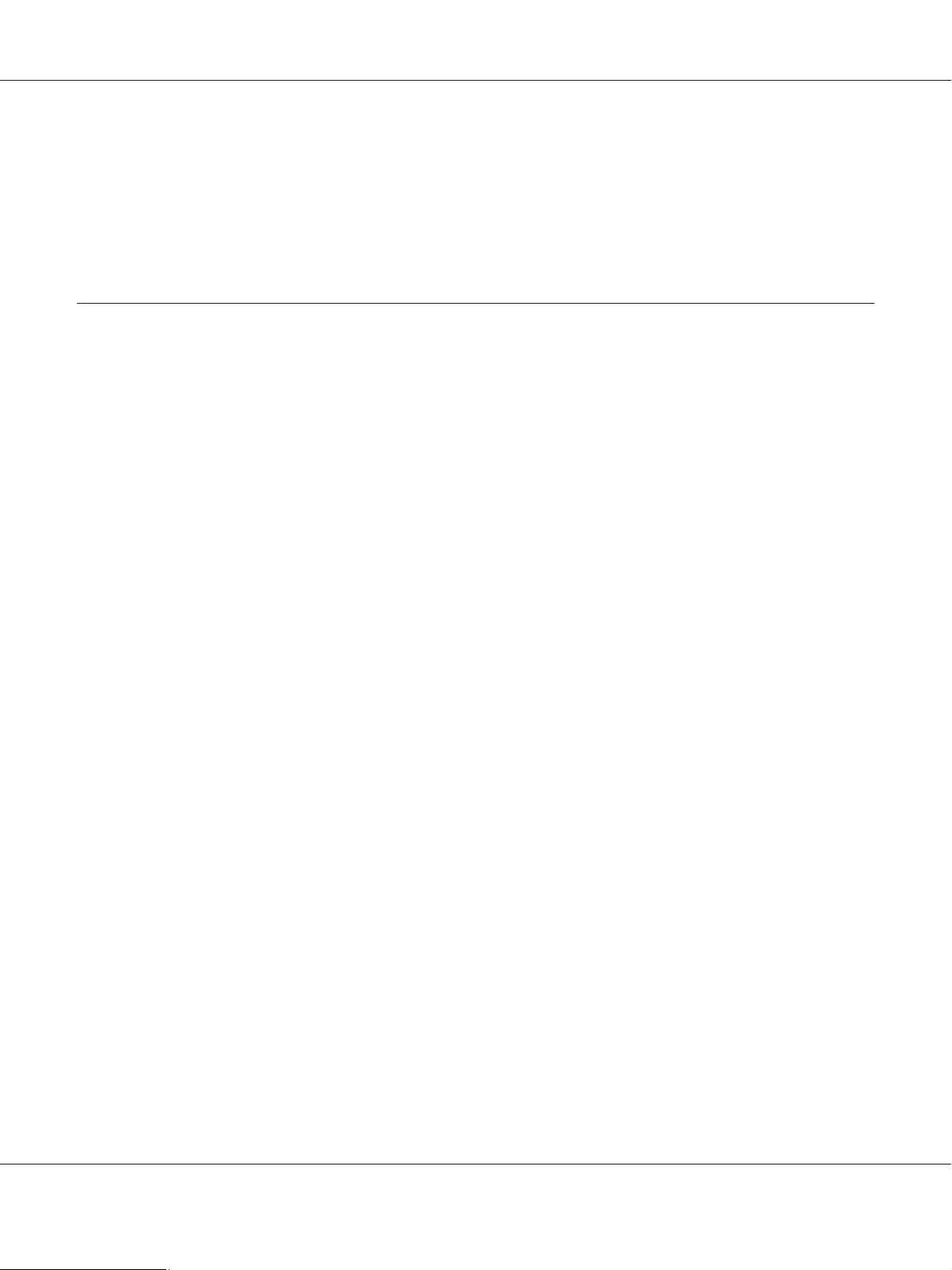
Epson Manual de red
Ya puede utilizar la impresora en la red TCP/IP.
Nota:
Si su producto admite la función de escaneado, consulte el Manual de usuario del producto para
configurar los ajustes.
Instalación del controlador de impresora
Acerca de la instalación del controlador de la impresora
Para imprimir con la impresora por red, debe instalar el controlador de impresora en el ordenador. En
la sección siguiente se explica cómo instalar manualmente el controlador de impresora. Consulte la
sección correspondiente a su sistema operativo en este capítulo.
Windows 8/7/Vista/Server 2012/Server 2008
El procedimiento de instalación del controlador de la impresora diferirá dependiendo del método de
impresión que prefiera.
Impresión TCP/IP
Nota:
Si utiliza EpsonNet Print, el procedimiento de configuración es diferente. Si desea más información,
consulte “Acerca de EpsonNet Print” de la página 45. Tenga en cuenta que EpsonNet Print no es
compatible con el entorno de IPv6.
1. Abra Control Panel (Panel de control), y luego en View devices and printers (Dispositivos e
impresoras) (Windows 8/7/Server 2012) o en Printers (Impresoras) (Windows Vista/Server
2008).
2. Haga clic en Add a printer (Agregar una impresora) para iniciar el Asistente para agregar
impresoras.
Cómo 23
Page 24
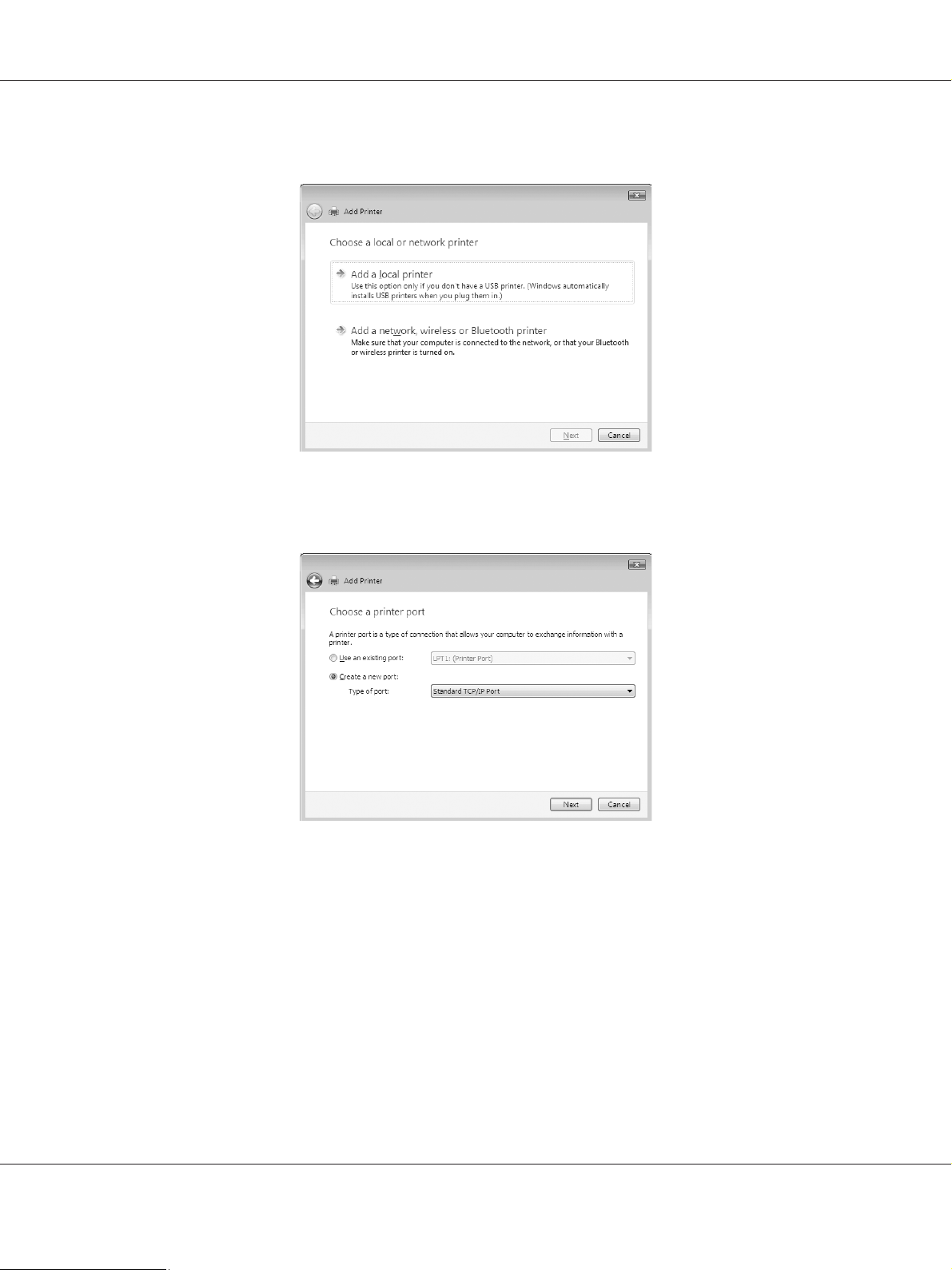
Epson Manual de red
3. Haga clic en Add a local printer (Agregar una impresora local).
4. Active el botón de opción Create a new port (Crear nuevo puerto) y seleccione Standard
TCP/IP Port en la lista. Haga clic en Next (Siguiente).
Cómo 24
Page 25
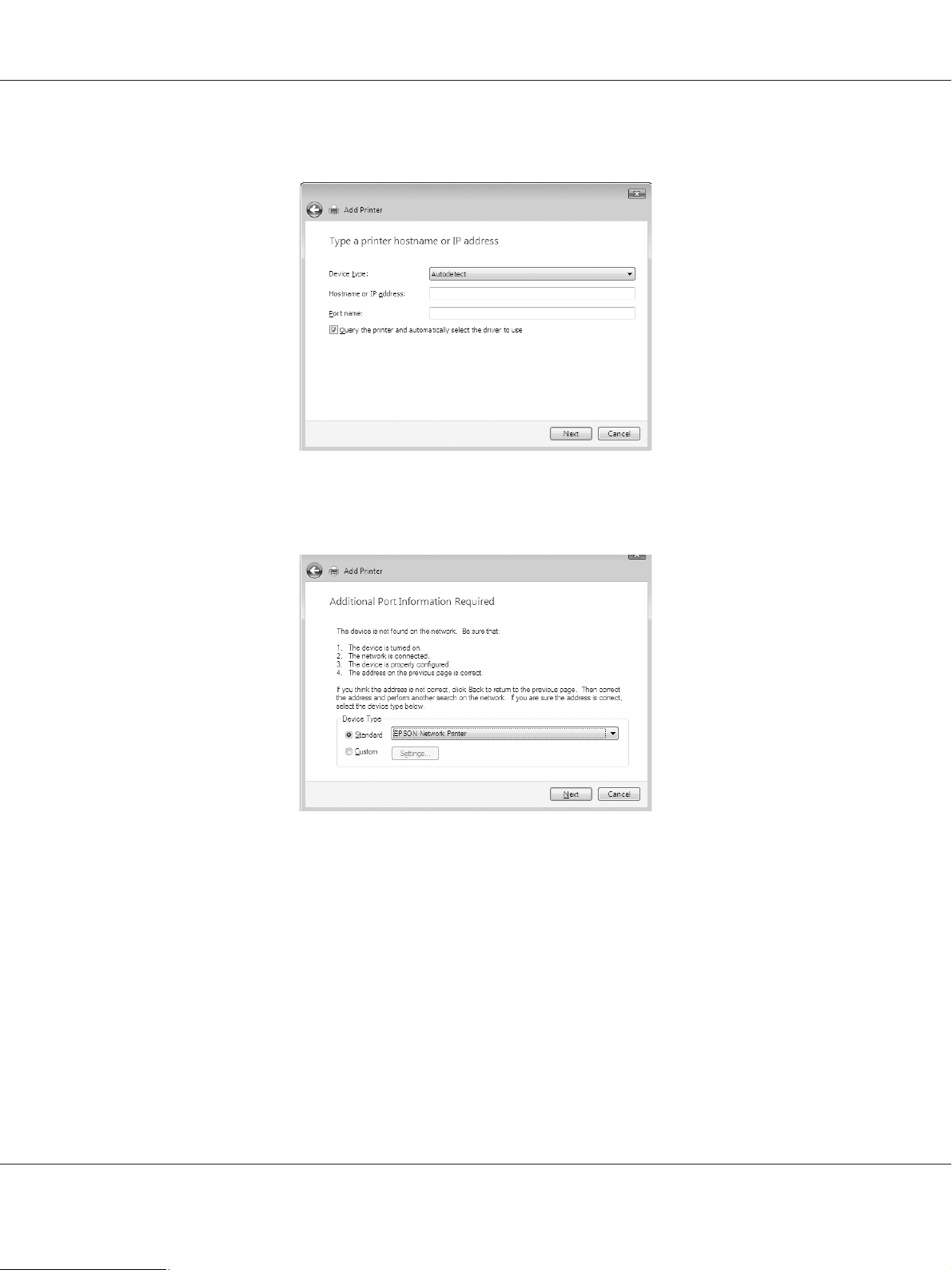
Epson Manual de red
5. Escriba la dirección IP de la interfaz de red y haga clic en Next (Siguiente).
6. Si se produce un error, aparecerá el siguiente cuadro de diálogo. Active el botón de opción
Standard (Estándar) y seleccione EPSON Network Printer. Haga clic en Next (Siguiente).
7. Haga clic en Finish (Finalizar).
8. Consulte “Instalación de un controlador de impresora” de la página 27 para instalar el
controlador de impresora.
Impresión por Internet (IPP/IPPS)
1. Abra Control Panel (Panel de control), y luego en View devices and printers (Dispositivos e
impresoras) (Windows 8/7/Server 2012) o en Printers (Impresoras) (Windows Vista/Server
2008).
Cómo 25
Page 26
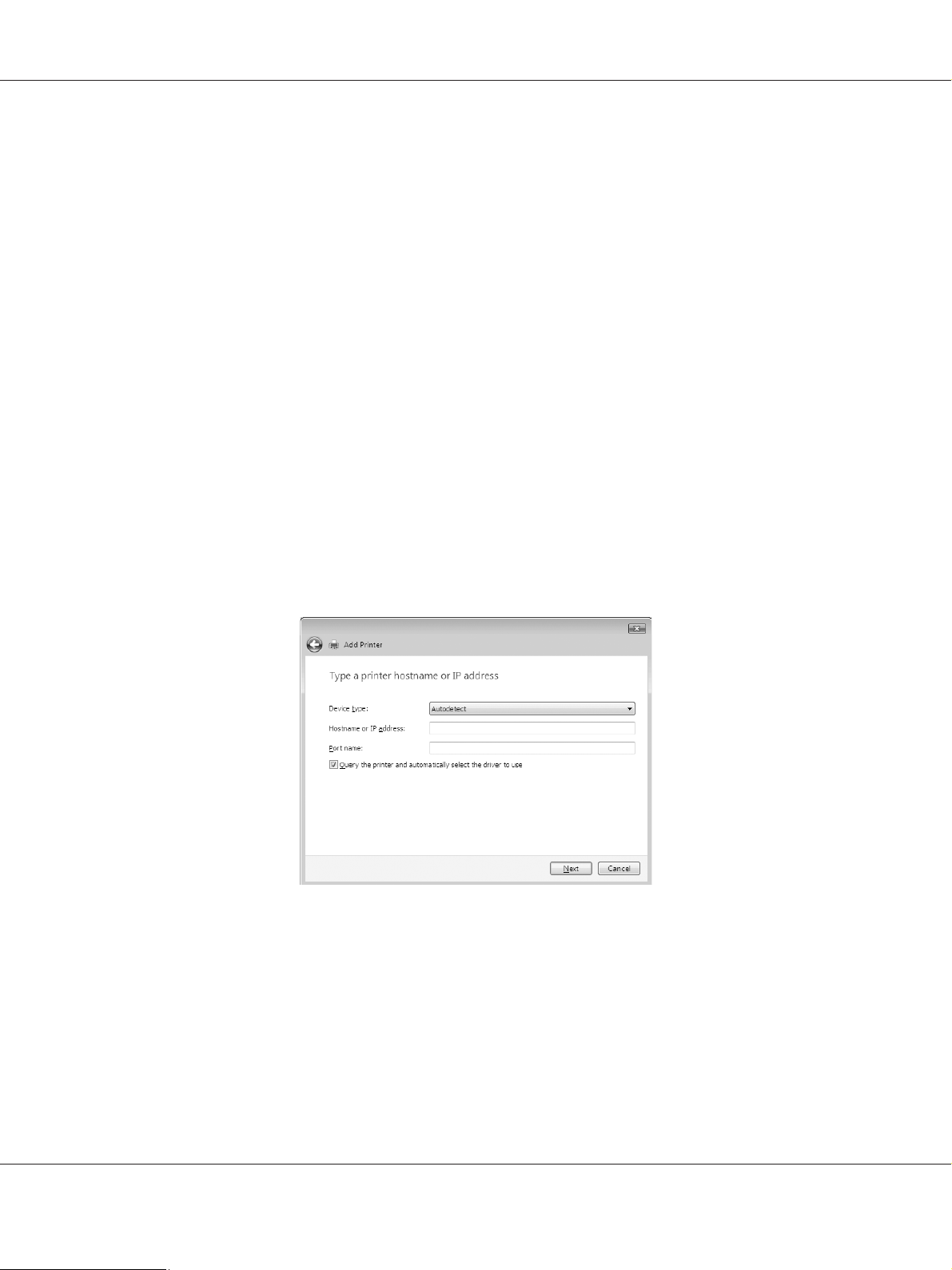
Epson Manual de red
2. Haga clic en Add a printer (Agregar una impresora) para iniciar el Asistente para agregar
impresoras.
3. Haga clic en Add a network, wireless or Bluetooth printer (Agregar una impresora de red,
inalámbrica o Bluetooth).
4. Haga clic en The printer that I want isn’t listed (La impresora deseada no está en la
lista).
5. Active el botón de opción Add a printer using a TCP/IP address or hostname (Agregar una
impresora por medio de una dirección TCP/IP o un nombre de host) y haga clic en Next
(Siguiente).
6. Escriba la dirección URL del dispositivo de destino en el cuadro Hostname (Nombre de host) o
IP address (Dirección IP) con el siguiente formato. La dirección URL ha de ser la misma que la
definida en la página de información de IPP/IPPS de EpsonNet Config.
http://dirección IP de la interfaz de red:631/nombre de la impresora
Ejemplo: http://192.168.100.201:631/impresora_IPP_EPSON
Nota:
Para saber la dirección IP de la interfaz de red, utilice EpsonNet Config. Si desea más información,
consulte “Acerca de EpsonNet Config” de la página 38.
7. Siga las instrucciones que aparecen en la pantalla para configurar el dispositivo. Consulte
“Instalación de un controlador de impresora” de la página 27 si es necesario.
Cómo 26
Page 27
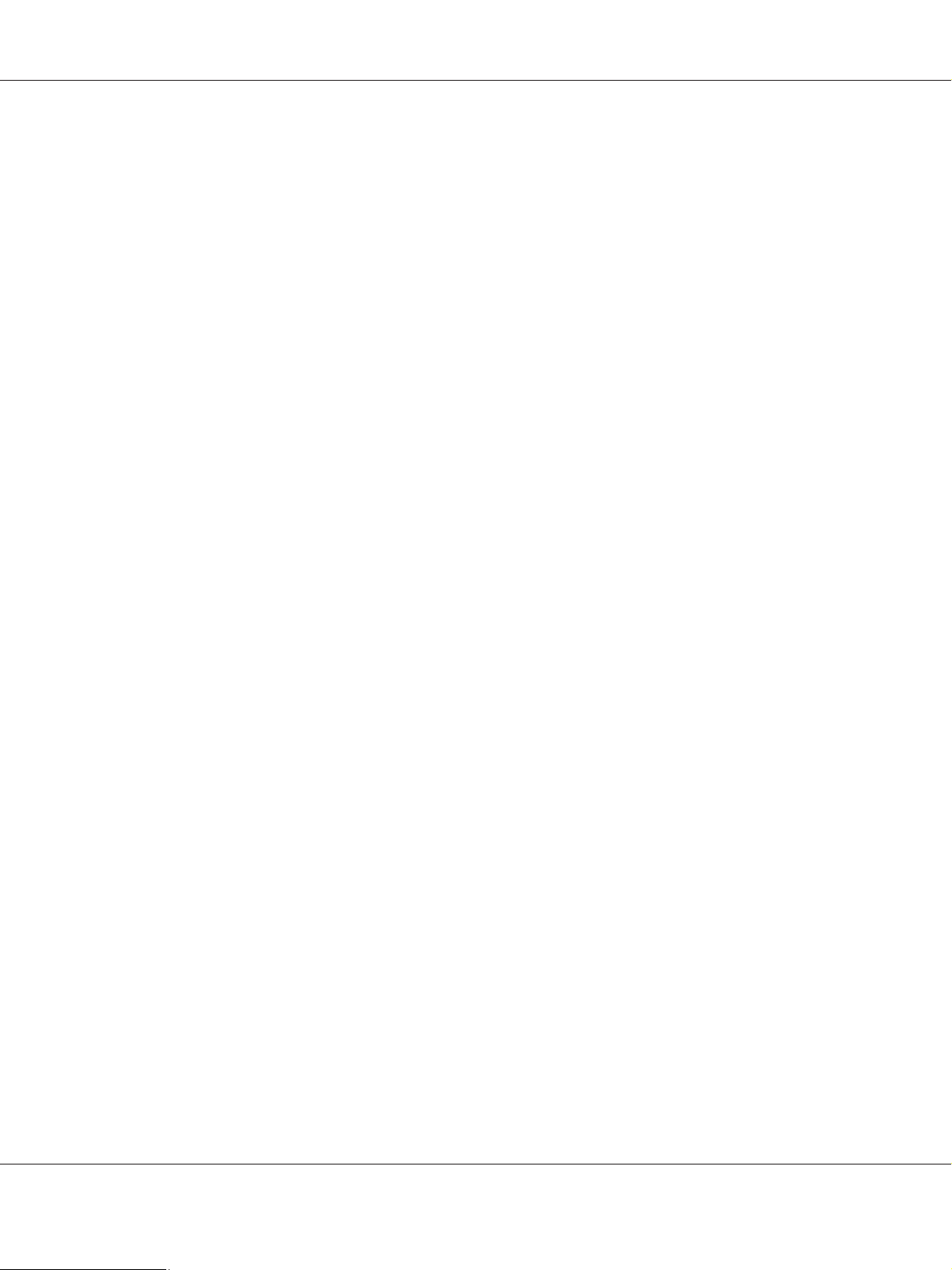
Epson Manual de red
8. Si desea imprimir con IPPS (impresión IPP segura), tendrá que importar un certificado digital a su
impresora utilizando EpsonNet Config with Web Browser. Si desea más información, consulte
“EpsonNet Config with Web Browser” de la página 41.
Instalación de un controlador de impresora
1. Inserte el Software Disc suministrado con el dispositivo.
2. Si aparece la pantalla Epson Install Navi, ciérrela.
3. En la pantalla Add Printer (Agregar impresora), haga clic en el botónHave Disk (Usar disco).
Aparecerá el cuadro de diálogo Instalar desde disco.
4. Haga clic en Browse (Examinar).
5. Seleccione la unidad de CD/DVD para Unidades de disco y haga doble clic en la carpeta del
sistema operativo que emplee: WINX64 o WINX86. Haga clic en Open (Abrir).
6. Haga clic en OK (Aceptar) en el cuadro de diálogo Instalar desde disco.
7. Seleccione el nombre del modelo del dispositivo y haga clic en Next (Siguiente).
Nota:
Si el Asistente para agregar impresoras le solicita que elija entre Keep existing driver (Conservar el
controlador existente) y Replace existing driver (Reemplazar el controlador existente),
active el botón de opción Replace existing driver (Reemplazar el controlador existente).
8. Haga clic en Finish (Finalizar) y siga las instrucciones que aparecen en la pantalla para terminar la
instalación.
Windows XP
El procedimiento de instalación del controlador de impresora varía según el método de impresión que
se prefiera.
Impresión TCP/IP
Nota:
Si utiliza EpsonNet Print, el procedimiento de configuración es diferente. Si desea más información,
consulte “Acerca de EpsonNet Print” de la página 45.
Cómo 27
Page 28
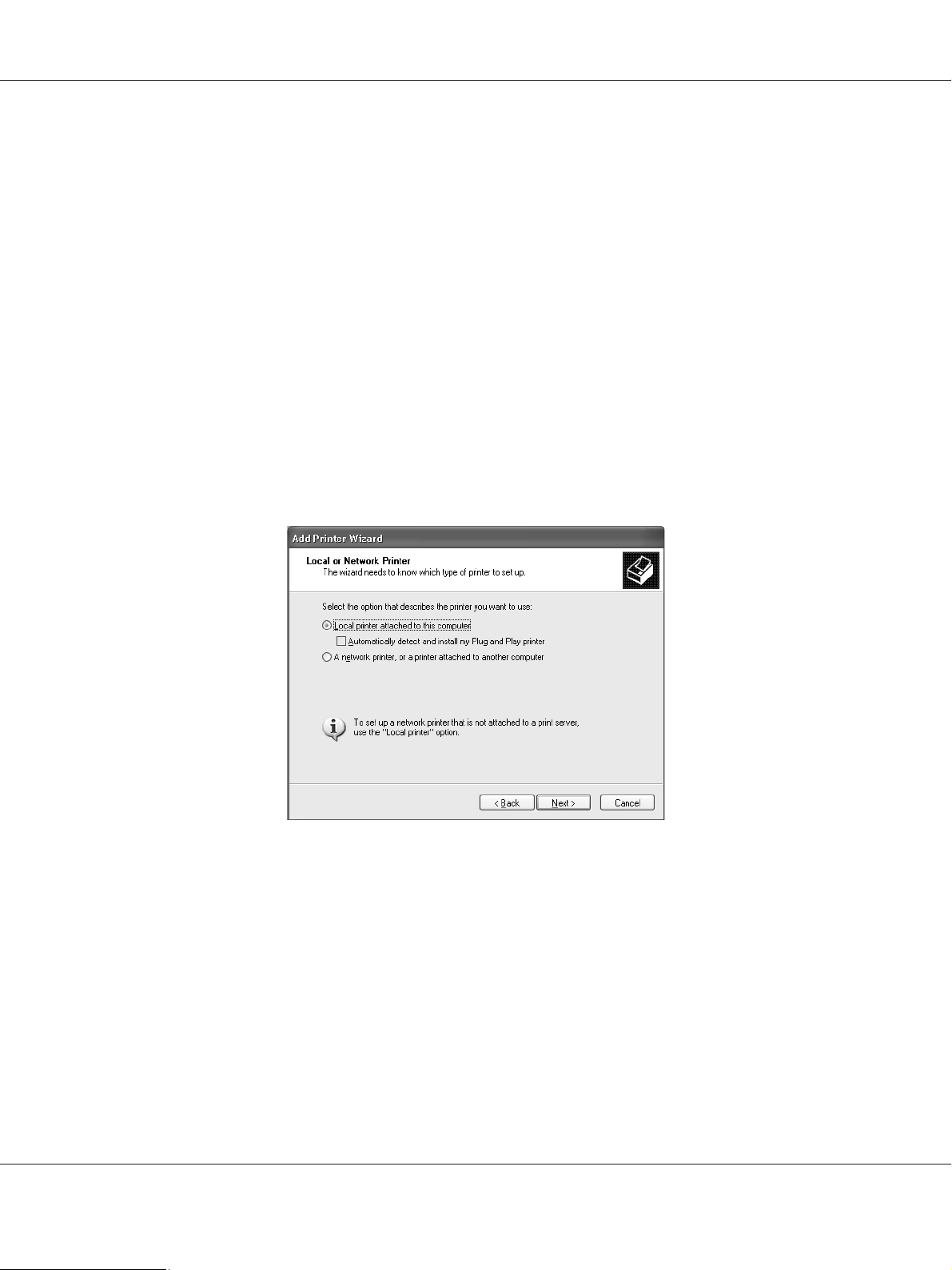
Epson Manual de red
1. Haga clic en Start (Inicio), Control Panel (Panel de control), Printers and Other Hardware
(Impresoras y otro hardware) y, por último, haga clic en Printers and Faxes (Impresoras y
faxes).
2. En Printer Tasks (Tareas de impresora), haga clic en Add a printer (Agregar una impresora)
para iniciar el Asistente para agregar impresoras y haga clic en Next (Siguiente).
3. Haga clic en Local printer attached to this computer (Impresora local conectada a este
equipo), desactive la casilla de verificación Automatically detect and install my Plug and
Play printer (Detectar e instalar mi impresora Plug and Play automáticamente) y haga clic
en Next (Siguiente).
Nota:
Debe desactivar la casilla de verificación Automatically detect and install my Plug and Play
printer (Detectar e instalar mi impresora Plug and Play automáticamente) porque la
impresora está conectada directamente a la red, no a un ordenador Windows XP.
Cómo 28
Page 29

Epson Manual de red
4. Active el botón de opción Create a new port (Crear nuevo puerto) y seleccione Standard
TCP/IP Port en la lista. Haga clic en Next (Siguiente).
5. Escriba la dirección IP de la interfaz de red y haga clic en Next (Siguiente).
Cómo 29
Page 30

Epson Manual de red
6. Si se produce un error, aparecerá el siguiente cuadro de diálogo. Active el botón de opción
Standard (Estándar) y seleccione EPSON Network Printer. Haga clic en Next (Siguiente).
7. Haga clic en Finish (Finalizar).
8. Consulte “Instalación de un controlador de impresora” de la página 31 para instalar el
controlador de impresora.
Impresión por Internet (IPP/IPPS)
1. Haga clic en Start (Inicio), Control Panel (Panel de control), Printers and Other Hardware
(Impresoras y otro hardware) y, por último, haga clic en Printers and Faxes (Impresoras y
faxes).
2. En Printer Tasks (Tareas de impresora), haga clic en Add a printer (Agregar una impresora)
para iniciar el Asistente para agregar impresoras y haga clic en Next (Siguiente).
3. Haga clic en A network printer, or a printer attached to another computer (Una impresora
de red o una impresora conectada a otro equipo) y luego en Next (Siguiente).
4. Active el botón de opción Connect to a printer on the Internet or on a home or office
network (Conectar a una impresora en Internet o en una red doméstica o de oficina).
5. Escriba la dirección URL de la impresora de destino con el formato que se indica a continuación.
La dirección URL ha de ser la misma que la definida en la página de información de IPP/IPPS de
EpsonNet Config.
http://dirección IP de la impresora:631/nombre de la impresora
Cómo 30
Page 31

Epson Manual de red
Ejemplo: http://192.168.100.201:631/impresora_IPP_EPSON
Nota:
Para saber la dirección IP de la interfaz de red, utilice EpsonNet Config. Si desea más información,
consulte “Acerca de EpsonNet Config” de la página 38.
6. Siga las instrucciones que aparecen en la pantalla para configurar la impresora. Consulte
“Instalación de un controlador de impresora” de la página 31 si es necesario.
7. Si desea imprimir con IPPS (impresión IPP segura), tendrá que importar un certificado digital a su
impresora utilizando EpsonNet Config with Web Browser. Si desea más información, consulte
“EpsonNet Config with Web Browser” de la página 41.
Instalación de un controlador de impresora
1. Inserte el Software Disc suministrado con la impresora.
2. Si aparece la pantalla Epson Install Navi, ciérrela.
3. En la pantalla Add Printer (Agregar impresora), haga clic en el botónHave Disk (Usar disco).
Aparecerá el cuadro de diálogo Instalar desde disco.
4. Haga clic en Browse (Examinar).
5. Seleccione la unidad de CD/DVD para Unidades de disco, y haga doble clic en la carpeta WINX64
o WINX86. Haga clic en Open (Abrir).
6. Haga clic en OK (Aceptar) en el cuadro de diálogo Instalar desde disco.
Cómo 31
Page 32

Epson Manual de red
7. Seleccione el nombre del modelo de la impresora y haga clic en Next (Siguiente).
Nota:
Si el Asistente para agregar impresoras le solicita que elija entre Keep existing driver (Conservar el
controlador existente) y Replace existing driver (Reemplazar el controlador existente),
active el botón de opción Replace existing driver (Reemplazar el controlador existente).
8. Haga clic en Finish (Finalizar) y siga las instrucciones que aparecen en la pantalla para terminar la
instalación.
Windows Server 2003
El procedimiento de instalación del controlador de impresora varía según el método de impresión que
se prefiera.
Impresión TCP/IP
Nota:
Si utiliza EpsonNet Print, el procedimiento de configuración es diferente. Si desea más información,
consulte “Acerca de EpsonNet Print” de la página 45.
1. Haga clic en Start (Inicio) y después en Printers and Faxes (Impresoras y faxes).
2. Haga doble clic en Add Printer (Agregar impresora) para iniciar el Asistente para agregar
impresoras y haga clic en Next (Siguiente).
3. Haga clic en Local printer attached to this computer (Impresora local conectada a este
equipo), desactive la casilla de verificación Automatically detect and install my Plug and
Play printer (Detectar e instalar mi impresora Plug and Play automáticamente) y haga clic
en Next (Siguiente).
Cómo 32
Page 33

Epson Manual de red
Nota:
Debe desactivar la casilla de verificación Automatically detect and install my Plug and Play
printer (Detectar e instalar mi impresora Plug and Play automáticamente) porque la
impresora está conectada directamente a la red, no a un ordenador.
4. Active el botón de opción Create a new port (Crear nuevo puerto) y seleccione Standard
TCP/IP Port en la lista. Haga clic en Next (Siguiente).
5. Cuando aparezca el cuadro de diálogo Asistente para agregar puerto de impresora estándar TCP/
IP, haga clic en Next (Siguiente).
Cómo 33
Page 34

Epson Manual de red
6. Escriba la dirección IP de la interfaz de red y haga clic en Next (Siguiente).
7. Si se produce un error, aparecerá el siguiente cuadro de diálogo. Active el botón de opción
Standard (Estándar) y seleccione EPSON Network Printer. Haga clic en Next (Siguiente).
8. Haga clic en Finish (Finalizar).
9. Consulte “Instalación de un controlador de impresora” de la página 36 para instalar el
controlador de impresora.
Impresión por Internet (IPP/IPPS)
1. Haga clic en Start (Inicio) y después en Printers and Faxes (Impresoras y faxes).
Cómo 34
Page 35

Epson Manual de red
2. Haga doble clic en Add Printer (Agregar impresora) para iniciar el Asistente para agregar
impresoras y haga clic en Next (Siguiente).
3. Seleccione A network printer, or a printer attached to another computer (Una impresora
de red o una impresora conectada a otro equipo) y haga clic en Next (Siguiente).
4. Active el botón de opción Connect to a printer on the Internet or on a home or office
network (Conectar a una impresora en Internet o en una red doméstica o de oficina).
5. Escriba la dirección URL de la impresora de destino con el formato que se indica a continuación.
La dirección URL tiene que ser igual a la definida en la página de información de IPP/IPPS de
EpsonNet Config.
http://dirección IP de la impresora:631/nombre de la impresora
Ejemplo: http://192.168.100.201:631/impresora_IPP_EPSON
Nota:
Para saber la dirección IP de la interfaz de red, utilice EpsonNet Config. Si desea más información,
consulte “Acerca de EpsonNet Config” de la página 38.
6. Siga las instrucciones que aparecen en la pantalla para configurar la impresora. Consulte
“Instalación de un controlador de impresora” de la página 36 si es necesario.
7. Si desea imprimir con IPPS (impresión IPP segura), tendrá que importar un certificado digital a su
impresora utilizando EpsonNet Config with Web Browser. Si desea más información, consulte
“EpsonNet Config with Web Browser” de la página 41.
Cómo 35
Page 36

Epson Manual de red
Instalación de un controlador de impresora
1. Inserte el Software Disc suministrado con la impresora.
2. Si aparece la pantalla Epson Install Navi, ciérrela.
3. En la pantalla Add Printer (Agregar impresora), haga clic en el botónHave Disk (Usar disco).
Aparecerá el cuadro de diálogo Instalar desde disco.
4. Haga clic en Browse (Examinar).
5. Seleccione la unidad de CD/DVD para Unidades de disco, y haga doble clic en la carpeta WINX64
o WINX86. Haga clic en Open (Abrir).
6. Haga clic en OK (Aceptar) en el cuadro de diálogo Instalar desde disco.
7. Seleccione el nombre del modelo de la impresora y haga clic en Next (Siguiente).
Nota:
Si el Asistente para agregar impresoras le solicita que elija entre Keep existing driver (Conservar el
controlador existente) y Replace existing driver (Reemplazar el controlador existente),
active el botón de opción Replace existing driver (Reemplazar el controlador existente).
8. Haga clic en Finish (Finalizar) y siga las instrucciones que aparecen en la pantalla para terminar la
instalación.
Macintosh
Siga estos pasos para configurar una impresora.
Nota:
Compruebe que el controlador de impresora está instalado en el Macintosh antes de proceder con los
pasos siguientes. Consulte el manual suministrado con la impresora para saber cómo instalar el
controlador de impresora.
Mac OS X 10.5 o posterior
Impresión con Bonjour
1. Abra System Preferences (Preferencias del sistema).
Cómo 36
Page 37

2. Abra Print & Fax (Impresión y fax).
3. Haga clic en el botón + para añadir una impresora.
4. Seleccione el modelo de impresora deseado que esté conectada con Bonjour.
5. Haga clic en Add (Agregar).
Impresión TCP/IP
1. Abra System Preferences (Preferencias del sistema).
2. Abra Print & Fax (Impresión y fax).
3. Haga clic en el botón + para añadir una impresora.
4. Haga clic en IP.
Epson Manual de red
5. Seleccione el protocolo de impresión deseado en la lista desplegable.
6. Introduzca el nombre de host o la dirección IP de la impresora.
7. Seleccione el modelo de impresora deseado.
8. Haga clic en Add (Agregar).
Cómo 37
Page 38

Epson Manual de red
Capítulo 3
Software de red
En este capítulo se explica el modo de uso del software de red que acompaña a su impresora.
Nota:
Las aplicaciones incluidas varían según el modelo de la impresora.
EpsonNet Config para Windows
Acerca de EpsonNet Config
EpsonNet Config es un software de configuración basado en Windows para que los administradores
configuren la interfaz de la red para TCP/IP.
Nota:
Cerciórese de utilizar EpsonNet Config que se incluye en el Software Disc suministrado con este
producto.
Requisitos del sistema
En la tabla siguiente figuran los requisitos del sistema de EpsonNet Config.
Sistemas operativos Windows 8
Windows 7
Windows Vista
Windows XP Professional/Home Edition
Windows Server 2012
Windows Server 2008/Windows Server 2008 R2
Windows Server 2003/Windows Server 2003 R2
Espacio en la unidad de
disco duro
30 MB
Software de red 38
Page 39

Epson Manual de red
Instalación de EpsonNet Config
Puede instalar EpsonNet Config en su ordenador desde el Software Disc que viene con su impresora.
Inserte el Software Disc en la unidad de CD/DVD, y seleccione EpsonNet Config en la pantalla
Software Select (Selección de software).
Nota:
❏ Inicie la sesión en el sistema operativo con una cuenta de administrador para instalar EpsonNet
Config.
❏ Si agrega o borra protocolos o servicios del sistema operativo después de instalar EpsonNet Config, es
posible que este programa no funcione correctamente. Si esto ocurre, desinstale EpsonNet Config y
vuelva a instalarlo.
❏ Si aparece la ventana Alerta de seguridad de Windows antes de iniciar EpsonNet Config, haga clic en
el botón Allow access (Permitir acceso) o Unblock (Desbloquear); si no los dispositivos no
figurarán en la lista de la pantalla de EpsonNet Config.
Acceso al Manual de usuario de EpsonNet Config
El Manual de usuario de EpsonNet Config ofrece información detallada sobre EpsonNet Config. Siga
estos pasos para abrir el Manual de usuario de EpsonNet Config.
1. Haga clic en Start (Inicio o Iniciar), señale All Programs (Todos los programas), seleccione
EpsonNet, y después seleccione EpsonNet Config V4.
2. Haga clic en EpsonNet Config User’s Guide (Manual de usuario de EpsonNet Config).
Aparecerá el Manual de usuario de EpsonNet Config. Haciendo clic en los enlaces de la página
frontal o la página de contenido, podrá obtener información sobre la utilización de EpsonNet
Config.
EpsonNet Config para Macintosh
Acerca de EpsonNet Config
EpsonNet Config para Macintosh es un software de configuración basado en Macintosh para que los
administradores configuren la interfaz de la red para TCP/IP.
Software de red 39
Page 40

Epson Manual de red
Nota:
Cerciórese de utilizar EpsonNet Config que se incluye en el Software Disc suministrado con este
producto.
Requisitos del sistema
En la tabla siguiente figuran los requisitos del sistema de EpsonNet Config.
Sistemas operativos Mac OS 10.4 o posterior
E sp ac io en la un id ad de di sc o d ur o 3 0 MB
Instalación de EpsonNet Config
Puede instalar EpsonNet Config en su ordenador desde el Software Disc que viene con su impresora.
Inserte el Software Disc en la unidad de CD/DVD, y seleccione EpsonNet Config en la pantalla
Software Select (Selección de software).
Acceso al Manual de usuario de EpsonNet Config
El Manual de usuario de EpsonNet Config ofrece información detallada sobre EpsonNet Config. Siga
estos pasos para abrir el Manual de usuario de EpsonNet Config.
1. Inicie el Finder.
2. En la carpeta Applications (Aplicaciones), haga doble clic en la carpeta EpsonNet, y después
haga doble clic en la carpeta EpsonNet Config V4. Por último, haga doble clic en el icono
EpsonNet Config.
Se iniciará EpsonNet Config.
3. En el menú Ayuda, seleccione EpsonNet Config Help (Ayuda de EpsonNet Config).
Aparecerá el manual de usuario de EpsonNet Config. Haciendo clic en los enlaces de la página
frontal o la página de contenido, podrá obtener información sobre la utilización de EpsonNet
Config.
Software de red 40
Page 41

Epson Manual de red
EpsonNet Config with Web Browser
Acerca de EpsonNet Config
EpsonNet Config with Web Browser es una utilidad basada en la Web y diseñada para configurar la
impresora y utilizarla en una red.
Al escribir la dirección IP de la interfaz de red para la dirección URL de su explorador Web, puede
iniciar EpsonNet Config y así podrá configurar la interfaz de red para TCP/IP, NetWare, MS Network,
IPP y SNMP.
Exploradores Web admitidos
❏ Microsoft Internet Explorer versión 6.0 o posterior
❏ Apple Safari 3 o posterior
❏ Mozilla Firefox versión 3.6 o posterior
Configuración de la interfaz de red utilizando EpsonNet Config with Web
Browser
Después de asignar una dirección IP a la interfaz de red con EpsonNet Setup, EpsonNet Config para
Windows o para Macintosh, o con los comandos “arp” o “ping”, puede configurar la interfaz de red
con EpsonNet Config with Web Browser.
Nota:
❏ Debe tener instalado un explorador Web en el ordenador.
❏ TCP/IP debe estar correctamente configurado para el ordenador y la interfaz de red.
❏ No ejecute al mismo tiempo EpsonNet Config para Windows o para Macintosh y EpsonNet Config
with Web Browser.
❏ El explorador Web puede limitar los caracteres que se pueden utilizar. Para obtener más detalles,
consulte la documentación de su explorador Web o sistema operativo.
En el procedimiento siguiente se muestra un ejemplo de configuración de la interfaz de red en una red
TCP/IP IPv4.
1. Encienda la impresora.
Software de red 41
Page 42

Epson Manual de red
2. Ejecute EpsonNet Config de una de estas formas.
❏ Ejecute EpsonNet Config para Windows o para Macintosh. Seleccione la impresora que desee
configurar de la lista y haga clic en Launch Browser (Iniciar explorador Web).
❏ Abra el explorador Web y escriba directamente la dirección IP de la interfaz de red. No ejecute
EpsonNet Config para Windows ni para Macintosh.
https://dirección IP de la interfaz de red/
Ejemplo: https://192.168.100.201/
Nota:
❏ Para saber la dirección IP de la interfaz de red, utilice EpsonNet Config. Consulte “Acerca de
EpsonNet Config” de la página 38 (en Windows), o “Acerca de EpsonNet Config” de la página 39
(en Macintosh).
❏ Si aparece la pantalla de alerta de seguridad de Windows, haga clic en Continue (Continuar)
para iniciar EpsonNet Config with Web Browser.
3. Haga clic en la opción TCP/IP, situada bajo Red en el menú Configuración, y después haga clic en
IPv4 Address (Dirección IPv4) para ver la pantalla de configuración de TCP/IP IPv4.
Nota:
Si no desea configurar más protocolos que TCP/IP, configure los ajustes deseados en la pantalla
Configuration - Network (Configuración - Red).
4. Seleccione un método para adquirir la dirección IP. Si selecciona Auto (Automático), el DHCP
quedará disponible y asignará una dirección IP automáticamente. Si desea definir la dirección IP
manualmente, seleccione Manual.
Nota:
❏ El administrador de red debe comprobar los cambios realizados en los ajustes de la dirección
IP.
❏ Si selecciona Auto (Automático), el DHCP quedará disponible. Para usar el servidor DHCP,
asegúrese de que está instalado en el ordenador y correctamente configurado. Consulte las
instrucciones detalladas en la Ayuda on-line del sistema operativo.
❏ Si está activada la opción Set Using Automatic Private IP Addressing (APIPA) (Establecer
con Automatic Private IP Addressing (APIPA)), se asignará automáticamente una dirección
IP privada a la interfaz de red incluso aunque no haya servidores DHCP instalados en su sistema
o en su red.
Software de red 42
Page 43

Epson Manual de red
❏ Si la función de DNS no está admitida, le recomendamos que seleccione Manual y que escriba
una dirección IP. Si selecciona Auto (Automático), la dirección IP de la interfaz de red variará
cada vez que encienda la impresora, por lo que deberá cambiar el ajuste del puerto de la
impresora según corresponda.
5. Si desea asignar una dirección IP manualmente, escriba la dirección IP, la máscara de subred y la
puerta de enlace predeterminada. Asegúrese de especificar una dirección IP que no entre en
conflicto con otros dispositivos de la red.
Nota:
Si existe un servidor o un enrutador que funciona como puerta de enlace, escriba la dirección IP del
servidor o del enrutador para la dirección de la puerta de enlace. Si no hay ninguna puerta de enlace,
deje los valores predeterminados.
6. Si desea adquirir de forma automática una dirección privada comprendida en el intervalo
169.254.1.1 - 169.254.254.254 cuando el servidor DHCP no pueda obtener una dirección IP, deje
configurada como Enable (Activar) la opción Set Using Automatic Private IP Addressing
(APIPA) (Establecer con Automatic Private IP Addressing (APIPA)). En caso contrario,
seleccione Disable (Desactivar).
7. Para configurar una dirección IP mediante el comando “ping”, seleccione Enable (Activar) en
Set Using PING (Establecer usando PING). Seleccione Disable (Desactivar) cuando configure
la dirección IP con EpsonNet Config: esto impide que se produzca un cambio inesperado de la
dirección IP.
8. Seleccione Enable (Activar) para la opción Acquire DNS Server Address Automatically
(Adquirir automáticamente la dirección del servidor DNS) si desea adquirir la dirección del
servidor DNS con el servidor DHCP.
Si desea escribir la dirección del servidor DNS manualmente, seleccione Disable (Desactivar) y
escriba la dirección IP de éste.
9. Configure como Enable (Activar) la opción Acquire Host Name and Domain Name
Automatically (Adquirir automáticamente el nombre de host y de dominio) si desea
adquirir el nombre de host y el de dominio con el servidor DHCP.
Si desea especificar la dirección manualmente, escriba el nombre de host y el del dominio en los
cuadros de texto correspondientes.
Software de red 43
Page 44

Epson Manual de red
10. Configure como Enable (Activar) la función Register Network Interface Address to DNS
Server (Registrar la dirección de la interfaz de red en el servidor DNS) si desea registrar el
nombre de host y de dominio en el servidor DNS con el servidor DHCP que admite DNS
dinámico.
Si desea registrar el nombre de host y el de dominio directamente en el servidor DNS, seleccione
Enable (Activar) en la opción Register Network Interface Address Directly to DNS Server
(Registrar directamente en el servidor DNS).
11. Mac OS X solamente:
Seleccione Enable (Activar) o Disable (Desactivar) en Use Bonjour (Usar Bonjour). Si
selecciona Enable (Activar), escriba el Nombre Bonjour y el Nombre de la impresora Bonjour.
12. No salga del explorador Web y no envíe ningún trabajo a la impresora hasta que aparezca este
mensaje. Siga las instrucciones de la pantalla para reiniciar la impresora.
Nota:
❏ La nueva dirección IP no estará disponible hasta después de reiniciar la impresora, por lo que
deberá reiniciar EpsonNet Config escribiendo la nueva dirección IP.
❏ Sólo entrarán en vigor los cambios de la página en la que haya seleccionado el botón Transmit
(Transmitir).
Ventana inicial
Cualquier usuario puede acceder a la apertura de pantalla escribiendo la dirección IP de la interfaz de
red en la barra de direcciones de su explorador.
Nota:
❏ La opción aparecerá únicamente si su impresora es compatible con la función, y el nombre de la
opción varía según el modelo.
❏ Encontrará más detalles de cada opción en la ayuda de EpsonNet Config with Web Browser.
Software de red 44
Page 45

Epson Manual de red
EpsonNet Print
Acerca de EpsonNet Print
EpsonNet Print es una utilidad que permite imprimir de igual a igual con impresoras Epson en una red
TCP/IP.
Con EpsonNet Print, puede buscar una impresora ubicada en el mismo segmento o más allá del
enrutador. Puede seleccionar Impresión LPR estándar, Impresión LPR mejorada o Impresión alta
velocidad.
Nota:
EpsonNet Print no es compatible con el entorno de IPv6.
Requisitos del sistema
En la tabla siguiente figuran los requisitos del sistema para utilizar EpsonNet Print.
Sistemas operativos Windows 8
Windows 7
Windows Vista (con Service Pack 2 o superior)
Windows XP Home Edition/Professional (con Service Pack 3 o superior)
Windows Server 2012
Windows Server 2008 (con Service Pack 2 o superior)
Windows Server 2008 R2
Windows Server 2003 (con Service Pack 2 o superior)
Instalación de EpsonNet Print
Puede instalar EpsonNet Config en su ordenador desde el Software Disc que viene con su impresora.
Inserte el Software Disc en la unidad de CD/DVD, y seleccione EpsonNet Print en la pantalla
Software Select (Selección de software).
Software de red 45
Page 46

Epson Manual de red
Para los usuarios de Windows 8/7/Vista/XP/Server 2012/Server 2008/Server
2003
Siga estos pasos para agregar un puerto con el Asistente para agregar impresoras.
❏ Si desea añadir un puerto para una impresora con su dirección IP asignada automáticamente por
el servidor DHCP o enrutador, consulte “Adición de un puerto para una impresora que tenga
asignada una dirección IP dinámica” de la página 46.
❏ Si desea añadir un puerto para una impresora con su dirección IP asignada manualmente,
consulte “Adición de un puerto para una impresora que tenga asignada una dirección IP estática”
de la página 49.
Nota:
❏ Compruebe que el ordenador esté conectado a la red y que TCP/IP esté configurado correctamente.
❏ La impresora debe tener asignada una dirección IP válida.
Adición de un puerto para una impresora que tenga asignada una dirección IP dinámica
1. En Windows 8/7/Vista/Server 2012/Server 2008: Abra Control Panel (Panel de control), y
luego en View devices and printers (Dispositivos e impresoras) (Windows 8/7/Server 2012) o
en Printers (Impresoras) (Windows Vista/Server 2008). Haga clic en Add a printer (Agregar
una impresora) para iniciar el Add Printer Wizard (Asistente para agregar impresoras).
En Windows XP: Haga clic en Start (Inicio) y después en Printers and Faxes (Impresoras y
faxes). En Printer Tasks (Tareas de impresora), haga clic en Add a printer (Agregar una
impresora) para iniciar el Asistente para agregar impresoras. Haga clic en Next (Siguiente).
En Windows Server 2003: Haga clic en Start (Inicio) y después en Printers and Faxes
(Impresoras y faxes). Haga doble clic en Add Printer (Agregar impresora) en la carpeta
Printers (Impresoras) para iniciar el Add Printer Wizard (Asistente para agregar impresoras).
Haga clic en Next (Siguiente).
2. En Windows 8/7/Vista/Server 2012/Server 2008: Haga clic en Add a local printer (Agregar
una impresora local). Active el botón de opción Create a new port (Crear nuevo puerto) y
seleccione EpsonNet Print Port (Puerto de EpsonNet Print) en la lista. Haga clic en Next
(Siguiente).
Software de red 46
Page 47

Epson Manual de red
Nota:
Si aparece la pantalla Windows Security Alert (Alerta de seguridad de Windows), haga clic en el
botón Allow access (Permitir acceso) o Unblock (Desbloquear) y luego en el botón Search
Again (Buscar de nuevo) para buscar las impresoras.
En Windows XP/Server 2003: Haga clic en Local printer attached to this computer
(Impresora local conectada a este equipo), desactive la casilla de verificación Automatically
detect and install my Plug and Play printer (Detectar e instalar mi impresora Plug and
Play automáticamente) y haga clic en Next (Siguiente). Active el botón de opción Create a
new port (Crear nuevo puerto) y seleccione EpsonNet Print Port (Puerto de EpsonNet
Print) en la lista. Haga clic en Next (Siguiente).
Nota:
Si aparece la pantalla Windows Security Alert (Alerta de seguridad de Windows), haga clic en el
botón Unblock (Desbloquear) y luego en el botón Search Again (Buscar de nuevo) para buscar
las impresoras.
3. Seleccione la impresora de destino y haga clic en Next (Siguiente).
Nota:
❏ Si la impresora de destino no figura en la lista, haga clic en el botón Search Again (Buscar de
nuevo) para buscar las impresoras con otros parámetros.
❏ Cada columna podrá clasificarse en orden ascendente o descendente haciendo clic en el
encabezado de la columna. Sin embargo, Seleccione Manual Setting (Ajuste manual) se
mostrará siempre en la parte superior de la lista independientemente de la clasificación.
Software de red 47
Page 48

Epson Manual de red
❏ Si desea buscar impresoras en otros segmentos, haga clic en el botón N/W Settings
(Configuración de N/W). Seleccione la casilla de verificación Specific Network Segments
(Segmentos de red específicos) y escriba la dirección de red y la máscara de subred del
segmento de red de la búsqueda. Después, haga clic en el botón Add (Agregar). También puede
especificar cuánto tiempo se esperará antes de declarar un error de comunicación.
4. Revise los datos del puerto de impresora que desea configurar y haga clic en Finish (Finalizar).
Software de red 48
Page 49

Epson Manual de red
Opciones Explicaciones
Tipo de puerto Las siguientes opciones figuran en el menú desplegable, y puede seleccionar el
puerto que necesite.
Dirección IP (Auto): Configura el puerto automáticamente. Si la dirección IP de la
impresora se adquiere automáticamente y el ordenador y la impresora están en el
mismo segmento, puede seleccionar este tipo de puerto.
Dirección IP (Manual): Utiliza la dirección IP de la impresora como nombre del
puerto.
NombreHost (DNS): Utiliza el nombre de host de la impresora registrado en el
servidor DNS como nombre del puerto.
MS Network: (Red MS:) Utiliza el nombre NetBIOS registrado en la impresora
como nombre del puerto.
Información sobre el puerto Opciones disponibles:
- Nombre del puerto (si se cambia el tipo de puerto, también cambian el nombre
del puerto y el nombre de host o la dirección IP).
- Modelo de impresora
- Nombre de host o dirección IP
- Protocolo
Botón Finalizar Registra los datos del puerto en el sistema y cierra el Add EpsonNet Print Port
Wizard (Asistente para agregar puerto de EpsonNet Print).
Botón Atrás Regresa a la ventana de la lista de impresoras.
Botón Cancelar Cierra el Add EpsonNet Print Port Wizard (Asistente para agregar puerto de
EpsonNet Print).
En su ordenador se creará el nuevo puerto de impresora. Para instalar el controlador de impresora,
consulte “Instalación del controlador de impresora” de la página 52.
Adición de un puerto para una impresora que tenga asignada una dirección IP estática
1. En Windows 8/7/Vista/Server 2012/Server 2008: Abra Control Panel (Panel de control), y
luego en View devices and printers (Dispositivos e impresoras) (Windows 8/7/Server 2012) o
en Printers (Impresoras) (Windows Vista/Server 2008). Haga clic en Add a printer (Agregar
una impresora) para iniciar el Add Printer (Asistente para agregar impresoras).
En Windows XP: Haga clic en Start (Inicio) y después en Printers and Faxes (Impresoras y
faxes). En Printer Tasks (Tareas de impresora), haga clic en Add a printer (Agregar una
impresora) para iniciar el Asistente para agregar impresoras. Haga clic en Next (Siguiente).
Software de red 49
Page 50

Epson Manual de red
En Windows Server 2003: Haga clic en Start (Inicio) y después en Printers and Faxes
(Impresoras y faxes). Haga doble clic en Add Printer (Agregar impresora) en la carpeta
Printers (Impresoras) para iniciar el Add Printer Wizard (Asistente para agregar impresoras).
Haga clic en Next (Siguiente).
2. En Windows 8/7/Vista/Server 2012/Server 2008: Haga clic en Add a local printer (Agregar
una impresora local). Active el botón de opción Create a new port (Crear nuevo puerto) y
seleccione EpsonNet Print Port (Puerto de EpsonNet Print) en la lista. Haga clic en Next
(Siguiente).
Nota:
Si aparece la pantalla Windows Security Alert (Alerta de seguridad de Windows), haga clic en el
botón Allow access (Permitir acceso) o Unblock (Desbloquear) y luego en el botón Search
Again (Buscar de nuevo) para buscar las impresoras.
En Windows XP/Server 2003: Haga clic en Local printer attached to this computer
(Impresora local conectada a este equipo), desactive la casilla de verificación Automatically
detect and install my Plug and Play printer (Detectar e instalar mi impresora Plug and
Play automáticamente) y haga clic en Next (Siguiente). Active el botón de opción Create a
new port (Crear nuevo puerto) y seleccione EpsonNet Print Port (Puerto de EpsonNet
Print) en la lista. Haga clic en Next (Siguiente).
Nota:
Si aparece la pantalla Windows Security Alert (Alerta de seguridad de Windows), haga clic en el
botón Unblock (Desbloquear) y luego en el botón Search Again (Buscar de nuevo) para buscar
las impresoras.
3. Seleccione Manual Setting (Ajuste manual) en la lista y luego haga clic en Next (Siguiente).
Software de red 50
Page 51

Epson Manual de red
4. Escriba el nombre de la impresora y el nombre del puerto se escribirá automáticamente en el
cuadro de edición Port Name (Nombre del puerto). Haga clic en Next (Siguiente).
5. Revise los datos del puerto de impresora que desea configurar y haga clic en Finish (Finalizar).
Opciones Explicaciones
Información sobre el puerto Opciones disponibles:
- Nombre de puerto
- Nombre de host o dirección IP
- Protocolo
Botón Finalizar Registra los datos del puerto en el sistema y cierra el Add EpsonNet Print Port
Wizard (Asistente para agregar puerto de EpsonNet Print).
Botón Atrás Regresa a la ventana de la lista de impresoras.
Software de red 51
Page 52

Epson Manual de red
Opciones Explicaciones
Botón Cancelar Cierra el Add EpsonNet Print Port Wizard (Asistente para agregar puerto de
EpsonNet Print).
En su ordenador se creará el nuevo puerto de impresora. Para instalar el controlador de impresora,
consulte “Instalación del controlador de impresora” de la página 52.
Instalación del controlador de impresora
Instale el controlador que acompaña a su impresora.
Nota:
Algunos botones de estos pasos pueden diferir ligeramente dependiendo de su sistema operativo.
1. Inserte el Software Disc suministrado con la impresora.
2. Si aparece la pantalla Epson Install Navi, ciérrela.
3. En la pantalla Add Printer (Agregar impresora), haga clic en el botónHave Disk (Usar disco).
Aparecerá el cuadro de diálogo Install From Disk (Instalar desde disco).
4. Haga clic en Browse (Examinar).
5. Seleccione la unidad de CD/DVD para Drives (Unidades de diso) y haga doble clic en la carpeta del
sistema operativo que emplee. Haga clic en OK (Aceptar).
6. Haga clic en OK (Aceptar) en el cuadro de diálogo Install From Disk (Instalar desde disco).
7. Seleccione el nombre del modelo de la impresora y haga clic en Next (Siguiente).
Nota:
Si el Add Printer Wizard (Asistente para agregar impresoras) le solicita que elija entre Keep
existing driver (Conservar el controlador existente) y Replace existing driver (Reemplazar el
controlador existente), active el botón de opción Replace existing driver (Reemplazar el
controlador existente). Haga clic en Next (Siguiente).
8. Haga clic en Finish (Finalizar) y siga las instrucciones que aparecen en la pantalla para terminar la
instalación.
La impresora ya está lista para la impresión de igual a igual. Si desea configurar el puerto de la
impresora, vaya a “Configuración del puerto de la impresora” de la página 53.
Software de red 52
Page 53

Epson Manual de red
Configuración del puerto de la impresora
Siga estos pasos para configurar el puerto de la impresora. La velocidad de impresión variará según su
selección.
1. En Windows 8/7/Vista/Server 2012/Server 2008:
Abra Control Panel (Panel de control), y luego en View devices and printers (Dispositivos e
impresoras) (Windows 8/7/Server 2012) o en Printers (Impresoras) (Windows Vista/Server
2008).
En Windows XP/Server 2003:
Haga clic en Start (Inicio) y después en Printers and Faxes (Impresoras y faxes).
2. Haga clic, con el botón secundario, en la impresora de destino y seleccione Properties
(Propiedades).
3. Haga clic en la ficha Ports (Puertos) y luego en el botón Configure Port (Configurar
puerto).
4. Configure los ajustes adecuados para el puerto deseado.
LPR enhanced printing (Impresión LPR mejorada):
Active el botón de opción LPR Printing (Impresión LPR) y especifique el nombre de la cola (32
caracteres como máximo). La impresión LPR mejorada envía un trabajo de impresión a la
impresora de red de destino sin poner en la cola todos los datos de impresión. La impresión LPR
mejorada es más rápida que la impresión LPR estándar.
Software de red 53
Page 54

Epson Manual de red
LPR standard printing (Impresión LPR estándar):
Active la casilla de verificación Confirm file size (Confirmar tamaño archivo) y especifique el
nombre de la cola (32 caracteres como máximo). El ordenador pone en la cola de impresión los
datos de impresión antes de enviarlos a la impresora de red de destino.
Nota:
Si el tamaño de los datos de impresión supera los 20 MB, le recomendamos la impresión LPR
mejorada.
High-speed printing (Impresión de alta velocidad):
Active el botón de opción High-Speed Printing (RAW) (Impresión alta velocidad (RAW)). El
puerto Epson de impresión de alta velocidad envía un trabajo de impresión a la impresora de red
de destino sin poner en cola todos los datos de impresión. La impresión de alta velocidad es más
rápida que los otros dos métodos de impresión.
5. Haga clic en OK (Aceptar).
Si selecciona el botón de opción High-Speed Printing (RAW) (Impresión alta velocidad
(RAW)) y la impresora no admite la impresión a alta velocidad, o si no consigue conectarse con la
impresora, aparecerá un mensaje de error. Siga las indicaciones del mensaje para solucionar el
problema.
Software de red 54
Page 55

Epson Manual de red
Capítulo 4
Solución de problemas
Problemas generales
No puedo configurar la interfaz de red o no puedo imprimir desde la red.
Causa Qué hacer
Los ajustes de la impresora o de la red pue‐
den ser incorrectos.
Primero, compruebe si puede imprimir una hoja de estado, tal como se
describe en “Impresión de una hoja de estado de red” de la página 57.
Si puede imprimir una hoja de estado, revise los ajustes de la red o
configure el modo de interfaz en el panel de control de la impresora
como Auto u Option (Opción).
No puedo imprimir a pesar de haber asignado la dirección IP al ordenador y la
impresora.
Causa Qué hacer
Ha asignado manualmente una dirección IP
al ordenador, pero ha asignado la dirección
IP a la impresora mediante Automatic Private
IP Addressing (APIPA).
Asigne una dirección IP de la impresora que corresponda al mismo
segmento que el ordenador. Use EpsonNet Config y el panel de control
de la impresora.
No puedo iniciar EpsonNet Config.
Causa Qué hacer
Ha agregado o suprimido protocolos des‐
pués de instalar EpsonNet Config.
Desinstale EpsonNet Config y vuelva a instalarlo. Consulte “Instalación
de EpsonNet Config” de la página 39.
Solución de problemas 55
Page 56

Epson Manual de red
Cuando inicio EpsonNet Config, aparece el mensaje “EpsonNet Config no se
puede utilizar porque no hay ninguna red instalada”.
Causa Qué hacer
No están instalados en el ordenador ni TCP/IP
ni IPX/SPX.
TCP/IP está instalado en el sistema, pero su
dirección IP no está correctamente configu‐
rada.
Instale el protocolo TCP/IP o el IPX/SPX.
Configure una dirección IP correcta para el ordenador.
Cuando envío ajustes a la interfaz de red, aparece el mensaje “No se pudo
terminar la comunicación de datos de configuración”.
Causa Qué hacer
Esto puede ocurrir cuando se usa un enruta‐
dor de acceso telefónico.
Ejecute el símbolo del sistema desde el ordenador en el que esté ins‐
talado EpsonNet Config y escriba el comando siguiente:
Formato: >ROUTE_ADD_dirección IP de la interfaz de red_dirección IP
del ordenador (el guión bajo representa un espacio)
Ejemplo: >ROUTE ADD 192.168.192.168 22.33.44.55.
No puedo iniciar EpsonNet Config with Web Browser.
Causa Qué hacer
No ha configurado la dirección IP de la inter‐
faz de red.
Configure la dirección IP de la interfaz de red con EpsonNet Config para
Windows o para Macintosh, con el panel de control de la impresora.
P u ed e c o n s u lt a r l a d i re c c i ó n IP a c t u a l en u n a h o ja d e e s t a do . C o n s u lt e e l
Manual de usuario de EpsonNet Config.
Solución de problemas 56
Page 57

Epson Manual de red
En el cuadro de diálogo de EpsonNet Config no aparecen ni el nombre del
modelo ni la dirección IP.
Causa Qué hacer
Si no está configurada la dirección IP, es po‐
sible que los elementos arriba citados no
aparezcan en el cuadro de diálogo.
Configure una dirección IP válida.
Ponga al día el estado seleccionando la opción Refresh (Refrescar) del
menú Ver.
Aumente el tiempo de espera o “timeout” (que se dedicará a establecer
la conexión antes de considerarla fallida). Para hacerlo, seleccione Op‐
tions (Opciones) en el menú Herramientas y luego Timeout. Tenga en
cuenta que esto puede hacer que EpsonNet Config funcione más des‐
pacio.
Impresión de una hoja de estado de red
Antes de comenzar a configurar la interfaz de red, imprima siempre una hoja de estado de red, que
contiene información importante, como la configuración actual y la dirección MAC de la interfaz de
red.
Siga estos pasos para imprimir una hoja de estado de red.
Nota:
No podrá imprimir una hoja de estado con los siguientes pasos si su impresora no tiene pantalla LCD.
Consulte el Manual de usuario para saber cómo imprimir la hoja de estado.
1. Pulse el botón Derecha del panel de control de la impresora para entrar en el modo SelecType. La
pantalla LCD mostrará Information Menu (Menú información).
2. Pulse el botón Derecha.
3. Pulse el botón Abajo hasta que en la pantalla LCD aparezca Network Status Sheet (Hoja
Status de red).
4. Por último, pulse el botón Derecha para imprimir una hoja de estado de red.
Nota:
❏ No se puede imprimir una hoja de estado en los siguientes casos: si la impresora ha empezado a
imprimir, está desconectada o no está preparada para imprimir.
❏ En el Manual de usuario encontrará más información sobre el panel de control de la impresora.
Solución de problemas 57
Page 58

Epson Manual de red
Capítulo 5
Consejos para el administrador
Configuración de una dirección IP en el panel de control de la impresora
Después de conectar la impresora a la red, debe configurar la dirección IP de la interfaz de red.
Para configurar la dirección IP, la máscara de subred y la puerta de enlace predeterminada desde el
panel de control, siga los pasos que se indican a continuación.
Nota:
Si su impresora no tiene una pantalla LCD, no puede seguir los pasos descritos a continuación.
1. Encienda la impresora.
2. Pulse el botón Derecha del panel de control de la impresora para entrar en el modo SelecType. La
pantalla LCD mostrará Information Menu (Menú información).
3. Pulse el botón Arriba o Abajo hasta que aparezca Network Menu (Menú de red). Después
pulse el botón Derecha.
4. Compruebe que aparezca Network I/F = On (I/F de red = On).
Si en su lugar aparece Network I/F = Off (I/F de red = Off), pulse el botón Derecha y
después el botón Arriba o Abajo para cambiar a Network I/F = On (I/F de red = On).
Pulse el botón Derechal el botón Izquierda dos veces, y después el botón Arriba o Abajo para
seleccionar Sí (se borran los datos sin imprimir). Después, pulse el botón Derecha
para reiniciar su impresora.
5. Pulse el botón Arriba o Abajo hasta que aparezca Get IP Address = Auto (Obtener
dirección IP = Auto). Pulse el botón Derecha y después el botón Arriba o Abajo para
cambiar a Get IP Address = Panel (Obtener dirección IP = Panel). Después pulse el
botón Derecha. Puede emplear los métodos siguientes para obtener una dirección IP.
❏ Elija Panel cuando configure la dirección IP, la máscara de subred y la puerta de enlace
predeterminada con el panel de control de la impresora.
❏ Elija Auto (Automático) cuando obtenga la dirección IP de un servidor DHCP. La
dirección IP se obtiene automáticamente del servidor DHCP cuando la impresora se reinicia o
se enciende.
Consejos para el administrador 58
Page 59

Epson Manual de red
❏ Elija PING cuando configure la dirección IP con el comando arp/ping. La interfaz de red usa la
dirección IP configurada con el comando arp o ping. La configuración está disponible cuando
la impresora se reinicia o se apaga y se vuelve a encender.
Nota:
❏ Para usar Auto (Automático), debe haber un servidor DHCP configurado correctamente en la
red. Consulte las instrucciones detalladas en la Ayuda on-line del sistema operativo.
❏ Elija PING sólo cuando configure la dirección IP con el comando arp o ping.
6. Pulse el botón Arriba o Abajo para seleccionar IP = xxx.xxx.xxx.xxx. Pulse el botón
Derecha.
7. Pulse el botón Arriba o Abajo hasta que aparezca el valor deseado. Después, pulse el botón
Derecha para definir el valor.
Nota:
Repita los pasos 6 y 7 para configurar la dirección IP, la máscara de subred y la puerta de enlace
predeterminada.
8. Pulse dos veces el botón Izquierda para salir de los menús del panel de control. Aparecerá la
pantalla ¿Reiniciar p aplicar ajustes?.
9. Pulse el botón Arriba o Abajo para seleccionar Sí (se borran los datos sin imprimir).
Después, pulse el botón Derecha para reiniciar su impresora. Espere a que en el panel LCD
aparezca Activa.
Imprima una hoja de estado de red para revisar la nueva dirección IP.
Nota:
❏ Debe configurar la dirección IP antes de utilizar EpsonNet Config with Web Browser.
❏ En el Manual de usuario encontrará más información sobre los ajustes del panel de control de la
impresora.
Menú Red
Estas opciones sirven para configurar la red en el panel de control de la impresora.
Consejos para el administrador 59
Page 60

Opción Ajustes
Interfaz de red Activado, Desactivado
Obtener dirección IP Panel, Auto (Automático), PING
IP de 0.0.0.1 a 255.255.255.254
SM Entre 0.0.0.0 y 255.255.255.255
GW Entre 0.0.0.0 y 255.255.255.255
Red MS Activado, Desactivado
WSD Activado, Desactivado
LLTD Activado, Desactivado
Bonjour Activado, Desactivado
IPv6 Activado, Desactivado
Epson Manual de red
IPSec Activado, Desactivado
Clave pre-compartida Introduzca la clave pre-compartida (hasta 20 caracteres).
IEEE802.1X Activado, Desactivado
Velocidad de vínculo Auto (Automática), 100 Full, 100 Half, 10 Full, 10 Half
Tamaño del búfer Normal, Máximo, Mínimo
Nota:
❏ Para activar los ajustes del menú Red, debe apagar la impresora durante más de 5 segundos y luego
encenderla. O bien, puede ejecutar la función Reinicio total, como se explica en el apartado “Menú
Reiniciar” del Manual de usuario.
❏ Si se reinicia la impresora, se borrarán todos los trabajos de impresión. Compruebe que el indicador
Activa no esté intermitente cuando reinicie la impresora.
Comunicación segura utilizando IPSec, Control de acceso, e IEEE 802.1X
Este producto admite la comunicación segura utilizando el protocolo IPsec y la función de control de
acceso.
Consejos para el administrador 60
Page 61

IPSec Control de acceso
Formato de datos Datos cifrados Datos sin cifrar
Epson Manual de red
Sistemas operativos com‐
patibles
Windows 8/7/Vista Todos los sistemas operativos admiti‐
dos por este producto
Protocolo IPsec
IPsec es un protocolo adecuado para asegurar la comunicación IP mediante el cifrado de datos o la
autenticación de usuarios clientes en una red. Para utilizar esta función, realice los ajustes necesarios
en su impresora utilizando EpsonNet Config with Web Browser (EpsonNet Config con explorador
Web). También se requieren los ajustes de seguridad en los ordenadores clientes de la red. Para los más
detalles sobre los ajustes, consulte la ayuda de EpsonNet Config with Web Browser.
Control de acceso
La función de control de acceso le permite restringir el acceso a la impresora desde la red.
❏ Restrinja el acceso a la impresora desde los usuarios clientes especificados solamente.
❏ Restrinja comunicación de datos a la impresora para fines especificados solamente (como el
acceso a información administrativa por parte de los administradores).
Para utilizar esta función, realice los ajustes necesarios en su impresora utilizando EpsonNet Config
with Web Browser (EpsonNet Config con explorador Web). Para los más detalles sobre los ajustes,
consulte la ayuda de EpsonNet Config with Web Browser.
IEEE 802.1X
IEEE 802.1X es el protocolo estándar para autenticar los usuarios cliente en una red antes de obtener
una conexión. Proporciona control de acceso efectivo a redes tanto alámbricas como inalámbricas.
La red IEEE 802.1X consta de un servidor de autenticación (servidor RADIUS) y autenticador
(concentrador de conmutación con función de autenticación). Los suplicantes (dispositivos como
impresoras) pueden unir la red IEEE 802.1X autenticándose mediante el servidor de autenticación y
autenticador.
Consejos para el administrador 61
Page 62

Epson Manual de red
Para imprimir a través de una red IEEE 802.1X, tendrá que realizar los ajustes de red necesarios
utilizando un ordenador que no esté conectado a la red IEEE 802.1X antes de conectar la impresora a la
red IEEE 802.1X.
1. Conecte la impresora y el ordenador, que no esté conectado a la red, utilizando un cable Ethernet.
2. Asigne una dirección IP a la impresora e imprima la hoja de estado de la red para confirmar la
dirección IP.
3. Inicie EpsonNet Config with Web Browser en el ordenador e importe el certificado digital, y
después realice los ajustes de IEEE 802.1X y demás ajustes necesarios.
4. Apague la impresora y desconecte la impresora y el ordenador.
5. Conecte la impresora a la red IEEE 802.1X de destino y enciéndala, y después imprima la hoja de
estado de la red para confirmar los ajustes.
Para los más detalles sobre los ajustes, consulte la ayuda de EpsonNet Config with Web Browser.
Consejos para el administrador 62
Page 63

Epson Manual de red
Apéndice A
Términos de la licencia del Software
Open Source Software Licenses
Este producto contiene cierto software de código abierto. En la tabla siguiente se indica la lista del
software de código abierto que utiliza este producto y sus licencias.
Licencia del software Versión del software Paquete de aplicación del soft‐
ware
GNU GPL GNU General Public License Version 2,
June 1991 or later
GNU LGPL GNU Lesser General Public License Version
2, June 1991 or later
BSD license - busybox-1.17.4
Sun RPC license - busybox-1.17.4
Net-SNMP license - Net-SNMP
ncftp license - ncftp-3.2.4
linux-2.6.35-arm1-epson12
ethtool-2.6.35
busybox-1.17.4
uclibc-0.9.32
GNU GPL
GNU GENERAL PUBLIC LICENSE
Version 2, June 1991
Copyright © 1989, 1991 Free Software Foundation, Inc.,
51 Franklin Street, Fifth Floor, Boston, MA 02110-1301 USA
Everyone is permitted to copy and distribute verbatim copies of this license document, but changing it
is not allowed.
Preamble
Términos de la licencia del Software 63
Page 64

Epson Manual de red
The licenses for most software are designed to take away your freedom to share and change it. By
contrast, the GNU General Public License is intended to guarantee your freedom to share and change
free software--to make sure the software is free for all its users. This General Public License applies to
most of the Free Software Foundation's software and to any other program whose authors commit to
using it. (Some other Free Software Foundation software is covered by the GNU Lesser General Public
License instead.) You can apply it to your programs, too.
When we speak of free software, we are referring to freedom, not price. Our General Public Licenses
are designed to make sure that you have the freedom to distribute copies of free software (and charge
for this service if you wish), that you receive source code or can get it if you want it, that you can change
the software or use pieces of it in new free programs; and that you know you can do these things.
To protect your rights, we need to make restrictions that forbid anyone to deny you these rights or to
ask you to surrender the rights. These restrictions translate to certain responsibilities for you if you
distribute copies of the software, or if you modify it.
For example, if you distribute copies of such a program, whether gratis or for a fee, you must give the
recipients all the rights that you have. You must make sure that they, too, receive or can get the source
code. And you must show them these terms so they know their rights.
We protect your rights with two steps: (1) copyright the software, and (2) offer you this license which
gives you legal permission to copy, distribute and/or modify the software.
Also, for each author's protection and ours, we want to make certain that everyone understands that
there is no warranty for this free software. If the software is modified by someone else and passed on,
we want its recipients to know that what they have is not the original, so that any problems introduced
by others will not reflect on the original authors' reputations.
Finally, any free program is threatened constantly by software patents. We wish to avoid the danger
that redistributors of a free program will individually obtain patent licenses, in effect making the
program proprietary. To prevent this, we have made it clear that any patent must be licensed for
everyone's free use or not licensed at all.
The precise terms and conditions for copying, distribution and modification follow.
GNU GENERAL PUBLIC LICENSETERMS AND CONDITIONS FOR COPYING,
DISTRIBUTION AND MODIFICATION
Términos de la licencia del Software 64
Page 65

Epson Manual de red
0. This License applies to any program or other work which contains a notice placed by the
copyright holder saying it may be distributed under the terms of this General Public License.
The "Program", below, refers to any such program or work, and a "work based on the Pro‐
gram" means either the Program or any derivative work under copyright law: that is to say, a
work containing the Program or a portion of it, either verbatim or with modifications and/or
translated into another language. (Hereinafter, translation is included without limitation in
the term "modification".) Each licensee is addressed as "you".
Activities other than copying, distribution and modification are not covered by this License;
they are outside its scope. The act of running the Program is not restricted, and the output
from the Program is covered only if its contents constitute a work based on the Program
(independent of having been made by running the Program). Whether that is true depends on
what the Program does.
1. You may copy and distribute verbatim copies of the Program's source code as you receive it, in
any medium, provided that you conspicuously and appropriately publish on each copy an
appropriate copyright notice and disclaimer of warranty; keep intact all the notices that refer
to this License and to the absence of any warranty; and give any other recipients of the
Program a copy of this License along with the Program.
You may charge a fee for the physical act of transferring a copy, and you may at your option
offer warranty protection in exchange for a fee.
2. You may modify your copy or copies of the Program or any portion of it, thus forming a work
based on the Program, and copy and distribute such modifications or work under the terms of
Section 1 above, provided that you also meet all of these conditions:
a) You must cause the modified files to carry prominent notices stating that you changed
the files and the date of any change.
b) Y ou mu st ca us e a ny wo rk th at y ou di st ri bu te or pu bl is h, th at in wh ol e or i n p ar t c on ta in s
or is derived from the Program or any part thereof, to be licen sed as a whole at no charge
to all third parties under the terms of this License.
c) If the modified program normally reads commands interactively when run, you must
cause it, when started running for such interactive use in the most ordinary way, to print
or display an announcement including an appropriate copyright notice and a notice that
there is no warranty (or else, saying that you provide a warranty) and that users may
redistribute the program under these conditions, and telling the user how to view a copy
of this License. (Exception: if the Program itself is interactive but does not normally print
such an announcement, your work based on the Program is not required to print an
announcement.)
Términos de la licencia del Software 65
Page 66

Epson Manual de red
These requirements apply to the modified work as a whole. If identifiable sections of that work
are not derived from the Program, and can be reasonably considered independent and
separate works in themselves, then this License, and its terms, do not apply to those sections
when you distribute them as separate works. But when you distribute the same sections as part
of a whole which is a work based on the Program, the distribution of the whole must be on the
terms of this License, whose permissions for other licensees extend to the entire whole, and
thus to each and every part regardless of who wrote it.
Thus, it is not the intent of this section to claim rights or contest your rights to work written
entirely by you; rather, the intent is to exercise the right to control the distribution of deriv‐
ative or collective works based on the Program.
In addition, mere aggregation of another work not based on the Program with the Program
(or with a work based on the Program) on a volume of a storage or distribution medium does
not bring the other work under the scope of this License.
3. You may copy and distribute the Program (or a work based on it, under Section 2) in object
code or executable form under the terms of Sections 1 and 2 above provided that you also do
one of the following:
a) Accompany it with the complete corresponding machine-readable source code, which
must be distributed under the terms of Sections 1 and 2 above on a medium customarily
used for software interchange; or,
b) Accompany it with a written offer, valid for at least three years, to give any third party, for
a charge no more than your cost of physically performing source distribution, a complete
machine-readable copy of the corresponding source code, to be distributed under the
terms of Sections 1 and 2 above on a medium customarily used for software interchange;
or,
c) Accompany it with the information you received as to the offer to distribute
corresponding source code. (This alternative is allowed only for noncommercial
distribution and only if you received the program i n o bje ct c ode or e xec uta bl e for m wi th
such an offer, in accord with Subsection b above.)
The source code for a work means the preferred form of the work for making modifications to
it. For an executable work, complete source code means all the source code for all modules it
contains, plus any associated interface definition files, plus the scripts used to control com‐
pilation and installation of the executable. However, as a special exception, the source code
distributed need not include anything that is normally distributed (in either source or binary
form) with the major components (compiler, kernel, and so on) of the operating system on
which the executable runs, unless that component itself accompanies the executable.
Términos de la licencia del Software 66
Page 67

Epson Manual de red
If distribution of executable or object code is made by offering access to copy from a desig‐
nated place, then offering equivalent access to copy the source code from the same place
counts as distribution of the source code, even though third parties are not compelled to copy
the source along with the object code.
4. You may not copy, modify, sublicense, or distribute the Program except as expressly provided
under this License. Any attempt otherwise to copy, modify, sublicense or distribute the
Program is void, and will automatically terminate your rights under this License. However,
parties who have received copies, or rights, from you under this License will not have their
licenses terminated so long as such parties remain in full compliance.
5. You are not required to accept this License, since you have not signed it. However, nothing
else grants you permission to modify or distribute the Program or its derivative works. These
actions are prohibited by law if you do not accept this License. Therefore, by modifying or
distributing the Program (or any work based on the Program), you indicate your acceptance
of this License to do so, and all its terms and conditions for copying, distributing or modifying
the Program or works based on it.
6. Each time you redistribute the Program (or any work based on the Program), the recipient
automatically receives a license from the original licensor to copy, distribute or modify the
Program subject to these terms and conditions. You may not impose any further restrictions
on the recipients' exercise of the rights granted herein. You are not responsible for enforcing
compliance by third parties to this License.
7. If, as a consequence of a court judgment or allegation of patent infringement or for any other
reason (not limited to patent issues), conditions are imposed on you (whether by court order,
agreement or otherwise) that contradict the conditions of this License, they do not excuse you
from the conditions of this License. If you cannot distribute so as to satisfy simultaneously
your obligations under this License and any other pertinent obligations, then as a conse‐
quence you may not distribute the Program at all. For example, if a patent license would not
permit royalty-free redistribution of the Program by all those who receive copies directly or
indirectly through you, then the only way you could satisfy both it and this License would be to
refrain entirely from distribution of the Program.
If any portion of this section is held invalid or unenforceable under any particular circum‐
stance, the balance of the section is intended to apply and the section as a whole is intended to
apply in other circumstances.
Términos de la licencia del Software 67
Page 68

Epson Manual de red
It is not the purpose of this section to induce you to infringe any patents or other property
right claims or to contest validity of any such claims; this section has the sole purpose of
protecting the integrity of the free software distribution system, which is implemented by
public licen se practice s. Many pe ople have ma de generou s contribut ions to the w ide range o f
software distributed through that system in reliance on consistent application of that system;
it is up to the author/donor to decide if he or she is willing to distribute software through any
other system and a licensee cannot impose that choice.
This section is intended to make thoroughly clear what is believed to be a consequence of the
rest of this License.
8. If the distribution and/or use of the Program is restricted in certain countries either by patents
or by copyrighted interfaces, the original copyright holder who places the Program under this
License may add an explicit geographical distribution limitation excluding those countries, so
that distribution is permitted only in or among countries not thus excluded. In such case, this
License incorporates the limitation as if written in the body of this License.
9. The Free Software Foundation may publish revised and/or new versions of the General Public
License from time to time. Such new versions will be similar in spirit to the present version,
but may differ in detail to address new problems or concerns.
Each version is given a distinguishing version number. If the Program specifies a version
number of this License which applies to it and "any later version", you have the option of
following the terms and conditions either of that version or of any later version published by
the Free Software Foundation. If the Program does not specify a version number of this
License, you may choose any version ever published by the Free Software Foundation.
10. If you wish to incorporate parts of the Program into other free programs whose distribution
conditions are different, write to the author to ask for permission. For software which is
copyrighted by the Free Software Foundation, write to the Free Software Foundation; we
sometimes make exceptions for this. Our decision will be guided by the two goals of pre‐
serving the free status of all derivatives of our free software and of promoting the sharing and
reuse of software generally.
NO WARRANTY
Términos de la licencia del Software 68
Page 69

Epson Manual de red
11. BECAUSE THE PROGRAM IS LICENSED FREE OF CHARGE, THERE IS NO WAR‐
RANTY FOR THE PROGRAM, TO THE EXTENT PERMITTED BY APPLICABLE LAW.
EXCEPT WHEN OTHERWISE STATED IN WRITING THE COPYRIGHT HOLDERS
AND/OR OTHER PARTIES PROVIDE THE PROGRAM "AS IS" WITHOUT WARRANTY
OF ANY KIND, EITHER EXPRESSED OR IMPLIED, INCLUDING, BUT NOT LIMITED
TO, THE IMPLIED WARRANTIES OF MERCHANTABILITY AND FITNESS FOR A
PARTICULAR PURPOSE. THE ENTIRE RISK AS TO THE QUALITY AND PERFORM‐
ANCE OF THE PROGRAM IS WITH YOU. SHOULD THE PROGRAM PROVE DEFEC‐
TIVE, YOU ASSUME THE COST OF ALL NECESSARY SERVICING, REPAIR OR COR‐
RECTION.
12. IN NO EVENT UNLESS REQUIRED BY APPLICABLE LAW OR AGREED TO IN WRIT‐
ING WILL ANY COPYRIGHT HOLDER, OR ANY OTHER PARTY WHO MAY MODIFY
AND/OR REDISTRIBUTE THE PROGRAM AS PERMITTED ABOVE, BE LIABLE TO
YOU FOR DAMAGES, INCLUDING ANY GENERAL, SPECIAL, INCIDENTAL OR
CONSEQUENTIAL DAMAGES ARISING OUT OF THE USE OR INABILITY TO USE
THE PROGRAM (INCLUDING BUT NOT LIMITED TO LOSS OF DATA OR DATA
BEING RENDERED INACCURATE OR LOSSES SUSTAINED BY YOU OR THIRD PAR‐
TIES OR A FAILURE OF THE PROGRAM TO OPERATE WITH ANY OTHER PRO‐
GRAMS), EVEN IF SUCH HOLDER OR OTHER PARTY HAS BEEN ADVISED OF THE
POSSIBILITY OF SUCH DAMAGES.
END OF TERMS AND CONDITIONS
How to Apply These Terms to Your New Programs
If you develop a new program, and you want it to be of the greatest possible use to the public, the best
way to achieve this is to make it free software which everyone can redistribute and change under these
terms.
To do so, attach the following notices to the program. It is safest to attach them to the start of each
source file to most effectively convey the exclusion of warranty; and each file should have at least the
"copyright" line and a pointer to where the full notice is found.
<one line to give the program's name and a brief idea of what it does.>
Copyright © <year> <name of author>
This program is free software; you can redistribute it and/or modify it under the terms of the GNU
General Public License as published by the Free Software Foundation; either version 2 of the
License, or (at your option) any later version.
This program is distributed in the hope that it will be useful, but WITHOUT ANY WARRANTY;
without even the implied warranty of MERCHANTABILITY or FITNESS FOR A PARTICULAR
PURPOSE. See the GNU General Public License for more details.
Términos de la licencia del Software 69
Page 70

Epson Manual de red
You should have received a copy of the GNU General Public License along with this program; if
not, write to the Free Software Foundation, Inc., 51 Franklin Street, Fifth Floor, Boston, MA
02110-1301 USA.
Also add information on how to contact you by electronic and paper mail.
If the program is interactive, make it output a short notice like this when it starts in an interactive
mode:
Gnomovision version 69, Copyright © year name of author
Gnomovision comes with ABSOLUTELY NO WARRANTY; for details type `show w'.
This is free software, and you are welcome to redistribute it under certain conditions; type `show c'
for details.
The hypothetical commands `show w' and `show c' should show the appropriate parts of the General
Public License. Of course, the commands you use may be called something other than `show w' and
`show c'; they could even be mouse-clicks or menu items--whatever suits your program.
You should also get your employer (if you work as a programmer) or your school, if any, to sign a
"copyright disclaimer" for the program, if necessary. Here is a sample; alter the names:
Yoyodyne, Inc., hereby disclaims all copyright interest in the program 'Gnomovision' (which makes
passes at compilers) written by James Hacker.
<signature of Ty Coon>, 1 April 1989
Ty Coon, President of Vice
This General Public License does not permit incorporating your program into proprietary programs.
If your program is a subroutine library, you may consider it more useful to permit linking proprietary
applications with the library. If this is what you want to do, use the GNU Lesser General Public License
instead of this License.
GNU LGPL
GNU LESSER GENERAL PUBLIC LICENSE
Version 2.1, February 1999
Copyright © 1991, 1999 Free Software Foundation, Inc.
51 Franklin Street, Fifth Floor, Boston, MA 02110-1301 USA
Everyone is permitted to copy and distribute verbatim copies of this license document, but changing it
is not allowed.
Términos de la licencia del Software 70
Page 71

Epson Manual de red
[This is the first released version of the Lesser GPL. It also counts as the successor of the GNU Library
Public License, version 2, hence the version number 2.1.]
Preamble
The licenses for most software are designed to take away your freedom to share and change it. By
contrast, the GNU General Public Licenses are intended to guarantee your freedom to share and
change free software--to make sure the software is free for all its users.
This license, the Lesser General Public License, applies to some specially designated software
packages--typically libraries--of the Free Software Foundation and other authors who decide to use it.
You can use it too, but we suggest you first think carefully about whether this license or the ordinary
General Public License is the better strategy to use in any particular case, based on the explanations
below.
When we speak of free software, we are referring to freedom of use, not price. Our General Public
Licenses are designed to make sure that you have the freedom to distribute copies of free software (and
charge for this service if you wish); that you receive source code or can get it if you want it; that you can
change the software and use pieces of it in new free programs; and that you are informed that you can
do these things.
To protect your rights, we need to make restrictions that forbid distributors to deny you these rights or
to ask you to surrender these rights. These restrictions translate to certain responsibilities for you if
you distribute copies of the library or if you modify it.
For example, if you distribute copies of the library, whether gratis or for a fee, you must give the
recipients all the rights that we gave you. You must make sure that they, too, receive or can get the
source code. If you link other code with the library, you must provide complete object files to the
recipients, so that they can relink them with the library after making changes to the library and
recompiling it. And you must show them these terms so they know their rights.
We protect your rights with a two-step method: (1) we copyright the library, and (2) we offer you this
license, which gives you legal permission to copy, distribute and/or modify the library.
To protect eac h distributor , we want to m ake it very clear that there is no warranty for the free library.
Also, if the library is modified by someone else and passed on, the recipients should know that what
they have is not the original version, so that the original author's reputation will not be affected by
problems that might be introduced by others.
Finally, software patents pose a constant threat to the existence of any free program. We wish to make
sure that a company cannot effectively restrict the users of a free program by obtaining a restrictive
license from a patent holder. Therefore, we insist that any patent license obtained for a version of the
library must be consistent with the full freedom of use specified in this license.
Términos de la licencia del Software 71
Page 72

Epson Manual de red
Most GNU software, including some libraries, is covered by the ordinary GNU General Public
License. This license, the GNU Lesser General Public License, applies to certain designated libraries,
and is quite different from the ordinary General Public License. We use this license for certain libraries
in order to permit linking those libraries into non-free programs.
When a program is linked with a library, whether statically or using a shared library, the combination
of the two is legally speaking a combined work, a derivative of the original library. The ordinary
General Public License therefore permits such linking only if the entire combination fits its criteria of
freedom. The Lesser General Public License permits more lax criteria for linking other code with the
library.
We call this license the "Lesser" General Public License because it does Less to protect the user's
freedom than the ordinary General Public License. It also provides other free software developers Less
of an advantage over competing non-free programs. These disadvantages are the reason we use the
ordinary General Public License for many libraries. However, the Lesser license provides advantages
in certain special circumstances.
For example, on rare occasions, there may be a special need to encourage the widest possible use of a
certain library, so that it becomes a de-facto standard. To achieve this, non-free programs must be
allowed to use the library. A more frequent case is that a free library does the same job as widely used
non-free libraries. In this case, there is little to gain by limiting the free library to free software only, so
we use the Lesser General Public License.
In other cases, permission to use a particular library in non-free programs enables a greater number of
people to use a large body of free software. For example, permission to use the GNU C Library in
non-free programs enables many more people to use the whole GNU operating system, as well as its
variant, the GNU/Linux operating system.
Although the Lesser General Public License is Less protective of the users' freedom, it does ensure that
the user of a program that is linked with the Library has the freedom and the wherewithal to run that
program using a modified version of the Library.
The precise terms and conditions for copying, distribution and modification follow. Pay close
attention to the difference between a "work based on the library" and a "work that uses the library". The
former contains code derived from the library, whereas the latter must be combined with the library in
order to run.
GNU LESSER GENERAL PUBLIC LICENSE
TERMS AND CONDITIONS FOR COPYING, DISTRIBUTION AND MODIFICATION
Términos de la licencia del Software 72
Page 73

Epson Manual de red
0. This License Agreement applies to any software library or other program which contains a
notice placed by the copyright holder or other authorized party saying it may be distributed
under the terms of this Lesser General Public License (also called "this License"). Each licensee
is addressed as "you".
A "library" means a collection of software functions and/or data prepared so as to be con‐
veniently linked with application programs (which use some of those functions and data) to
form executables.
The "Library", below, refers to any such software library or work which has been distributed
under these terms. A "work based on the Library" means either the Library or any derivative
work under copyright law: that is to say, a work containing the Library or a portion of it, either
verbatim or with modifications and/or translated straightforwardly into another language.
(Hereinafter, translation is included without limitation in the term "modification".)
"Source code" for a work means the preferred form of the work for making modifications to it.
For a library, complete source code means all the source code for all modules it contains, plus
any associated interface definition files, plus the scripts used to control compilation and
installation of the library.
Activities other than copying, distribution and modification are not covered by this License;
they are outside its scope. The act of running a program using the Library is not restricted, and
output from such a program is covered only if its contents constitute a work based on the
Library (independent of the use of the Library in a tool for writing it). Whether that is true
depends on what the Library does and what the program that uses the Library does.
1. You may copy and distribute verbatim copies of the Library's complete source code as you
receive it, in any medium, provided that you conspicuously and appropriately publish on each
copy an appropriate copyright notice and disclaimer of warranty; keep intact all the notices
that refer to this License and to the absence of any warranty; and distribute a copy of this
License along with the Library.
You may charge a fee for the physical act of transferring a copy, and you may at your option
offer warranty protection in exchange for a fee.
2. You may modify your copy or copies of the Library or any portion of it, thus forming a work
based on the Library, and copy and distribute such modifications or work under the terms of
Section 1 above, provided that you also meet all of these conditions:
a) The modified work must itself be a software library.
b) You must cause the files modified to carry prominent notices stating that you changed
the files and the date of any change.
Términos de la licencia del Software 73
Page 74

Epson Manual de red
c) You must cause the whole of the work to be licensed at no charge to all third parties under
the terms of this License.
d) If a facility in the modified Library refers to a function or a table of data to be supplied by
an application program that uses the facility, other than as an argument passed when the
facility is invoked, then you must make a good faith effort to ensure that, in the event an
application does not supply such function or table, the facility still operates, and
performs whatever part of its purpose remains meaningful.
(For example, a function in a library to compute square roots has a purpose that is
entirely well-defined independent of the application. Therefore, Subsection 2d requires
that any application-supplied function or table used by this function must be optional: if
the application does not supply it, the square root function must still compute square
roots.)
These requirements apply to the modified work as a whole. If identifiable sections of that work
are not derived from the Library, and can be reasonably considered independent and separate
works in themselves, then this License, and its terms, do not apply to those sections when you
distribute them as separate works. But when you distribute the same sections as part of a
whole which is a work based on the Library, the distribution of the whole must be on the terms
of this License, whose permissions for other licensees extend to the entire whole, and thus to
each and every part regardless of who wrote it.
Thus, it is not the intent of this section to claim rights or contest your rights to work written
entirely by you; rather, the intent is to exercise the right to control the distribution of deriv‐
ative or collective works based on the Library.
In addition, mere aggregation of another work not based on the Library with the Library (or
with a work based on the Library) on a volume of a storage or distribution medium does not
bring the other work under the scope of this License.
3. You may opt to apply the terms of the ordinary GNU General Public License instead of this
License to a given copy of the Library. To do this, you must alter all the notices that refer to this
License, so that they refer to the ordinary GNU General Public License, version 2, instead of to
this License. (If a newer version than version 2 of the ordinary GNU General Public License
has appeared, then you can specify that version instead if you wish.) Do not make any other
change in these notices.
Once this change is made in a given copy, it is irreversible for that copy, so the ordinary GNU
General Public License applies to all subsequent copies and derivative works made from that
copy.
Términos de la licencia del Software 74
Page 75

Epson Manual de red
Th is op ti on i s u se fu l wh en yo u wi sh to co py p art of the code of the Library into a program that
is not a library.
4. You may copy and distribute the Library (or a portion or derivative of it, under Section 2) in
object code or executable form under the terms of Sections 1 and 2 above provided that you
accompany it with the complete corresponding machine-readable source code, which must
be distributed under the terms of Sections 1 and 2 above on a medium customarily used for
software interchange.
If distribution of object code is made by offering access to copy from a designated place, then
offering equivalent access to copy the source code from the same place satisfies the require‐
ment to distribute the source code, even though third parties are not compelled to copy the
source along with the object code.
5. A program that contains no derivative of any portion of the Library, but is designed to work
with the Library by being compiled or linked with it, is called a "work that uses the Library".
Such a work, in isolation, is not a derivative work of the Library, and therefore falls outside the
scope of this License.
However, linking a "work that uses the Library" with the Library creates an executable that is a
derivative of the Library (because it contains portions of the Library), rather than a "work that
uses the library". The executable is therefore covered by this License. Section 6 states terms for
distribution of such executables.
When a "work that uses the Library" uses material from a header file that is part of the Library,
the object code for the work may be a derivative work of the Library even though the source
code is not. Whether this is true is especially significant if the work can be linked without the
Library, or if the work is itself a library. The threshold for this to be true is not precisely defined
by law.
I f s u ch a n ob j e ct f il e u se s o nl y n u me ri c al p a ra meters, data structure layouts and accessors, and
small macros and small inline functions (ten lines or less in length), then the use of the object
file is unrestricted, regardless of whether it is legally a derivative work. (Executables con‐
taining this object code plus portions of the Library will still fall under Section 6.)
Otherwise, if the work is a derivative of the Library, you may distribute the object code for the
work under the terms of Section 6. Any executables containing that work also fall under
Section 6, whether or not they are linked directly with the Library itself.
6. As an exception to the Sections above, you may also combine or link a "work that uses the
Library" with the Library to produce a work containing portions of the Library, and distribute
that work under terms of your choice, provided that the terms permit modification of the
work for the customer's own use and reverse engineering for debugging such modifications.
Términos de la licencia del Software 75
Page 76

Epson Manual de red
You must give prominent notice with each copy of the work that the Library is used in it and
that the Library and its use are covered by this License. You must supply a copy of this License.
If the work during execution displays copyright notices, you must include the copyright
notice for the Library among them, as well as a reference directing the user to the copy of this
License. Also, you must do one of these things:
a) Accompany the work with the complete corresponding machine-readable source code
for the Library including whatever changes were used in the work (which must be
distributed under Sections 1 and 2 above); and, if the work is an executable linked with
the Library, with the complete machine-readable "work that uses the Library", as object
code and/or source code, so that the user can modify the Library and then relink to
produce a modified executable containing the modified Library. (It is understood that
the user who changes the contents of definitions files in the Library will not necessarily be
able to recompile the application to use the modified definitions.)
b) Use a suitable shared library mechanism for linking with the Library. A suitable
mechanism is one that (1) uses at run time a copy of the library already present on the
user's computer system, rather than copying library functions into the executable, and
(2) will operate properly with a modified version of the library, if the user installs one, as
long as the modified version is interface-compatible with the version that the work was
made with.
c) Accompany the work with a written offer, valid for at least three years, to give the same
user the materials specified in Subsection 6a, above, for a charge no more than the cost of
performing this distribution.
d) If distribution of the work is made by offering access to copy from a designated place,
offer equivalent access to copy the above specified materials from the same place.
e) Verify that the user has already received a copy of these materials or that you have already
sent this user a copy.
For an executable, the required form of the "work that uses the Library" must include any data
and utility programs needed for reproducing the executable from it. However, as a special
exception, the materials to be distributed need not include anything that is normally dis‐
tributed (in either source or binary form) with the major components (compiler, kernel, and
so on) of the operating system on which the executable runs, unless that component itself
accompanies the executable.
It may happen that this requirement contradicts the license restrictions of other proprietary
libraries that do not normally accompany the operating system. Such a contradiction means
you cannot use both them and the Library together in an executable that you distribute.
Términos de la licencia del Software 76
Page 77

Epson Manual de red
7. You may place library facilities that are a work based on the Library side-by-side in a single
library together with other library facilities not covered by this License, and distribute such a
combined library, provided that the separate distribution of the work based on the Library
and of the other library facilities is otherwise permitted, and provided that you do these two
things:
a) Accompany the combined library with a copy of the same work based on the Library,
uncombined with any other library facilities. This must be distributed under the terms of
the Sections above.
b) G ive pr om in en t n ot ic e w it h t he com bi ne d l ib ra ry of th e f ac t t hat pa rt of it i s a wo rk bas ed
on the Library, and explaining where to find the accompanying un co mb in ed fo rm of th e
same work.
8. You may not copy, modify, sublicense, link with, or distribute the Library except as expressly
provided under this License. Any attempt otherwise to copy, modify, sublicense, link with, or
distribute the Library is void, and will automatically terminate your rights under this License.
However, parties who have received copies, or rights, from you under this License will not
have their licenses terminated so long as such parties remain in full compliance.
9. You are not required to accept this License, since you have not signed it. However, nothing
else grants you permission to modify or distribute the Library or its derivative works. These
actions are prohibited by law if you do not accept this License. Therefore, by modifying or
distributing the Library (or any work based on the Library), you indicate your acceptance of
this License to do so, and all its terms and conditions for copying, distributing or modifying
the Library or works based on it.
10. Each time you redistribute the Library (or any work based on the Library), the recipient
automatically receives a license from the original licensor to copy, distribute, link with or
modify the Library subject to these terms and conditions. You may not impose any further
restrictions on the recipients' exercise of the rights granted herein. You are not responsible for
enforcing compliance by third parties with this License.
11. If, as a consequence of a court judgment or allegation of patent infringement or for any other
reason (not limited to patent issues), conditions are imposed on you (whether by court order,
agreement or otherwise) that contradict the conditions of this License, they do not excuse you
from the conditions of this License. If you cannot distribute so as to satisfy simultaneously
your obligations under this License and any other pertinent obligations, then as a conse‐
quence you may not distribute the Library at all. For example, if a patent license would not
permit royalty-free redistribution of the Library by all those who receive copies directly or
indirectly through you, then the only way you could satisfy both it and this License would be to
refrain entirely from distribution of the Library.
Términos de la licencia del Software 77
Page 78

Epson Manual de red
If any portion of this section is held invalid or unenforceable under any particular circum‐
stance, the balance of the section is intended to apply, and the section as a whole is intended to
apply in other circumstances.
It is not the purpose of this section to induce you to infringe any patents or other property
right claims or to contest validity of any such claims; this section has the sole purpose of
protecting the integrity of the free software distribution system which is implemented by
public licen se practice s. Many pe ople have ma de generou s contribut ions to the w ide range o f
software distributed through that system in reliance on consistent application of that system;
it is up to the author/donor to decide if he or she is willing to distribute software through any
other system and a licensee cannot impose that choice.
This section is intended to make thoroughly clear what is believed to be a consequence of the
rest of this License.
12. If the distribution and/or use of the Library is restricted in certain countries either by patents
or by copyrighted interfaces, the original copyright holder who places the Library under this
License may add an explicit geographical distribution limitation excluding those countries, so
that distribution is permitted only in or among countries not thus excluded. In such case, this
License incorporates the limitation as if written in the body of this License.
13. The Free Software Foundation may publish revised and/or new versions of the Lesser General
Public License from time to time. Such new versions will be similar in spirit to the present
version, but may differ in detail to address new problems or concerns.
Each version is given a distinguishing version number. If the Library specifies a version
number of this License which applies to it and "any later version", you have the option of
following the terms and conditions either of that version or of any later version published by
the Free Software Foundation. If the Library does not specify a license version number, you
may choose any version ever published by the Free Software Foundation.
14. If you wish to incorporate parts of the Library into other free programs whose distribution
conditions are incompatible with these, write to the author to ask for permission. For software
which is copyrighted by the Free Software Foundation, write to the Free Software Foundation;
we sometimes make exceptions for this. Our decision will be guided by the two goals of
preserving the free status of all derivatives of our free software and of promoting the sharing
and reuse of software generally.
NO WARRANTY
Términos de la licencia del Software 78
Page 79

Epson Manual de red
15. BECAUSE THE LIBRARY IS LICENSED FREE OF CHARGE, THERE IS NO WARRANTY
FOR THE LIBRARY, TO THE EXTENT PERMITTED BY APPLICABLE LAW. EXCEPT
WHEN OTHERWISE STATED IN WRITING THE COPYRIGHT HOLDERS AND/OR
OTHER PARTIES PROVIDE THE LIBRARY "AS IS" WITHOUT WARRANTY OF ANY
KIND, EITHER EXPRESSED OR IMPLIED, INCLUDING, BUT NOT LIMITED TO, THE
IMPLIED WARRANTIES OF MERCHANTABILITY AND FITNESS FOR A PARTICU‐
LAR PURPOSE. THE ENTIRE RISK AS TO THE QUALITY AND PERFORMANCE OF
THE LIBRARY IS WITH YOU. SHOULD THE LIBRARY PROVE DEFECTIVE, YOU
ASSUME THE COST OF ALL NECESSARY SERVICING, REPAIR OR CORRECTION.
16. IN NO EVENT UNLESS REQUIRED BY APPLICABLE LAW OR AGREED TO IN WRIT‐
ING WILL ANY COPYRIGHT HOLDER, OR ANY OTHER PARTY WHO MAY MODIFY
AND/OR REDISTRIBUTE THE LIBRARY AS PERMITTED ABOVE, BE LIABLE TO YOU
FOR DAMAGES, INCLUDING ANY GENERAL, SPECIAL, INCIDENTAL OR CONSE‐
QUENTIAL DAMAGES ARISING OUT OF THE USE OR INABILITY TO USE THE LI‐
BRARY (INCLUDING BUT NOT LIMITED TO LOSS OF DATA OR DATA BEING REN‐
DERED INACCURATE OR LOSSES SUSTAINED BY YOU OR THIRD PARTIES OR A
FAILURE OF THE LIBRARY TO OPERATE WITH ANY OTHER SOFTWARE), EVEN IF
SUCH HOLDER OR OTHER PARTY HAS BEEN ADVISED OF THE POSSIBILITY OF
SUCH DAMAGES.
END OF TERMS AND CONDITIONS
How to Apply These Terms to Your New Libraries
If you develop a new library, and you want it to be of the greatest possible use to the public, we
recommend making it free software that everyone can redistribute and change. You can do so by
permitting redistribution under these terms (or, alternatively, under the terms of the ordinary General
Public License).
To apply these terms, attach the following notices to the library. It is safest to attach them to the start of
each source file to most effectively convey the exclusion of warranty; and each file should have at least
the "copyright" line and a pointer to where the full notice is found.
<one line to give the program's name and a brief idea of what it does.>
Copyright © <year> <name of author>
This library is free software; you can redistribute it and/or modify it under the terms of the GNU
Lesser General Public License as published by the Free Software Foundation; either version 2.1 of
the License, or (at your option) any later version.
This library is distributed in the hope that it will be useful, but WITHOUT ANY WARRANTY;
without even the implied warranty of MERCHANTABILITY or FITNESS FOR A PARTICULAR
PURPOSE. See the GNU Lesser General Public License for more details.
Términos de la licencia del Software 79
Page 80

Epson Manual de red
You should have received a copy of the GNU Lesser General Public License along with this library;
if not, write to the Free Software Foundation, Inc., 51 Franklin Street, Fifth Floor, Boston, MA
02110-1301 USA
Also add information on how to contact you by electronic and paper mail.
You should also get your employer (if you work as a programmer) or your school, if any, to sign a
"copyright disclaimer" for the library, if necessary. Here is a sample; alter the names:
Yoyodyne, Inc., hereby disclaims all copyright interest in the library `Frob' (a library for tweaking
knobs) written by James Random Hacker.
<signature of Ty Coon>, 1 April 1990
Ty Coon, President of Vice
That's all there is to it!
BSD License
Copyright © The Regents of the University of California.
All rights reserved.
Redistribution and use in source and binary forms, with or without modification, are permitted
provided that the following conditions are met:
1. Redistributions of source code must retain the above copyright notice, this list of conditions and
the following disclaimer.
2. Redistributions in binary form must reproduce the above copyright notice, this list of conditions
and the following disclaimer in the documentation and/or other materials provided with the
distribution.
3. Neither the name of the University nor the names of its contributors may be used to endorse or
promote products derived from this software without specific prior written permission.
Términos de la licencia del Software 80
Page 81

Epson Manual de red
THIS SOFTWARE IS PROVIDED BY THE REGENTS AND CONTRIBUTORS "AS IS" AND ANY
EXPRESS OR IMPLIED WARRANTIES, INCLUDING, BUT NOT LIMITED TO, THE IMPLIED
WARRANTIES OF MERCHANTABILITY AND FITNESS FOR A PARTICULAR PURPOSE ARE
DISCLAIMED. IN NO EVENT SHALL THE REGENTS OR CONTRIBUTORS BE LIABLE FOR
ANY DIRECT, INDIRECT, INCIDENTAL, SPECIAL, EXEMPLARY, OR CONSEQUENTIAL
DAMAGES (INCLUDING, BUT NOT LIMITED TO, PROCUREMENT OF SUBSTITUTE GOODS
OR SERVICES; LOSS OF USE, DATA, OR PROFITS; OR BUSINESS INTERRUPTION)
HOWEVER CAUSED AND ON ANY THEORY OF LIABILITY, WHETHER IN CONTRACT,
STRICT LIABILITY, OR TORT (INCLUDING NEGLIGENCE OR OTHERWISE) ARISING IN
ANY WAY OUT OF THE USE OF THIS SOFTWARE, EVEN IF ADVISED OF THE POSSIBILITY
OF SUCH DAMAGE.
Sun RPC License
Copyright © Sun Microsystems, Inc.
Sun RPC is a product of Sun Microsystems, Inc. and is provided for unrestricted use provided that this
legend is included on all tape media and as a part of the software program in whole or part. Users may
copy or modify Sun RPC without charge, but are not authorized to license or distribute it to anyone
else except as part of a product or program developed by the user or with the express written consent of
Sun Microsystems, Inc.
SUN RPC IS PROVIDED AS IS WITH NO WARRANTIES OF ANY KIND INCLUDING THE
WARRANTIES OF DESIGN, MERCHANTIBILITY AND FITNESS FOR A PARTICULAR
PURPOSE, OR ARISING FROM A COURSE OF DEALING, USAGE OR TRADE PRACTICE.
Sun RPC is provided with no support and without any obligation on the part of Sun Microsystems,
Inc. to assist in its use, correction, modification or enhancement.
SUN MICROSYSTEMS, INC. SHALL HAVE NO LIABILITY WITH RESPECT TO THE
INFRINGEMENT OF COPYRIGHTS, TRADE SECRETS OR ANY PATENTS BY SUN RPC OR
ANY PART THEREOF.
In no event will Sun Microsystems, Inc. be liable for any lost revenue or profits or other special,
indirect and consequential damages, even if Sun has been advised of the possibility of such damages.
Sun Microsystems, Inc.
2550 Garcia Avenue
Mountain View, California 94043
Términos de la licencia del Software 81
Page 82

Epson Manual de red
Net-SNMP License
---- Part 1: CMU/UCD copyright notice: (BSD like) ----
Copyright 1989, 1991, 1992 by Carnegie Mellon University
Derivative Work - 1996, 1998-2000
Copyright 1996, 1998-2000 The Regents of the University of California
All Rights Reserved
Permission to use, copy, modify and distribute this software and its documentation for any purpose
and without fee is hereby granted, provided that the above copyright notice appears in all copies and
that both that copyright notice and this permission notice appear in supporting documentation, and
that the name of CMU and The Regents of the University of California not be used in advertising or
publicity pertaining to distribution of the software without specific written permission.
CMU AND THE REGENTS OF THE UNIVERSITY OF CALIFORNIA DISCLAIM ALL
WARRANTIES WITH REGARD TO THIS SOFTWARE, INCLUDING ALL IMPLIED
WARRANTIES OF MERCHANTABILITY AND FITNESS. IN NO EVENT SHALL CMU OR THE
REGENTS OF THE UNIVERSITY OF CALIFORNIA BE LIABLE FOR ANY SPECIAL, INDIRECT
OR CONSEQUENTIAL DAMAGES OR ANY DAMAGES WHATSOEVER RESULTING FROM
THE LOSS OF USE, DATA OR PROFITS, WHETHER IN AN ACTION OF CONTRACT,
NEGLIGENCE OR OTHER TORTIOUS ACTION, ARISING OUT OF OR IN CONNECTION
WITH THE USE OR PERFORMANCE OF THIS SOFTWARE.
---- Part 2: Networks Associates Technology, Inc copyright notice (BSD) ----
Copyright © 2001-2003, Networks Associates Technology, Inc
All rights reserved.
Redistribution and use in source and binary forms, with or without modification, are permitted
provided that the following conditions are met:
❏ Redistributions of source code must retain the above copyright notice, this list of conditions and
the following disclaimer.
❏ Redistributions in binary form must reproduce the above copyright notice, this list of conditions
and the following disclaimer in the documentation and/or other materials provided with the
distribution.
Términos de la licencia del Software 82
Page 83

Epson Manual de red
❏ Neither the name of the Networks Associates Technology, Inc nor the names of its contributors
may be used to endorse or promote products derived from this software without specific prior
written permission.
THIS SOFTWARE IS PROVIDED BY THE COPYRIGHT HOLDERS AND CONTRIBUTORS "AS
IS "AND ANY EXPRESS OR IMPLIED WARRANTIES, INCLUDING, BUT NOT LIMITED TO,
THE IMPLIED WARRANTIES OF MERCHANTABILITY AND FITNESS FOR A PARTICULAR
PURPOSE ARE DISCLAIMED. IN NO EVENT SHALL THE COPYRIGHT HOLDERS OR
CONTRIBUTORS BE LIABLE FOR ANY DIRECT, INDIRECT, INCIDENTAL, SPECIAL,
EXEMPLARY, OR CONSEQUENTIAL DAMAGES (INCLUDING, BUT NOT LIMITED TO,
PROCUREMENT OF SUBSTITUTE GOODS OR SERVICES; LOSS OF USE, DATA, OR PROFITS;
OR BUSINESS INTERRUPTION) HOWEVER CAUSED AND ON ANY THEORY OF LIABILITY,
WHETHER IN CONTRACT, STRICT LIABILITY, OR TORT (INCLUDING NEGLIGENCE OR
OTHERWISE) ARISING IN ANY WAY OUT OF THE USE OF THIS SOFTWARE, EVEN IF
ADVISED OF THE POSSIBILITY OF SUCH DAMAGE.
---- Part 3: Cambridge Broadband Ltd. copyright notice (BSD) ----
Portions of this code are copyright © 2001-2003, Cambridge Broadband Ltd.
All rights reserved.
Redistribution and use in source and binary forms, with or without modification, are permitted
provided that the following conditions are met:
❏ Redistributions of source code must retain the above copyright notice, this list of conditions and
the following disclaimer.
❏ Redistributions in binary form must reproduce the above copyright notice, this list of conditions
and the following disclaimer in the documentation and/or other materials provided with the
distribution.
❏ The name of Cambridge Broadband Ltd. may not be used to endorse or promote products derived
from this software without specific prior written permission.
Términos de la licencia del Software 83
Page 84

Epson Manual de red
THIS SOFTWARE IS PROVIDED BY THE COPYRIGHT HOLDER "AS IS" AND ANY EXPRESS
OR IMPLIED WARRANTIES, INCLUDING, BUT NOT LIMITED TO, THE IMPLIED
WARRANTIES OF MERCHANTABILITY AND FITNESS FOR A PARTICULAR PURPOSE ARE
DISCLAIMED. IN NO EVENT SHALL THE COPYRIGHT HOLDER BE LIABLE FOR ANY
DIRECT, INDIRECT, INCIDENTAL, SPECIAL, EXEMPLARY, OR CONSEQUENTIAL
DAMAGES (INCLUDING, BUT NOT LIMITED TO, PROCUREMENT OF SUBSTITUTE GOODS
OR SERVICES; LOSS OF USE, DATA, OR PROFITS; OR BUSINESS INTERRUPTION)
HOWEVER CAUSED AND ON ANY THEORY OF LIABILITY, WHETHER IN CONTRACT,
STRICT LIABILITY, OR TORT (INCLUDING NEGLIGENCE OR OTHERWISE) ARISING IN
ANY WAY OUT OF THE USE OF THIS SOFTWARE, EVEN IF ADVISED OF THE POSSIBILITY
OF SUCH DAMAGE.
---- Part 4: Sun Microsystems, Inc. copyright notice (BSD) ----
Copyright © 2003 Sun Microsystems, Inc., 4150 Network Circle, Santa Clara, California 95054, U.S.A.
All rights reserved.
Use is subject to license terms below.
This distribution may include materials developed by third parties.
Sun, Sun Microsystems, the Sun logo and Solaris are trademarks or registered trademarks of Sun
Microsystems, Inc. in the U.S. and other countries.
Redistribution and use in source and binary forms, with or without modification, are permitted
provided that the following conditions are met:
❏ Redistributions of source code must retain the above copyright notice, this list of conditions and
the following disclaimer.
❏ Redistributions in binary form must reproduce the above copyright notice, this list of conditions
and the following disclaimer in the documentation and/or other materials provided with the
distribution.
❏ Neither the name of the Sun Microsystems, Inc. nor the names of its contributors may be used to
endorse or promote products derived from this software without specific prior written
permission.
Términos de la licencia del Software 84
Page 85

Epson Manual de red
THIS SOFTWARE IS PROVIDED BY THE COPYRIGHT HOLDERS AND CONTRIBUTORS "AS
IS" AND ANY EXPRESS OR IMPLIED WARRANTIES, INCLUDING, BUT NOT LIMITED TO,
THE IMPLIED WARRANTIES OF MERCHANTABILITY AND FITNESS FOR A PARTICULAR
PURPOSE ARE DISCLAIMED. IN NO EVENT SHALL THE COPYRIGHT HOLDERS OR
CONTRIBUTORS BE LIABLE FOR ANY DIRECT, INDIRECT, INCIDENTAL, SPECIAL,
EXEMPLARY, OR CONSEQUENTIAL DAMAGES (INCLUDING, BUT NOT LIMITED TO,
PROCUREMENT OF SUBSTITUTE GOODS OR SERVICES; LOSS OF USE, DATA, OR PROFITS;
OR BUSINESS INTERRUPTION) HOWEVER CAUSED AND ON ANY THEORY OF LIABILITY,
WHETHER IN CONTRACT, STRICT LIABILITY, OR TORT (INCLUDING NEGLIGENCE OR
OTHERWISE) ARISING IN ANY WAY OUT OF THE USE OF THIS SOFTWARE, EVEN IF
ADVISED OF THE POSSIBILITY OF SUCH DAMAGE.
---- Part 5: Sparta, Inc copyright notice (BSD) ----
Copyright © 2003-2004, Sparta, Inc
All rights reserved.
Redistribution and use in source and binary forms, with or without modification, are permitted
provided that the following conditions are met:
❏ Redistributions of source code must retain the above copyright notice, this list of conditions and
the following disclaimer.
❏ Redistributions in binary form must reproduce the above copyright notice, this list of conditions
and the following disclaimer in the documentation and/or other materials provided with the
distribution.
❏ Neither the name of Sparta, Inc nor the names of its contributors may be used to endorse or
promote products derived from this software without specific prior written permission.
THIS SOFTWARE IS PROVIDED BY THE COPYRIGHT HOLDERS AND CONTRIBUTORS "AS
IS" AND ANY EXPRESS OR IMPLIED WARRANTIES, INCLUDING, BUT NOT LIMITED TO,
THE IMPLIED WARRANTIES OF MERCHANTABILITY AND FITNESS FOR A PARTICULAR
PURPOSE ARE DISCLAIMED. IN NO EVENT SHALL THE COPYRIGHT HOLDERS OR
CONTRIBUTORS BE LIABLE FOR ANY DIRECT, INDIRECT, INCIDENTAL, SPECIAL,
EXEMPLARY, OR CONSEQUENTIAL DAMAGES (INCLUDING, BUT NOT LIMITED TO,
PROCUREMENT OF SUBSTITUTE GOODS OR SERVICES; LOSS OF USE, DATA, OR PROFITS;
OR BUSINESS INTERRUPTION) HOWEVER CAUSED AND ON ANY THEORY OF LIABILITY,
WHETHER IN CONTRACT, STRICT LIABILITY, OR TORT (INCLUDING NEGLIGENCE OR
OTHERWISE) ARISING IN ANY WAY OUT OF THE USE OF THIS SOFTWARE, EVEN IF
ADVISED OF THE POSSIBILITY OF SUCH DAMAGE.
Términos de la licencia del Software 85
Page 86

Epson Manual de red
ncftp License
The Clarified Artistic License
Preamble
The intent of this document is to state the conditions under which a Package may be copied, such that
the Copyright Holder maintains some semblance of artistic control over the development of the
package, while giving the users of the package the right to use and distribute the Package in a
more-or-less customary fashion, plus the right to make reasonable modifications.
Definitions:
"Package" refers to the collection of files distributed by the Copyright Holder, and derivatives of
that collection of files created through textual modification.
"Standard Version" refers to such a Package if it has not been modified, or has been modified in
accordance with the wishes of the Copyright Holder as specified below.
"Copyright Holder" is whoever is named in the copyright or copyrights for the package.
"You" is you, if you're thinking about copying or distributing this Package.
"Distribution fee" is a fee you charge for providing a copy of this Package to another party.
"Freely Available" means that no fee is charged for the right to use the item, though there may be
fees involved in handling the item. It also means that recipients of the item may redistribute it
under the same conditions they received it.
1. You may make and give away verbatim copies of the source form of the Standard Version of
this Package without restriction, provided that you duplicate all of the original copyright
notices and associated disclaimers.
2. You may apply bug fixes, portability fixes and other modifications derived from the Public
Domain, or those made Freely Available, or from the Copyright Holder. A Package modified
in such a way shall still be considered the Standard Version.
3. You may otherwise modify your copy of this Package in any way, provided that you insert a
prominent notice in each changed file stating how and when you changed that file, and
provided that you do at least ONE of the following:
Términos de la licencia del Software 86
Page 87

Epson Manual de red
a) place your modifications in the Public Domain or otherwise make them Freely
Available, such as by posting said modifications to Usenet or an equivalent medium, or
placing the modifications on a major network archive site allowing unrestricted access to
them, or by allowing the Copyright Holder to include your modifications in the Standard
Version of the Package.
b) use the modified Package only within your corporation or organization.
c) rename any non-standard executables so the names do not conflict with standard
executables, which must also be provided, and provide a separate manual page for each
non-standard executable that clearly documents how it differs from the Standard
Version.
d) make other distribution arrangements with the Copyright Holder.
e) permit and encourage anyone who receives a copy of the modified Package permission
to make your modifications Freely Available in some specific way.
4. You may distribute the programs of this Package in object code or executable form, provided
that you do at least ONE of the following:
a) distribute a Standard Version of the executables and library files, together with
instructions (in the manual page or equivalent) on where to get the Standard Version.
b) accompany the distribution with the machine-readable source of the Package with your
modifications.
c) give non-standard executables non-standard names, and clearly document the
differences in manual pages (or equivalent), together with instructions on where to get
the Standard Version.
d) make other distribution arrangements with the Copyright Holder.
e) offer the machine-readable source of the Package, with your modifications, by mail
order.
Términos de la licencia del Software 87
Page 88

Epson Manual de red
5. You may charge a distribution fee for any distribution of this Package. If you offer support for
this Package, you may charge any fee you choose for that support. You may not charge a
license fee for the right to use this Package itself. You may distribute this Package in aggregate
with other (possibly commercial and possibly nonfree) programs as part of a larger (possibly
commercial and possibly nonfree) software distribution, and charge license fees for other
parts of that software distribution, provided that you do not advertise this Package as a
product of your own. If the Package includes an interpreter, You may embed this Package's
interpreter within an executable of yours (by linking); this shall be construed as a mere form of
aggregation, provided that the complete Standard Version of the interpreter is so embedded.
6. The scripts and library files supplied as input to or produced as output from the programs of
this Package do not automatically fall under the copyright of this Package, but belong to
whoever generated them, and may be sold commercially, and may be aggregated with this
Package. If such scripts or library files are aggregated with this Package via the so-called
"undump" or "unexec" methods of producing a binary executable image, then distribution of
such an image shall neither be construed as a distribution of this Package nor shall it fall under
the restrictions of Paragraphs 3 and 4, provided that you do not represent such an executable
image as a Standard Version of this Package.
7. C subroutines (or comparably compiled subroutines in other languages) supplied by you and
linked into this Package in order to emulate subroutines and variables of the language defined
by this Package shall not be considered part of this Package, but are the equivalent of input as
in Paragraph 6, provided these subroutines do not change the language in any way that would
cause it to fail the regression tests for the language.
8. Aggregation of the Standard Version of the Package with a commercial distribution is always
permitted provided that the use of this Package is embedded; that is, when no overt attempt is
made to make this Package's interfaces visible to the end user of the commercial distribution.
Such use shall not be construed as a distribution of this Package.
9. The name of the Copyright Holder may not be used to endorse or promote products derived
from this software without specific prior written permission.
10. THIS PACKAGE IS PROVIDED "AS IS" AND WITHOUT ANY EXPRESS OR IMPLIED
WARRANTIES, INCLUDING, WITHOUT LIMITATION, THE IMPLIED WARRANTIES
OF MERCHANTABILITY AND FITNESS FOR A PARTICULAR PURPOSE.
The End
Copyright © 1991, 1992, 1993 by Chris Thewalt (thewalt@ce.berkeley.edu)
Términos de la licencia del Software 88
Page 89

Epson Manual de red
Permission to use, copy, modify, and distribute this software for any purpose and without fee is hereby
granted, provided that the above copyright notices appear in all copies and that both the copyright
notice and this permission notice appear in supporting documentation. This software is provided "as
is" without express or implied warranty.
Bonjour
This product contains the Apache Software.
Copyright © 2009 SEIKO EPSON CORPORATION
Licensed under the Apache License, Version 2.0 (the “License”);
you may not use this file except in compliance with the License.
You may obtain a copy of the License at
http://www.apache.org/licenses/LICENSE-2.0
Unless required by applicable law or agreed to in writing, software distributed under the License is
distributed on an “AS IS” BASIS, WITHOUT WARRANTIES OR CONDITIONS OF ANY
KIND, either express or implied.
See the License for the specific language governing permissions and limitations under the License.
This product contains the Linux Name Service Switch code.
The Linux Name Service Switch code, contributed by National ICT Australia Ltd (NICTA) is licensed
under the NICTA Public Source License version 1.0
NICTA Public Software Licence
Version 1.0
Copyright 2004 National ICT Australia Ltd
All rights reserved.
Términos de la licencia del Software 89
Page 90

Epson Manual de red
EXCEPT AS EXPRESSLY STATED IN THIS LICENCE AND TO THE FULL EXTENT
PERMITTED BY APPLICABLE LAW, THE SOFTWARE IS PROVIDED “AS IS” AND NICTA
MAKES NO REPRESENTATIONS, WARRANTIES OR CONDITIONS OF ANY KIND, EXPRESS
OR IMPLIED, INCLUDING, WITHOUT LIMITATION, ANY REPRESENTATIONS,
WARRANTIES OR CONDITIONS REGARDING THE CONTENTS OR ACCURACY OF THE
SOFTWARE, OR OF TITLE, MERCHANTABILITY, FITNESS FOR A PARTICULAR PURPOSE,
NONINFRINGEMENT, THE ABSENCE OF LATENT OR OTHER DEFECTS, OR THE
PRESENCE OR ABSENCE OF ERRORS, WHETHER OR NOT DISCOVERABLE.
TO THE FULL EXTENT PERMITTED BY APPLICABLE LAW, IN NO EVENT WILL NICTA BE
LIABLE ON ANY LEGAL THEORY (INCLUDING, WITHOUT LIMITATION, NEGLIGENCE)
FOR ANY LOSS OR DAMAGE WHATSOEVER, INCLUDING (WITHOUT LIMITATION) LOSS
OF PRODUCTION OR OPERATION TIME, LOSS, DAMAGE OR CORRUPTION OF DATA OR
RECORDS; OR LOSS OF ANTICIPATED SAVINGS, OPPORTUNITY, REVENUE, PROFIT OR
GOODWILL, OR OTHER ECONOMIC LOSS; OR ANY SPECIAL, INCIDENTAL, INDIRECT,
CONSEQUENTIAL, PUNITIVE OR EXEMPLARY DAMAGES ARISING OUT OF OR IN
CONNECTION WITH THIS LICENCE, THE SOFTWARE OR THE USE OF THE SOFTWARE,
EVEN IF NICTA HAS BEEN ADVISED OF THE POSSIBILITY OF SUCH DAMAGES.
If applicable legislation implies warranties or conditions, or imposes obligations or liability on NICTA
in respect of the Software that cannot be wholly or partly excluded, restricted or modified, NICTA’s
liability is limited, to the full extent permitted by the applicable legislation, at its option, to:
a. in the case of goods, any one or more of the following:
i. the replacement of the goods or the supply of equivalent goods;
ii. the repair of the goods;
iii. the payment of the cost of replacing the goods or of acquiring equivalent goods;
iv. the payment of the cost of having the goods repaired; or
b. in the case of services:
i. the supplying of the services again; or
ii. the payment of the cost of having the services supplied again.
WPA supplicant
Copyright © 2003-2010, Jouni Malinen <j@w1.fi> and contributors.
Términos de la licencia del Software 90
Page 91

Epson Manual de red
Redistribution and use in source and binary forms, with or without modification, are permitted
provided that the following conditions are met:
1. Redistributions of source code must retain the above copyright notice, this list of conditions and
the following disclaimer.
2. Redistributions in binary form must reproduce the above copyright notice, this list of conditions
and the following disclaimer in the documentation and/or other materials provided with the
distribution.
3. Neither the name(s) of the above-listed copyright holder(s) nor the names of its contributors may
be used to endorse or promote products derived from this software without specific prior written
permission.
THIS SOFTWARE IS PROVIDED BY THE COPYRIGHT HOLDERS AND CONTRIBUTORS “AS
IS” AND ANY EXPRESS OR IMPLIED WARRANTIES, INCLUDING, BUT NOT LIMITED TO,
THE IMPLIED WARRANTIES OF MERCHANTABILITY AND FITNESS FOR A PARTICULAR
PURPOSE ARE DISCLAIMED. IN NO EVENT SHALL THE COPYRIGHT OWNER OR
CONTRIBUTORS BE LIABLE FOR ANY DIRECT, INDIRECT, INCIDENTAL, SPECIAL,
EXEMPLARY, OR CONSEQUENTIAL DAMAGES (INCLUDING, BUT NOT LIMITED TO,
PROCUREMENT OF SUBSTITUTE GOODS OR SERVICES; LOSS OF USE, DATA, OR PROFITS;
OR BUSINESS INTERRUPTION) HOWEVER CAUSED AND ON ANY THEORY OF LIABILITY,
WHETHER IN CONTRACT, STRICT LIABILITY, OR TORT (INCLUDING NEGLIGENCE OR
OTHERWISE) ARISING IN ANY WAY OUT OF THE USE OF THIS SOFTWARE, EVEN IF
ADVISED OF THE POSSIBILITY OF SUCH DAMAGE.
Other Software Licenses
Info-ZIP copyright and license
This is version 2007-Mar-4 of the Info-ZIP license. The definitive version of this document should be
available at ftp://ftp.info-zip.org/pub/infozip/license.html indefinitely and a copy at http://
www.info-zip.org/pub/infozip/license.html.
Copyright © 1990-2007 Info-ZIP. All rights reserved.
For the purposes of this copyright and license, “Info-ZIP” is defined as the following set of individuals:
Términos de la licencia del Software 91
Page 92

Epson Manual de red
Mark Adler, John Bush, Karl Davis, Harald Denker, Jean-Michel Dubois, Jean-loup Gailly, Hunter
Goatley, Ed Gordon, Ian Gorman, Chris Herborth, Dirk Haase, Greg Hartwig, Robert Heath,
Jonathan Hudson, Paul Kienitz, David Kirschbaum, Johnny Lee, Onno van der Linden, Igor
Mandrichenko, Steve P. Miller, Sergio Monesi, Keith Owens, George Petrov, Greg Roelofs, Kai Uwe
Rommel, Steve Salisbury, Dave Smith, Steven M. Schweda, Christian Spieler, Cosmin Truta, Antoine
Verheijen, Paul von Behren, Rich Wales, Mike White.
Permission is granted to anyone to use this software for any purpose, including commercial
applications, and to alter it and redistribute it freely, subject to the above disclaimer and the following
restrictions:
1. Redistributions of source code (in whole or in part) must retain the above copyright notice,
definition, disclaimer, and this list of conditions.
2. Redistributions in binary form (compiled executables and libraries) must reproduce the above
copyright notice, definition, disclaimer, and this list of conditions in documentation and/or other
materials provided with the distribution. The sole exception to this condition is redistribution of a
standard UnZipSFX binary (including SFXWiz) as part of a self-extracting archive; that is
permitted without inclusion of this license, as long as the normal SFX banner has not been
removed from the binary or disabled.
3. Altered versions--including, but not limited to, ports to new operating systems, existing ports with
new graphical interfaces, versions with modified or added functionality, and dynamic, shared, or
static library versions not from Info-ZIP--must be plainly marked as such and must not be
misrepresented as being the original source or, if binaries, compiled from the original source. Such
altered versions also must not be misrepresented as being Info-ZIP releases--including, but not
limited to, labeling of the altered versions with the names “Info-ZIP” (or any variation thereof,
including, but not limited to, different capitalizations), “Pocket UnZip,” “WiZ” or “MacZip”
without the explicit permission of Info-ZIP. Such altered versions are further prohibited from
misrepresentative use of the Zip-Bugs or Info-ZIP e-mail addresses or the Info-ZIP URL(s), such
as to imply Info-ZIP will provide support for the altered versions.
4. Info-ZIP retains the right to use the names
“Info-ZIP,” “Zip,” “UnZip,” “UnZipSFX,” “WiZ,” “Pocket UnZip,” “Pocket Zip,” and “MacZip”
for its own source and binary releases.
Términos de la licencia del Software 92
Page 93

Índice
Epson Manual de red
C
Conector RJ-45....................................................................11
Configuración de la dirección IP................................41, 58
D
Dirección IP.........................................................................58
E
Entorno operativo.................................................................9
EpsonNet Config (explorador web)..................................41
EpsonNet Config (Macintosh)..........................................39
EpsonNet Config (Windows)............................................38
EpsonNet Print....................................................................45
H
Hoja de estado de red..........................................................57
I
Windows XP.....................................................................27
Instalación
EpsonNet Config (Macintosh).......................................40
EpsonNet Config (Windows).........................................39
EpsonNet Print.................................................................45
P
Protocolos...............................................................................9
U
Uso de la impresora con
Macintosh.........................................................................36
Windows 7........................................................................23
Windows 8........................................................................23
Windows Server 2003......................................................32
Windows Server 2008......................................................23
Windows Server 2012......................................................23
Windows Vista.................................................................23
Índice 93
