Page 1
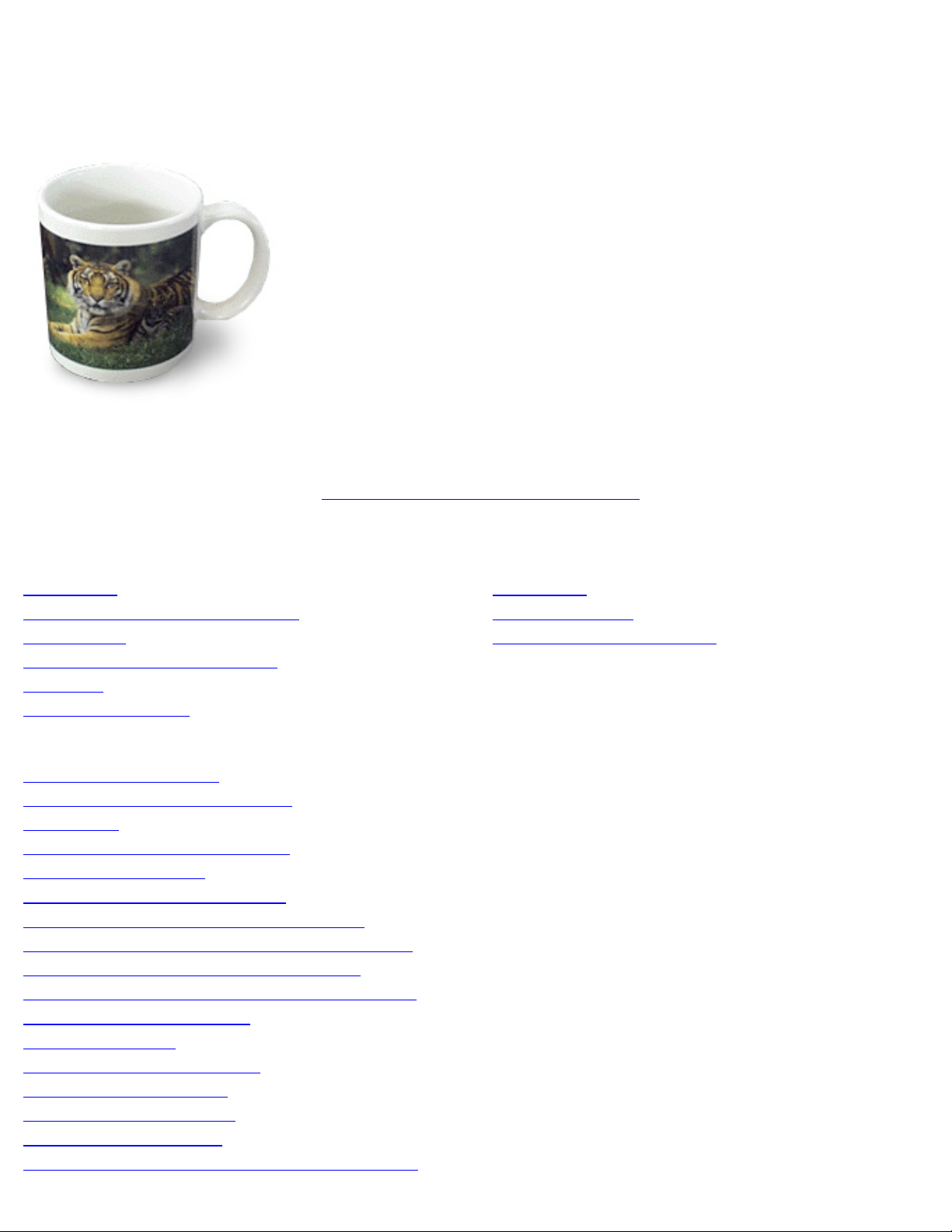
Untitled Document
Novelty 8™, Mural 8™, and Novelty Pro 8™
User's Manual
(rev. 4.29.04)
© CTP Imaging Solutions 2004
Press Ctrl-P to print this manual
Click here to register your product
Table of Contents
(click on a topic to view details)
Introduction
New Features and Enhancements
Compatibility
Minimum System Requirements
Overview
Software Installation
Topics
Activating Your Software
Adding Images (Layering Images)
Adding Text
Adding Text - Advanced Features
Additional Setup Notes
Adjusting Images with Templates
Color Correction for Powerdriver Pro Users
Color Correction for Windows Color Profile Users
Combining Different Images on One Sheet
Configuring your system for Optimal Performance
Cropping Images - Overview
Cropping an Image
Cropping an Image for Murals (Novelty Pro 8 and Mural 8 only)
Custom Murals - Creating (Novelty Pro 8 and Mural 8 only)
Custom Product - Creating
Custom Product - Saving
Custom Templates - Creating a Custom Template
Trouble Shooting
(click on a topic to view details)
Scan Failed
Printing Problems
Acquiring Technical Support
file:///C|/Program%20Files/CTP,%20Inc/Novelty%20Pro%208%20Demo/V8Manual.htm (1 of 39)7/19/2004 11:09:31 AM
Page 2
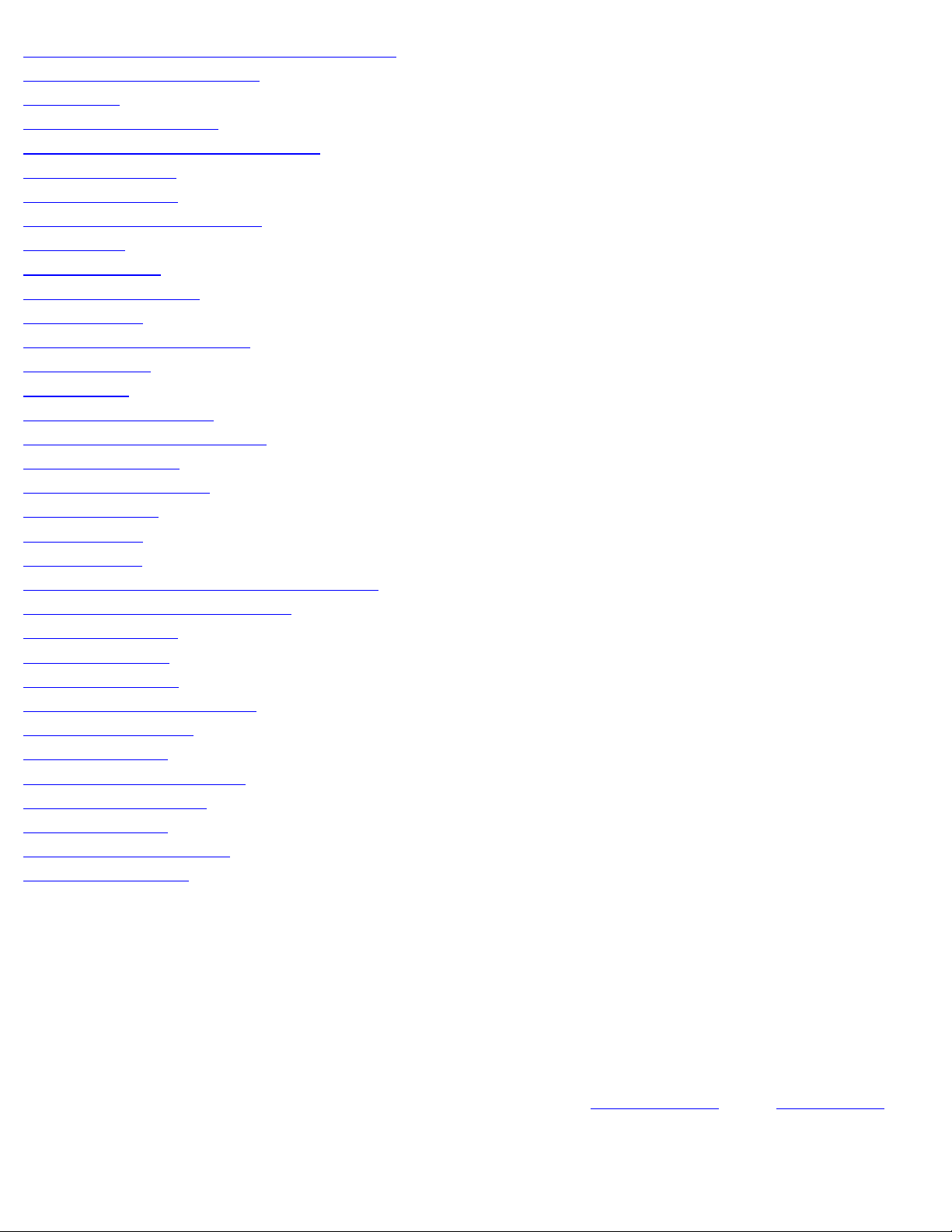
Untitled Document
Custom Templates - Using a Custom Template
Display Settings - Configuring
Edge Fades
Editing Your Font Colors
Fonts - Accessing your System Fonts
Image Adjustments
Importing an Image
Interactive Multimedia Tutorial
Mirror Image
Murals - Creating (Novelty Pro 8 and Mural 8 only)
Paragraphs - Creating
Printing Murals (Novelty Pro 8 and Mural 8 only)
Printing a Mural Label Guide (Novelty Pro 8 and Mural 8 only)
Printing Options
Print Preview
Print Preview for Murals (Novelty Pro 8 and Mural 8 only)
Printing Preparation for Murals (Novelty Pro 8 and Mural 8 only)
Product Information
Product Print Counters
Program Options
Report Printing
Saving Images
Scanner - Configuring your Scanner Settings
Scanner - Selecting your Scanner
Scanning an Image
Selecting a Printer
Selecting a Product
Selecting a Product Category
Supported File Types
Technical Support
Using 4-Digit Saved Images
Using a Saved Product
Using CD images |
Using Floppy Disk images
Using Saved Images
Introduction
Thank you for choosing CTP software products for Windows™. Novelty 8, Mural 8, and Novelty Pro 8 are simple
and intuitive design tools developed to size, shape, and print images for custom photo gift production. Novelty 8,
Mural 8, and Novelty Pro 8 are the only software products developed specifically for the dye-sublimation and heat
transfer, custom photo product industry. The simple point-and-click interface of Novelty 8, Mural 8, and Novelty Pro
8 allows users to quickly and easily design and print transfers for hundreds of popular sublimatable products. The
real power of our software lies in its ability to combine images with complex templates in such a simple and quick
fashion. Novelty 8, Mural 8, and Novelty Pro 8 support color correction (
Powerdriver Pro™ and Windows ICC color
profiles). Please call our customer support department at 1-800-532-6505 or 303-485-8003 if you have any
questions, concerns, or suggestions. Thank you.
file:///C|/Program%20Files/CTP,%20Inc/Novelty%20Pro%208%20Demo/V8Manual.htm (2 of 39)7/19/2004 11:09:31 AM
Page 3
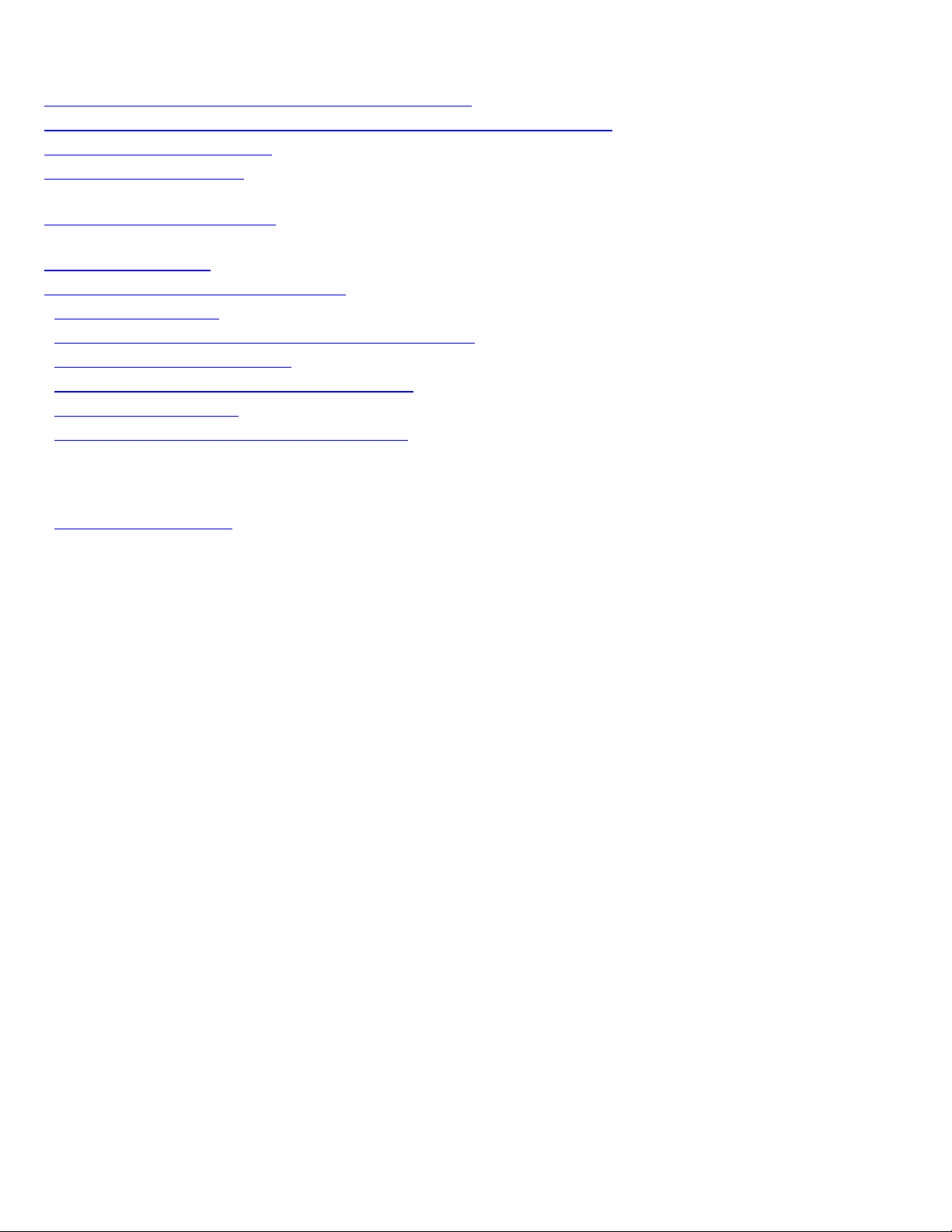
Untitled Document
New Features and Enhancements
Novelty 8, Mural 8, and Novelty Pro 8 include a host of new features and improvements:
1-
Expanded product base- over 150 supported products (Novelty 8 and Novelty Pro 8 only)
2- Supports multiple monitor resolutions- 800x600, 1024x768, & 1280x960
3-
New product preview feature
4-
Custom template support (Novelty 8 and Novelty Pro 8 only)
5- Improved HTML manual with color graphics
6-
Multimedia interactive tutorial
7- Add-on tutorial support
8-
Multi-line text feature
9-
Text alignment & line spacing controls
10-
RGB adjustment tool
11-
Brightness, contrast, and sharpness adjustment tools
12-
Black & White conversion tool
13-
Print Multiple tiles/sheet when printing Murals (Novelty Pro 8 and Mural 8 only)
14-
Production Report Tool
15-
Improved guide printing resolution for Murals (Novelty Pro 8 and Mural 8 only)
16- Increased Font Colors
17- Increased Fonts
18- Font color guide feature
19-
Exciting New Interface
Compatibility
Novelty 8, Mural 8, and Novelty Pro 8 software is compatible with Windows 98, ME, NT, 2000, & XP and is
compatible with any Windows-based printer and any Windows-based, TWAIN compatible scanner. Since
Novelty 8, Mural 8, and Novelty Pro 8 are graphics oriented programs, it is vital to understand that low-end or older
PCs are not ideal for graphics production and can cause system crashes and instability. Please carefully read
through this manual and use the following Minimum Requirements in order to insure that the software functions
properly and provides you maximum productivity.
Minimum System requirements
Windows 98, ME, NT, 2000 or XP
1 Ghz Processor
128 MB RAM
200 MB Hard Drive Space
24 Bit Video Color Depth 800x600 minimum resolution
CD-ROM Drive
Mouse or Touch Screen
Overview
Novelty 8, Mural 8, and Novelty Pro 8 software utilizes a simple, point-&-click, graphic interface. Navigating
throughout Novelty 8, Mural 8, and Novelty Pro 8 is as simple as clicking on a desired button, word, or option.
Every screen of Novelty 8, Mural 8, and Novelty Pro 8 is titled at the top to keep you informed as to your every
step in the design process. For an interactive tutorial on the software's basic functions, simply click the Teach Me
button at the bottom of the main screen. At the bottom of every screen is a Help button which displays specific
instructions related to the screen being viewed.
file:///C|/Program%20Files/CTP,%20Inc/Novelty%20Pro%208%20Demo/V8Manual.htm (3 of 39)7/19/2004 11:09:31 AM
Page 4
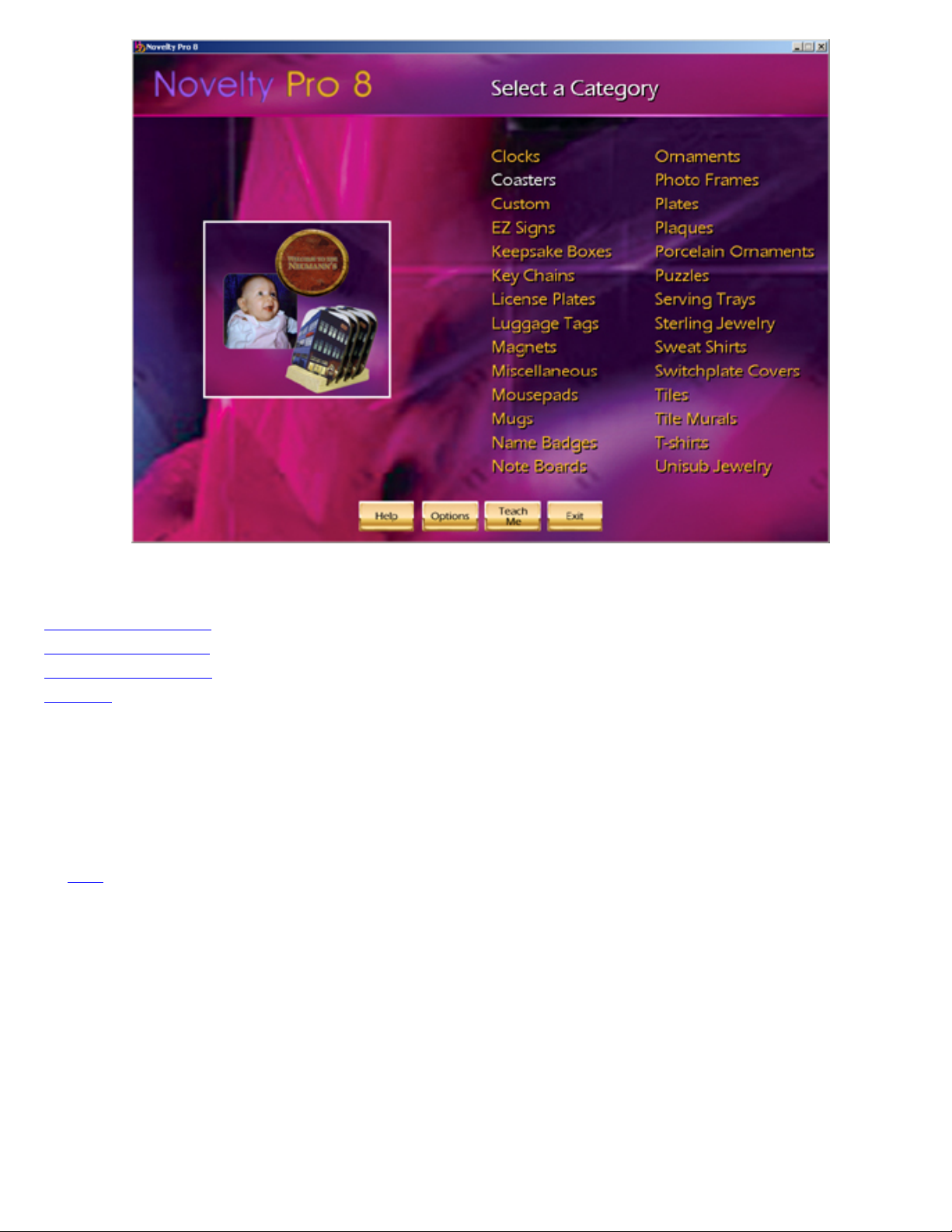
Untitled Document
Novelty 8, Mural 8, and Novelty Pro 8 software allows you to quickly and easily create designs ready for transfer
through 4 basic steps:
1-
Selecting a Product
2-
Importing an Image
3-
Cropping the Image
4-
Printing
Outside of these 4 basic steps, you have the option of utilizing numerous other features which are outlined in this
manual.
Configuring your scanner settings
Make sure your scanner's TWAIN driver is installed and selected as your default scanner (see your scanner
documentation for instructions). This is required in order for Novelty 8, Mural 8, and Novelty Pro 8 software to "see"
the scanner. Within Novelty 8, Mural 8, and Novelty Pro 8 you must also select the scanner you would like to use.
Click
here to jump to scanner selection instructions.
Configuring your display settings
Novelty 8, Mural 8, and Novelty Pro 8 support multiple monitor resolutions. Right-click anywhere on your desktop
and select Properties from the drop-down menu. Click the Settings tab. Adjust your display settings to either
800x600, 1024x768, or 1280x960 pixels and set your color setting to at least 24 bit color.
file:///C|/Program%20Files/CTP,%20Inc/Novelty%20Pro%208%20Demo/V8Manual.htm (4 of 39)7/19/2004 11:09:31 AM
Page 5
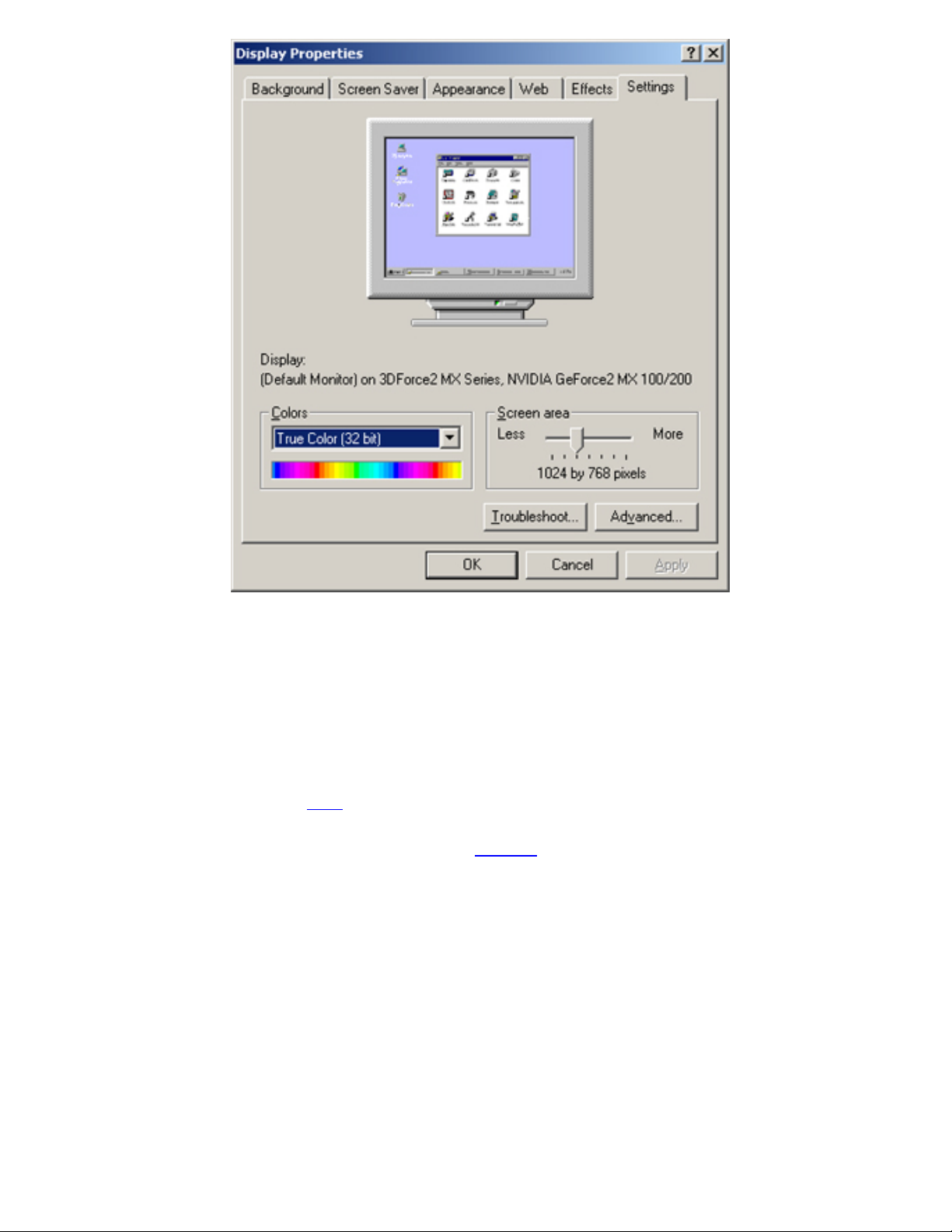
Untitled Document
Additional setup notes- Configuring your system for optimal performance
Virtual Memory- You may want to increase the Windows Virtual Memory settings to approximately 1 GB. This will
provide more system stability when working with large image files.
System Resources- Close all programs which you don’t need open. This will also provide more system stability
when working with large image files.
Update Your Video Drivers- This will also provide more system stability. Check with your video card’s
manufacturer for newer software drivers and updates.
Update Your Printer and Scanner Drivers- Check with your printer and scanner manufacturer for newer software
drivers and install if available. (Clickhere to visit Epson on the web).
Mirror Image Printing- Mirror image printing is required when creating heat transfer prints. Either enable mirror
image in your printer driver or enable mirror image in the
Options screen of Novelty 8, Mural 8, or Novelty Pro 8. If
you have both enabled the printed image will be mirrored twice resulting in a non-mirrored image!
Color Correction
Powerdriver Pro Users-
1. Install the latest version of Powerdriver Pro and insure that it is selected as your default printer driver. Under the
Advanced Color Options tab select High Speed.
file:///C|/Program%20Files/CTP,%20Inc/Novelty%20Pro%208%20Demo/V8Manual.htm (5 of 39)7/19/2004 11:09:31 AM
Page 6
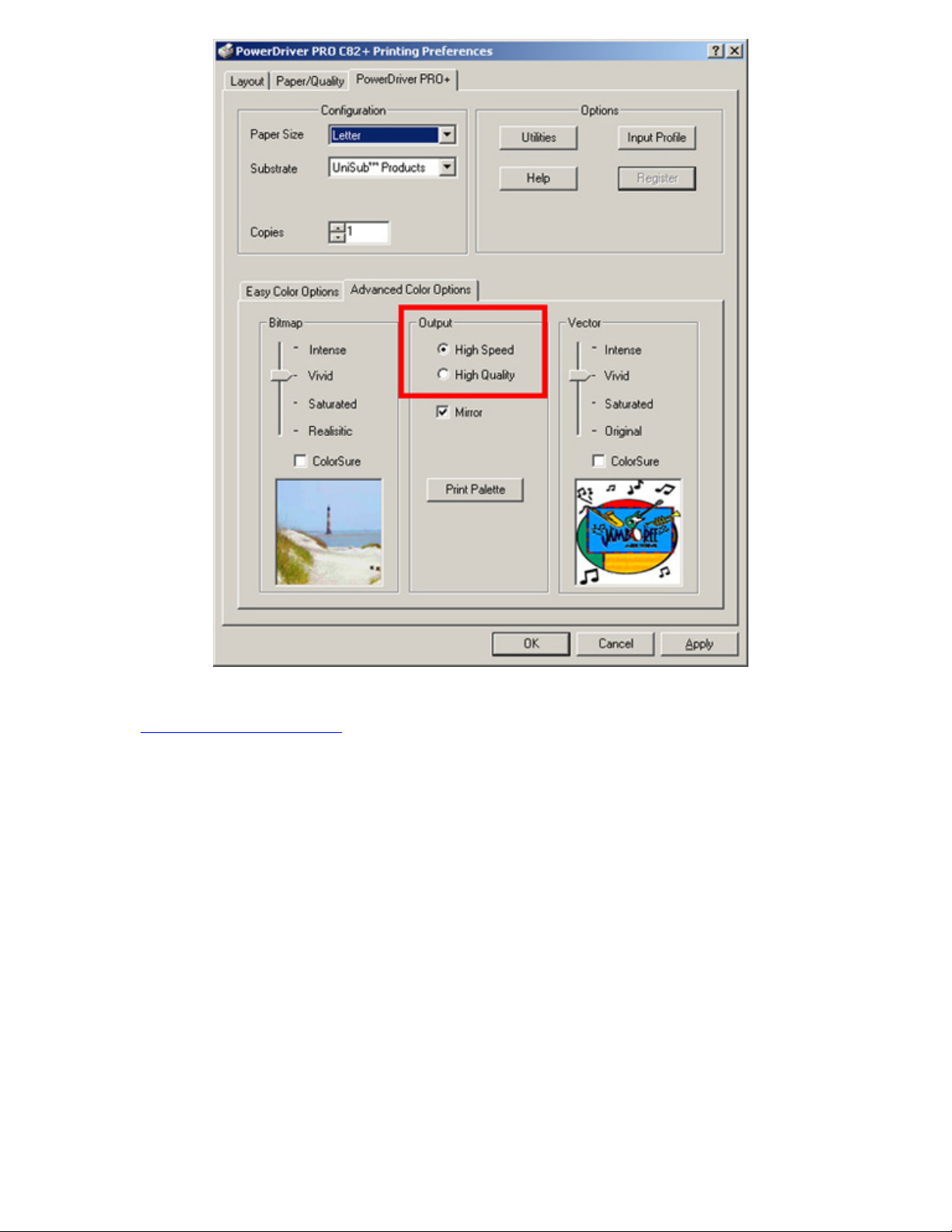
Untitled Document
2. Turn Off the Color Profile button In the Options screen of Novelty 8, Mural 8, and
Novelty Pro 8.
Click here for instructions.
Windows Color Profiles (ICC) users-
1. Install the color profile.
2. Under the Color Management tab of your EPSON printer driver click Add and select the new profile. Remove
any other default profiles and click Apply.
file:///C|/Program%20Files/CTP,%20Inc/Novelty%20Pro%208%20Demo/V8Manual.htm (6 of 39)7/19/2004 11:09:31 AM
Page 7
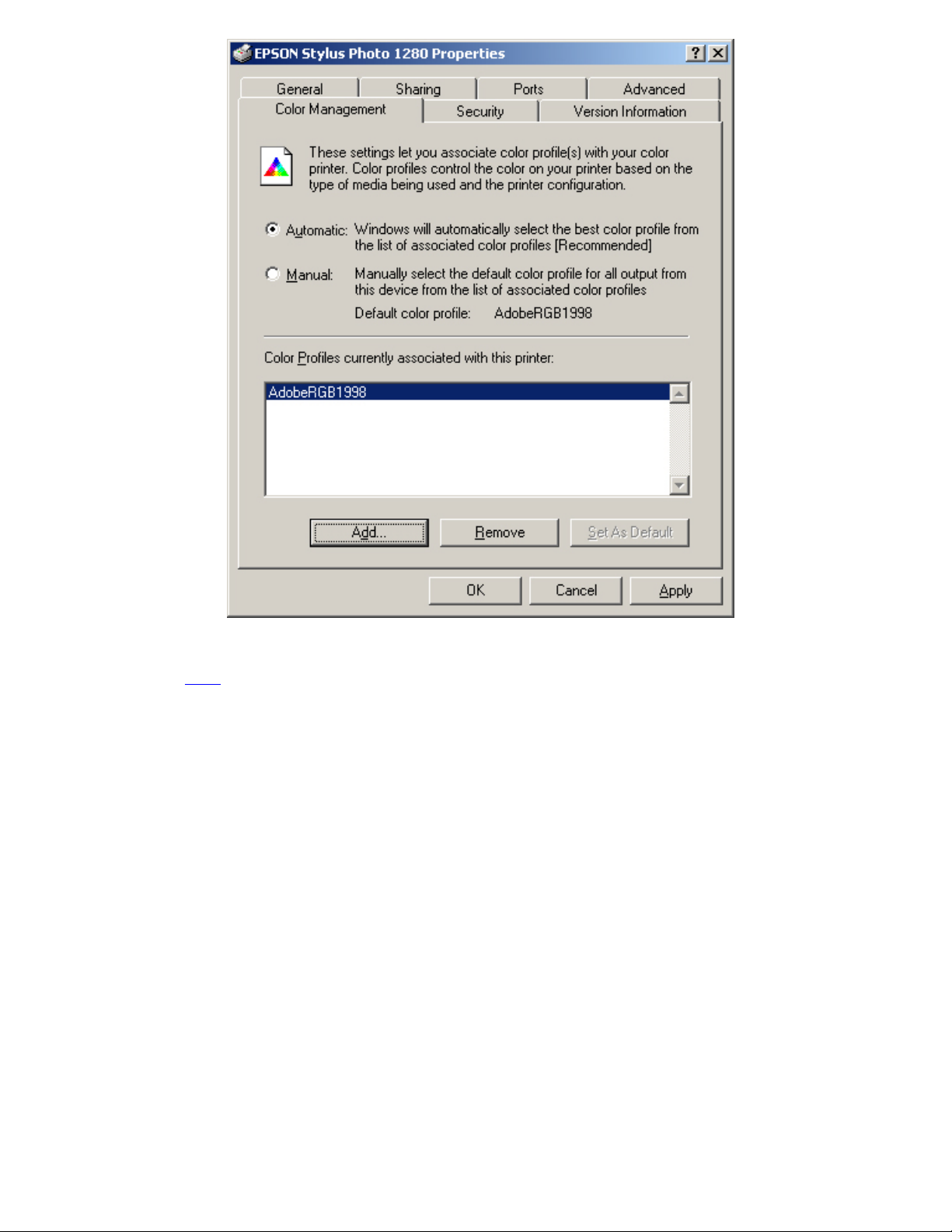
Untitled Document
3. Turn On the Color Profile button In the Options screen of Novelty 8, Mural 8, and
Novelty Pro 8. Click
here for instructions.
Software Installation
Insert your Novelty 8, Mural 8, or Novelty Pro 8 CD into your CD-ROM drive and installation will begin
automatically. To manually install, from the Run command type “D:\Setup.exe” (where ‘D’ is the letter of your CDROM drive). Follow the on-screen prompts to complete installation.
Activation
Novelty 8, Mural 8, and Novelty Pro 8 software functions in demo mode as long as it is not activated. In demo
mode, printing or saving images is not permitted, however, all of the remaining functions and features can be
explored. Launch the Novelty 8, Mural 8, or Novelty Pro 8 application by clicking on its icon located on the desktop.
file:///C|/Program%20Files/CTP,%20Inc/Novelty%20Pro%208%20Demo/V8Manual.htm (7 of 39)7/19/2004 11:09:31 AM
Page 8
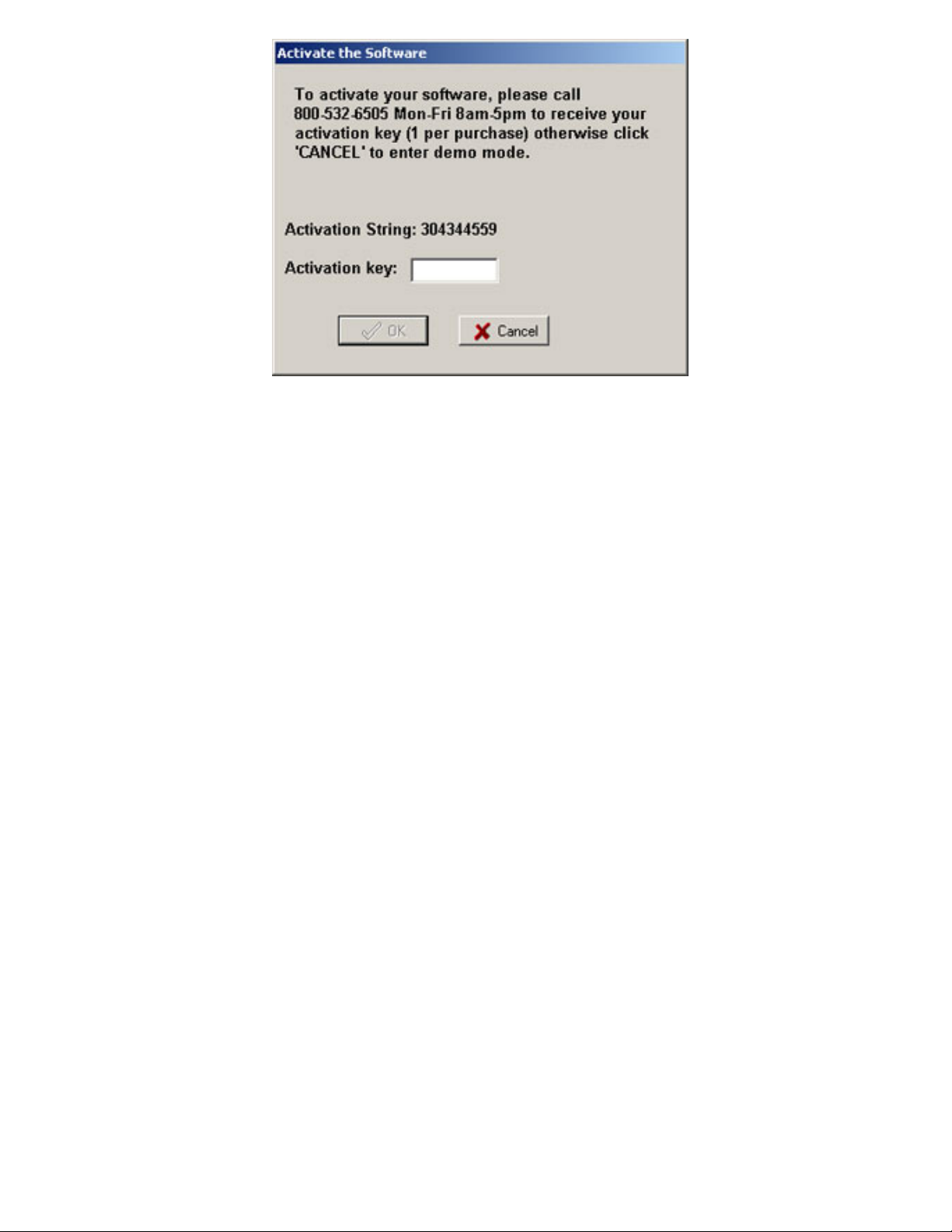
Untitled Document
When the activation screen appears, call your distributor to receive an “activation key” (required for printing). Type
in the activation key. The OK button will become enabled. Click OK to activate the software. The software has now
been set to full use mode.
Interactive Multimedia Tutorial
Novelty 8, Mural 8, and Novelty Pro 8 contains a built-in, interactive, multimedia training tutorial. The tutorial
requires speakers be attached to your computer for audio instruction. To start the tutorial, simply click on the
Teach Me button at the bottom of the main screen. The tutorial covers the basics of operating Novelty 8, Mural 8,
and Novelty Pro 8 software and provides an interactive learning experience.
Selecting a Product Category
To create a product you must first select a product category by clicking on the desired category name from the list
on the main screen. When moving your mouse cursor over a category name, the category name will highlight and
a category photo will appear.
file:///C|/Program%20Files/CTP,%20Inc/Novelty%20Pro%208%20Demo/V8Manual.htm (8 of 39)7/19/2004 11:09:31 AM
Page 9
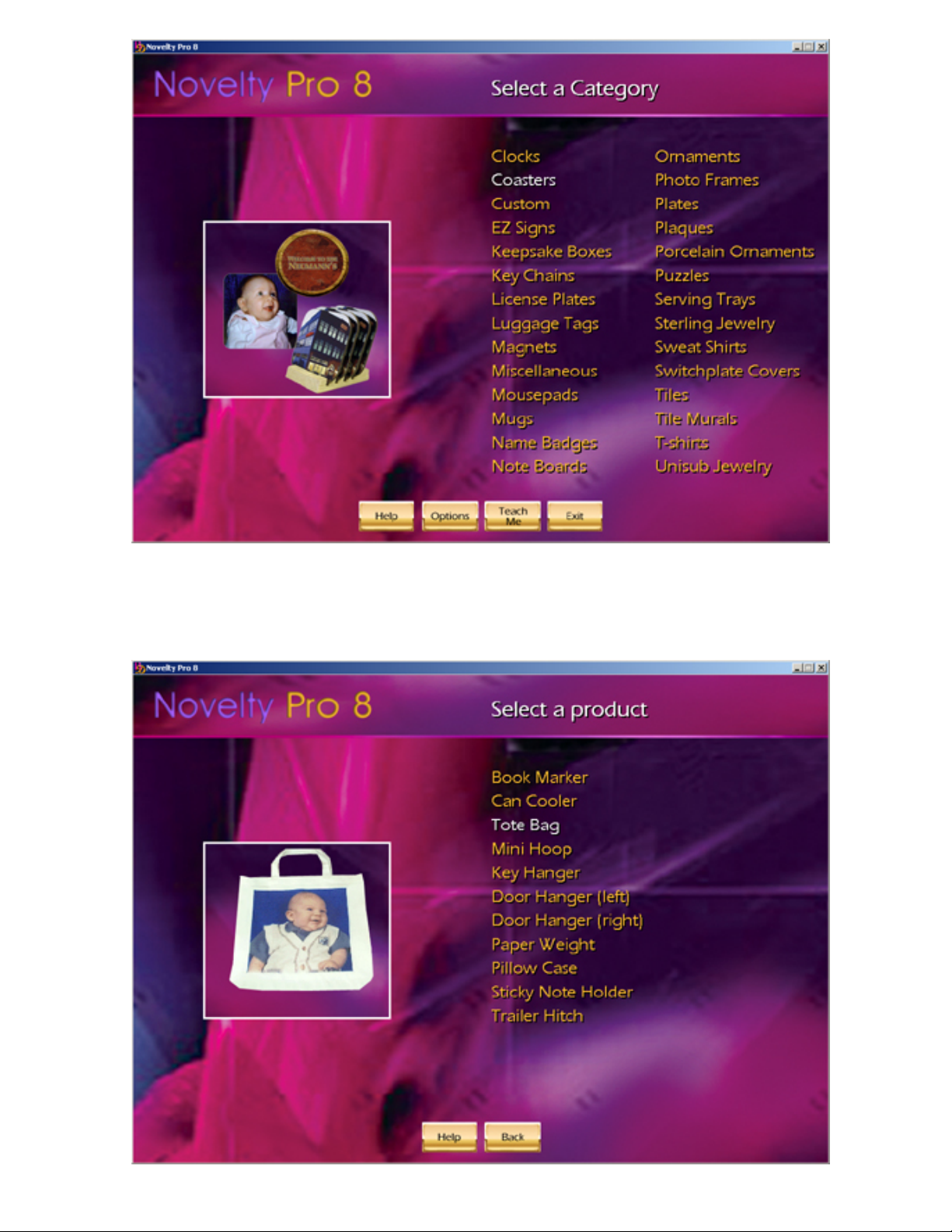
Untitled Document
Selecting a Product
Select a specific product by clicking on the desired product name from the product list. When moving your mouse
cursor over a product name, the product name will highlight and a product photo will appear.
file:///C|/Program%20Files/CTP,%20Inc/Novelty%20Pro%208%20Demo/V8Manual.htm (9 of 39)7/19/2004 11:09:31 AM
Page 10
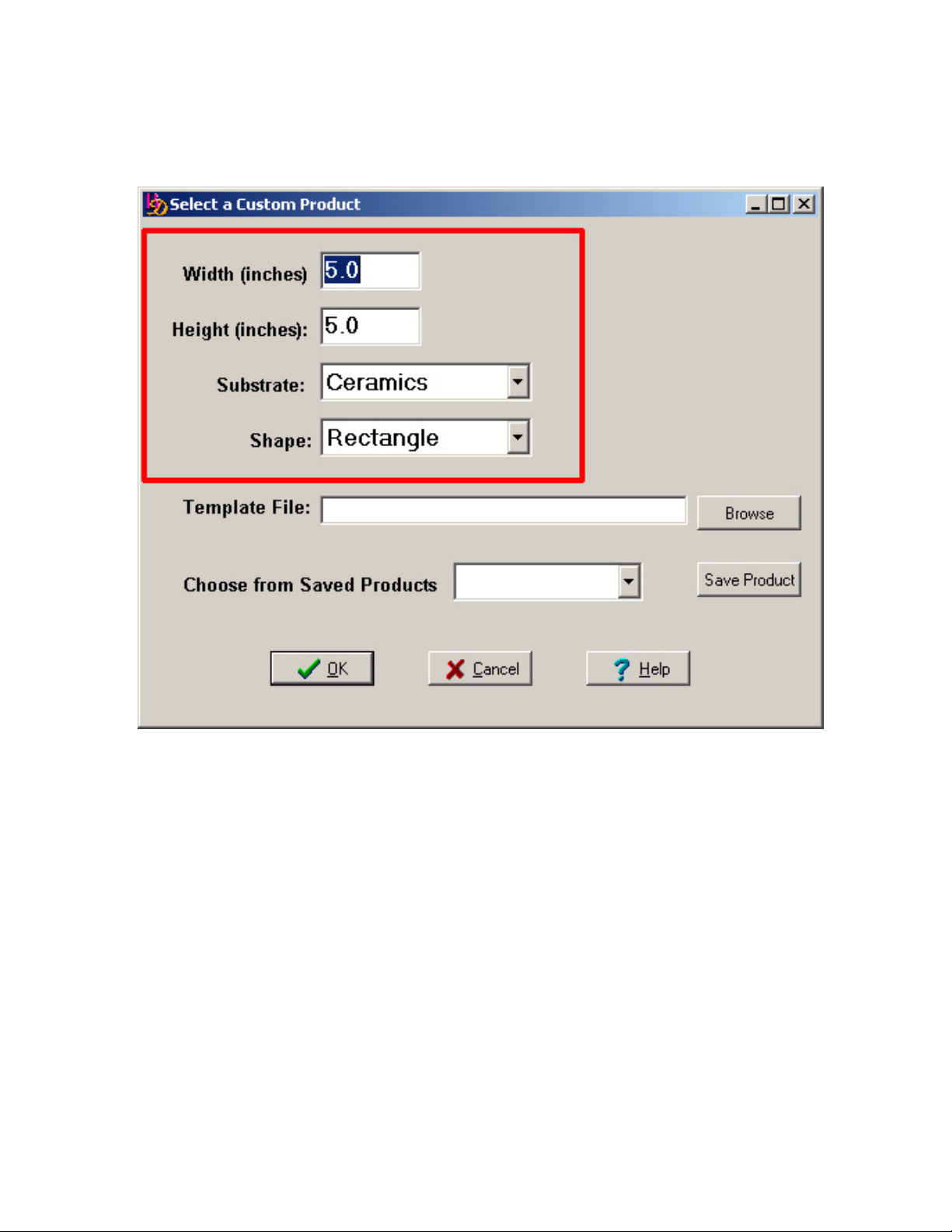
Untitled Document
Creating a custom product
If the product you desire is not listed, click the CUSTOM button. Enter the Width and Height of the image you
would like to print (to the nearest thousandth of an inch). Select the desired Substrate and Shape.
Click the Save Product button to save all of the product specifications for future use. If the product does not
require using a custom template, click OK to proceed.
Using a Custom Template
Novelty 8, Mural 8, and Novelty Pro 8 allow you to utilize custom templates. If the custom product requires using a
custom template, click the Browse button next to Template File to locate and select the desired template. The
Open dialogue box will appear. Click on the template's name and click the Open button.
file:///C|/Program%20Files/CTP,%20Inc/Novelty%20Pro%208%20Demo/V8Manual.htm (10 of 39)7/19/2004 11:09:31 AM
Page 11
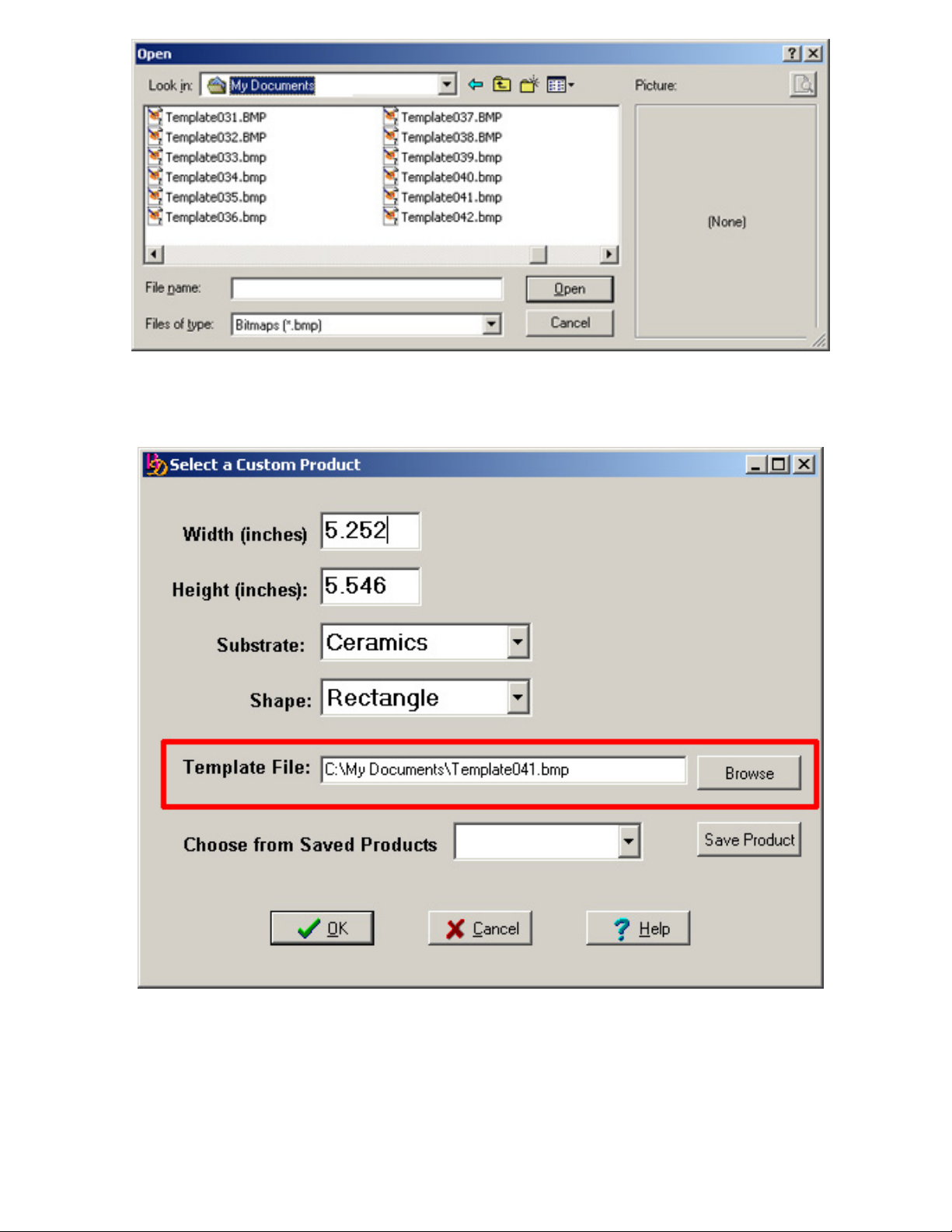
Untitled Document
The selected template's name will appear in the Template File box. Click the Save Product button to save all of
the product specifications and template for future use. Click the OK button to continue to the next step.
Creating a Custom Template
Using any other program such as Microsoft's Paint™, create your custom template using the following 5 guidelines:
1. Create only Windows Bitmap images.
2. Use only 2 colors (no anti-aliasing) such as black and white.
3. Use a good resolution for your template (example- 300 dpi).
4. Note the exact Width and Height (outer dimensions) of the template to the nearest thousandth of an inch. This
way the correct values can be input when creating a custom product. You must make sure that the Width and
file:///C|/Program%20Files/CTP,%20Inc/Novelty%20Pro%208%20Demo/V8Manual.htm (11 of 39)7/19/2004 11:09:31 AM
Page 12
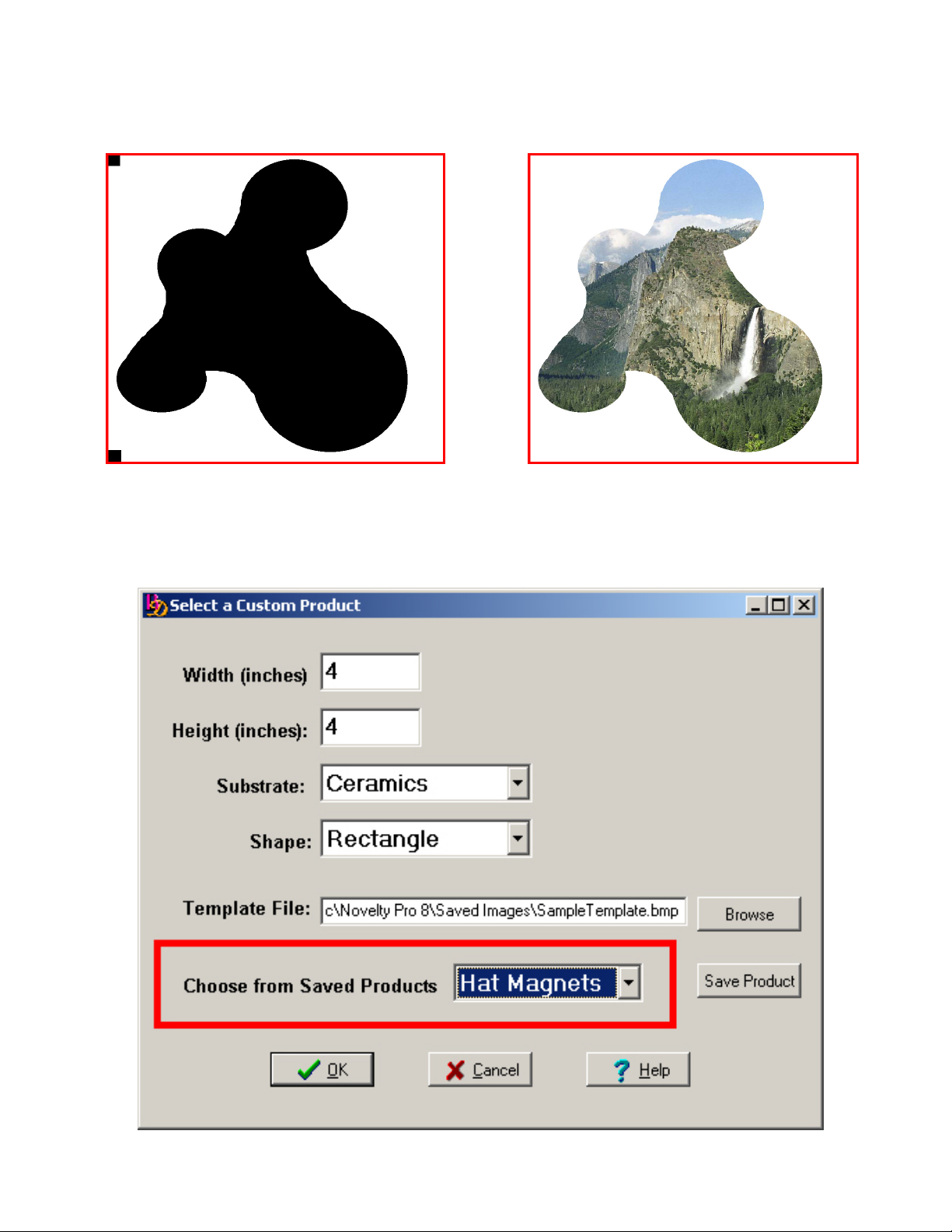
Untitled Document
Height values match that of your custom template's outer dimensions.
5. The upperl eft corner pixel and lower left corner pixel color specify the invisible color. In the example below the
upper left corner pixel and lower left corner pixel are black (figure A.). Therefore any part off the template which
contains black will be invisible allowing any imported image to be seen through the template (figure B.)
Figure A.
Figure B.
Using a Saved Product
Any previously saved custom product (including it's template) can be used simply by clicking the Choose from
Saved Products arrow. Click on the saved product name and click OK.
Creating a Mural (Mural 8, and Novelty Pro 8 only)
file:///C|/Program%20Files/CTP,%20Inc/Novelty%20Pro%208%20Demo/V8Manual.htm (12 of 39)7/19/2004 11:09:31 AM
Page 13

Untitled Document
Select Tile Murals from the main screen. Select the tile size you wish to create your mural from.
The window below will appear. Choose your mural width and height (in number of tiles) by clicking the down
arrows next to Choose Mural Width and Choose Mural Height. DO NOT TYPE IN THE FIELDS. Choose from
the available list of tiles. Click OK to proceed.
Creating Custom Murals (Mural 8, and Novelty Pro 8 only)
If your tile size does not appear on the list of preprogrammed printable tile sizes, you can create a mural with your
file:///C|/Program%20Files/CTP,%20Inc/Novelty%20Pro%208%20Demo/V8Manual.htm (13 of 39)7/19/2004 11:09:31 AM
Page 14

Untitled Document
custom tile size. Click on Custom Murals from the main screen.
The Select a Custom Mural window will appear. Input your custom tile's printable width and height. Select the
appropriate Substrate and click OK.
file:///C|/Program%20Files/CTP,%20Inc/Novelty%20Pro%208%20Demo/V8Manual.htm (14 of 39)7/19/2004 11:09:31 AM
Page 15

Untitled Document
You are now ready to select the overall width and hieght of your mural. The following screen will appear. Click the
down arrows next to Choose Mural Width and Choose Mural Height and select how many tiles wide and how
many tiles tall you would like your mural. Click OK when you are ready to import an image.
Importing an Image
The Novelty 8, Mural 8, and Novelty Pro 8 programs allow images to be imported from many sources including
scanner, digital camera, floppy disk, CD, hard disk, modem, network card, and more. Select the source of your
image by clicking on the desired image source button on the left side of the Select Image Source screen.
file:///C|/Program%20Files/CTP,%20Inc/Novelty%20Pro%208%20Demo/V8Manual.htm (15 of 39)7/19/2004 11:09:31 AM
Page 16

Untitled Document
Supported File Types
Novelty 8, Mural 8, and Novelty Pro 8 support the following common Windows file types: TPMultiImage displays
and stores PCD, DXF, BMP, CMS, GIF, ICO, JPG, PCX, all TIFFs, PNG, SCM, and WMF (PCD, DXF and WMF
are read only) to/from a file. Attempting to open a file type which is not on this list may cause the program to crash.
File types such as .CDR and .PSD are proprietary to Adode software products and are not supported by Novelty 8,
Mural 8, and Novelty Pro 8.
Scanning an Image
To scan an image, click the Scan Image button. The Place Picture in Scanner screen will appear.
file:///C|/Program%20Files/CTP,%20Inc/Novelty%20Pro%208%20Demo/V8Manual.htm (16 of 39)7/19/2004 11:09:31 AM
Page 17

Untitled Document
Click on the Scan Image button to launch your scanner's software. When scanning is complete, the image will
appear on screen as seen below. Click "Next" to proceed.
file:///C|/Program%20Files/CTP,%20Inc/Novelty%20Pro%208%20Demo/V8Manual.htm (17 of 39)7/19/2004 11:09:31 AM
Page 18

Untitled Document
Using Saved Images
To use a previously saved image, click the Saved Images button located on the left side of the screen. The Open
an image file dialogue box will appear. All saved images are stored in the Saved Images folder located in the
software's program folder. Click on the desired image name and click Open.
Using Floppy Disk Images
Click the Floppy Disk button to access an image from a floppy diskette. The Open an Image File dialogue box
will appear using your floppy disk drive as the default location. Click on the desired image name and click Open.
Using CD Images
Click the CD ROM button to access an image from a CD. The Open an Image File dialogue box will appear using
your CD-ROM drive as the default location. Click on the desired image name and click Open.
Using 4-Digit Saved Images
Novelty 8, Mural 8, and Novelty Pro 8 software includes a quick access method for importing images. Any
4-digit TIFF file (example: 1234.tif) located in the Saved Images folder (see Saving Images below) can be quickly
accessed simply by typing in the four digit number into the Enter Image # box on the lower left. The image will
automatically be opened.
file:///C|/Program%20Files/CTP,%20Inc/Novelty%20Pro%208%20Demo/V8Manual.htm (18 of 39)7/19/2004 11:09:31 AM
Page 19

Untitled Document
Saving Images
Any image which is imported into the Novelty 8, Mural 8, and Novelty Pro 8 program may be saved for later use.
To save an image, click the Save Image button located on the right side of the screen. The Save Image dialogue
box will appear.
In the File Name field, type the name you wish to save the file as and click Save. The image will be saved in the
Saved Images folder located in the Novelty 8, Mural 8, and Novelty Pro 8 program folder. To save the image for
quick access, just name the image a 4-digit number and choose TIF as the file type (example: 1234.tif). The image
is now ready for fast 4-digit access.
Cropping Images- Overview
Remember - the real power of Novelty 8, Mural 8, and Novelty Pro 8 software lies in its ability to combine images
with complex templates in such a simple and quick fashion - in its ability to size and shape any image to match the
product being designed. This requires cropping. When any image is imported into Novelty 8, Mural 8, and Novelty
Pro 8, chances are it will not match the shape of the product being designed. This means one of 2 things must
file:///C|/Program%20Files/CTP,%20Inc/Novelty%20Pro%208%20Demo/V8Manual.htm (19 of 39)7/19/2004 11:09:31 AM
Page 20

Untitled Document
happen:
1- The image must be cropped or "trimmed" to match the shape of the product, or
2- The image size must be adjusted (not cropped) so as to fit within the shape of the product being
designed.
Method 1 produces the best results as the images will "fill up" the product best. Method 2 usually results in a
smaller print on your product usually with some "unprinted white area" resulting.
Cropping an Image
The Crop Your Image screen allows you to select a very specific portion of the picture without changing the
product's print size. A cropping "window" will be displayed over your image - this is the default crop area. To select
a new cropping area, click anywhere on your picture and a new cropping window will be displayed. You can click
and drag the cropping window to move and size it. Or, click the arrow keys (or use your keyboard’s arrow keys) to
move the cropping window. Click the Rotate button to rotate the crop window in 90 degree increments. To reduce
or enlarge your crop window, simply click either the Zoom In or Zoom Out buttons. Click the Next button when
you have selected the desired print area. If the full image is desired for your print, click the Don't Crop Image
button on the left side of the screen and click Next to continue.
The Crop Your Image screen can be very useful. For example: You have a picture of an entire football team but
want to only print one player. The player can be "zoomed in on" using the cropping box. Proceeding to the next
screen will display the cropped, selected player.
Novelty 8, Mural 8, and Novelty Pro 8 include a built-in feature which checks the resolution of your image. If the
image's resolution is too low, your print quality will be poor. When the resolution of the image you have imported
and cropped drops below the recommended minimum dpi, the program will alert you.
file:///C|/Program%20Files/CTP,%20Inc/Novelty%20Pro%208%20Demo/V8Manual.htm (20 of 39)7/19/2004 11:09:31 AM
Page 21

Untitled Document
This warning allows you to reimport the image at a higher resolution thereby preventing printing errors.
Cropping an Image for Murals (Mural 8, and Novelty Pro 8 only)
When cropping for a mural, the mural grout lines will appear over your image indicating the default mural layout.
Adjust the grout lines positions using the Arrows and Zoom In or Zoom Out buttons. Or click anywhere on the
image to redraw new grout lines. Adjusting the grout lines will not change the size of your finished mural - this step
only allows you to specify what part of the image you would like to include in your mural. Click Next when the
desired mural layout is achieved.
Adjusting Images with Templates
Any product which has a template will allow you to make adjustments to the image.
file:///C|/Program%20Files/CTP,%20Inc/Novelty%20Pro%208%20Demo/V8Manual.htm (21 of 39)7/19/2004 11:09:31 AM
Page 22

Untitled Document
Arrows- Move the image within the template.
Enlarge/Reduce Image- Adjust the image size within the template.
Rotate Image- Rotates the image in 90 degree increments clockwise.
Rotate Border- Rotates the Template or Border in 90 degree increments counterclockwise.
Click Next when you are ready to Proceed.
Print Preview
The Print Preview screen displays the image exactly how it will appear when printed. This screen also gives users
access to additional program options and features.
file:///C|/Program%20Files/CTP,%20Inc/Novelty%20Pro%208%20Demo/V8Manual.htm (22 of 39)7/19/2004 11:09:31 AM
Page 23

Untitled Document
Print Preview for Murals (Mural 8, and Novelty Pro 8 only)
When creating a mural, the Print Preview screen will display how your finished mural will appear. Click Next to
continue.
file:///C|/Program%20Files/CTP,%20Inc/Novelty%20Pro%208%20Demo/V8Manual.htm (23 of 39)7/19/2004 11:09:31 AM
Page 24

Untitled Document
Printing Preparation for Murals (Mural 8, and Novelty Pro 8 only)
When creating a mural, the following screen will assign identifying labels to each of your mural's tiles.
Printing Murals (Mural 8, and Novelty Pro 8 only)
To print any of the tiles in your mural, you must first select the tiles you wish to print.
1. Click on the desired tiles to select or click Select All if you would like to print all the tiles in the mural. The
selected tiles' label will highlight in red. Click the Reset button to deselect tiles.
2. Click the Print button to print the selected tiles. When printing, the program will automatically fit as many
selected tiles as possible onto each printed sheet, thereby maximizing your heat transfer paper usage.
3. Click on Print Guide to print a labeled guide of your mural layout on a single sheet of paper.
file:///C|/Program%20Files/CTP,%20Inc/Novelty%20Pro%208%20Demo/V8Manual.htm (24 of 39)7/19/2004 11:09:31 AM
Page 25

Untitled Document
Current Printer
At the top left corner of the Print Preview screen, your currently selected printer is displayed. Click the Print
button to print the image as it appears on screen.
Selecting a Printer
The Select Printer button allows you to change your default printer as well as change paper sizes and printer
settings.
file:///C|/Program%20Files/CTP,%20Inc/Novelty%20Pro%208%20Demo/V8Manual.htm (25 of 39)7/19/2004 11:09:31 AM
Page 26

Untitled Document
Edge Fades
Click the Edge Fade button to add a "fade to white" border around the edge of the image. Re-clicking the Edge
Fade button will increase the amount of edge fading. Click Undo Edge Fade at the bottom of the screen to restore
your image back to its original state.
Adding Text to Images
file:///C|/Program%20Files/CTP,%20Inc/Novelty%20Pro%208%20Demo/V8Manual.htm (26 of 39)7/19/2004 11:09:31 AM
Page 27

Untitled Document
Clicking the Add Text button will bring you to the Add Text screens. Novelty 8, Mural 8, and Novelty Pro 8 include
a range of fonts and text features which will allow you to add multiple lines of text or paragraphs, change font
colors, use popular phrases, implement curved text, and more. To add text to your image, type in the Text Field
above your picture. As you type, the letters will appear over the image and "auto-fit" within the width of your image.
Creating Paragraphs
Novelty 8, Mural 8, and Novelty Pro 8 have new text features which allow you to create paragraphs instead of
single lines of text at a time. When the first line of text is typed, just press the "Enter" key on your keyboard to
begin typing the second line of text, and so on.
Accessing your System Fonts
To access all of the fonts in your computer, right click on the word Text Style and the standard Windows font
editor will appear.
file:///C|/Program%20Files/CTP,%20Inc/Novelty%20Pro%208%20Demo/V8Manual.htm (27 of 39)7/19/2004 11:09:31 AM
Page 28

Untitled Document
Normal Text Features
Click on any of the following text options to edit the appearance of your text.
Text SizeClick the Up or Down arrows to adjust the size of your text.
Text StyleClick the Up or Down arrows to scroll through the list of fonts included with Novelty 8, Mural 8, and Novelty Pro 8.
Text Color-
Click the Up or Down arrows to scroll through the list of available text colors. Each color has an identifying # for
your convenience.
Common Phrases-
Click the Up or Down arrows to scroll through the list of preprogrammed "common phrases" included with your
Novelty 8, Mural 8, and Novelty Pro 8 program.
Moving Text-
Click and drag the text over your image to position it as desired, or use the arrow keys located in the upper right
corner of the screen.
Bold, Italic, & Underline-
Check the box next to each of these features to implement.
Remove Text-
Click to remove any text which has not been applied.
Apply Text-
This feature merges the text with the current image. This allows additional messages or text to be added to the
design. With the Apply Text feature, many layers of text can be added to an image.
Advanced Text Features-
The Advanced Features button of the Add Text screen allows users to implement more advanced text features
such as curved text, angled text, and text effects.
file:///C|/Program%20Files/CTP,%20Inc/Novelty%20Pro%208%20Demo/V8Manual.htm (28 of 39)7/19/2004 11:09:31 AM
Page 29

Untitled Document
Alignment-
Left, Center, or Right align your paragraphs.
Line Spacing-
Control the spacing between multiple lines in a paragraph.
AngleClick the Up or Down arrows to adjust the angle of your text.
CurveClick the Up or Down arrows to implement a curve in your text. The text can be curved up or down.
Effects-
Click the Up or Down arrows to scroll through the available text effects included with the Novelty 8, Mural 8, and
Novelty Pro 8 program.
When you are finished adding text to your image, click Next to return to the Print Preview screen.
Editing Your Font Colors
To edit or add to the list of font colors, open the file TextColor.txt located in your program folder. The first three
values of each line are the font color's RGB value. Each value must be delimited by a space. The fourth value is
the color's identifying label within the program. The color label or fourth value should always be the next
consecutive, available #. For example, there are currently 48 colors in the TextColor.txt file. Therefore the next
color's label should be "Rvalue Gvalue Bvalue 49".
Layering Images
Images can be added to your picture via the Add Image feature. To add an image, click the Add Image button on
the Print Preview screen and the Open Image File dialogue box will appear.
file:///C|/Program%20Files/CTP,%20Inc/Novelty%20Pro%208%20Demo/V8Manual.htm (29 of 39)7/19/2004 11:09:31 AM
Page 30

Untitled Document
Click on the image name you would like to add and click Open. The image will appear on your layout.
The added image can be sized using the Enlarge and Reduce image buttons. Click and drag the image to
position it as desired. When finished adjusting your added image, click Next to return to the Print Preview screen.
Multiple images can be added to a layout.
file:///C|/Program%20Files/CTP,%20Inc/Novelty%20Pro%208%20Demo/V8Manual.htm (30 of 39)7/19/2004 11:09:31 AM
Page 31

Untitled Document
Image Adjustments
Click the Adjust Image button to control various image attributes such as brightness, contrast, color balance, and
sharpness.
BrightnessClick the Up or Down arrows to increase or decrease the brightness of your image.
ContrastClick the Up or Down arrows to increase or decrease the contrast of your image.
RedClick the Up or Down arrows to increase or decrease the red in your image.
GreenClick the Up or Down arrows to increase or decrease the green in your image.
BlueClick the Up or Down arrows to increase or decrease the blue in your image.
SharpnessClick the Up or Down arrows to increase or decrease the sharpness of your image.
Black & WhiteClick the Black & White button to remove color entirely from your image.
Reset-
Restores your image back to its original state.
When you are finished making adjustments to your image, click Next to return to the Print Preview screen.
Printing Options
The Print Options screen provide users with a host of printing features. Everything from print position to tiled
imaging can be controlled at the Print Options screen. Most importantly, the Print Options screen shows how the
image will be positioned on the printed page.
file:///C|/Program%20Files/CTP,%20Inc/Novelty%20Pro%208%20Demo/V8Manual.htm (31 of 39)7/19/2004 11:09:31 AM
Page 32

Untitled Document
Images per SheetIf your product is small enough, multiple images can be laid out on a sheet. Either type in the number of desired
images or use the up and down arrows to change the number of Images per Sheet. Novelty 8, Mural 8, and
Novelty Pro 8 will automatically calculate the maximum number of images which can fit on any given paper size.
You may use the Select Printer button to change your paper size on the fly.
file:///C|/Program%20Files/CTP,%20Inc/Novelty%20Pro%208%20Demo/V8Manual.htm (32 of 39)7/19/2004 11:09:31 AM
Page 33

Untitled Document
Horizontal MarginThe Horizontal Margin controls the amount of space on the left side of the print. This can be adjusted to the
nearest thousandth of an inch.
Vertical MarginThe Vertical Margin controls the amount of space on the top side of the print. This can be adjusted to the nearest
thousandth of an inch.
Horizontal SpacingThe Horizontal Spacing controls the amount of horizontal space between tiled images. This can be adjusted to
the nearest thousandth of an inch.
Vertical SpacingThe Vertical Spacing controls the amount of vertical space between tiled images. This can be adjusted to the
nearest thousandth of an inch.
Combining Different Images on One Sheet
Novelty 8, Mural 8, and Novelty Pro 8 allows you to combine different images on one sheet. This feature only
works correctly when working with identical products.
file:///C|/Program%20Files/CTP,%20Inc/Novelty%20Pro%208%20Demo/V8Manual.htm (33 of 39)7/19/2004 11:09:31 AM
Page 34

Untitled Document
You first must import and save each image design separately. Then, from the Print Options screen, simply rightclick on one of the images you would like to replace. The Open Image File dialogue box will appear.
Select the desired saved image and click Open. The new image will replace the old one.
Program Options
From the main screen of Novelty 8, Mural 8, and Novelty Pro 8, click on the Options button to view product
information, print counters, or to modify the program options.
file:///C|/Program%20Files/CTP,%20Inc/Novelty%20Pro%208%20Demo/V8Manual.htm (34 of 39)7/19/2004 11:09:31 AM
Page 35

Untitled Document
Product Information
At the top of the Options screen is the Novelty 8, Mural 8, and Novelty Pro 8 Product Information Window. The
following information is displayed here:
1- Software Version #. Displays the current software version number.
Print Counters
Built into Novelty 8, Mural 8, and Novelty Pro 8 are production monitoring features which provide very useful
information. These print counters can be used to monitor the following:
- ink tank performance
- daily/weekly/monthly production
- specific product production
For example: To monitor the performance of an ink tank- click the Reset Print Counter button when you install the
ink tank. When the ink tank goes empty, check the resetable counter to find out how many prints were derived from
the tank.
file:///C|/Program%20Files/CTP,%20Inc/Novelty%20Pro%208%20Demo/V8Manual.htm (35 of 39)7/19/2004 11:09:31 AM
Page 36

Untitled Document
2- Total Scanned Prints. This represents the total number of scanned image prints since the installation of the
program.
3- Total Library Prints. This represents the total number of image library prints since the installation of the
program.
4- Total Other Prints. This represents the total number of prints imported from CD, floppy disk, or any other
source since the installation of the program.
5- Total Prints. This represents the total cumulative number of prints since the installation of the program.
6- Total Resetable Prints This represents the total cumulative number of prints since the Reset Print Counters
feature was last used (see "Reset Counters" below).
Option Buttons
Technical Support-
Click to view important information for acquiring technical support.
Reset Counters-
Click to clear the resetable counter in the Product Information Box.
Register-
Click to activate or deactivate your Novelty 8, Mural 8, and Novelty Pro 8 software.
Product Print Counters-
The Product Print Counters button of the Options screen gives users the ability to view specific print count
information on every product type printed. The print counts include information on product type, category, and print
count. To reset the product counters to '0', click the Clear Counters button.
Select Scanner Utility-
The Select Scanner button of the Options screen allows you to change your default scanner respective to Novelty
8, Mural 8, and Novelty Pro 8. When changing scanners, the Select Scanner utility only to be used once until
another scanner is to be used.
file:///C|/Program%20Files/CTP,%20Inc/Novelty%20Pro%208%20Demo/V8Manual.htm (36 of 39)7/19/2004 11:09:31 AM
Page 37

Untitled Document
To select a scanner which is connected to your computer, click on the desired scanner and click the Select button.
Refer to the chart below for proper selection of your Epson scanner's TWAIN drivers. If your scanner does not
appear in the list, refer to your scanner's documentation for information on the correct TWAIN driver to use.
Print Report-
The Print Report button of the Options screen will send a detailed report to your default printer. This report
includes helpful information such as product print counts and software version number.
Mirror Image Feature-
If ON, the Mirror Image button of the Options screen will flip horizontally any print job sent to your printer. You
can toggle between Mirror Image On and Mirror Image Off settings.
Color Profile Button-
If ON, the Color Profile button of the Options screen will print using the installed and selected
Windows ICC color
profile associated with your Epson printer. Turn OFF for PowerdriverPro users.
Troubleshooting
Problem Cause
Solution (click on link for instructions)
Nothing prints on the paper.
The image to be printed is too
large for the paper size
1. Increase your paper size using the Select
Printer button.
2. Reduce your print margins.
The colors on the finished product
are coming out wrong (nonPowerdriver Pro users).
Your printer's color profile is not
being used.
1. Install the Windows color profile which
came with your dye sublimation inks.
2. Add the profile to your printers Color
Management tab (remove any other
profiles).
3. Turn On the Color Profile button in the
Options screen.
4. Restart the Novelty 8, Mural 8, or Novelty
Pro 8 program.
file:///C|/Program%20Files/CTP,%20Inc/Novelty%20Pro%208%20Demo/V8Manual.htm (37 of 39)7/19/2004 11:09:31 AM
Page 38

Untitled Document
The colors on the finished product
are coming out wrong
(Powerdriver Pro users).
Your printer's color profile is not
being used.
1. Install the latest version of Powerdriver
Pro for you printer and operating system.
2. Select Powerdriver Pro as your default
printer driver.
3. Correctly setup your Powerdriver Pro
configuration.
4. Turn Off the Color Profile button in the
Options screen.
5. Restart the Novelty 8, Mural 8, or Novelty
Pro 8 program.
The printed image is coming out
squashed or stretched
(Powerdriver Pro users).
You Powerdriver Pro settings
need to be adjusted.
1. Powerdriver Pro Advanced Color
Options tab must be set to High Speed.
The program screens appear
garbled or incorrect
Your video drivers require
updating
1. Visit your video card manufacturer online
and download and install the latest drivers
for your video card.
When working with large image
files, the program crashes.
Your system settings are not set
for correctly for large image files,
or, your system is not designed
for large graphics files (your PC is
older)
1. Make sure your system meets the
Minimum System Requirements.
2. Configure your system for optimal
performance.
When trying to open an image file,
the program crashes.
You are trying to open an unsupported file type.
1. Click here to view the list of supported file
types.
"Scan Failed" message when
trying to scan.
Scanner is not being detected.
1. Make sure your scanner is turned ON.
2. Check all cable connections.
3. Reboot your computer.
4. Use the Select Scanner button in the
Program Options screen and reselect your
scanner.
5. Reinstall your scanner's TWAIN drivers.
When printing the image is not
mirrored.
Mirror Image is OFF, or, it is ON
in both the program and your
EPSON printer driver.
1. Set the Mirror Image feature as required.
The print has breaks in it when
printing large products such as
license plate frames.
Your printer drivers are out of date.
1. Visit your printer manufacturer's web site
and download the latest printer driver for
your printer and operating system.
www.epson.com
Technical Support
In order to receive technical support, please have the following information ready:
file:///C|/Program%20Files/CTP,%20Inc/Novelty%20Pro%208%20Demo/V8Manual.htm (38 of 39)7/19/2004 11:09:31 AM
Page 39

Untitled Document
1. Windows Operating System type
2. Novelty 8, Mural 8, or Novelty Pro 8 Software version #
3. Printer type and Software version #
4. Scanner type
5. Dye sublimation ink type
Contacting CTP Technical Support
Hours: 8am - 5pm Monday - Friday MST
Phone: 303-619-0071
Fax: 303-485-8032
E-mail:
dan@noveltycentral.com
Web:
www.noveltycentral.com
Address
CTP Imaging Solutions
8105 W. I-25 Frontage Rd. Suite #2
Frederick, CO 80516
file:///C|/Program%20Files/CTP,%20Inc/Novelty%20Pro%208%20Demo/V8Manual.htm (39 of 39)7/19/2004 11:09:31 AM
