Page 1
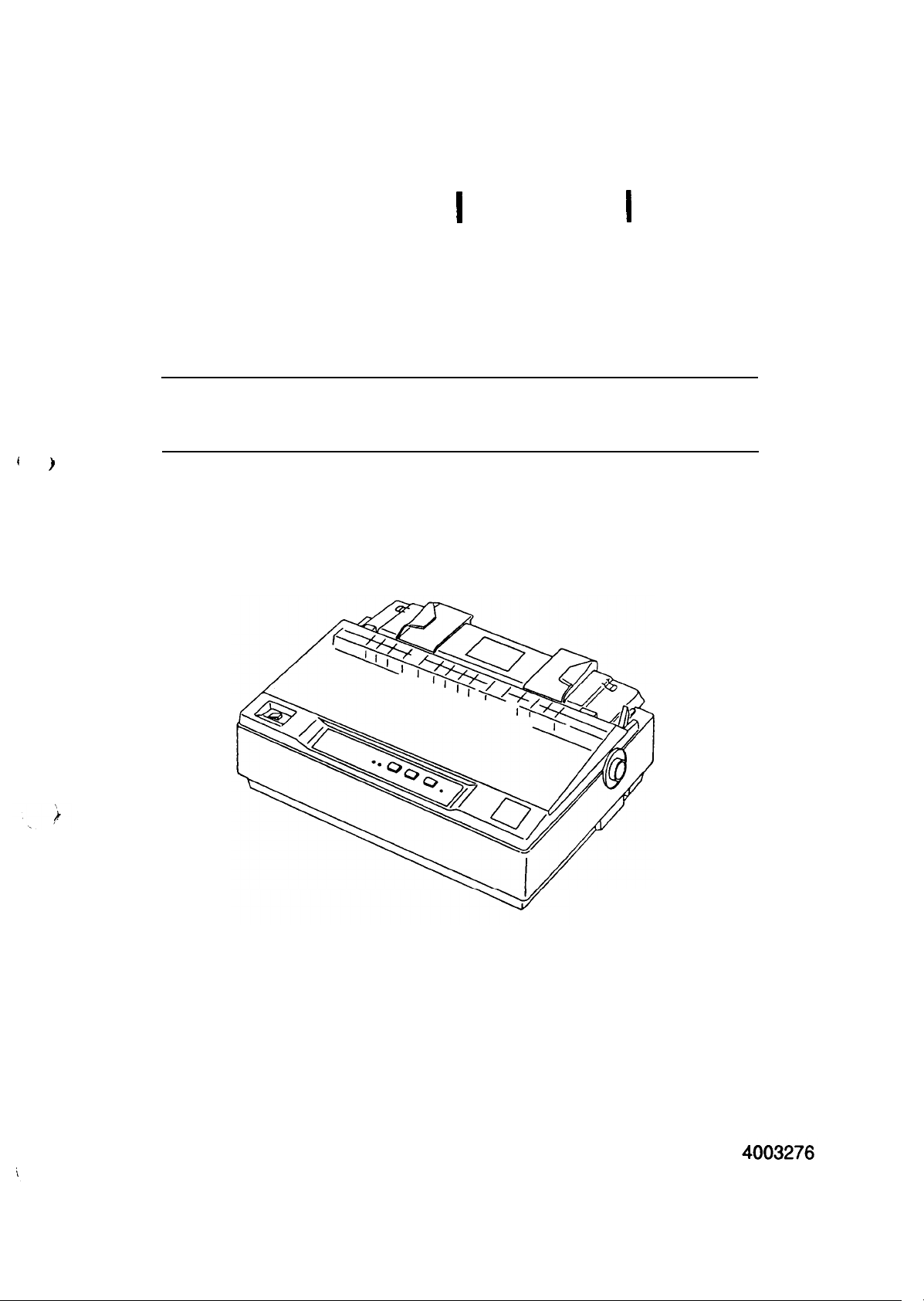
EPSON TERM
NAL PR NTER
LX-300
SERVICE MANUAL
(
)
EPSON
Page 2
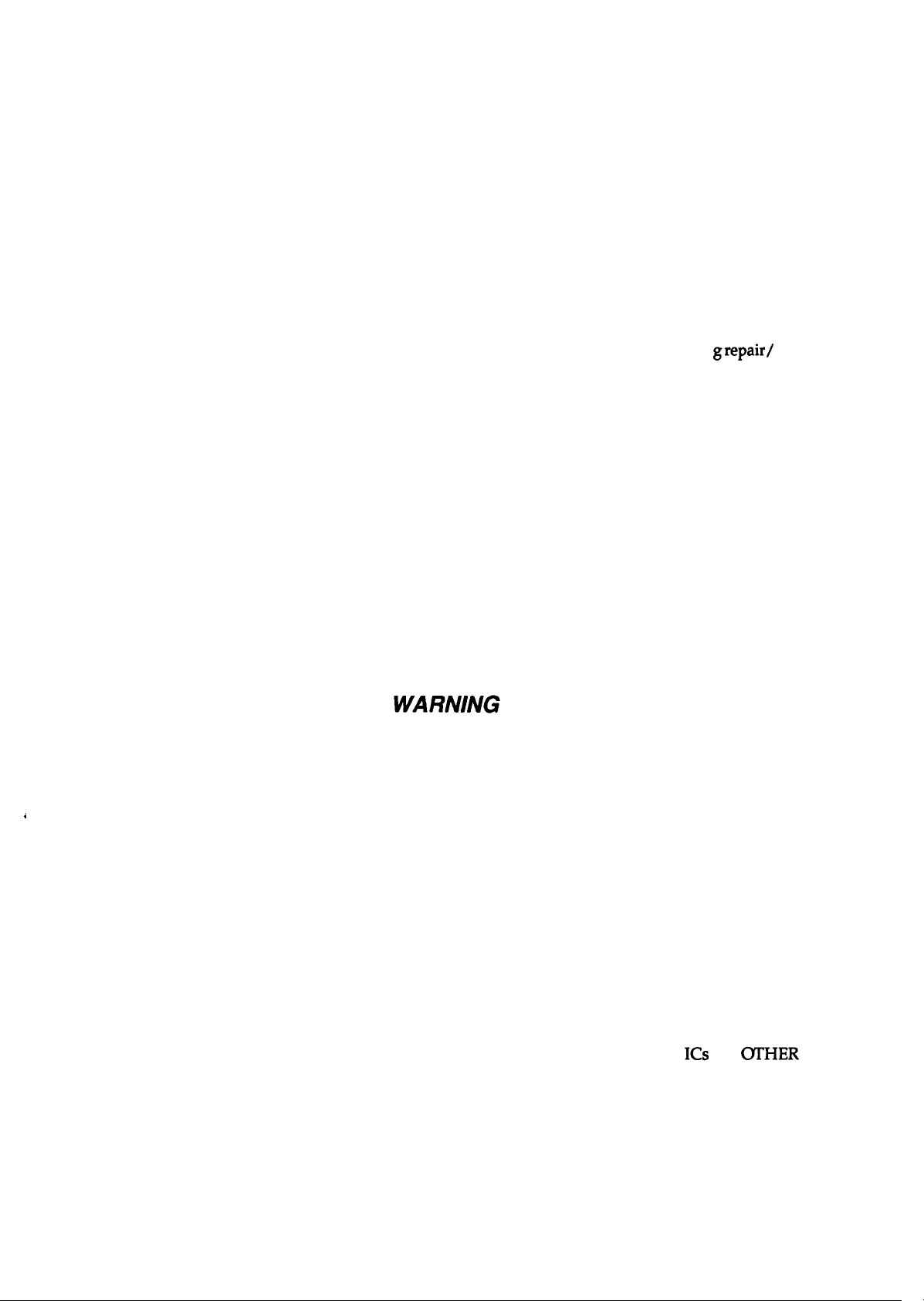
PRECAUTIONS
Precautionary notations throughout the text are categorized relative to 1) personal injury and 2)
damage to equipment.
DANGER
WARNING
The precautiomry measures itemized below should always be observed when performin
maintenance procedures.
Signals a precaution which, if ignored, could result in serious or fatal personal injury.
Great caution should be exercised in performing procedures preceded by DANGER
Headings.
Signals a precaution which, if ignored, could result in damage to equipment.
grepair/
DANGER
1.
ALWAYS DISCONNECT THE PRODUCT FROM BOTH THE POWER SOURCE AND
PERIPHERAL DEVICES PERFORMING ANY MAINTENANCE OR REPAIR PROCEDURE.
2. NO
3. WHEN PERFORMING TESTING AS DICTATED WITHIN THIS MANUAL, DO NOT
WORK SHOULD BE PERFORMED ON THE UNIT BY PERSONS UNFAMILIAR WITH
BASIC SAFETY MEASURES AS DICTATED FOR ALL ELECTRONICS TECHNICIANS IN
THEIR LINE OF WORK.
CONNECT THE UNIT TO A POWER SOURCE UNTIL INSTRUCTED TO DO SO. WHEN
THE POWER SUPPLY CABLE MUST BE CONNECTED, USE EXTREME CAUTION IN
WORKING ON POWER SUPPLY AND OTHER ELECTRONIC COMPONENTS.
1.
REPAIRS ON EPSON PRODUCT SHOULD BE PERFORMED ONLY BY AN EPSON
CERTIFIED REPAIR TECHNICIAN.
2.
MAKE CERTAIN THAT THE SOURCE VOLTAGE IS THE SAME AS THE RATED VOLT-
AGE, LISTED ON THE SERIAL NUMBER/RATING PLATE. IF THE EPSON PRODUCT
HAS A PRIMARY AC RATING DIFFERENT FROM AVAILABLE POWER SOURCE, DO
NOT CONNECT IT TO THE POWER SOURCE.
3. ALWAYS VERIFY THAT THE EPSON PRODUCT HAS BEEN DISCONNECTED FROM
THE POWER SOURCE BEFORE REMOVING OR REPLACING PRINTED CIRCUIT
BOARDS AND/OR INDIVIDUAL CHIPS.
4.
IN ORDER TO PROTECT SENSITIVE MICROPROCESSORS AND CIRCUITRY, USE
STATIC DISCHARGE EQUIPMENT, SUCH AS ANTI-STATIC WRIST STRAPS, WHEN
ACCESSING INTERNAL COMPONENTS.
5. REPLACE MALFUNCTIONING COMPONENTS ONLY WITH THOSE COMPONENTS
BY THE MANUFACTURE; INTRODUCTION OF SECOND-SOURCE
NONAPPROVED COMPONENTS MAY DAMAGE THE PRODUCT AND VOID ANY
APPLICABLE EPSON WARRANTY.
ICS
OR
(YI’HER
- ii -
Page 3
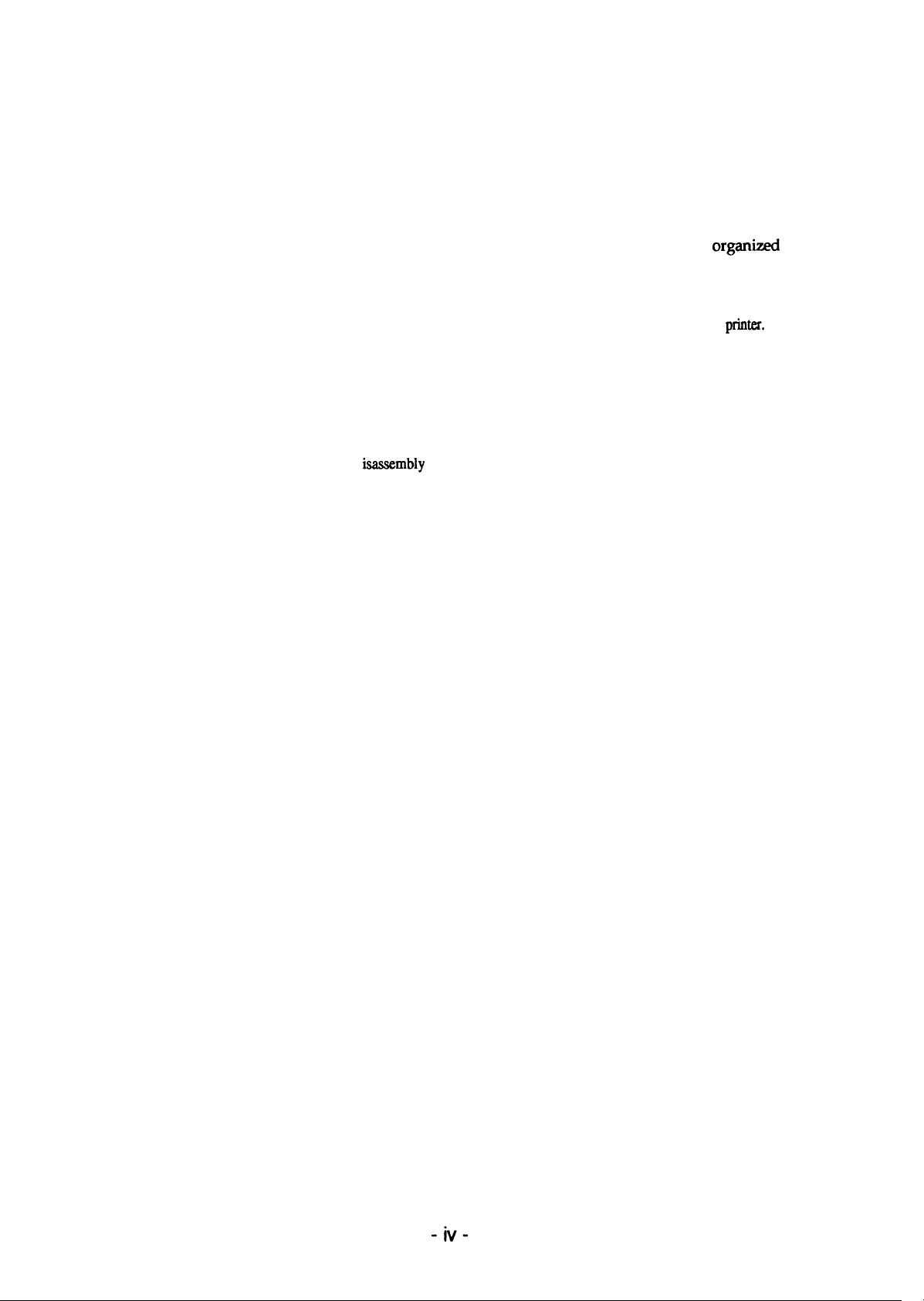
PREFACE
This manual describes functions, theory of electrical and mechanical operations, maintenance, and repair
of LX-300.
The instructions and procedures included herein are intended for the experience repair technician, and
attention should be given to the precautions on the preceding page. The chapters are
follows:
CHAPTER 1. PRODUCT DESCRIPTION
Provides a general product overview, lists specifications, and illustrates the main components of the
CHAPTER 2. OPERATING PRINCIPLES
Describes the theory
of printer operation.
CHAPTER 3. DISASSEMBLY AND ASSEMBLY
Includes a step-by-step guide for product d
isassembly
and assembly.
CHAPTER 4. ADJUSTMENTS
Includes a step-by-step guide for adjustment.
organizd
pMter.
as
CHAPTER 5. TROUBLESHOOTING
Provides Epson-approved techniques for adjustment.
CHAPTER 6. MAINTENANCE
Describes preventive maintenance techniques and lists lubricants and adhesives required to service the equipment.
APPENDIX
Describes connector pin assignments, circuit diagrams, circuit board component layout and exploded diagram.
The contents of this manual are subject to change without notice.
-iv-
Page 4
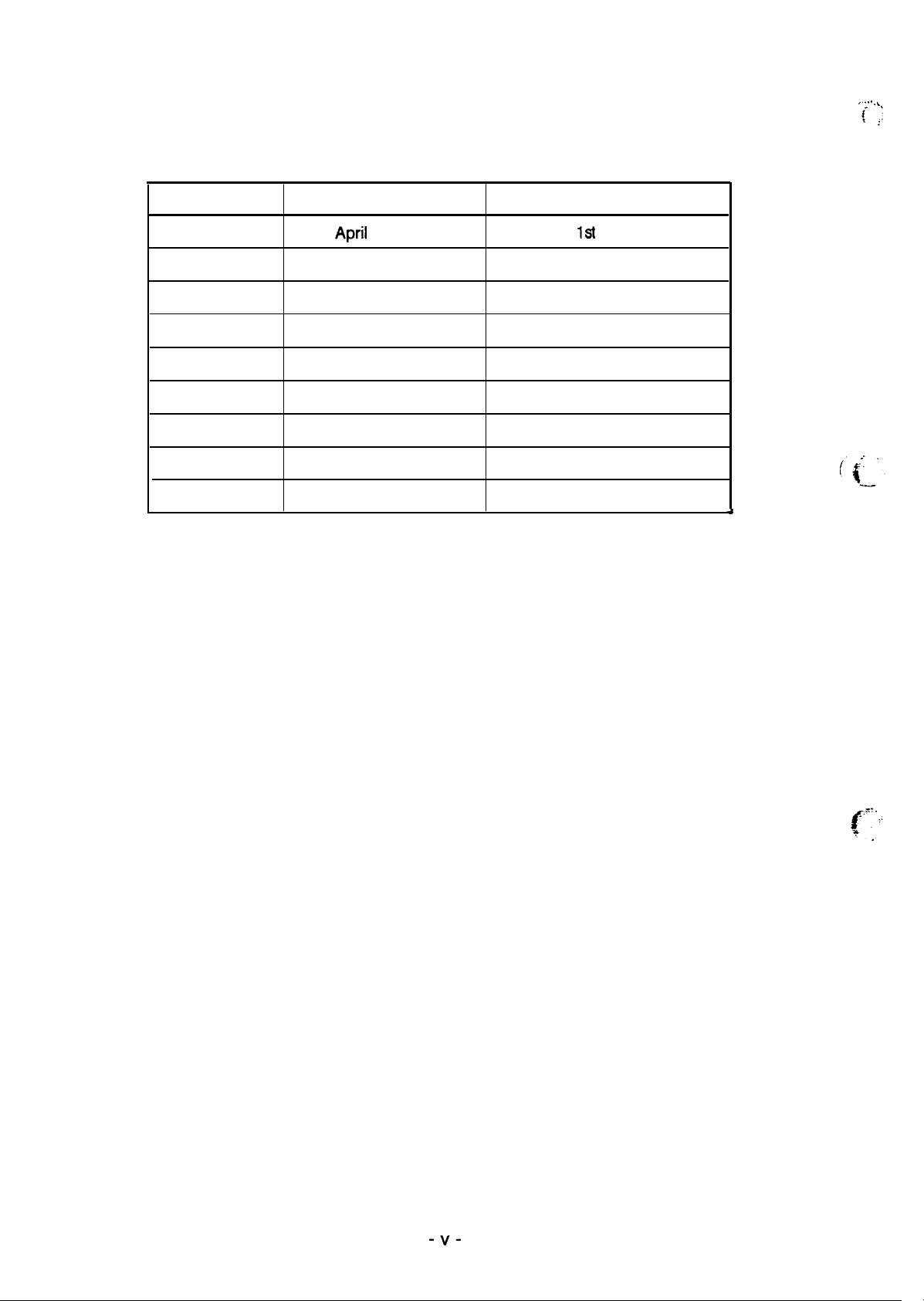
REVISION SHEET
. . . . . .
.
(
( j
Revision
Rev. A
Issue Date
April
6, 1994
Revision Page
1st
issue
4
-v-
Page 5
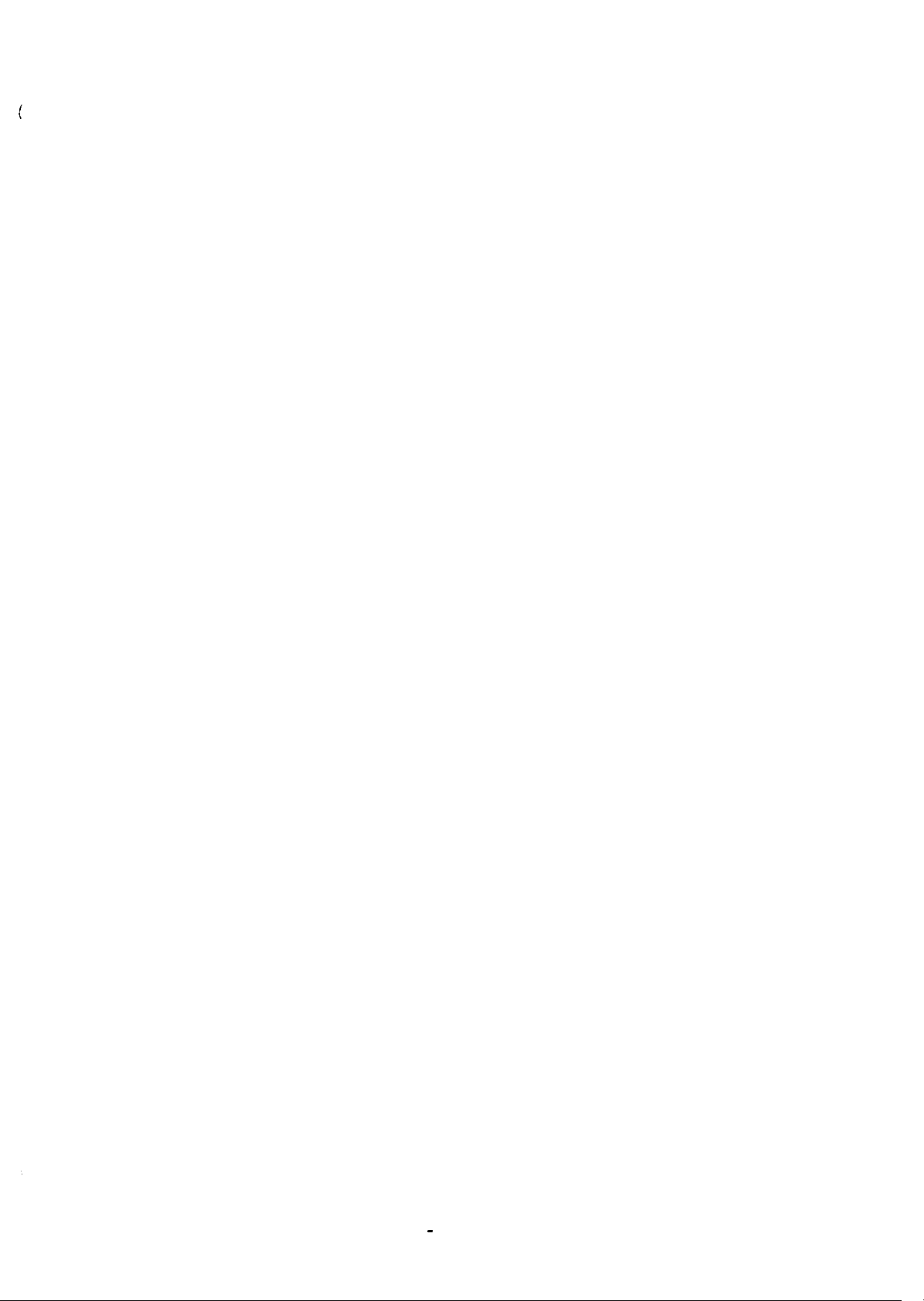
TABLE OF CONTENTS
CHAPTER 1.
CHAPTER 2.
CHAPTER 3.
CHAPTER 4.
CHAPTER 5.
CHAPTER 6.
APPENDIX
PRODUCT DESCRIPTION
OPERATING PRINCIPLES
DISASSEMBLY AND ASSEMBLY
ADJUSTMENTS
TROUBLESHOOTING
MAINTENANCE
- vi -
Page 6
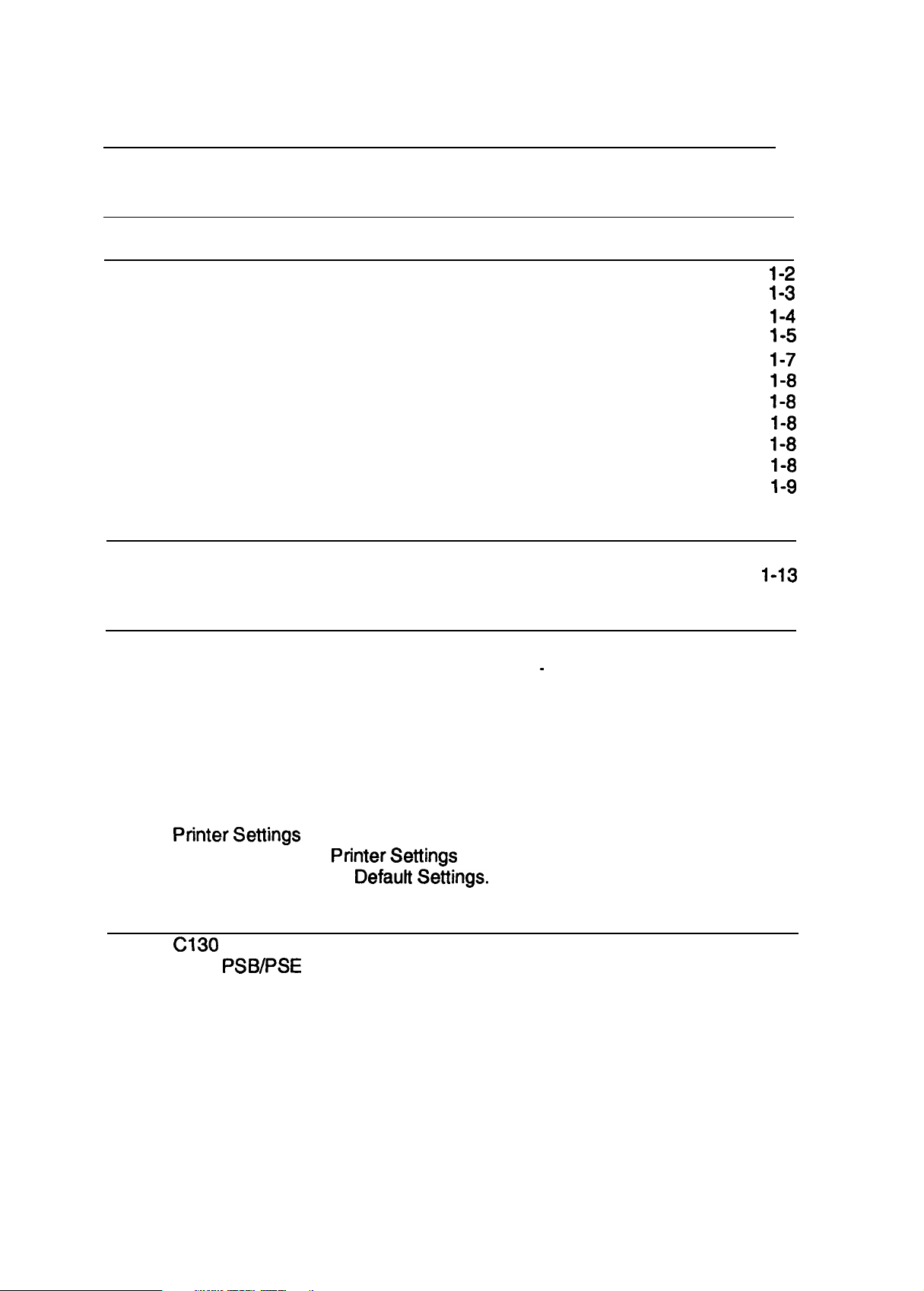
CHAPTER 1 Product Description
Table of Contents
1.1 FEATURES
1.2 SPECIFICATIONS
1.2.1 Hardware Specifications . . . . . . . . . . . . . . . . . . . . . . . . . . . . . . . . . . . . .
1.2.1.1 Paper Handling Specifications . . . . . . . . . . . . . . . . . . . . . . . . . .
1.2.1.2 Paper Specifications. . . . . . . . . . . . . . . . . . . . . . . . . . . . . . . . . .
1.2.1.3 Printable Area.. . . . . . . . . . . . . . . . . . . . . . . . . . . . . . . . . . . . . .
1.2.1.4 Ribbon Specifications. . . . . . . . . . . . . . . . . . . . . . . . . . . . . . . . .
1.2.1.5 Electrical Specifications . . . . . . . . . . . . . . . . . . . . . . . . . . . . . . .
1.2.1.6 Environmental Conditions. . . . . . . . . . . . . . . . . . . . . . . . . . . . . .
1.2.1.7 Reliability. . . . . . . . . . . . . . . . . . . . . . . . . . . . . . . . . . . . . . . . . . .
1.2.1.8 SafetyApprovals. . . . . . . . . . . . . . . . . . . . . . . . . . . . . . . . . . . . .
1.2.1.9 Physical Specifications . . . . . . . ...’..... . . . . . . . . . . . . . . . . .
1.2.2 Firmware Specifications. . . . . . . . . . . . . . . . . . . . . . . . . . . . . . . . . . . . . .
1.3 INTERFACE SPECIFICATIONS
1.3.1 Parallel Interface Specifications. . . . . . . . . . . . . . . . . . . . . . . . . . . . . . . 1-11
1.3.2 Serial InterfaceSpecifications . . . . . . . . . . . . . . . . . . . . . . . . . . . . . . . .
1.4 OPERATING INSTRUCTIONS
1.4.1 Control Panel Operation . . . . . . . . . . . . . . . . . . . . . . . . . . . . . . . . . . . . 1-14
.
1.4.2 Self-test Function. . . . . . . . . . . . . . . . . . . . .
1.4.3 Hexadecimal Dump Function. . . . . . . . . . . . . . . . . . . . . . . . . . . . . . . . . 1-15
1.4.4 PrinterStatus Indication. . . . . . . . . . . . . . . . . . . . . . . . . . . . . . . . . . . . . 1-15
1.4.5 Selected Font . . . . . . . . . . . . . . . . . . . . . . . . . . . . . . . . . . . . . . . . . . . . 1-15
1.4.6 Paper Position Adjustments. . . . . . . . . . . . . . . . . . . . . . . . . . . . . . . . . . 1-15
1.4.7 Printer Initialization . . . . . . . . . . . . . . . . . . . . . . . . . . . . . . . . . . . . . . . . 1-16
1.4.7.1 Hardware Initialization. . . . . . . . . . . . . . . . . . . . . . . . . . . . . . . . 1-16
1.4.7.2 Software Initialization . . . . . . . . . . . . . . . . . . . . . . . . . . . . . . . . 1-16
1.4.8
PrinterSettings . . . . . . . . . . . . . . . . . . . . . . . . . . . . . . . . . . . . . . . . . . . 1-16
1.4.8.1 Selectable
1.4.8.2 Changing the
PrinterSettings . . . . . . . . . . . . . . . . . . . . . . . . . . . . 1-16
DefaultSettings. . . . . . . . . . . . . . . . . . . . . . . . . . 1-17
. . . . . . . . . . . . . . . . . . . . 1-15
1-1
1-2
1-2
1-3
1-4
1-5
1-7
1-8
1-8
1-8
1-8
1-8
1-9
1-11
1-13
1-14
1.5 MAIN COMPONENTS
1.5.1
1.5,2 C130
Ct30
MAIN Board. , . . . . . . . . . . . . . . . . . . . . . . . . . . . . . . . . . . . . . . . 1-21
PSB/PSE Board. . . . . . . . . . . . . . . . . . . . . . . . . . . . . . . . . . . . . . 1-21
1-21
Page 7
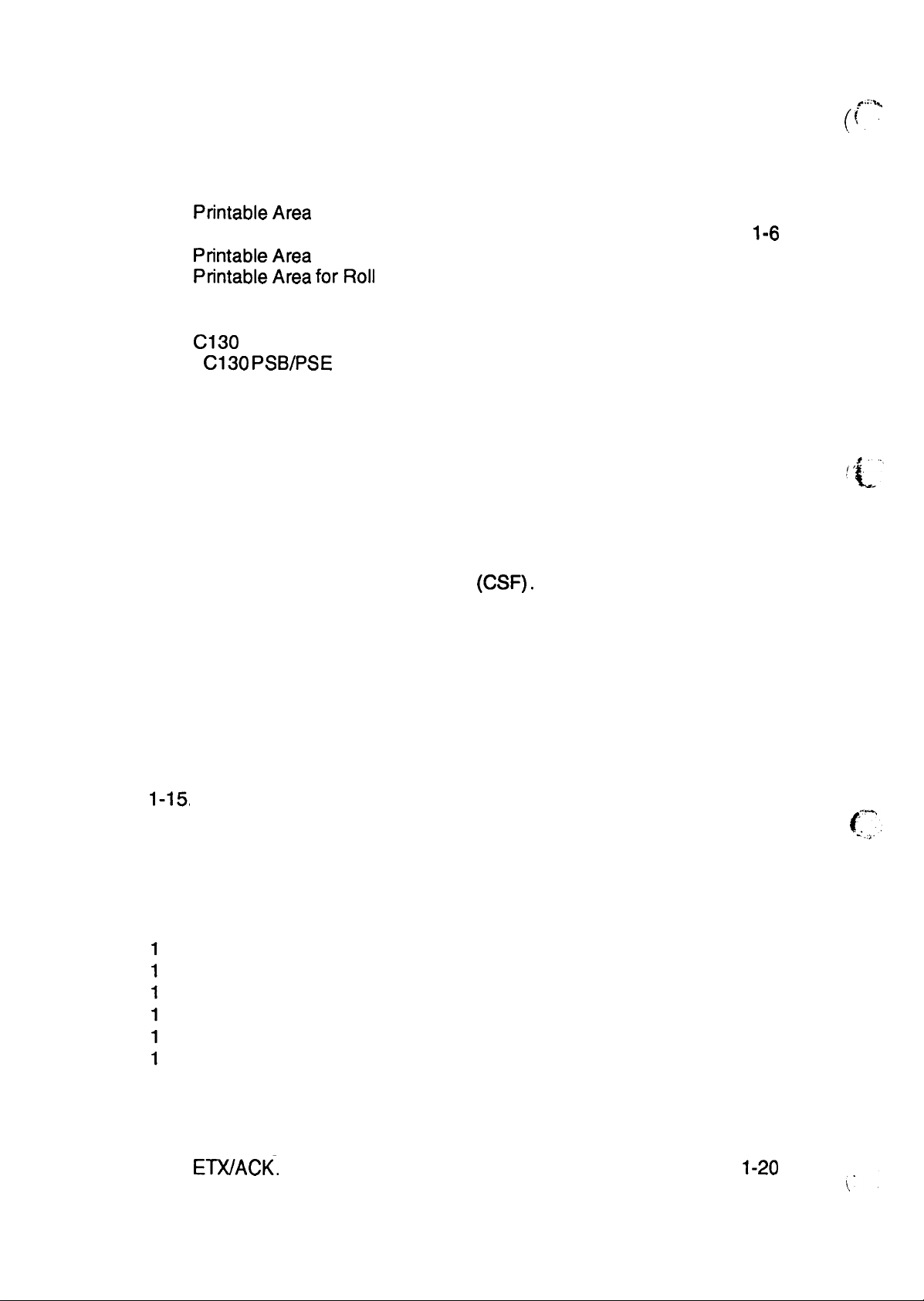
List of Figures
.P.::k
f
(’.
Figure 1-1.
Figure 1-2.
Figure 1-3.
Figure 1-4.
Figure 1-5.
Figure 1-6.
Figure 1-7.
Figure 1-8.
Figure 1-9.
Figure 1-10.
Exterior View of the LX-300. . . . . . . . . . . . . . . . . . . . . . . . . . . . . . . 1-1
Pin Configuration. . . . . . . . . . . . . . . . . . . . . . . . . . . . . . . . . . . . . . . 1-2
PrintableArea forCut Sheets Using Manual Insertion. . . . . . . . . . . 1-5
Printable Area for Cut Sheets with the CSF. . . . . . . . . . . . . . . . . . .
PrintableArea forContinuous Paper . . . . . . . . . . . . . . . . . . . . . . . . 1-6
PrintableArea
Data Transmission Timing . . . . . . . . . . . . . . . . . . . . . . . . . . . . . . . 1-11
Panel Appearance . . . . . . . . . . . . . . . . . . . . . . . . . . . . . . . . . . . . . 1-14
C130 MAIN Board Component Layout. . . . . . . . . . . . . . . . . . . . . . 1-21
C130
PSB/PSE
forRoll
Paper . . . . . . . . . . . . . . . . . . . . . . . . . . . . . . 1-7
Board Component Layout . . . . . . . . . . . . . . . . . 1-21
1=6
List of Tables
Table l-1. Optional Units . . . . . . . . . . . . . . . . . . . . . . . . . . . . . . . . . . . . . . . . . . 1-1
Table 1-2. Feeding Speed . . . . . . . . . . . . . . . . . . . . . . . . . . . . . . . . . . . . . . . . . 1-3
Table l-3. Adjust LeverSettings . . . . . . . . . . . . . . . . . . . . . . . . . . . . . . . . . . . . 1-3
Table 1-4. Specifications for Cut Sheet Paper (Manual Insertion) . . . . . . . . . . . 1-4
Table 1-5. Specifications for Cut Sheet Paper
Table l-6. Envelope Specifications . . . . . . . . . . . . . . . . . . . . . . . . . . . . . . . . . . 1-4
Table 1-7. Specifications for Continuous Paper (Single Sheet and Multi-Part) . 1-4
Table 1-8. Specifications for Continuous Paper with a Label. . . . . . . . . . . . . . . 1-5
Table l-9. Roil Paper Specifications . . . . . . . . . . . . . . . . . . . . . . . . . . . . . . . . . 1-5
Table l-10. Electrical Specifications. . . . . . . . . . . . . . . . . . . . . . . . . . . . . . . . . . 1-8
Table 1-11,
Table 1-12.
Table 1-13.
Table 1-14,
Table
Table 1-16.
Table 1-17
Table 1-18
Table 1-19
Table 1-20
Table 1-21
Table
Table
Table
Table
Table
Table
Table 1-28. Interface . . . . . . . . . . . . . . . . . . . . . . . . . . . . . . . . . . . . . . . . . . . . 1-19
Table 1-29. Bit Rate. . . . . . . . . . . . . . . . . . . . . . . . . . . . . . . . . . . . . . . . . . . . . 1-19
Table 1-30. Parity Bit . . . . . . . . . . . . . . . . . . . . . . . . . . . . . . . . . . . . . . . . . . . . 1-20
Table 1-31. Data Length. . . . . . . . . . . . . . . . . . . . . . . . . . . . . . . . . . . . . . . . . . 1-20
Table 1-32.
1-15
Environmental Conditions. . . . . . . . . . . . . . . . . . . . . . . . . . . . . . . . 1-8
Character Tables. . . . . . . . . . . . . . . . . . . . . . . . . . . . . . . . . . . . . . . 1-9
Printing Speed.. . . . . . . . . . . . . . . . . . . . . . . . . . . . . . . . . . . . . . . 1-10
Resolution . . . . . . . . . . . . . . . . . . . . . . . . . . . . . . . . . . . . . . . . . . . 1-10
Signal and Connector Pin Assignments for the Parallel Interface. 1-12
Signal and Connector Pin Assignments for the Serial Interface . . 1-13
Font Selection. . . . . . . . . . . . . . . . . . . . . . . . . . . . . . . . . . .1-15
Font Lights and Language Selection. . . . . . . . . . . . . . . . . . . . . . . 1-17
Default Options. . . . . . . . . . . . . . . . . . . . . . . . . . . . . . . . . . . . . . . 1-17
Character Spacing. . . . . . . . . . . . . . . . . . . . . . . . . . . . . . . . . . . . . 1-18
Shape of Zero. . . . . . . . . . . . . . . . . . . . . . . . . . . . . . . . . . . . . . . . 1-18
-22
Skip Over Perforation . . . . . . . . . . . . . . . . . . . . . . . . . . . . . . . . . . 1-18
-23
Character Table . . . . . . . . . . . . . . . . . . . . . . . . . . . . . . . . . . . . . . 1-18
-24
Auto Line Feed . . . . . . . . . . . . . . . . . . . . . . . . . . . . . . . . . . . . . . . 1-19
-25
Page Length . . . . . . . . . . . . . . . . . . . . . . . . . . . . . . . . . . . . . . . . . 1-19
-26
Auto Tear Off. . . . . . . . . . . . . . . . . . . . . . . . . . . . . . . . . . . . . . . . . 1-19
-27
Tractor. . . . . . . . . . . . . . . . . . . . . . . . . . . . . . . . . . . . . . . . . . . . . . 1-19
EWACK.
. . . . . . . . . . . . . . . . . . . . . . . . . . . . . . . . . . . . . . . . . . . .
(CSF). . . . . . . . . . . . . . . . . . . . . 1-4
l-2o
(T
‘:”””
Page 8
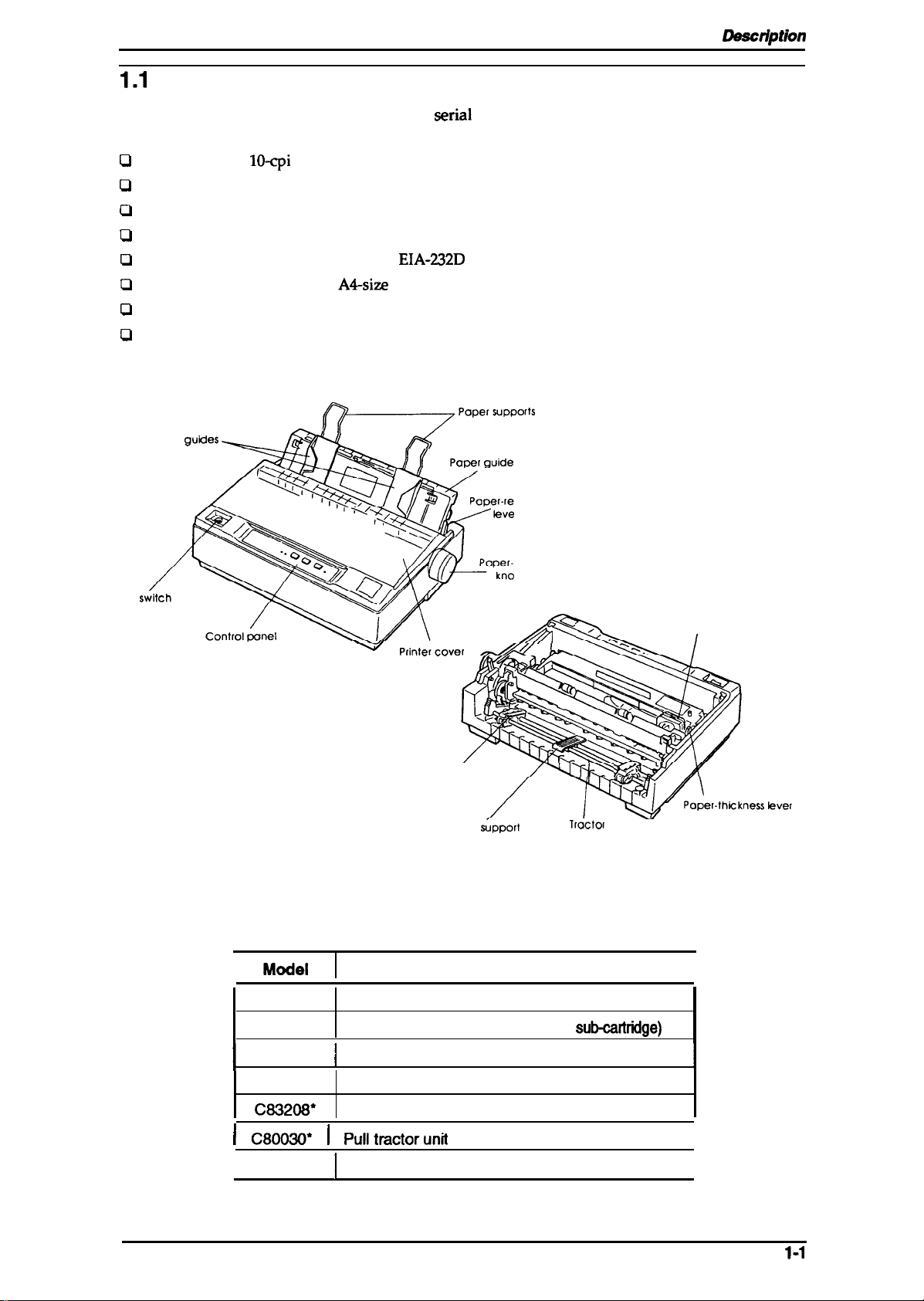
LX-300 Service Manual
1.1
FEATURES
Product
Daadption
The LX-300 is a small, light-weight, 9-pin
personal use. The major features of this printer areas follows:
0
Fast printing of
Cl
Compact design saves precious workspace
Cl
Easy-to-operate panel
LI
Quiet printing
CI
Standard 8-bit parallel interface and
D
Printing of up to 66 lines on
~
Optional color printing usinga color ribbon (black, magenta, cyan, yellow)
~
Detachable push and pull tractor
Figure 1-1 shows an exterior view of the LX-300 and Table 1-1 lists the optional units available for
the LX-300.
Edge guties
Power
~
YA&
10-cpi
draft characters at 220 cps
A4-size
or 62 lines on letter-size paper
~p”perwppof’s
serial
EIA-232D
A
impact dot-matrix color printer suitable for
serial interface
lease
r
feed
b
Model
I
#8750
#8758
S015073
I
C80837*
.. ./,
w
Pfintercover
Sprocket unit
Paper
#/<
Jpport
/’=
A%
5
A
-
Troctof
Figure 1-1. Exterior”View of the LX-300
Table 1-1. Optional Units
Description
Ribbon cartridge (monochrome)
Ribbon cartridge (monochrome,
,
I
Ribbon cartridge (color)
Single-bin cut sheet feeder
sub-mtridge)
Print head
I
I
Rev. A
C83208*
I C80030* [
#8310
I
Color upgrade kit
Pulitractorunit
I
Roil paper holder
I
I
1-1
Page 9
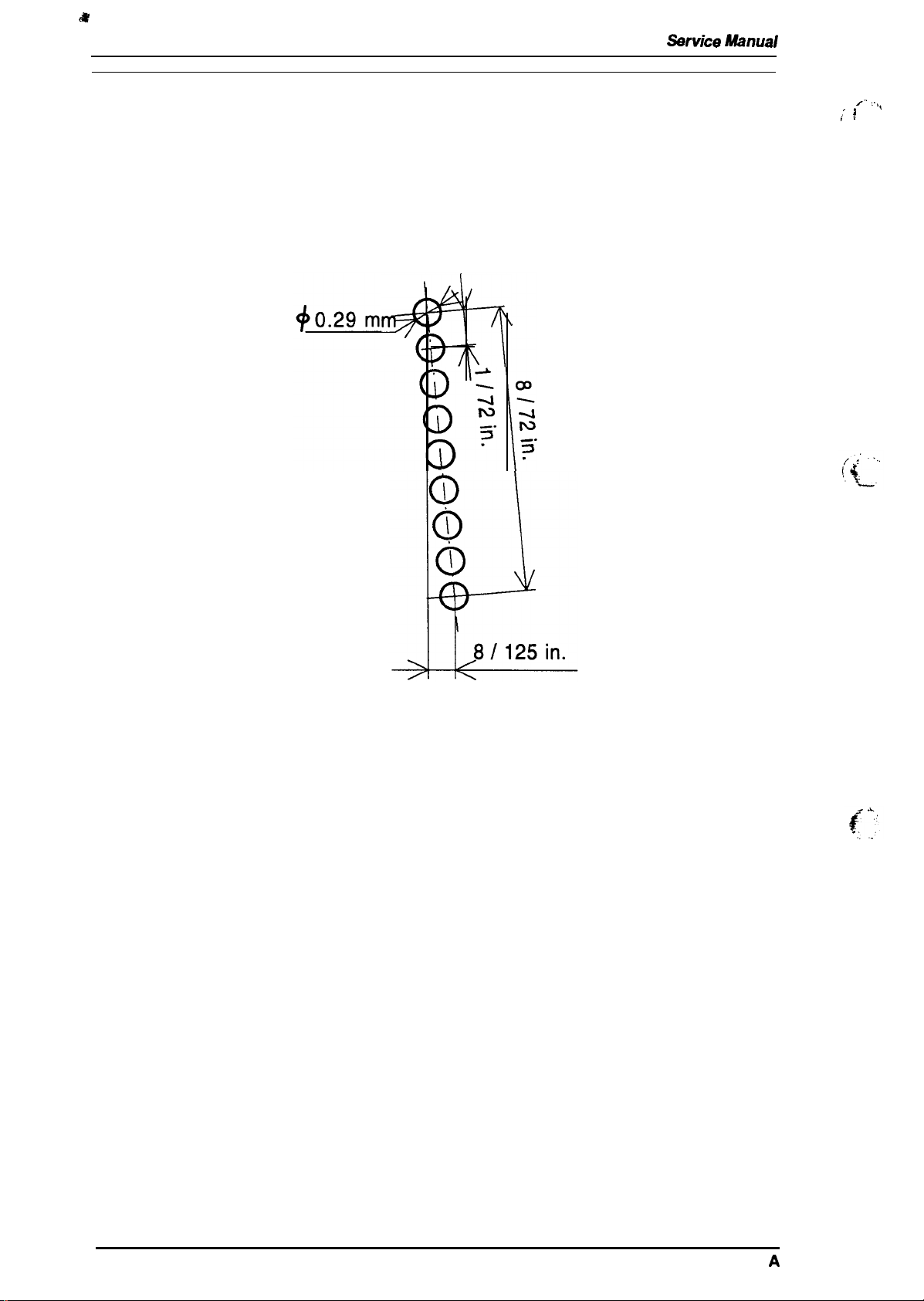
a
Product Description
LX-300
Sarvice Mimual
1.2 SPECIFICATIONS
This section provides detailed information about the LX-300.
1.2.1 Hardware Specifications
Printing method:
Pin configuration:
Pin diameter:
Serial impact dot matrix
9 wires
0.29
mm
,.
: f
.
/- :.,,
Printing direction:
Figure 1-2. Pin Configuration
Bidirectional with logic seeking for draft text with monochrome
printing.
Unidirectional printing for graphics, NLQ text, bit image, and color
printing.
1-2
Rev.
A
Page 10
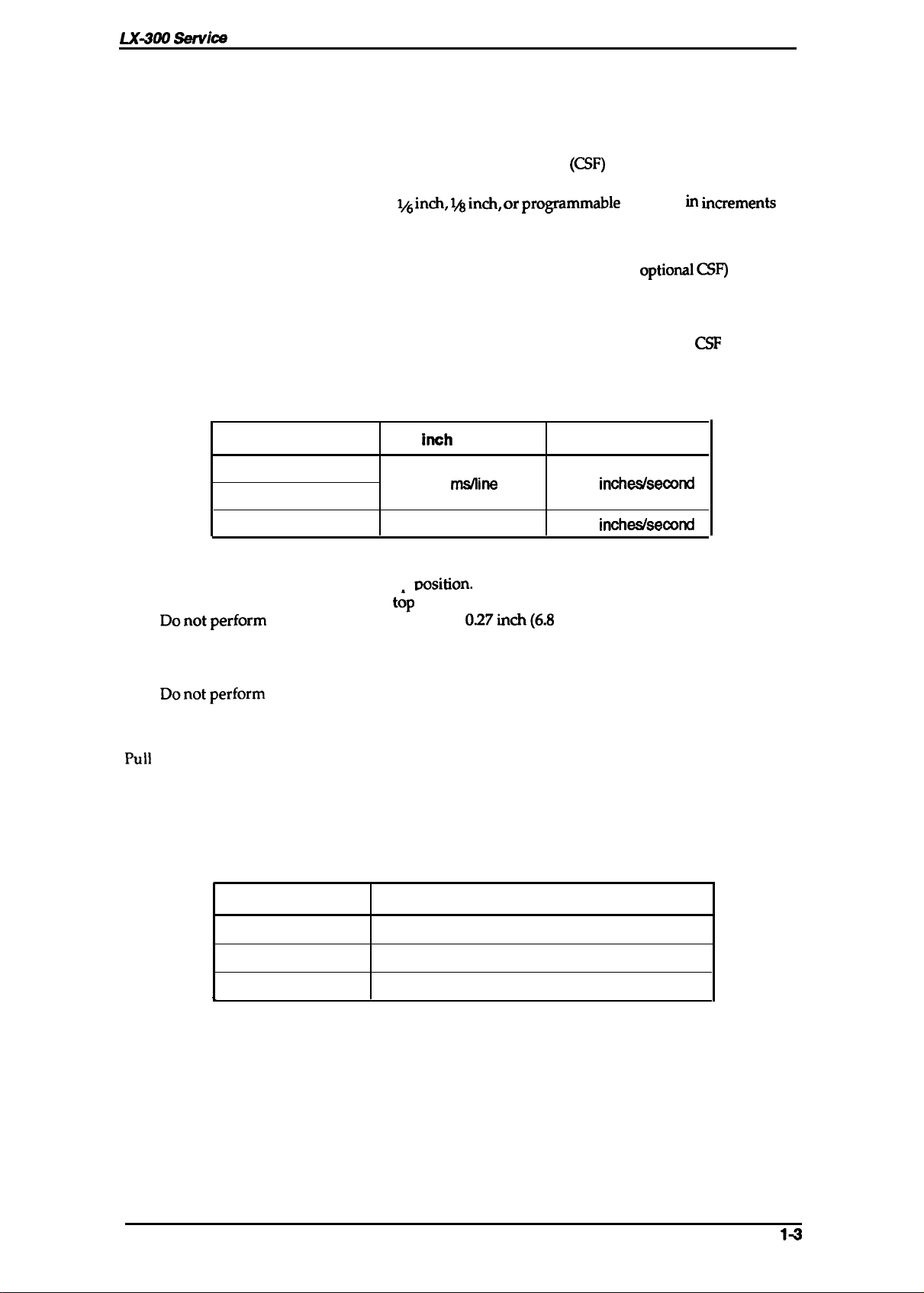
LX-XXI Sarvka
Manual
Product Description
1.2.1.1 Paper
Feeding system:
Feeding method
Cut sheets:
Continuous paper:
Feeding pitch:
Paper paths
Cut sheet path:
Continuous paper paths:
Continuous paper parking:
CSF:
Paper-feeding speed:
Handling Specifications
Feeding
Friction
Tractor (single)
Friction feed or tractor (push and pull) feed
Manual insertion (top entry) and feeding with the
optional cut sheet feeder
Push and pull tractor feeding
li~ in~, 1A in~, or pr~ammable
of
%16 inch, minimum
Top entry (manual insertion or the
Rear entry (push tractor feed)
Rear entry (pull tractor feed)
Possible, using push tractor
Single bin, manual insertion using optional
See Table 1-2.
Table 1-2. Feeding Speed
l/G
inoh
Line Feed
79
rns/line
2.78
(CSF)
feeding in
optioml CSF)
in~ments
CSF
Continuous Feed
incheskecond
(top entry)
2.08
Tractor (double)
Friction feed
●
Set the release lever to the friction
. When a sheet is inserted into the
.
Donotperform
Push tractor feed
. Set the release lever to the tractor position.
.
Donotperform reverse feeds greater than O.27 inch (6.8 mm).
. During printing ofiabels, never perforrnreverse feeding.
. After printing labels, do not eject them from the rear.
Pull
tractor feed
0 Remove the tractor unit from the push position and mount it in the pull position.
●
Do not perform reverse feeding.
The adjust lever must be set to proper position for the paper thickness, as shown below.
reverse feeds greater than
96 redline
msition.
t;p
slot, place its left edge at the marked position.
O.27inch(6.8
mm).
inoheakxond
Table 1-3. Adjust Lever Settings
Lever Position Paper Thickness
o
1
0.065
mm -0.16 mm
0.16 mm -0.25 mm (0.0063 in. -0.0098
(0.0026 in. -0.0063
in.)
in.)
Rev. A
b
2
0.25
mm -0.48 mm
(0.0098 in. -0.0189 in.)
14
Page 11
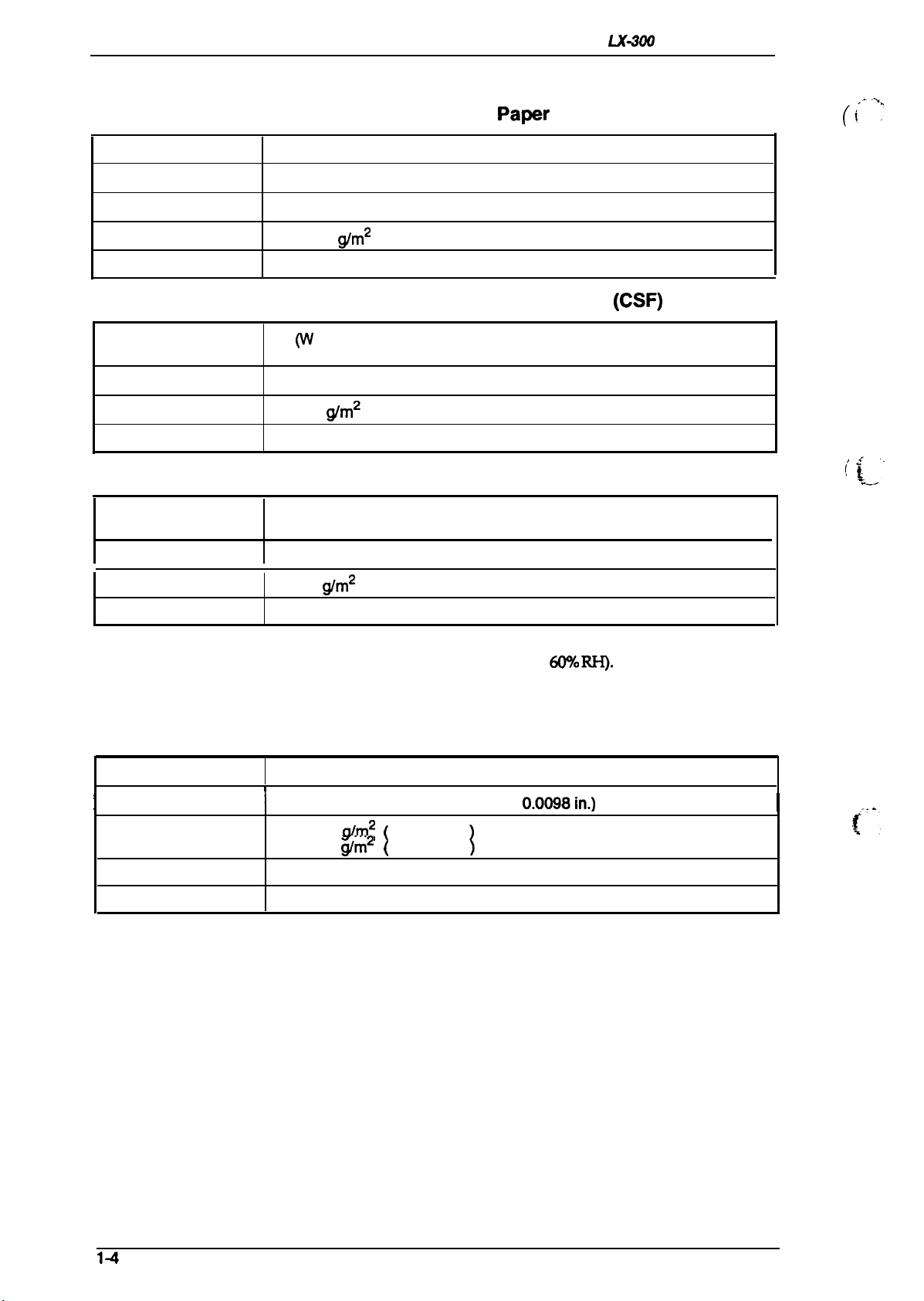
Product Description
LX-WI
Service Manual
1.2.1.2 Paper Specifications
Table 1-4. Specifications for Cut Sheet Papar (Manual Insertion)
Width
Length
Thickness
Weight
Quality
182 mm -257 mm (7.2 in. -10.1 in.)
182 mm -364 mm (7.2 in. -14.3 in.)
0.065 mm -0.14 mm (0.0025 in. -0.0055
52.3-90
Plain paper, recycled paper
Table 1-5. Specifications for Cut Sheet Paper
Size
Thickness
Weight
QuaMy
A4 (W x L: 210 mm (8.3 in.) x 297 mm (11.7 in.))
Letter (’W x L: 216 mm (8.5 in.) x 279 mm (11.0 m.))
0.065 mm -0.14 mm (0.0025 in. -0.0055
64-90
Plain paper, recycled paper
Table 1-6. Envelope Specifications
Size
NO.6
No.1O Width 240 mm x Length 104 mm (9.5 in. x 4.1 in.)
in.)
g/m2
(14 -24 lb.)
(CSF)
in.)
@m*
(17 -24 lb.)
Width 166 mm x Length 92 mm (6.5 in. x 3.6 in.)
,..
(i
‘-’;
Thickness
Weight
Quality
Notes:
.
Printing of envelopes is guaranteed only when the temperature is room temperature
and humidity is normal (15 - 25° C (59 - 77” F), 20-
●
Variations in envelope thickness must be less than 0.25 mm (0.0098 in.).
●
When inserting envelopes, keep the longer side horizontal.
0.16 mm - 0.48 mm (0.0063 in. -0.019 in.)
45-90
Bond paper (not curled, folded, or crumpled), plain paper, airmail paper
g/m2
(12 1-24 lb.)
&l’Y. RI-I).
Table 1-7. Specifications for Continuous Paper (Single Sheet and Multi-Part)
Width
I
Total thickness
Weights
copies
Quality
101.6 mm - 254 mm (4.0 in. - 10.0 in.)
I
I
0.065 mm- 0.25 mm (0.0025 in. -
52.3- 82
40- 58.2
3 sheets (1 original + 2 copies)
Plain paper, recycled paper, carbonless multi-part paper
g/m2
14-22 lb. — not multi-part
g/m2
12 - 15 lb. — multi-part
[
)
0.0098in.)
I
(“:.
14
Rev. A
Page 12

LX-300 Service Manual
Table 1-8. Specifications for Continuous Paper with a Label
Prvduct
Description
Label size (W x L)
Width of base paper
Thickness of base
paper
Total thickness
Weight
Quality
Notes:
●
Use only continuous-type labels and use them only with the tractor.
●
Example of labels
●
Printing of envelopes is guaranteed only when the temperature is room temperature
63.5 mm (min.) x 23.8 mm (min.) [ 2.5 in. (min.)
101.6 mm -254 mm (4.0 in. x 10.0 in.)
0.07 mm - 0.09 mm (0.0028 in. - 0.0035 in.)
0.16 mm - 0.19 mm (0.0063 in. -0.0075
64g/m2(17 lb.)
Plain paper
and humidity is normal (15 - 25° C (59 - 77° F), 20-
Table 1-9. Roll Paper Specifications
Width
Diameter 127 mm
Thickness
Weiaht
213 mm -219 mm (8.38 in. -8.62 in.)
0.070 mm -0.090 mm (0.0028 in. - 0.0035 in.)
I 52-
64a/m2
in.)
— Avery Continuous Form Labels
— Avery Mini-Line Labels
(5.0
in.)
(14
-17
lb.)
6(YXO
x
15/16 in. (min.)]
RI-l).
I
I
1.2.1.3 Printable Area
Cut
shaets
using manual
[0
insartion
3
mm
1%], nym.m
—
—
—
3
mm
[0.12’].
Ilirimbm
. . . . . .
. . . . . .
\
F
L
Printable Area
209.2 mm
BC
BC
,.. - . . ,
10~. MEximum
XYz
7
)wz
-J
Rev.
Figure 1-3. Printable Area for Cut Sheets Using
Manual Insertion
A
1-s
Page 13
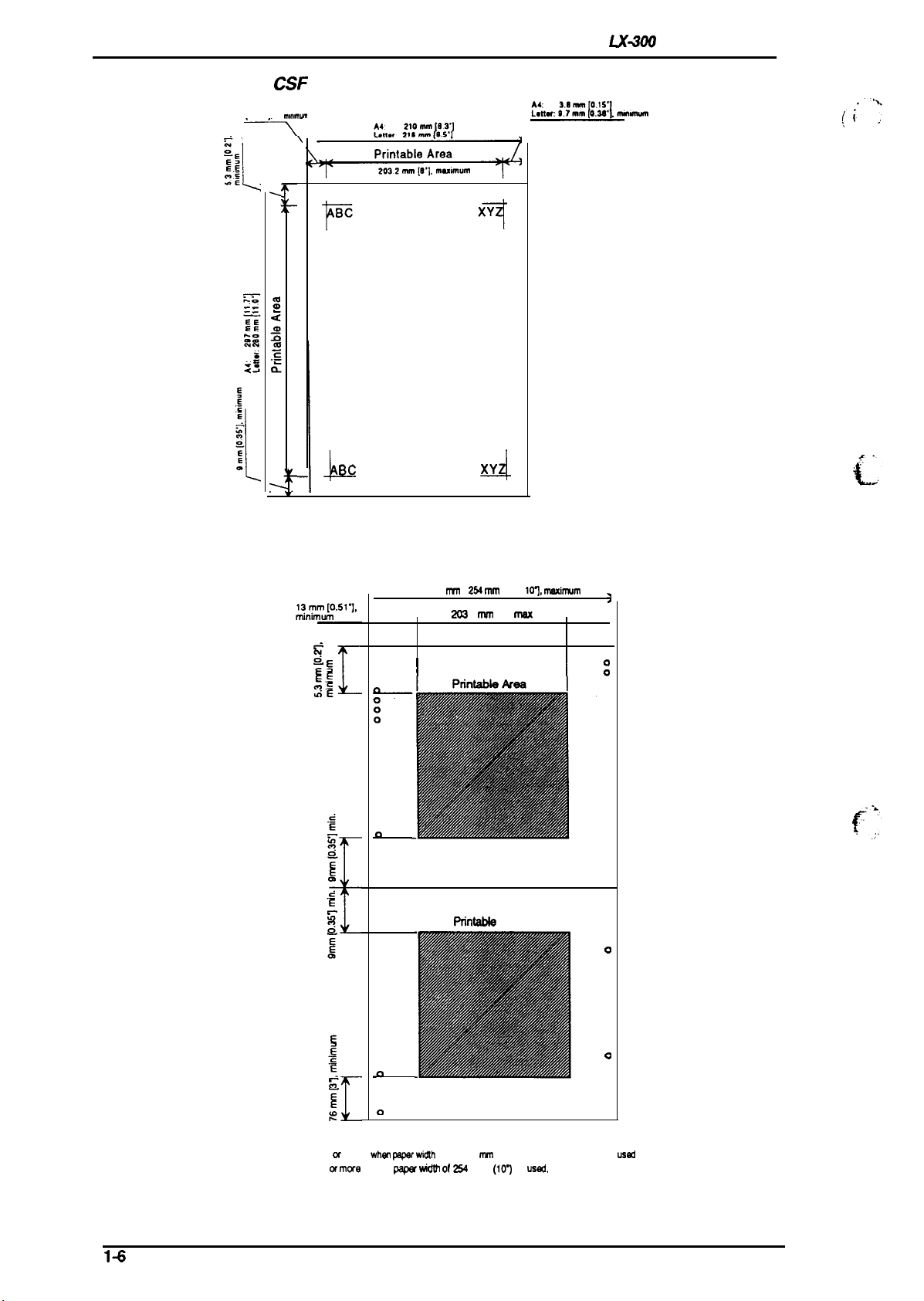
Product Description
LK300
Service Manual
Cut Sheets Using the
(XF
3 mm
10.12”1.
Figure 1-4. Printable Area for Cut Sheets
mm,mum
L
BC
XY
A
Using the CSF
Continuous paper
101.6
t-m-n
-
2S4 nun
[4” -
10~, masinwm
0
0
I
o
0
0
0
0
0
0
0
0
0
0
0
42
0
0
0 0
0 0
0
0
0
o
0
0
0
0
0
0
0
0
0
0
0
0
a
o
0
0
0
PfintaM9
Area
1:
1
0
0
0
0
0
0
0
0
0
0
0
0
0
0
0
0
0
0
0
0
0
0
0
0
0
0
0
0
a
o
0
0
0
a
o
a
a
a
a
a
a
a
—
f“’.
-
.;.
14
“ 13 mm (0.51”) or more
30
mm
(1. W) w
whm ppar wid?h
mwe
when w
of 101.6 MM (4-) to 241.3 mm (9.5-) is
w+dth of 2S4
mm
(10.)
is
usad.
usd
Figure 1-5. Printable Area for Continuous Paper
Rev.
A
Page 14
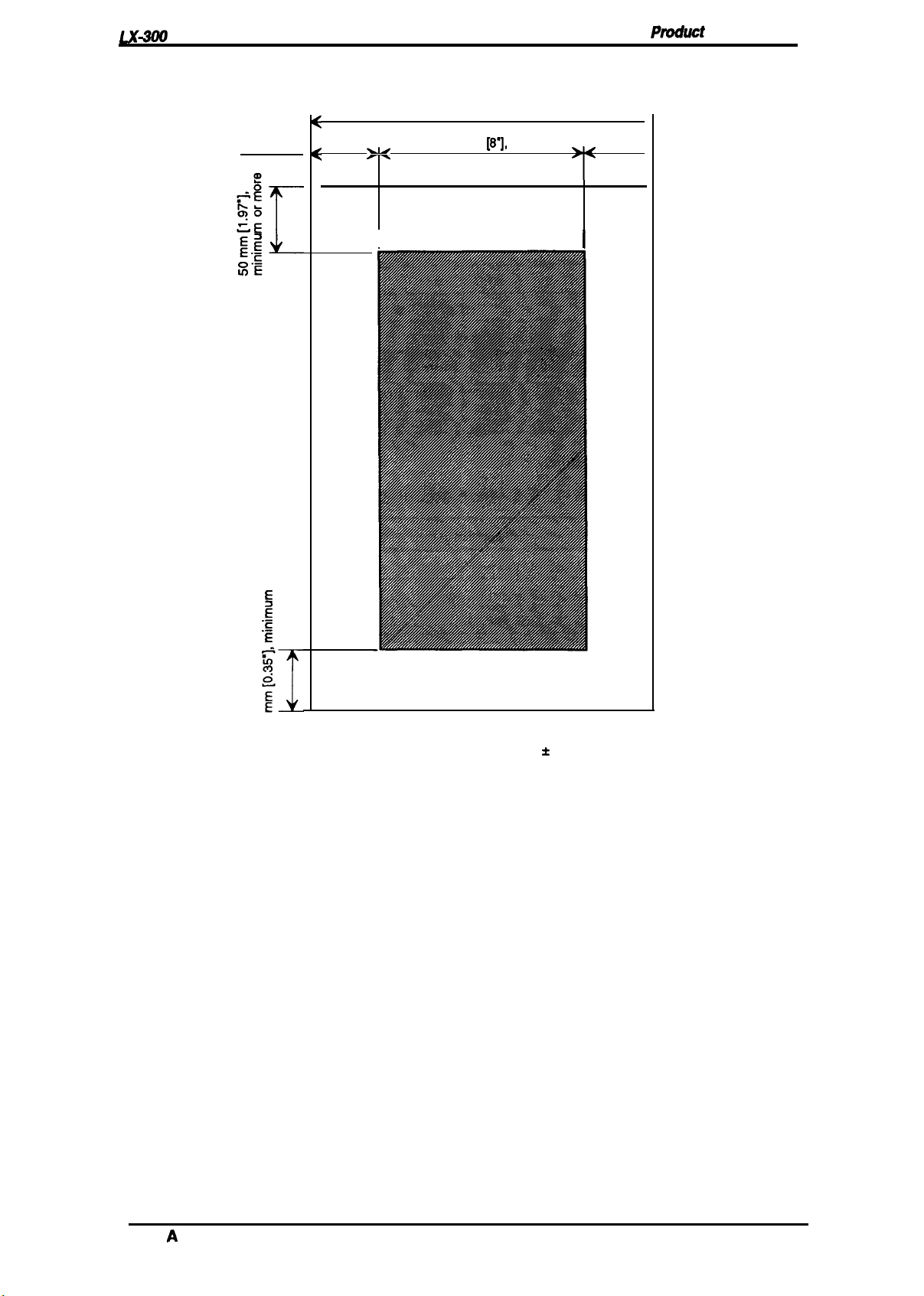
LX4tW
Roll paper
Service Manual
Prvduct
Description
3
mm
[0.12”
minimum
213 mm -219 mm [8.38’ - 8.62’]
w
I
203.2 mm
Printable Area
[8’J
maximum
>
*
)
I
m
‘ 9.8
mm
(0.39”) or more
Figure 1-6. Printable Area for Roll Paper
1.2.1.4 Ribbon Specifications
Ribbon cartridge (mono):
Ribbon cartridge (color):
Ribbon color:
Black ribbon life:
Color ribbon life
Black:
Magenta:
Cyan:
Yellow:
#8750
#8758
S015073
Black, magenta, cyan, yellow
3 million characters (14 dots/character)
1 million characters (14 dots/character)
0.7 million characters (14 dots/character)
0.7 million characters (14 dots/character)
0.5 million characters (14 dots/character)
when a
paper widthof216 f 3
(sub-cartridge)
mm is
used.
Rev.
A
1-7
Page 15
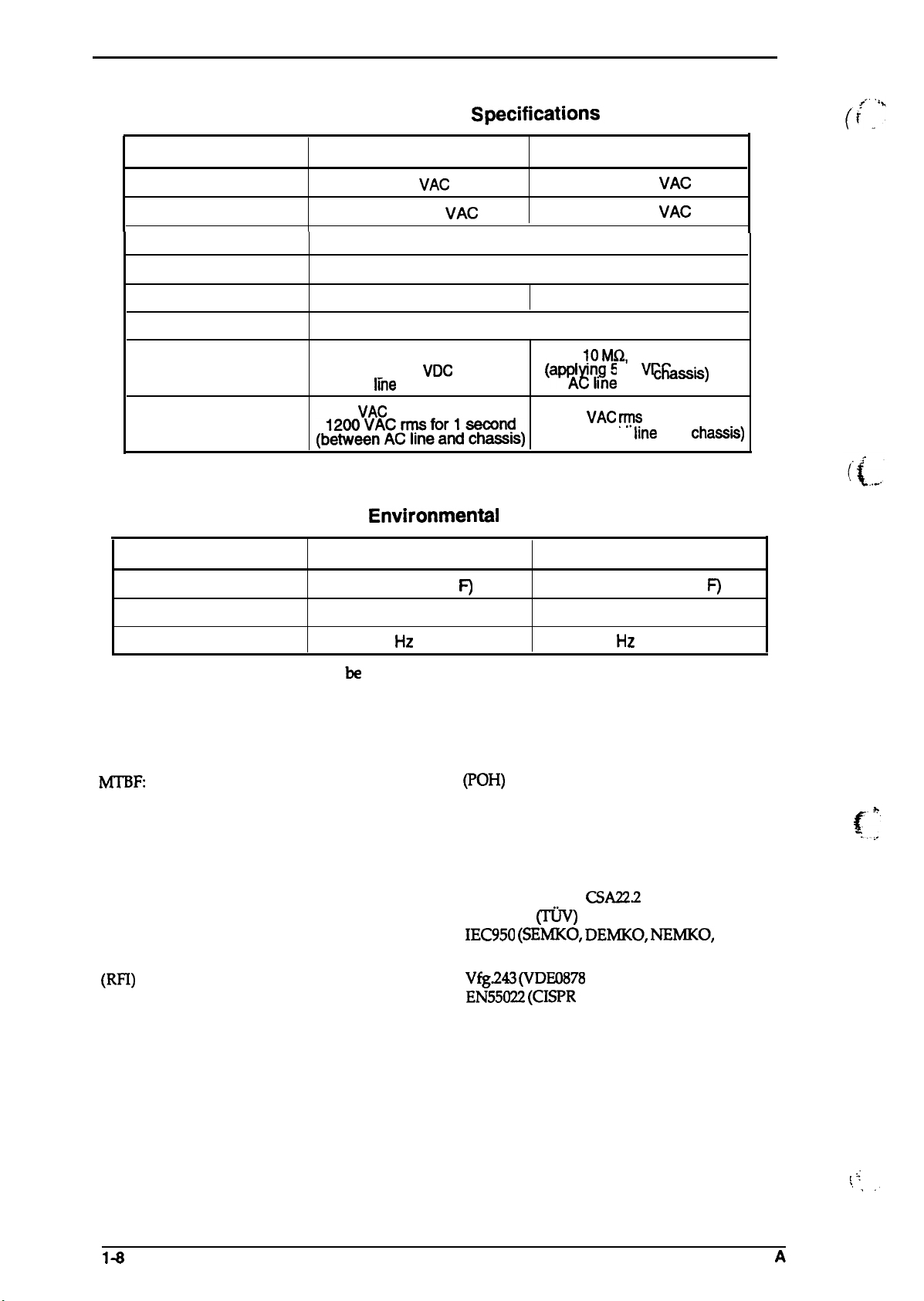
Product Description
1.2.1.5 Electrical Specifications
Table 1-10. Electrical Specifications
LX-300 Service Manual
Description
Rated voltage
Input voltage range
r
Rated
frequency range
Input frequency range
Rated current
Power mnsumption
Insulation resistance
(applying 500
AC
1000
Dielectric strength
VAC
(&~O~v:~C~&d~~~s)
1.2.1.6 Environmental Conditions
Table 1-11.
Description
Temperature
5to 35° c (41 - 95° F) (*1)
120 V Version
120
VAC
103.5-132
VAC
49.5 -60.5 Hz
1.0 A
30 W (self-test in 10 cpi draft)
10 MQ, minimum
VDC
hne
and chassis)
between
ma for 1 minute or
Envh’onmental
Operating
220-240 V Version
50-60 Hz
(a~A~~{e and
1500
(between AC
Conditions
–20to 55° c (-4 - 131° F) (*2)
220-240
198-264
0.5 A
1.0 MK2,
minimum
500
VAC rrps
Storage
VAC
VAC
VDC
between
CkSSIS)
for 1 minute
hne
and
chasa.s)
Humidity
Resistance to vibration
30 to 80% RH (*1,*3)
0.25 G, 55
Hz
(*1)
*1= Operating conditions must be within this range.
*2= When the printer is in the shipping container.
*3 = Without condensation.
1.2.1.7 Reliability
4000
M’T’BF:
Printhead life:
power on hours
200 million strokes/wire (with monochrome ribbon)
100 million strokes/wire (with color ribbon)
1.2.1.8 Safety Approvals
Safety standards:
U.S. version:
European version:
Radio frequency interference:
(RFI)
U.S. version:
European version:
1.2.1.9 Physical Specifications
5 to 85% RH (*2,*3)
0.50 G, 55 Hz (*2)
(POH)
UL1950 with D3,
EN 60950
~)
CSA22.2
#950 with D3
IEC950 (SEMKO, DEMKO, NEMKO,
FCC part 15 subpart B class B
Vfg.243 (VDE0878
EN55022 (CISPR
part 3, part 30)
PUB. 22) class B
J.
[;’
SETI)
Dimensions (W x
Weight:
1+
D x H):
366 x 275 x 132 (mm) (14.4 x 10.8 x 5.20 (inches)
(without pull tractor)
4 kg (8.8 lb.) without pull tractor
Rev.
, :;
,,
. .,
A
Page 16
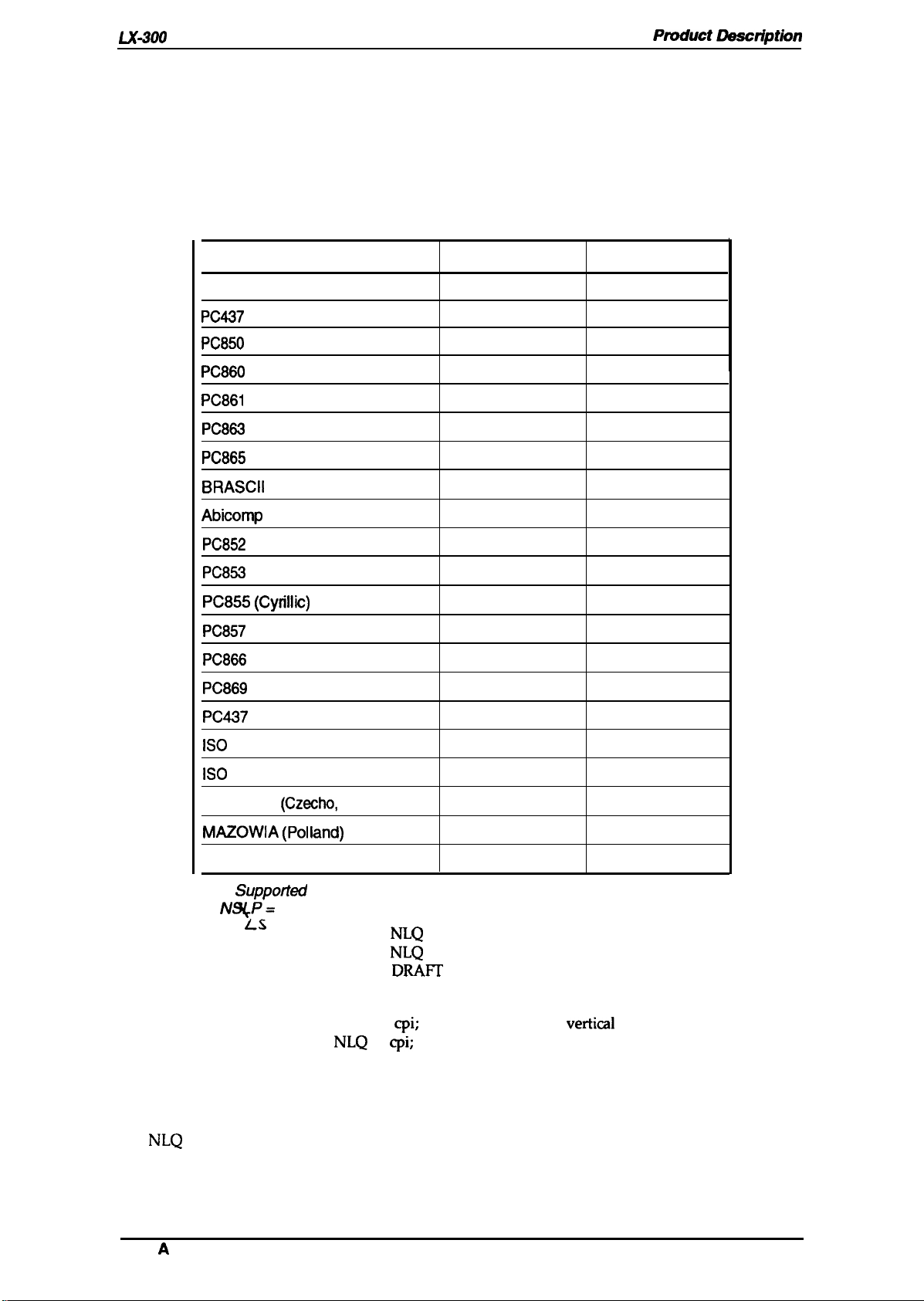
LX-3(M
Service Manual
1.2.2 Firmware Specifications
Ptvduct Lkacription
Control codes:
Input data buffer:
Character sets:
Character tables:
ITALIC
PC437
PC850
PC860
PC861
PC863
PC865
BRASCII
Abicomp
PC852
EsC/r
4KB
13 international character sets
See the table below.
Table 1-12. Character Tables
Character Table
(US, Standard Europe)
(Multilingual)
(Portuguese)
(Icelandic)
(Canadian-French)
(Norwegian)
(East Europe)
Standard Model
o
o
o
o
o
o
o
o
o
x
NLSP* Model
0
0
0
x
x
x
x
x
x
o
PC853
PC855 (Cyriliic)
PC857
PC866
PC869
PC437
ISO
ISO
Code MJK
MAZOWIA (Polland)
Bulgaria (Bulgaria)
0
*
Bitmap fonts:
Character size
(Turkish)
(Turkish)
(Russian)
(Greek)
Greek
Latin IT (Turkish)
8859-7
Suppofted
N~P=
(Greek)
(Czecho,
Slovakia)
X Not supported
National Language Support
LS
EPSON
EPSON
EPSON
10.5 points
NLQ
Roman
NLQ
Saris Serif
DRAIT
x
x
x
x
x
x
x
x
x
x
x
o
o
o
o
o
o
o
o
o
o
o
Character matrix
Print mode
Draft mode:
NLQ
mode:
Printing speed:
Printable columns:
Rev.
A
Draft 10
NLQ
10
cpi;
11 horizontal dots, 9
cpi;
23 horizontal dots, 18 vertical dots
Double-width
Double-strike
Super/subscript
Double-width
Italics
See Table 1-13.
See Table 1-13.
vertid
Condensed
Underlined
Emphasized
Super/subscript
dots
Emphasized
Italics
Underlined
1-9
Page 17
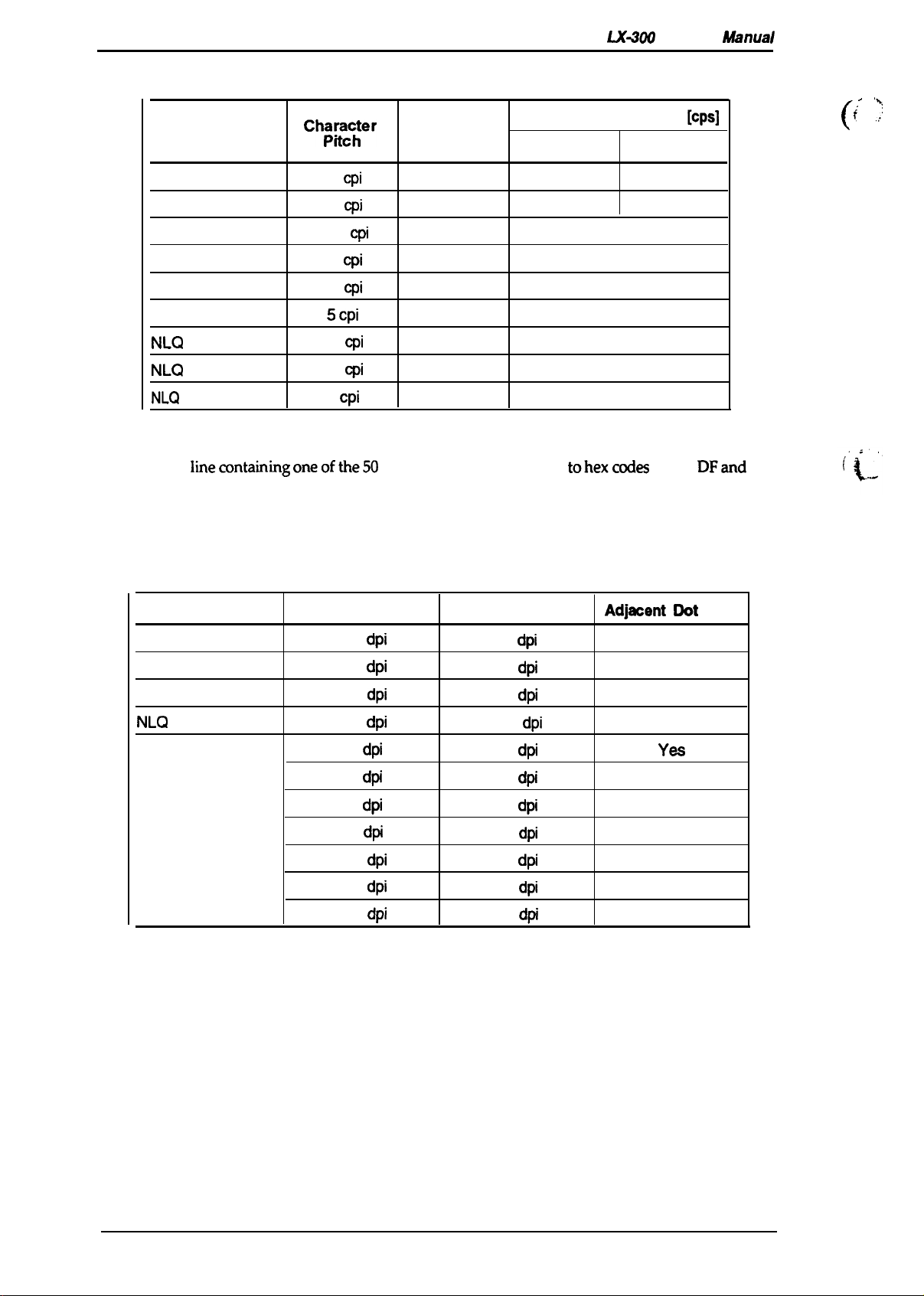
Product Description
Printing Mode
Table 1-13. Printing Speed
Ch~m&:er
Printable
Columns
Monochrome Color
LX-W)
Maximum Print Speed
Service
[cps]
Mhnual
(
.
‘x:
i
,:’
Notes:
10
12
17.1
20
10
5 cpi
10
12
5
cpi
cpi
cpi
cpi
cpi
cpi
cpi
cpi
characters corresponding tohexcodes BO to DFand F4
Draft
Draft
Draft condensed
Draft condensed
Draft emphasized
Draft double width
NLQ
NLQ
NLQ
double width
Data in parentheses indicates the speed on a line containing at least one of the following:
- A line containing a userdefined character.
- A
linecontaining oneofthe50
and F5.
- A line that is printing when printhead driving voltage drops from over-duty printing.
(When voltage drops below the lower limit, the printer stops printing in the middle of
the line, and then prints the rest of the line at a slower speed.)
80
96
137
160
80
40
80
96
40 22 (16)
220 (165)
264 (198) 198 (198)
188 (141)
220 (165)
110 (83)
110 (83)
165 (1 65)
44 (33)
53 (40)
Table 1-14. Resolution
Printing Mode
Horizontal Density
Vertical Density
Adjaoent
Dot
Print
Draft
Draft condensed
Draft emphasized
NLQ
Bit image
120
240
120
240
60
72
80
90
120
120
240
dpi
dpi
dpi
dpi
dpi
dpi
dpi
dpi
dpi
dpi
dpi
72
72
72
144
72
72
72
72
72
72
72
dpi
dpi
dpi
dpi
dpi
dpi
dpi
dpi
dpi
dpi
dpi
No
No
Yes
No
Yss
Yes
Yes
Yes
Yes
No
No
~.:?”;,
‘---
1-10
Rev. A
Page 18
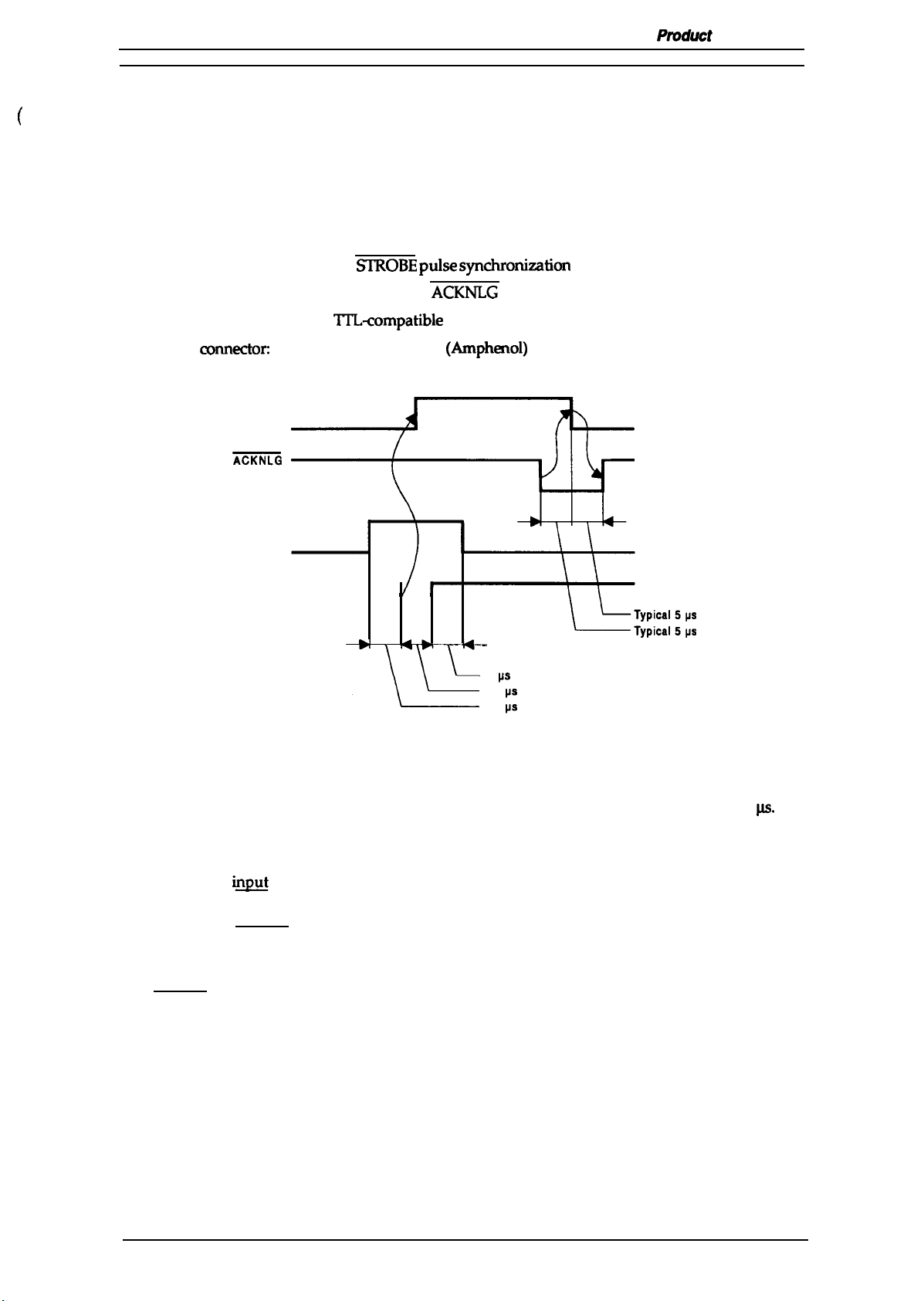
LX-3(3O Service Manual
1.3 INTERFACE SPECIFICATIONS
Prvduct
Description
LX-300
has parallel interface and serial interface, one of which can be selected in default setting
mode. Auto selection is also available.
1.3.1 Parallel Interface Specifications
The LX-300
Data format:
Synchronization:
Handshaking:
Signal level:
Adaptable
Data transmission timing:
is equipped with an 8-bit parallel interface, standard.
8-bit parallel
By
SIROBE pulse
comectm
By BUSY and
TTL-compatible
%-pm 57-30360
ACKNLG
level
See Figure 1-7.
BUSY
ACKNLG
DATA
SyIIChrOIliZZItiOll
signals
(Amphenol)
or equivalent
STROBE —
—
—
h
0.5 ps (minimum)
0.5
ps
(minimum)
0.5
IIS
(minimum)
Figure 1-7. Data Transmission Timing
Note:
The Busy signal is active (HIGH) under the following conditions:
The ERROR signal is active (LOW) under the following conditions:
Transition time (rise time and fall time) of every input signal must be less than 0.2
- During data reception (See Figure 1-7.)
- When the
innt
buffer is full
- When the INIT input signal is active
- During initialization
- When the ERROR signal is active
- During the self-test mode
- During the default-setting mode
- When a paper-out error occurs
- When a release lever operation error occurs
- When a fatal error occurs
M.
The PE signal is active (HIGH) under the following conditions:
- When a paper-out error occurs
Rev. A
1-11
Page 19
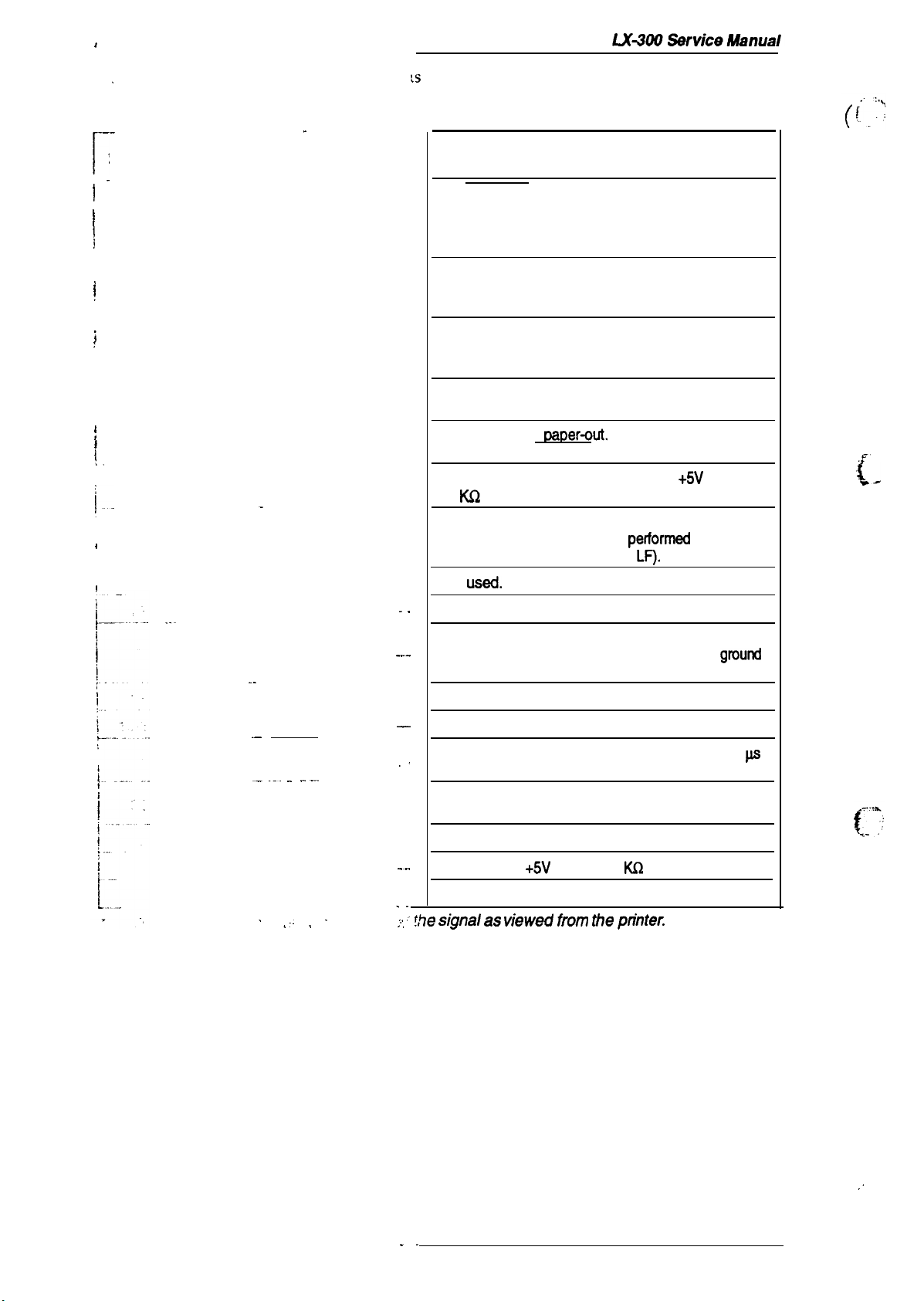
I
-1 . .
.
—-
.
[
}..
.
I
I
~
I
~s
and signal functions for the 8-bit parallel interface.
Pin Assignments for Parallel Interface
.
Description
The STROBE pulse is used to read the input
data. The pulse width must be more than
Input data is latched after the falling edge of this
signal.
Parallel input data to the printer.
A HIGH level means data 1.
A LOW level means data O.
0.5 p.s.
i
I
!.
1-
1
1
. . .
.
--
.—
— .-. .
..—
This pulse indicates data has been received
the printer is ready to accept more data. The
pulse width is approximately 12 pa.
HIGH indicates the printer cannot accept more
data.
HIGH indicates
rm~er-out.
This signal is effective
only when the ERROR signal is LOW.
Always HIGH output. (Pulled up to
3.3
KQ
resistor.)
+5V
through
If the signal is LOW when the printer is initialized
a line feed is automatically
receipt of the CR code (auto
Not
USed.
. .
Signal ground.
petformecf
upon
LF).
Chassis ground.
—.
In the printer, chassis ground and signal
ground
are short-circuited.
A
HIGH level means that printer power is on.
—
Signal ground.
Input for printer initialization. Pulse width 50
,,
minimum, active LOW.
LOW indicates that some error has occurred in
the printer.
and
f
L
~
. . .
.: !
Signal ground.
-..
Pulled up to
Ignored.
. .
~~ ~~•
f$e
s@f@ as
.,,
.,
. .
+5V
viewed
through 1 KQ resistor.
from the
@ter.
,,
Rev. A
Page 20
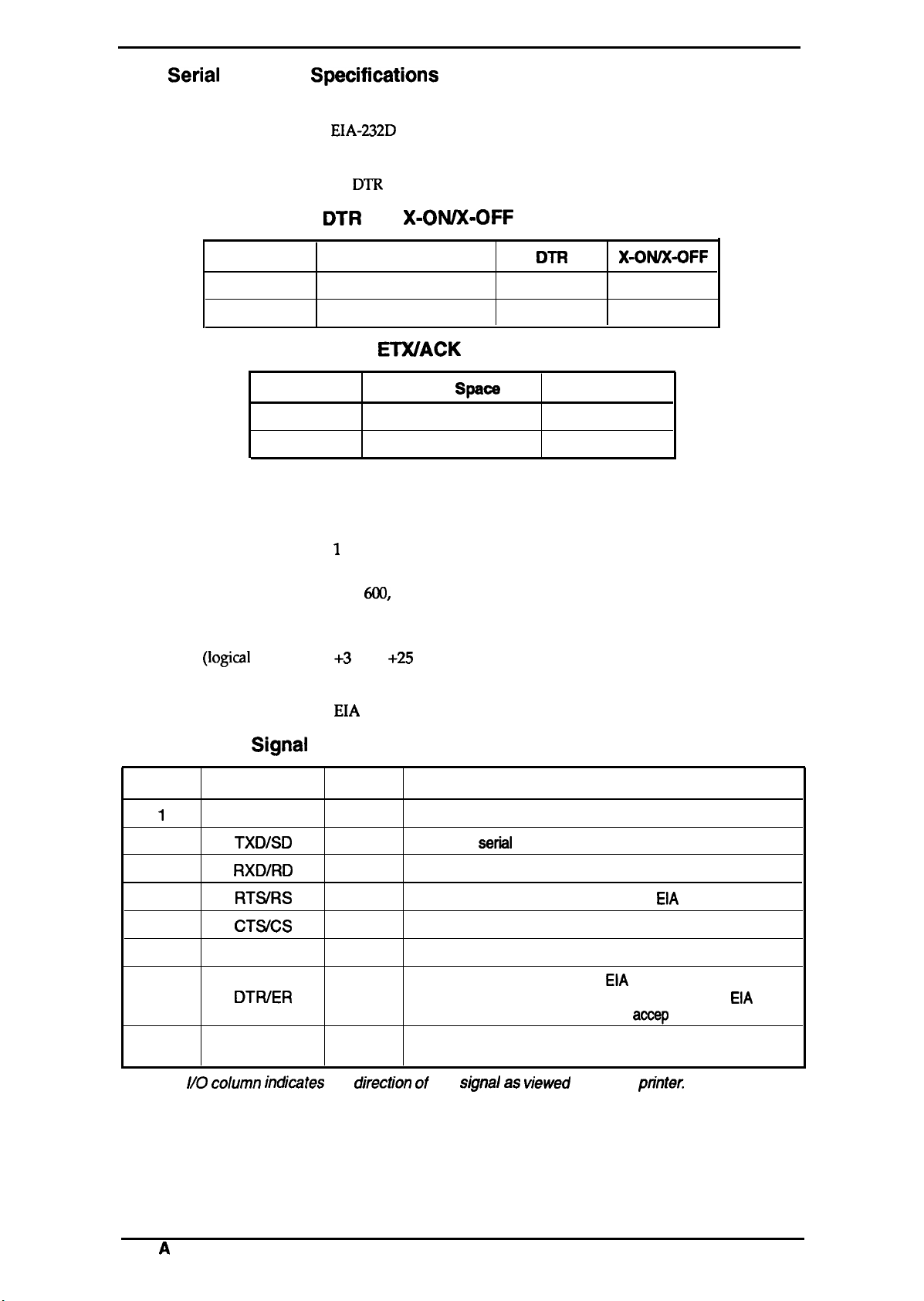
LX-3(IO Service Manual
1.3.2 Serial Interface Specifkations
The LX-300 is equipped with an 8-bit serial interface, standard.
Product Description
Data format:
Synchronization:
Handshaking:
Busy
Ready
Word length
Start bits:
Data bits:
Parity bit:
Stop bits:
Bit rate:
State
Busy
Ready
EIA-232D
serial
Asynchronous
By
DTR
signal and X-ON/X-OFF protocol
DTR
and X-OIVX-OFF Protocol
Buffer Space
Less than 256 bytes
More than 512 bytes
ETX/ACK Protocol
State
1 bit
7 or 8 bit (selectable)
O or 1 bit (selectable)
1
bit (transmitting)
1 bit or more (receiving)
300,
Buffer
Less than 256 bytes
256 bytes or more
6(X),
1200,2400,4800,9600, 19200 bps (selectable)
Spaoe
DTR
off
On
X-OWX-OFF
X-OFF
X-ON
Response Code
NAK
ACK
Logic level
MARK (logical 1):
SPACE
(logical
O):
–3 V to –25 V
+3
v to
+-25
v
Parity check: Odd, even, or no parity bit (selectable)
EIA
Connector:
standard 25-pin D-SUB female comector
Table 1-16. Signal and Connector Pin Assignments for Serial Interface
the
110*
—
out
In
out
In
—
out
—
djrectkm d
Description
Chassis ground.
Transmit
seriil
data.
Receive serial data.
This signal is
always at the positive
EIA
level.
Ignored.
Return path for data and control signals.
This signal is at the positive
EIA
level when the printer is
ready to accept data entry and at the negative
when the printer is not ready to
accep
t data entry.
No connection (not used).
the
sjgnal as vjewed
from the
printec
Pin No.
1
2
3
4
5
7
11,20
6,8-10,12-
19,21-25
●
The
//0 column irxbtes
Signal Name
FG
TXDJSD
RXDIRD
RTS/RS
CTSVCS
SG
DTWER
NC
EIA
level
Rev.
A
1-13
Page 21
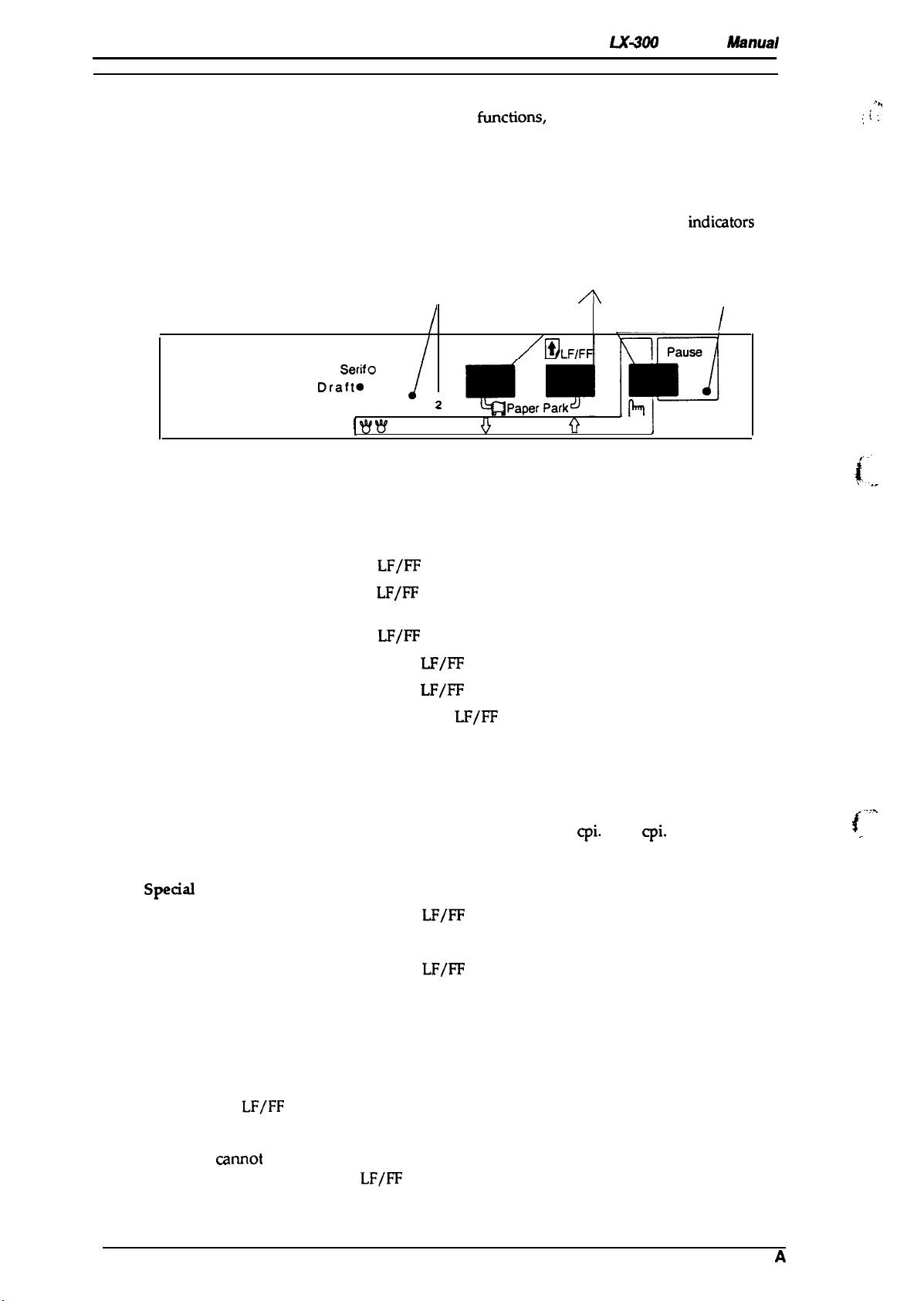
Product Description
UiWtJ
Service
Mhnual
1.4 OPERATING INSTRUCTIONS
This section describes control panel operation
~ctions,
demonstration functions, and printer initialization methods.
self-test, hexadecimal dump, ~n ~
1.4.1 Control Panel Operation
The printer control panel contains three non-lock-type push buttons and three LED
easy operation of the various printer functions.
Lights
Roman O O
SerifO ●
Saris
Draft.
o
Draft Condensed. ● I
I W W
Micro Adjust
/
Font
●
2
o
Buttons
A
Q
3sec
indimtors
Figure 1-8. Panel Apperance
Light
/
for
.“
,, .
L
“II
~
Paper Feeding
Load:
Load (manual insertion):
Line feed:
Eject cut sheet:
Form feed (continuous):
Paper park (continuous):
Tear-off (continuous):
Character Selection
Font selection:
Pitch selection:
Condensed selection:
Enter
Speaal
Mode
Self-test mode:
Default-setting mode:
Hex dump mode:
Demonstration mode:
Press the
Press the
LF/FF
button.
LF/FF
button or the printer waits 2 seconds after insertion
of a cut sheet to load paper automatically.
Press the
Hold down the
Hold down the
Press the FONT and
LF/FF
button once.
LF/FF
LF/FF
button continuously.
button continuously.
LF/FF
buttons at the same time.
Only uses auto tear-off function.
Press the FONT button.
Selectable indefault-setting mode: 10
cpi.
or 12
cpi.
Press the FONT button. Only draft condensed is selectable.
Hold down the
LF/FF
button and turn on the printer.
Hold down the FONT button and turn on the printer.
Hold down the
LF/FF
and FONT button and turn on the printer.
Not available.
~..,,
.
1.4.2 Self-test Function
This section explain how to run the self-test.
Hold down the
1.
2. If paper is not loaded, the printer attempts to load it.
3. If the printer
insert paper again and press the
4. The printer prints alphanumeric characters continuously.
5. Quit self-test mode printing by pressing the PAUSE button and turning the printer off.
1-14
LF/FF
button and turn on the printer to start the self-test.
camot
load paper, it indicates this by turning on the PAUSE light. In this case,
LF/FF
button.
Rev.
A
Page 22
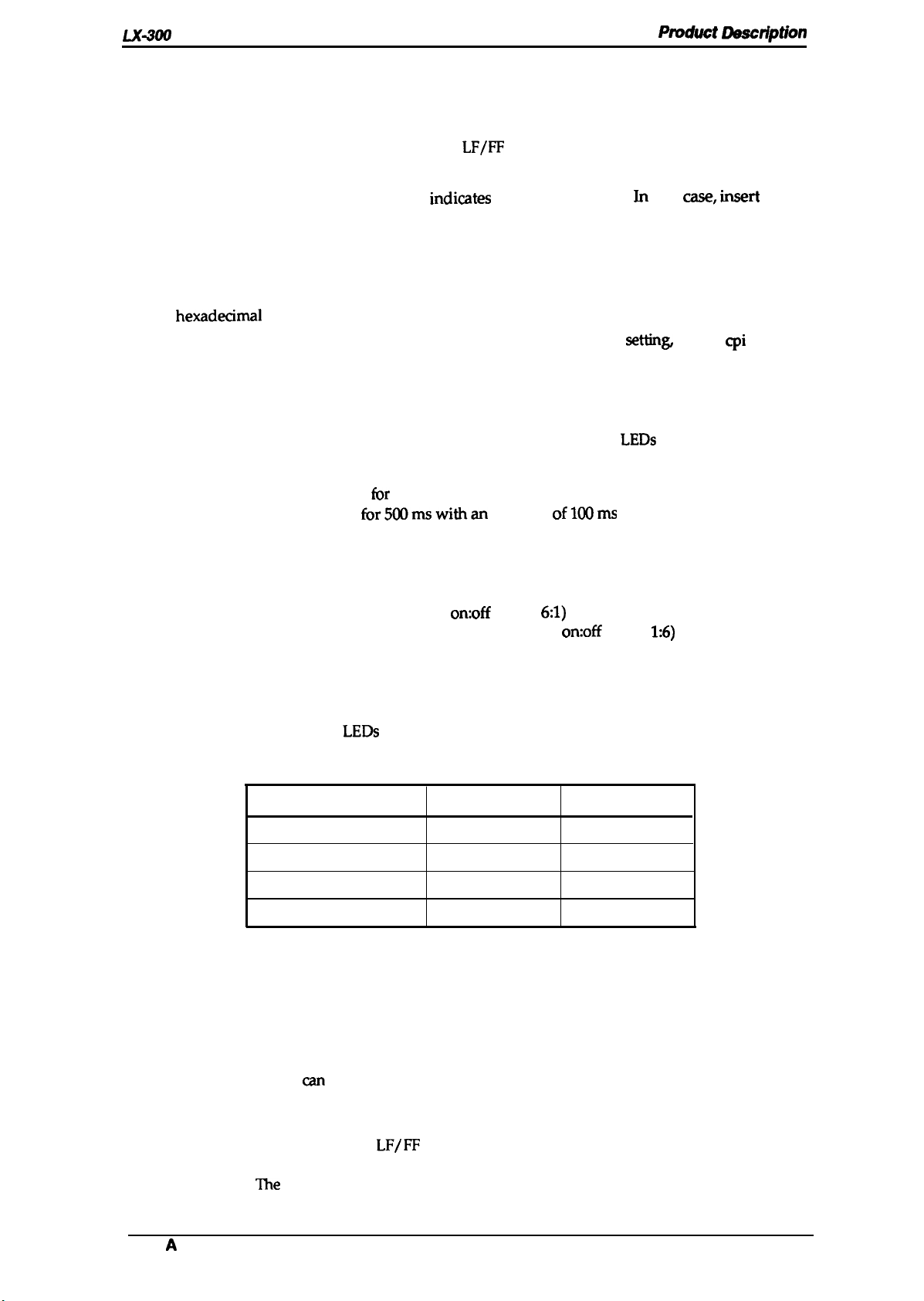
LX#O
Service Manual
Pfvduct LMacription
1.4.3 Hexadecimal Dump Function
The hexadecimal dump is a useful tool for troubleshooting data control problems. This section
describes how to run a hex dump.
1.
Turn on the printer while holding down the
LF/FF
and FONT buttons.
2. If paper is not loaded, the printer attempts it (either single sheet or continuous paper).
3. If the printer cannot load the paper, it indi~tes a paper-out error. In this
case, insert
paper
again, and press the PAUSE button.
4. The printer waits for data after printing the message “Hex dump.”
5. Received data is printed as both hexadecimal codes and ASCII characters. If a corresponding
printable character does not exist, the printer outputs a period (.).
6.
Quit
Note:
hexadecimzd
In
hex dump mode, the character table depends on the default
dump printing by pressing the PAUSE button and tumingtheprinter off.
settin&
and 10
cpi
draft is
selected automatically.
1.4.4 Printer Status Indication
It describes how this printer indicates status and error conditions using
LEDs
The symbols below describe the frequency of beeper sounds.
( ● ):
(—): The beeper sounds
While initialize signal is active:
During initialization:
Ready to print or printing:
Paper-out error:
Tear-off:
Operating error, fatal error:
The beeper sounds
for5~mswithan
tbr
100 rns with an interval of 100 ms between beeps.
interval
of100ms
between beeps.
PAUSE light is on.
PAUSE light blinks and beeper sounds
PAUSE light is off
Beeper sounds (
(light
on:off
PAUSE light blinks (light
Beeper sounds (
● ●
. )
and PAUSE light blinks.
ratio=
6:1)
on:off
ratio=
————— ) and PAUSE light is on.
1.4.5 Selected Font
The combination of two FONT
LEDs
(1 and 2) is used to indicate the selected font.
Table 1-17. Font Selection
Selected Font
Roman
Saris Serif
Draft
FONT 1
ON ON
ON
OFF
FONT 2
OFF
ON
and the beeper.
1:6)
Draft condensed
OFF OFF
1.4.6 Paper Position Adjustments
To enter adjustment mode, press the PAUSE button for three seconds, until the printer beeps once
and the FONT lights blink to indicate that the adjustment operation is available. If the printer state
is not one of the conditions shown below, this operation is ignored.
. TOF position adjustment:
The position mn be adjusted just after the paper is loaded.
. Tear-off position adjustment:
The position can be adjusted when paper is actually located at the tear-off position.
In the adjustment mode, press the
feed paper backward. You can cancel adjustment mode bypressingthe PAUSE button or inputting
a print command.
Rev.
A
The
adjusted position is stored in non-volatile memory.
LF/FF
button to feed paper forward and the FONT button to
1-15
Page 23
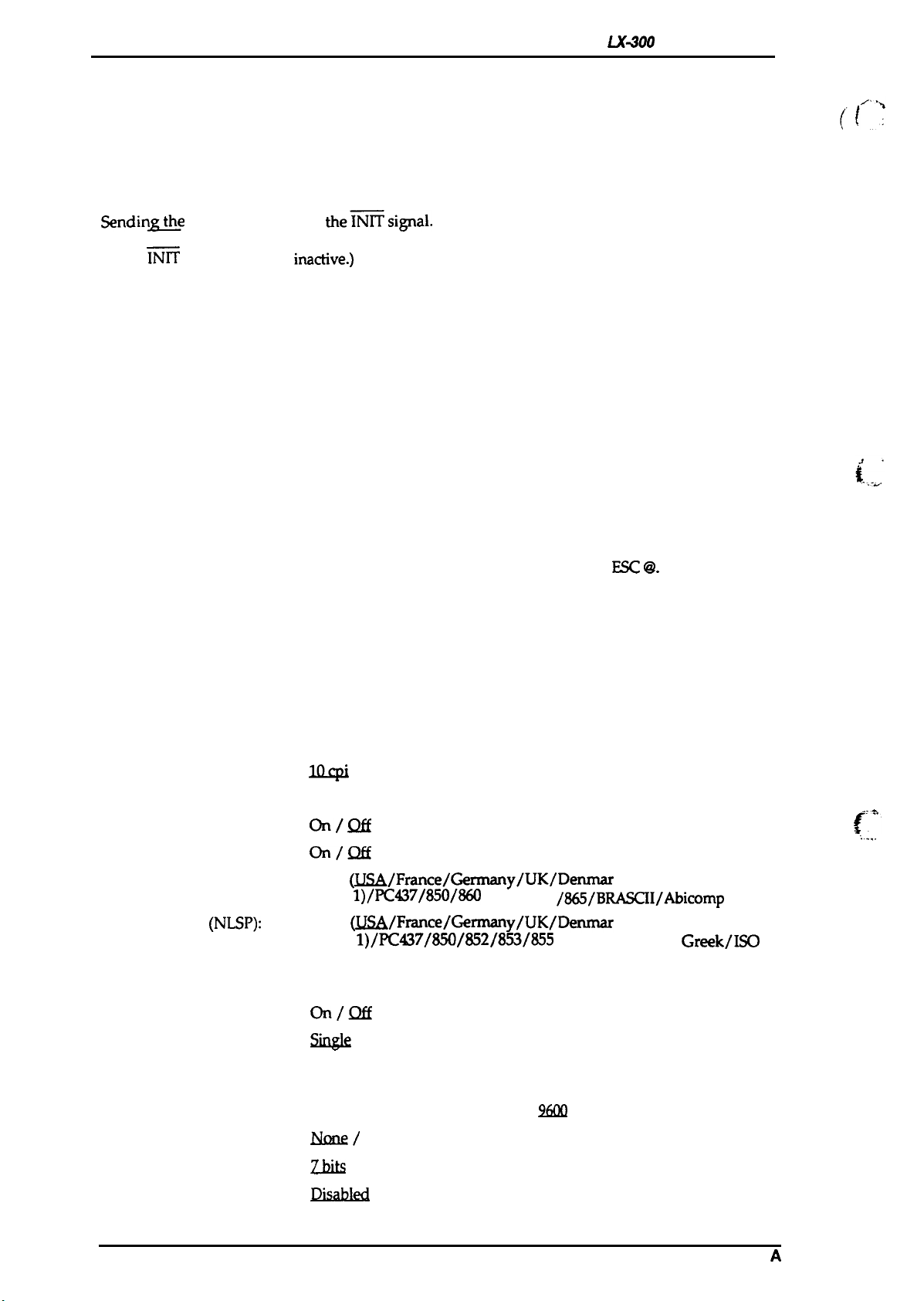
LXiWO
Product Description
Service Manual
1.4.7 Printer Initialization
There are two types of initialization: hardware initialization and software initialization.
1.4.7.1 Hardware Initialization
Hardware initialization is performed by:
. Turning on the printer.
.
Sendiny@e parallel interface
(If the INIT signal is active when the printer is turned on, hardware initialization is started when
the
~
signal becomes
When hardware initialization is performed:
. The printer mechanism is initialized.
. Print data in the input buffer is cleared.
. Download character definitions are cleared.
. The printer’s settings are returned to the defaults.
. The printer is set to the standby condition, if no fatal error occurs.
. Continuous paper home-seeking is performed.
In continuous paper home-seeking:
. The printer feeds continuous paper to the paper park position.
●
The printer then loads the paper again.
●
If ejection to the paper park position cannot be completed within 16 inches, paper is returned to
its previous position.
the~signal.
imctive.)
1.4.7.2 Software Initialization
Software initialization is performed upon receipt of the control code
initialization is performed:
. Print characters in the buffer are not cleared.
. The printer setting is changed to the default, but the download character definition is not cleared.
ESC C?.
When software
1.4.8 Printer Settings
1.4.8.1 Selectable Printer Settings
The following printer settings can be changed by users in default-setting mode:
.lQc@
Character spacing:
Shape of zero:
1 inch skip-over-perforation:
Auto line feed:
Character table (Standard):
Character table
(NLSP):
Page length:
/ 12cpi
Slashed / Not slashed
on/Qff
on/Qff
Italic
(JJSA/France/Germany/UK/Denmark l/Sweden/Italy/
Spain
1)/PC437/850/860
Italic
&?SA/France/German
Spain
1)/KG7/~/S2/8S/E5
/861/863
/865/BRASCII/Abicomp
k l/Sweden/Italy/y/UK/Denmar
/857/=/869/07
Greek/ISO
Latin IT /1S0 8859-7/Code MJK/Mazowia/Bulgaria
11/ 12/ 8.5 / 70/6 inches
~?
.. . .
... -
.
.
Auto tear off:
Tractor:
interface:
Bit rate (serial I/F):
Parity bit (serial I/F):
Data length (serial I/F):
ETX/ACK (serial I/F):
Note:
Underlines show factory setting.
1-16
on/Qff
Single
/ Double
~/ Auto selection (30 sec wait) / Parallel
/ Serial
300 / 600/ 12(MI / 2400 / 4800 /
Mm/
Z.Ms
~
Odd / Even
/ 8 bits
/ Enabled
$?6Ul
/ 19200 bps
Rev.
A
Page 24
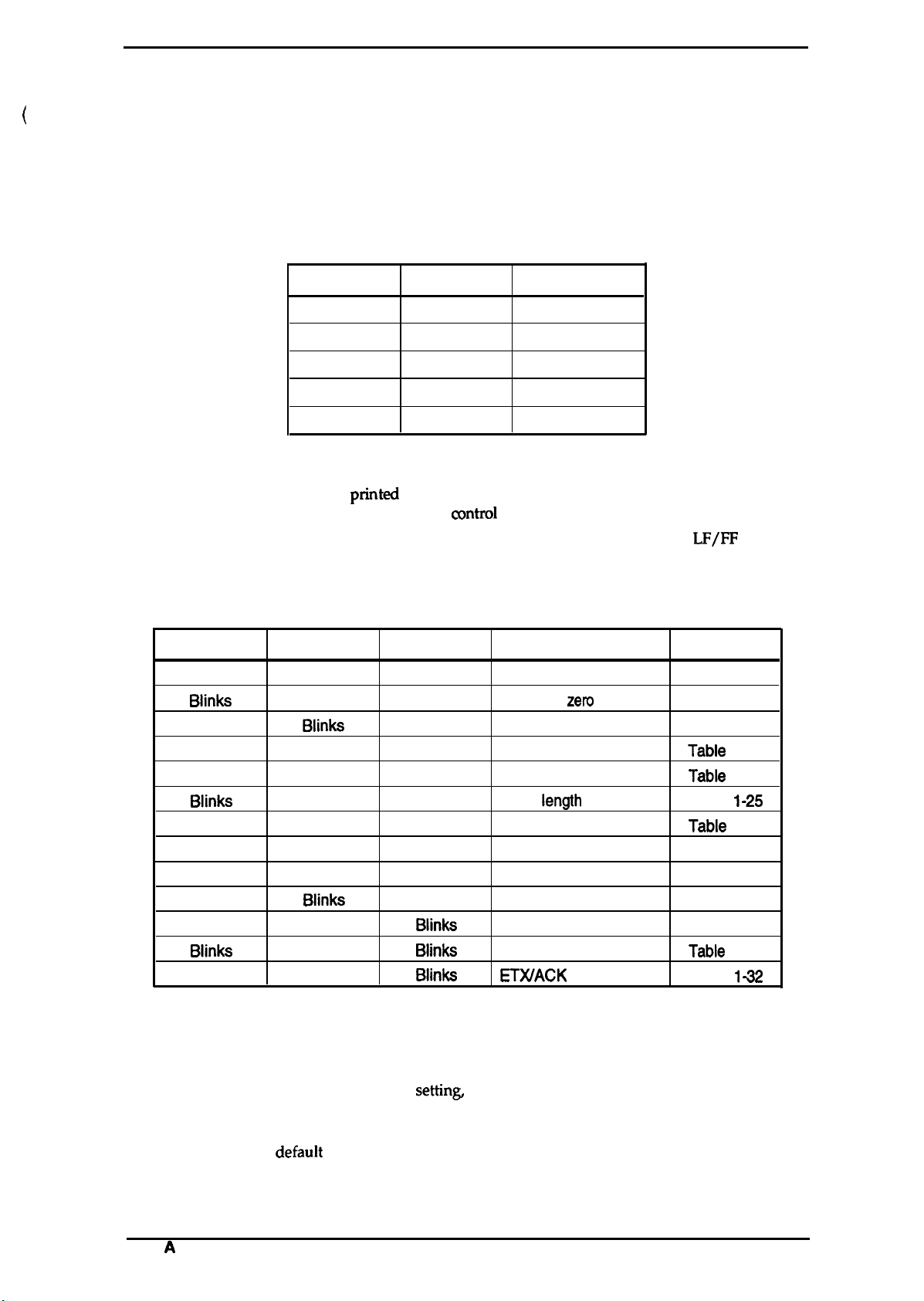
LX-300 Service Manual
Product Description
1.4.8.2 Changing the Default Settings
You can change some parameters that the printer refers to at printer initialization.
To enter the default setting mode, turn on the printer while holding down the FONT button.
1.
The printer prints out the firmware version.
If paper is not loaded, insert a sheet of paper.
2. The printer automatically loads the paper and prints a table of languages to choose from:
English, French, German, Italian, and Spanish. The Footlights indicate the currently selected
language, as shown in the table below.
Table 1-18. Font Lights and Language Selection
FONT Light 1
OFF
OFF
ON
ON
ON
3.
Press the FONT button to change the language, and press the LF/FFbutton to select.
FONT Light 2
ON
Blinks
OFF
ON
Blinks
Language
English
French
German
Italian
Spanish
4. Press the FONT button again after selecting a language. The printer prints help text to guide
you in setting defaults. The pMted instructions include submenu tables listing all the settings
you can change and showing you how the
5. To change the settings, press the FONT button to move down and press the
mntrol
panel lights appear for each selection.
LF/FF
button to
move up in the menu of options shown below. The printer beeps once each time you press the
FONT button while you are in this menu.
Table 1-19. Default Options
FONT Light 1
Blinks
Biinks
OFF
ON
Blinks
Biinks
Blinks
OFF
ON
Blinks Biinks
OFF OFF
Biinks
ON
When you reach the setting you want to change, press the PAUSE button once. The printer
6.
FONT Light 2 PAUSE Light
OFF
ON
Biinks
Blinks
Blinks
OFF
OFF
OFF
OFF
OFF
OFF
ON
ON ON
Blinks
Blinks
ON
ON
ON
Biinks
OFF
OFF
Biinks
Biinks
Character spacing
Shape of
Skip over perforation
Character table
Auto line feed
Page
Auto tear off
Tractor
Interface
Bit rate
Parity
Data length
ETWACK
Setting
zem
iength
automatically enters the submenu for that setting.
Press the FONT button to move the through the settings in the submenu. The printer beeps
7.
twice each time you press the FONT button while in a submenu.
When the lights match your desired
8.
settin~
press the PAUSE button to make your selection.
The printer saves the new setting and returns to the menu shown above.
Repeat steps 5 through 8 for each additional setting you want to change, or skip to step 10 to
9.
exit the printer’s
defauit
setting mode.
Submenu
Table 1-20
Table 1-21
Table 1-22
Tabie
1-23
Tabie
1-24
Table
1-25
Tabie
1-26
Table 1-27
Table 1-28
Table 1-29
Table 1-30
Tabie
1-31
Table
142
10.
When you are finished, turn the printer off. Any settings you have made remain in effect until
you change them again.
Rev.
A
1-17
Page 25
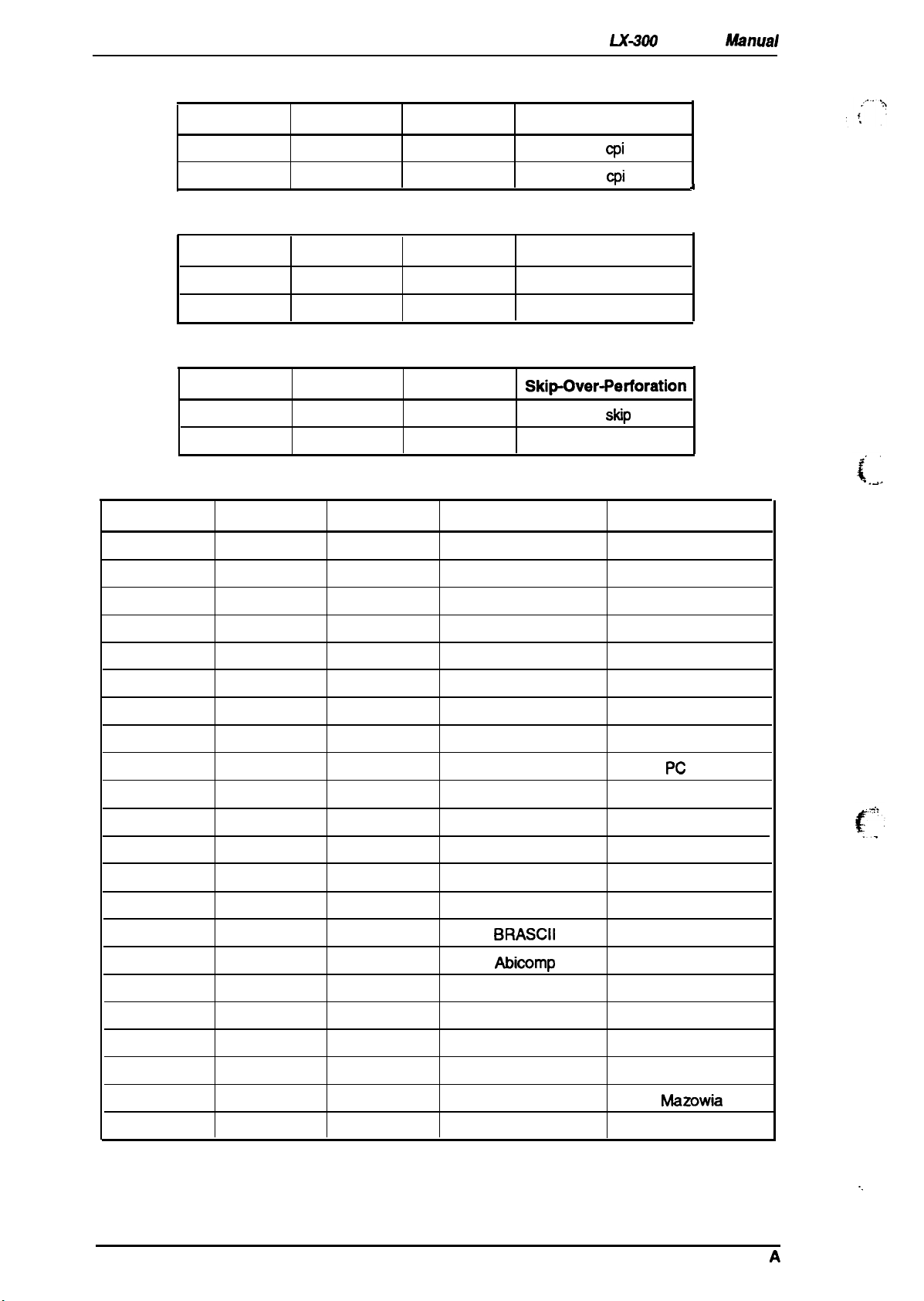
Product Description
Table 1-20. Character Spacing
LX300
Service M%ual
FONT Light 1
FONT
FONT Light 1
FONT Light 1
OFF
FONT Light 2
OFF
ON
Light 1
FONT Light 2
OFF
ON
Table 1-22. Skip Over Perforation
FONT Light 2
OFF
ON
FONT Light 2
OFF
Character Spacing
10
cpi
12
cpi
OFF
ON
PAUSE Light
OFF
ON
Table 1-21. Shape of Zero
PAUSE Light
OFF
ON
OFF
ON
PAUSE Light
OFF
ON ON
OFF
Space of Zero
o
0
SkipOver-Petioration
No
Skip
skip
Table 1-23. Character Table
PAUSE Light Standard Table NLSP Table
OFF
Italic — US
Italic — US
A
1
ON
Blinks
OFF
ON
Blinks
OFF
Blinks
OFF
ON
Blinks
OFF
ON
Blinks
OFF
ON
OFF
OFF
ON
ON
ON
Blinks
Blinks
OFF
OFF
OFF
ON
ON
ON ON
Blinks
Blinks
Blinks Blinks
OFF
ON
Blinks
OFF
ON
OFF
OFF
OFF
ON
OFF
OFF
OFF
OFF
OFF
OFF
OFF
OFF
ON
ON
Italic — France
Italic —
Germany
Italic — UK
Italic — Denmark 1
Italic — Denmark 1
Italic — Sweden
Italic —
Italy
Italic — Spain 1
Pc 437 Pc 437
PC 850 PC 850
Italic — France
Italic
— Germany
Italic — UK
Italic — Sweden
Italic —
Italic — Spain 1
ON PC 860 PC 852
ON Pc 861
ON PC 863
PC 865
ON BRASCII
ON
ON
Blinks
Blinks
Blinks
Blinks
Blinks
Abicomp
—
—
—
—
—
—
PC 853
Pc 855
PC 857
PC 866
PC 869
PC 437 Greek
ISO Latin IT
1s0 8859-7
Code MJK
Mazowia
Bulgaria
Italy
1-18
Rev.
.,
A
Page 26
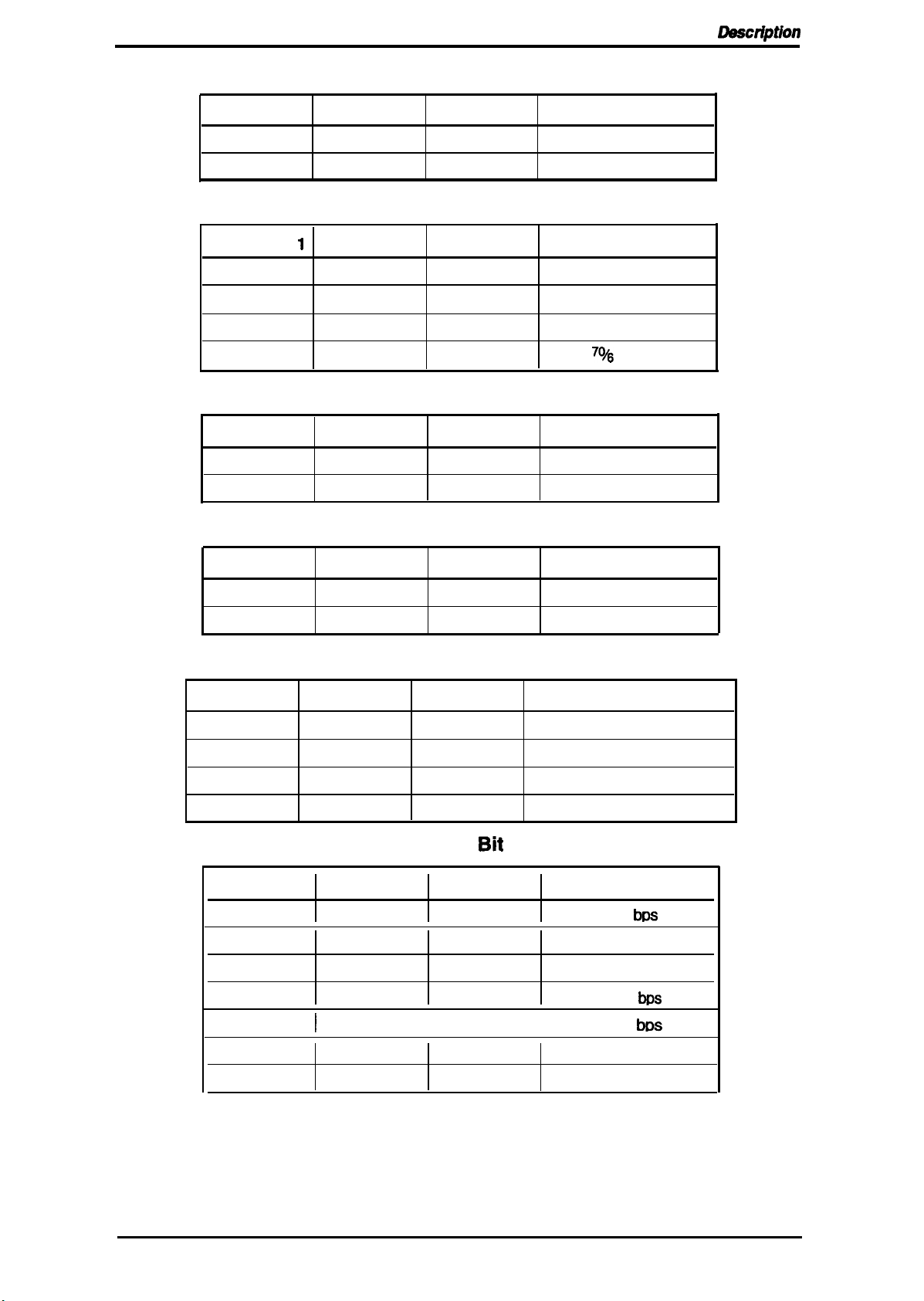
LX-3(IO Service Manual
Table 1-24. Auto Line Feed
Product
Lkactiption
FONT Light 1
OFF
ON
FONT Light
1
ON
OFF
ON
OFF
FONT Light 1
OFF
ON
FONT Light 2
OFF
ON
PAUSE Light
OFF
ON
Table 1-25. Page Length
FONT Light 2
OFF
ON
ON
OFF
PAUSE Light
OFF
OFF
OFF
ON
Table 1-26. Auto Tear Off
FONT Light 2
OFF OFF
ON ON
PAUSE Light
Table 1-27. Tractor
Auto Line Feed
off
On
Page Length
11 inches
12 inches
8.5 inches
70/6
inches
Auto Tear Off
off
On
FONT Light 1
OFF OFF
ON ON ON
FONT Light 2 PAUSE Light
OFF
Table 1-28. Interface
FONT Light 1 FONT Light 2 PAUSE Light
ON
OFF
ON ON
OFF OFF
OFF OFF
ON
OFF
OFF
ON
Table 1-29. Bit Rate
FONT Light 1
ON
ON
ON ON
OFF OFF
FONT Light 2 PAUSE Light
OFF OFF
ON
OFF
OFF
ON
Tractor
Single
Double
Interface
Auto selection (10 me wait)
Auto selection (30 rns wait)
Parallel
Serial
Bit Rate
300
b~
600 bps
1200 bps
2400
bps
Rev. A
ON
OFF
ON ON
OFF
I
ON ON
ON
I
ON
I
4800
tx)s
9600 bps
19200 bps
1-19
Page 27
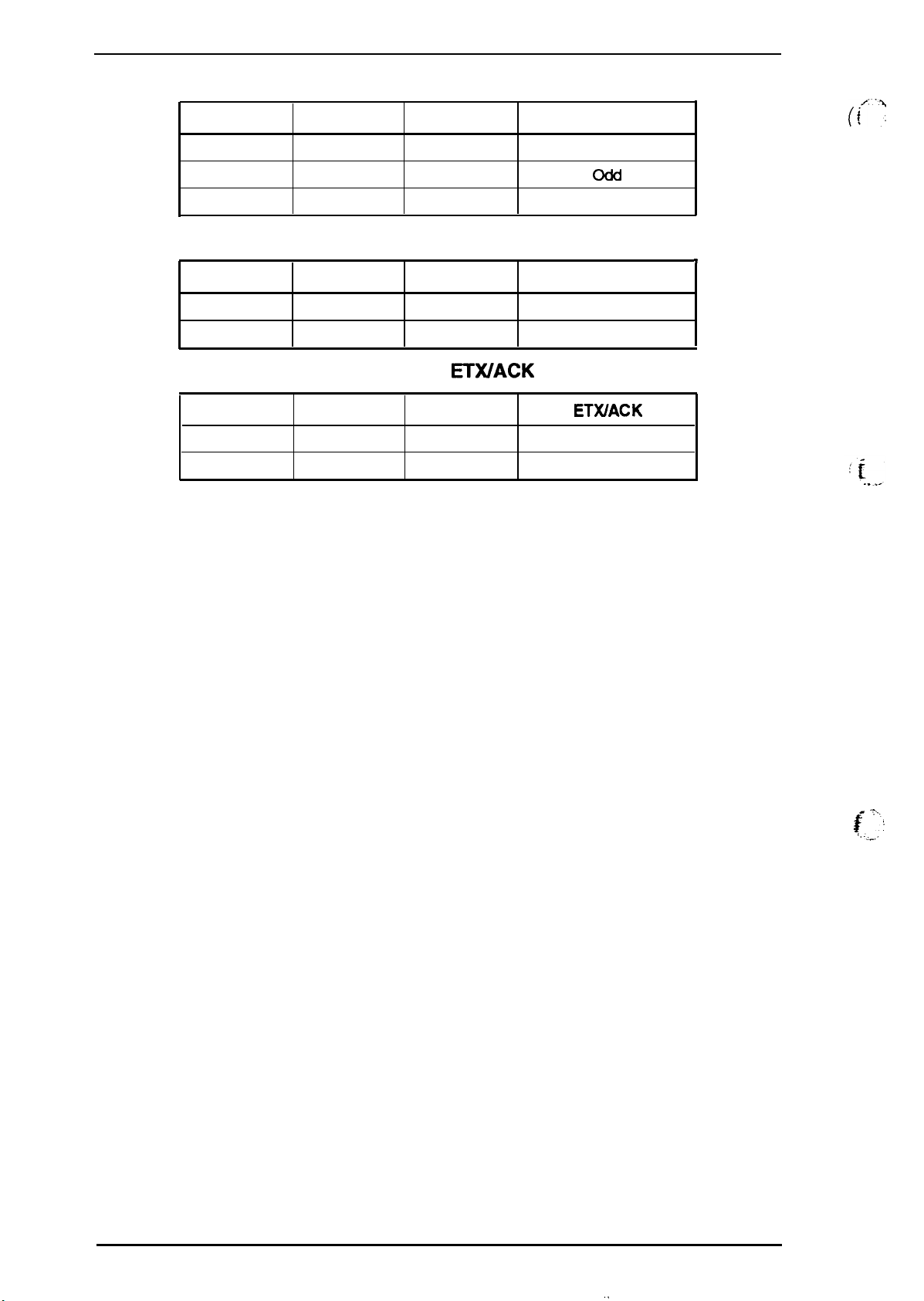
Product Description
,.
U-300 Service Manual
Table 1-30. Parity Bit
FONT Light 1
ON
ON
ON
FONT Light 2
OFF
ON
ON
Table 1-31. Data Length
FONT Light 1 FONT Light 2
OFF
ON
OFF
ON
Table 1-32. ETX/ACK
FONT Light 1 FONT Light 2
OFF
ON
OFF
ON
PAUSE Light
OFF
OFF
OFF
PAUSE Light
OFF
ON
PAUSE Light
OFF off
ON
Parity Bit
None
Even
Data Length
7
bits
8
bits
ETX/ACK
On
((’’”
,
1-20
~ .,....,
,. ..,,-,.
Rev. A
Page 28
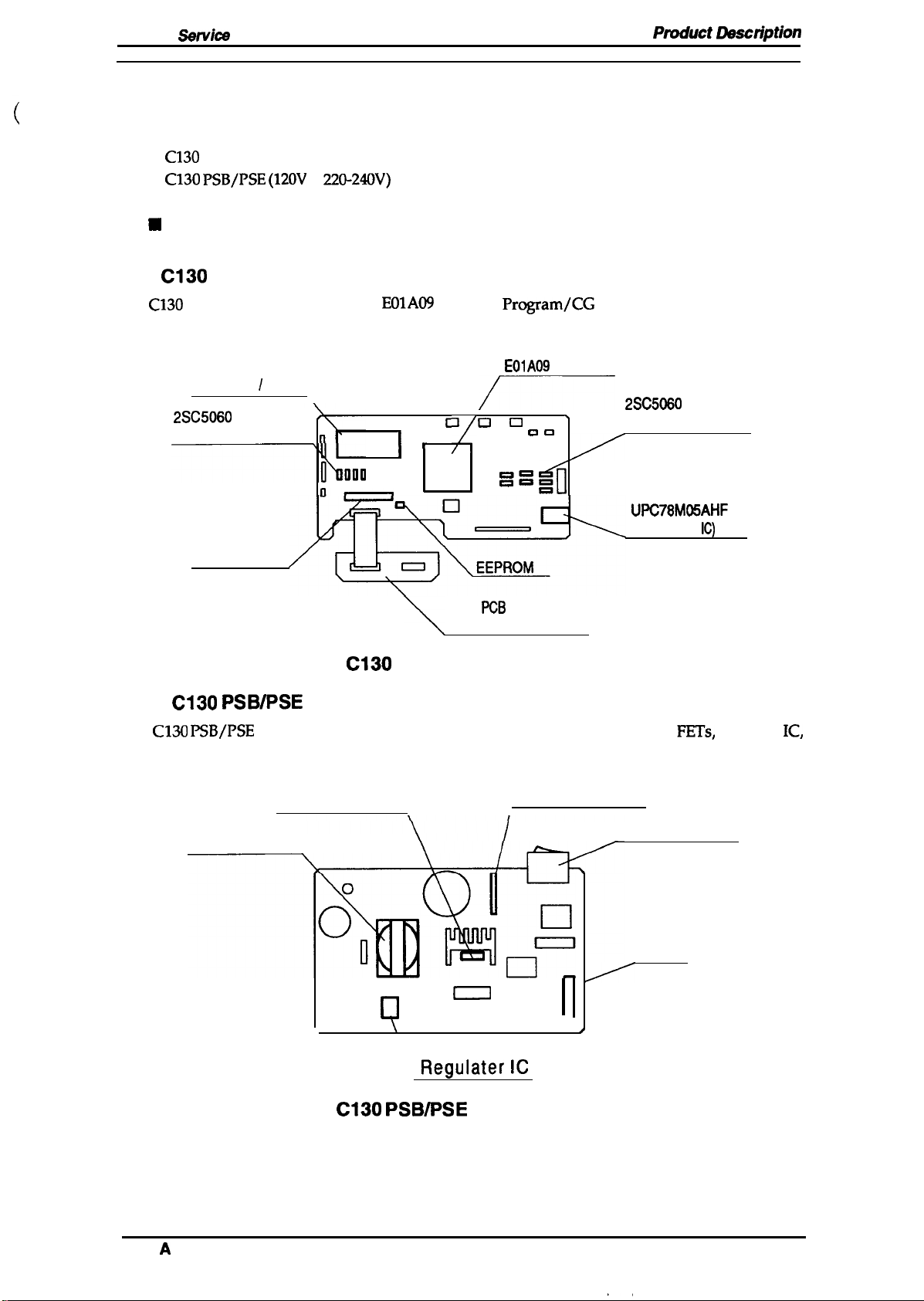
LX-3(IO
,,
Sarvice
Manual
Ptvduct Daactiption
1.5 MAIN COMPONENTS
main components of the LX-300 is designed for easy removal and repair. The main
The
components are;
■
C130
MAIN BOARD: Control board
■
C130 PSB/PSE (120V
■
M-3G1O: Printer mechanism
9
Housing
1.5.1
C130
MAIN Board
The
C130
MAINboard consists
etc.
PROM
(Program
1
2SC5060
(PF MOTOR Driver)
SLA7022M
(CR MOTOR
DRIVER)
CG)
/
220-240V)
of an
\
n—
BOARD: Power supply board
E01A09
Iy
(CPU), a
-
/
000
/’
Program/CG
E01A09
(CPU)
>
00
00
000
000
%
ROM, a RAM, an EEPROM,
2SC5~
(Printhead Driver)
UPC78M05AHF
(Regulator
IC)
SUB
PCB
(COLOR OPTION)
Figure 1-9. C130 MAIN Board Component Layout
1.5.2
The
diode bridge, etc. This board has two ratings for input AC voltages.
C130 PSB/PSE Board
C130 PSB/PSE
power supply board consists of a transformer, switching
Switching FET
Diodde Bridge
Transformer
/
❑
0
0
\
o
Regulater
IC
“
)
FETs,
regulate
Power Switch
Fuse
IC,
Rev.
Figure 1-10. C130 PSB/PSE Board Component Layout
A
1-21
Page 29
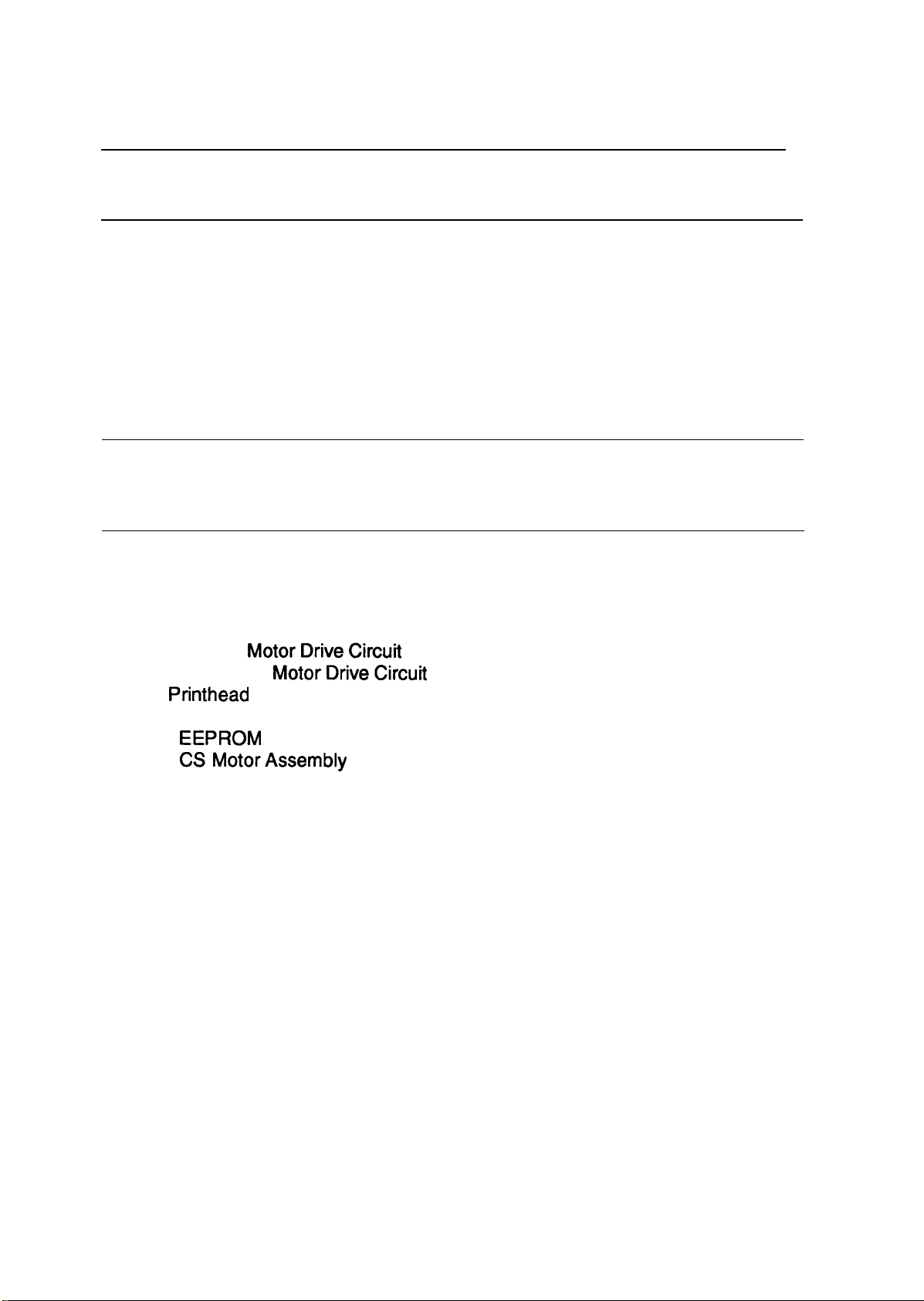
(
CHAPTER 2 Operating Principles
Table of Contents
2.1 PRINTER MECHANISM OPERATION
2.1.1 Printing Mechanism. . . . . . . . . . . . . . . . . . . . . . . . . . . . . . . . . . . . . . . . . 2-1
2.1.2 Carriage Movement Mechanism . . . . . . . . . . . . . . . . . . . . . . . . . . . . . . . 2-2
2.1.3 Paper Handling Mechanism. . . . . . . . . . . . . . . . . . . . . . . . . . . . . . . . . . . 2-3
2.1.3.1 Paper Feed Mechanisms. . . . . . . . . . . . . . . . . . . . . . . . . . . . . . . 2-3
2.1.3.2 Paper Advance Mechanism. . . . . . . . . . . . . . . . . . . . . . . . . . . . . 2-3
2.1.4 Ribbon Advance Mechanism . . . . . . . . . . . . . . . . . . . . . . . . . . . . . . . . . . 2-7
2.1.5 Ribbon Shift Mechanism . . . . . . . . . . . . . . . . . . . . . . . . . . . . . . . . . . . . . 2-8
2.1.6 Platen GapAdjustment Mechanism . . . . . . . . . . . . . . . . . . . . . . . . . . . . 2-9
2.2 POWER SUPPLY OPERATION
2.2.1 Power SupplyOvefview. . . . . . . . . . . . . . . . . . . . . . . . . . . . . . . . . . . . . 2-10
2.2.2 Power Supply Circuit Operation. . . . . . . . . . . . . . . . . . . . . . . . . . . . . . . 2-11
2.3 CONTROL CIRCUIT
2.3.1 Control Circuit Operation Overview. . . . . . . . . . . . . . . . . . . . . . . . . . . . 2-12
2.3.2 Power On Reset Circuit. . . . . . . . . . . . . . . . . . . . . . . . . . . . . . . . . . . . . 2-13
2.3.3 Home Position Sensor Circuit . . . . . . . . . . . . . . . . . . . . . . . . . . . . . . . . 2-13
2.3.4 Paper End Sensor Circuit . . . . . . . . . . . . . . . . . . . . . . . . . . . . . . . . . . . 2-14
2.3.5 Release Lever Position Sensor Circuit . . . . . . . . . . . . . . . . . . . . . . . . . 2-14
2.3.6 Carriage
2.3.7 Paper Feed
2.3.8
2.3.9 Interface Circuit.. . . . . . . . . . . . . . . . . . . . . . . . . . . . . . . . . . . . . . . . . . 2-17
2.3.10
Printhead Drive Circuit. . . . . . . . . . . . . . . . . . . . . . . . . . . . . . . . . . . . . . 2-16
EEPROM Control Circuit. . . . . . . . . . . . . . . . . . . . . . . . . . . . . . . . . . . 2-18
2.3.11
2.3.12 Color Ribbon SensorCircuit . . . . . . . . . . . . . . . . . . . . . . . . . . . . . . . . 2-19
CSMotorAssembly
MotorDriveCircuit
MotorDriveCircuit
Circuit . . . . . . . . . . . . . . . . . . . . . . . . . . . . . . . . . 2-18
. . . . . . . . . . . . . . . . . . . . . . . . . . . . . . . . . 2-15
. . . . . . . . . . . . . . . . . . . . . . . . . . . . . . . 2-16
2-1
2-1o
2-12
Page 30
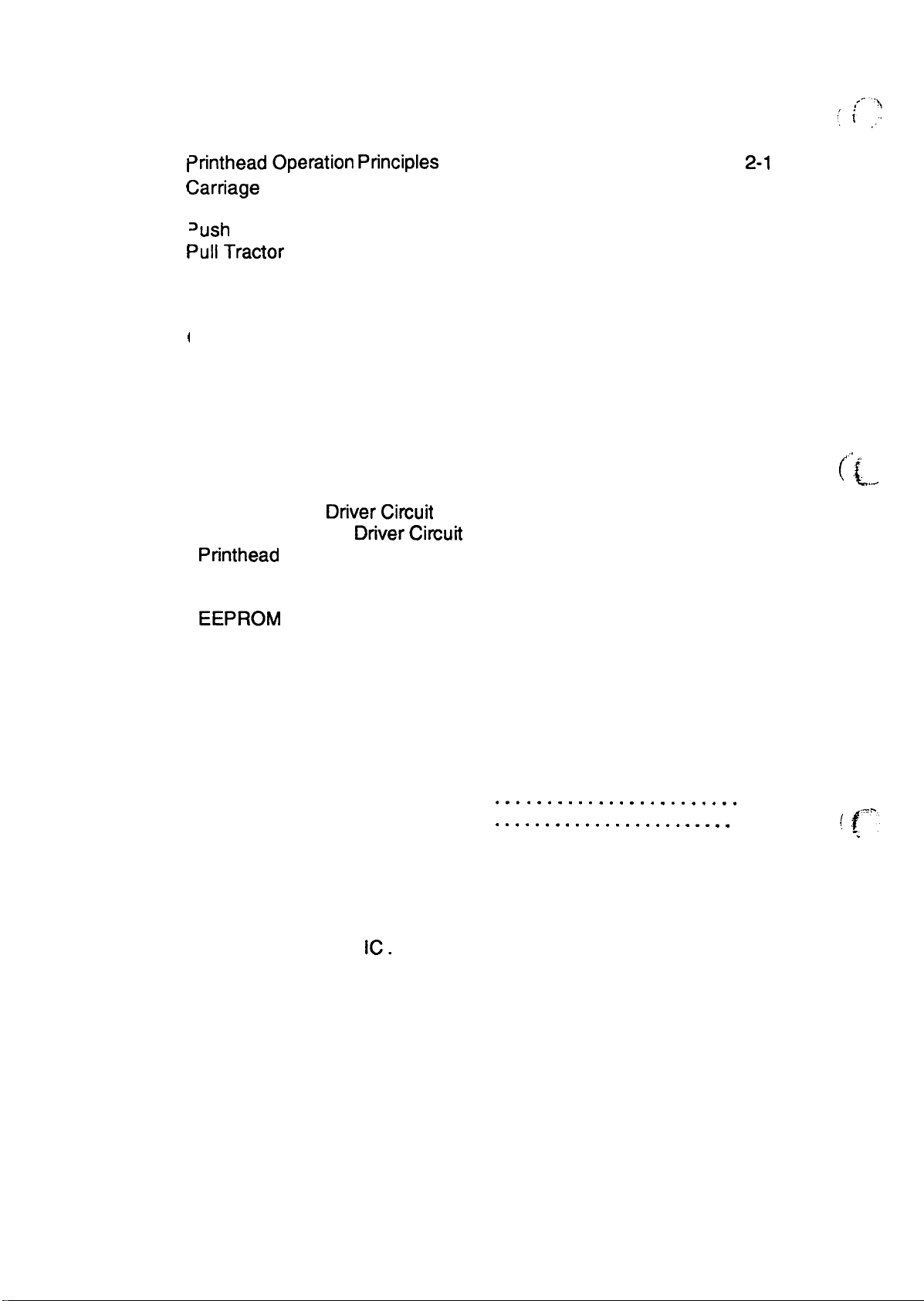
List of Figures
Figure 2-1.
Figure 2-2.
Figure 2-3.
Figure 2-4.
Figure 2-5.
Figure 2-6.
Figure 2-7.
Figure 2-8.
Figure 2-9.
Figure 2-10
Figure 2-11
Figure 2-12
Figure 2-13
Figure 2-14
Srintheadoperation principles
i
[
:arriage
I
Friction Advance Mechanism. . . . . . . . . . . . . . . . . . . . . . . . . . . . . . 2-3
~ush
I
pu~Tractor paper Advance Mechanism . . . . . . . . . . . . . . . . . . . . . 2-5
I
Push-Pull Tractor PaperAdvance Mechanism . . . . . . . . . . . . . . . . . 2-6
I
Paper Path. . . . . . . . . . . . . . . . . . . . . . . . . . . . . . . . . . . . . . . . . .. .2-6
I
I
Ribbon Advance Gear Linkage . . . . . . . . . . . . . . . . . . . . . . . . . . . . 2-7
(
ColorShift Mechanism.. . . . . . . . . . . . . . . . . . . . . . . . . . . . . . . . . . 2-9
Movement Mechanism . . . . . . . . . . . . . . . . . . . . . . . . . . . 2-2
Tractor paper Advance Mechanism . . . . . . . . . . . . . . . . . . . . 2-4
Platen GapAdjustment Mechanism . . . . . . . . . . . . . . . . . . . . . . . . 2-9
Power Supply Circuit Block Diagram . . . . . . . . . . . . . . . . . . . . . . 2-11
Control Circuit Block Diagram . . . . . . . . . . . . . . . . . . . . . . . . . . . 2-12
Power On Reset Circuit Diagram. .,..... . . . . . . . . . . . . . . . . . 2-13
HomePositionSensorCircuit Diagram . . . . . . . . . . . . . . . . . . . . 2-13
. . . . . . . . . . . . . . . . . . . . . . . . . . . .
z-l
Figure 2-15. PaperEndSensor Circuit Diagram . . . . . . . . . . . . . . . . . . . . . . . 2-14
Figure 2-16
Figure 2-17
Figure 2-18
Figure 2-19
Figure 2-20
Release Lever Position Sensor Circuit Diagram . . . . . . . . . . . . . 2-14
Carriage Motor DriverCircuit Diagram . . . . . . . . . . . . . . . . . . . . . 2-15
Paper Feed Motor
DriverCircuit Diagram . . . . . . . . . . . . . . . . . . 2-16
Printhead Driver Circuit Diagram . . . . . . . . . . . . . . . . . . . . . . . . . 2-16
Parallel Interface Block Diagram . . . . . . . . . . . . . . . . . . . . . . . . . 2-17
Figure 2-21. Serial interface Block Diagram . . . . . . . . . . . . . . . . . . . . . . . . . . 2-17
Figure 2-22
Figure 2-23
Figure 2-24
EEPROM Control Circuit Diagram . . . . . . . . . . . . . . . . . . . . . . . . 2-18
CSMotorAssemblyCircuit Diagram . . . . . . . . . . . . . . . . . . . . . . 2-18
Color Ribbon SensorCircuit Diagram . . . . . . . . . . . . . . . . . . . . . 2-19
,.
(f
‘ K..d
List of Tables
Table 2-1. CR Motor Assembly Specifications. .
Table 2-2. PF Motor Assembly Specifications . .
Table 2-3. Ribbon Advance Gear Linkage . . . .
Table 2-4. CS Motor Assembly Specifications. .
Table 2-5. Coloring Sequences . . . . . . . . . . . . .
Table 2-6. Power Supply Board. . . . . . . . . . . . .
Table 2-7. Power Supply Output Voltages and Applications . . . . . . . . . . . . . . 2-10
IC.
Table 2-8. Functions of the Main
. . . . . . . . . . . . . . . . . . . . . . . . . . . . . . . . 2-12
Table 2-9. Carriage Motor Drive Modes. . . . . . . . . . . . . . . . . . . . . . . . . . . . . . 2-15
. . . . . . . . . . . . . . . . . . . . . . . .
. . . . . . . . . . . . . . . . . . . . . . . .
. . . . . . . . . . . . . . . . . . . . . . . .
. . . . . . . . . . . . . . . . . . . . . . . .
. . . . . . . . . . . . . . . . . . . . . . . .
. . . . . . . . . . . . . . . . . . . . . . .
2-2
2-4
2-7
2-8
2-8
2-10
~ f=::,
-
. .
Page 31

LX-3(XI Service Manual
2.1 PRINTER MECHANISM OPERATION
l%is
section describes the M-3G1O printer mechanism and explains how it works.
2.1.1 Printing Mechanism
Operating
Ptinciph3
The printer mechanism is composed of the
is a 9-pin head for impact dot printing. Each wire has own drive coil, which causes the wire to
move in and out of the
driving wires work.
A drive signal transmitted from the control
1.
the proper
then causes the iron core to become magnetized.
2. The magnetic force draws the actuating plate toward the core, and the dot wire, which is
comected to the core, rushes toward the platen.
3. When the dot wire impacts the platen, pressing against the ribbon and paper, it prints a dot.
4. When the driving voltage stops energizing the coil, the magnetic force from the iron core
vanishes. The actuating plate returns to its original position (the position
energized) with spring action. The dot wire also returns to its original position.
This is the sequence used to print a single dot.
The mechanism is equipped with a built-in thermistor for head temperature detection.
temperature detected by the thermistor is converted to an electric signal and fed back to the control
circuit.
printhead
printhead
driving voltage, which energizes a corresponding coil. The energized coil
to print each dot. The four steps below describe how these
printhead,
arcuit
ink ribbon, and ribbon mask. The
to the
printhead
drive arcuit is converted to
betbre
printhead
coil was
The
Wire Resettin S rin
Stopper
Dot Wire
T’Y____
r
\Actuating Spring
Figure 2-1. Printhead Operation Principles
Rev.A
2-1
Page 32

Operating Principles
LX-WI
Service
Mimual
2.1.2 Carriage Movement Mechanism
The
carriage
belt, driven pulley, HP sensor, etc.
assembly is
movement mechanism consists
The CR motor assembly drives
comected
to the timing belt, which is moved by the CR motor assembly. Figure 2-2
of the carriage assembly, CR motor assembly, timing
tie tifig belt. me
carriage
shows the carriage movement mechanism.
The
printer detects the carriage home position with the HP sensor. This sensor is the basis for
determining the carriage home position.
position.
The sensor is ON, when the carriage is pushed to the right or left.
The HP sensor informs the CPU of
the
carnage home
The
striker on the
carriage actives the sensor to indicate the carriage home position, which toggles the sensor to OFF.
Table 2-1. CR Motor Assembly Specifications
Category
Type
Drive Voltage
Coil Resistance
Drive Pulse Frequency
Excitation Method
Requirement
4-phase, 48-pole, PM-type stepping motor
31.5 -38.5 VDC
180 ohms
Normal Mode Draft
Color Mode Draft
*
7Y0
(per phase, at 25° C, 77°
1320
p~
1980
PPS
F)
Constant-voltage 2-2 phase excitation
1-2 phase excitation
CARRIAGE
ASSY.,
TIMING BELT
.,
,CR
2-2
Figure 2-2. Carriage Movement Mechanism
Rev.A
Page 33
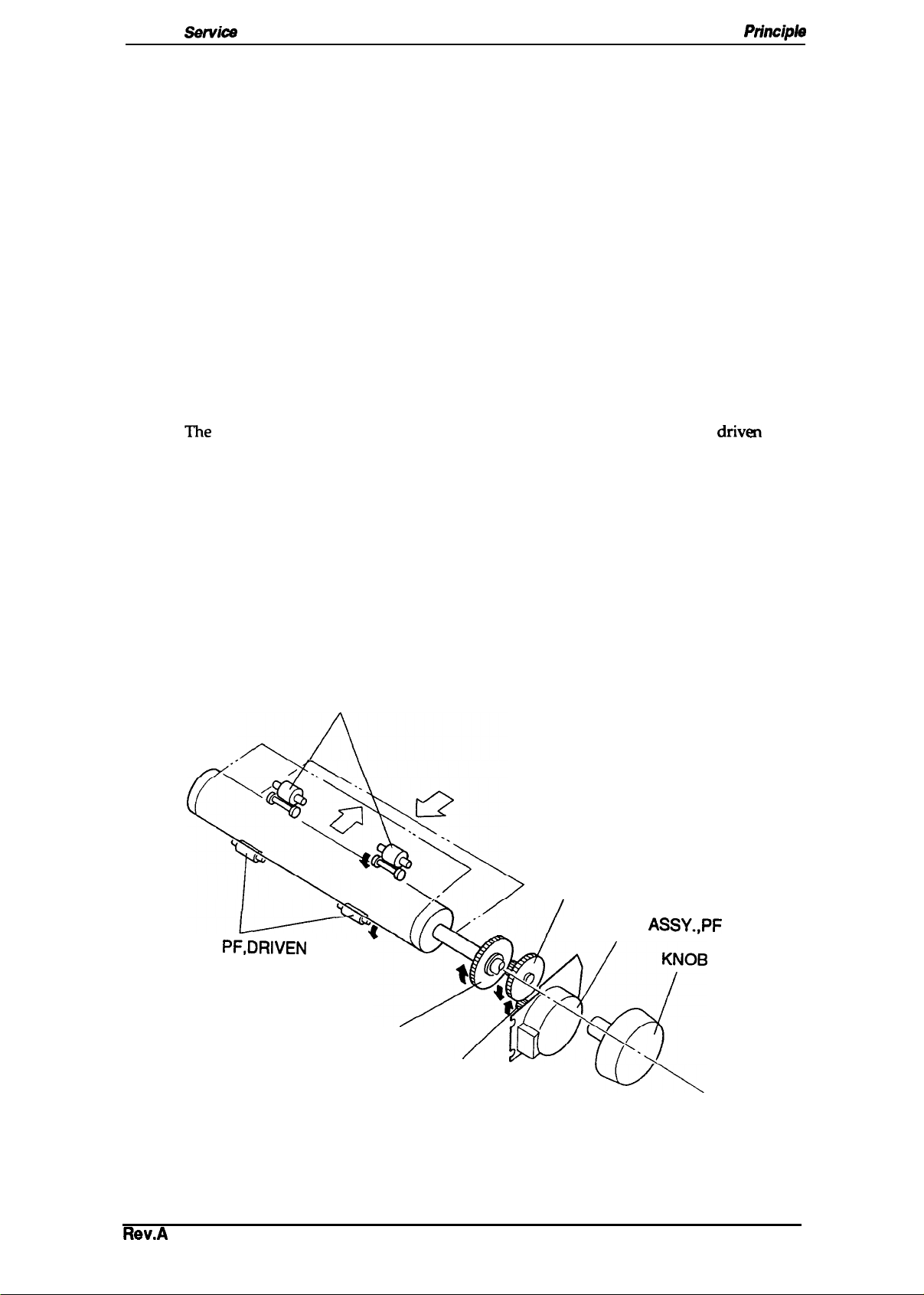
LX-300
Sewica
Manual
Operating
Principla
2.1.3 Paper Handling Mechanism
During normal operation, the paper is fed to the printer, advanced to the specified position, and
ejected from the printer.
These paper handling operations are performed by various paper
handling mechanisms, such as the tractors, rollers, and gears. This section describes the paper
handling mechanism for this printer.
2.1.3.1 Paper Feed Mechanisms
Cut sheets are fed by friction. Continuous paper is fed by a tractor. There are three
ways to feed
with tractors: the push tractor method, the pull tractor method, and the push-pull tractor method.
During normal operation, the printer is set up with only one tractor, which functions as either a
push or a pull tractor, depending on where it is attached on the printer. To use the push-pull
tractor feed method, an optional tractor must be attached.
There are two ways to insert paper into the printer. Cut sheets use the top entrance and continuous
paper use rear insertion.
2.1.3.2 Paper Advance Mechanism
This section describes how the friction and tractor advance mechanisms feed paper through the
printer.
assembly, driven roller cover, tractor assembly, knob, PF gear train, etc. The PF motor assembly
can drive the platen both forward and in reverse.
Friction Advance Method
Paper is held by the platen, the PF driven roller, and the eject roller assembly. Turning in the
direction of the black arrows, the PF motor assembly pinion gear drives the paper advance
reduction gear. The paper advance reduction gear turns the platen gear, PF driven roller, and the
platen. The platen drives the driven roller cover; then the driven roller cover drives to eject the
paper. The paper advances in the direction of white arrows. Figure 2-3 shows the friction advance
method when the paper is fed through the top paper entrance.
The
paper advance mechanism consists of the PF motor assembly, platen,
dtiven
roller
ROLLE
COVER, ROLLER, DRIVEN
,,
R
,
PF,DRIVEN
PLATEN GEAR
Pinion Gear
PAPER ADVANCE
REDUCTION GEAR
MOTOR
ASSY.,PF
Rev.A
Figure 2-3. Friction Advance Mechanism
2-3
Page 34

Operating Principles
Table 2-2. PF Motor Assembly Specifications
LX-300 Service Manual
Categov
Type
Drive Voltage
Coil Resistance
Drive Pulse Frequency
Excitation Method
Push Tractor Method
When the push tractor method is used with the rear entrance, the torque generated by the PF motor
assembly is transmitted to the push tractor gear through the PF motor assembly pinion gear, the
paper advance reduction gear, and the tractor transmission gear. When the PF motor assembly
pinion gear turns in the direction of the black arrows, the tractor gear rotates in the direction of the
black arrow and thus feeds the paper into the printer. The paper is advanced by the platen, which
is also driven by the PF motor assembly through the gear train.
Continuous Paper
Push
/
Tractor
4-phase, 48-pole, PM-type stepping motor
31.5 -38.5 VDC
56 ohms
800,900,1000,1200,1300
Constant-voltage 1-2 phase excitation
f
Requirement
5Y0
(per phase, at
25°C, 77°F)
pps
(’*
.,-,
I tb I
~’v
,r~
UH
PLATEN
. . . . . . . .-
Figure 2-4. Push Tractor Paper Advance Mechanism
COVER, ROLLER,
DRIVEN
PLATEN GEAR
Pinion Gear
\
,,
MOTOR
ASSY.,PF
“.
r
--
2-4
Rev.A
Page 35

LX-300
Sarvica
Manual
Operating
Ptincipla
Pull Tractor Method
The pull tractor advances paper in basically the same way as the push tractor. When the push
tractor is installed at the paper exit instead of paper entrance, the tractor functions as a pull tractor
instead of a push tractor, pulling the paper out of the printer mechanism. Figure 2-5 shows the pull
tractor advance mechanism.
Continuous Paper
PL
,
-.
R
.,PF
Figure 2-5. Pull Tractor Paper Advance Mechanism
Rev.A
2-s
Page 36

Operatjng Prjncjples
U400
Smdce Manual
Push -
Pull Tractor Method
The push-pull tractor method is a combination of
the pull method, using an optional tractor.
pull the paper through the printer mechanism.
The
two
traders
Figure
2-6 shows
the paper is fed through the rear paper entrance.
the
push
method, using the standard
operate simultaneously to push and
push-pull tiadoroperation
tractor, and , ~’ “
when
~.i
,
. .
.
Figure 2-6. Push-Pull Tractor Paper Advance Mechanism
Disengage Lever
The disengage lever switches whether or not the printer transmits the torque of the PF motor
assembly to the tractor transmission gear. (See Figures 2-5 and
The
paper path is different from friction feed and tractor feed. The PF driven roller is not in the
tractor feed paper path, so continuous paper
is not advanced by this roller.
245.)
F@me
2-7 shows the
paper path.
->
SHEET GUIDE
PLATEN
QY
;&TRAcTOR
/
ROLLER, PF, DRIVEN
‘ DETECTOR
Cut Sheet
Continuous paper
ASSY., PE
Figure 2-7. Paper Path
24
,.
Rev.A
Page 37

LX~lW
Service Manual
2.1.4 Ribbon Advance Mechanism
Operating
Principb
The ribbon is held between
roller. When the carriage moves on the CR guide shaft from left to right and vice versa, the timing
belt turns the belt driven pulley. Then the torque is transmitted to the ribbon driving gear through
the gear trains.
carriage moves, because a planetary gear is used in the gear linkage.
The ribbon driving gear rotates counterclockwise no matter what direction the
the ribbon
advance
roller (ribbon driven gear) and
the
ribbon pressure
Table 2-3. Ribbon Advance Gear Linkage
Direction of Carriage Movement
1
Left to right
(indicated by the black arrow)
Right to light
indicated by the white arrow)
The ribbon brake
keeps the ribbon tension at an appropriate level.
brushing against the paper.
Ribbo
Ribbon
sprina
attached to the exit of the cartridge case, prevents slack in the ribbon and
I
Belt driven pulley + Gear(1)+ Gear (2)+
Ribbon driving gear
Belt driven pulley + Gear(1) -+ Gear (3)+
Gear (4)
+
The
Gear Linkage
Ribbon driving gear
ribbon mask prevents the ribbon from
Rev.A
Spring
Figure 2-8. Ribbon Advance Gear Linkage
2-7
Page 38

Operating Principles
2.1.5 Ribbon Shift Mechanism
LX-300 Service Manual
This printer can be equipped with a color upgrade kit to print in color. The printer performs
printing unidirectionally. The option is composed of the
ribbon feed mechanism is shared in common
mechanism shifts the ribbon cartridge up and down.
Table 2-2 shows the CS motor assembly specifications.
that when the color is being changed, the positioning is controlled by stepping pulse.
with
color ribbon
black
ribbon feed mechanism,
The motor control system is open-loop, so
shift mechanism. The
and the shift
color
Color
Table 2-4. CS Motor Assembly Specifications
Category
Type
Drive Voltage
Coil Resistance
Drive Pulse Frequency
Excitation Method
The
ribbon shift mechanism consists of the color ribbon and color upgrade kit. The color upgrade
kit is composed of the
sensor. The l-inch-wide color
The ribbon shift mechanism shifts the ribbon cartridge up and down.
When the color ribbon cartridge is loaded, it is possible to print in up to seven colors. One of the
four colors on the ribbon is selected by the color ribbon cartridge motion, which inserts a portion of
the plastic posts into the slots in the printer mechanism as a fulcrum.
shift mechanism. The mechanism shifts the ribbon cartridge by converting the gear rotation to
liner motion (up and down) of the color ribbon cartridge, using color shift cam gear.
CS
motor assembly,
ribbon
4-phase, 48-pole, PM-type stepping motor
35 VDC * 10Yo
150 ohms
Color shift 500 pps
Constant-vottage 2-2 phase excitation
ribbcm
is separated into four equal-width bands of different colors.
f
shift gear/cam, motor driver
Requirement
5Y0
(per phase, at 25° C or 77°
Figure 2-9 illustrates the color
F)
IC,
and color ribbon
Any color band can be selected
position (the position of the black color band) as a starting point and reference position. Home
position is recognized by the CS motor assembly stepping pulse. When printer is power on, the
motor assembly is exated at any phase position at first. Next, the CS motor assembly is turned for
235 steps ( black + yellow). Then, the motor returns one step (yellow+ black), and the ‘motor is
stopped. Finally, the motor returns 223 steps
position.
Table 2-5 gives coloring sequences.
printing one color on top of another.
by’
rotation of the CS motor assembly, using the color home
(yellow+
For halftones, as shown in the table, a color is created by
black) and stops. This position is home
CS
Table 2-5. Coloring Sequences
Print Ribbon
Print Color
Black
Magenta
Cyan
Yellow
Green
Orange
First Printing
Black
Magenta
cyan
Yellow
Yellow
Yellow
Seoond
cyan
Magenta
Printing
—
—
—
—
f-’””
,,.
Note:
2-8
Violet
The printer prints the brighter color first to prevent the ribbon from
Magenta
Cyan
bt
ng
stained
Rev.A
Page 39

LX-300 Service Manual
Operating Pdncipb
Fulcrum
1/
LEVER,CS
-
-—-
Color Shift Cam Follower
Figure 2-9. Color Shift Mechanism
2.1.6 Platen Gap Adjustment Mechanism
‘The platen gap (the gap between the platen and the printhead) can be adjusted to allow the printer
to use paper of different weights or thicknesses. When the gap adjust lever is moved forward or
backward, the CR guide shaft rotates. This rotation moves the carriage either toward or away from
the platen and changes the platen gap. The correct platen gap is 0.45
lever set to position O.
Color Ribbon Cartridge
HOLDER, CARTRIDGE,COLOR
Pinion of MOTOR
Color Shift Cam
ASSY.,CS
tO.02
mm with the gap adjust
LEVER,G,ADJUST Motion
PG
II
1 \
,LEVER’GJADJUST
,
i’1
.*pfinthead
,,
TL
Platen
Figure 2-10. Platen Gap Adjustment Mechanism
,
i$-
F
“-””l
5
“\
“>
printhad
a
. . — .
SHAFT,CR,GUIDE
.“
Motion”
Rev.A
2-9
Page 40

Operating Principles
2.2 POWER SUPPLY OPERATION
The printer can be powered by either of two power
assembly or the
except for a difference in primary circuitry.
necessary to drive the printer control circuits and drive mechanism.
voltages and fuse ratings for these boards.
C130 PSE (230V)
power supply.
The power
Table 2-6. Power Supply Board
supply
The function of these two boards is the same,
boards:
supply
the C130 F’SB (120V)
board outputs the DC current
Table
LXXX)
Service
2-6 shows the input
Mimual
board
(
( “+
Board
C130 PSB
C130
PSE
Input Voltage
100.5-132
198-284
VAC
VAC
Fuse F1 Rating
2.5A
1125V,
250V
1.25A 1250V
2.2.1 Power Supply Overview
The power supply board has two power outputs for use in the various control
mechanisms. Table 2-7 lists the circuitry and the units that are driven by the two DC output supply
voltages.
arcuits
and drive
Table 2-7. Power Supply Output Voltages and Applications
‘I%$:i’ul’
CR motor drivers
+35
v (VP)
+9 V (VL)
PF
Printhead drivers
I CS
I Main
Various sensors
Control
motor drivers
rnotordrivers
board assetivkxic arcuitw
panel LED
Applications
PF motor/
CS
motor hold
,,
.,. .
..
.
2-10
Rev.A
Page 41

LX300 Sarvica
Manual
Operating
Principk
2.2.2 Power Supply Circuit Operation
Figure 2-11 shows a block diagram of the power supply circuitry. When AC power is supplied to
the printer from an external power source, a filter circuit removes the noise.
undergoes full-wave rectification and is smoothed to produce the direct current supply voltage.
This voltage is fed through a switching circuit and secondary smoothing circuit to produce the
stepped down +35
to the switching
VDC
arcuit.
supply. A
+35V
line voltage detector
(ZD51
and PCl) circuit is connected
This feedback control arrangement ensures that the +35
kept stabilized.
A +9
VDC
supply is created by putting the +35
circuit. This arcuit further steps down the +35
+9
VDC
output is stabilized to +5
VDC
using the regulator on the
VDC
line through the +9
VDC
voltage and outputs a stabilized supply.
C130
There are several arcuits to protect the supply arcuits and avoid danger.
l%e
AC voltage then
VDC
supply is
VDC
power supply
The
MAIN board assembly.
The +9
protection circuit
It stops switching circuit operation, which stops the output from the +35
‘he
protection circuit ( ZD52,
It stops switching circuit operation, which stops the output from the +35
+35
VDC
line contains a voltage overload protection circuit. The
(ZD53, Q82,
VDC
line has a voltage overload
Full-Wave
Rectification —
Circuit
Filter Circuit
and
Q82,
and
Smoothing
Circuit
PC1)
cuts the supply if the voltage reaches or exceeds
protectkm
PC1
) cuts the supply if the voltage reaches or exceeds +36
Switching
Circuit
Pflot&
Couplef
circuit.
Smoothing
CirciM
+9VDC
Sfabilizatial
+
circuit
l’he
+35
+
+9V
VDC
VDC
VDC
D
+
A
+3SVDC
line
~
+9
VDC
line
over-voltage
FMecthn
Circuit
)
AC Line
(
d
—
—
voltage overload
+11 VDC.
line.
voltage overload
VDC.
line.
o +35 VDC (VP)
+9VDC
(VL)
figure
+35
VDC
—
line
OWr-volfaga
Protection
Cinxit
2-11. Power Supply Circuit Block Diagram
Rev.A
2-11
Page 42

Operating Principles
2.3 CONTROL CIRCUIT
The
control circuit consists of the
components and explains how the board works.
2.3.1 Control Circuit Operation Overview
C130
MAIN board
LX-300 Service Manual
assembly. This -on describes
the major
: “
(
The printer’s system IC contains a CPU
(E05A79-type) and a main RAM ( 8KB
printer. The printer uses the E05A90 gate array to control address
communidion.s, PF
Figure 2-18 shows the control circuits in block diagram form.
motor drive signals, etc.
Table 2-8. Functions of the Main
Ic
SYSTEM
ROM
RESET
IC
IC
Location
ICI
El
A2
CPU Block: Receives data from the host computer and sends it to the
input buffer in RAM (under interrupt processing control). Extends the
input data held in the buffer to create image data. Loads this image
data to the image buffer in RAM. Transfers the image data to the
printhead drive circuit. Also controls various parts of the printer
mechanism, such as PF motor control and color select motor control
Gate Array Block: Controls the functions below.
w
Address decoding
. Parallel communications
●
Impact
. CR motor control
Main RAM Block: Holds the CPU
Contains the program that runs the CPU and holds the character
design (also called the character generator).
Hardware reset function
(pPD78C10A-type) that
SRAM).
head drive control
It oversees
Table
2-5 shows
mm at
control
functions
Function
worldng
14.74
of
all the
of main IC and
IC
area and various buffers.
MHz, a gate array
components in the
decodins parallel
arcuits.
(~
“
..-. /
EEPROM
Serial l/F
IC
A3
IC2 Driver / receiver
An electrically writable and erasable ROM used to hold such
information as the TOF
1+
RESET
(AZ)
PROM
(El)
IC
SYSTEM
*
(lCl)
.~w
.h#Jwfax4usY#J
.mww
pos
it-km
and bidirectional adjustment value.
_&m
IC
4
RELEASE
SENSOR
:
(OPTION)
. . . . . . . . . . . . . . . . . . .
+5V OC(VL)
Ai
~:
::
LEVER
.,,
,
r
-- ,.
!
2-12
Figure 2-12. Control Circuit
Block Diagram
Rev.A
Page 43

LX-300
Sarvice
Manual
2.3.2 Power On Reset Circuit
Oparating Principk
When
(IC
receives this
the power supply is turned on, the VL goes up to +9
A2,
Pin 6) is delayed for approximately 80-
-.
Low
level
signal
VL
?
R37 *
R38
4
‘~om
the
3ESFT
\:2)
4
GND OUT
res& IC
v(-.~
1 ma before going up to +9
and resets itself.
+5V
t
IC
~
&
6
C24
VDC
immediately, but reset IC output
SYSTEM
(ICI)
‘3RESET
IC
VDC.
The system
IC
T
Figure 2-13. Power On Reset Circuit Diagram
2.3.3 Home Position Sensor Circuit
This printer has a connector switch to sense the carriage home position. The system IC receives a
signal (HIGH or LOW) from the HP sensor and
printer is turned on. The comector switch is closed (LOW) when the carriage is in the home
position and is open (HIGH) when the carnage is out of home position.
remgnize
the carriage home position when the
SYSTEM
(ICI)
IC
34
SCK
Figure 2-14. Home
+5V
R73
I
HP Sensor
R71
Position Sensor Circuit Diagram
Rev.A
2-13
Page 44

Operating Principles
2.3.4 Paper End Sensor Circuit
This printer has a
(HIGH or LOW) from the connector switch and
closed (LOW) when there is no paper on the platen and is open
comector
switch for sensing the paper end. me
recognizs
+5V
a paper end. The comector switch is
(HIGH) when
LX-300 Service
system IC
receives a
paper is present.
Mhnual
signal
.<.;~!$
#
,
;;:
R74
R72
t
+
PE Sensor
SYSTEM
(ICI)
PB2
IC
4
J’
Figure 2-15. Paper
2.3.5 Release Lever Position Sensor Circuit
This printer has a comector
HIGH or LOW signal from the comector switch to indicate whether the paper is fed using friction
feed or push tractor feed. Thecomector switch is closed (LOW) when friction feed is selected and
is open
~HIGH)
when push tractor feed is selected.
switch to detect the type of paper handling. The system IC receives a
SYSTEM
(lCl)
IC
A NO
End Sensor Circuit Diagram
+5V
58
R53
R54
Release Sensor
J-’
Figure 2-16. Release Lever Position Sensor Circuit Diagram
2-14
Flev.A
Page 45

LX-300
2.3.6 Carriage Motor Driver Circuit
Sarvica
Manual
Operating
Pdnoipk
Figure 2-17 shows the carriage motor driver arcuit. The carriage motor driver uses an open-loop,
constant-current drive arrangement. The motor is driven with 2-2 phase excitation and 1-2 phase
excitation.
The
~rriage
regulates the current. The amount of current flowing in the
the carriage motor.
CRI1
and
carriage motor speed. Ports
array block in
motor driver IC (Al) detects the amount of current in the carriage motor coils and
coils
varies, depending on the speed of
l’he
CR12
on the system
amount of the current is set by the system IC
IC.
The motor driver IC sets the coil current to correspond to the
PAO
-
PA3
on the CPU block control the stepping motor via the gate
(IC1).
Signals are sent to
IC1.
Table 2-9. Carriage Motor Drive Modes
t
Driver Mode
3 x speed
1
Excitation Type
2-2 phase
Drive
Frequency Type
1080
pps
Standard Print Character
I 80dpiprinting
(draft)
I
I
2 x speed
I
1
x speed
I
2/3 x speed
7/8 x speed
SYSTEM
IC(IC1)
BF1
OUT
BF20UT
BF1
IN
BF21N
PA3
PA2
PA1
PAO
CRII
CR12
I
I
I
I
~
‘%
=
‘a
*
~
‘la
141
=
2
1-2 phase
1-2 phase
1-2 phase
1-2 phase
‘1 b
R8
+5V
+5V+5V
tt
R4{ {R5
1
A
1800
800
pps
533pps
830
ppa
CR MOTOR
DRIVE
1
1-
TDB
‘ 4
INB
,sA~sB
PGA
1
‘
1- GB
t-
pps
dpi
printing
80
180
dpi
printing
120,90
180,120,90
T
I
Home position seek
IC(A1)
1
OA
o-P
10
OB
o-e
=
d~i mintirm
VP+
(LQ)
dpi
printing
I
MOTOR
ASSY.,CR
CRA
CR-A
CRB
CR-B
Rev.A
Figure 2-17. Carriage Motor Driver Circuit Diagram
2-15
Page 46

Operating Principles
2.3.7 Paper Feed Motor Driver Circuit
LX-3(M
Service Manual
Figure 2-18 shows the paper feed motor driver circuit, an open-100P,
1-2 phase excitation.
The ports (pins 137signal
from the
speeds, 800, 900, 1000, 1200,
handling
chang4-VP
condition. The
into VL
140)
on the system IC (ICI) are
IC1
controls four transistors and the stepping motor.
and
1300
pps,
to correspond to
ICI
controls motor speed. At
via A4 by the
SYSTEM IC (ICI)
PFA
PFA
PB-
PFB
nm7
I
(
-’37
13s
‘3
‘“O
IC1.
“
R84
R86
Ra5
R87
used
Q11
Q1
Q13
Q14
to
control the
the holding time, The pFCOM
*
‘L
‘1
the idling
MOTOR
PF~
PFA
Pm
Pm
VP
constant-voltage
stepping motor.
l%e
motor is driven at fiv
drive with
The
voltage and the paper
voltage is
ASSY.,PI
pulse
(
{“
‘:
e
(
<<-:
Figure 2-18. Paper Feed Motor Driver Circuit Diagram
2.3.8
Figure 2-19 shows the
image data, is split by the CPU block and transferred to the latch
the system IC (ICI). Port AN6 (pin 66) of ICI samples the voltage of the +35
converter. By sampling the +35
signal, it is possible to maintain the energy supplied to the head at a constant level. If the voltage
from the
LOW, ICI lengthens the output pulse.
Printhead Driver Circuit
printhead
+35V
line is HIGH, ICI shortens the output pulse. If the voltage from the +35
SYSTEM IC (ICI)
I
At&
F14
driver arcuit block diagram. Print data, already expanded into
VDC
1
HD1
HD2
HD3
HD4
HDs
HD6
HD7
HDs
HD9
68
line voltage and dete
‘~
;p~~
RIO
D1
arcuit
rmining
in the gate array block in
VDC
line via the A/D
the length of the head drive
VDC
line is
Printhead
2-16
Rll
-c?
~
Figure 2-19. Printhead Driver Circuit Diagram
Rev.A
Page 47
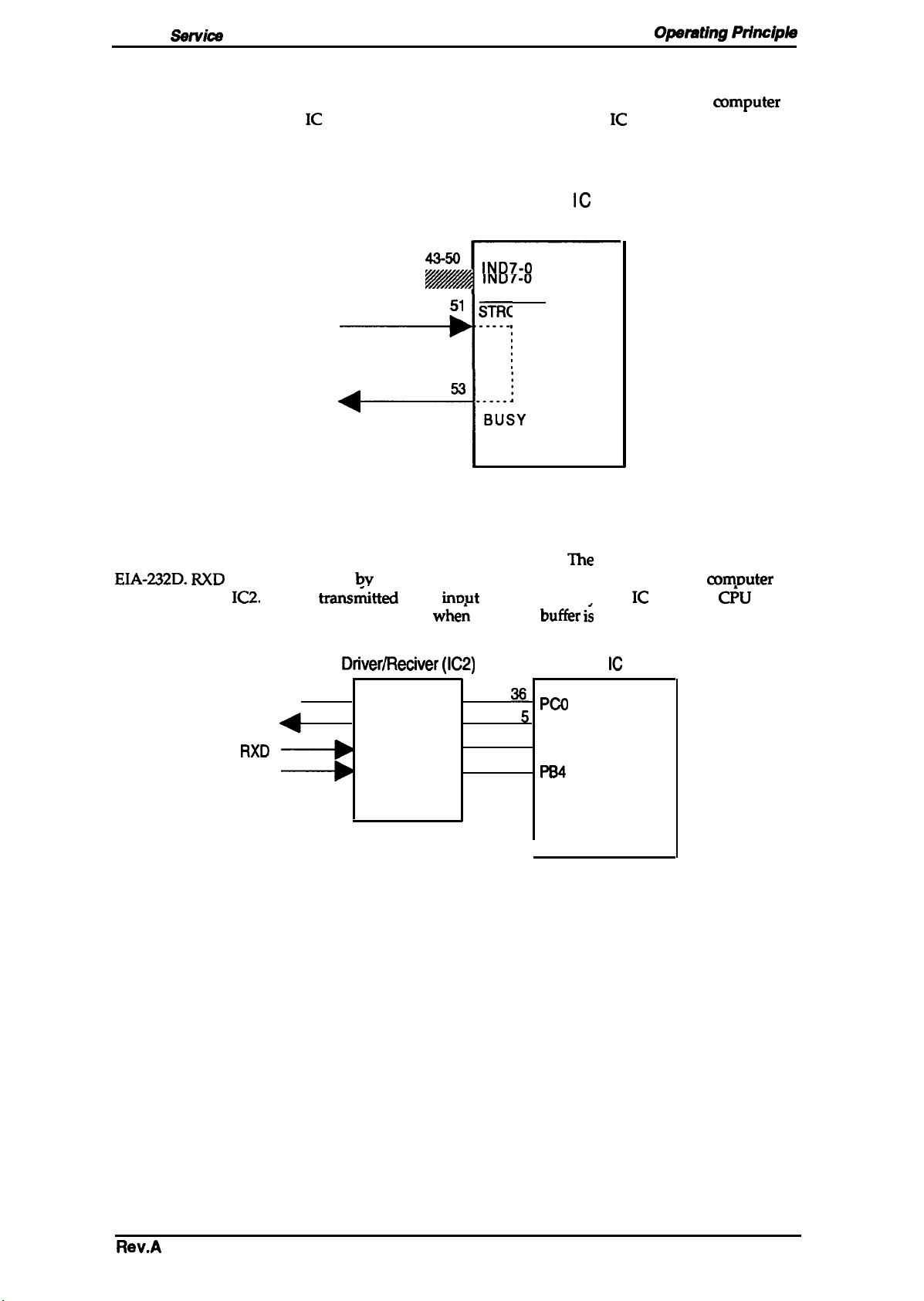
LX-300
2.3.9 Interface Circuit
Figure 2-20 shows the parallel interface circuit block diagram. Data from the host
latched within the system
automatically to stop the host computer from sending further data. The CPU block reads the data
latched in the gate array block periodically without generating an interrupt.
Sanka
Manual
IC
by a WOOSTROBE signal. The system IC outputs a BUSY signal
Opamting Principk
mmputer
is
PARALLEL l/F
y////y/////////
“w.
--h
Figure 2-20. Parallel Interface Block Diagram
serial interface circuit block diagram.
Figure 2-21 shows
EIA-232D. RXD
driver/receiver
Printing starts when a CR code is received or
the
data received by the serial 1/0 of the CPU block from the host commter via
is
IC2.
Data is trans%tted to an
irmut
whe~
STSTEM
ICI
‘ND7-0
5’
STROBE
. . . . .
.
buffer in the svstem IC from the
the input
IC
The
but%r &
serial interface conforms to
filled.
Cl%
block.
Driver/Reciver (IC2)
TXD ●
DTR
RXD
CTS
SYSTEM IC (ICI)
365
Pm
PB3
35‘
Pcl
6.
~
I
Figure 2-21. Serial Interface Block Diagram
Rev.A
2-17
Page 48

Operating Principles
LX#Xl
Service Manual
2.3.10
Figure 2-22 shows the
information as the top-of-form position.
not lost if the printer is powered off.
converts 8-bit data into serial data.
2.3.11
EEPROM
CS
Motor Assembly
Control Circuit
EEPROM
Figure 2-22. EEPROM Control Circuit Diagram
control arcuit block diagram. ‘The
Since the
SYSTEM
IC
(ICI)
PB7
PB5
PBO
PB1
Circuit
The
EEPROM
is non-volatile memory, so information is
EEPROM
+5V
is a
serial
4
EEPROM (A5)
ICT1
9
-+-h
7
2
3
1
Cs
2
CK
3
DI
4
Do
EEPROM (A5)
I/O-type device, the CPU
J
contains such
“-%
(:
Figure 2-23 shows a block diagram of the CS motor assembly
kit. The CS motor assembly is a pe
excitation in proportion to the desired
direction and stopped at any position. Four phase signals
and pass through a transistor array. The drive voltage is constant (i.e., +35
Source Voltage
Current
Con~ump60n
SYSTEM
IC
rmanent
35 VDc
245 mA ( peak)
(ICI)
PA7
PA6
PA5
PA4
14s
147
14a
14s
ma~et
mtatioti
*
10
R20
R21 I
R22 I
R23 I
(PM) stepping motor, driven with
speed.
Yo
Q1
a
+5V
PB6
t
arcuit
in the
W motor GUI be rotated in either
are
directly output from the system
MOTOR
F
CS-B
CS_A
CS B
(XA
*I
optioml
VDC
ASSY.,CS
N
I +35V
Printer
I
Color Upgrade Kit
color upgrade
2-2
phase
IC
from the VP line).
,...m
f,,;.
2-18
Figure 2-23. CS Motor Assembly Circuit Diagram
Rev.A
Page 49

LX-300
Sarvica
Manual
2.3.12 Color Ribbon Sensor Circuit
The
printer’s color ribbon
or LOW) from the mechanical switch.
LOW otherwise.
arcuitry
in shown in the figure
lle signal
operating
below.
The CPU receives signals (HIGH
Ptincipk3
is HIGH when a color ribbon is installed and is
+5V
Sensor
AN4
~
L
A
i
i
i
i
I
Printer
Figure 2-24. Color Ribbon Sensor Circuit Diagram
I
Color Upgrade Kit
Rev.A
2-19
Page 50

(
CHAPTER 3 Disassembly and Assembly
Table of Contents
3.1 OVERVIEW
3.1.1 Disassembly Precautions . . . . . . . . . . . . . . . . . . . . . . . . . . . . . . . . . . . .
3.1.2
3.1.3 Service ChecksAfterRepair . . . . . . . . . . . . . . . . . . . . . . . . . . . . . . . . . . 3-2
3.1.4 Specifications
3.2 DISASSEMBLY AND ASSEMBLY
3.2.1 Removing the Printhead . . . . . . . . . . . . . . . . . . . . . . . . . . . . . . . . . . . . . 3-5
3.2.2 Removing the
3.2.3 Removing the BOARD
3.2.4 Removing the Printer Mechanism . . . . . . . . . . . . . . . . . . . . . . . . . . . . . . 3-9
3.2.5 Removing the BOARD ASSY.,INTERFACE . . . . . . . . . . . . . . . . . . . . . 3-17
3.2.6 Removing the ROLLER
3.2.7 Disassembling and Assembling the Optional Color Upgrade Kit. . . . . . 3-19
TOOk3
. . . . . . . . . . . . . . . . . . . . . . . . . . . . . . . . . . . . . . . . . ........0-.
forScrews. . . . . . . . . . . . . . . . . . . . . . . . . . . . . . . . . . . . . 3-3
HOUSING
3.2.2.1 Removing the ROLLER ASSY.,EJECT. . . . . . . . . . . . . . . . . . . . 3-6
3.2.3.1 Removing the BOARD
3.2.3.2 Removing the BOARD
3.2.4.1 Removing the MOTOR ASSY.,PF . . . . . . . . . . . . . . . . . . . . . . 3-10
3.2.4.2 Removing the MOTOR
3.2.4.3 Removing the PLATEN. . . . . . . . . . . . . . . . . . . . . . . . . . . . . . . 3-12
3.2.4.4 Removing the DETECTOR,PE. . . . . . . . . . . . . . . . . . . . . . . . . 3-13
3.2.4.5 Removing the DETECTOR, HP. . . . . . . . . . . . . . . . . . . . . . . . . 3-14
3.2.4.6 Removing the Release
3.2.4.7 Removing the CARRIAGE ASSY.. . . . . . . . . . . . . . . . . . . . . . . 3-15
3.2.4.8 Removing the Ribbon Drive Gear Assembly. . . . . . . . . . . . . . . 3-16
3.2.4.9 Removing the PF Gear Assembly. . . . . . . . . . . . . . . . . . . . . . . 3-16
3.2.7.1 Removing the MOTOR
3.2.7.2 Removing the GEAR,
3.2.7.3 Removing the Color Ribbon Sensor . . . . . . . . . . . . . . . . . . . . . 3-19
ASSY.,UPPER
ASSY.,MAIN
ASSY.,MAIN.
ASSY.,PSB/PSE . . . . . . . . . . . . . . . . . . 3-8
ASSY.,CR . . . . . . . . . . . . . . . . . . . . . . 3-11
. . . . . . . . . . . . . . . . . . . . . . . .
and PSB/PSE . . . . . . . . . . . . . . . . 3-7
. . . . . . . . . . . . . . . . . . . . . 3-8
Lever Position Sensor . . . . . . . . . . . . . 3-14
ASSY.,DRIVEN. . . . . . . . . . . . . . . . . . . . . . . . 3-18
ASSY.,CS . . . . . . . . . . . . . . . . . . . . . . 3-19
CAM,CS . . . . . . . . . . . . . . . . . . . . . . . . . 3-19
3-1
3-1
3-1
3-4
3-6
Page 51

List of Figures
Figure 3-1.
Figure 3-2.
Figure 3-3.
Figure 3-4.
Figure 3-5.
Figure 3-6.
Figure 3-7.
Figure 3-8.
Figure 3-9.
Procedure for Disassembling the Printer.
Removing the Printhead. . . . . . . . . . . . . .
Removing the HOUSING ASSY.,UPPER
Removing the ROLLER ASSY.,EJECT. .
Removing the SHIELD PLATE. . . . . . . . .
Removin~ the BOARD ASSY.,MAIN and PSB/PSE . ...........3-8
Bendingthe LED Lead Wires . . . . . . . . . . . . . . . . . . . . . . . . . . . . . . 3-8
Removing the Printer Mechanism . . . . . . . . . . . . . . . . . . . . . . . . . . 3-9
Removing the MOTOR ASSY.,PF. . . . . . . . . . . . . . . . . . . . . .. ..3-10
Figure 3-10. Removing the MOTOR
ASSY.,CR. . . . . . . . . . . . . . . . . . . . . .. .3-11
. . . . . . . . . . . . . . . . . . . .
. . . . . . . . . . . . . . . . . . .
. . . . . . . . . . . . . . . . . . . .
. . . . . . . . . . . . . . . . . . . .
. . . . . . . . . . . . . . . . . . . .
.
3-4
3-5
3-6
3-6
3-7
Figure 3-11. Removing the PLATEN . . . . . . . . . . . . . . . . . . . . . . . . . . . .....3-12
Figure 3-12. Removing the
DETECTOR,PE . . . . . . . . . . . . . . . . . . . . . .....3-13
Figure 3-13. Wiring of the PE Sensor. . . . . . . . . . . . . . . . . . . . . . . . . . . . . . . . 3-13
Figure 3-14. Removing the
Figure 3-15
Figure 3-16
Figure 3-17
Figure 3-18
Figure 3-19
Figure 3-20
Removing the Release Lever Position Sensor. . . . . . . . . . . . . . . 3-14
Removing the CARRIAGE ASSY. . . . . . . . . . . . . . . . . . . . . .. ..3-15
Removing the Ribbon Drive Gear Assembly . . . . . . . . . . . . . . . . 3-16
Removing the BOARD ASSY.,INTERFACE . . . . . . . . . . . .....3-17
Removing the ROLLER
Disassembling the Optional Color Upgrade Kit . . . . . . . . . .....3-19
DETECTOR,HP . . . . . . . . . . . . . . . . . . . . . .....3-14
ASSY.,DRIVEN . . . . . . . . . . . . . . .....3-18
~
List of Tables
Table 3-1. Recommended Tools . . . . . . . . . . . . . . . . . . . . . ...............3-1
Table 3-2. Equipment Required for Maintenance. . . . . . . . . . . . . . . . . . . . . .. .3-1
Table 3-3. Inspection Checklist for Repaired Printer . . . . . . . . . . . . . . . . . . . . .
Table 3-4. Screw Abbreviations. . . . . . . . . . . . . . . . . . . . . . . . . . . . . . . . . . . . . 3-3
3-2
.7...
,!
c
.
.
“
. . . .
Page 52

L.XWO
Service Manual
3.1 OVERVIEW
Disasaambly
and
Asaambly
This section describes various points to note when
disassembkg
and assembling the printer.
3.1.1 Disassembly Precautions
Follow the precautions below when disassembling the printer.
Before
cablefiom
I
To
●
●
●
3.1.2
Tables 3-1 and 3-2 list the tools recommended for disassembling assembling or adjusting the
printer. Use only tools that meet these specifications.
disassemblin~ assemblin~
the
AC power socket.
maintain efficient printer operation:
Use
only the recommended tools for maintenance work.
Use only the recommended lubricants and adhesives (see Chapter 6).
Adjust the printer only in the manner
or adjusting the printer, disconnect the power supply
Failure to do can cause personal
desm”bed
in this manual.
injuy.
TOOiS
I
Note: All tools are
Table 3-2. Equipment Required for Maintel
e
Table 3-1. Recommended Tools
Tool Part No.
Round-nose pliers
I
Nippers
Tweezers
Soldering iron
I E-rhw holder#2.5
Phillips screwdriver No.2
Normal screwdriver
Thickness gauge
commemially
i
Multimeter
Oecillosoope
available.
Description
I
B7405OO1OO
I B740SO0400
I
Spaoif*ion
50
MHz
B740400100
B741OOO1OO
B7402OO1OO
B743800200
B743000100
—
mce
Note: An oscilloscope is required
Rev.A
om’y forsendcers
who repair to the
G
vponent
level.
3-1
Page 53

Disassembly and Assembly
3.1.3 Service Checks After Repair
LXXX)
Service
Jl&mual
Before returning the printer after
make servicing and shipping more
service,
effiaent.
Table 3-3. Inspection Checklist for Repaired Printer
Category
Printer
units
Component
any wires broken?
Printhead
~amage
mwhanism❑ Mechanism oily
Paper
advance
mechanism
Are
Are
any wires worn out?
Does the carriage move smoothly?
❑
Movement
Is the CR motor assembly at the
correct temperature (not overheating)
Is paper advancing smooth~
❑
Movement
❑
Mechanism oily
IS
the
Pper adVSTICe motor
at the correct temperature (not
overheating)
Is the
type
feeding
use the checklist in Table 3-3, Whib
Item to
of paper in the printer
smoothl~
Check
noisyn
noiayu
Mechanism dirty
Mechanism dirty
running
provides a record to
Is Check Required?
❑
Chsck@ ❑ Not
❑
Checkedn
D
Checked ❑ Not necessary
❑
Checkeda
D
Checked H Not necessary
❑
Checked ❑ Not
❑
Checked ❑ Not necessary
necessq
Not necessary
Not necessary
n=essa~
i,-.
Adjustmen
System
upgrade
t
Paper path
Ribbon
mask
Self-print
test
On-line test
Printhead
printing
Defautt
setting
ROM
version
Shipment
Is the tractor feeding the paper
~rr-lw
Is the paper path
obstructions?
Is the platen free of damage?
IS
the
ritin mask free
Was the
Was the on-line test
Is the platen gap adjusted correctly?
IS
the bidirectional print position
adjusted
Have user changeable settings been
reset to the default value?
ROM version
Has the ribbon been removed?
Have all relevant parts been included
in the shipment?
self~rint
corractfy?
cfear
of all
of distortion?
successful?
suocess
fui9
❑
❑
❑
❑
❑
❑
H
❑
❑
❑
❑
❑
Checked ❑ Not necessary
Chackedn Not necessary
Chackad ❑ Not necessary
Checkedn
Checked D Not
Checked ❑ Not necessary
Checked ❑ Not necessary
Checkedn
Checked ❑ Not necessary
Checkecf ❑ Not necessary
Checked ❑ Not necessary
Chalked ❑ Not
Not necessary
neceasaty
Not necessary
necessa~
r
: ,..
3-2
Rev.A
Page 54

LX-300 Service Manual
3.1.4 Specifications for Screws
Disassembly and Assembly
Table 3-4 lists the abbreviations used in the
washers.
Table 3-4. Screw Abbreviations
Abbreviation
CPB
t
I
CBB
CBS
CBC
CTB
CB(0)
CTBP
CF
Cross-recessed pan head B-tight screw
Cross-recessed bind head B-tight screw
Cross-recessed bind head S-tight screw
Cross-recessed bind head
Cross-recessd
Cross-recessed bind head with outside toothed lock washer
Cross-recessed bind head tapping screw with fiat washer
Cross-recessed countersunk screw
bind head tapping screw
following sections
Part Name
C-Lamitite
screw
for
small
parts, such as screws and
Rev.A
3-3
Page 55

Disassembly and Assembly
LX-300 Service Manual
3.2 DISASSEMBLY AND ASSEMBLY
This
section
the printer. When the procedure for
for removing the component, no description of the installation is given. Arty points of
concern follow the description of the procedure.
●
Before disassembling any part of the printer, note the warnings in Section 3.1.
●
Before disassembling any part of the printer, remove the paper and the ink
‘
Disassembly includes the following seven procedures:
1.
2.
3.
4.
5.
6.
7.
Refer to the diagrams in the appendix to see how components fit together.
descnibes
the procedures for disassembling and assembling the main components of
installing
a component is
Removing the printhead
Removing the HOUSING
Removing the BOARD
ASSY.,UPPER
ASSY.,MAIN
and
PSB/PSE
Removing the Printer Mechanism
Removing the BOARD
Disassembling the ROLLER
ASSY.,INTERFACE
ASSY.,DRIVEN
Disassembling the Optional Color Upgrade Kit
Simply tie reverse
of
n“bbon.
the
procedure
special
sTART
I
Unplug the power cable and the
interface cable from the printer!
I
{
I
Removing
I
the
Prlnthead
Section
Description
Removing the ROLLER
Page
I
ASSY., DRIVEN
I
3.2.2.1
Removing the HO USING ASSY.. U PPER Removing the ROLLER ASSY., EJECT
I
3.2.3
Removing the BOARD ASSY., MAIN and PSB I PSE
1
I
Fiiiz
Removing
the
3-6
I
1
I 3-7,8
,
3.2.4.1
Removing the MOTOR AS SY., PF
3.2.4.3
Removing the PLATEN
3.2.4.5
3.2.4.7
Removing the CARRIAGE
I3-10
1
I
3-12
ASSY. Removing the Ribbon Drive Gear
1
3.2.4.2
Removing the MOTOR
H
3.2.4.4
Removina the DETECTOR ASSY.. PE
II
Removina the Release Lever Position Sensor
3.2.4.8
13-11
1
I
3-13
ASSY., CR
Assy.
..:%
f’
‘
I
.. -..,-.
I
3.2.5
Remov8ng
3-4
3.2.4.9
Uemovina
I
the BOARD ASS Y.,
3-17
the P F Gear Assv.
INTE
3-16
I
RFACE
I
i
Figure 3-1. Procedure for Disassembling the Printer
.:
,.
Rev.A
Page 56

LX-3W Sanka
Manual
3.2.1 Removing the Printhead
Disassamb&
and Assembly
Remove the COVER
1.
ASSY.,
PLATEN KNOB, and optional color upgrade kit.
2.
Remove the
3. Remove the
CPB
printhead.
ASSY.,PRINTER,
(M3 x 14) screw attaching the
4. Remove the flexible flat cable
(lWC)
EDGE GUIDE
from the
printhead.
printhead.
ASSY.,
ribbon cartridge, TRACTOR
Rev.A
Figure 3-2. Removing the Printhead
3-5
Page 57

Disassembly and Assembly
3.2.2 Removing the HOUSING ASSY.,UPPER
1.
Remove the COVER
ASSY.,
PLATEN KNOB, and optional color upgrade kit.
2. Remove
the
4
CPB
(M4 x 14) screws attaching the HOUSING
HOUSING,LOWER.
3. Liftoff the HOUSING
ASSY.,pM~R, EDGE GUIDE AssY., ribbon
ASSY.,UPPER.
CPB(M4X14)
~’~
LX-300 Service Manual
c=tidge,
ASSY.,UPPER
TRACI’OR
to the
HOUSING ASSY
ING,LOWER
Figure 3-3. Removing the HOUSING ASSY.,UPPER
3.2.2.1 Removing the ROLLER
1.
Remove the HOUSING
ASSY.,UPPER.
ASSY.,EJECT
( see Section 3.2.2.1).
2. Lift the ROLLER ASSY.,EJE~up and atananglefrom the HOUSING
Note:
When removing the ROLLER
ASSY.,EJECT,
the
SPRING,5U0
may pop out.
., UPPER
ASSY.,UPPER.
Figure 3-4. Removing the ROLLER ASSY.,EJECT
ASSY.,UPPER
ASSY.,EJECT
R
,,.-4. %
f ,,,
\
.., . . . .
.
3-6
Rev.A
Page 58

LX-31M
Service Manual
3.2.3 Removing the BOARD ASSY.,MAIN and PSB/PSE
DisassembiyandAssembly
Remove the COVER
(
CBB(
1.
ASSY.,
PLATEN KNOB, and optional color upgrade kit.
2. Remove the HOUSING
3. Discomect the 3 flexible flat cables
and
PSB/PSE.
4. Remove the 4
PSB/PSE,
attaching the ground wire of the POWER CABLE.
5. Disengage the SHIELD PLATE and
GROUNDING PLATE.
CBB (M3
the
CBB (M3
ASSY.,PRINTER,
ASSY.,UPPER
x 8) screws attaching the shield plate to the main board assembly and
x 8) screw attaching the CS BOARD and the
EDGE GUIDE
(see Section 3.2.2).
(FFCS)
and 6 connectors from the BOARD
BOARD ASSY.,MAIN
ASSY.,
ribbon cartridge, TIUU30R
and
ASSY.,MAIN
CBC (M4
PSB/PSE
x 8) screw
from the
e
GROUNDING PLATE
Figure 3-5. Removing the SHIELD PLATE
LE
Rev.A
3-7
Page 59

Disassembly and Assembly
LX&Xl
Service M%ual
3.2.3.1
1.
Removing the BOARD
Remove the
FFC
of the BOARD
ASSY.,MAIN
ASSY.,MAIN.
2. Remove the
3. Remove the BOARD
3.2.3.2 Removing the BOARD
Remove the
1.
CBC (M3
FFC
for the BOARD
x8) screw and the3 CB USCAC
ASSY.,MAIN.
ASSY.,PSBIPSE
ASSY.,MAIN.
2. Remove the CB
3. Remove the BOARD
●
When replacing the BOARD
BOARD
USCA C(M3
ASSY.J4AIN
x
10) screw and 2 CB
ASSY.,PSB/PSE.
ASSY.,MA.IM
(see Figure 3-7).
. The SHIELD PLATE is easily bent; be
the BOARD ASS
CB USCA
Y.,MAIN
C(M3X1O)
L
A
and
PSBIPSE.
CB
USCA C(M3X8)
ASSY.,PSB/I’SE
ASSY.,PSB/I’SE
bend the LED lead wires parallel to the
carefil
when tightening the screws that attach it to
CB USCA C(M3X8)
k
from
(M3
from
USCA C(M3
,CBC(M3X8)
/
comector CN2
x 8)
comector CN2
x 8) ssrews.
of the BOARD
on the BOARD
fl::y
%.
.
.
‘=.
----
tiOO\MdXU)
BOARD
ASSY.,MAIN
‘v
Figure 3-6. Removing the BOARD ASSY.,MAIN and PSB/PSE
BOARD ASSY.,MAIN
\
3-8
Figure 3-7. Bending the LED Lead Wires
Rev.A
Page 60

LX-
Service Manual
3.2.4 Removing the Printer Mechanism
1.
Remove the COVER
AS5Y.,
PLATEN KNOB, and optioml
2. Remove the HOUSING
3. Remove the connectors and
4. Remove the3
5. Remove the
three described in the previous step.
6 Remove the printer mechanism.
SHAFT,HOUSING,LOWER
SHAFT,HOUSING,LOWER
ASSY.,PRINTER,
color
ASSY.,UPPER
FFCS
(see Section 3.2.2).
from the BOARD
EDGE GUIDE
upgrade kit.
(1018296).
(1015457). Note that this
ASSY.,
ribbon cartridge,
ASSY.,MAIN.
DisassembiyandAssamblY
TRACT’OR
shaft is different from the
SHAIT,HOUSING,
LOWER (1015457)
‘zq
f’h
ff~-J-w
s
LOWER(1018296)
m?
Printer Mechanism
Rev.A
Figure 3-8. Removing the Printer Mechanism
3-9
Page 61

Disassembly and Assembly
3.2.4.1 Removing the MOTOR ASSY.,PF
Remove the printer mechanism (see Section 3.2.4).
1.
Remove the GROUNDING
2.
3. Remove the CBB (M3 x
Release the clip holding the MOTOR
4.
5. Remove the MOTOR
ASSY.,PF
SPRING,PLATEN
8) screw
attaching the MOTOR
from the
ASSY.,PF
FRAME,RIGHT.
LX-3.X)
Service Manual
that secures the platen shaft. (see Section 3.2.43)
from the
ASSY.,PF
FRAME,RIGHT.
to the
FRAME,LIGHT.
.
‘.:-
FRAME, RIGHT
TR~NSMISSloN
GEAR
\uJy~
&
MOTOR,
Figure 3-9. Removing the MOTOR ASSY.,PF
/
P
CBB(M3X8)
ASSY.,PF
3-1o
Rev.A
Page 62

LX-31M
Service Manual
Disasaambly
and
Assambly
(
~,
3.2.4.2 Removing the MOTOR
Remove the Printer Mechanism (see Section 3.2.4).
1.
2. Remove the BELT TENSION SPRING from the hook on the
ASSY.,CR
MOTOR ASSY.,CR
and the hook
on the FRAME, BASE.
3. Remove the TIMING BELT from the PULLEY DRIVE.
4. Remove the E-ring, PULLEY WASHER, BELT PULLEY FLANGE, and PULLEY DRIVE
MOTOR
the
5. Rotate the MOTOR
ASSY.,CR.
TIMIN~
ASSY.,CR
BELT
counterclockwise and remove it.
from
.E-ring
I
i
Q&
PULLEY WASHER
BELT PULLEY FLANGE
:/
BELT TENSION SPRING
MOTOR
\
FRAME, RIGHT
ASSY.,CR
Figure 3-10. Removing the MOTOR ASSY.,CR
Rev.A
3-11
Page 63

Disassembly and Assembly
LX-WI Service Manual
3.2.4.3 Removing the PUiTEN
Remove the printer mechanism (see Section 3.2.4).
1.
Remove the GROUNDING
2.
3. Remove the GEAR,25 from the
SPRING,PLATEN
that secures the platen shaft.
FRAME,RIGHT.
4. Disengage the teeth of the 2 BUSHING 11s and rotate them.
5. Rotate the PLATEN and remove it.
BuSHING,l 1
.
.
w,
\,
\,
\
PLATEN
GROUNDING SPRING,
i-
x :,
~
.fl \
“x
. . . .
.
Figure 3-11. Removing the
PWTEN
3-12
Rev.A
Page 64

LX-300 Service Manual
Disassembly and
Assambly
3.2.4.4 Removing the
Remove the printer
1.
DETECTOR,PE
mechanism (see Section
2. Remove the PLATEN (see Section 3.2.4.3).
3. Release the
FRAME,RIGHT
4.
Remove the PAPER
c
s
SHAFT
and LEFT.
FRICTION of the PAPER
GUIDE,UPPER
from the
3.2.4).
GUIDE,UPPER
FRAME,RIGHT
from the clips on the
and LEIT.
ON
Figure 3-12. Removing the DETECTOR,PE
5. Release the 2 clips securing the
Figure 3-13. Wiring of the PE Sensor
DETECTOR,PE
DETECTOR,
\
PAPER GUI DE, UPPER
and remove it.
PE
ire
of
DETECTOR,PE
GHT
Rev.A
3-13
Page 65

Disassembly and Assembly
LX-3(IQ Service Manual
3.2.4.5 Removing the
Remove the printer mechanism (see Section 3.2.4).
1.
2. Release the 2 clips attaching the
through 2 holes in the
DETECTOR,HP
DETECTOR,HI’
FRAME,BASE;
to release the clips, push each with a pair of tweezers.
and remove it. The clips can be accessed
Figure 3-14. Removing the DETECTOR,HP
3.2.4.6 Removing the Release Lever Position Sensor
1. Remove the MOTOR ASSY.lF(See
2. Release the 2 clips that attach the release lever position sensor to the frame of the MOTOR
ASSY.,PF.
3. Remove the release lever position sensor from the frame of the MOTOR
Wion3.2.4.1).
Frame of the
MOTOR
ASSY.,PF
Release Lever
position
Sensor
ASSY.,PF.
Clip
., . ... .
f
: ..,, ,
“’”’
3-14
Figure 3-15. Removing the Release Lever Position Sensor
Rev.A
Page 66

LX300
Service Manual
Disassembly and Assembly
3.2.4.7
1.
2.
3. Release the hook that attaches the
4. Remove the printhead
5. Remove the GROUNDING
6. Rotate both sides of the
7. Remove the SHAFT
Removing the CARRIAGE
Remove the printer mechanism (see Section 3.2.4).
Remove
3.2.4.2), and remove the TIMING BELT of the CARRIAGE
to the left and remove it.
and RIGHT.
the
BELT TENSION SPRING from the hook
FFC
from the
PLATESH~,CR
BUSH,PARALLEL
ASSY.,CR
ASSY.
SHEET,CABLE,HEAD
FRAME,BASE.
from the left side of the printer mechanism.
ADJUST and remove them from the
GUIDE and the CARRIAGE
LEVER,G,ADJUST
$(=
p
\,
on the
MOTOR ASSY.,CR
ASSY.
from the PULLEY DRIVE.
to the
FRAME,BASE.
ASSY.
(see Section
Slide the cable
FRAME,LEFT
GROUNDING
PLATE,SHAH,CR
BUSH, PARALLEL
ADJUST
SHE~,CABLE,HEAD
\
FRAME,BASE
CABLE HEAD
\’-Ql
~
Figure 3-16. Removing the CARRIAGE
ASSY.
RALLEL
FRAME, RIGHT
ADJUST
Rev.A
3-15
Page 67

Disassembly and Assembly
3.2.4.8 Removing the Ribbon Drive Gear Assembly
Remove the printer mechanism (see Section 3.2.4).
1.
2. Release the3 hooks attaching the
3. Remove the
Remove the BELT TENSION SPRING between
4.
hook
on
5. Remove the TIMING BELT from the
cov&&~g;,:,H,,ANGE
COVER,RD.
the
FRAME,BASE
(see Section 3.2.4.2).
RATCHET,RD
COVER,RD
PLJLLEY
to the
DRIVEN.
FRAME,LEFI’.
the
hook on tie
LX-3tM
MOTOR
Service
ASSY.,CR
Mhnual
and the
A!.,+,
,,
i ,.
R18BON
PLANE WASHER
SPRING WAStiER
P~N=AR’f
GEAR
GEAR,5.1 ,16.2
1,
\
SHAH
GEAR,14.4
FRAME,BA=
‘?
$-
, ,
ji.wLs~~~~~~~E~R’”’”
0;
kQ
\
\
6
\
GEAR,13.2
,16.2
, -. ,.
i
$-
Figure 3-17. Removing the Ribbon Drive Gear Assembly
Make sure not to put the
3.2.4.9
1.
2.
3-16
Removing the PF Gear Assembly
Remove the MOTOR
Remove the PF gear train and the release lever.
ZZMING
ASSY.,PF
BELT between the COVERJU3 and the FRAME,LEFT.
(see Section
3.2.4.1).
Rev.A
Page 68

LX-300
Samica
Manual
3.2.5 Removing the BOARD ASSY.,INTERFACE
Remove the printer mechanism (see Section 3.2.4).
1.
2. Remove the GROUNDING PLATE connecting the SHIELD
SHIELD PLATE.
3. Remove the
to the
4. Remove
CBB
(M3
x8) screw
HOUSING,LOWER.
the
2
CBB (h43
x 8) screws attaching the BOARD
and the
CBT(M3
x 10) screw attaching the
HOUSING,LOWER.
5. Remove the
COVER,BOTTOMand
the BOARD
ASSY.,INTERFACE.
PLATE,I
ASSY.,1
DiaassemblyandAssembly
NIERFACE
and the
COVER,BO’IIOM
NTERFACE to the
BOARD ASSY.,INTERFACE
GROUNDING PLATE
HOUSING, LOWER
Figure 3-18. Removing the BOARD ASSY.,INTERFACE
I
IWATE,,NTERFACE
Rev.A
3-17
Page 69

Disassembly and Assembly
3.2.6 Removing the ROLLER ASSY.,DRIVEN
1.
Remove the
2. Remove the CF (M2.6 x 8) screw attaching the ROLLER
3. Remove the ROLLER
ROLLER, DRIVEN
COVER,PRINTER.
ASSY.,DRIVEN.
CF(M2.6X8)
LXi300
ASSY.,DRTVEN.
Service
M5nual
SPRING,73
I
/
&
W~DE;R,ROLLER,
COVER, ROLLER, DRIVEN
Figure 3-19. Removing the ROLLER ASSY.,DRIVEN
.h
7°
0
COVER, PRINTER
/A
\v
!’
“’ i
“T.e
,’
“
3-18
Rev.A
Page 70

LX-WI
3.2.7 Disassembling and Assembling the Optional Color Upgrade Kit
Service Manual
Dkassembly
and Assembly
3.2.7.1 Removing the MOTOR
1. Remove the CBB (M3 x 8) screw attaching the
2. Release the 2 clips attached to the
3. Remove the MOTOR
3.2.7.2 Remove the
Remove the MOTOR
1.
2. Remove the
3. Remove the
E-ring3
GEAR,CAM,CS.
ASSY.,CSwith
GEAR,CAM,CS
ASSY.,CS
from thecolorcam shaft.
ASSY.,CS
MO~R ASSY.,CS
COVER,CS.
the BOARD
(see Section 3.2.7.1).
ASSY.,CS
to the
from the
3.2.7.3 Removing the Color Ribbon Sensor
Remove the MOTOR
1.
2. Remove the E-ring4 from the cartridge holder shaft.
3. Remove the
4. Release the clip that attaches the HOLER,CARTRIDGE,COLOR to the
5. Remove the
COVER,CS
HOLDER,CARTRIDGE,COLOR
color
ASSY.,=and
ribbon sensor comector from the BOARD
the BOARD
BOARD
ASSY..CS
ASSY.,CS(see Section3.2.7.1).
from the
M~R ASSY.,CS.
ASSY.,CS.
COVER,CS.
COVER,CS.
color
ribbon sensor.
f?ev.A
HOLDER,CARTRIDGE,
COLOR
Figure 3-20. Disassembling the Optional Color Upgrade Kit
3-19
Page 71

CHAPTER 4 Adjustments
Table of Contents
4.1 ADJUSTING THE PRINTER MECHANISM
4.1.1 Platen Gap Adjustment . . . . . . . . . . . . . . . . . . . . . . . . . . . . . . . . . . . . . . 4-1
4.2 DEFAULTS, MACHINE INFORMATION
BIDIRECTIONAL ADJUSTMENT
4.2.1 Default Settings. . . . . . . . . . . . . . . . . . . . . . . . . . . . . . . . . . . . . . . . . . . . 4-2
4.2.2 Bidirectional Adjustment . . . . . . . . . . . . . . . . . . . . . . . . . . . . . . . . . . . . . 4-4
S~lNGS,
AND
List of Figures
Figure 4-1. The Flowchart of the Platen Gap Adjustment . . . . . . . . . . . . . . . . . 4-1
Figure 4-2. The Bidirectional Pattern Print. . . . . . . . . . . . . . . . . . . . . . . . . . . . . 4-4
4-1
4-2
Page 72

LX-3U0
Service Manual
Adjuatmenta
4.1 ADJUSTING THE PRINTER MECHANISM
This section describes the adjustments you may need to make to the printer mechanism.
4.1.1 Platen Gap Adjustment
If you have rotated or reassembled the CR guide shaft assembly or the parallelism adjustment
bushina or if printing is abnormal, you must adjust the platen and the
1.
Set the release lever to the friction position.
Remove the upper housing assembly (see Section 3.2.1).
2.
Set the gap adjustment lever to O.
3.
4.
Remove the
Remove the ribbon mask with a pair of tweezers.
5.
6.
Install the
7.
Adjust the platen gap using the flowchart below. The correct platen gap is 0.455 mm
0.015 mm. When measuring the gap, take care to let the gauge fall between the platen and the
printhead
toward the platen using a screwdriver. To reduce the platen gap, turn the parallelism
adjustment bushing away from the platen.
printhead.
printhead.
by gravity only. To increase the platen gap, turn the parallelism adjustment bushing
printhead.
*
Adjust the Platen
Adjust the Platen
Figure 4-1. The Flowchart of the Platen Gap Adjustment
Rev.A
4-1
Page 73

Adjustments
LX-300 Service
Mimuai
4.2 DEFAULTS, MACHINE INFORMATION
SEITINGS,
AND
BIDIRECTIONAL ADJUSTMENT
4.2.1 Defaults and Machine Information Settings
Perform the
1.
2.
3.
4.
5.
6.
7.
procedure below when the main board assembly is replaced.
Comect
the
printer to a PC.
Turn the printer on.
Load paper into the printer by pressing the
LF/FF
button. You can use either
cutsheet
continuous paper.
Load the
GWBASIC
program onto the PC.
Insert a diskette containing the LX-300 Adjustment Program into the PC’s diskette drive.
Load the LX-300 Adjustment Program named
“LX300.”
When you run the program, the following message appears on the display:
LX-300 Adjustment Program
1. Bi-D Adjustment
2. Defaults& Machine Information Settings
3. END
If ready, press 1-3 and the Enter key. –
or
(
“$ ‘“
L
8. Press 2, then Enter to select
9. The
following message appears on the display:
D#aults
&Machine
In@matwn
Which destination do you want to select?
EAI
: 1 EDG : 2EIS :3 EFS : 4
ESP
: 6
ESP
: 7 EUL : 8 EIB :9
ETT
: B
EHK :5
EAL
: A
Press 1- B and the Enter key.
10. The following message appears on the display:
LX-300
Default & Machine Information Data
Registration Program
If you press the Y key, all data stored in the EEPROM on the
main board will be initialized to the factory default settings.
Before
proceedin&
confirm the following
1. The printer is
comected
to the computer correctly.
2. The printer is on.
3. Paper is loaded in the printer.
If ready, press Y and the Enter key. –
Settings.
#
““,.
*,
.-.
.., .,
4-2
F?ev.A
Page 74

LX41M Sarvka
!
11. Press Y, then Enter. The default setting table appears on the display:
Manual
Adjustments
No.
1
Message language
Tractor control
2
Character table
3
Page length
4
1 inch skip over perforation
5
Intetface
6
7
Bit rate
8
Prii bit
Date Length
9
10
11
12
13
I%ese
ETWACK
Auto tear off
Character spacing
Auto line feed
14
Shape of zero
are the factory defaults programmed into this printer.
Add Function
selection
protocol
SW& Valid
English
Single
PC-437
11 inch
OFF
OFF
9600 bps
NONE
DISABLE
OFF
10 cpi
Not slashed
7 bit
OFF
12.
Press Y, then Enter to confirm these settings and return to the initial menu.
13. Exit the program by pressing3, then Enter.
14. The following message appears on the display:
Any setting value specified within this program
is not stored in the
15. Turn the printer off to store the defaults shown above into the
assembly.
Note:
If you have replaced the
adjustment procedure after completing
EEPROM
Turn the printer OFF now.
until you turn the printer OFF.
m“n
board assembly, you must
this
procedure.
EEPROM
also
perform the bidirectional
on the main board
Rev.A
44
Page 75

Adjustments
4.2.2 Bidirectional Adjustment
This
section describes the adjustment
or when parts are
assembly has been replaced.
reinstalled or replaced. T’his pr~ure is also n=es=q
prmedure n=ssary
when
the LX-3W
LX&M Service
printer is
reassembled
if
the
main board
Mhnua/
Notes:. When
●
. Do
.
1.
Comect the printer to a PC.
2. Turn the printer on.
3. Load paper into the printer by pressing the
4. Load the
5. Insert a diskette containing the LX-300 Adjustment Program into the PC’s diskette drive.
6. Load the LX-300 Adjustment Program.
7. When you run the program, the following message appears on the display:
the
main
board is replaced, perform the Defaults&
procedure first, then petiorm the
Theprintercovermustbe
notperfonn the
T4e
optional color upgrade
GWBASIC
1.
Bi-D
2. Defaults& Machine
3. END
If ready, press 1-3 and the Enter key. -
program onto the PC.
LX-3(MI Adjustment Program
Adjustment
installed when youperfonn the
Bi-D
Adjustment
kitmustbe
Mxmation
Bi-D
procedure if the
LWFF
Settings
Machine Information
Adjustment
removed when youperfonn the
button.
prucedure.
Bi-Dadjustment.
input
voltage is fluctuating heavily.
Settings
Bi-D a~”ustment.
(...
if’ll:iill
im’il
ih:lh
illl:h
Figure 4-2. The Bidirectional Pattern Print
D
El El H II II
II
El
El
H
II H II H II
El El H El H H El
El It
El
El
II II H
El
1! 1!
El
H H II
u
El
El H H II
H
H
El El
El II El II
II
u
El
II
El
El
.
44
Rev.A
!
Page 76

LX&M Service Manual
Adjustments
Type 1 to select
8.
Bi-D
Adjustment
then press Enter. After 10 line feeds, the printer prints 5 rows
of H characters in both draft and LQ modes. When the printer begins bidirectional printin&
the message
After printing is complete, the following message appears on the display:
9.
Bi-D
“Bi-D
TEST PRINTING” appears on the display.
INPUT
Draft: -
From the 5 rows of draft patterns, find the row in which the vertical lines
in the
H are best
aligned, then enter the value assigned to that row. The following figure is an example of the
Bi-D
printout.
After you enter the value for draft, the following message appears on the display:
10.
LQ : -
From the 5 rows of LQ patterns, find the row in which the vertical lines in the
H are best
aligned, then enter the value assigned to that row.
The printer lets you check your print pattern selection for confirmation following steps 9 and
11.
10 by printing one row of the pattern you selected.
After the printer prints check patterns for confirmation, the
12.
followin
g message appears on the
display:
If
Bi-D
is correct, press “Y’ and the Enter key, and
if
Bi-D
is incorrect, press “N” and Enter. –
13.
If your printed pattern is aligned vertically, press Y and Enter to complete the
Bi-D
adjustment. Otherwise, press N to return to step 9 to specify another adjustment value.
Rev.A
4-5
Page 77

Chapter 5 Troubleshooting
Table of Contents
5.1 OVERVIEW
5.2 UNIT LEVEL TROUBLESHOOTING
5.3 REPAIRING THE MAIN BOARD ASSEMBLY
5.4 REPAIRING THE PRINTER MECHANISM
List of Figures
Figure 5-1. Troubleshooting Procedure. . . . . . . . . . . . . . . . . . . . . . . . . . . . . . . 5-1
Figure 5-2.
Figure 5-3. Flowchart Symbols . . . . . . . . . . . . . . . . . . . . . . . . . . . . . . . . . . . . . 5-4
Printhead Connector Pin Alignment . . . . . . . . . . . . . . . . . . . . . . . . 5-2
List of Tables
Table 5-1. Printhead Coil Resistance . . . . . . . . . . . . . . . . . . . . . . . . . . . . . . . . 5-1
Table 5-2.
Table 5-3. Motor Driver Test Points. . . . . . . . . . . . . . . . . . . . . . . . . . . . . . . . . . 5-2
Table 5-4. Motor Coil Resistance Test Points. . . . . . . . . . . . . . . . . . . . . . . . . . 5-3
Table 5-6. Sensor Test Points. . . . . . . . . . . . . . . . . . . . . . . . . . . . . . . . . . . . . . 5-3
Table 5-6. Error State Indication . . . . . . . . . . . . . . . . . . . . . . . . . . . . . . . . . . . . 5-3
Table 5-7. Symptoms and Problems. . . . . . . . . . . . . . . . . . . . . . . . . . . . . . . . . 5-4
Table 5-8. Repairing Problems in the Main Board Assembly. . . . . . . . . . . . . . 5-11
Table 5-9. Repairing the Printer Mechanism. . . . . . . . . . . . . . . . . . . . . . . . . . 5-13
Printhead Driver Test Points. . . . . . . . . . . . . . . . . . . . . . . . . . . . . . . 5-2
5-1
5-4
5-11
5-13
Page 78

LX+Otl
Service Manual
5.1 OVERVIEW
Follow the procedure in the flowchart below to identify printer problems.
Tmubkahooting
( The Fault is corrected )
Figure 5-1. Troubleshooting
Note: If the power supply board assembly is
repair should be performed on it, except for the replacement of fuse F1.
The
following tables provide troubleshooting information.
I
I
Part
Printhead
Table 5-1.
I
I
Coil resistance 33.3 Q * 3.3 Q at 25° C (77°
Printhead
fautty,
Coii Resistance
Specification
it must be replaced as a whole unit. No
field
I
F)
I
Rev.A
5-1
Page 79

Troubleshooting
LX-300 Service Manual
Head Pin No.
68492 CC
View A
C351
Printhead
7
C : COMMON
H ..,,,
-. ..
l!’
Transistor
Numbers
Q1
,Q2,Q3,Q4
Q5,Q6,Q7,Q8,
I
I Q9
Transistor
Numbers
PF Motor Driver
(Q11,Q12,Q13,
Q14)
Figure 5-2. Printhead Connector Pin Alignment
Table 5-2.
(Set Meter to Diodes. Check with Power Off.)
Check from base to collector.
Check from base to emitter.
I
Reverse leads and test again.
Table 5-3. Motor Driver Test Points
(Set Meter to Diodes. Check with Power Off.)
Check from base to collector and from base to
emitter.
Reverse leads and test again.
(Emitter and base are marked on the main board
assemblv.)
Printhead Driver Test Points
Test Method
Test Method
Not open and not shorted
from base to collector, base
I
to emitter.
Meter Reading
I
Meter Reading
Neither open nor shorted
from base to collector or
base to emitter.
5-2
Rev.A
Page 80

LX-300 Service Manual
Table 5-4. Motor Coil Resistance Test Points
Ttvubleshooting
Motor
>onnector
Number
CR Motor
Assembly
(CN2)
PF Motor
Assembly
(CN3)
CS
Motor
Assembly
(CS
Board
Assembly)
sensor
Connector
Number
HP sensor
Common
Pin
Number
3,4
3,4
5
(CN7)
Test Method
Test Pin
Number
1,2,5,6
1,2,5,6
,
256
,)!
(Set Meter to Ohms. Disconnect
Motor from Main
with Printer Power Off.)
Place one lead on pin 3 or 4 and the
other lead on each of the 4 test pins to
check the two motor phases.
Place one lead on pin 4 and the other
lead on each of the two test pins to
check the two motor
Place one lead on pin 5 (brown) and
the other lead on each of the 4 teat pins
to check the 4 motor phases. (Pin 3 is a
common pin.)
Board
~hases.
and Check it
Table 5-5. Sensor Test Points
Test Method
Set Meter to Ohms. Check Printer with
Power Off.)
Place one lead on pin 1 and the other
lead on pin 2. Toggle the sensor position,
Meter should toggle between
open and short. (Closed
Meter Reading
18!2 ~
7% (at
25°
c, 77°
56Q *
5% (at
25° C, 77°
150$2 t
25° C, 77°
Method Reading
5% (at
=
F)
F)
F)
active.
Place one lead on pin 1 and the other
PE sensor
Release Lever
Position Sensor
(CN3)
Color Ribbon
Sensor
Assembly)
Error Indication
The printer beeps
and the PAUSE light
blinks
The printer beeps
and the PAUSE light
stays on
(CS
(CN6)
Board
lead on pin 2. Toggle the sensor by
inserting and removing a sheet of paper.
Place one lead on pin 1 and the other
lead on pin 2. Change the paper-release
lever position.
Place one lead on pin 1 and the other
lead on pin 2. Toggle sensor position.
(...)
(---
Table 5-6. Error State Indication
Error Status
I
Paper-out error.
)
Operating error.
Fatal
enor.
I
Paper is not installed
. The release Iever is set to the TRACTOR
position before the cut sheet is ejected.
. The release lever is set to the FRICTION
position before the continuous papa
Power supply
Meter should toggle between
open and short. (Open
Meter should toggle between
open and short. (Open
continuous paper.)
Meter should toggle between
open and short. (Open
Cause
vottage
is abnormal.
=
active.)
=
=
active.)
r is ejected.
votes:
Rev.A
(*)
Theprinterbeeps
(–) The
pnnterbeeps
for
l/10ofa
for 1/2 of a second with a
second
WI”th
a
l/10-secondpause.
l/10-secondpause.
53
Page 81

Troubleshooting
5.2 UNIT LEVEL TROUBLESHOOTING
YOU may be able to identify the defective unit just from
provides the symptoms for a number of failures, so
the
m-oblem
bel;w
has been identified, refer to the flowchart listed in
to determine the cause of the problem.
Table 5-7. Symptoms and Problems
that
LX-300
the
symptom displayed. The table below
YOU
~
easily identify
the
right-hand
Swvfce Manual
the
problem. Once
cAmn
of the table
,
-~--:,
E ;,’
Symptom
Printer fails to operate
when the power is on.
Abnormal carnage
operation.
Printing is faulty
during self-test, but
carriage operation is
normal.
Abnormal paper feed.● The printer prints but paper feeds incorrectly.
Abnormal control
panel operation.
Data sent by the host
computer is printed
incorrectly.
I%e
repair procedure flowcharts use the following symbols:
. Carriage does not move.
. Control panel indicator LEDs do not light.
●
Caniage
●
The carriage returns to home position correctly, but the
printer then fails to enter the READY mode.
●
No printing at all.
●
Faulty printing — some of the dot are not printing.
●
When the
●
Carriage operates normally at power up, and self-test
●
Data from the computer is printed incorrectly.
moves away from home position at power on.
LF/FF
button is pressed, no paper is fed.
is executed correctly, but data
Problem
.k
not printed.
See Page
5-5
5-6
5-7
5-8
5-9
5-1o
$.,,,”
@Em
I
II
Start
Processing
I
Forwarding to
another item
0+
T7
N
v
Decision
Figure 5-3. Flowchart Symbols
Branching
Return to the
Start
of the item
END
---
f
‘
.
5-4
Rev.A
Page 82

LX-300 Service Manual
1.
Printer fails to operate when the power is on.
Tfvubleshooting
120V version is 103.5 -132V
230V
version is 198-
284V
TYES
PSWPSE
blow?
NO
Measure the VP(+35VDC) at pin 1 and
2 of CN2 on BOARD
ASSY.,PSWPSE.
Use correct
No fluctuation from AC
voltage range is permitted.
AC input voltage.
i
\
/
Replace the BOARD
ASSY.,MAIN.
Verify each
in Table 54.
motot’s
Replace the BOARD
ASSY.,MAIN.
coil resistance
Replace necessary unit.
END
*
Rev.A
s-s
Page 83

Troubleshooting
Abnormal carriage operation.
2.
CEp
LX-WI
Service Mhnual
Are connectors
connecting the BOARD
and the
Prinler
CN2
Mechanism?
YES
4
-
CN8
ASSY,
MAIN
Reinsert connectors
~
correclly.
NO
ND
*
See the troubleshooting
item for the PRINTER
➤
MECHANISM .(
NO
Section5.4)
ault
corrected?
ND
v
5-6
Rev.A
Page 84

LX-3(M
Service Manual
Tmubleshootina
3. Printing is faulty during self-test, but carriage operation is
Uss
AC input voltage normal?
120V version is 103.5 -132V
230V version is 198- 264V
Hold down the
and turn on the printer to
start
printing the self-test.
I
LF/FF
button
correctAC
No
fluotuatkn
range is permitted.
I
ra
the
ASSY.,
input voltage.
from AC
oonnactors CN2-
MAIN and the Printer
voftage
normal.
Reinaertfhem
-.
Verify FFCS are properly
inserted and have continuity
If they are OK, replace the
Printhead.
4
YES
N
Adjust the
PLATEN gap.
&
Replace the BOARD
ASSY.,MAIN.
Rev.A
5-7
Page 85

Troubleshooting
Abnormal paper feed.
4.
START
Reinsert the connector
➤
CN6 correctly.
Load the pape
correctly.
‘T
LXMO
Service Manual
YES
4
Replace the BOARD
ASSY.,MAIN.
YES
v
See
the troubleshooting
items for the Printer
Mechanism.
(Sect.5.4)
NO
fault corrected?
See the troubleshooting
items for
MEcHANlsM.(sect.5.4)
the PRINTER
YES
NO
Replace the BOARD
ASSY.,MAIN.
+
. .
$
. . . .
.
S-8
N
/7
;:
Rev.A
Page 86

LX-300 Service Manual
5. Abnormal control panel operation.
w
NO
Tmublaatmoting
4
Replace the switches on the
BOARD
ASSY.,MAIN.
fault corrected?
I
YES
,
NO
Replace the BOARD
-
ASSY.,MAIN.
v
A
NO
YES
Refer to the other
troubleshooting items.
N
9’
Rev:A
5-9
Page 87

Troubleshooting
Data sent by the host compute?’ is printed incorrectly.
6.
START
Y
Print the self-test.
F
Refer to the other
troubleshooting items.
I
Check the default setting.
LX-300 Service Manual
. . .
4
‘..... -
YES
Replace the BOARD
ASSY.,MAIN.
YES
ND
*
Replace the interface cable
‘
from the host
NO
fault
Increase the the setting position
of the paper-thickness lever.
conmputer.
corrected?
YE
[s
N
v
5-10
Rev.A
Page 88

LX-3(XI
Service
Manual
5.3 REPAIRING THE MAIN BOARD ASSEMBLY
Thwbleahooting
This section provides instructions for repairing a defective main
various symptoms, likely causes, and
resistance values, and other values to be checked when evaluating the operation of any potentially
faulty component. Check these values and take the appropriate action.
Note:
This section is required only for
t%eckp-oints.
serw”cers
Checkpoints refer to
who repair to the component level.
board assembly. It describes
pro~r
waveforms,
Table 5-8. Repairing Problems in the Main Board Assembly
Rev.A
$11
Page 89
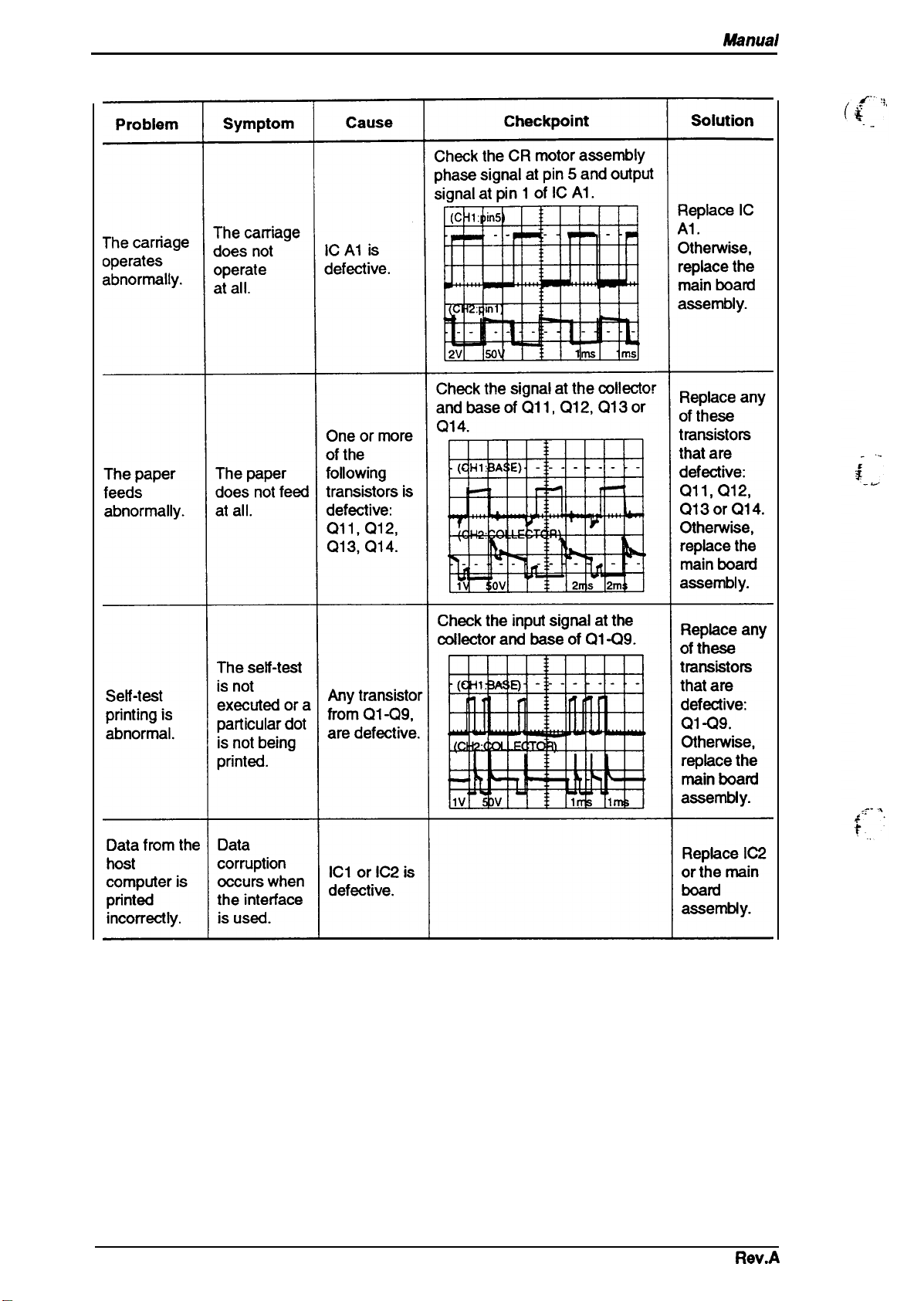
Troubleshooting
LX-300 Service
Table 5-8. Repair of Problem in the main board assembly (Continued)
Mimual
5-12
Rev.A
Page 90

LX-300 Service Manual
5.4 REPAIRING THE PRINTER MECHANISM
Tivu6/eahoot/ng
For detailed procedures for replacing or adjusting parts, refer to Chapter 3,
Assembly,
repair, refer to Table 5-10 to try find other potential causes.
and
Chapter 4,
Adjustments.
If a problem or symptom recurs following an attempted
Table 5-9. Repairing the Printer Mechanism
Problem
The CR motor
assembly fails to operate the
10 operate.
The carriage move.
does not
operate when
turned on
(after the
carriage has
been
manually
centered prior
to power on.)
Symptom
The CR motor
assembly fails
iiming
belt
after power on.
The CR motor
assembly
rotates, but
the carriage
does not
The carriage
moves to the
left slightly,
then stops. Replace the
Cause
Foreign
substances
are lodged in
the gears or to see if the motor can rotate
elsewhere in
the
mechanism”
me CR ~tor
assembly is
defective.
The belt
pulleys are
defective.
The timing
belt is
defective.
The carriage
movement is
not smooth. manually.
Manually move the timing belt
freely.
Measure the motor coil
resistance. It should be about
18 ohms. If the motor
shorted, also check the CR
motor assembly drivers on the
main
Check for broken or worn
pulleys.
Check that the timing belt is Reinsert the
inserted
bottom of the carriage.
Check for a broken timing belt.
Check whether the
moves smoothly when moved
Check Point
board.
comctly
is
into the
caniage
Disassembly and
Solution
Remove the
foreign
substances.
Replace the
CR motor
assembly(and
drivers, if
necessary).
Replace the
belt pulleys.
timing
belt.
Replace the
timing
belt.
Clean and
lubricate the
CR guide
shaft
assembly.
CR motor
assembly.
The carriage
moves to the
left or right
end, then defective.
stops.
Self-test
printing is not
executed. does not print.
Rev.A
The carriage
moves, but
The HP
sensor is
The
printhead
FFC
common
wires are
disconnected.
~:a::nth=d
Use a
multimeter
HP sensor.
Check the common wires for
the
printhead FFC.
Measure the
resistance. It should be
approximately 33.3 ohms. If
the
printhead
check the drivers.
to check the
printhead
is shorted, also
coil
Replace the
HP sensor.
Replace the
FFC.
Replace the
printhead
drivers, if
necessary).
(and
513
Page 91

Troubleshooting
Table 5-9. Repairing the Printer Mechanism (Continued)
LX-300 Service Manual
Problem
Self-test
]rinting
is
~bnormal.
Paper feed is
abnormal.
Symptom
A particular
dot is missing.
The printing is
too light, or
the print
density is not
uniform.
Printing is per
formed but the assembly is
~per is not
fed or is not
fed uniformly.
Cause
The
printhead
is defective.
The
printhead
is cfef=ti’Je”
The platen
;:;:;ot
adjusted.
Foreign
substances
are lodged in
the paper path
- The PF motor
not driving the
gear correctly
Check Point
Measure the
resistance. It should be
approximately 33.3 ohms. If
the
printhead
check the drivers.
Check to see if the dot wires
are worn.
Check whether the tips of the
wires are worn.
Set the gap adjustment lever to
the first position, and check the
platen gap.
The appropriate value is 0.45
mm.
Perform a visual cheek of the
paper path.
.
Check that no foreign
substance is lodged between
the gears and that the gears
. are not broken or worn.
printhead
is
shorted,
coil
ak)
Solution
Replace the
printhead
drivers, if
necessary).
Replace the
printhead.
Replace the
printhead.
Adjust the
gap. Refer to
Section 4.1.1,
Platen Gap
Adjustment.
Remove any
foreign
substances.
Remove any
foreign
substances.
Replaoe
PF motor
assembly
reduction
gears.
Replace the
paper pickup
gears.
(and
the
The ribbon
feed is
abnormal.
The ribbon is
not turning.
Measure the coil resistance fo
The PF motor
assembly is approximate value should be
defective. 56 ohms. If the motor is
The ribbon
cartridge is
defective.
Foreign
substances
are caught in
the gears.
the PF motor assembly. The PF motor
shorted, also check the drivers
Remove the ribbon cartridge,
rotate its knob manually, and
see if the ribbon feeds
normally.
Check whether the RD ratchet
rotates when the carriage is
moved manually.
r Replace the
. necessary).
assembly
(and drivers, if
Replace the
ribbon
cartridge.
Remove any
foreign
Suktam=
Replace the
ribbon feed
mechanism.
5-14
Rev.A
Page 92

LX-300 Semice Manual
Table 5-9. Repairing the Printer Mechanism (Continued)
Troubleshooting
Problem
The ribbon
feed is
abnormal.
Paper
becomes
stained with
ink.
Symptom
The ribbon
feeds properly
only when the
carriage
moves ‘n ‘
dlrectlon (I.e.,
ne
it fails to feed
when the
carnage
moves in the
other
direction).
Ink stains
appear on
areas where
there is print.
Cause
The planetary
:::;ve
Move the carriage manually;
~h=k whether the
gear turns in reverse and
engages the gear.
Cheek Point
Pknetay
Replace the
ribbon feed
mechanism.
The ribbon
mask is
positioned
Make sure the ribbon mask is
in the correct position.
Reinstall the
ribbon mask.
incorrectly.
The platen Set the gap adjustment lever to
the
first
gap is not
adjusted
correctly.
position, and check the
platen gap. The appropriate
value is 0.47 mm.
Adjust the
gap. Refer to
Swtbn ~ , ,
Platen G&”
Adjustment.
Solution
‘
Printing
continues
after the
paper ends or
when no
paper is
loaded.
Color printing
is abnormal.
Printing
continues past
the em of the
page.
The color
does not
change.
The color
ribbon is not
advanced.
The PE
sensor is
detective.
The
~~
motor
assembly is
defective.
The
ribbon is
caught in the
ribbon mask.
The CS motor
assembly is
defective.
The color
ribbon feed
gears are
defective.
Check the PE sensor.
Measure the coil resistance for
the
CS
motor assembly. It
should be approximately 150
ohms. If the motor is shorted,
also check the drivers on the
driver board.
Check
to see if the ribbon
mask is defective.
Measure the CS motor
assembly coil resistance. It
should be approximately 150
ohms. If the motor is shorted,
also check the drivers on the
driver board.
Replace the
PE sensor.
Replace the
CS
motor
assembly
(and drivers, if
necessary).
Replace the
ribbon mask.
Replace the
CS motor
assembly
(and drivers, if
necessa~).
Check whether the ribbon Replace the
advances when the printer is
ribbon feed
turned on. mechanism.
Rev.A
5-15
Page 93

CHAPTER 6 Maintenance
Table of Contents
6.1 PREVENTIVE MAINTENANCE
6.2 APPLYING LUBRICATION
List of Figures
Figure 6-1. LX-300 Lubrication Points. . . . . . . . . . . . . . . . . . . . . . . . . . . . . . . . 6-2
List of Tables
Table 6-1. Lubrication . . . . . . . . . . . . . . . . . . . . . . . . . . . . . . . . . . . . . . . . . . . . 6-1
Table 6-2. Lubrication Points. . . . . . . . . . . . . . . . . . . . . . . . . . . . . . . . . . . . . . . 6-1
6-1
6-1
Page 94

LX-
Servica Manual
Maintenance
6.1 PREVENTIVE MAINTENANCE
Preventive maintenance includes regular cleaning of the case exterior (using denatured alcohol), as
well as occasional vacuuming of the mechanism’s interior to remove dust and paper debris. After
cleaning the unit, check that it is adequately lubricated
returning the printer to the customer, inspect the springs, paper-feed rollers, and basic operation.
(as described in Section
6.2, below). Before
Disconnect the
Do not use thinner,
of the printer.
printerfiom
trichloroethylene,
the external AC power source before performing maintenance.
or ketone-based solvents on the plastic components
6.2 APPLYING LUBRICATION
EPSON
lists each point along with its
G-20, G26 and O-2, all of which have been tested extensively and found to comply with the needs
of this printer. (Table 6-1 provides details about these lubricants.) Before applying a lubricant, be
sure that the surface to be lubricated is clean. Do not apply too much lubricant, as this may
darnage nearby parts.
recommends that the
Type
Grease
Oil
printer be lubricated at the points illustrated in Figure
recommen
Name
G-26
G-20
o-2
Table 6-2. Lubrication Points
61.
ded lubricant. The recommended lubricants are EPSON
Table 6-1. Lubrication
Quantity
40 gm EPSON
40 gm
40CC
Availability
EPSON
EPSON
Part No.
B702600001
B702ml
B703700001
Table 6-2
Ref. No.
(1)
(2)
(3) The shafts for the gear train on the right frame.
(4)
(5) The oil pad in the carriage assembly.
(6)
(7)
(8)
(9)
(lo)
(11) The contact point of the driven pulley shaft and drive pulley.
(12) The contact point of the driven pulley shaft and drive pulley.
Note:
The hooks that attach the CR motor assembly to the base frame.
(3 places)
The shafts for the gear train on the left frame.
The contact surface of the release lever and tractor transmission gear.
The teeth of gear 34.
The point at which the platen ground spring contacts the platen shaft.
The
pottions
The contact portion of the left tractor frame and tractor shaft.
The contact point of the right tractor frame and tractor shaft.
Lubrication must be applied during the reassembly process.
of the carriage assembly that
Lubrication Pointa
oontacts
the CR guide frame.
Lubricant
G-26
G-26
G-26
G-26
o-2
G-26
G-20
G-26
G-26
G-26
G-26
G-26
Page 95

Maintenance
LX-300 Service Manual
[
k.-..
w
n
M-)
IL-
6-2
f’:
Figure 6-1. LX-300 Lubrication Points
Rev.A
Page 96

(
Appendix
Table of Contents
A.1
CONNECTOR SUMMARY
A.2 CIRCUIT DIAGRAM
A.3 CIRCUIT BOARD COMPONENT LAYOUT
A.4 EXPLODED DIAGRAM
A.5 CASE OUTLINE DRAWING
List of Figures
Figure A-1.
Figure A-2.
Figure A-3.
Figure A-4.
Figure A-5.
Figure A-6.
Figure A-7.
Figure A-8.
Figure A-9.
Cable Connections . . . . . . . . . . . . . . . . . . . . . . . . . . . . . . . . . . . . . A-1
C130MAlN Board Assembly Circuit Diagram. . . . . . . . . . . . . . . . . A-5
C130
C130
C130 MAIN Board Assembly Component Layout. . . . . . . . . . . . . . A-9
C130 PSB/PSE Board Assembly Component Layout. . . . . . . . . . . A-9
LX-300 Exploded Diagram (l). . . . . . . . . . . . . . . . . . . . . . . . . . . . A-10
LX-300 Exploded Diagram (2). . . . . . . . . . . . . . . . . . . . . . . . . . . . A-n
LX-300CaseOutline Drawing . . . . . . . . . . . . . . . . . . . . . . . . . . . . A-14
PSB
Board Assembly Circuit Diagram . . . . . . . . . . . . . . . . . A-7
PSE
Board Assembly
Cirwit
A-1
A-5
A-9
A-10
A-14
Diagram i . . . . . . . . . . . . . . . . A-8
List of Tables
Table A-1. Connector Summary . . . . . . . . . . . . . . . . . . . . . . . . . . . . . . . . . . . . A-2
Table A-2. Connector Pin Assignments Table A-3. Connector Pin Assignments Table A-4. Connector Pin Assignments Table A-5. Connector Pin Assignments Table A-6. Connector Pin Assignments Table A-7. Connector Pin Assignments –
Table A-8. Connector Pin Assignments Table A-9. Connector Pin Assignments -
Table A-10. Part No. Reference Table . . . . . . . . . . . . . . . . . . . . . . . . . . . . . . A-13
CN2 . . . . . . . . . . . . . . . . . . . . . . . . . A-2
CN3 . . . . . . . . . . . . . . . . . . . . . . . . . A-2
CN4 . . . . . . . . . . . . . . . . . . . . . . . . . A-2
CN5 . . . . . . . . . . . . . . . . . . . . . . . . . A-3
CN6 . . . . . . . . . . . . . . . . . . . . . . . . . A-3
CN7 . . . . . . . . . . . . . . . . . . . . . . . . . A-3
CN8 . . . . . . . . . . . . . . . . . . . . . . . . . A-3
CN9,CNI0,CN11 . . . . . . . . . . . . . . . A-3
Page 97

Appendix
A.1 CONNECTOR SUMMARY
LX3W
Service
Mhnual
Figure A-1 illustrates how the primary components are
functions and sizes of the connectors.
I printer Mechanism
MOTOR
ASSY.,PF
Release Lever Position Sensor
I
-
El’
EEcl
HOST
COMPUTER
CN1
-P
BOARD
ASSY.,MAIN
comected.
I
I
Table A-1 sumrnari
BOARD
PSB
I
I
I
ASSY.,
PSE
EJ
zes the
Figure A-1. Cable
Connections
CN1O
CS
BOARD
m
, ---------------------
[Color
Upgrade Kit
,.
.- . . . . . . . . . . . . . .
CN11
I
~
I
I
.
...$
Rev.A
A-1
Page 98

LX-300 Service Manual
Board
Main
Board
Assembly
Connector
Table A-2. Connector Pin Assignments -
Table A-1. Connector Summary
Function
CN1
CN2
CN3
CN4
CN5
CN6
CN7
CN8
CN9
CN1O
CN11
Parallel, serial interface
CR motor assembly
PF motor assembly
PSWPSE
Printhead
PE sensor
HP sensor
Release lever position sensor
CS motor assembly (optional)
Color ribbon sensor (optional)
CS motor assembly (optional)
Color ribbon sensor (optional)
CS motor assembly (optional)
Color ribbon sensor (optional)
board assembly
CN2
Appendix
Pins
—
6
6
5
12
2
2
2
10
10
10
,. .,,
+ .
. . . .
L
Pin
1
2
3
4
5
6
Pin
1
2
3
4
5
6
I/o
0
0
-
0 CR-A
0
Signal Name
CR A
CR B
CRCOM
CRCOM
I
CR-B
CR motor assembly Phase A
CR motor assembly Phase B
CR motor assembly Common
CR motor assembly Common
CR motor assembly Phase –A
I
CR motor assembly Phase –B
Function
Table A-3. Connector Pin Assignments -
I/o
0
0
-
0
0
Signal Name
PF A
PF B PF motor assembly Phase B
PFCOM
PFCOM
PF
-A
PF -B
PF motor assembly Phase A
PF motor assembly Common
PF motor assembly Common
PF motor assembly Phase –A
PF motor assembly Phase –B
Function
Table A-4. Connector Pin Assignments - CN4
CN3
A-2
Pin
1 I
2
3
4
5
6
I/o
Signal Name
VP
I
VP
-
GND
-
GND
I
VL
VL
I
+35
VDC
+35
VDC
Signal ground
Signal ground
DC voltage for logic
DC
voltage for logic
Function
Rev.A
Page 99

Appandix
LX-31M
Table A-5. Connector Pin Assignments - CN5
Service Manual
Pin
1
2
3
4
5
6
7 8
9
10
11
12
/
Pin
1
2
I/o
0
0
0
0
-
-
0
0
0
0
0
Table A-6. Connector Pin Assignments -
I/o
I
–
Signal Name
HD 7
HD 1
HD 5
HD 3
HDCOM
HDCOM
HDCOM
HD 2 Head data 2
HD 9 Head data 9
HD 4
HD 8
HD 6 Head data 6
Signal Name
PE PE sensor
GND
Head data 7
Head data 1
Head data 5
Head data 3
Common (VP)
Common (VP)
Common (VP)
Head data 4
Head data 8
Signal ground
Function
CN6
Function
Pin
1
2
Pin
1 I
2
Table A-7. Connector Pin Assignments -
I/o
-
Signal Name
I
HP
GND
HP sensor
Signal ground
Funotion
Table A-8. Connector Pin Assignments -
I/o
-
Signal Name Function
RELSW
GND
Release Lever Position Sensor
Signal Ground
CN7
CN8
Table A-9. Connector Pin Assignments - CN9,CN1O,CN11
Pin
1
2
3
4
5
6
7
8
9
10
I/o
–
-
0
0
0
0
-
I
-
Signal Name
+35
CS-HOLD
+5V
DC
Cs A
CS-A
CS
B
CS-B
GP
Ccsw
GND
Function
+35
VDC
VDC
+5
VDC
+5
CS
motor assembly Phase A
CS
motor assembly Phase –A
CS
motor assembly Phase B
CS
motor assembly Phase –B
Signal ground
Color ribbon sensor
Signal ground
Rev.A
A-3
Page 100

Appendix
LX41M Service Manual
I
1
,4
,
.
NU
ml-
00
1
I
P
T
—
1-
w
+
.
u
r
1
I
Rev.A
Figure A-3. C130 PSB Board Assembly Circuit Diagram
A-7
